Page 1
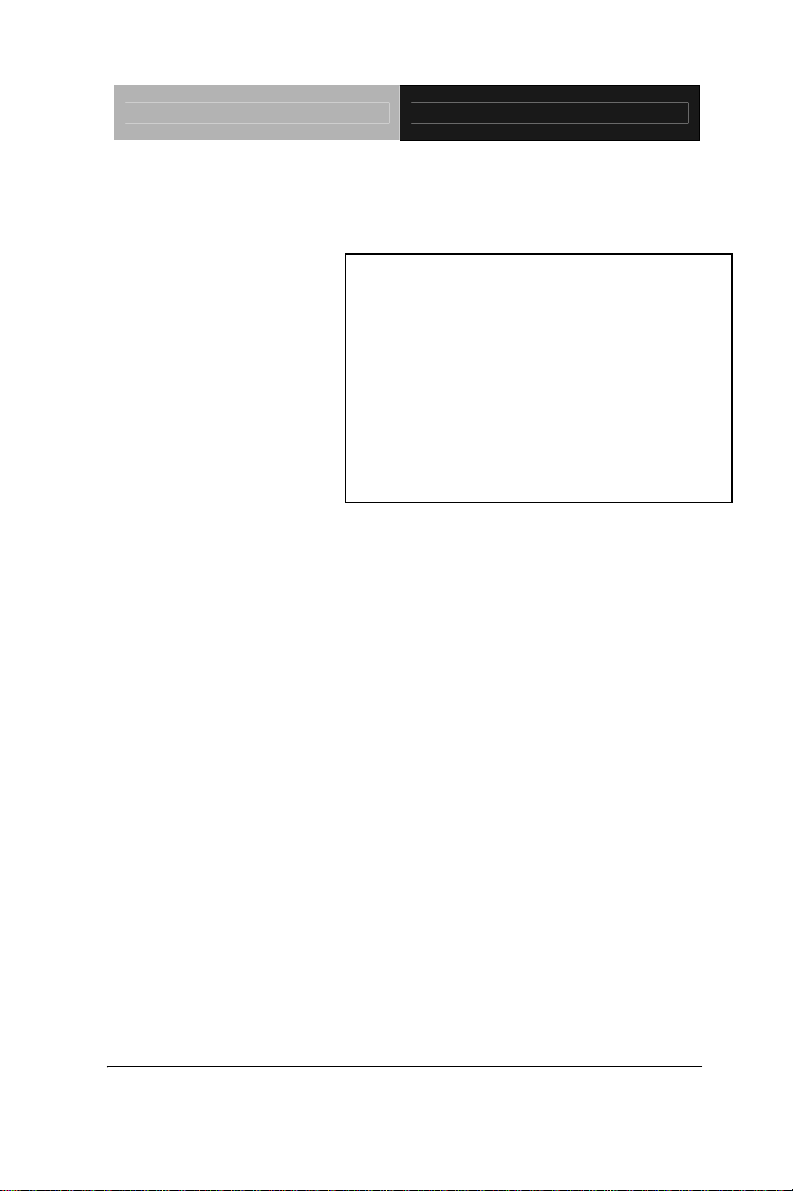
ETX CPU Module ETX-701
ETX-701
AMD Geode LX Processor
ETX CPU Module
CRT/ LVDS LCD/ TTL LCD
10/100Base-TX Ethernet,
AC97 Audio, PCI
ETX-701 Manual Rev. A 2nd Ed.
Dec. 2008
Page 2
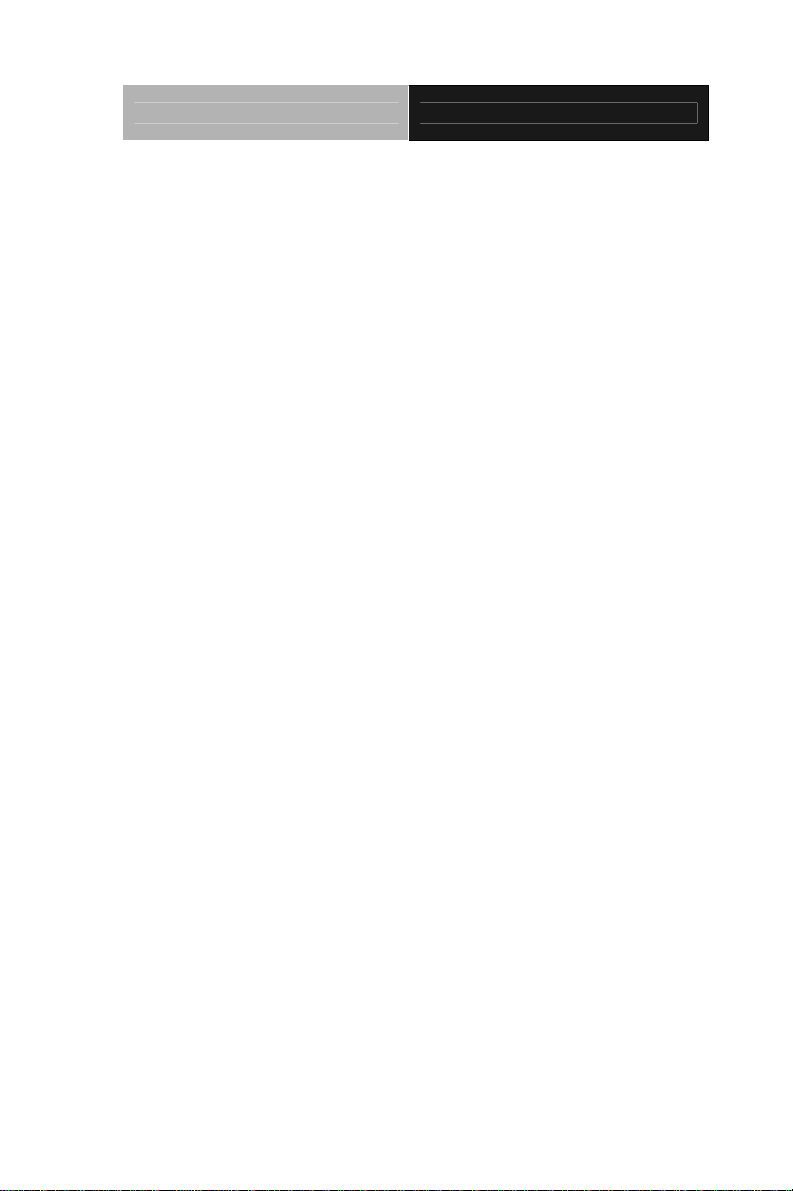
ETX CPU Module ETX-701
Copyright Notice
This document is copyrighted, 2008. All rights are reserved. The
original manufacturer reserves the right to make improvements
to the products described in this manual at any time without
notice.
No part of this manual may be reproduced, copied, translated,
or transmitted in any form or by any means without the prior
written permission of the original manufacturer. Information
provided in this manual is intended to be accurate and reliable.
However, the original manufacturer assumes no responsibility
for its use, or for any infringements upon the rights of third
parties that may result from its use.
The material in this document is for product information only
and is subject to change without notice. While reasonable
efforts have been made in the preparation of this document to
assure its accuracy, AAEON assumes no liabilities resulting
from errors or omissions in this document, or from the use of the
information contained herein.
AAEON reserves the right to make changes in the product
design without notice to its users.
i
Page 3
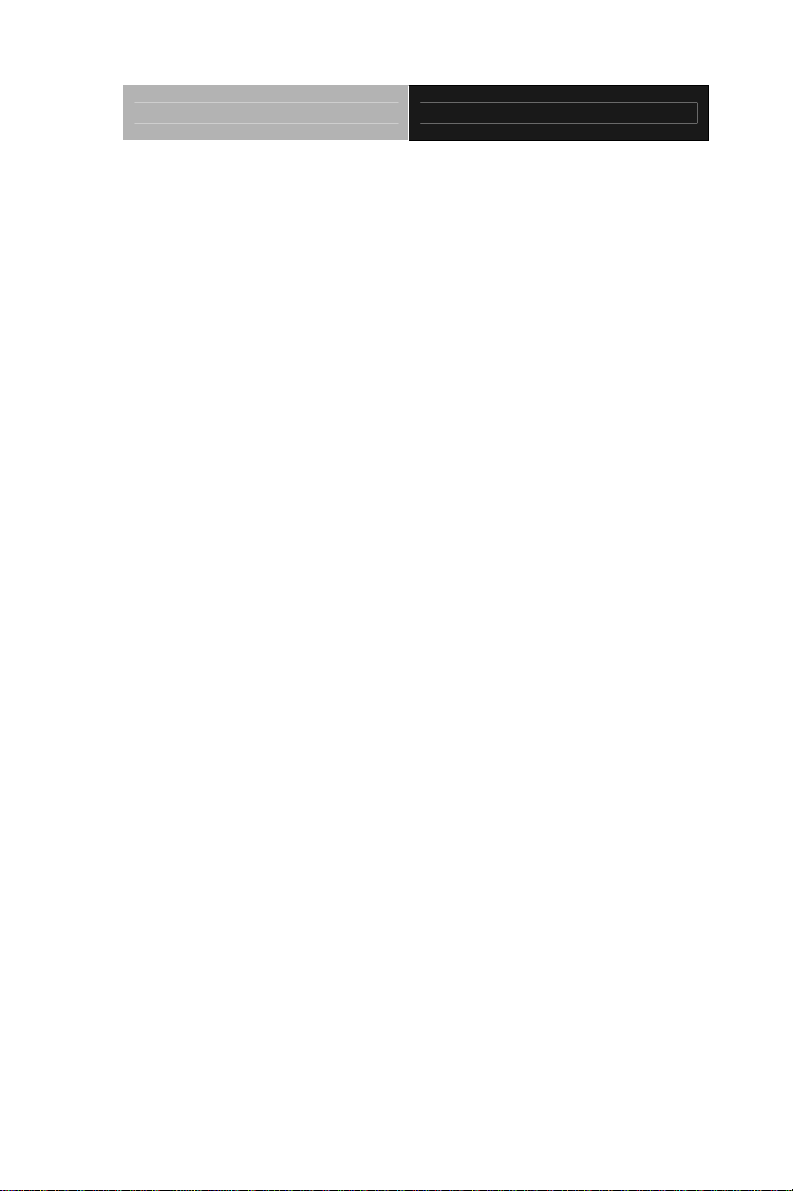
ETX CPU Module ETX-701
Acknowledgments
All other products’ name or trademarks are properties of their
respective owners.
Award is a trademark of Award Software International, Inc.
CompactFlash™ is a trademark of the Compact Flash
Association.
AMD, the AMD Arrow logo and combinations thereof are
trademarks of Advanced Micro Devices, Inc.
Microsoft Windows
ITE is a trademark of Integrated Technology Express, Inc.
IBM, PC/AT, PS/2, and VGA are trademarks of International
Business Machines Corporation.
Please be notified that all other products’ name or trademarks not be
mentioned above are properties of their respective owners.
®
is a registered trademark of Microsoft Corp.
ii
Page 4
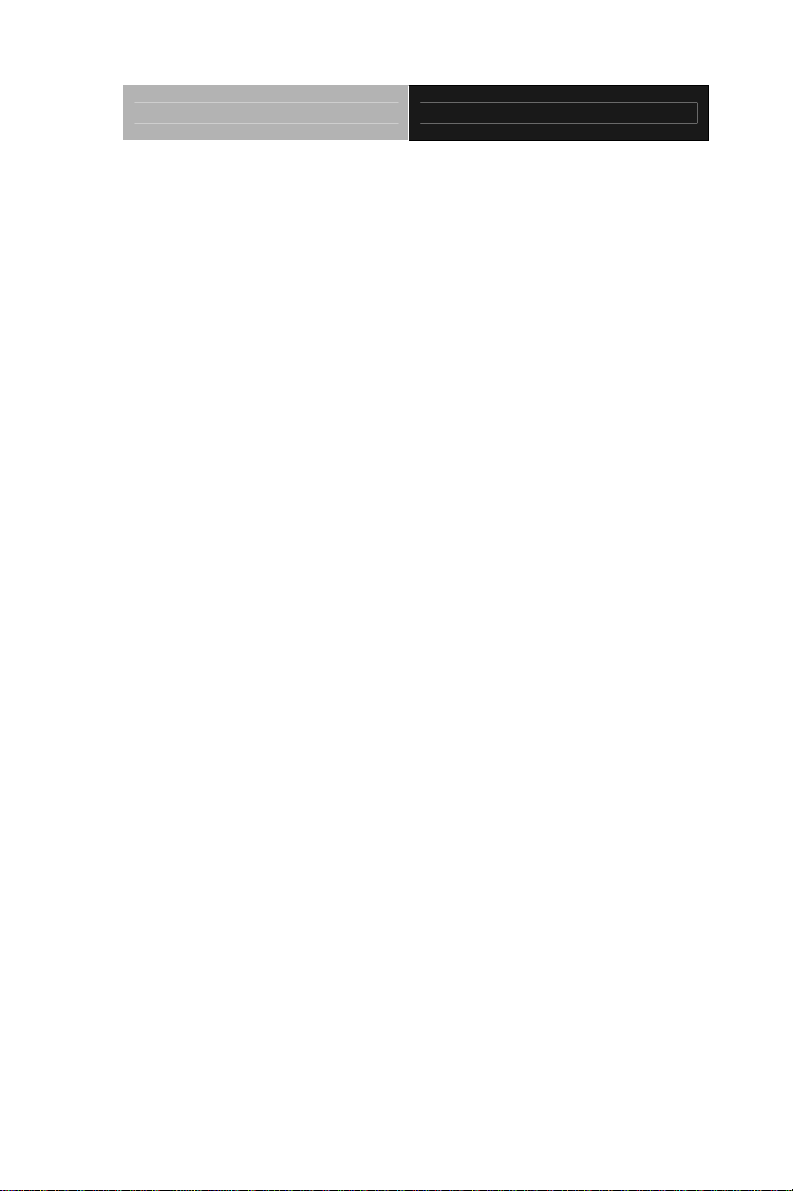
ETX CPU Module ETX-701
Packing List
Before you begin installing your card, please make sure that the
following materials have been shipped:
• 1 ETX-701 CPU Module
• 1 CD-ROM for manual (in PDF format) and drivers
If any of these items should be missing or damaged, please
contact your distributor or sales representative immediately.
iii
Page 5
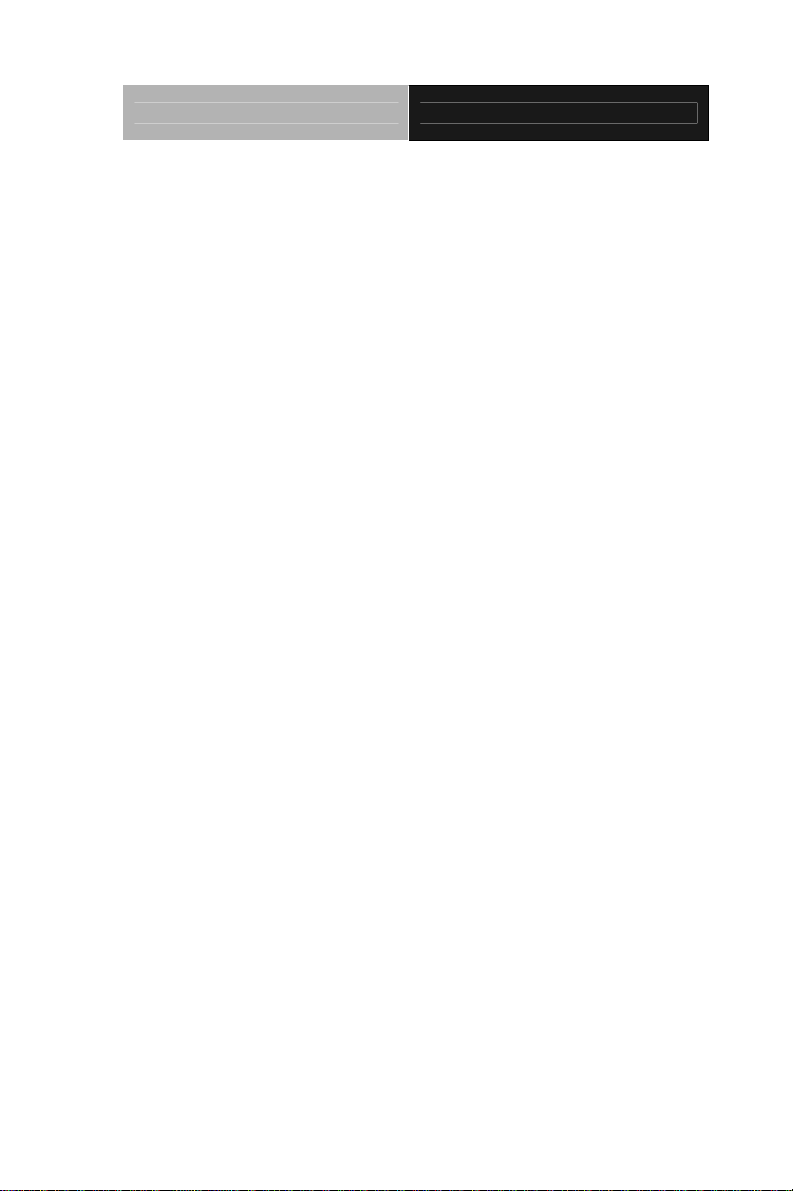
ETX CPU Module ETX-701
Application Notes
1. ISA IRQ resource:
If you use the ISA card, you have to disable the COM3 and COM4 in
the BIOS due to the IRQ resource limitation. It will release the IRQ to
the ISA card.
2. VGA through PCI graphic add-on card:
If you use a PCI graphic add-on card, you have to use the onboard
VGA first. Then, adjust the PCI graphic add-on card to be the
primary in the OS. After re-booting, you can use the VGA through
PCI graphic add-on card normally.
For more details, please contact with AAEON Application Engineering
Department for help.
iv
Page 6
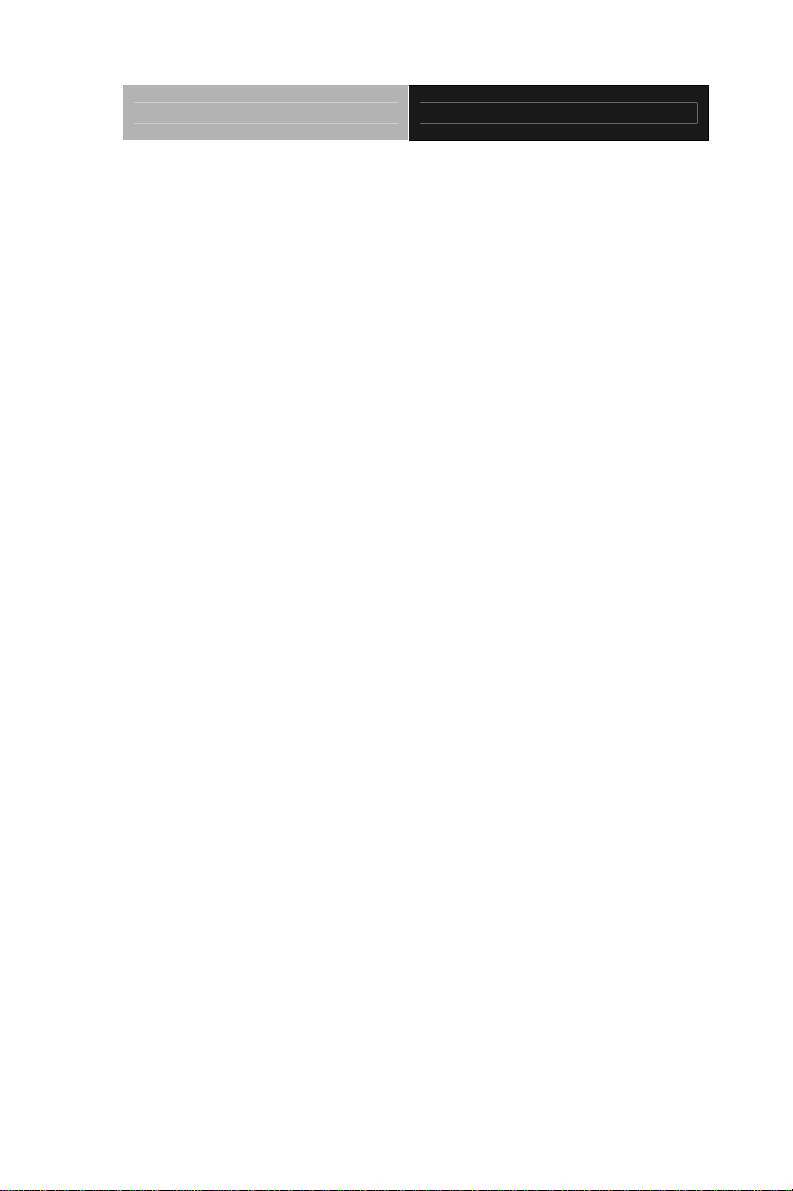
ETX CPU Module ETX-701
Contents
Chapter 1 General Information
1.1 Introduction................................................................ 1-2
1.2 Features....................................................................1-3
1.3 Specifications............................................................ 1-4
Chapter 2 Quick Installation Guide
2.1 Safety Precautions.................................................... 2-2
2.2 Location of Connectors/Jumpers and Mechanical
Drawings ......................................................................... 2-3
2.3 List of Jumpers..........................................................2-5
2.4 List of Connectors .....................................................2-5
2.5 LCD Clock Selection (JP1)........................................ 2-6
2.6 CompactFlash Disk Slot (CN5)................................. 2-6
2.7 ETX-1 Connector (J2) ...............................................2-8
2.8 ETX-2 Connector (J3) ...............................................2-9
2.9 ETX-3 Connector (J4) ...............................................2-10
2.10 ETX-4 Connector (J5).............................................2-11
Chapter 3 Award BIOS Setup
3.1 System Test and Initialization. ..................................3-2
3.2 Award BIOS Setup.................................................... 3-3
Chapter 4 Driver Installation
4.1 Software Drivers ......................................................4-2
v
Page 7
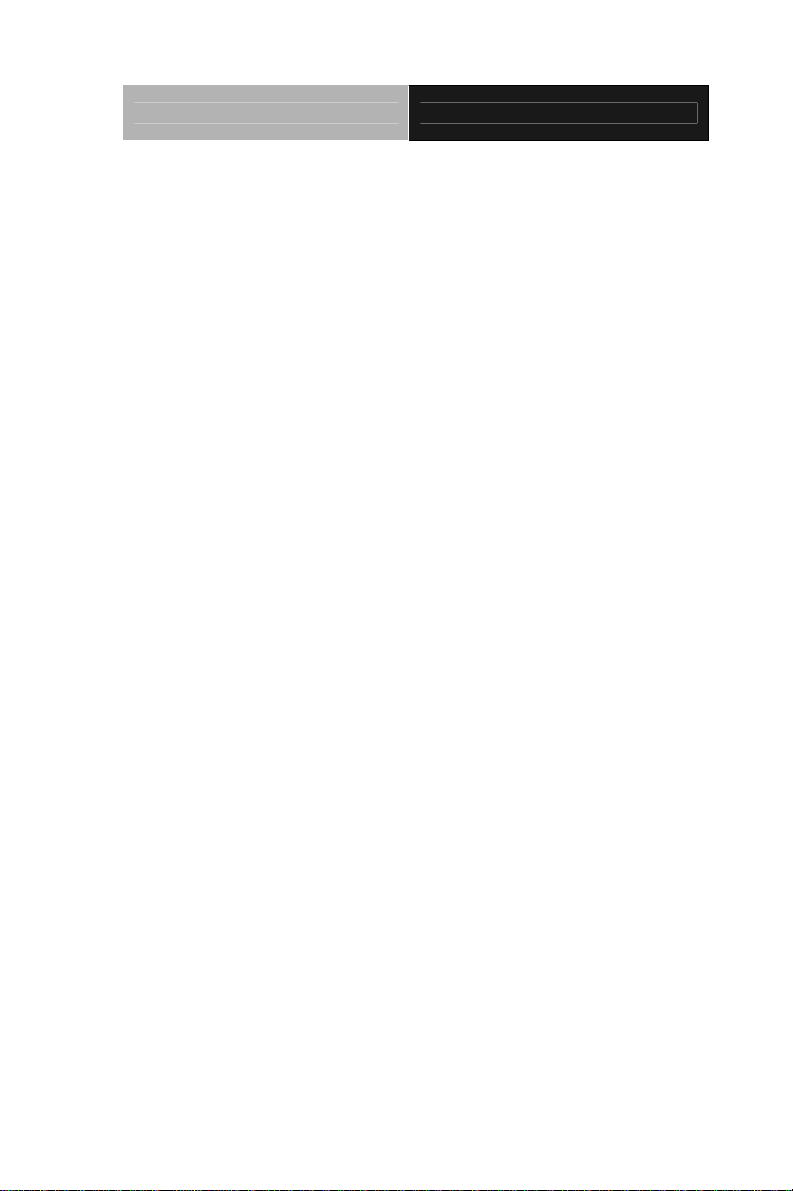
ETX CPU Module ETX-701
4.2 Necessary to know .................................................. 4-3
4.3 Installing VGA Driver ...............................................4-4
4.4 Installing AES Driver ................................................4-5
4.5 Installing PCI to ISA Bridge Driver ..........................4-6
4.6 Installing Ethernet Driver .........................................4-7
4.7 Ethernet Software Configuration .............................4-7
4.8 Installing Audio Driver .............................................. 4-8
4.9 Installing VRAID Driver ............................................4-9
Appendix A Programming The Watchdog Timer
A.1 Programming .........................................................A-2
A.2 W83627EHG Watchdog Timer Initial Program......A-6
Appendix B I/O Information
B.1 I/O Address Map....................................................B-2
st
B.2 1
MB Memory Address Map ................................B-3
B.3 IRQ Mapping Chart................................................B-3
B.4 DMA Channel Assignments...................................B-4
Appendix C OS Support List
C.1 OS Support Table................................................. C-2
C.2 OS Support Limitations......................................... C-2
vi
Page 8
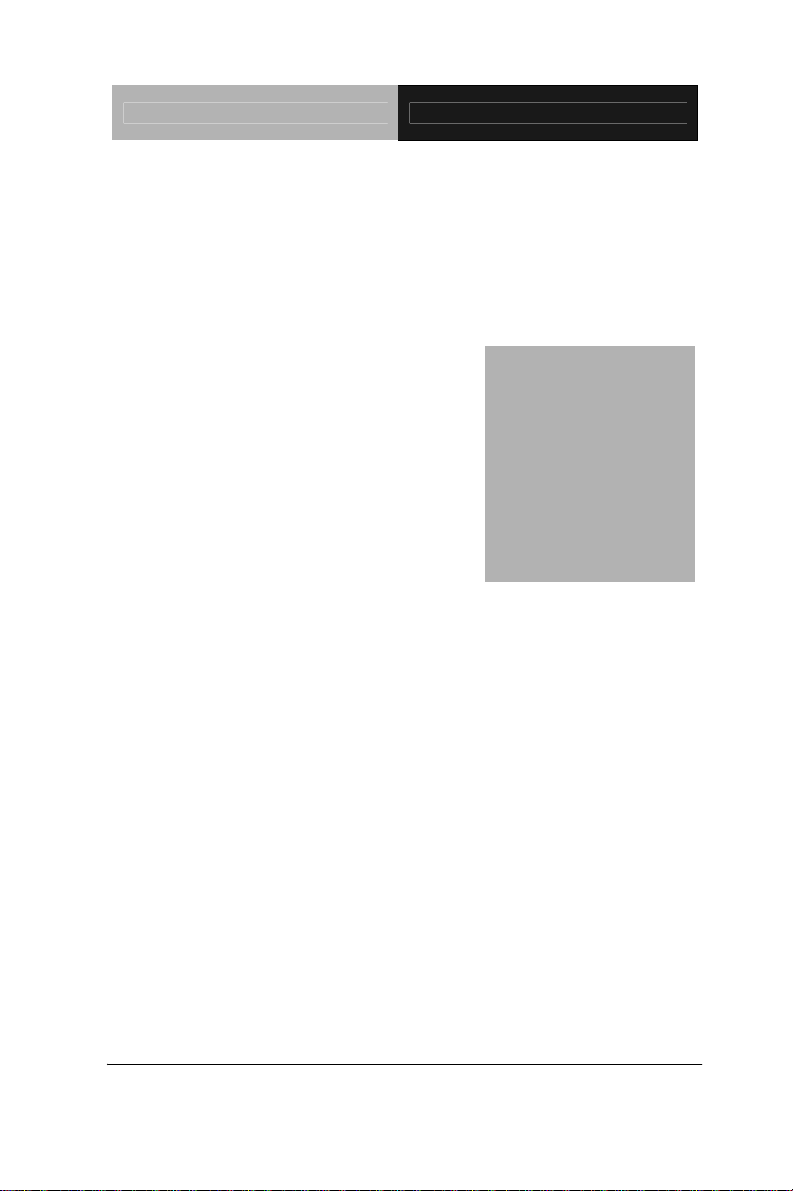
ETX CPU Module ETX-701
Chapter
1
General
Information
Chapter 1 General Information 1 - 1
Page 9
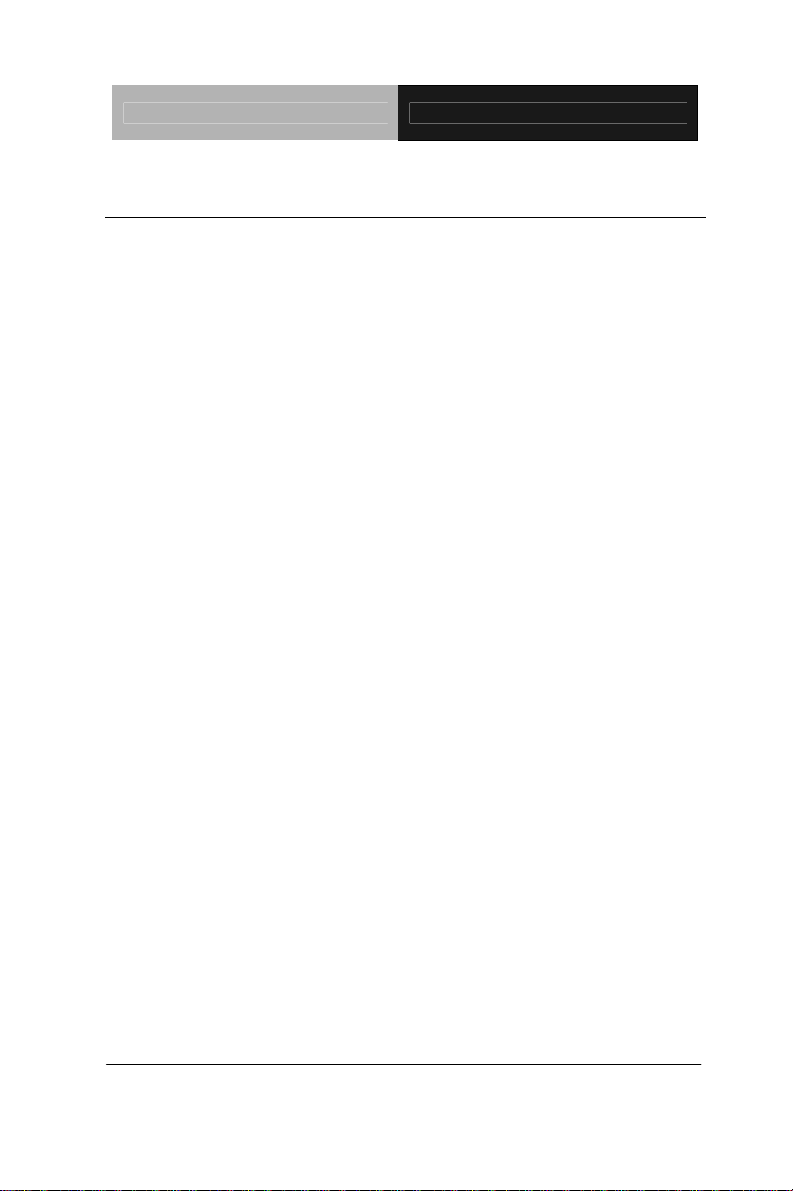
ETX CPU Module ETX-701
1.1 Introduction
AAEON announced the new Embedded Technology eXtended
(ETX) product – ETX-701, which is based on the AMD LX800/
LX900 processors combined with AMD CS5536 chipset.
ETX-701 provides common PC peripheral functions such as
graphics, USB, serial, parallel port, keyboard/mouse, Ethernet,
SATA and IDE. The baseboard designer can optimize exactly which
and how these functions are implemented physically.
All of AAEON's ETX modules have a standard form factor and a
standard connector layout that carry a specified set of signals. By
adopting this standardization, the designers can create a single
system of carrier board that can accept present and future ETX
modules in terms of their needs. In another word, AAEON will have
different ETX solutions so that customers can upgrade the module
without having to change their carrier board.
The ETX-701 was designed specially to improve the quality and
speed of your product development. AAEON ETX series represent
features of scalability, reliability and qualified services. It provides
more compact size and more flexibility for your various applications
as well.
Chapter 1 General Information 1 - 2
Page 10
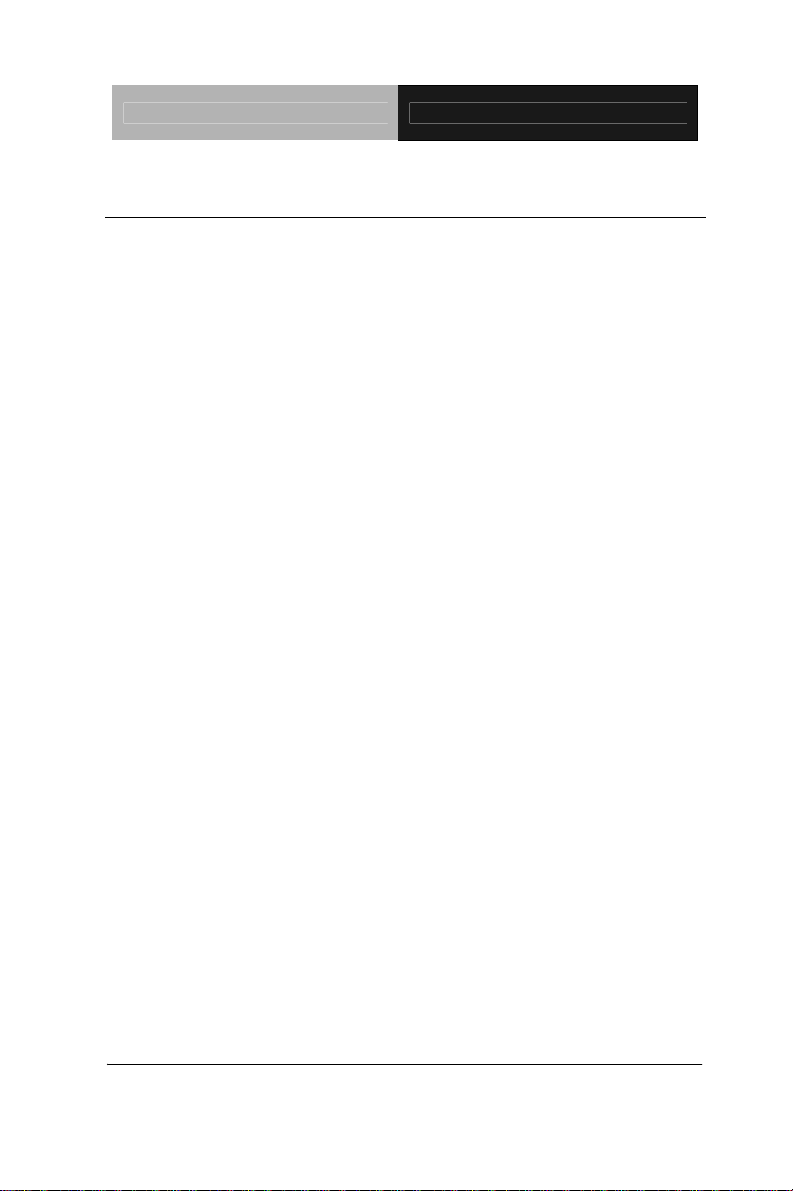
ETX CPU Module ETX-701
1.2 Features
ETX Form Factor
AMD Geode LX Series Processors
AMD CS5536
Non-ECC DDR 333/400 Memory
CRT/ Up to 24-bit LVDS LCD/ 24-bit TTL LCD
10/100 Base-TX Ethernet
AC97 Audio CODEC
Two SATA I Connectors
One CompactFlash Type I Slot
+5V Operating Voltage
Meets ETX3.0 standard
Chapter 1 General Information 1 - 3
Page 11
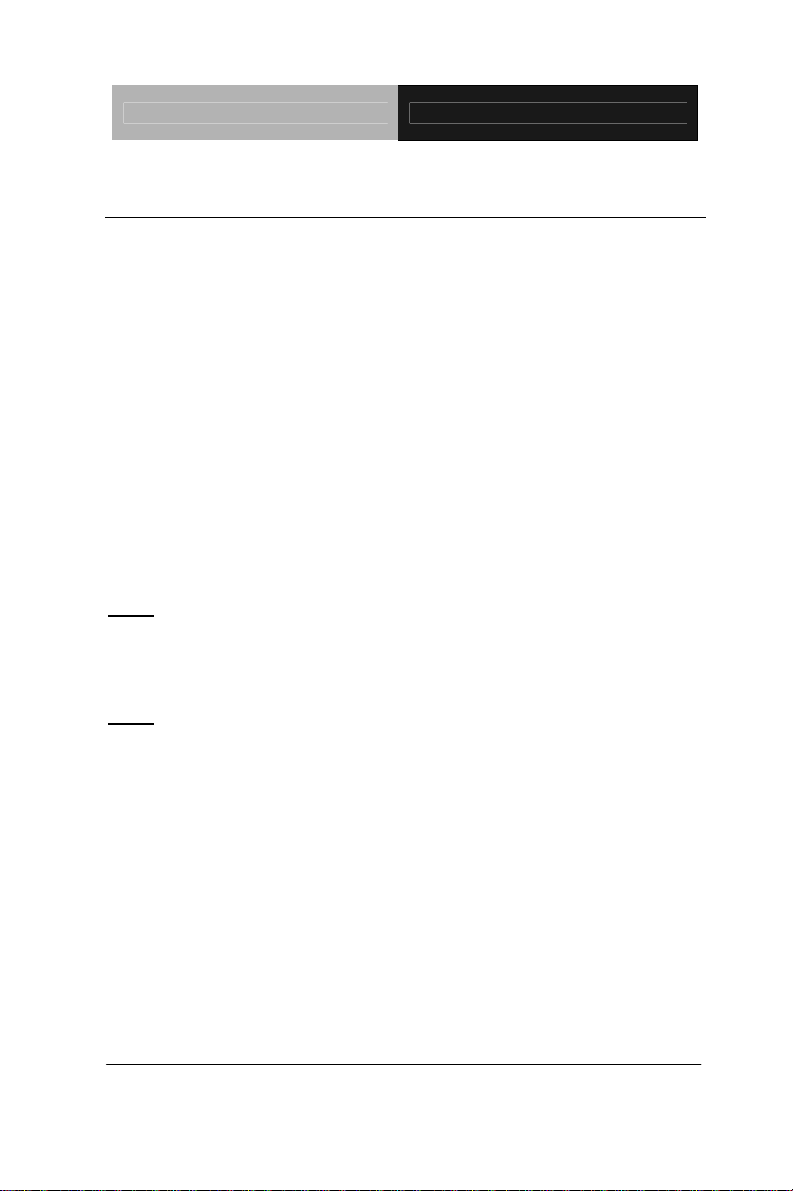
ETX CPU Module ETX-701
A
1.3 Specifications
System
CPU AMD Geode LX800 (500MHz)/ LX900
(600MHz) Series Processors
Memory One DDR SODIMM, supports non-ECC
DDR 333 up to 1GB or DDR 400 up to
512MB
Chipset AMD CS5536
Ethernet Realtek RTL8139DL(M)/ Intel 82551QM
(S) (Co-lay), 10/100Base-TX
BIOS PLCC type, 1MB ROM
Note: If the space of the module is not enough, please consider to use TSOP
BIOS chip. The P/N of TSOP BIOS is 14S6200802.
EEPROM Save BIOS data
Note: Please check the address of EEPROM.
Watchdog T i mer Winbond W83627HG-
W (14S4362704)
Generates a Time-out System Reset
H/W Status Monitoring Winbond W83627HG-AW (14S4362704)
Supports Power Supply Voltages, Fan
Speed and Temperatures Monitoring
Wake on LAN Yes
OS Support Windows 32-bit XP Pro
Windows XP Embedded
WinCE5.0/6.0
Chapter 1 General Information 1 - 4
Page 12
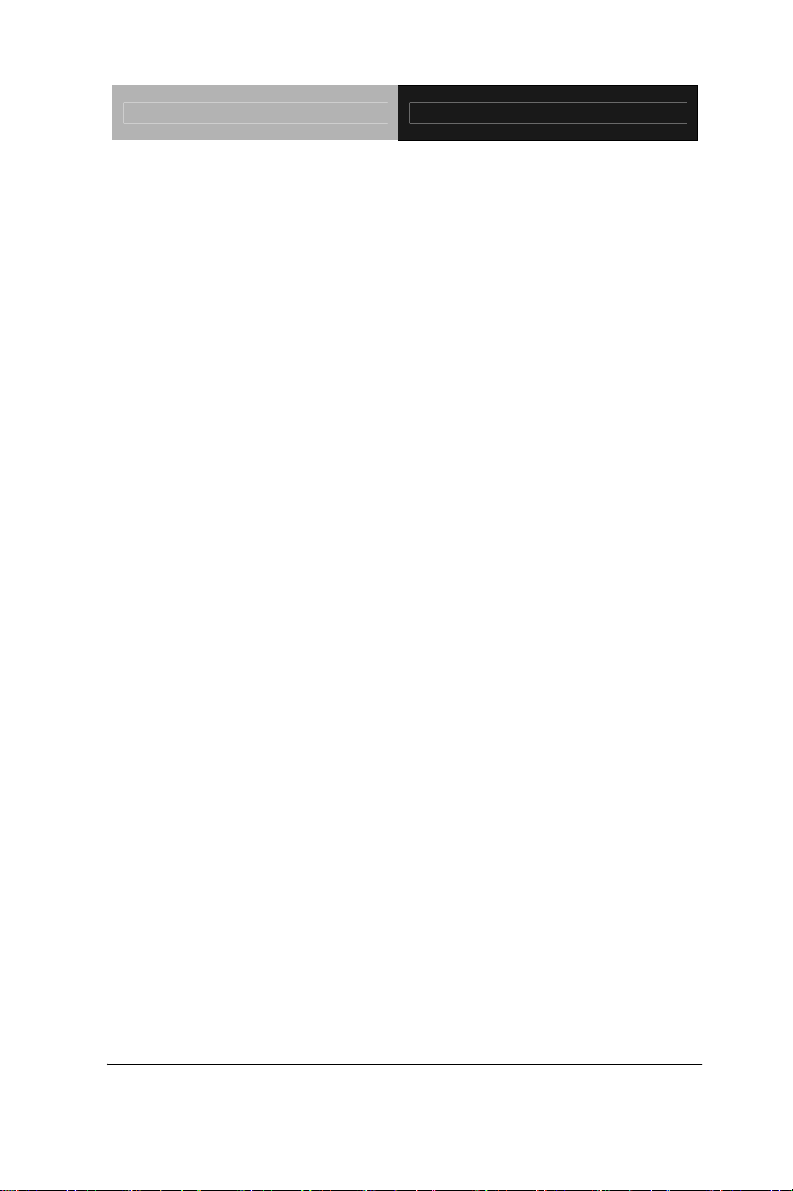
ETX CPU Module ETX-701
Linux Red Hat
Expansion Interface 8-bit/16-bit ISA (ITE IT8888G-L, PCI to
ISA bridge chip)
32-bit PCI x 4
SATA x 2
CompactFlash Type I Slot (Master) x 1
(Signals share with second IDE provided
by VIA VT6421A)
SMBus x 1
I2C x 1
Power Supply V oltage +5V DC
Board Size 4.5”(L) x 3.75”(W) (114mm x 95mm)
Gross Weight 0.66lb (0.3kg)
Operating Temperature
32°F~140°F (0°C~60°C)
Display
Chipset AMD LX processor integrated
Memory Shared system memory up to 254MB
Resolution Up to 1920x1440@32bpp at 85Hz
(CRT); Up to 1600x1200@32bpp at
100Hz (CRT); Up to 1600x 1200
@32bpp at 60Hz (LCD)
LCD Interface Up to 18/24-bit TTL/LVDS (18-bit and
24-bit LVDS cannot be used at the same
configuration);
Chapter 1 General Information 1 - 5
Page 13
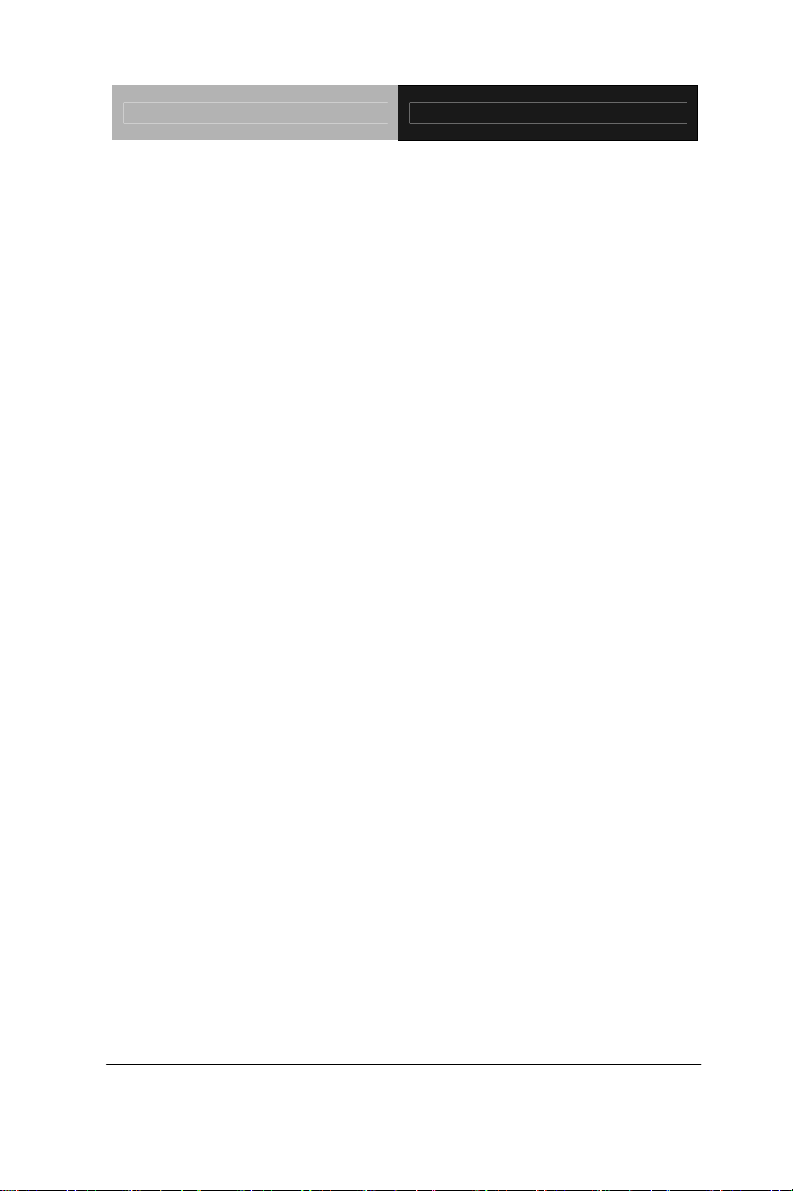
ETX CPU Module ETX-701
TTL signals will pass through the x3
connector;
TF-ETX-701-A10: 24-bit TTL
TF-ETX-701-A10-01: 18-bit LVDS
TF-ETX-701-A10-02: 24-bit LVDS
LVDS transmitter: TI SN75LVDS83
(14S4758300);
24-bit TTL: use the TTL signals from LX
processor directly
I/O
Chipset Winbond W83627HG-AW (14S4362704)
Storage IDE channel x 2 (one channel from VIA
VT6421A), SATA port x 2 (SATA
controller is VIA VT6421A that support
PCI to SATA bridge), floppy disk drive x
1 (Multiplexed with parallel port)
Parallel Port 1 (Multiplexed with FDD)
Parallel Port/FDD 1 (Configured by BIOS)
Serial Port COM1/2 (Winbond W83627HG-AW)
IrDA 1 (Winbond W83627HG-AW)
Audio
GPIO
USB USB2.0 x 4
Realtek ALC203 (Use one PCI channel)
2 (for power management)
Chapter 1 General Information 1 - 6
Page 14
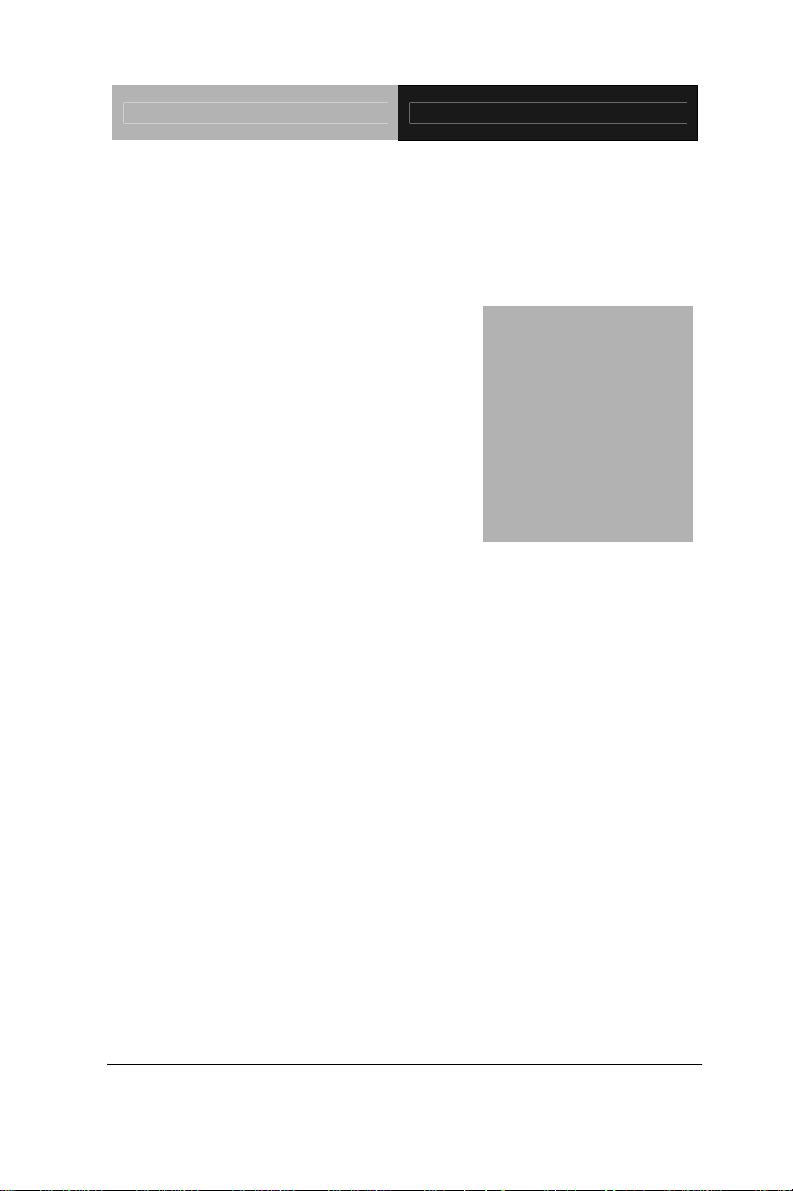
ETX CPU Module ETX-701
Chapter
2
Quick
Installation
Guide
Chapter 2 Quick Installation Guide 2 - 1
Page 15
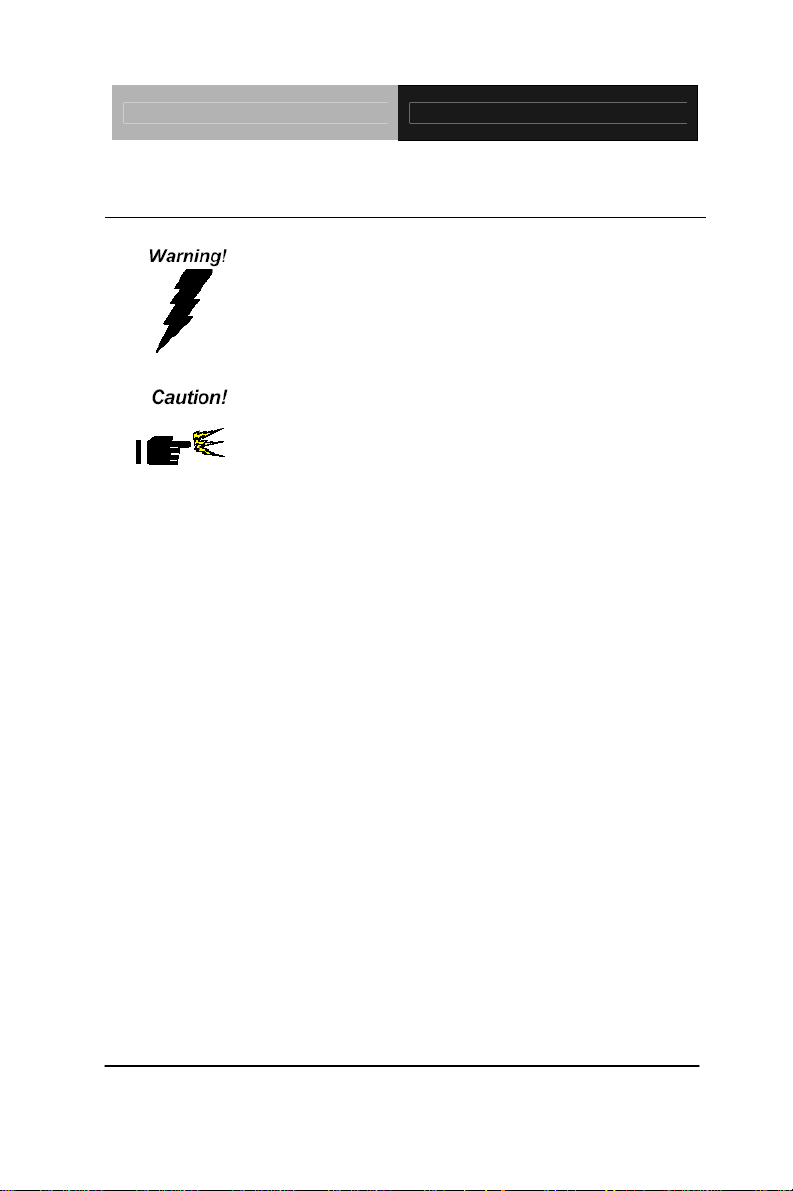
ETX CPU Module ETX-701
2.1 Safety Precautions
Always completely disconnect the power cord
from your board whenever you are working on it.
Do not make connections while the power is on,
because a sudden rush of power can damage
sensitive electronic components.
Always ground yourself to remove any static
charge before touching the board. Modern
electronic devices are very sensitive to static
electric charges. Use a grounding wrist strap at
all times. Place all electronic components on a
static-dissipative surface or in a static-shielded
bag when they are not in the chassis
Chapter 2 Quick Installation Guide 2 - 2
Page 16
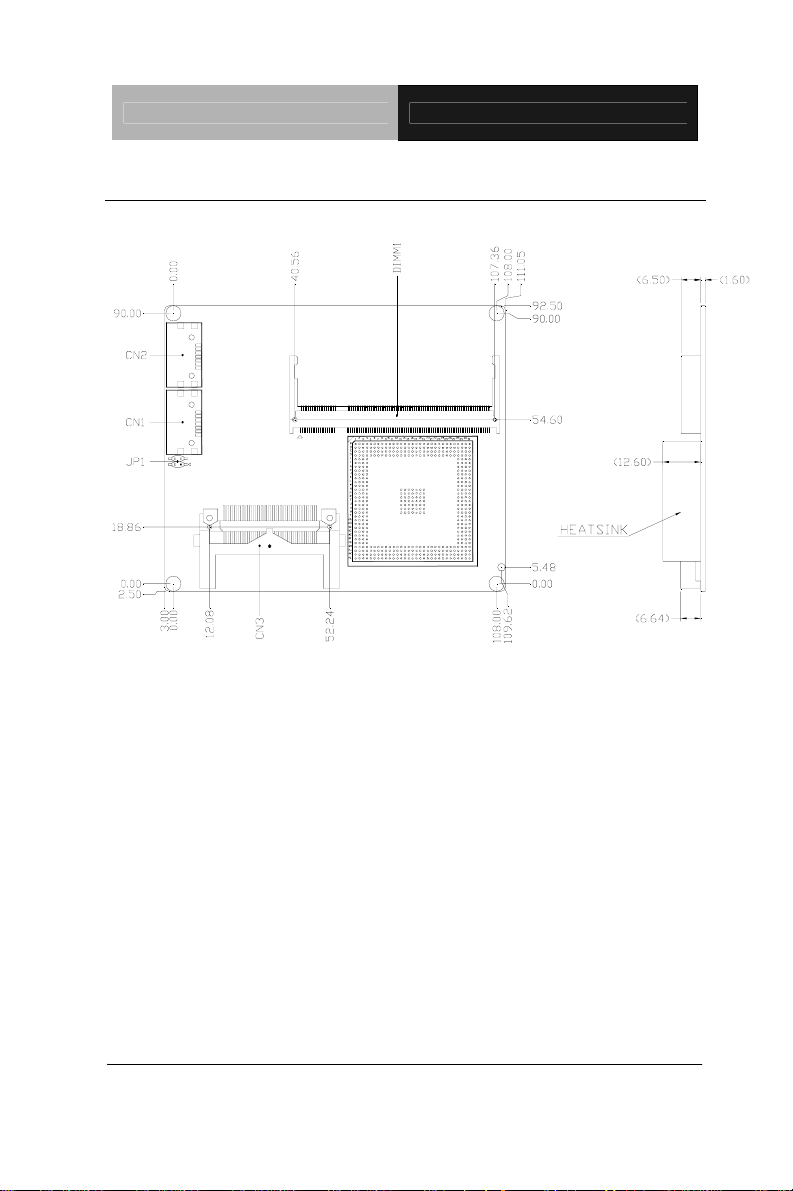
ETX CPU Module ETX-701
2.2 Location of Connectors/Jumpers and Mechanical Drawings
Component Side
Chapter 2 Quick Installation Guide 2 - 3
Page 17
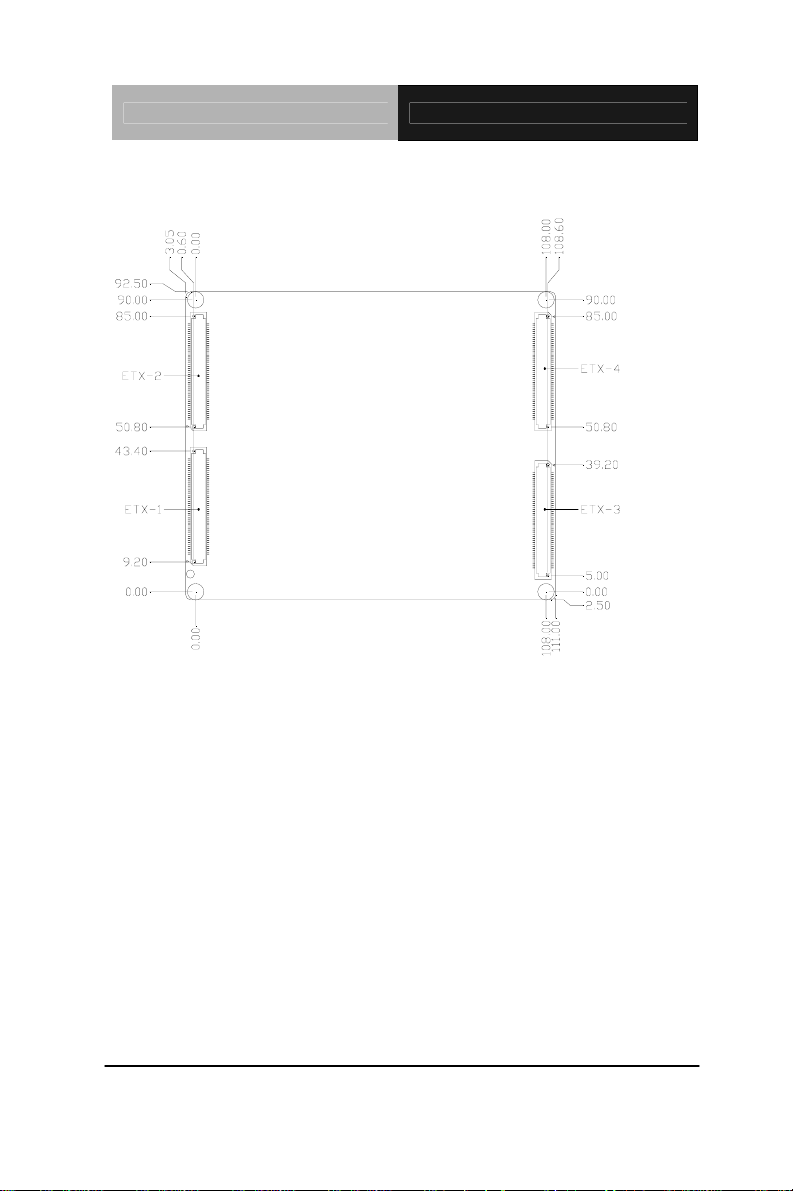
ETX CPU Module ETX-701
Solder Side
Chapter 2 Quick Installation Guide 2 - 4
Page 18
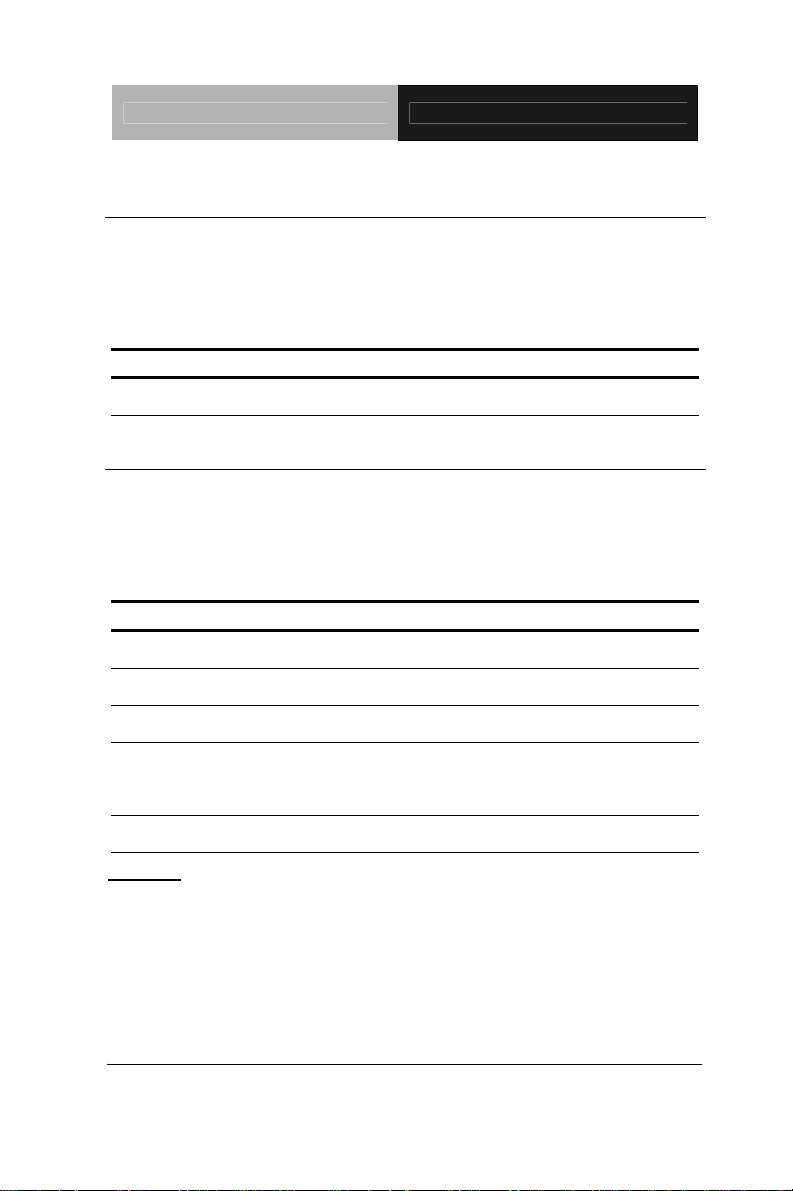
ETX CPU Module ETX-701
2.3 List of Jumpers
Jumpers allow users to manually customize system configurations
to their suitable application needs. The following chart consist the
list of each jumper function:
Label Function JP1 LCD Clock Selection
2.4 List of Connectors
The board has a number of connectors that allow you to configure
your system to suit your application. The table below shows the
function of each board's connectors:
Label Function
CN5 Compact Flash Disk
J2 PCI / USB / Audio
J3 ISA
J4
J5 IDE 1 / IDE 2 / Miscellaneous
Caution:
In order to properly clear the CMOS when using this ETX module with
ECB-901A, please ensure to turn off the main switch on the power supply
before taking actions. That should include both AT and ATX po wer supply.
Fail to turn off the main switch of power supply might result in unsuccessful
CLEAR CMOS action.
VGA / LCD / Vi deo out / COMs / LPT / FDD / IrDA / Mouse
/ Keyboard
Chapter 2 Quick Installation Guide 2 - 5
Page 19
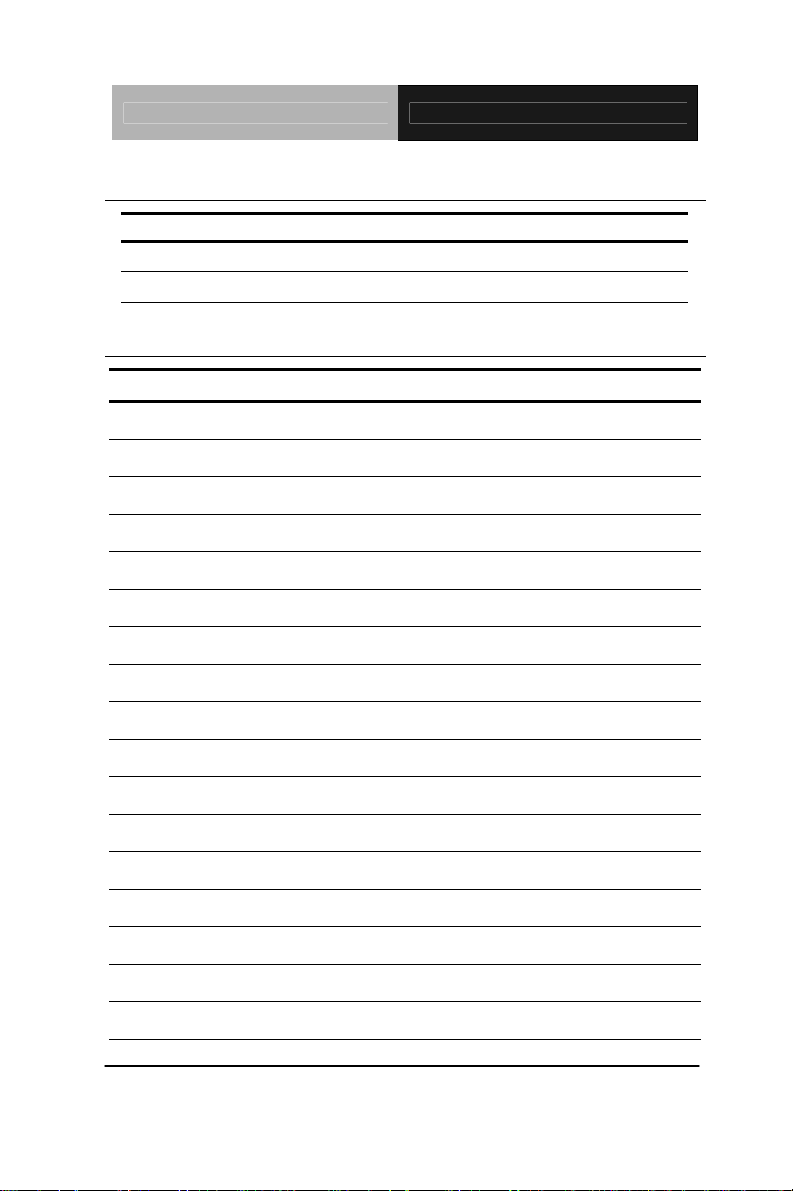
ETX CPU Module ETX-701
2.5 LCD Clock Selection (JP1)
JP1 Function
1-2 Normal (Default)
3-4 Shift Clock
2.6 CompactFlash Disk Slot (CN5)
Pin Signal Pin Signal
1
2
3
4
5
6
7
8
9
10
11
12
13
14
15
16
Ground
D3
D4
D5
D6
D7
CS#0
Ground
Ground
Ground
Ground
Ground
+5 Volt.
Ground
Ground
Ground
26
27
28
29
30
31
32
33
34
35
36
37
38
39
40
41
Ground
D11
D12
D13
D14
D15
CS#1
Ground
IOR#
IOW#
+5 Volt.
IRQ14
+5 Volt.
CSEL#
N/C
RESET#
17
Ground
Chapter 2 Quick Installation Guide 2 - 6
42
IORDY
Page 20

ETX CPU Module ETX-701
18
DA2
43
DREQ
19
20
21
22
23
24
25
DA1
DA0
D0
D1
D2
IO16#
Ground
44
45
46
47
48
49
50
DACK#
DASP#
PDIAG#
D8
D9
D10
Ground
Chapter 2 Quick Installation Guide 2 - 7
Page 21

ETX CPU Module ETX-701
V
V
2.7 ETX-1 Connector (J2)
Pin Signal Pin Signal Pin Signal Pin Signal
1
3
5
7
9
11
13
15
17
19
21
23
25
27
29
31
33
35
37
39
41
43
45
47
49
GND
PCICLK3
GND
PCICLK1
REQ3#
GNT2#
REQ2#
REQ1#
GNT0#
VCC
SERIRQ
AD0
AD1
AD4
AD6
CBE0#
AD8
GND
AD10
AD11
AD12
AD13
AD14
AD15
CBE1#
2
4
6
8
10
12
14
16
18
20
22
24
26
28
30
32
34
36
38
40
42
44
46
48
50
GND
PCICLK3
GND
PCICLK1
REQ3#
GNT2#
REQ2#
REQ1#
GNT0#
VCC
REQ0#
3V
AD2
AD3
AD5
AD7
AD9
GND
LIN_L
MIC_IN
LIN_R
VCCAUD
LOUT_L
GNDAUD
LOUT_R
51
53
55
57
59
61
63
65
67
69
71
73
75
77
79
81
83
85
87
89
91
93
95
97
99
CC
PAR
PERR#
PCI_PME
PLOCK#
TRDY#
IRDY#
FRAME#
GND
AD16
AD17
AD19
AD20
AD22
AD23
AD24
VCC
AD25
AD28
AD27
AD30
PCIRST#
INTC#
INTA#
GND
52
54
56
58
60
62
64
66
68
70
72
74
76
78
80
82
84
86
88
90
92
94
96
98
100
CC
SERR#
NC
USB2N
DEVSEL#
USB3N
STOP#
USB2P
GND
CBE2#
USB3P
AD18
USB0N
AD21
USB1N
CBE3#
VCC
AD26
USB0P
AD29
USB1P
AD31
INTD#
INTB#
GND
Chapter 2 Quick Installation Guide 2 - 8
Page 22

ETX CPU Module ETX-701
V
V
2.8 ETX-2 Connector (J3)
Pin Signal Pin Signal Pin Signal Pin Signal
1
3
5
7
9
11
13
15
17
19
21
23
25
27
29
31
33
35
37
39
41
43
45
47
49
GND
SD14
SD13
SD12
SD11
SD10
SD9
SD8
MEMW#
MEMR#
NC
NC
NC
LA20
LA21
LA22
LA23
GND
SBHE#
SA0
SA1
SA2
SA3
SA4
SA5
2
4
6
8
10
12
14
16
18
20
22
24
26
28
30
32
34
36
38
40
42
44
46
48
50
GND
SD15
MASTER#
DREQ7
DACK7#
DREQ6
DACK6#
DREQ5
DACK#5
DREQ0
DACK0#
IRQ14
IRQ15
IRQ12
IRQ11
IRQ10
IO16#
GND
M16#
OSC
BALE
TC
DACK2#
IRQ3
IRQ4
51
53
55
57
59
61
63
65
67
69
71
73
75
77
79
81
83
85
87
89
91
93
95
97
99
CC
SA6
SA7
SA8
SA9
SA10
SA11
SA12
GND
SA13
SA14
SA15
SA16
SA18
SA19
IOCHRDY
VCC
SD0
SD2
SD3
DREQ2
SD5
SD6
IOCHK#
GND
52
54
56
58
60
62
64
66
68
70
72
74
76
78
80
82
84
86
88
90
92
94
96
98
100
CC
IRQ5
IRQ6
IRQ7
SYSCLK
REFSH#
DREQ1
DACK1#
GND
DREQ3
DACK3#
IOR#
IOW#
SA17
SMEMR#
AEN
VCC
SMEMW#
SD1
NOWS#
SD4
IRQ9
SD7
RSTDRV
GND
Chapter 2 Quick Installation Guide 2 - 9
Page 23

ETX CPU Module ETX-701
2.9 ETX-3 Connector (J4)
Pin Signal Pin Signal Pin Signal Pin Signal
GND
1
3
5
7
9
11
13
15
17
19
21
23
25
27
29
31
33
35
37
39
41
43
45
47
49
RED
HSYNC
VSYNC
NC
B6
B7
GND
B3
B2
GND
LVDS_TX#3/G4
LVDS_TX3/G5
GND
LVDS_TX#2/R6
LVDS_TX2/R7
GND
LVDS_TX0/R3
LVDS_TX#0/R2
VCC
R1
R0
LCD_HSYNC
B1
B0
2
4
6
8
10
12
14
16
18
20
22
24
26
28
30
32
34
36
38
40
42
44
46
48
50
Chapter 2 Quick Installation Guide 2 - 10
GND
BLUE
GREEN
CRT_CLK
CRT_DAT
SHFCLK
LCD_EN
GND
B5
B4
GND
G7
G6
GND
LVDS_CLK/G3
LVDS_CLK#/G2
GND
LVDS_TX1/R5
LVDS_TX#1/R4
VCC
LCD_VSYNC
LVDS_BKLEN
LVDS_VDDEN
G1
G0
51
53
55
57
59
61
63
65
67
69
71
73
75
77
79
81
83
85
87
89
91
93
95
97
99
LPT/FLP#
VCC
STB#
NC
IRRX
IRTX
RXD2
GND
RTS2#
DTR2#
DCD2#
DSR2#
CTS2#
TXD2#
RI2#
VCC
RXD1
RTS1#
DTR1#
DCD1#
DSR1#
CTS1#
TXD1#
RI1#
GND
52
54
56
58
60
62
64
66
68
70
72
74
76
78
80
82
84
86
88
90
92
94
96
98
100
NC
GND
AFD#
PD7
ERR#
PD6
INIT#
GND
PD5
SLIN#
PD4
PD3
PD2
PD1
PD0
VCC
ACK#
BUSY#
PE
SLCT#
MSCLK
MSDAT
KBCLK
KBDAT
GND
Page 24

ETX CPU Module ETX-701
2.10 ETX-4 Connector (J5)
Pin Signal Pin Signal Pin Signal Pin Signal
1
3
5
7
9
11
13
15
17
19
21
23
25
27
29
31
33
35
37
39
41
43
45
47
49
GND
5V_SB
PS_ON
PWRBTN#
FAN_TAC
NC
NC
NC
VCC
OVCR#
NC
SMBCLK
SIDE_CS1#
SIDE_CS0#
SIDE_A2
SIDE_A0
GND
S66DET
SIDE_A1
SIDE_INTR
NC
SIDE_ACK#
SIDE_RDY
SIDE_IOR#
VCC
2
4
6
8
10
12
14
16
18
20
22
24
26
28
30
32
34
36
38
40
42
44
46
48
50
GND
RSTIN#
SPEAKER
VBAT
LILED
ACTLED
SPEEDLED
SMBCLK
VCC
GPIO
SMBDATA
SMBDATA
FAN_TAC
DASP
PIDE_CS1#
PIDE_CS0#
GND
PIDE_A2
PIDE_A0
PIDE_A1
NC
PIDE_INTR
PIDE_ACK#
PIDE_RDY
VCC
51
53
55
57
59
61
63
65
67
69
71
73
75
77
79
81
83
85
87
89
91
93
95
97
99
SIDE IOW#
SIDE_DRQ
SIDE_D15
SIDE_D0
SIDE_D14
SIDE_D1
PIDE_D13
GND
SIDE_D2
SIDE_D12
SIDE_D3
SIDE_D11
SIDE_D4
SIDE_D10
SIDE_D5
VCC
SIDE_D9
SIDE_D6
SIDE_D8
RING#
RXD#
RXD
TXD#
TXD
GND
52
54
56
58
60
62
64
66
68
70
72
74
76
78
80
82
84
86
88
90
92
94
96
98
100
PIDE IOR#
PIDE_IOW#
PIDE_DRQ
PIDE_D15
PIDE_D0
PIDE_D14
PIDE_D1
GND
PIDE_D13
PIDE_D2
PIDE_D12
PIDE_D3
PIDE_D11
PIDE_D4
PIDE_D10
VCC
PIDE_D5
PIDE_D9
PIDE_D6
P66DET
PIDE_D8
SIDE_D7
PIDE_D7
PIDE_RST#
GND
Chapter 2 Quick Installation Guide 2 - 11
Page 25

ETX CPU Module ETX-701
Below Table for China RoHS Requirements
产品中有毒有害物质或元素名称及含量
AAEON Main Board/ Daughter Board/ Backplane
有毒有害物质或元素
部件名称
印刷电路板
及其电子组件
外部信号
连接器及线材
O:表示该有毒有害物质在该部件所有均质材料中的含量均在
SJ/T 11363-2006 标准规定的限量要求以下。
X:表示该有毒有害物质至少在该部件的某一均质材料中的含量超出
SJ/T 11363-2006 标准规定的限量要求。
备注:此产品所标示之环保使用期限,系指在一般正常使用状况下。
铅
(Pb)汞 (Hg)镉 (Cd)
× ○ ○ ○ ○ ○
× ○ ○ ○ ○ ○
六价铬
(Cr(VI))
多溴联苯
(PBB)
多溴二苯醚
(PBDE)
Chapter 2 Quick Installation Guide 2 - 12
Page 26

ETX CPU Module ETX-701
Chapter
3
Award
BIOS Setup
Chapter 3 Award BIOS Setup 3-1
Page 27

ETX CPU Module ETX-701
3.1 System Test and Initialization
These routines test and initialize board hardware. If the routines
encounter an error during the tests, you will either hear a few short
beeps or see an error message on the screen. There are two kinds
of errors: fatal and non-fatal. The system can usually continue the
boot up sequence with non-fatal errors. Non-fatal error messages
usually appear on the screen along with the following instructions:
Press <F1> to RESUME
Write down the message and press the F1 key to continue
the boot up sequence.
System configuration verification
These routines check the current system configuration against the
values stored in the CMOS memory. If they do not match, the
program outputs an error message. You will then need to run the
BIOS setup program to set the configuration information in memory.
There are three situations in which you will need to change the
CMOS settings:
1. You are starting your system for the first time
2. You have changed the hardware attached to your system
3. The CMOS memory has lost power and the configuration
information has been erased.
The ETX-701 memory has an integral lithium battery backup for
data retention. However, you will need to replace the complete unit
when it finally runs down.
Chapter 3 Award BIOS Setup 3-2
Page 28

ETX CPU Module ETX-701
3.2 Award BIOS Setup
Awards BIOS ROM has a built-in Setup program that allows users
to modify the basic system configuration. This type of information is
stored in battery-backed CMOS RAM so that it retains the Setup
information when the power is turned off.
Entering setup
Power on the computer and press <Del> immediately. This will
allow you to enter Setup.
Standard CMOS Features
Use this menu for basic system configuration. (Date, t ime, IDE,
etc.)
Advanced BIOS Features
Use this menu to set the advanced features available on your
system.
Advanced Chipset Features
Use this menu to change the values in the chipset registers and
optimize your system performance.
Integrated Peripherals
Use this menu to specify your settings for integrated peripherals.
(Primary slave, secondary slave, keyboard, mouse etc.)
Power Management Setup
Use this menu to specify your settings for power management.
(HDD power down, power on by ring etc.)
Chapter 3 Award BIOS Setup 3-3
Page 29

ETX CPU Module ETX-701
PnP/PCI Configurations
This entry appears if your system supports PnP/PCI.
PC Health Status
This menu shows you the status of PC.
Frequency/Voltage Control
This menu shows you the display of frequency/Voltage Control.
Load Fail-Safe Defaults
Use this menu to load the BIOS default values for the minimal/
stable performance for your system to operate.
Load Optimized Defaults
Use this menu to load the BIOS default values that are factory
settings for optimal performance system operations. While AWARD
has designated the custom BIOS to maximize performance, the
factory has the right to change these defaults to meet their needs.
Set Supervisor/User Password
Use this menu to set Supervisor/User Passwords.
Save and Exit Setup
Save CMOS value changes to CMOS and exit setup.
Exit Without Saving
Abandon all CMOS value changes and exit setup.
For more detailed information, you can refer to the "AAEON
BIOS Item Description.pdf" file in the CD for the meaning of
each setting in this chapter.
Chapter 3 Award BIOS Setup 3-4
Page 30

ETX CPU Module ETX-701
Chapter
4
Driver
Installation
Chapter 4 Driver Installation 4-1
Page 31

ETX CPU Module ETX-701
4.1 Software Drivers
This chapter describes the operation and installation of the display
drivers supplied on the Supporting CD-ROM that are shipped with
your product. The onboard VGA adapter is based on the AMD LX
VGA Flat Panel/CRT controller. This controller offers a large set of
extended functions and higher resolutions. The purpose of the
enclosed software drivers is to take advantage of the extended
features of the AMD LX VGA Flat Panel/CRT controller.
Hardware Configuration
Some of the high-resolution drivers provided in this package will
work only in certain system configurations. If a driver does not
display correctly, try the following:
1. Change the display controller to CRT-only mode, rather than flat
panel or simultaneous display mode. Some high-resolution
drivers will display correctly only in CRT mode.
2. If a high-resolution mode does not support your system, try to
use a lower-resolution mode. For example, 1024 x 768 mode will
not work on some systems, but 800 x 600 mode supports the
most.
Chapter 4 Driver Installation 4-2
Page 32

ETX CPU Module ETX-701
4.2 Necessary to Know
The instructions in this manual assume that you understand
elementary concepts of MS-DOS and the IBM Personal Computer.
Before you attempt to install any driver from the Supporting
CD-ROM, you should:
Know how to copy files from a CD-ROM to a directory on the
hard disk
Understand the MS-DOS directory structure
If you are uncertain about any of these concepts, please refer
to the DOS or OS/2 user reference guides for more
information before you proceed with the installation.
Before you begin
The Supporting CD-ROM contains different drivers for
corresponding Windows OS, please choose the specific driver for
your Windows OS.
Chapter 4 Driver Installation 4-3
Page 33

ETX CPU Module ETX-701
4.3 Installing VGA Driver
Win XP / Win XPe VGA
Place the Driver CD-ROM into your CD-ROM drive and follow the
steps below to install.
1. Click on Start button
2. Click on Settings button
3. Click on Control Panel button
4. Click on System button
5. Select Hardware and click on Device Manager…
6. Double click on Video Controller (VGA Compatible)
7. Click on Update Driver…
8. Click on Next
9. Select Search for a suitable driver…, then click on Next
10. Select Specify a location, then click on Next
11. Click on Browse
12. Select “lx_win” file from CD-ROM (Driver/Step 1 –
LX-Graphics) then click on Open
13. Click on OK
14. Click on Next
15. Click on Yes
16. Click on Finish
Note: The user must install this system driver before install other
device drivers.
Chapter 4 Driver Installation 4-4
Page 34

ETX CPU Module ETX-701
4.4 Installing AES Driver
Win XP / Win XPe AES
Place the Driver CD-ROM into your CD-ROM drive and follow the
steps below to install.
1. Click on Start button
2. Click on Settings button
3. Click on Control Panel button
4. Click on System button
5. Select Hardware and click on Device Manager…
6. Double click on Entertainment Encryption/Decryption
Controller
7. Click on Update Driver…
8. Click on Next
9. Select Search for a suitable driver…, then click on Next
10. Select Specify a location, then click on Next
11. Click on Browse
12. Select “LXAES” file from CD-ROM (Driver/Step 2 – AES) then
click on Open
13. Click on OK
14. Click on Next
15. Click on Finish
Chapter 4 Driver Installation 4-5
Page 35

ETX CPU Module ETX-701
4.5 Installing PCI to ISA Bridge Driver
Win XP / Win XPe System
Place the Driver CD-ROM into your CD-ROM drive and follow the
following steps to install.
1. Click on Start button
2. Click on Settings button
3. Click on Control Panel button
4. Click on System button
5. Select Hardware and click on Device Manager…
6. Double click on Other PCI Bridge Device
7. Click on Update Driver…
8. Click on Next
9. Select Search for a suitable driver…, then click on Next
10. Select Specify a location, then click on Next
11. Click on Browse
12. Select “ Ite” file from CD-ROM (Driver/Step 3- PCI to ISA
Bridge ) then click on Open
13. Click on OK
14. Click on Next
15. Click on Finish
Chapter 4 Driver Installation 4-6
Page 36

ETX CPU Module ETX-701
4.6 Installing Ethernet Driver
1. Click on the Step 4 –lan folder
2. Double click on the Setup.exe file located in the folder
3. Follow the instructions that the window shows
4. The system will help you install the driver automatically
4.7 Ethernet Software Configuration
The onboard Ethernet interface supports all major network
operating systems. I/O addresses and interrupts are easily
configured via the Insyde BIOS Setup. To configure the medium
type, to view the current configuration, or to run diagnostics, please
refer to the following instruction:
1. Power the main board on. Ensure that the RSET8139.EXE file
is located in the working drive.
2. At the prompt, type RSET8139.EXE and press <ENTER>. The
Ethernet configuration program will then be displayed.
3. This simple screen shows all the available options for the
Ethernet interface. Just highlight the option you wish to
change by using the Up and DOWN keys. To change a
selected item, press <ENTER>, and a screen will appear with
the available options. Highlight your option and press
<ENTER>. Each highlighted option has a helpful message
guide displayed at the bottom of the screen for additional
Chapter 4 Driver Installation 4-7
Page 37

ETX CPU Module ETX-701
information.
4. After you have made your selections and the configuration is
what you want, press <ESC>. A prompt will appear asking if
you want to save the configuration. Press "Y" if you want to
save.
There are three very useful diagnostic functions offered in the
Ethernet Setup Menu as follows:
1. Run EEPROM test
2. Run Diagnostics on Board
3. Run Diagnostics on Network
Each option has its own display screen, which shows the format and
result of any diagnostic tests undertaken.
4.8 Installing Audio Driver
Win XP / Win XPe Audio
Place the Driver CD-ROM into your CD-ROM drive and follow the
steps below to install.
1. Click on Start button
2. Click on Settings button
3. Click on Control Panel button
4. Click on System button
5. Select Hardware and click on Device Manager…
6. Double click on Multimedia Audio Controller
7. Click on Update Driver…
Chapter 4 Driver Installation 4-8
Page 38

ETX CPU Module ETX-701
8. Click on Next
9. Select Search for a suitable driver…, then click on Next
10. Select Specify a location, then click on Next
11. Click on Browse
12. Select “LXWDMAu” file from CD-ROM (Driver/Step 5 – Audio)
then click on Open
13. Click on OK
14. Click on Next
15. Click on Yes
16. Click on Finish
4.9 Installing VRAID Driver
Please follow the application note to install the Step 6VRAID_Driver_V550B
Application Note:
Window Operating System cannot recognize the driver of chip
VT6421 and treat it as a third-part driver. Please follow below
steps to install the driver with Operating System.
1. Creating a Drive Disk: copy the SATA driver from AAEON CD to
floppy disk before install OS.
Click on Step 6-VRAID_Driver_V550B
Click on VRAIDDrv (see below picture)
Chapter 4 Driver Installation 4-9
Page 39

ETX CPU Module ETX-701
Click on DriverDiskPrep.exe (see below picture)
Chapter 4 Driver Installation 4-10
Page 40

ETX CPU Module ETX-701
Click on the OS what you are going to install.
Install Floppy or USB Floppy
Chapter 4 Driver Installation 4-11
Page 41

ETX CPU Module ETX-701
Finish: driver disk ready.
2. Following are the raid configuration steps.
A. Press <T ab> key to enter Raid BIOS setup
(Raid BIOS only enable when SATA HDD connected)
Chapter 4 Driver Installation 4-12
Page 42

ETX CPU Module ETX-701
B. Create Array
Chapter 4 Driver Installation 4-13
Page 43

ETX CPU Module ETX-701
C. After Raid has been created, set this array bootable.
Chapter 4 Driver Installation 4-14
Page 44

ETX CPU Module ETX-701
Chapter 4 Driver Installation 4-15
Page 45

ETX CPU Module ETX-701
D. Now the Raid Array is ready for OS installation
3. Insert your Windows CD, and then restart the computer
4. Follow the on-screen instructions to begin the Windows
installation.
5. When prompted to install a third-party driver , press F6.
Chapter 4 Driver Installation 4-16
Page 46

ETX CPU Module ETX-701
Note: When F6 is active, a prompt appears at the bottom of the
screen for only 5 seconds. If you miss your chance to press F6,
restart your computer.
6. Insert the driver disk, and then wait until you are prompted to
install a driver.
7. Press S to specify the driver is on a floppy disk, and then press
Enter.
Chapter 4 Driver Installation 4-17
Page 47

ETX CPU Module ETX-701
8. The computer reads the disk
9. When the SATA driver is found, press Enter.
Chapter 4 Driver Installation 4-18
Page 48

ETX CPU Module ETX-701
10. Follow the on-screen instructions to complete the installation.
After finish installing OS, you have to install VIA Raid management
Utility.
Setup RAID Management
A. Click on Step 6-VRAID_Driver_V550B
B. Click on SETUP.exe (see below picture)
C. Follow the instructions that the window shows
D. The system will help you install the driver automatically
Chapter 4 Driver Installation 4-19
Page 49

ETX CPU Module ETX-701
Chapter 4 Driver Installation 4-20
Page 50

ETX CPU Module ETX-701
A
Appendix
Programming the
Watchdog Timer
Appendix A Programming the Watchdog Timer A-1
Page 51

ETX CPU Module ETX-701
A.1 Programming
ETX-701 utilizes W83627EHG chipset as its watchdog timer
controller.
Below are the procedures to complete its configuration and the
AAEON intial watchdog timer program is also attached based on
which you can develop customized program to fit your application.
Configuring Sequence Description
Unlock W83627EHG
Select register of
watchdog timer
Enable the function of
the watchdog timer
Use the function of the
watchdog timer
Lock W83627EHG
There are three steps to complete the configuration setup:
(1) Enter the W83627EHG config Mode
(2) Modify the data of configuration registers
Appendix A Programming the Wa tchdog Timer A-2
Page 52

ETX CPU Module ETX-701
(3) Exit the W83627EHG config Mode. Undesired result may
occur if the config Mode is not exited normally.
(1) Enter the W83627EHG config Mode
To enter the W83627EHG config Mode, two special I/O write
operations are to be performed during Wait for Key state. To
ensure the initial state of the key-check logic, it is necessary to
perform two write operations to the Special Address port (2EH).
The different enter keys are provided to select configuration ports
(2Eh/2Fh) of the next step.
Address Port Data Port
87h,87h: 2Eh 2Fh
(2) Modify the Data of the Registers
All configuration registers can be accessed after entering the config
Mode. Before accessing a selected register, the content of Index
07h must be changed to the LDN to which the register belongs,
except some Global registers.
(3) Exit the W83627EHG config Mode
The exit key is provided to select configuration ports (2Eh/2Fh) of
the next step.
Address Port Data Port
0aah: 2Eh 2Fh
WatchDog Timer Register I (Index=F5h, Default=00h)
CRF5 (PLED mode register. Default 0 x 00)
Bit 7-6 : select PLED mode
= 00 Power LED pin is tri-stated.
= 01 Power LED pin is drived low.
Appendix A Programming the Watchdog Timer A-3
Page 53

ETX CPU Module ETX-701
= 10 Power LED pin is a 1Hz toggle pulse
with 50 duty cycle.
= 11 Power LED pin is a 1/4Hz toggle pulse
with 50 duty cycle.
Bit 5-4 : Reserved
Bit 3 : select WDTO count mode.
= 0 second
= 1 minute
Bit 2 : Enable the rising edge of keyboard Reset
(P20) to force Time-out event.
= 0 Disable
= 1 Enable
Bit 1-0 : Reserved
WatchDog Timer Register II (Index=F6h, Default=00h)
Bit 7-0 = 0 x 00 Time-out Disable
= 0 x 01 Time-out occurs after 1
second/minute
= 0 x 02 Time-out occurs after 2
second/minutes
= 0 x 03 Time-out occurs after 3
second/minutes
………………………………..
= 0 x FF Time-out occurs after 255
second/minutes
Appendix A Programming the Wa tchdog Timer A-4
Page 54

ETX CPU Module ETX-701
WatchDog Timer Register III (Index=F7h, Default=00h)
Bit 7 : Mouse interrupt reset Enable or Disable
= 1 Watchdog Timer is reset upon a
Mouse interrupt
= 0 Watchdog Timer is not affected by
Mouse interrupt
Bit 6 : Keyboard interrupt reset Enable or
Disable
= 1 Watchdog Timer is reset upon a
Keyboard interrupt
= 0 Watchdog Timer is not affected by
Keyboard interrupt
Bit 5 : Force Watchdog Timer Time-out. Write
Only
= 1 Force Watchdog Timer time-out
event: this bit is self-clearing
Bit 4 : Watchdog Timer Status. R/W
= 1 Watchdog Timer time-out occurred
= 0 Watchdog Timer counting
Bit 3-0 : These bits select IRQ resource for
Watchdog. Setting of 2 selects SMI.
Appendix A Programming the Watchdog Timer A-5
Page 55

ETX CPU Module ETX-701
A.2 W83627EHG Watchdog Timer Initial Program
Example: Setting 10 sec. as Watchdog timeout interval
;///////////////////////////////////////////////////////////////////////////////////////////////
Mov dx,2eh ;Enter W83627EHG config mode
Mov al,87h (out 87h to 2eh twice)
Out dx,al
Out dx,al
;///////////////////////////////////////////////////////////////////////////////////////////////
Mov al,07h
Out dx,al
Inc dx
Mov al,08h ;Select Logical Device 8 (GPIO Port
2)
Out dx,al
;///////////////////////////////////////////////////////////////////////////////////////////////
Dec dx
Mov al,30h ;CR30 (GP20~GP27)
Out dx,al
Inc dx
Mov al,01h ;Activate GPIO2
Out dx,al
Appendix A Programming the Wa tchdog Timer A-6
Page 56

ETX CPU Module ETX-701
;///////////////////////////////////////////////////////////////////////////////////////////////
Dec dx
Mov al,0f5h ;CRF5 (PLED mode register)
Out dx,al
Inc dx
In al,dx
And al,not 08h ;Set second as counting unit
Out dx,al
;///////////////////////////////////////////////////////////////////////////////////////////////
Dec dx
Mov al,0f6h ; CRF6
Out dx,al
Inc dx
Mov al,10 ;Set timeout interval as 10 sec.
Out dx,al
;///////////////////////////////////////////////////////////////////////////////////////////////
Dec dx ;Exit W83627EHG config mode
Mov al,0aah (out 0aah to 2eh once)
Out dx,al
;///////////////////////////////////////////////////////////////////////////////////////////////
Appendix A Programming the Watchdog Timer A-7
Page 57

ETX CPU Module ETX-701
Appendix
B
I/O Information
Appendix B I/O Information B-1
Page 58

ETX CPU Module ETX-701
B.1 I/O Address Map
Appendix B I/O Information B-2
Page 59

ETX CPU Module ETX-701
B.2 1st MB Memory Address Map
B.3 IRQ Mapping Chart
Appendix B I/O Information B-3
Page 60

ETX CPU Module ETX-701
B.4 DMA Channel Assignments
Appendix B I/O Information B-4
Page 61

ETX CPU Module ETX-701
A ppendix
C
OS Support List
Appendix C OS Support List C-1
Page 62

ETX CPU Module ETX-701
C.1 OS Support Table
IDE 1 IDE 2 OS Support List
Booting Storage Booting Storage
Windows 32-bit XP Pro V V V
Windows XP Embedded V V V
Linux 2.6.16 V V V
WinCE 5.0/6.0 V V
WinCE 5.0/6.0 V V
Remark: “V” stands for “Boothing” support or “Storage.”
C.2 OS Support Limitations
1. Linux (supports kernel 2.6.16 or later version)
Provide one patch file. Do not guarantee and no technique support
from VIA directly.
2. WinCE (Supports 5.0 and 6.0)
Cannot run 2 IDE bus simultaneously. If you have to run CFD slot,
IDE bus 1 might be non-active.
3. IDE booting devices belong to IDE masters.
Appendix C OS Support List C-2
