Page 1
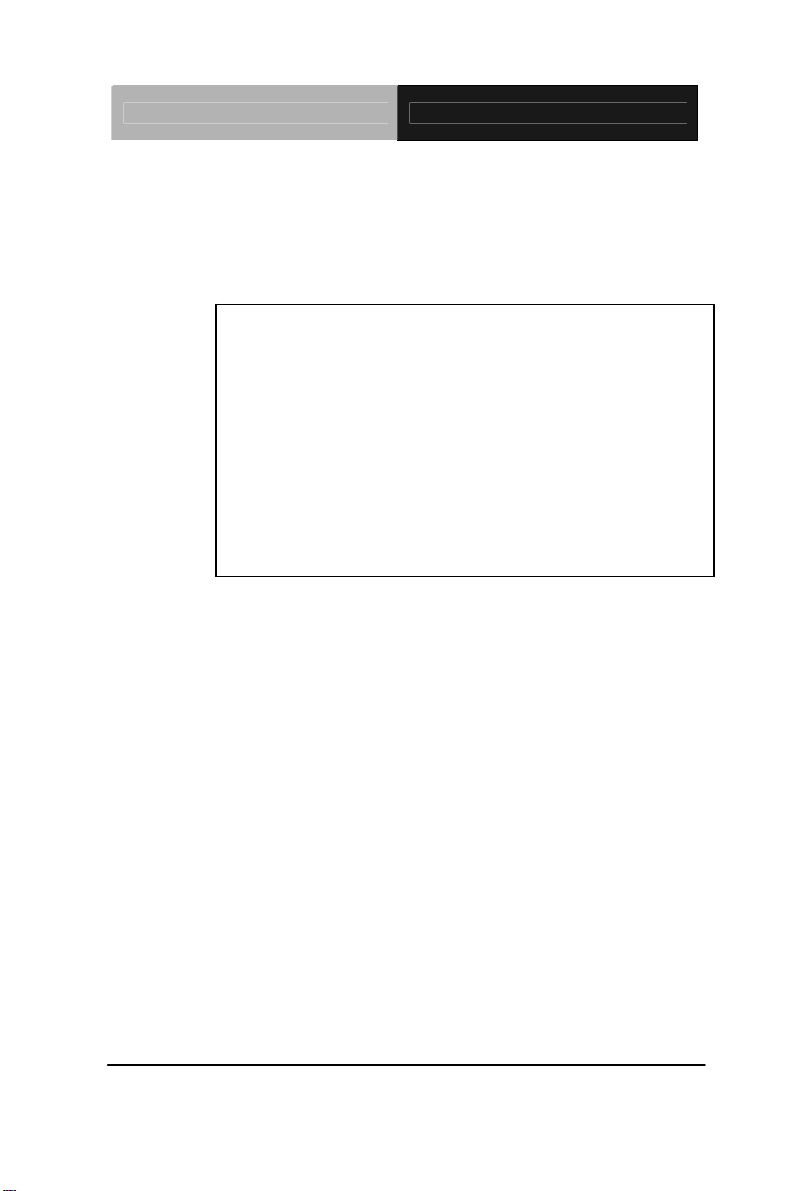
EPIC Board EPIC-QM57
EPIC-QM57
Intel® Core™ i5/i7 Processor
Supports DDR3 800/1066 Memory
24-bit Dual-channel LVDS LCD
6 USB 2.0 / 4 COMs / 2 SATA
CompactFlash™/ 8-bit Digital I/O
EPIC-QM57 Manual Rev. A 5th Ed.
February 12
th
, 2014
Page 2
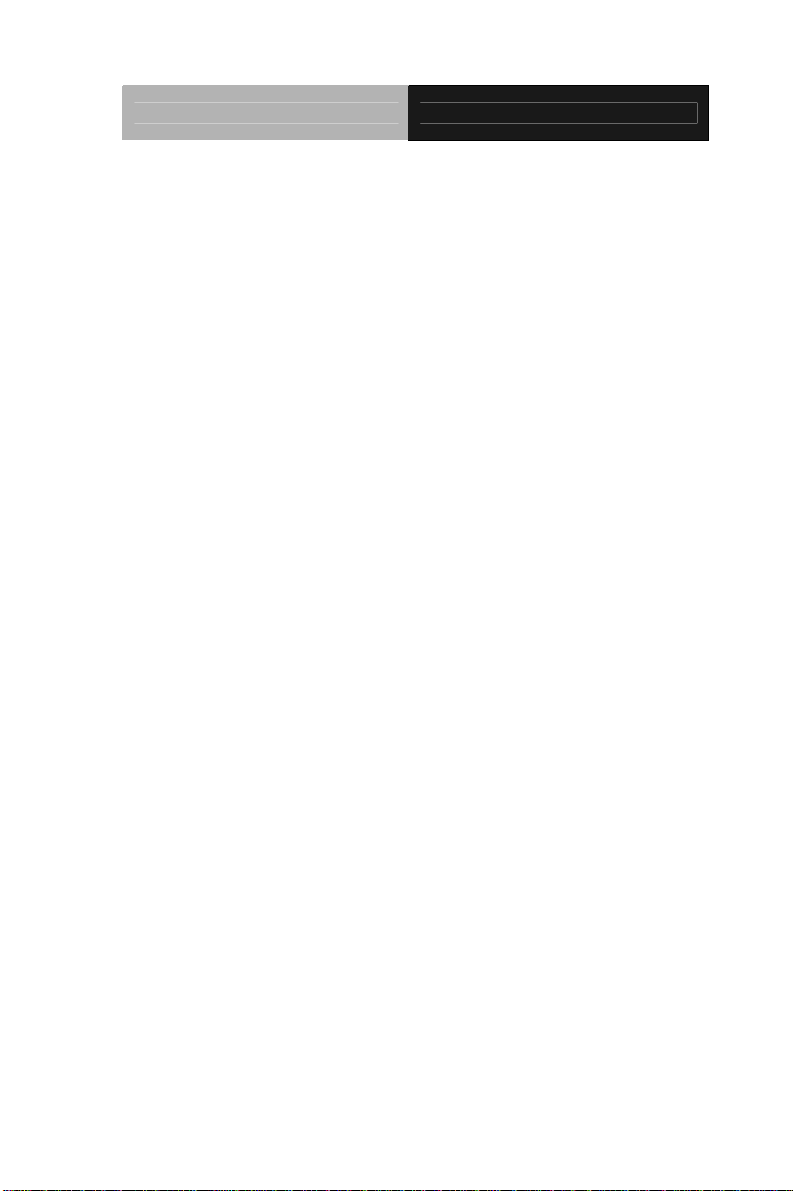
EPIC Board EPIC-QM57
Copyright Notice
This document is copyrighted, 2014. All rights are reserved. The
original manufacturer reserves the right to make improvements to the
products described in this manual at any time without notice.
No part of this manual may be reproduced, copied, translated, or
transmitted in any form or by any means without the prior written
permission of the original manufacturer. Information provided in this
manual is intended to be accurate and reliable. However, the original
manufacturer assumes no responsibility for its use, or for any infringements upon the rights of third parties that may result from its
use.
The material in this document is for product information only and is
subject to change without notice. While reasonable efforts have been
made in the preparation of this document to assure its accuracy,
AAEON assumes no liabilities resulting from errors or omissions in
this document, or from the use of the information contained herein.
AAEON reserves the right to make changes in the product design
without notice to its users.
i
Page 3
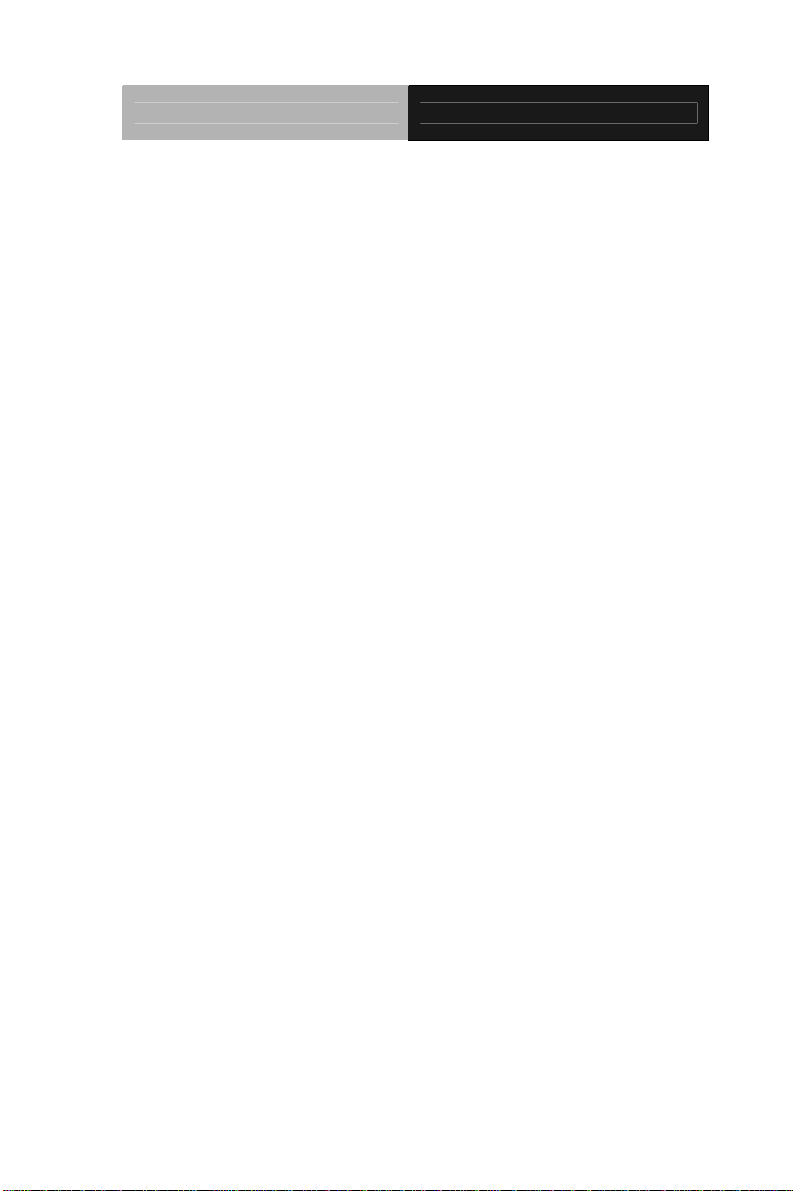
EPIC Board EPIC-QM57
Acknowledgments
All other products’ name or trademarks are properties of their
respective owners.
z Award is a trademark of Award Software International, Inc.
z CompactFlash™ is a trademark of the Compact Flash
Association.
z Intel
z Microsoft Windows
z ITE is a trademark of Integrated Technology Express, Inc.
z IBM, PC/AT, PS/2, and VGA are trademarks of International
All other product names or trademarks are properties of their
respective owners.
®
, Core™ i5/i7 are trademarks of Intel® Corporation.
®
is a registered trademark of Microsoft Corp.
Business Machines Corporation.
ii
Page 4
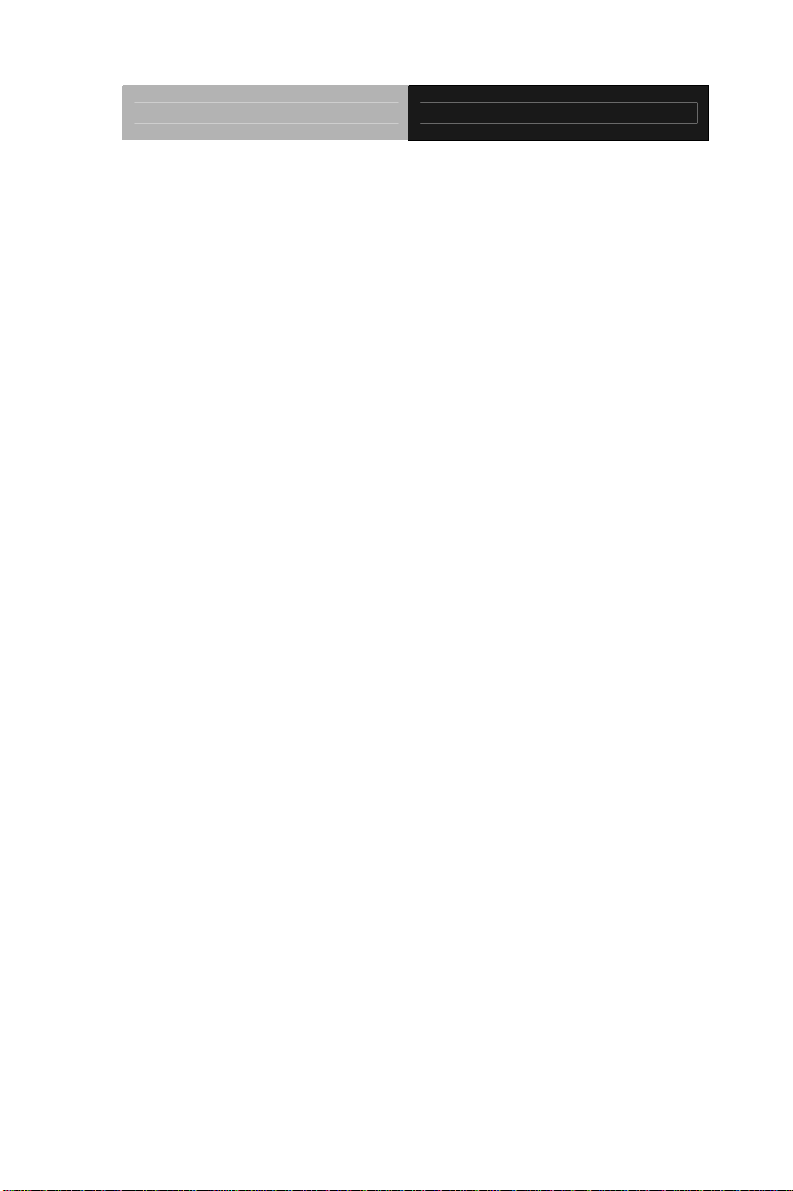
EPIC Board EPIC-QM57
Packing List
Before you begin installing your card, please make sure that the
following materials have been shipped:
• 9657666600 Jumper Cap
• Product DVD
• EPIC-QM57
If any of these items are missing or damaged, please contact your
distributor or sales representative immediately.
iii
Page 5
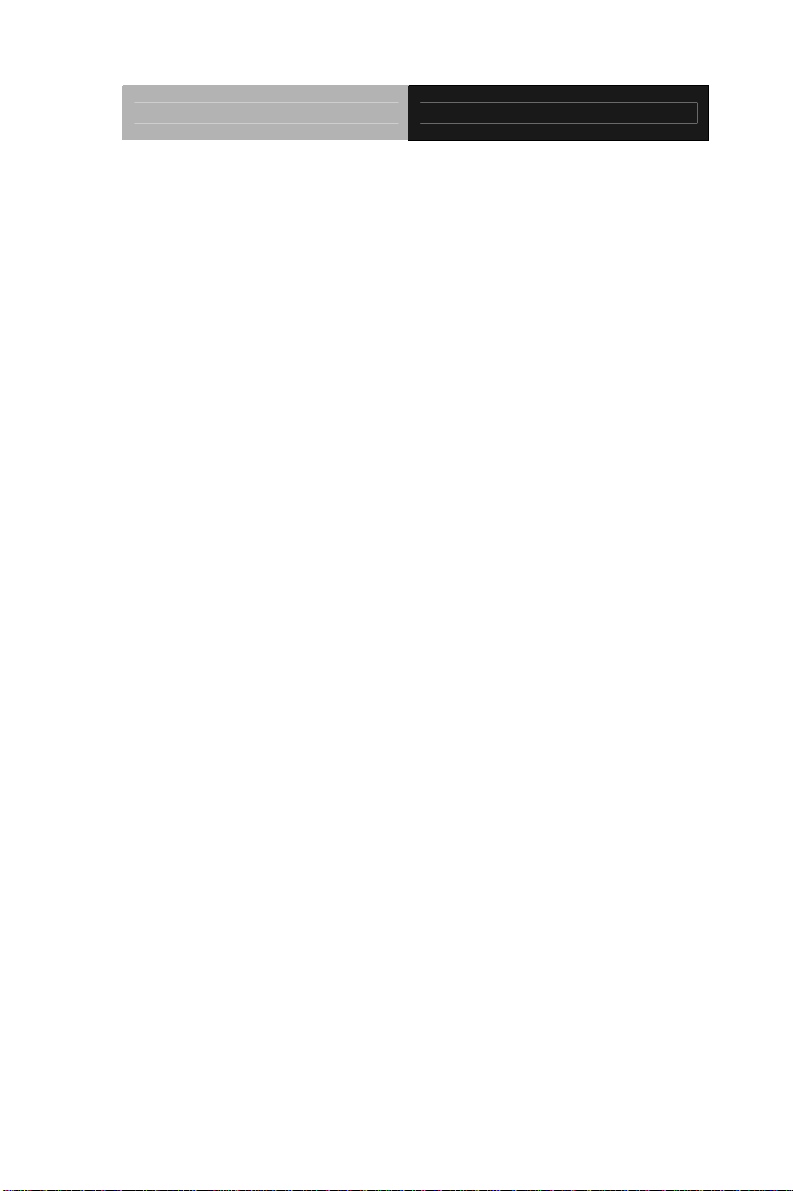
EPIC Board EPIC-QM57
Contents
Chapter 1 General Information
1.1 Introduction................................................................ 1-2
1.2 Features....................................................................1-3
1.3 Specifications............................................................1-4
Chapter 2 Quick Installation Guide
2.1 Safety Precautions....................................................2-2
2.2 Location of Connectors and Jumpers .......................2-3
2.3 Mechanical Drawing..................................................2-5
2.4 List of Jumpers.......................................................... 2-7
2.5 List of Connectors ..................................................... 2-8
2.6 Setting Jumpers ........................................................ 2-10
2.7 PCI-104 I/O Voltage Selection (JP2).........................2-11
2.8 LCD Function Selection (JP3)...................................2-11
2.9 Clear CMOS Function (JP4) ..................................... 2-11
2.10 Touch Screen 4/5/8-wire Mode Selection (JP5) ..... 2-12
2.11 COM2 RI/ +5V/ +12V Selection (JP6)..................... 2-12
2.12 AT/ATX Power Mode Selection (SW1) ...................2-12
2.13 Front Panel Connector (CN1) ................................. 2-12
2.14 LCD Inverter/Backlight Connector (CN2)................2-13
2.15 Dual Channel LVDS LCD Connector (CN3) ........... 2-13
2.16 +12V DC Power Input Connector (CN5).................2-14
2.17 +5V/+12V Power Output Connector (CN7).............2-14
iv
Page 6
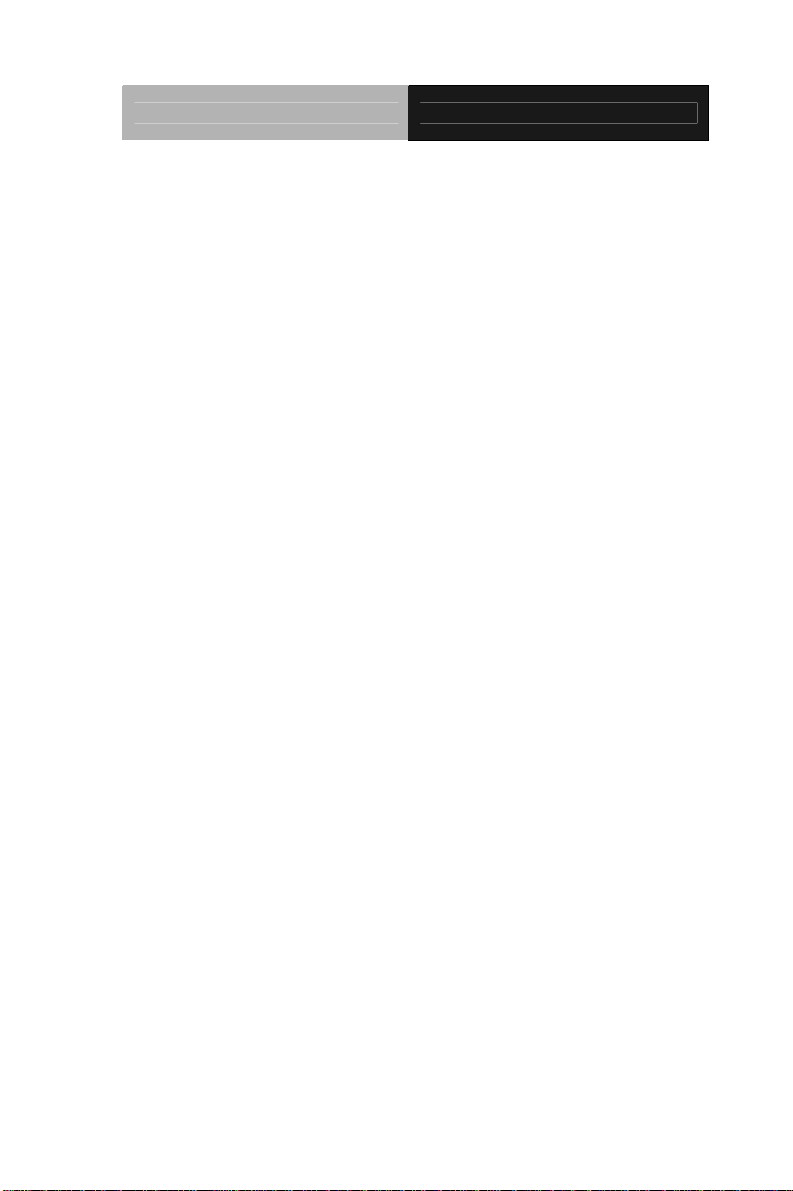
EPIC Board EPIC-QM57
2.18 Audio Connector (CN8)...........................................2-14
2.19 Touch Panel Connector (CN9)................................ 2-15
2.20 RS-232 Serial Port 1 Connector (CN11).................2-15
2.21 Display Port Connector (CN12)............................... 2-15
2.22 UIM Connector (CN13) ...........................................2-16
2.23 PCI-104 Connector (CN14) ………………………….2-16
2.24 USB Connector (CN17)........................................... 2-18
2.25 PCI Express Mini Card Connector (CN19) .............2-18
2.26 LPT Port Connector (CN20)....................................2-19
2.27 Digital I/O Connector (CN21)..................................2-20
2.28 PS2 Keyboard/Mouse Connector (CN23)...............2-21
2.29 PCIe-104 Connector (CN24)…………………………2-21
2.30 RS-232 Serial Port 4 (CN25), Port 3 (CN26) Connector
.........................................................................................2-24
2.31 External SMBUS and PS_ON# Connector (CN27)..2-25
2.32 FAN Connector (CN28)...........................................2-25
2.33 RS-232/422/485 Serial Port 2 Connector (CN34)... 2-25
2.34 DVI-I Connector (CN35)..........................................2-26
Chapter 3 Award BIOS Setup
3.1 System Test and Initialization. .................................. 3-2
3.2 Award BIOS Setup.................................................... 3-3
Chapter 4 Driver Installation
4.1 Installation.................................................................4-3
v
Page 7
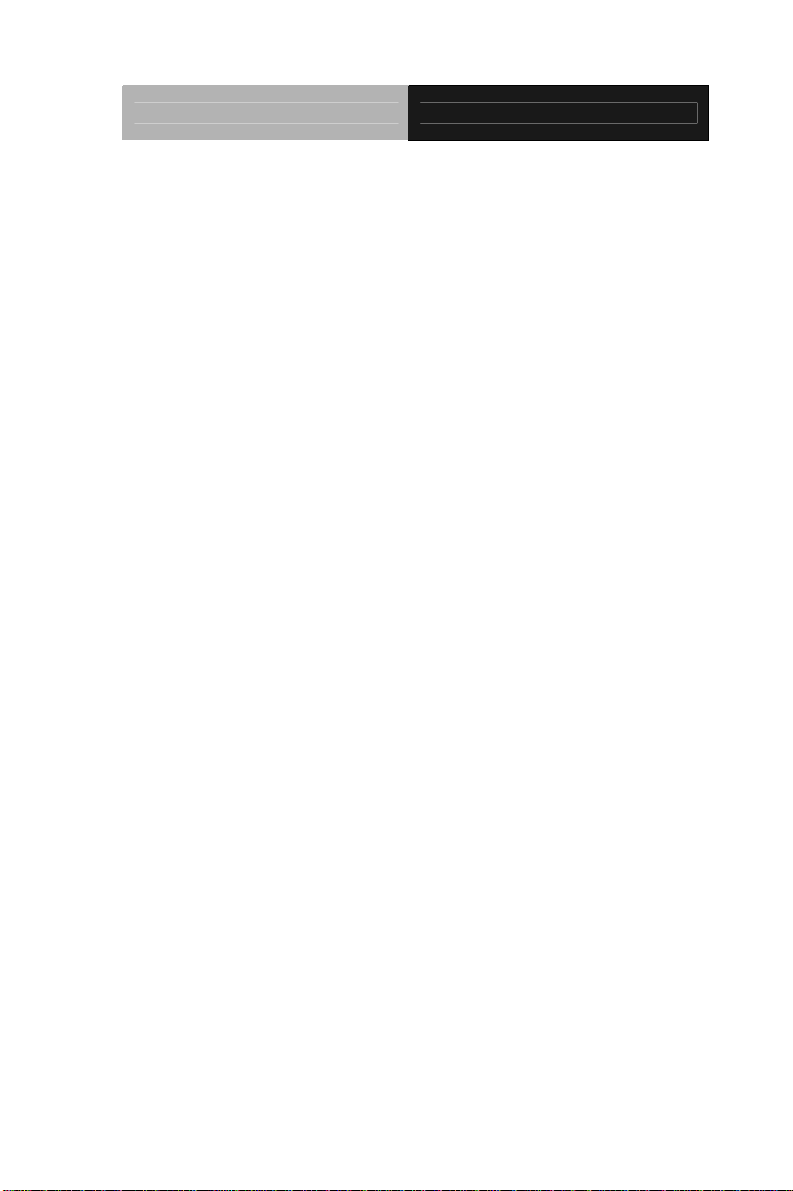
EPIC Board EPIC-QM57
Appendix A Programming The Watchdog Timer
A.1 Programming .........................................................A-2
A.2 ITE8781 Watchdog Timer Initial Program…………A-6
Appendix B I/O Information
B.1 I/O Address Map....................................................B-2
st
B.2 1
MB Memory Address Map ................................B-4
B.3 IRQ Mapping Chart................................................B-5
B.4 DMA Channel Assignments...................................B-5
Appendix C Mating Connector
C.1 List of Mating Connectors and Cables.................. C-2
Appendix D RAID & AHCI Settings
D.1 Setting RAID......................................................... D-2
D.2 Setting AHCI....................................................... D-12
vi
Page 8
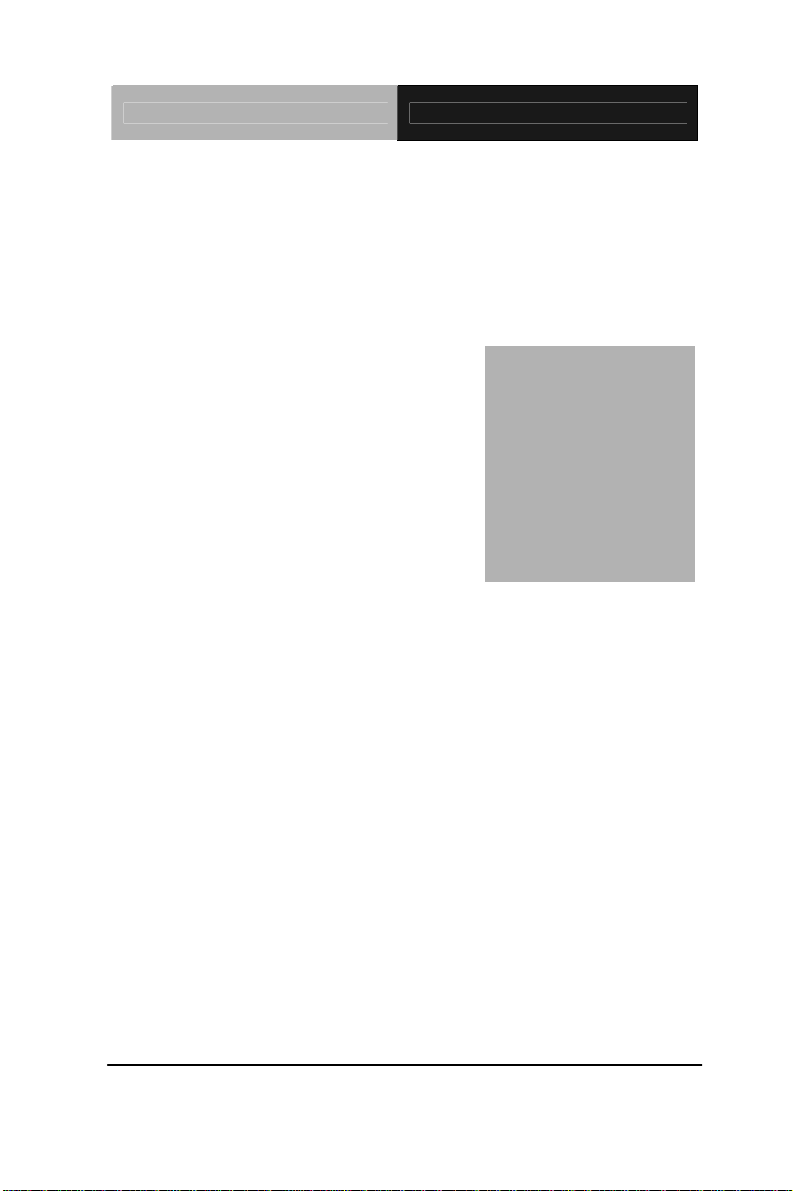
EPIC Board EPIC-QM57
Chapter
1
General
Information
Chapter 1 General Information 1- 1
Page 9
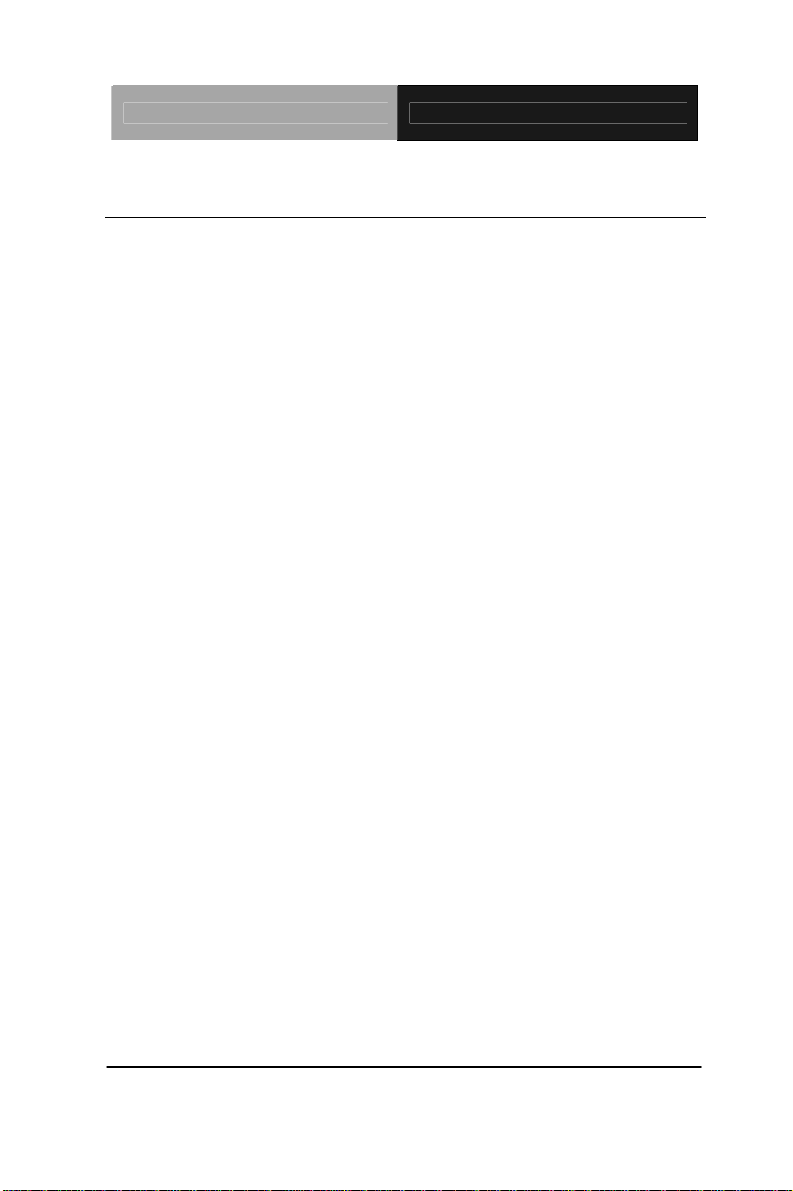
EPIC Board EPIC-QM57
1.1 Introduction
AAEON announces a brand new EPIC Board EPIC-QM57,
designed to fit in diverse applications that demand for fitting in
different space limitations and high performance.
EPIC-QM57 accommodates onboard Intel
®
Core™ i5/i7
(Socket-988) Processor and features one socket for a 204-pin
DDR3 800/1066 SODIMM for up to 4GB of system memory.
Moreover, EPIC-QM57 adopts Intel
®
QM57 chipset to achieve an
excellent performance.
In addition, EPIC-QM57 deploys two Intel
®
82577LM and 82574L
Ethernet chips to feature two RJ-45 ports onboard to display the
transcendent performance of network connections. The display
chipset of EPIC-QM57 is integrated to Intel
®
CPU and integrated
Graphics support CRT/LCD simultaneous/ dual view displays.
In addition to the PCI/104-Express (PCI-104 + PCIe/104 (Optional))
expansion, EPIC-QM57 also features two SATA2, one Type2
CompactFlash™ for the storage and six USB 2.0 ports, four COM
ports, 8-bit Digital I/O for flexible I/O expansion. EPIC-QM57 is an
excellent choice for your vital applications.
Chapter 1 General Information 1- 2
Page 10
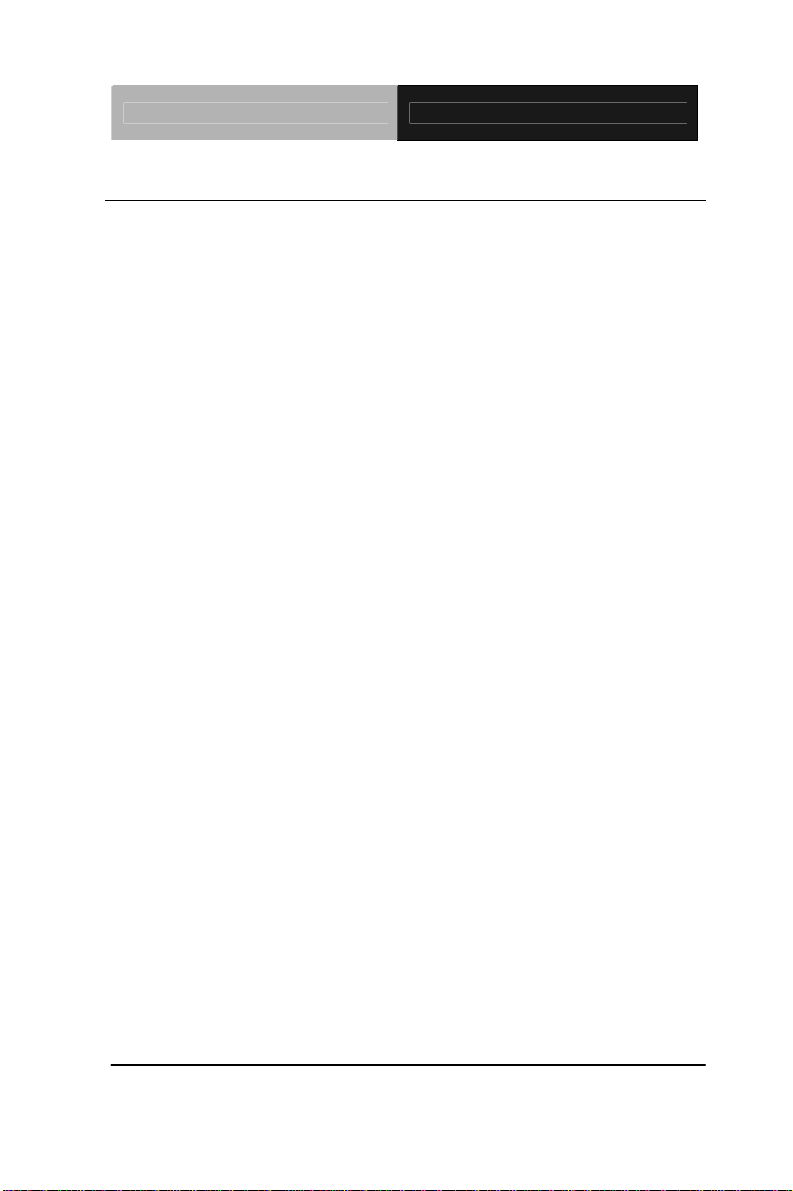
EPIC Board EPIC-QM57
1.2 Features
z Intel
z Intel
z SODIMM DDR3 800/1066 Memory, up to 4GB, 8GB
®
Core™ i5/i7 Processor
®
QM57
optional
z Gigabit Ethernet x 2
z Up To 24-bit Dual-channel LVDS LCD
z 2CH HD Audio
z SATA2 x 2, Type 2 CompactFlash™ x 1
z USB2.0 x 6, COM x 4, 8-bit Digital I/O
z PCI/104-Express (PCI-104 + PCIe/104 (Optional))
z +12V DC Input
Chapter 1 General Information 1- 3
Page 11
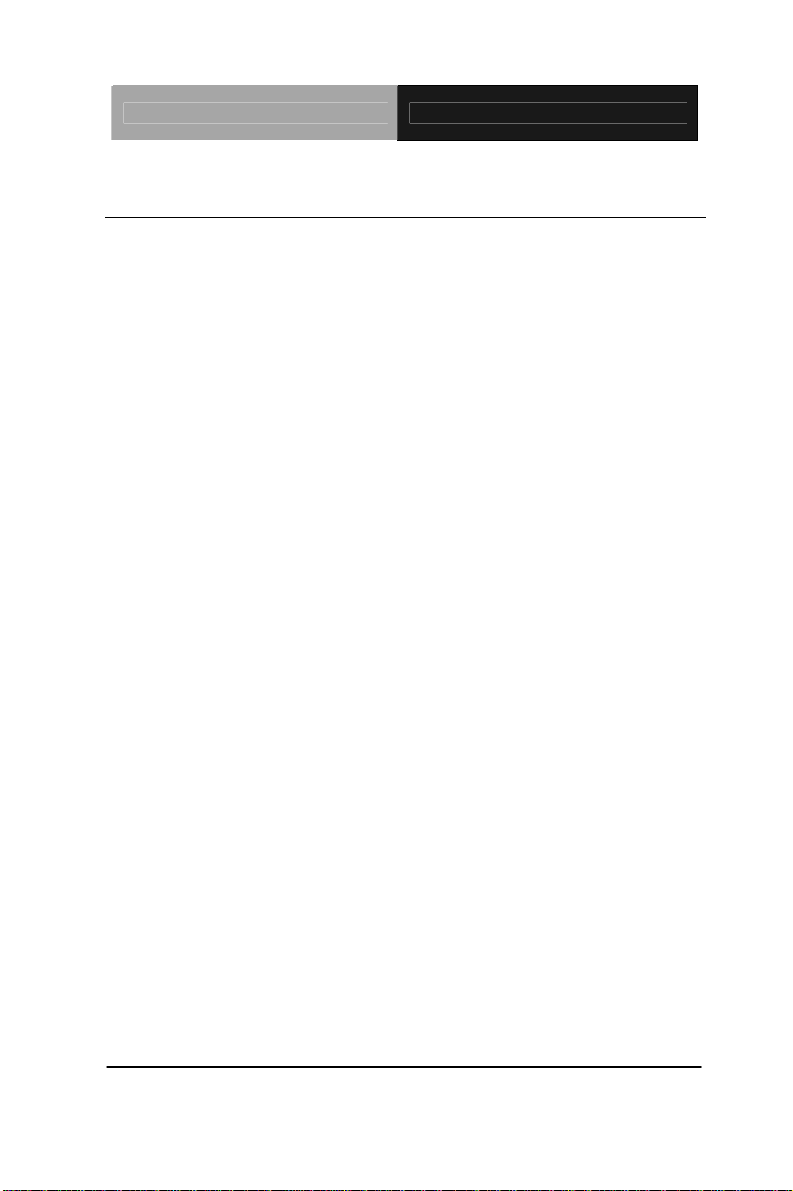
EPIC Board EPIC-QM57
1.3 Specifications
System
z Form Factor EPIC Express Board
z Processor Intel
®
Core™ i7/i5 Processor
(Socket-988)
z System Memory 204-pin SODIMM DDR3 800/1066
Memory, up to 4GB, 8GB optional
z Chipset Intel
®
QM57
z I/O Chipset ITE8781
z Ethernet 10/100/1000Base-TX x 2 (Intel®
82577LM and Intel
®
82574L
respectively), RJ-45 x 2
z BIOS AMI Plug & Play BIOS –
8MB Flash
z Wake On LAN Yes
z Watchdog Timer Generates a time-out system reset
z H/W Status Monitoring Supports power supply voltages,
fan speed, and temperature
monitoring
z Expansion Interface PCI/104-Express Expansion
(PCI-104 + PCIe/104 (Optional))
connector
z Battery Lithium battery
z Power Requirement +12V
Chapter 1 General Information 1- 4
Page 12
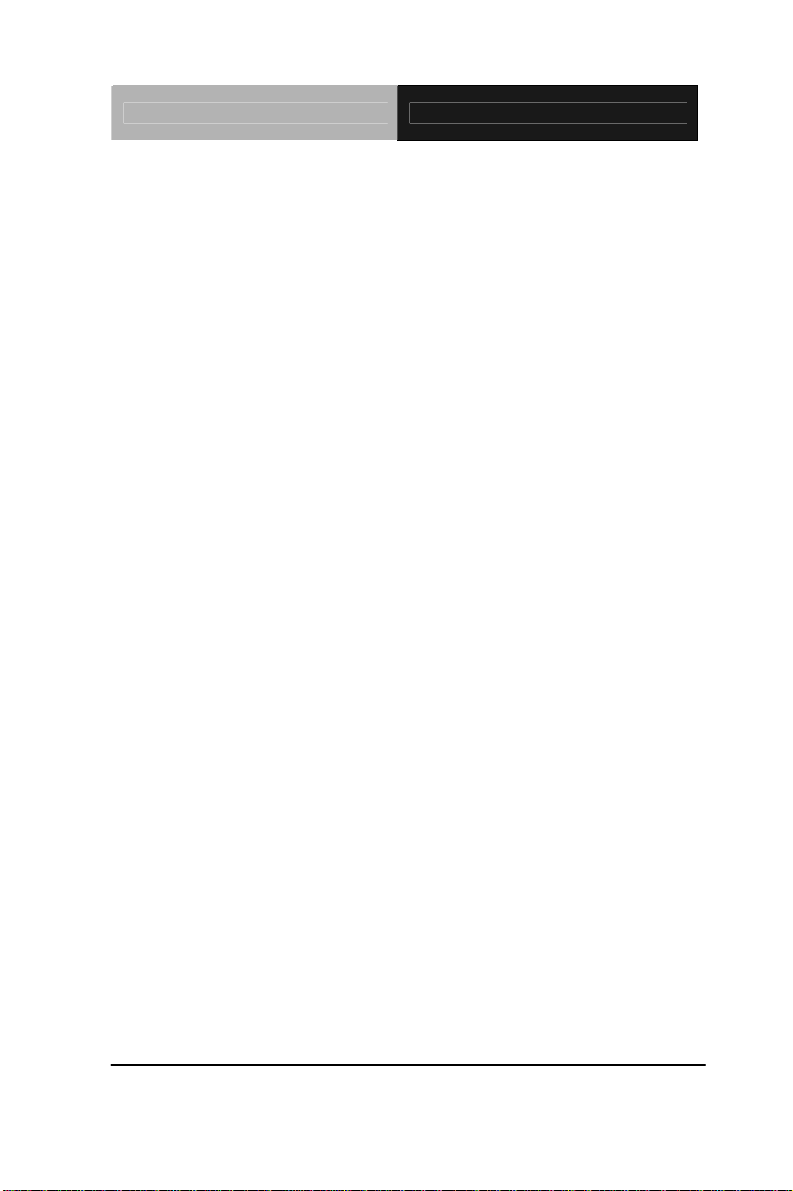
EPIC Board EPIC-QM57
(Typical)
z Board Size 4.5" x 6.5" (115mm x 165mm)
z Gross Weight 1.1 lb (0.5KG)
z Operation Temperature 32°F ~ 140°F (0°C ~ 60°C)
z Storage Temperature -40°F ~ 176°F (-40°C ~ 80°C)
z Operation Humidity 0% ~ 90% relative humidity,
non-condensing
Display: Supports CRT/LCD simultaneous/ dual view
displays
z Chipset Intel
®
CPU integrated VGA,
integrated Graphics
z Memory Shared system memory up to
512 MB
z Resolutions Up to 2048x1536 for CRT,
Up to 1920x1200 for LCD/
DVI/DisplayPort
z LCD Interface 24-bit dual-channel LVDS
I/O
z Storage SATA 2 x 2 (Support RAID 0,1)
Type2 CompactFlash™ x 1
z Serial Port RS-232 x 3, RS-232/422/485 x 1
z Parallel Port SPP/EPP/ECP Mode
z USB USB2.0 x 6
z PS/2 Port Keyboard x 1, Mouse x 1
z Digital I/O Supports 8-bit (programmable)
Chapter 1 General Information 1- 5
Page 13
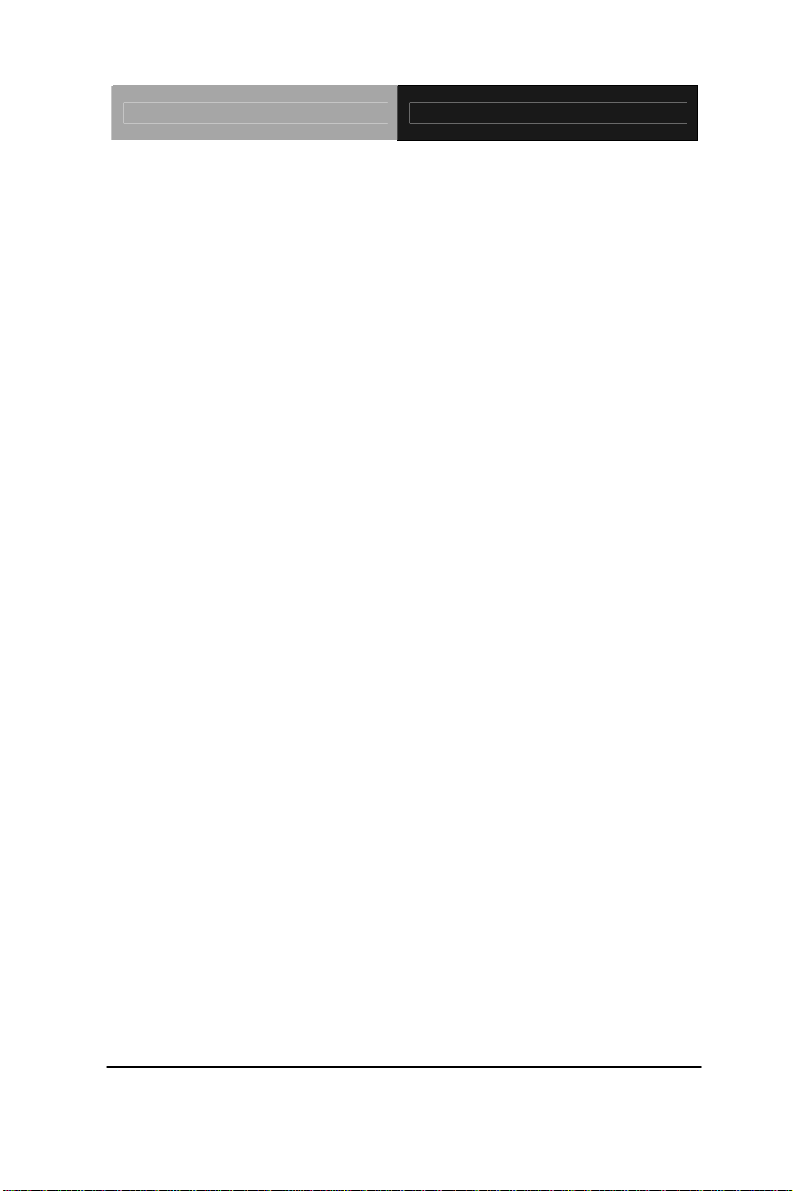
EPIC Board EPIC-QM57
z Audio Line-in, Line-out, Mic-in & CD-in
Chapter 1 General Information 1- 6
Page 14
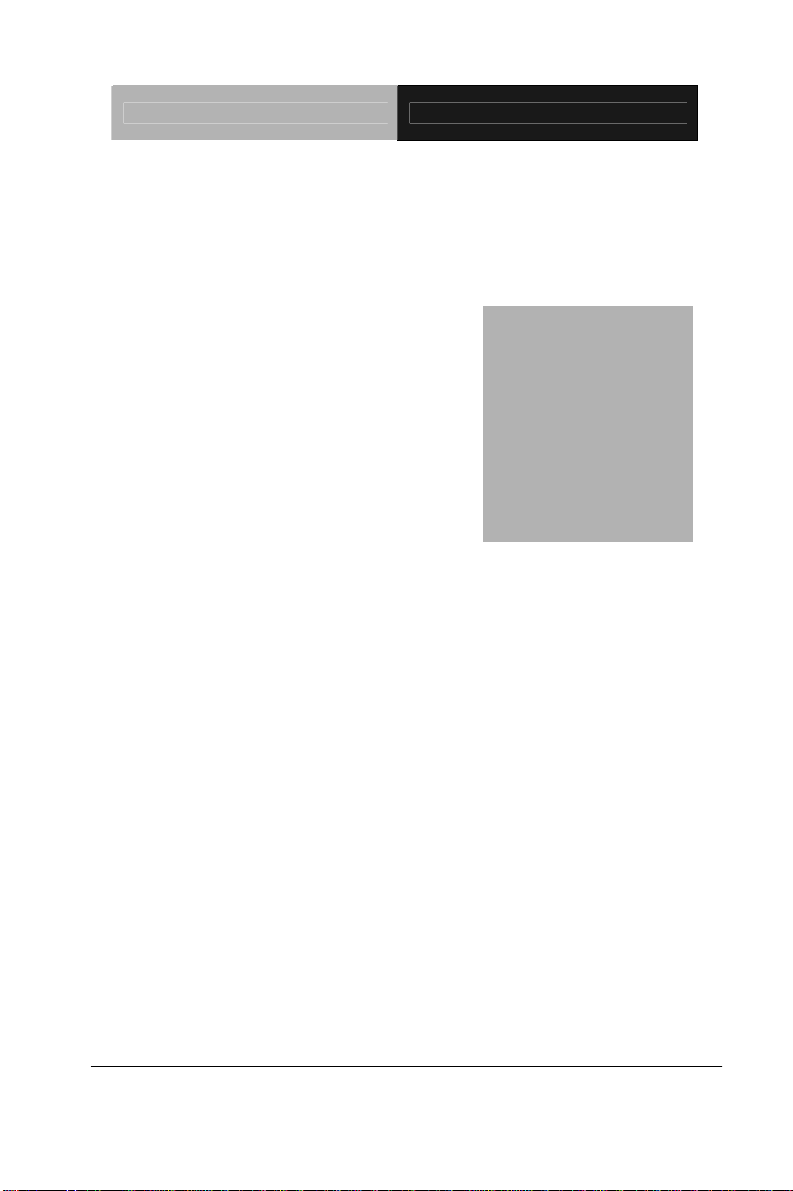
EPIC Board EPIC-QM57
Chapter
2
Quick
Installation
Guide
Chapter 2 Quick Installation Guide 2-1
Page 15
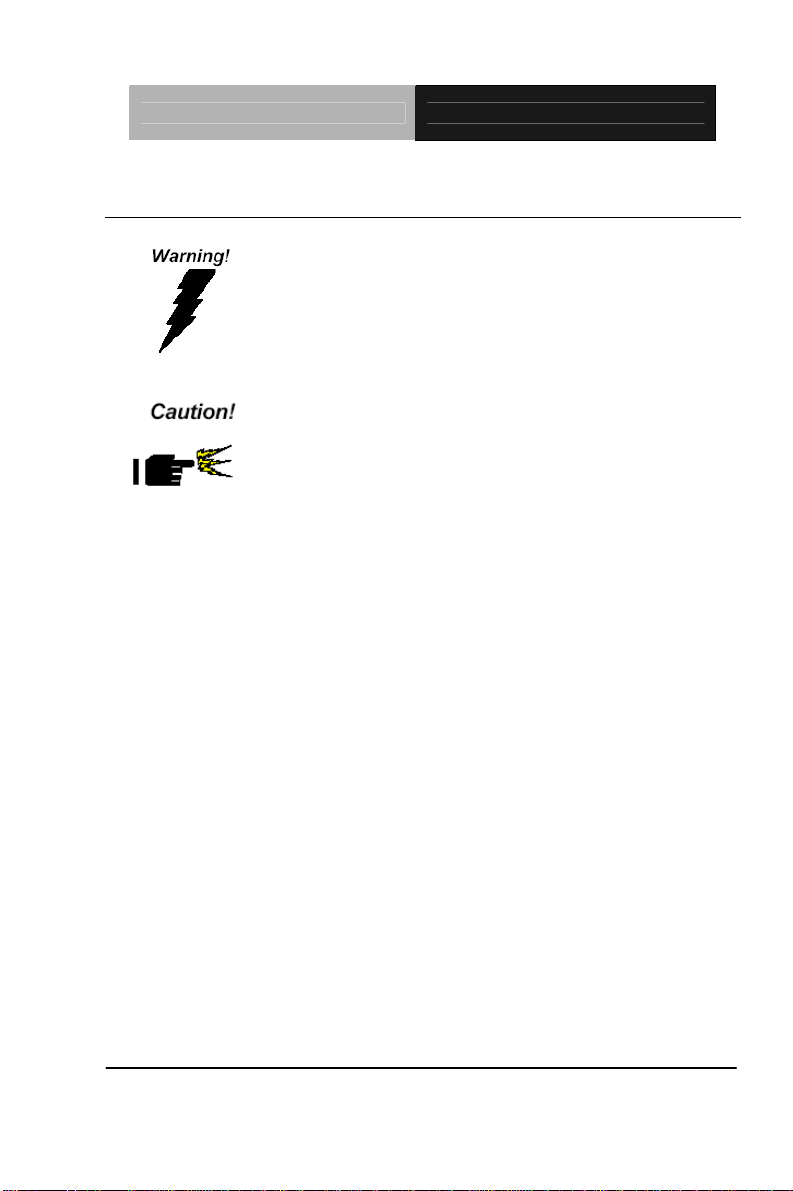
EPIC Board EPIC-QM57
2.1 Safety Precautions
Always completely disconnect the power cord
from your board whenever you are working on
it. Do not make connections while the power is
on, because a sudden rush of power can
damage sensitive electronic components.
Always ground yourself to remove any static
charge before touching the board. Modern
electronic devices are very sensitive to static
electric charges. Use a grounding wrist strap at
all times. Place all electronic components on a
static-dissipative surface or in a static-shielded
bag when they are not in the chassis
Chapter 2 Quick Installation Guide 2-2
Page 16
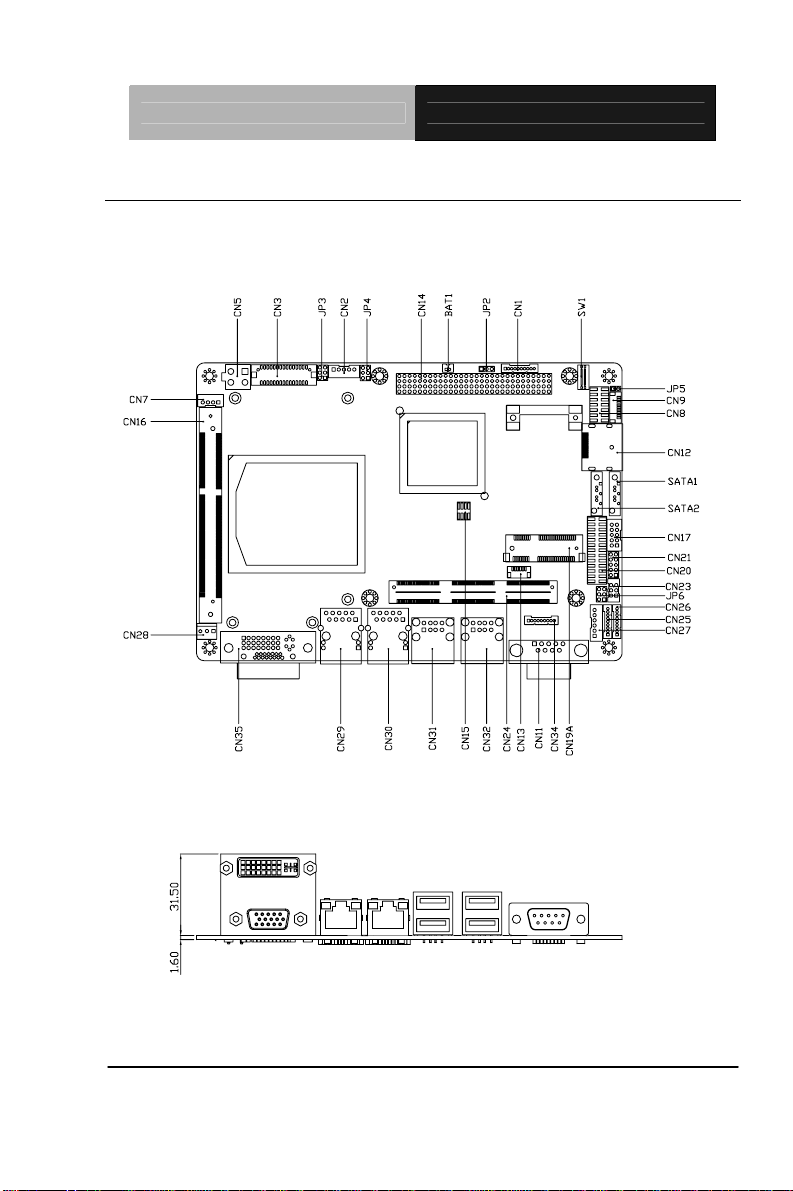
EPIC Board EPIC-QM57
2.2 Location of Connectors and Jumpers
Component Side
Chapter 2 Quick Installation Guide 2-3
Page 17
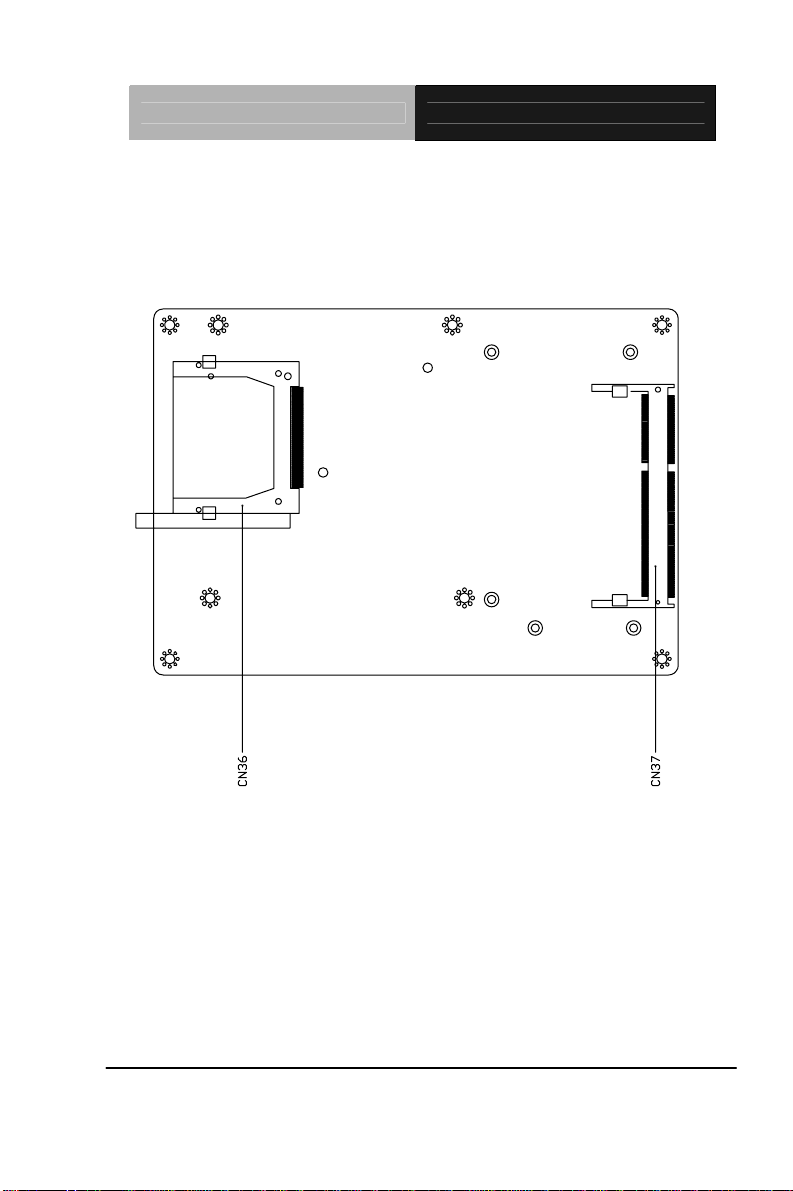
Solder Side
EPIC Board EPIC-QM57
Chapter 2 Quick Installation Guide 2-4
Page 18
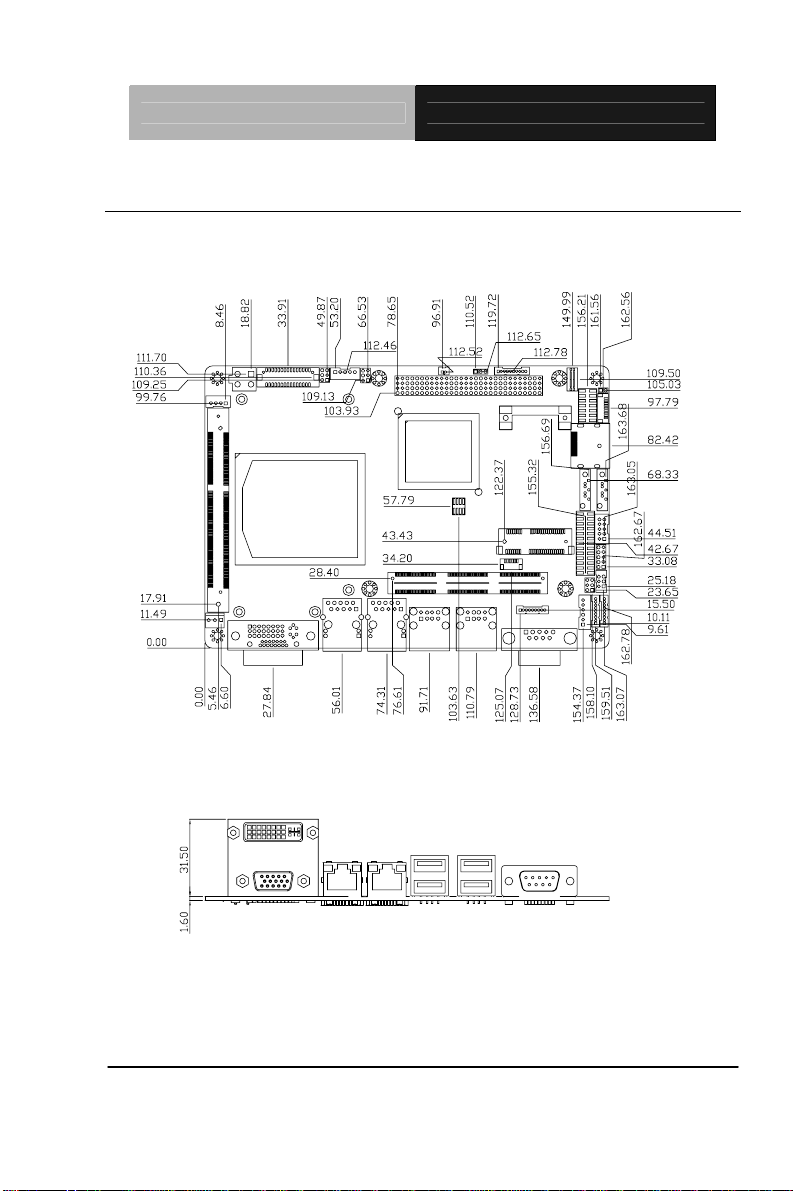
EPIC Board EPIC-QM57
2.3 Mechanical Drawing
Component Side
Chapter 2 Quick Installation Guide 2-5
Page 19
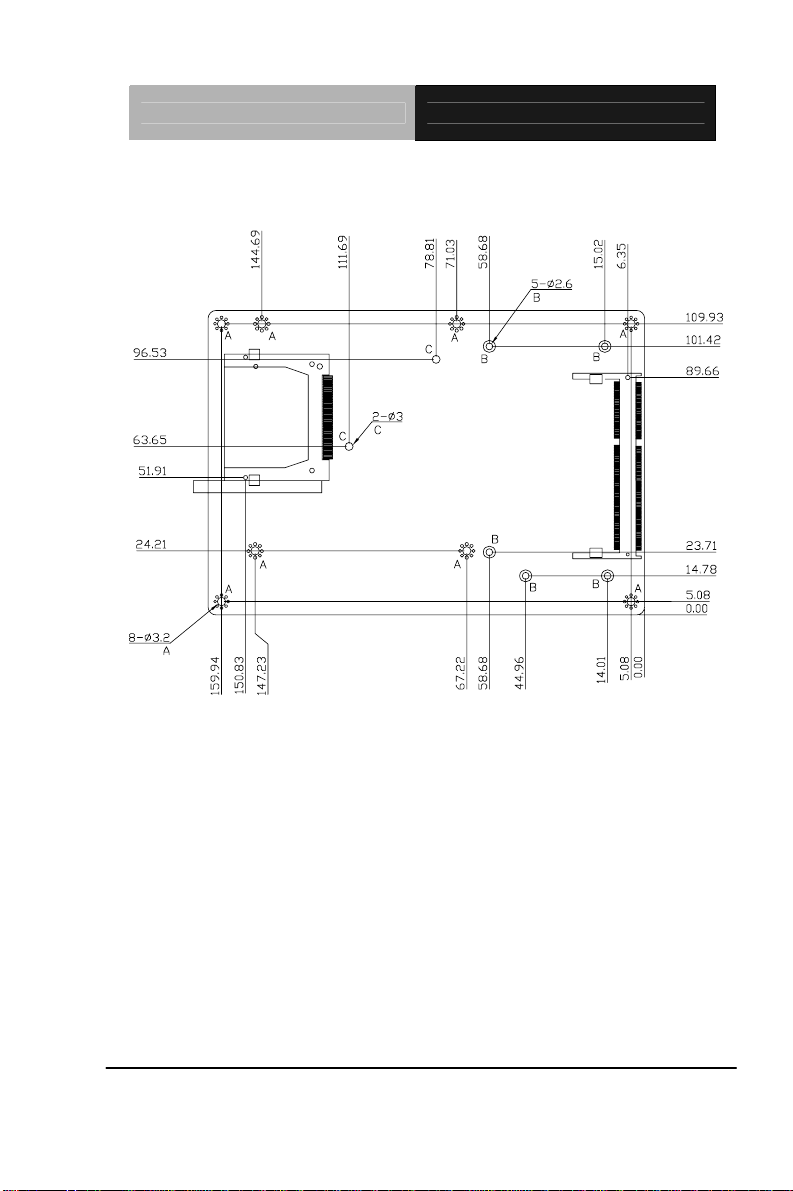
Solder Side
EPIC Board EPIC-QM57
Chapter 2 Quick Installation Guide 2-6
Page 20
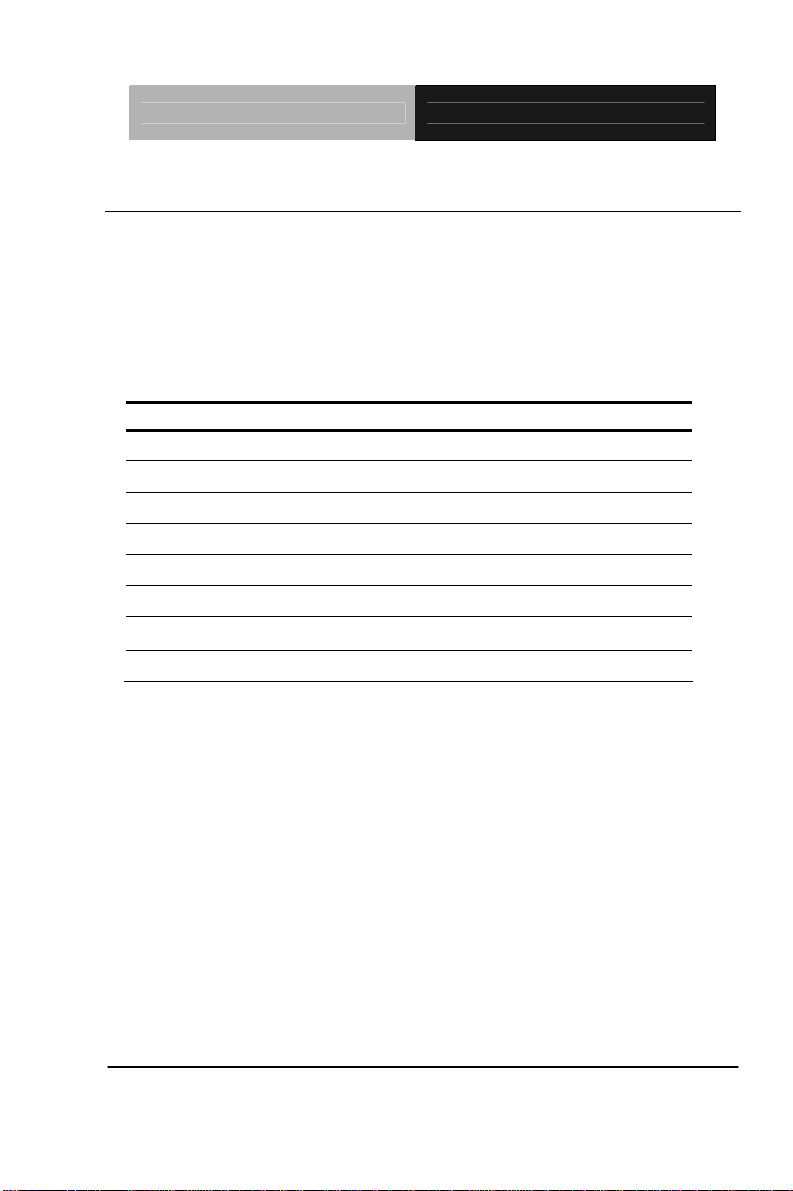
EPIC Board EPIC-QM57
2.4 List of Jumpers
The board has a number of jumpers that allow you to configure your
system to suit your application.
The table below shows the function of each of the board's jumpers:
Jumpers
Label Function
JP2 PCI-104 I/O Voltage Selection
JP3-1 LCD Inverter/Backlight Voltage Selection
JP3-2 LVDS LCD Voltage Selection
JP4-1 Clear CMOS
JP4-2 Clear ME ROM
JP5 Touch Screen 4/5/8-wire Mode Selection
JP6 COM2 RI/+5V/+12V Selection
SW1 AT/ATX Power Mode Selection
Chapter 2 Quick Installation Guide 2-7
Page 21
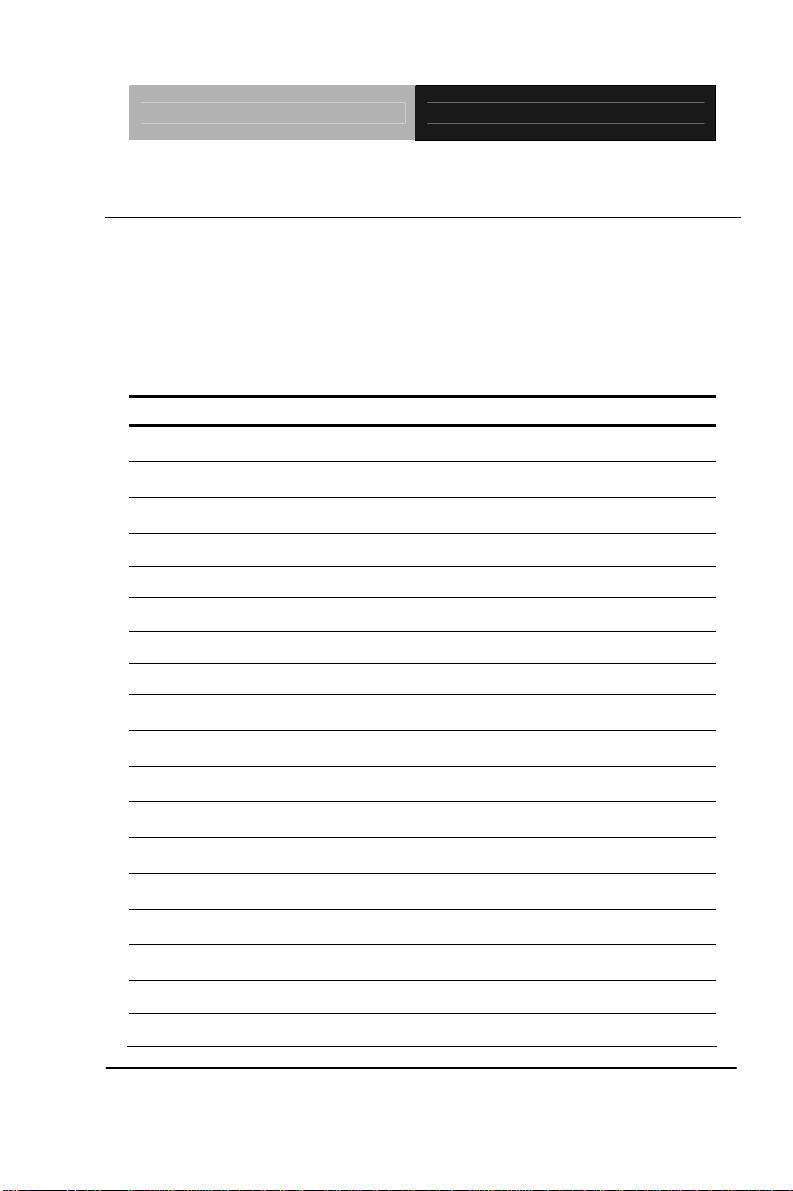
EPIC Board EPIC-QM57
2.5 List of Connectors
The board has a number of connectors that allow you to configure your
system to suit your application. The table below shows the function of
each board's connectors:
Connectors
Label Function
CN1 Front Panel Connector
CN2 LCD Inverter/Backlight Connector
CN3 Dual Channel LVDS LCD Connector
CN5 +12V DC Power Input Connector
CN7 +5V/+12V Power Output Connector
CN8 Audio Connector
CN9 Touch Panel Connector
CN11 RS-232 Serial Port 1 Connector
CN12 Display Port Connector
CN13 UIM Connector
CN14 PCI-104 Connector
CN16,CN37 DDR3 SODIMM Slot
CN17,CN31,CN32 USB Connector
CN19 PCI Express Mini Card Connector
CN20 LPT Port Connector
CN21 Digital I/O Connector
CN23 PS2 Keyboard/Mouse Connector
CN24 PCIe/104 Connector (Optional)
Chapter 2 Quick Installation Guide 2-8
Page 22
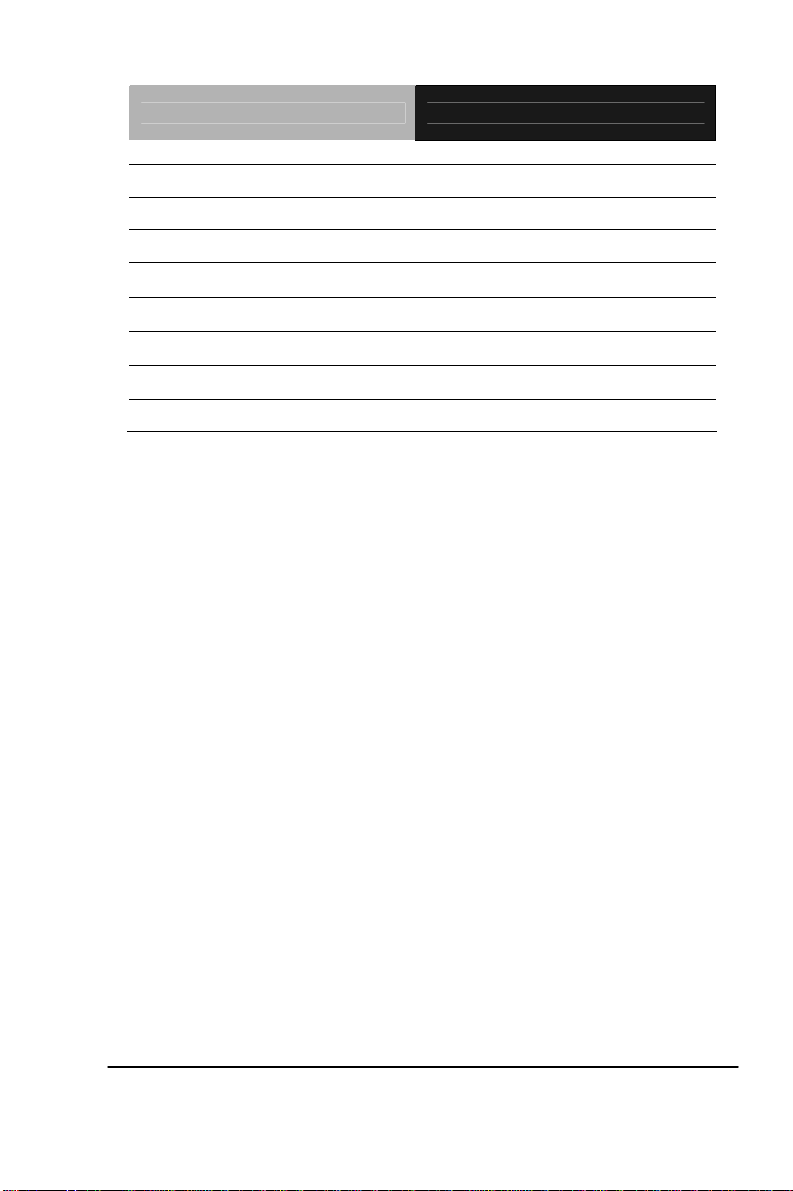
EPIC Board EPIC-QM57
CN25 RS-232 Serial Port 4 Connector
CN26 RS-232 Serial Port 3 Connector
CN27 External SMBUS and PS_ON# Connector
CN28 Fan Connector
CN29, CN30 10/100/1000Base-TX Ethernet Connector
CN34 RS-232/422/485 Serial Port 2 Connector
CN35 DVI-I Connector
CN36 CompactFlash™ Slot
Chapter 2 Quick Installation Guide 2-9
Page 23
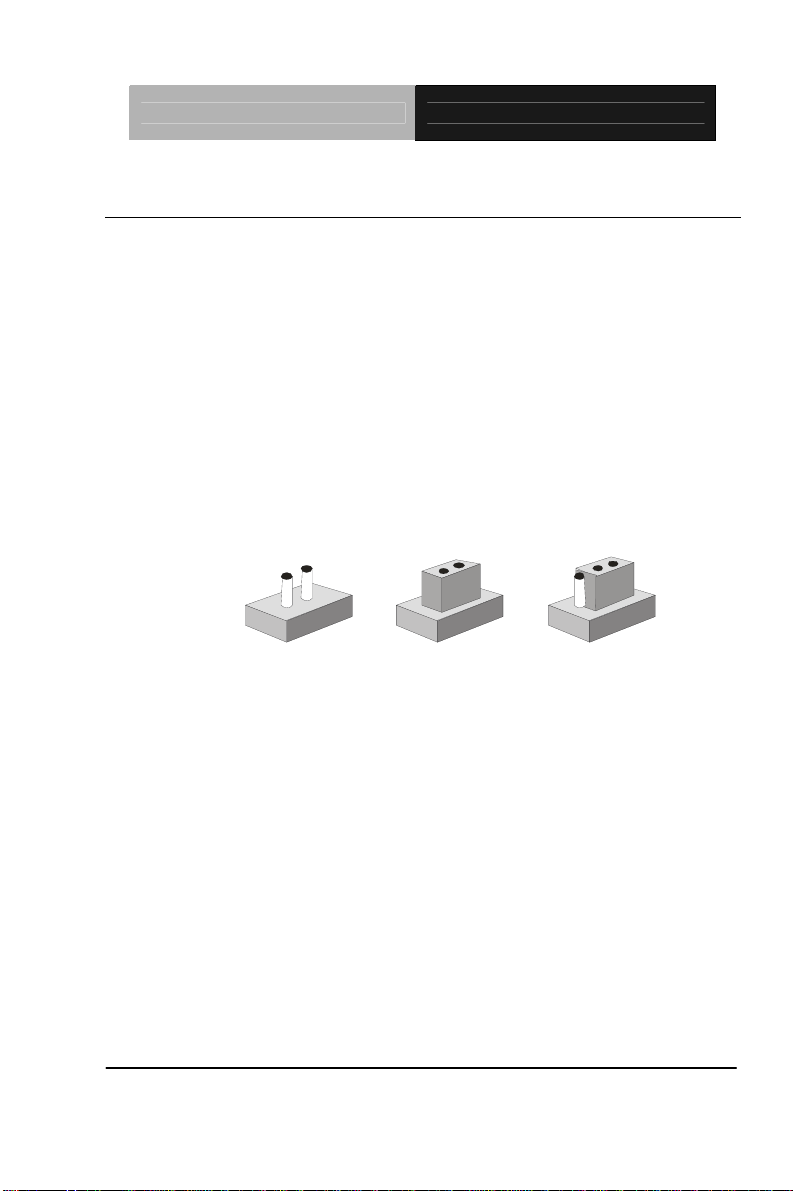
EPIC Board EPIC-QM57
2.6 Setting Jumpers
You configure your card to match the needs of your application by
setting jumpers. A jumper is the simplest kind of electric switch. It
consists of two metal pins and a small metal clip (often protected by a
plastic cover) that slides over the pins to connect them. To “close” a
jumper you connect the pins with the clip.
To “open” a jumper you remove the clip. Sometimes a jumper will have
three pins, labeled 1, 2 and 3. In this case you would connect either
pins 1 and 2 or 2 and 3.
3
2
1
Open Closed Cl osed 2-3
A pair of needle-nose pliers may be helpful when working with jumpers.
If you have any doubts about the best hardware configuration for your
application, contact your local distributor or sales representative before
you make any change.
Generally, you simply need a standard cable to make most
connections.
Chapter 2 Quick Installation Guide 2-10
Page 24
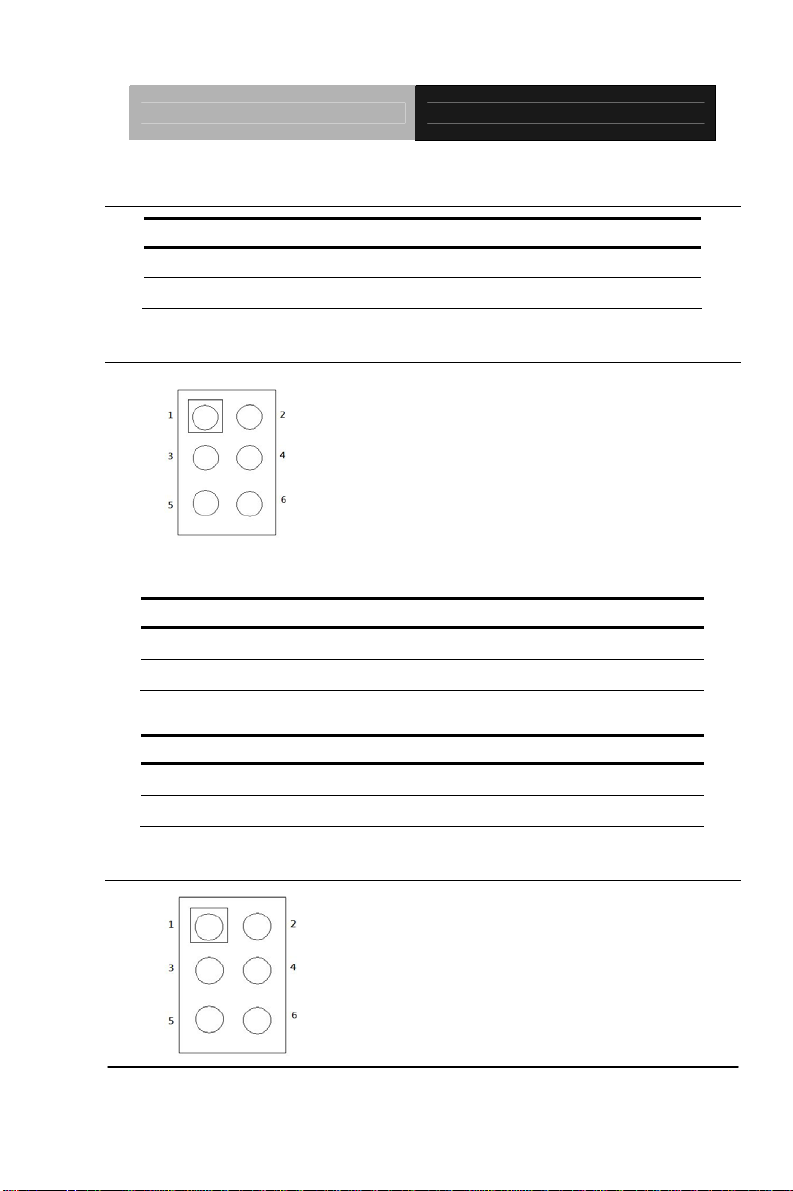
EPIC Board EPIC-QM57
2.7 PCI-104 I/O Voltage Selection(JP2)
JP2 Function
1-2 +5V
2-3 +3.3V (Default)
2.8 LCD Function Selection (JP3)
LCD Inverter/Backlight Voltage Selection (JP3-1)
JP3-1 Fun ction
1-3 +5V (Default)
3-5 +12V
LVDS LCD Voltage Selection (JP3-2)
JP3-2 Fun ction
2-4 +5V
4-6 +3.3V (Default)
2.9 Clear CMOS Function (JP4)
Chapter 2 Quick Installation Guide 2-11
Page 25

EPIC Board EPIC-QM57
Clear CMOS (JP4-1) JP4-1 Function
1-3 Protected (Default)
3-5 Clear
Clear ME ROM (JP4-2) JP4-2 Function
2-4 Protected (Default)
4-6 Clear
2.10 Touch Panel 4/5/8-wire Mode Selection (JP5)
JP5 Function
1-2 (Open) 5 Wire
1-2 (Close) 4 & 8 Wire (Default)
2.11 COM2 RI/+5V/+12V Selection (JP6)
JP6 Function
1-2 +12V
3-4 RI
5-6 +5V (Default)
2.12 AT/ATX Power Mode Selection (SW1)
SW1 Function
1(ON), 2(OFF) ATX Power
1(OFF), 2(ON) AT Power (Default)
2.13 Front Panel Connector (CN1)
Pin Signal Pin Signal
1 Power On Button (+) 2 Power On Button (-)
Chapter 2 Quick Installation Guide 2-12
Page 26

EPIC Board EPIC-QM57
3 External Buzzer (+) 4 External Buzzer (-)
5 IDE LED (+) 6 IDE LED (-)
7 Power LED (+) 8 Power LED (-)
9 Reset Switch (+) 10 Reset Switch (-)
2.14 LCD Inverter/Backlight Connector (CN2)
Pin Signal
1 +5V/+12V
2 Brightness Control
3 GND
4 GND
5 Backlight Enable
Note: The max.rating of Pin 1 is 0.5A @ 12V
2.15 Dual Channel LVDS LCD Connector (CN3)
Pin Signal Pin Signal
1 ENBKL 2 N.C
3 PPVCC 4 GND
5 LVDS1_TXCLK- 6 LVDS1_TXCLK+
7 PPVCC 8 GND
9 LVDS1_TX0- 10 LVDS1_TX0+
11 LVDS1_TX1- 12 LVDS1_TX1+
13 LVDS1_TX2- 14 LVDS1_TX2+
15 LVDS1_TX3- 16 LVDS1_TX3+
17 I2C_DATA 18 I2C_CLK
19 LVDS2_TX0- 20 LVDS2_TX0+
21 LVDS2_TX1- 22 LVDS2_TX1+
23 LVDS2_TX2- 24 LVDS2_TX2+
Chapter 2 Quick Installation Guide 2-13
Page 27

EPIC Board EPIC-QM57
25 LVDS2_TX3- 26 LVDS2_TX3+
27 PPVCC 28 GND
29 LVDS2_TXCLK- 30 LVDS2_TXCLK+
Note: For VLCD (pin 3, 7, 27), the max. rating of each pin is 0.5A @ 5V
2.16 +12V DC Power Input Connector (CN5)
Pin Signal
1 GND
2 GND
3 +12V
4 +12V
Note: Standard type is a 2 pin power connector.
Note: Optional support DC 12V power connector (4 pin connector).
2.17 +5V/+12V Power Output Connector (CN7)
Pin Signal
1 +12V
2 GND
3 GND
4 +5V
Note: The max. rating of Pin 1 is 1A @ 12V ; the max. rating of Pin 4 is 1A
@ 5V
2.18 Audio Connector (CN8)
Pin Signal Pin Signal
1 MIC_IN 2 MIC_+2.5V
3 LINE_IN_GND 4 CD_GND
Chapter 2 Quick Installation Guide 2-14
Page 28

EPIC Board EPIC-QM57
5 LINE_IN_L 6 CD_IN_L
7 LINE_IN_R 8 CD_GND
9 LINE_IN_GND 10 CD_IN_R
11 LINE_OUT_L 12 LINE_OUT_R
13 LINE_OUT_GND 14 LINE_OUT_GND
2.19 Touch Panel Connector (CN9)
8-wire Signal
Pin
(Default)
1 GND GND GND
2 Top Excite Top Excite UL (Y)
3 Bottom Excite Bottom Excite UR (H)
4 Lef Excite Lef Excite LL (L)
5 Right Excite Right Excite LR (X)
6 Top Sense N/A Sense (S)
7 Buttom Sense N/A
8 Lef Sense N/A
9 Right Sense N/A
4-wire Signal 5-wire Signal
2.20 RS-232 Serial Port 1 Connector (CN11)
Pin Signal Pin Signal
1 DCD1 2 RXD1
3 TXD1 4 DTR1
5 GND 6 DSR1
7 RTS1 8 CTS1
9 RI1
2.21 Display Port Connector (CN12)
Chapter 2 Quick Installation Guide 2-15
Page 29

EPIC Board EPIC-QM57
Pin Signal Pin Signal
1 Lane0 (P) 2 GND
3 Lane0(N) 4 Lane1 (P)
5 GND 6 Lane1 (N)
7 Lane2 (P) 8 GND
9 Lane2 (N) 10 Lane3 (P)
11 GND 12 Lane3 (N)
13 Config1 (GND) 14 Config2 (GND)
15 AUX CH (P) 16 GND
17 AUX CH (N) 18 Hot Plug
19 Return PWR (GND) 20 DP_PWR
2.22 UIM Connector (CN13)
Pin Signal
1 UIM_PWR
2 UIM_RST
3 UIM_CLK
4 GND
5 UIM_VPP
6 UIM_DAT
2.23 USB Connector (CN17)
Pin Signal Pin Signal
1 +5V 2 GND
3 USBD1- 4 GND
5 USBD1+ 6 USBD2+
7 GND 8 USBD29 GND 10 +5V
Chapter 2 Quick Installation Guide 2-16
Page 30

EPIC Board EPIC-QM57
2.24 PCI-Express Mini Card Connector (CN19)
Pin Signal Pin Signal
51 Reserved 52 +3.3Vaux
49 Reserved 50 GND
47 Reserved 48 +1.5V
45 Reserved 46 LED_WPAN#
43 GND 44 LED_WLAN#
41 +3.3Vaux 42 LED_WWAN#
39 +3.3Vaux 40 GND
37 GND 38 USB_D+
35 GND 36 USB_D33 PETp0 34 GND
31 PETn0 32 SMB_DATA
29 GND 30 SMB_CLK
27 GND 28 +1.5V
25 PERp0 26 GND
23 PERn0 24 +3.3Vaux
21 GND 22 PERST#
19 Reserved (UIM_C4) 20 W_DISABLE#
17 Reserved (UIM_C8) 18 GND
Mechanical Key
15 GND 16 UIM_VPP
13 REFCLK+ 14 UIM_RESET
11 REFCLK- 12 UIM_CLK
9 GND 10 UIM_DATA
7 CLKREQ# 8 UIM_PWR
5 COEX2 6 1.5V
3 COEX1 4 GND
Chapter 2 Quick Installation Guide 2-17
Page 31

EPIC Board EPIC-QM57
1 WAKE# 2 3.3Vaux
Chapter 2 Quick Installation Guide 2-18
Page 32

EPIC Board EPIC-QM57
2.25 LPT Port Connector (CN20)
Pin Signal Pin Signal
1 #STROBE 2 #AFD
3 DATA0 4 #ERROR
5 DATA1 6 #INIT
7 DATA2 8 #SLIN
9 DATA3 10 GND
11 DATA4 12 GND
13 DATA5 14 GND
15 DATA6 16 GND
17 DATA7 18 GND
19 #ACK 20 GND
21 BUSY 22 GND
23 PE 24 GND
25 SELECT 26 N.C
2.26 Digital I/O Connector (CN21)
Pin Signal Pin Signal
1 IN1 2 IN2
3 IN3 4 IN4
5 OUT1 6 OUT2
7 OUT3 8 OUT4
9 +5V 10 GND
Note: The max. rating of Pin 1 ~ Pin 8 is 8mA @ 5V; the max. rating of
Pin 9 is 0.5A @ 5V
Chapter 2 Quick Installation Guide 2-19
Page 33

EPIC Board EPIC-QM57
Mapping Table:
BIOS
Setting
Port 8 @A44h CN16 Pin 8 GPIO Set 5 / Bit 2 U50 Pin 9 (GPIO 52)
Port 7 @A44h CN16 Pin 7 GPIO Set 5 / Bit 1 U50 Pin 10 (GPIO 51)
Port 6 @A42h CN16 Pin 6 GPIO Set 3 / Bit 7 U50 Pin 11 (GPIO 37)
Port 5 @A42h CN16 Pin 5 GPIO Set 3 / Bit 6 U50 Pin 12 (GPIO 36)
Port 4 @A40h CN16 Pin 4 GPIO Set 1 / Bit 4 U50 Pin 31 (GPIO 14)
Port 3 @A40h CN16 Pin 3 GPIO Set 1 / Bit 3 U50 Pin 32 (GPIO 13)
Port 2 @A40h CN16 Pin 2 GPIO Set 1 / Bit 2 U50 Pin 33 (GPIO 12)
Port 1 @A40h CN16 Pin 1 GPIO Set 1 / Bit 1 U50 Pin 34 (GPIO 11)
Digital I/O Address is A40h, A42h, A44h.
Connector
Definition
Address
IT8781 GPIO
Setting
2.27 PS2 Keyboard/Mouse Connector (CN23)
Pin Signal Pin Signal
1 KBDAT 2 KBCLK
3 GND 4 +5V
5 MSDAT 6 MSCLK
2.28 RS-232 Serial Port 4, 3 Connector (CN25, CN26)
Pin Signal Pin Signal
1 DCDx 2 DSRx
3 RXDx 4 RTSx
5 TXDx 6 CTSx
7 DTRx 8 RIx
9 GND
Chapter 2 Quick Installation Guide 2-20
Page 34

EPIC Board EPIC-QM57
2.29 External SMBUS and PS_ON# Connector (CN27)
Pin Signal
1 SMB_DATA
2 GND
3 SMB_CLK
4 GND
5 PS_ON#
6 +5VA
2.30 FAN Connector (CN28)
Pin Signal
1 GND
2 +12V(Default) or +5V
3 Speed Sense
2.31 RS-232/422/485 Serial Port 2 Connector (CN34)
Pin Signal Pin Signal
1 DCD2(422TXD-/485DATA-) 2 DSR2
3 RXD2(422RXD+) 4 RTS2
5 TXD2(422TXD+/485DATA+) 6 CTS2
7 DTR2(422RXD-) 8 RI2 / +5V /+12V
9 GND 10
2.32 DVI-I Connector (CN35)
Pin Signal Pin Signal
1 DVI_TX2- 2 DVI_TX2+
3 N.C 4 N.C
5 N.C 6 SM_CLK
Chapter 2 Quick Installation Guide 2-21
Page 35

EPIC Board EPIC-QM57
7 SM_DAT 8 CRT_VSYNC
9 DVI_TX1- 10 DVI_TX1+
11 GND 12 N.C
13 N.C 14 +5V
15 GND 16 HPDET
17 DVI_TX0- 18 DVI_TX0+
19 GND 20 N.C
21 N.C 22 GND
23 DVI_TXCLK+ 24 DVI_TXCLK25 GND
27 N.C
C1 RED C2 GREEN
C3 BLUE C4 CRT_HSYNC
C5 CRT_PLUG# C6 GND
Chapter 2 Quick Installation Guide 2-22
Page 36

EPIC Board EPIC-QM57
Below Table for China RoHS Requirements
产品中有毒有害物质或元素名称及含量
AAEON Main Board/ Daughter Board/ Backplane
有毒有害物质或元素
部件名称
印刷电路板
及其电子组件
外部信号
连接器及线材
O:表示该有毒有害物质在该部件所有均质材料中的含量均在
SJ/T 11363-2006 标准规定的限量要求以下。
X:表示该有毒有害物质至少在该部件的某一均质材料中的含量超出
SJ/T 11363-2006 标准规定的限量要求。
备注:此产品所标示之环保使用期限,系指在一般正常使用状况下。
铅
(Pb)汞 (Hg)镉 (Cd)
× ○ ○ ○ ○ ○
× ○ ○ ○ ○ ○
六价铬
(Cr(VI))
多溴联苯
(PBB)
多溴二苯醚
(PBDE)
Chapter 2 Quick Installation Guide 2-23
Page 37

EPIC Board
E P I C - Q M 5 7
Chapter
3
Award
BIOS Setup
Chapter 3 Award BIOS Setup 3-1
Page 38

EPIC Board
E P I C - Q M 5 7
3.1 System Test and Initialization
These routines test and initialize board hardware. If the routines
encounter an error during the tests, you will either hear a few short
beeps or see an error message on the screen. There are two kinds
of errors: fatal and non-fatal. The system can usually continue the
boot up sequence with non-fatal errors. Non-fatal error messages
usually appear on the screen along with the following instructions:
Press <F1> to RESUME
Write down the message and press the F1 key to continue the boot
up sequence.
System configuration verification
These routines check the current system configuration against the
values stored in the CMOS memory. If they do not match, the
program outputs an error message. You will then need to run the
BIOS setup program to set the configuration information in memory.
There are three situations in which you will need to change the
CMOS settings:
1. You are starting your system for the first time
2. You have changed the hardware attached to your system
3. The CMOS memory has lost power and the configuration
information has been erased.
The EPIC-QM57 CMOS memory has an integral lithium battery
backup for data retention. However, you will need to replace the
complete unit when it finally runs down.
Chapter 3 Award BIOS Setup 3-2
Page 39

EPIC Board
E P I C - Q M 5 7
3.2 Award BIOS Setup
Awards BIOS ROM has a built-in Setup program that allows users
to modify the basic system configuration. This type of information is
stored in battery-backed CMOS RAM so that it retains the Setup
information when the power is turned off.
Entering Setup
Power on the computer and press <Del> immediately. This will
allow you to enter Setup.
Standard CMOS Features
Use this menu for basic system configuration. (Date, time, IDE,
etc.)
Advanced BIOS Features
Use this menu to set the advanced features available on your
system.
Advanced Chipset Features
Use this menu to change the values in the chipset registers and
optimize your system performance.
Integrated Peripherals
Use this menu to specify your settings for integrated peripherals.
(keyboard, mouse etc.)
Power Management Setup
Use this menu to specify your settings for power management.
(HDD power down, power on by ring, KB wake up, etc.)
Chapter 3 Award BIOS Setup 3-3
Page 40

EPIC Board
E P I C - Q M 5 7
PnP/PCI Configurations
This entry appears if your system supports PnP/PCI.
PC Health Status
Use this menu to set PC Health Status.
Frequency/Voltage Control
Use this menu to specify your settings for auto detect DIMM/PCI
clock and spread spectrum.
Load Optimized Defaults
Use this menu to load the BIOS default values that are factory
settings for optimal performance system operations. While AWARD
has designated the custom BIOS to maximize performance, the
factory has the right to change these defaults to meet their needs.
Set Password
Use this menu to set Supervisor Password.
Save and Exit Setup
Save CMOS value changes to CMOS and exit setup.
Exit Without Saving
Abandon all CMOS value changes and exit setup.
You can refer to the "AAEON BIOS Item Description.pdf" file in
the DVD for the meaning of each setting in this chapter.
Chapter 3 Award BIOS Setup 3-4
Page 41

EPIC Board
E P I C - Q M 5 7
Chapter
4
Driver
Installation
Chapter 4 Driver Installation 4 - 1
Page 42

EPIC Board
E P I C - Q M 5 7
The EPIC-QM57 comes with a DVD-ROM that contains all
drivers and utilities that meet your needs.
Follow the sequence below to install the drivers:
Step 1 – Install Chipset Driver
Step 2 – Install VGA Driver
Step 3 – Install LAN Driver
Step 4 – Install ME Driver
Step 5 – Install Audio Driver
Step 6 – Install Touch Driver
Step 7 – Install RAID & AHCI Driver
Please read instructions below for further detailed
installations.
Chapter 4 Driver Installation 4 - 2
Page 43

EPIC Board
E P I C - Q M 5 7
4.1 Installation:
Insert the EPIC-QM57 DVD-ROM into the DVD-ROM Drive. And
install the drivers from Step 1 to Step 7 in order.
Step 1 – Install Chipset Driver
1. Click on the Step1 - CHIPSET folder and then double
click on the infinst_autol(9.1.1.1020).exe
2. Follow the instructions that the window shows
3. The system will help you install the driver automatically
Step 2 – Install VGA Driver
1. Click on the Step2 - VGA folder and select the OS folder
your system is
2. Double click on the Setup.exe in the OS folder
3. Follow the instructions that the window shows
4. The system will help you install the driver automatically
Step 3 – Install LAN Driver
1. Click on the Step3- LAN folder and double click on the
Autorun.exe
2. Follow the instructions that the window shows
3. The system will help you install the driver automatically
Step 4 – Install ME Driver
1. Click on the Step4 –ME folder and double click on the
Setup.exe
Chapter 4 Driver Installation 4 - 3
Page 44

EPIC Board
E P I C - Q M 5 7
2. Follow the instructions that the window shows
3. The system will help you install the driver automatically
Step 5 – Install Audio Driver
1. Click on the Step5- AUDIO folder and double click on the
SETUP.exe
2. Follow the instructions that the window shows
3. The system will help you install the driver automatically
Step 6 – Install Touch Driver
1. Click on the Step6- Touch folder and double click on the
Setup.exe
2. Follow the instructions that the window shows
3. The system will help you install the driver automatically
Step 7 – Install RAID & AHCI Driver
Please refer to Appendix D RAID & AHCI Settings
Chapter 4 Driver Installation 4 - 4
Page 45

EPIC Board
E P I C - Q M 5 7
Appendix
A
Programming the
Watchdog Timer
Appendix A Programming the Watchdog Timer A-1
Page 46

EPIC Board
E P I C - Q M 5 7
A.1 Programming
EPIC-QM57 utilizes ITE 8781 chipset as its watchdog timer
controller. Below are the procedures to complete its configuration
and the AAEON initial watchdog timer program is also
attached based on which you can develop customized
program to fit your application.
Configuring Sequence Description
After the hardware reset or power-on reset, the ITE 8781 enters the
normal mode with all logical devices disabled except
KBC. The initial state (enable bit ) of this logical device (KBC) is
determined by the state of pin 121 (DTR1#) at the falling edge of
the system reset during power-on reset.
Appendix A Programming the Watchdog Timer A-2
Page 47

EPIC Board
E P I C - Q M 5 7
There are three steps to complete the configuration setup: (1) Enter
the MB PnP Mode; (2) Modify the data of configuration registers; (3)
Exit the MB PnP Mode. Undesired result may occur if the MB PnP
Mode is not exited normally.
(1) Enter the MB PnP Mode
To enter the MB PnP Mode, four special I/O write operations are to
be performed during Wait for Key state. To ensure the initial state of
the key-check logic, it is necessary to perform four write opera-tions
to the Special Address port (2EH). Two different enter keys are
provided to select configuration ports (2Eh/2Fh) of the next step.
(2) Modify the Data of the Registers
All configuration registers can be accessed after entering the MB
PnP Mode. Before accessing a selected register, the content of
Index 07h must be changed to the LDN to which the register
belongs, except some Global registers.
(3) Exit the MB PnP Mode
Set bit 1 of the configure control register (Index=02h) to 1 to exit the
MB PnP Mode.
Appendix A Programming the Watchdog Timer A-3
Page 48

EPIC Board
E P I C - Q M 5 7
WatchDog Timer Configuration Registers
Configure Control (Index=02h)
This register is write only. Its values are not sticky; that is to say, a
hardware reset will automatically clear the bits, and does not
require the software to clear them.
Watch Dog Timer 1, 2, 3 Control Register (Index=71h,81h,91h
Default=00h)
Appendix A Programming the Watchdog Timer A-4
Page 49

EPIC Board
E P I C - Q M 5 7
Watch Dog Timer 1, 2, 3 Configuration Register (Index=72h,
82h, 92h Default=001s0000b)
Watch Dog Timer 1,2,3 Time-Out Value (LSB) Register
(Index=73h,83h,93h, Default=38h)
Watch Dog Timer 1,2,3 Time-Out Value (MSB) Register
(Index=74h,84h,94h Default=00h)
Appendix A Programming the Watchdog Timer A-5
Page 50

EPIC Board
E P I C - Q M 5 7
A.2 ITE8781 Watchdog Timer Initial Program
.MODEL SMALL
.CODE
Main:
CALL Enter_Configuration_mode
CALL Check_Chip
mov cl, 7
call Set_Logic_Device
;time setting
mov cl, 10 ; 10 Sec
dec al
Watch_Dog_Setting:
;Timer setting
mov al, cl
mov cl, 73h
call Superio_Set_Reg
;Clear by keyboard or mouse interrupt
mov al, 0f0h
mov cl, 71h
call Superio_Set_Reg
;unit is second.
mov al, 0C0H
mov cl, 72h
Appendix A Programming the Watchdog Timer A-6
Page 51

EPIC Board
E P I C - Q M 5 7
call Superio_Set_Reg
; game port enable
mov cl, 9
call Set_Logic_Device
Initial_OK:
CALL Exit_Configuration_mode
MOV AH,4Ch
INT 21h
Enter_Configuration_Mode PROC NEAR
MOV SI,WORD PTR CS:[Offset Cfg_Port]
MOV DX,02Eh
MOV CX,04h
Init_1:
MOV AL,BYTE PTR CS:[SI]
OUT DX,AL
INC SI
LOOP Init_1
RET
Enter_Configuration_Mode ENDP
Exit_Configuration_Mode PROC NEAR
MOV AX,0202h
Appendix A Programming the Watchdog Timer A-7
Page 52

EPIC Board
E P I C - Q M 5 7
CALL Write_Configuration_Data
RET
Exit_Configuration_Mode ENDP
Check_Chip PROC NEAR
MOV AL,20h
CALL Read_Configuration_Data
CMP AL,87h
JNE Not_Initial
MOV AL,21h
CALL Read_Configuration_Data
CMP AL,81h
JNE Not_Initial
Need_Initial:
STC
RET
Not_Initial:
CLC
RET
Check_Chip ENDP
Read_Configuration_Data PROC NEAR
MOV DX,WORD PTR CS:[Cfg_Port+04h]
Appendix A Programming the Watchdog Timer A-8
Page 53

EPIC Board
E P I C - Q M 5 7
OUT DX,AL
MOV DX,WORD PTR CS:[Cfg_Port+06h]
IN AL,DX
RET
Read_Configuration_Data ENDP
Write_Configuration_Data PROC NEAR
MOV DX,WORD PTR CS:[Cfg_Port+04h]
OUT DX,AL
XCHG AL,AH
MOV DX,WORD PTR CS:[Cfg_Port+06h]
OUT DX,AL
RET
Write_Configuration_Data ENDP
Superio_Set_Reg proc near
push ax
MOV DX,WORD PTR CS:[Cfg_Port+04h]
mov al,cl
out dx,al
pop ax
inc dx
out dx,al
ret
Superio_Set_Reg endp.Set_Logic_Device proc near
Appendix A Programming the Watchdog Timer A-9
Page 54

EPIC Board
E P I C - Q M 5 7
Set_Logic_Device proc near
push ax
push cx
xchg al,cl
mov cl,07h
call Superio_Set_Reg
pop cx
pop ax
ret
Set_Logic_Device endp
;Select 02Eh->Index Port, 02Fh->Data Port
Cfg_Port DB 087h,001h,055h,055h
DW 02Eh,02Fh
END Main
Note: Interrupt level mapping
0Fh-Dh: not valid
0Ch: IRQ12
.
.
03h: IRQ3
02h: not valid
01h: IRQ1
00h: no interrupt selected
Appendix A Programming the Watchdog Timer A-10
Page 55

EPIC Board
E P I C - Q M 5 7
Appendix
B
I/O Information
Appendix B I/O Information B-1
Page 56

EPIC Board
E P I C - Q M 5 7
B.1 I/O Address Map
Appendix B I/O Information B-2
Page 57

EPIC Board
E P I C - Q M 5 7
Appendix B I/O Information B-3
Page 58

EPIC Board
E P I C - Q M 5 7
B.2 1st MB Memory Address Map
Appendix B I/O Information B-4
Page 59

EPIC Board
E P I C - Q M 5 7
B.3 IRQ Mapping Chart
B.4 DMA Channel Assignments
Appendix B I/O Information B-5
Page 60

EPIC Board
E P I C - Q M 5 7
Appendix
C
Mating Connector
Appendix C Mating Connector C - 1
Page 61

EPIC Board
E P I C - Q M 5 7
Connector
Label
Function
Mating Connector
Available
Cable
Cable P/N
Vendor
Model number
CN1
Front Panel
Connector
Molex
1.25W-T0-B
Front
Panel
cable
1701010150
CN2
LCD
Inverter/Bac
klight
Connector
Molex
ZHR-5
N/A
N/A
CN3
LVDS
Connector
Hirose
1.25mm Pitch 30
pins ( CATCH H716
or compatible)
N/A
N/A
CN5
Power Input
Connector
N/A
N/A
Big 4P
Power
cable
1702002010
CN7
+5V/+12V
Power
Output
Connector
Molex
2.0mm Pitch, 4 pins
(Molex 87369-040X)
SATA
Power
Cable
1702150121
CN8
Audio
Connector
JWT
A2003 series
Audio
Cable
1709140181
CN9
Touch Panel
Connector
LIAN
TAY
1.0mm pitch 9pins
(LIAN TAY H746-09
or compatible)
N/A
N/A
CN13
UIM
Connector
LIAN
TAY
1.0mm pitch, 6
pins(LIAN TAY
H746-06 or
compatible)
N/A
N/A
CN17
USB
Connector
Molex
87831-10
USB
Cable
1709100208
CN20
LPT Port
Connector
JWT
A2003 series
LPT cable
1701260200
CN21
Digital I/O
Connector
JWT
A2003 series
N/A
N/A
C.1 List of Mating Connectors and Cables
The table notes mating connectors and available cables.
Appendix C Mating Connector C - 2
Page 62

EPIC Board
E P I C - Q M 5 7
CN23
PS/2
Keyboard/M
ouse
Connector
Wafer
B6B-PHDSS
Keyboard
/ Mouse
Cable
1700060157
CN25/26/34
COM Port
Connector
LIAN
TAY
1.25mm pitch 9 pins
(LIAN TAY H752-09
or compatible)
COM
Cable
1701090150
Appendix C Mating Connector C - 3
Page 63

EPIC Board
E P I C - Q M 5 7
Appendix
D
RAID & AHCI
Settings
Appendix D RAID & AHCI Settings D-1
Page 64

EPIC Board
E P I C - Q M 5 7
D.1 Setting RAID
OS installation to setup RAID Mode
Step 1: Copy the files below from “Driver CD ->Step7- RAID & AHCI” to
Disk
Step 2: Connect the USB Floppy (disk with RAID files) to the board
Appendix D RAID & AHCI Settings D-2
Page 65

EPIC Board
E P I C - Q M 5 7
Step 3: The setting procedures “ In BIOS Setup Menu”
A: Advanced -> SATA Configuration -> SATA Mode -> RAID Mode
Step 4: The setting procedures “In BIOS Setup Menu”
B: Advanced -> Launch Storage OpROM -> Enabled
Appendix D RAID & AHCI Settings D-3
Page 66

EPIC Board
E P I C - Q M 5 7
Step 5: The setting procedures “In BIOS Setup Menu”
C: Boot -> Boot Option #1 -> DVD-ROM Type
Step 6: The setting procedures “In BIOS Setup Menu”
D: Save & Exit -> Save Changes and Exit
Appendix D RAID & AHCI Settings D-4
Page 67

EPIC Board
E P I C - Q M 5 7
Step 7: Press Ctrl-I to enter MAIN MENU
Step 8: Choose “1.Create RAID Volume”
Appendix D RAID & AHCI Settings D-5
Page 68

EPIC Board
E P I C - Q M 5 7
Step 9: RAID Level -> RAID0(Stripe)
Step 10: Choose “Create Volume”
Appendix D RAID & AHCI Settings D-6
Page 69

EPIC Board
E P I C - Q M 5 7
Step 11: Choose “Y”
Step 12: Choose “5. Exit”
Appendix D RAID & AHCI Settings D-7
Page 70

EPIC Board
E P I C - Q M 5 7
Step 13: Choose “Y”
Step 14: Setup OS
Appendix D RAID & AHCI Settings D-8
Page 71

EPIC Board
E P I C - Q M 5 7
Step 15: Press “F6”
Step 16: Choose “S”
Appendix D RAID & AHCI Settings D-9
Page 72

EPIC Board
E P I C - Q M 5 7
Step 17: Choose “Intel(R) Mobile Express Chipset SATA RAID
Controller”
Step 18: It will show the model number you select and then press “ENTER”
Appendix D RAID & AHCI Settings D-10
Page 73

EPIC Board
E P I C - Q M 5 7
Step 19: Setup is starting Windows
Appendix D RAID & AHCI Settings D-11
Page 74

EPIC Board
E P I C - Q M 5 7
D.2 Setting AHCI
OS installation to setup AHCI Mode
Step 1: Copy the files below from “Driver CD -> Step7- RAID & AHCI” to
Disk
Step 2: Connect the USB Floppy (disk with AHCI files) to the board
Appendix D RAID & AHCI Settings D-12
Page 75

EPIC Board
E P I C - Q M 5 7
Step 3: The setting procedures “ In BIOS Setup Menu”
A: Advanced -> SATA Configuration -> SATA Configuration -> SATA
Mode -> AHCI Mode
Step 4: The setting procedures “In BIOS Setup Menu”
B: Boot -> Boot Option #1 -> DVD-ROM Type
Appendix D RAID & AHCI Settings D-13
Page 76

EPIC Board
E P I C - Q M 5 7
Step 5: The setting procedures “In BIOS Setup Menu”
C: Save & Exit -> Save Changes and Exit
Step 6: Setup OS
Appendix D RAID & AHCI Settings D-14
Page 77

EPIC Board
E P I C - Q M 5 7
Step 7: Press “F6”
Step 8: Choose “S”
Appendix D RAID & AHCI Settings D-15
Page 78

EPIC Board
E P I C - Q M 5 7
Step 9: Choose “Intel(R) 7 Series Chipset Family SATA AHCI Controller”
Step 10: It will show the model number you select and then press “ENTER”
Appendix D RAID & AHCI Settings D-16
Page 79

EPIC Board
E P I C - Q M 5 7
Step 11: Setup is loading files
Appendix D RAID & AHCI Settings D-17
