Page 1
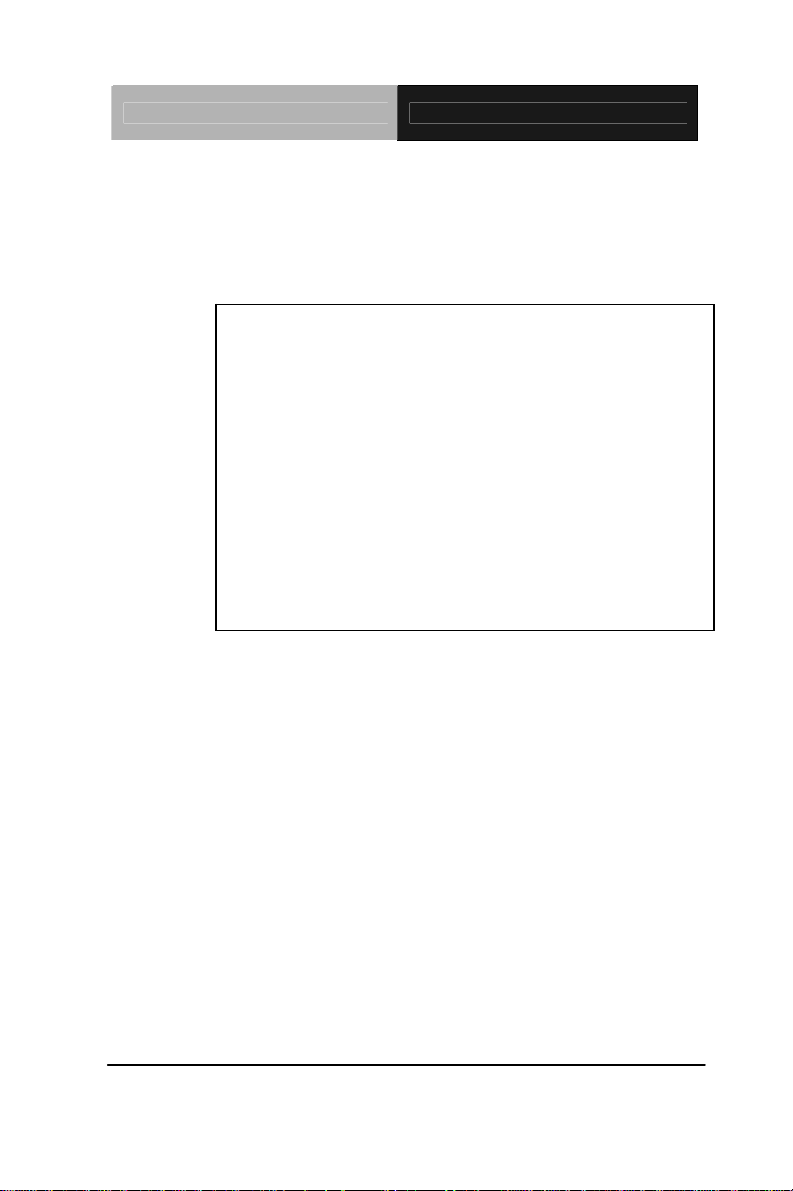
EPIC Board EPIC-HD07
EPIC-HD07
AMD® G-series T56N/T44R/T40R
Processor
Onboard DDR3 1066/1333 SODIMM
18/24-bit Single/Dual-channel LVDS LCD
8 USB 2.0, 6 COM, 1 SATA, 1 mSATA
2 GbE, PCI-104, Mini Card
EPIC-HD07 Manual Rev. A 2
nd
Ed.
May 2012
Page 2
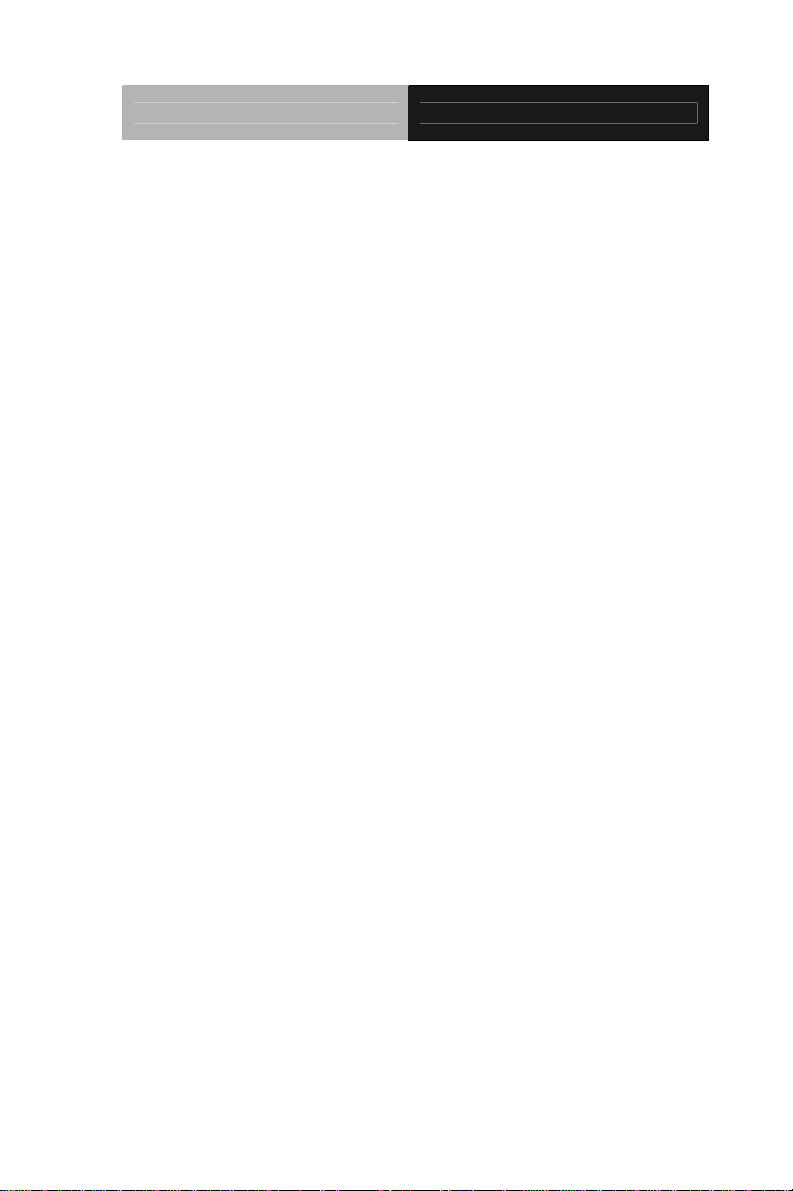
EPIC Board EPIC-HD07
Copyright Notice
This document is copyrighted, 2012. All rights are reserved. The
original manufacturer reserves the right to make improvements to the
products described in this manual at any time without notice.
No part of this manual may be reproduced, copied, translated, or
transmitted in any form or by any means without the prior written
permission of the original manufacturer. Information provided in this
manual is intended to be accurate and reliable. However, the original
manufacturer assumes no responsibility for its use, or for any infringements upon the rights of third parties that may result from its
use.
The material in this document is for product information only and is
subject to change without notice. While reasonable efforts have been
made in the preparation of this document to assure its accuracy,
AAEON assumes no liabilities resulting from errors or omissions in
this document, or from the use of the information contained herein.
AAEON reserves the right to make changes in the product design
without notice to its users.
i
Page 3
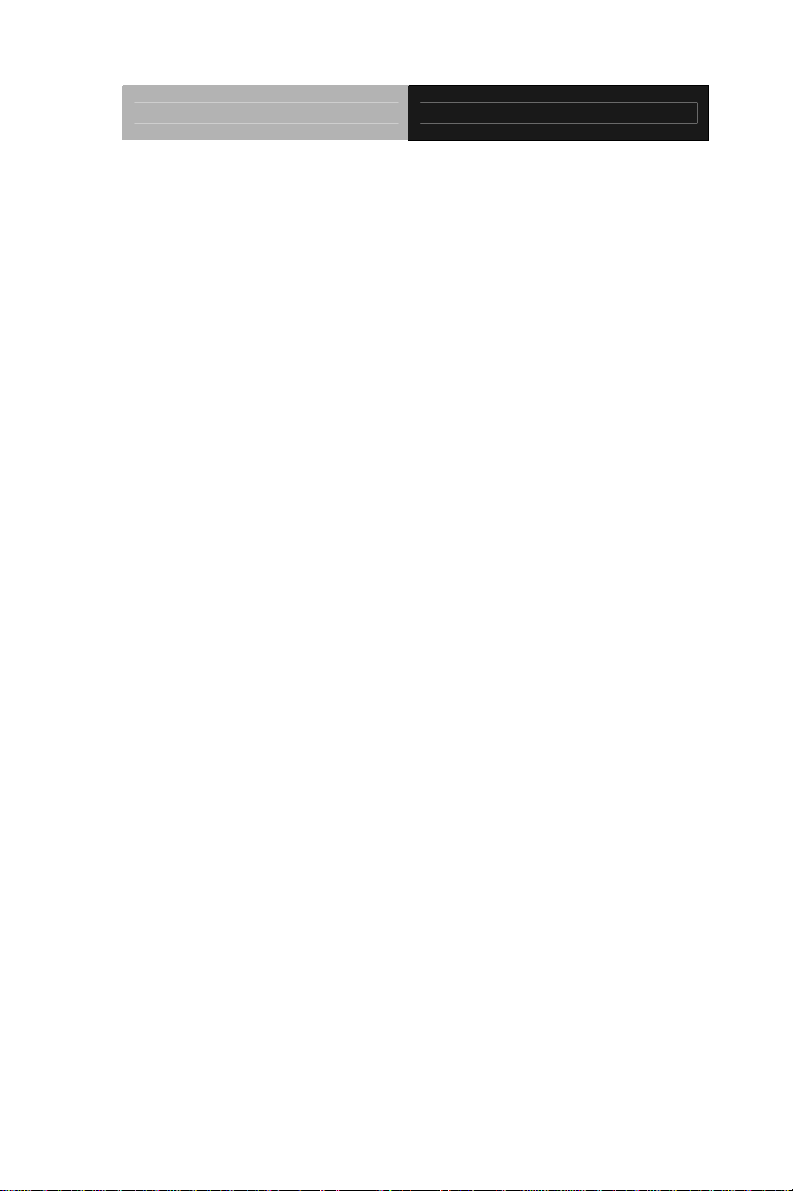
EPIC Board EPIC-HD07
Acknowledgments
All other products’ name or trademarks are properties of their
respective owners.
AMD
Microsoft Windows
ITE is a trademark of Integrated Technology Express, Inc.
IBM, PC/AT, PS/2, and VGA are trademarks of International
All other product names or trademarks are properties of their
respective owners.
®
is trademark of Advanced Micro Devices.
®
is a registered trademark of Microsoft Corp.
Business Machines Corporation.
ii
Page 4
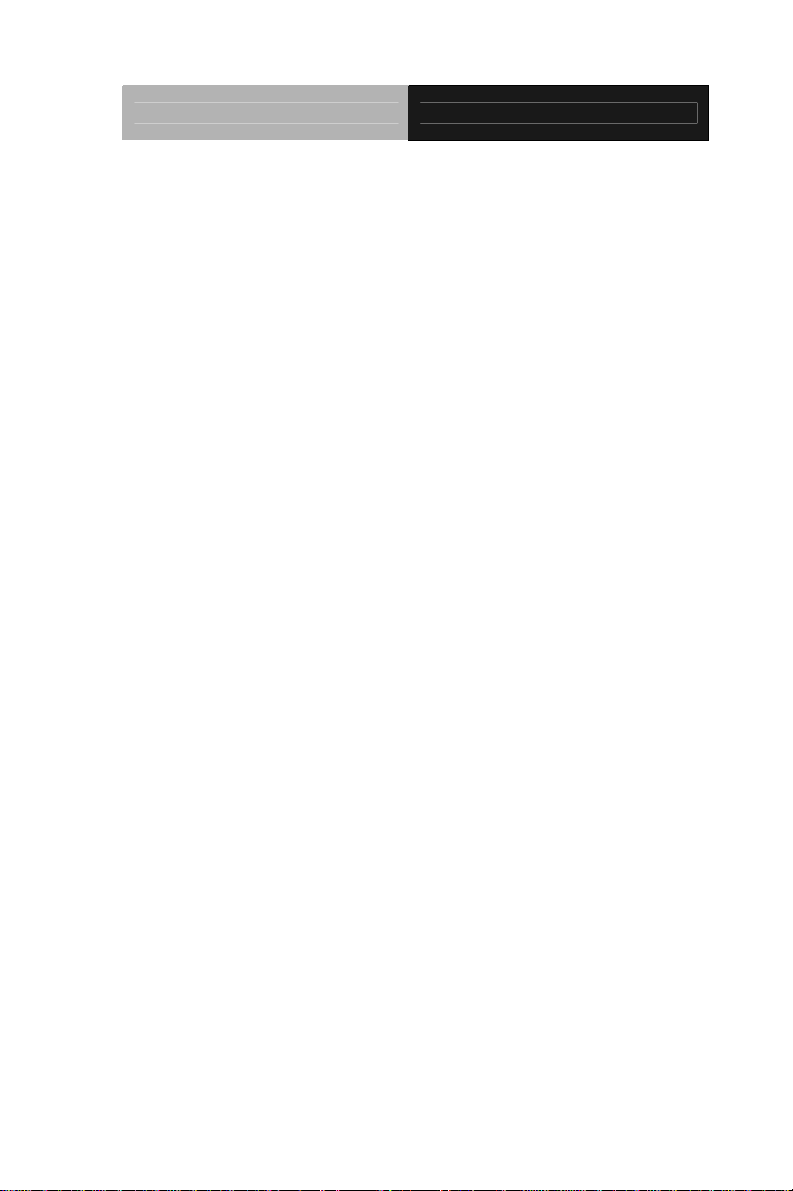
EPIC Board EPIC-HD07
Packing List
Before you begin installing your card, please make sure that the
following materials have been shipped:
1709070500 SATA Cable
1702150155 SATA Power Cable
9657666600 Jumper Cap
Product DVD
EPIC-HD07
If any of these items are missing or damaged, please contact your
distributor or sales representative immediately.
iii
Page 5
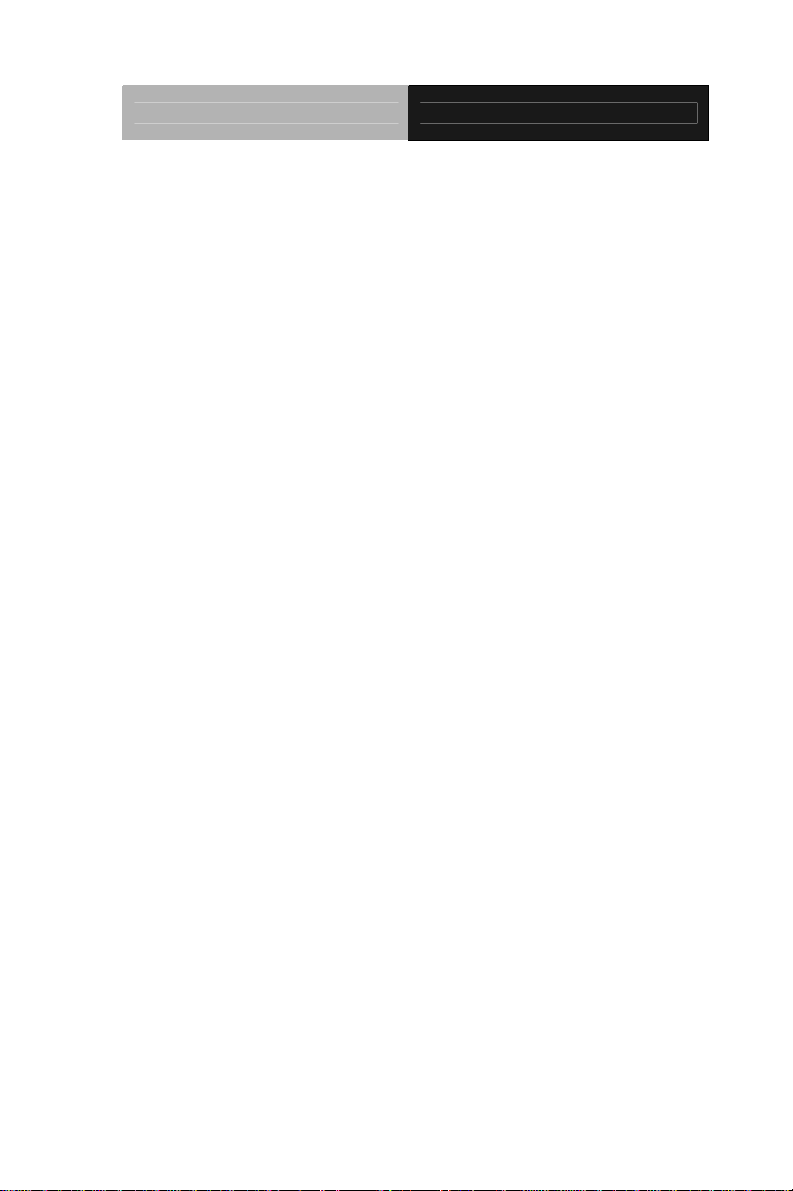
EPIC Board EPIC-HD07
Contents
Chapter 1 General Information
1.1 Introduction................................................................... 1-2
1.2 Features....................................................................... 1-3
1.3 Specifications............................................................... 1-4
Chapter 2 Quick Installation Guide
2.1 Safety Precautions....................................................... 2-2
2.2 Location of Connectors and Jumpers .......................... 2-3
2.3 Mechanical Drawing..................................................... 2-5
2.4 List of Jumpers............................................................. 2-8
2.5 List of Connectors ........................................................ 2-9
2.6 Setting Jumpers ......................................................... 2-11
2.7 AT/ATX Selection (JP1) ............................................. 2-12
2.8 COM2 Ring/+5V/+12V Selection (JP2)...................... 2-12
2.9 2
nd LVDS External Backlight Control (JP3) ................ 2-12
2.10 LCD Panel Voltage Selection (JP4)......................... 2-13
2.11 LCD Backlight Control Selection (JP5) .................... 2-13
2.12 LCD Backlight Voltage Selection (JP6).................... 2-14
2.13 Clear CMOS (JP7) ................................................... 2-15
2.14 DDR3/DDR3L Voltage Control (JP8)....................... 2-15
2.15 PC/104+ (PCI-104) I/O Voltage Selection (JP9)...... 2-15
2.16 Touch Screen Connector Selection (JP10).............. 2-16
2.17 LVDS Connector (CN1)............................................ 2-16
iv
Page 6
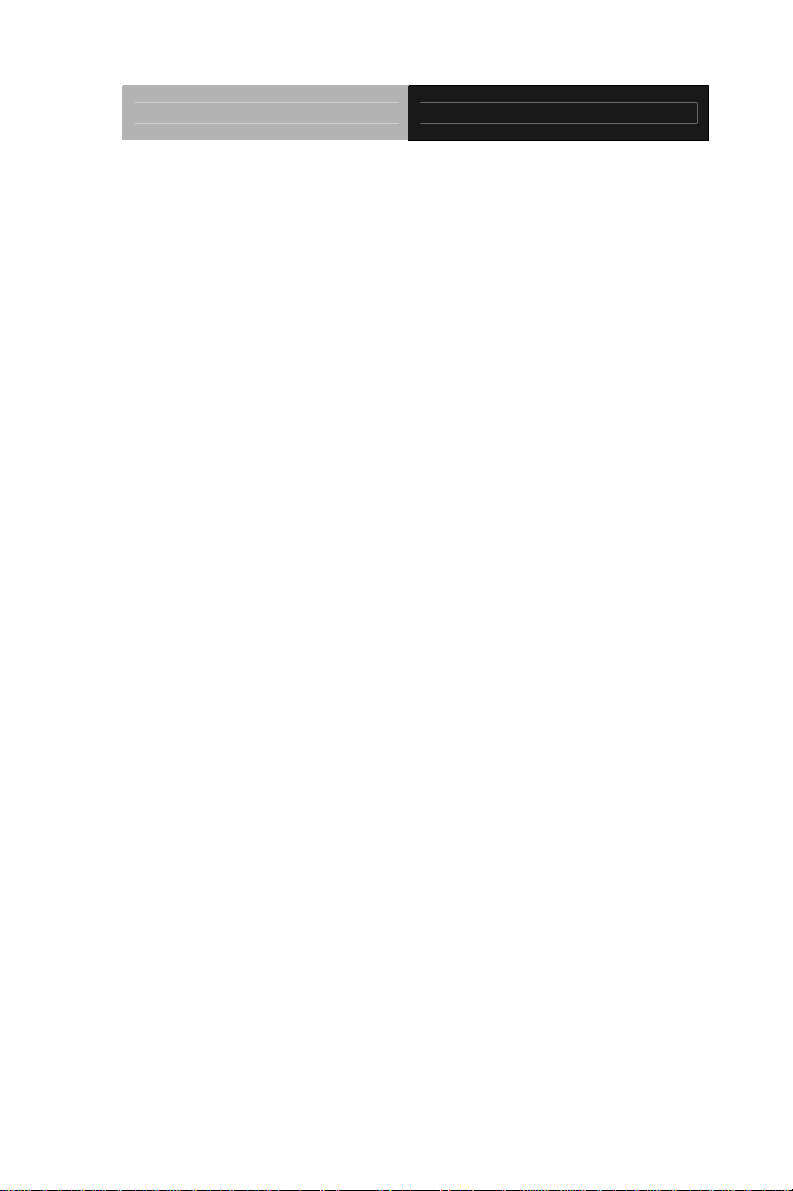
EPIC Board EPIC-HD07
2.18 LVDS Connector (CN2)............................................ 2-18
2.19 LPC Connector (CN3).............................................. 2-19
2.20 1st Backlight Connector (CN4)................................. 2-22
2.21 2nd Backlight Connector (CN5) ............................... 2-23
2.22 SATA Power Connector (CN6) ................................ 2-23
2.23 Audio Connector (CN7)............................................ 2-24
2.24 Touch Screen Connector (CN8)............................... 2-25
2.25 2-Pin Power Connector (CN9) ................................. 2-25
2.26 PCI-104 Connector (CN10)...................................... 2-26
2.27 ATX 4-Pin Power Connector (CN11) ....................... 2-27
2.28 Fan Connector (CN12)............................................. 2-27
2.29 Front Panel Connector (CN13) ................................ 2-27
2.30 PCI-Express Mini Card Connector (CN14) .............. 2-28
2.31 mSATA Mini Card Connector (CN15)...................... 2-31
2.32 Dual USB Connector (USB1)................................... 2-33
2.33 Dual USB Connector (USB2)................................... 2-34
2.34 USB Connector (USB5) ........................................... 2-35
2.35 USB Connector (USB6) ........................................... 2-35
2.36 USB Connector (USB7) ........................................... 2-36
2.37 USB Connector (USB8) ........................................... 2-36
2.38 RS-232 Serial Port Dual Connector (COM1)........... 2-37
2.39 RS-232 Serial Port Connector (COM3).................... 2-38
2.40 RS-232 Serial Port Connector (COM4).................... 2-39
2.41 RS-232 Serial Port Connector (COM5).................... 2-39
2.42 RS-232 Serial Port Connector (COM6).................... 2-40
v
Page 7
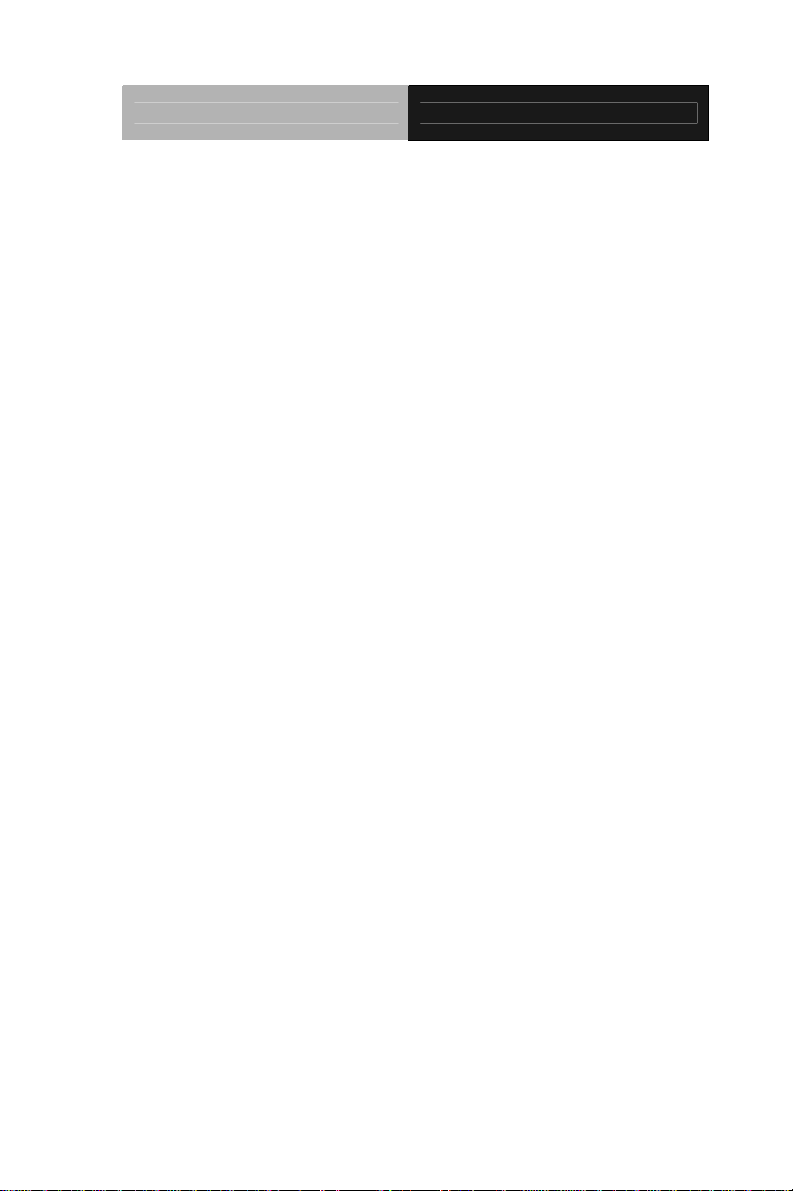
EPIC Board EPIC-HD07
2.43 LPT Port Connector (LPT1) ..................................... 2-41
2.44 Battery Connector (BT1).......................................... 2-42
2.45 PS/2 Keyboard and Mouse Connector (KB1).......... 2-43
2.46 LAN Ethernet RJ-45 Connector (LAN1)................... 2-43
2.47 LAN Ethernet RJ-45 Connector (LAN2)................... 2-44
2.48 VGA & DVI-I Connector (DVI+VGA3)...................... 2-44
2.49 SATA Connector (SATA1) ....................................... 2-47
Chapter 3 AMI BIOS Setup
3.1 System Test and Initialization. ..................................... 3-2
3.2 AMI BIOS Setup........................................................... 3-3
Chapter 4 Driver Installation
4.1 Installation.................................................................... 4-3
Appendix A Programming The Watchdog Timer
A.1 Programming ............................................................A-2
A.2 F81866 Watchdog Timer Initial Program……………A-5
Appendix B I/O Information
B.1 I/O Address Map.......................................................B-2
st
B.2 1
MB Memory Address Map ...................................B-4
B.3 IRQ Mapping Chart...................................................B-5
B.4 DMA Channel Assignments......................................B-7
Appendix C Mating Connector
C.1 List of Mating Connectors and Cables......................C-2
vi
Page 8
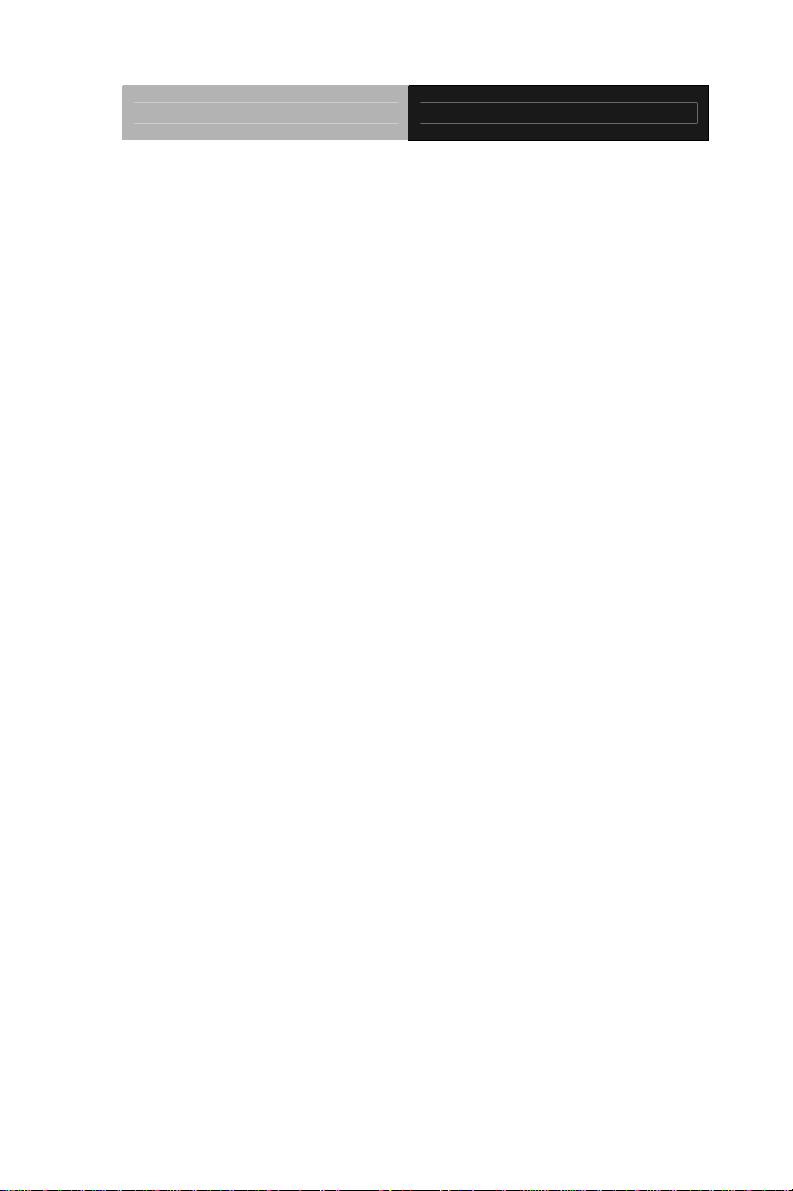
EPIC Board EPIC-HD07
Appendix D AHCI Setting
D.1 Setting AHCI.............................................................D-2
Appendix E Electrical Specifications for I/O Ports
E.1 Electrical Specifications for I/O Ports........................E-2
vii
Page 9
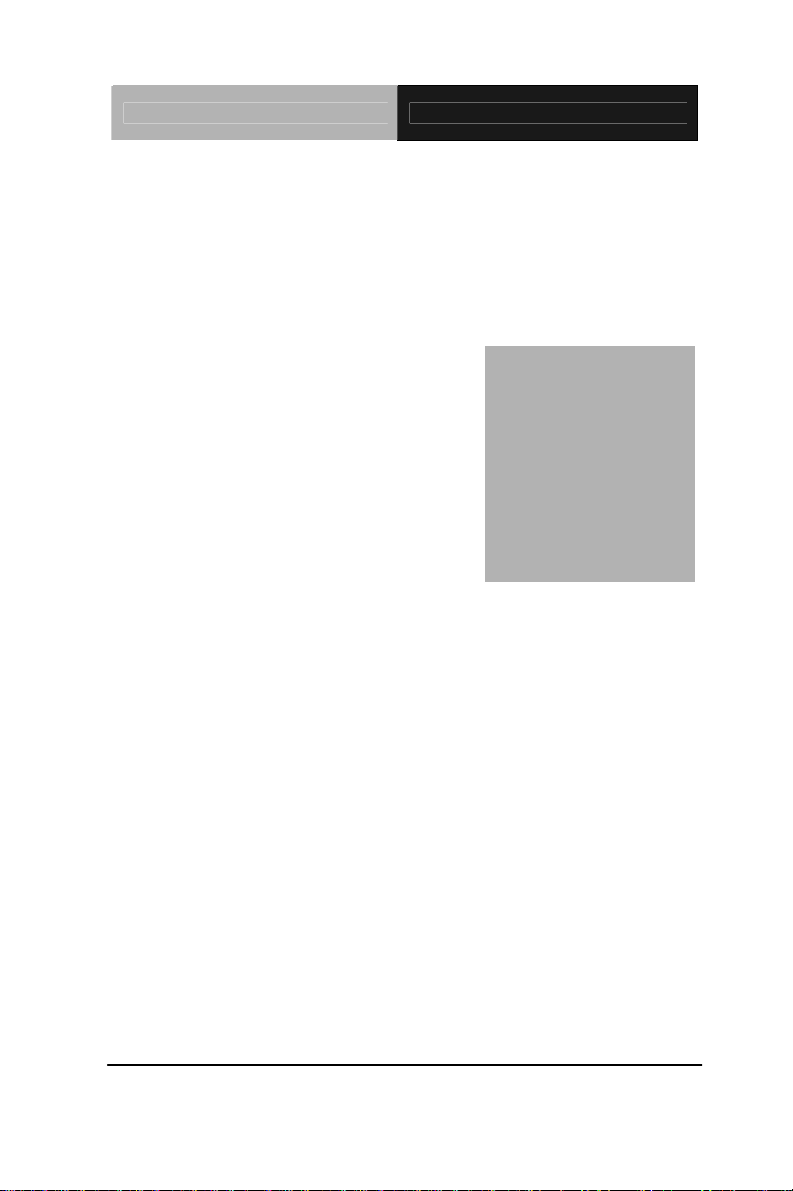
EPIC Board EPIC-HD07
Chapter
1
General
Information
Chapter 1 General Information 1- 1
Page 10
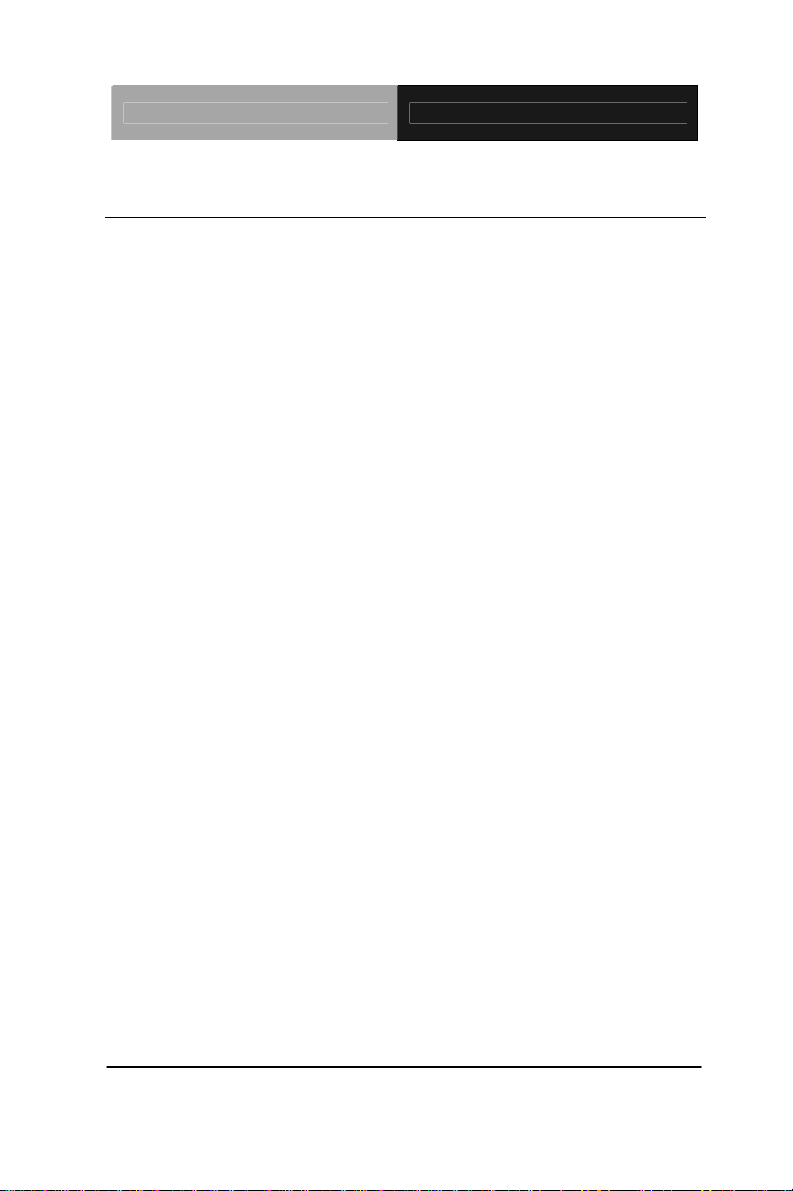
EPIC Board EPIC-HD07
1.1 Introduction
AAEON announces a brand new EPIC Board EPIC-HD07,
designed to fit in diverse applications that demand for fitting in
different space limitations and high performance.
EPIC-HD07 accommodates onboard AMD
®
G-series™
T56N/T44R/T40R Processor and features DDR3 SODIMM
1066/1333 system memory up to 4GB. Moreover, EPIC-HD07
adopts AMD
®
A55E chipset to achieve an excellent performance.
In addition, EPIC-HD07 deploys Realtek
®
8111E Ethernet chip to
feature two RJ-45 ports onboard to display the transcendent
performance of network connections. The display chipset of
EPIC-HD07 supports 18/24-bit dual/single channel LVDS LCD and
optional DVI function.
In addition to the PCI-104 and Mini Card expansion, EPIC-HD07
also features one SATA, one mSATa for the storage and eight USB
2.0 ports, six COM ports, 16-bit Digital I/O co-lay with LPT function
for flexible I/O expansion. EPIC-HD07 is an excellent choice for
your vital applications.
Chapter 1 General Information 1- 2
Page 11
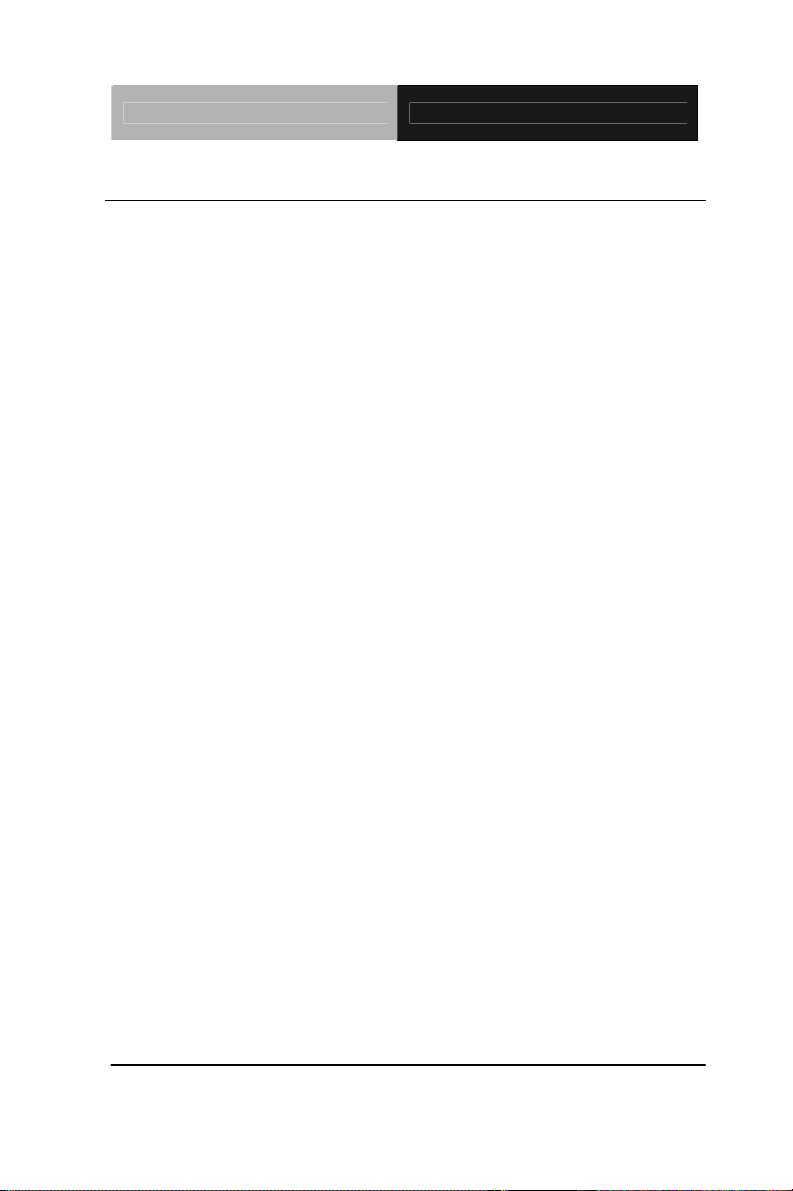
EPIC Board EPIC-HD07
1.2 Features
AMD® G-series™ T56N/T44R/T40R Processor
AMD
®
A55E
DDR3 SOGIMM 1066/1333 (T56N) Memory Up to 4 GB
Gigabit Ethernet x 2
18/24-bit Dual/Single Channel LVDS LCD, DVI
(Optional)
2CH AC97 2.3 Codec Audio
mSATA x 1, SATA x 1
USB 2.0 x 8, COM x 6, 16-bit Digital I/O Co-lay With
LPT
PCI-104, Mini Card Expansions
DC 12V
CPU And PCH On The Solder Side for Better Heat
Spreading
PCB 1.8mm to Prevent PCB Bending When Assembly
Chapter 1 General Information 1- 3
Page 12
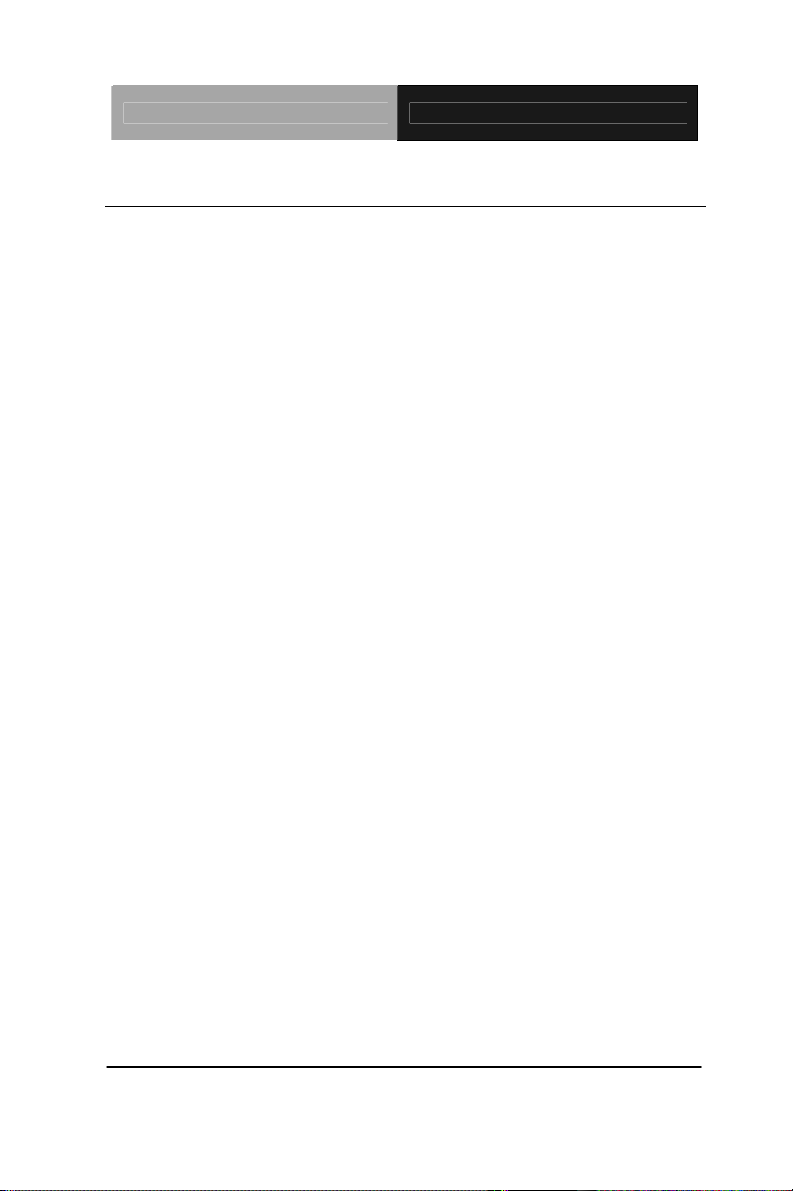
EPIC Board EPIC-HD07
1.3 Specifications
System
Form Factor EPIC Board
Processor AMD
®
G-series™
T56N/T44R/T40R Processor
System Memory SODIMM DDR3 1066/1333 Up to
4GB
Chipset AMD
®
A55E
I/O Chipset Fintek 81866D
Ethernet 10/100/1000Base-TX (Realtek
®
8111E), RJ-45 x 2
BIOS AMI Plug & Play BIOS
Wake On LAN Yes
Watchdog Timer Generates a time-out system reset
H/W Status Monitoring Supports power supply voltages,
fan speed, and temperature
monitoring
Expansion Interface PCI-104, Mini Card connector
Battery Lithium battery
Power Requirement DC 12V
Power Consumption AMD G-series T56N 1.65GHz,
(Typical) DDR3 4GB
Board Size 4.5" x 6.5" (115mm x 165mm)
Gross Weight 1.1 lb (0.5KG)
Chapter 1 General Information 1- 4
Page 13
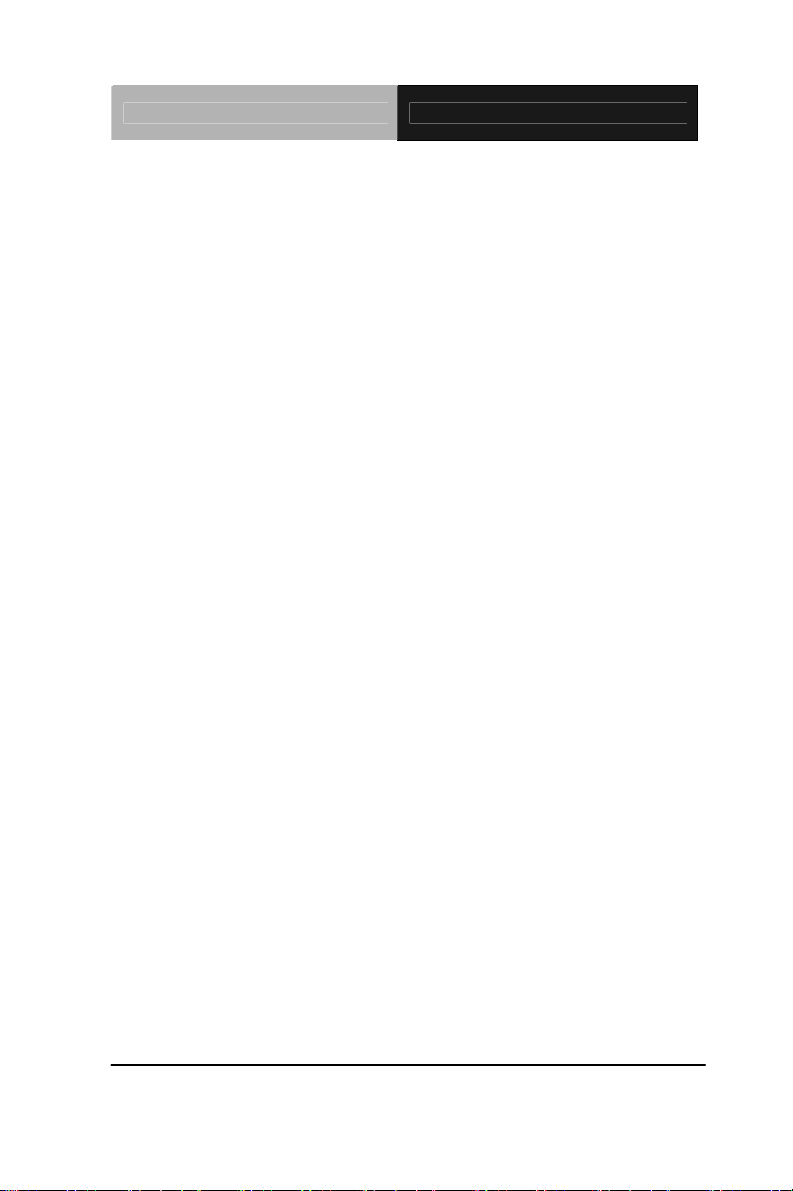
EPIC Board EPIC-HD07
Operation Temperature 32°F ~ 140°F (0°C ~ 60°C)
Storage Temperature -40°F ~ 176°F (-40°C ~ 80°C)
Operation Humidity 0% ~ 90% relative humidity,
non-condensing
Display: Supports CRT/LCD/DVI simultaneous/ dual view
displa
ys
Chipset AMD
®
G-series CPU integrated
Resolutions Up to 2560 x 1600 T56N(18W)
1920 x 1200 T44R/T40R
(9W/5.5W) for CRT;
Up to 1920x1200 for DVI;
Up to 1400 x 1050 for single
channel LVDS;
Up to 1920 x 1200 for dual
channel LVDS
LCD Interface 18/24-bit dual/single channel
LVDS
I/O
Storage SATA x 1, mSATA x 1
Serial Port RS-232 x 5, RS-232/422/485 x 1
Parallel Port SPP/EPP/ECP Mode
USB USB2.0 x 8
PS/2 Port Keyboard x 1, Mouse x 1
Digital I/O Supports 16-bit (programmable),
Colay with LPT Port
Chapter 1 General Information 1- 5
Page 14
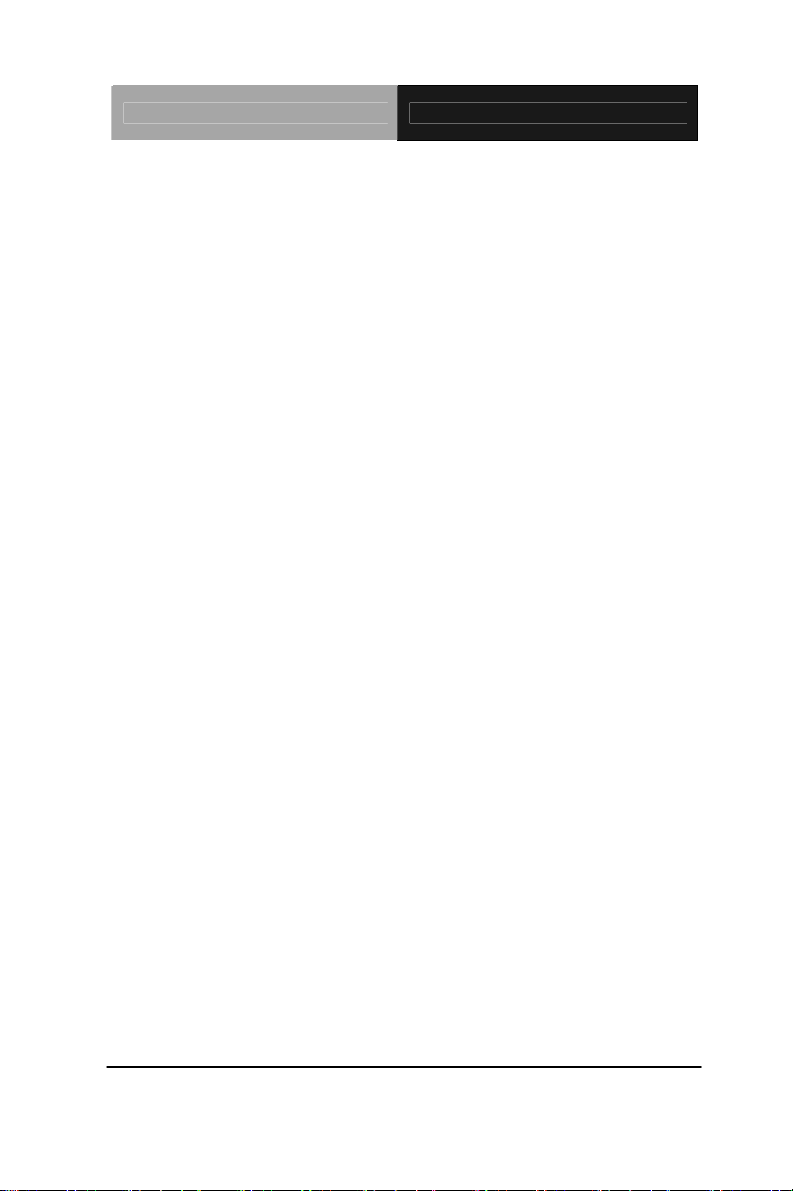
EPIC Board EPIC-HD07
Audio Line-in, Line-out, & Mic-in
Touch Screen Supports 4/5-wire resistive touch
screen (optional)
Chapter 1 General Information 1- 6
Page 15
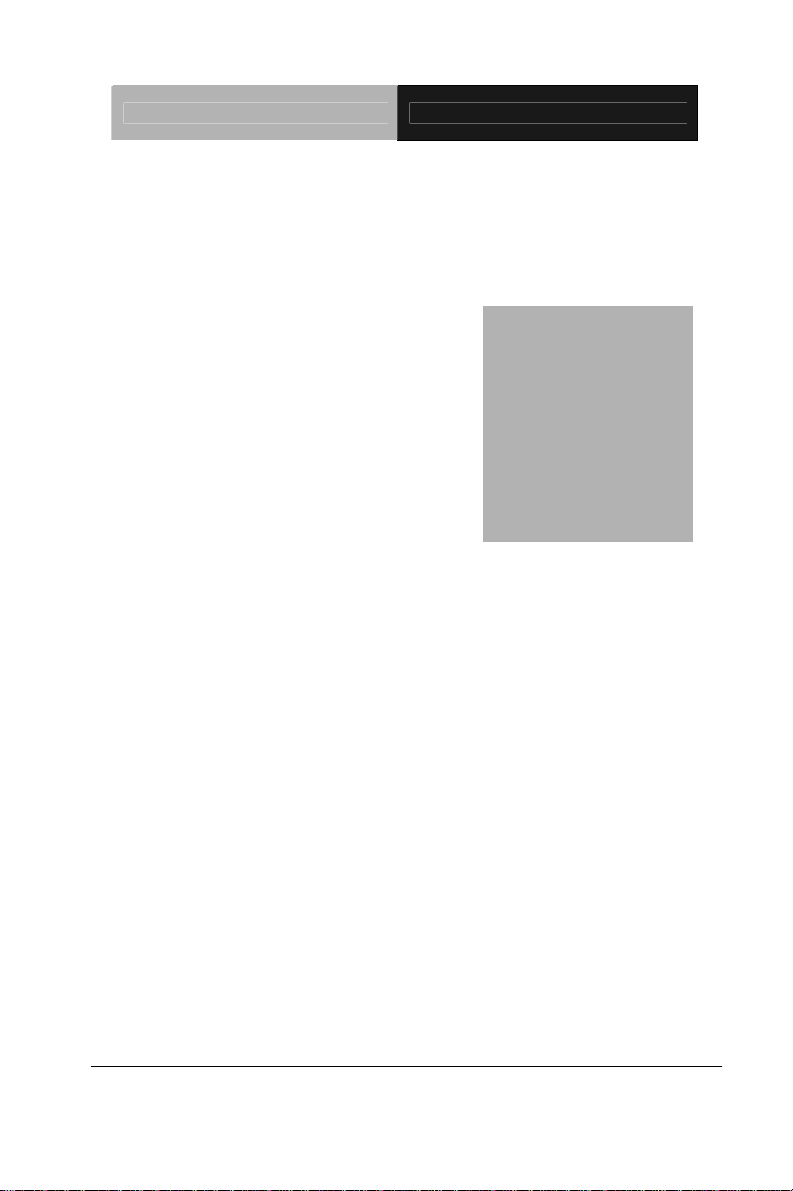
EPIC Board EPIC-HD07
Chapter
2
Quick
Inst
Chapter 2 Quick Installation Guide 2-1
allation
Guide
Page 16
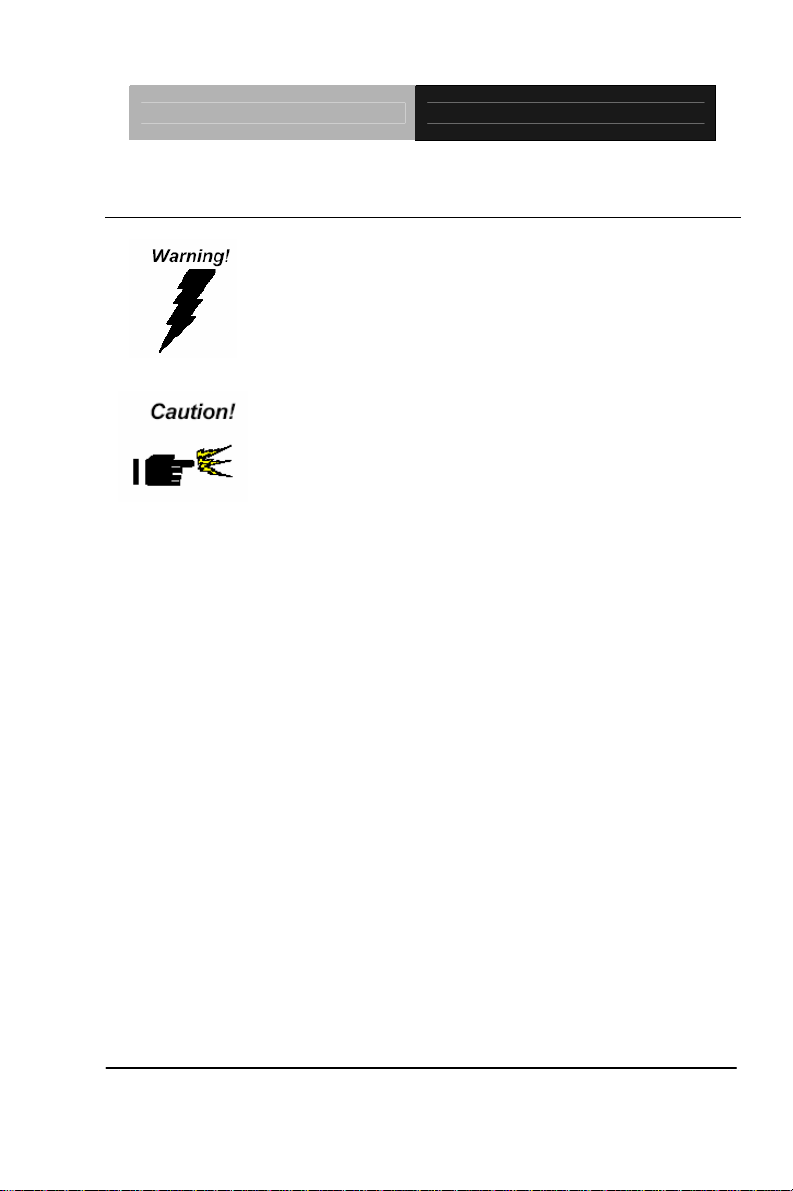
EPIC Board EPIC-HD07
2.1 Safety Precautions
Always completely disconnect the power cord
from your board whenever you are working on
it. Do not make connections while the power is
on, because a sudden rush of power can
damage sensitive electronic components.
Always ground yourself to remove any static
charge before touching the board. Modern
electronic devices are very sensitive to static
electric charges. Use a grounding wrist strap at
all times. Place all electronic components on a
static-dissipative surface or in a static-shielded
bag when they are not in the chassis
Chapter 2 Quick Installation Guide 2-2
Page 17
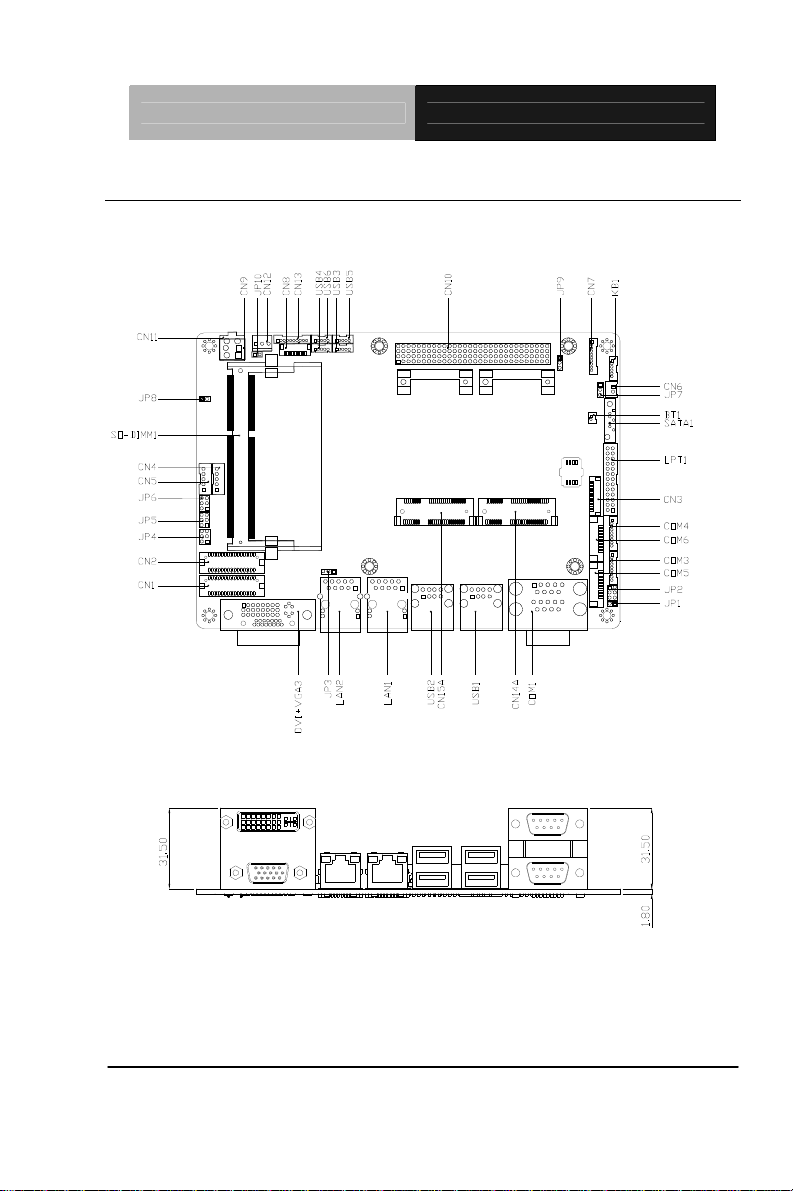
EPIC Board EPIC-HD07
2.2 Location of Connectors and Jumpers
Component Side
Component Side
Chapter 2 Quick Installation Guide 2-3
Page 18
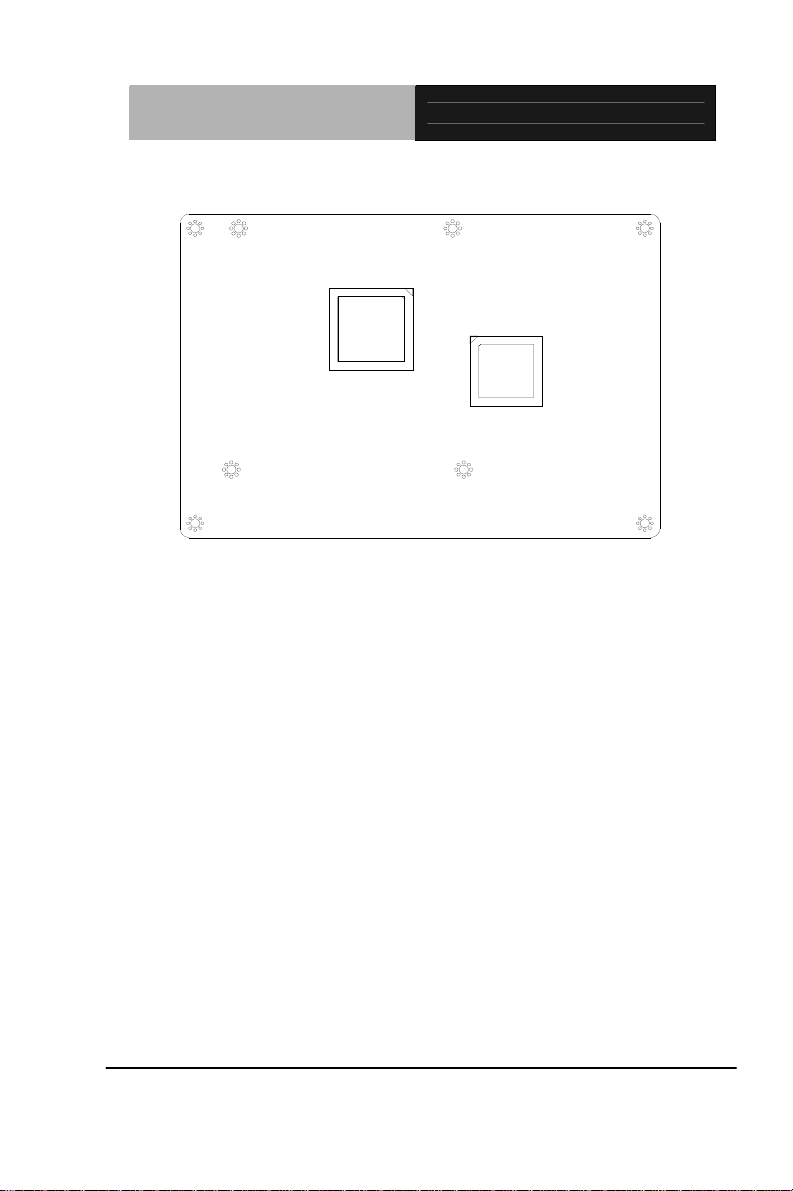
Solder Side
EPIC Board EPIC-HD07
Chapter 2 Quick Installation Guide 2-4
Page 19
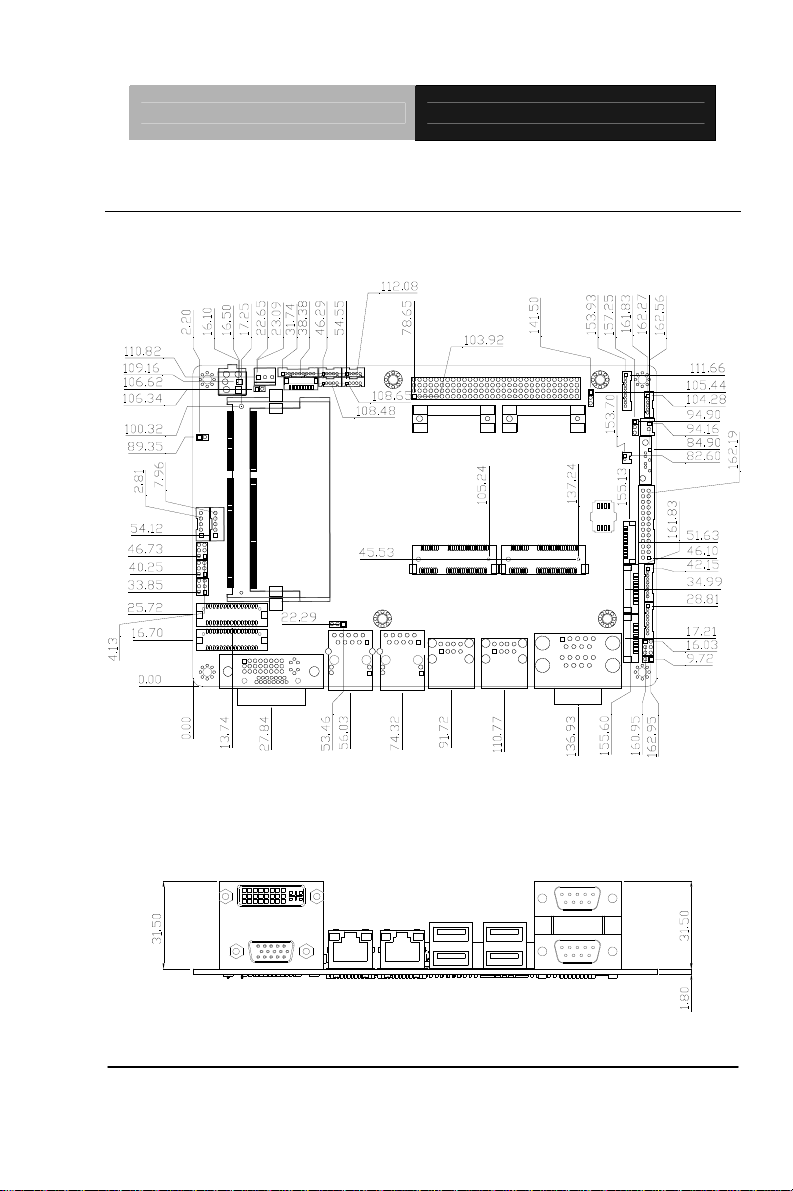
EPIC Board EPIC-HD07
2.3 Mechanical Drawing
Component Side
Component Side
Chapter 2 Quick Installation Guide 2-5
Page 20
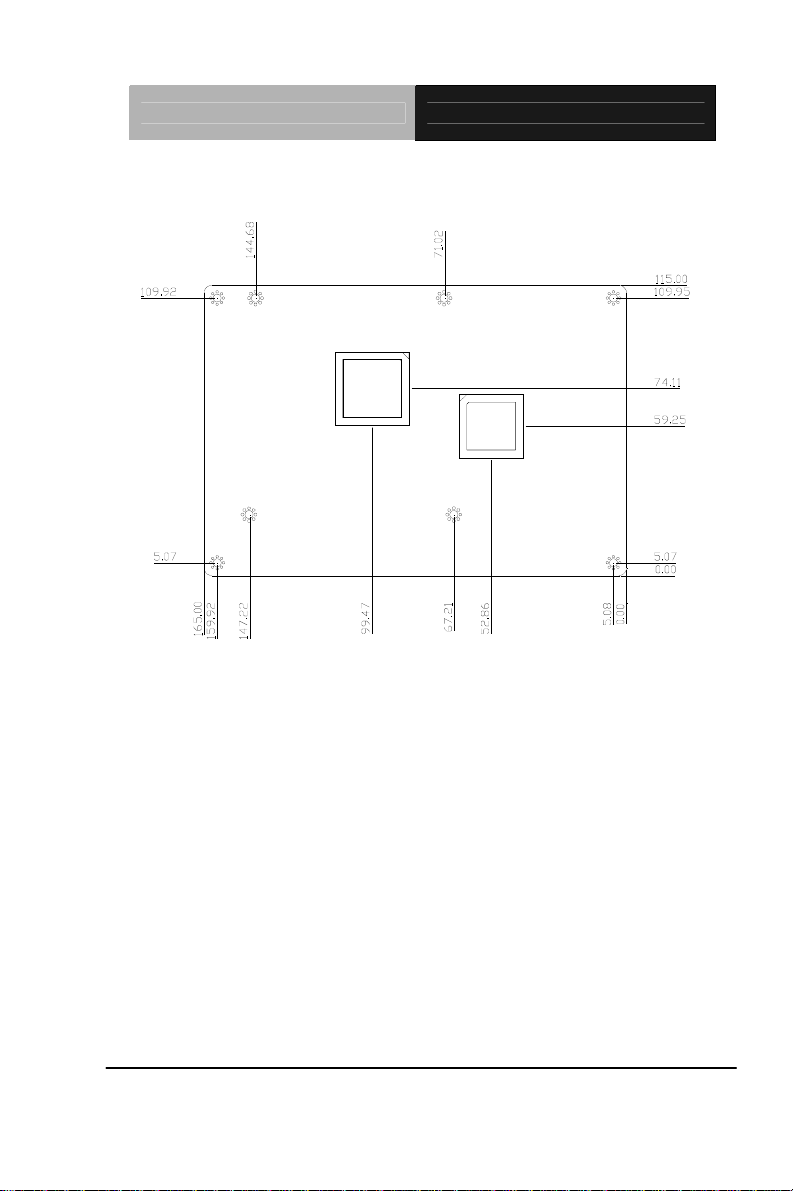
Solder Side
EPIC Board EPIC-HD07
Chapter 2 Quick Installation Guide 2-6
Page 21
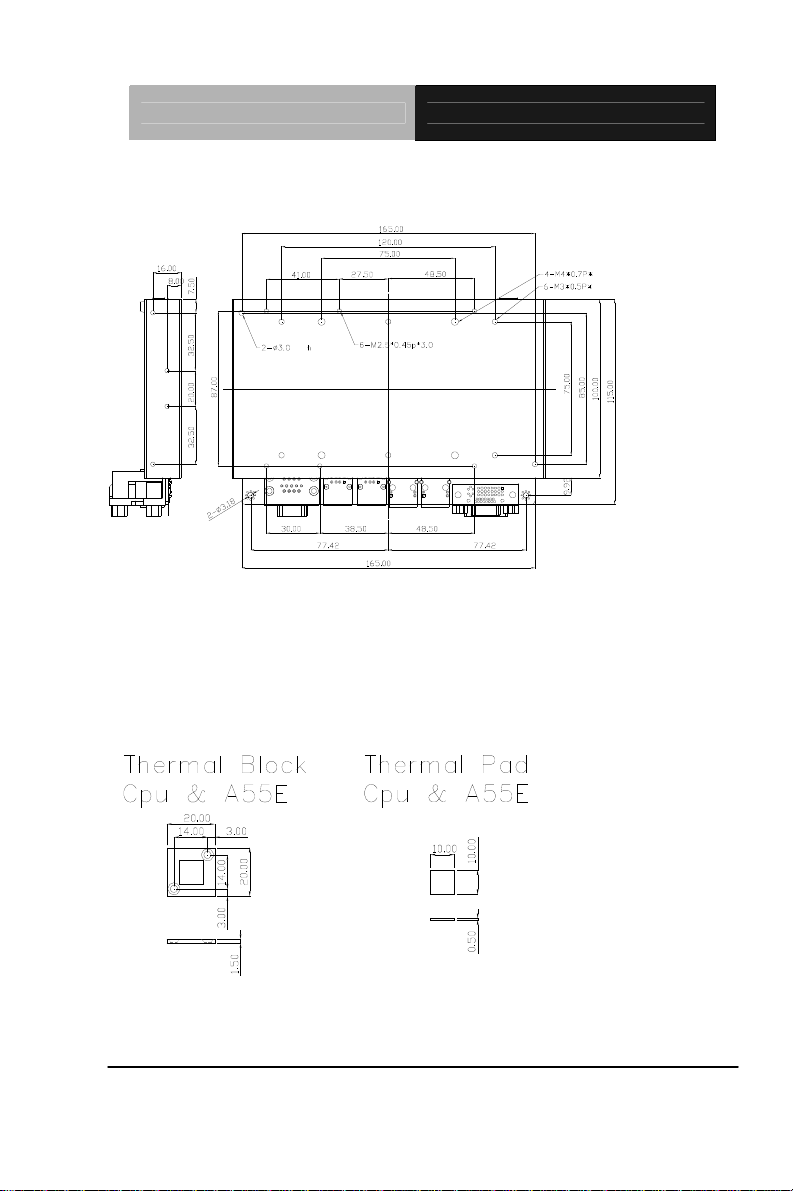
Heatsink
b
b
b
EPIC Board EPIC-HD07
3.0
ee e
c
b
aa
*3.0
b
b
3.0
bb
b
ee e
Thermal Block and Pad
aa
b
c
Chapter 2 Quick Installation Guide 2-7
Page 22
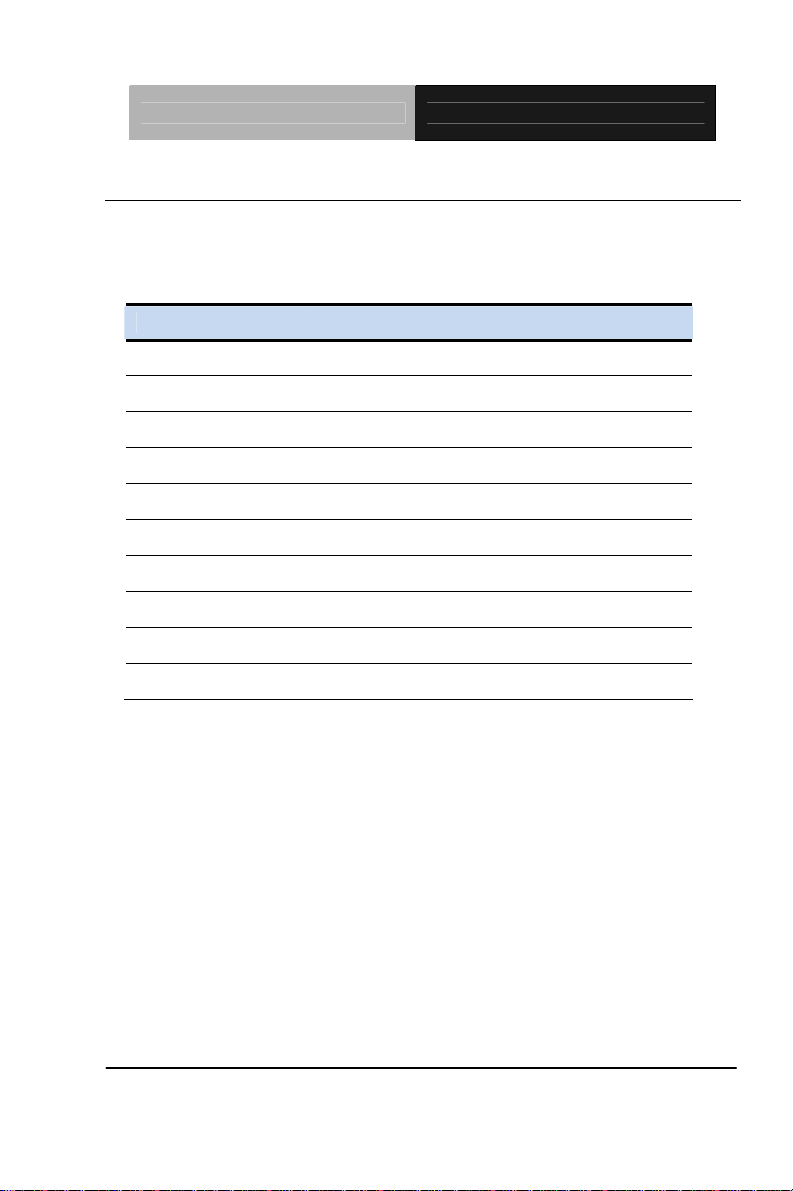
EPIC Board EPIC-HD07
2.4 List of Jumpers
The board has a number of jumpers that allow you to configure your
system to suit your application.
The table below shows the function of each of the board's jumpers:
Label Function
JP1 AT/ATX Function Selection
JP2 COM2 Ring/+5V/+12V Selection
JP3 2nd LVDS External Backlight Control
JP4 LCD Panel Voltage Selection
JP5 LCD Backlight Control Selection
JP6 LCD Backlight Voltage Selection
JP7 Clear CMOS
JP8 DDR3/DDR3L Voltage Selection
JP9 PC/104+(PCI-104) I/O Voltage Selection
JP10 Touch Screen Connector Selection
Chapter 2 Quick Installation Guide 2-8
Page 23
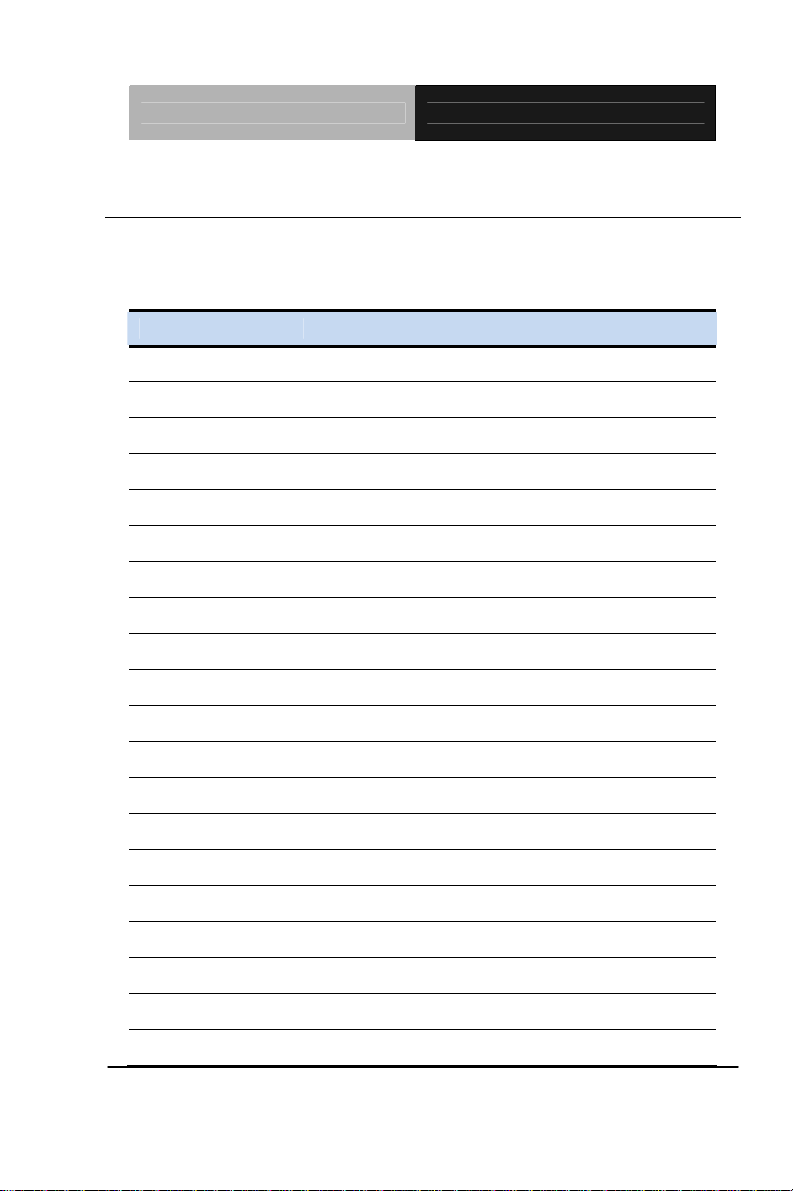
EPIC Board EPIC-HD07
2.5 List of Connectors
The board has a number of connectors that allow you to configure your
system to suit your application. The table below shows the function of
each board's connectors:
Label Function CN1 1st LVDS Connector CN2 2nd LVDS Connector CN3 LPC Connector CN4 1st Backlight Connector CN5 2nd Backlight Connector CN6 SATA Power Connector CN7 Audio Connector CN8 Touch Panel Connector CN9 2-Pin Power Connector(optional) CN10 PCI-104 Connector CN11 ATX 4-Pin Power Connector CN12 FAN Connector CN13 Front Panel Connector CN14 Mini Card Port Connector CN15 mSATA Slot DVI+VGA3 DVI+VGA Connector LAN1 1000Base-TX Ethernet Connector LAN2 1000Base-TX Ethernet Connector USB1 Dual USB Connector USB2 Dual USB Connector
Chapter 2 Quick Installation Guide 2-9
Page 24
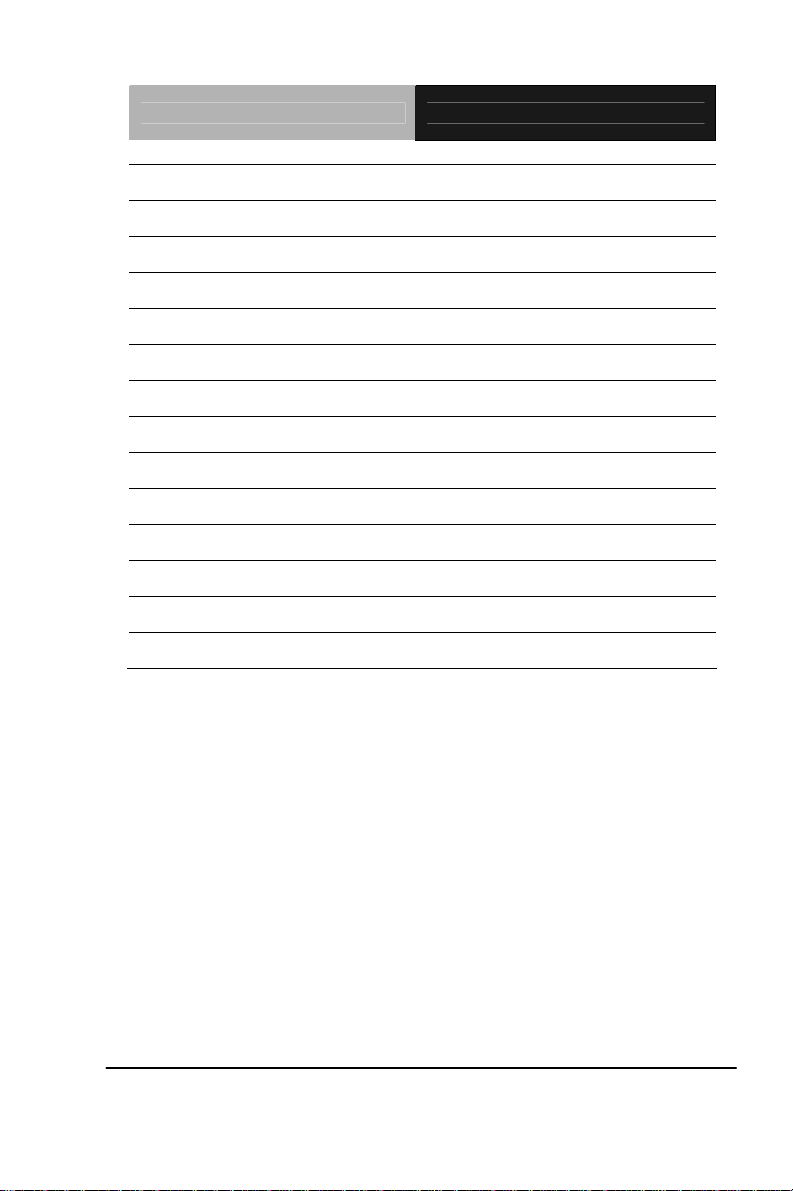
EPIC Board EPIC-HD07
USB3 USB Connector
USB4 USB Connector
USB5 USB Connector
USB6 USB Connector
COM1 (Dual Port 1) COM1 RS-232 Serial Port Connector
COM2 (Dual Port 2) COM2 RS-232/422/485 Serial Port Connector
COM3 COM3 RS-232 Serial Port Connector
COM4 COM4 RS-232 Serial Port Connector
COM5 COM5 RS-232 Serial Port Connector
COM6 COM6 RS-232 Serial Port Connector
LPT1 LPT Port Connector
SATA1 SATA Connector
BT1 Battery Connector
KB1 PS/2 Keyboard/Mouse Connector
Chapter 2 Quick Installation Guide 2-10
Page 25
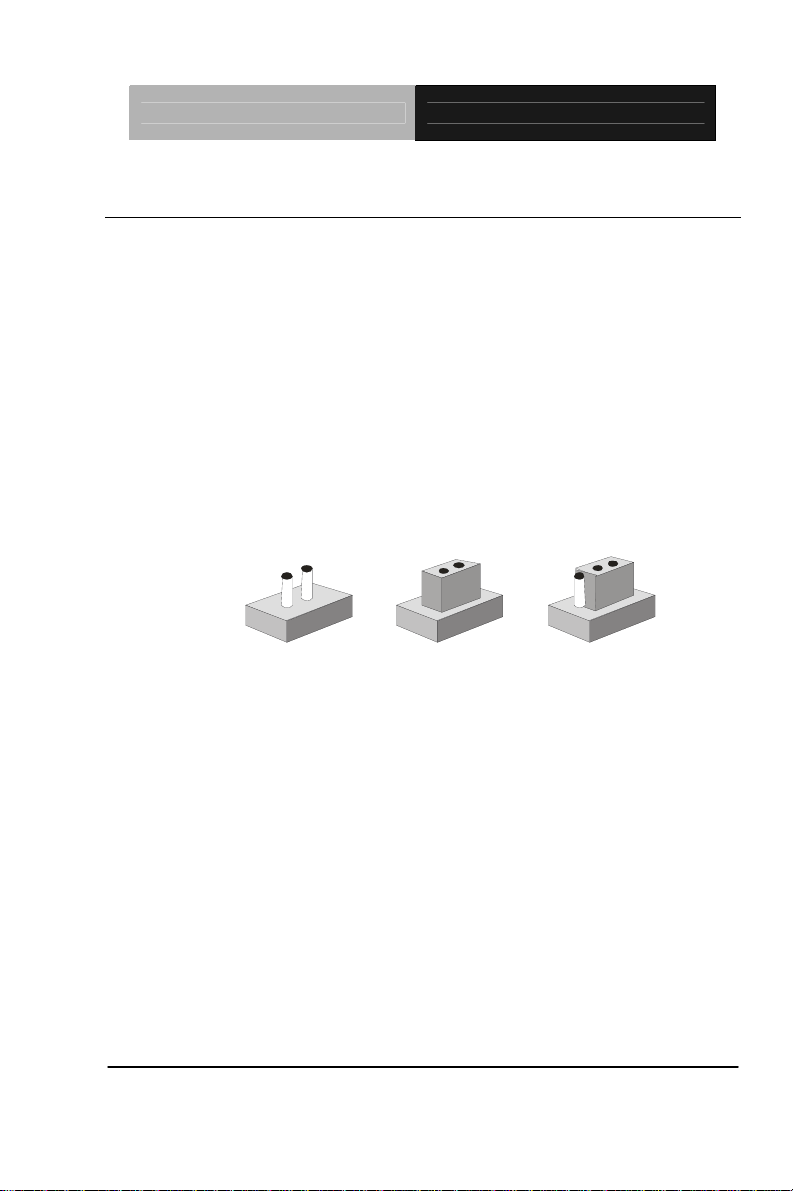
EPIC Board EPIC-HD07
2.6 Setting Jumpers
You configure your card to match the needs of your application by
setting jumpers. A jumper is the simplest kind of electric switch. It
consists of two metal pins and a small metal clip (often protected by a
plastic cover) that slides over the pins to connect them. To “close” a
jumper you connect the pins with the clip.
To “open” a jumper you remove the clip. Sometimes a jumper will have
three pins, labeled 1, 2 and 3. In this case you would connect either
pins 1 and 2 or 2 and 3.
3
2
1
Open Closed Closed 2-3
A pair of needle-nose pliers may be helpful when working with jumpers.
If you have any doubts about the best hardware configuration for your
application, contact your local distributor or sales representative before
you make any change.
Generally, you simply need a standard cable to make most
connections.
Chapter 2 Quick Installation Guide 2-11
Page 26
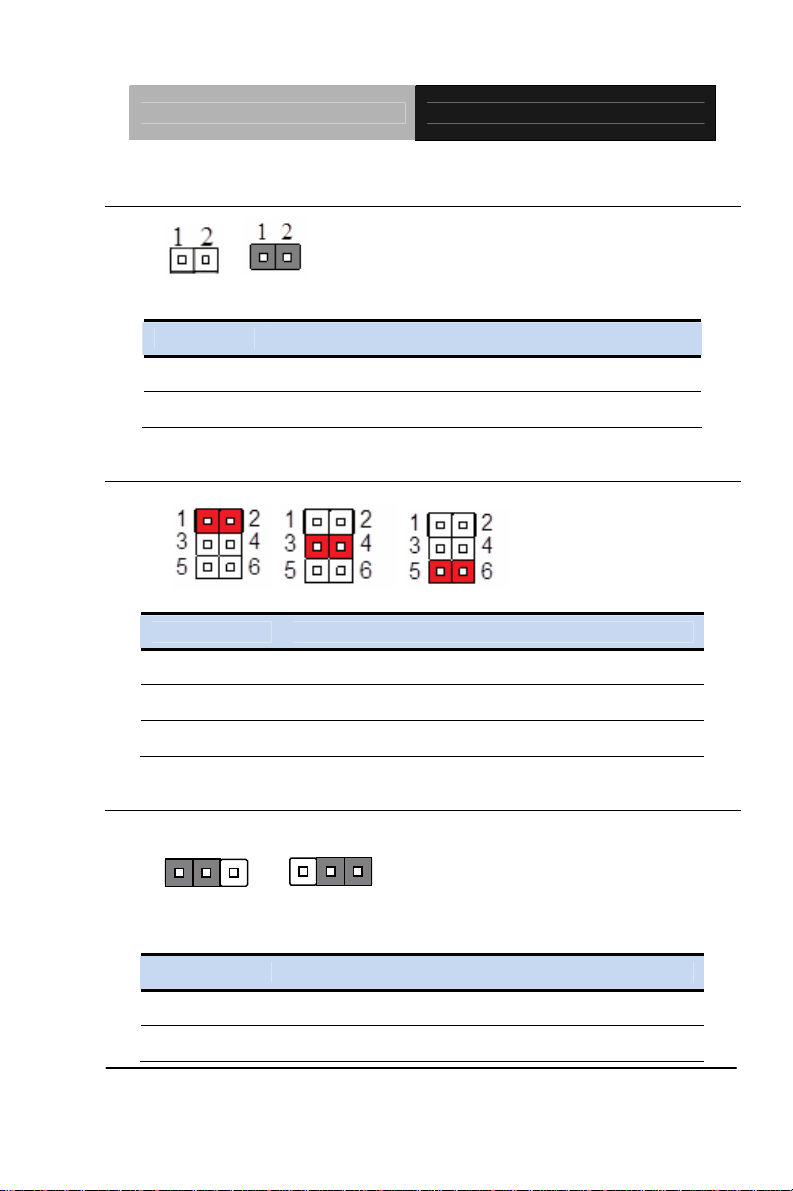
EPIC Board EPIC-HD07
2.7 AT/ATX Selection (JP1)
ATX
JP1 Function
ATX OFF (Default)
AT ON
AT
2.8 COM2 Ring/+5V/+12V Selection (JP2)
+12V
JP2 Function
1-2 +12V
3-4 RI2#_SEL (Default)
5-6 +5V
RI2#
+5V
2.9 2nd LVDS External Backlight Control (JP3)
123
Backlig
ht up
123
Backlight down
JP3 Function
1-2 Backlight Up
2-3 Backlight Down
Chapter 2 Quick Installation Guide 2-12
Page 27
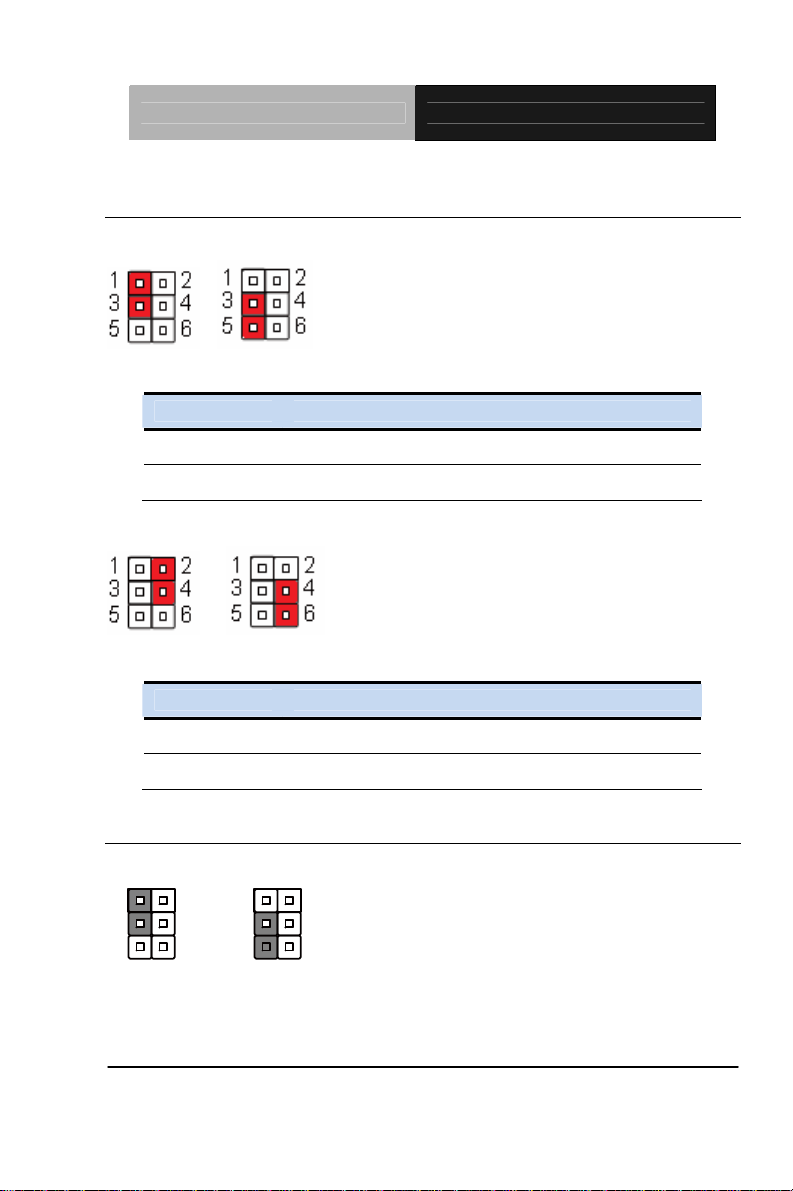
EPIC Board EPIC-HD07
2.10 LCD Panel Voltage Selection (JP4)
LVDS1
+5V
LVDS2
+5V
JP4 Function
1-3 +5V
3-5 +3.3V (Default)
+3.3V
JP4 Function
2-4 +5V
4-6 +3.3V (Default)
2.11 LCD Backlight Control Selection (JP5)
LVDS1
1
34
56
Voltage-mode
1
2
34
56
PWM-mode
2
Chapter 2 Quick Installation Guide 2-13
Page 28
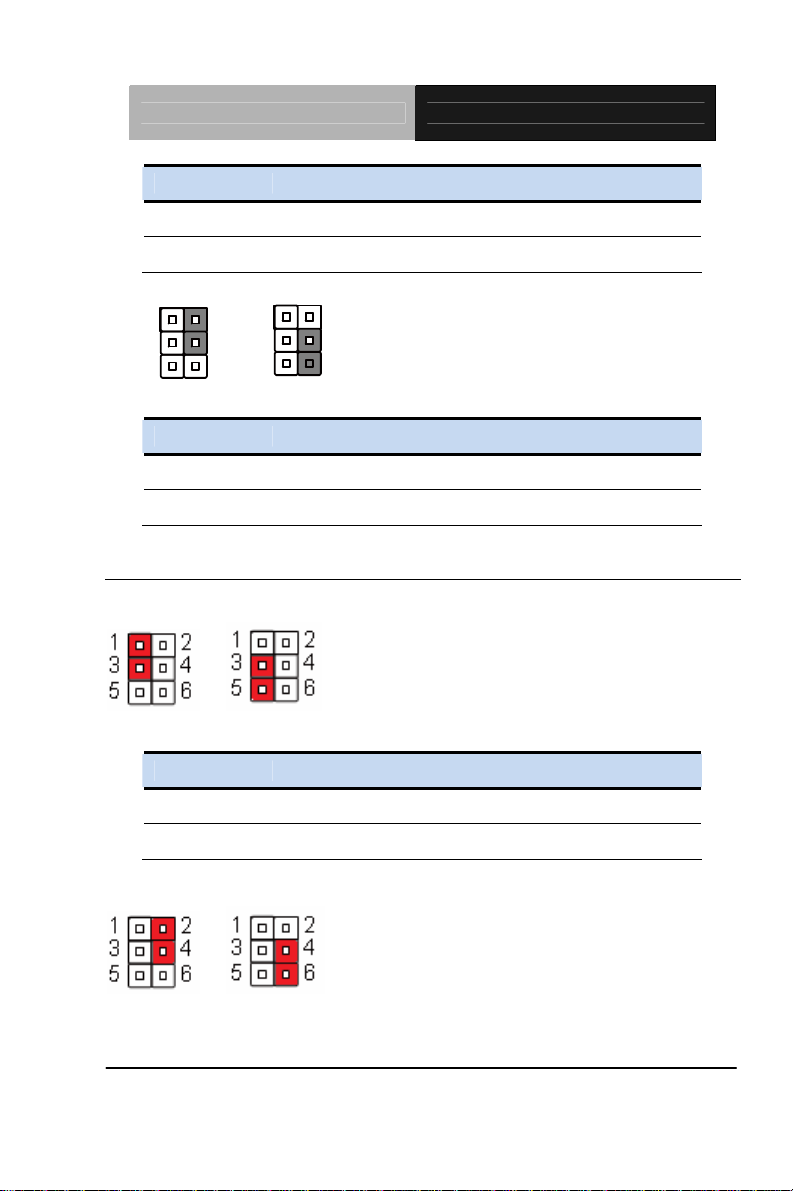
EPIC Board EPIC-HD07
JP5 Function
1-3 Voltage Mode
3-5 PWM Mode(Default)
LVDS2
1
34
56
Voltage-mode
JP5 Function
2-4 Voltage Mode
4-6 PWM Mode(Default)
1
2
34
56
PWM-mode
2
2.12 LCD Backlight Voltage Selection (JP6)
LVDS1
+5V +12V
JP6 Function
1-3 +5V
3-5 +12V (Default)
LVDS2
+5V +12V
Chapter 2 Quick Installation Guide 2-14
Page 29
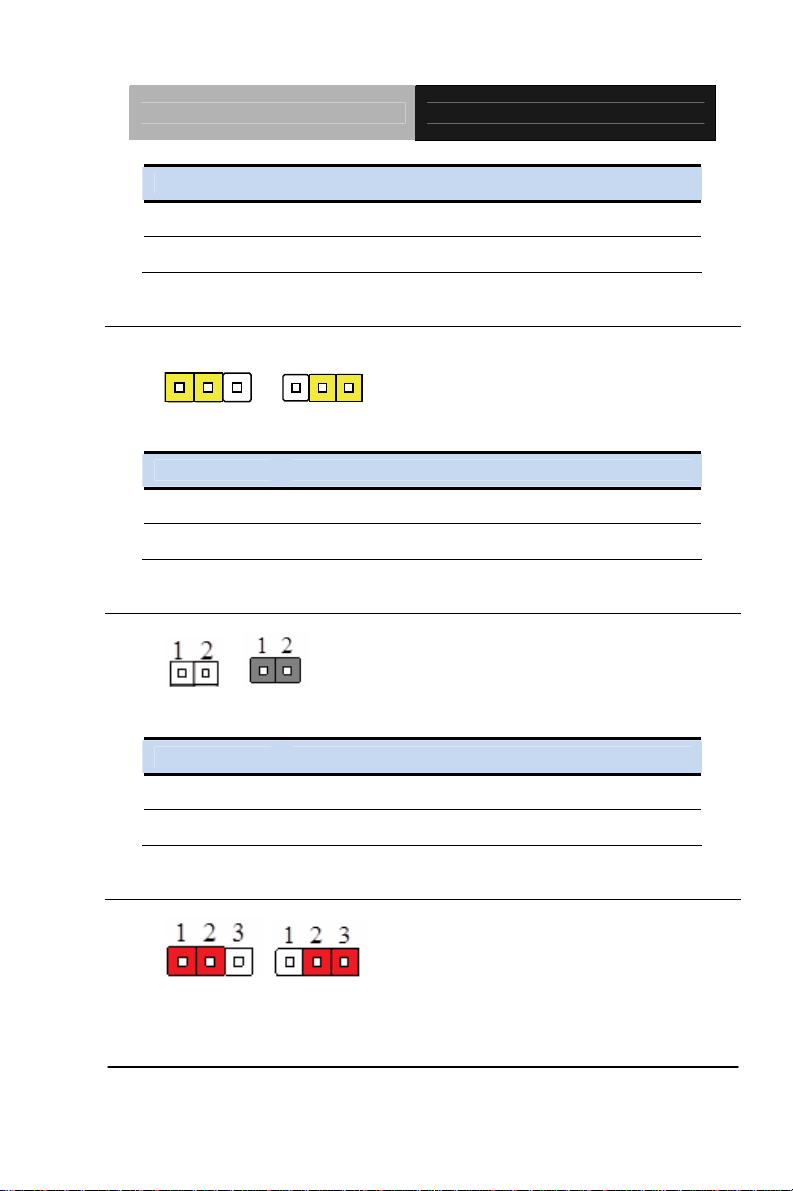
EPIC Board EPIC-HD07
JP6 Function
2-4 +5V
4-6 +12V (Default)
2.13 Clear CMOS (JP7)
123
Normal Clear CMOS
JP7 Function
1-2 Protected (Default)
2-3 Clear
123
2.14 DDR3/DDR3L Voltage Control (JP8)
DDR3 DDR3L
JP8 Function
OFF DDR3 (Default)
ON DDR3L
2.15 PC/104+ (PCI-104) I/O Voltage Selection (JP9)
+5V +3.3V
Chapter 2 Quick Installation Guide 2-15
Page 30
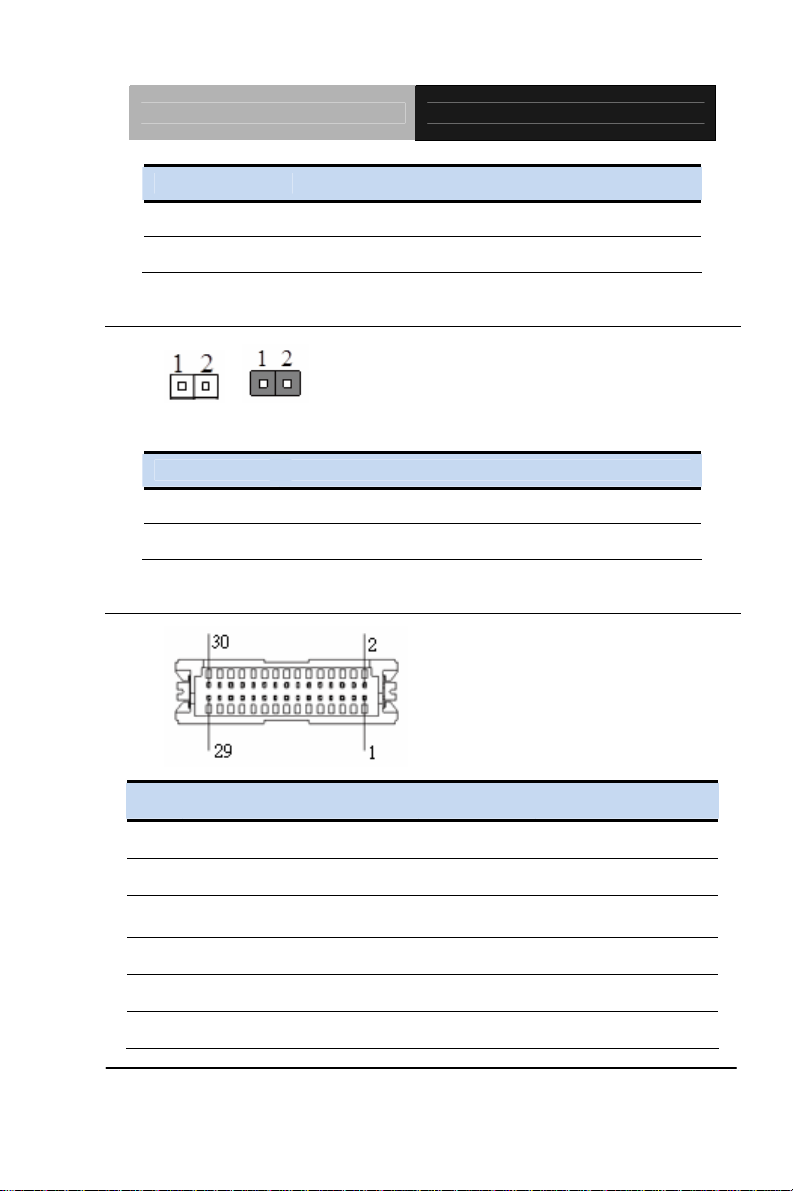
EPIC Board EPIC-HD07
JP9 Function
1-2 +5V
2-3 +3.3V (Default)
2.16 Touch Screen Connector Selection (JP10)
5-Wire 4-Wire
JP10 Function
ON 4-Wire (Default)
OFF 5-Wire
2.17 LVDS Connector (CN1)
Pin Pin Name Signal T ype Signal Level
1 LVDS_BKLEN OUT
2 LVDS_BKLCTL OUT
3 LCD_PWR PWR
4 GND GND
5 LVDS_TXLCLK# OUT
6 LVDS_TXLCLK OUT
Chapter 2 Quick Installation Guide 2-16
+3.3V/
5V
Page 31

EPIC Board EPIC-HD07
7 LCD_PWR PWR
8 GND GND
9 LVDS_TXL0# OUT
10 LVDS_TXL0 OUT
11 LVDS_TXL1# OUT
12 LVDS_TXL1 OUT
13 LVDS_TXL2# OUT
14 LVDS_TXL2 OUT
15 LVDS_TXL3# OUT
16 LVDS_TXL3 OUT
17 LVDS_DDCPDATA I/O +3.3V
18 LVDS_DDCPCLK I/O +3.3V
19 N.C -
20 N.C -
+3.3V/
5V
21 N.C -
22 N.C -
23 N.C -
24 N.C -
25 N.C -
26 N.C -
27 LCD_PWR PWR
+3.3V/
5V
28 GND GND
29 N.C -
30 N.C -
Chapter 2 Quick Installation Guide 2-17
Page 32

EPIC Board EPIC-HD07
2.18 LVDS Connector (CN2)
Pin Pin Name Signal T ype Signal Level
1 LVDS_BKLEN OUT
2 LVDS_BKLCTL OUT
3 LCD_PWR PWR
4 GND GND
5 LVDS_TXLCLK# OUT
6 LVDS_TXLCLK OUT
7 LCD_PWR PWR
8 GND GND
+3.3V/
5V
+3.3V/
5V
9 LVDS_TXL0# OUT
10 LVDS_TXL0 OUT
11 LVDS_TXL1# OUT
12 LVDS_TXL1 OUT
13 LVDS_TXL2# OUT
14 LVDS_TXL2 OUT
15 LVDS_TXL3# OUT
16 LVDS_TXL3 OUT
17 LVDS_DDCPDATA I/O +3.3V
Chapter 2 Quick Installation Guide 2-18
Page 33

EPIC Board EPIC-HD07
18 LVDS_DDCPCLK I/O +3.3V
19 LVDS_TXU0# OUT -
20 LVDS_TXU0 OUT -
21 LVDS_TXU1# OUT -
22 LVDS_TXU1 OUT -
23 LVDS_TXU2# OUT -
24 LVDS_TXU2 OUT -
25 LVDS_TXU3# OUT -
26 LVDS_TXU3 OUT -
27 LCD_PWR PWR
28 GND GND
29 LVDS_TXUCLK# OUT -
30 LVDS_TXUCLK OUT -
+3.3V/
5V
2.19 LPC Connector (CN3)
LPC Mode
Chapter 2 Quick Installation Guide 2-19
Page 34

EPIC Board EPIC-HD07
Pin Pin Name Signal T ype Signal Level
1 LAD0 I/O
2 LAD1 I/O
3 LAD2 I/O
4 LAD3 I/O
5 +3.3V PWR +3.3V
6 LFRAME# OUT
7 LPC_RST# OUT
8 GND GND
9 LPC_CLK33 OUT
10 LDRQ#0 OUT
11 LDRQ#1 OUT
12 SERIRQ OUT
DIO Mode (DIO co-lay with LPT)
Pin Pin Name Signal type Signal Level
1 GPIO15 I/O
2 GPIO14 I/O
3 GPIO0 I/O
4 GPIO13 I/O
5 GPIO1 I/O
6 GPIO12 I/O
7 GPIO2 I/O
8 GPIO11 I/O
9 GPIO3 I/O
Chapter 2 Quick Installation Guide 2-20
Page 35

EPIC Board EPIC-HD07
10 GND GND
11 GPIO4 I/O
12 GND GND
13 GPIO5 I/O
14 GND GND
15 GPIO6 I/O
16 GND GND
17 GPIO7 I/O
18 GPIO6 I/O
19 GPIO10 I/O
20 GND GND
21 GPIO9 I/O
22 GND GND
23 GPIO8 I/O
24 GND GND
25 N.C
26 N.C
NO. Pin Name Pin Number Access Address
1 GPIO0 3
2 GPIO1 5
3 GPIO2 7
4 GPIO3 9
5 GPIO4 11
Chapter 2 Quick Installation Guide 2-21
Page 36

EPIC Board EPIC-HD07
6 GPIO5 13
7 GPIO6 15
8 GPIO7 17
9 GPIO8 23
10 GPIO9 21
11 GPIO10 19
12 GPIO11 8
13 GPIO12 6
14 GPIO13 4
15 GPIO14 2
16 GPIO15 1
2.20 1st Backlight Connector (CN4)
Pin Pin Name Signal T ype Signal Level
1 LVDS Backlight PWR OUT
2 LVDS Backlight control OUT
3 GND GND
4 GND GND
5 LVDS Backlight Enable OUT
Chapter 2 Quick Installation Guide 2-22
Page 37

EPIC Board EPIC-HD07
2.21 2nd Backlight Connector (CN5)
Pin Pin Name Signal T ype Signal Level
1 LVDS Backlight PWR OUT
2 LVDS Backlight control OUT
3 GND GND
4 GND GND
5 LVDS Backlight Enable OUT
2.22 SATA Power Connector (CN6)
Pin Pin Name Signal Type Signal Level
1 +5V PWR +5V
2 GND GND GND
Chapter 2 Quick Installation Guide 2-23
Page 38

EPIC Board EPIC-HD07
2.23 Audio Connector (CN7)
Pin Pin Name Signal Type Signal Level
1 MIC_L IN
2 MIC_R IN
3 GND_AUDIO GND
4 LINEIN_L IN
5 LINEIN_R IN
6 GND_AUDIO GND
7 LINEOUT_L OUT
8 GND_AUDIO GND
9 LINEOUT_R OUT
10 +5V_AUDIO PWR +5V
Chapter 2 Quick Installation Guide 2-24
Page 39

EPIC Board EPIC-HD07
2.24 Touch Screen Connector (CN8)
Pin Pin Name Signal Type Signal Level
1 GND GND
2 Top Excite IN
3 Bottom Excite IN
4 Left Excite IN
5 Right Excite IN
6 Top Sense IN
7 Bottom Sense IN
8 Left Sense IN
9 Right Sense IN
2.25 2-Pin Power Connector (CN9)
Chapter 2 Quick Installation Guide 2-25
Page 40

EPIC Board EPIC-HD07
Pin Pin Name Signal Type Signal Level
1 +12V PWR +12V
2 GND GND
2.26 PCI-104 Connector (CN10)
Chapter 2 Quick Installation Guide 2-26
Page 41

EPIC Board EPIC-HD07
2.27 ATX 4-Pin Power Connector (CN11)
Pin Pin Name Signal Type Signal Level
1 GND GND
2 GND GND
3 +12V PWR +12V
4 +12V PWR +12V
2.28 Fan Connector (CN12)
Pin Pin Name Signal Type Signal Level
1 GND GND
2 Fan Power Control OUT
3 Fan In OUT
2.29 Front Panel Connector (CN13)
Chapter 2 Quick Installation Guide 2-27
Page 42

EPIC Board EPIC-HD07
Pin Pin Name Signal Type Signal Level
1 Power Button(+) IN
2 Power Button(-) IN
3 External Buzzer(+) OUT
4 External Buzzer(-) OUT
5 IDE LED(+) OUT
6 IDE LED(-) OUT
7 Power LED(+) OUT
8 Power LED(-) OUT
9 Reset Switch(+) IN
10 Reset Switch(-) IN
2.30 PCI-Express Mini Card Connector (CN14)
Pin Pin Name Signal Type Signal Level
1 PCIE_WAKE_UP# I/O
2 MINI1_3.3V PWR 3.3V
3 Reserved
4 GND GND
5 Reserved
Chapter 2 Quick Installation Guide 2-28
Page 43

EPIC Board EPIC-HD07
6 1.5V PWR 1.5V
7 PCIE_CLKREQ# I/O
8 Reserved
9 GND GND
10 Reserved
11 PCIE_MINI1_100M# OUT
12 Reserved
13 PCIE_MINI1_100M OUT
14 Reserved
15 GND GND
16 Reserved
17 Reserved
18 Reserved
19 Reserved
20 MINI_CARD_EN
21 GND GND
22 MINI_RST#
23 MINI_CARD1_RXN DIFF
24 MINI1_3.3V PWR
25 MINI_CARD1_RXP DIFF
26 GND GND
27 GND GND
28 1.5V PWR 1.5V
29 GND GND
Chapter 2 Quick Installation Guide 2-29
Page 44

EPIC Board EPIC-HD07
30 SMB_CLK I/O
31 MINI_CARD1_TXN DIFF
32 SMB_DATA I/O
33 MINI_CARD1_TXP DIFF
34 GND GND
35 GND GND
36 USBN2 DIFF
37 GND GND
38 USBP2 DIFF
39 MINI1_3.3V PWR 3.3V
40 GND GND
41 MINI1_3.3V PWR 3.3V
42 Reserved
43 NC
44 Reserved
45 VENDOR I/O
46 Reserved
47 Reserved I/O
48 1.5V PWR 1.5V
49 DA/DSS I/O
50 GND GND
51 PRESENT DETECTION I/O
52 MINI1_3.3V PWR 3.3V
Chapter 2 Quick Installation Guide 2-30
Page 45

EPIC Board EPIC-HD07
2.31 mSATA Mini Card Connector (CN15)
Pin Pin Name Signal Type Signal Level
1 PCIE_WAKE_UP# I/O
2 MINI2_3.3V PWR 3.3V
3 Reserved
4 GND GND
5 Reserved
6 1.5V PWR 1.5V
7 PCIE_CLKREQ# I/O
8 Reserved
9 GND GND
10 Reserved
11 PCIE_MINI2_100M# OUT
12 Reserved
13 PCIE_MINI2_100M OUT
14 Reserved
15 GND GND
16 Reserved
Chapter 2 Quick Installation Guide 2-31
Page 46

EPIC Board EPIC-HD07
17 Reserved
18 Reserved
19 Reserved
20 MINI_CARD_EN
21 GND GND
22 MINI_RST#
23 SATA_RX1_P DIFF
24 MINI2_3.3V PWR
25 SATA_RX1_N DIFF
26 GND GND
27 GND GND
28 1.5V PWR 1.5V
29 GND GND
30 SMB_CLK I/O
31 SATA_TX1_N DIFF
32 SMB_DATA I/O
33 SATA_TX1_P DIFF
34 GND GND
35 GND GND
36 USBN6 DIFF
37 GND GND
38 USBP6 DIFF
39 MINI2_3.3V PWR 3.3V
40 GND GND
Chapter 2 Quick Installation Guide 2-32
Page 47

EPIC Board EPIC-HD07
41 MINI2_3.3V PWR 3.3V
42 Reserved
43 NC
44 Reserved
45 Reserved I/O
46 Reserved
47 Reserved I/O
48 1.5V PWR 1.5V
49 Reserved I/O
50 GND GND
51 Reserved I/O
52 MINI2_3.3V PWR 3.3V
2.32 Dual USB Connector (USB1)
Pin Pin Name Signal Type Signal Level
1 +5VSB PWR +5V
2 USBD1- OUT
3 USBD1+ OUT
Chapter 2 Quick Installation Guide 2-33
Page 48

EPIC Board EPIC-HD07
4 GND GND
5 +5VSB PWR +5V
6 USBD2- OUT
7 USBD2+ OUT
8 GND GND
2.33 Dual USB Connector (USB2)
Pin Pin Name Signal Type Signal Level
1 +5VSB PWR +5V
2 USBD3- OUT
3 USBD3+ OUT
4 GND GND
5 +5V PWR +5V
6 USBD4- OUT
7 USBD4+ OUT
8 GND GND
Chapter 2 Quick Installation Guide 2-34
Page 49

EPIC Board EPIC-HD07
2.34 USB Connector (USB5)
Pin Pin Name Signal Type Signal Level
1 +5VSB PWR +5V
2 USBD5- OUT
3 USBD5+ OUT
4 GND GND
5 GND GND
2.35 USB Connector (USB6)
Pin Pin Name Signal Type Signal Level
1 +5VSB PWR +5V
2 USBD6- OUT
3 USBD6+ OUT
4 GND GND
5 GND GND
Chapter 2 Quick Installation Guide 2-35
Page 50

EPIC Board EPIC-HD07
2.36 USB Co
nnector (USB7)
Pin Pin Name Signal Type Signal Level
1 +5VSB PWR +5V
2 USBD7- OUT
3 USBD7+ OUT
4 GND GND
5 GND GND
2.37 USB Connector (USB8)
Pin Pin Name Signal Type Signal Level
1 +5VSB PWR +5V
2 USBD8- OUT
3 USBD8+ OUT
4 GND GND
5 GND GND
Chapter 2 Quick Installation Guide 2-36
Page 51

EPIC Board EPIC-HD07
2.38 RS-232 Serial Port Dual Connector (COM1)
Pin Pin Name Signal Type Signal Level
1 DCD#1 IN
2 RXD#1 IN
3 TXD1 OUT
4 DTR#1 OUT
5 GND GND
6 DSR#1 IN
7 RTS#1 OUT
8 CTS#1 IN
9 RI#1 IN
10 DCD#2 (485D-)(422TXD-) IN
11 RXD2(422RXD+) IN
12
13 DTR#2(422RXD-) OUT
14 GND OUT
15 DSR#2 IN
Chapter 2 Quick Installation Guide 2-37
TXD2
(485D+)(422TXD+)
OUT
Page 52

EPIC Board EPIC-HD07
16 RTS#2 OUT
17 CTS#2 IN
18 RI#2 IN
2.39 RS-232 Serial Port Connector (COM3)
Pin Pin Name Signal T ype Signal Level
1 DCD#3 IN
2 DSR#3 IN
3 RXD3 IN
4 RTS#3 OUT
5 TXD3 OUT
6 CTS#3 IN
7 DTR#3 OUT
8 RI#3 IN
9 GND GND
Chapter 2 Quick Installation Guide 2-38
Page 53

EPIC Board EPIC-HD07
2.40 RS-232 Serial Port Connector (COM4)
Pin Pin Name Signal T ype Signal Level
1 DCD#4 IN
2 DSR#4 IN
3 RXD4 IN
4 RTS#4 OUT
5 TXD4 OUT
6 CTS#4 IN
7 DTR#4 OUT
8 RI#4 IN
9 GND GND
2.41 RS-232 Serial Port Connector (COM5)
Chapter 2 Quick Installation Guide 2-39
Page 54

EPIC Board EPIC-HD07
Pin Pin Name Signal T ype Signal Level
1 DCD#5 IN
2 DSR#5 IN
3 RXD5 IN
4 RTS#5 OUT
5 TXD5 OUT
6 CTS#5 IN
7 DTR#5 OUT
8 RI#5 IN
9 GND GND
2.42 RS-232 Serial Port Connector (COM6)
Pin Pin Name Signal T ype Signal Level
1 DCD#6 IN
2 DSR#6 IN
3 RXD6 IN
4 RTS#6 OUT
5 TXD6 OUT
Chapter 2 Quick Installation Guide 2-40
Page 55

EPIC Board EPIC-HD07
6 CTS#6 IN
7 DTR#6 OUT
8 RI#6 IN
9 GND GND
2.43 LPT Port Connector (LPT1)
Pin Pin Name Signal T ype Signal Level
1 #STROBE I/O
2 #AFD I/O
3 DATA0 I/O
4 #ERROR I/O
5 DATA1 I/O
6 #INIT I/O
7 DATA2 I/O
8 #SLIN I/O
9 DATA3 I/O
10 GND GND
11 DATA4 I/O
Chapter 2 Quick Installation Guide 2-41
Page 56

EPIC Board EPIC-HD07
12 GND GND
13 DATA5 I/O
14 GND GND
15 DATA6 I/O
16 GND GND
17 DATA7 I/O
18 GND GND
19 #ACK I/O
20 GND GND
21 BUSY I/O
22 GND GND
23 PE I/O
24 SELECT I/O
25 GND GND
26 N.C
2.44 Battery Connector (BT1)
Pin Pin Name Signal T ype Signal Level
1 RTCBAT IN
2 GND GND
Chapter 2 Quick Installation Guide 2-42
Page 57

EPIC Board EPIC-HD07
A
2.45 PS/2 Keyboard and Mouse Connector (KB1)
Pin Pin Name Signal T ype Signal Level
1 KBDATA OUT
2 KBCLK OUT
3 GND GND
4 +5V PWR +5V
5 MSDATA OUT
6 MSCLK OUT
2.46 LAN Ethernet RJ-45 Connector (LAN1)
CT/LINK
SPEED
LED
LED
1
8
Pin Pin Name Signal type Signal Level
1 LAN1_MDIP0 DIFF.
2 LAN1_MDIN0 DIFF.
3 LAN1_MDIP1 DIFF.
4 LAN1_MDIN1 DIFF.
5 LAN1_MDIP2 DIFF.
Chapter 2 Quick Installation Guide 2-43
Page 58

EPIC Board EPIC-HD07
A
6 LAN1_MDIN2 DIFF.
7 LAN1_MDIP3 DIFF.
8 LAN1_MDIN3 DIFF.
2.47 LAN Ethernet RJ-45 Connector (LAN2)
CT/LINK
SPEED
LED
LED
1
8
Pin Pin Name Signal T ype Signal Level
1 LAN2_MDIP0 DIFF.
2 LAN2_MDIN0 DIFF.
3 LAN2_MDIP1 DIFF.
4 LAN2_MDIN1 DIFF.
5 LAN2_MDIP2 DIFF.
6 LAN2_MDIN2 DIFF.
7 LAN2_MDIP3 DIFF.
8 LAN2_MDIN3 DIFF.
2.48 VGA & DVI-I Connector (DVI+VGA3)
Chapter 2 Quick Installation Guide 2-44
Page 59

EPIC Board EPIC-HD07
VGA
Pin Pin Name Signal T ype Signal Level
1 RED I/O
2 GREEN I/O
3 BLUE I/O
4 NC
5 GND GND
6 GND GND
7 GND GND
8 GND GND
9 VGA_5V PWR 5V
10 CRT_PLUG IN
11 NC
12 DDC_SDA I/O
13 HSYNC I/O
14 VSYNC I/O
15 DDC_SCL I/O
DVI
Pin Pin Name Signal T ype Signal Level
1 DVI_TX2_N I/O
2 DVI_TX2_P DVI_TX2_P
3 GND GND
4 NC NC
5 NC NC
Chapter 2 Quick Installation Guide 2-45
Page 60

EPIC Board EPIC-HD07
6 DVI_AUXP DVI_AUXP
7 DVI_AUXN I/O
8 VSYNC VSYNC
9 DVI_TX1_P I/O
10 DVI_TX1_N DVI_TX1_N
11 GND GND
12 NC NC
13 NC NC
14 VGA_5V VGA_5V 5V
15 GND GND
16 DVI_HPD DVI_HPD
17 DVI_TX0_N I/O
18 DVI_TX0_P DVI_TX0_P
19 GND GND
20 NC NC
21 NC NC
22 GND GND
23 DVI_CLK_P I/O
24 DVI_CLK_N DVI_CLK_N
C1 RED I/O
C2 GREEN GREEN
C3 BLUE I/O
C4 HSYNC HSYNC
C5 GND GND
Chapter 2 Quick Installation Guide 2-46
Page 61

EPIC Board EPIC-HD07
2.49 SATA Connector (SATA1)
Pin Pin Name Signal T ype Signal Level
1 GND GND
2 SATA_TX0_P DIFF
3 SATA_TX0_N DIFF
4 GND GND
5 SATA_RX0_N DIFF
6 SATA_RX0_P DIFF
7 GND GND
Chapter 2 Quick Installation Guide 2-47
Page 62

EPIC Board EPIC-HD07
Below Table for China RoHS Requirements
产品中有毒有害物质或元素名称及含量
AAEON Main Board/ Daughter Board/ Backplane
有毒有害物质或元素
部件名称
印刷电路板
及其电子组件
外部信号
连接器及线材
O:表示该有毒有害物质在该部件所有均质材料中的含量均在
SJ/T 11363-2006 标准规定的限量要求以下。
X:表示该有毒有害物质至少在该部件的某一均质材料中的含量超出
SJ/T 11363-2006 标准规定的限量要求。
备注:此产品所标示之环保使用期限,系指在一般正常使用状况下。
铅
(Pb)汞 (Hg)镉 (Cd)
× ○ ○ ○ ○ ○
× ○ ○ ○ ○ ○
六价铬
(Cr(VI))
多溴联苯
(PBB)
多溴二苯醚
(PBDE)
Chapter 2 Quick Installation Guide 2-48
Page 63

EPIC Board EPIC-HD07
Chapter
3
AMI
BIOS Setup
Chapter 3 AMI BIOS Setup 3-1
Page 64

EPIC Board EPIC-HD07
3.1 System Test and Initialization
These routines test and initialize board hardware. If the routines
encounter an error during the tests, you will either hear a few short
beeps or see an error message on the screen. There are two kinds
of errors: fatal and non-fatal. The system can usually continue the
boot up sequence with non-fatal errors.
System configuration verification
These routines check the current system configuration against the
values stored in the CMOS memory. If they do not match, the
program outputs an error message. You will then need to run the
BIOS setup program to set the configuration information in memory.
There are three situations in which you will need to change the
CMOS settings:
1. You are starting your system for the first time
2. You have changed the hardware attached to your system
3. The CMOS memory has lost power and the configuration
information has been erased.
The EPIC-HD07 CMOS memory has an integral lithium battery
backup for data retention. However, you will need to replace the
complete unit when it finally runs down.
Chapter 3 AMI BIOS Setup 3-2
Page 65

EPIC Board EPIC-HD07
3.2 AMI BIOS Setup
AMI BIOS ROM has a built-in Setup program that allows users to
modify the basic system configuration. This type of information is
stored in battery-backed CMOS RAM so that it retains the Setup
information when the power is turned off.
Entering Setup
Power on the computer and press <Del> or <F2> immediately. This
will allow you to enter Setup.
Main
Set the date, use tab to switch between date elements.
Chapter 3 AMI BIOS Setup 3-3
Page 66

EPIC Board EPIC-HD07
Advanced
Advance
d BIOS Features Setup including TPM, ACPI, etc.
Chipset
Host bridge parameters.
Chapter 3 AMI BIOS Setup 3-4
Page 67

EPIC Board EPIC-HD07
Boot
Enable
s/disable quiet boot option.
Security
Set setup administrator password.
Chapter 3 AMI BIOS Setup 3-5
Page 68

EPIC Board EPIC-HD07
Save&Exit
Exit system setup after saving the changes.
Chapter 3 AMI BIOS Setup 3-6
Page 69

EPIC Board EPIC-HD07
Chapter
4
Driver
Inst
allation
Chapter 4 Driver Installation 4 - 1
Page 70

EPIC Board EPIC-HD07
The EPIC-HD07 comes with a DVD-ROM that contains all drivers
and utilities that meet your needs.
Follow the sequence below to install the drivers:
Step 1 – Install Chipset Driver
Step 2 – Install Audio Driver
Step 3 – Install LAN Driver
Step 4 – Install AHCI Driver
Step 5 – Install Touch Driver
Please read instructions below for further detailed installations.
Chapter 4 Driver Installation 4 - 2
Page 71

EPIC Board EPIC-HD07
4.1 Installation:
Insert the EPIC-HD07 DVD-ROM into the DVD-ROM Drive. And
install the drivers from Step 1 to Step 5 in order.
Step 1 – Install Chipset Driver
1. Click on the STEP1-CHIPSET folder and select the OS
folder your system is
2. Double click on the Setup.exe located in each OS folder
3. Follow the instructions that the window shows
4. The system will help you install the driver automatically
Step 2 – Install Audio Driver
1. Click on the STEP2-Audio folder and select the OS
folder your system is
2. Double click on the .exe located in each OS folder
3. Follow the instructions that the window shows
4. The system will help you install the driver automatically
Step 3 – Install LAN Driver
1. Click on the STEP3-LAN folder and select the OS folder
your system is
2. Double click on the setup.exe located in each OS folder
3. Follow the instructions that the window shows
4. The system will help you install the driver automatically
Chapter 4 Driver Installation 4 - 3
Page 72

EPIC Board EPIC-HD07
Step 4 – Install AHCI Driver
Please refer to the Appendix D AHCI Setting
Step 5 – Install Touch Driver
1. Click on the STEP5-TOUCH folder and double click on
the Setup.exe
2. Follow the instructions that the window shows
3. The system will help you install the driver automatically
Chapter 4 Driver Installation 4 - 4
Page 73

EPIC Board EPIC-HD07
A
Appendix
Programming the
atchdog Timer
W
Appendix A Programming the Watchdog Timer A-1
Page 74

EPIC Board EPIC-HD07
A.1 Programming
EPIC-HD07 utilizes FINTEK 81866 chipset as its watchdog timer
controller. Below are the procedures to complete its configuration
and the AAEON initial watchdog timer program is also
attached based on which you can develop customized
program to fit your application.
Configuring Sequence Description
After the hardware reset or power-on reset, the FINTEK 81866
enters the normal mode with all logical devices disabled
except KBC. The initial state (enable bit ) of this logical device
(KBC) is determined by the state of pin 121 (DTR1#) at the falling
edge of the system reset during power-on reset.
Appendix A Programming the Watchdog Timer A-2
Page 75

EPIC Board EPIC-HD07
There are three steps to complete the configuration setup: (1) Enter
the MB PnP Mode; (2) Modify the data of configuration re gisters; (3)
Exit the MB PnP Mode. Undesired result may occur if the MB PnP
Mode is not exited normally.
(1) Enter the MB PnP Mode
To enter the MB PnP Mode, four special I/O write operations are to
be performed during Wait for Key st ate. To ensure the initial state of
the key-check logic, it is necessary to p erform four write opera-tio ns
to the Special Address port (2EH). Two different enter keys are
provided to select configuration ports (2Eh/2Fh) of the next step.
(2) Modify the Data of the Regist ers
All configuration registers can be accessed after entering the MB
PnP Mode. Before accessing a selected register, the content of
Index 07h must be changed to the LDN to which the register
belongs, except some Global registers.
(3) Exit the MB PnP Mode
Write exit key 0xAA to the index port.
Appendix A Programming the Watchdog Timer A-3
Page 76

EPIC Board EPIC-HD07
Watch Dog Timer 1, 2, 3 Control Register (Index=F5h,F6h,FAh
Default=00h)
Appendix A Programming the Watchdog Timer A-4
Page 77

EPIC Board EPIC-HD07
A.2 F81866 Watchdog Timer Initial Program
Main(){
aaeonSuperIOOpen();
aaeonWdtSetCountMode(BOOLbMinute);//Setwdtcountmode
aaeonWdtSetTimeoutCount(BYTEtTimeout);//Setwdttimer
aaeonWdtSetEnable(BOOLbEnable);//Enablewdt
aaeonSuperIOClose();
}
VoidaaeonSuperIOOpen(){ //ConfigF81866Entrykey
aaeonioWritePortByte(F81866_INDEX,0x87);
aaeonioWritePortByte(F81866_INDEX,0x87);
}
VoidaaeonWdtSetCountMode(BOOLbMinute){
BYTEWDT_CONTROL=f81866ReadByte(F81866_WDT_CONTROL_REG);
if(bMinute)
f81866WriteByte(F81866_WDT_CONTROL_REG,WDT_CONTROL|0x08);
else
f81866WriteByte(F81866_WDT_CONTROL_REG,WDT_CONTROL&0xF7);
}
Appendix A Programming the Watchdog Timer A-5
Page 78

EPIC Board EPIC-HD07
VoidaaeonWdtSetTimeoutCount(BYTEtTimeout){
f81866SetLdn(0x07);
f81866WriteByte(F81866_WDT_TIME_REG,tTimeout);
}
VoidaaeonWdtSetEnable(BOOLbEnable){
f81866SetLdn(0x07);
if(bEnable){
f81866WriteByte(0x30,0x01);
WDT_BASE_ADDR=
(f81866ReadByte(F81866_WDT_BASEADDR_REG_MSB)<<8)
|f81866ReadByte(F81866_WDT_BASEADDR_REG_LSB);
WDT_STATUS=f81866ReadByte(F81866_WDT_CONTROL_REG);
f81866WriteByte(F81866_WDT_CONTROL_REG,WDT_STATUS|0x20);
WDT_STATUS=f81866ReadByte(F81866_WDT_PME_REG);
f81866WriteByte(F81866_WDT_PME_REG,WDT_STATUS|0x01);
}else{
f81866WriteByte(0x30,0x00);
WDT_BASE_ADDR=0;
WDT_STA TUS=f81866ReadByte(F81866_WDT_CONTROL_REG);
f81866WriteByte(F81866_WDT_CONTROL_REG,WDT_ST ATUS&0xDF);
WDT_STATUS=f81866ReadByte(F81866_WDT_PME_REG);
f81866WriteByte(F81866_WDT_PME_REG,WDT_STATUS&0xFE);
}
}
Appendix A Programming the Watchdog Timer A-6
Page 79

EPIC Board EPIC-HD07
VoidaaeonSuperIOClose(){
aaeonioWritePortByte(F81866_INDEX,0xaa);
}
Appendix A Programming the Watchdog Timer A-7
Page 80

EPIC Board EPIC-HD07
Appendix
B
I/O Information
Appendix B I/O Information B-1
Page 81

EPIC Board EPIC-HD07
B.1 I/O Address Map
Appendix B I/O Information B-2
Page 82

EPIC Board EPIC-HD07
Appendix B I/O Information B-3
Page 83

EPIC Board EPIC-HD07
st
MB Memory Address Map
B.2 1
Appendix B I/O Information B-4
Page 84

EPIC Board EPIC-HD07
B.3 IRQ Mapping Chart
Appendix B I/O Information B-5
Page 85

EPIC Board EPIC-HD07
Appendix B I/O Information B-6
Page 86

EPIC Board EPIC-HD07
B.4 DMA Channel Assignments
Appendix B I/O Information B-7
Page 87

EPIC Board EPIC-HD07
Appendix
C
Mating Connector
Appendix C Mating Connector C - 1
Page 88

EPIC Board EPIC-HD07
C.1 List of Mating Connectors and Cables
The table notes mating connectors and available cables.
Connector
Label
Function
Mating Connector
Vendor Model number
Available
Cable
Cable P/N
CN1 LVDS1 CST Master CSI-4585-300R
-NH
CN2
CN3
CN4 BACKLIGHT1
CN5 BACKLIGHT2
CN6 SATA
CN7
CN8
CN9 2PIN
CN10
CN11 ATX 4PIN
CN12 FAN
CN13 FRONT
LVDS2
LPC
CN
CN
POWER
AUDIO
TOUCH
SCREEN
PWR-IN(OPTI
ON)
PCI-104 CATCH 1243-111-120S N/A N/A
PWR-IN
CST Master CSI-4585-300R
-NH
CATCH 1204-700-12S
MP
CATCH 1192-700-05S N/A N/A
CATCH 1192-700-05S N/A N/A
CATCH 1192-700-02S CATCH 1702150155
CATCH 1201-700-10S CATCH 1709100254
CATCH 1204-700-09S
MR
DINKLE DT-126VP-S20
16002P
CATCH 1121-700-04S N/A N/A
CATCH 1190-700-03S N/A N/A
CATCH 1201-700-10S CATCH 1701010150
N/A N/A
N/A N/A
N/A N/A
N/A N/A
CATCH 1702002010
Appendix C Mating Connector C - 2
Page 89

EPIC Board EPIC-HD07
PANEL
CN14 MINICARD
CN15 mSATA
DVI+VGA3 DVI/VGA
LAN1/LAN2 LAN
USB1/2 USB
USB3/4/5/6 USB
COM1 COM PORT
COM3/4/ COM PORT
COM5/6/ COM PORT
LPT1 PRINT PORT
SATA1 SATA
KB1 KB/MS
FOXCONN AS0B226-S68K
FOXCONN AS0B226-S68K
ASTRON 1860044-006-R N/A N/A
UDE RT7-17FAAM1A N/A N/A
TECHBEST KS-002D-ANB(
CATCH 1201-700-05S CATCH 1700050207
TECHBEST A20+9191-420
CATCH 1201-700-09S CATCH 1701090150
CATCH 1201-700-09SM CATCH 1701090150
CATCH 1147-000-26SS Ho-Base/
TECHBEST 161S01-025A N/A N/A
CATCH 1201-700-06S CATCH 1700060155
N/A N/A
-7 F
N/A N/A
-7 F
N/A N/A
2.0)-L
N/A N/A
8L
1701260200
CATCH
Appendix C Mating Connector C - 3
Page 90

EPIC Board EPIC-HD07
A ppendix
D
AHCI Setting
Appendix D AHCI Setting D-1
Page 91

EPIC Board EPIC-HD07
D.1 Setting AHCI
OS installation to setup AHCI Mode.
Step 1: Copy the files below from “Driver DVD -> STEP4AHCI\WinXP\SB8xx_RAID_XP_3.2.1540.92” to Disk
Step 2: Connect the USB Floppy to the board (The board on the photo is
just for reference)
Appendix D AHCI Setting D-2
Page 92

EPIC Board EPIC-HD07
Step 3: Setup OS
Step 4: Press “F6”
Appendix D AHCI Setting D-3
Page 93

EPIC Board EPIC-HD07
Step 5: Choose “S”
tep 6: Choose “AMD (R) A55E Chipset” S
Appendix D AHCI Setting D-4
Page 94

EPIC Board EPIC-HD07
Step 7: It will show the model number you select and then press “ENTER
Step 8: Setup is loading files
Appendix D AHCI Setting D-5
Page 95

EPIC Board EPIC-HD07
Appendix
E
Electrical Spec ns ificatio
for I/O Ports
Appendix E Electrical Specificat ions for I/O Ports E-1
Page 96

EPIC Board EPIC-HD07
E.1 Electrical Specifications for I/O Ports
I/O Reference Signal Name Rate Output
LVDS Port 1 CN1 VCC
LVDS Port 2 CN2 VCC
LPC Port CN3 +3.3V +3.3V/0.5A
LVDS Port 1
Inverter /
Backlight
CN4 VDD
Connector
LVDS Port 2
Inverter /
Backlight
CN5 VDD
Connector
+5V Output for
SATA HDD
CN6 +5V +5V/1A
Audio I/O Port CN7 +5V +5V/0.5A
2Pin PWRIN
(Optional)
ATX 4Pin
PWRIN
CN9 +12V +12V/3A
CN11 +12V +12V/6A
FAN CN12 +5V +5V/0.5A
Mini Card Slot CN14
mSATA Slot CN15
USB 2.0 Ports 1
and 2
USB 2.0 Ports 3
and 4
USB 2.0 Ports
5.6.7.8
USB1 +5VSB
USB2 +5VSB
USB3/USB4
USB5/USB6
+3.3VSB
+1.5V
+3.3VSB
+1.5V
+5VSB
COM Port 2 COM1B +5V/+12V
Digital IO Port LPT1 GPIO0~GPIO15
+3.3V/1A or
+5V/1A
+3.3V/1A or
+5V/1A
+5V/2A or
+12V/2A
+5V/2A or
+12V/2A
+3.3V/1A
+1.5V/0.375A
+3.3V/1A
+1.5V/0.375A
+5V/0.5A
(per channel)
+5V/0.5A (per
channel)
+5V/0.5A
(per channel)
+5V/1A or
+12V/1A
+5V
(Ext. Pull Up)
Appendix E Electrical Specifications for I/O Ports E-2
Page 97

EPIC Board EPIC-HD07
VGA / DVI Ports DVI+VGA
VGA: +5V
DVI : +5V
+5V/0.5A
Appendix E Electrical Specifications for I/O Ports E-3
