Page 1
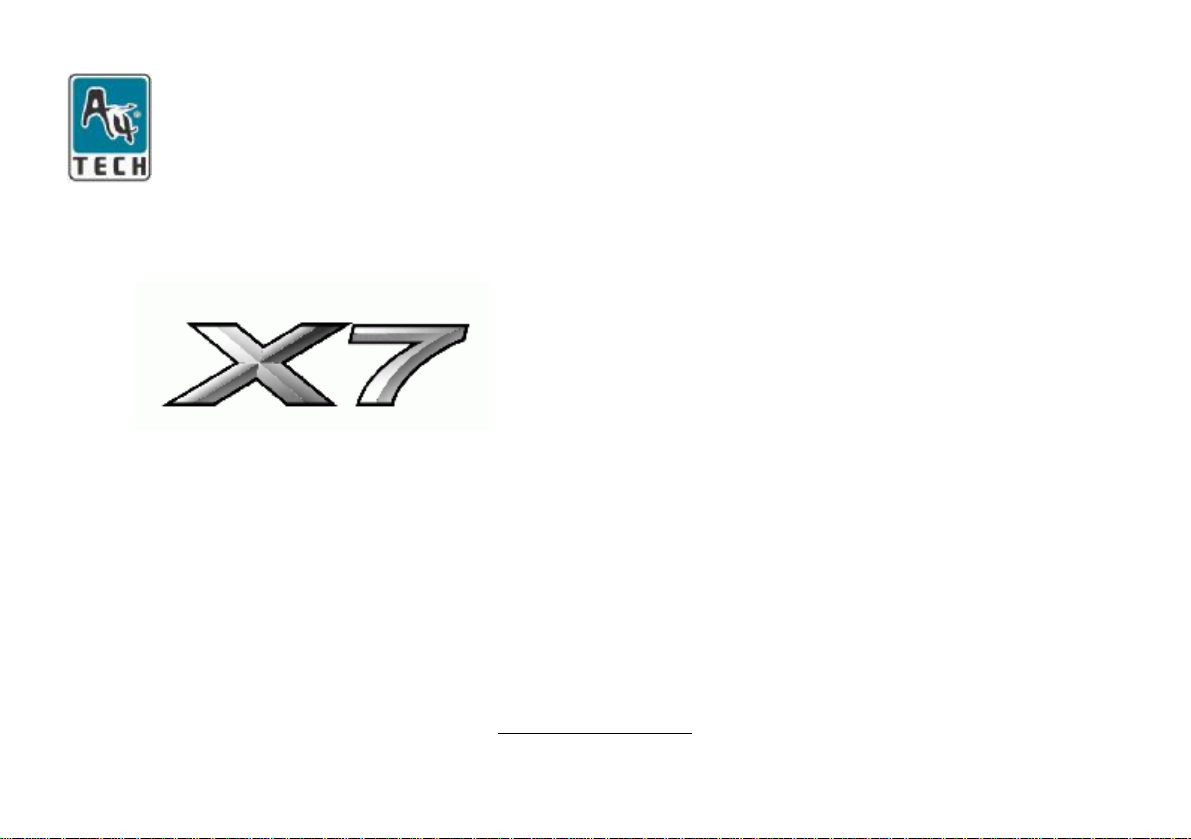
High speed Optical Mouse
User’s Manual
Model: X-708
www.a4tech.com
Page 2
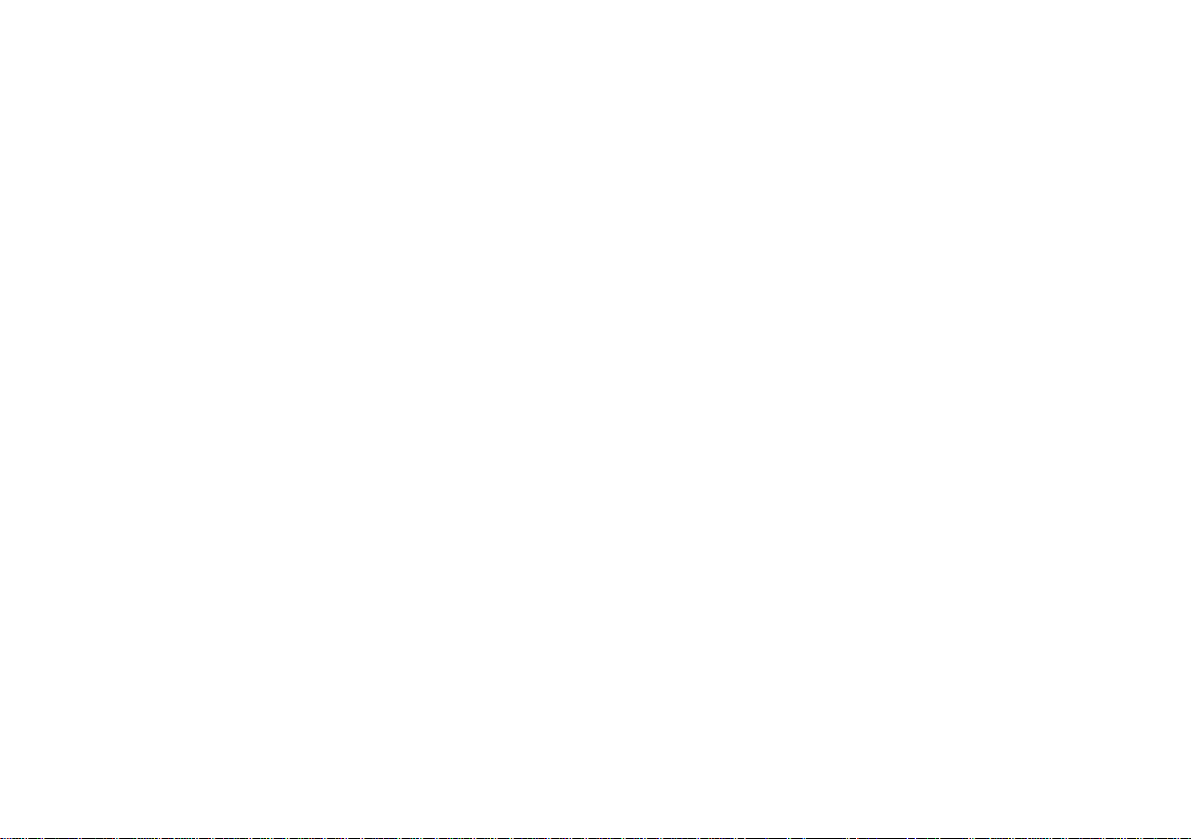
THIS DEVICE COMPLIES WITH PART 15 OF THE FCC RULES. OPERATION IS SUBJECT TOTHE FOLLOWING TWO
CONDITIONS: (1) THIS DEVICE MAY NOT CAUSE HARMFUL INTERFERENCE AND (2) THIS DEVICE MUST ACCEPT ANY
INTERFERENCE RECEIVED, INCLUDING INTERFERENCE THAT MAY CAUSE UNDESIRED OPERATION.
Federal Communications Commission Requirements
The equipment has been tested and found to comply with the limits for Class B Digital Device, pursuant to part 15
of the FCC Rules. These limits are designed to provide reasonable protection against harmful interference in a
residential installation. This equipment generates, uses and can radiate radio frequency energy and, if not installed
and used in accordance with the instruction, may cause harmful interference to radio communication. However,
there is no guarantee that interference will not occur in a particular installation. If this equipment does cause harmful
interference to radio or television reception, which can be determined by turning the equipment off and on, the user
is encouraged to try to correct the interference by one or more of the following measures:
l Reorient of relocate the receiving antenna.
l Increase the separation between the equipment and receiver.
l Connect the equipment into an outlet on a circuit different from that to which the receiver is connected.
l Consult the dealer or an experienced radio/TV technician for help.
THE CHANGES OR MODIFICATIONS NOT EXPRESSLY APPROVED BY THE PARTY RESPONSIBLE FOR COMPLIANCE
COULD VOID THE USER’S AUTHORITY TO OPERATE THE EQUIPMENT.
This device complies with Part 15 of the FCC Rules. Operation is subject to the following two conditions:
(1). this device may not cause harmful interference, and
(2). this device must accept any interference received, including interference that may cause undesired operation.
Page 3
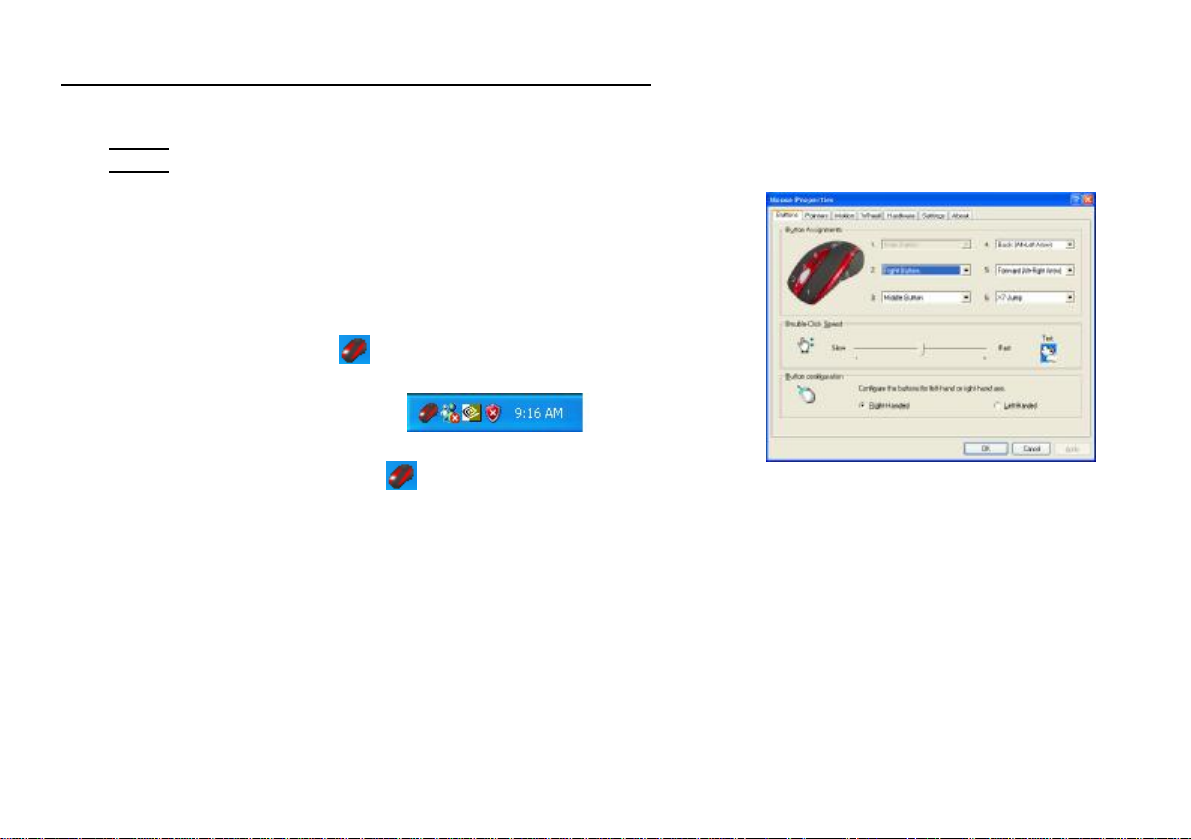
STEP ONE: HOW TO INSTALL X7-WORKS SOFTWARE
***** For Windows Me / 2000 / 2003 / XP
1. MUST: Please uninstall any previous mouse driver before installing the X7Works
2. MUST: Make sure you have completely finished setting up your
mouse pad and mouse
3. Insert the included Compact Disc (CD) into your CD-ROM
4. Click “Install Driver”. Select model: X-708 Optical Mouse
5. Click the button on the right to install driver
6. Follow the on screen instruction to complete your installation
7. Restart your computer after the driver has been installed
8. You will see a mouse icon “ ” appear on the bottom right
of your task bar (near the clock area)
9. Double click on the mouse icon “ ” will bring you the mouse property (Image - Top: Mouse Properties Window)
Mouse Properties Window
10. If the mouse image appears in the mouse properties menu looks exactly the same as the mouse on hand, then this
means you have successfully installed the X7Works driver
Page 4
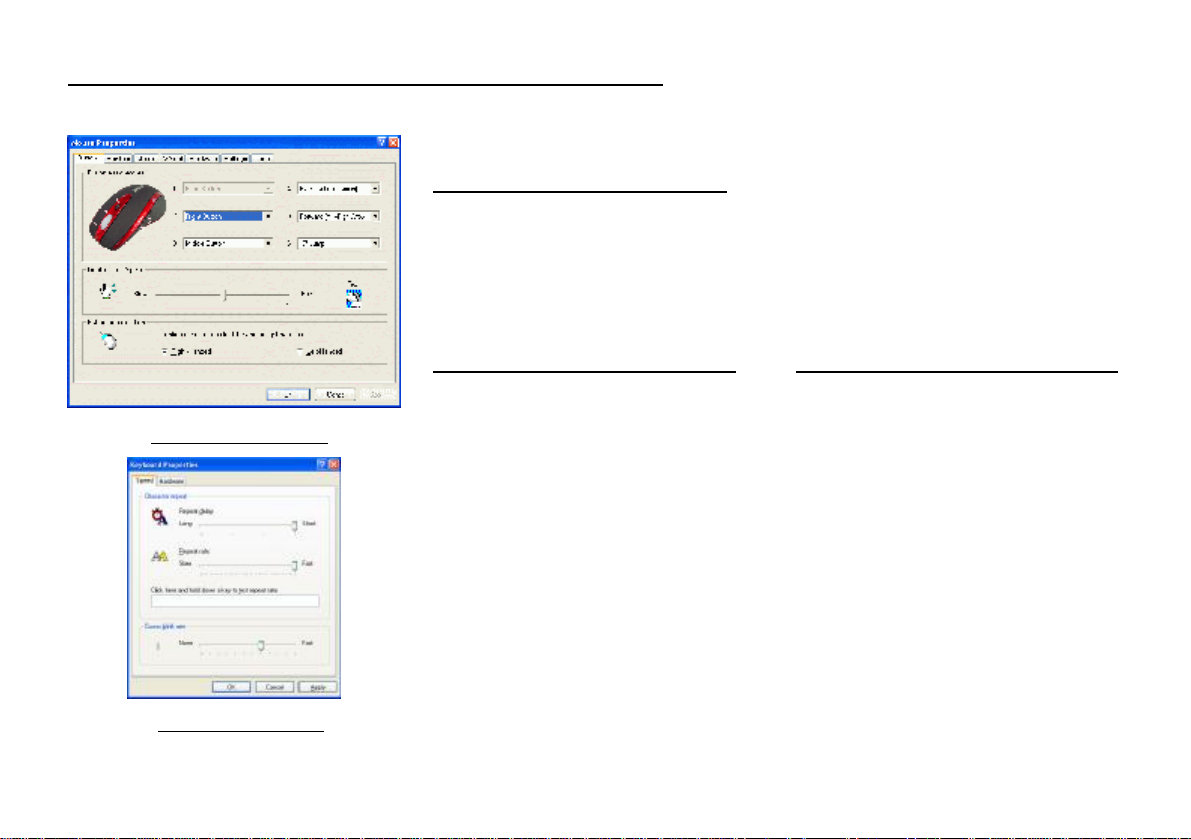
STEP TWO: HOW TO PROGRAM YOUR MOUSE BUTTONS
Main Button will be #2 button.
MOUSE PROPERTY
Keyboard Property
l Open your Mouse Properties.
First Tab: Button
Section I: Button Assignment
1. The mouse image that appears in the first section is a key to numbers
listed to the right. For example, button #1 has been assigned as “Main
Button” by default and it’s not programmable.
2. The rest of the buttons from #2 to # 6 are programmable.
Section II: Double-Click Speed Section III: Button Configuration
Adjust your double-click speed If you select “Left-Handed”, your
Before we go further to setting up your mouse buttons with game commands,
we want to make sure your keyboard properties has the character repeat
setting correct. Follow the steps below to get to Keyboard Properties:
1) Go to Control Panel
2) Click on Keyboard
3) For Repeat Delay: Most right (SHORT)
4) For Repeat Rate: Most right (FAST)
5) Apply >> OK
Page 5

STEP THREE: HOW TO SET X7-JUMP FUNCTION
( LEARN TO SIMULATE KEYBOARD’S COMMANDS AND PROGRAM XY SENSITIVITY INDEPENDENTLY)
The function X7-work not only provides program XY sensitivity
independently , but also can be set in any of the buttons from # 2 to # 6 of
simulation functions for the keyboard and half of the mouse button
simulation functions for the keyboard.
By default, the 6th Button has been preset as the function “X7-Jump”.
Click on X7-Jump and you’ll see the pop up window (Image: left, top)
Here you will see 2 Parts:
l Part One is Change Mouse DPI.
l Part Two is Keystrokes.
Let’s enjoy all the innovative features of the mouse step by step as follows
Section I: Change Mouse DPI :Set mouse XY axis sensitivity levels
In order to Shift from pixel-precise targeting to fast-twitch maneuvers, without
stopping the action. This avoids the error in operation for more efficiency. You
can configure your mouse as synchronism or non-synchronism higher/lower
with many parameters to control the X/Y dpi by yourself in this X7-work
Software.
X7-Jump Window
Page 6

Section II: Keystrokes
To ADD keystrokes: Click on the button “New Keystroke” and you’ll see a
“Keystroke” Window pops up (Image: left, bottom)
Here you will see 3 radio buttons:
l Press and hold will input keystrokes consecutively
l Press and hold will only input once the keystrokes
l Press will input keystrokes consecutively, press again will release the
keystrokes
If you select the 1st radio button, it means you would like to have the mouse
completely simulate the keyboard’s keystroke – when you press and hold a key
on the keyboard, it will input a character consecutively.
If you select the 2nd radio button, it means you would like to have the mouse
partially simulate keyboard’s keystroke – when you press and hold a key on the
keyboard, it will only input once unless you lift it and press it again.
If you choose the 3rd radio button, it means that you should have the mouse
button automatically simulate the keyboard’s keystroke – when you press and
hold a key on the keyboard , it will automatically keep inputting a character unless
you type the mouse button assigned again.
Let’s do some example together…
Page 7

Example 1: Select 1st Radio Button
1. Click on “Record” (Reference: Image A)
2. Press “R” on the Keyboard
3. Click “OK”
4. It will bring you back to previous page
5. Now click on “Keystroke (R)”, the one you just created
6. Select the Mouse Button (green icon) on the Mouse Image to your right to
store the “Keystroke (R)”.
7. Green icon will turn red once it’s been selected. (Image B)
8. Click “Apply” >> “OK”
We have stored it in Mouse Button # 3.
Let’s try it on regular word document or on game application (Counter
Strikes).
l Try it on Word Document. Press and hold your mouse button #3.
Did you see the character “RRRRRRR” inputted consecutively?
l Try it on Game Application. Press and hold your mouse button # 3.
In Counter Strike, “Keystroke (R)” means to add bullets. Did you see
it adding bullets? If yes, you have successfully created a command.
(Image A)
(Image B)
Page 8

Example 2: Select 1st Radio Button
1. Click on “Ctrl+A” (Reference: Image C)
2. Press “Ctrl+A” on the Keyboard
3. Click “OK”
4. It will bring you back to previous page
5. Now click on “Keystroke (Ctrl+A)”, the one you just created
6. Select the Mouse Button (green icon) on the Mouse Image to your right to
store the “Keystroke (Ctrl+A)”.
7. Green icon will turn red once it’s been selected. (Image D)
8. Click “Apply” >> “OK”
We have stored it in Mouse Button # 4.
Let’s try it on regular word document
l Try it on Word Document. Press and hold your mouse button #4. Did you
see the character “Ctrl+A Ctrl+A Ctrl+A Ctrl+A Ctrl+A” inputted
consecutively?
(Image C)
(Image D)
Page 9

Example 3: Select 2ndRadio Button
1. Click on “Record” (Image E)
2. Press “A4TECH” on the Keyboard
3. Click “OK”
4. It will bring you back to previous page
5. Now click on “Keystroke(A4TECH)”, the one you just created
6. Select the Mouse Button (green icon) on the Mouse Image to your right to
store the “Keystroke (A4TECH)”.
7. Green icon will turn red once it’s been selected. (Image F)
8. Click “Apply”, then “OK”
We have stored it in Mouse Button # 5.
Let’s try it on regular word document and on game application.
l Try it on Word Document. Press and hold your mouse button #5.
Did you see the only character “A4TECH” even though you have press and
hold? This is partially simulation. You may store your most frequently
used word, for instance, you first name.
l Try it on Game Application. Press and hold your mouse button # 5.
In Counter Strike, “Keystroke (A4TECH)” means nothing. So when you try it
in counter strike, it will do nothing.
(Image E)
(Image F)
Page 10

Example 4: Select 3rdRadio Button
1. Click on “Record”
2. Press “Z the Keyboard (Image G)
3. Click “Stop” to stop recording >> then click “OK”
4. It will bring you back to previous page (Image F)
5. Now click on “Keystroke(Z)”, the one you just created
6. Select the Mouse Button (green icon) on the Mouse Image to your right to
store the “Keystroke(Z)”.
7. Green icon will turn red once it’s been selected. (Image H)
8. Click “OK”
We have stored it in Mouse Button # 6.
Let’s try it
l Try it on Word Document. Press and hold your mouse button #6. Did you
see the character “ZZZZZZZZZ” inputted consecutively unless you don’t repress the button #5 to Stop its automatic typing “ ?If yes, you have
successfully created a command.
Image G
Image H
Page 11

TECH SUPPORT
For tech support, please visit our website at www.a4tech.com or email us at
support@a4tech.com
WARRANTY
All A4 Tech products come with 2 years limited warranty.
