Page 1
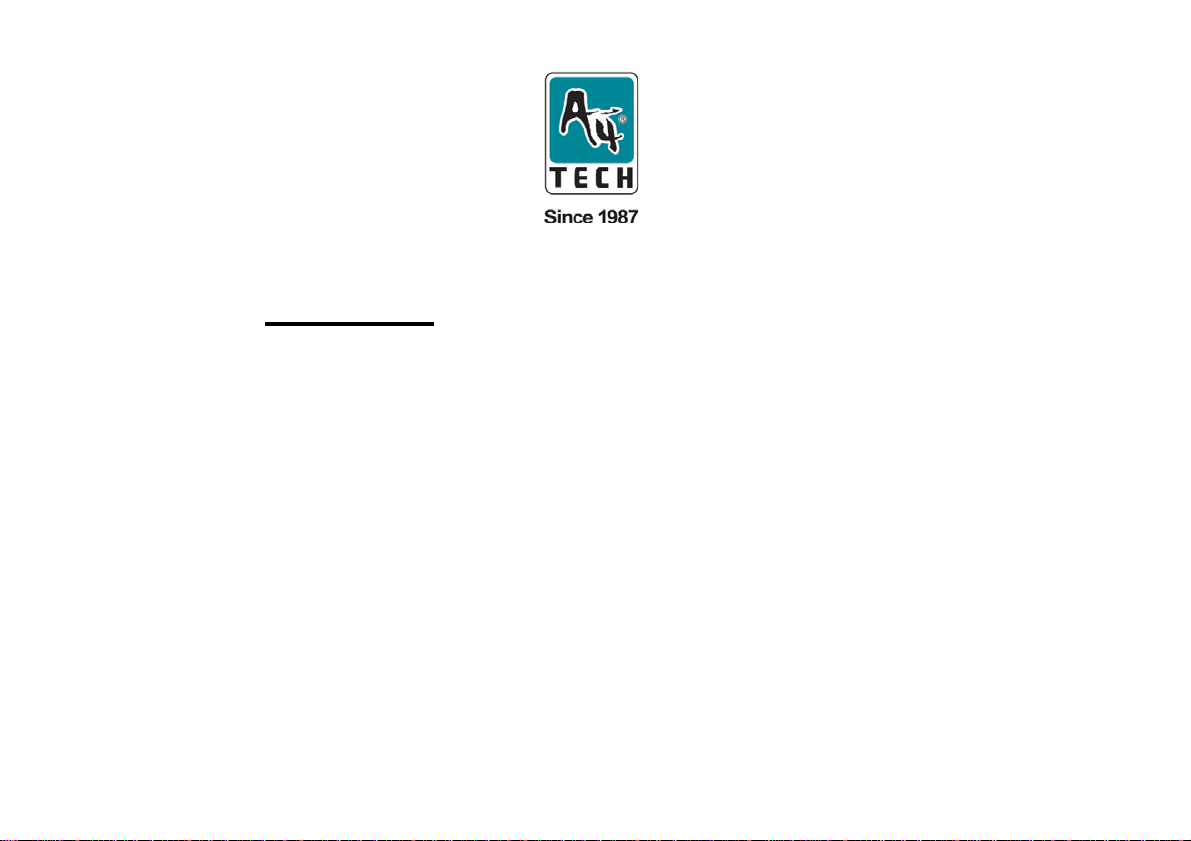
2-Wheel Run on Shine
User’s Manual
Model: X5-35WD
www.a4tech.com
Page 2
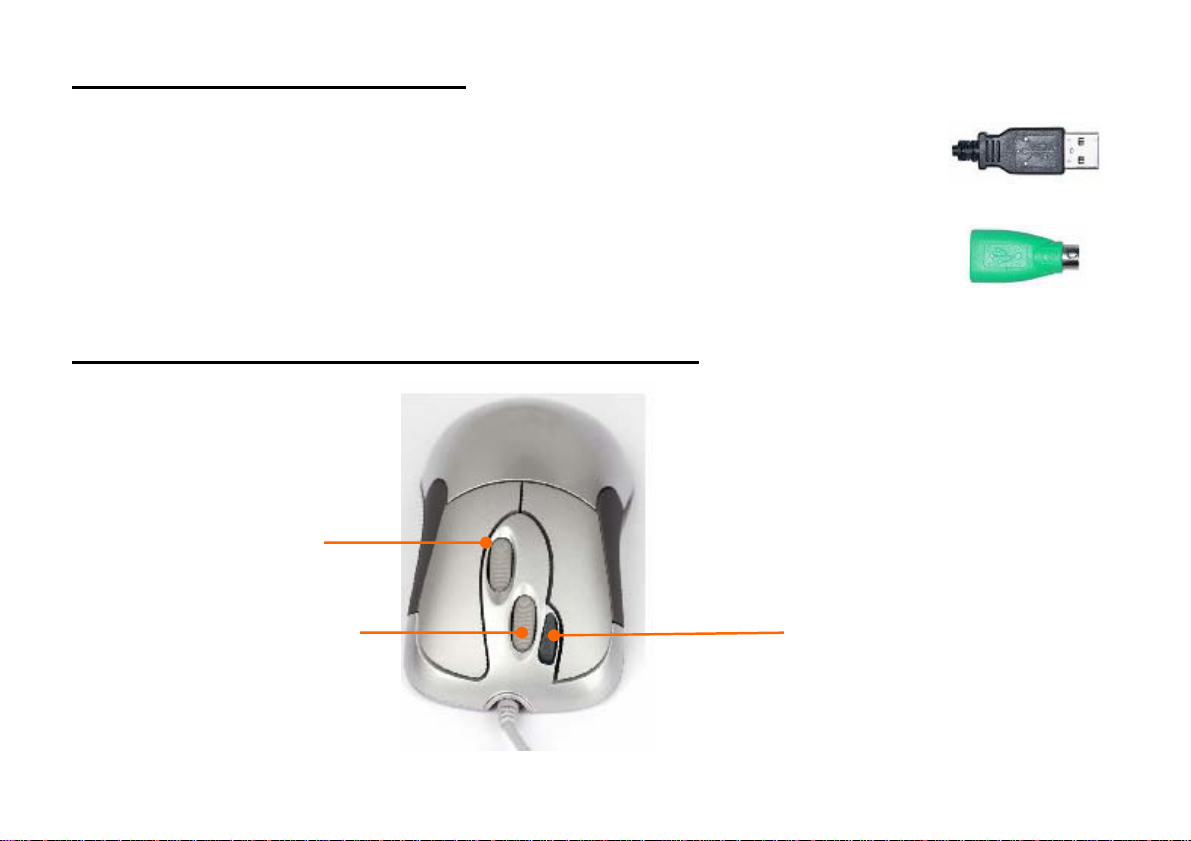
HOW TO CONNECT YOUR MOUSE
ohne "just one click" Funktion
1. Locate an available USB mouse port on the back of your computer.
2. Insert the USB mouse connector into the USB port .
If you like to use the PS2 port (for the round PS/2 plug), you will need to plug the USB
connector with a PS2 adapter.
HOW TO USE YOUR IWHEELWORKS 5KEYS MOUSE?
Control the Horizontal
movement from the
left , right direction
Just one click on “2X Button”
without any driver. straightly open
Control the vertical
movement from up to
files and programs easily. Save
times and improve efficiency.
down direction
Page 3

STEP ONE: HOW TO INSTALL IWHEELWORKS SOFTWARE
***** For Windows 98/ME/2000/2003/XP/X64
1. MUST:
2. MUST:
3. Insert the included Compact Disc (CD) into your CD-ROM
4. Click “Install Driver”.
5. Select item “2wheel 5buttton(4D++)” at wired mouse to install the driver for X5-35D/X6-35WD
mouse;
6. Restart your computer after the driver has been installed
7. You will see a mouse icon “
8. Double click on the mouse icon “
(Image: Mouse Properties Window)
9. If the mouse image appears in the mouse properties menu looks exactly
the same as the mouse on hand, then you have successfully installed the
iwheelworks driver
Please uninstall any previous mouse drivers totally before installing the iwheelworks
Make sure you have completely finished setting up your mouse pad and mouse
” appear on the bottom right of your task bar (near the clock area)
” will bring you the mouse property
Select 2 wheel 5button
For X5-35WD mouse
Page 4

STEP TWO: HOW TO PROGRAM YOUR MOUSE BUTTONS
z Open your Mouse Properties.
Section I: Button Assignment
1. The mouse image that appears in the first section is a key
to numbers listed to the right.
# 1 button has been assigned as “Main Button” by default and
it’s not programmable.
# 2 button has been assigned as “Right Button” which works
as right click for your mouse
# 3 button has been assigned as “Pan” function by default. It’ s
a vertical scrolling wheel if you scroll it. Also, # 3 wheel button
can be using as a “Net/LuckyJump”, you need to open the
Mouse Properties window and select the Button tab as left
image shown. Then assign Net/LuckyJump in 3
button command. You also can use “Setting” to update the
command list of Net/LuckJump. Press the wheel button, it will
rd
wheel
show up NetJump or LuckyJump screen which shows 14
commonly used tasks as for convenient shortcuts. The
5th Buttons :The 4
th
and 5th buttons can be programmable
4th &
with more than 58 various shortcuts/commands
Page 5

Executing Net Jump Commands
Netjump combines commonly used tasks for Web browsing
into one convenient grid and puts them right under the mouse
cursor. To use Netjump , open the Mouse Properties window
and select “ Buttons” tab . Assign Netjump in the drop-down
menu of the button you want. Click OK to close the Mouse
Properties window . Now click the assigned button to open
Netjump grid and execute your command. ( See the setting
tab section on the right figure ).
Executing Lucky Jump Commands
Luckyjump combines commonly used tasks for Windows
environment into one convenient grid and puts them right
under the mouse cursor. To use Luckjump , open the Mouse
Properties window and select “ Buttons” tab . Assign
Luckjump in the drop-down menu of the button you want.
Click OK to close the Mouse Properties window . Now click
the assigned button to open Luckyjump grid and execute your
command.
Page 6

Section II: Double-Click Speed Section III: Button Configuration
Adjust your double-click speed If you select “Left-Handed”, your Main Button will be #2 button.
TECH SUPPORT
For tech support, please visit our website at http://support.a4tech.com/ or email us at support@a4tech.com
