Page 1
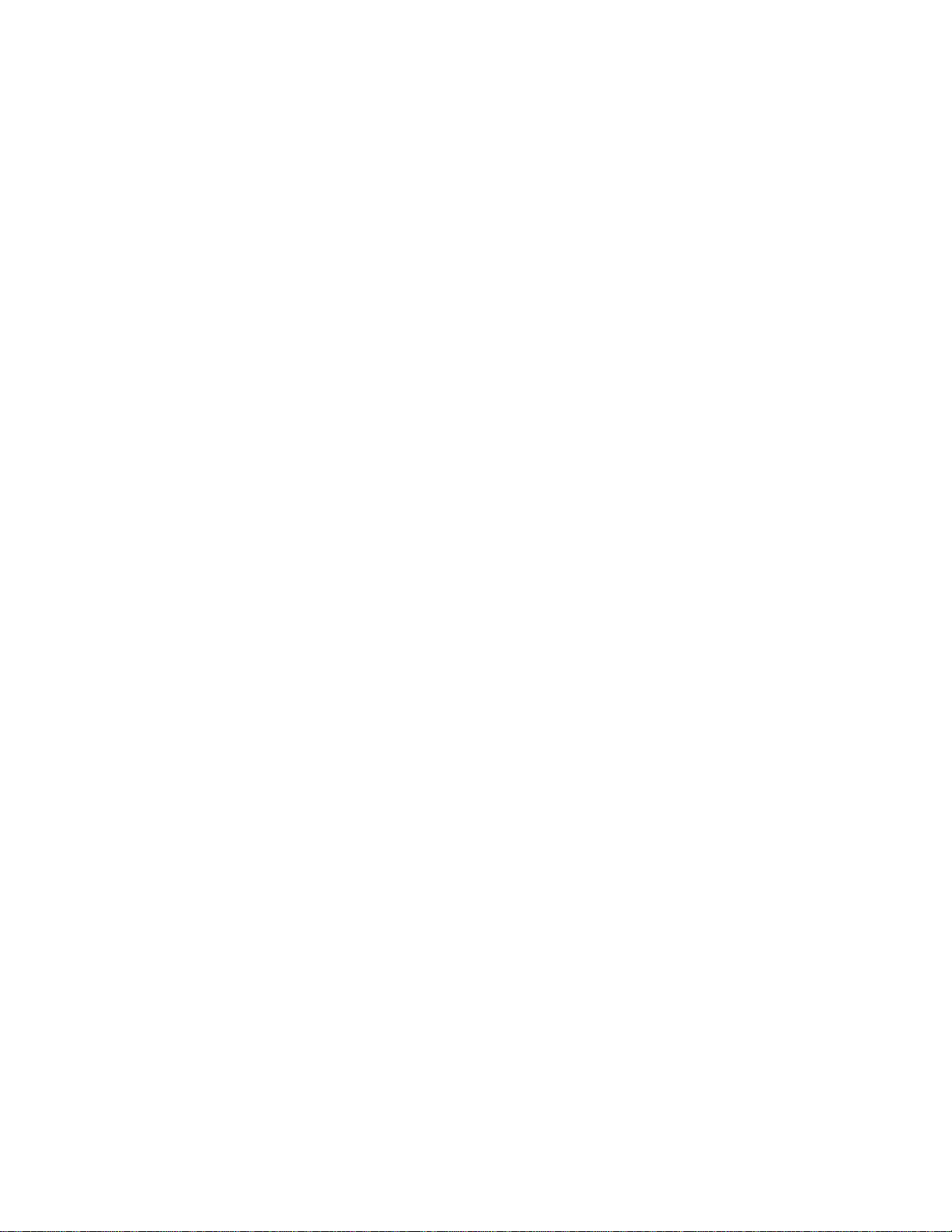
Radio Wireless Wheel Mouse
User’s Guide
MODEL: RFW-5
Page 2

Trademark Recognition
Windows, Office 97 and MS-IntelliMouse are registered trademarks of Microsoft Corp.
THIS DEVICE COMPLIES WITH PART 15 OF THE FCC RULES. OPERATION
CONDITIONS: (1) THIS
ANY INTERFERENCE RECEIVED, INCLUDING INTERFERENCE THAT MAY CAUSE UNDESIRED OPERATION.
Federal Communications Commission Requirements
The equipment has been tested and found to comply with the limits for Class B Digital Device, pursuant to part 15 of the FCC Rules. These
limits are designed to provide reasonable protection against harmful interference in a residential installation. This equipment generates, uses
and can radiate radio frequency energy and, if not installed and used in accordance with the instruction, may cause harmful interference to
radio communication. However, there is no guarantee that interference will not occur in a particular installation. If this equipment does cause
harmful interference to radio or television reception, which can be determined by turning the equipment off and on, the user is encouraged to
try to correct the interference by one or more of the following measures:
l
l
l
l
The changes or modifications not expressly approved by the party responsible for compliance could void the user's authority to operate the
equipment.
DEVICE MAY NOT CAUSE HARMFUL INTERFERENCE AND (2) THIS DEVICE MUST ACCEPT
Reorient of relocate the receiving antenna.
Increase the separation between the equipment and receiver.
Connect the equipment into an outlet on a circuit different from that to which the receiver is connected.
Consult the dealer or an experienced radio/TV technician for help.
MN-RFW-5-NC
IS SUBJECT TO THE FOLLOWING TWO
— 1 —
Page 3
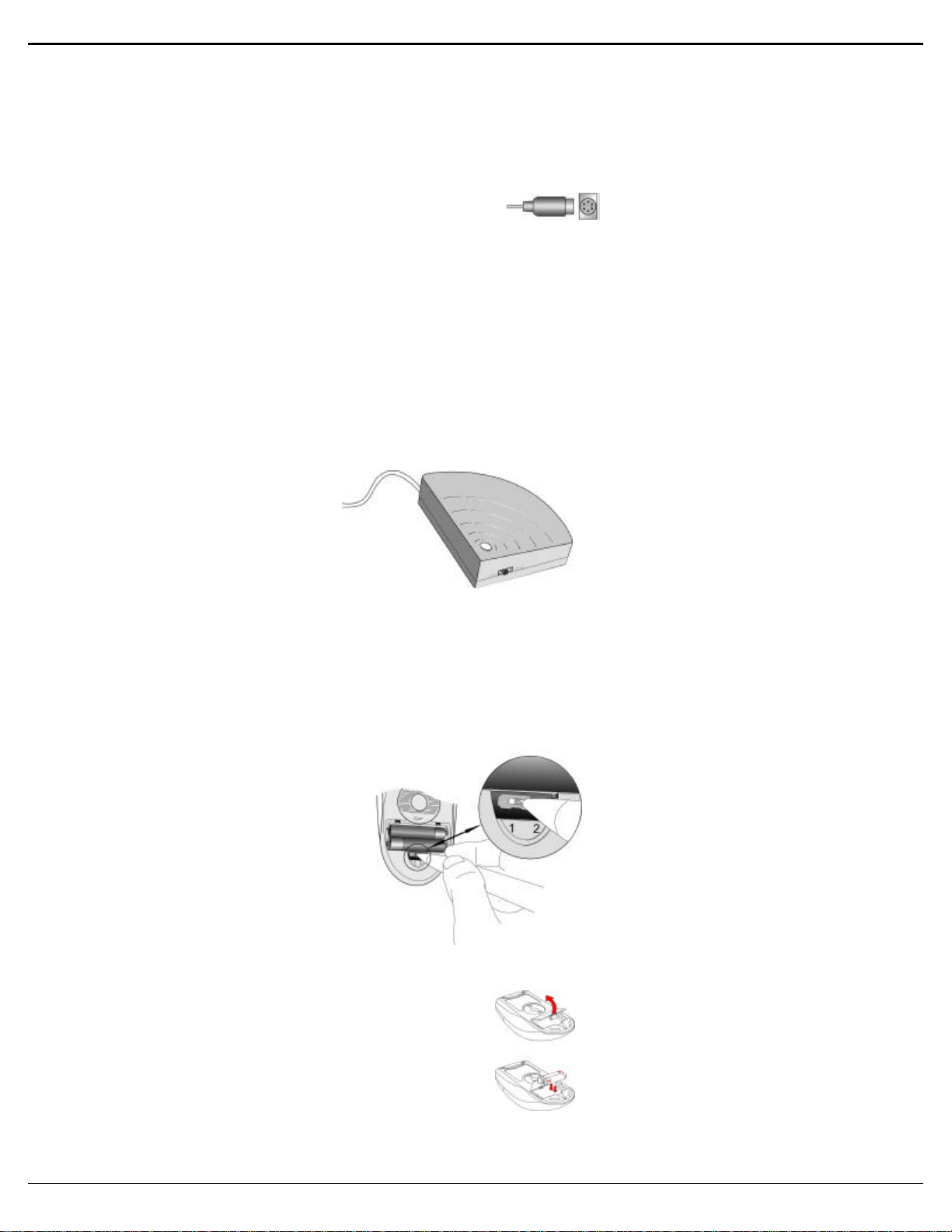
I
N
N
Connecting the RF-Mouse Receiver
Locating the RF-Mouse Receiver
Selecting the Frequency Channel
Inserting the Batteries
Checking the Batteries power
NNTTRROODDUUCCTTIIO
I
Congratulations on your purchase! Your new RF-Mouse is easy to install and offers you a host of useful features. The Radio receiver can be conveniently placed to give you the
freedom you need while working. The vertical wheel allows you to scroll, or zoom in and out in a document. You can program the mouse buttons to launch the NetJump or
LuckyJump for a quick start to programs you run frequently. And, your RF-Mouse has a unique ID code, so other RF (Radio Frequency) pointing devices won’t affect your
system.
O
The RF-Mouse receiver connects to your computer in the same way as a conventional
mouse allowing you to place the receiver wherever is convenient on your desktop.
1. Locate the round 6-pin PS/2 mouse port on the back of your computer.
2. Insert the PS/2 connector into the PS/2 port.
Your RF-Mouse has limitations on the range or distance from the receiver. To make sure that your mouse sends
and receives properly, refer to the following:
1. For optimal performance, place the receiver at least 8 inches (20 centimeters) away from other
electrical devices, such as the computer, the monitor, or external storage drives.
2. The RF-Mouse should be no farther than 3.3 feet (1.0 meter) from the mouse receiver. This will
ensure optimal communication between the mouse and receiver.
3. If you are working on a metallic surface, try using a mouse pad and turning the receiver face down for
better reception.
4. Switch frequency channels to prevent interference from other RF pointing devices. (See the following
section for more information.)
The RF-Mouse operates on two frequency channels. To
prevent interference when using two RF Mice in close
proximity a different frequency channel should be used
for each mouse. Refer to the following to change the
frequency channel for your mouse:
1. Set the frequency channel on the receiver to 1 or
2.
2. Remove the battery cover from the mouse (see the
following Inserting the Batteries section).
3. Set the frequency channel on the mouse to 1 or 2.
(The frequency channel for mouse and receiver
must be the same.)
The RF-Mouse uses two AAA batteries. For best performance, use only
alkaline batteries. Refer to the following to insert the batteries:
1. Press the tab on the bottom of the mouse cover as shown here and
remove the cover.
2. Insert the two AAA batteries. (The correct polarity is indicated on
the battery compartment casing.)
3. Replace the cover.
— 2 —
Page 4

To check the battery power, right-click the mouse icon in the Taskbar.
Installing the Mouse Software
The RF-Mouse ID code
When the driver installation is finished your computer reboots and the RFMouse window (shown on the right) appears.
CONNECT ID:
connection, then click
recognized and another RF pointing device will not function on your computer.
Exit:
you want other RF pointing devices to be able to access your computer.
You can use a new RF-Mouse on your computer without changing the Radio receiver; you just need to change the ID code. Refer to the following:
1.
2.
3.
4.
Identifying Components
Cleaning the Mouse
Choose the “Check RF-Mouse Status” option to display the RF-Mouse Status
window. The current battery percentage charge is shown.
Before you can take advantage of the many features your mouse offers, you must install the driver. The driver is on the installation diskette that came packaged with your mouse.
Windows 95/98/2000/NT4.0 installation
1. Connect the mouse to your computer.
2. Insert the installation diskette into your floppy disk drive.
3. Click the Start button and then click Run.
4. In the Run dialog window, type A:\setup, where “A” is the letter of your floppy disk drive.
5. Click OK and follow the instructions on your screen to complete the installation.
Each RF-Mouse is assigned a unique ID code at manufacture, so the receiver only picks up the signal from your mouse and prevents other RF-Mouse radio signals from operating on
your computer. This feature can also be disabled, allowing other RF-pointing devices to operate your computer.
Connecting the RF-Mouse ID Code
Click Exit if no other RF pointing devices are within 3 meters range or if
Move the RF-Mouse for a few seconds to establish a
Connect ID. The unique ID code of your mouse is
Changing the RF-Mouse ID Code
Press [Shift + Alt + F11] or [Shift + Alt + F12] to call up the RF-Mouse ID Code window.
Move the RF-Mouse for a few seconds to establish a connection, then click Connect ID.
The new ID code is Connected and the RF-Mouse window closes.
Click Exit to close the RF-Mouse ID code window.
The mouse is designed to fit snugly into your hand. The scroll wheel is positioned on the top allowing for easy
operation with the index finger. Standard mouse buttons are positioned to either side of the scroll wheels and can be
reached comfortably with the index and ring fingers. A third button is placed under the vertical wheel and can be
easily clicked by pushing down on the wheel.
The following pages will tell you how to configure the scroll wheels and buttons to suit your specific needs.
Clean the mouse regularly to ensure efficient operation. Refer to the following:
1. Rotate the housing cover counterclockwise until it unlocks and remove it.
2. Remove the tracking ball.
3. Wash the tracking ball with warm water and soap then allow it to dry.
4. Use a cotton swab and alcohol to clean the tracking rollers in the housing.
5. Replace the tracking ball and the housing cover.
6. Rotate the housing cover clockwise until it locks in place.
— 3 —
Page 5

E
E
With the iWheelWorks software, you have all the advantages of the Microsoft IntelliMouse wheel, and but you can also scroll in Windows 95/98/2000/NT.
Your mouse has a wheel; the wheel functions as both a wheel and a button. Simply click the wheel as you would a programmable standard
E
E
S
S
Buttons Tab
Pointers Tab
Motion Tab
Settings Tab
Executing Net Jump Commands
U
SSIINNGG TTHHEE
U
M
M
OOUUS
S
M
OOUUSSEE
M
Third button.
Z
OOOOMMIINNGG WWIITTHH TTHHEE
Z
P
RROOPPEERRTTIIEESS
P
Task What is it? How to do it?
Wheel Scroll Use wheel Scroll for precise up
and down movement.
Zoom Use Zoom to either magnify or
demagnify the view of a
document in an application
that supports it.
AutoScroll UseAutoScroll in Windows
95/98/NT/2000 and Microsoft
Office97/2000 compatible
applications to scroll through
large documents.
AutoScroll allows you scroll a
document automatically
without having to move the
mouse continuously.
From the Mouse Properties window you can customize many settings for your mouse
including button assignments, scroll wheels and cursor movement. To open the Mouse
Properties window double-click on the mouse icon in the system tray. The Mouse
Properties window has six tabs that are described below.
To scroll up, move the wheel forward; to scroll down, move
the wheel back.
Place the cursor in an application that is Microsoft Office
97/2000 compatible. Press and hold the Ctrl key on the
keyboard, then to zoom in, move the wheel forward; to zoom
out, move the wheel backwards.
Assign AutoScroll to a button on the mouse if it is not already
assigned.
Place the cursor in an application, Press the mouse button
assigned to AutoScroll. The AutoScroll icon appears.
Move the mouse once in the direction you want to scroll. The
farther you move the pointer from the starting point, the faster
the scrolling.
To stop AutoScroll, press any mouse button.
S
CCRROOLLLLIINNGG AANNDD
S
System Tray
M
M
S
EETTTTIINNG
S
OOUUS
G
S
Button Assignments: Click the down arrow to select the preferred function for each button. (See the
Settings Tab for more information.)
Double Click Speed: Increase the speed for executing a double-click.
Button Configuration: Configure your mouse for left- or right-hand use. The default setting for buttons 1
and 2 will be reversed.
The Pointers tab lets you change the way the cursor appears. Click the down arrow under Scheme and choose
the setting you want. The available pointers for each scheme are shown in the pane below. You can browse to
additional pointers, then create your own scheme using the Save As button.
Pointer Speed: Lets you adjust how fast the cursor moves on the screen.
SnapTo Button: Check this box to automatically have the cursor move to the default button in each new
dialog box or window.
Sonar: When this box is checked, pressing and releasing the [Ctrl] key will highlight the cursor.
Trails: Check this box when you want your cursor to display pointer trails. This option is useful when using
an LCD display that can make the cursor difficult to see.
Command List: Shows all the available commands (including User-defined Command Menus) that you can
assign to either the NetJump or LuckyJump grids.
NetJump (top grid): The NetJump grid groups commonly used Web-browsing commands. To change a
command, select a new one from the Command List and click on the icon in the grid that you want to change.
LuckyJump (bottom grid): The LuckyJump grid groups all-purpose commands. To change a command,
select a new one from the Command List and click on the icon in the grid that you want to change.
Wheel: Check the Reverse scrolling direction box to change the scrolling direction when you turn the scroll
wheel. Select the Scroll or Scroll one “page” per scroll unit radio button to set the scrolling speed to suit your
work habits.
NetJump combines commonly used tasks for Web browsing into one convenient grid and puts them right under the cursor. To use NetJump, open the Mouse Properties window
— 4 —
Page 6

and select the Buttons tab. Assign NetJump in the drop-down menu of the button you want. Click OK to close the Mouse Properties window. Now click the assigned button to
Executing LuckyJump Commands
open the NetJump grid and execute your command. (See the Settings Tab section above for instructions on customizing NetJump.)
LuckyJump combines commonly used tasks for Windows environments into one convenient grid and puts them right under the cursor. To use LuckyJump, open the Mouse
Properties window and select the Buttons tab. Assign LuckyJump in the drop-down menu of the button you want. Click OK to close the Mouse Properties window. Now click
the assigned button to open the LuckyJump grid and execute your command. (See the Settings Tab section above for instructions on customizing LuckyJump.)
— 5 —
Page 7

Low Power Narrowband FM IF
The MC3361C includes an Oscillator, Mixer, Limiting Amplifier, Quadrature Discriminator, Active Filter, Squelch, Scan Control and Mute Switch. This device is designed for
use in FM dual conversion communications equipment.
l Operates from 2.0 to 8.0 V Supply
l Low Drain Current 2.8 Ma Typical@ VCC=4.0 Vdc
l Excellent Sensitivity:input Limiting Voltage-3.0Db=2.6µV Typical
l Low Number of External Parts Pequired
l Operating Frequency Up to 60 MHz
l Full ESD Protection
— 6 —
