Page 1
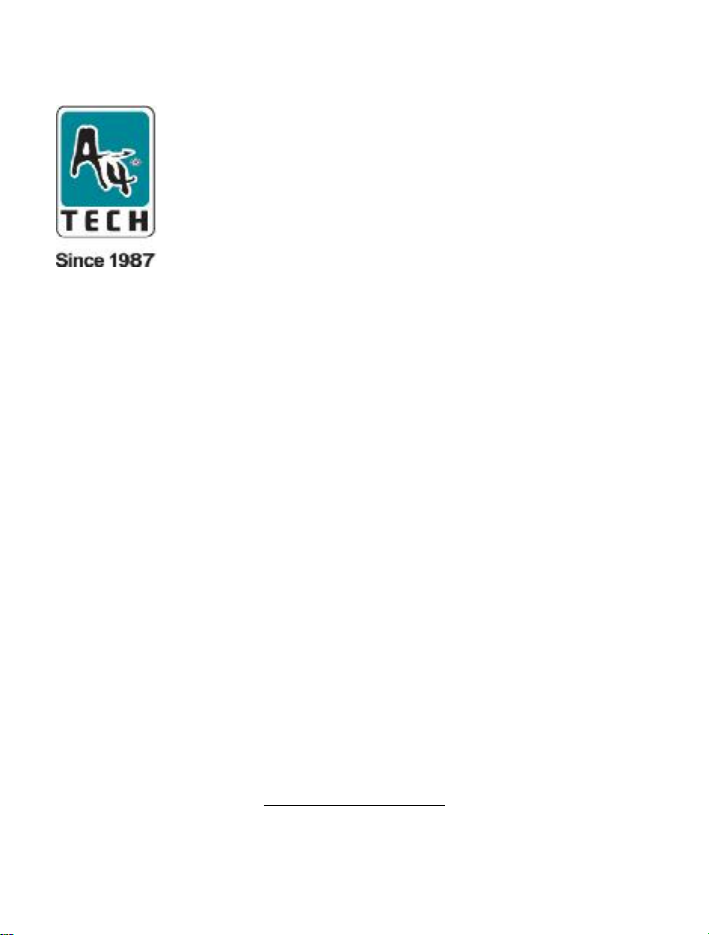
FlexiCam
User’s manual
Model :PK-5
www.a4tech.com
Page 2
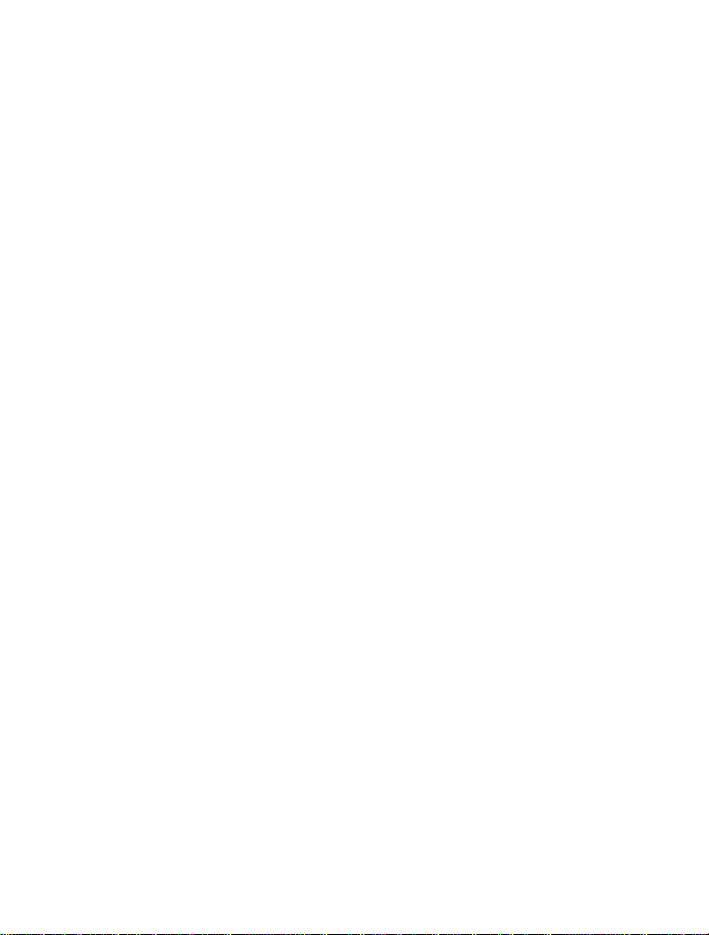
Contents page
Introduction 2
System’s Requirements 2
Package Include 2
USB PC Camera 3
Specification 4
Installing Camera’s Driver 4
Checking connection of your camera 13
Uninstalling Driver 14
VP-EYE program 15
Troubleshooting 24
1
Page 3
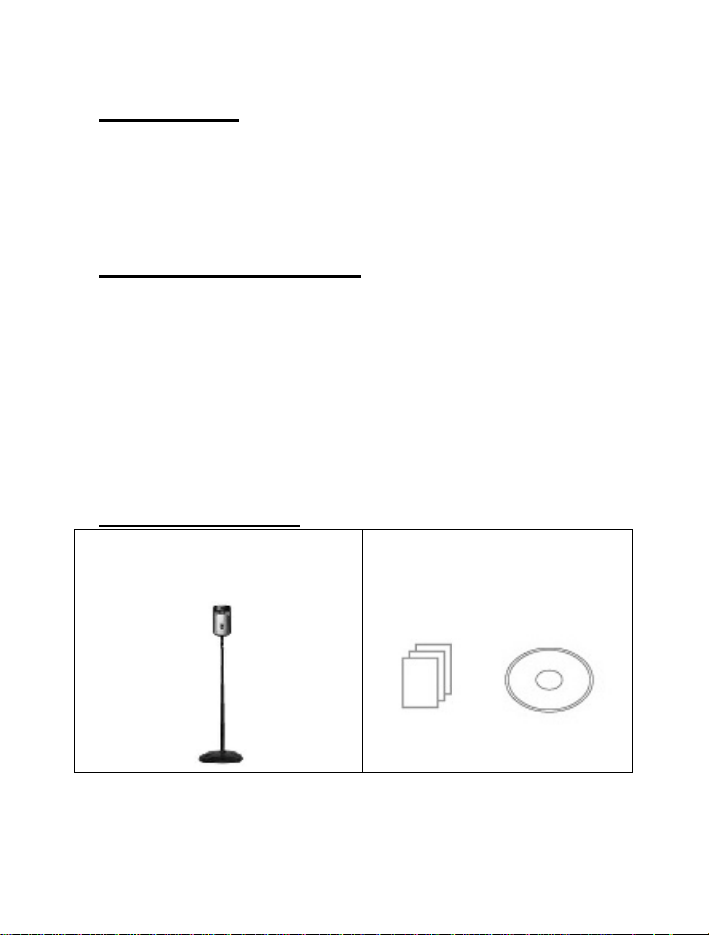
l Introduction
Welcome to the World of Digital Imaging.
The following information will guide you to install and use the PC
Camera to its full capabilities.
l System’s requirements
Personal Computer, Laptop, Desktop, or IBM Compatible
Computer with Pentium 166MHz minimum, and with an active
USB (universal serial bus) port.
Windows 98/ME/2000/XP, CD-ROM drive, color monitor, mouse
and keyboard. For videoconference, Internet connection must
be equipped.
l Package includes
PC Camera
(With USB &MIC. cable)
CD Installation Disc And Manual
2
Page 4
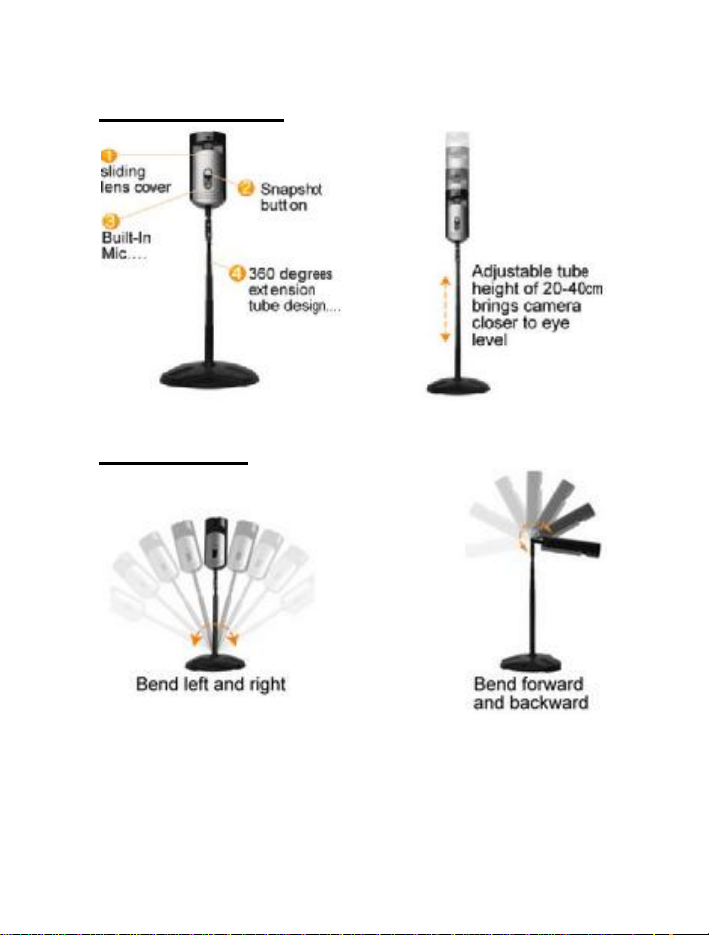
l USB PC Camera
l How to use ?
3
Page 5

30fps@640x480, @600x800, @320x240,
l Specification
Image Sensor:
Frame Rate:
Lens:
View Angle:
Focus Range:
Exposure Control:
White Balance:
Still Image Capture
Res.:
Flicker Control:
Computer Port
1/4〃CMOS, 640×480pixels
@160x120
F=2.4, f=4.9mm
54 degree
Automatic focus, 30cm to infinity
Automatic
Automatic
800x600,640X480,352x288,320x240,176x144,
160x120
50Hz, 60Hz and None
USB/MIC .port
4
Page 6
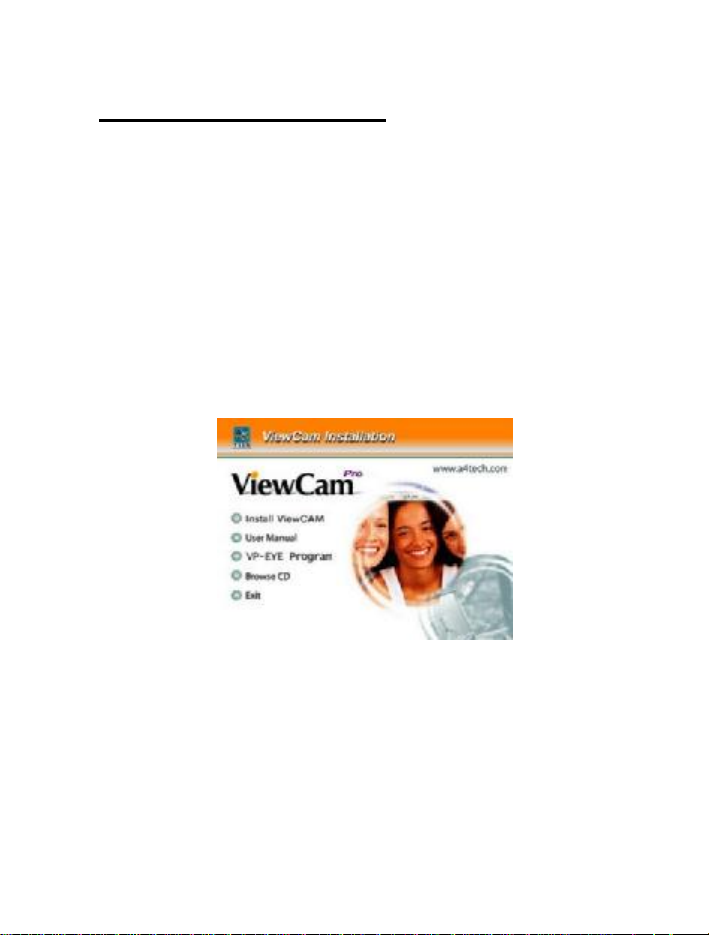
l Installing camera’s driver
Driver’s Installation Instruction for Windows 98/ME/2000/XP
NOTE: Please Uninstall All Previous Installed WEBCAM
BEFORE Installing A4 TECH ViewCAM. DO NOT CONNECT
A4 TECH ViewCAM TO THE COMPUTER UNTIL ITS DRIVER
IS INSTALLED!
1. Insert the included CD into the CD-ROM: The Auto-run
Menu Window will popup, move the mouse cursor to and
click on “Install viewCAM”.
2. Please select your ViewCAM model and click on the product
image to install (As the right image). Then dialogue box will
appear on the computer screen as below:
5
Page 7
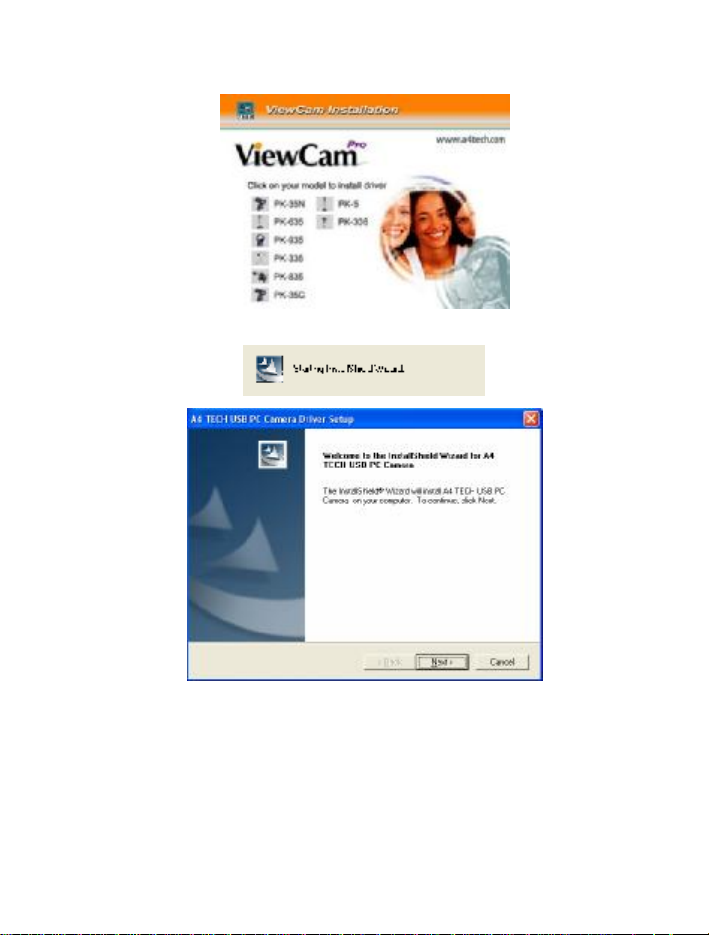
3. Follow the on screen instruction to complete the installation
process
6
Page 8
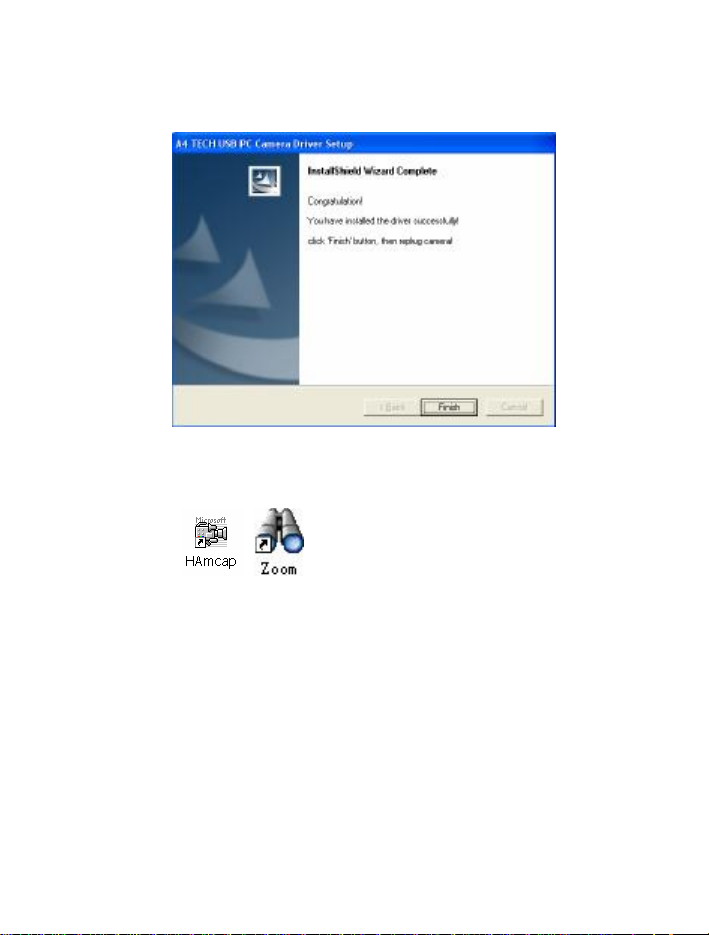
4. When the Installation Process is completed
5. Click “Finish” to complete installation. Now, the shortcut
Amcap and Zoom images will appear on the computer
desktop
6. Plug the PC Camera’s USB cable to the computer’s USB
Port, and restart your computer.
Amcap Usage
After installation of view cam driver, you can pre-view image and
7
Page 9
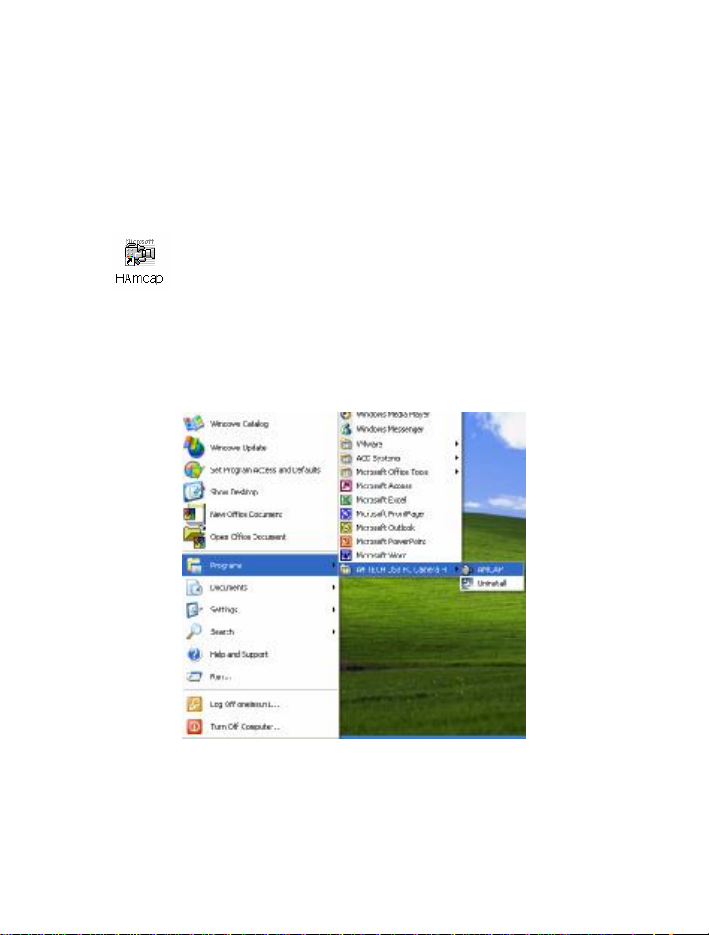
set the adjustments for the properties sheet through the image
application software which comes with the product.
Image-preview
Click button on the desktop and the Amcap image
application will pop-up or from “start” to “application” “A4TECH
USB PC Camera H”,and click “Amcap” by mouse the
application image will appear shown as below
8
Page 10

if Amcap image fails to appear,please select the preview below
“ Options “shown as follows :
Device description
Go to “Devices” and select “A4 Tech USB PC Camera H”.
(Refer to below diagram)
9
Page 11

Properties page configuration
Go to “Options”, then select “Video Capture Filter…”(Refer to
below diagram)
The Properties configuration page will pop-up as below:
10
Page 12

Most settings can be adjusted here
Advanced settings
PK-5 offers the image special effect and video special effect
settings for the users, our design engineers have defined 15
special effect settings, by using them, it will allow you to operate
easily and edit the images more efficiently. Shown as below.
11
Page 13

Digital View Cam adjustable focus description
PK-5 can provide 10 times adjustable focus function under
CIF(352×288) resolution, accompanying digital adjustable
control pole 。Level-sliding zoom image and the special
filter make images more clear, See the control page and select
the options after adjusted focus‘+’ ‘ —’ or select digital
12
Page 14

adjustable focus control pole
Before adjustment after adjusted
NOTE : It totally supports QQ、MSN ….etc video chat software
under 352*288、320*240、176*144、160*120 …etc resolutions.
13
Page 15

l Checking connection of your camera
1. Plug the USB cable to the computer’s USB Port.
2. Restart your computer when Installation is completed.
3. Double click “My Computer” icon->Control
Panel->System->Device Manager ->Imaging Device; if you
see “A4 Tech USB PC Camera”, then your camera is now
installed.
For Windows 2000 /XP:
Double click “My Computer”icon->Control Panel->System->
Hardware->Device Manager->Imaging Device; if you see “A4
Tech USB PC Camera H”, then your camera is installed.
l Uninstalling Driver
Click“Start”from the task bar
and choose “Programs”.
Select “A4 Tech USB PC
Camera H”->“Uninstall” and
follow the instructions.
14
Page 16

l VP-EYE
The latest version of VP-EYE offers a new look that makes image
editing much more fun and intuitive. There are a lot of improvements
and enhancements that comes with VP-EYE 4.0 ,here are some of
the new features that you can expect in VP-EYE 4.0.
1. Enter the setup interface of the ViewCam driver installation
2. Click "VP-EYE" for increment application installation, the
below interface as shown in the picture will automatically
pop up for your setup, according to the four rotundity
buttons displayed by the interface.
Note: please wait 20—60 seconds in working order if you click
"VP-EYE", because your computer need time to read the date
of this program.
15
Page 17

l Click " program assembly names " by moving mouse
cursor , now ,you can name or modify the default name
under " My Computer -Start -all Programs " for the
convenience to run.
l When you click " " VP-EYE application " by moving the
mouse cursor ,this means that you can start to install 7
usual applications in "VP-EYE" for the default installation.
l Click " Installation" option by moving mouse cursor , this
means that you can execute the virtual & optional
installation as per 7 usual applications in
"VP-EYE application "
l Click "Select catalogue " by moving mouse cursor. this
means that you can select the disk types and directory for
installation.
16
Page 18

1. Monitoring a view (Video Monitor 2.0)
The Video Monitor can be used in many ways, such as video
monitoring, recording and playback.
Close– close the Video Monitor
Message indicator – show whether you have new messages
Security indicator – show whether security mode is working
Minimize– minimize the Video Monitor window to an icon on the toolbar
On top/Not on top– force Video Monitor always on top of the desktop or
17
Page 19

not.
Setting– change the video monitor settings (General, Timer, Security,
Message, Alarm)
Playback– retrieve captured image data
Help– explain how to use Video Player
Message– start recording a video message
Security– enter into security mode
2. Recording a Video (Video E-Mail)
The Video E-Mail is your digital recorder. Set the video size and
start recording. you may attach the player program mmvem.exe
while sending the e-mail. This program decompresses the video
and audio data, shows the video on your screen. It is easy to
download the player from our web site if someone can not open
the VEM file created by Video E-Mail program.
3. Playing with your camera (Video Games)
There have three games (Gophers, Black Jack, and Fishing)in
VP-EYE. All three work with your camera.
18
Page 20

Important: For best results playing any of these games, move the
camera to a position where you can easily move your hands in front
of the camera. Before the game logo appears, the camera will be
calibrated. During the calibration, it is important not to move the
camera. After proper calibration, the camera will be more capable of
detecting your hand movements.
Gophers: Requires a camera to play. Object of the game is to hit
the gophers. Beware of snakes.
Black Jack: Requires a camera to play. Object of the game is to
get 21 or less. Be careful, you have to have more points than the
dealer to win. Same rules as Las Vegas 21.
19
Page 21

Fishing: Requires a camera and a mouse to play. Object of the
game is to find matching photo cards. Use the camera to make
your own photo cards, then send your game to a friend.
3. Making a photo album (Photo EZ)
Use Photo EZ to create one or more photo albums. Each photo
can include additional information like date, author, place and other
20
Page 22
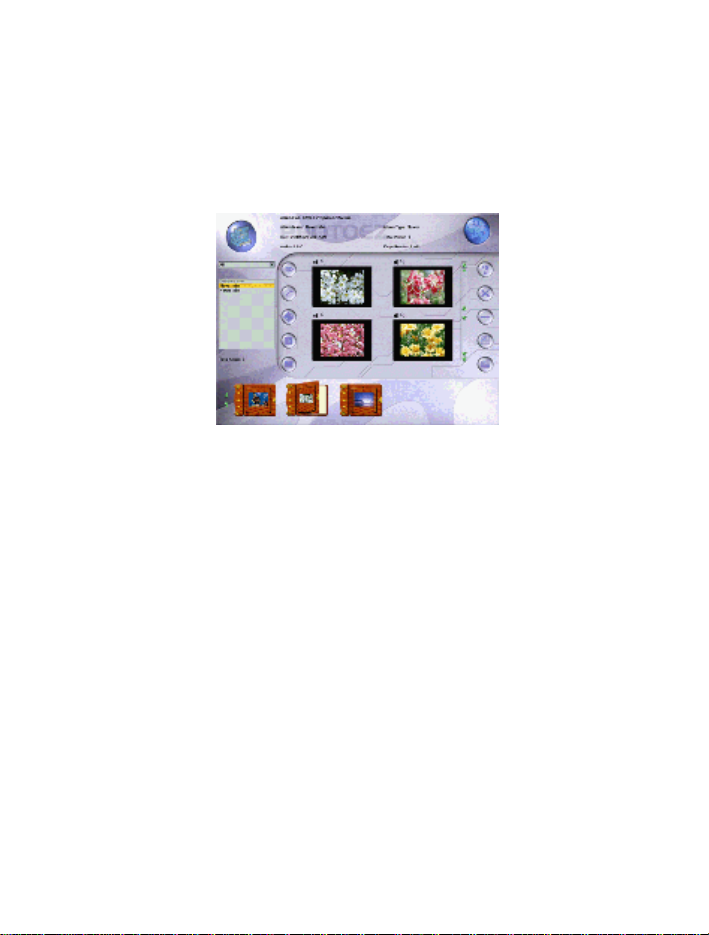
comments. Looking for a certain photo in all your albums?
Search will look for all photos matching your search criteria. In
addition, you can apply basic and special effects to your photos.
5. Sending a greeting card (Photo Greeting Cards)
Use Photo Greeting Cards to create electronic cards. Photo
Greeting Cards has 20 categories containing over 100 different
cards. Give it a try! Select a card, add some text, add your
voice then make some final changes. There you have it, an
electronic card! Next, send it to your family or a friend.
Select a category then select a card.
• Photo– add a photo, maybe a snapshot of you
21
Page 23
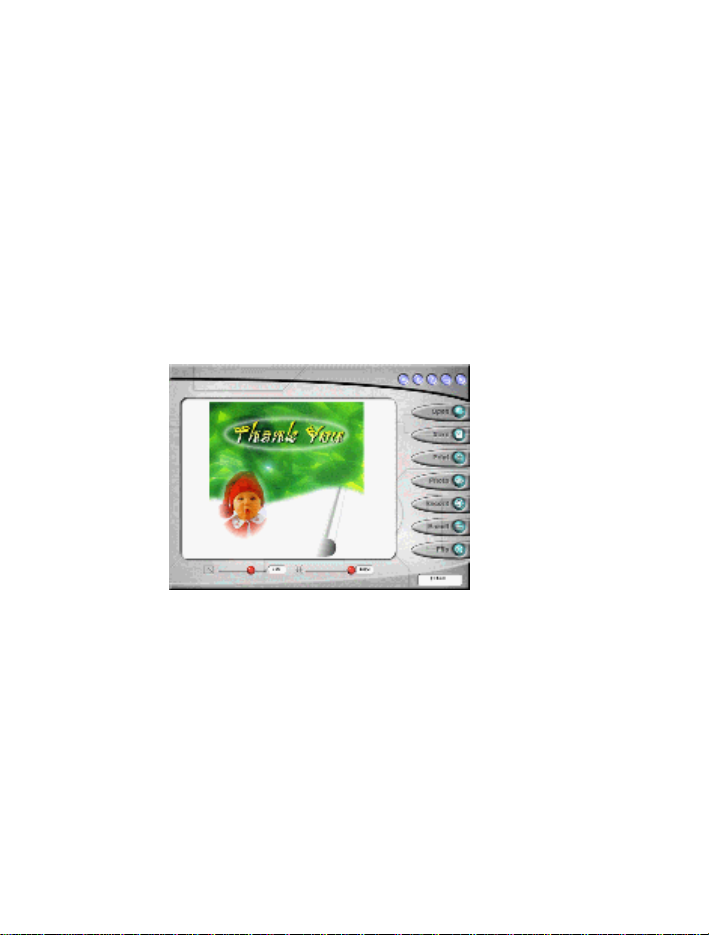
• Record– add background music or record your voice
• Flip– flip your photo side to side
• Scale scroll bar – adjust the size of your photo
• Opacity scroll bar – adjust the background of your photo
• Save– save your card to a file
• Print– print your card on paper
• Email– send your card to a friend
6. Having fun with your photos (Photo Special Effects)
22
Page 24

Use Photo Special Effects to add special effects to your photos.
cial effects.
Photo Special Effects has more than 50 different spe
The effects are separated into color manipulation, transformation
and blurring categories. It is fun, easy and fast to add special
effects to your favourite photos. Give it a try!
7. Digital Movie Producer
23
Page 25

It is a powerful and easy-to-use program for editing and converting
video data. The user interface is simple. It may convert the photos
acquired by digital camera into a video file. You may also add photo
in the video stream or put two video streams into one. It allows you
to add music and record the sound into the video file. Anyone can
enjoy the fun of making video file by a few steps of this program!
If you need more information about VP-EYE please log onto
website : http://www.mmedia.com.tw
l Troubleshooting
Question 1: Computer can’t detect the View Cam
Solving Method: Check if computer’s OS (Operating System),
BIOS, USB Port or installation errors occurs.
Steps: Windows 95 doesn’t support USB port. You have to
update your OS to Windows 98 or above to support USB port and
ensure BIOS Setup and USB settings are available. If the problem
still occurs, please try connecting the USB ViewCam to your
machine via another USB socket.
24
Page 26

Question 2: My video image is too dim or too light.
Solving Method: Adjust the brightness and contrast background.
Steps: Because the ViewCam can be easily affected by light,
therefore, we suggested proceeding from usage environment and
screen object such as increasing object brightness or moving light
source.
Question 3: Color is defective
Problem: After installation, if you found the image is not as
expected as you want. Is the color part defective?
Solving Method: Adjust the color settings related to video
snapping course options or have the color settings related set as
“ default “
Question4: Blank screen or black screen
Symptom: During the usage course after the image frame pops up,
the Blank screen or black screen will occur?
Method 1: Make sure that the ViewCam driver is installed fine.
Method 2: Ensure the “Preview" under “Option" tab is selected
and applied.
Method 3: If your computer OS is first version of WIN 98, then you
25
Page 27

need to update the OS to WIN98 SE or above or download
DirectX8.0 or version above patch application from site then reset
your computer.
Question 5: Bloom screen occurs during the course of usage
Method 1: Check if USB power is clean, because the ViewCam is
easily affected. If the USB power wave is too large, then such
problem will occur. You may use another computer to test it.
Method 2: Check if the driver conflicts with other computer
hardware devices.
Method 3: Check the ViewCam driver and match it with ViewCam
model; in addition also use other video cards to confirm if the
current video card and its driver are incompatible with ViewCam.
Question 6: The ViewCam can’t work normally under the
laptop/notebook
Because the USB ViewCam can easily conflicts with video card,
therefore, please follow this path: " my computer----> control panel
-----> system-----> device management ----->Video Card
And other pointing devices ------>A4tech View Cam “, then define
and double-click “A4tech.port View Cam ". After opened a
26
Page 28

window, please check the tab "resource” to find the conflict
information. If it is conflicted with other video card, you should try
to change an IRQ of them.
Question 7:Remote video isn’t smooth as expected
This issue is caused by two reasons:
The actual net band with is not enough and you are suggested to
modify the conference properties to decrease the video occupying
bandwidth or to reduce the contemporaneous windows numbers
2) Please check the computer CPU space occupying rate and if
it is too high then please decrease it to reduce the
contemporaneous windows numbers.
Question 8:How come I couldn’t hear any sound via MSN
Messenger even after the successful installation of the driver?
1. Maybe the micro voice is not enable, so please click the voice
icon in the system tray at the right bottom of computer screen to
check if the micro voice is enable, if not, please enable it in the
control volume.
2. Sometimes, the MSN messenger is too old to support both
sound card and your ViewCam, so please upgrade your MSN
27
Page 29

messenger to support your ViewCam and sound card.
A: Because you have plugged the ViewCam before installation.
Question 9: How come the system always asks me to install
the driver while I have successfully installed?
Please follow the steps below to do the installation again.
1. Unplug the ViewCam from your computer
2. Uninstall the former AMCAP driver
3. Restart your computer;
4. Install the driver;
5. Restart your computer;
6. Plug the ViewCam into your computer and let it search the
hardware;
7. Restart your computer, and you should find it is ok now!
Question 10: There hasn’t any prompt authentication through
the Microsoft micro sign in the installation process, the system
maybe unstable if continue installing possibly. How deal with
it?
Method: please still click " continue to install" .
Because this camera could not cause the unstable status of
28
Page 30

computer system.
TECH SUPPORT
For tech support, please visit our website at www.a4tech.com or
email us at support@a4tech.com
29
