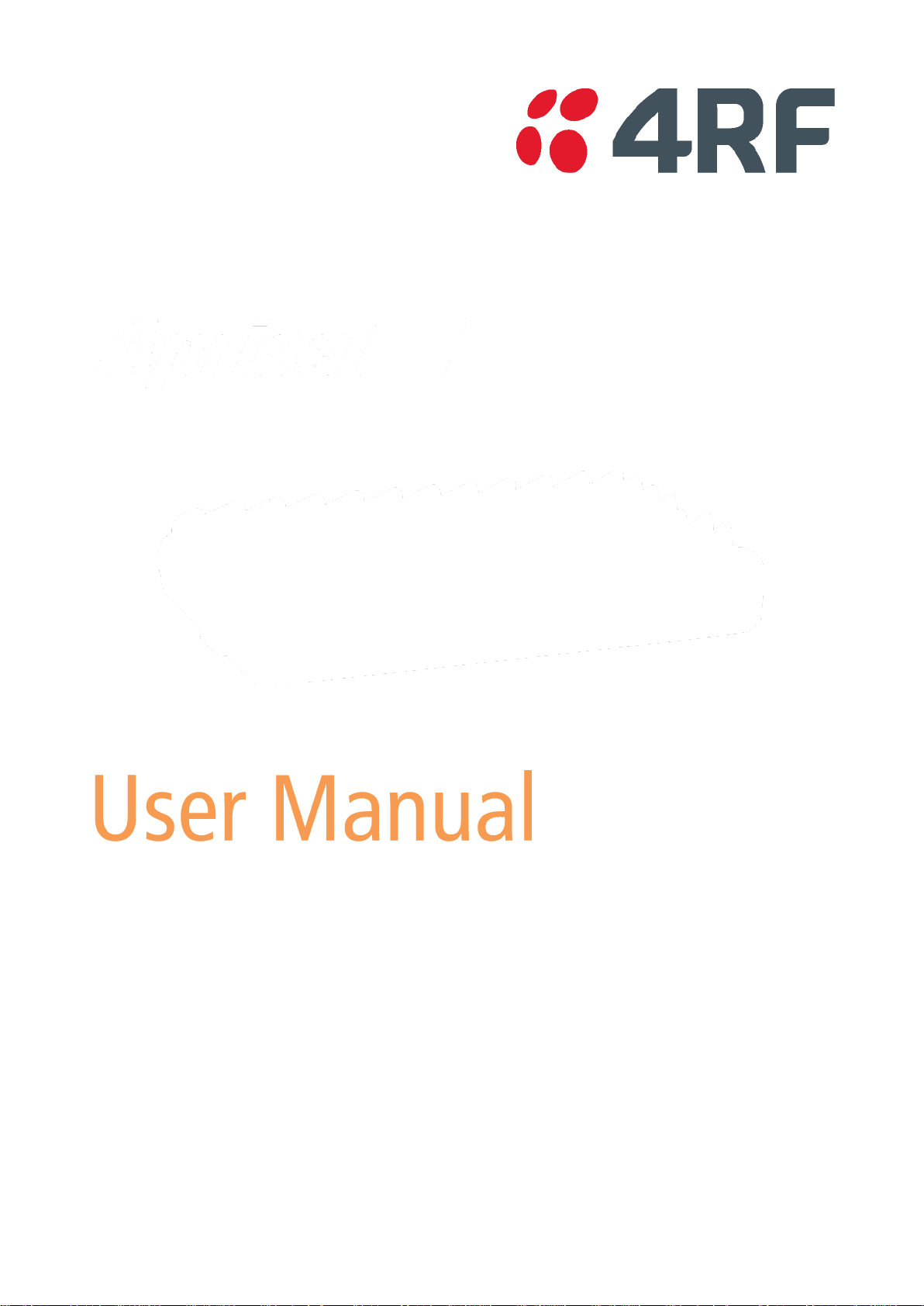
Standard Radio
July 2016
Version 1.0.0b
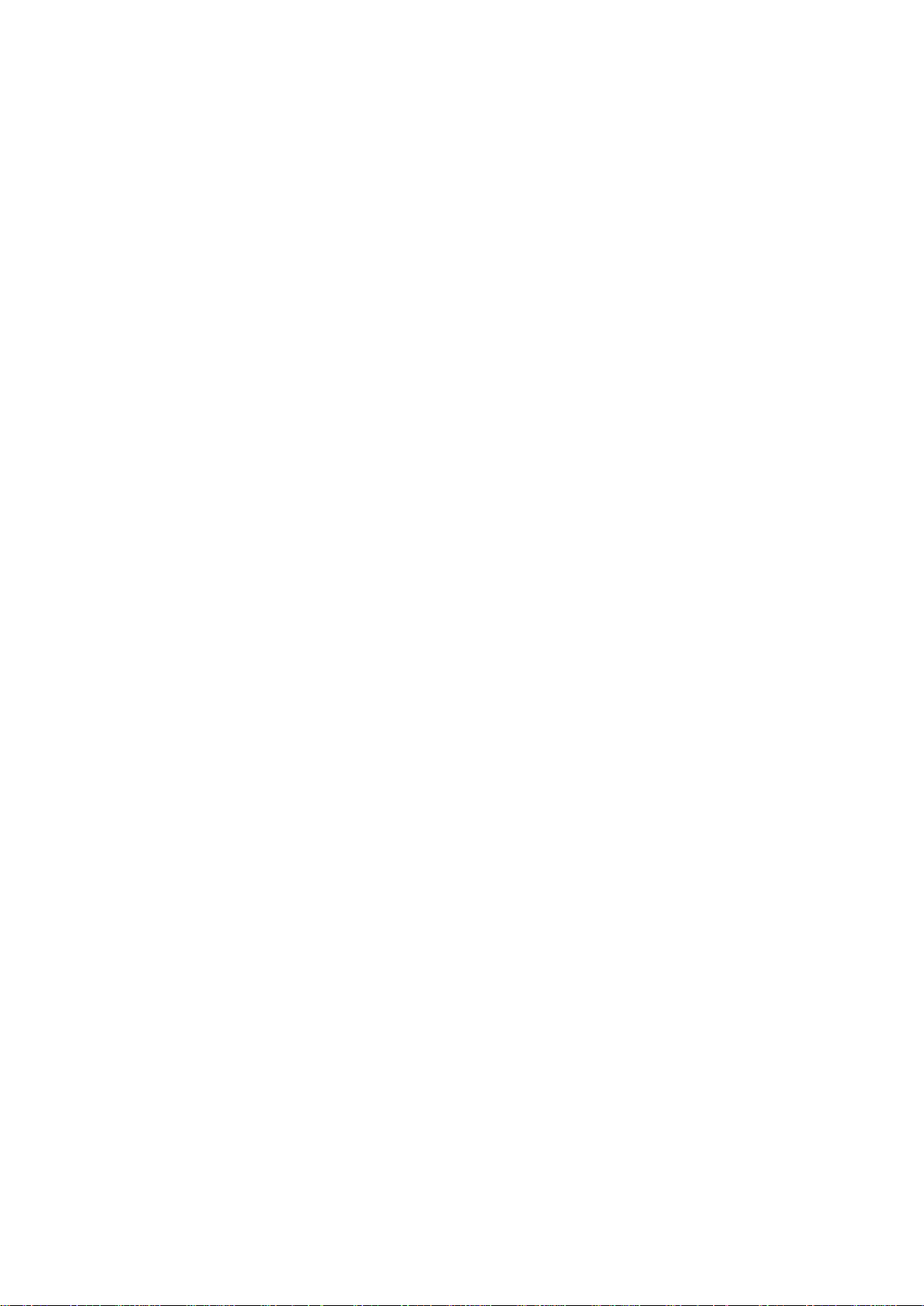
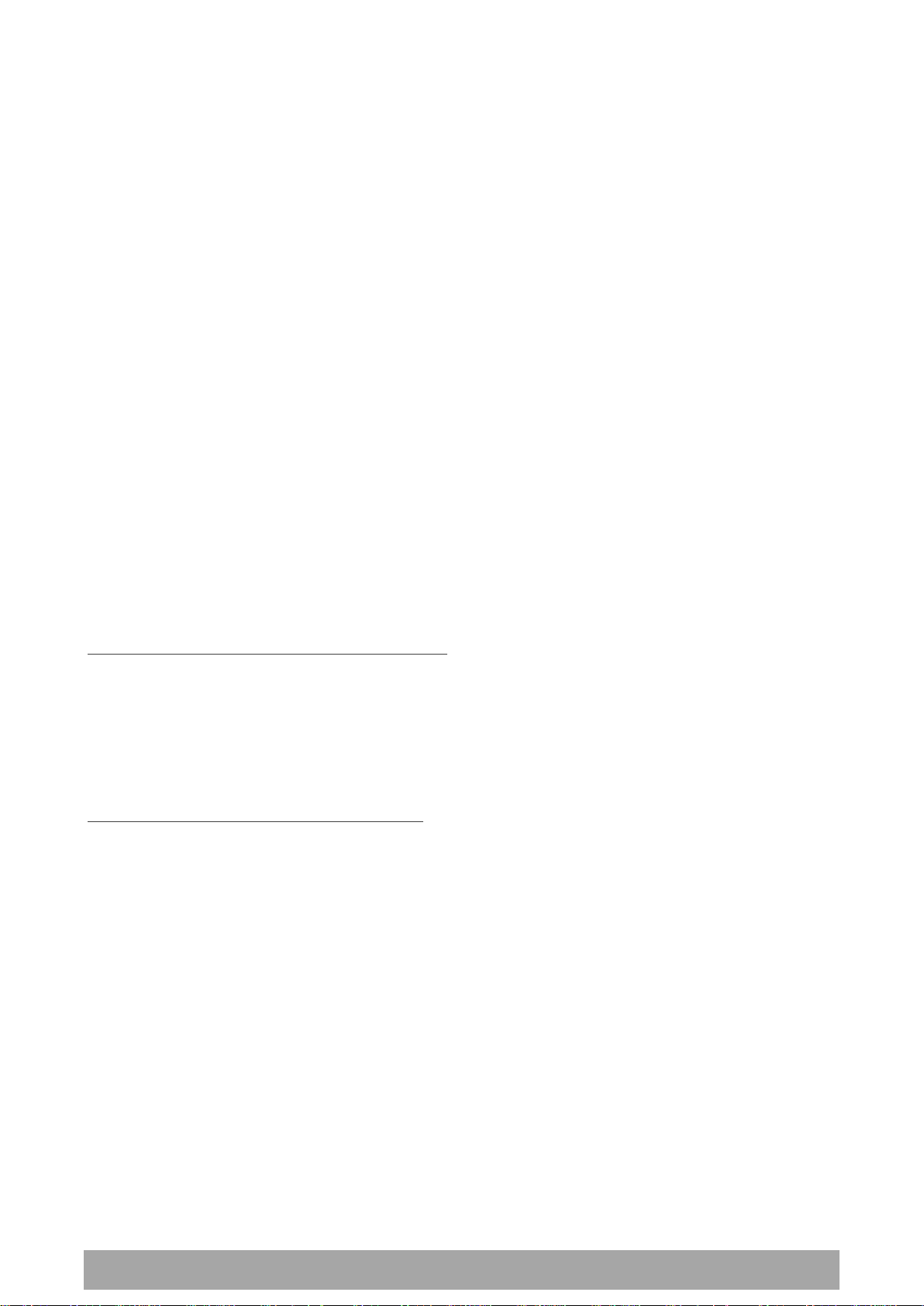
| 1
Aprisa SRi User Manual 1.0.0
Copyright
Copyright © 2016 4RF Limited. All rights reserved.
This document is protected by copyright belonging to 4RF Limited and may not be reproduced or
republished in whole or part in any form without the prior written permission of 4RF Limited.
Trademarks
Aprisa and the 4RF logo are trademarks of 4RF Limited.
Windows is a registered trademark of Microsoft Corporation in the United States and other countries. Java
and all Java-related trademarks are trademarks or registered trademarks of Sun Microsystems, Inc. in the
United States and other countries. All other marks are the property of their respective owners.
Disclaimer
Although every precaution has been taken preparing this information, 4RF Limited assumes no liability for
errors and omissions, or any damages resulting from use of this information. This document or the
equipment may change, without notice, in the interests of improving the product.
RoHS and WEEE Compliance
The Aprisa SRi is fully compliant with the European Commission’s RoHS (Restriction of Certain Hazardous
Substances in Electrical and Electronic Equipment) and WEEE (Waste Electrical and Electronic Equipment)
environmental directives.
Restriction of hazardous substances (RoHS)
The RoHS Directive prohibits the sale in the European Union of electronic equipment containing these
hazardous substances: lead, cadmium, mercury, hexavalent chromium, polybrominated biphenyls (PBBs),
and polybrominated diphenyl ethers (PBDEs).
4RF has worked with its component suppliers to ensure compliance with the RoHS Directive which came
into effect on the 1st July 2006.
End-of-life recycling programme (WEEE)
The WEEE Directive concerns the recovery, reuse, and recycling of electronic and electrical equipment.
Under the Directive, used equipment must be marked, collected separately, and disposed of properly.
4RF has instigated a programme to manage the reuse, recycling, and recovery of waste in an
environmentally safe manner using processes that comply with the WEEE Directive (EU Waste Electrical
and Electronic Equipment 2002/96/EC).
4RF invites questions from customers and partners on its environmental programmes and compliance with
the European Commission’s Directives (sales@4RF.com).
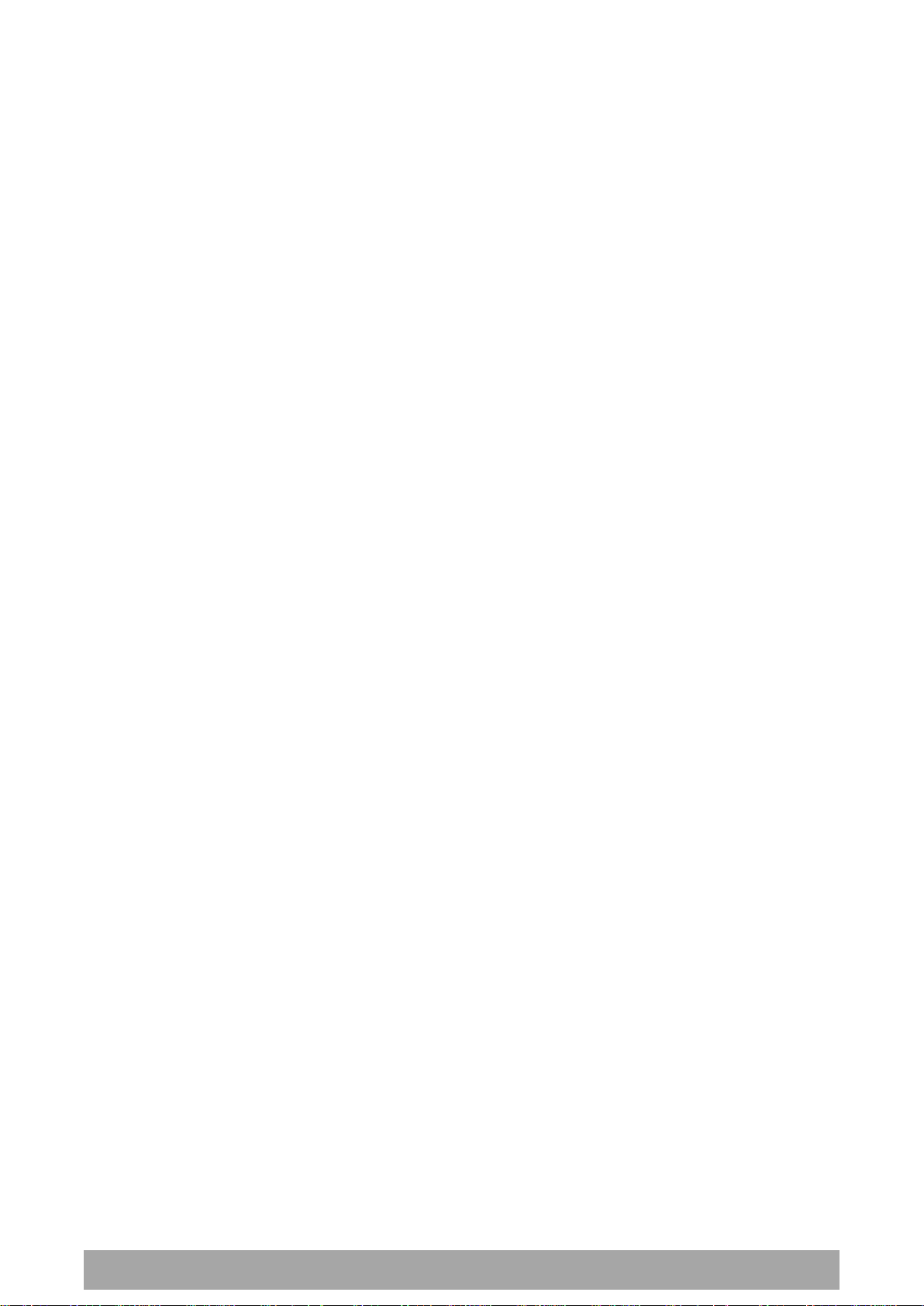
2 |
Aprisa SRi User Manual 1.0.0
Compliance General
The Aprisa SRi radio predominantly operates within frequency bands that are covered under a class license
or general user license which is a license is issued to ‘every person’.
Changes or modifications not approved by the party responsible for compliance could void the user’s
authority to operate the equipment.
Equipment authorizations sought by 4RF are based on the Aprisa SRi radio equipment being installed at a
fixed restricted access location and operated in point-to-multipoint or point-to-point mode within the
environmental profile defined by EN 300 019, Class 3.4. Operation outside these criteria may invalidate
the authorizations and / or license conditions.
The term ‘Radio’ with reference to the Aprisa SRi User Manual, is a generic term for one end station of a
point-to-multipoint Aprisa SRi network and does not confer any rights to connect to any public network or
to operate the equipment within any territory.
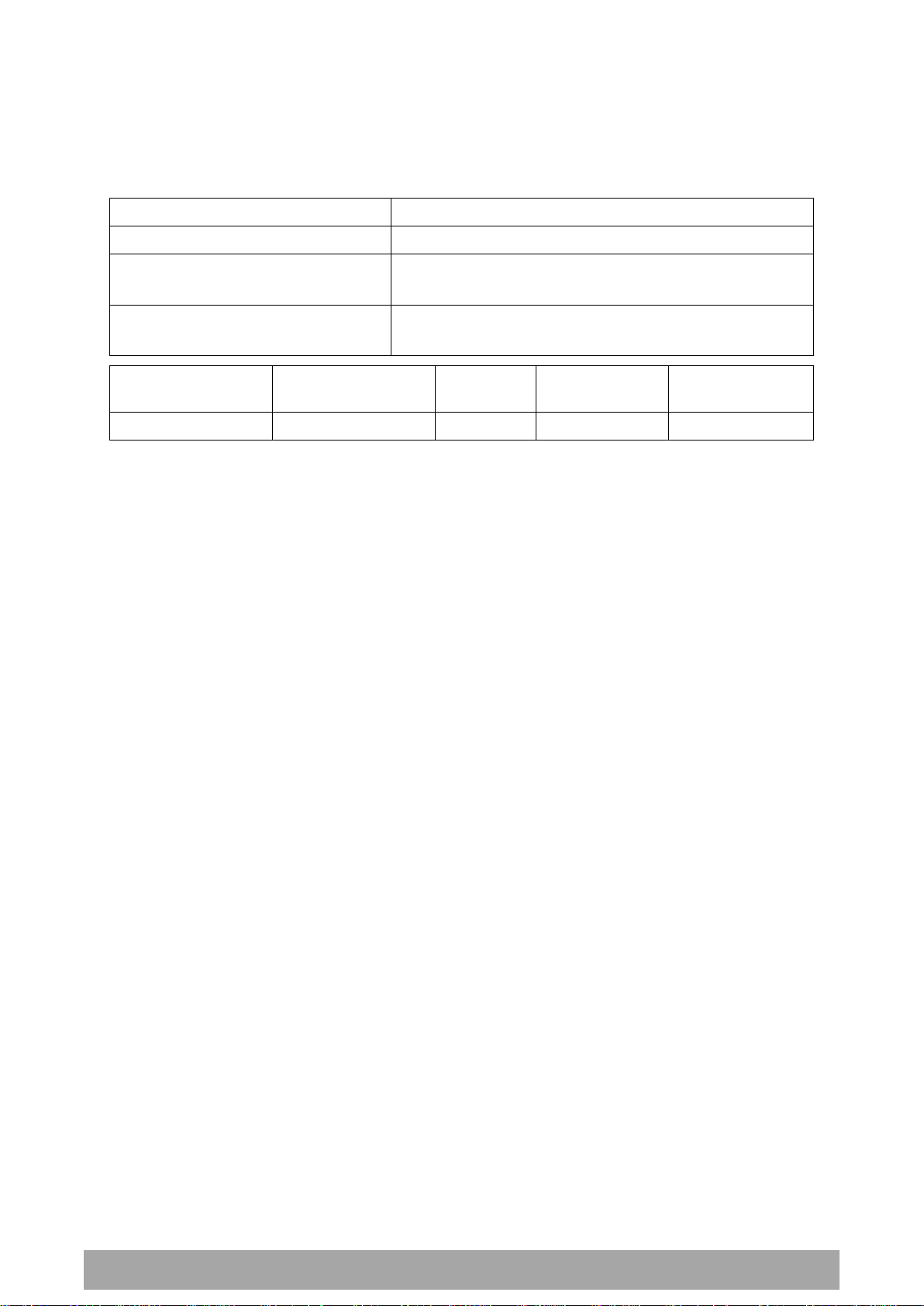
| 3
Aprisa SRi User Manual 1.0.0
Radio
47CFR part 15.247
EMC
47CFR part 15 Radio Frequency Devices
Environmental
EN 300 019, Class 3.4
Ingress Protection IP51
Safety
EN 60950-1:2006
Class 1 division 2 for hazardous locations
Frequency Band *
Channel size
Power
input
Authorization
FCC ID
902-928 MHz
50 kHz
13.8 VDC
Part 15.247
Pending
Compliance Federal Communications Commission
The Aprisa SRi radio is designed to comply with the USA Federal Communications Commission (FCC)
specifications as follows:
NOTE: This equipment has been tested and found to comply with the limits for a Class A digital device,
pursuant to part 15 of the FCC Rules. These limits are designed to provide reasonable protection against
harmful interference when the equipment is operated in a commercial environment. This equipment
generates, uses, and can radiate radio frequency energy and, if not installed and used in accordance with
the instruction manual, may cause harmful interference to radio communications. Operation of this
equipment in a residential area is likely to cause harmful interference in which case the user will be
required to correct the interference at his own expense.
* The Frequency Band is not an indication of the exact frequencies approved by FCC.
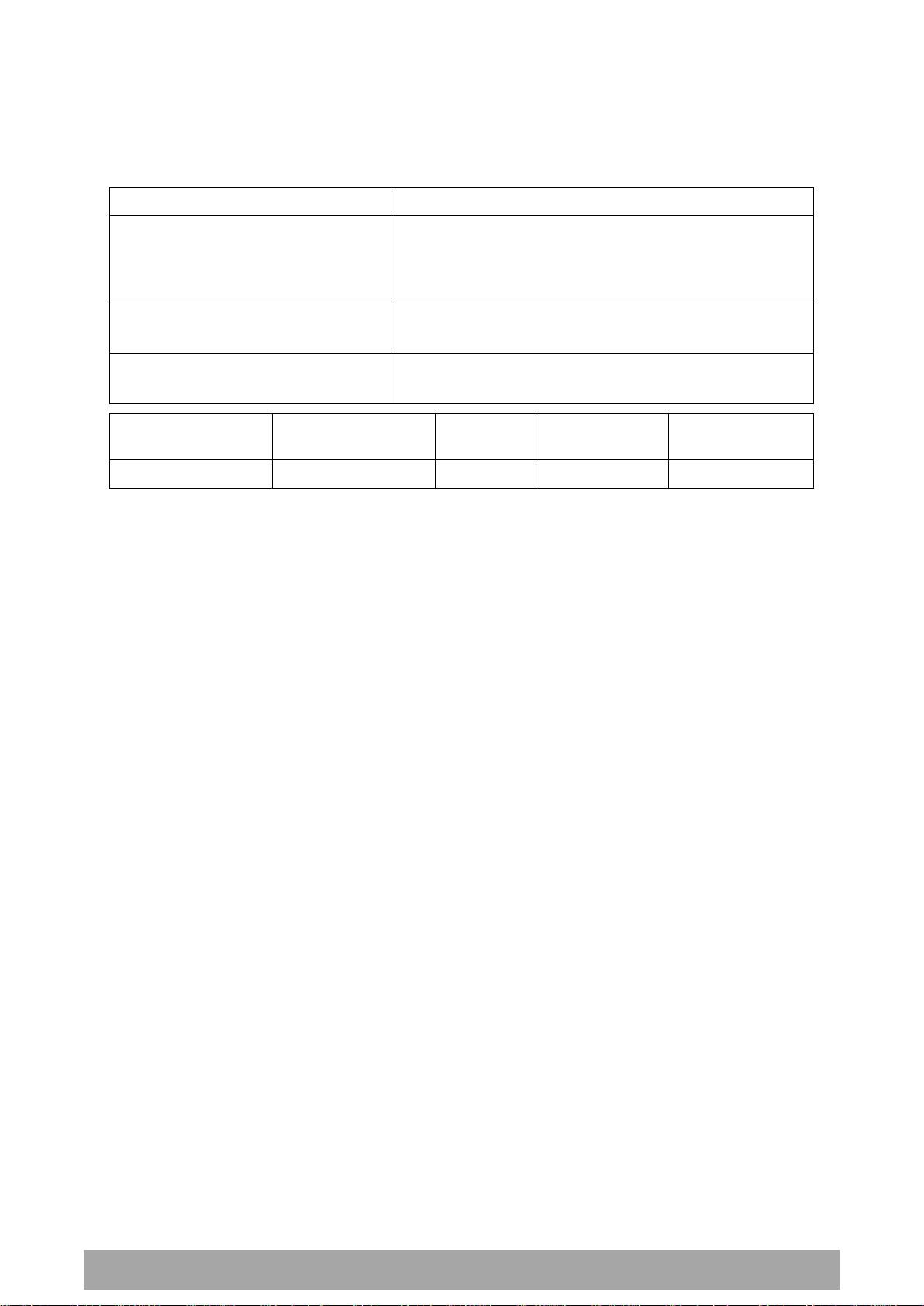
4 |
Aprisa SRi User Manual 1.0.0
Radio
RSS-247
EMC
This Class A digital apparatus complies with Canadian
standard ICES-003.
Cet appareil numérique de la classe A est conforme à la
norme NMB-003 du Canada.
Environmental
EN 300 019, Class 3.4
Ingress Protection IP51
Safety
EN 60950-1:2006
Class 1 division 2 for hazardous locations
Frequency Band *
Channel size
Power
input
Authorization
IC
902-928 MHz
50 kHz
13.8 VDC
RSS-247
Pending
Compliance Industry Canada
The Aprisa SRi radio is designed to comply with Industry Canada (IC) specifications as follows:
* The Frequency Band is not an indication of the exact frequencies approved by IC.
This device complies with Part 15 of the FCC Rules and Industry Canada’s licence exempt RSSs. Operation
is subject to the following two conditions: (1) This device may not cause interference; and (2) This device
must accept any interference, including interference that may cause undesired operation of the device.
Ce dispositif est conforme à la partie 15 des règles de la Federal Communications Commission (FCC) des
États Unis et d'Industrie Canada (IC) exempts de licence RSS norme(s). Son fonctionnement est assujetti
aux deux conditions suivantes: (1) Ce dispositive nedoit pas provoquer de brouillage préjudiciable, et (2) il
doit accepter tout brouillagereçu, y compris le brouillage pouvant entraîner unmauvais fonctionnement.
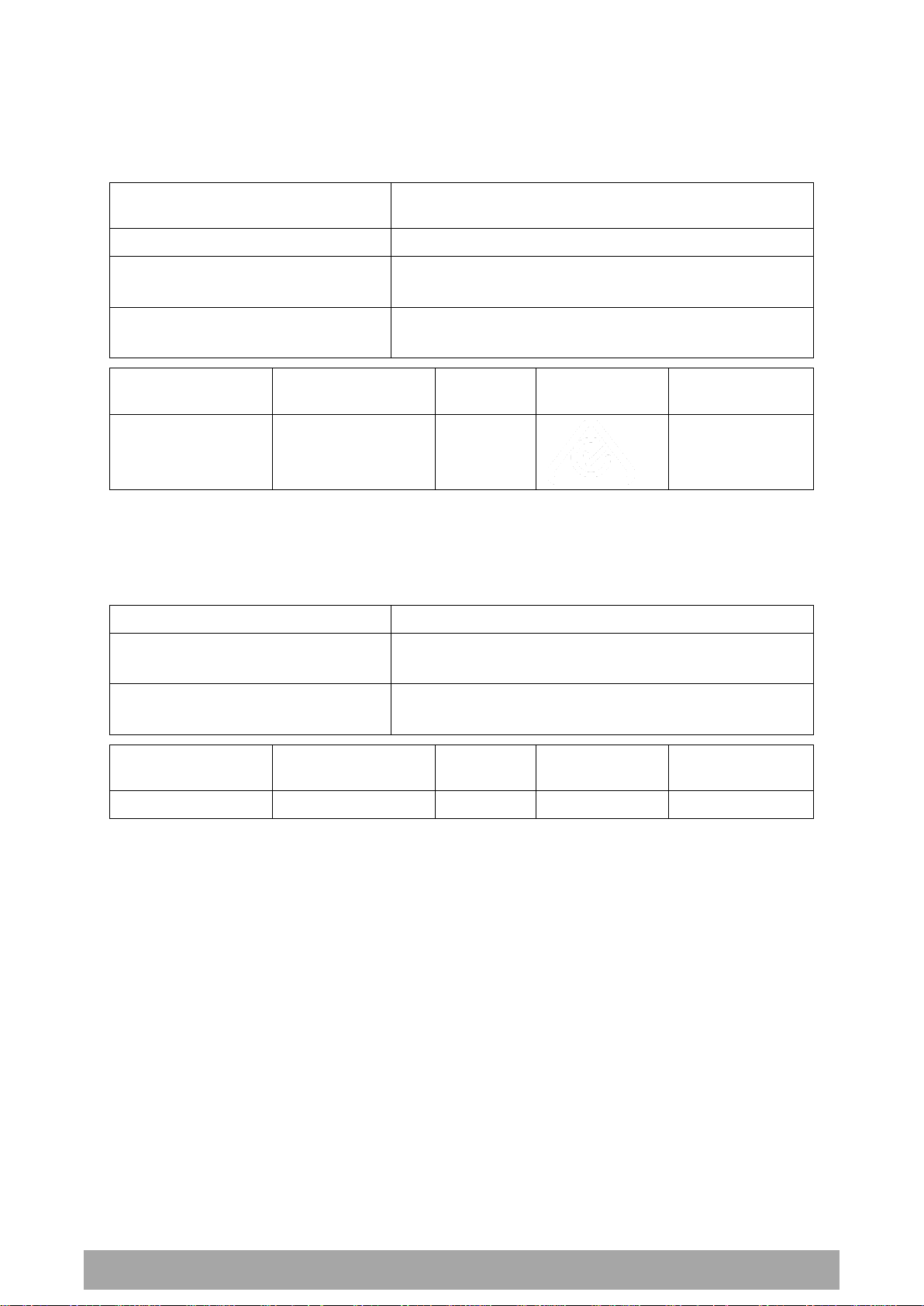
| 5
Aprisa SRi User Manual 1.0.0
Radio
Radio Communications (Short Range Devices) Standard
2004
EMC
AS/NZS 4268
Environmental
EN 300 019, Class 3.4
Ingress Protection IP51
Safety
EN 60950-1:2006
Class 1 division 2 for hazardous locations
Frequency Band *
Channel size
Power
input
Authorization
ACMA
915-928 MHz
50 kHz
13.8 VDC
Pending
Radio / EMC
AS/NZS 4268
Environmental
EN 300 019, Class 3.4
Ingress Protection IP51
Safety
EN 60950-1:2006
Class 1 division 2 for hazardous locations
Frequency Band *
Channel size
Power
input
Authorization
RSM
915-928 MHz
50 kHz
13.8 VDC
Licence 252286
Pending
Compliance ACMA
The Aprisa SRi radio is designed to comply with Australia ACMA specifications as follows:
Compliance RSM
The Aprisa SRi radio is designed to comply with New Zealand RSM specifications as follows:
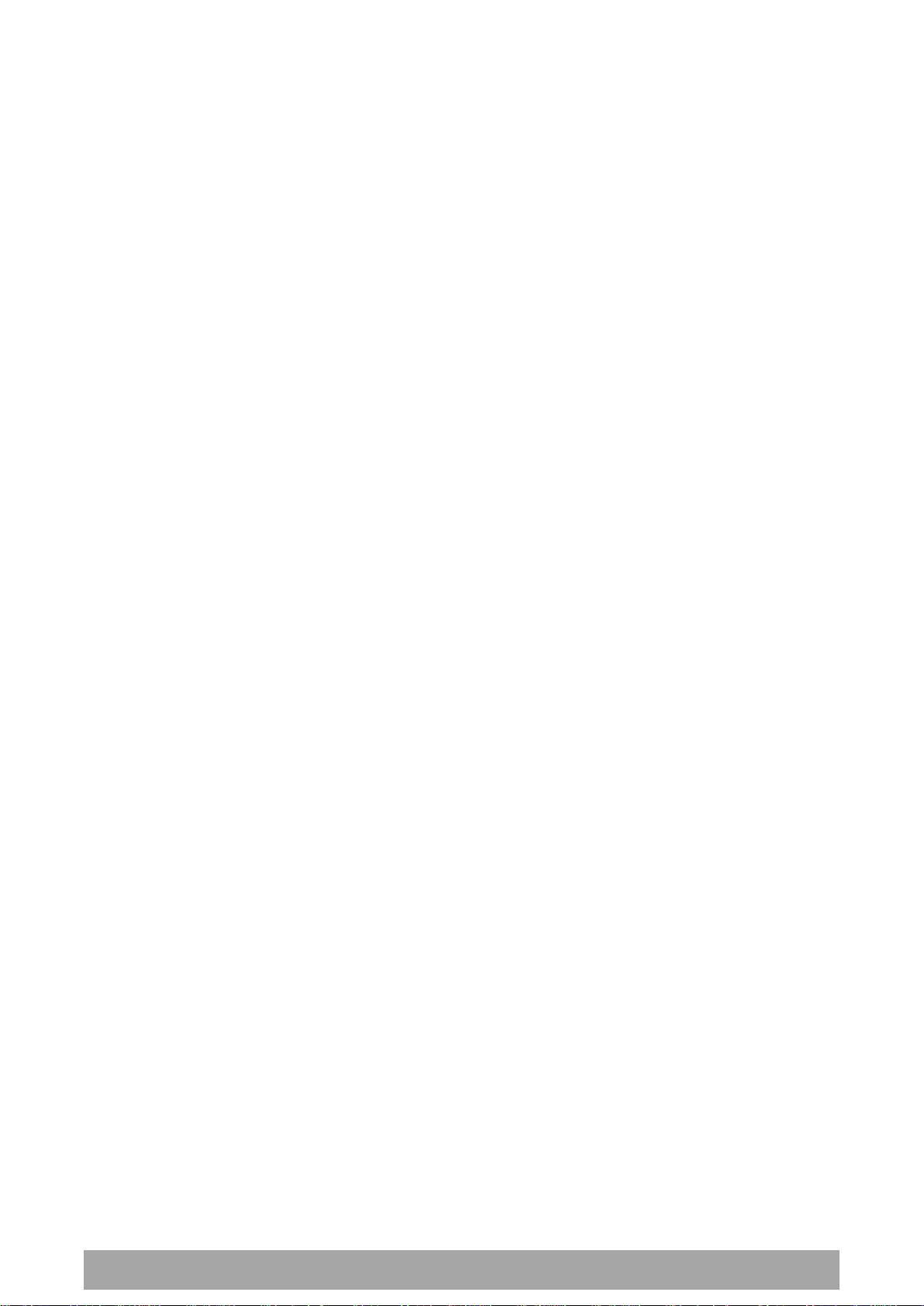
6 |
Aprisa SRi User Manual 1.0.0
Compliance Hazardous Locations Notice
This product is suitable for use in Class 1, Division 2, Groups A - D hazardous locations or non-hazardous
locations.
The following text is printed on the Aprisa SRi fascia:
WARNING: EXPLOSION HAZARD - Do not connect or disconnect while circuits are live unless area is known
to be non-hazardous.
The following text is printed on the Aprisa SRi where the end user is in Canada:
AVERTISSEMENT: RISQUE D'EXPLOSION - Ne pas brancher ou débrancher tant que le circuit est sous
tension, à moins qu'il ne s'agisse d'un emplacement non dangereux.
The USB service ports are not to be used unless the area is known to be non-hazardous.
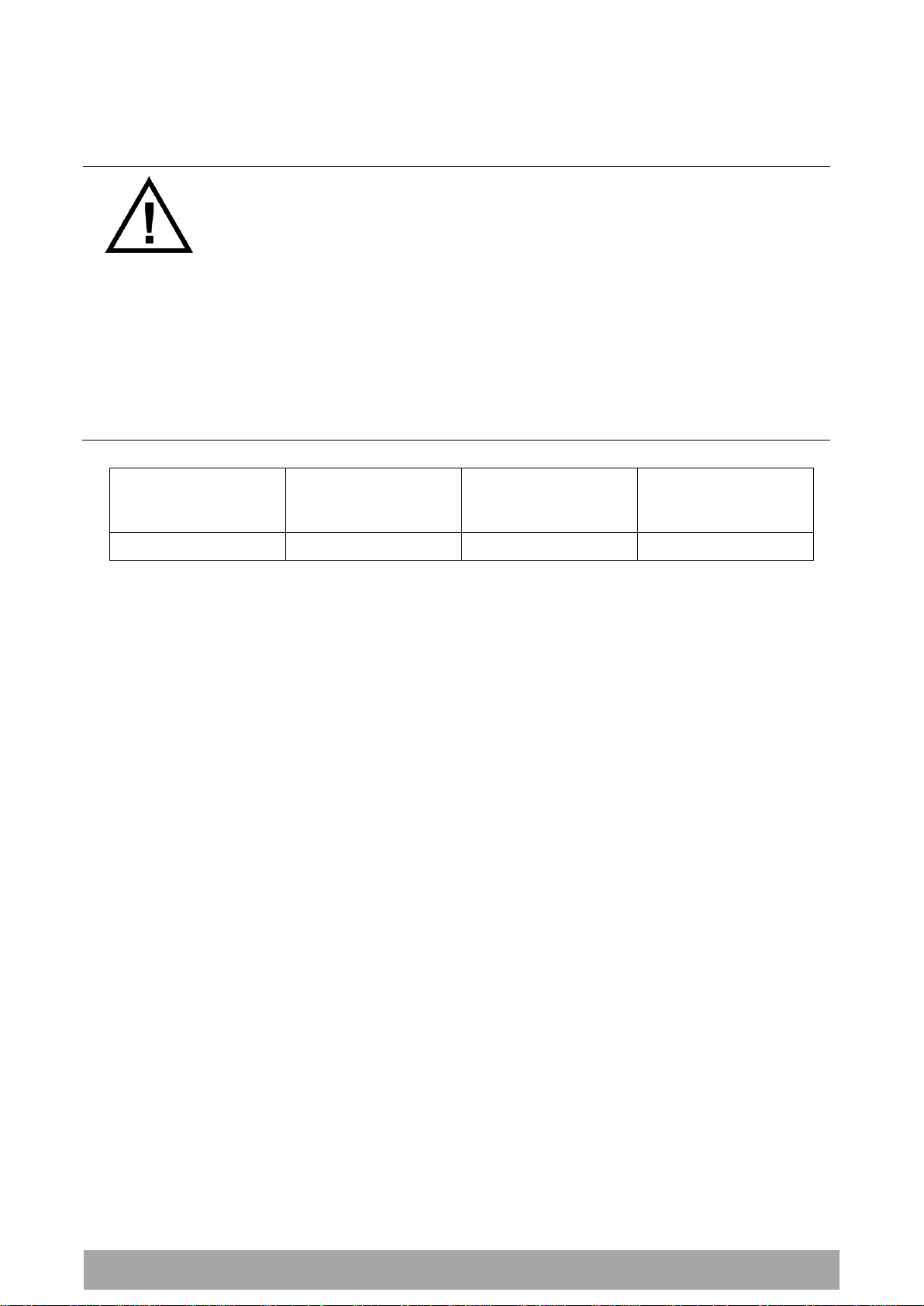
| 7
Aprisa SRi User Manual 1.0.0
WARNING:
The installer and / or user of Aprisa SRi radios shall ensure that a separation distance
as given in the following table is maintained between the main axis of the terminal’s
antenna and the body of the user or nearby persons.
Minimum separation distances given are based on the maximum values of the
following methodologies:
1. Maximum Permissible Exposure non-occupational limit (B or general public) of
47 CFR 1.1310 and the methodology of FCC’s OST/OET Bulletin number 65.
2. Reference levels as given in Annex III, European Directive on the limitation of
exposure of the general public to electromagnetic fields (0 Hz to 300 GHz)
(1999/519/EC). These distances will ensure indirect compliance with the
requirements of EN 50385:2002.
Frequency (MHz)
Maximum Power
(dBm)
Note 1
Maximum Antenna
Gain (dBi)
Minimum Separation
Distance
(m)
915
+ 26
10 dBi
0.3
RF Exposure Warning
Note 1: The Peak Envelope Power (PEP) at maximum set power level is 1.0 W ,+30 dBm.
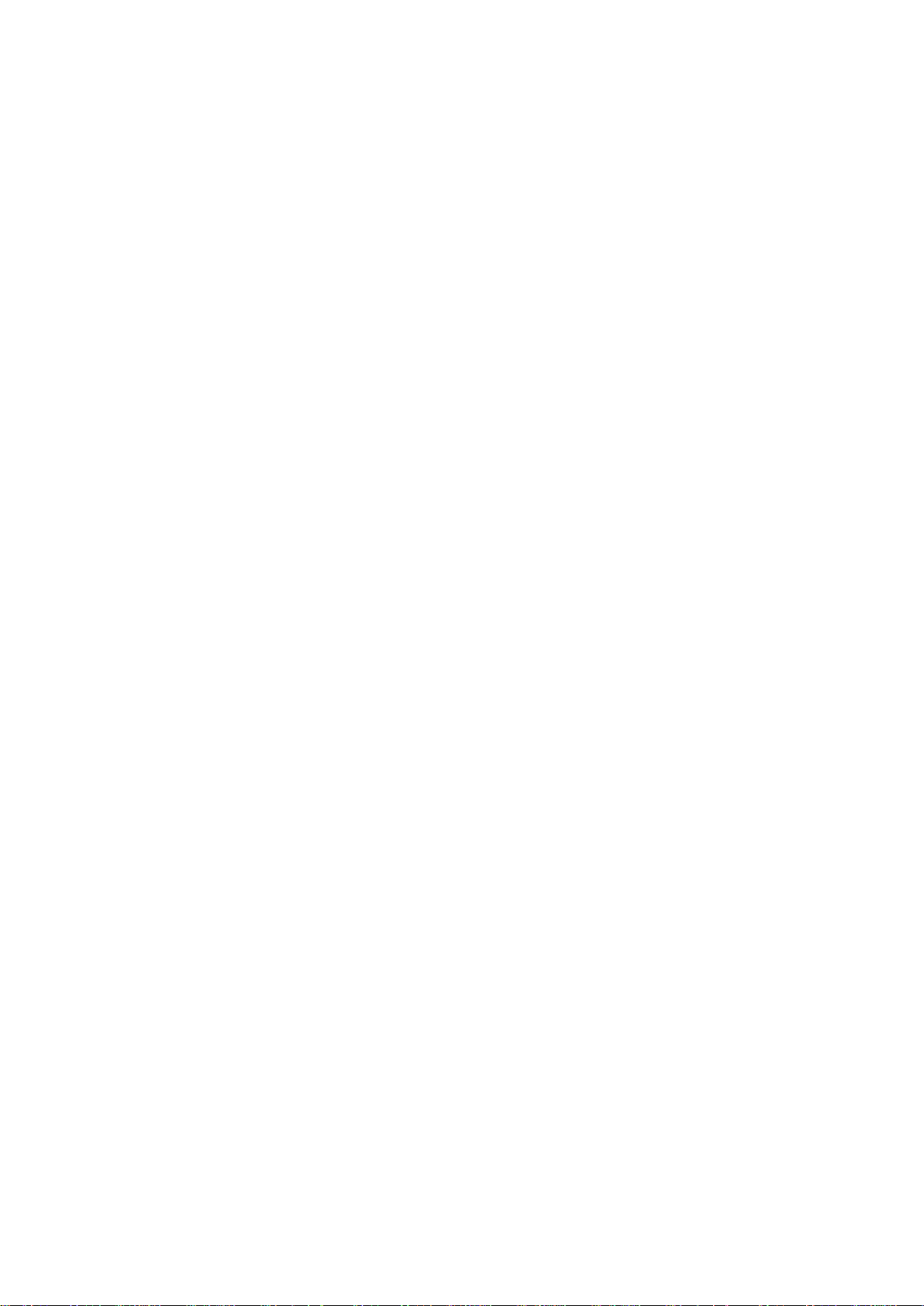
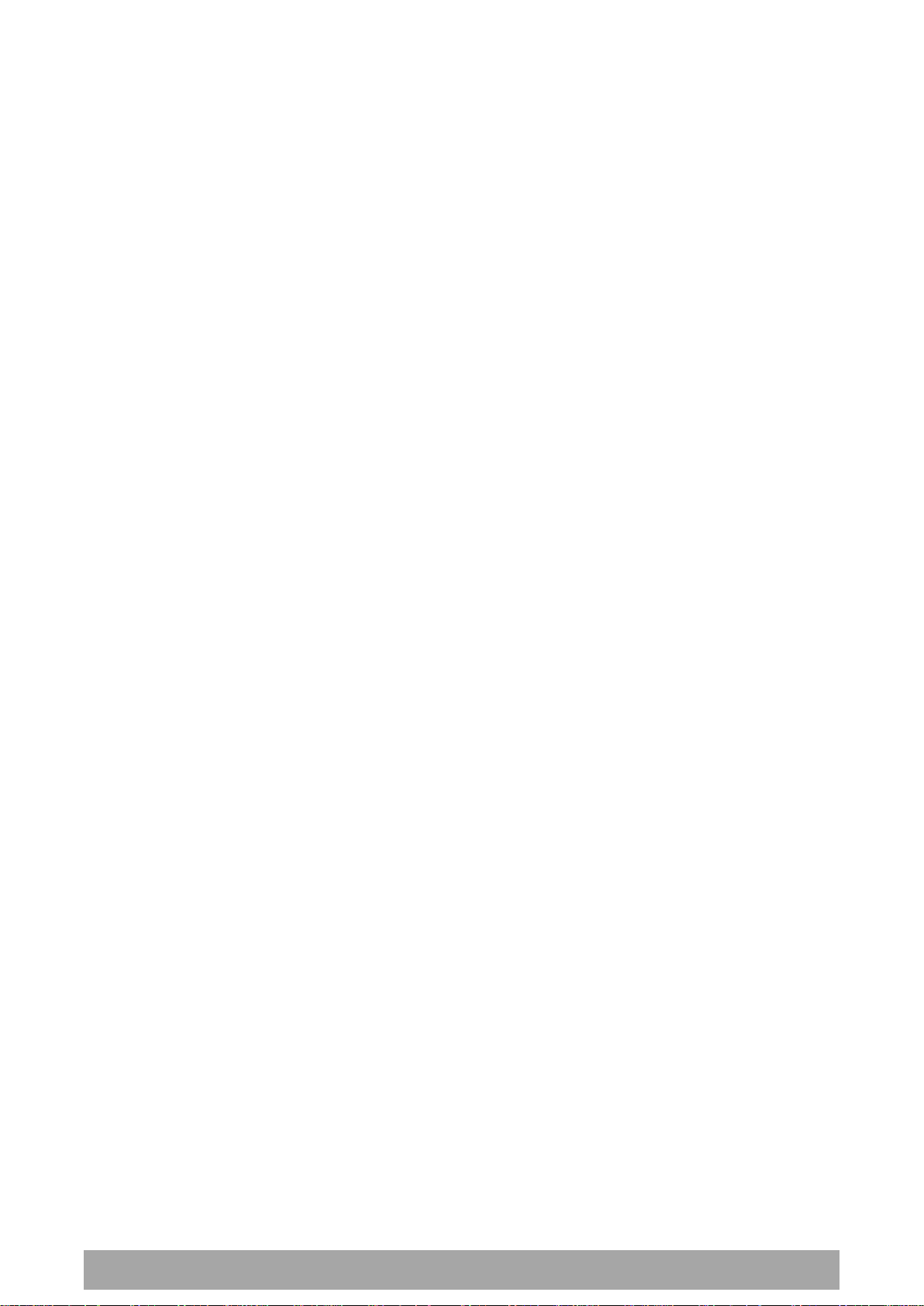
Contents | 9
Aprisa SRi User Manual 1.0.0
Contents
1. Getting Started ........................................................................ 13
2. Introduction ............................................................................ 15
About This Manual ............................................................................... 15
What It Covers ............................................................................ 15
Who Should Read It ...................................................................... 15
Contact Us ................................................................................. 15
What’s in the Box ............................................................................... 15
Aprisa SRi Accessory Kit ................................................................. 16
Aprisa SRi CD Contents .................................................................. 16
Software ............................................................................ 16
Documentation .................................................................... 16
3. About the Radio ....................................................................... 17
The 4RF Aprisa SRi Radio ....................................................................... 17
Product Overview ............................................................................... 18
Network Coverage and Capacity ....................................................... 18
Automatic Registration .................................................................. 18
Remote Messaging ........................................................................ 18
Product Features ................................................................................ 19
Functions .................................................................................. 19
Security .................................................................................... 20
Performance .............................................................................. 21
Usability ................................................................................... 21
System Gain vs FEC Coding ............................................................. 22
Architecture ...................................................................................... 23
Product Operation ........................................................................ 23
Physical Layer ............................................................................. 23
Data Link Layer / MAC layer ............................................................ 24
Channel Access .................................................................... 24
Hop by Hop Transmission ......................................................... 25
Adaptive Coding and Modulation ................................................ 25
Network Layer ............................................................................ 26
Packet Routing ..................................................................... 26
Static IP Router .................................................................... 27
Bridge Mode with VLAN Aware .................................................. 30
VLAN Bridge Mode Description .................................................. 31
Avoiding Narrow Band Radio Traffic Overloading .................................... 33
Interfaces ......................................................................................... 35
Antenna Interface ........................................................................ 35
Ethernet Interface ....................................................................... 35
RS-232 / RS-485 Interface ............................................................... 35
USB Interfaces ............................................................................ 35
Protect Interface ......................................................................... 35
Alarms Interface .......................................................................... 35
Front Panel Connections ....................................................................... 36
LED Display Panel ............................................................................... 37
Single Radio Software Upgrade ......................................................... 38
Network Software Upgrade ............................................................. 38
Test Mode ................................................................................. 39
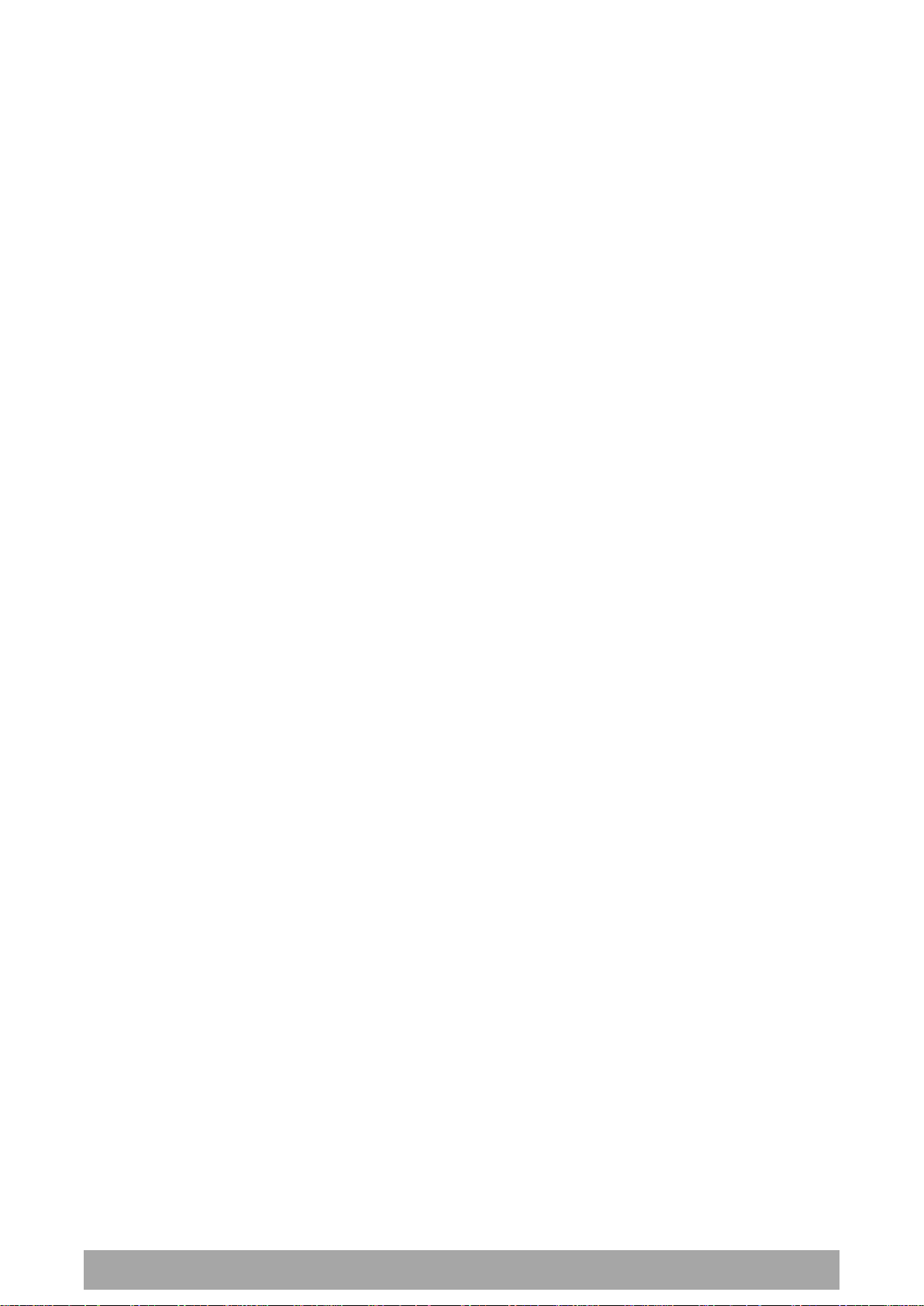
10 | Contents
Aprisa SRi User Manual 1.0.0
Network Management.................................................................... 40
Hardware Alarm Inputs / Outputs ............................................................ 41
Alarm Input to SNMP Trap ............................................................... 41
Alarm Input to Alarm Output ........................................................... 41
Aprisa SR Alarm Input to Aprisa SRi Alarm Output ................................... 41
4. Implementing the Network.......................................................... 42
Network Topologies ............................................................................. 42
Point-To-Point Network .......................................................... 42
Point-to-Multipoint Network ..................................................... 42
Initial Network Deployment ................................................................... 43
Install the Base Station .................................................................. 43
Installing the Remote Stations ......................................................... 43
Network Changes ................................................................................ 44
Adding a Remote Station ................................................................ 44
5. Preparation ............................................................................ 45
Bench Setup ...................................................................................... 45
Compliance Considerations .................................................................... 46
Path Planning .................................................................................... 48
Antenna Selection and Siting ........................................................... 48
Base Station ........................................................................ 48
Remote station .................................................................... 49
Antenna Siting ..................................................................... 50
Coaxial Feeder Cables ................................................................... 51
Linking System Plan ...................................................................... 51
Site Requirements ............................................................................... 52
Power Supply .............................................................................. 52
Equipment Cooling ....................................................................... 52
Earthing and Lightning Protection ..................................................... 53
Feeder Earthing .................................................................... 53
Radio Earthing ..................................................................... 53
6. Installing the Radio ................................................................... 54
Mounting .......................................................................................... 54
Required Tools ............................................................................ 54
DIN Rail Mounting ........................................................................ 55
Rack Shelf Mounting ..................................................................... 56
Wall Mounting ............................................................................. 57
Installing the Antenna and Feeder Cable .................................................... 58
Connecting the Power Supply ................................................................. 59
External Power Supplies ................................................................. 59
Spare Fuses ................................................................................ 60
Additional Spare Fuses ............................................................ 61
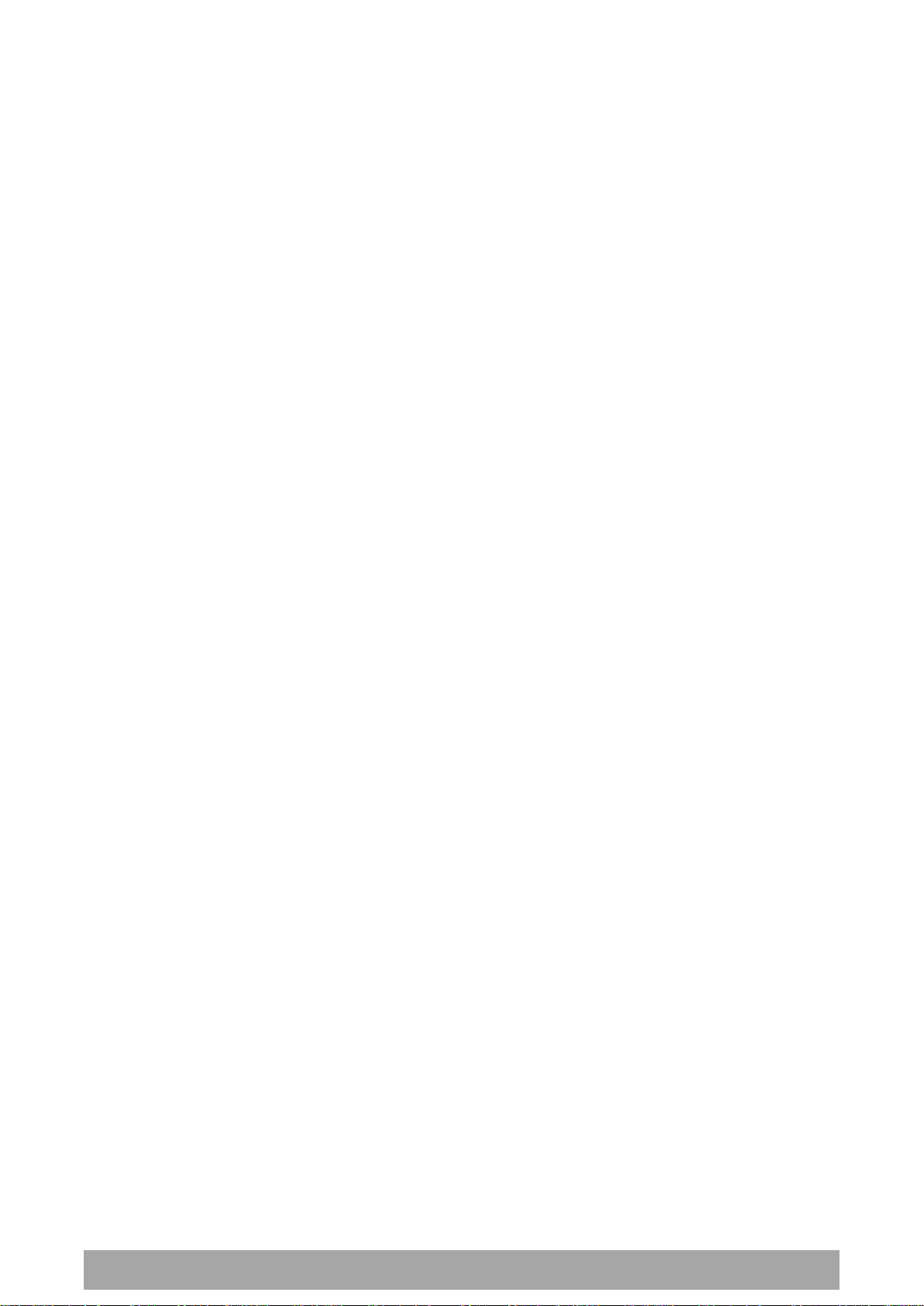
Contents | 11
Aprisa SRi User Manual 1.0.0
7. Managing the Radio ................................................................... 63
SuperVisor ........................................................................................ 63
PC Requirements for SuperVisor ....................................................... 64
Connecting to SuperVisor ............................................................... 65
Management PC Connection ..................................................... 66
PC Settings for SuperVisor ....................................................... 67
Login to SuperVisor................................................................ 71
Logout of SuperVisor .............................................................. 72
SuperVisor Page Layout ........................................................... 73
SuperVisor Menu ................................................................... 75
SuperVisor Menu Access .......................................................... 76
Standard Radio............................................................................ 78
Terminal ............................................................................ 78
Radio ................................................................................ 89
Serial .............................................................................. 106
Ethernet .......................................................................... 116
IP................................................................................... 126
QoS ................................................................................ 139
Security ........................................................................... 161
Maintenance ..................................................................... 183
Events ............................................................................. 197
Software .......................................................................... 208
Monitoring ........................................................................ 227
Network Status .................................................................. 246
Command Line Interface .............................................................. 253
Connecting to the Management Port ................................................ 253
CLI Commands .......................................................................... 256
Viewing the CLI Terminal Summary ........................................... 257
Changing the Radio IP Address with the CLI ................................. 257
8. In-Service Commissioning .......................................................... 258
Before You Start ............................................................................... 258
What You Will Need .................................................................... 258
Antenna Alignment ............................................................................ 259
Aligning the Antennas ................................................................. 259
9. Product Options ...................................................................... 260
Country Specific Products .................................................................... 260
USB Serial Ports ................................................................................ 261
USB RS-232 / RS-485 Serial Port ...................................................... 261
USB RS-232 / RS-485 operation ....................................................... 261
USB RS-232 Cabling Options ........................................................... 262
USB RS-485 Cabling Options ........................................................... 262
USB Retention Clip .............................................................. 263
10. Maintenance .......................................................................... 265
No User-Serviceable Components ........................................................... 265
Software Upgrade ............................................................................. 266
Network Software Upgrade ........................................................... 266
Single Radio Software Upgrade ....................................................... 268
File Transfer Method ............................................................ 268
USB Boot Upgrade Method ..................................................... 269
Software Downgrade ............................................................ 269

12 | Contents
Aprisa SRi User Manual 1.0.0
11. Interface Connections ............................................................... 270
RJ45 Connector Pin Assignments ............................................................ 270
Ethernet Interface Connections ............................................................. 270
RS-232 Serial Interface Connections ........................................................ 271
RS-232 Pinout .................................................................... 271
RS-232 Customer Cable Wiring ................................................ 271
RS-232 RJ45 LED Indicators .................................................... 271
Alarm Interface Connections ................................................................ 272
12. Alarm Types and Sources ........................................................... 273
Alarm Types .................................................................................... 273
Alarm Events ............................................................................ 274
Informational Events ................................................................... 278
13. Specifications ......................................................................... 279
RF Specifications .............................................................................. 279
Frequency Bands ....................................................................... 279
Channel Sizes ........................................................................... 279
Receiver ................................................................................. 280
Transmitter ............................................................................. 282
Spread Spectrum ....................................................................... 282
Modem ................................................................................... 283
Data Payload Security ................................................................. 283
Interface Specifications ...................................................................... 284
Ethernet Interface ..................................................................... 284
RS-232 Asynchronous Interface ....................................................... 285
Hardware Alarms Interface ........................................................... 286
Power Specifications .......................................................................... 287
Power Supply ............................................................................ 287
Power Consumption .................................................................... 287
Power Dissipation ...................................................................... 287
General Specifications ........................................................................ 288
Environmental .......................................................................... 288
Mechanical .............................................................................. 288
Compliance .............................................................................. 289
14. Product End Of Life .................................................................. 290
15. Copyrights ............................................................................. 291
16. Abbreviations ......................................................................... 293
17. Index ................................................................................... 294
End-of-Life Recycling Programme (WEEE) ................................................. 290
The WEEE Symbol Explained .......................................................... 290
WEEE Must Be Collected Separately ................................................. 290
YOUR ROLE in the Recovery of WEEE ................................................ 290
EEE Waste Impacts the Environment and Health .................................. 290
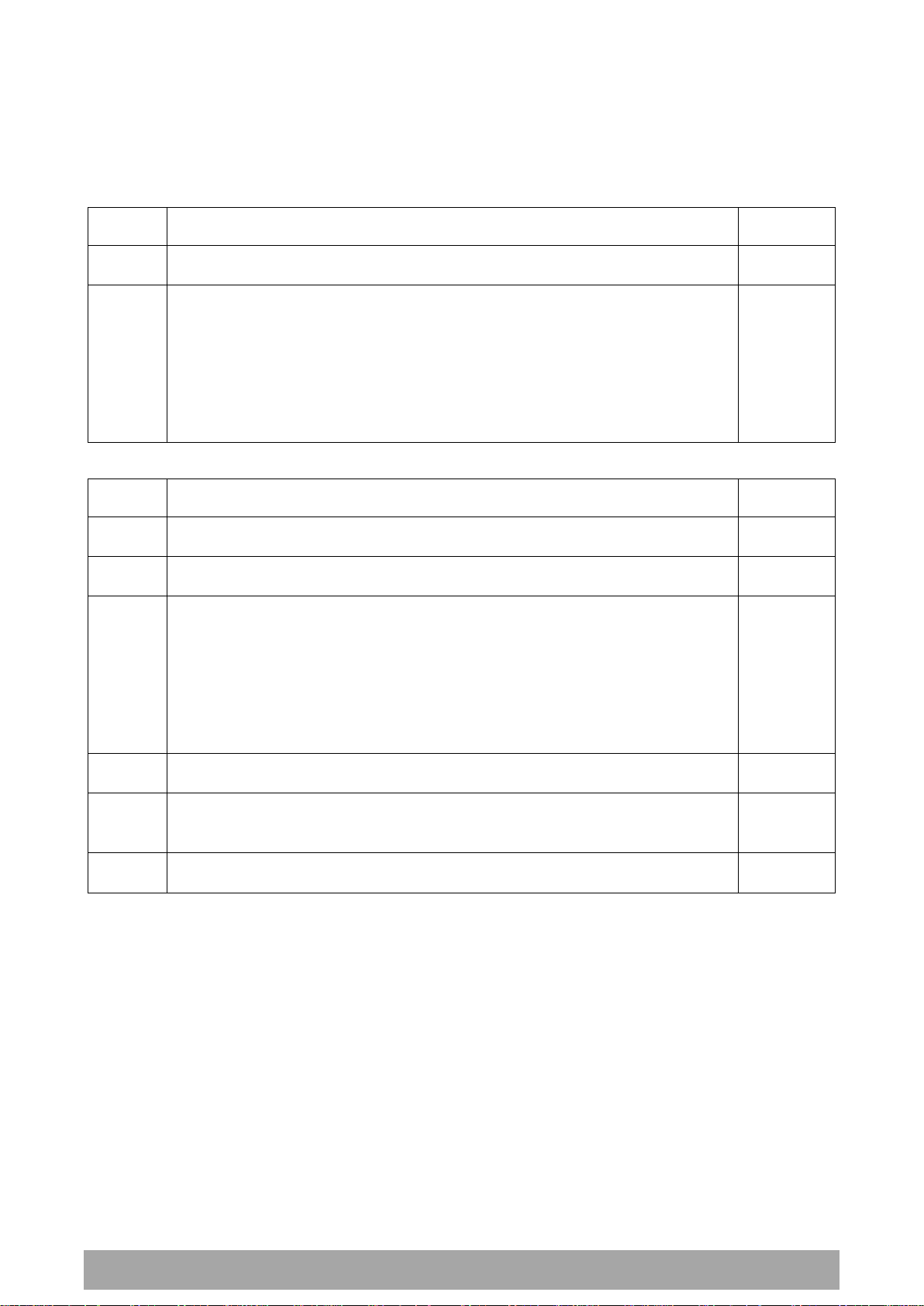
Getting Started | 13
Aprisa SRi User Manual 1.0.0
Phase 1:
Pre-installation
1.
Confirm path planning.
Page 48
2.
Ensure that the site preparation is complete:
Power requirements
Tower requirements
Environmental considerations, for example, temperature control
Mounting space
Page 51
Phase 2:
Installing the radios
1.
Mount the radio.
Page 54
2.
Connect earthing to the radio.
Page 53
3.
Confirm that the:
Antenna is mounted and visually aligned
Feeder cable is connected to the antenna
Feeder connections are tightened to recommended level
Tower earthing is complete
4.
Install lightning protection.
Page 53
5.
Connect the coaxial jumper cable between the lightning protection and the
radio antenna port.
Page 58
6.
Connect the power to the radio.
Page 59
1. Getting Started
This section is an overview of the steps required to commission an Aprisa SRi radio network in the field:
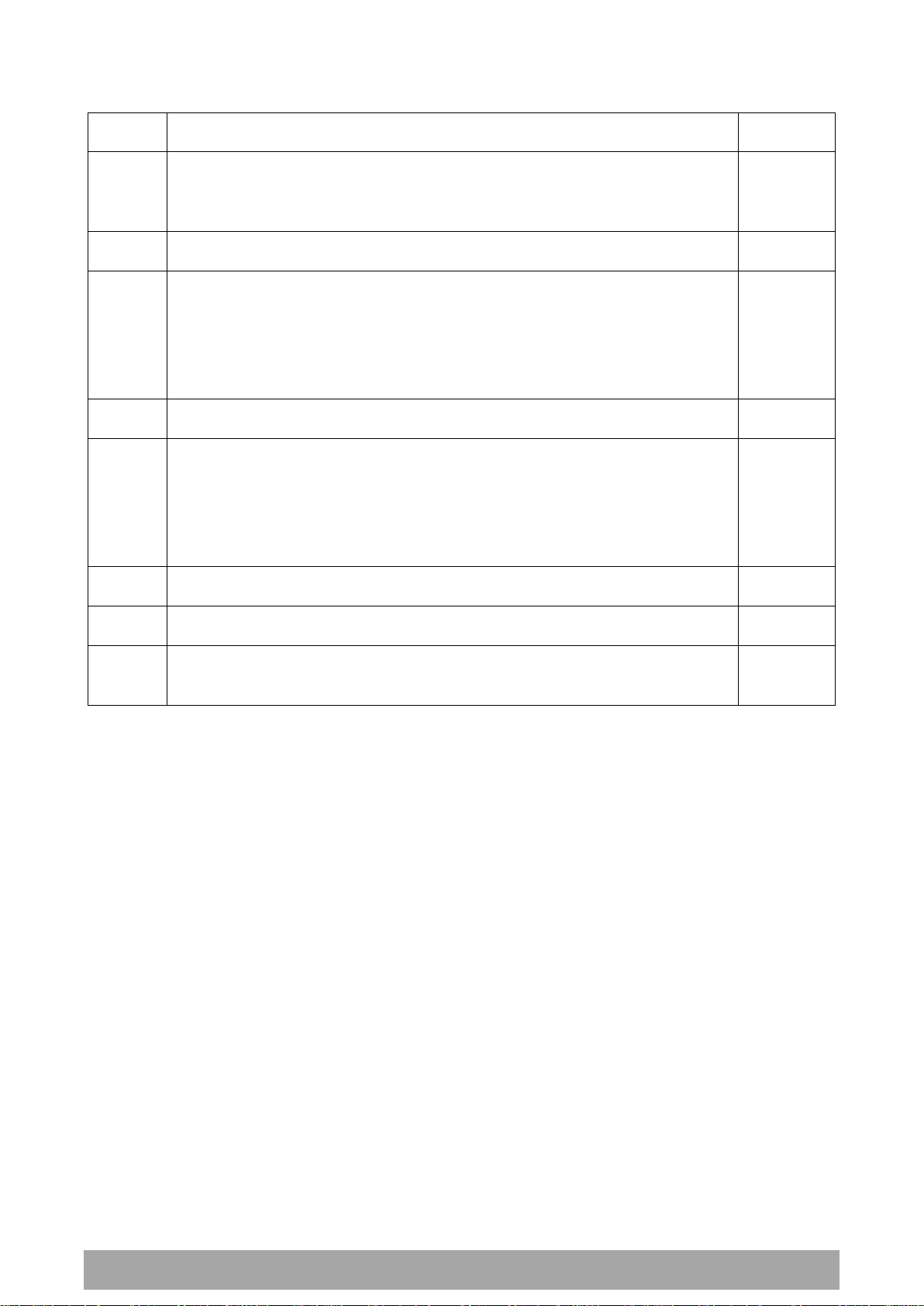
14 | Getting Started
Aprisa SRi User Manual 1.0.0
Phase 3:
Establishing the link
1.
If radio’s IP address is not the default IP address (169.254.50.10 with a subnet
mask of 255.255.0.0) and you don’t know the radio’s IP address see ‘Command
Line Interface’ on page 253.
Page 253
2.
Connect the Ethernet cable between the radio’s Ethernet port and the PC.
3.
Confirm that the PC IP settings are correct for the Ethernet connection:
IP address
Subnet mask
Gateway IP address
Page 67
4.
Open a web browser and login to the radio.
Page 71
5.
Set or confirm the RF characteristics:
TX / RX frequency
TX output power
Zone / channel selection
Page 101
6.
Compare the actual RSSI to the expected RSSI value (from your path planning).
Page 235
7.
Align the antennas.
Page 259
8.
Confirm that the radio is operating correctly; the OK, MODE and AUX LEDs are
green.
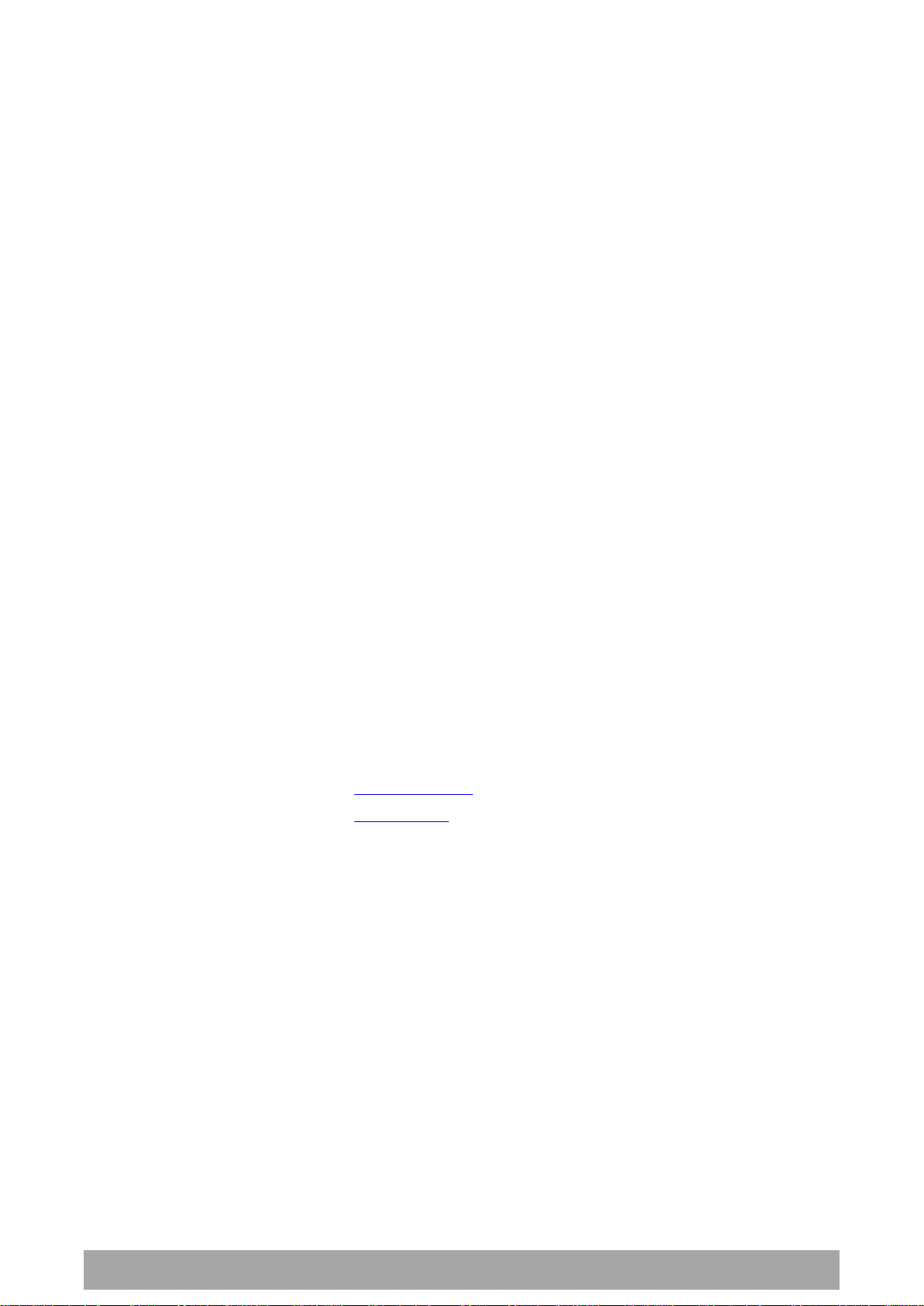
Introduction | 15
Aprisa SRi User Manual 1.0.0
4RF Limited
26 Glover Street, Ngauranga
PO Box 13-506
Wellington 6032
New Zealand
E-mail
support@4rf.com
Web site
www.4rf.com
Telephone
+64 4 499 6000
Facsimile
+64 4 473 4447
Attention
Customer Services
2. Introduction
About This Manual
What It Covers
This user manual describes how to install and configure an Aprisa SRi point-to-multipoint digital radio
network.
It specifically documents an Aprisa SRi radio running system software version 1.0.0 .
It is recommended that you read the relevant sections of this manual before installing or operating the
radios.
Who Should Read It
This manual has been written for professional field technicians and engineers who have an appropriate
level of training and experience.
Contact Us
If you experience any difficulty installing or using Aprisa SRi after reading this manual, please contact
Customer Support or your local 4RF representative.
Our area representative contact details are available from our website:
What’s in the Box
Inside the box you will find:
One Aprisa SRi radio fitted with a power connector.
One Aprisa SRi Accessory kit containing the following:
Aprisa SRi CD
Aprisa SRi Quick Start Guide
Management Cable
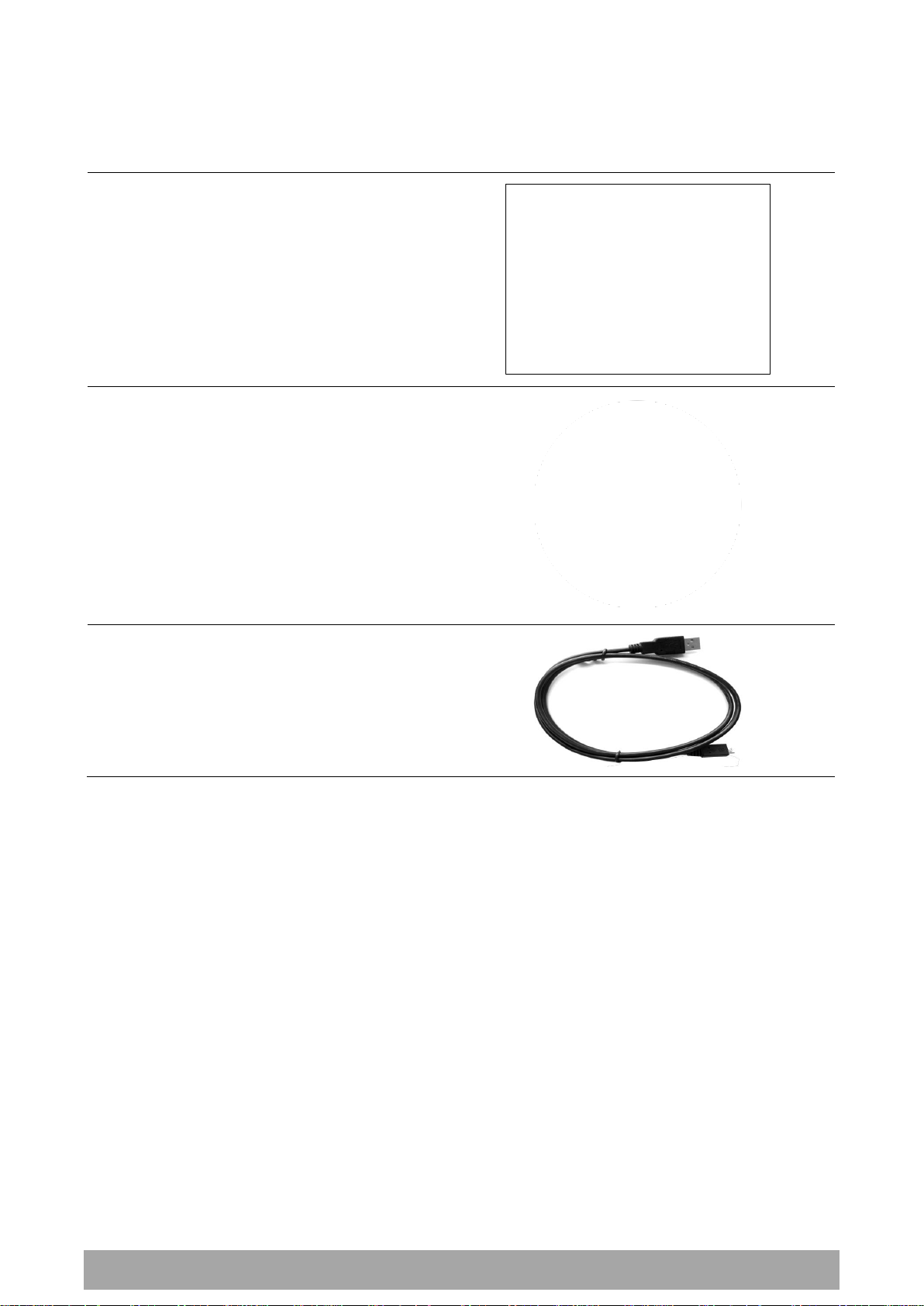
16 | Introduction
Aprisa SRi User Manual 1.0.0
Aprisa SRi Quick Start Guide
Aprisa SRi CD
Management Cable
USB Cable USB A to USB micro B, 1m
Aprisa SRi Accessory Kit
The accessory kit contains the following items:
Aprisa SRi CD Contents
The Aprisa SRi CD contains the following:
Software
The latest version of the radio software (see ‘Software Upgrade’ on page 266)
USB Serial Driver
Web browsers - Mozilla Firefox and Internet Explorer are included for your convenience
Adobe™ Acrobat® Reader® which you need to view the PDF files on the Aprisa SRi CD
Documentation
User manual - an electronic (PDF) version for you to view online or print
Product collateral - application overviews, product description, quick start guide, case studies,
software release notes and technical papers
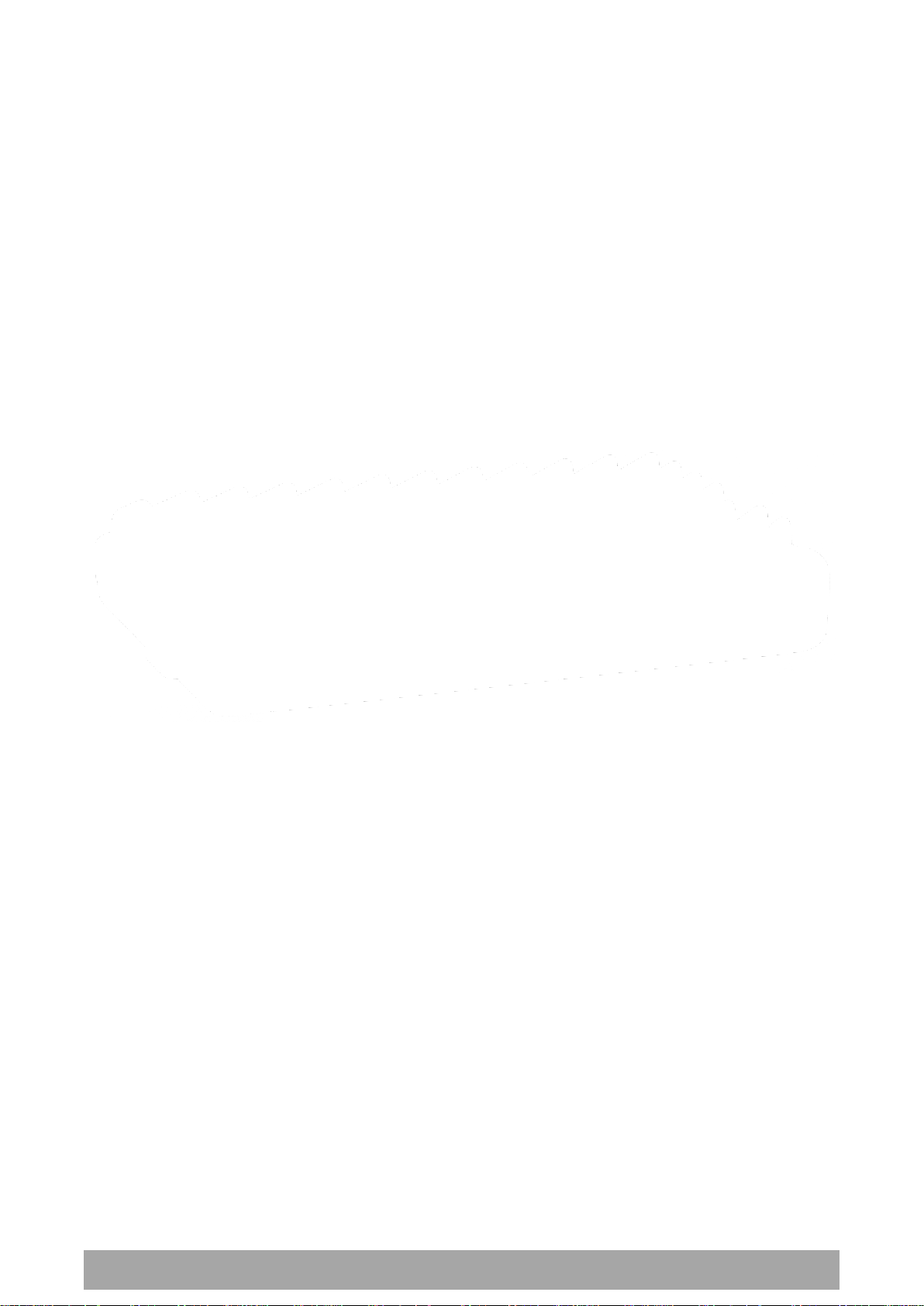
About the Radio | 17
Aprisa SRi User Manual 1.0.0
3. About the Radio
The 4RF Aprisa SRi Radio
The 4RF Aprisa SRi is a Point-To-Multipoint (PMP) digital radio providing 915 MHz Industrial Licence Free
Spread Spectrum communications.
The radios carry a combination of serial data and Ethernet data between the base station and remote
stations.
A single Aprisa SRi is configurable as a Point-To-Multipoint base station or remote station.
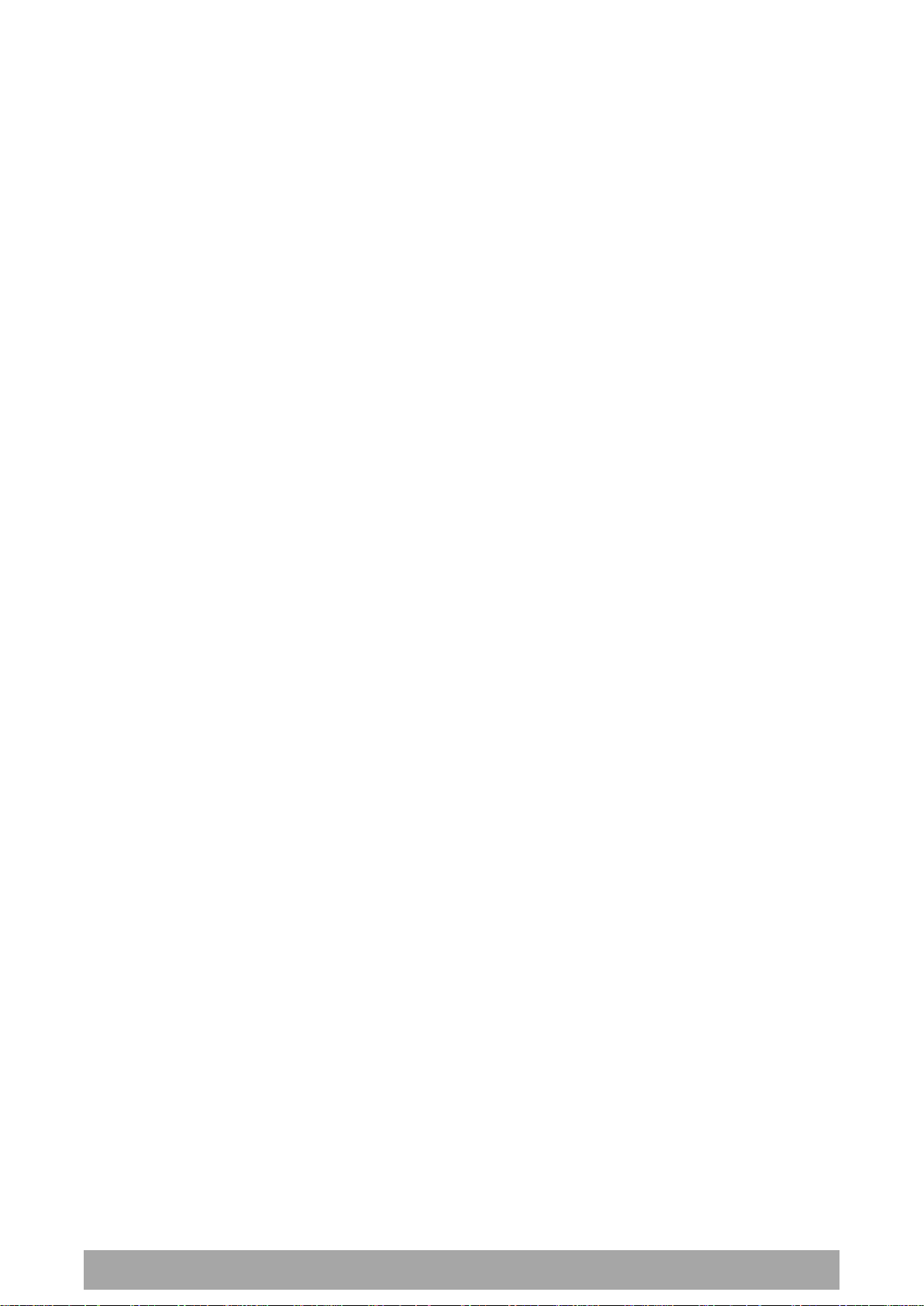
18 | About the Radio
Aprisa SRi User Manual 1.0.0
Product Overview
Network Coverage and Capacity
The Aprisa SRi has a typical link range of up to 50 km, however, geographic features, such as hills,
mountains, trees and foliage, or other path obstructions, such as buildings, will limit radio coverage.
Additionally, geography may reduce network capacity at the edge of the network where errors may occur
and require retransmission. However, the Aprisa SRi uses 0.4 W (+26 dBm) output power and Forward Error
Correction (FEC) which greatly improves the sensitivity and system gain performance of the radio resulting
in less retries and minimal reduction in capacity.
Ultimately, the overall performance of any specific network will be defined by a range of factors including
the RF output power, the modulation used and its related receiver sensitivity, the geographic location,
the number of remote stations in the base station coverage area and the traffic profile across the
network. Effective network design will distribute the total number of remote stations across the available
base stations to ensure optimal geographic coverage and network capacity.
One base station can register and operate with up to 500 remote stations.
The practical limit of remote stations that can operate with one base station is determined by a range of
factors including the number of services, the packet sizes, the protocols used, the message types and
network timeouts.
Automatic Registration
On start-up, the remote station listens for the base station before attempting registration. It then
transmits a registration message to the base station which responds with a registration response. The base
station records the details of all the remote stations active in the network.
If a remote station cannot register with the base station after multiple attempts within 10 minutes, it will
automatically reboot. If remote is not able to register with base station in 5 attempts, then a ‘Network
Configuration Warning’ alarm event will be raised indicating that a remote is not registered with the base
station.
If a remote station has registered with the base station but then loses communication, it will
automatically reboot within 2 minutes.
Remote Messaging
There are two message types in the Aprisa SRi network, broadcast messages and unicast messages.
Broadcast messages are transmitted by the base station to the remote stations and unicast messages are
transmitted by the remote station to the base station. These messages are commonly referred to as uplink
(unicast remote to base) and downlink (broadcast base to remote).
All remotes within the coverage area will receive broadcast messages and pass them on to either the
Ethernet or serial interface. The RTU determines if the message is intended for it and will accept it or
discard it.
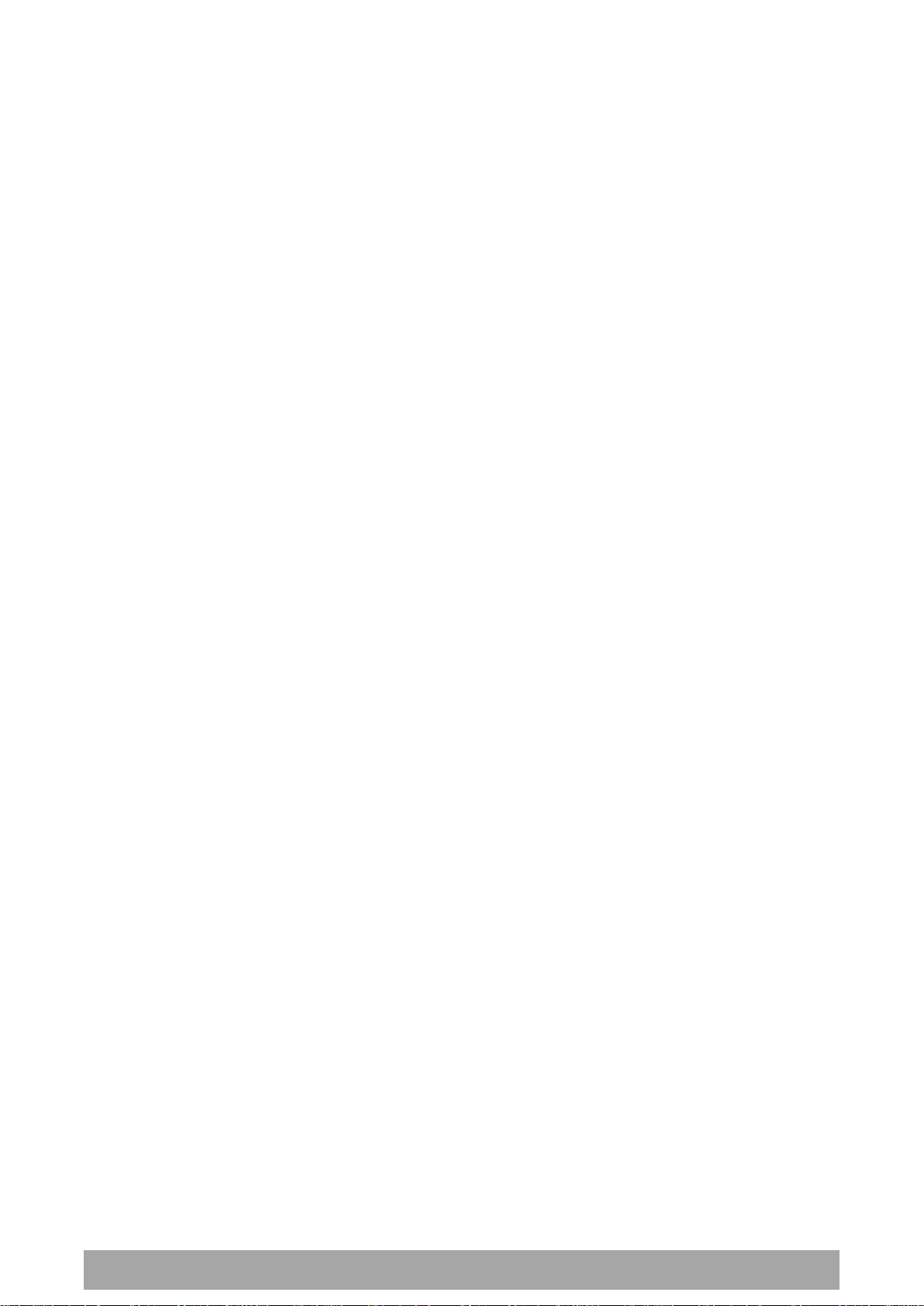
About the Radio | 19
Aprisa SRi User Manual 1.0.0
Product Features
Functions
Point-to-Multipoint (PMP) operation
Unlicensed frequency bands in the frequency range of 902-928 MHz as permitted by the local
regulator
Channel size of 50 kHz
Half duplex RF Point-To-Multipoint operation
Military style jam resistant frequency hopping spread spectrum technology operating where other
licence free radios have difficulty in break through
Full band and reduced non-overlapping zone options allow a tailored approach to interference
management for maximum range
Ethernet data interface and RS-232 / RS-485 asynchronous
Data encryption and authentication using 128,192 and 256 bit AES and CCM security standards
Terminal server operation for transporting RS-232 / RS-485 traffic over IP or Ethernet and
converting IP packets to a local physical serial port
SLIP support for RS-232
IEEE 802.1Q VLAN support with single and double VLAN tagged and add/remove VLAN manipulation
to adapt to the appropriate RTU / PLCs
QoS supports using IEEE 802.1p VLAN priority bits to prioritize and handle the VLAN / traffic types
QoS per port (Ethernet, serial, management)
L2 / L3 / L4 filtering for security and avoiding narrow band radio network overload
L3 Gateway Router mode with standard static IP route for simple routing network integration
L3 Router mode with per Ethernet interface IP address and subnet
L2 Bridge mode with VLAN aware for standard Industrial LAN integration
Ethernet and serial payload compression to increase the narrow band radio capacity
SuperVisor web management support for element and sub-network management
SNMPv1/2/3 & encryption MIB supports for 4RF SNMP manager or third party SNMP agent network
management
SNMP context addressing for compressed SNMP access to remote stations
SNTP for accurate wide radio network time and date
RADIUS security for remote user authorization, authentication and accounting
Transparent to all common SCADA protocols; e.g. Modbus, IEC 60870-5-101/104, DNP3 or similar
Complies with international standards, including FCC, EMC, safety and environmental standards
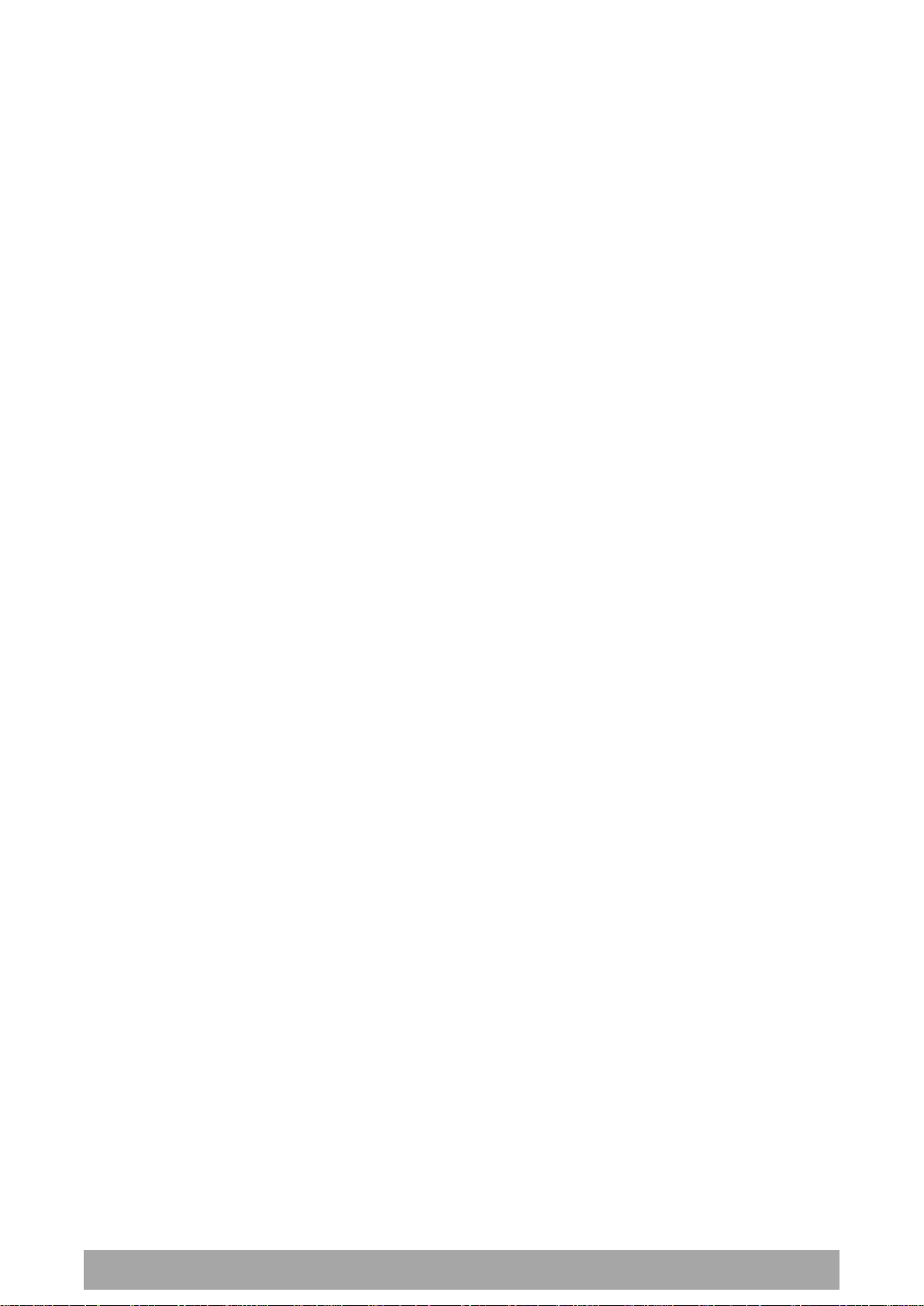
20 | About the Radio
Aprisa SRi User Manual 1.0.0
Security
The Aprisa SRi provides security features to implement the key recommendations for industrial control
systems. The security provided builds upon the best in class from multiple standards bodies, including:
IEC/TR 62443 (TC65) ‘Industrial Communications Networks – Network and System Security’
IEC/TS 62351 (TC57) ‘Power System Control and Associated Communications – Data and
Communication Security’
FIPS PUB 197, NIST SP 800-38C, IETF RFC3394, RFC3610 and IEEE P1711/P1689/P1685
FIPS 140-2: Security Requirements for Cryptographic Modules
The security features implemented are:
Data encryption
Counter Mode Encryption (CTR) using Advanced Encryption Standard (AES) 128, 192, 256 bit,
based on FIPS PUB 197 AES encryption (using Rijndael version 3.0)
Data authentication
NIST SP 800-38C Cipher Block Chaining Message Authentication Code (CBC-MAC) based on RFC
3610 using Advanced Encryption Standard (AES)
Data payload security
CCM Counter with CBC-MAC integrity (NIST special publication 800-38C)
Secured management interface protects configuration
L2 / L3 / L4 Address filtering enables traffic source authorization
Proprietary physical layer protocol and modified MAC layer protocol based on standardized IEEE
802.15.4
SNMPv3 with Encryption for NMS secure access
Secure USB software upgrade
Key Encryption Key (KEK) based on RFC 3394, for secure Over The Air Re-keying (OTAR) of
encryption keys
User privilege allows the accessibility control of the different radio network users and the user
permissions
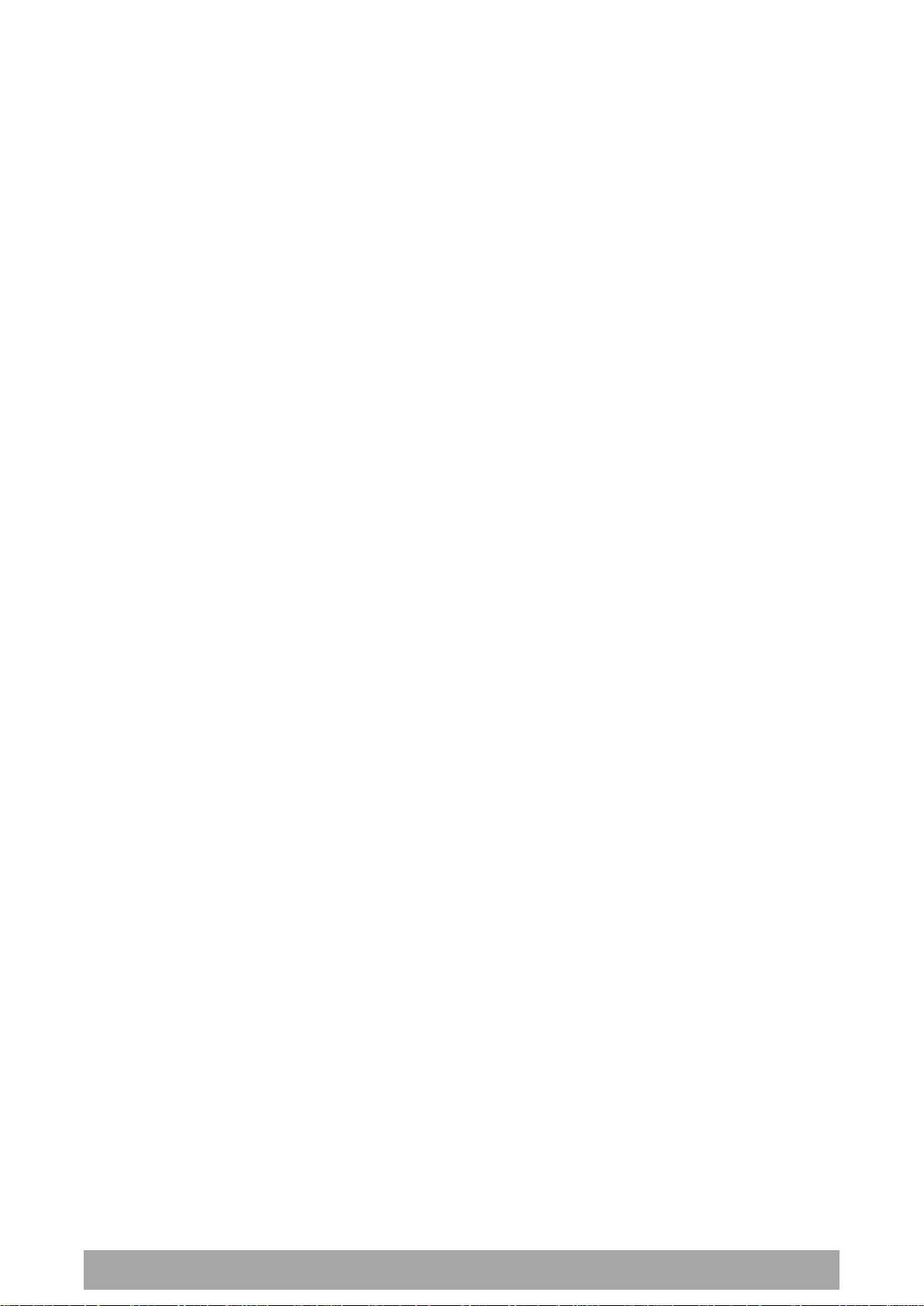
About the Radio | 21
Aprisa SRi User Manual 1.0.0
Performance
Typical deployment of 30 remote stations from one base station with a practical limit of a few
hundred remote stations
Low noise receiver
Forward Error Correction
Electronic tuning over the frequency band
Thermal management for high power over a wide temperature range
Usability
Configuration / diagnostics via front panel Management Port USB interface, Ethernet interface
Built-in webserver SuperVisor with full configuration, diagnostics and monitoring functionality,
including remote station configuration / diagnostics over the radio link
LED display for on-site diagnostics
Dedicated alarm port
Software upgrade and diagnostic reporting via the host port USB flash drive
Over-the-air software distribution and upgrades
Simple installation with integrated mounting holes for wall, DIN rail and rack shelf mounting

22 | About the Radio
Aprisa SRi User Manual 1.0.0
Modulation
FEC Coding
Capacity
QPSK (Low Gain)
Min Coded FEC
Minimum
16QAM (Low Gain)
Min Coded FEC
64QAM (Low Gain)
Min Coded FEC
Maximum
Modulation
FEC Coding
Coverage
QPSK (Low Gain)
Min Coded FEC
Maximum
16QAM (Low Gain)
Min Coded FEC
64QAM (Low Gain)
Min Coded FEC
Minimum
System Gain vs FEC Coding
Minimum FEC coding results in lower system gain, lower coverage but higher capacity.
This table defines the modulation order based on gross capacity:
This table defines the modulation order based on receiver sensitivity:
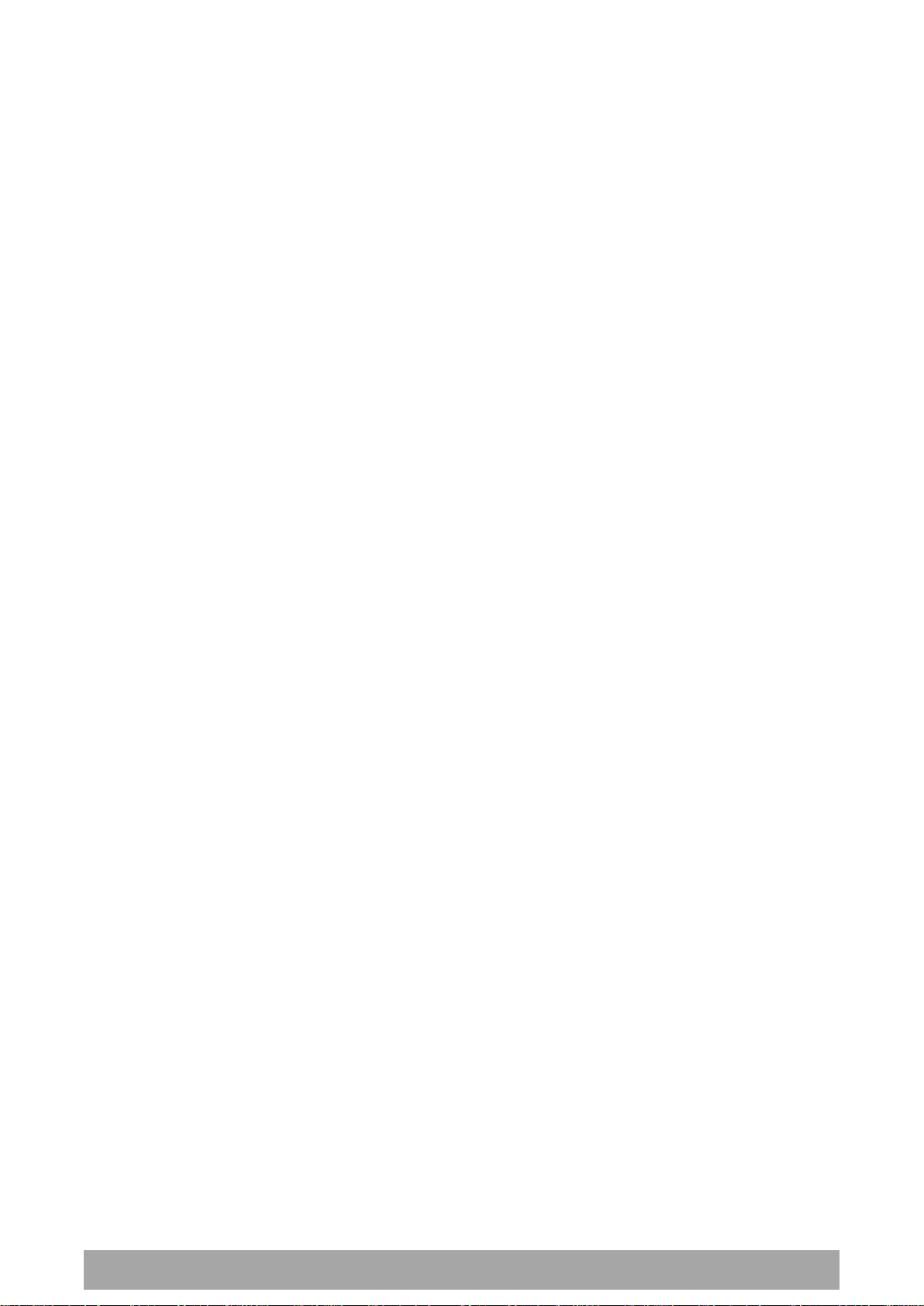
About the Radio | 23
Aprisa SRi User Manual 1.0.0
Architecture
The Aprisa SRi Architecture is based around a layered TCP/IP protocol stack:
Physical
Proprietary wireless
RS-232 and Ethernet interfaces
Link
Proprietary wireless (channel access, ARQ, segmentation)
VLAN aware Ethernet bridge
Network
Standard IP
Proprietary automatic radio routing table population algorithm
Transport
TCP, UDP
Application
HTTPS web management access through base station with proprietary management application
software including management of remote stations over the radio link
SNMPv1/2/3 for network management application software
Product Operation
There are three components to the wireless interface: the Physical Layer (PHY), the Data Link Layer (DLL)
and the Network Layer. These three layers are required to transport data across the wireless channel in
the Point-to-Multipoint (PMP) configuration. The Aprisa SRi DLL is largely based on the 802.15.4 Media
Access Control (MAC) layer using a proprietary implementation.
Physical Layer
The Aprisa SRi PHY uses a one frequency half duplex transmission mode which eliminates the need for a
duplexer.
Remote nodes are predominantly in receive mode with only sporadic bursts of transmit data. This reduces
power consumption.
The Aprisa SRi is a packet based radio. Data is sent over the wireless channel in discrete packets / frames,
separated in time. The PHY demodulates data within these packets with coherent detection.
The Aprisa SRi PHY provides carrier, symbol and frame synchronization predominantly through the use of
preambles. This preamble prefixes all packets sent over the wireless channel which enables fast
Synchronization.
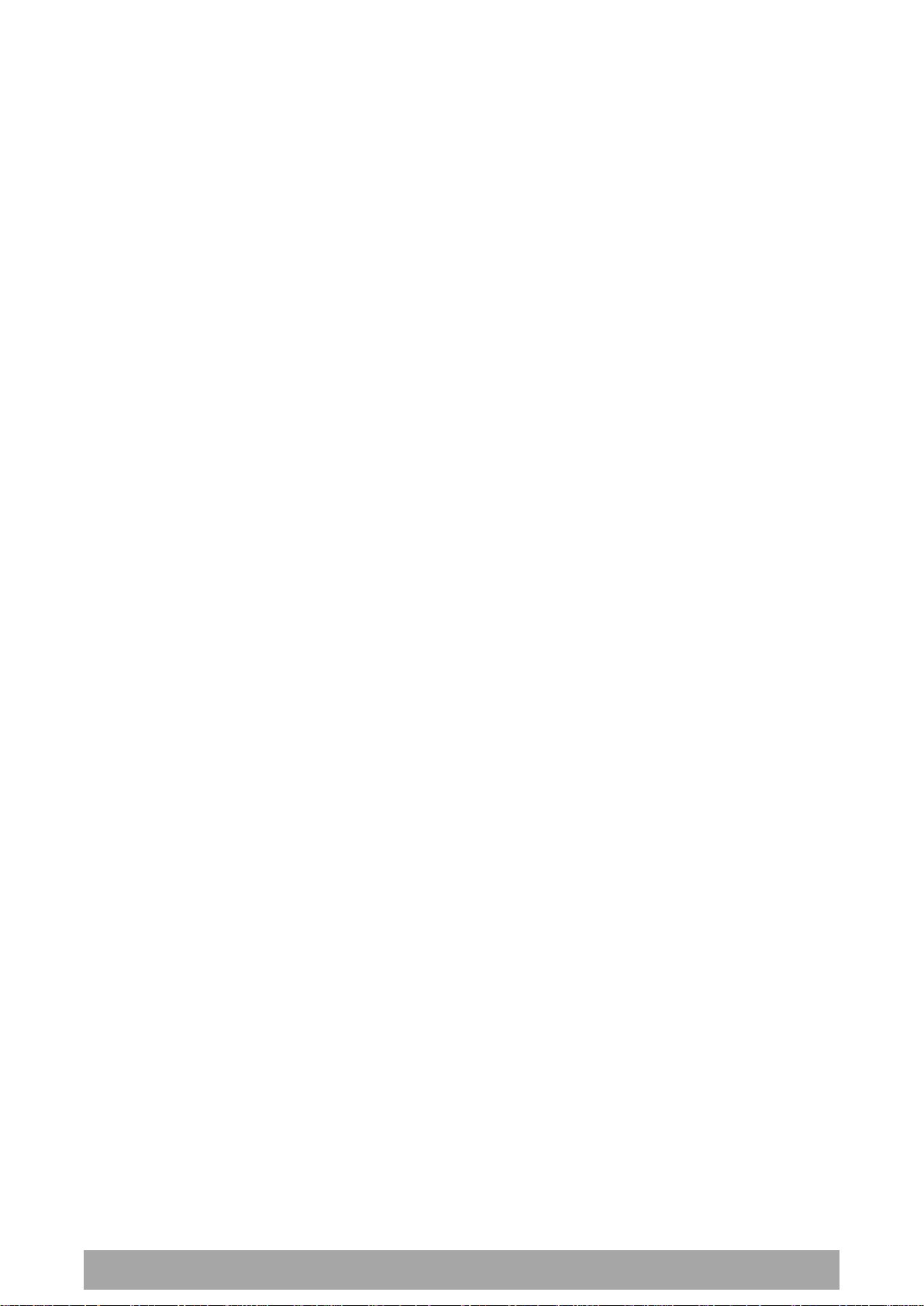
24 | About the Radio
Aprisa SRi User Manual 1.0.0
Data Link Layer / MAC layer
The Aprisa SRi PHY enables multiple users to be able to share a single wireless channel; however a DLL is
required to manage data transport. The two key components to the DLL are channel access and hop by
hop transmission.
Channel Access
The Aprisa SRi radio uses a channel access of Access Request. Channel access scheme where the base
stations controls the communication on the channel. Remotes ask for access to the channel, and the base
station grants access if the channel is not occupied.
Access Request
This scheme is particularly suited to digital SCADA systems where all data flows through the base station.
In this case it is important that the base station has contention-free access as it is involved in every
transaction. The channel access scheme assigns the base station as the channel access arbitrator and
therefore inherently it has contention-free access to the channel. This means that there is no possibility
of contention on data originating from the base station. As all data flows to or from the base station, this
significantly improves the robustness of the system.
All data messages are controlled via the AG (access grant) control message and therefore there is no
possibility of contention on the actual end user data. If a remote station accesses the channel, the only
contention risk is on the AR (access request) control message. These control messages are designed to be
as short as possible and therefore the risk of collision of these control messages is significantly reduced.
Should collisions occur these are resolved using a random back off and retry mechanism.
As the base station controls all data transactions multiple applications can be effectively handled,
including a mixture of polling and report by exception.
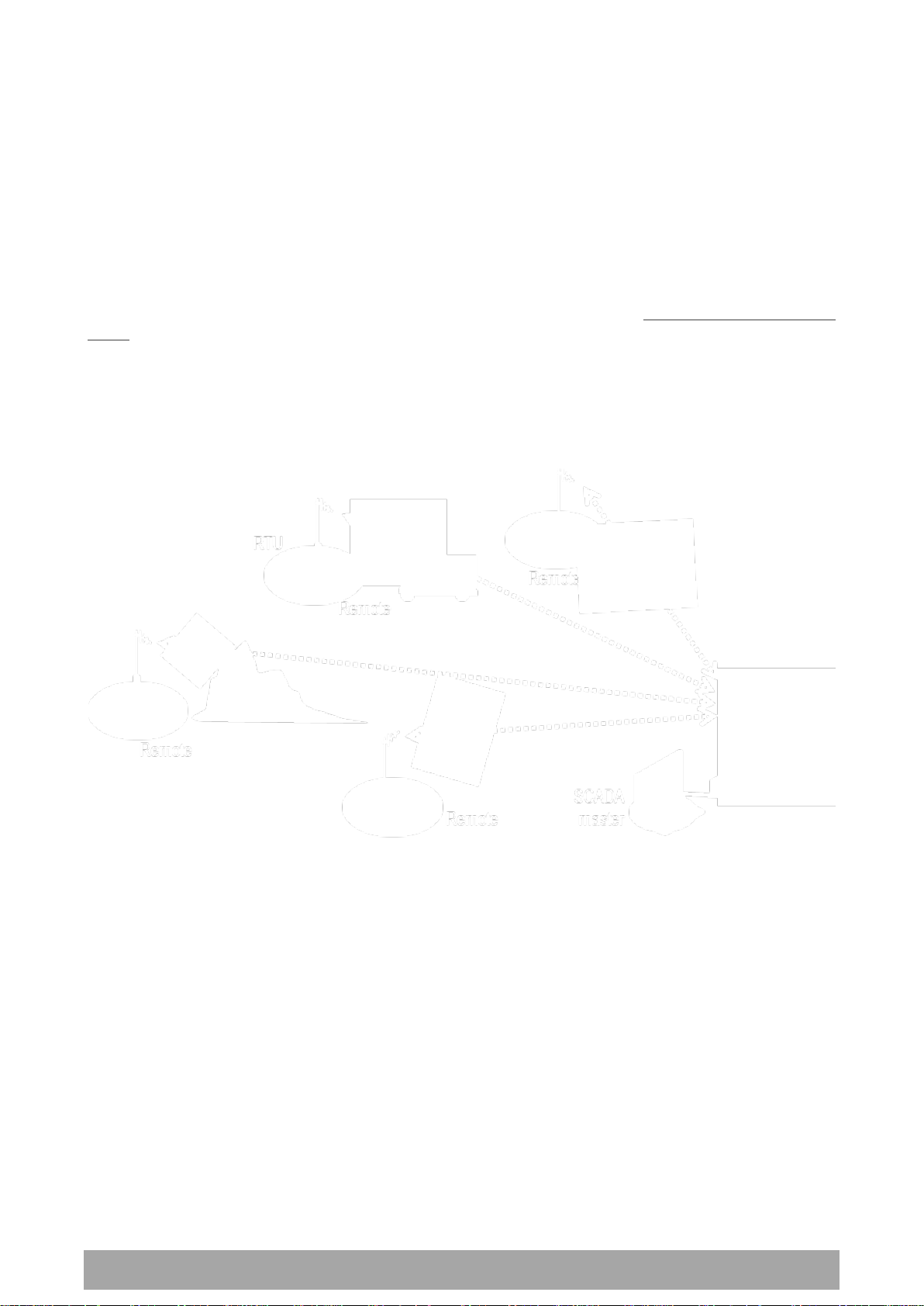
About the Radio | 25
Aprisa SRi User Manual 1.0.0
Hop by Hop Transmission
Hop by Hop Transmission is realized in the Aprisa SRi by adding a MAC address header to the packet. For
802.15.4, there are 2 addresses, the source and destination addresses.
Adaptive Coding and Modulation
The Aprisa SRi provides Adaptive Coding and Modulation (ACM) which maximizes the use of the RF path to
provide the highest radio capacity available.
ACM automatically adjusts the modulation coding and FEC code rate in the remote to base direction of
transmission over the defined modulation range based on the signal quality for each individual remote
radio.
When the RF path is healthy (no fading), modulation coding is increased and the FEC code rate is
decreased to maximize the data capacity.
If the RF path quality degrades, modulation coding is decreased and the FEC code rate is increased for
maximum robustness to maintain path connectivity.
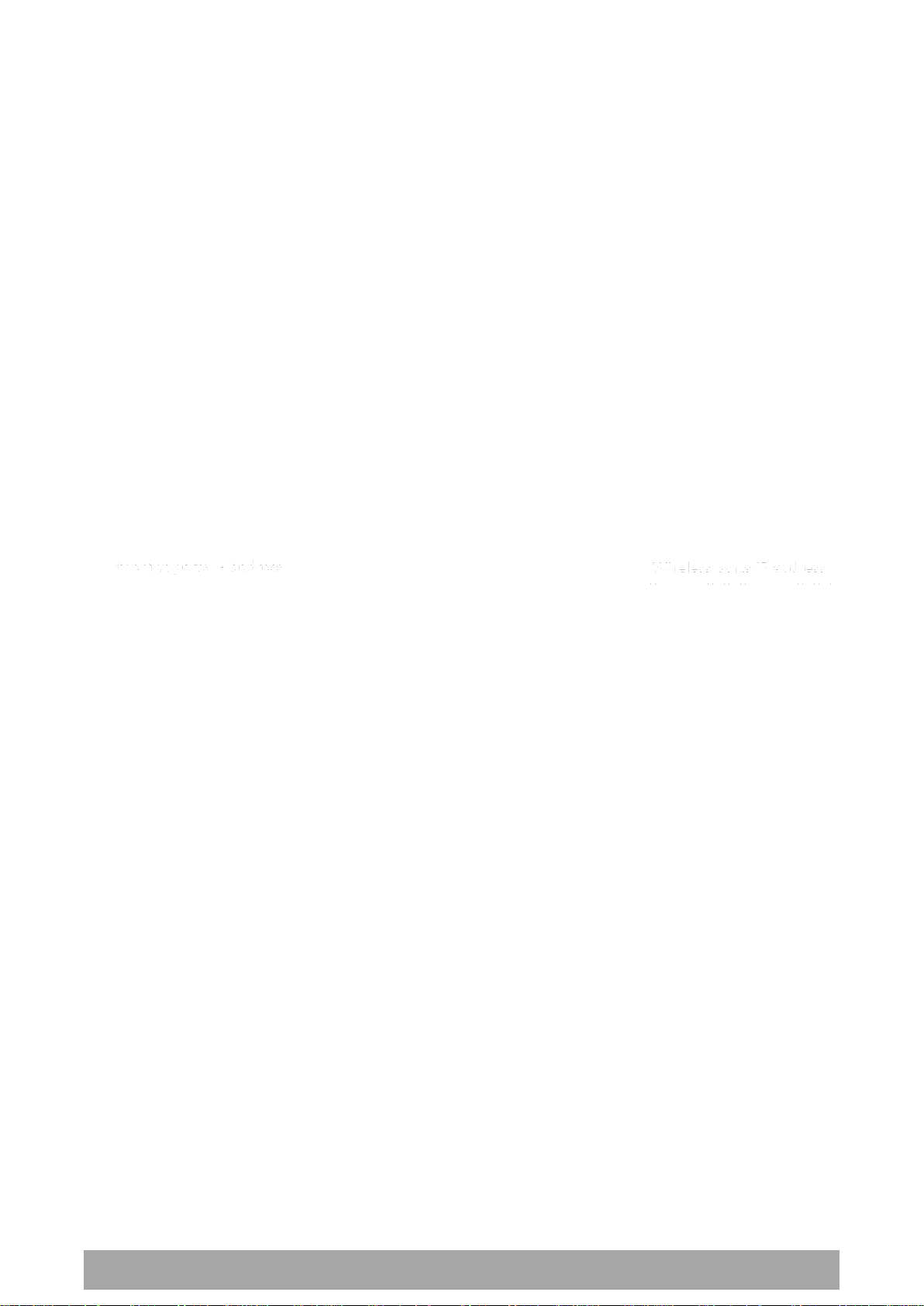
26 | About the Radio
Aprisa SRi User Manual 1.0.0
Network Layer
Packet Routing
Aprisa SRi is a standard static IP router which routes and forwards IP packet based on standard IP address
and routing table decisions.
Aprisa SRi router mode (see figure below), enables the routing of IP packets within the Aprisa SRi wireless
network and in and out to the external router / IP RTUs devices connected to the Aprisa SRi wired
Ethernet ports.
Within the Aprisa SRi Router mode, each incoming Ethernet packet on the Ethernet port is stripped from
its Ethernet header to reveal the IP packet and to route the IP packet based on its routing table. If the
destination IP address is one of the RTUs, the packet is then forwarded to the wireless ports and
broadcasted as a PMP wireless packet to all the remote stations. The appropriate remote then routes the
IP packet and forwards it based on its routing table to the appropriate Ethernet port, encapsulating the
appropriate next hop MAC header and forwarding it to the RTU. The RTU can then interpret and process
the IP data and communication is established between the RTU and the initiating communication device.
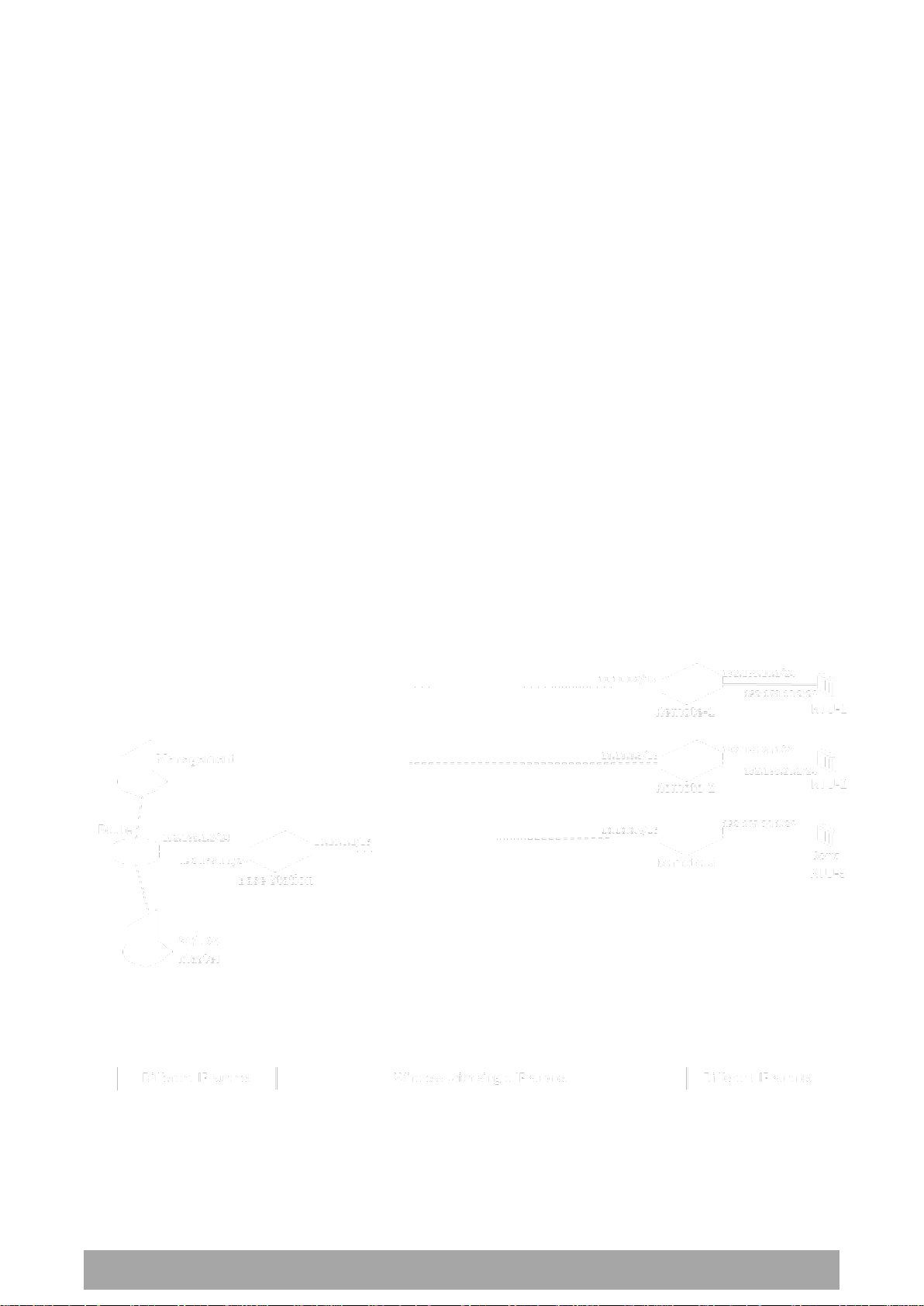
About the Radio | 27
Aprisa SRi User Manual 1.0.0
Static IP Router
The Aprisa SRi works in the point-to-multipoint (PMP) network as a standard static IP router with the
Ethernet and wireless / radio as interfaces and serial ports using terminal server as a virtual interface.
The Aprisa SRi static router is semi-automated operation, where the routing table is automatically created
in the base station and populated with routes to all remote stations in the network during the registration
process and vice versa, where the routing table is automatically created in remote stations and populated
with routes to base station during the registration process. Updates occur when remote is disconnected
from network for any reason, with the routing table updated in a controlled fashion.
Also, in decommission operation, the base station routing tables are completely flushed allowing an
automatic rebuild. This avoids the user manually inserting / removing of multiple static routes to build /
change the routes in the network which might be tedious and introduce significant human error. The
Aprisa SRi works as a static IP router without using any routing protocol and therefore does not have the
overhead of a routing protocol for better utilization of the narrow bandwidth network.
In addition to the semi-automated routes, the user can manually add / remove routes in the routing table
for the radio interface, Ethernet Interface and for routers which are connected to the radio network.
The Aprisa SRi base station is used as a gateway to other networks. Thus, a configurable IP address default
gateway can be set using a static route in the routing table with a destination IP address of the
destination network address. It is recommended to use a real network IP address (actual device IP) for the
gateway and not 0.0.0.0.
The Aprisa SRi sub-netting rules distinguish between the wireless interface and the remote Ethernet
interface where RTUs are connected. The entire wireless network is set on a single IP subnet, while each
Aprisa SRi remote’s Ethernet interface is set to a different subnet network. In this way, the user can easily
distinguish between the remotes subnet IP addresses.
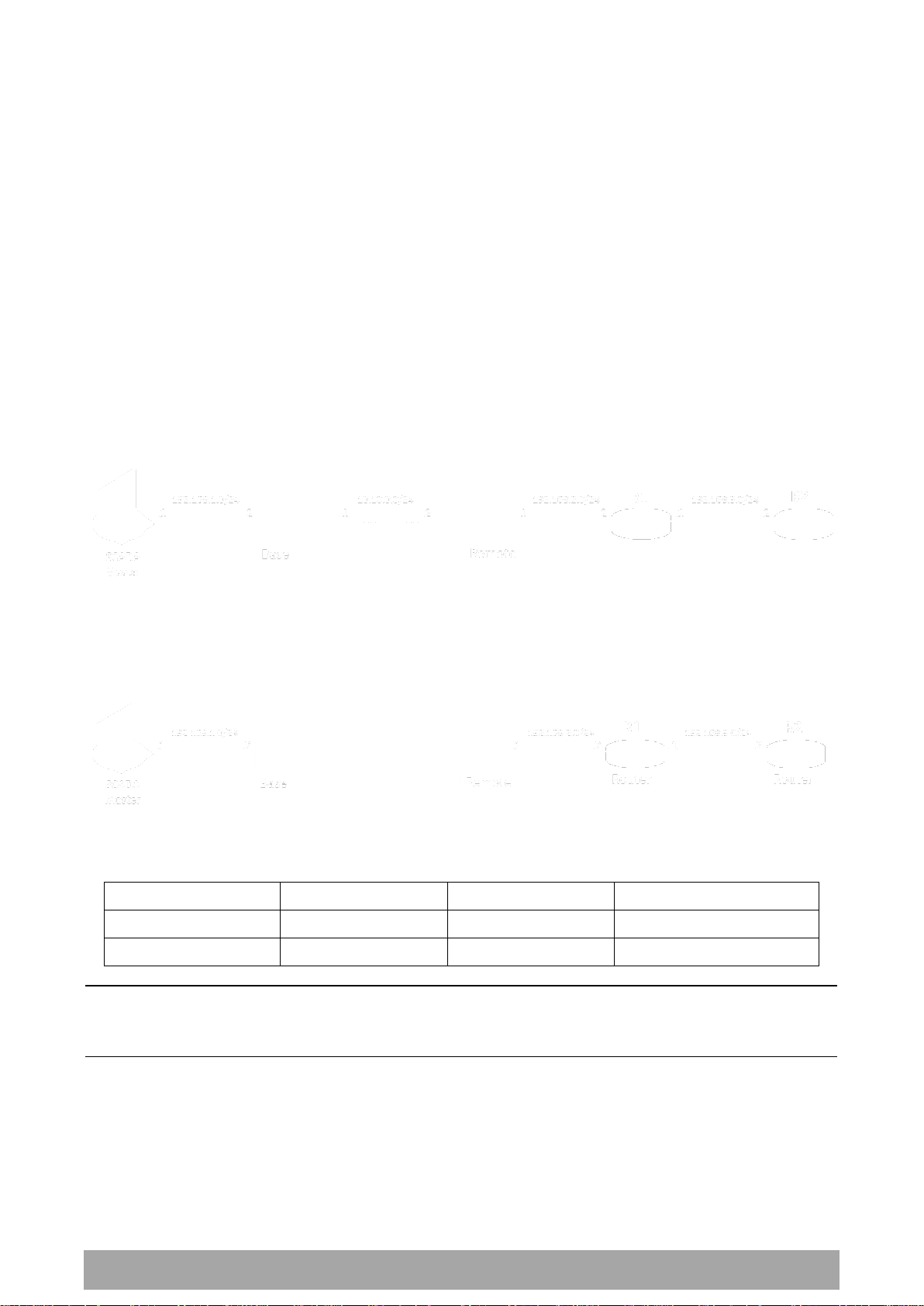
28 | About the Radio
Aprisa SRi User Manual 1.0.0
Destination Address
Destination Mask
Gateway Address
Static Route Setting at ?
192.168.3.0
255.255.255.0
192.168.2.1
Base station
192.168.3.0
255.255.255.0
192.168.2.2
Remote station
The Radio Network as a Gateway Router
The Aprisa SRi point-to-multipoint radio network can be considered as a gateway router where the
‘network Ethernet interface’ on each radio in the network is the ‘router port’.
The routing table for all directly attached devices to the Aprisa SRi network, at the Base or the Remote
stations is automatically built and no static routes are required to be entered for those device routes.
The ‘Radio interface IP address’ is used internally for the radio network and automatic routes. It is not
used when setting static routes or default gateways.
Static route IP addresses or the default gateway should use the ‘network Ethernet interface’ IP address.
External network routers should be set with a high metric for the SRi path, to prevent route updates being
sent over the radio network.
The Radio Network as a Router – Example
The purpose of this example is to determine the static route setting for router R2 in the base station and
remote station in the following network.
Since the Aprisa SRi network should be considered as a router where the network Ethernet interface is the
‘router port’, the network configuration for setting the static routes or the default gateway IP addresses is
described in the follow figure:
Thus, the static route setting for router R2 at the Aprisa SRi base station and remote station will be:
Note: The radio network (base station and remote stations) will automatically build routes to the attached
device e.g. SCADA Master station or attached router e.g. router R1 so static routes are not required for
these devices.

About the Radio | 29
Aprisa SRi User Manual 1.0.0
Static IP Router – Human Error Free
To ensure correct operation, the Aprisa SR router base station alerts when one (or more) of the devices is
not configured for router mode or a duplicated IP is detected when manually added.
When the user changes the base station IP address / subnet, the base station sends an ARP unsolicited
announcement message and the remote stations auto-update their routing table accordingly. This also
allows the router that is connected to the base station to update its next hop IP address and its routing
table.
When the user changes the remote station IP address / subnet, a re-registration process in the base
station then auto-updates its routing table accordingly.
Terminal Server - Transition to Converged Ethernet / IP Network
Customers that are transitioning their SCADA network to an Ethernet / IP SCADA network, can
simultaneously operate their legacy serial RTUs, not as a separate serial network to the new Ethernet / IP
network, but as part of the Ethernet / IP network, by using the terminal server feature.
The Aprisa SR terminal server is an application running in the radio that encapsulates serial traffic into
Ethernet / IP traffic. For SCADA networks, this enables the use of both serial and Ethernet / IP RTUs
within an Ethernet / IP based SCADA network.

30 | About the Radio
Aprisa SRi User Manual 1.0.0
Bridge Mode with VLAN Aware
Ethernet VLAN Bridge / Switch Overview
The Aprisa SRi in Bridge mode of operation is a standard Ethernet Bridge based on IEEE 802.1d or VLAN
Bridge based on IEEE 802.1q/p which forward / switch Ethernet packet based on standard MAC addresses
and VLANs using FDB (forwarding database) table decisions. VLAN is short for Virtual LAN and is a virtual
separate network, within its own broadcast domain, but across the same physical network.
VLANs offer several important benefits such as improved network performance, increased security and
simplified network management.
The Aprisa SRi Bridge mode (see figure below), is the default mode of operation and it enables the
switching / bridging of Ethernet VLAN tagged or untagged packets within the Aprisa SRi wireless network
and in and out to the external Industrial LAN network and RTUs devices connected to the Aprisa SRi wired
Ethernet ports or serial ports through the terminal server function.
Within the Aprisa SRi Bridge mode, each incoming Ethernet packet is inspected for the destination MAC
address (and VLAN) and looks up its FDB table for information on where to send the specific Ethernet
frame. If the FDB table doesn’t contain the specific MAC address, it will flood the Ethernet frame out to
all ports in the broadcast domain and when using VLAN, the broadcast domain is narrowed to the specific
VLAN used in the packet (i.e. broadcast will be done only to the ports which configured with that specific
VLAN).
The FDB table is used to store the MAC addresses that have been learnt and the ports associated with that
MAC address. If the destination MAC address is one of the RTUs, the packet is then forwarded to the
wireless ports and broadcast as a PMP wireless packet to all the remote stations. The appropriate remote
then switches the Ethernet packet and forwards it based on its FDB table (based on the MAC or VLAN &
MAC) to the appropriate Ethernet port to the RTU. The RTU can then interpret and process the Ethernet /
IP data and communication is established between the RTU and the initiating communication device.

About the Radio | 31
Aprisa SRi User Manual 1.0.0
VLAN Bridge Mode Description
General – Aprisa SRi VLAN Bridge
The Aprisa SRi works in a point-to-multipoint (PMP) network as a standard VLAN bridge with the Ethernet
and wireless / radio as interfaces and serial ports using terminal server as a virtual interface.
The Aprisa SRi is a standard IEEE 802.1q VLAN bridge, where the FDB table is created by the bridge
learning / aging process. New MACs are learnt and the FDB table updated. Unused MACs are aged out and
flushed automatically after aging period.
VLANs are statically configured by the user on the ports where a Virtual LAN is required across the radio
network. An example of VLAN isolation of traffic type is shown in the figure below, where RTUs #1, 4 and
6 together with SCADA meter master form a Virtual LAN which is isolated from the other devices, even
though they are on the same physical network. VLAN management can be used to manage with external
NMS all the Aprisa SRi devices on the radio network and is automatically created with a VLAN ID = 1
default value. The VLAN ID can be changed by the user later on.
Each device in the Aprisa SRi bridge is identified by its own IP address, as shown in the figure.
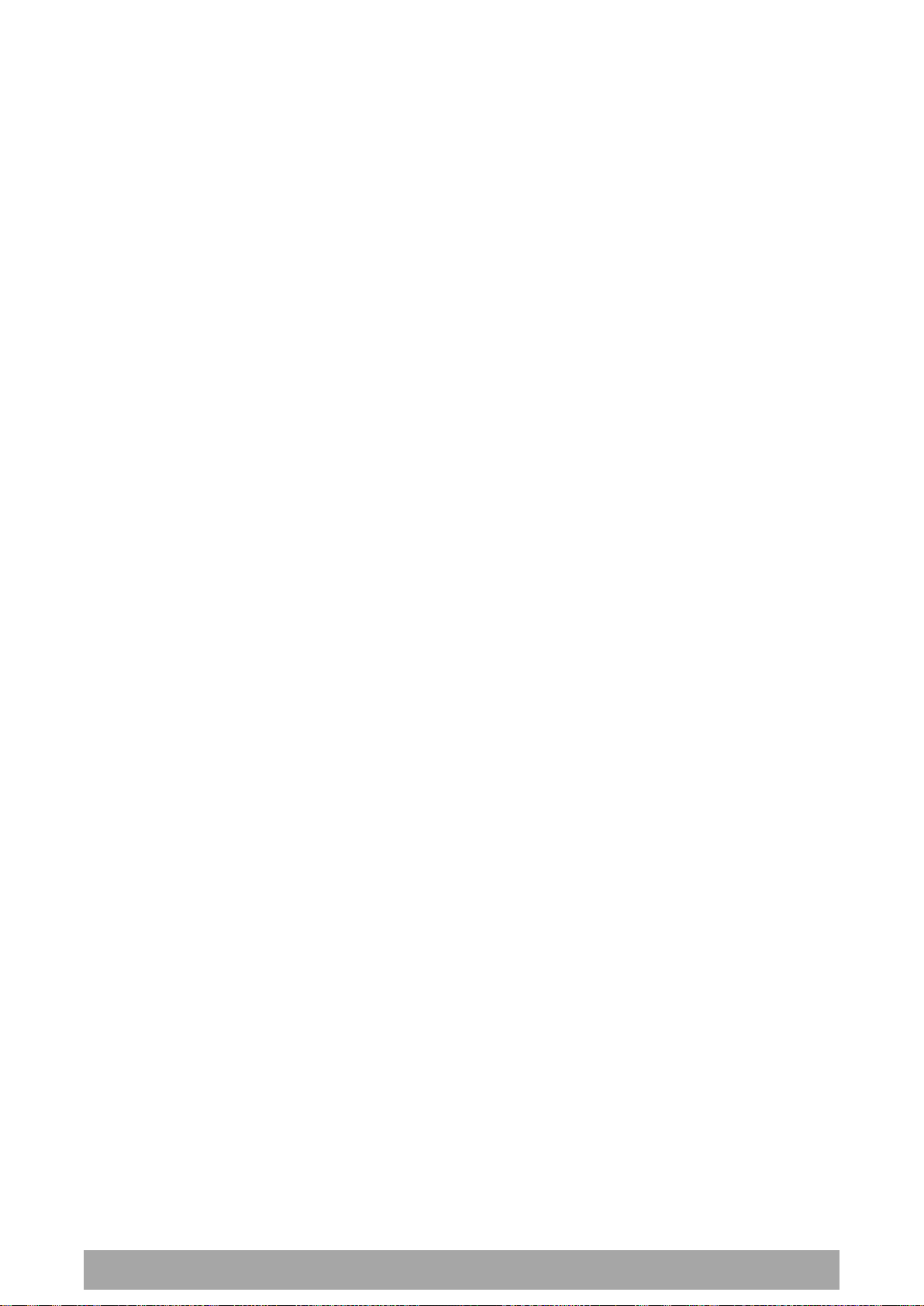
32 | About the Radio
Aprisa SRi User Manual 1.0.0
VLANs – Single, Double and Trunk VLAN ports
The Aprisa SRi supports single VLAN (CVLAN), double VLAN (SVLAN) and trunk VLAN.
A single VLAN can be used to segregate traffic type.
A double VLAN can be used to distinguish between Aprisa SRi sub-networks (remotes), where the outer
SVLAN is used to identify the sub-network and the CVLAN is used to identify the traffic type. In this case,
a double tagged VLAN will be forwarded across the Industrial LAN network and switched based on the
SVLAN to the appropriate Aprisa SRi sub-network. When packet enters the Aprisa SRi network, the SVLAN
will be stripped off (removed) and the forwarding will be done based on the CVLAN, so only a single VLAN
will pass through over the radio network and double VLAN will be valid on the borders of the radio
network.
Trunk VLAN is also supported by the Aprisa SRi where the user can configure multiple VLANs on a specific
Ethernet port, creating a trunk VLAN port. For example, in the above figure, a single trunk VLAN port is
created between the switch and the Aprisa SRi base station, carrying VLAN ID #1, 20, 30 and 40.
VLAN Manipulation – Add / Remove VLAN Tags
In order to support double VLAN and different device types connected to the Aprisa SRi e.g. switches,
RTUs, etc, which can be VLAN tagged or untagged / plain Ethernet devices, add / remove VLAN
manipulation is required.
In an Aprisa SRi VLAN tagged network, a remote Aprisa SRi connected to a plain RTU without VLAN
support, will remove (strip-off) the VLAN tag from the packet before sending it to the RTU. On the other
direction, when the RTU is sending an untagged packet, the Aprisa SRi will add (append) an appropriate
user pre-configure VLAN tag before sending it over the air to the base station. This is shown in the above
figure on untagged RTU #5 and 7.
QoS using VLAN
VLANs carry 3 priority bits (PCP field) in the VLAN tag allowing prioritization of VLAN tagged traffic types
with 8 levels of priority (where 7 is the highest priority and 0 is the lowest priority). The Aprisa SRi
supports QoS (Quality of Service) where the priority bits in the VLAN tagged frame are evaluated and
mapped to four priority levels and four queues supported by the Aprisa SRi radio. Packets in the queues
are then scheduled out in a strict priority fashion for transmission over-the-air as per the priority level
from high to low.

About the Radio | 33
Aprisa SRi User Manual 1.0.0
Avoiding Narrow Band Radio Traffic Overloading
The Aprisa SRi supports mechanisms to prevent narrowband radio network overload:
1. L3/L4 Filtering
The L3 filtering can be used to block undesired traffic from being transferred on the narrow band channel,
occupying the channel and risking the SCADA critical traffic. L3/4 filtering has the ability to block a known
IP address and applications using TCP/IP or UDP/IP protocols with multiple filtering rules. The L3 (/L4)
filter can block/forward (discard/process) a specific IP address and a range of IP addresses. Each IP
addressing filtering rule set can also be set to filter a L4 TCP or UDP port/s which in most cases relates to
specific applications as per IANA official and unofficial well-known ports. For example, filter and block Email SMTP or TFTP protocol as undesired traffic over the SCADA network. The user can block a specific or
range of IP port addresses, examples SMTP (Simple Mail Transfer Protocol) TCP port 25 or TFTP (Simple
Trivial File Transfer Protocol) UDP port 69.
2. L2 Address Filtering
L2 Filtering (Bridge Mode) provides the ability to filter radio link traffic based on specified Layer 2 MAC
addresses. Destination MAC (DA) addresses and a Source MAC (SA) addresses and protocol type (ARP, VLAN,
IPv4, IPv6 or Any type) that meet the filtering criteria will be transmitted over the radio link. Traffic that
does not meet the filtering criteria will not be transmitted over the radio link.
3. L2 Port VLANs Ingress Filtering and QoS
Double VLAN (Bridge Mode)
Double VLAN is used to distinguish/segregate between different radio sub-networks (remotes). Traffic
with double VLANs which are not destined to a specific sub-network will be discarded on the ingress of the
radio sub-network, avoiding the overload of the radio sub-network.
Single VLAN (Bridge Mode)
Single VLAN is used to distinguish/segregate between different traffic types assigned by the user in its
industrial corporate LAN. In order to avoid the overload of the radio network, traffic with single VLANs
which are not destined to a specific radio network will be discarded on the Ethernet ingress port of the
radio network. All single VLANs which set and are eligible will be transmitted over the radio link.
QoS using 802.1p priority bits (Bridge Mode)
The priority bits can be used in the VLAN tagged frames to prioritized critical mission SCADA traffic and
ensure SCADA traffic transmission relative to any other unimportant traffic. In this case, traffic based on
VLAN priority (priority 0 to 7) enters one of the four priority queues of the Aprisa SRi (Very High, High,
Medium and Low). Traffic leaves the queues (to the radio network) from highest priority to lowest in a
strict priority fashion.
4. Ethernet port QoS
The Aprisa SRi supports ‘Ethernet Per Port Prioritization’. Each Ethernet port can be assigned a priority
and traffic shall be prioritized accordingly. This is quite useful in networks where customers do not use
VLANs or cannot use 802.1p prioritization.

34 | About the Radio
Aprisa SRi User Manual 1.0.0
5. Ethernet Data and Management Priority and Background Bulk Data Transfer Rate
Alternatively to VLAN priority, users can control the Ethernet traffic priority (vs serial), management
priority and rate in order to control the traffic load of the radio network, where important and high
priority data (SCADA) will pass-through first assuring SCADA network operation. The user can set the use of
the Ethernet Data Priority, which controls the priority of the Ethernet customer traffic relative to the
serial customer traffic and can be set to one of the four queues. The Ethernet Management Priority
controls the priority of the Ethernet management traffic relative to Ethernet customer traffic and can be
set to one of the four queues. The Background Bulk Data Transfer Rate sets the data transfer rate (high,
medium, low) for large amounts of management data.
6. Ethernet Packet Time to Live
Another aspect of avoiding overload radio network is the Ethernet packet TTL, which is used to prevent
old, redundant packets being transmitted through the radio network. This sets the time an Ethernet
packet is allowed to live in the system before being dropped if it cannot be transmitted over the air.
7. Payload Compression
Aprisa SRi supports payload compression. A Lempel–Ziv (LZ) algorithm is used to efficiently compress up to
50% traffic with high percentage of repetitive strings. Both serial and Ethernet / IP payload traffic are
compressed.

About the Radio | 35
Aprisa SRi User Manual 1.0.0
Interfaces
Antenna Interface
1 x TNC, 50 ohm, female connector
Ethernet Interface
2 ports 10/100 base-T Ethernet layer 2 switch using RJ45
Used for Ethernet user traffic and radio sub-network management.
RS-232 / RS-485 Interface
1 port RS-232 asynchronous ports using RJ45 connector
Optional 1x RS-232 or RS-485 asynchronous port using USB host port with USB to RS-232 or USB to
RS-485 converters
USB Interfaces
1 x Management port using USB micro type B connector
Used for product configuration with the Command Line Interface (CLI).
1 x Host port using USB standard type A connector
Used for software upgrade, diagnostic reporting and configuration save / restore.
Protect Interface
1x Protect interface port
Not Used.
Alarms Interface
1x Alarm port using RJ45 connector
Used to provide 2 x hardware alarm inputs and 2 x hardware alarm outputs

36 | About the Radio
Aprisa SRi User Manual 1.0.0
Designator
Description
10 - 30 VDC; 3A
+10 to +30 VDC (negative ground) DC power input using Molex 2 pin male screw
fitting connector.
AC/DC and DC/DC power supplies are available as accessories. See ‘External
Power Supplies’ on page 59.
ETHERNET 1 & 2
Integrated 10Base-T/100Base-TX layer-3 Ethernet switch using RJ45 connectors.
Used for Ethernet user traffic and product management.
See ‘Ethernet > Port Setup’ on page 117.
SERIAL 1
One port of RS-232 serial using RJ45 connector.
Used for RS-232 asynchronous user traffic.
See ‘Serial > Port Setup’ on page 108.
Host Port using a USB standard type A connector.
Used for software upgrade and diagnostic reporting and optional: 1x RS-232
asynchronous port with USB to RS-232 converter.
See ‘Software Upgrade’ on page 266 and ‘Maintenance > General’ on page 185.
ALARM
Alarm Port using a RJ45 connector.
Used for two alarm inputs and two alarm outputs.
See ‘Hardware Alarms Interface’ on page 286.
MGMT
Management Port using a USB micro type B connector.
Used for product configuration with the Command Line Interface.
See ‘Connecting to the Management Port’ on page 253.
PROTECT
Protect port. Not used for the SRi.
ANT
TNC, 50 ohm, female connector for connection of antenna feeder cable for half
duplex RF operation.
See ‘Coaxial Feeder Cables’ on page 51.
Front Panel Connections
All connections to the radio are made on the front panel. The functions of the connectors are (from left to
right):

About the Radio | 37
Aprisa SRi User Manual 1.0.0
OK
MODE
AUX
TX
RX
Flashing
Red
Radio has not
registered
Solid
Red
Alarm present
with severity
Critical, Major
and Minor
TX path fail
RX path fail
Flashing
Orange
Diagnostics
Function
Active
OTA software
distribution
Management
traffic on the
USB MGMT
port
Solid
Orange
Alarm present
with Warning
Severity
Device detect
on the USB
host port
(momentary)
Flashing
Green
Software
Upgrade
Successful
Tx / Rx Data
on the USB
host port
RF path TX is
active
RF path RX is
active
Solid
Green
Power on and
functions OK
and no alarms
Processor
Block is OK
USB interface
OK
Tx path OK
Rx path OK
LED Colour
Severity
Green
No alarm – information only
Orange
Warning alarm
Red
Critical, major or minor alarm
LED Display Panel
The Aprisa SRi has an LED Display panel which provides on-site alarms / diagnostics without the need for
PC.
The LEDs indicate the following conditions:

38 | About the Radio
Aprisa SRi User Manual 1.0.0
Single Radio Software Upgrade
During a radio software upgrade, the LEDs indicate the following conditions:
Software upgrade started - the OK LED flashes orange
Software upgrade progress indicated by running AUX to MODE LEDs
Software upgrade completed successfully - the OK LED flashes green
Software upgrade failed - any LED flashing red during the upgrade
Network Software Upgrade
During a network software upgrade, the MODE LED flashes orange on the base station and all remote
stations.

About the Radio | 39
Aprisa SRi User Manual 1.0.0
Test Mode
Remote station radios have a Test Mode which presents a real time visual display of the RSSI on the LED
Display panel. This can be used to adjust the antenna for optimum signal strength.
To enter Test Mode, press and hold the TEST button on the radio LED panel until all the LEDs flash green
(about 3 - 5 seconds). The response time is variable and can be up to 5 seconds.
To exit Test Mode, press and hold the TEST button until all the LEDs flash red (about 3 – 5 seconds).
Note: Test Mode traffic has a low priority but could affect customer traffic depending on the relative
priorities setup.
The RSSI result is displayed on the LED Display panel as a combination of LED states:
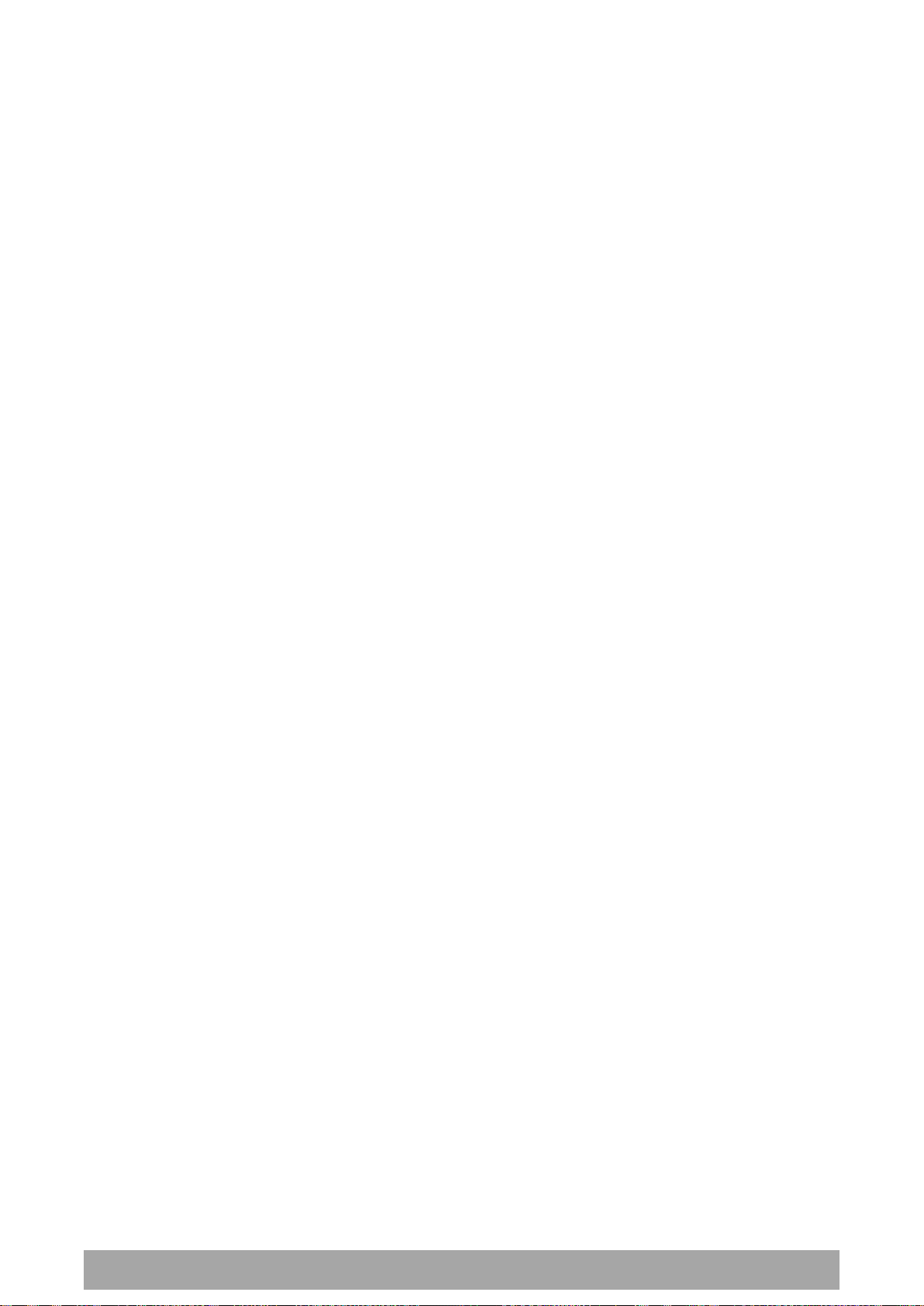
40 | About the Radio
Aprisa SRi User Manual 1.0.0
Network Management
The Aprisa SRi contains an embedded web server application (SuperVisor) to enable element management
with any major web browser (such as Mozilla Firefox or Microsoft® Internet Explorer).
SuperVisor enables operators to configure and manage the Aprisa SRi base station radio and remote station
radios over the radio link.
The key features of SuperVisor are:
Full element management, configuration and diagnostics
Manage the entire network from the Base Station (remote management of elements)
Managed network software distribution and upgrades
Performance and alarm monitoring of the entire network, including RSSI, alarm states, time-
stamped events, etc.
View and set standard radio configuration parameters including frequencies, transmit power,
channel access, serial, Ethernet port settings
Set and view security parameters
User management
Operates over a secure HTTPS session on the access connection to the base station
SuperVisor, when connected to the base station radio allows management of all radios in the network. The
Network Table displays a list of all the registered remote stations for the base station and provides
management access to each of the remote stations (see ‘Network Status > Network Table’ on page 246).

About the Radio | 41
Aprisa SRi User Manual 1.0.0
Hardware Alarm Inputs / Outputs
The Aprisa SRi provides two hardware alarm inputs to generate alarm events in the network and two
hardware alarm outputs to receive alarm events from the network.
The hardware alarm inputs and outputs are part of the event system. All alarm events can be viewed in
SuperVisor event history log (see ‘Events > Event History’ on page 198). These include the alarm events
generated by the hardware alarm inputs.
Alarm Input to SNMP Trap
An alarm event from an Aprisa SRi hardware alarm input can be sent over the air to any SNMP Manager
using SNMP traps.
Alarm Input to Alarm Output
An alarm event from an Aprisa SRi hardware alarm input can be mapped to an hardware alarm output of
another SRi using an event action setup (see ‘Events > Event Action Setup’ on page 205).
Aprisa SR Alarm Input to Aprisa SRi Alarm Output
The Aprisa SRi event action setup feature is compatible with the Aprisa SR.
Since, the Aprisa SR only supports hardware alarm inputs, the Aprisa SRi can be used as an option to
provide a hardware alarm output. As shown in the figure below, an Aprisa SRi connected on the same IP
network of the Aprisa SR, alarm events from the SR hardware alarm input can be mapped to the hardware
alarm output of the SRi using an event action setup.

42 | Implementing the Network
Aprisa SRi User Manual 1.0.0
4. Implementing the Network
Network Topologies
The following are examples of typical network topologies:
Point-To-Point Network
Point-to-Multipoint Network
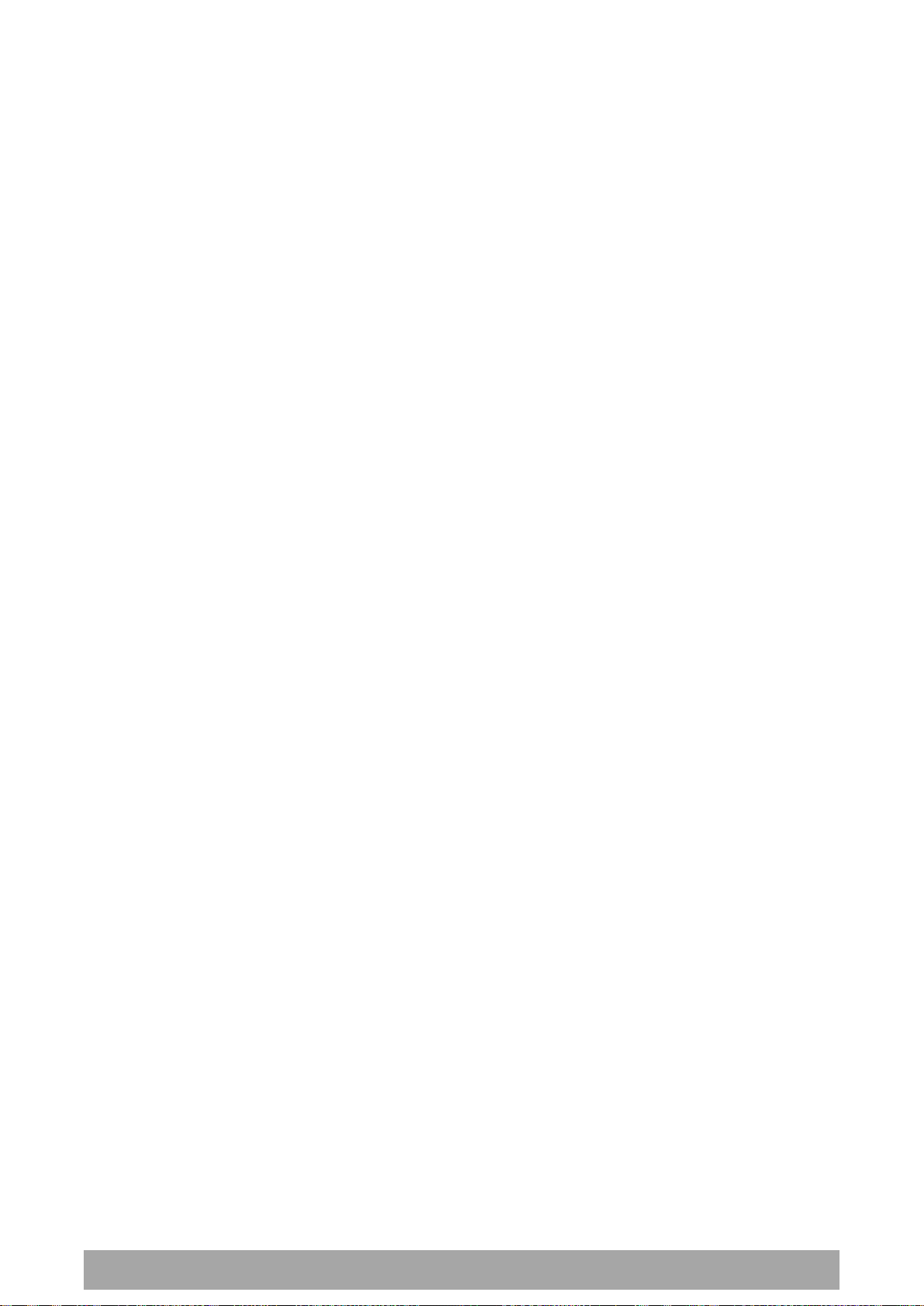
Implementing the Network | 43
Aprisa SRi User Manual 1.0.0
Initial Network Deployment
Install the Base Station
To install the base station in your network:
1. Install the base station radio (see ‘Installing the Radio’ on page 54).
2. Set the radio Network ID to a unique ID in your entire network (see ‘Terminal > Device’ on page 82).
3. Set the radio operating mode to ‘base station’ (see ‘Terminal > Operating Mode’ on page 86).
4. Set the radio IP address (see ‘IP > IP Setup > Bridge / Gateway Router Modes’ on page 129).
5. Set the radio zones / channels.
6. Set the radio security settings (see ‘Security > Setup’ on page 162).
Installing the Remote Stations
To install the remote stations in your network:
1. Install the remote station radio (see ‘Installing the Radio’ on page 54).
2. Set the radio Network ID to the same ID as the other stations in the network (see ‘Terminal > Device’
on page 82).
3. Set the radio operating mode to ‘remote station’ (see ‘Terminal > Operating Mode’ on page 86).
4. Set the radio IP address (see ‘IP > IP Setup > Bridge / Gateway Router Modes’ on page 129).
5. Set the radio zones / channels to be compatible with the base station.
6. Set the radio security settings to the same as the base station (see ‘Security > Setup’ on page 162).
The base station will automatically allocate a node address to the new remote station.

44 | Implementing the Network
Aprisa SRi User Manual 1.0.0
Network Changes
Adding a Remote Station
To add a remote station to your network:
1. Install the remote station radio (see ‘Installing the Radio’ on page 54).
2. Set the radio Network ID to the same ID as the other stations in the network (see ‘Terminal > Device’
on page 82).
3. Set the radio IP address (see ‘IP > IP Setup > Bridge / Gateway Router Modes’ on page 129).).
4. Set the radio zones / channels to be compatible with the base station.
5. Set the radio operating mode to ‘remote station’ (see ‘Terminal > Operating Mode’ on page 86).
The base station will automatically allocate a node address to the new remote station.
To remove a remote station from your network:
1. Turn the power off on the remote station radio you wish to remove. This is the only action that is
required.
Note: The remote station will continue to show in the Network Table list.
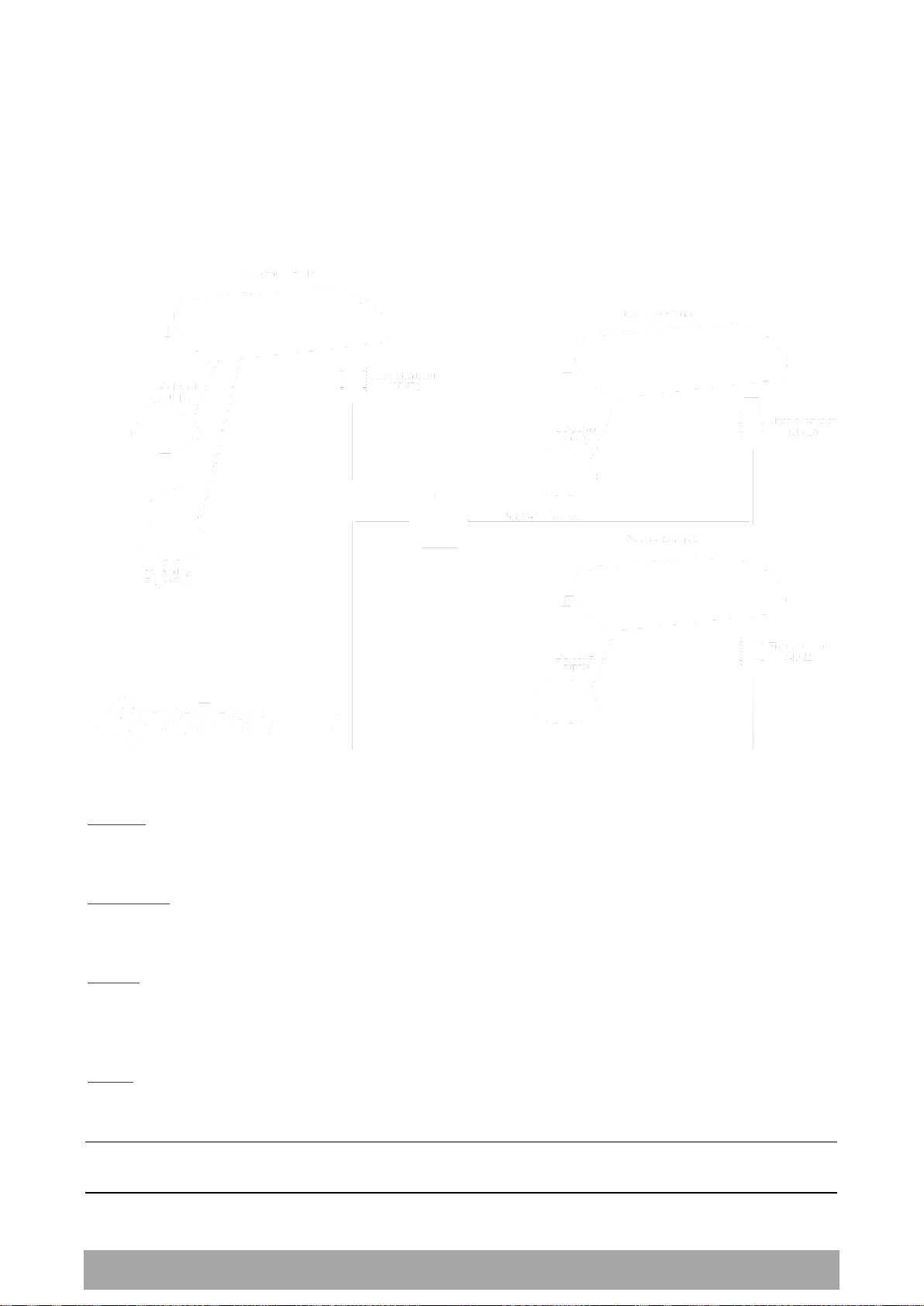
Preparation | 45
Aprisa SRi User Manual 1.0.0
5. Preparation
Bench Setup
Before installing the links in the field, it is recommended that you bench-test the links. A suggested setup
for basic bench testing is shown below:
When setting up the equipment for bench testing, note the following:
Earthing
Each radio should be earthed at all times. The radio earth point should be connected to a protection
earth.
Attenuators
In a bench setup, there should be 60 - 80 dB at up to 1 GHz of 50 ohm coaxial attenuation, capable of
handling the transmit power of +26 dBm (0.4 W) between the radios’ antenna connectors.
Splitter
If more than two radios are required in your bench setup, a multi-way splitter is required. The diagram
shows a two way splitter. This splitter should be 50 ohm coaxial up to 1 GHz and capable of handling the
transmit power of +26 dBm (0.4 W).
Cables
Use double-screened coaxial cable that is suitable for use up to 1 GHz at ≈ 1 metre.
CAUTION: Do not apply signals greater than +10 dBm to the antenna connection as they can damage the
receiver.
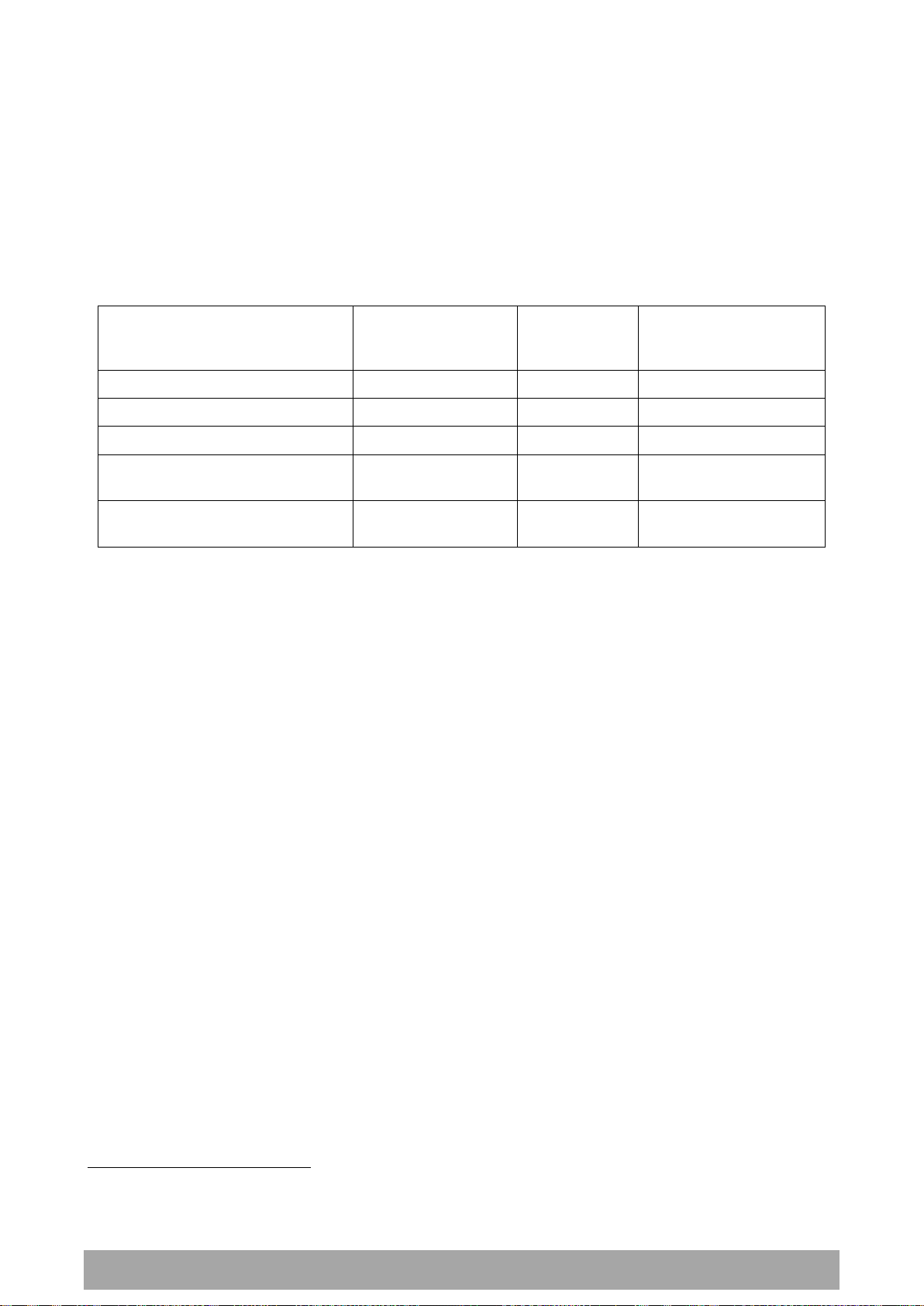
46 | Preparation
Aprisa SRi User Manual 1.0.0
Regulatory Requirement
Frequency Range
Maximum
EIRP1
SRi Equivalent
Maximum Average
Power (R
dBm
)
USA, FCC Part 15.247
902 MHz to 928 MHz
+36 dBm PEP
+32 dBm
Canada, IC RSS-247
902 MHz to 928 MHz
+36 dBm PEP
+32 dBm
Australia, ACMA AS/NZS 4268
915 MHz to 928 MHz
+30 dBm
+30 dBm
New Zealand, General User Radio
Licence for Short Rage Devices
915 MHz to 928 MHz
+30 dBm
+30 dBm
New Zealand, General User Radio
Licence for Short Rage Devices
920 MHz to 928 MHz
+36 dBm
+36 dBm
1.
Aprisa SRi equivalent average power for maximum permitted EIRP (specified in dBm)
R
dBm
2.
Antenna isotropic gain (specified in dBi)
G
dBi
3.
Feeder coax loss between Aprisa SRi and antenna (specified in dB/m)
L
dB/m
4.
Length of feeder coax between Aprisa SRi and antenna (specified in metres)
dm
1
Compliance Considerations
The Aprisa SRi is a professional radio product and as such must be installed by a suitably trained and
qualified installer who is aware of the local regulatory requirements existing at the time of installation
and is capable of ensuring that the regulations are adhered to.
The maximum Equivalent Isotropic Radiated Power (EIRP) permitted from the Aprisa SRi is regulated and
must not exceed the limits provided in the following table. To meet this regulatory requirement;
knowledge of the antenna gain and feeder cable loss must be known before setting the transmitter output
power.
The Aprisa SRi has a maximum mean output power of +26 dBm into a 50 ohm antenna which equates to a
maximum peak power of +30 dBm PEP. To determine the maximum power to be set on the Aprisa SRi, the
following installation parameters must be known:
From these the above information, the power setting of the Aprisa SRi (P
) can be calculated to ensure
dBm
operation within the regulatory requirements using the formula:
Antenna gain information can be obtained from the Antenna manufacturer and is either expressed in
terms of dBi, referenced to an isotropic radiator, or dBd, referenced to a dipole.
If the gain is expressed in dBd, it can be converted to dBi by adding 2.15 dB to the gain value.
These are correct at the time of printing. The installer must ensure that the installation complies with the
regulatory requirements at the time of installation.

Preparation | 47
Aprisa SRi User Manual 1.0.0
Antenna Type
and Gain
Feeder Coax Length and Loss
Regulatory
Limit
Maximum SRi
Power Setting
Yagi, 11 dBi
10 m of ½” Heliax @ 0.11 dB/m gives 1.1 dB loss
+36 dBm PEP
22 dBm
Panel, 12 dBi
33 m of RG214 @ 0.22 dB/m gives 7.3 dB loss
+30 dBm
25 dBm
Dipole, 3.5 dBi
3 m of RG214 @ 0.22 dB/m gives 0.66 dB loss
+30 dBm
26 dBm
Grid, 18 dBi
15 m of ½” Heliax @ 0.11 dB/m gives 1.65 dB loss
+30 dBm
13 dBm
This radio transmitter Aprisa SRi IC: 6772A-SI902M160 has been approved by Industry Canada to operate
with the antenna types listed below with the maximum permissible gain indicated. Antenna types not
included in this list, having a gain greater than the maximum gain indicated for that type, are strictly
prohibited for use with this device.
The following is an example of transmitter power calculations:

48 | Preparation
Aprisa SRi User Manual 1.0.0
Factor
Explanation
Frequency
Often used in 380-530 MHz bands
Gain
Varies with size (5 dBi to 8 dBi typical)
Wind loading
Minimal
Tower aperture required
Minimal
Size
Range from 2 m to 3 m length
Polarization
Vertical
Path Planning
The following factors should be considered to achieve optimum path planning:
Antenna Selection and Siting
Coaxial Cable Selection
Linking System Plan
Antenna Selection and Siting
Selecting and siting antennas are important considerations in your system design. The antenna choice for
the site is determined primarily by the frequency of operation and the gain required to establish reliable
links.
Base Station
The predominant antenna for a base station is an omni-directional collinear gain antenna.
Omni Directional Collinear Antennas

Preparation | 49
Aprisa SRi User Manual 1.0.0
Factor
Explanation
Frequency
Often used in 350-600 MHz bands
Gain
Varies with size (typically 11 dBi to 16
dBi)
Stackable gain increase
2 Yagi antennas (+ 2.8 dB)
4 Yagi antennas (+ 5.6 dB)
Size
Range from 0.6 m to 3 m in length
Front to back ratio
Low (typically 18 to 20 dB)
Remote station
There are two main types of directional antenna that are commonly used for remote stations, Yagi and
corner reflector antennas.
Yagi Antennas
It is possible to increase the gain of a Yagi antenna installation by placing two or more of them in a stack.
The relative position of the antennas is critical.
Example of stacked antennas

50 | Preparation
Aprisa SRi User Manual 1.0.0
Factor
Explanation
Frequency
Often used in 330-960 MHz bands
Gain
Typically 12 dBi
Size
Range from 0.36 m to 0.75 m in length
Front to back ratio
High (typically 30 dB)
Beamwidth
Broad (up to 60°)
Corner Reflector Antennas
Antenna Siting
When siting antennas, consider the following points:
A site with a clear line of sight to the remote radio is recommended. Pay particular attention to trees,
buildings, and other obstructions close to the antenna site.
Example of a clear line-of-sight path
Any large flat areas that reflect RF energy along the link path, for instance, water, could cause multipath
fading. If the link path crosses a feature that is likely to cause RF reflections, shield the antenna from the
reflected signals by positioning it on the far side of the roof of the equipment shelter or other structure.
Example of a mid-path reflection path
The antenna site should be as far as possible from other potential sources of RF interference such as
electrical equipment, power lines and roads. The antenna site should be as close as possible to the
equipment shelter.
Wide angle and zoom photographs taken at the proposed antenna location (looking down the proposed
path), can be useful when considering the best mounting positions.

Preparation | 51
Aprisa SRi User Manual 1.0.0
Factor
Effect
Attenuation
Short cables and larger diameter cables have less attenuation
Cost
Smaller diameter cables are cheaper
Ease of installation
Easier with smaller diameter cables or short cables
Part Number
Part Description
Specification
RFI AVA5 50
Feeder Cable, 7/8", HELIAX, Low loss
7/8" foam dielectric. Standard Jacket
Outer conductor corrugated copper, inner
conductor copper-clad aluminum
Bending radius of 250 mm min
Attenuation of 2.65 dB / 100m @ 520 MHz
RFI LDF4 50A
Feeder cable, 1/2", HELIAX, Loss Loss
1/2" foam dielectric. Standard Jacket
Outer conductor corrugated copper, inner
conductor copper-clad aluminum
Bending radius of 125 mm min
Attenuation of 5.1 dB / 100m @ 520 MHz
RFI CNT 400
Feeder, CNT-400, 10.8mm, Double
Shielded Solid Polyethylene
Low loss 0.4’ (10.8 mm) feeder cable
UV protected black Polyethylene, bonded
AL tape outer conductor
Bending radius of 30 mm min
Attenuation of 8.8 dB / 100m @ 450 MHz
Part Number
Part Description
Specification
RFI 8223
Feeder, RG 223 5.4mm d, Double
Shielded Solid Polyethylene
Bending radius of 20 mm min
Attenuation of 30.5 dB / 100m @ 450 MHz
Coaxial Feeder Cables
To ensure maximum performance, it is recommended that you use good quality low-loss coaxial cable for
all feeder runs. When selecting a coaxial cable consider the following:
For installations requiring long feeder cable runs, use the RFI AVA5 50, RFI LDF4 50A or RFI CNT-400 feeder
cable or equivalent:
For installations requiring short feeder cable runs, use the RFI 8223 feeder cable or equivalent:
When running cables:
Run coaxial feeder cable from the installation to the antenna, ensuring you leave enough extra cable at
each end to allow drip loops to be formed.
Terminate and ground the feeder cables in accordance with the manufacturers’ instructions. Bond the
outer conductor of the coaxial feeder cables to the base of the tower mast.
Linking System Plan
All of the above factors combine in any proposed installation to create a Linking System Plan. The Linking
System Plan predicts how well the radios will perform after it is installed.
Use the outputs of the Linking System Plan during commissioning to confirm the radios have been installed
correctly and that it will provide reliable service.

52 | Preparation
Aprisa SRi User Manual 1.0.0
WARNING:
Before connecting power to the radio, ensure that the radio is grounded via the
negative terminal of the DC power connection.
Operating temperature
-40 to +70˚ C
Storage temperature
-40 to +80˚ C
Humidity
Maximum 95% non-condensing
WARNING:
If the Aprisa SRi is operated in an environment where the ambient temperature
exceeds 50°C, the Aprisa SRi must be installed within a restricted access location to
prevent human contact with the enclosure heat sink.
WARNING:
The Aprisa SRi can be operated in an environment where the ambient temperature
exceeds 50°C. The heat sink will be a hot surface - do not touch.
Site Requirements
Power Supply
Ensure a suitable power supply is available for powering the radio.
The nominal input voltage for a radio is +13.8 VDC (negative earth) with an input voltage range of +10 to
+30 VDC. The maximum power input is 25 W.
Equipment Cooling
If the Aprisa SRi is operated in an environment where the ambient temperature exceeds 50°C, the Aprisa
SRi convection air flow over the heat sinks must be considered.
The environmental operating conditions are as follows:

Preparation | 53
Aprisa SRi User Manual 1.0.0
WARNING:
Lightning can easily damage electronic equipment.
To avoid this risk, install primary lightning protection devices on any interfaces that
are reticulated in the local cable network.
You should also install a coaxial surge suppressor on the radio antenna port.
Earthing and Lightning Protection
Feeder Earthing
Earth the antenna tower, feeders and lightning protection devices in accordance with the appropriate
local and national standards. The diagram below shows the minimum requirements.
Use grounding kits as specified or supplied by the coaxial cable manufacturer to properly ground or bond
the cable outer.
Radio Earthing
The Aprisa SRi has an earth connection point on the top left of the enclosure. M4 8mm pan pozi machine
screws and M4 lock washers are supplied fitted to the radio. These screws can be used to earth the
enclosure to a protection earth.

54 | Installing the Radio
Aprisa SRi User Manual 1.0.0
CAUTION:
You must comply with the safety precautions in this manual or on the product
itself.
4RF does not assume any liability for failure to comply with these precautions.
WARNING:
If the Aprisa SRi is operated in an environment where the ambient temperature
exceeds 50°C, the Aprisa SRi must be installed within a restricted access location to
prevent human contact with the enclosure heatsink.
6. Installing the Radio
Mounting
The Aprisa SRi has four threaded holes (M4) in the enclosure base and two holes (5.2 mm) through the
enclosure for mounting.
Mounting options include:
DIN rail mounting with the Aprisa SRi DIN Rail Mounting Bracket
Rack shelf mounting
Wall mounting
Outdoor enclosure mounting
Required Tools
No special tools are needed to install the radio.

Installing the Radio | 55
Aprisa SRi User Manual 1.0.0
Part Number
Part Description
APSB-MBRK-DIN
4RF SRi Acc, Mounting, Bracket, DIN Rail
DIN Rail Mounting
The Aprisa SRi has an optional accessory part to enable the mounting on a standard DIN rail:
The Aprisa SRi is mounted into the DIN rail mounting bracket using the four M4 threaded holes in the
Aprisa SRi enclosure base. Four 8 mm M4 pan pozi machine screws are supplied with the bracket.
The Aprisa SRi DIN rail mounting bracket can be mounted in four positions on a horizontal DIN rail:
Vertical Mount (vertical enclosure perpendicular to the mount)
Horizontal Mount (horizontal enclosure perpendicular to the mount)
Flat Vertical Mount (vertical enclosure parallel to the mount)
Flat Horizontal Mount (horizontal enclosure parallel to the mount)

56 | Installing the Radio
Aprisa SRi User Manual 1.0.0
Part Number
Part Description
APSB-MR19-X1U
4RF SRi Acc, Mounting, 19" Rack Mount Shelf, 1U
WARNING:
If the Aprisa SRi is operated in an environment where the ambient temperature
exceeds 50°C, the Aprisa SRi convection air flow over the heat sinks must be
considered.
Rack Shelf Mounting
The Aprisa SRi can be mounted on a rack mount shelf using the four M4 threaded holes in the Aprisa SRi
enclosure base. The following picture shows Aprisa SRi mounted on a 1 RU rack mounted shelf.

Installing the Radio | 57
Aprisa SRi User Manual 1.0.0
Wall Mounting
The Aprisa SRi can be mounted on a wall using the two holes through the enclosure (5.2 mm diameter).
Typically, M5 screws longer than 35 mm would be used.

58 | Installing the Radio
Aprisa SRi User Manual 1.0.0
WARNING:
When the link is operating, there is RF energy radiated from the antenna.
Do not stand in front of the antenna while the radio is operating (see the ‘RF
Exposure Warning’ on page 3).
Installing the Antenna and Feeder Cable
Carefully mount the antenna following the antenna manufacturers’ instructions. Run feeder cable from
the antenna to the radio location.
Lightning protection must be incorporated into the antenna system (see ‘Earthing and Lightning
Protection’ on page 53).
Fit the appropriate male or female connector (usually N-type) to the antenna feeder at the antenna end.
Carefully follow the connector manufacturers’ instructions.
Securely attach the feeder cable to the mast and cable trays using cable ties or cable hangers. Follow the
cable manufacturer’s recommendations about the use of feeder clips, and their recommended spacing.
Connect the antenna and feeder cable. Weatherproof the connection with a boot, tape or other approved
method.
The Aprisa SRi antenna connection is a TNC female connector so the feeder / jumper must be fitted with a
TNC male connector.
If a jumper is used between the feeder and the radio, connect a coaxial surge suppressor or similar
lightning protector between the feeder and jumper cables (or at the point where the cable enters the
equipment shelter). Connect the feeder cable to the antenna port on the radio.
Earth the case of the lightning protector to the site Lightning Protection Earth.
The Aprisa SRi has an earth connection point on the top left of the enclosure. M4 8mm pan pozi machine
screws and M4 lock washers are supplied fitted to the radio. These screws can be used to earth the
enclosure to a protection earth.

Installing the Radio | 59
Aprisa SRi User Manual 1.0.0
Part Number
Part Description
APST-CML2-FEM-01
4RF SRi Spare, Connector, Molex 2 pin, Female, 1 item
Part Number
Part Description
APSB-P230-030-24-TS
4RF SRi Acc, PSU, 230 VAC, 30W, 24 VDC, -10 to +60C
APSB-P230-048-24-TE
4RF SRi Acc, PSU, 230 VAC, 48W, 24 VDC, -20 to +75C
APSB-P230-060-24-TS
4RF SRi Acc, PSU, 230 VAC, 60W, 24 VDC, -10 to +60C
APSB-P48D-050-24-TA
4RF SRi Acc, PSU, 48 VDC, 50W, 24 VDC, 0 to +50C
Connecting the Power Supply
The nominal input voltage for a radio is +13.8 VDC (negative earth) with an input voltage range of +10 to
+30 VDC. The maximum power input is 25 W.
The power connector required is a Molex 2 pin female screw fitting part. This connector is supplied fitted
to the radio.
The negative supply of the Aprisa SRi power connection is internally connected to the Aprisa SRi
enclosure. Power must be supplied from a Negative Earthed power supply.
Wire your power source to power connector and plug the connector into the radio. The connector screws
can be fastened to secure the connector.
Spare Molex 2 pin female power connectors can be ordered from 4RF:
Turn your power source on:
All the radio LEDs will flash orange for one second and then the OK, MODE and AUX LEDs will light
green, the TX and RX LEDs will flash red.
The Aprisa SRi radio is ready to operate
The TX and RX LEDs will be green (steady or flashing) when the radio is registered with the
network.
If the LEDs fail to light, carefully check the supply polarity. If the power supply connections have been
accidentally reversed, internal fuses will have blown to protect the unit.
Spare fuses are contained within the radio, see ‘Spare Fuses’ on page 60 for instructions on how to locate
and replace the fuses.
External Power Supplies
The following external power supplies are available from 4RF as accessories:

60 | Installing the Radio
Aprisa SRi User Manual 1.0.0
Spare Fuses
The Aprisa SRi PBA contains two fuses in the power input with designators F1 and F2. Both the positive and
negative power connections are fused. The fuse type is a Littelfuse 0454007 with a rating of 7 A, 75 V,
very fast acting.
To replace the fuses:
1. Remove the input power and antenna cable.
2. Unscrew the enclosure securing screws (posi 2).
2. Separate the enclosure halves.
CAUTION: Antistatic precautions must be taken as the internal components are static sensitive.
3. Access the enclosure spare fuses under the plastic cap.

Installing the Radio | 61
Aprisa SRi User Manual 1.0.0
Part Number
Part Description
APST-FNAN-454-07-02
4RF SRi Spare, Fuse, Nano SMF, 454 Series, 7A, 2 items
4. Replace the two fuses.
5. Close the enclosure and tighten the screws.
Note: Is it critical that the screws are re-tightened to 1.2 Nm. The transmitter adjacent channel
performance can be degraded if the screws are not tightened correctly.
Additional Spare Fuses
Additional spare fuses can be ordered from 4RF:


Managing the Radio | 63
Aprisa SRi User Manual 1.0.0
7. Managing the Radio
SuperVisor
The Aprisa SRi contains an embedded web server application (SuperVisor) to enable element management
with any major web browser (such as Mozilla Firefox or Microsoft® Internet Explorer).
SuperVisor enables operators to configure and manage the Aprisa SRi base station radio and remote station
radios over the radio link.
The key features of SuperVisor are:
Full element management, configuration and diagnostics
Manage the entire network from the Base Station (remote management of elements)
Managed network software distribution and upgrades
Performance and alarm monitoring of the entire network, including alarm states, time-stamped
events, etc.
View and set standard radio configuration parameters including frequencies, transmit power,
channel access, serial, Ethernet port settings
Set and view security parameters
User management
Operates over a secure HTTPS session on the access connection to the base station

64 | Managing the Radio
Aprisa SRi User Manual 1.0.0
Browser
Operating System
Processor
RAM
Internet Explorer 7
(oldest browser supported)
IE7 can operate with less but will be
very slow.
MS-Windows XP
Service Pack 2
1 GHz processor
1 GB Ram
Internet Explorer 9
Does not support config file upload
from PC
MS-Windows Vista
Service Pack 2
1 GHz processor
2 GB Ram
Internet Explorer 10
(recommended minimum browser)
MS-Windows 7
Service Pack 1
1 GHz processor
2 GB Ram
Internet Explorer 11
MS-Windows 8.1
1 GHz processor
2 GB Ram
Mozilla Firefox (MS-Windows)
MS-Windows XP
Service Pack 2
1 GHz processor,
Pentium 4 and above
1 GB Ram
Mozilla Firefox (Linux)
Gnome desktop 2.18 and above
1 GHz processor,
Pentium 4 and above
1 GB Ram
Mozilla Firefox (Apple Mac)
(4RF does not support retina displays)
Mac OS X 10.6
1 GHz processor,
Pentium 4 and above
1 GB Ram
PC Requirements for SuperVisor
SuperVisor requires the following minimum PC requirements:
Note: 4RF does not support Google Chrome, Opera browser or Apple Safari but when they have been used
they have worked correctly.

Managing the Radio | 65
Aprisa SRi User Manual 1.0.0
Connecting to SuperVisor
The predominant management connection to the Aprisa SRi radio is with an Ethernet interface using
standard IP networking. There should be only one Ethernet connection from the base station to the
management network.
The Aprisa SRi has a factory default IP address of 169.254.50.10 with a subnet mask of 255.255.0.0. This is
an IPv4 Link Local (RFC3927) address which simplifies the connection to a PC.
Each radio in the network must be set up with a unique IP address on the same subnet.
To change the Aprisa SRi IP address:
1. Set up your PC for a compatible IP address e.g. 169.254.50.1 with a subnet mask of 255.255.0.0.
2. Connect your PC network port to one of the Aprisa SRi Ethernet ports.
3. Open a browser and enter https://169.254.50.10.
4. Login to the radio with the default Username ‘admin’ and Password ‘admin’.
5. Change the IP address to conform to the network plan in use.

66 | Managing the Radio
Aprisa SRi User Manual 1.0.0
Management PC Connection
The active management PC must only have one connection to the network as shown by path . There
should not be any alternate path that the active management PC can use via an alternate router or
alternate LAN that would allow the management traffic to be looped as shown by path .
When logging into a network, it is important to understand the relationship between the Local Radio and
the Remote Radios.
The Local Radio is the radio that your IP network is physically connected to.
If the Local Radio is a base station, SuperVisor manages the base station and all the remote stations in the
network.
If the Local Radio is a remote station, SuperVisor only manages the remote station radio logged into.
If the user is at the remote station and connects SuperVisor directly to the remote radio via their
computer, all relevant features are still available. This includes the ability to monitor the ‘Last received
packet RSSI. If ICMP is enabled on the base station, the user will also be able to ping the base station to
confirm the connectivity.

Managing the Radio | 67
Aprisa SRi User Manual 1.0.0
PC Settings for SuperVisor
To change the PC IP address:
If your PC has previously been used for other applications, you may need to change the IP address and the
subnet mask settings. You will require Administrator rights on your PC to change these.
Windows XP example:
1. Open the ‘Control Panel’.
2. Open ‘Network Connections’ and right click on the ‘Local Area Connection’ and select ‘Properties’.
3. Click on the ‘General’ tab.
4. Click on ‘Internet Protocol (TCP/IP)’ and click on properties.
5. Enter the IP address and the subnet mask (example as shown).
6. Click ‘OK’ then close the Control Panel.
If the radio is on a different subnet from the network the PC is on, set the PC default gateway address to
the network gateway address which is the address of the router used to connect the subnets (for details,
consult your network administrator).

68 | Managing the Radio
Aprisa SRi User Manual 1.0.0
To change the PC connection type:
If your PC has previously been used with Dial-up connections, you may need to change your PC Internet
Connection setting to ‘Never dial a connection’.
Windows Internet Explorer 8 example:
1. Open Internet Explorer.
2. Open the menu item Tools > Internet Options and click on the ‘Connections’ tab.
3. Click the ‘Never dial a connection’ option.

Managing the Radio | 69
Aprisa SRi User Manual 1.0.0
To change the PC pop-up status:
Some functions within SuperVisor require Pop-ups enabled e.g. saving a MIB
Windows Internet Explorer 8 example:
1. Open Internet Explorer.
2. Open the menu item Tools > Internet Options and click on the ‘Privacy’ tab.
3. Click on ‘Pop-up Blocker Settings’.
4. Set the ‘Address of Web site to allow’ to the radio address or set the ‘Blocking Level’ to ‘Low: Allow
Pop-ups from secure sites’ and close the window.

70 | Managing the Radio
Aprisa SRi User Manual 1.0.0
To enable JavaScript in the web browser:
Some functions within SuperVisor require JavaScript in the web browser to be enabled.
Windows Internet Explorer 8 example:
1. Open Internet Explorer.
2. Open the menu item Tools > Internet Options and click on the ‘Security’ tab.
3. Click on ‘Local Intranet’.
4. Click on ‘Custom Level’.
5. Scroll down until you see section labeled ‘Scripting’.
6. Under ‘Active Scripting’, select ‘Enable’.

Managing the Radio | 71
Aprisa SRi User Manual 1.0.0
Login to SuperVisor
The maximum number of concurrent users that can be logged into a radio is 6.
If SuperVisor is inactive for a period defined by the Inactivity Timeout option (see ‘Maintenance > General’
on page 185), the radio will automatically logout the user.
To login to SuperVisor:
1. Open your web browser and enter the IP address of the radio.
If you haven’t assigned an IP address to the radio, use the factory default IP address of 169.254.50.10 with
a subnet mask of 255.255.0.0.
If you don’t know the IP address of the radio, you can determine it using the Command Line Interface (see
‘Command Line Interface’ on page 253).
Note: The Aprisa SRi has a randomly generated unique self-signed ECC256 security certificate which may
cause the browser to prompt a certificate warning. It is safe to ignore the warning and continue. The valid
certificate is ‘Issued By: 4RF-APRISA’ which can be viewed in the browser.
2. Login with the Username and Password assigned to you.
If unique usernames and passwords have not yet been configured, use the default username ‘admin’ and
password ‘admin’.
Important: After you login for the very first time, it is recommended that you change the default admin
password for security reasons (see ‘Changing Passwords’ on page 171).

72 | Managing the Radio
Aprisa SRi User Manual 1.0.0
If the login is successful, the opening page will be displayed.
If there is more than one user logged into the same radio, the Multiple Management Sessions popup will
show the usernames and IP addresses of the users. This popup message will display until 5 seconds after
the cursor is moved. The event log will also record the users logged into the radio or logged out the radio.
Logout of SuperVisor
As the maximum number of concurrent users that can be logged into a radio is 6, not logging out correctly
can restrict access to the radio until after the timeout period (30 minutes).
Logging out from a radio will logout all users logged in with the same username.
If the SuperVisor window is closed without logging out, the radio will automatically log the user out after a
timeout period of 3 minutes.
To logout of SuperVisor:
Click on the ‘Logout’ button on the Summary Bar.

Managing the Radio | 73
Aprisa SRi User Manual 1.0.0
SuperVisor Page Layout
Standard Radio
The following shows the components of the SuperVisor page layout for a standard radio:
SuperVisor Branding Bar
The branding bar at the top of the SuperVisor frame shows the branding of SuperVisor on the left and the
product branding on the right.
SuperVisor Alarm Bar
The alarm bar shows the name of the radio terminal that SuperVisor is logged into (the local radio) on the
left.
If the local radio is a base station, the page shows the name of the current remote station (the remote
radio) on the right. SuperVisor will manage all the remote stations in the network.
If the local radio is a remote station, the page shows the name of the remote station on the left. The right
side of the Alarm Bar will be blank. SuperVisor manages only the remote station logged into.
The LED alarm indicators reflect the status of the front panel LEDs on the radio.

74 | Managing the Radio
Aprisa SRi User Manual 1.0.0
Position
Function
Left
Busy - SuperVisor is busy retrieving data from the radio that
SuperVisor is logged into.
Ready - SuperVisor is ready to manage the radio.
Middle
Displays the name of the radio terminal that SuperVisor is currently
managing.
Right
The access level logged into SuperVisor. This label also doubles as
the SuperVisor logout button.
SuperVisor Summary Bar
The summary bar at the bottom of the page shows:

Managing the Radio | 75
Aprisa SRi User Manual 1.0.0
Local Terminal
Network
Network Table
Terminal
Summary
Radio
Exceptions
Serial
View
Ethernet
IP QoS Security
Maintenance
Events
Software
Monitoring
SuperVisor Menu
The following is a list of SuperVisor top level menu items:
SuperVisor Parameter Settings
Changes to parameters settings have no effect until the ‘Save’ button is clicked.
Click the ‘Save’ button to apply the changes or ‘Cancel’ button to restore the current value.

76 | Managing the Radio
Aprisa SRi User Manual 1.0.0
Menu Item
View
Technician
Engineer
Admin
Terminal > Summary
Read-Only
Read-Only
Read-Only
Read-Only
Terminal > Details
Read-Only
Read-Only
Read-Only
Read-Only
Terminal > Device
No Access
Read-Write
Read-Write
Read-Write
Terminal > Date / Time
Read-Only
Read-Only
Read-Only
Read-Only
Terminal > Operating Mode
No Access
Read-Write
Read-Write
Read-Write
Radio > Radio Summary
Read-Only
Read-Only
Read-Only
Read-Only
Radio > Channel Summary
Read-Only
Read-Only
Read-Only
Read-Only
Radio > Zone Summary
Read-Only
Read-Only
Read-Only
Read-Only
Radio > Radio Setup
No Access
Read-Write
Read-Write
Read-Write
Radio > Channel Setup
No Access
Read-Write
Read-Write
Read-Write
Radio > Zone Setup
No Access
Read-Write
Read-Write
Read-Write
Radio > Advanced Setup
No Access
Read-Write
Read-Write
Read-Write
Serial > Summary
Read-Only
Read-Only
Read-Only
Read-Only
Serial > Port Setup
No Access
Read-Write
Read-Write
Read-Write
Ethernet > Summary
Read-Only
Read-Only
Read-Only
Read-Only
Ethernet > Port Setup
No Access
Read-Write
Read-Write
Read-Write
Ethernet > L2 Filtering
No Access
No Access
Read-Write
Read-Write
Ethernet > VLAN
No Access
No Access
Read-Write
Read-Write
IP > IP Summary
Read-Only
Read-Only
Read-Only
Read-Only
IP > Terminal Server Summary
Read-Only
Read-Only
Read-Only
Read-Only
IP > IP Setup
No Access
Read-Write
Read-Write
Read-Write
IP > Terminal Server Setup
No Access
Read-Write
Read-Write
Read-Write
IP > L3 Filtering
No Access
No Access
Read-Write
Read-Write
IP > IP Routes
No Access
No Access
Read-Write
Read-Write
QoS > Summary
Read-Only
Read-Only
Read-Only
Read-Only
QoS > Traffic Priority
No Access
No Access
Read-Write
Read-Write
QoS > Traffic Classification
No Access
No Access
Read-Write
Read-Write
Security > Summary
Read-Only
Read-Only
Read-Only
Read-Only
Security > Setup
No Access
No Access
Read-Write
Read-Write
Security > Users
No Access
No Access
No Access
Read-Write
Security > RADIUS
No Access
No Access
No Access
Read-Write
Security > SNMP
No Access
No Access
No Access
Read-Write
Security > Manager
No Access
No Access
Read-Write
Read-Write
Security > Distribution
No Access
No Access
Read-Write
Read-Write
Maintenance > Summary
Read-Only
Read-Only
Read-Only
Read-Only
SuperVisor Menu Access
The SuperVisor menu has varying access levels dependent on the login User Privileges.
The following is a list of all possible SuperVisor menu items versus user privileges:
Terminal Settings Menu Items

Managing the Radio | 77
Aprisa SRi User Manual 1.0.0
Menu Item
View
Technician
Engineer
Admin
Maintenance > General
No Access
Read-Write
Read-Write
Read-Write
Maintenance > Defaults
No Access
No Access
No Access
Read-Write
Maintenance > Licence
No Access
No Access
Read-Write
Read-Write
Maintenance > Advanced
No Access
No Access
Read-Write
Read-Write
Events > Alarm Summary
Read-Only
Read-Only
Read-Only
Read-Only
Events > Event History
Read-Only
Read-Only
Read-Only
Read-Only
Events > Events Setup
No Access
No Access
Read-Write
Read-Write
Events > Traps Setup
No Access
No Access
Read-Write
Read-Write
Events > Alarm I/O Setup
Read-Only
Read-Only
Read-Write
Read-Write
Events > Event Action Setup
No Access
No Access
Read-Write
Read-Write
Events > Defaults
No Access
No Access
Read-Write
Read-Write
Software > Summary
Read-Only
Read-Only
Read-Only
Read-Only
Software > Setup
No Access
No Access
Read-Write
Read-Write
Software > File Transfer
No Access
No Access
Read-Write
Read-Write
Software > Manager
No Access
No Access
Read-Write
Read-Write
Software > Remote Distribution
No Access
No Access
Read-Write
Read-Write
Software > Remote Activation
No Access
No Access
Read-Write
Read-Write
Monitoring > Terminal
Read-Only
Read-Only
Read-Only
Read-Only
Monitoring > Serial
Read-Only
Read-Only
Read-Only
Read-Only
Monitoring > Ethernet
Read-Only
Read-Only
Read-Only
Read-Only
Monitoring > Radio
Read-Only
Read-Only
Read-Only
Read-Only
Monitoring > User Selected
Read-Only
Read-Only
Read-Only
Read-Only
Monitoring > TCP Connections
Read-Only
Read-Only
Read-Only
Read-Only
Monitoring > Routing Table
Read-Only
Read-Only
Read-Only
Read-Only
Monitoring > Address Tables
Read-Only
Read-Only
Read-Only
Read-Only
Menu Item
View
Technician
Engineer
Admin
Network Table
Read-Only
Read-Only
Read-Only
Read-Only
Summary
Read-Only
Read-Only
Read-Only
Read-Only
Exceptions
Read-Only
Read-Only
Read-Only
Read-Only
View
Read-Only
Read-Only
Read-Only
Read-Only
Network Settings Menu Items

78 | Managing the Radio
Aprisa SRi User Manual 1.0.0
Standard Radio
Terminal
Terminal > Summary
TERMINAL SUMMARY
This page displays the current settings for the Terminal parameters. See ‘Terminal > Details’ on page 80,
‘Terminal > Device’ on page 82 and ‘Terminal > Operating Mode’ on page 86 for setting details.
OPERATING SUMMARY
Operating Mode
This parameter displays the current Operating Mode i.e. if the radio is operating as a base station or
remote station and the network operating mode of Bridge Mode or Router Mode.
Interface Mode
This parameter displays the Interfaces available for traffic on the radio such as Ethernet and Serial. For
Ethernet availability on the radio see ‘Maintenance > Licence’ on page 191.
TX Power (dBm)
This parameter displays the current Transmit Power in dBm.
Channel Size (kHz)
This parameter displays the current Channel Size in kHz.

Managing the Radio | 79
Aprisa SRi User Manual 1.0.0
Base Station ID
This parameter identifies the base station. All radios operating to the base station in the same network
must use the same Base Station ID setting.
It is especially important to set different values for each network when two or more networks using the
same frequencies are operating with some overlapping coverage. The entry is an integer from 1 to 8.
Node Address
The Node Address of the base station is 0000.
If the Node Address shown is FFFE, this radio is a remote station but has not been registered with the base
station.
The base station will automatically allocate a Node Address to all its registered remote station radios. This
address can be between 000B to 01FE.
Inband Management
This parameter displays the status of the Inband Management option.
Inband Management Timeout (sec)
This parameter displays the number of seconds that the base station waits for a response from a remote
station before aborting the Inband Management request.

80 | Managing the Radio
Aprisa SRi User Manual 1.0.0
Terminal > Details
MANUFACTURING DETAILS
Radio Serial Number
This parameter displays the Serial Number of the radio (shown on the enclosure label).
Sub-Assembly Serial Number
This parameter displays the Serial Number of the printed circuit board assembly (shown on the PCB label).

Managing the Radio | 81
Aprisa SRi User Manual 1.0.0
HW Frequency Band
This parameter displays the hardware radio frequency operating range.
HW Type
This parameter displays the hardware board assembly type.
Radio MAC Address
This parameter displays the MAC address of the radio (the management Ethernet MAC address).
Active Software Version
This parameter displays the version of the software currently operating the radio.
Previous Software Version
This parameter displays the software version that was running on the radio prior to the current software
being activated.
A new radio from the factory will display ‘None’ for the Previous SW Version.

82 | Managing the Radio
Aprisa SRi User Manual 1.0.0
Terminal > Device
TERMINAL DETAILS
The data entry in the next four fields can be up to 40 characters but cannot contain invalid characters. A
popup warns of the invalid characters:
1. Enter the Terminal Name.
2. Enter the Location of the radio.
3. Enter a Contact Name. The default value is ‘4RF Limited’.
4. Enter the Contact Details. The default value is ‘support@4RF.com’.

Managing the Radio | 83
Aprisa SRi User Manual 1.0.0
RF NETWORK DETAILS
Network ID
This parameter sets the network ID of this base station node and its remote stations in the network. The
entry is four hexadecimal chars (not case sensitive).
The default setting is CAFE.
Base Station ID
This parameter identifies the base station. All radios operating to the base station in the same network
must use the same Base Station ID setting.
It is especially important to set different values for each network when two or more networks using the
same frequencies are operating with some overlapping coverage. The entry is an integer from 1 to 8.
Inband Management
This parameter sets the Inband Management option.
If the Inband Management option is enabled, SuperVisor operating on a base station can also manage all
the remote stations in the network.
Inband Management Timeout (sec)
This parameter sets the Inband Management timeout period. This determines the time the base station
waits for a response from a remote before aborting the Inband Management request. The default setting is
10 seconds.
REGION SETTINGS
Time Format
This parameter sets the time format for all time based results.
The default setting is 24 Hours.
Date Format
This parameter sets the date format for date based results.
The default setting is DD/MM/YYYY.
Measurement System
This parameter sets the unit type for parameters like temperature readings.
The default setting is Metric.

84 | Managing the Radio
Aprisa SRi User Manual 1.0.0
Option
Function
Disabled
No SNTP Date and Time Synchronization
SNTP
Date and Time will be synchronized to a SNTP server
Terminal > Date / Time
TERMINAL DATE AND TIME
Sets the Time and Date. This information is controlled from a software clock.
Date and Time Synchronization
This Date and Time Synchronization feature allows a radio to synchronize its date and time from an SNTP
server. It would predominantly be used on the base station but could be used on a remote station.
Using the SNTP feature will ensure that all radios in the network has the same date and time required for
accurate network diagnostics.
For high availability time/date synchronization, SNTP can be synchronized from two SNTP servers for
server backup.
The default setting is Disabled.
The base station periodically sends a broadcast message to the remote stations to synchronize the radio
date and time.

Managing the Radio | 85
Aprisa SRi User Manual 1.0.0
Auto Synchronization Period (s)
This parameter sets the number of seconds between the end of the last synchronization and the next
synchronization attempt. The minimum period is 60 seconds. A period of 0 seconds will disable
synchronization attempts.
Time Server 1 Address
This parameter sets the IP address of the first priority SNTP server. If the synchronization is successful to
this server, Time Server 2 Address will not be used.
Time Server 2 Address
This parameter sets the IP address of the second priority SNTP server. If the synchronization fails using the
SNTP server on Time Server 1 Address, synchronization will be attempted to the SNTP server on this
address.
Synchronization Status
This field shows the status of the current synchronization or the result of the last synchronization.
Synchronize Now
This Synchronize Now button provides manual Synchronization.

86 | Managing the Radio
Aprisa SRi User Manual 1.0.0
Option
Function
Base
The base station manages all traffic activity between itself and
remotes. It is the center-point of the network where in most cases
will be connected to a SCADA master.
Remote
The remote in most cases is used as the end-point of the SCADA
network connected to an RTU or PLC device for SCADA network
control and monitoring.
Terminal > Operating Mode
OPERATING MODES
Terminal Operating Mode
The default setting is Remote.

Managing the Radio | 87
Aprisa SRi User Manual 1.0.0
Option
Function
Bridge
Bridge mode inspects each incoming Ethernet frame source and
destination MAC addresses to determine if the frame is forwarded
over the radio link or discarded.
Gateway Router
Gateway Router mode inspects each incoming IP source and
destination IP addresses to determine if the packet is forwarded
over the radio link or discarded. In this mode, all Ethernet
interfaces have the same IP address and subnet.
Router
Router mode inspects each incoming IP source and destination IP
addresses to determine if the packet is forwarded over the radio
link or discarded. In this mode, each Ethernet interface has a
different IP address and subnet.
Ethernet Operating Mode
The Ethernet Operating Mode defines how Ethernet / IP traffic is processed in the radio. The default
setting is Bridge.

88 | Managing the Radio
Aprisa SRi User Manual 1.0.0
Option
Function
None
The SRi radio is stand-alone radio (not part of an Aprisa SRi
Protected Station).
TERMINAL PROTECTION
Protection Type
The Protection Type defines if a radio is a stand-alone radio or part of an Aprisa SRi Protected Station.
The default setting is None.

Managing the Radio | 89
Aprisa SRi User Manual 1.0.0
Radio
Radio > Radio Summary
This page displays the current settings for the Radio parameters.
See ‘Radio > Radio Setup’ and ‘Radio > Channel Setup’ for setting details.

90 | Managing the Radio
Aprisa SRi User Manual 1.0.0
Radio > Channel Summary
This page displays the current settings for the Channel parameters.
See ‘Radio > Channel Setup’ for setting details.
DATA COMPRESSION
Payload Compression Ratio
The payload is compressed using level 3 QuickLZ data compression. Payload Compression is automatic and
cannot be turned off by SuperVisor.
Compression is not attempted on data that is already compressed e.g. jpg files.

Managing the Radio | 91
Aprisa SRi User Manual 1.0.0
Radio > Zone Summary
This page displays the current settings for the Zones.
See ‘Radio > Channel Setup’ for setting details.
ZONE SUMMARY
Zone
The zone number defined in the regulatory specification. The maximum number of standard hop zones is
8.
Enabled
Displays the hop zones enabled.
Frequencies
Displays the zone frequencies defined for the zone hop number.
Channels Enabled
Displays the number of channels selected in the zone.

92 | Managing the Radio
Aprisa SRi User Manual 1.0.0
The Zone Summary > Zones shows the channels enabled per zone hop 1 to 8.

Managing the Radio | 93
Aprisa SRi User Manual 1.0.0
Radio > Radio Setup
Transmit frequency, maximum transmit power and channel size would normally be defined by a local
regulatory body.
TRANSMITTER
TX Power
The transmitter power is the power measured at the antenna output port when transmitting. The
transmitter power has a direct impact on the radio power consumption. The default setting is +26 dBm.
The maximum permitted transmitter power may be limited by the EIRP requirements. See ‘Compliance
Considerations’ on page 46 for details.
If TX Power setting is higher than the high limit or lower than the low limit for the current modulation, an
Informational Event (55 Terminal Unit Information) will be raised to notify the user that transmit power
has been changed. This only applies to fixed modulation (not ACM).
Note: The Aprisa SRi transmitter contains power amplifier protection which allows the antenna to be
disconnected from the antenna port without product damage.
GENERAL
Channel Size (kHz)
This parameter sets the Channel Size for the radio (see ‘Channel Sizes’ on page 279 for Radio Capacities).
The default setting is 50 kHz.

94 | Managing the Radio
Aprisa SRi User Manual 1.0.0
HW Variant
Option
Channel Sizes
915 MHz
Mode A (FCC)
50 kHz
Option
Function
QPSK (Low Gain)
Sets the modulation to QPSK with Min Coded FEC.
16QAM (Low Gain)
Sets the modulation to 16 QAM with Min Coded FEC.
64QAM (Low Gain)
Sets the modulation to 64 QAM with Min Coded FEC.
MODEM
Modem Mode
This parameter sets the Modem Mode in the radio. The Modem Mode option list is dependent on the radio
Hardware Variant (defined by the part number ordered).
Enhanced Noise Rejection Mode
This parameter enables / disables the Enhanced Noise Rejection Mode in the radio. This feature improves
co-channel interference performance at strong receiver signal levels. All radios in an Aprisa SRi network
must use the same setting i.e. enabled or disabled.
The default setting is Enabled.
Modulation Type
The remote to base direction of transmission is always fixed i.e. not adaptive.
This parameter sets the fixed TX Modulation Type for the base to remote direction.
The default setting is QPSK (Low Gain).
The base station radio TX modulation will be set based on the worse case (RSSI) path profile scenario of all
the radios in one hop distance from the base station radio.

Managing the Radio | 95
Aprisa SRi User Manual 1.0.0
Option
Function
Disabled
Disables Adaptive Code Modulation for the upstream.
The base station does not send a modulation type recommendation
to any remote radio.
Standard
Enables Adaptive Code Modulation for the upstream.
The ACM will be selected based on the link quality.
ACM Control (base station)
This parameter enables / disables Adaptive Code Modulation for the remote to base direction of
transmission (upstream).
When ACM is enabled, the base station sends a modulation type recommendation to each remote radio
based on the signal quality for each individual remote radio.
The default setting is Standard.

96 | Managing the Radio
Aprisa SRi User Manual 1.0.0
Option
Function
Adaptive
Sets the modulation type to Adaptive Code Modulation.
The remote radio receives the modulation type recommendation
from the base and adjusts the modulation and FEC code rate in the
remote to base direction of transmission (upstream).
QPSK (Low Gain)
Sets the modulation to QPSK with Min Coded FEC.
16QAM (Low Gain)
Sets the modulation to 16 QAM with Min Coded FEC.
64QAM (Low Gain)
Sets the modulation to 64 QAM with Min Coded FEC.
ACM Control (remote station)
These settings are only used if the Modulation Type is set to Adaptive and only apply to the remote to
base direction of transmission (upstream).
The remote to base direction of transmission can be adaptive modulation or fixed modulation.
This parameter sets the TX Modulation Type for the remote station radio.

Managing the Radio | 97
Aprisa SRi User Manual 1.0.0
Radio > Channel Setup
CHANNEL SETTINGS
Maximum Packet Size (Bytes)
This parameter sets the maximum over-the-air packet size in bytes. A smaller maximum Packet Size is
beneficial when many remote stations are trying to access the channel. The default setting is 1550 bytes.
As radios dispatched from the factory have a Packet Size set to the maximum value of 1550 bytes, if a new
radio is installed in an existing network, the Packet Size must be changed to ensure it is the same value
for all radios in the network. The new radio will not register an existing network if the Packet Size is not
the same as the other radios in the network.
This packet size includes the wireless protocol header and security payload (0 to 16 bytes). The length of
the security header depends on the level of security selected.
When the security setting is 0, the maximum user data transfer over-the-air is 1516 bytes.
When encryption is enabled, the entire packet of user data (payload) is encrypted. If authentication is
being used, the security frame will be added (up to 16 bytes). The wireless protocol header is then added
which is proprietary to the Aprisa SRi. This is not encrypted.

98 | Managing the Radio
Aprisa SRi User Manual 1.0.0
Option
Function
Disabled
Every packet received by the radio will be forwarded to the
relevant interface.
Automatic
The radio will filter (discard) packets not destined for itself
according to the Aprisa SRi traffic protocols
Option
Function
Broadcast
Serial port traffic from the network is broadcast on all serial ports
on this radio. This will include the RS-232 port derived from the
USB port.
Segregate
Serial port traffic from the network from a specific port number is
directed to the respective serial port only (see Segregated Port
Directions).
Packet Filtering
Each Aprisa SRi radio can filter packets not destined for itself. The Packet Filtering parameter controls
this functionality.
In an Aprisa SRi network, all communication from remote stations is destined for the base station in the
Aprisa SRi network communication protocol.
The default setting is Automatic.
Note: The Aprisa SRi network is transparent to the protocol being transmitted; therefore the Packet
Filtering parameter is based on the Aprisa SRi addressing and network protocols, not the user (SCADA,
etc.) traffic protocols.
Serial Data Stream Mode
This parameter controls the traffic flow in the radio serial ports.
The default setting is Broadcast.
