Page 1
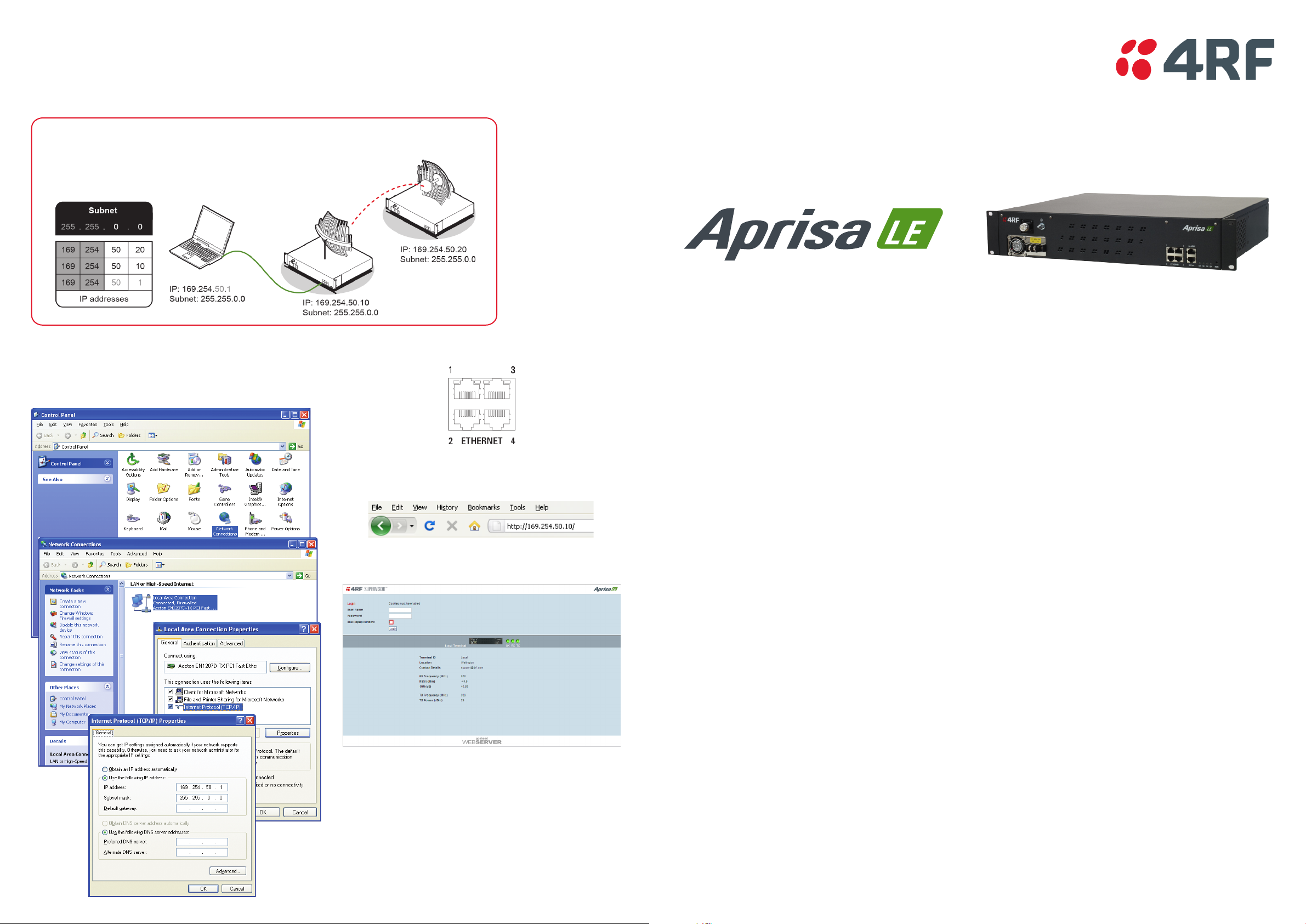
5. Access the radio terminals via Ethernet
1. Confirm that your PC has the following software installed:
• Java VM
• Mozilla Firefox, or Microsoft Internet Explorer web browser
If necessary, install this software from the CD supplied.
IMPORTANT
In order to communicate via Ethernet, each piece of equipment must have compatible IP
addresses on the same subnet. The radio terminals are pre-configured with one of the IP
addresses and the subnet shown below.
To connect to the radio terminal, set the subnet mask on your PC to 255.255.0.0 and select a
compatible IP address e.g. 169.254.50.1.
To setup the IP addresses on your PC, open the Windows Control Panel > Network
Connections and right click on your Local Area Connection (primary network
connection).
Select Properties > Internet Protocol (TCP/IP) and click Properties.
In the Internet Protocol (TCP/IP) Properties window, set up your PC IP address and
Subnet mask as shown below.
2. Using the Ethernet cable, connect the PC’s Ethernet port to one of the radio
terminal’s Ethernet ports.
Quick Start Guide
3. Start your web browser and in the address field, enter the radio terminals IP
address.
Contents
The following screen should open from which you can login to the radio terminal.
Follow these steps to install and access your Aprisa LE radio link:
1. Check the box contents
2. Verify you have all the required tools
You are now ready to start configuring your radio link.
Please refer to the Aprisa LE User Manual (supplied on the CD) for details on how to
change settings and optomise the performance of your Aprisa LE link.
If the above screen does not open, refer to the Aprisa LE User Manual and follow
the steps in the ‘Managing the Terminal’ section titled ‘Changing the Terminal’s IP
Address’.
3. Install the radio terminals
4. Apply power to the radio terminals
5. Access the radio terminals via Ethernet
Aprisa LE Quick Start Guide 1.1.1 © 2012 4RF Limited. All rights reserved. This document is protected by copyright belonging to 4RF Limited and may not be reproduced or republished in whole or part in any form without the prior written
permission of 4RF Limited. While every precaution has been taken in the preparation of this literature, 4RF Limited assumes no liability or errors and omissions, or from any damages resulting from use of this information. The contents and any
product specifications within it are subject to revision due to ongoing product improvements and may change without notice. Aprisa and the 4RF logo are trademarks of 4RF Limited. All other marks are the property of their respective owners.
Page 2
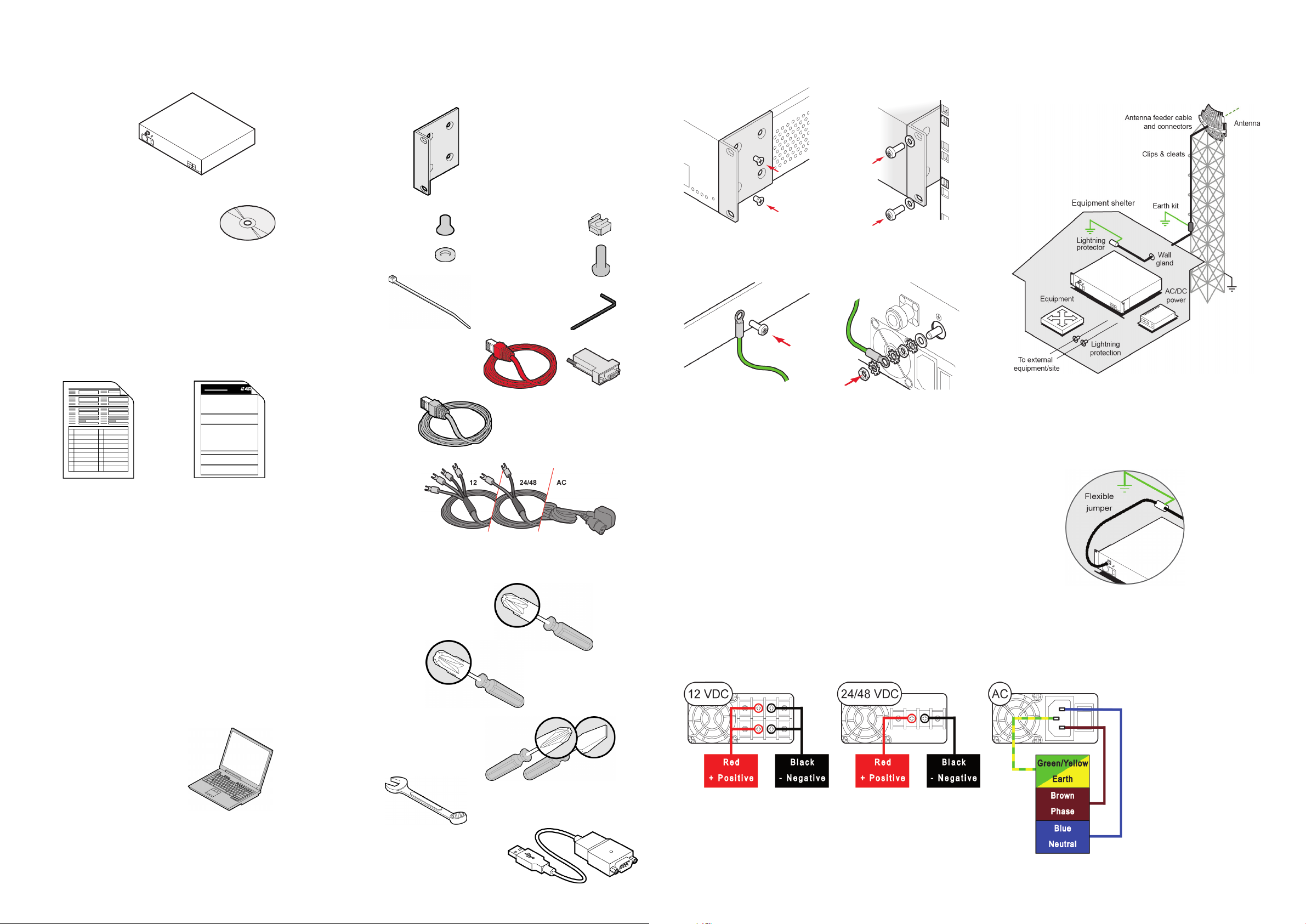
1. Check the box contents 3. Install the radio terminals
Each Aprisa LE radio is shipped to you in a single box containing the following items:
Aprisa LE Radio [x1]
Information and setup CD [x1] including the following:
• Radio Terminal software
• Mozilla Firefox web browser
• Microsoft® Internet Explorer web browser
• 4RF Surveyor path propagation calculator
• Java™ VM software
• TFTP server software
• Aprisa LE Datasheet, Product Description and User Manual
• Brochures, Case Studies, White Papers, Software Release Notes
• Adobe® Reader® software (for viewing the PDF files on the CD)
Configuration Sheet [x1] Commissioning Form [x1]
Accessory kit [x1] containing the following:
• Rack mount bracket [x2]
• Bracket fastening screw [x4]
(countersink PZD2)
• Nylon washer [x6]
• 100 mm cable tie [x20]
• Setup cable with
RJ-45 to DB-9 adaptor [x1]
• M6 caged nut [x4]
• M6 x 8 (PZD3) [x6]
• M2 Allen key [x1]
(for fascia and lid screws)
1. Fasten the mounting brackets to the radio terminal and mount it in the rack
2. Connect the radio terminal’s earth stud to the rack with the Earth cable using
the 8mm spanner
3. Confirm that your antenna, feeder cable, weatherproofing, earthing and
lightning protection are correctly installed.
2. Verify you have the required tools
You will need the following additional equipment:
Personal computer (PC) with the following minimum requirements:
• 800 MHz Intel® Pentium III processor
• 200 MB of free hard disk space
• CD ROM drive
• Either a COM port or USB port (with the DB-9 serial to USB adaptor)
• Ethernet interface
• Microsoft Windows® 2000, XP or later
• Java™ VM software v1.6 or later
• Microsoft® Internet Explorer or Mozilla Firefox web browser
• Ethernet cable spare [x1]
• Power cable [x1]
12 VDC, 24/48 VDC or AC
A pozidrive screwdriver (PZD2)
A pozidrive screwdriver (PZD3)
A Philips (size 2) OR flat-blade screwdriver (5 mm))
4. Connect the flexible coaxial jumper cable between the lightning protector and
radio antenna connector.
4. Apply power to the radio terminals
1. Connect the external power supply to the radio terminal using the terminated power cable as illustrated below.
An 8 mm spanner
A DB-9 serial to USB adaptor
This adaptor will only be required if you wish to connect to the Aprisa LE
SETUP port and the PC does not have a serial COM port (DB-9).
2. For DC power supplies, switch on the external power supply.
For AC power supplies, turn the radio power switch on.
