Page 1
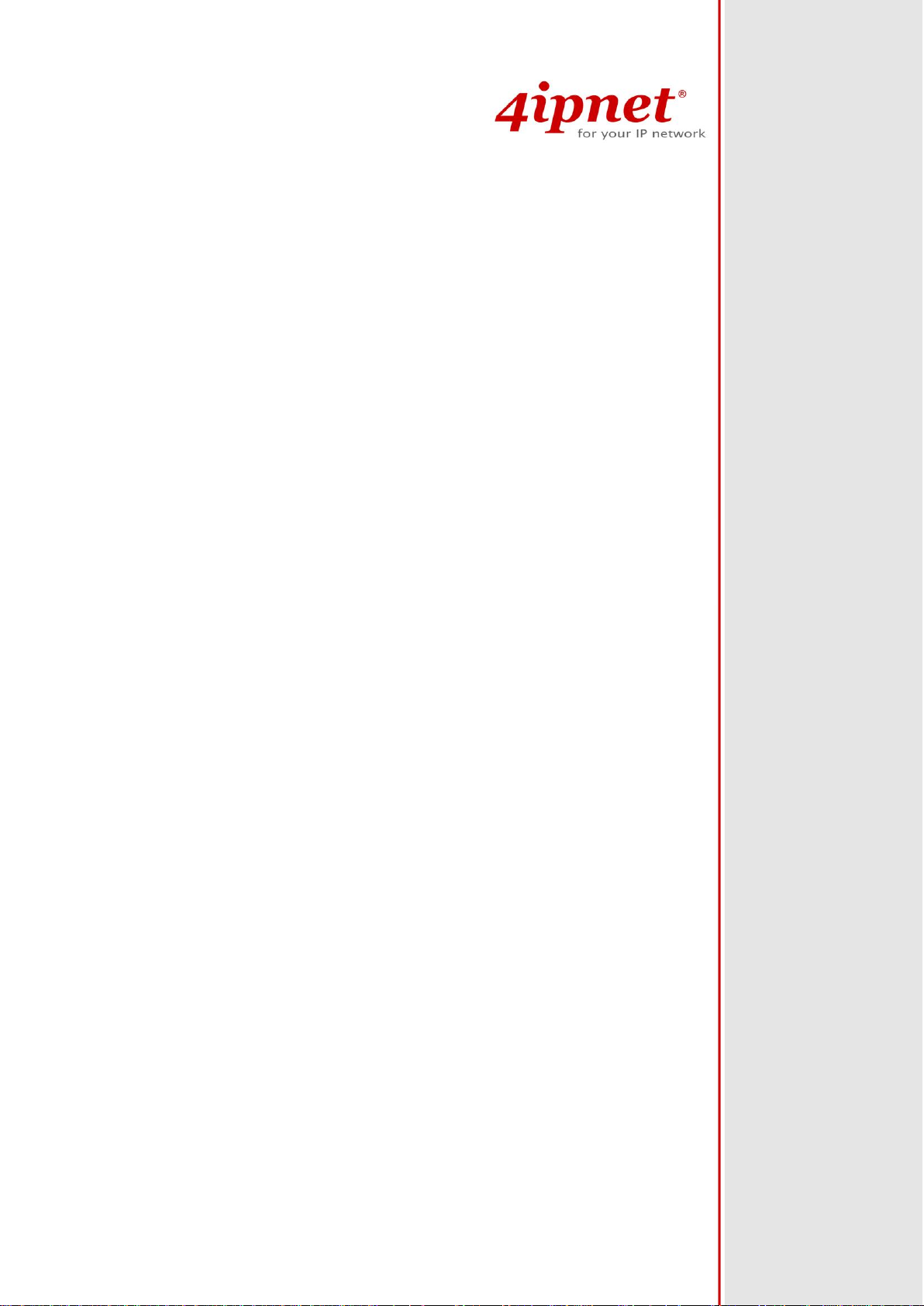
EAP740
Enterprise Access Point
Handbook
Page 2
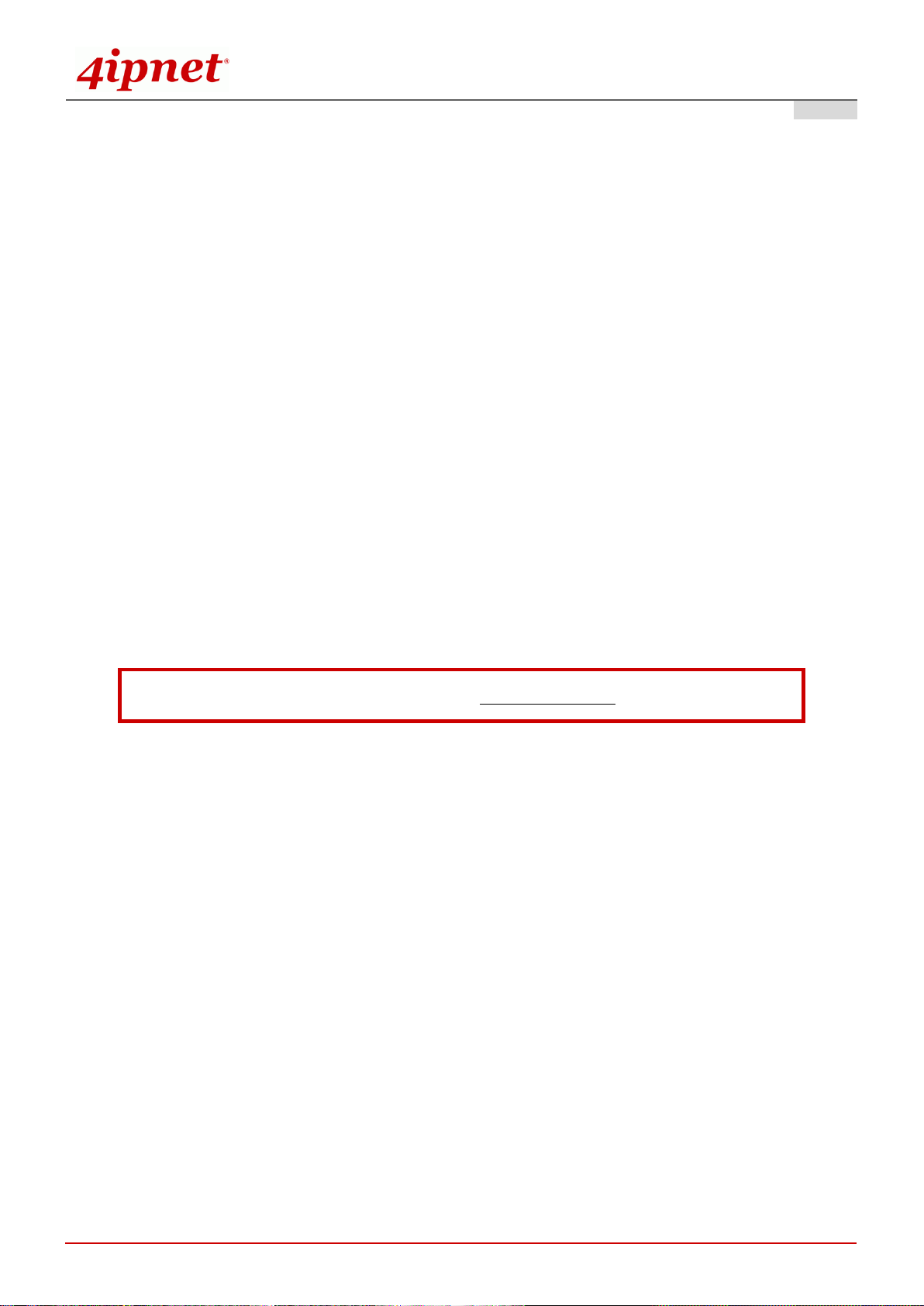
Handbook
i
To download up-to-date version, please visit www.4ipnet.com.
EAP740 Enterprise Access Point ENGLISH
Copyright Notice
This document is protected by USA copyright laws and other laws. Besides, the
document is the property of 4IPNET, INC. You may not copy, reproduce, distribute,
publish, display, perform, or modify any part of this publication in any form or by any
means without prior written permission from 4IPNET, INC. You may not alter or remove any
copyright or other notice from copies of the content. All other brand and product names
are claimed or registered marks of their respective companies or organizations.
All rights reserved.
Copyright © 4IPNET, INC. All rights reserved.
Page 3
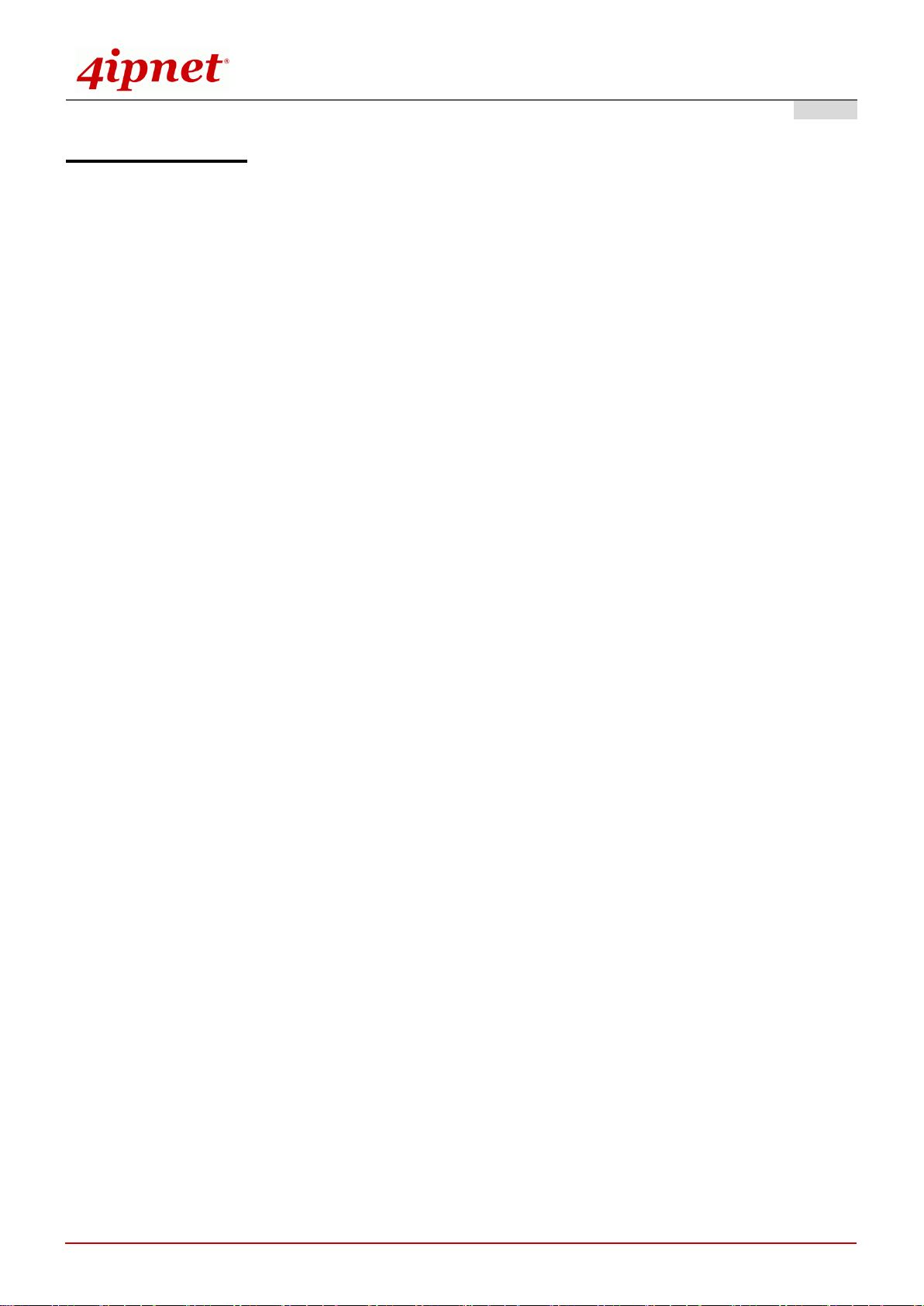
Handbook
ii
EAP740 Enterprise Access Point ENGLISH
FCC CAUTION
This equipment has been tested and found to comply with the limits for a Class B digital device,
pursuant to Part 15 of the FCC Rules. These limits are designed to provide reasonable protection
against harmful interference in a residential installation. This equipment generates, uses and can
radiate radio frequency energy and, if not installed and used in accordance with the instructions, may
cause harmful interference to radio communications. However, there is no guarantee that
interference will not occur in a particular installation. If this equipment does cause harmful
interference to radio or television reception, which can be determined by turning the equipment off
and on, the user is encouraged to try to correct the interference by one or more of the following
measures:
Reorient or relocate the receiving antenna.
Increase the separation between the equipment and receiver.
Connect the equipment into an outlet on a circuit different from that to which the receiver is
connected.
Consult the dealer or an experienced radio/TV technician for help.
Any changes or modifications not expressly approved by the party responsible for compliance could void the
user's authority to operate this equipment.
This device complies with Part 15 of the FCC Rules. Operation is subject to the following two conditions: (1)
This device may not cause harmful interference, and (2) this device must accept any interference received,
including interference that may cause undesired operation.
This device and its antenna(s) must not be co-located or operating in conjunction with any other antenna or
transmitter.
For product available in the USA/Canada market, only channel 1~11 can be operated. Selection of other
channels is not possible.
This device is restricted to indoor use when operated in the 5.15 to 5.25 GHz frequency range.
※ FCC requires this product to be used indoors for the frequency range 5.15 to 5.25 GHz to reduce the
potential for harmful interference to co-channel Mobile Satellite systems.
IMPORTANT NOTE:
FCC Radiation Exposure Statement:
This equipment complies with FCC radiation exposure limits set forth for an uncontrolled environment. This
equipment should be installed and operated with minimum distance 42cm between the radiator & your body.
Copyright © 4IPNET, INC. All rights reserved.
Page 4
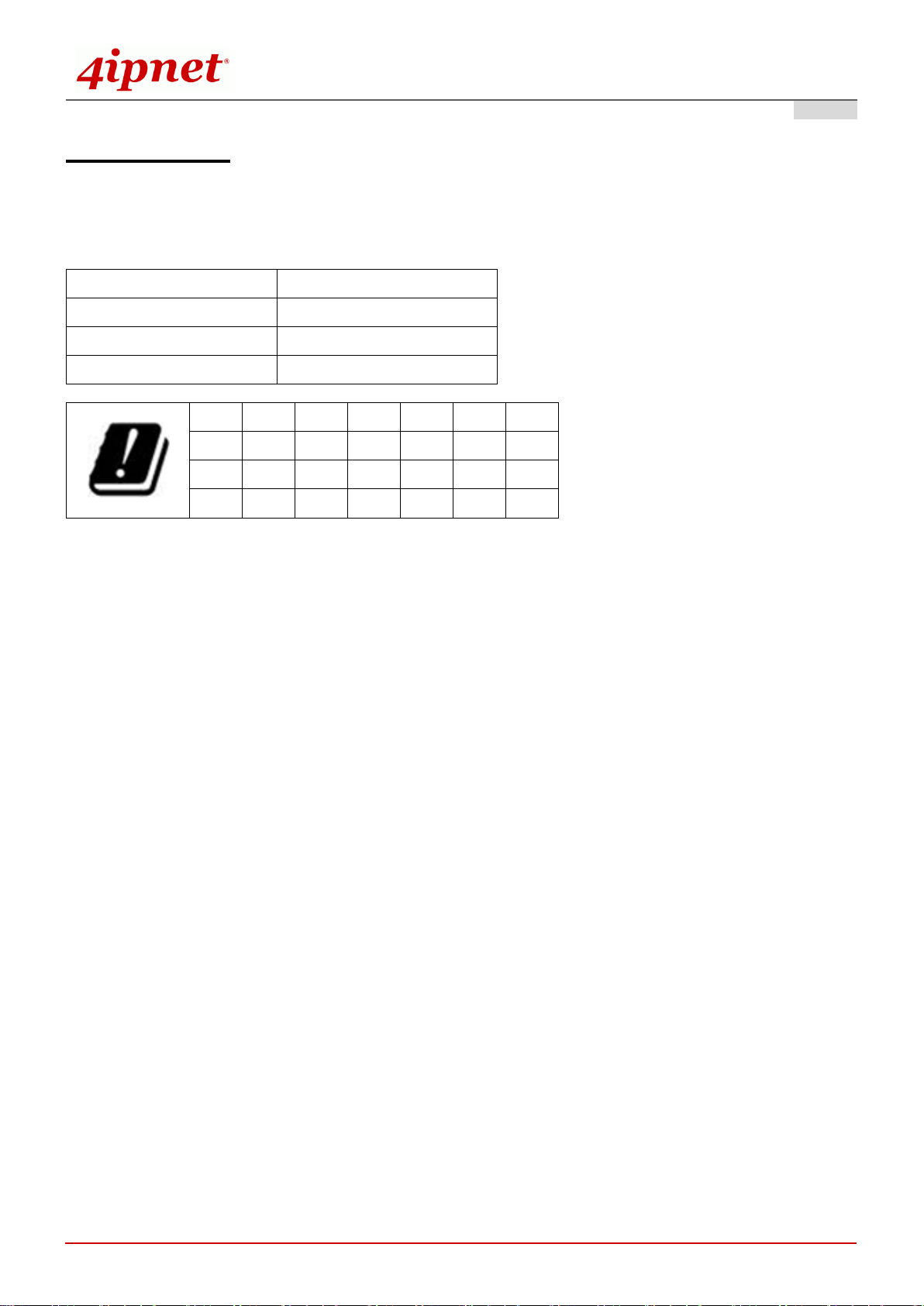
Handbook
iii
Frequency range (MHz)
Max. transmit power (dBm)
2412-2472
20 dBm
5150-5350
23 dBm
5500-5700
30 dBm
AT
BE
BG
HR
CY
CZ
DK
EE
FI
FR
DE
EL
HU
IE
IT
LV
LT
LU
MT
NL
PL
PT
RO
SK
SI
ES
SE
UK
Input Power
Power from PoE: IEEE802.3at
Operation Temperature
0℃ (32℉) to 50℃ (122℉)
EAP740 Enterprise Access Point ENGLISH
CE CAUTION
Hereby, 4ipnet, inc. declares that the radio equipment type EAP740 is in compliance with Directive
2014/53/EU.
Frequency Range and Transmit Power
This device is restricted to indoor use.
Model - EAP740
The device has been tested and passed the requirements of the following standards, and hence fulfills the
EMC and safety requirements of RED within the CE marking requirement.
Radio: EN 300 328 V2.1.1, EN 301 893 V2.1.1
EMC: EN 301 489-1 V2.1.1, EN 301 489-17 V3.1.1
EMC: EN 55032:2015 + AC:2016 Class B, EN 55024:2010 + A1:2015 including the followings:
EN 61000-4-2, EN 61000-4-3, EN 61000-4-4,
EN 61000-4-5, EN 61000-4-6, EN 61000-4-8, EN 61000-4-11
Safety: EN 60950-1: 2006 + A11:2009 + A1:2010 + A12:2011 + A2:2013
Caution
This declaration is only valid for configurations (combinations of software, firmware, and hardware)
provided and supported by 4ipnet Inc. The use of software or firmware not provided and supported by
4ipnet Inc. may result in the equipment no longer being compliant with the regulatory requirements.
Requirements in
AT/BE/BG/CZ/DK/EE/FR/DE/IS/IE/IT/EL/ES/CY/LV/LI/LT/LU/HU/MT/NL/NO/PL/PT/RO/SI/SK/TR/FI/SE
/CH/UK/HR. 5150MHz ~ 5350MHz is for indoor use only.
In order to ensure compliance with the exposure recommendations to electromagnetic fields, the device
should be used at a minimum distance of 42cm from the body.
Copyright © 4IPNET, INC. All rights reserved.
Page 5
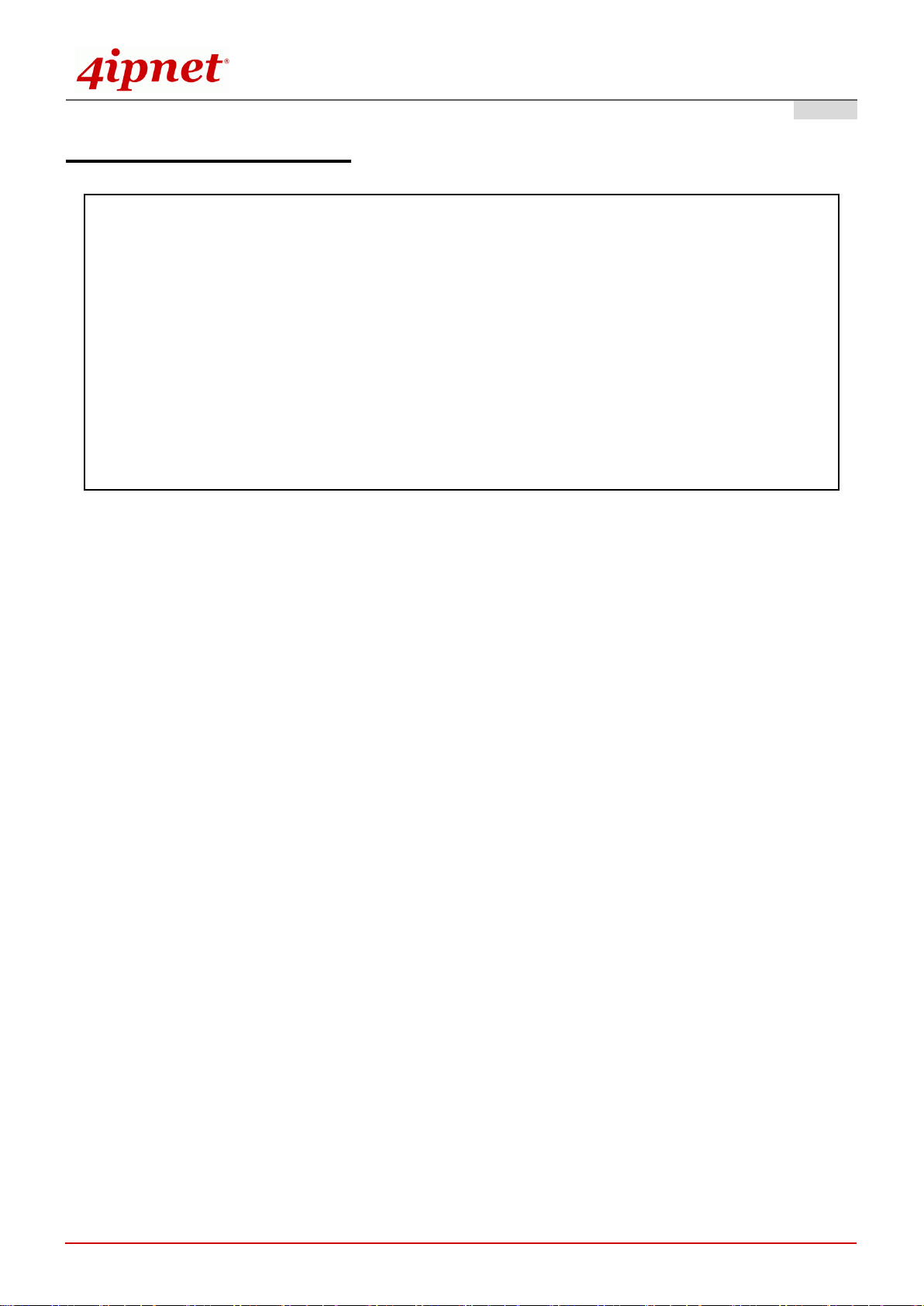
Handbook
iv
根據 NCC 低功率電波輻射性電機管理辦法 規定:
第十二條
經型式認證合格之低功率射頻電機,非經許可,公司、商號或使用者均不得擅自變更頻率、
加大功率或變更原設計之特性及功能。
第十四條
低功率射頻電機之使用不得影響飛航安全及干擾合法通信;經發現有干擾現象時,應立即
停用,並改善至無干擾時方得繼續使用。前項合法通信,指依電信法規定作業之無線電通
信。低功率射頻電機須忍受合法通信或工業、科學及醫療用電波輻射性電機設備之干擾。
在 5.25 ~ 5.35 秭赫頻帶內操作之無線資訊傳輸設備,限於室內使用。
Taiwan NCC Statement
For UNII 產品 (5GHz WLAN/WIFI)
EAP740 Enterprise Access Point ENGLISH
[警語內容]
使用此產品時應避免影響附近雷達系統之操作。
MPE [警語]
「電磁波曝露量 MPE 標準值 1mW/cm2,本產品使用時建議應距離人體 42 cm」
減少電磁波影響,請妥適使用
Copyright © 4IPNET, INC. All rights reserved.
Page 6
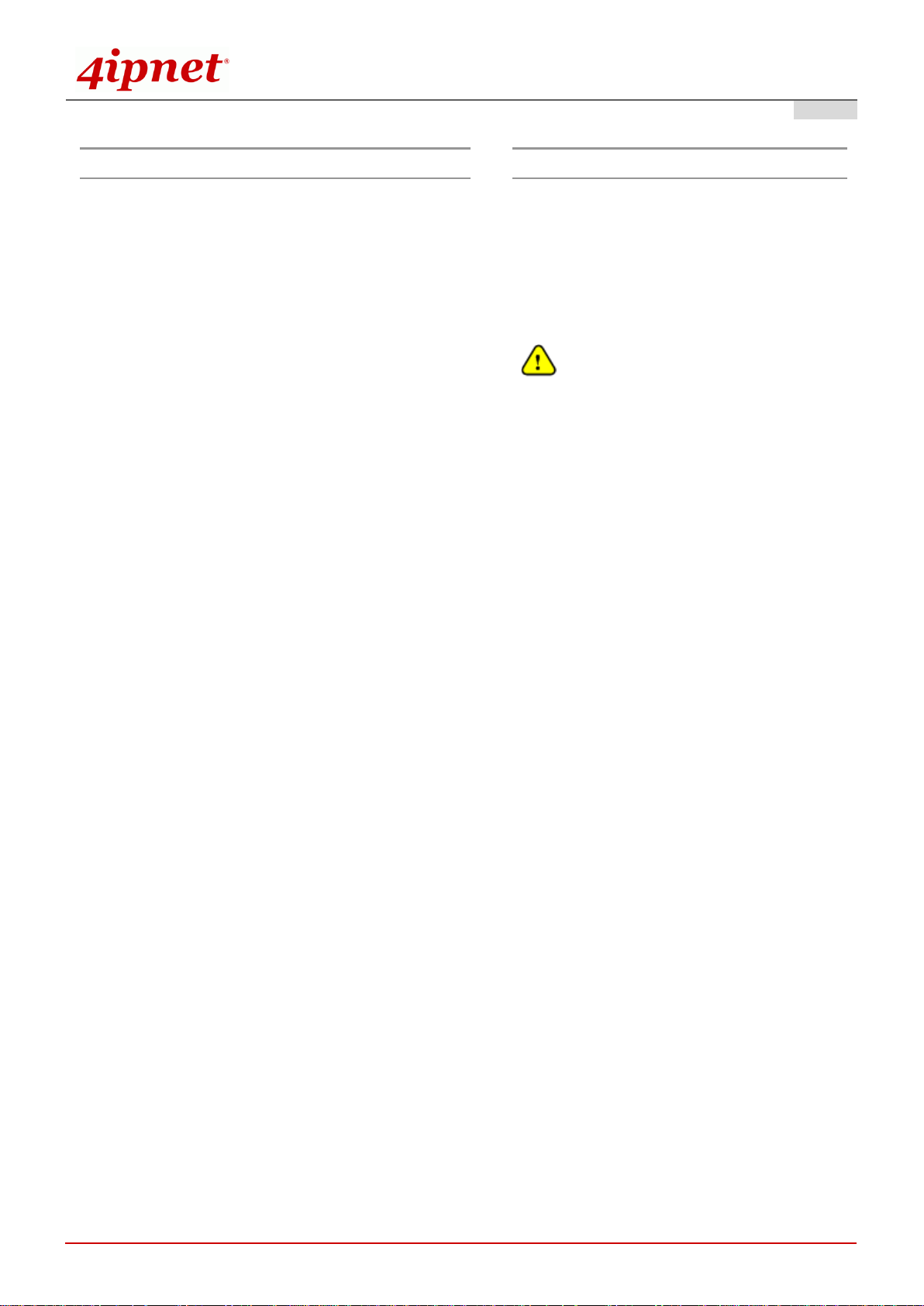
Handbook
1
Preface
Package Contents
4ipnet EAP740 is a high-end, dual radio 802.11
b/g/n + ac (Wave 2) MIMO Access Point (AP) with
the best performance for business and industrial
applications and is compliant with the latest
industrial wireless security standards that are
required in the tightly secured enterprise network
environments.
EAP740 makes the wireless communication fast,
secure and easy. It supports business grade
security such as 802.1X, and Wi-Fi Protected
Access (WPA and WPA2). The EAP740 supports
multiple point-to-point wireless links to form wider
wireless network coverage.
EAP740 also features multiple ESSIDs with VLAN
tags and multiple Virtual APs; great for enterprise
applications, such as separating traffic from different
departments using different ESSIDs. The PoE
Uplink port is able to receive power from Power over
Ethernet (PoE) sourcing devices.
This handbook provides instructions and reference
materials to get you started with 4ipnet EAP740.
1. 4ipnet EAP740 x 1
2. Handbook x 1
3. Mounting Kit x 1
4. Power Adaptor (12V) x 1
It is recommended to keep the original
packing material for possible future shipment
when repair or maintenance is required. Any
returned product should be packed in its
original packaging to prevent damage during
delivery.
EAP740 Enterprise Access Point ENGLISH
Copyright © 4IPNET, INC. All rights reserved.
Page 7

Handbook
2
System Overview
EAP740 Enterprise Access Point ENGLISH
EAP740 Front View
EAP740 Side View
Copyright © 4IPNET, INC. All rights reserved.
EAP740 Side View
Page 8

Handbook
3
1
Power LED
EAP740 status. The Status LED will start blinking when the restart/reset button
is pressed. For the first 5 seconds, the LED will blink slowly (restart), and after 5
seconds, the LED will start blinking quickly (reset).
2
2.4G LED
2.4G Wi-Fi status. The 2.4G LED will blink when there is 2.4G traffic.
3
5G LED
5G Wi-Fi status. The 5G LED will blink when there is 5G traffic.
4
Uplink LED
Uplink status. The Uplink LED will light up when there is traffic passing through
the Uplink port.
5
LAN LED
LAN status. The LAN LED will light up when there is traffic passing through the
LAN port.
6
12V 2 A
Attach power adaptor here.
7
Uplink (PoE) Port
Offers uplink connection. This port can be used to connect to a controller,
gateway, or directly to the Internet. 802.3af PoE is also supported.
8
LAN Port
The ports for connections with LAN side devices.
9
Console Port
To access EAP740 via the console interface.
10
Restart / Reset
Press once to restart the system; to reset the system to factory default settings,
hold for more than 5 seconds.
11
USB Port
USB interface reserved for future use.
EAP740 Enterprise Access Point ENGLISH
Copyright © 4IPNET, INC. All rights reserved.
Page 9

Handbook
4
Hardware Installation
EAP740 Enterprise Access Point ENGLISH
Please follow the steps mentioned below to install the hardware of EAP740:
1. Mount EAP740.
(a) Mounting on a Wall
1. Set two screws in the wall 128 mm (5.0 in.) apart.
2. Slide EAP740’s wall mounting slots down onto the screws so that the unit is secure.
(b) Mounting on a Ceiling T-Bar
1. Use the included screws to attach two ceiling-mount T-bar clips to the back of EAP740.
2. Push EAP740 onto the ceiling T-bar until it clicks securely in place.
Copyright © 4IPNET, INC. All rights reserved.
Page 10

Handbook
5
Using a different power adapter may damage this system.
To verify the wired connection between EAP740 and you switch / router / hub, please also
check the LED indicator of the respective network devices.
EAP740 Enterprise Access Point ENGLISH
2. Connect EAP740 to your network device.
Connect one end of the Ethernet cable to the Uplink (PoE) port of EAP740 and the other end of the cable to a
switch, a router, or a hub. EAP740 is then connected to your existing wired LAN network.
3. Power on EAP740.
There are two ways to supply power over to EAP740.
- EAP740 Uplink port is capable of receiving DC currents. Connect an IEEE 802.3af-compliant PSE
device (e.g. a PoE-switch) to the Uplink port of EAP740 with the Ethernet cable.
- Connect a 12V/2A adaptor to the DC power jack. If needed.
Now, the Hardware Installation is complete.
Copyright © 4IPNET, INC. All rights reserved.
Page 11

Handbook
6
Getting Started
EAP740 Enterprise Access Point ENGLISH
4ipnet EAP740 supports web-based configuration. When hardware installation is complete, EAP740 can be
configured through a PC by using a web browser such as Mozilla Firefox 2.0 or Internet Explorer version 6.0
and above.
The default values of LAN IP address and subnet mask of EAP740 are:
IP Address: 192.168.1.1
Subnet Mask: 255.255.255.0
Steps:
1. To access the Web Management Interface, connect the administrator PC to the Uplink port of EAP740 via
an Ethernet cable. Then, set a static IP address on the same subnet mask as EAP740 in TCP/IP of your
PC, such as the following example:
IP Address: 192.168.1.100
Subnet Mask: 255.255.255.0
2. Launch the web browser on your PC by entering the IP address of EAP740 (http://192.168.1.1) in the
address field, and then press Enter.
Example of entering EAP740's default IP Address via a web browser
3. The following Admin Login Page will appear. Enter “admin” for both the Username and Password fields,
and then click Login.
Copyright © 4IPNET, INC. All rights reserved.
Administrator Login Page
Page 12

Handbook
7
EAP740 Enterprise Access Point ENGLISH
4. After a successful login to EAP740, a System Overview page of the Web Management Interface will
appear, as depicted below.
The Web Management Interface - System Overview Page
5. To logout, simply click on the Logout button at the upper right hand corner of the interface to return to the
Administrator Login Page. Click OK to logout.
Copyright © 4IPNET, INC. All rights reserved.
Page 13

Handbook
8
Common Settings
Step 1. Change Administrator’s Password
EAP740 Enterprise Access Point ENGLISH
Change Password Page
Click on the Utilities icon on the main menu, and select the Change Password tab.
Enter a new password with a length of up to 32 characters, and retype it in the Re-enter New
Password field.
Click SAVE to save the changes.
Copyright © 4IPNET, INC. All rights reserved.
Page 14

Handbook
9
Step 2. Configure General AP (Access Point) Settings
EAP740 Enterprise Access Point ENGLISH
Wireless General Settings Page
Click on the Wireless icon on the main menu, and then select the General tab.
Determine the Band, Protocol and Channel settings:
Select your preferred Band, Protocol and Channel for you wireless connection. For example, select
2.4GHz for the band, 802.11g+802.11n for the protocol and 6 for the channel.
Copyright © 4IPNET, INC. All rights reserved.
Page 15

Handbook
10
EAP740 Enterprise Access Point ENGLISH
Step 3. Configure VAP (Virtual Access Point) Profile Settings
VAP Configuration Page (VAP-1 shown)
Configure VAP profile settings:
(a) Select the VAP Configuration tab to configure the settings of the desired VAP.
(b) Enable a specific VAP from the drop-down menu of Profile Name and configure related settings
below.
Check VAP status:
After finishing VAP configuration, the status of enabled Virtual APs shall be reflected on the VAP
Overview page.
Copyright © 4IPNET, INC. All rights reserved.
Page 16

Handbook
11
EAP740 Enterprise Access Point ENGLISH
Virtual AP Overview Page
Copyright © 4IPNET, INC. All rights reserved.
Page 17

Handbook
12
Note:
On each and every configuration page, you may click SAVE to save the changes of your configured
settings, but you must reboot the system for the changes to take effect. After clicking SAVE, the
following message will appear: “Some modifications have been saved and will take effect after
APPLY.”
EAP740 Enterprise Access Point ENGLISH
Step 4. Configure WDS (Wireless Distribution System) Settings (Optional)
To extend the wireless coverage, EAP740 supports WDS links on each RF card for connecting wirelessly to
other WDS-capable APs (peer APs). By default, all WDS profiles are disabled.
Click on the Wireless button on the main menu.
Select the Repeater Settings tab.
Choose WDS as the Repeater Type.
Choose the desired WDS profile:
(a) Enable WDS.
(b) Enter the Remote AP MAC Address (peer AP) and then Click SAVE.
If you are using another EAP740 as the peer AP, simply repeat the above-mentioned steps to configure
another peer AP(s).
Copyright © 4IPNET, INC. All rights reserved.
Page 18

Handbook
13
After EAP740's network configuration is completed, please remember to change the IP Address of
your PC Connection Properties back to its original settings in order to ensure that your PC functions
properly in its real network environments.
It is strongly recommended to make a backup copy of your configuration settings.
Congratulations!
Now, 4ipnet EAP740 is installed and configured successfully.
EAP740 Enterprise Access Point ENGLISH
P/N: V34320180126
Copyright © 4IPNET, INC. All rights reserved.
