3xLogic VX-3P28-MD-I (DC), VX-3S-FE-POE, VX-3S28-OD-I-3 (DC), VX-3S-OD3-RIAH, VX-4S28-MD-I User Manual
...Page 1

VISIX S-Series Network Camera | USER MANUAL v6.0
10385 Westmoor Drive, Suite 210, Westminster, CO 80021 | www.3xlogic.com | (877) 3XLOGIC
1
VISIX S-Series Network Camera
User Manual V6.0
Page 2

10385 Westmoor Drive, Suite 210, Westminster, CO 80021 | www.3xlogic.com | (877) 3XLOGIC
2
This manual applies to the following camera models:
Camera Type
Model
VX-3S-FE-POE
VX-3M-OD2-RIAWD
VX-SMBK-B
VISIX S-Series Network Camera | USER MANUAL v6.0
Box camera
Dome camera
Bullet Camera
VX-3M-F-AWD
VX-3P4-MD-I (DC)
VX-3P28-MD-I (DC)
VX-3P28-MD-IA (DC)
VX-4S28-MD-I
VX-3S28-OD-I-3 (DC)
VX-3S-OD3-RIAH
VX-2M-OD2-RIAH
VX-3PV-B-I (DC)
VX-3M-B-RIAWD
VX-3M20-B-RIAWD
VX-3P28-MB-I
VX-3P4-MB-I (DC)
VX-4S4-MB-I
VX-6S-OD3-RIAWD
VX-8S-180-AWD
VX-2M-D2-RIA
VX-3M-D2-RIAWD
VX-SMBK-D
VX-2S-D3-RIA
(DC) - Discontinued
NOTE: The VISIX (VSX) line of cameras has been discontinued and has been replaced with the VISIX S-Series line.
Although the majority of this manual will be accurate in regards to older VISIX-line cameras, some inaccuracies
may exist due to features being added in firmware versions released after the discontinuation of the VISIX line.
Please contact your 3xLOGIC support representative for more info.
Thank you for purchasing our product. If there are any questions, or requests, please do not hesitate to contact the
dealer.
NOTE: This manual may contain technical inaccuracies or printing errors. The content is subject to change without
notice. The manual will be amended if there are any hardware updates or changes.
DISCLAIMER STATEMENT
“Underwriters Laboratories Inc. (“UL”) has not tested the performance or reliability of the security or signaling
aspects of this product. UL has only tested for fire, shock or casualty hazards as outlined in UL’s Standard(s) for
Safety, UL60950-1. UL Certification does not cover the performance or reliability of the security or signaling
aspects of this product. UL MAKES NO REPRESENTATIONS, WARRANTIES OR CERTIFICATIONS WHATSOEVER
REGARDING THE PERFORMANCE OR RELIABILITY OF ANY SECURITY OR SIGNALING RELATED FUNCTIONS OF THIS
PRODUCT.”
Page 3

VISIX S-Series Network Camera | USER MANUAL v6.0
10385 Westmoor Drive, Suite 210, Westminster, CO 80021 | www.3xlogic.com | (877) 3XLOGIC
3
Regulatory Information
FCC Information
FCC compliance: This equipment has been tested and found to comply with the limits for a digital device, pursuant
to part 15 of the FCC Rules. These limits are designed to provide reasonable protection against harmful
interference when the equipment is operated in a commercial environment. This equipment generates, uses, and
can radiate radio frequency energy and, if not installed and used in accordance with the instruction manual, may
cause harmful interference to radio communications. Operation of this equipment in a residential area is likely to
cause harmful interference in which case the user will be required to correct the interference at his own expense.
FCC Conditions
This device complies with part 15 of the FCC Rules. Operation is subject to the following two conditions:
This device may not cause harmful interference.
This device must accept any interference received, including interference that may cause undesired operation.
EU Conformity Statement
This product and - if applicable - the supplied accessories too are marked with "CE" and
comply therefore with the applicable harmonized European standards listed under the Low
Voltage Directive 2006/95/EC, the EMC Directive 2004/108/EC, the RoHS Directive
2011/65/EU.
2012/19/EU (WEEE directive): Products marked with this symbol cannot be disposed of as
unsorted municipal waste in the European Union. For proper recycling, return this product to
your local supplier upon the purchase of equivalent new equipment, or dispose of it at
designated collection points. For more information see: www.recyclethis.info.
2006/66/EC (battery directive): This product contains a battery that cannot be disposed of as
unsorted municipal waste in the European Union. See the product documentation for
specific battery information. The battery is marked with this symbol, which may include
lettering to indicate cadmium (Cd), lead (Pb), or mercury (Hg). For proper recycling, return
the battery to your supplier or to a designated collection point. For more information see:
www.recyclethis.info
Page 4

VISIX S-Series Network Camera | USER MANUAL v6.0
10385 Westmoor Drive, Suite 210, Westminster, CO 80021 | www.3xlogic.com | (877) 3XLOGIC
4
Warnings Follow these safeguards to prevent
Cautions Follow these precautions to prevent
Safety Instruction
These instructions are intended to ensure that the user can use the product correctly to avoid danger or property
loss.
The precaution measure is divided into ‘Warnings’ and ‘Cautions’:
Warnings: Serious injury or death may be caused if any of these warnings are neglected.
Cautions: Injury or equipment damage may be caused if any of these cautions are neglected.
serious injury or death.
Warnings:
Please adopt the power adapter which can meet the safety extra low voltage (SELV) standard. And
source with 12 VDC or 24 VAC (depending on models) according to the IEC60950-1 and Limited Power
Source standard.
If the product does not work properly, please contact your dealer or the nearest service center. Never
attempt to disassemble the camera yourself. (We shall not assume any responsibility for problems
caused by unauthorized repair or maintenance.)
To reduce the risk of fire or electrical shock, do not expose this product to rain or moisture.
This installation should be made by a qualified service person and should conform to all the local codes.
Please install blackouts equipment into the power supply circuit for convenient supply interruption.
Please make sure that the ceiling can support more than 50(N) Newton gravities if the camera is fixed to
the ceiling.
potential injury or material damage.
If the product does not work properly, please contact your dealer or the nearest service center. Never
attempt to disassemble the camera yourself. (We shall not assume any responsibility for problems
caused by unauthorized repair or maintenance.)
Page 5

VISIX S-Series Network Camera | USER MANUAL v6.0
10385 Westmoor Drive, Suite 210, Westminster, CO 80021 | www.3xlogic.com | (877) 3XLOGIC
5
Cautions:
Make sure the power supply voltage is correct before using the camera.
Do not drop the camera or subject it to physical shock.
Do not touch sensor modules with fingers. If cleaning is necessary, use a clean cloth with a bit of ethanol and
wipe it gently. If the camera will not be used for an extended period of time, put on the lens cap to protect the
sensor from dirt.
Do not aim the camera lens at the strong light such as sun or incandescent lamp. The strong light can cause
fatal damage to the camera.
The sensor may be burned out by a laser beam, so when any laser equipment is being used, make sure that
the surface of the sensor not be exposed to the laser beam.
Do not place the camera in extremely hot, cold temperatures (the operating temperature should be between -
30°C ~ 60°C, or -40°C ~ 60°C if the camera model has an “H” in its suffix), dusty or damp environment, and do
not expose it to high electromagnetic radiation.
To avoid heat accumulation, good ventilation is required for a proper operating environment.
Keep the camera away from water and any liquid.
While shipping, the camera should be packed in its original packing.
Improper use or replacement of the battery may result in hazard of explosion. Please use the manufacturer
recommended battery type.
NOTE: For cameras that support IR, you are required to pay attention to the following precautions to prevent IR
reflection.
Dust or grease on the dome cover will cause IR reflection. Please do not remove the dome cover film until
the installation is finished. If there is dust or grease on the dome cover, clean the dome cover with clean soft
cloth and isopropyl alcohol.
Make certain the installation location does not have reflective surfaces of objects too close to the camera.
The IR light from the camera may reflect back into the lens causing reflection.
The foam ring around the lens must be seated flush against the inner surface of the bubble to isolate the
lens from the IR LEDS. Fasten the dome cover to camera body so that the foam ring and the dome cover are
attached seamlessly.
Page 6

VISIX S-Series Network Camera | USER MANUAL v6.0
10385 Westmoor Drive, Suite 210, Westminster, CO 80021 | www.3xlogic.com | (877) 3XLOGIC
6
Table of Contents
1 SYSTEM REQUIREMENTS ..................................................................................................................................... 8
2 NETWORK CONNECTION ..................................................................................................................................... 9
2.1 SETTING THE NETWORK CAMERA OVER THE LAN ............................................................................................................ 9
Wiring over the LAN .................................................................................................................................... 9
Detecting, Activating Changing the Camera IP Address ........................................................................... 10
2.2 SETTING THE NETWORK CAMERA OVER THE WAN ........................................................................................................ 11
Static IP Connection .................................................................................................................................. 11
Dynamic IP Connection ............................................................................................................................. 12
Normal Domain Name Resolution ............................................................................................................ 13
Private Domain Name Resolution ............................................................................................................. 14
3 ACCESSING THE NETWORK CAMERA ................................................................................................................. 15
3.1 ADDING A VISIX S-SERIES CAMERA TO VIGIL SERVER ................................................................................................... 15
3.2 ACCESS UI VIA WEB BROWSER .................................................................................................................................. 17
4 BASIC OPERATION ............................................................................................................................................. 19
4.1 CONFIGURING LOCAL PARAMETERS ............................................................................................................................ 19
4.2 LIVE VIEW ............................................................................................................................................................. 20
Live view page – COMPONENT DESCRIPTIONS ......................................................................................... 20
4.3 RECORDING AND CAPTURING PICTURES MANUALLY ...................................................................................................... 21
4.4 OPERATING PTZ CONTROL ....................................................................................................................................... 21
PTZ Control Panel ...................................................................................................................................... 22
Setting a Preset ......................................................................................................................................... 23
Calling a Preset ......................................................................................................................................... 23
Setting/Calling a Patrol ............................................................................................................................. 24
Setting/Calling a Pattern .......................................................................................................................... 25
4.5 PLAYBACK.............................................................................................................................................................. 27
4.6 PICTURE ................................................................................................................................................................ 29
5 SYSTEM CONFIGURATION ................................................................................................................................. 30
5.1 STORAGE SETTINGS ................................................................................................................................................. 30
Configuring Recording Schedule ............................................................................................................... 30
Configuring Capture Schedule .................................................................................................................. 31
Configuring Net HDD ................................................................................................................................ 33
5.2 BASIC EVENT CONFIGURATION .................................................................................................................................. 35
Configuring Motion Detection .................................................................................................................. 35
Configuring Video Tampering Alarm ........................................................................................................ 40
Configuring Video Loss .............................................................................................................................. 40
Configuring Alarm Input ........................................................................................................................... 41
Page 7

VISIX S-Series Network Camera | USER MANUAL v6.0
10385 Westmoor Drive, Suite 210, Westminster, CO 80021 | www.3xlogic.com | (877) 3XLOGIC
7
Configuring Alarm Output ........................................................................................................................ 42
Handling Exceptions.................................................................................................................................. 43
5.3 SMART EVENT CONFIGURATION ................................................................................................................................. 44
Detecting Audio Exceptions ...................................................................................................................... 44
Configuring Face Detection ....................................................................................................................... 45
Configuring Intrusion Detection ................................................................................................................ 46
Configuring Line Crossing Detection ......................................................................................................... 48
Configuring Region Entrance Detection .................................................................................................... 49
Configuring Region Exiting Detection ....................................................................................................... 50
5.4 PTZ CONFIGURATION .............................................................................................................................................. 52
Configuring Basic PTZ Parameters ............................................................................................................ 52
Configuring PTZ Limits .............................................................................................................................. 53
Configuring Initial Position ....................................................................................................................... 54
Configuring Park Actions .......................................................................................................................... 54
Configuring Privacy Mask ......................................................................................................................... 55
Configuring Scheduled Tasks .................................................................................................................... 56
Clearing PTZ Configurations ..................................................................................................................... 57
Configuring Smart Tracking ...................................................................................................................... 57
Prioritize PTZ ............................................................................................................................................. 58
Position Settings ..................................................................................................................................... 58
6 CAMERA CONFIGURATION ................................................................................................................................ 60
6.1 CONFIGURING NETWORK SETTINGS ............................................................................................................................ 60
Basic Settings ............................................................................................................................................ 60
Advanced Settings .................................................................................................................................... 64
6.2 CONFIGURING VIDEO AND AUDIO SETTINGS ................................................................................................................. 71
Configuring Video Settings........................................................................................................................ 71
Configuring Audio Settings ....................................................................................................................... 73
Configuring ROI Settings ........................................................................................................................... 73
Display Info. on Stream ............................................................................................................................. 75
6.3 CONFIGURING IMAGE SETTINGS ................................................................................................................................. 76
Configuring Display Settings ..................................................................................................................... 76
Configuring OSD Settings .......................................................................................................................... 80
Configuring Text Overlay Settings............................................................................................................. 81
Configuring Image Parameters Switch ..................................................................................................... 82
6.4 CONFIGURING SYSTEM SETTINGS ............................................................................................................................... 83
System Settings ......................................................................................................................................... 83
Maintenance ............................................................................................................................................. 86
Security ..................................................................................................................................................... 88
User Management .................................................................................................................................... 90
Page 8

VISIX S-Series Network Camera | USER MANUAL v6.0
10385 Westmoor Drive, Suite 210, Westminster, CO 80021 | www.3xlogic.com | (877) 3XLOGIC
8
1 System Requirements
Operating System: Microsoft Windows XP SP1 and above version / Vista / Win7 / Server 2003 / Server 2008
32bits
CPU: Intel Pentium IV 3.0 GHz or higher
RAM: 1G or higher
Display: 1024×768 resolution or higher
Web Browser: Internet Explorer 6.0 and above version, Safari 5.02 and above version, Mozilla Firefox 3.5 and
above version and Google Chrome8 and above versions.
Page 9

10385 Westmoor Drive, Suite 210, Westminster, CO 80021 | www.3xlogic.com | (877) 3XLOGIC
9
2 Network Connection
Before you start:
VISIX S-Series Network Camera | USER MANUAL v6.0
If you want to set the network camera via a LAN (Local Area Network), please refer to Section 2.1
Network Camera over the LAN.
If you want to set the network camera via a WAN (Wide Area Network), please refer to Section 2.2 Setting the
Network Camera over the WAN.
Setting the
2.1 Setting the Network Camera over the LAN
To view and configure the camera via a LAN, you need to connect the network camera in the same subnet with
your computer, and install the 3xLOGIC VISIX detection software. This will allow you to search and change the IP
address of the detected network cameras.
WIRING OVER THE LAN
The following figures show the two methods of cable connection between a network camera and a computer:
To test the network camera, you can directly connect the network camera to the computer with a network
cable as shown in Figure 2-1.
Refer to the Figure 2-2 to set network camera over the LAN via a switch or a router.
Figure 2-1 Connecting Directly
Figure 2-2 Connecting via a Switch or a Router
Page 10

VISIX S-Series Network Camera | USER MANUAL v6.0
10385 Westmoor Drive, Suite 210, Westminster, CO 80021 | www.3xlogic.com | (877) 3XLOGIC
10
DETECTING, ACTIVATING CHANGING THE CAMERA IP ADDRESS
After networking the camera with the LAN, the user must obtain the camera’s IP address to connect to the device.
To obtain the IP address, the 3xLOGIC Camera (VISIC IP) Setup Utility, a software tool which can automatically
detect online network cameras on the LAN, add these devices to VIGIL Server and list the device information
including IP address, subnet mask, port number, device serial number, device version, etc… is recommended. An
example is shown in Figure 2-3.
This utility is installed alongside VIGIL Server or can be downloaded separately. If on a VIGIL Server system, launch
utility from Start>Programs>VIGIL>Utility or download the utility from the 3xLOGIC website’s Software Support
Center > VIGIL Utilities (http://www.3xlogic.com/software-center
Steps:
1. Launch the utility.
2. Click Detect Online Devices / Change IP Address.
) to a Windows PC.
Figure 2-3 : 3xLOGIC Camera (VISIX IP) Setup Utility
3. Select the camera from the list of online devices.
4. If you are configuring the camera for initial setup, click Activate to assign a new password. This step is
required for security purposes and must be completed before continuing. If the camera has previously been
configured, skip to Step 5.
Page 11

VISIX S-Series Network Camera | USER MANUAL v6.0
10385 Westmoor Drive, Suite 210, Westminster, CO 80021 | www.3xlogic.com | (877) 3XLOGIC
11
5. Once you have assigned a new password to the camera, click Change IP Address and change the IP address
and subnet mask to the same subnet as that of your computer. Save the settings.
Figure 2-4 : 3xLOGIC Camera (VISIX IP) Setup Utility – Changing Device IP Address
6. Enter the IP address of network camera in the address field of the web browser to access the camera’s web UI.
The default IP address is 192.0.0.64 and the port number is 8000.
NOTE:
For accessing the network camera from different subnets, please set the gateway for the
network camera after you logged in. For detailed information, please refer to Section
6.1.1 – Basic Settings – Configuring TCP/IP Settings
2.2 Setting the Network Camera over the WAN
This section explains how to connect the network camera to the WAN with a static IP or a dynamic IP.
STATIC IP CONNECTION
Before you start:
Please apply a static IP from an ISP (Internet Service Provider). With the static IP address, you can connect the
network camera via a router or connect it to the WAN directly.
Connecting the network camera via a router:
Steps:
1). Connect the network camera to the router.
2). Assign a LAN IP address, the subnet mask and the gateway. Refer to
Address for detailed IP address configuration of the camera.
3). Save the static IP in the router.
Detecting and Changing the IP
4). Set port mapping, e.g., 80, 8000, and 554 ports. The steps for port mapping vary according to the
different routers. Please call the router manufacturer for assistance with port mapping.
5). Visit the network camera through a web browser or the client software over the internet.
Page 12

VISIX S-Series Network Camera | USER MANUAL v6.0
10385 Westmoor Drive, Suite 210, Westminster, CO 80021 | www.3xlogic.com | (877) 3XLOGIC
12
Figure 2-5 Accessing the Camera through Router with Static IP
Connecting the network camera with static IP directly:
You can also save the static IP in the camera and directly connect it to the internet without using a router. Refer to
Detecting and Changing the IP Address
for detailed IP address configuration of the camera.
Figure 2-6 Accessing the Camera with Static IP Directly
DYNAMIC IP CONNECTION
Before you start:
Please apply a dynamic IP from an ISP. With the dynamic IP address, you can connect the network camera to a
modem or a router.
Connecting the network camera via a router:
Steps:
1). Connect the network camera to the router.
2). In the camera, assign a LAN IP address, the subnet mask and the gateway. Refer to
Changing the IP Address for detailed LAN configuration.
3). In the router, set the PPPoE user name, password and confirm the password.
4). Set port mapping. E.g. 80, 8000, and 554 ports. The steps for port mapping vary depending on different
routers. Please call the router manufacturer for assistance with port mapping.
5). Apply a domain name from a domain name provider.
6). Configure the DDNS settings in the setting interface of the router.
Detecting and
7). Visit the camera via the applied domain name.
Page 13

VISIX S-Series Network Camera | USER MANUAL v6.0
10385 Westmoor Drive, Suite 210, Westminster, CO 80021 | www.3xlogic.com | (877) 3XLOGIC
13
Connecting the network camera via a modem:
This camera supports the PPPoE auto dial-up function. The camera gets a public IP address by ADSL dial-up after
the camera is connected to a modem. You need to configure the PPPoE parameters of the network camera. Refer
to Configuring PPPoE Settings
for detailed configuration.
Figure 2-7 Accessing the Camera with Dynamic IP
NOTE: The obtained IP address is dynamically assigned via PPPoE, so the IP address always changes after rebooting
the camera. To solve the inconvenience of the dynamic IP, you need to get a domain name from the DDNS
provider (E.g. DynDns.com). Please follow the steps below for normal domain name resolution and private domain
name resolution to solve the problem.
NORMAL DOMAIN NAME RESOLUTION
Figure 2-8 Normal Domain Name Resolution
Steps:
1). Apply a domain name from a domain name provider.
2). Configure the DDNS settings in the DDNS Settings interface of the network camera. Refer to
DDNS Settings for detailed configuration.
3). Visit the camera via the applied domain name.
Configuring
Page 14

VISIX S-Series Network Camera | USER MANUAL v6.0
10385 Westmoor Drive, Suite 210, Westminster, CO 80021 | www.3xlogic.com | (877) 3XLOGIC
14
PRIVATE DOMAIN NAME RESOLUTION
Figure 2-9 Private Domain Name Resolution
Steps:
1). Install and run the IP Server software in a computer with a static IP.
2). Access the network camera through the LAN with a web browser or the client software.
3). Enable DDNS and select IP Server as the protocol type. Refer to Configuring DDNS Settings
configuration.
for detailed
Page 15

VISIX S-Series Network Camera | USER MANUAL v6.0
10385 Westmoor Drive, Suite 210, Westminster, CO 80021 | www.3xlogic.com | (877) 3XLOGIC
15
3 Accessing the Network Camera
3.1 Adding a VISIX S-Series Camera to VIGIL Server
Purpose:
By following the steps outlined in this section, a user can add a camera to VIGIL Server using the 3xLOGIC
Camera (VISIX IP) Setup Utility. The utility was previously utilized in Section 2.1.2 to detect and change the
camera’s IP address. This utility is installed alongside VIGIL Server and will launch automatically when
following the below steps.
Steps:
1. Login to VIGIL Server.
2. Open the Settings > Camera Setup Tab.
3. Select an unused camera channel to associate with the camera.
4. Toggle the Network Camera checkbox. The Network Camera Settings form will deploy. If the form does
not deploy automatically, click the Network Camera - Settings button.
5. Click the Detect Cameras button located next to the Type field. The 3xLOGIC Camera Setup Utility will
deploy and will automatically begin detecting devices on the network.
Figure 3-1 Launching the 3xLOGIC Camera Setup Utility
6. Select the desired camera from the list of online devices and click Next.
Figure 3-2 3xLOGIC Camera (VISIX IP) Setup Utility – Selecting Camera from Online Devices List
7. After the utility successfully accesses the camera, click Save to VIGIL. A window will deploy where the
user can assign the camera’s stream profiles.
NOTE: If the utility fails to access the camera, confirm the utility is using the correct log-in credentials for
the camera (created during camera activation) and re-attempt saving to VIGIL. If issues persist, contact
3xLOGIC Support
.
Page 16

VISIX S-Series Network Camera | USER MANUAL v6.0
10385 Westmoor Drive, Suite 210, Westminster, CO 80021 | www.3xlogic.com | (877) 3XLOGIC
16
Figure 3-3 Assigning Stream Profiles
8. Assign the streams as desired and click OK.
The user will be returned to the Network Camera Settings form.
9. Configure additional settings as desired.
4). Click OK to on the Network Camera Settings form then click Apply on the VIGIL Server Settings
window to save the new settings.
The camera will now be saved to VIGIL and can be accessed and controlled via the VIGIL Server UI. Any other
applicable VIGIL utilities (VIGIL Client, View Lite II) that have been interfaced with the VIGIL Server will also be
able to access and control the camera. See the VIGIL Server and VIGIL Client User Guides for more information
on interacting with the camera and its footage. Visit the 3xLOGIC Document Library
for the latest available
support documentation.
Page 17

VISIX S-Series Network Camera | USER MANUAL v6.0
10385 Westmoor Drive, Suite 210, Westminster, CO 80021 | www.3xlogic.com | (877) 3XLOGIC
17
3.2 Access UI via Web Browser
Steps:
1. Open a web browser.
2. Input the IP address of the network camera in the URL address bar, e.g., 192.0.0.64 and press the Enter
key to enter the login interface. Alternatively, if the camera is interfaced with VIGIL Server, the web UI can
be instantly deployed by opening the camera’s Network Settings form in VIGIL Server Settings > Cameras
Tab and clicking the Web Settings button.
3. Input the user name and password and click Login.
NOTE: The username/password for the camera will have been configured during camera activation If the
camera has already been configured using one of 3xLOGIC’s setup tools (VIGIL Easy Setup Wizard, 3xLOGIc
Camera Setup Utility) then default credentials will have been changed by the installer (this is a standard
security precaution enforced by the setup tools). Contact your security network administrator for
credentials.
NOTE: English is the only supported language.
Figure 3-4 Login Interface
4. To view video and have full access to the camera’s configuration settings, you will need to install the Web
Components plug-in. Click “Activate Web Components” to start the plug-in installation.
NOTE: Depending on your web browser, you may be required to authorize the installer to run.
NOTE: You may have to close the web browser to install the plug-in. Reopen the web browser and log in
again after installing the plug-in.
Page 18

VISIX S-Series Network Camera | USER MANUAL v6.0
10385 Westmoor Drive, Suite 210, Westminster, CO 80021 | www.3xlogic.com | (877) 3XLOGIC
18
Figure 3-5 Download and Install Plug-in
Figure 3-6 Install Plug-in (1)
Figure 3-7 Install Plug-in (2)
Page 19

VISIX S-Series Network Camera | USER MANUAL v6.0
10385 Westmoor Drive, Suite 210, Westminster, CO 80021 | www.3xlogic.com | (877) 3XLOGIC
19
4 Basic Operation
4.1 Configuring Local Parameters
The Local Configuration settings allow the user to set the parameters for live view, recorded files and captured
pictures/stills. The recorded files and captured pictures/stillshots can be captured using the camera’s browser
UI and are saved to a destination path on your local system.
Steps:
1. Enter the Local Configuration interface: Configuration > Local.
Figure 4-1 Local Configuration Interface
2. Configure the following settings:
Live View Parameters:
Set the Protocol Type and Live View Performance settings.
Protocol Type: TCP, UDP, MULTICAST and HTTP are selectable.
► TCP: Ensures complete delivery of streaming data and better video quality, however, real-
time transmission will be affected (skipped frames, etc…)
► UDP: Provides real-time audio and video streams though video quality may be lowered
due to bandwidth limitations.
► HTTP: Allows the same quality as TCP without setting specific ports for streaming under
some network environments.
► MULTICAST: It’s recommended to select MCAST type when using the Multicast function.
For detailed information about Multicast, refer to
Section 9.1 Configuring Basic Settings –
Configuring TCP/IP Settings.
Play Performance: Set the play performance to Shortest Delay or Auto.
Rules: Refers to on-screen tracking for rules configured on the camera. Select enable or disable to
display or not display colored trackers when motion detection, face detection, or intrusion detection
is triggered. E.g., If face detection is enabled and this option is active, when a face is detected it will
be marked with a green rectangle on the live view.
Image Format: Choose the image format for picture/stillshot capture.
Record File Settings
Set the destination of recorded video files. Applies only for video recorded manually via the browser UI.
Record File Size: Select the packed size of the manually recorded and downloaded video files to
Page 20

VISIX S-Series Network Camera | USER MANUAL v6.0
10385 Westmoor Drive, Suite 210, Westminster, CO 80021 | www.3xlogic.com | (877) 3XLOGIC
20
256M, 512M or 1G. After the selection, the maximum record file size is the value you selected.
Save record files to: Set the destination for manually recorded video files.
Save downloaded files to: Set the destination for files downloaded/exported via playback mode.
Picture and Clip Settings
Set the destination of captured pictures/stillshots and clipped video files. Valid only for media captured
manually via the web browser UI.
Save snapshots in live view to: Set the destination of the manually captured pictures in live view
mode.
Save snapshots when playback to: Set the destination of the captured pictures in playback mode.
Save clips to: Set the destination of clipped video files in playback mode.
NOTE: The user can click Browse to change the directory for saving the clips and pictures, and click
Open to select the desired folder.
3. Click Save to save the settings.
4.2 Live View
The live view page allows you to view the real-time video, capture images, utilize PTZ control, set/call presets
and configure video parameters.
Log in the network camera to enter the live view page, or you can click Live View on the menu bar of the main
page to enter the live view page.
LIVE VIEW PAGE – COMPONENT DESCRIPTIONS
Figure 4-2 View Page
Menu Bar: Click each tab to enter Live View, Playback, Log and Configuration page respectively.
Display Control: Click available buttons to open corresponding tabs to change stream type and aspect
ratio. Click the plug-ins drop-down to select available plug-in
Live View Window: Displays live video from the camera.
Toolbar: Operations on the live view page, e.g., live view, capture, record, audio on/off, two-way audio,
etc.
PTZ Control: Panning, tilting and zooming functions for the camera and the lighter and wiper control (if
aux PTZ functions are supported or an external pan/tilt unit has been installed).
Page 21

VISIX S-Series Network Camera | USER MANUAL v6.0
10385 Westmoor Drive, Suite 210, Westminster, CO 80021 | www.3xlogic.com | (877) 3XLOGIC
21
Preset Setting/Calling: Set and call the preset for the camera (if supports PTZ preset functionality is
supported or an external pan/tilt unit has been installed).Starting Live View
In the live view window as shown in Figure 7-1, click on the toolbar to start the live view of the camera.
Figure 4-3 Live View Toolbar
Icon Description
Start/Stop live view.
Self-adaptive window size.
Aspect Ratio: 4:3.
Aspect Ratio: 16:9.
Default aspect ratio.
Live view main stream.
Live view sub stream.
Live view third stream.
Third-party plugins: Click to choose an active third-
party plug-in. For IE (internet explorer) users,
WebComponents and QuickTime are available. For NonIE users, WebComponents, QuickTime, VLC or MJPEG
are selectable if they are supported by the web
browser.
Manually take a stillshot.
Manually start/stop recording.
Audio on and adjust volume /Mute.
/
Engage two-way audio (multiple channels available on
applicable devices)
Turn on/off digital zooming function.
Table 5-1 Live View Toolbar - Descriptions
4.3 Recording and Capturing Pictures Manually
In the live view interface, click on the toolbar to capture live stillshots or click to manually trigger
recording. Destination paths for captured pictures and clips can be set on the Configuration > Local
Configuration page.
NOTE: The captured image will be saved as JPEG file or BMP file to the defined destination path.
4.4 Operating PTZ Control
In the live view interface, you can use the PTZ control buttons to issue pan/tilt/zoom commands to applicable
cameras.
Before you start:
To utilize PTZ control, the camera connected to the network must support the PTZ function or a pan/tilt unit
has been installed to the camera. Please properly set the PTZ parameters on the RS-485 settings page. Refer to
Section 6.4.1 System Settings - Configuring RS-485 for more information.
Page 22

VISIX S-Series Network Camera | USER MANUAL v6.0
10385 Westmoor Drive, Suite 210, Westminster, CO 80021 | www.3xlogic.com | (877) 3XLOGIC
22
PTZ CONTROL PANEL
Steps:
5). On the live view page, click to show the PTZ control panel or click to hide it.
6). Click the direction buttons to control the pan/tilt movement.
Figure 4-4 PTZ Control Panel
7). Click the zoom/iris/focus buttons to utilize lens control.
There are 8 direction arrows ( ) in the live view window when you
click and drag the mouse in the relative positions.
For cameras which support lens movement only, the direction buttons are invalid.
Icon
Description
Zoom in/out
Focus near/far
Iris +/-
Light on/off
Wiper on/off
One-touch focus
Initialize lens
Adjust speed of pan/tilt movements
Adjust speed of pan/tilt movements
Start Manual Tracking
Start 3D Zoom
Table 5-2 Descriptions of PTZ Control Panel
, , , ,
,
Page 23

VISIX S-Series Network Camera | USER MANUAL v6.0
10385 Westmoor Drive, Suite 210, Westminster, CO 80021 | www.3xlogic.com | (877) 3XLOGIC
23
SETTING A PRESET
Steps:
8). In the PTZ control panel, select a preset number from the preset list.
Figure 4-5 Setting a Preset
9). Use the PTZ control buttons to aim the camera toward the desired position.
Pan the camera to the right or left.
Tilt the camera up or down.
Zoom in or out.
Refocus the lens.
10). Click to save the current camera position to the selected preset.
11). The user can click to delete the preset.
NOTE: The user can configure up to 128 presets.
CALLING A PRESET
This feature enables the camera to point to a specified preset scene manually or when an event takes place.
A user can call a preset at any time to shift position to the desired preset coordinates.
In the PTZ control panel, select a defined preset from the list and click to call the preset. Alternatively,
select the Presets interface, and call the preset by manually typing the preset No.
Figure 4-6 Calling a Preset
The following presets are predefined with special commands. These presets can be called but are not
customizable. For instance, preset 99 is “Start auto scan”. If you call the preset 99, the camera
initiates the auto scan function.
Pattern function varies depending on different camera models.
Page 24

VISIX S-Series Network Camera | USER MANUAL v6.0
10385 Westmoor Drive, Suite 210, Westminster, CO 80021 | www.3xlogic.com | (877) 3XLOGIC
24
Table 1-1 Special Presets
Preset Function Preset Function
33 Auto flip 92 Start to set limit stops
34 Back to initial position 93 Set limit stops manually
35 Call patrol 1 94 Remote reboot
36 Call patrol 2 95 Call OSD menu
37 Call patrol 3 96 Stop a scan
38 Call patrol 4 97 Start random scan
39 Day mode (IR cut filter in) 98 Start frame scan
40 Night mode (IR cut filter out) 99 Start auto scan
41 Call pattern 1 100 Start tilt scan
42 Call pattern 2 101 Start panorama scan
43 Call pattern 3 102 Call patrol 5
44 Call pattern 4 103 Call patrol 6
45 One-touch Patrol 104 Call patrol 7
90 Wiper 105 Call patrol 8
Figure 4-7 Special Preset
NOTE: You may need to use the OSD (On Screen Display) menu when controlling the camera remotely. To
display the OSD menu on the live view screen, you can call the preset number 95.
SETTING/CALLING A PATROL
NOTE: No less than 2 presets must be configured before you set a patrol.
Steps:
1. Click to enter the patrol configuration interface.
2. Select a path No., and click to add the configured presets.
3. Select the preset, and input the patrol duration and patrol speed.
4. Click OK to save the first preset.
5. Follow the steps above to add the other presets.
Page 25

VISIX S-Series Network Camera | USER MANUAL v6.0
10385 Westmoor Drive, Suite 210, Westminster, CO 80021 | www.3xlogic.com | (877) 3XLOGIC
25
Figure 4-8 Add Patrol Path
6. Click OK to save a patrol.
7. Click to start the patrol, and click to stop it.
8. (Optional) Click to delete a patrol.
SETTING/CALLING A PATTERN
Purpose:
A pattern is a memorized series of pan, tilt, zoom, and preset functions. It can be called on the pattern settings
interface. There are up to 4 patterns for customizing.
NOTE: Pattern function varies depending on different camera models.
Setting a Pattern:
Steps:
1. In the PTZ control panel, click
to enter the pattern settings interface.
2. Select a pattern number from the list as shown in Figure 4-9.
Figure 4-9 Patterns Settings Interface
3. Click
to enable recording the panning, tilting and zooming actions.
4. Use the PTZ control buttons to move the lens to the desired position after the information of PROGRAM
PATTERN REMAINNING MEMORY (%) is displayed on the screen.
Pan the camera to the right or left.
Tilt the camera up or down.
Zoom in or out.
Refocus the lens.
5. Click
to save all the pattern settings.
Buttons on the Patterns interface:
Buttons
Description
Start the selected patrol/pattern.
Stop current patrol/pattern.
Set the selected preset/patrol.
Page 26

VISIX S-Series Network Camera | USER MANUAL v6.0
10385 Westmoor Drive, Suite 210, Westminster, CO 80021 | www.3xlogic.com | (877) 3XLOGIC
26
Delete the selected preset/patrol/pattern.
Start recording a pattern.
Stop recording the pattern.
NOTE These 4 patterns can be operated separately and with no priority level.
When configuring and calling the pattern, proportional pan is valid; the limit stops and auto flip will be invalid;
and the 3D positioning operation is not supported.
Page 27

VISIX S-Series Network Camera | USER MANUAL v6.0
10385 Westmoor Drive, Suite 210, Westminster, CO 80021 | www.3xlogic.com | (877) 3XLOGIC
27
4.5 Playback
Purpose
This section explains how to view recorded video files stored on a configured network drive or the camera’s
local SD card via the camera’s browser interface.
Note: Playback footage can also be retrieved via VIGIL Client and other VIGIL VMS clients that have been
properly interfaced with the camera.
Steps:
12). Click Playback on the menu bar to enter the playback interface.
Figure 4-10 Playback Interface
13). Select the date and click Search.
Figure 4-11 Search Video
14). Click to play the video files found on this date. The toolbar on the bottom of Playback interface
can be used to control the active playback footage.
Figure 4-12 Playback Toolbar
Page 28

VISIX S-Series Network Camera | USER MANUAL v6.0
10385 Westmoor Drive, Suite 210, Westminster, CO 80021 | www.3xlogic.com | (877) 3XLOGIC
28
Button
Operation
Button
Operation
Play
Capture and download a stillshot.
Pause
Start/Stop clipping video files
Stop
Audio on and adjust volume/Mute
Increase / Decrease
playback speed
Download files
Playback by frame
Enable/Disable digital zoom
Table 8-1 Description of the buttons
NOTE: The user can choose the local file paths for downloaded playback files and snapshots/pictures via the
Local Configuration interface. Please refer to Section 4.1 – Local Configuration for details. Drag the progress
bar with the mouse to locate your desired playback point. The user can also input the time in the Set
playback time field and click to locate the playback point. Click to zoom out of or into the
progress bar.
Figure 4-13 Set Playback Time
Figure 4-14 Progress Bar
The different colors for video in the progress bar represent the different recording modes.
Figure 4-15 Recording Modes
Page 29

VISIX S-Series Network Camera | USER MANUAL v6.0
10385 Westmoor Drive, Suite 210, Westminster, CO 80021 | www.3xlogic.com | (877) 3XLOGIC
29
4.6 Picture
Click Picture to enter the picture searching interface. The user can search, view, and download
pictures/snapshots stored in the local or network storage.
NOTES:
► Make sure an HDD, NAS or memory card are properly configured before you initiate the picture
search.
► Make sure the capture schedule is configured. Go to Configuration > Storage > Schedule Settings >
Capture to set the capture schedule.
Figure 4-16 Picture Search Interface
Steps:
1. Select the file type from the dropdown list. Continuous, Motion, Alarm, Motion | Alarm, Motion &
Alarm, Line Crossing, Intrusion Detection, and Scene Change Detection are selectable.
2. Select the start time and end time.
3. Click Search to display a list of results.
4. Check off desired snapshots and click Download to download the selected images.
NOTE: Up to 4000 images can be available in the search index simultaneously.
Page 30

VISIX S-Series Network Camera | USER MANUAL v6.0
10385 Westmoor Drive, Suite 210, Westminster, CO 80021 | www.3xlogic.com | (877) 3XLOGIC
30
5 System Configuration
5.1 Storage Settings
Before you start:
To configure recording settings, make sure that you have the network storage device within the network or
the memory card inserted in your camera. IF the camera is interfaced with VIGIL Server, footage recorded by
the VIGIL Server will be stored on the VIGIL Server’s media drive.
CONFIGURING RECORDING SCHEDULE
Purpose:
There are two kinds of recording for the camera: manual recording and scheduled recording. In this section,
follow the instructions to configure scheduled recording. By default, files recorded via scheduled recording are
stored in the memory card (if supported) or on the network disk. If interfaced with a VIGIL Server, recorded
files will be stored in the VIGIL Server’s media drive.
Steps:
1. Enter the Record Schedule settings interface: Configuration > Storage > Schedule Settings > Record
Schedule
Figure 5-1 Recording Schedule Interface
2. Toggle the Enable checkbox to enable scheduled recording.
3. To set advanced settings, click to enter the advanced settings interface.
Figure 5-2 Record Parameters
Pre-record: The time you set to start recording before the scheduled time or event. For example, if an
alarm triggers recording at 10:00, and the pre-record time is set as 5 seconds, the camera starts to
record at 9:59:55.
The pre-record time can be configured as No Pre-record, 5 s, 10 s, 15 s, 20 s, 25 s, 30 s or not limited.
NOTE: The pre-record time changes according to the video bitrate.
Page 31

VISIX S-Series Network Camera | USER MANUAL v6.0
10385 Westmoor Drive, Suite 210, Westminster, CO 80021 | www.3xlogic.com | (877) 3XLOGIC
31
Post-record: The time you set to stop recording after the scheduled time or event. For example, if an
alarm triggered recording ends at 11:00, and the post-record time is set as 5 seconds, the camera
records until 11:00:05.
The Post-record time can be configured as 5 s, 10 s, 30 s, 1 min, 2 min, 5 min or 10 min.
Stream Type: The user can select the stream type for recording; Main Stream, Sub-Stream and Third
Stream are selectable. If you select the sub-stream, you can record for longer with the same storage
capacity.
NOTE: The Pre-record and Post-record parameters vary depending on different camera models.
4. Click OK to save advanced settings.
5. Select a Record Type. The record type can be Continuous, Motion, Alarm, Motion | Alarm, Motion &
Alarm, and Event.
Normal: If you select Continuous, the video will be recorded automatically according to the time of
the schedule.
Record Triggered by Motion Detection: If you select Motion, the video will be recorded when the
motion is detected. Besides configuring the recording schedule, you have to set the motion detection
area and toggle the Trigger Channel checkbox in the Linkage Method of Motion Detection settings
interface. For detailed information, refer to Motion Detection.
Record Triggered by Alarm: If you select Alarm, the video will be recorded when the alarm is
triggered via the external alarm input channels. Besides configuring the recording schedule, you have
to set the Alarm Type and toggle Trigger Channel checkbox in the Linkage Method of Alarm Input
settings interface. For detailed information, refer to Alarm Input.
Record Triggered by Motion & Alarm: If you select Motion & Alarm, the video will be recorded when
the motion and alarm are triggered at the same time. Besides configuring the recording schedule, you
have to configure the settings on the Motion Detection and Alarm Input settings interfaces.
Record Triggered by Motion | Alarm: If you select Motion | Alarm, the video will be recorded when
the external alarm is triggered or if motion is detected. Besides configuring the recording schedule,
you have to configure the settings on the Motion Detection and Alarm Input settings interfaces.
Record Triggered by Event: If you select to record by event, the video will be recorded when any of
the events are triggered.
6. Click to save the settings.
CONFIGURING CAPTURE SCHEDULE
Purpose:
The user can configure scheduled snapshots and event-triggered snapshots. Captured stillshots can be stored
in local storage or network storage.
Steps:
1. Enter the Snapshot settings interface: Configuration > Storage > Storage Settings > Capture
Page 32

VISIX S-Series Network Camera | USER MANUAL v6.0
10385 Westmoor Drive, Suite 210, Westminster, CO 80021 | www.3xlogic.com | (877) 3XLOGIC
32
Figure 5-3 Snapshot Settings
2. Click to enter the Capture Schedule interface.
3. Select the timeline of a specific day, and drag the left button of the mouse to set the capture schedule
(the start time and end time of the recording task).
4. After you set the scheduled task, you can click and copy the task to other days (optional).
5. After setting the capture schedule, you can click a capture segment to display the segment capture
settings interface to edit the segment capture parameters. (Optional)
Figure 5-4 Segment Snapshot Settings
6. Click to enter the advanced settings interface. The user can select the stream type from this
interface.
7. Click to enter the Capture Parameters interface.
8. Toggle the Enable Timing Snapshot checkbox to enable continuous snapshots and configure the schedule
for this mode accordingly. Toggle the Enable Event-triggered Snapshot checkbox to enable eventtriggered snapshot.
9. Select the format, resolution and quality of the snapshot.
10. Set the time interval between two snapshots.
11. Click to save the settings.
Uploading to FTP
NOTE: Make sure that the FTP server is online.
Follow the below configuration instructions to upload snapshots to an FTP server.
Upload continuous snapshots to FTP
Steps:
1. Configure the FTP settings and check Upload Picture checkbox in FTP Settings interface. Refer to Section
6.1.2 Configuring FTP Settings for more details to configure FTP parameters.
2. Toggle the Enable Timing Snapshot checkbox.
3. Click Edit to set the snapshot schedule. Refer to Section 5.2.1 Configuring Motion Detection for details on
configuring schedules.
Upload event-triggered snapshots to FTP
Page 33

VISIX S-Series Network Camera | USER MANUAL v6.0
10385 Westmoor Drive, Suite 210, Westminster, CO 80021 | www.3xlogic.com | (877) 3XLOGIC
33
Steps:
1. Configure the FTP settings and check Upload Picture checkbox in FTP Settings interface. Refer to Section
6.1.2 Configuring FTP Settings for more details on configuring FTP parameters.
2. Check Upload to FTP checkbox in Motion Detection Settings or Alarm Input interface. Refer to Section
5.2.1 Configuring Motion Detection for more details.
3. Toggle the Enable Event-triggered Snapshot checkbox.
CONFIGURING NET HDD
Before you start:
The network disk should be available on the network and properly configured to store the recorded files, log
files, etc.
Steps:
Add the network disk
1. Enter the NAS (Network-Attached Storage) settings interface: Configuration > Storage > Storage
Management > Net HDD
Figure 5-5 Select Net HDD Type
2. Enter the IP address and the file path of the network disk.
3. Select the mounting type. NFS and SMB/CIFS are selectable. The user can set the user name and password
to guarantee security if SMB/CIFS is selected.
NOTE: Refer to the NAS User Manual for creating the file path.
Warning
For your privacy and to better protect your system against security risks, we strongly
recommend the use of strong passwords for all functions and network devices. The password
should be something of your own choosing (using a minimum of 8 characters, including
upper case letters, lower case letters, numbers and special characters) in order to increase
the security of your product.
Proper configuration of all passwords and other security settings is the responsibility of the
installer and/or end-user
.
4. Click to add the network disk.
NOTE: After having saved successfully, you need to reboot the camera to activate the settings.
Initialize the added network disk.
1. Enter the HDD settings interface (Configuration > Storage > Storage Management > HDD Management),
in which you can view the capacity, free space, status, type and properties of the disk.
Page 34

VISIX S-Series Network Camera | USER MANUAL v6.0
10385 Westmoor Drive, Suite 210, Westminster, CO 80021 | www.3xlogic.com | (877) 3XLOGIC
34
Figure 5-6 Storage Management Interface
2. If the status of the disk is Uninitialized, toggle the corresponding checkbox to select the disk and click
Format to start initializing the disk.
3. When the initialization completes, the status of disk will become Normal as shown in Figure 5-7.
Figure 5-7 View Disk Status
Define the Quota for Record and Pictures
1. Input the quota percentage for pictures/stillshots and for recording.
2. Click Save and refresh the browser page to activate the settings.
Figure 5-8 Quota Settings
NOTE:
Up to 8 NAS disks can be connected to the camera.
To initialize and use the memory card after inserting it into the camera, refer to the
NAS disk initialization steps.
Page 35

VISIX S-Series Network Camera | USER MANUAL v6.0
10385 Westmoor Drive, Suite 210, Westminster, CO 80021 | www.3xlogic.com | (877) 3XLOGIC
35
5.2 Basic Event Configuration
Purpose:
This section explains how to configure the network camera to respond to alarm events, including motion
detection, video tampering alarm input, alarm output and exceptions. These events can trigger alarm actions,
such as Send Email, Notify Surveillance Center, etc. For example, when motion detection is triggered, the
network camera sends a notification to an e-mail address.
NOTE:
On the event configuration page, click
to show the PTZ control panel or click to
hide it.
Click the direction buttons to control the pan/tilt movements.
Click the zoom/iris/focus buttons to realize lens control.
The functions vary depending on different camera models.
CONFIGURING MOTION DETECTION
Purpose:
Motion detection detects object movement in the configured surveillance area, and a series of actions can be
taken when the alarm is triggered.
In order to detect the moving objects accurately and reduce the false alarm rate, normal configuration and
expert configuration are selectable for different motion detection environments.
Steps:
1. Enter the motion detection setting interface: Configuration > Event > Basic Event > Motion Detection
2. Toggle the Enable Motion Detection checkbox.
When Enable Motion Detection in PTZ Control is toggled on, motion detection can also trigger
alarms when the speed dome is performing PTZ actions.
When Enable Dynamic Analysis for Motion is toggled on, detected objects are marked with a
tracking rectangle in the live view.
3. Select the configuration mode as Normal or Expert then set the corresponding motion detection
parameters.
Normal
Page 36

VISIX S-Series Network Camera | USER MANUAL v6.0
10385 Westmoor Drive, Suite 210, Westminster, CO 80021 | www.3xlogic.com | (877) 3XLOGIC
36
Figure 5-9 Motion Detection Settings-Normal
Steps:
(1) Click and drag the mouse on the live video image to draw a motion detection
area.
(2) Click to finish drawing.
NOTE: The user can click to clear all motion areas.
(3) Move the slider to set the sensitivity
of the detection mechanism.
Expert
Page 37

VISIX S-Series Network Camera | USER MANUAL v6.0
10385 Westmoor Drive, Suite 210, Westminster, CO 80021 | www.3xlogic.com | (877) 3XLOGIC
37
Figure 5-10 Motion Detection Settings-Expert
Steps:
(1) Schedule Image Settings, OFF, Auto-Switch and Scheduled-Switch modes are available. If
the schedule image switch mode is enabled, you can configure the detection rule for day and
night separately.
(2) OFF: Disable the day and night switch.
(3) Auto-Switch: Switch the day and night mode according to illumination automatically.
(4) Scheduled-Switch: Switch to the day / night mode according to the configured time. You
need to set the start time and end time.
(5) Select Area from the dropdown list to configure.
(6) Set the sensitivity and percentage values.
(7) Sensitivity: The greater the value is, the easier the alarm will be triggered.
(8) Percentage: When the proportional size of the moving object exceeds the predefined value,
the alarm will be triggered. The smaller the value, the easier the alarm will be triggered.
4. Set the Arming Schedule for Motion Detection.
(1) Click the tab to enter the arming schedule setting interface.
Page 38

VISIX S-Series Network Camera | USER MANUAL v6.0
10385 Westmoor Drive, Suite 210, Westminster, CO 80021 | www.3xlogic.com | (877) 3XLOGIC
38
Figure 5-11 Arming Schedule
(2) Select the timeline of a specific day, and drag the mouse to set the arming schedule (the
start time and end time of the arming task).
(3) After you set the scheduled task, you can click and copy the task to other days
(optional).
Figure 5-12 Arming Time Schedule
(4) After setting the arming schedule, you can click a segment to display the segment arming
settings interface to edit the segment record parameters (optional).
Figure 5-13 Segment Arming Settings
(5) Click to save settings.
NOTE: The time of each period cannot be overlapped. Up to 8 periods can be configured for each
Page 39

VISIX S-Series Network Camera | USER MANUAL v6.0
10385 Westmoor Drive, Suite 210, Westminster, CO 80021 | www.3xlogic.com | (877) 3XLOGIC
39
day.
5. Set the Alarm Actions for Motion Detection. Click tab to enter the Linkage Method
interface.
The user can specify the camera’s response when an event occurs. This is referred to as a linkage method. The
following contents are about how to configure the different types of linkage methods.
Figure 5-14 Linkage Method
Toggle the checkbox to select the linkage method. Notify Surveillance Center, Send Email, Upload to
FTP/Memory/NAS, Trigger Alarm Output and Trigger Recording methods can be selected..
Notify Surveillance Center
Send an exception or alarm signal to remote management software when an event occurs.
Send Email
Send an email with alarm information to a user or users when an event occurs.
NOTE: To send an Email when an event occurs, you need to refer to Configuring Email Settings to
set the Email parameters.
Upload to FTP/Memory/NAS
Capture the image when an alarm is triggered and upload the picture to an FTP server.
NOTE: FTP parameters must be configured. Refer to Configuring FTP Settings for setting FTP
parameters.
Trigger Alarm Output
Trigger one or more external alarm outputs when an event occurs.
NOTE: To trigger an alarm output when an event occurs, refer to Section 5.2.5 Configuring Alarm
Output to set the alarm output parameters.
Trigger Recording
Record a video when an event occurs.
NOTE: You have to set the recording schedule to utilize this function. Refer to Section 5.1.1
Page 40

VISIX S-Series Network Camera | USER MANUAL v6.0
10385 Westmoor Drive, Suite 210, Westminster, CO 80021 | www.3xlogic.com | (877) 3XLOGIC
40
Configuring Recording Schedule for setting the recording schedule.
CONFIGURING VIDEO TAMPERING ALARM
Purpose:
The user can configure the camera to trigger an alarm when the lens is covered / obscured and also configure
certain alarm response actions when tampering is detected.
Steps:
1. Enter the Video Tampering settings interface: Configuration > Event > Basic Event > Video
Tampering
Figure 5-15 Tampering Alarm
2. Check Enable checkbox to enable the tampering detection.
3. Click tab to enter the arming schedule settings interface. The arming schedule
configuration is identical to configuring the arming schedule for motion detection. Refer to Section
5.2.1 Configuring Motion Detection.
4. Click tab to select the linkage method taken for tampering. Notify Surveillance
Center, Send Email and Trigger Alarm output are selectable. Refer to Section 5.2.1 Configuring
Motion Detection for more information on configuring linkage methods.
5. Click to save the settings.
CONFIGURING VIDEO LOSS
Steps:
1. Enter the Video Loss settings interface: Configuration > Event > Basic Event > Video Loss
Page 41

VISIX S-Series Network Camera | USER MANUAL v6.0
10385 Westmoor Drive, Suite 210, Westminster, CO 80021 | www.3xlogic.com | (877) 3XLOGIC
41
Figure 5-16 Video Loss
2. Toggle the Enable checkbox to enable video loss detection.
3. Click the tab to enter the arming schedule settings interface. The arming
schedule configuration process is identical to configuring an arming schedule for motion detection.
Refer to Section 5.2.1 Configuring Motion Detection for more details.
4. Click the tab to select the linkage method taken for the video loss alarm. Notify
surveillance center, send email and trigger alarm output are available. Refer to Section 5.2.1
Configuring Motion Detection for details on configuring linkage methods.
5. Click to save settings.
CONFIGURING ALARM INPUT
Steps:
1. Enter the Alarm Input settings interface: Configuration > Event > Basic Event > Alarm Input
2. Choose the Alarm Input No. and the Alarm Type. The alarm type can be NO (Normally Open) and NC
(Normally Closed).
3. Edit the name in to set a name for the alarm input
(optional).
Page 42

VISIX S-Series Network Camera | USER MANUAL v6.0
10385 Westmoor Drive, Suite 210, Westminster, CO 80021 | www.3xlogic.com | (877) 3XLOGIC
42
Figure 5-17 Alarm Input Settings
4. Click the tab to enter the arming schedule setting interface. The arming schedule
configuration is identical to configuring the arming schedule for motion detection. Refer to Section 5.2.1
Configuring Motion Detection for more details.
5. Click the tab to select the linkage method taken for alarm input, including Notify
Surveillance Center, Send Email, Upload to FTP/Memory Card/NAS, Trigger Alarm Output and Trigger
Recording. Refer to Section 5.2.1 Configuring Motion Detection for details on configuring linkage
methods.
6. The user can also choose a PTZ linkage for the alarm input. Toggle the corresponding checkbox and select
the No. to enable Preset Calling, Patrol Calling or Pattern Calling.
7. Copy settings to other alarm inputs as desired.
8. Click to save the settings.
Figure 5-18 Linkage Method
CONFIGURING ALARM OUTPUT
Steps:
1. Enter the Alarm Output settings interface: Configuration> Event > Basic Event > Alarm Output.
Page 43

VISIX S-Series Network Camera | USER MANUAL v6.0
10385 Westmoor Drive, Suite 210, Westminster, CO 80021 | www.3xlogic.com | (877) 3XLOGIC
43
2. Select one alarm output channel in the Alarm Output dropdown list.
3. Set a name in for the alarm output (optional).
4. The Delay time can be set to 5sec, 10sec, 30sec, 1min, 2min, 5min, 10min or Manual. The delay time
refers to the time duration that the alarm output remains in effect after alarm occurs.
5. Click the tab to enter the arming schedule setting interface. The time schedule
configuration is identical to configuring an arming schedule for motion detection. Refer to Section 5.2.1
Configuring Motion Detection for more details.
Figure 5-19 Alarm Output Settings
6. If desired, copy the settings to other alarm outputs.
7. Click to save the settings.
HANDLING EXCEPTIONS
Available exception types: HDD full, HDD error, Network disconnected, IP address conflict and Illegal camera
login.
Steps:
1. Enter the Exception settings interface: Configuration > Event > Basic Event > Exception
2. Check off the corresponding checkbox for desired Exception alarm linkages. Refer to Section 5.2.1
Configuring Motion Detection for details on configuring linkage methods.
Page 44

VISIX S-Series Network Camera | USER MANUAL v6.0
10385 Westmoor Drive, Suite 210, Westminster, CO 80021 | www.3xlogic.com | (877) 3XLOGIC
44
Figure 5-20 Exception Settings
3. Click to save the settings.
5.3 Smart Event Configuration
NOTE: The functions vary depending on different camera models.
DETECTING AUDIO EXCEPTIONS
Purpose:
When you enable this function and an audio exception occurs, the configured alarm action will be triggered.
Steps:
1. Enter the video audio exception detection interface: Configuration > Event > Smart Event > Audio
Exception Detection
Page 45

VISIX S-Series Network Camera | USER MANUAL v6.0
10385 Westmoor Drive, Suite 210, Westminster, CO 80021 | www.3xlogic.com | (877) 3XLOGIC
45
Figure 5-21 Audio Exception Detection
2. Toggle the Audio Loss Detection checkbox to enable the audio input exception detection.
3. Toggle the Sudden Increase of Sound Intensity Detection checkbox to enable sudden rise detection.
Sensitivity: Range [1-100]. Smaller values will require a more severe sound change to trigger
detection.
Sound Intensity Threshold: The sound intensity range is [1-100]. The louder the environment, the
higher the value should be.
4. Toggle the Sudden Decrease of Sound Intensity Detection checkbox to enable the sudden drop
detection.
Sensitivity: Range [1-100]. Smaller values will require a more severe sound change to trigger
detection.
5. Click the tab to enter the arming schedule setting interface. The time
schedule configuration is identical to configuring an arming schedule for motion detection. Refer to
Section 5.2.1 Configuring Motion Detection for more details.
6. Click the tab to select the linkage method taken for the audio input exception.
Available linkages include Notify Surveillance Center, Send Email, Trigger Alarm Output and Trigger
Recording. Refer to Section 5.2.1 Configuring Motion Detection.
7. Click to save the settings.
CONFIGURING FACE DETECTION
Purpose:
After face detection is enabled, when a face appears in the surveillance area, it can be detected by the camera.
Certain actions may be triggered by the detection.
Steps:
1. Toggle the Enable Face Detection checkbox.
2. (Optional) The user can toggle the Enable Dynamic Analysis for Face Detection checkbox if you want the
Page 46

VISIX S-Series Network Camera | USER MANUAL v6.0
10385 Westmoor Drive, Suite 210, Westminster, CO 80021 | www.3xlogic.com | (877) 3XLOGIC
46
detected face marked with a tracking rectangle in the live view.
Figure 1-2 Configuring Face Detection
3. Configure the sensitivity for face detection.
Sensitivity: Range [1-5]. The value of the sensitivity defines the size of the object which can
trigger the alarm, when the sensitivity is high, a very small object can trigger the alarm.
4. Click the tab to enter the arming schedule setting interface. The time schedule
configuration is identical to configuring an arming schedule for motion detection. Refer to Section 5.2.1
Configuring Motion Detection for more details.
5. Click the tab to select the linkage method taken for the video loss alarm. Available
linkages include Notify surveillance center, Send email, Upload to FTP, Trigger channel, Smart tracking and
Trigger alarm output. Refer to Section 5.2.1 Configuring Motion Detection for details on configuring
linkage methods.
6. Click to save the settings.
CONFIGURING INTRUSION DETECTION
Intrusion detection can set an area in the camera’s field of vision and once the area is entered, a set of alarm
action(s) are triggered.
Steps:
1. Enter the intrusion detection interface: Configuration > Events > Smart Event >Intrusion Detection
2. Toggle the Enable checkbox.
Page 47

VISIX S-Series Network Camera | USER MANUAL v6.0
10385 Westmoor Drive, Suite 210, Westminster, CO 80021 | www.3xlogic.com | (877) 3XLOGIC
47
Figure 5-22 Configuring Intrusion Area
3. Any event triggered and park action related PTZ movement will be locked for 180 seconds after you enter
the intrusion detection interface. Optionally, you can click the button to manually
activate the movement, or lock the movement when the button turns to by clicking
it.
4. Draw area.
1) Select the Region No.in dropdown list.
2) Click to draw a rectangle on the image as a detection region.
3) Click on the image to specify a corner of the rectangle, and right-click the mouse after four corners are
configured.
5. Configure the parameters for each region separately.
Threshold: Range [0-10s], the threshold for the time of the object loitering in the region. If you set the
value as 0, alarm is triggered immediately after the object enters the region.
Sensitivity: Range [1-100]. The value of the sensitivity defines the size of the object which can trigger
the alarm. When the sensitivity is high, a very small object can trigger the alarm.
6. Click the tab to enter the arming schedule setting interface. The time schedule
configuration is identical to configuring an arming schedule for motion detection. Refer to Section 5.2.1
Configuring Motion Detection for more details.
7. Click the tab to select the linkage method taken for intrusion detection. Available
Page 48

VISIX S-Series Network Camera | USER MANUAL v6.0
10385 Westmoor Drive, Suite 210, Westminster, CO 80021 | www.3xlogic.com | (877) 3XLOGIC
48
linkages include Notify Surveillance Center, Send Email, Upload to FTP/Memory Card/NAS, Trigger Alarm
Output and Trigger Recording are selectable. Refer to Section 5.2.1 Configuring Motion Detection for
more detail on configuring linkage methods.
8. Click to save the settings.
CONFIGURING LINE CROSSING DETECTION
Virtual plane (line) detection can be adopted as an intrusion detection method. Once the camera detects the
line being crossed according to the configured direction, a set of alarm action(s) are triggered.
Steps:
1. Enter the Line Crossing Detection interface: Configuration >Event > Smart Event > Line Crossing Detection.
2. Toggle the Enable checkbox to enable the line crossing detection function.
3. Select the Line to configure from the drop-down list.
4. Any event triggered and park action related PTZ movement will be locked for 180 seconds after you enter
the line crossing detection interface. Optionally, you can click the button to manually
activate the movement. Movement can be re-locked by clicking the button.
Figure 5-23 Configuring Line
5. Draw area.
1) Click to draw a line on the image.
2) Click the line to switch to editing mode.
3) Drag an end to the desired coordinate to adjust the length and angle of the line. Click and drag the
line from the middle to adjust the location.
6. Configure the parameters for each detection region separately.
Page 49

VISIX S-Series Network Camera | USER MANUAL v6.0
10385 Westmoor Drive, Suite 210, Westminster, CO 80021 | www.3xlogic.com | (877) 3XLOGIC
49
Direction: Select the detection direction in the dropdown list. Available directions include:
A<->B
A->B
B->A
Sensitivity: Range [1-100]. The value of the sensitivity defines the size of the object which can trigger
the alarm. When the sensitivity is high, a very small object can trigger the alarm.
7. Click the tab to enter the arming schedule setting interface. The time schedule
configuration is identical to configuring an arming schedule for motion detection. Refer to Section 5.2.1
Configuring Motion Detection for more details.
8. Click the tab to select the linkage methods for line crossing detection. Available linkages
include Notify Surveillance Center, Send Email, Upload to FTP/Memory Card/NAS, Trigger Alarm Output
and Trigger Recording. Refer to Section 5.2.1 Configuring Motion Detection for more details on configuring
linkages.
9. Click to save the settings.
CONFIGURING REGION ENTRANCE DETECTION
Purpose:
The Region entrance detection function detects people, vehicles or other objects which enter a pre-defined
virtual region from the outside of the defined region. Certain actions can be taken when the alarm is triggered.
Steps:
1. Enter the Region Entrance Detection settings interface: Configuration> Event > Smart Event> Region
Entrance Detection
2. Toggle the Enable checkbox to enable the Region Entrance Detection function.
Figure 5-24 Configuring Region Entrance Detection
Page 50
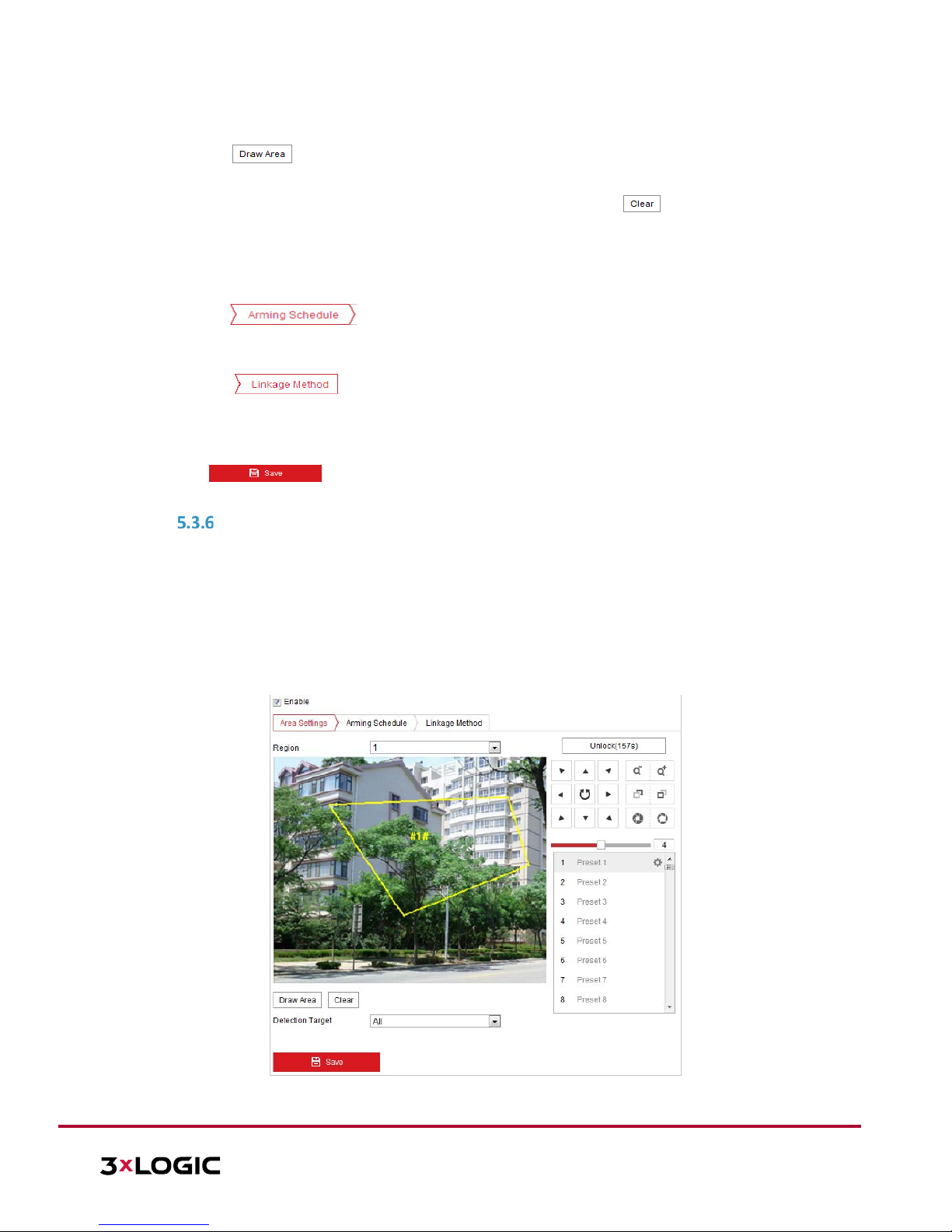
VISIX S-Series Network Camera | USER MANUAL v6.0
10385 Westmoor Drive, Suite 210, Westminster, CO 80021 | www.3xlogic.com | (877) 3XLOGIC
50
3. Select the region from the dropdown list for detection settings.
4. Click the button to start drawing the region.
5. Click on the live video to specify the four vertexes of the detection region. Right click to complete
drawing. Repeat the step to configure other regions. The user can click the button to clear all predefined regions.
6. Set the detection target for region entrance detection. The user can select human, vehicle, or all (human
&vehicle) as the detection target from the dropdown list. If Human is selected, only human beings will be
identified as detection objects, etc…
7. Click the tab to enter the arming schedule settings interface. The time schedule
configuration is identical to configuring an arming schedule for motion detection. Refer to Section 5.2.1
Configuring Motion Detection for more details.
8. Click the tab to select the linkage method taken for the video loss alarm. Available
linkages include Notify surveillance center, Send email, Upload to FTP, Trigger channel, Smart tracking
and Trigger alarm output. Refer to Section 5.2.1 Configuring Motion Detection for more details on
configuring linkages.
9. Click to save the settings.
CONFIGURING REGION EXITING DETECTION
Purpose:
The Region Exiting detection function detects people, vehicles or other objects which exit from a pre-defined
virtual region. Certain actions can be taken when the alarm is triggered.
Steps:
1. Enter the Region Exiting Detection settings interface: Configuration> Event > Smart Event> Region
Exiting Detection
2. Toggle the checkbox of Enable to enable the Region Exiting Detection function.
Figure 5-25 Configuring Region Exiting Detection
Page 51

VISIX S-Series Network Camera | USER MANUAL v6.0
10385 Westmoor Drive, Suite 210, Westminster, CO 80021 | www.3xlogic.com | (877) 3XLOGIC
51
3. Select the region from the dropdown list for detection settings.
4. Click the button to begin drawing the region.
5. Click on the live video to specify the four vertexes of the detection region. Right click to complete the
drawing. Repeat the steps to configure other regions. Up to 4 regions can be set. The user can click the
button to clear all pre-defined regions.
6. Set the detection target for the region entrance detection. The user can select human, vehicle, or all
(human & vehicle) as the detection target. If human is selected, only human beings will be identified as
detection objects, etc...
7. Click the tab to enter the arming schedule setting interface. The time schedule
configuration is identical to configuring an arming schedule for motion detection. Refer to Section 5.2.1
Configuring Motion Detection for more details.
8. Click the tab to select the linkage method taken for the video loss alarm. Notify
surveillance center, send email, upload to FTP, trigger channel, smart tracking and trigger alarm output
are selectable. Refer to Section 5.2.1 Configuring Motion Detection for more details on configuring
linkages.
9. Click the button to save the settings.
Page 52

VISIX S-Series Network Camera | USER MANUAL v6.0
10385 Westmoor Drive, Suite 210, Westminster, CO 80021 | www.3xlogic.com | (877) 3XLOGIC
52
5.4 PTZ Configuration
NOTE:
On the event configuration page, click
to show the PTZ control panel or click to
hide it.
Click the direction buttons to control the pan/tilt movements.
Click the zoom/iris/focus buttons to realize lens control.
The functions vary depending on different camera models.
CONFIGURING BASIC PTZ PARAMETERS
The user can configure basic PTZ parameters, including proportional pan, preset freezing, preset speed, etc.
1. Enter the Basic Settings interface: Configuration > PTZ > Basic Settings.
Figure 5-26 Basic Settings
2. Configure the following settings:
Basic Parameters: Set the basic PTZ parameters.
► Proportional Pan: If you enable this function, the pan/tilt speeds change according to the amount of
zoom. When the camera is zoomed in, the pan/tilt speed will be slower to keep the image from
moving too fast on the live view image.
► Preset Freezing: This function enables the live view to switch directly from one scene defined by a
preset to another, without showing the middle areas between these two, to ensure surveillance
efficiency. It can also reduce the use of bandwidth in a digital network system.
NOTE: Preset freezing function is invalid when calling a pattern.
► Preset Speed: The user can set the speed of a defined preset from 1 to 8.
► Manual Control Speed: The manual control speed can be set as Compatible, Pedestrian, Non-motor
Vehicle, Motor Vehicle or Auto.
► Compatible: Using this option ensures the control speed is set the same as the Keyboard Control
Speed.
► Pedestrian: Choose Pedestrian when the camera is intended to monitor pedestrians/people.
► Non-motor Vehicle: Choose Non-motor Vehicle when monitoring objects larger than people but
Page 53

VISIX S-Series Network Camera | USER MANUAL v6.0
10385 Westmoor Drive, Suite 210, Westminster, CO 80021 | www.3xlogic.com | (877) 3XLOGIC
53
smaller than vehicles (bicycles, motorcycles, etc…)
► Motor Vehicle: Choose Motor Vehicle when monitoring motor vehicles.
► Auto: The Auto settings is recommended when the application scene of the speed dome is variable.
► Keyboard Control Speed: Define PTZ control speed via keyboard input. Available speeds are Low,
Medium or High.
► Auto Scan Speed: The scan speed can be set from level 1 to 40.
►
Max. Tilt-angle: Set the tilt-angle of the speed dome from the dropdown list.
► Zooming Speed: The zoom speed is adjustable from level 1 to 3.
PTZ OSD: Set the on-screen display duration of PTZ status information.
► Zoom Status: Set the OSD duration of zooming status as 2 seconds, 5 seconds, 10 seconds, NC
(Normally Closed), or NO (Normally Open).
► PT Status: Set the azimuth angle display duration while panning and tilting as 2 seconds, 5 seconds, 10
seconds, NC (Normally Closed), or NO (Normally Open).
► Preset Status: Set the preset name display duration while calling the preset as 2 seconds, 5 seconds,
10 seconds, NC (Normally Closed), or NO (Normally Open).
Power-off Memory: The speed dome can resume its previous PTZ status or actions after it restarts from a
powered down state. The user can set the time at which the dome resumes its PTZ status. Available times
include 30 seconds, 60 seconds, 300 seconds or 600 seconds after power has resumed
3. Click to save the settings.
CONFIGURING PTZ LIMITS
Purpose:
The speed dome can be programmed to move within the configurable PTZ coordinates (pan/tilt).
Steps:
1. Enter the Limit configuration interface: Configuration > PTZ > Limit
Figure 5-27 Configure the PTZ Limit
2. Toggle the Enable Limit checkbox and choose the limit type as manual stops or scan stops.
Manual Stops: When manual limit stops are set, you can operate the PTZ control panel manually
within the limited surveillance area.
Scan Stops: When scan limit stops are set, random scan, frame scan, auto scan, tilt scan,
panorama scans are performed in the limited surveillance area only.
Page 54

VISIX S-Series Network Camera | USER MANUAL v6.0
10385 Westmoor Drive, Suite 210, Westminster, CO 80021 | www.3xlogic.com | (877) 3XLOGIC
54
NOTE:
Manual Stops of Limit Type is prior to Scan Stops. When you set these two limit
types at the same time, Manual Stops overrides Scan Stops.
3.
Click the PTZ control buttons to find the left/right/up/down limit stops; you can also call the defined
presets and set them as the limits of the speed dome.
4. Click Set to save the limits or click Clear to clear the limits.
5. Click to save the settings.
CONFIGURING INITIAL POSITION
Purpose:
The initial position is the origin of PTZ coordinates. It can be the factory default initial position. The user can
also customize the initial position according to your own needs.
Customize an Initial Position:
Steps:
1. Enter the Initial Position configuration interface: Configuration > PTZ > Initial Position
Figure 5-28 PTZ Configuration
2. Click the PTZ control buttons to find and set an initial position for the speed dome. The user can also call a
defined preset and set it as the initial position of the speed dome.
3. Click Set to save the position.
Call/delete an Initial Position:
The user can click
to call the initial position or click to delete the initial position and restore the factory
default initial position.
CONFIGURING PARK ACTIONS
Purpose:
This feature allows the camera to start a predefined park action (scan, preset, pattern and etc.) automatically
after a period of inactivity (park time).
NOTE:
Scheduled Tasks function is prior to Park Action function. When these two
functions are set to the same time, only the Scheduled Tasks function takes effect.
Page 55

VISIX S-Series Network Camera | USER MANUAL v6.0
10385 Westmoor Drive, Suite 210, Westminster, CO 80021 | www.3xlogic.com | (877) 3XLOGIC
55
Park function varies depending on different camera models.
Steps:
1. Enter the Park Action settings interface: Configuration > PTZ > Park Action
Figure 1-3 Set the Park Action
2. Toggle the Enable Park Action checkbox.
3. Set the Park Time value.
4. Choose Action Type the from the dropdown list.
5. If you select Patrol, Pattern, or Preset as Action Type, you need to select an Action Type ID from the
dropdown list.
6. Click to save the settings.
CONFIGURING PRIVACY MASK
Purpose:
The Privacy mask enables you to cover certain areas of the field-of-vision to prevent these areas from being
visible in live and recorded footage.
Steps:
7. Enter the Privacy Mask settings interface: Configuration > PTZ > Privacy Mask
Figure 5-29 Draw the Privacy Mask
8. Click the PTZ control buttons to find the area you want to obscure with the privacy mask.
9. Click then drag the mouse in the live video window to draw the area.
10. The user can drag the corners of the red rectangle area to draw a polygon mask.
Page 56

VISIX S-Series Network Camera | USER MANUAL v6.0
10385 Westmoor Drive, Suite 210, Westminster, CO 80021 | www.3xlogic.com | (877) 3XLOGIC
56
11. Click to finish drawing or click to clear all of the areas you set without saving them.
12. Click to save the privacy mask, and it will be listed in the Privacy Mask List area. Set the value of
Active Zoom Ratio to define at which zoom ratio the mask will appear.
Figure 5-30 Privacy Mask List
13. Toggle the checkbox of Enable Privacy Mask to enable this function.
CONFIGURING SCHEDULED TASKS
Purpose:
The user can configure the network speed dome to perform an action automatically at a user-defined time
period.
Steps:
1. Enter the Scheduled Task settings interface: Configuration> PTZ > Scheduled Tasks
Figure 5-31 Configure Scheduled Tasks
2. Toggle the Enable Scheduled Task checkbox.
3. Set the Park Time. Park time is a period of inactivity before the speed dome starts the scheduled tasks.
4. Select the task type from the dropdown list.
5. Select the timeline of the desired day and drag the mouse to set the recording schedule (the start time
and end time of the recording task).
6. After you set the scheduled task, you can click and copy the task to other days (optional).
Page 57
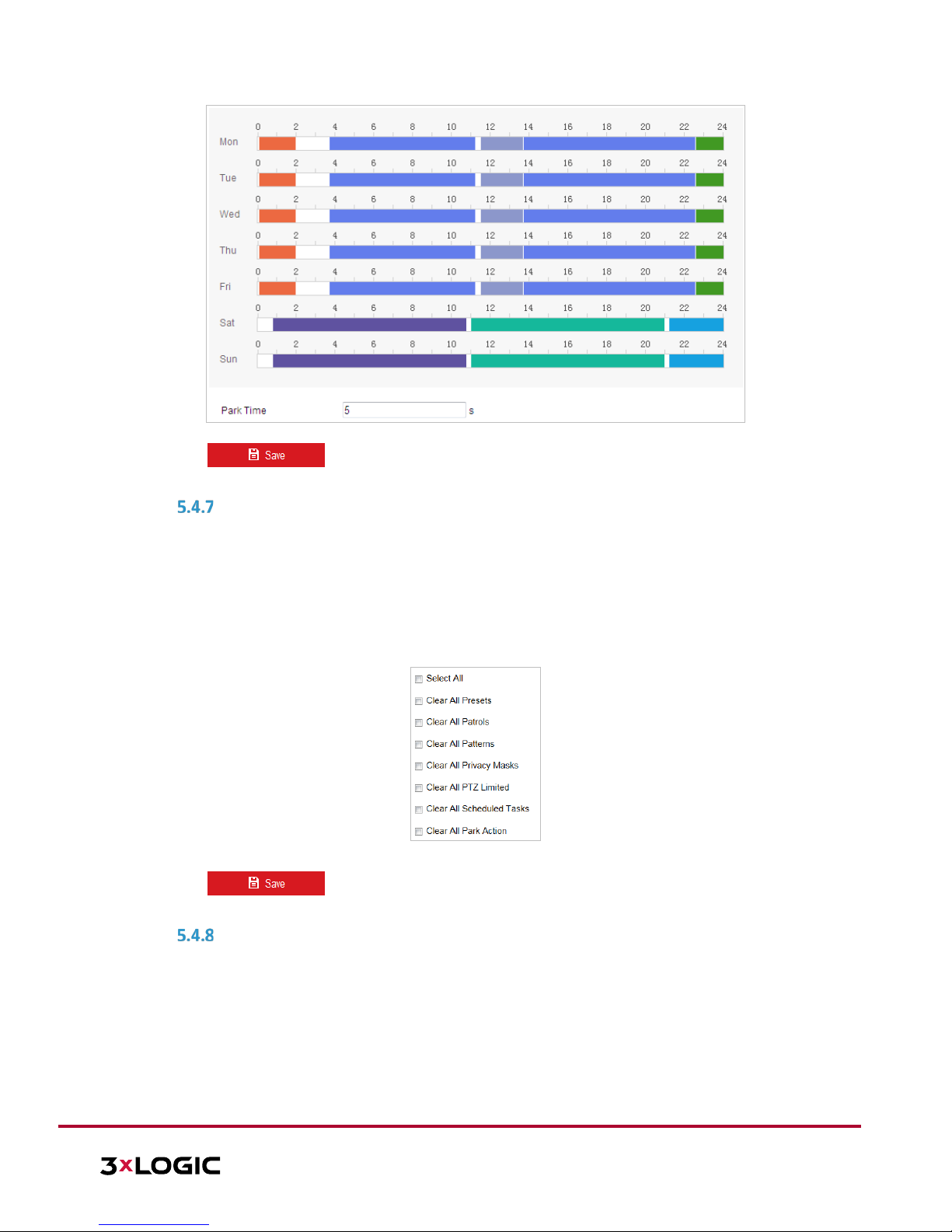
VISIX S-Series Network Camera | USER MANUAL v6.0
10385 Westmoor Drive, Suite 210, Westminster, CO 80021 | www.3xlogic.com | (877) 3XLOGIC
57
Figure 5-32 Edit the Schedule and Task Type
7. Click to save the settings.
CLEARING PTZ CONFIGURATIONS
Purpose:
The user can clear PTZ configurations in this interface, including all presets, patrols, privacy masks, PTZ limits,
scheduled tasks and park actions.
Steps:
1. Enter the Clearing Configuration interface: Configuration > PTZ > Clear Config
2. Toggle the checkbox of the items you want to clear.
Figure 5-33 Clear Config
3. Click to clear the settings.
CONFIGURING SMART TRACKING
Purpose:
Smart tracking utilizes motion detection to automatically track objects for a pre-defined period of time using
the camera’s PTZ functionality.
Steps:
1. Enter the Smart Tracking settings interface: Configuration > PTZ > Smart Tracking
Page 58

VISIX S-Series Network Camera | USER MANUAL v6.0
10385 Westmoor Drive, Suite 210, Westminster, CO 80021 | www.3xlogic.com | (877) 3XLOGIC
58
Figure 5-34 Configure Smart Tracking
2. Toggle the Enable Smart Tracking check box to enable the smart tracking function.
3. Click the PTZ buttons to select an object.
4. Click to set the current zoom ratio as the tracking zoom ratio.
5. Set the tracking duration. The speed dome stops tracking when the duration time is up. The duration
ranges from 0 to 300 seconds.
NOTE:
Setting the duration to 0 will cause the smart tracking to continuously track detected
objects.
This function varies depending on different camera models.
6. Click to clear the settings.
PRIORITIZE PTZ
Steps:
1. Enter the Prioritize PTZ interface: Configuration > PTZ > Prioritize PTZ.
2. Select Network or RS-485 from the dropdown list
3. Set the delay time (Range 2-200s).
4. Click to save the settings.
POSITION SETTINGS
Purpose:
The user can set the camera’s directional compass and position information in this interface.
Steps:
1. Enter the Position Settings interface: Configuration > PTZ > Position Settings
Page 59

VISIX S-Series Network Camera | USER MANUAL v6.0
10385 Westmoor Drive, Suite 210, Westminster, CO 80021 | www.3xlogic.com | (877) 3XLOGIC
59
Figure 5-35 Position Settings
2. Manually find the north position for the speed dome in Live View interface, and click Set at North to set
the north direction.
3. After the speed dome changes directions, click Point to North to return the speed dome to the north
facing position.
4. If desired, manually set GPS information including longitude and latitude.
5. Click to save the settings.
Page 60

VISIX S-Series Network Camera | USER MANUAL v6.0
10385 Westmoor Drive, Suite 210, Westminster, CO 80021 | www.3xlogic.com | (877) 3XLOGIC
60
6 Camera Configuration
6.1 Configuring Network Settings
NOTE: Functions and settings configurations vary depending on different camera models.
BASIC SETTINGS
Configuring TCP/IP Settings
Purpose:
TCP/IP settings must be properly configured before you operate the camera over network. IPv4 and IPv6 are
both supported.
Steps:
1. Enter the TCP/IP settings interface: Configuration > Network > Basic Settings > TCP/IP
Figure 6-1 TCP/IP Settings
2. Configure the NIC settings, including the IPv4(IPv6) Address, IPv4(IPv6) Subnet Mask and IPv4(IPv6)
Default Gateway.
3. Click to save the above settings
.
Click Test to make sure that the IP address is valid.
NOTE: If the DHCP server is available, you can check to automatically obtain an IP address and other
network settings from that server.
The valid value range of Maximum Transmission Unit (MTU) is 1280 to 1500.
Multicast sends a stream to the multicast group address and allows multiple clients to acquire the stream
at the same time by requesting a copy from the multicast group address.
Before utilizing this function, you have to enable the Multicast function of your router and configure the
gateway of the network camera.
Page 61

VISIX S-Series Network Camera | USER MANUAL v6.0
10385 Westmoor Drive, Suite 210, Westminster, CO 80021 | www.3xlogic.com | (877) 3XLOGIC
61
DNS server settings are required for some applications (e.g., sending email). Be sure to properly configure
the Preferred DNS Server and Alternate DNS server settings.
Figure 6-2 DNS Server Settings
NOTE: The network router must support the route advertisement function if you select Route
Advertisement as the IPv6 mode.
Configuring DDNS Settings
Purpose:
If your camera is set to use PPPoE as its default network connection, you can use Dynamic DNS (DDNS) for
network access.
Before you start:
Registration on the DDNS server is required before configuring the DDNS settings of the camera.
Warning:
For your privacy and to better protect your system against security risks, we strongly recommend the
use of strong passwords for all functions and network devices. The password should be something of
your own choosing (using a minimum of 8 characters, including upper case letters, lower case letters,
numbers and special characters) in order to increase the security of your product.
Proper configuration of all passwords and other security settings is the responsibility of the installer
and/or end-us e r.
Steps:
1. Enter the DDNS settings interface: Configuration > Network > Basic Settings > DDNS
2. Toggle the Enable DDNS checkbox to enable this feature.
3. Select DDNS Type. Two DDNS types are available: DynDNS and NO-IP.
DynDNS:
Steps:
(1) Enter Server Address of DynDNS (e.g. members.dyndns.org).
(2) In the Domain text field, enter the domain name obtained from the DynDNS website.
(3) Enter the Port number of the DynDNS server.
(4) Enter the User Name and Password registered on the DynDNS website.
(5) Click to save the settings.
Page 62

VISIX S-Series Network Camera | USER MANUAL v6.0
10385 Westmoor Drive, Suite 210, Westminster, CO 80021 | www.3xlogic.com | (877) 3XLOGIC
62
Figure 6-3 DynDNS Settings
NO-IP:
Steps:
a. Enter Server Address of NO-IP.
b. In the Domain text field, enter the domain name obtained from the NO-IP website.
c. Enter the Port of the NO-IP server.
d. Enter the User Name and Password registered on the NO-IP website.
e. Click to save the settings.
Configuring PPPoE Settings
Purpose:
If you have only a modem with no router, you can use the Point-to-Point Protocol over Ethernet (PPPoE)
function.
Steps:
1. Enter the PPPoE settings interface: Configuration > Network > Basic Settings > PPPoE
Figure 6-4 PPPoE Settings
2. Toggle the Enable PPPoE checkbox to enable this feature.
3. Enter User Name, Password, and Confirm password for PPPoE access.
NOTE: The User Name and Password should be assigned by your ISP.
Warning:
For your privacy and to better protect your system against security risks, we strongly recommend
the use of strong passwords for all functions and network devices. The password should be
something of your own choosing (using a minimum of 8 characters, including upper case letters,
lower case letters, numbers and special characters) in order to increase the security of your
product.
Proper configuration of all passwords and other security settings is the responsibility of the
installer and/or end-us er.
Page 63

VISIX S-Series Network Camera | USER MANUAL v6.0
10385 Westmoor Drive, Suite 210, Westminster, CO 80021 | www.3xlogic.com | (877) 3XLOGIC
63
4. Click to save and exit the interface.
Configuring Port Settings
Purpose:
If there is a router and you want to access the camera via Wide Area Network (WAN), you need to forward the
necessary ports for the camera.
Steps:
1. Enter the Port settings interface:
Configuration > Network > Basic Settings > Port
Figure 6-5 Port Settings
2. Set the
HTTP port, RTSP port and port of the camera.
HTTP Port: The default port number is 80.
RTSP Port: The default port number is 554.
HTTPS
Port: The default port number is 443.
Server Port: The default port number is 8000.
3.
Click to save the settings.
Configuring NAT (Network Address Translation) Settings
Purpose:
Universal Plug and Play (UPnP™) is a networking architecture that provides compatibility among networking
equipment, software and other hardware devices. The UPnP protocol allows devices to connect seamlessly
and to simplify the implementation of networks for home and corporate environments.
With the function enabled, individual port configuration is not required and the camera is connected to the
Wide Area Network via router.
Steps:
1. Enter the UPnP™ settings interface: Configuration >Network > Basic Settings > NAT
2. Toggle the checkbox to enable the UPnP™ function.
NOTE: The user can edit the Friendly Name of the camera. This name can be detected by corresponding
devices, such as a router.
3. Set the port mapping mode:
To port mapping with the default port numbers:
Choose
To port mapping with the customized port numbers:
Choose
And you can customize the value of the port number by yourself.
Figure 6-6 Port Mapping Mode
4. Click to save the settings.
Page 64

VISIX S-Series Network Camera | USER MANUAL v6.0
10385 Westmoor Drive, Suite 210, Westminster, CO 80021 | www.3xlogic.com | (877) 3XLOGIC
64
ADVANCED SETTINGS
Configuring SNMP Settings
Purpose:
The user can use SNMP to get camera status, parameters and other related information.
Before you start:
Before setting the SNMP, use the SNMP software and receive the camera information via SNMP port. By
setting the Trap Address, the camera can send the alarm event and exception messages to the surveillance
center.
NOTE: The SNMP version you select should be the same as that of the SNMP software.
Steps:
1. Enter the SNMP settings interface: Configuration > Network > Advanced Settings > SNMP
Figure 6-7
SNMP Settings
2. Toggle the corresponding version checkbox (Enable SNMP v1, Enable SNMP v2c, Enable SNMP v3) to
enable the feature.
3. Configure the SNMP settings.
NOTE: The configuration of the SNMP software should be the same as the settings you configure here.
Page 65

VISIX S-Series Network Camera | USER MANUAL v6.0
10385 Westmoor Drive, Suite 210, Westminster, CO 80021 | www.3xlogic.com | (877) 3XLOGIC
65
4. Click to save and finish the settings.
Configuring FTP Settings
Purpose:
The user can set a FTP server and configure the following parameters for uploading captured pictures.
Steps:
1. Enter the FTP settings interface:
Configuration > Network > Advanced Settings > FTP
Figure 6-8 FTP Settings
2. Configure the FTP settings, including server address, port, user name, password, directory, and upload
type.
NOTE: The server address supports both domain name and IP address formats.
Warning:
For your privacy and to better protect your system against security risks, we strongly recommend
the use of strong passwords for all functions and network devices. The password should be
something of your own choosing (using a minimum of 8 characters, including upper case letters,
lower case letters, numbers and special characters) in order to increase the security of your
product.
Proper configuration of all passwords and other security settings is the responsibility of the
installer and/or end-us er.
Setting the directory in FTP server for saving files:
In the Directory Structure field, you can select the root directory, parent directory and child directory.
► Root directory: The files will be saved in the root of FTP server.
► Parent directory: The files will be saved in a folder in FTP server. The name of folder can be defined
as shown in Figure 6-9.
Figure 6-9 Parent Directory
► Child directory: It is a sub-folder which can be created in the parent directory. The files will be saved
in a sub-folder in FTP server. The name of folder can be defined as shown in Figure 6-10.
Page 66

VISIX S-Series Network Camera | USER MANUAL v6.0
10385 Westmoor Drive, Suite 210, Westminster, CO 80021 | www.3xlogic.com | (877) 3XLOGIC
66
Figure 6-10 Child Directory
Upload type: To enable uploading the captured picture to the FTP server.
3. Click to save the settings.
4. The user can click Test to confirm the configuration.
NOTE: If you want to upload the captured pictures to FTP server, you also have to enable the
continuous snapshot or event-triggered snapshot in Snapshot interface.
Configuring Email Settings
Purpose:
The system can be configured to send an Email notification to all designated receivers if an alarm event is
detected, e.g., motion detection event, video loss, video-tampering, etc.
Before you start:
Configure the DNS Server settings under Configuration> Network > Basic Settings > TCP/IP before using
the Email function.
Steps:
1. Enter the Email settings interface:
f. Configuration> Network > Advanced Settings > Email
Figure 6-11 Email Settings
2. Configure the following settings:
g. Sender: The name of the email sender.
h. Sender’s Address: The email address of the sender.
i. SMTP Server: The SMTP Server IP address or host name (e.g., smtp.263xmail.com).
j. SMTP Port: The SMTP port. The default TCP/IP port for SMTP is 25.
E-mail encryption: None, SSL, and TLS are selectable. When you select SSL or TLS and disable STARTTLS, e-
mails will be sent after encrypted by SSL or TLS. The SMTP port should be set as 465 for this encryption
method. When you select SSL or TLS and enable STARTTLS, emails will be sent after encrypted by
STARTTLS, and the SMTP port should be set as 25.
NOTE:
STARTTLS protocol must be supported by the email server for e-mail
encryption with STARTTLS to function. When it is not supported by the
Page 67

VISIX S-Series Network Camera | USER MANUAL v6.0
10385 Westmoor Drive, Suite 210, Westminster, CO 80021 | www.3xlogic.com | (877) 3XLOGIC
67
email server and the Enable STARTTLS checkbox has been toggled on,
the email will not be encrypted.
Attached Image: Toggle the Attached Image checkbox if you want to
send emails with attached alarm images.
Interval: The interval refers to the time between two actions of sending
attached pictures.
Authentication (optional): If your email server requires authentication,
check this checkbox to use authentication to log in to this server and
enter the login user name and password.
Warning:
For your privacy and to better protect your system against security risks, we strongly recommend
the use of strong passwords for all functions and network devices. The password should be
something of your own choosing (using a minimum of 8 characters, including upper case letters,
lower case letters, numbers and special characters) in order to increase the security of your
product.
Proper configuration of all passwords and other security settings is the responsibility of the
installer and/or end-us er.
a. Receiver: Select the receiver to which the email is sent. Up to 2 receivers can be
configured.
b. Receiver: The name of the user to be notified.
c. Receiver’s Address: The email address of user to be notified. (Optional: click Test to make
sure that the email server can send email out.)
3. Click to save the settings.
Configuring Platform Settings
Purpose:
Platform access provides you an option to manage the devices via platform.
NOTE:
This function varies depending on different speed dome models.
Steps:
1. Enter the Platform settings interface: Configuration> Network > Advanced Settings > Platform Access
2. Toggle the Enable checkbox to enable the platform access function of the device.
3. Select the Platform Access Mode.
4. The user can use the default server address. Alternately, toggle the Custom checkbox on the right and
input a desired server address.
5. Click to save the settings.
a. Guarding Vision is an application for mobile devices. With the App, you can view live image
of the camera, receive alarm notification and so on.
Configuring HTTPS Settings
Purpose:
HTTPS is consisted by SSL&HTTP. It is used for encryption transmission, identity authentication network
protocol which enhances the security of WEB accessing.
Page 68

VISIX S-Series Network Camera | USER MANUAL v6.0
10385 Westmoor Drive, Suite 210, Westminster, CO 80021 | www.3xlogic.com | (877) 3XLOGIC
68
Warning:
For your privacy and to better protect your system against security risks, we strongly recommend the
use of strong passwords for all functions and network devices. The password should be something of
your own choosing (using a minimum of 8 characters, including upper case letters, lower case letters,
numbers and special characters) in order to increase the security of your product.
Proper configuration of all passwords and other security settings is the responsibility of the installer
and/or end-us e r.
Steps:
1. Enter the HTTPS settings interface: Configuration > Network > Advanced Settings > HTTPS
2. Create the self-signed certificate or authorized certificate.
Figure 6-12 Create Certificate
OPTION 1: Create the self-signed certificate
a) Select Create Self-signed Certificate.
b) Click Create to launch the following dialog box.
Figure 6-13 Create Self-signed Certificate
c) Enter the country, host name/IP, validity and other information.
d) Click OK to save the settings.
OPTION 2: Start the installation when signed certificate is available.
a) Select Signed certificate is available and start the installation directly.
b) Click Browse to upload the available certificate.
c) Click Install button to install the certificate.
d) Click OK to save the settings.
OPTION 3: Create certificate request first and continue the installation.
a) Select Create certificate request first and continue the installation.
b) Click Create to create the certificate request, and enter the required information.
Page 69

VISIX S-Series Network Camera | USER MANUAL v6.0
10385 Westmoor Drive, Suite 210, Westminster, CO 80021 | www.3xlogic.com | (877) 3XLOGIC
69
c) Download the certificate request and submit it to the trusted certificate authority for signature.
d) After receiving the signed valid certificate, import the certificate to the device.
e) Click OK to save the settings.
3. Certificate information will be available after you successfully create and install the certificate.
Figure 6-14 Installed Certificate Property
NOTE:
The default port number of HTTPS is 443. The port value ranges from 1 to 65535.
When the port number is the default number 443, the format of the URL is
https://IP address, eg., https://192.168.1.64.
When the port number is not the default number 443, the format of the URL is
https://IP address:port number, eg., https://192.168.1.64:81.
Configuring QoS Settings
Purpose:
Configuring QoS (Quality of Service) settings can help solve network delay and network congestion by
configuring data transfer priority.
Steps:
1. Enter the QoS settings interface:
Configuration >Advanced Configuration > Network > QoS
Figure 6-15 QoS Settings
2. Configure the QoS settings, including video / audio DSCP, event / alarm DSCP and Management DSCP. The
valid DSCP value ranges from 0 to 63. The larger the DSCP value, the higher its priority will be.
3. Click to save the settings.
NOTE:
Make sure that you enable the QoS function for your network device (such as a
router).
A reboot is required for settings to take effect.
Configuring 802.1X Settings
Purpose:
The camera supports IEEE 802.1X standard.
IEEE 802.1X is a port-based network access control standard. It enhances the security level of a LAN. When
devices connect to this network with IEEE 802.1X standard, authentication is needed. If the authentication
fails, the devices cannot connect to the network.
The protected LAN with 802.1X standard is shown in Figure 6-16
Page 70

VISIX S-Series Network Camera | USER MANUAL v6.0
10385 Westmoor Drive, Suite 210, Westminster, CO 80021 | www.3xlogic.com | (877) 3XLOGIC
70
Network
Speed Dome
PC
Network Switch
Internet
PC
RADIUS Server
Authenticator
Authentication
Server
Figure 6-16 Protected LAN
Before connecting the Network Camera to the protected LAN, apply a digital certificate from a
Certificate Authority.
The network camera requests access to the protected LAN via the authenticator (a switch).
The switch forwards the identity and password to the authentication server (RADIUS server).
The switch forwards the certificate of authentication server to the network camera.
If all the information is validated, the switch allows the network access to the protected network.
Warning:
For your privacy and to better protect your system against security risks, we strongly recommend the
use of strong passwords for all functions and network devices. The password should be something of
your own choosing (using a minimum of 8 characters, including upper case letters, lower case letters,
numbers and special characters) in order to increase the security of your product.
Proper configuration of all passwords and other security settings is the responsibility of the installer
and/or end-us e r.
Steps:
1. Connect the network camera to your PC directly with a network cable.
2. Enter the 802.1X settings interface: Configuration > Network > Advanced Settings > 802.1X
Figure 6-17 802.1X Settings
3. Toggle the Enable IEEE 802.1X checkbox to enable it.
4. Configure the 802.1X settings, including user name and password.
NOTE: The EAP-MD5 version must be identical with that of the router or the switch.
5. Click to finish the settings.
Page 71

VISIX S-Series Network Camera | USER MANUAL v6.0
10385 Westmoor Drive, Suite 210, Westminster, CO 80021 | www.3xlogic.com | (877) 3XLOGIC
71
NOTE: The camera will reboot when you save the settings.
6. After the configuration, connect the camera to the protected network.
Integration Protocol
Purpose:
If you need to access the camera through a the third party platform, you can enable ****-CGI function. If you
need to access to the device through ONVIF protocol, you can configure ONVIF users in this interface. Refer to
ONVIF standard for detailed configuration rules.
Steps:
1. Enter the Integration Protocol configuration interface: Configuration > Network > Advanced Settings >
Integration Protocol
b.
Figure 6-18 Integration Protocol Settings
2. Toggle the Enable ****-CGI checkbox and then select the authentication from the dropdown list. Access to
the camera through a third party platform can then be granted.
3. Toggle the Enable ONVIF checkbox to enable the function.
4. Click Add to add a new ONVIF user. Set the user name and password, and confirm the password. The user
can set the user as media user, operator, or administrator.
5. Click Modify to modify the information of the added ONVIF user.
6. Click Delete to delete the selected ONVIF user.
7. Click to save the settings
6.2 Configuring Video and Audio Settings
CONFIGURING VIDEO SETTINGS
Steps:
1. Enter the Video settings interface: Configuration > Video/Audio > Video
Page 72

VISIX S-Series Network Camera | USER MANUAL v6.0
10385 Westmoor Drive, Suite 210, Westminster, CO 80021 | www.3xlogic.com | (877) 3XLOGIC
72
Figure 6-19 Configure Video Settings
2. Set the Stream Type of the camera to main stream (normal), sub-stream or third stream. The main stream
is usually for recording and live viewing in environments with ample bandwidth. Sub-stream can be used
for live viewing when bandwidth is limited. Refer to the Section 4.1 Error! Reference source not found. for
info on switching between main stream and sub-stream for live viewing.
3. The user can customize the following parameters for the selected stream.
NOTE: Parametetrs and related functionality vary depending on different camera models.
Video Type: Select the stream type: video stream, or video & audio composite stream. The audio
signal will be recorded only when the Video Type is Video & Audio.
Resolution: Select the resolution of the video output.
Bitrate Type: Select the bitrate type to constant or variable.
Video Quality: When bitrate type is selected as Variable, 6 levels of video quality are selectable.
Frame Rate: The frame rate describes the frequency at which the video stream is updated and it
is measured by frames per second (fps). A higher frame rate is advantageous when there is
movement in the video stream, as it maintains image quality throughout.
Max. Bitrate: Set the Max. bitrate. The higher value corresponds to the higher video quality,
however, higher bandwidth is required.
Video Encoding: Select Video Encoding from the dropdown list for different stream type.
H.264+/H.265+: Set the compression type to ON or OFF.
H.264+: If you set the main stream as the stream type, and H.264 as the video encoding, H.264+
will be available. H.264+ is an improved compression coding technology based on H.264. By
enabling H.264+, users can estimate the HDD consumption by its maximum average bitrate.
Compared to H.264, H.264+ reduces storage by up to 50% with the same maximum bitrate in
most scenes.
H.265+: If you set the main stream as the stream type, and H.265 as the video encoding, H.265+
will be available. H.265+ is an improved compression coding technology based on H.265. By
enabling H.265+, users can estimate the HDD consumption by its maximum average bitrate.
Compared to H.265, H.265+ reduces storage by up to 50% with the same maximum bitrate in
most scenes.
NOTE: ► H.265+/H.265 functionality varies depending on different speed dome models.
Page 73
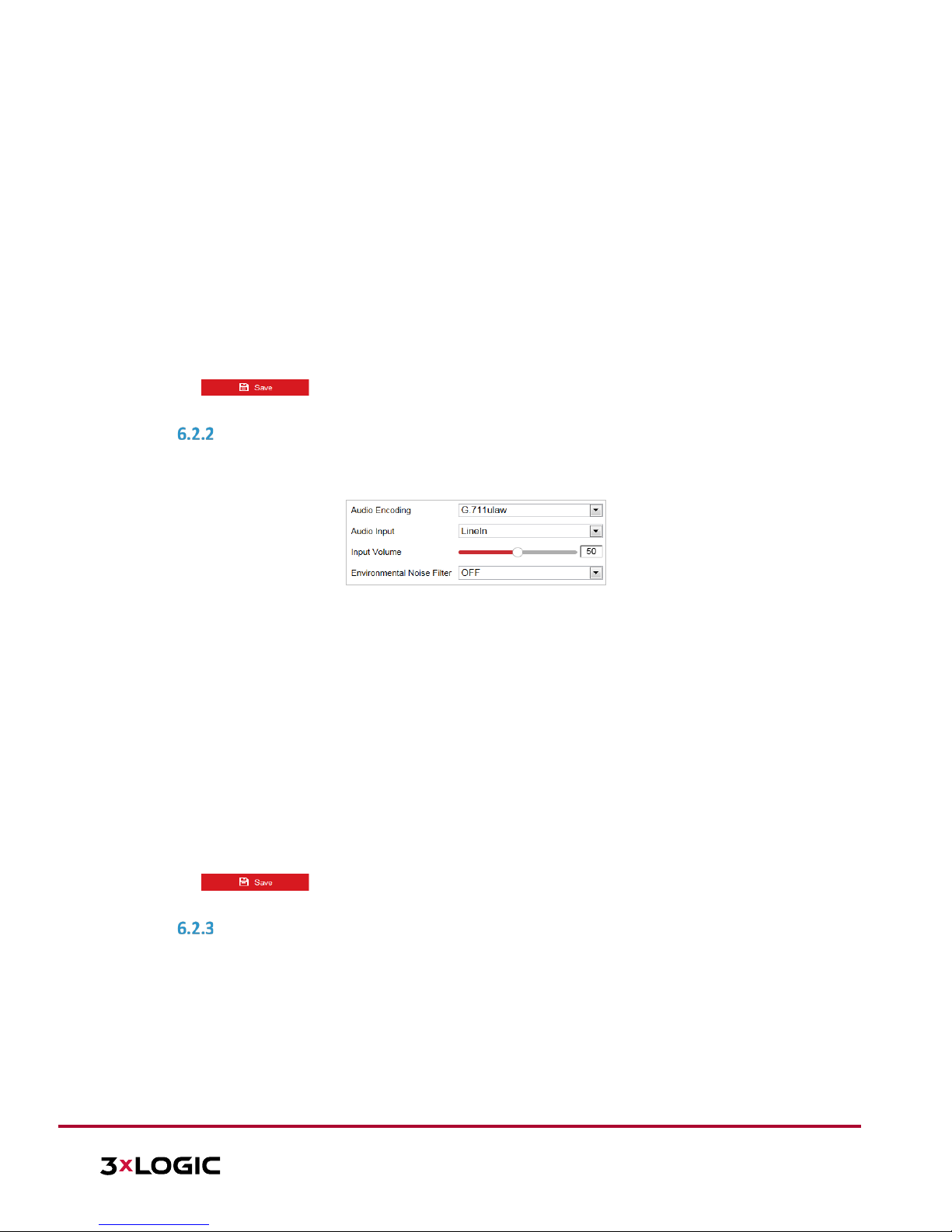
VISIX S-Series Network Camera | USER MANUAL v6.0
10385 Westmoor Drive, Suite 210, Westminster, CO 80021 | www.3xlogic.com | (877) 3XLOGIC
73
► You need to reboot the camera if you want to turn on or turn off the
H.264+/H.265+ compression. If you switch from H.264+ to H.265+ directly, and
vice versa, a reboot is not required by the system
.
Profile: Basic Profile, Main Profile and High Profile are selectable.
I Frame Interval: Set the I-Frame interval from 1 to 400.
SVC: Scalable Video Coding is an extension of the H.264/AVC standard. Select OFF/ON to
disable/enable the SVC function. Select Auto, and the device will automatically extract frames
from the original video when the network bandwidth is insufficient.
Smoothing: Configure the smoothness, or fluency of the stream. The higher smoothing value, the
better fluency of the stream, though, the video quality may not be satisfactory. The lower the
smoothing value, the higher quality of the stream, though video may appear choppy and lack
fluency.
4. Click to save the settings.
CONFIGURING AUDIO SETTINGS
Steps:
1. Enter the Audio settings interface: Configuration > Video/Audio > Audio
Figure 6-20 Audio Settings
2. Configure the following settings:
Audio Encoding: G.722.1, G.711ulaw, G.711alaw, MP2L2, G.726 and PCM are selectable.
Audio Input: When an intercom is connected to the camera, you need to set this option to
LineIn. When a microphone is connected to the camera, you need to set this option to MicIn.
Audio Stream Bitrate: When the Audio Encoding is selected as MP2L2, you can configure the
Audio Stream Bitrate in the dropdown list. The greater the value is, the better the audio quality
will be.
Sampling Rate: When the Audio Encoding value is set as MP2L2, you can configure the Sampling
Rate in the dropdown list. The greater the value is, the better the audio quality will be.
Input Volume: Slide the bar to turn up/down the volume. The value ranges from 0 to 100.
Environmental Noise Filter: Select ON or OFF in the dropdown list to enable or disable this
function. It is recommended to enable the function when the sampling rate is lower than 32 kHz.
3. Click to save the settings.
CONFIGURING ROI SETTINGS
Purpose:
ROI (Region of Interest) encoding is used to enhance the quality of images for a specified region. There are two
different ROI methods: Fixed Region and Dynamic Region.
When Fixed Region is enabled, image quality of the ROI area will be enhanced and image quality of other areas
will be reduced.
When Dynamic Region is enabled, image quality of tracking target will be enhanced.
NOTE: ROI function varies depending on different camera models.
Page 74

VISIX S-Series Network Camera | USER MANUAL v6.0
10385 Westmoor Drive, Suite 210, Westminster, CO 80021 | www.3xlogic.com | (877) 3XLOGIC
74
1. Enter the ROI settings interface: Configuration >Video/Audio > ROI
Figure 6-21 Region of Interest (1)
Figure 6-22 Region of Interest (2)
► ROI for Fixed Region
Steps:
a) Toggle the Enable checkbox to enable the Fixed Region function.
b) Select a stream type. The user can set the ROI function for main stream, sub-stream or third stream.
c) Click and then drag the mouse to draw a red frame in the live view image. Click
to clear it.
NOTE: The number of areas supported in ROI function varies depending on different camera models
d) Select the Region No. from the dropdown list.
e) Adjust the ROI level from 1 to 6. The higher the value, the better the image quality in the ROI region.
f) Enter a Region Name.
► ROI for Dynamic Region
a) Toggle the Enable Face Tracking checkbox to enable face tracking, and the captured face picture is
set as region of interest. Adjust the ROI level from 1 to 6.
b) Toggle the Enable Target Tracking checkbox to enable target tracking with the target set as region
of interest. Adjust the ROI level from 1 to 6.
Page 75

VISIX S-Series Network Camera | USER MANUAL v6.0
10385 Westmoor Drive, Suite 210, Westminster, CO 80021 | www.3xlogic.com | (877) 3XLOGIC
75
c) Click to save the settings.
DISPLAY INFO. ON STREAM
Toggle the Enable Dual-VCA checkbox, Object information will be marked in the video stream. The user can
then set rules on the connected rear-end device to detect the events including line crossing, intrusion, etc.
Page 76

VISIX S-Series Network Camera | USER MANUAL v6.0
10385 Westmoor Drive, Suite 210, Westminster, CO 80021 | www.3xlogic.com | (877) 3XLOGIC
76
6.3 Configuring Image Settings
NOTE:
On the event configuration page, click
to show the PTZ control panel or click
to hide it.
Click the direction buttons to control the pan/tilt movements.
Click the zoom/iris/focus buttons to realize lens control.
The functions vary depending on different camera models.
CONFIGURING DISPLAY SETTINGS
Purpose:
A user can configure image adjustment, exposure settings, day/night switch, backlight settings, white balance,
image enhancement, video adjustment, and other parameters in the display settings.
NOTE:
The parameters in Display Settings interface vary depending on different camera
models.
Double click the live view to enter full screen mode and double click it again to
exit.
Steps:
1. Enter the Display Settings interface: Configuration > Image> Display Settings
2. Select the Scene from the dropdown list, each containing different predefined image parameters.
3. Set the image parameters of the speed dome.
Figure 6-23 Display Settings
Image Adjustment
Brightness
This feature is used to adjust image brightness. The value ranges from 0 to 100.
Contrast
This feature enhances the difference in color and light between parts of an image. The value ranges from 0 to
100.
Saturation
This feature is used to adjust color saturation of the image. The value ranges from 0 to 100.
Sharpness
Sharpness function enhances the detail of the image by sharpening the edges in the image. The value ranges
from 0 to 100.
Page 77

VISIX S-Series Network Camera | USER MANUAL v6.0
10385 Westmoor Drive, Suite 210, Westminster, CO 80021 | www.3xlogic.com | (877) 3XLOGIC
77
Exposure Settings
Exposure Mode
The Exposure Mode can be set to Auto, Iris Priority, Shutter Priority, or Manual.
► Auto:
The iris, shutter and gain values will be adjusted automatically according to the brightness of the
environment.
► Iris Priority:
In this mode, the value of iris needs to be adjusted manually. The shutter and gain values will be
adjusted automatically according to the brightness of the environment.
Figure 6-24 Manual Iris
Shutter Priority:
In this mode, the shutter rate needs to be adjusted manually. The iris and gain values will be adjusted
automatically according to the brightness of the environment.
Figure 6-25 Manual Shutter
Manual:
In Manual mode, you can adjust the values of Gain, Shutter, Iris manually.
Figure 6-26 Manual Mode
Limit Gain
This feature is used to adjust the gain of the image. The value ranges from 0 to 100.
Slow Shutter
This function can be used in underexposed conditions. It lengthens the shutter time to ensure full exposure.
Slow Shutter Level
When slow shutter is set as ON, you can select the slow shutter level from the dropdown list. The slow shutter
lever can be set to Slow Shutter*2, *3, *4, *6, *8.
Page 78

VISIX S-Series Network Camera | USER MANUAL v6.0
10385 Westmoor Drive, Suite 210, Westminster, CO 80021 | www.3xlogic.com | (877) 3XLOGIC
78
Figure 6-27 Slow Shutter
Focus Settings
Focus Mode
The Focus Mode can be set to Auto, Manual, and Semi-auto.
Auto: The speed dome focuses automatically at any time according to objects in the scene.
Semi-auto: The speed dome focuses automatically only once after panning, tilting and zooming.
Manual: In Manual mode, you need to use on the control panel to focus manually.
Min. Focus Distance
This function is used to limit the minimum focus distance. The value can be set to 10cm, 50cm, 1.0m, 1.5m,
3m, 6m, 10m and 20m.
NOTE: The minimum focus value varies depending on different camera models.
Day/Night Switch
Day/Night Switch
The Day/Night Switch mode can be set to Auto, Day, Night and Scheduled-Switch.
NOTE: This function varies depending on the models of speed dome.
►
Auto:
In Auto mode, the day mode and night mode can switch automatically according to the light conditions
of environment.
Figure 6-28 Auto Mode Sensitivity
► Day:
In Day mode, the speed dome displays a standard color image. It is used for normal lighting conditions.
► Night:
In Night mode, the image is black and white. Night mode can increase sensor sensitivity in low light
conditions to provide a clearer image.
► Scheduled-Switch:
In Schedule mode, you can set the time schedule for day mode as shown in Figure 6-29. The rest time
out of the schedule is for night mode.
Figure 6-29 Day Night Schedule
Backlight Settings
BLC (Back Light Compensation)
If there’s a bright backlight, the subject in front of the backlight appears silhouetted or dark. Enabling the BLC
(back light compensation) function can correct the exposure of the subject. However, the backlight
environment will be washed out.
WDR (Wide Dynamic Range)
The wide dynamic range (WDR) function helps the camera provide clear images even under back light
circumstances. When there are both very bright and very dark areas simultaneously in the field of view, WDR
balances the brightness level of the whole image and provide clear images with details.
The user can enable or disable the WDR function as shown in Figure 6-30. The wide dynamic level ranges from
0 to 100.
Page 79

VISIX S-Series Network Camera | USER MANUAL v6.0
10385 Westmoor Drive, Suite 210, Westminster, CO 80021 | www.3xlogic.com | (877) 3XLOGIC
79
Figure 6-30 WDR
HLC
HLC (High Light Compensation) makes the camera identify and suppress strong light sources that can flare
across a scene. This makes it possible to see the detail of the image that would normally be obscured by lens
flare.
White Balance
The White Balance mode can be set to Auto, MWB, Outdoor, Indoor, Fluorescent Lamp, Sodium Lamp and
Auto-Tracking.
Auto:
In Auto mode, the camera retains color balance automatically according to the current color temperature.
Manual White Balance:
In MWB mode, you can adjust the color temperature manually to meet your own demand as
shown in Figure 6-31.
Figure 6-31 Manual White Balance
Outdoor
Select this preset mode when the speed dome is installed in outdoor environment.
Indoor
Select this preset mode when the speed dome is installed in indoor environment.
Fluorescent Lamp
Select this preset mode when there are fluorescent lamps installed near the speed dome.
Sodium Lamp
Select this preset mode when there are sodium lamps installed near the speed dome.
Auto-Tracking
In Auto-Tracking mode, white balance is continuously being adjusted in real-time according to
the color temperature and illumination of the scene.
Image Enhancement
3D Digital Noise Reduction
The user can set Digital Noise Reduction function to Normal and adjust the Noise Reduction Level as shown in
Figure 6-32. The level ranges from 0 to 100.
Figure 6-32 3D Digital Noise Reduction
If you are a professional technician, you can set it to Expert Mode then adjust Space DNR Level and Time DNR
Level. The level ranges from 0 to 100.
Page 80

VISIX S-Series Network Camera | USER MANUAL v6.0
10385 Westmoor Drive, Suite 210, Westminster, CO 80021 | www.3xlogic.com | (877) 3XLOGIC
80
Figure 6-33 Expert Mode
Defog Mode
The user can set the Defog Mode to ON or OFF as required by the environment.
Figure 6-34 Defog Mode
EIS (Electronic Image Stabilization)
The user can set the EIS to ON or OFF as required.
Figure 6-35 Electronic Image Stabilization
Video Adjustment
NOTE: Functionality may vary depending on different camera models.
Mirror
If you turn the MIRROR function on, the image will be flipped. The flip direction can be set to OFF or CENTER.
Video Standard
The user can set the Video Standard to 50 Hz (PAL) or 60 Hz (NTSC) according to the video system in your
country.
Capture Mode
The user can disable this function or select the capture mode from the list.
Other
NOTE: Functionality may vary depending on different camera models.
Lens Initialization
The lens operates the movements for initialization when you enable Lens Initialization.
Zoom Limit
The user can set Zoom Limit value to limit the maximum value of zoom. The value can be selected from the
list.
CONFIGURING OSD SETTINGS
Purpose:
The camera supports following on screen displays:
► Time: Supports for time display.
► Camera Name: Identifies the name of camera.
The user can customize the on-screen display of the camera timestamp.
Steps:
1. Enter the OSD settings interface: Configuration > Image > OSD Settings
Page 81

VISIX S-Series Network Camera | USER MANUAL v6.0
10385 Westmoor Drive, Suite 210, Westminster, CO 80021 | www.3xlogic.com | (877) 3XLOGIC
81
Figure 6-36 OSD Settings
2. Toggle the corresponding checkbox to enable the on-screen display of the camera name, date or week if
required.
3. Edit the camera name as displayed in OSD in the Camera Name field.
4. Select from the dropdown list to set the time format, date format, display mode, OSD size and Font
color.
5. Use the mouse to drag the text frame IPdome in the live view window to adjust the OSD position.
Figure 6-37 Adjust OSD Location
6. Click to activate above settings.
CONFIGURING TEXT OVERLAY SETTINGS
Purpose:
The user can customize the text overlay in this interface.
Steps:
Page 82

VISIX S-Series Network Camera | USER MANUAL v6.0
10385 Westmoor Drive, Suite 210, Westminster, CO 80021 | www.3xlogic.com | (877) 3XLOGIC
82
1. Enter the Text Overlay settings interface: Configuration > Image > OSD Settings
2. Toggle the checkbox in front of the textbox to enable on-screen display.
3. Input the characters in the textbox.
4. Use the mouse to drag the red text frame Text in the live view window to adjust the text overlay position.
5. Click to save the settings.
CONFIGURING IMAGE PARAMETERS SWITCH
NOTE: This function varies depending on different camera models.
Purpose:
The user can configure Link to Preset or Scheduled-Switch in this interface.
Link to Preset: Set the time period and linked scene for the preset and toggle the corresponding checkbox
to go to the linked scene in the configured time period.
Scheduled-Switch: Set the time period and linked scene and it will go to the linked scene in the configured
time period when you toggle the corresponding checkbox.
Steps:
1. Enter the Image Parameters Switch interface: Configuration > Image > Image Parameters Switch
2. Toggle the checkbox of Link to Preset or Scheduled-Switch to enable the function. (Only one function can
be enabled at a time.)
3. When you enable Link to Preset, select one preset from the dropdown list, toggle the corresponding
checkbox, set the time period and the linked scene for the selected preset. (Up to 4 periods can be
configured for one preset.)
Figure 6-38 Link to Preset
Figure 6-39 Linked Scene
4. When you enable Scheduled-Switch, toggle the corresponding checkbox, set the time period and the
linked scene.
Figure 6-40 Schedule-Switch
Page 83
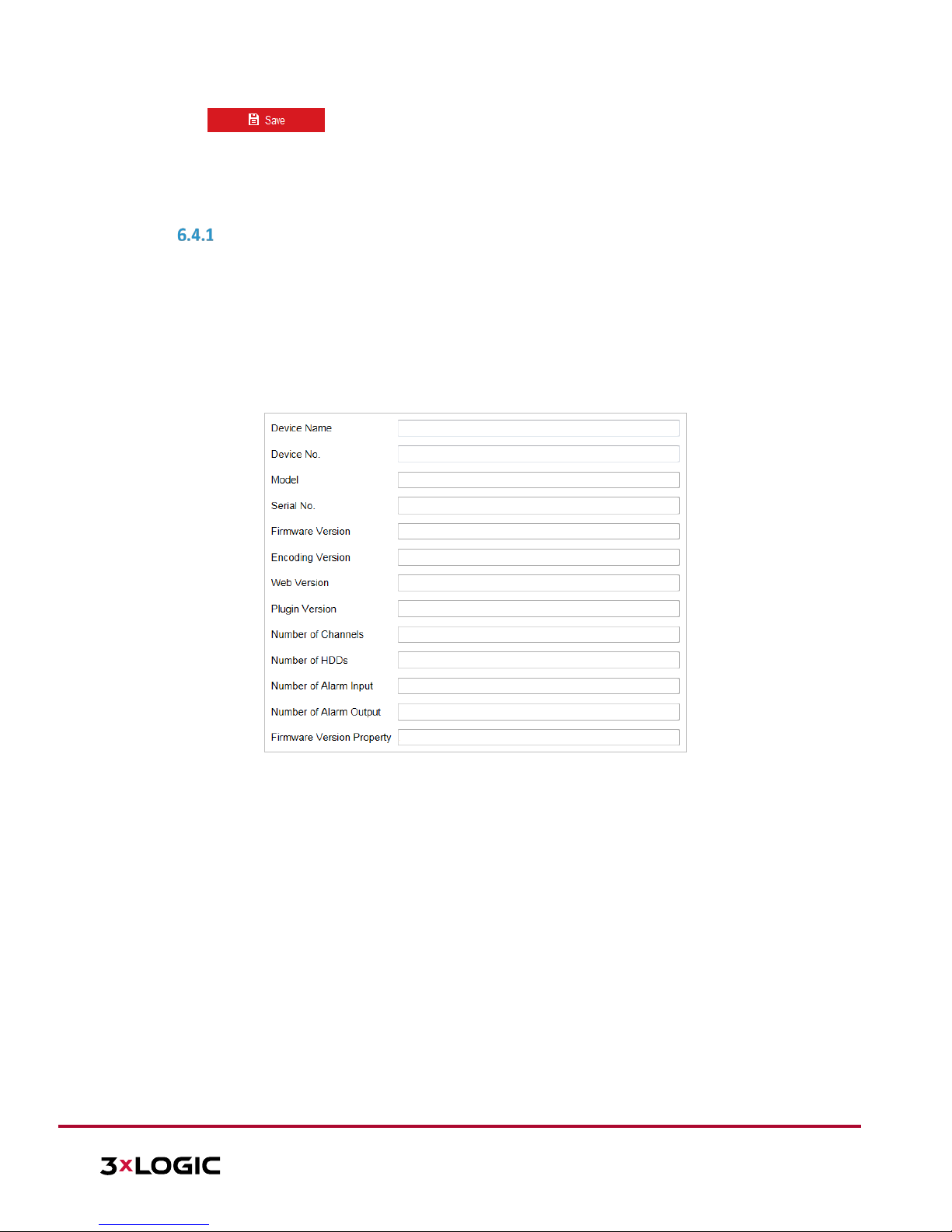
VISIX S-Series Network Camera | USER MANUAL v6.0
10385 Westmoor Drive, Suite 210, Westminster, CO 80021 | www.3xlogic.com | (877) 3XLOGIC
83
5. Click to save the settings.
NOTE: These two functions are not enabled by default.
6.4 Configuring System Settings
SYSTEM SETTINGS
Viewing Basic Information
Enter the Device Information interface: Configuration > System > System Settings > Basic Information
In the Basic Information interface, you can edit the Device Name and Device No.
Other camera information such as Model, Serial No., Firmware Version, Encoding Version, Web Version,
Plugin Version, Number of Channels, Number of HDDs, Number of Alarm Input, Number of Alarm Output,
and Firmware Version Property are displayed. The information cannot be changed in this menu. It is the
reference for maintenance or modification in future.
Figure 6-41 Device Information
Time Settings
Purpose:
Follow the instructions in this section to configure the timestamp to be displayed on the video. There are Time
Zone, Time Synchronization, and Daylight Saving Time (DST) functions for setting the time. Time
Synchronization consists of auto mode by Network Time Protocol (NTP) server and manual mode.
Steps:
1. Enter the Time Settings interface: Configuration > System > System Settings > Time Settings
Page 84

VISIX S-Series Network Camera | USER MANUAL v6.0
10385 Westmoor Drive, Suite 210, Westminster, CO 80021 | www.3xlogic.com | (877) 3XLOGIC
84
Figure 6-42 Time Settings
Configuring Time Synchronization by NTP Server
Steps:
(1) Toggle the radio button to enable the NTP function.
(2) Configure the following settings:
Server Address: IP address of NTP server.
NTP Port: Port of NTP server.
Interval: The time synchronization interval. It can be set from 1 to 10080 minutes.
Figure 6-43 Time Sync by NTP Server
Click to make sure that the NTP server is connected.
NOTE: If the camera is connected to a public network, you should use an NTP server that features
time synchronization capability, such as the server at the National Time Center (IP Address:
210.72.145.44). If the camera resides in a customized network, NTP software can be used to establish
a NTP server for time synchronization.
Configuring Time Synchronization Manually
Steps:
(1) Toggle the Manual Time Sync radio button.
(2) Click to set the system time from the pop-up calendar.
(3) Click to save the settings.
NOTE: The user can also toggle the Sync with local time checkbox to synchronize the time of the
camera with the time of your computer.
Page 85
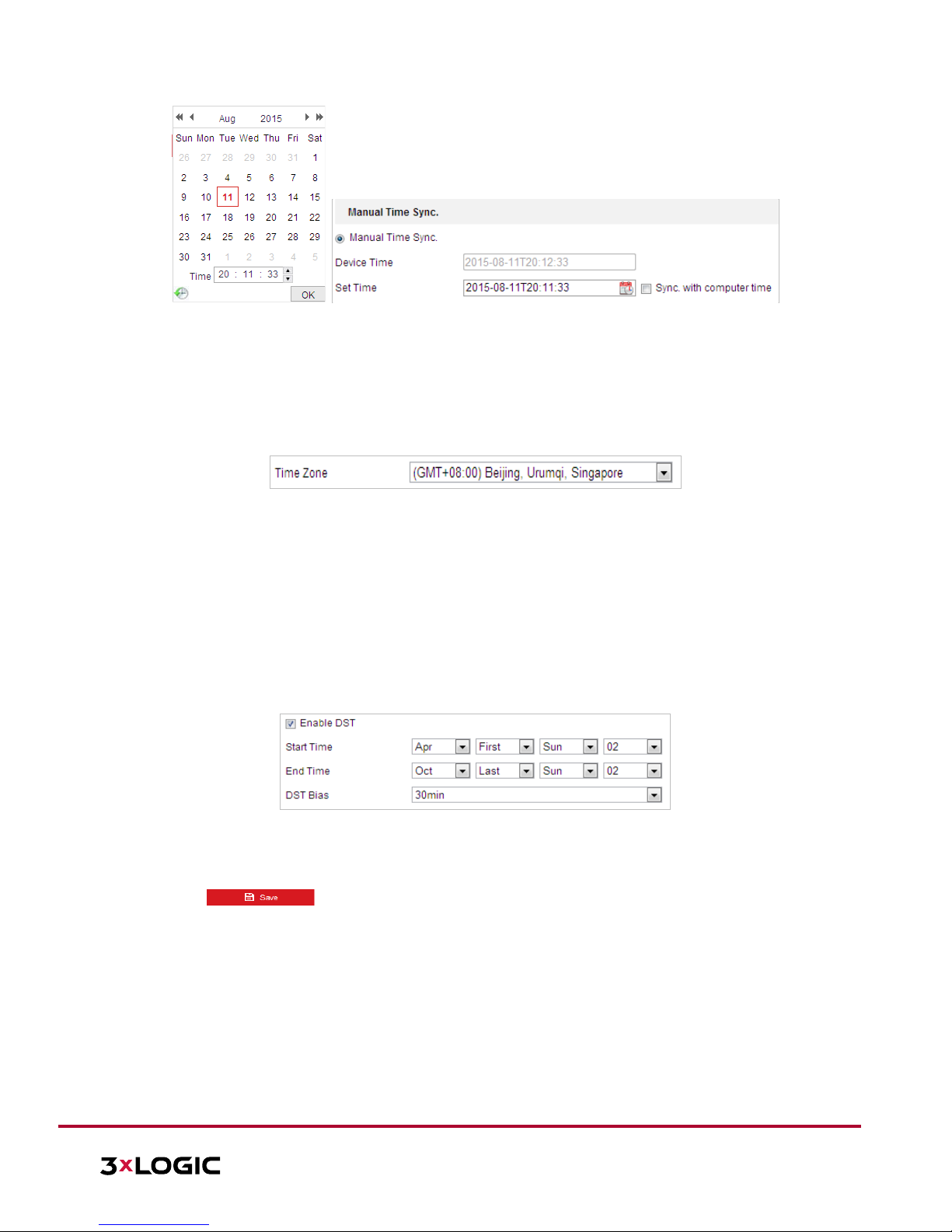
VISIX S-Series Network Camera | USER MANUAL v6.0
10385 Westmoor Drive, Suite 210, Westminster, CO 80021 | www.3xlogic.com | (877) 3XLOGIC
85
Figure 6-44 Time Sync Manually
Select the Time Zone
c. Purpose: When the camera is taken to another time zone, you can use the Time Zone
function to adjust the time. The time will be adjusted according to the original time and the
time difference between the two time zones.
d. From the Time Zone dropdown menu as shown in Figure 6-45, select the Time Zone in
which the the camera resides.
Figure 6-45 Time Zone Settings
Configuring DST (Daylight Saving Time)
e. Purpose: Daylight Savings Time (DST) is a way of making better use of the natural daylight
by setting your clock forward one hour during the summer months, and back again in the
fall.
f. If your country observes Daylight Savings Time, turn this function on. The time will be
adjusted automatically on DST.
Steps:
1. Enter the DST interface: Configuration > Advanced Configuration > System > DST
Figure 6-46 DST Settings
2. Toggle the Enable DST checkbox to enable the DST function.
3. Set the date of the DST period.
4. Click to save the settings.
Configuring RS-232
The RS-232 port can be used in two ways:
Parameters Configuration: Connect a computer to the camera through the serial port. Device parameters
can be configured by using software such as HyperTerminal. The serial port parameters must be the same
as the serial port parameters of the camera.
Transparent channel: Connect a serial device directly to the camera. The serial device will be controlled
remotely by the computer through the network.
NOTE: RS-232 function varies depending on different speed dome models.
Steps:
Page 86
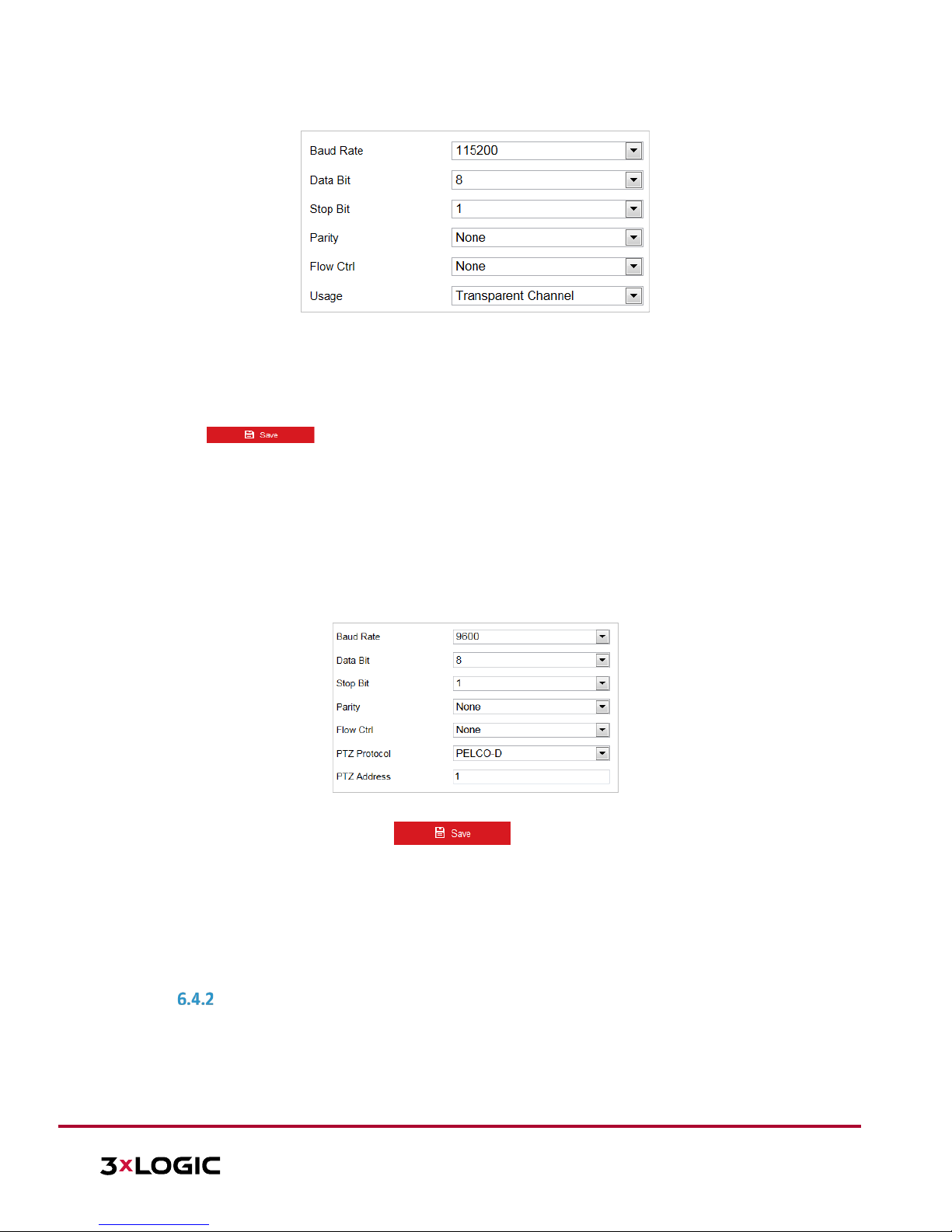
VISIX S-Series Network Camera | USER MANUAL v6.0
10385 Westmoor Drive, Suite 210, Westminster, CO 80021 | www.3xlogic.com | (877) 3XLOGIC
86
1. Enter RS-232 Port setting interface: Configuration> Advanced Configuration> System > RS-232
Figure 6-47 RS-232 Settings
2. Configure the Baud Rate, Data Bit, Stop Bit, Parity, Flow Control, and Usage.
NOTE: If you want to connect the camera through the RS-232 port, the RS-232 settings should be identical to
the parameters you configured here.
3. Click to save the settings.
Configuring RS-485
Purpose:
The RS-485 serial port is used to control the camera’s PTZ module. The camera’s PTZ parameters should be
configuring before controlling the PTZ unit.
NOTE: RS-485 function varies depending on different speed dome models.
Steps:
1. Enter RS-485 Port Setting interface: Configuration> Advanced Configuration> System > RS-485
Figure 6-48 RS-485 Settings
2. Set the RS-485 parameters and click to save the settings.
NOTE: The Baud rate, PTZ Protocol and PTZ Address parameters of the camera should be exactly the
same as those of the control device.
About
Click View License, you can check Open Source Software Licenses.
MAINTENANCE
Upgrade & Maintenance
Rebooting the Camera
Steps:
Page 87

VISIX S-Series Network Camera | USER MANUAL v6.0
10385 Westmoor Drive, Suite 210, Westminster, CO 80021 | www.3xlogic.com | (877) 3XLOGIC
87
1. Enter the Maintenance interface: Configuration > System > Maintenance > Upgrade & Maintenance:
2. Click to reboot the network camera.
Restoring Default Settings
Steps:
1. Enter the Maintenance interface: Configuration > System > Maintenance > Upgrade & Maintenance:
2. Click or to restore the default settings.
NOTE: Clicking restores all the parameters to default settings including the IP
address and user information. Use this button with caution.
Figure 6-49 Restore Default Settings
Exporting Configuration File
Steps:
1. Enter the Maintenance interface: Configuration > System > Maintenance > Upgrade & Maintenance
2. Click Device Parameters and set the encryption password to export the current configuration file.
3. Set the save path to save the configuration file to local storage.
4. Click Diagnose Information to download the log and system information.
Importing Configuration File
1. Enter the Maintenance interface: Configuration > System > Maintenance > Upgrade & Maintenance
2. Click Browse to select the saved configuration file.
3. Input the encryption password you have set when exporting the configuration file.
4. Click Import to import configuration file.
NOTE: You need to reboot the camera after importing configuration file.
Upgrading the System
Steps:
1. Enter the Maintenance interface: Configuration >System > Maintenance > Upgrade & Maintenance
2. Select Firmware or Firmware Directory.
► Firmware: when you select Firmware, you need to find the firmware on your computer to upgrade
the device.
► Firmware Directory: Define the location of the firmware directory where the firmware is located. The
device can find the firmware in the directory automatically.
3. Click Browse to select the local upgrade file and then click Upgrade to start a remote upgrade.
NOTE: The upgrading process will take 1 to 10 minutes. Don't disconnect power of the camera during
the process. The camera reboots automatically after upgrading.
Log Searching
Purpose:
The operation, alarm, exception and information of the camera can be stored in log files. The user can also
export the log files on-demand.
Before you start:
Configure network storage for the camera or insert a memory card in the camera.
Steps:
1. Enter the Log interface: Configuration >System > Maintenance > Log
Page 88

VISIX S-Series Network Camera | USER MANUAL v6.0
10385 Westmoor Drive, Suite 210, Westminster, CO 80021 | www.3xlogic.com | (877) 3XLOGIC
88
Figure 6-50 Log Searching Interface
2. Set the log search conditions to specify the search, including the Major Type, Minor Type, Start Time and
End Time as shown in Figure 6-50.
3. Click to search log files. The matched log files will be displayed on the Log interface.
4. To export the log files, click Save Log to save the log files to your computer.
System Service
Steps:
1. Enter the System Service interface: Configuration > System > Maintenance > System Service
2. Toggle the checkbox to enable supplement light function if the device supports this function.
3. Input a number in text field as the upper limit of the remote connection number. E.g. when you specify
the remote connection number as 10, the number cannot exceed 10 live view connections.
Figure 6-51 Live View Connection Settings
4. Click button to activate the settings.
SECURITY
Configuring Authentication Security
Purpose:
From this interface, you can specifically secure the stream data of live view.
Steps:
1. Enter the Authentication interface: Configuration> System> Security > Authentication
2. Set the RTSP Authentication/WEB Authentication type from the dropdown list. Digest and digest/basic are
selectable.
3. Click to save the settings.
Configuring IP Address Filter
Page 89

VISIX S-Series Network Camera | USER MANUAL v6.0
10385 Westmoor Drive, Suite 210, Westminster, CO 80021 | www.3xlogic.com | (877) 3XLOGIC
89
Purpose:
With this function on, the camera allows certain IP addresses whether to log in or not.
Steps:
1. Enter IP Address Filter interface: Configuration > System > Security > IP Address Filter
Figure 6-52 IP Address Filter
2. Toggle the checkbox of Enable IP Address Filter.
3. Select the type of IP Address Filter in the dropdown list: Available filters include Forbidden and Allowed.
4. Set the IP Address Filter list.
► Add an IP Address
Steps:
a. Click Add to add an IP.
b. Input the IP Address.
Figure 6-53 Add an IP
c. Click OK to finish adding.
► Modify an IP Address
Steps:
a. Left-click an IP address from filter list and click Modify.
b. Modify the IP address in the text filed.
Figure 6-54 Modify an IP
c. Click OK to finish modifying.
► Delete an IP Address
Page 90

VISIX S-Series Network Camera | USER MANUAL v6.0
10385 Westmoor Drive, Suite 210, Westminster, CO 80021 | www.3xlogic.com | (877) 3XLOGIC
90
Left-click an IP address from filter list and click Delete.
► Delete all IP Addresses
Click Clear to delete all the IP addresses.
5. Click to save the settings.
Configure Security Service Settings
Steps:
1. Enter the Security Service interface:
Configuration> System > Security > Security Service
2. Toggle the checkbox to enable the Illegal Login Lock function.
Illegal Login Lock: Enabling illegal login lock function is to automatically lock the device IP after the admin
user performing 7 failed password attempts (5 attempts for the user/operator).
3. Click to save the settings.
USER MANAGEMENT
15). Enter the User Management interface: Configuration > System > User Management
The admin user has access to create, modify or delete other accounts. Up to 32 user accounts can be created.
Figure 6-55 User Information
► Add a User
Steps:
1. Click to add a user.
2. Input the new User Name, select Level and input Password.
Warning:
For your privacy and to better protect your system against security risks, we strongly recommend the
use of strong passwords for all functions and network devices. The password should be something of
your own choosing (Using a minimum of 8 characters, including at least three of the following
categories: upper case letters, lower case letters, numbers, and special characters.) in order to
increase the security of your product.
Proper configuration of all passwords and other security settings is the responsibility of the installer
and/or end-us er.
Page 91

VISIX S-Series Network Camera | USER MANUAL v6.0
10385 Westmoor Drive, Suite 210, Westminster, CO 80021 | www.3xlogic.com | (877) 3XLOGIC
91
NOTE: The level indicates the permissions you give to the user. Available profiles include Operator or
User.
3. In the Basic Permission field and Camera Configuration field, you can check or uncheck the permissions
for the new user.
4. Click to finish adding the user.
Figure 6-56 Add a User
► Modify a User
Steps:
1. Left-click to select the user from the list and click .
2. Modify the User Name, Level or Password.
3. In the Basic Permission field and Camera Configuration field, you can check or uncheck the permissions.
4. Click to finish the user modification.
Page 92

VISIX S-Series Network Camera | USER MANUAL v6.0
10385 Westmoor Drive, Suite 210, Westminster, CO 80021 | www.3xlogic.com | (877) 3XLOGIC
92
Figure 6-57 Modify a User
► Delete a User
Steps:
1. Left-click the user name you want to delete and click .
2. Click on the pop-up dialogue box to delete the user.
Online Users
Enter the Online Users configuration interface: Configuration > System > User Management > Online Users
Figure 6-58 Online Users
The user can see the current users who are visiting the device through this interface.
User information, such as user name, level, IP address, and operation time, is displayed in the User List. Click
Refresh to refresh the list.
