Page 1

Portable Labeler PL200
User Guide
Page 2
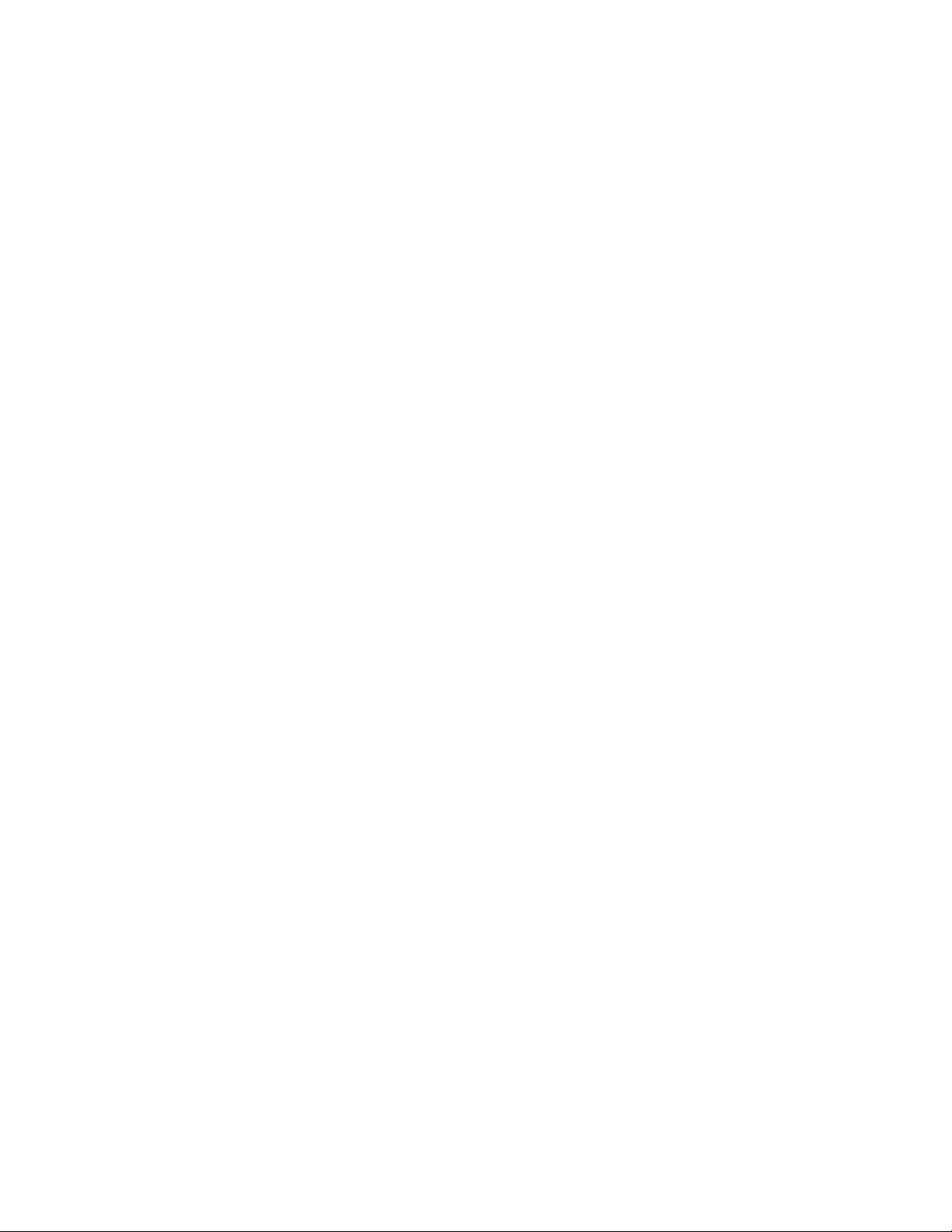
Contents
About Your New Printer . . . . . . . . . . . . . . . . . . . . . . . . . . . . . . . . . . . . . . . . . . . . . . . . . . . . . . . . . . . . . . . . . . . . . . . . . 5
Getting Started . . . . . . . . . . . . . . . . . . . . . . . . . . . . . . . . . . . . . . . . . . . . . . . . . . . . . . . . . . . . . . . . . . . . . . . . . . . . . . . . .5
Connecting the Power . . . . . . . . . . . . . . . . . . . . . . . . . . . . . . . . . . . . . . . . . . . . . . . . . . . . . . . . . . . . . . . . . . . . . . . . . . . . . . . . . 5
Connecting the Power Adapter . . . . . . . . . . . . . . . . . . . . . . . . . . . . . . . . . . . . . . . . . . . . . . . . . . . . . . . . . . . . . . . . . . . . . . . 5
Inserting the Battery Pack . . . . . . . . . . . . . . . . . . . . . . . . . . . . . . . . . . . . . . . . . . . . . . . . . . . . . . . . . . . . . . . . . . . . . . . . . . . . 5
Recharging the Battery Pack . . . . . . . . . . . . . . . . . . . . . . . . . . . . . . . . . . . . . . . . . . . . . . . . . . . . . . . . . . . . . . . . . . . . . . . . . . 6
Inserting the Batteries . . . . . . . . . . . . . . . . . . . . . . . . . . . . . . . . . . . . . . . . . . . . . . . . . . . . . . . . . . . . . . . . . . . . . . . . . . . . . . . . 6
Inserting and Removing the Label Cartridge . . . . . . . . . . . . . . . . . . . . . . . . . . . . . . . . . . . . . . . . . . . . . . . . . . . . . . . . . . . . 6
Setting the Label Width . . . . . . . . . . . . . . . . . . . . . . . . . . . . . . . . . . . . . . . . . . . . . . . . . . . . . . . . . . . . . . . . . . . . . . . . . . . . . . . . 6
Selecting a Language . . . . . . . . . . . . . . . . . . . . . . . . . . . . . . . . . . . . . . . . . . . . . . . . . . . . . . . . . . . . . . . . . . . . . . . . . . . . . . . . . . 7
Selecting Units of Measure . . . . . . . . . . . . . . . . . . . . . . . . . . . . . . . . . . . . . . . . . . . . . . . . . . . . . . . . . . . . . . . . . . . . . . . . . . . . . 7
Getting to Know Your Printer . . . . . . . . . . . . . . . . . . . . . . . . . . . . . . . . . . . . . . . . . . . . . . . . . . . . . . . . . . . . . . . . . . . . 7
Power . . . . . . . . . . . . . . . . . . . . . . . . . . . . . . . . . . . . . . . . . . . . . . . . . . . . . . . . . . . . . . . . . . . . . . . . . . . . . . . . . . . . . . . . . . . . . . . . . 7
LCD Display . . . . . . . . . . . . . . . . . . . . . . . . . . . . . . . . . . . . . . . . . . . . . . . . . . . . . . . . . . . . . . . . . . . . . . . . . . . . . . . . . . . . . . . . . . . 7
Using the Backlight. . . . . . . . . . . . . . . . . . . . . . . . . . . . . . . . . . . . . . . . . . . . . . . . . . . . . . . . . . . . . . . . . . . . . . . . . . . . . . . . . . . 7
Adjusting the Display Contrast. . . . . . . . . . . . . . . . . . . . . . . . . . . . . . . . . . . . . . . . . . . . . . . . . . . . . . . . . . . . . . . . . . . . . . . . 7
Caption Bar . . . . . . . . . . . . . . . . . . . . . . . . . . . . . . . . . . . . . . . . . . . . . . . . . . . . . . . . . . . . . . . . . . . . . . . . . . . . . . . . . . . . . . . . . . 7
CAPS Mode . . . . . . . . . . . . . . . . . . . . . . . . . . . . . . . . . . . . . . . . . . . . . . . . . . . . . . . . . . . . . . . . . . . . . . . . . . . . . . . . . . . . . . . . . . . 8
Shift Key . . . . . . . . . . . . . . . . . . . . . . . . . . . . . . . . . . . . . . . . . . . . . . . . . . . . . . . . . . . . . . . . . . . . . . . . . . . . . . . . . . . . . . . . . . . . . . 8
Escape Key . . . . . . . . . . . . . . . . . . . . . . . . . . . . . . . . . . . . . . . . . . . . . . . . . . . . . . . . . . . . . . . . . . . . . . . . . . . . . . . . . . . . . . . . . . . . 8
Navigation Keys . . . . . . . . . . . . . . . . . . . . . . . . . . . . . . . . . . . . . . . . . . . . . . . . . . . . . . . . . . . . . . . . . . . . . . . . . . . . . . . . . . . . . . . 8
Backspace Key . . . . . . . . . . . . . . . . . . . . . . . . . . . . . . . . . . . . . . . . . . . . . . . . . . . . . . . . . . . . . . . . . . . . . . . . . . . . . . . . . . . . . . . . . 8
Clear Key . . . . . . . . . . . . . . . . . . . . . . . . . . . . . . . . . . . . . . . . . . . . . . . . . . . . . . . . . . . . . . . . . . . . . . . . . . . . . . . . . . . . . . . . . . . . . . 8
Cutter Button . . . . . . . . . . . . . . . . . . . . . . . . . . . . . . . . . . . . . . . . . . . . . . . . . . . . . . . . . . . . . . . . . . . . . . . . . . . . . . . . . . . . . . . . . 8
Hot Keys . . . . . . . . . . . . . . . . . . . . . . . . . . . . . . . . . . . . . . . . . . . . . . . . . . . . . . . . . . . . . . . . . . . . . . . . . . . . . . . . . . . . . . . . . . . . . . 8
Working with Label Files . . . . . . . . . . . . . . . . . . . . . . . . . . . . . . . . . . . . . . . . . . . . . . . . . . . . . . . . . . . . . . . . . . . . . . . .8
Creating a Label File . . . . . . . . . . . . . . . . . . . . . . . . . . . . . . . . . . . . . . . . . . . . . . . . . . . . . . . . . . . . . . . . . . . . . . . . . . . . . . . . . . . 8
Adding Labels to a Label File . . . . . . . . . . . . . . . . . . . . . . . . . . . . . . . . . . . . . . . . . . . . . . . . . . . . . . . . . . . . . . . . . . . . . . . . . . . 8
Removing Labels from a File . . . . . . . . . . . . . . . . . . . . . . . . . . . . . . . . . . . . . . . . . . . . . . . . . . . . . . . . . . . . . . . . . . . . . . . . . . . 9
Printing a Label File . . . . . . . . . . . . . . . . . . . . . . . . . . . . . . . . . . . . . . . . . . . . . . . . . . . . . . . . . . . . . . . . . . . . . . . . . . . . . . . . . . . . 9
Formatting a Label . . . . . . . . . . . . . . . . . . . . . . . . . . . . . . . . . . . . . . . . . . . . . . . . . . . . . . . . . . . . . . . . . . . . . . . . . . . . .9
Changing the Text Size . . . . . . . . . . . . . . . . . . . . . . . . . . . . . . . . . . . . . . . . . . . . . . . . . . . . . . . . . . . . . . . . . . . . . . . . . . . . . . . . 9
Changing the Text Style . . . . . . . . . . . . . . . . . . . . . . . . . . . . . . . . . . . . . . . . . . . . . . . . . . .
Creating Multi-Line Labels . . . . . . . . . . . . . . . . . . . . . . . . . . . . . . . . . . . . . . . . . . . . . . . . . . . . . . . . . . . . . . . . . . . . . . . . . . . . . 9
Using International Characters . . . . . . . . . . . . . . . . . . . . . . . . . . . . . . . . . . . . . . . . . . . . . . . . . . . . . . . . . . . . . . . . . . . . . . . . 10
Creating Industrial Labels . . . . . . . . . . . . . . . . . . . . . . . . . . . . . . . . . . . . . . . . . . . . . . . . . . . . . . . . . . . . . . . . . . . . . 10
Creating Cable and Wire Labels . . . . . . . . . . . . . . . . . . . . . . . . . . . . . . . . . . . . . . . . . . . . . . . . . . . . . . . . . . . . . . . . . . . . . . . 10
Creating Cable Labels . . . . . . . . . . . . . . . . . . . . . . . . . . . . . . . . . . . . . . . . . . . . . . . . . . . . . . . . . . . . . . . . . . . . . . . . . . . . . . . 10
Creating Wire Labels . . . . . . . . . . . . . . . . . . . . . . . . . . . . . . . . . . . . . . . . . . . . . . . . . . . . . . . . . . . . . . . . . . . . . . . . . . . . . . . . 10
Creating Flag Labels. . . . . . . . . . . . . . . . . . . . . . . . . . . . . . . . . . . . . . . . . . . . . . . . . . . . . . . . . . . . . . . . . . . . . . . . . . . . . . . . . 10
Creating Fixed Length Labels . . . . . . . . . . . . . . . . . . . . . . . . . . . . . . . . . . . . . . . . . . . . . . . . . . . . . . . . . . . . . . . . . . . . . . . . . 11
Creating Panel Labels . . . . . . . . . . . . . . . . . . . . . . . . . . . . . . . . . . . . . . . . . . . . . . . . . . . . . . . . . . . . . . . . . . . . . . . . . . . . . . . . . 11
Creating Patch Panel Labels . . . . . . . . . . . . . . . . . . . . . . . . . . . . . . . . . . . . . . . . . . . . . . . . . . . . . . . . . . . . . . . . . . . . . . . . . 11
Creating Electrical Panel Labels . . . . . . . . . . . . . . . . . . . . . . . . . . . . . . . . . . . . . . . . . . . . . . . . . . . . . . . . . . . . . . . . . . . . . . 11
Using Breaker Multipliers . . . . . . . . . . . . . . . . . . . . . . . . . . . . . . . . . . . . . . . . . . . . . . . . . . . . . . . . . . . . . . . . . . . . . . . . . . . . 12
Printing Empty Breakers . . . . . . . . . . . . . . . . . . . . . . . . . . . . . . . . . . . . . . . . . . . . . . . . . . . . . . . . . . . . . . . . . . . . . . . . . . . . . 12
Creating Block Labels . . . . . . . . . . . . . . . . . . . . . . . . . . . . . . . . . . . . . . . . . . . . . . . . . . . . . . . . . . . . . . . . . . . . . . . . . . . . . . . . . 12
Creating Terminal Block Labels . . . . . . . . . . . . . . . . . . . . . . . . . . . . . . . . . . . . . . . . . . . . . . . . . . . . . . . . . . . . . . . . . . . . . . 12
Creating 110-Block Labels . . . . . . . . . . . . . . . . . . . . . . . . . . . . . . . . . . . . . . . . . . . . . . . . . . . . . . . . . . . . . . . . . . . . . . . . . . . 12
. . . . . . . . . . . . . . . . . . . . . . . . . . . . 9
2
Page 3
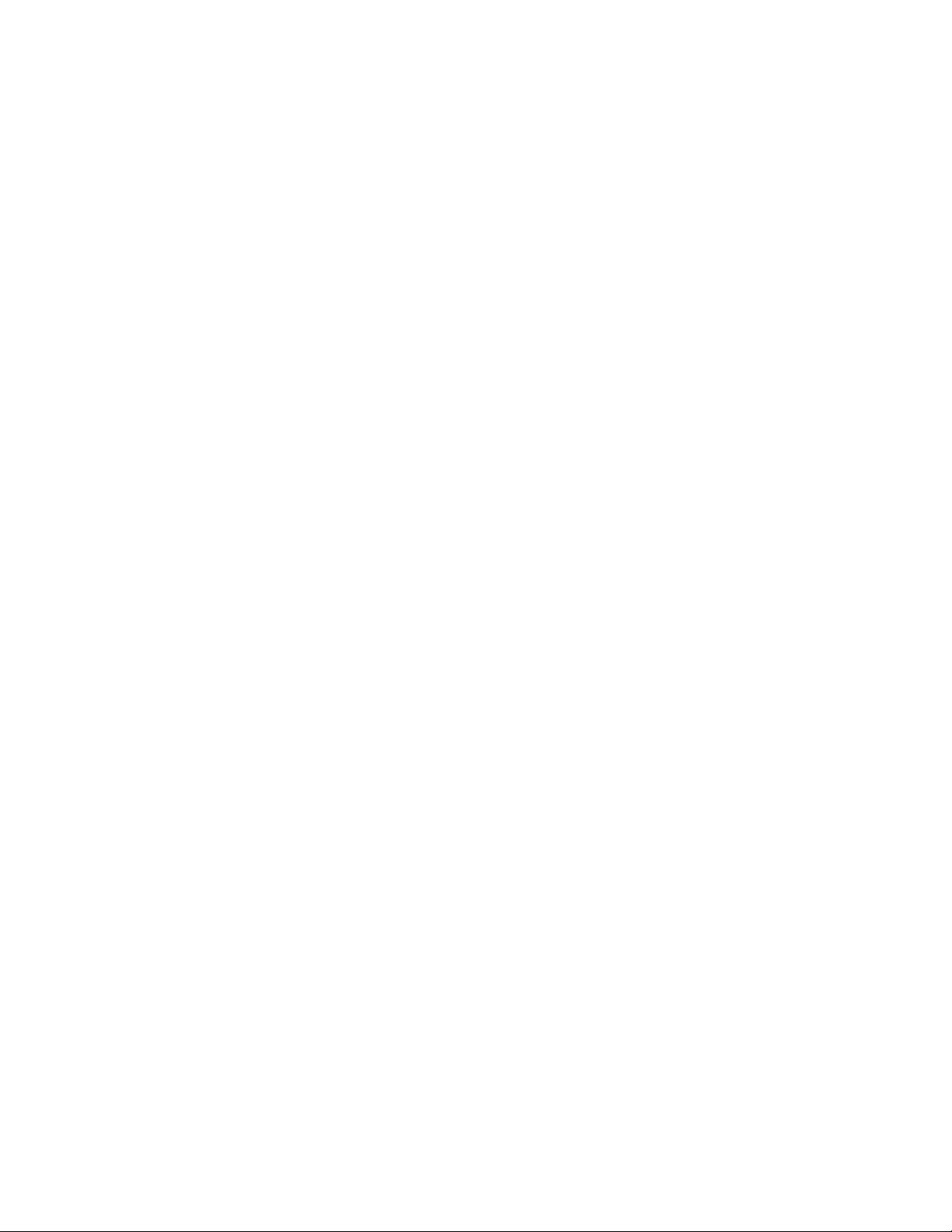
Creating Module Labels . . . . . . . . . . . . . . . . . . . . . . . . . . . . . . . . . . . . . . . . . . . . . . . . . . . . . . . . . . . . . . . . . . . . . . . . . . . . . . . 13
Using Fuse Multipliers . . . . . . . . . . . . . . . . . . . . . . . . . . . . . . . . . . . . . . . . . . . . . . . . . . . . . . . . . . . . . . . . . . . . . . . . . . . . . . . 13
Printing Empty Modules. . . . . . . . . . . . . . . . . . . . . . . . . . . . . . . . . . . . . . . . . . . . . . . . . . . . . . . . . . . . . . . . . . . . . . . . . . . . . 13
Creating Vertical Labels . . . . . . . . . . . . . . . . . . . . . . . . . . . . . . . . . . . . . . . . . . . . . . . . . . . . . . . . . . . . . . . . . . . . . . . . . . . . . . . 13
Changing the Label Type . . . . . . . . . . . . . . . . . . . . . . . . . . . . . . . . . . . . . . . . . . . . . . . . . . . . . . . . . . . . . . . . . . . . . . . . . . . . . 13
Changing the Label Settings . . . . . . . . . . . . . . . . . . . . . . . . . . . . . . . . . . . . . . . . . . . . . . . . . . . . . . . . . . . . . . . . . . . . . . . . . . 14
Printing Separator Lines Between Cells . . . . . . . . . . . . . . . . . . . . . . . . . . . . . . . . . . . . . . . . . . . . . . . . . . . . . . . . . . . . . . . . 14
Using Barcodes . . . . . . . . . . . . . . . . . . . . . . . . . . . . . . . . . . . . . . . . . . . . . . . . . . . . . . . . . . . . . . . . . . . . . . . . . . . . . . . 14
Adding a Barcode . . . . . . . . . . . . . . . . . . . . . . . . . . . . . . . . . . . . . . . . . . . . . . . . . . . . . . . . . . . . . . . . . . . . . . . . . . . . . . . . . . . . 14
Editing a Barcode . . . . . . . . . . . . . . . . . . . . . . . . . . . . . . . . . . . . . . . . . . . . . . . . . . . . . . . . . . . . . . . . . . . . . . . . . . . . . . . . . . . . . 14
Deleting a Barcode . . . . . . . . . . . . . . . . . . . . . . . . . . . . . . . . . . . . . . . . . . . . . . . . . . . . . . . . . . . . . . . . . . . . . . . . . . . . . . . . . . . 14
Positioning Human-Readable Barcode Text . . . . . . . . . . . . . . . . . . . . . . . . . . . . . . . . . . . . . . . . . . . . . . . . . . . . . . . . . . . . 14
Hiding Barcode Text . . . . . . . . . . . . . . . . . . . . . . . . . . . . . . . . . . . . . . . . . . . . . . . . . . . . . . . . . . . . . . . . . . . . . . . . . . . . . . . . . . 15
Adding Symbols . . . . . . . . . . . . . . . . . . . . . . . . . . . . . . . . . . . . . . . . . . . . . . . . . . . . . . . . . . . . . . . . . . . . . . . . . . . . . . 15
Inserting Symbols . . . . . . . . . . . . . . . . . . . . . . . . . . . . . . . . . . . . . . . . . . . . . . . . . . . . . . . . . . . . . . . . . . . . . . . . . . . . . . . . . . . . 15
Using the Text Library . . . . . . . . . . . . . . . . . . . . . . . . . . . . . . . . . . . . . . . . . . . . . . . . . . . . . . . . . . . . . . . . . . . . . . . . 15
Adding My Library Text . . . . . . . . . . . . . . . . . . . . . . . . . . . . . . . . . . . . . . . . . . . . . . . . . . . . . . . . . . . . . . . . . . . . . . . . . . . . . . . 15
Inserting Library Text . . . . . . . . . . . . . . . . . . . . . . . . . . . . . . . . . . . . . . . . . . . . . . . . . . . . . . . . . . . . . . . . . . . . . . . . . . . . . . . . . 15
Deleting My Library Text . . . . . . . . . . . . . . . . . . . . . . . . . . . . . . . . . . . . . . . . . . . . . . . . . . . . . . . . . . . . . . . . . . . . . . . . . . . . . . 15
Creating a Series of Labels . . . . . . . . . . . . . . . . . . . . . . . . . . . . . . . . . . . . . . . . . . . . . . . . . . . . . . . . . . . . . . . . . . . . 15
Using Simple Serialization . . . . . . . . . . . . . . . . . . . . . . . . . . . . . . . . . . . . . . . . . . . . . . . . . . . . . . . . . . . . . . . . . . . . . . . . . . . . 16
Using Simultaneous Serialization . . . . . . . . . . . . . . . . . . . . . . . . . . . . . . . . . . . . . . . . . . . . . . . . . . . . . . . . . . . . . . . . . . . . . . 16
Using Advanced Serialization . . . . . . . . . . . . . . . . . . . . . . . . . . . . . . . . . . . . . . . . . . . . . . . . . . . . . . . . . . . . . . . . . . . . . . . . . 16
Printing Options . . . . . . . . . . . . . . . . . . . . . . . . . . . . . . . . . . . . . . . . . . . . . . . . . . . . . . . . . . . . . . . . . . . . . . . . . . . . . . 16
Printing Multiple Copies . . . . . . . . . . . . . . . . . . . . . . . . . . . . . . . . . . . . . . . . . . . . . . . . . . . . . . . . . . . . . . . . . . . . . . . . . . . . . . 16
Collating Multiple Copies . . . . . . . . . . . . . . . . . . . . . . . . . . . . . . . . . . . . . . . . . . . . . . . . . . . . . . . . . . . . . . . . . . . . . . . . . . . . . 17
Pausing Between Labels . . . . . . . . . . . . . . . . . . . . . . . . . . . . . . . . . . . . . . . . . . . . . . . . . . . . . . . . . . . . . . . . . . . . . . . . . . . . . . 17
Advancing the Label . . . . . . . . . . . . . . . . . . . . . . . . . . . . . . . . . . . . . . . . . . . . . . . . . . . . . . . . . . . . . . . . . . . . . . . . . . . . . . . . . . 17
Adjusting Print Contrast . . . . . . . . . . . . . . . . . . . . . . . . . . . . . . . . . . . . . . . . . . . . . . . . . . . . . . . . . . . . . . . . . . . . . . . . . . . . . . 17
Using Printer Memory . . . . . . . . . . . . . . . . . . . . . . . . . . . . . . . . . . . . . . . . . . . . . . . . . . . . . . . . . . . . . . . . . . . . . . . . 17
Saving a Label File . . . . . . . . . . . . . . . . . . . . . . . . . . . . . . . . . . . . . . . . . . . . . . . . . . . . . . . . . . . . . . . . . . . . . . . . . . . . . . . . . . . . 17
Recalling a Label File from Memory . . . . . . . . . . . . . . . . . . . . . . . . . . . . . . . . . . . . . . . . . . . . . . . . . . . . . . . . . . . . . . . . . . . 17
Deleting a Label File from Memory . . . . . . . . . . . . . . . . . . . . . . . . . . . . . . . . . . . . . . . . . . . . . . . . . . . . . . . . . . . . . . . . . . . . 18
Cleaning Your Printer . . . . . . . . . . . . . . . . . . . . . . . . . . . . . . . . . . . . . . . . . . . . . . . . . . . . .
. . . . . . . . . . . . . . . . . . . . 18
Symbols . . . . . . . . . . . . . . . . . . . . . . . . . . . . . . . . . . . . . . . . . . . . . . . . . . . . . . . . . . . . . . . . . . . . . . . . . . . . . . . . . . . . . 19
Troubleshooting . . . . . . . . . . . . . . . . . . . . . . . . . . . . . . . . . . . . . . . . . . . . . . . . . . . . . . . . . . . . . . . . . . . . . . . . . . . . . 20
3
Page 4

TFIHS
TFIHS
BKSP
PL200
Feed
Print/# of copies
Escape
Backspace
Shift
Size/CAPS
Backlight
Serialization
Label exit
LCD display
Save/Insert
Hot Keys
Navigation keys
Space bar
Power
Clear
OK
Recall/Remove
Enter
Cut
Settings/Barcode
Power connector
Figure 1 3M™ Portable Labeler PL200
4
Page 5
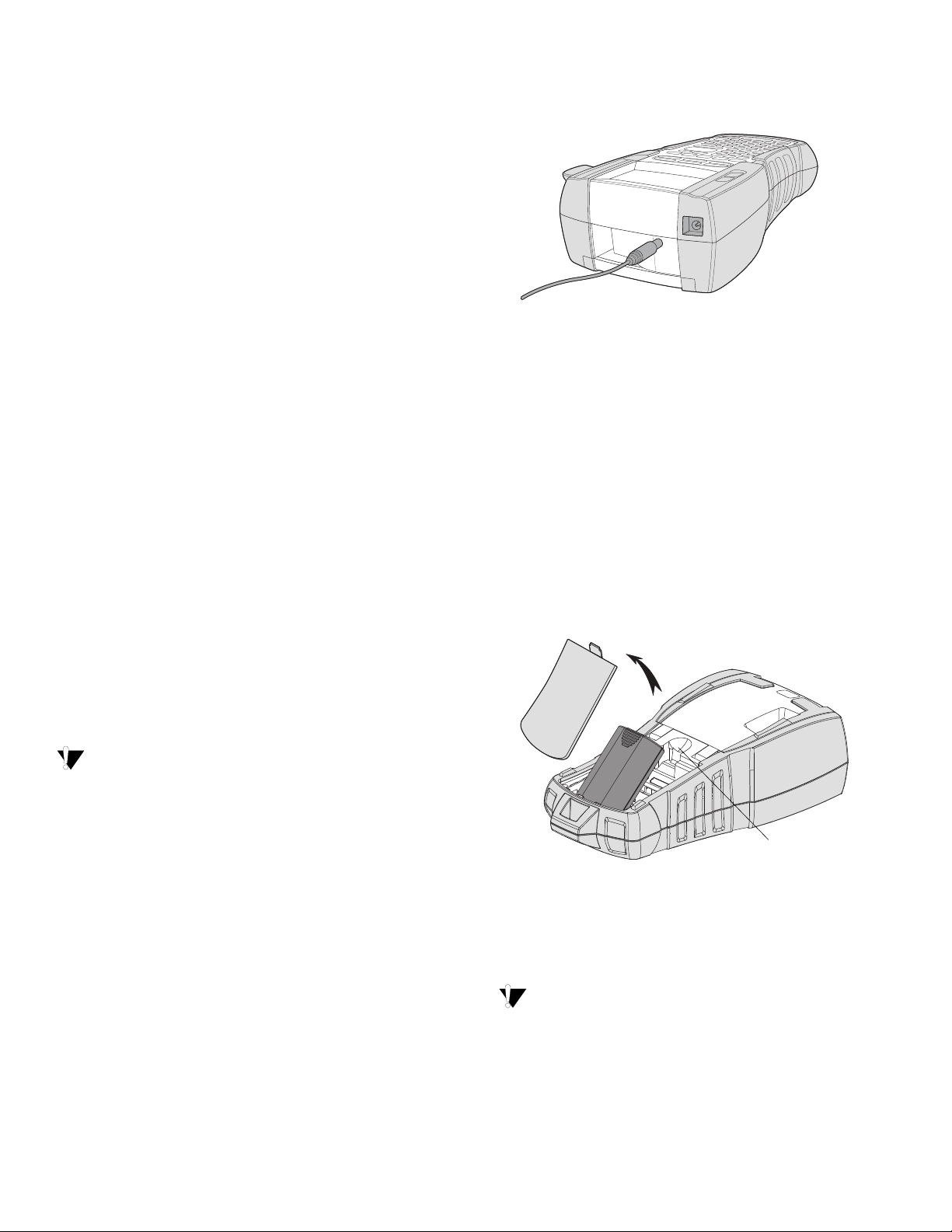
About Your New Printer
Press thumb
latch to open
With your new 3M™ Portable Labeler PL200 printer,
you can create a wide variety of high-quality, selfadhesive labels. You can choose to print your labels
in many different sizes and styles. The printer uses
3M™ Portable Labeler Refill Cartridges in widths of
1/4” (6 mm), 3/8” (9 mm), 1/2” (12 mm), or 3/4”
(19 mm). 3M label refill cartridges are also available
in a wide range of materials, such as flexible nylon,
permanent polyester, vinyl, non-adhesive tag, and
heat shrink tubes.
Visit www.3m.com/electrical for information on
the full line of labels and accessories for your
printer.
To connect the power adapter
1. Plug the power adapter into the power
connector on the top of the printer. See Figure 2.
Figure 2
2. Plug the other end of the power adapter into a
power outlet.
Product Registration
Visit www.3m.com/portablelabeler to register
your label printer online.
Getting Started
Follow the instructions in this section to start using
your printer for the first time.
Connecting the Power
The printer can operate on battery or AC power. A
power adapter is included with your printer.
An optional rechargeable battery pack is included
if you purchased the hard case kit.
Visit www.3m.com/electrical for information on
obtaining an optional rechargeable battery pack.
The printer can operate with six AA alkaline
batteries for power; however, alkaline batteries
should only be used as temporary backup power.
To save power, the printer will automatically turn
off after five minutes of inactivity.
Inserting the Battery Pack
The hard case kit includes a rechargeable, Lithiumion battery pack for portable use when not
connected to the power adapter. As temporary
backup power, the printer can operate using six AA
alkaline batteries.
To insert the battery pack
1. Press the thumb latch on the back of the printer
to remove the battery compartment cover. See
Figure 3.
Connecting the Power Adapter
The printer uses a 110V-240V power adapter.
Connecting the power adapter with the battery
pack inserted recharges the battery pack.
Figure 3
2. Insert the battery pack into the battery
compartment. See Figure 3.
3. Replace the battery compartment cover.
Remove the battery pack if the printer will not
be used for a long period of time.
5
Page 6
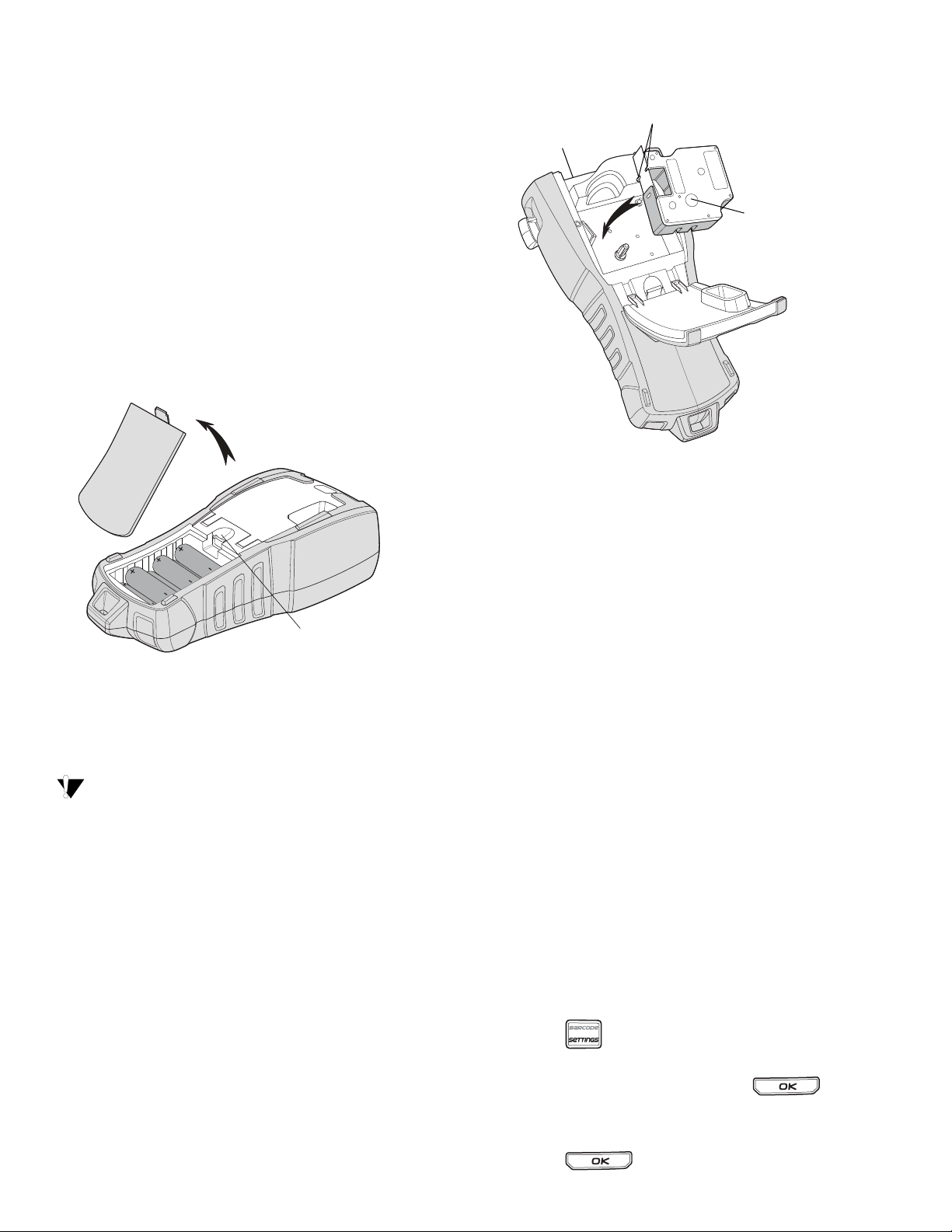
Recharging the Battery Pack
Press thumb
latch to open
Lift
Label guides
Ribbon
rewind spool
The battery pack automatically recharges while the
printer is connected to a power source through the
power adapter. Charging the battery pack for the
first time will take approximately eight hours;
recharging the battery pack will take approximately
two hours.
Inserting the Batteries
As temporary backup power, the printer can
operate using six AA alkaline batteries.
To insert the batteries
1. Press the thumb latch on the back of the
printer to remove the battery compartment
cover. See Figure 4.
Figure 4
2. Insert the batteries into the battery
compartment. See Figure 4.
3. Replace the battery compartment cover.
Remove the batteries if the printer will not be
used for a long period of time.
3. Insert the cartridge with the label and ribbon
positioned between the label guides.
Figure 5
4. Press firmly on the cartridge until the cartridge
snaps into place.
To avoid tape jams, make sure both sides of the
label cartridge snap into place.
5. Close the label cartridge door.
To remove the label cartridge
1. Gently lift the label cartridge door on the back
of the printer.
2. Gently remove the label cartridge.
3. Insert a new label cartridge as described above.
4. Reset the label width as described in Setting
the Label Width.
Setting the Label Width
Inserting and Removing the
Label Cartridge
Your printer comes with a starter label cartridge.
Visit www.3m.com/electrical for information
about purchasing additional label cartridges.
To insert the label cartridge
1. Gently lift the label cartridge door on the back
2. Make sure the label and ribbon are taut across
of the printer.
the mouth of the cartridge and that the label
passes between the label guides. If necessary,
turn the ribbon rewind spool clockwise to
tighten the ribbon.
Each time you insert a label cartridge into the
printer, you are prompted to set the label width so
the printer knows what size label you are currently
using. Some of the features you use to design labels
depend on the width of the label.
However, to create a label for a label width different
than what is currently in the printer, you can set the
label width at any time from the Settings menu.
To set the label width
1. Press .
The Settings menu appears on the display.
2. Select Label width and press .
3. Select the width of the label currently inserted in
the printer.
4. Press and then select Done (OK).
6
Page 7

Selecting a Language
Feature indicators
Caption bar
Battery level
indicator
LCD Display
The first time you turn on the power, you are
prompted to select your desired language. By
default, the language is set to English.
Several language-related features on the printer
are determined by the language setting, such as
special characters, menu text, and so on. You can
change the language selection at any time from the
Settings menu.
To select a language
1. Press .
2. Select Language and press .
3. Select the language.
4. Press and then select Done (OK).
Selecting Units of Measure
The first time you turn on the power, you are
prompted to select your desired units of measure.
You can choose to work in inches or millimeters.
You can change the units of measure at any time
from the Settings menu.
To select the units of measure
1. Press .
2. Select Units and press .
3. Select inch or mm.
4. Press and then select Done (OK).
Getting to Know Your Printer
Become familiar with the location of the feature
and function keys on your printer. See Figure 1 on
page 4. The following sections describe each
feature in detail.
Power
The button turns the power on and off. If no
keys are pressed after five minutes, the power is
turned off automatically.
When the printer is turned off, the current label file
and its settings are remembered for the next time
the printer is turned on. If the batteries and power
adapter are disconnected at the same time, some
of the settings are remembered; however, the
current label file is lost and you will need to reset
the label width when you reconnect the power and
turn on the printer.
The LCD display includes a caption bar across the
top showing the current label type, and feature
indicators on the right side showing which features
are currently selected. See Figure 6.
Figure 6
When the text you have entered will not fit on the
label as currently defined, the portion of the text
that will not fit is shaded. If you attempt to print the
label containing text that will not fit, the excess text
will not be printed.
Using the Backlight
In low light conditions, you can turn on the
backlight to make it easier to see the display. To
save power, the back light will turn off
automatically after 15 seconds of inactivity.
Pressing any key will turn the backlight back on
again. The backlight key acts as a toggle to turn the
light on and off.
To toggle backlighting on and off
Press .
Adjusting the Display Contrast
In addition to backlighting, you can adjust
the display contrast to help in different
lighting conditions.
To adjust the display contrast
1. Press .
2. Select LCD contrast and press .
3. Use the arrow keys to select a value between
0 (lighter) and 8 (darker). The contrast changes
as you select the different settings.
4. Press , and then select Done (OK).
Caption Bar
The Caption bar at the top of the display shows the
current label type and for some label types,
additional information about the label, such as size
or barcode type.
7
Page 8

CAPS Mode
TFIHS
TFIHS
TFIHS
BKSP
Cutter Button
The key toggles capitalization on and off.
When CAPS mode is turned on, the CAPS indicator
is shown on the display and all letters that you
enter are capitalized. The default setting is CAPS
mode on. When CAPS mode is off, all letters
entered appear in lowercase.
To toggle CAPS on and off
Press + .
Shift Key
The keys are used to select the function or
symbol printed above a key. For example, when
you press , the number 9 appears in the display;
however, if you press and then , an
asterisk (*) appears in the display.
Escape Key
The key returns you to the previous menu
from within any menu without making a selection.
Navigation Keys
The navigation keys operate as follows:
Key Function
Moves one character to the left in the display
Returns to the previous menu (can also use )
SHIFT
SHIFT
Moves one cell to the left in a multi-cell label
Moves one label to the left in the display
Moves one character to the right in the display
Moves to the next menu level (can also use )
Moves one cell to the right in a multi-cell label
Moves one label to the right in the display
Moves up in a list of items
Moves down in a list of items
OK Selects a menu item
Backspace Key
The key removes the character to the left of
the cursor.
Clear Key
The key clears all current text settings and
format, returning the display to the General
label type.
The Cut button cuts the label. When printing
multiple labels, the printer pauses after printing
each label so that you can cut the label. You can
turn this feature off, so that multiple labels will
print continuously. See Pausing Between Labels
on page 17.
Hot Keys
A number of Hot Keys are available for creating
specific types of labels, adding barcodes,
inserting symbols, and using the text from the
library. These Hot Keys are described in detail
later in this User Guide.
Working with Label Files
The printer creates and stores labels as label files. A
label file can contain one or more labels. When you
create a new label, you also create a new label file.
You can then insert additional labels, remove labels,
and store a group of labels as a label file in memory.
Creating a Label File
The printer remembers the last label that you were
working on when the power was turned off. You
need to clear that label text and formatting before
you create a new label.
To create a new label file
1. If necessary, press to clear the previous
label and formatting from the display.
2. Type some text using the keypad.
3. Format the text using Text size or Text styles.
See Formatting a Label on page 9.
4. Save the label to memory.
See Saving a Label File on page 17.
Adding Labels to a Label File
You can add additional labels to an existing label file.
To add a label to a file
1. Press + .
2. Select To the right to add a label to the right of
the cursor position or To the left to add a label
to the left of the cursor position.
3. Press . A new blank label is inserted in
the display to the left or right of the current label.
You can move from label to label using the
arrow keys.
TFIHS
8
Page 9

Removing Labels from a File
TFIHS
You can remove one or more labels from a label file.
To remove a label
1. Press + .
2. Select one of the following:
• All to remove all of the labels in the file.
• Current to remove the label at the current
cursor position.
• Range and then select the range of labels
to remove.
3. Press .
The selected labels are removed from the display.
Printing a Label File
When you print a label file, you choose whether to
print all of the labels, the current label, or a range of
labels in the file.
To print labels
1. Press . If your label file contains more than
one label, the print menu is displayed.
2. Select one of the following:
• All to print all of the labels in the file.
• Current to print the label at the current
cursor position.
• Range and then select the range of
labels to print.
3. Press . The selected labels are printed.
4. Press the CUT button and remove the labels.
Formatting a Label
You can also select Auto as the text size. When Auto
is selected, the best text size is automatically
determined for the height and width of the label
you are creating. BIG font is not used when Auto
text size is selected.
To set the text size
Press . Each time you press , the next
available text size is highlighted on the Size
feature indicator on the display.
Changing the Text Style
You can print the text on your label in several styles:
bold, italic, underlined, and boxed. And, you can
choose normal width or narrow width. The text
style applies to all the text on all the labels in the
label file, including most symbols.
To set the text style
1. Press .
2. Select Tex t st yl es and press .
3. Select a style and press .
4. Select On or Off to enable or disable the
selected style.
5. Press and then select Done (OK).
To set the text width
1. Press .
2. Select Tex t st yl es and press .
3. Select Font and press .
4. Select Narrow or Normal.
5. Press and then select Done (OK).
To insert an underlined 6 or 9 character
Press and hold or until 6 or 9
appears in the display.
You can choose from a number of formatting
options to enhance the appearance of your labels.
Changing the Text Size
You can print the text on your label in several sizes:
extra-extra-small, extra-small, small, medium, large,
extra-large, and BIG (all capital letters). The text size
selected applies to all the text on all the labels in a
label file.
The text size available for you to use depends on
the width set for the label and the type of label you
are creating.
Creating Multi-Line Labels
You can create multi-line labels depending upon
the width of the label, as follows:
Label
Width
# Lines 1335
The display only shows two lines of text. Use the
arrow keys to scroll through more than two lines.
To create a multi-line label
1. Type the text for the first line, and press .
2. Type the text for the next line.
3. Repeat these steps for each additional line.
9
1/4”
(6 mm)
3/8”
(9 mm)
1/2”
(12 mm)
3/4”
(19 mm)
Page 10

Using International Characters
The printer supports the extended Latin character
set using RACE technology. Similar to using a
mobile phone keypad, holding down a letter key
will scroll through variations of that letter.
For example, if you hold down the letter a, you will
see a à á â ã ä å and so on through all the variations
available. The order in which the character
variations appear depends on the language you
selected to use.
International characters are not available when
the language is set to US English.
Creating Industrial Labels
You can quickly create labels for special industrial
applications, such as cable or wire wrap, flag, patch
panel, electrical panel, terminal block, 110-block, or
module. You can also create a fixed length label.
Hot Keys are available for each of the label types.
The current label type is displayed in the Caption
bar. By default, the label type is General with no
special formatting, text centered, and the length
automatically determined by the amount of text.
The Hot Keys always take you to the indicated label
type. For example, if you choose Flag and later want
a General label, press the General key to remove
the Flag settings and return to General label type.
Creating Cable and Wire Labels
You can create several types of labels that wrap
around a cable or wire: Cable, Wire, and Flag labels.
Creating Cable Labels
A Cable label is placed
around the width of a wire
or cable. You can enter up
to five lines of text and the
text is repeated as many
times as possible
depending on the size of the text and the length of
the label.
You select from a number of different wire gauges
or cable lengths. The printer then determines the
size of the label. The following table shows the
selections available.
CAT X CABLE 3.0”
COAX CABLE 4.0”
22-16 AWG CABLE 5.0”
14-10 AWG (Default) CABLE 6.0”
8-4 AWG FIBER 0.1” - 1/4”
3-1 AWG FIBER 1/4” - 1/2”
1/0-4/0 AWG FIBER 1/2” - 1”
To create a cable label
1. Press .
2. Select the desired wire gauge or cable size, and
press .
To create multiple labels quickly, see Creating a
Series of Labels on page 15.
Creating Wire Labels
A Wire label is placed
horizontally along the
length of a wire or cable.
The label text is repeated
as many times as possible
depending on the size of
the text and the width of the label.
To create a wire label
Press + .
TFIHS
The label length is automatically determined by
the amount of text entered.
To create multiple labels quickly, see Creating a
Series of Labels on page 15.
Creating Flag Labels
Flag labels wrap around a
wire or cable leaving the
text part of the label
extending out from the
cable. The text on Flag
labels is automatically
printed on both ends of
the label, leaving a blank
space in the middle that
wraps around the cable. When the label is applied
to the cable, both ends of the label are applied back
to back leaving a tail or flag. The result is a label that
can be read from both sides.
10
Page 11

To create a flag label
TFIHS
1. Press + .
2. Select Small, Medium, Large, or XLarge for the
wrap around portion and press .
3. Enter or select the length for the flag portion of
the label and press .
Select AUTO to have the length automatically
set to fit the text.
To create multiple labels quickly, see Creating a
Series of Labels on page 15.
Creating Fixed Length Labels
4. Enter or select the number of ports and
press .
Each port is separated by a solid black line on
the display.
5. Enter the text for each port in the label.
Use the left or right arrow key to move from
port to port.
To create data for the ports automatically, see
Creating a Series of Labels on page 15.
To print separator lines between the ports, see
Printing Separator Lines Between Cells on
page 14.
Normally, the length of the label is determined by
the length of the text entered. However, you may
want to make a label for a specific purpose that is a
fixed length regardless of the length of the text.
The factory default fixed length is 1.0” (25 mm). Any
change you make to the fixed length setting
remains in effect until you change it.
To set the label length
1. Press .
2. Enter or select the length of the label and
press .
Any text that does not fit within the fixed length
appears shaded in the display and will be cut off
when the label is printed.
Creating Panel Labels
You can create two types of panel labels: Patch
Panel and Electrical Panel labels.
Creating Patch Panel Labels
A Patch Panel label allows
you to label a row of ports
on a patch panel. You
select the distance
between ports, enter the
text, and print. The result
is a long label with
multiple, evenly spaced
text for each port.
To create a patch panel label
1. Press .
2. Select Patch panel and press .
3. Enter or select the distance between each port
and press .
The default distance is 0.6” (12 mm).
Creating Electrical Panel Labels
An Electrical Panel label
allows you to label a row of
breakers on an electrical
panel. You select the
breaker size and number
of breakers, enter the text,
and print. The result is a
long label with text for
each breaker.
To create an electrical panel label
1. Press .
2. Select Electrical panel and press .
3. Enter or select the breaker length and
press .
Select the length that applies to the smallest size
breaker in the panel. You can then use breaker
multipliers to increase the size of any individual
breakers that are larger. The default breaker size
is 1.0” (25.4 mm).
4. Enter or select the number of breakers and
press .
5. Select the breaker multiplier for each breaker
and press .
Each breaker is separated by a solid black line on
the display.
6. Enter the text for each breaker in the label.
Use the up or down arrow key to move from
breaker to breaker.
To adjust the breaker multipliers after a label has
been created, see Using Breaker Multipliers on
page 12.
To create data for the breakers automatically, see
Creating a Series of Labels on page 15.
11
Page 12

To print separator lines between the breakers, see
Printing Separator Lines Between Cells on
page 14.
Using Breaker Multipliers
Breaker multipliers allow you to adjust the size of
individual breakers within an Electrical Panel label.
To adjust the size of an individual breaker
1. Create an Electrical Panel label as described in
Creating Electrical Panel Labels.
2. Press .
3. Select Current label config. and press .
4. Select Breaker multipliers and press .
5. Use the up and down arrow keys to select the
breaker number to adjust and press .
6. Select the multiplier for that breaker.
7. Press and then Done (OK) to
return to the label.
Printing Empty Breakers
By default, empty breakers at the end of an
Electrical Panel label are not printed. You can
choose whether or not to print empty breakers at
the end of a label.
To print empty breakers
1. Press .
2. Select Print empty breakers and
press .
3. Select On and press .
4. Select Done (OK) to return to the label.
Any empty breakers at the end of an Electrical
Panel label will now be printed.
Creating Block Labels
You can create two types of block labels: Terminal
Block and 110-Block labels.
Creating Terminal Block Labels
A Terminal Block label is
very similar to a Patch
Panel label; however, the
text is printed vertically
for each block.
To create a terminal
block label
1. Press .
2. Select Terminal block
and press .
3. Enter or select the number of blocks and
press .
4. Enter or select the block width and
press .
The default block width is 0.5” (17.5 mm).
Each block is separated by a solid black line on
the display.
5. Enter the text for each terminal.
Use the up or down arrow key to move from
terminal to terminal.
To create data for the terminal blocks automatically,
see Creating a Series of Labels on page 15.
To print separator lines between the ports, see
Printing Separator Lines Between Cells on
page 14.
Creating 110-Block Labels
You can only print a
110-Block label on 3/8”
(9 mm), 1/2” (12 mm), or
3/4” (19 mm) wide labels.
To create a 110-block
label
1. Press .
2. Select 110-block and
press .
3. Select the block type and press .
4. Select Single row or Dual row and
press .
Each block is separated by a solid black line on
the display.
5. Enter the text for each block.
Use the left or right arrow key to move from
block to block. Use the up or down arrow key to
move from row to row.
To create data for the blocks automatically, see
Creating a Series of Labels on page 15.
To print separator lines between the blocks, see
Printing Separator Lines Between Cells on
page 14.
12
Page 13

Creating Module Labels
TFIHS
A Module label allows you
to label a row of fuses of
varying widths. You set the
width of a fuse and the
number of fuses, enter the
text for each fuse, and print.
You can use fuse multipliers
to adjust the width of
individual modules as necessary.
To create a module label
1. Press + .
2. Enter or select the fuse length and
press .
Select the length that applies to the smallest size
fuse in the module. You can then use fuse
multipliers to increase the size of any individual
modules that are larger. The default fuse length
is 1.0” (25.4 mm).
3. Enter or select the number of modules and
press .
4. Enter the fuse multiplier for each module and
press .
Each fuse is separated by a solid black line on
the display.
5. Enter the text for each module.
Use the left or right arrow key to move from
module to module.
To adjust the fuse multipliers after a label has been
created, see Using Fuse Multipliers.
To create the data for the modules automatically,
see Creating a Series of Labels on page 15.
Using Fuse Multipliers
Fuse multipliers allow you to adjust the size of
individual fuse modules within a module type label.
To adjust the size of an individual module
1. Create a Module label as described in Creating
Module Labels.
2. Press .
3. Select Current label config. and press .
4. Select Fuse multipliers and press .
5. Use the up and down arrow keys to select the
module number to adjust and press .
6. Select the multiplier for that module.
7. Press and then Done (OK) to return
to the label.
Printing Empty Modules
By default, empty modules at the end of a Module
label are not printed. You can choose whether or
not to print empty modules at the end of a label.
To print empty modules
1. Press .
2. Select
3. Select On and press .
4. Select Done (OK) to return to the label.
Any empty modules at the end of a Module label
will now be printed.
Print empty modules
and press .
Creating Vertical Labels
You can choose to print
labels with the text
running vertically. Labels
with multiple lines of text
will print as multiple
columns of text.
To create a vertical label
1. Press .
2. Enter or select a length
for the label and press .
Select AUTO to have the length of the label
automatically set to fit the text.
Changing the Label Type
Once you create a label using one label type, you
can easily change the label type without losing
your data.
If the data from one label type will not fit in the
new label type, the text that will not fit is shaded
in the display.
Example: When you change from a multi-cell
label, such as a Patch Panel, to a single cell label,
such as General or Flag, each cell becomes a new
label. All blank cells are deleted.
When you change from a multi-cell label type
to another multi-cell label type, make sure the new
label type contains the same number of cells.
To change the label type
1. Press the hot key for the new label type.
2. Make any necessary adjustments to the settings
for the label type.
13
Page 14

Changing the Label Settings
Adding a Barcode
Once you create a specific label, you can change
the settings without starting all over again.
To change the label settings
1. Press .
2. Select Current label config. and press .
The settings for the particular label type
are displayed.
3. Make the necessary changes.
4. Press and then select Done (OK).
Printing Separator Lines
Between Cells
For multiple cell labels, such as Patch Panel,
Electrical Panel, Terminal Block, 110-Block, and
Module, you can choose to print a separator line
between each of the cells.
To print separator lines between cells
1. Create the type of multiple cell label you want.
2. Press .
3. Select Current label config. and press .
4. Select Separator lines and press .
5. Select On.
6. Press and then select Done (OK).
A line is printed between each cell.
The barcode text appears on the label in the
display just like any other text. However, if the
cursor is positioned within the barcode text,
Barcode and the type of barcode are displayed in
the Caption bar.
To add a barcode
1. Press + .
2. Select Barcode type and press .
3. Select the barcode type, and press .
4. Enter the text for the barcode within the
barcode on the display.
5. Press and then select Done (OK).
TFIHS
Editing a Barcode
You can edit the text for an existing barcode.
To edit a barcode
1. Move the cursor anywhere within the
barcode text.
Barcode and the type of barcode are displayed
in the Caption bar.
2. Enter any character. A message appears asking if
you would like to edit the barcode.
3. Press .
The text of the existing barcode is displayed.
4. Edit the barcode text and press .
Using Barcodes
The printer can generate Code 39 and Code 128
barcodes. You can add a barcode to the following
label types:
General Fixed
Wire Patch Panel
Flag Module
You can only print a barcode on 3/4” (19 mm) wide
labels. You can choose whether or not to print the
human-readable text, and you can serialize
barcodes.
The barcode prints horizontally along the label. You
can choose to print the human-readable text in
small print either underneath or above the
barcode. Optionally, you can add text before and
after the barcode.
Deleting a Barcode
A barcode is entered on the label as one character.
To delete a barcode
1. Place the cursor at the end of the barcode
text on the display.
2. Press .
BKSP
Positioning Human-Readable
Barcode Text
You can choose to place the human-readable
text above or below the barcode. By default, the
label prints with the human-readable text below
the barcode.
To change the barcode text location
1. Press + .
2. Select HR position and press .
3. Select Above barcode or Below barcode.
4. Press and then select Done (OK).
TFIHS
14
Page 15

Hiding Barcode Text
TFIHS
TFIHS
TFIHS
BKSP
You can choose to hide the human-readable text
for the barcode.
To hide barcode text
1. Press + .
2. Select Barcode HR and press .
3. Select Off.
4. Press and then select Done (OK).
Adding Symbols
Your printer includes a set of default symbols to
use on your labels. The symbols are separated into
several categories:
Electrical Brackets
Voice/Data Arrows
Warning Numbers
Punctuation Currency
A complete list of the default symbols can be found
beginning on page 19.
Some of the more popular symbols can be
accessed from the number keys using plus
the number. For example, pressing + 1
inserts an open bracket ([).
TFIHS
To add custom text
1. Press + .
TFIHS
2. Select Add new text and press .
3. Enter the text you want and press .
The text is added to My Library.
Inserting Library Text
Library text added to a label is the same as text
entered from the keypad. Library text can be
edited, formatted, or deleted.
To add text to a label
1. Press + .
TFIHS
2. Select the text to add to your label and
press .
The text is added to your label.
Deleting My Library Text
You can delete custom text from My Library.
To delete My Library text
1. Press + .
2. Select the text to delete and press .
A confirmation message appears.
3. Press to delete the text.
TFIHS
Inserting Symbols
Symbols added to a label can be formatted or
deleted just like any other character you enter.
To insert a symbol
1. Press + .
2. Select a category of symbols or select All to
view all symbols, and then press .
3. Use the arrow keys to select the symbol
you want.
4. Press to insert the symbol on the label.
Using the Text Library
Your printer includes a text library, called My
Library. You can add custom text to the library
and then use the library to quickly add text to
your labels.
Adding My Library Text
Text entries appear in the library list in the order in
which they were added to the library.
Creating a Series of Labels
You can automatically generate labels by creating a
series. You create a starting pattern, and then set
the increment and count for the series.
You can serialize any number or letter by selecting
the position to be incremented, such as the
number 2 in 123 or the letter B in ABC. For example,
when the 2 is selected in 123 and the increment
#=3, the resulting labels would print as 123, 153,
and 183.
Letters can be incremented from A to Z and a to z,
and numbers from 1 to 9. When the letter Z or the
number 9 is reached during serialization, a letter or
number is added to increase the increment. For
example, Az increments to Aaa, AZ increments to
BA, and A9 increments to A10.
Three methods of serialization are available: simple,
simultaneous, and advanced.
15
Page 16

Using Simple Serialization
TFIHS
Using Advanced Serialization
Simple serialization creates a series of labels by
incrementing one alphanumeric character in the
pattern. For example, 101, 102, 103, 104, and so on.
To use simple serialization
1. Enter the text for your label.
2. Press . A box appears around the character
where the cursor was positioned.
3. Use the arrow keys to move the cursor to
the character you want to increment and
press .
4. Select the amount you want to increment each
label and press .
You can choose to increment in steps up to 10.
5. Select the number of labels you want to create
and press .
You can choose to create up to 99 labels.
A new label is added in the display for each label
in the series.
Press + to print multiple copies
TFIHS
of the same serialized label. See Printing
Multiple Copies on page 16.
Using Simultaneous Serialization
Simultaneous serialization creates a series of labels
by incrementing two different alphanumeric
characters at the same time. For example, A-101, B102, C-103, and so on.
To use simultaneous serialization
1. Enter the text for your label.
2. Press + .
3. Select Simultaneous and press .
A box appears around the character where the
cursor was positioned.
4. Select the first character position you want to
increment and press .
5. Select the second character position you want to
increment and press .
6. Select the amount you want to increment these
characters on each label and press .
You can choose to increment in steps up to 10.
7. Select the number of labels you want to create
and press .
You can choose to create up to 99 labels.
A new label is added in the display for each label in
the series.
Advanced serialization creates a series of labels by
allowing you to select two sequences in the pattern
and increment them consecutively.
For example, A-101, A-102, A-103, B-101, B-102, B103, C-101, C-102, C-103, and so on.
To use advanced serialization
1. Enter the text for your label.
2. Press + .
TFIHS
3. Select Advanced and press .
A box appears around the character where the
cursor was positioned.
4. Select the first character position you want to
increment and press .
5. Select the amount you want to increment this
character position and press .
You can choose to increment in steps up to 10.
6. Select the number of times to increment this
character position and press .
7. Repeat Steps 4 through 6 for the second
character position you want to increment.
You can choose to create up to 99 labels.
A new label is added in the display for each label in
the series.
Printing Options
You can choose to print multiple copies of the same
label, collate the copies, pause to cut between labels,
advance the label, and adjust the print contrast.
Printing Multiple Copies
You can print up to 99 copies of the same label at
one time.
To print multiple copies
1. Press + .
2. Press the arrow to increase the number of
copies to print (maximum is 99). The default is
2 copies.
3. Press the arrow to decrease the number
of copies.
4. Press or to begin printing.
You may notice a brief pause in printing
between each label for more complex formats.
When printing is finished, the number of copies to
print returns to 2.
TFIHS
16
Page 17

Collating Multiple Copies
TFIHS
Adjusting Print Contrast
When printing multiple copies of a label file
containing more than one label, all the copies
of a label are printed before the next label
starts printing. You can choose to have the
label file print collated, so each complete copy
of the file prints before the second copy starts.
The following example shows three copies of a
label file containing three labels printed
normally and collated.
Normal
A101 A101 A101 A102 A102 A102 A103 A103 A103
Collated
A101 A102 A103 A101 A102 A103 A101 A102 A103
To collate multiple copies
1. Press .
2. Select Collate copies and press .
3. Select On.
4. Press and then select Done (OK).
Pausing Between Labels
By default the printer pauses after printing each
label so you can cut the label. You can turn this
feature off to have the labels print continuously.
To set the printer to print continuously
1. Press .
2. Select Pause to cut btw labels and
press .
3. Select Off.
4. Press and then select Done (OK).
Depending on the label material you choose,
you may need to lighten or darken the print on
the label.
To adjust the print contrast
1. Press .
2. Select Print contrast and press .
3. Use the arrow keys to adjust the print contrast.
4. Press and then select Done (OK).
5. Repeat as necessary until you are satisfied with
the print quality.
Using Printer Memory
The printer has a powerful memory feature that can
store label files for later recall. The number of label
files that can be stored is dependent on the size of
the label files.
Saving a Label File
When you save a label file, all the label text and
formatting are saved. A label file name can be up to
20 alphanumeric characters in length.
To save a label file
1. Create the labels in your label file.
2. Press .
3. Select New and press .
4. Enter a name for your label file and
press .
5. Press to start a new label.
Advancing the Label
The default leader space for all labels is
approximately 5/16” (10 mm). To add additional
blank space to the beginning or end of your label,
you can feed the label in 5/16” (10 mm) increments.
To advance the label
1. Press + .
2. Press to advance the label.
Recalling a Label File from Memory
Once a label is saved to memory, you can recall the
label to print or edit. Recalling a label replaces the
current label.
To recall a label from memory
1. Press .
The memory locations are displayed.
2. Select the memory location that contains the
label you want and press .
A message appears confirming that you want to
clear the current label text and formatting.
3. Press .
17
Page 18

Deleting a Label File from Memory
TFIHS
When you no longer need a stored label file, you
can delete the file from memory.
To delete a label from memory
1. Press .
The saved label files are displayed.
2. Select the label file you want to delete.
3. Press + , and then press to
clear the memory location.
Cleaning Your Printer
Your printer is designed to give you long and
trouble-free service, while requiring very little
maintenance.
Clean your printer from time to time to keep it
working properly.
To clean the print head
1. Remove the label cartridge.
2. Remove the cleaning tool from inside the label
cartridge door.
Figure 7
3. Gently wipe the padded side of the tool across
the print head. See Figure 7.
18
Page 19

Symbols
Ω Ø ²
°
μ
λ
, ; ' " .
: & \ ! ¡
~ ? ¿ _ *
+ - ± / =
≠ ÷ @ # %
< > ≤ ≥
( ) [ ]
{ }
½ ¼ ¾
The following tables show the default symbols by category.
Electrical
Brackets
Arrows
←↑→↓
Numbers
Currency
$ ¢ £ ¥ €
Voice/Data
Warning
Punctuation
19
Page 20

Troubleshooting
Split
backing
Review the following possible solutions if you encounter a problem while using your printer.
Problem/Error Message Solution
Battery Low
Battery Empty
Poor Print Quality • Clean the print head. See Cleaning Your Printer.
Label Jam
Motor is stalled due to label jam.
Uneven or slanted printing
The cartridge is not positioned correctly.
Cannot close the label cartridge lid
The cartridge is not inserted correctly.
Unable to return to the previous menu
Nothing shows on the display • Ensure the printer is turned on.
Insert label cartridge
No cartridge is present.
Display text is too light to read •Turn on backlight. See Using the Backlight.
Too ma ny lines
Too many lines for this label width.
Barcode not allowed
Barcodes can only be printed on 19 mm
wide labels.
Print error...
The label is jammed.
No response when pressing keys
One of the keys may be jammed.
How do I remove the backing from the label? 3M labels have an easy-peel split back.
• Attach the power adapter.
• Recharge the battery pack. See Recharging the Battery Pack.
• Insert new AA alkaline batteries as a temporary power source. AA batteries
are less stable and should be used as a temporary solution only.
• Adjust the Print Contrast. See Adjusting Print Contrast.
• Check battery level; power may be low.
• Open the label cartridge compartment and remove the cartridge.
• Remove the label, clearing the jam.
• Make sure the label passes smoothly through the label guides on the label
cartridge and that the label and ribbon are taut across the mouth of the
cartridge. See Inserting and Removing the Label Cartridge.
• When the jam is cleared, press to clear the display.
• Check the label cartridge compartment to make sure the cartridge is
inserted properly. See Inserting and Removing the Label Cartridge.
• Make sure the two levers in the label compartment are locked on either
side of the cartridge holding the cartridge in place.
Make sure nothing is blocking the cartridge cover and that the label cartridge
is inserted properly. See Inserting and Removing the Label Cartridge.
• Press to return to the previous menu.
• Press to return to the display and clear all settings.
• Insert new batteries, charge battery pack, or plug in power adapter.
• Remove power adapter and batteries, and then reattach power to restart
the printer.
Open the cartridge compartment and insert a label cartridge. See Inserting
and Removing the Label Cartridge.
• Adjust the display contrast. See Adjusting the Display Contrast.
• Reduce the number of text lines.
• Insert a wider label cartridge.
• Replace the label cartridge.
• Change the label width.
• Open the label cartridge door and check that the label is not jammed.
• Pull a small amount of label from the cartridge to make sure the label
moves freely.
• Press each key to determine which key is jammed.
• Press the jammed key firmly until it returns to its normal position.
1. Locate the split on the label backing.
2. Gently pinch the label length-wise, folding
toward the printed side of the label. The label
backing will separate.
3. Carefully peel away the backing from the label.
If you still need assistance, visit www.3m.com/electrical.
20
Page 21

Safety Precautions for Lithium-Ion Rechargeable Battery Pack
Inaccurate handling of a Lithium-ion rechargeable battery may cause leakage, heat, smoke, an explosion, or
fire. This could cause deterioration of performance or failure. This may also damage the protection device
installed in the battery pack. This could damage equipment or injure users. Thoroughly follow the
instructions below.
While Charging
Danger
• When charging the battery, use dedicated chargers and follow the specified conditions.
• Do not connect directly to an electric outlet or cigarette lighter charger.
• Do not use or store battery close to fire or inside the car where temperature may be over 60°C.
Warning
• Stop charging the battery if charging is not completed within the specified time.
Caution
• Thoroughly read this user guide before charging the battery.
• Do not charge in a place that generates static electricity.
• Battery can only be charged within 0°C~45°C temperature range.
When Discharging the Battery
Danger
• Use the battery only in the specified equipment.
• Do not use or store battery close to fire or inside the car where temperature may be over 60°C.
Caution
• Do not charge in a place that generates static electricity.
• Battery can only be used within -20°C~60°C temperature range.
21
Page 22

22
Page 23

This product is CE marked in accordance with the EMC directive and the low voltage directive and is designed to conform with the following
international standards:
Applied Tests or Technical Standards for 3M™ Portable Labeler PL200 printer: Emission:
EN55022 (2006)
EN 61000-3-2 (2000) + am 14 (2000)
EN 61000-3-3 (1995) + am 1 (2001)
Immunity:
EN55024 (1998) + am 1 + am 2
EN 61000-4-2 (1995) + am 2
EN 61000-4-3 (1996)
EN 61000-4-4 (2004)
EN 61000-4-5 (1995)
EN 61000-4-6 (1996)
EN 61000-4-8 (1995)
EN61000-4-11 (2004)
Applied Tests or Technical Standards for LiION Battery Pack:
UL2054
EN61000-6-1
EN61000-6-3
Applied Tests or Technical Standards for AC/DC power supply:
CISPR 13: 2001 + A1:2003; EN55013:2001 + A1:2003
CISPR 20: 2002 + A1:2002 + A2 :2004; EN55020:2002 + A1:2003
EN 61000-3-2 :2000 + A2:2005
EN 61000-3-3 :1995 + A1:2001
CISPR 22: 1997 + A1:2000 + A2 :2002 Class B; EN 55022: 1998 + A1:2000 + A2 :2003 Class B
CISPR 24: 1997 + A1:2001 + A2 :2002; EN 55024: 1998 + A1:2001 + A2 :2003
UL/UCL 60950-1; FCC PART 15 CLASS B
EN 60950-1: 2001 + A11; BS EN 60950-1: 2002 ; AS/NZS 60950-1
3M is a trademark of 3M Company.
Warranty; Limited Remedy; Limited Liability. This product will be free from defects in material and manufacture for a period of one year from the time of purchase. If this product is
defective within the warranty period, your exclusive remedy shall be, at 3M’s option, to replace the 3M product or refund the purchase price of the 3M product. Except where prohibited
by law, 3M will not be liable for any indirect, special, incidental or consequential loss or damage arising from this 3M product, regardless of the legal theory asserted.
Electrical Markets Division
6801 River Place Blvd.
Austin, TX 78726-9000
U.S.A.
800 245 3573
www.3M.com/electrical
Electrical Markets Division/
Division des marchés des produits électriques
Compagnie 3M Canada Company
P.O. Box/C.P. 5757
London (Ontario) N6A 4T1
1 800 364 3577
3M Mexico, S.A. de C.V.
Av. Sta Fe No. 55
Colonia Sta Fe
01210
Mexico D.F.
011 (52) 55 5270 0400
Please recycle.
© 3M 2010. All rights reserved.
78-8127-9934-0
