Page 1
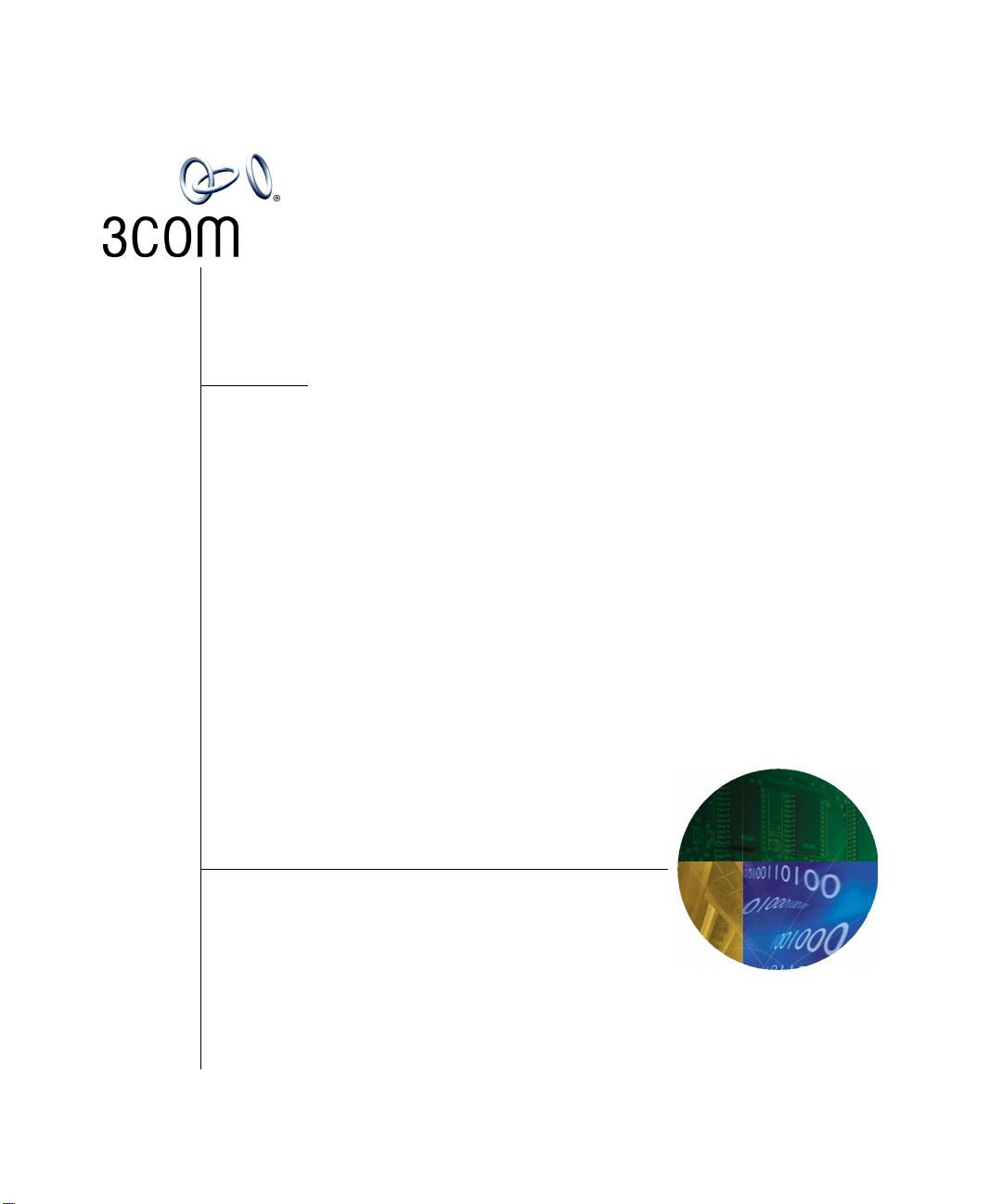
IP Conferencing Module
Installation Guide
3Com® Convergence Applications Suite
VCX System Release 7.2
http://www.3com.com/
Part Number 900-0410-01
Published October 2006
Page 2
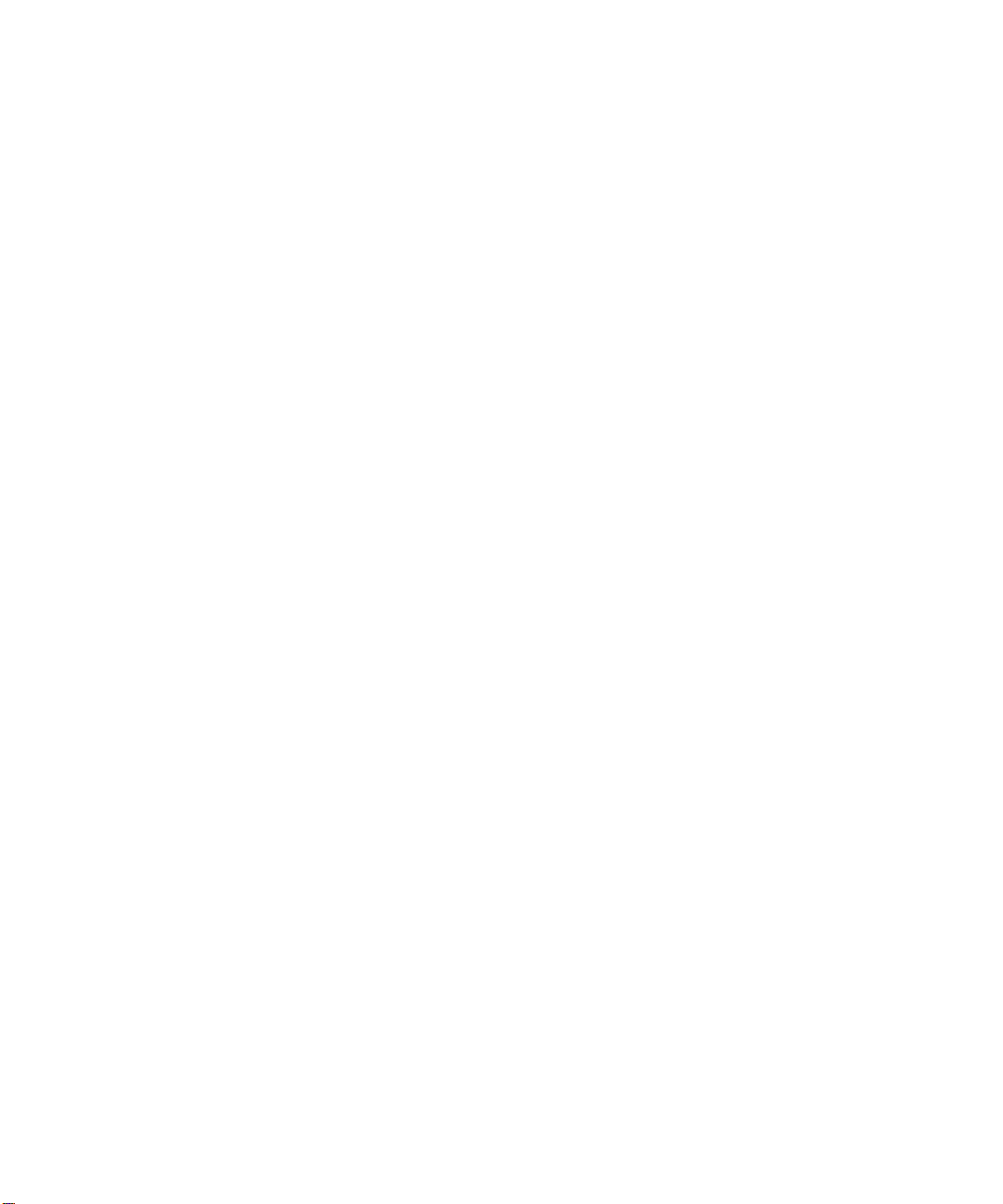
3Com Corporation
350 Campus Drive
Marlborough, MA
01752-3064
Copyright © 2006, 3Com Corporation. All rights reserved. No part of this documentation may be
reproduced in any form or by any means or used to make any derivative work (such as translation,
transformation, or adaptation) without written permission from 3Com Corporation.
3Com Corporation reserves the right to revise this documentation and to make changes in content from
time to time without obligation on the part of 3Com Corporation to provide notification of such revision
or change.
3Com Corporation provides this documentation without warranty of any kind, either implied or
expressed, including, but not limited to, the implied warranties of merchantability and fitness for a
particular purpose. 3Com may make improvements or changes in the product(s) and/or the program(s)
described in this documentation at any time.
UNITED STATES GOVERNMENT LEGENDS:
If you are a United States government agency, then this documentation and the software described herein
are provided to you subject to the following:
United States Government Legend: All technical data and computer software is commercial in nature
and developed solely at private expense. Software is delivered as Commercial Computer Software as
defined in DFARS 252.227-7014 (June 1995) or as a commercial item as defined in FAR
such is provided with only such rights as are provided in 3Com’s standard commercial license for the
Software. Technical data is provided with limited rights only as provided in DFAR 252.227-7015 (Nov
1995) or FAR
portion of any legend provided on any licensed program or documentation contained in, or delivered to
you in conjunction with guide.
Unless otherwise indicated, 3Com registered trademarks are registered in the United States and may or
may not be registered in other countries.
3Com and the 3Com logo are registered trademarks of 3Com Corporation. VCX is a trademark of 3Com
Corporation.
Other brand and product names may be registered trademarks or trademarks of their respective holders.
52.227-14 (June 1987), whichever is applicable. You agree not to remove or deface any
2.101(a) and as
Page 3
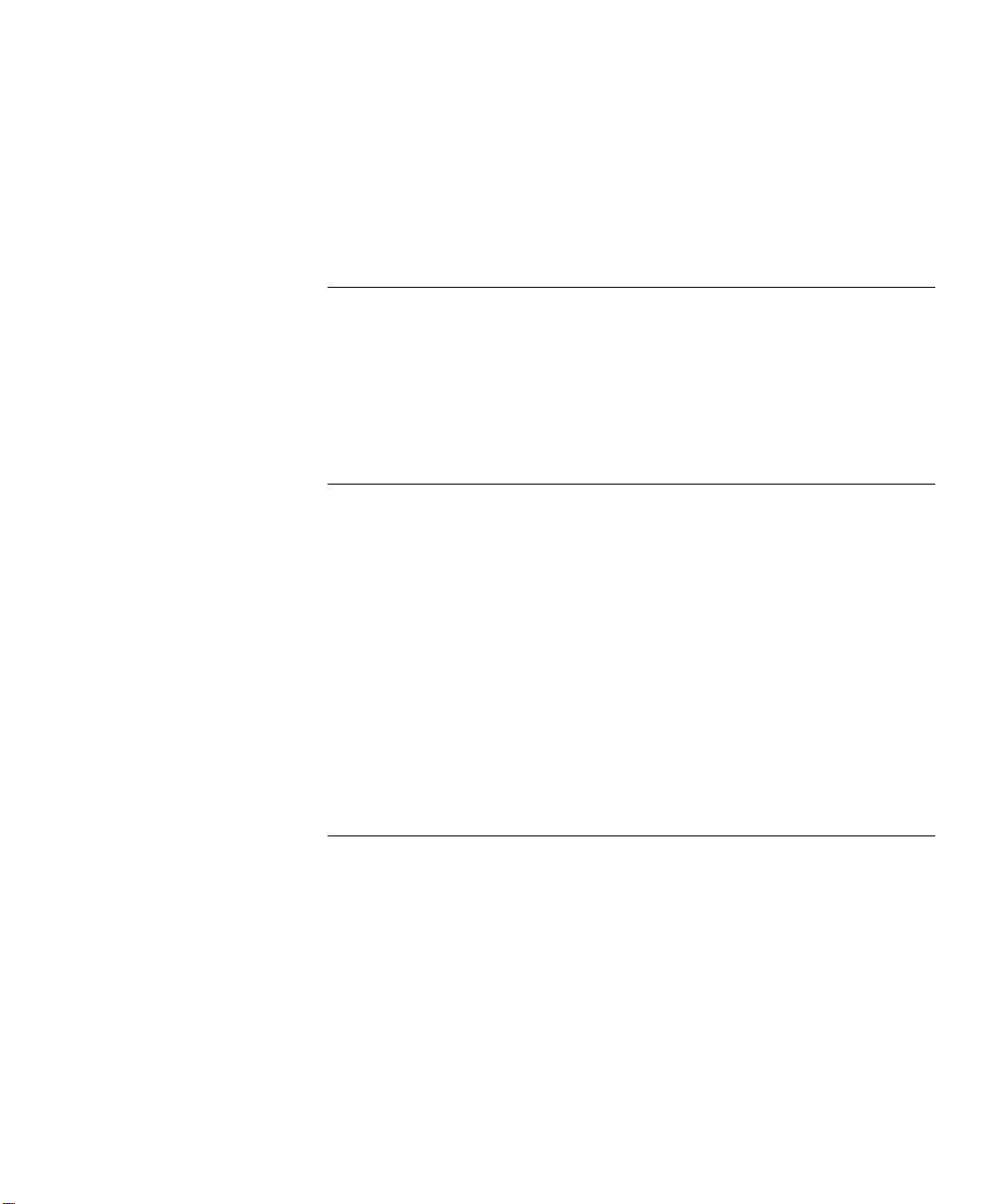
CONTENTS
ABOUT THIS GUIDE
Conventions 5
Notices 5
Text 6
Related Documentation 6
Comments 7
1 PRE-INSTALLATION
Configuration Options 9
Option 1: Single Server 9
Option 2: Dual Server 10
Option 3: Multiple Servers (Four to Twelve) 11
Post-installation Setup 12
Gathering Site Information 13
Using DNS 13
Single Server 14
Dual Servers 14
Multiple Servers (Four to Twelve) 14
Worksheet 15
2 INSTALLATION SCRIPTS
Overview of Components 17
Initial Installation - Services Installed 18
Initial Installation - Configuration Guidelines 19
Single Server Initial Installation 22
Sample vcx-setup Script (All-in-one server) 22
Dual Server Initial Installation 38
Sample vcx-setup Script (Primary server) 38
Sample vcx-setup Script (Secondary server) 53
Multiple Server Initial Installation 65
Sample vcx-setup Script (Primary server) 65
Page 4
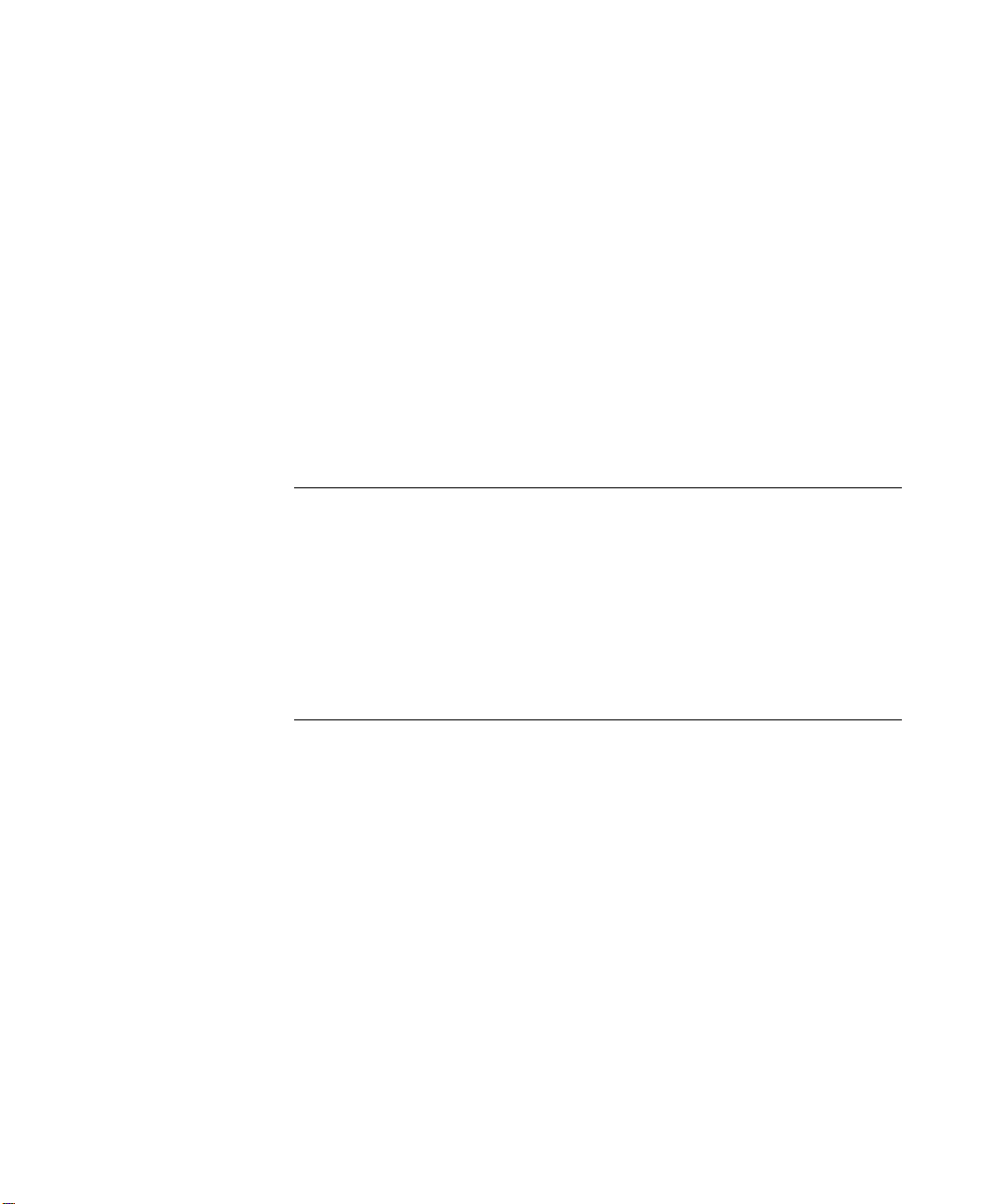
Sample vcx-setup Script (Secondary server) 80
Sample vcx-setup Script (Conference server) 92
Post Installation Configuration 104
Set up Conference Server Routes 104
Set up Conference Attendant Routes 105
Trusted Host Configuration 106
Test E-Mail Notification Setup 108
Upgrade Installation 109
Distributed Implementation Upgrade Guidelines 109
Sample install-upgrade Script 109
Sample vcx-switchversion Script 112
Managing the Activation Keys 113
3 OBTAINING SUPPORT FOR YOUR PRODUCT
Register Your Product 115
Purchase Value-Added Services 115
Troubleshoot Online 116
Access Software Downloads 116
Telephone Technical Support and Repair 116
Contact Us 117
INDEX
Page 5
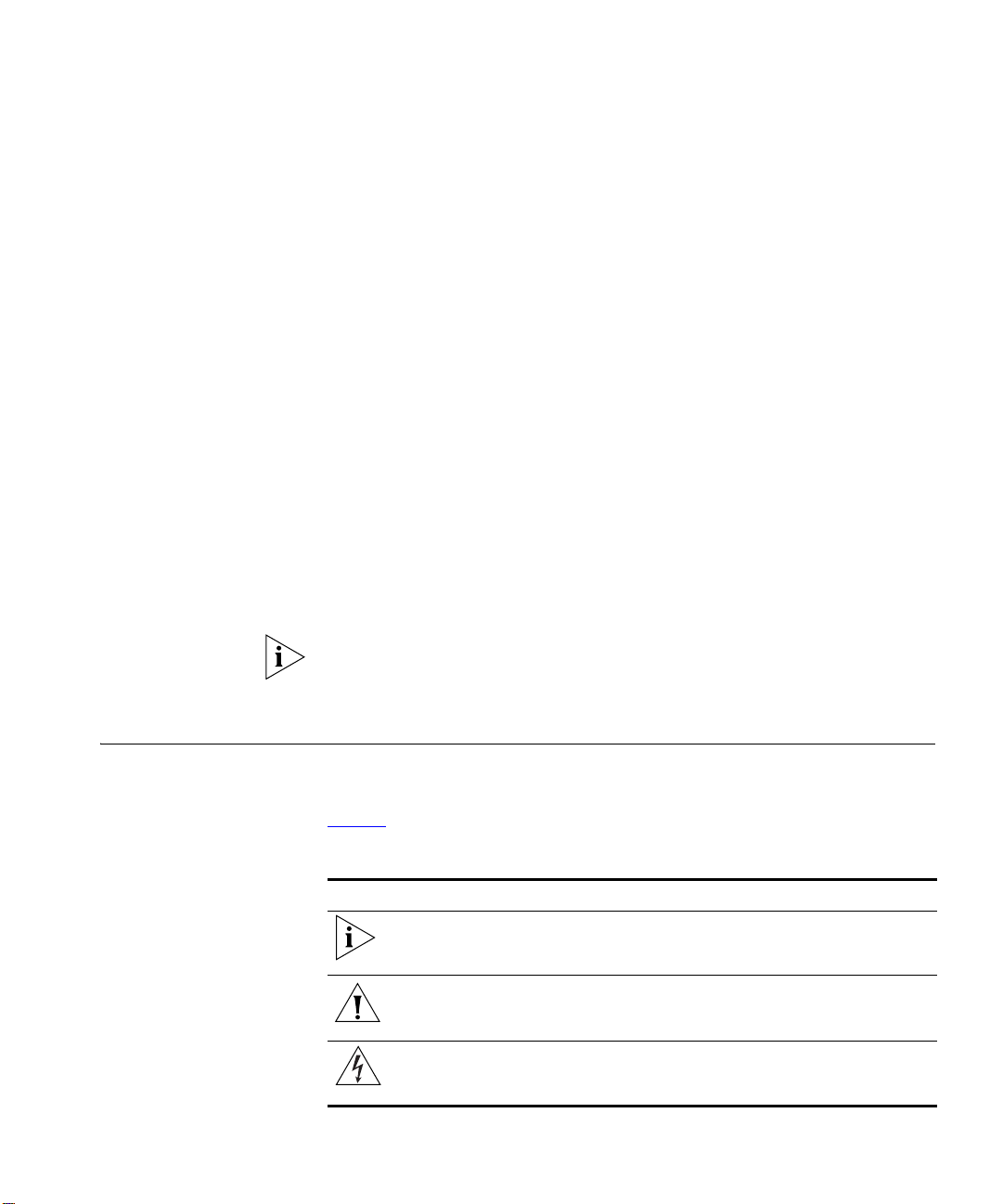
ABOUT THIS GUIDE
This section contains an overview of this guide, lists guide conventions,
related documentation, and product compatibility.
This guide describes how to answer the questions in the installation
scripts, which run when you first start a 3Com
Server. By providing the correct answers to the script questions, you
configure the system for initial operation.
This guide is intended for equipment installers who have a thorough
understanding of telecommunications, VoIP technology, Linux operating
systems, databases, networks, and system administrator privileges.
Release Notes are issued with some products. If the information in the
release notes differs from the information in this guide, follow the
instructions in the release notes.
Conventions This section describes notice, text, and figure conventions.
Notices Tab le 1 lists notice icons.
Ta bl e 1 Notice Icon Descriptions
Icon Notice Type Description
Information note Information that describes important features or
instructions
®
IP Conferencing Module
Caution Information that alerts you to potential loss of
data or potential damage to an application,
system, or device
Warning
Information that alerts you to potential personal
injury
Page 6
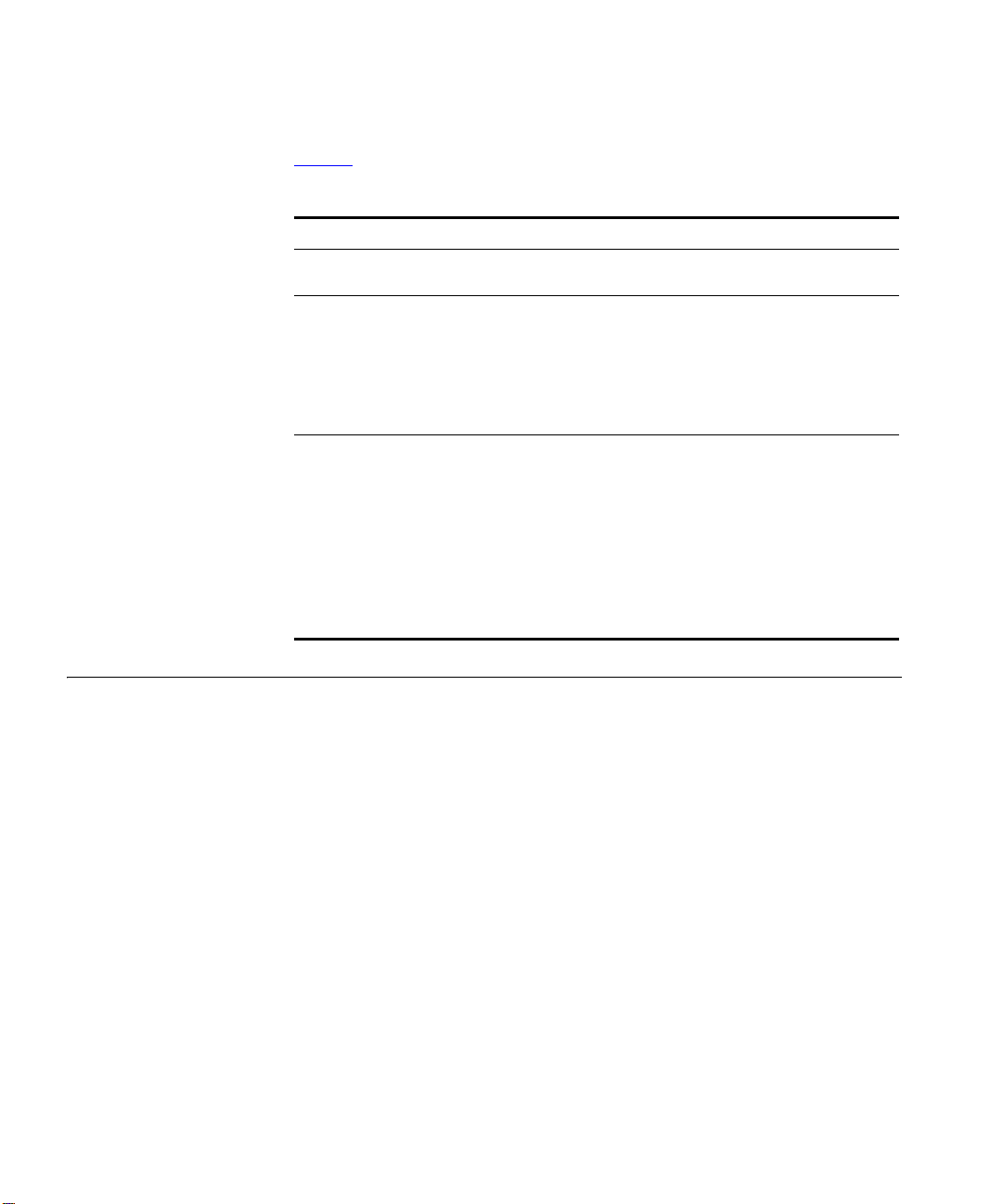
6 ABOUT THIS GUIDE
Te xt Ta bl e 2 lists text conventions.
Ta bl e 2 Text Convention Descriptions
Convention Description
Screen displays This typeface represents information as it appears on the
screen.
Commands The word “command” means that you must enter the
command exactly as shown and then press Return or
Enter. Commands appear in bold. Example:
To remove the IP address, enter the following
command:
SETDefault !0 -IP NETaddr = 0.0.0.0
Words in italics Italics are used to:
n Emphasize a point.
n Denote a new term at the place where it is defined in
the text.
n Identify menu names, menu commands, and software
button names. Examples:
From the Help menu, select Contents.
Click OK.
Related Documentation
These 3Com documents contain additional information about the
products in this release that are a part of or support the 3Com
Convergence Applications Suite.
The following documents are a part of the VCX IP Telephony Module:
n VCX
n VCX Administration Guide
n VCX
n VCX Business Telephone Quick Reference Guide
n VCX Manager’s Telephone Quick Reference Guide
n VCX
n VCX Business Telephone Guide
n VCX Manager’s Telephone Guide
n VCX Security Guide
n VCX Feature Codes for Analog Telephones Quick Reference Guide
Installation and Maintenance Guide
Basic Telephone Quick Reference Guide
Basic Telephone Guide
Page 7
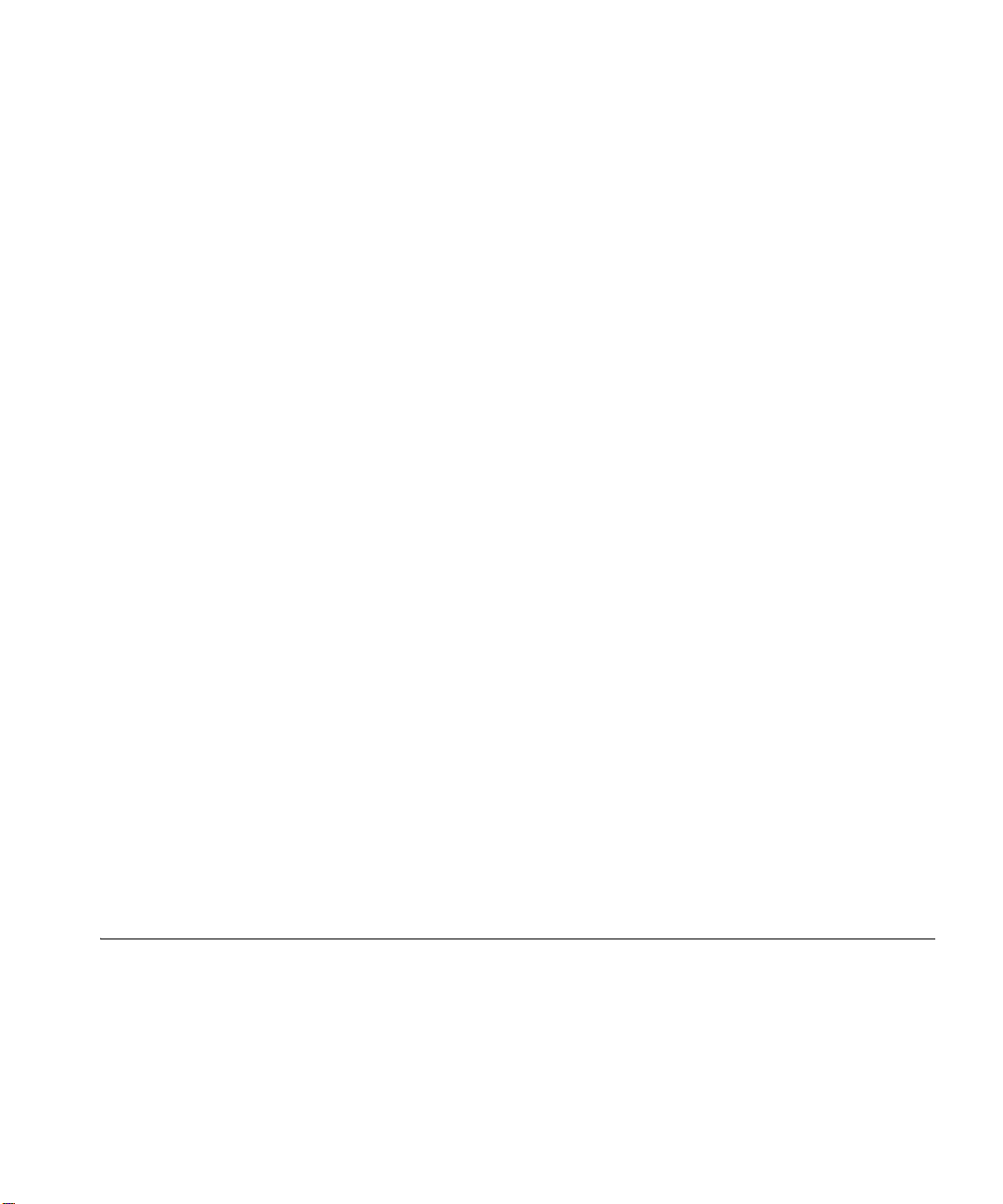
Comments 7
The following documents are a part of the IP Messaging Module:
n IP Messaging Module Product Overview
n IP Messaging Module Quick Reference Guide - 3Com Native Interface
n IP Messaging Module User Guide - 3Com Native Interface
n IP Messaging Module Quick Reference Guide - Traditional Interface
n IP Messaging Module User Guide - Traditional Interface
n IP Messaging Module Operations and System Administration Guide
n E-Mail Reader Application Quick Start Guide
The following documents are a part of the IP Conferencing Module:
n IP Conferencing Module Installation Guide
n IP Conferencing Module User Guide
n IP Conferencing Module Administration Guide
The following documents provide information on products that support
this release:
n Enterprise Management Suite User Guide
n Enterprise Management Suite Getting Started Guide
n V7111 Analog Media Gateway Fast Track Installation Guide
n V7111 Analog Media Gateway User Guide
n V6000 Analog Media Gateway Fast Track Installation Guide
n V6000 Analog Media Gateway User Guide
n V7122 Digital Media Gateway Fast Track Installation Guide
n V6100 Digital Media Gateway Fast Track Installation Guide
n V7122 and V6100 Digital Media Gateway User Guide
Comments Send e-mail comments about this guide or about any Voice product
documentation to:
VOICE_Techcomm_comments@3com.com
Include the following information with your comments:
n Document title
n Document part number (found on the front page)
Page 8
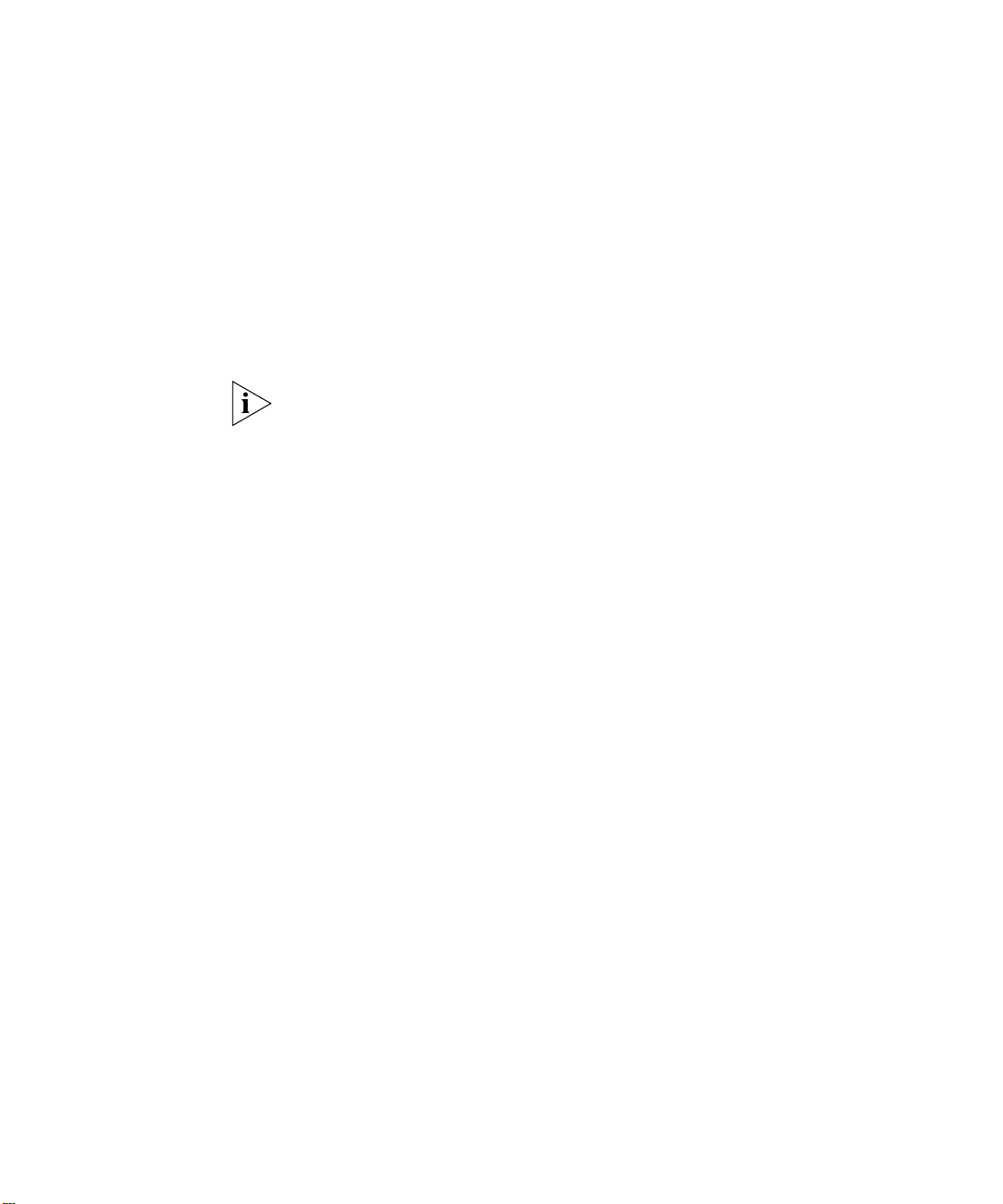
8 ABOUT THIS GUIDE
n Page number
n Your name and organization (optional)
Example:
IP Conferencing Module Installation Guide
System Release 7.1
Part Number 900-0353-01
Page 25
Please address all questions regarding 3Com software to your authorized
3Com representative.
Page 9
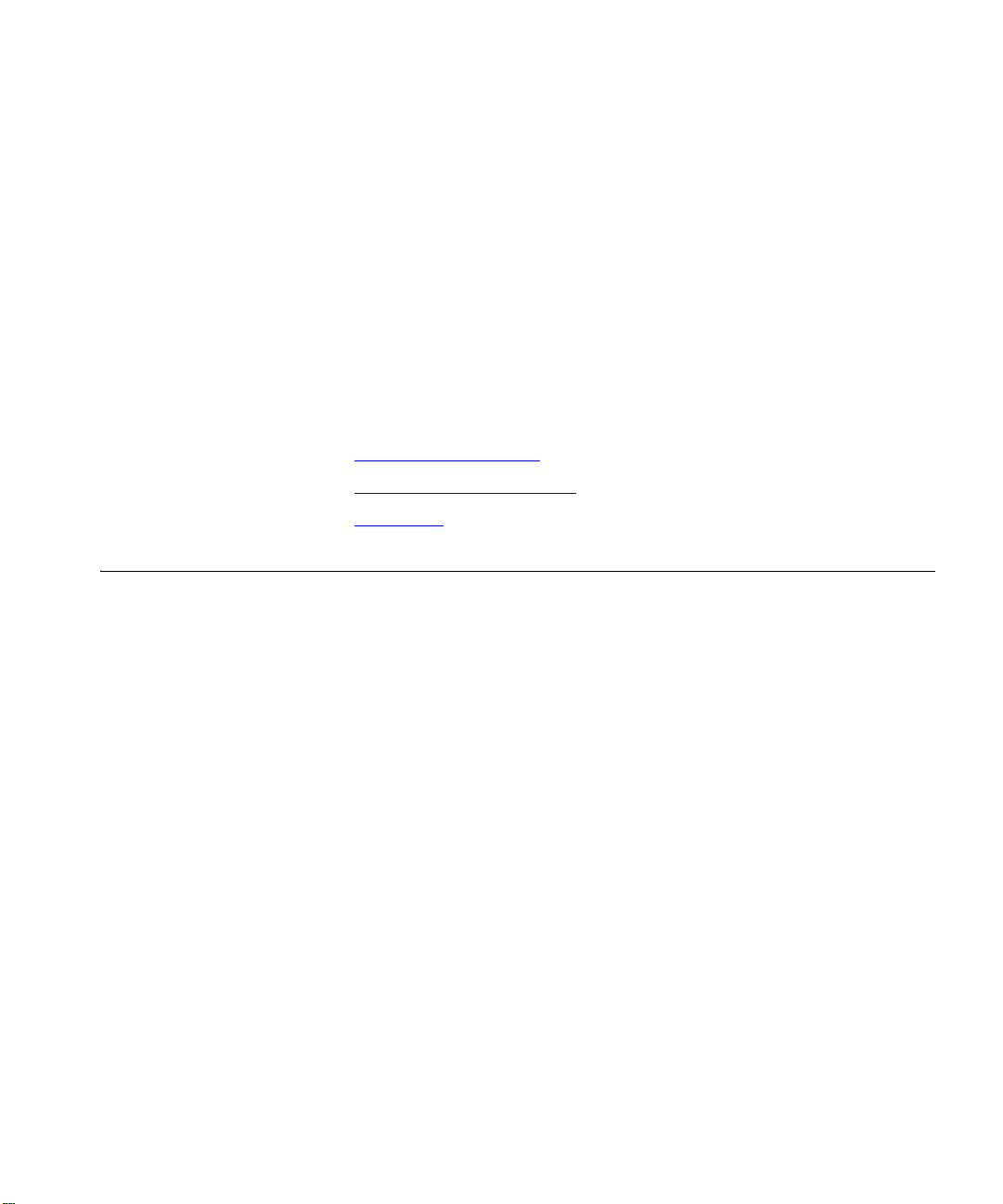
1
PRE-INSTALLATION
This chapter provides pre-installation guidelines for the 3Com IP
Conferencing Module, which is an optional component of the 3Com
™
V7000 IP Telephony System.
VCX
n Configuration Options
n Gathering Site Information
n Worksheet
Configuration Options
Option 1: Single
Server
This section describes sample hardware/software configurations that
support the 3Com IP Conferencing Module.
Three basic configurations are possible. The option you select depends on
the number of hardware servers you have. A minimum of one and a
maximum of twelve servers are supported.
All hardware servers run the 3Com VCX™ Linux operating system.
Definitions of these servers are contained in the 3Com price list.
If you only have one server, then all software components must be
installed on it.
Components installed on the single server:
n conference server/conference attendant server
n presence server (if purchased)
n VCX user database
n conferencing and presence database (master)
n web console server.
Page 10
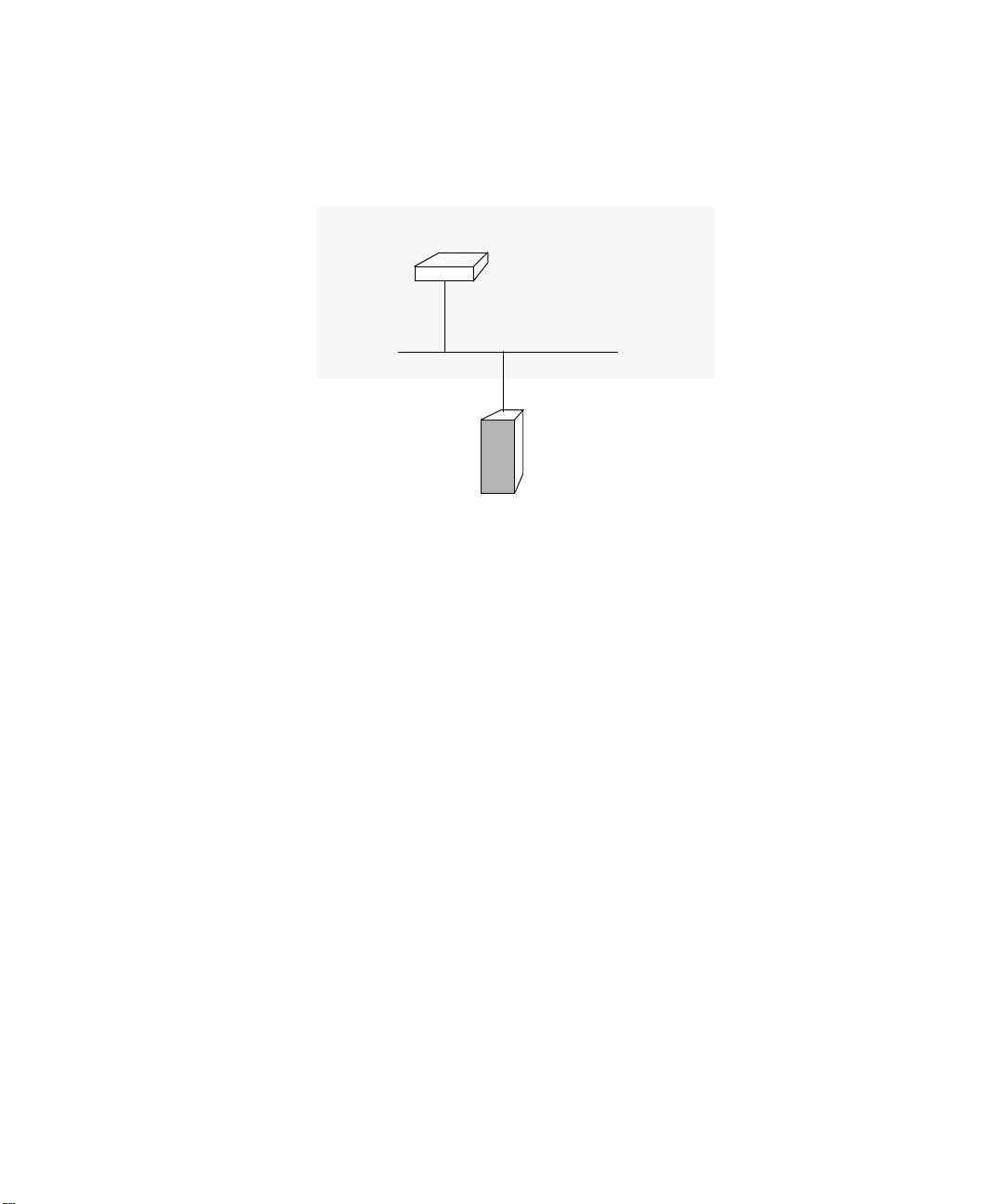
10 CHAPTER 1: PRE-INSTALLATION
Figure 1 Network diagram - single server
Conference server pool
Conference server
Presence server
Master database
User database
Web server
VCX or
NBX server
Option 2: Dual Server If you have two servers, configure the primary server as a “provisioning”
server by installing the web console server, initial master database, VCX
user database, presence server, and conference server on it. Configure
the secondary server with the initial slave database and the conference
server. The database pair (master and slave) provides redundancy, with
the slave maintaining a copy of the master using MySQL database
replication. In the event the slave cannot communicate with the master
for ten minutes, switchover occurs. Note that both servers in a dual-server
configuration can host conferences.
Components installed on the primary server:
n conference server/conference attendant server
n presence server (if purchased)
n VCX user database
n conferencing and presence database (initial master)
n web console server.
Components installed on the secondary server:
n conference server/conference attendant server
n conferencing and presence database (initial slave).
Page 11
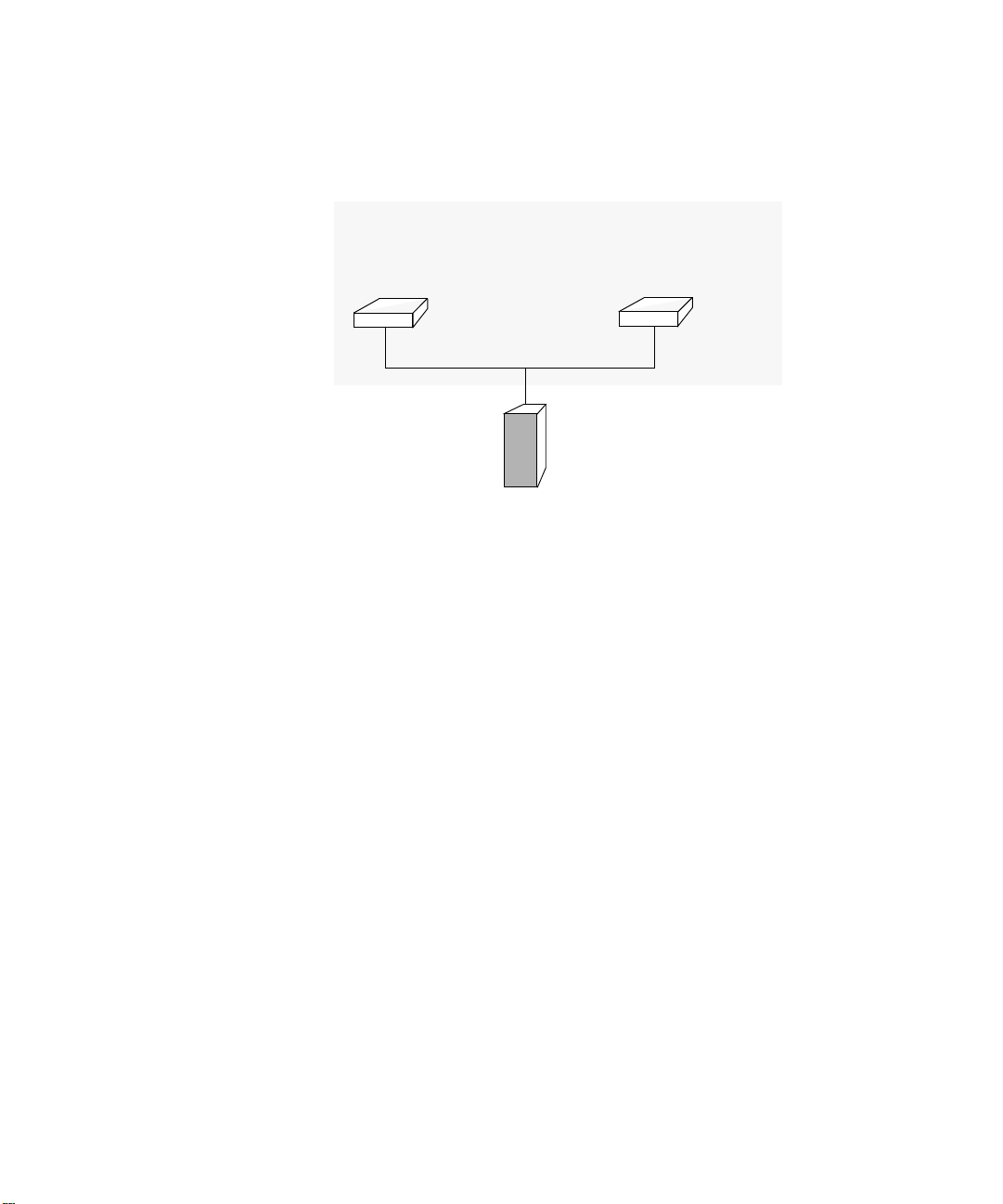
Figure 2 Network diagram - two servers
Conference server pool
Conference server
Presence server
Master database
User database
Web console
Conference server
Slave database
Configuration Options 11
Option 3: Multiple
Servers (Four to
Twelve)
Primary
Server
VCX or NBX server
Secondary
Server
Both servers in the conference pool use their eth0 interface to connect to
the network.
If you have between four and twelve servers, configure the primary server
as a “provisioning” server by installing the web console server, presence
server, master database, and VCX user database on it. Configure the
secondary server with the initial slave database. The database pair (master
and slave) provides redundancy. Configure all other servers in the pool
with the conference server. Note that up to ten servers in a multi-server
configuration can host conferences.
Components installed on primary server:
n presence server (if purchased)
n VCX user database
n conferencing and presence database (initial master).
n web console server.
Components installed on secondary server:
n conferencing and presence database (initial slave).
Components installed on all other servers:
n conference server/conference attendant server.
Page 12

12 CHAPTER 1: PRE-INSTALLATION
Figure 3 Network diagram - multiple servers
Conference
server
Presence server
Master database
User database
Web server
Conference server pool
Conference
server
Slave database
Conference
server
Conference
server
Conference
server
Post-installation
Setup
Primary
Server
Secondary
Server
VCX or NBX server
All servers in the pool use their eth0 interface to connect to the network.
Upgrades
Following the initial implementation, the system can be upgraded in
order to increase system capacity or provide database redundancy. For
example, adding a second server to a single-server implementation will
provide database redundancy.
Upgrades can be performed at any time on fully operational systems.
There is no need to disable any applications that are currently running
when you add a new server.
After you run the installation script and assign a role to the servers in your
network, you need to configure the following:
Setting up a Route to the Conference Servers
You must configure the VCX dial plan with a route to your conference
server pool. If your implementation has only one server, then a route to a
single endpoint is required. If your implementation has multiple servers,
then a route to multiple endpoints are required in order to provide
redundancy.
Page 13
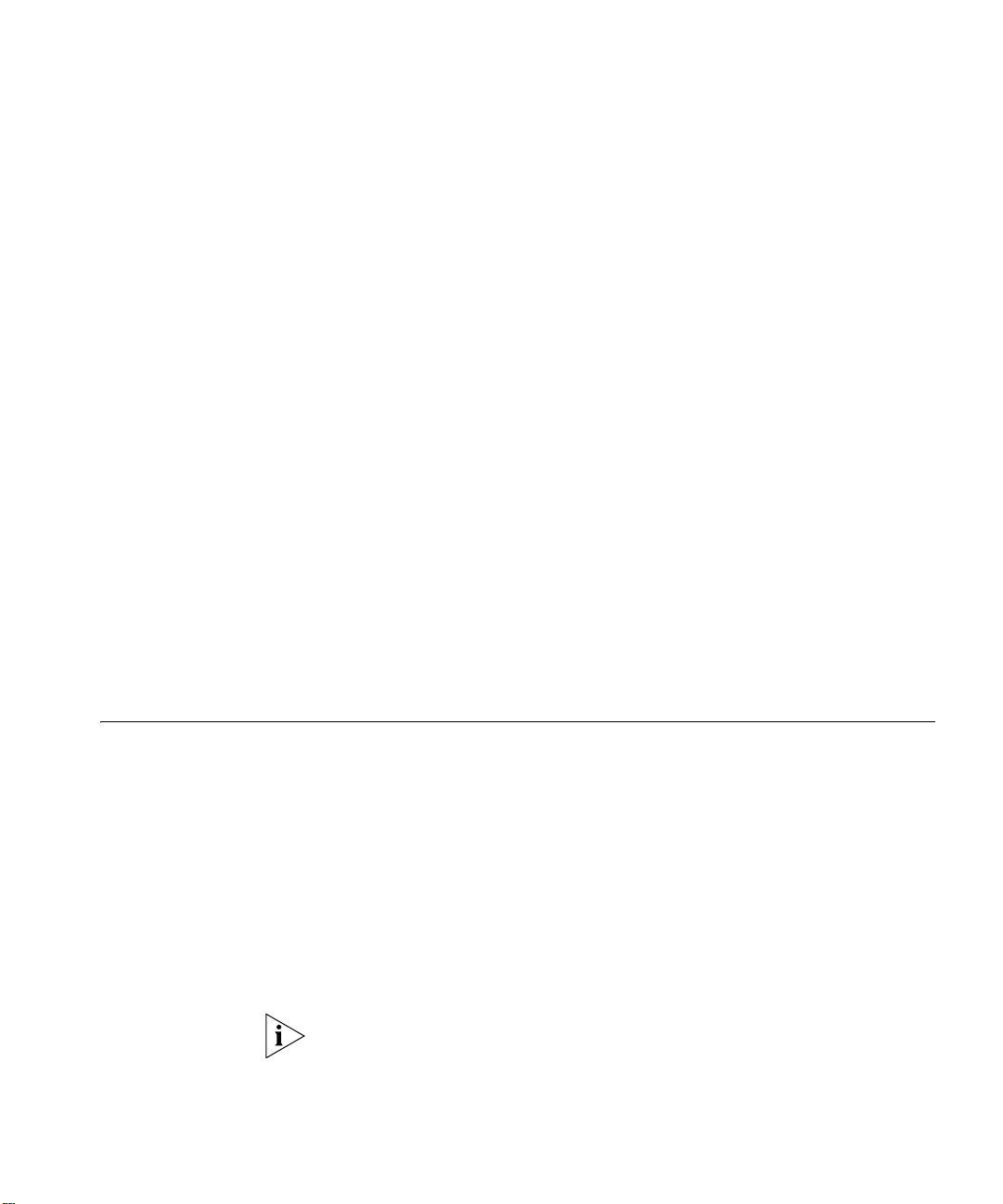
Gathering Site Information 13
Once the route is set up, the VCX system will forward conference calls to
the designated endpoints—conference servers that provide a “routing”
function by redirecting calls to ”hosting” conference servers. A single
conference server can provide both routing and hosting functionality.
Setting up a Route to the Conference Attendant Servers
As with conference servers, it is necessary to configure a route for
conference attendant servers. The VCX dial plan is used for this purpose.
If you have only one server, then a route to a single endpoint is required.
If you have multiple servers, then a route to at least two endpoints are
required for redundancy.
Test E-Mail Notification Setup
You must test the e-mail setup by logging in to the system and sending
an e-mail message using Send-only Simple Mail Transfer Protocol (sSMTP).
If you fail to receive the test e-mail message, you can check for errors in
/opt/logs/vcx-linux/maillog.
Adding the Presence Server as a Trusted Host
Gathering Site Information
Using DNS 3Com recommends that you configure your DNS servers so that they
To enable presence to function properly, you must add the presence
server to the VCX system as a trusted host.
The 3Com VCX V7000 hardware servers communicate with each other
using IP addresses. These addresses must be dedicated (static) and must
be compatible with your network design.
One or more 3Com IP Conferencing Module servers may be added to a
VCX system.
know the IP addresses of all VCX servers and gateways. If you prefer to
not use DNS, you can edit the /etc/hosts files on the IP Conferencing
Module and all of the VCX servers.
3Com does not support NIS or WINS as domain name resolution methods
for VCX products.
Page 14
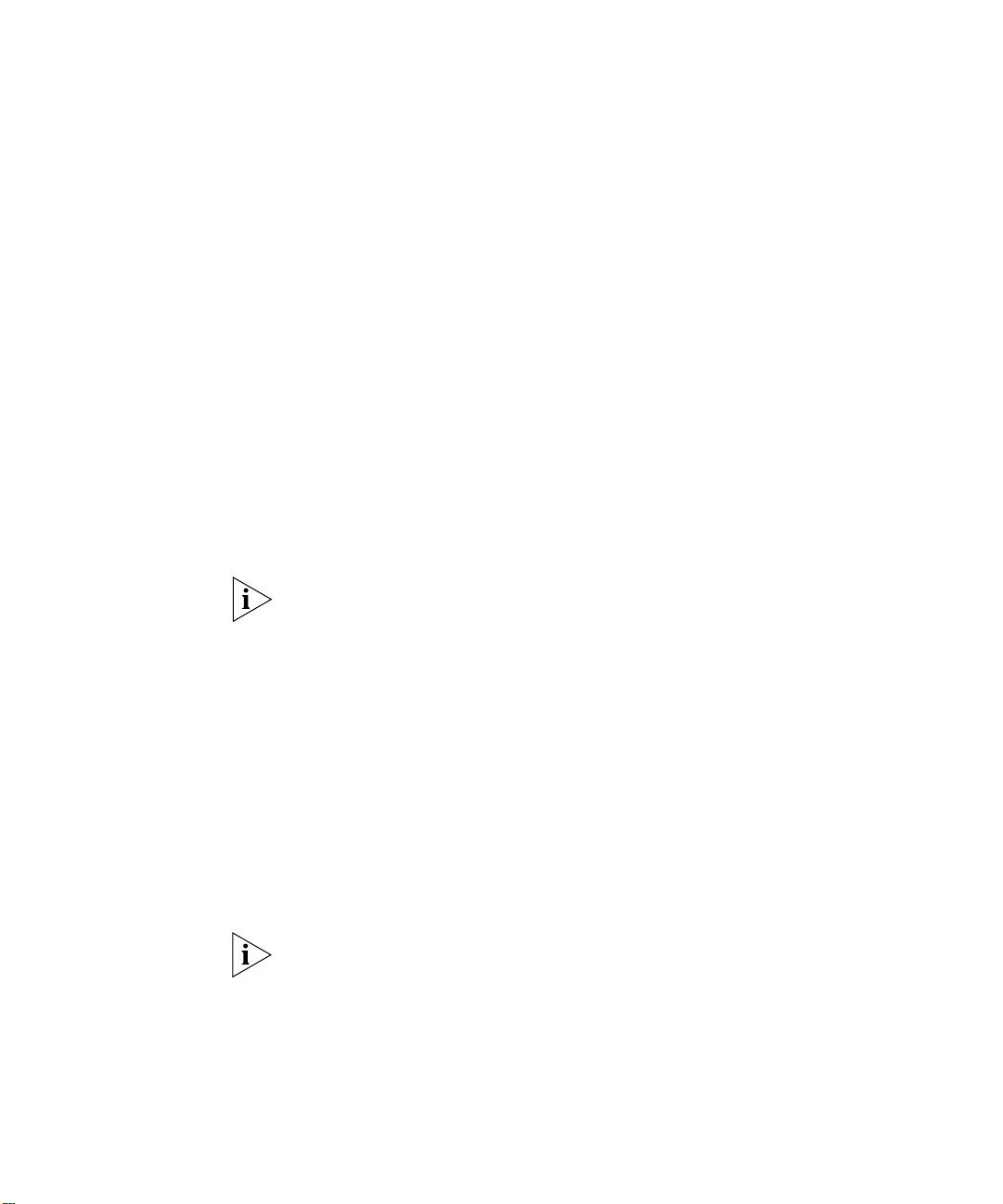
14 CHAPTER 1: PRE-INSTALLATION
Single Server If your network contains a single server, you require the following:
n You must dedicate one IP address to the 3Com IP Conferencing
n You must assign a host name to the 3Com IP Conferencing Module.
n You must know the IP address of the network gateway.
n You must know the IP addresses of the primary and secondary DNS
n You must know the IP addresses of the primary and secondary NTP
Dual Servers If your network contains two servers, you require the following:
n You must dedicate an IP address to each of the two 3Com IP
n You must assign a unique host name to each of the two 3Com IP
Both servers must belong to the same domain.
Module.
servers.
servers.
Conferencing Modules.
Conferencing Modules.
Multiple Servers (Four to Twelve)
n You must know the IP address of the network gateway.
n You must know the IP addresses of the primary and secondary DNS
servers.
n You must know the IP addresses of the primary and secondary NTP
servers.
If your network contains four to twelve servers, you require the following:
n You must dedicate an IP address to each 3Com IP Conferencing
Module in the network.
n You must assign a unique host name to each 3Com IP Conferencing
Module in the network.
All servers must belong to the same domain.
n You must know the IP address of the network gateway.
n You must know the IP addresses of the primary and secondary DNS
servers.
n You must know the IP addresses of the primary and secondary NTP
servers.
Page 15
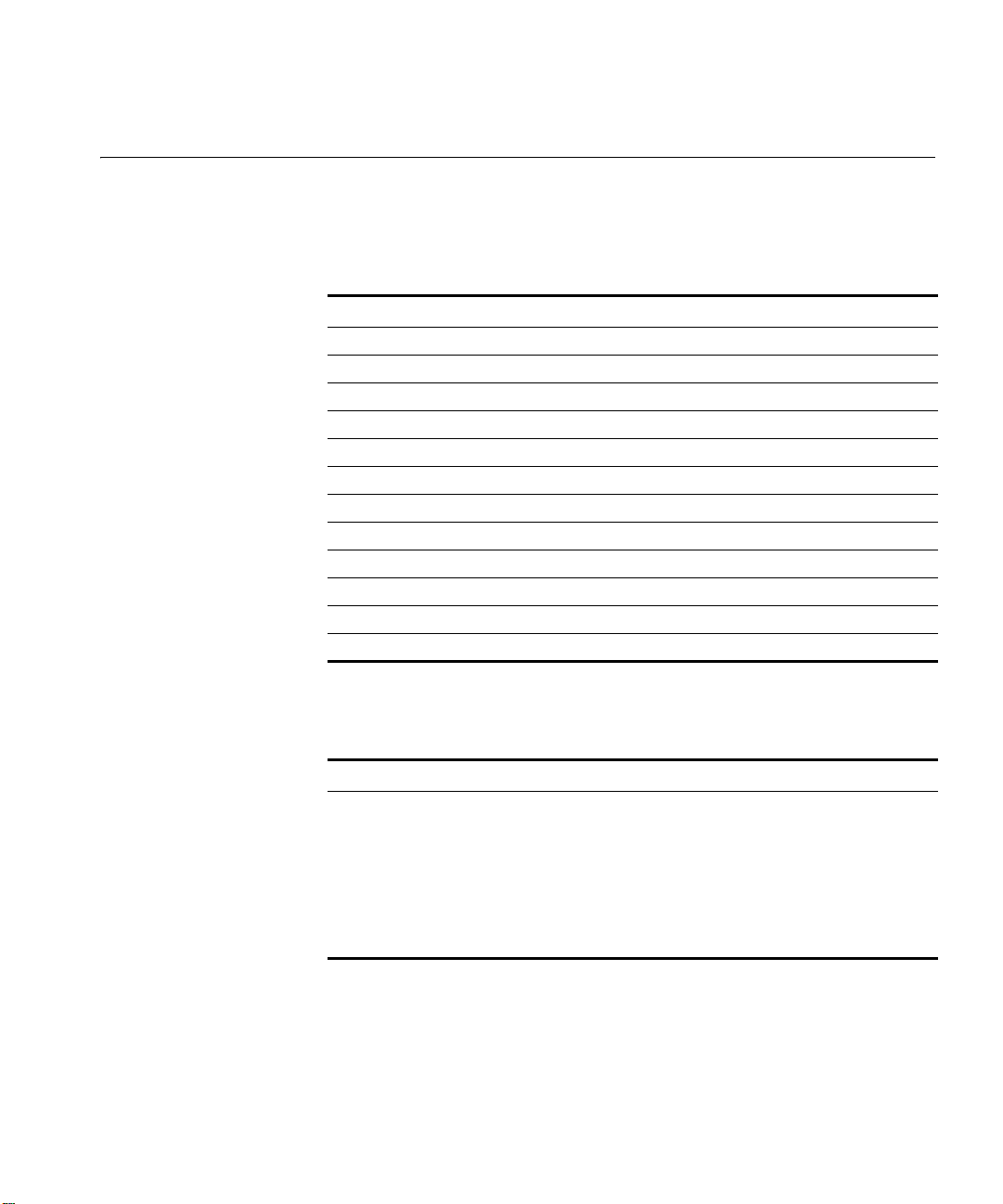
Worksheet 15
Worksheet To make it easier to configure your system, you may want to have the
necessary information in front of you before you begin to install any
server.
Ta bl e 3 Network Configuration Parameters
Configuration Parameter Value
3Com IP Conferencing Module IP address (eth0)
3Com IP Conferencing Module host name
Subnetwork mask
Gateway IP address
Primary DNS server IP address
Secondary DNS server IP address
DNS search path
Primary NTP server IP address
Secondary NTP server IP address
Continent
Country
Time Zone
Ta bl e 4 System Configuration Parameters
Configuration Parameter Value
Services:
1. Presence and Conference - all in one
2. Conferencing server
3. Conferencing and database server
4. Data server for presence and conferencing
5. Presence server (with database)
Page 16
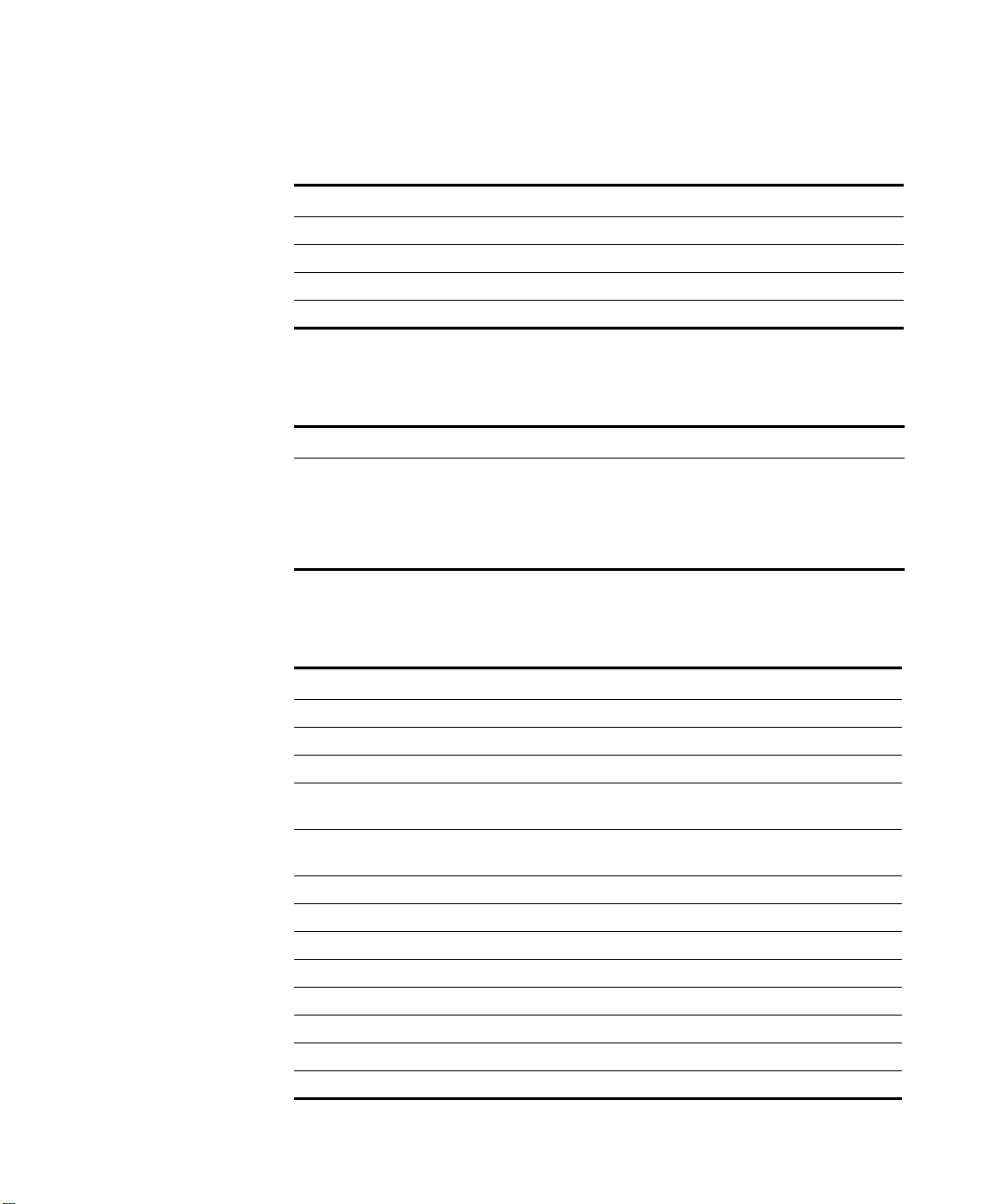
16 CHAPTER 1: PRE-INSTALLATION
Ta bl e 5 E-Mail Notification Parameters
Configuration Parameter Value
Mailhub (computer that handles mail)
Hostname of your computer
Mail name of your system
System user e-mail address
Ta bl e 6 Database Configuration Parameters
Configuration Parameter Value
Database:
1. Local Master: this server will have the master db
2. Local Slave: this server will have the slave db
3. Remote database: db is on another server
Ta bl e 7 Initial Configuration Parameters
Configuration Parameter Value
Domain name of organization
Administrator’s e-mail address
Activation key(s)
Minimum value for numeric conference
names
Maximum value for numeric conference
names
Prefix for Ad Hoc conference names
IP address of the primary dialout proxy
IP address of the secondary dialout proxy
Digit Map for DTMF dialout
VCX server Site ID (enter on master only)
VCX Server IP address (primary server: eth0)
Username for VCX database synchronization
Password for VCX database synchronization
Page 17

2
INSTALLATION SCRIPTS
This chapter describes the initial configuration of each 3Com IP
Conferencing Module server in a VCX system. All software components
run on each server.
The installation scripts are run on command. Each time a script prompts
you for a response, you can accept the default (preconfigured) value by
pressing the Return or Enter key, or you can manually enter a different
value.
If necessary, you can re-run the scripts and enter new values.
Verify that all the procedures outlined in Chapter 1, “Pre-Installation”
have been completed before continuing with this chapter.
This chapter contains information on the following:
Overview of Components
n Overview of Components
n Initial Installation - Services Installed
n Initial Installation - Configuration Guidelines
n Single Server Initial Installation
n Dual Server Initial Installation
n Multiple Server Initial Installation
n Post Installation Configuration
n Upgrade Installation
n Managing the Activation Keys
This section provides a general description of the various components of
the IP Conferencing Module.
Page 18
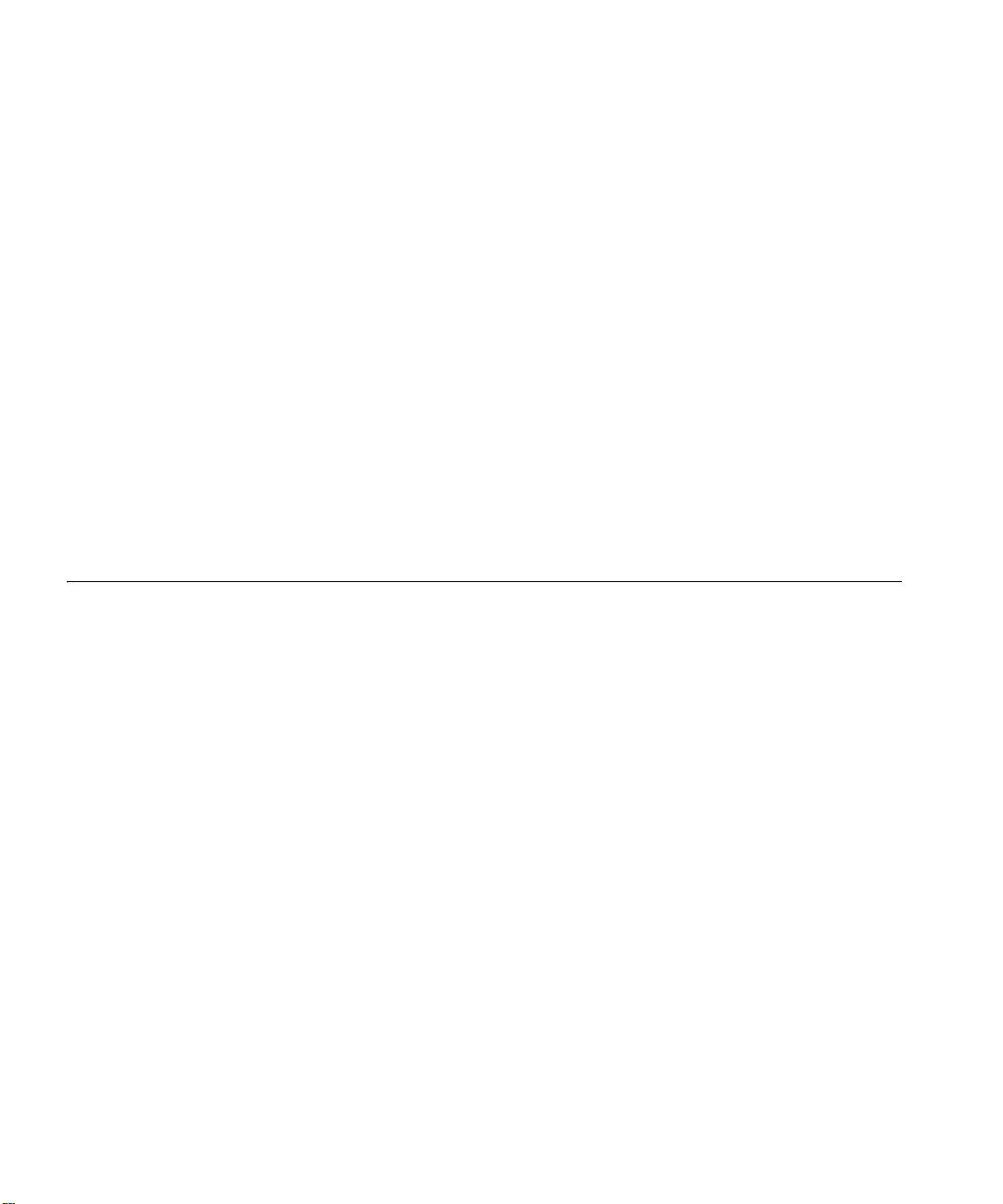
18 CHAPTER 2: INSTALLATION SCRIPTS
n Web Provisioning Server — Allows for the creation of conferences and
maintenance of the server.
n Conference Server — Allows SIP devices to join conferences that
support any or all of audio, video, and desktop sharing
communication modes.
n Conference Attendant — Allows users to join conferences by dialing a
single access number independent of conference ID. The attendant
prompts the user for the conference ID, and if required, the
conference passcode.
n Presence Server — Collects and distributes the online status
information of users.
n Conference and Presence Server Database — Database of IP
Conferencing Module activity. On systems with two or more servers, a
single database pair (master and slave) is supported.
n VCX user database — Database of VCX system users.
Initial Installation Services Installed
When you perform an initial software installation (a “fresh” install), you
must run the setup script for each hardware server in your conference
server pool. The script provisions the following services on the hardware
server:
Network Configuration — For the initial installation, you are prompted
to enter general networking settings.
System Configuration — The script prompts you to select the
configuration that matches the services you have purchased. Select one
of the following:
n Presence and Conference (All-in-one): Installs all components,
including the conference server, conference attendant server, web
server, VCX user database, and conference & presence database.
n Conferencing server: Installs the conference server and conference
attendant server.
n Conferencing and database server: Installs the conference server,
conference attendant server, and conference & presence database.
n Data server for presence and conferencing: Installs the conference &
presence database.
Page 19
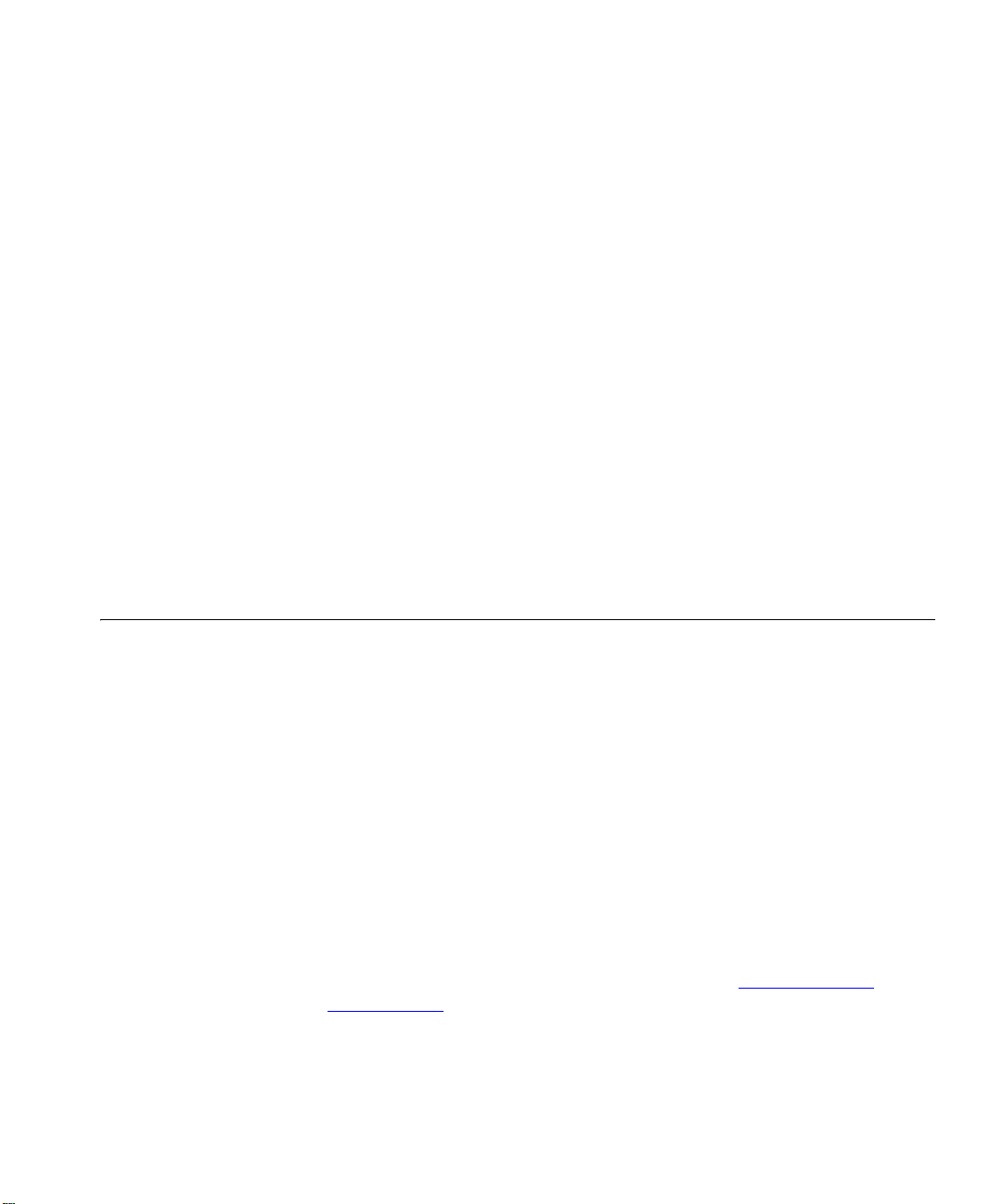
Initial Installation - Configuration Guidelines 19
n Presence server (with database): Presence server, web server, VCX user
database, and conference & presence database.
E-Mail (sSMTP) Configuration — This portion of the script configures
the Send-only Simple Mail Transfer Protocol (sSMTP) that enables the
system to send e-mail notifications when conferences are created or
modified, or when users add contacts to their buddy lists.
Database Configuration — Select a database configuration for this
server. Select “Local Master” if the server is going to host the master
database (All-in-one server, or primary server in a distributed system).
Select “Local Slave” if the server is going to host the slave database
(secondary server in a distributed system). Select “Remote database” if
the server is not going to host a database (all servers except the primary
and secondary servers in a distributed system).
IP Conferencing Module Configuration — Contains parameters for
the VCX system software components, including the IP Conferencing
Module. Activation keys are entered in this portion of the script.
Initial Installation Configuration
Guidelines
Follow these general guidelines when you perform an initial software
installation. The installation varies depending on the number of servers
you have (one, two, or more).
Single Server Configuration
General installation steps:
1 On the single server, run the vcx-setup script:
a When prompted to select the services the system will provide, select 1
(presence and conference - all in one).
b When prompted to select a database configuration, select 1 (Local
Master: this server will have the master database).
c When prompted to start the 3Com IP Conferencing Services, enter Y.
2 Complete the post-installation configuration (see Post Installation
Configuration).
Page 20
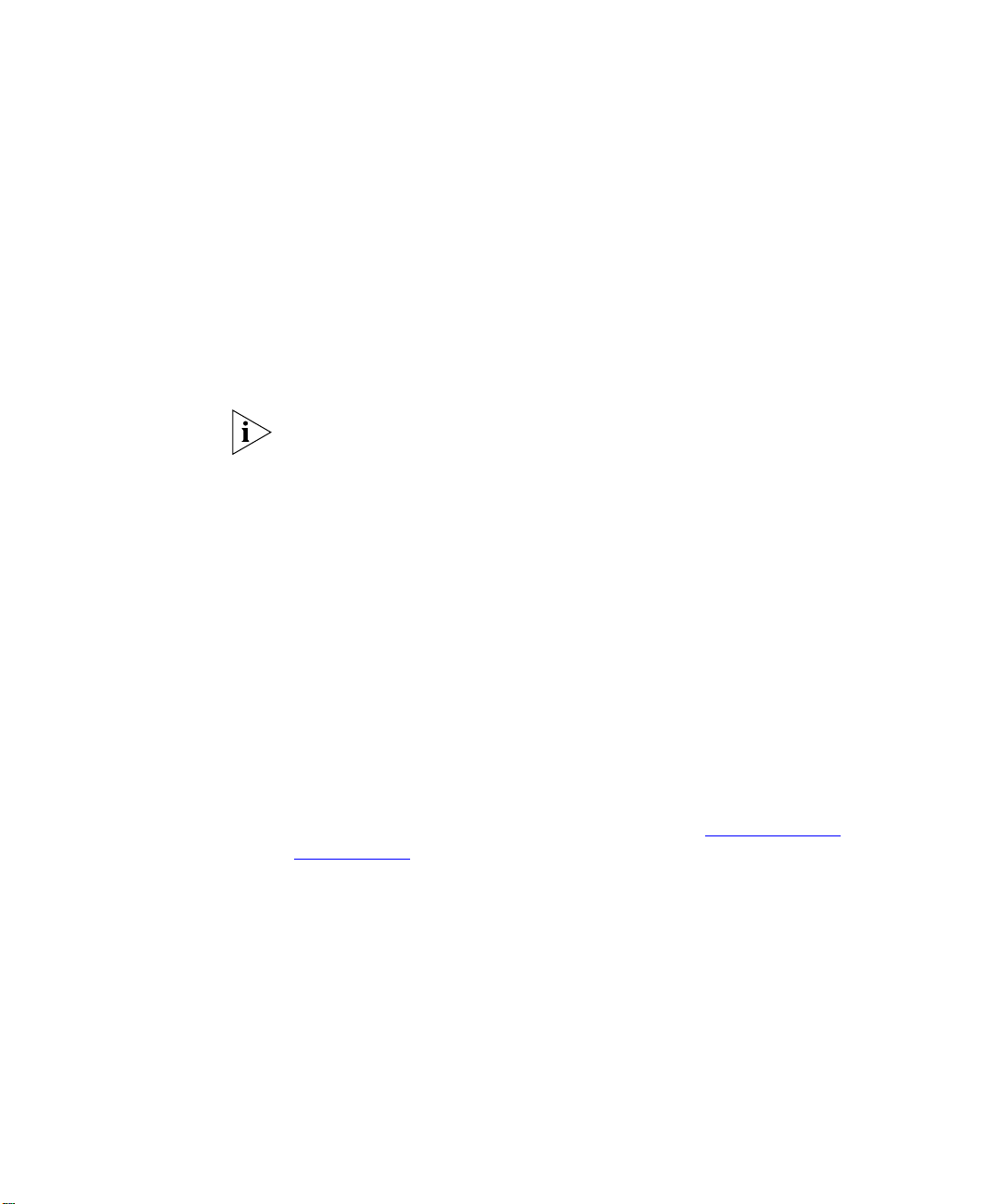
20 CHAPTER 2: INSTALLATION SCRIPTS
Dual Server Configuration
General installation steps:
1 On the primary server, run the vcx-setup script:
a When prompted to select the services the system will provide, select 1
(presence and conference - all in one).
b When prompted to select a database configuration, select 1 (Local
Master).
c When prompted to start the 3Com IP Conferencing Services, enter Y.
All services will start except DB_watchdog. It starts after the secondary
server is installed and the database replication process is initiated.
2 On the secondary server, run the vcx-setup script:
a When prompted to select the services the system will provide, select 3
(Conferencing and database server).
b When prompted to select a database configuration, select 2 (Local
Slave).
c When the script asks whether you have run remote_access.sh, do the
following:
n On the primary server, run remote_access.sh <secondary-server
hostname | IP>
d Return to the secondary server and enter Y at the prompt.
e When prompted, enter the password of the primary (master) server.
f When prompted to start the 3Com IP Conferencing Services, enter Y.
3 Complete the post-installation configuration (see Post Installation
Configuration).
Multiple Server Configuration (Four to Twelve Servers)
General installation steps:
1 On the primary server, run the vcx-setup script:
a When prompted to select the services the system will provide, select 5
(Presence server with database).
b When prompted to select a database configuration, select 1 (Local
Master).
c When prompted to start the 3Com IP Conferencing Services, enter Y.
Page 21
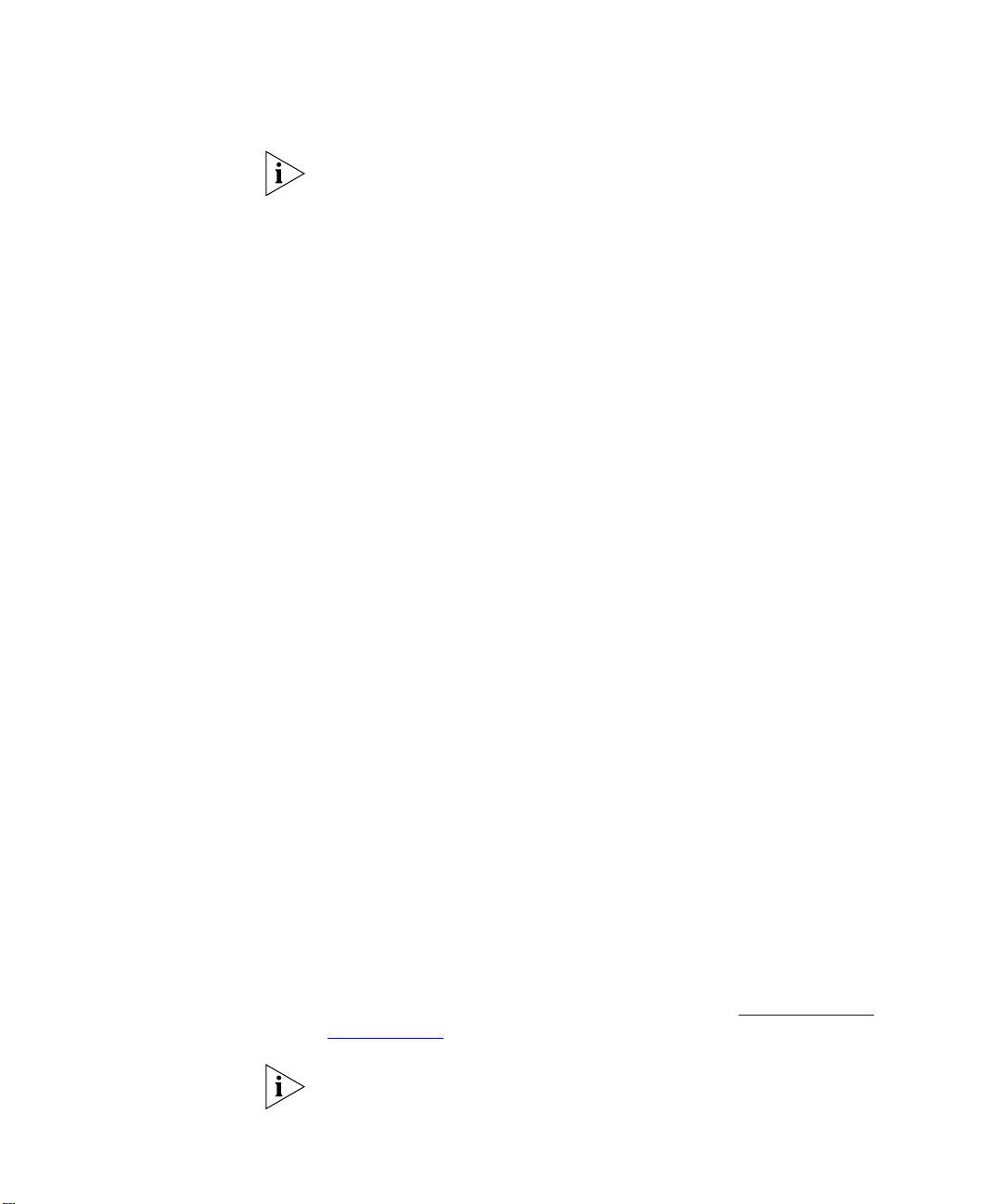
Initial Installation - Configuration Guidelines 21
All services will start except DB_watchdog. It starts after the secondary
server is installed and the database replication process is initiated.
2 On the secondary server, run the vcx-setup script:
a When prompted to select the services the system will provide, select 4
(Data server for presence and conferencing).
b When prompted to select a database configuration, select 2 (Local
Slave: this server will have a slave database).
c When prompted, enter the hostname of the primary (master) server.
d When the script asks whether you have run remote_access.sh, do the
following:
n On the primary server, run remote_access.sh <secondary-server
hostname | IP>
e Return to the secondary server and enter Y at the prompt.
f When prompted, enter the password of the primary (master) server.
g When prompted to start the 3Com IP Conferencing Services, enter Y.
3 On each of the conference servers (up to ten), run the vcx-setup script:
a When prompted to select the services the system will provide, select 2
(Conferencing server).
b When prompted to select a database configuration, select 3 (Remote
database: database is on another server).
c When prompted, enter the hostname of the primary (master) server.
d When the script asks whether you have run remote_access.sh, do the
following:
n On the primary (master) server, run remote_access.sh
<conference-server hostname | IP>
n On the secondary (slave) server, run remote_access.sh
<conference-server hostname | IP>
e Return to the conference server and enter Y at the prompt.
f When prompted to start the 3Com IP Conferencing Services, enter Y.
4 Complete the post-installation configuration (see Post Installation
Configuration).
Run the vcx-setup script only for “fresh” software installations where the
VCX Linux server is not already running the IP Conferencing Module.
Page 22
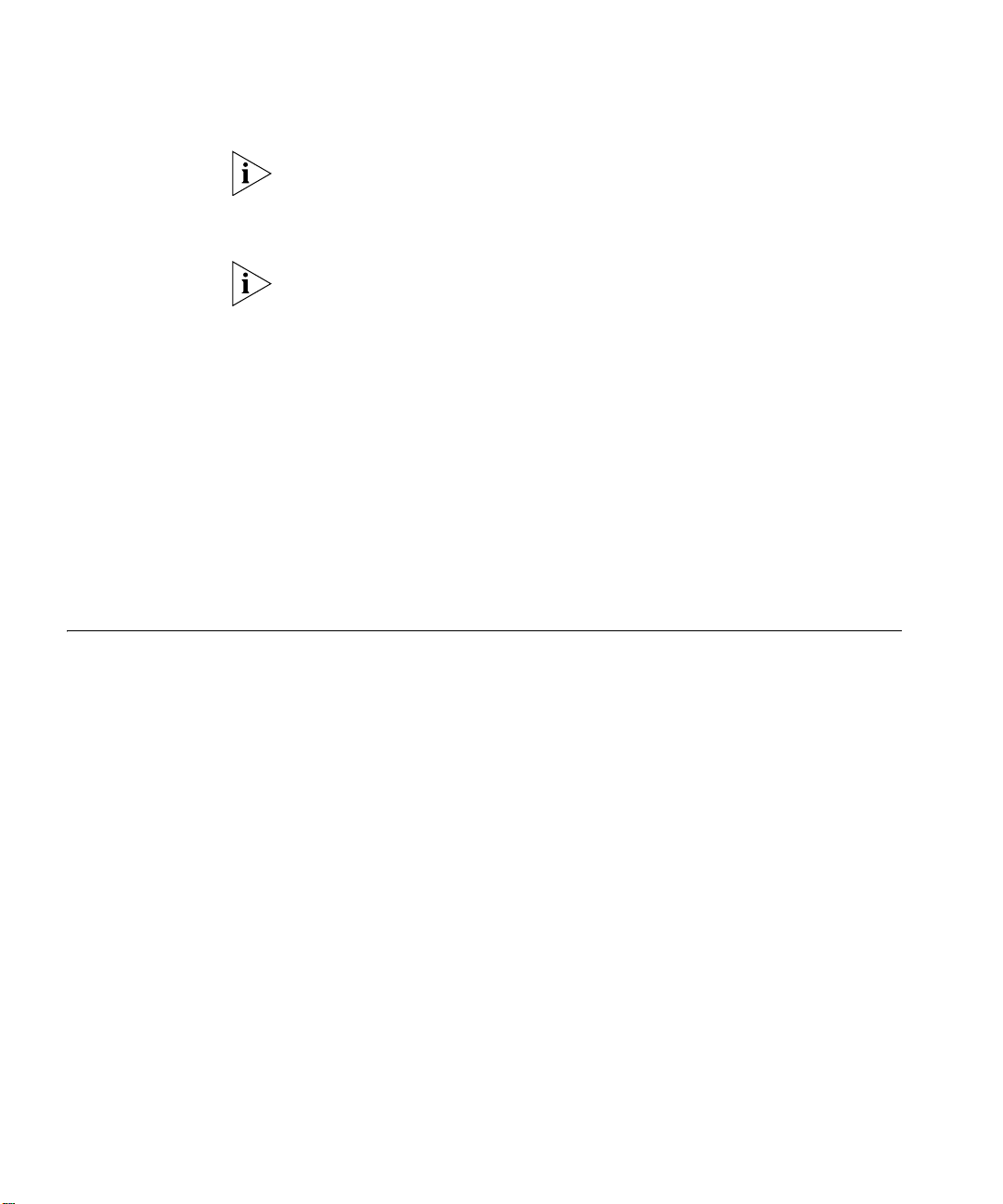
22 CHAPTER 2: INSTALLATION SCRIPTS
When configuring the network parameters on the VCX Linux server,
make sure you specify the fully qualified domain name for your system,
not just the hostname. For example, use conf01.yourcompany.com not
conf01.
Use a local connection to the server to complete the initial software
installation.
The vcx-setup script is divided into five sections:
n network configuration
n system configuration
n e-mail configuration
n database configuration
n initial configuration.
These sections run automatically after the command “vcx-setup” is
entered.
Single Server Initial Installation
Sample vcx-setup
Script (All-in-one
server)
1 Log in to the server as root.
2 Enter a password (default is pvadmin).
3 Press Enter (or Return).
-bash-2.05b# vcx-setup
The section contains a sample script of the vcx-setup script for the single
server (all-in-one) configuration).
The following options are selected in this sample script:
n All-in-one system configuration (installs the conference server,
conference attendant server, web server, VCX user database, and
conference & presence database)
n Master database configuration.
The vcx-setup script displays the current settings and then asks you if you
want to accept or update them. Sample answers are provided in bold
type along with explanations of those answers. Explanations are in italics.
To run the vcx-setup script:
Page 23
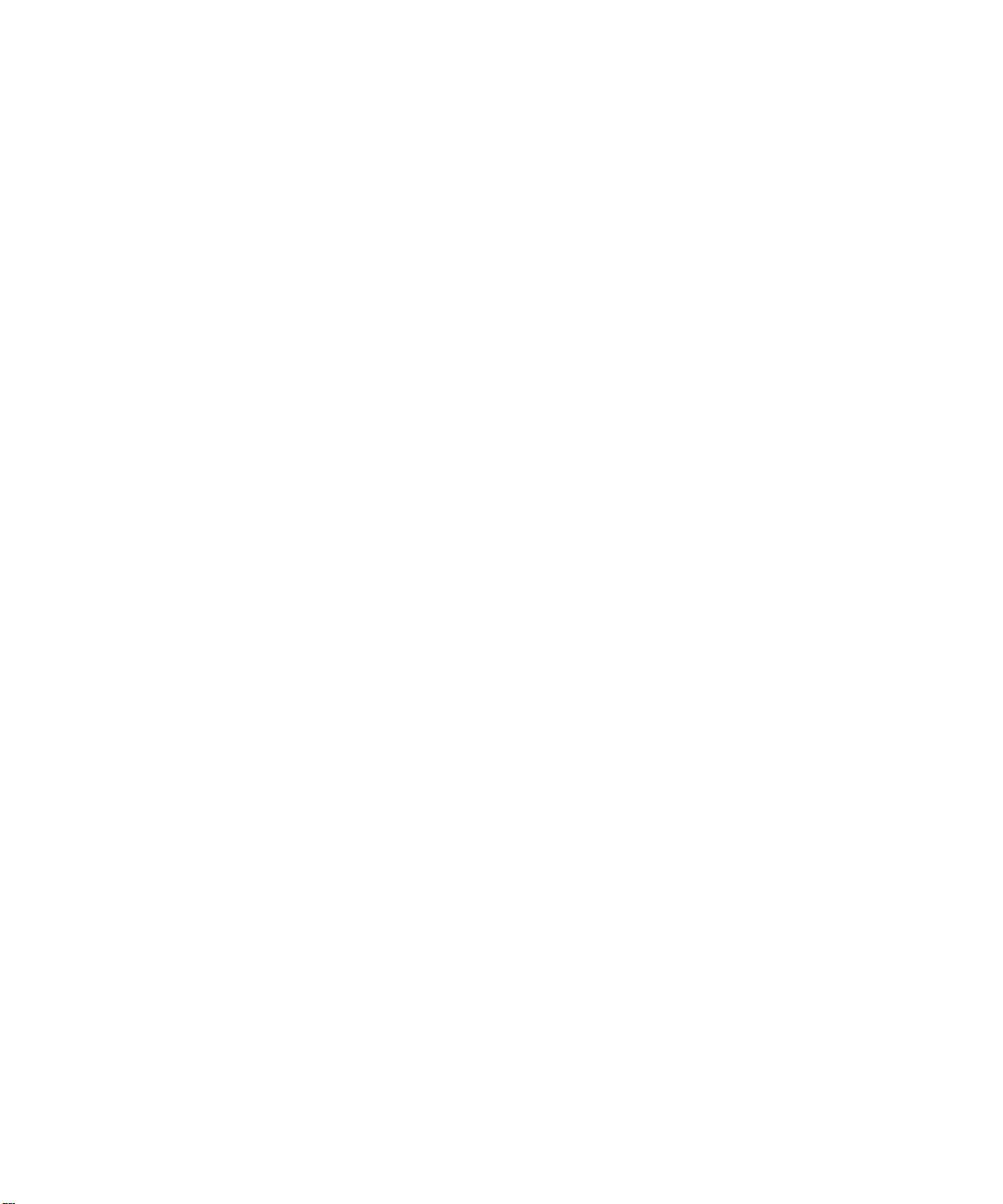
Single Server Initial Installation 23
Enter vcx-setup at the command prompt.
---------------------------------------------------------------------------
---------- Welcome to the VCX Linux Network Configuration Wizard ----------
--------------------------------------------------------------------------This wizard sets up networking and related services.
Start of Network Configuration
Configure networking now? [yes] :
Press the Enter or Return key to accept yes as the suggested answer.
--------- Configuring Dynamic Host Configuration Protocol (DHCP) ----------
VCX servers can use DHCP for automated configuration, but this requires
that the DHCP server is configured to provide the proper options. Unless
you know that your environment is set up in this way, you should say 'no'
here and configure static network parameters.
Use DHCP on eth0 to configure network parameters? [no] :
---------- Configuring Hostname ---------Enter system hostname [localhost] : conf01.yourcompany.com
---------- Configuring IP Interface 'eth0' ---------Enter IP Address [192.168.1.100 ] : 10.20.30.60
Enter Network Subnet Mask [255.255.255.0 ] : 255.255.255.0
Enter Default Gateway Address [10.20.30.254 ] : 10.20.30.254
---------- Configuring IP Interface 'eth1' ---------Interface State : disabled
Note that ‘eth1’ is not used for the 3Com IP Conferencing Module.
---------- Configuring DNS Servers ---------Enter DNS servers one at a time.
When done, enter 0.0.0.0 to stop.
Primary DNS Server [192.168.1.1] : 10.25.10.31
Secondary DNS Server [192.168.1.2] : 10.26.10.31
Tertiary DNS Server [0.0.0.0] : 0.0.0.0
---------- Configuring DNS Search Path ---------Press Enter to leave the current path unchanged, or specify
a new search path, with spaces separating each entry.
DNS Search Path []: yourcompany.com
Page 24
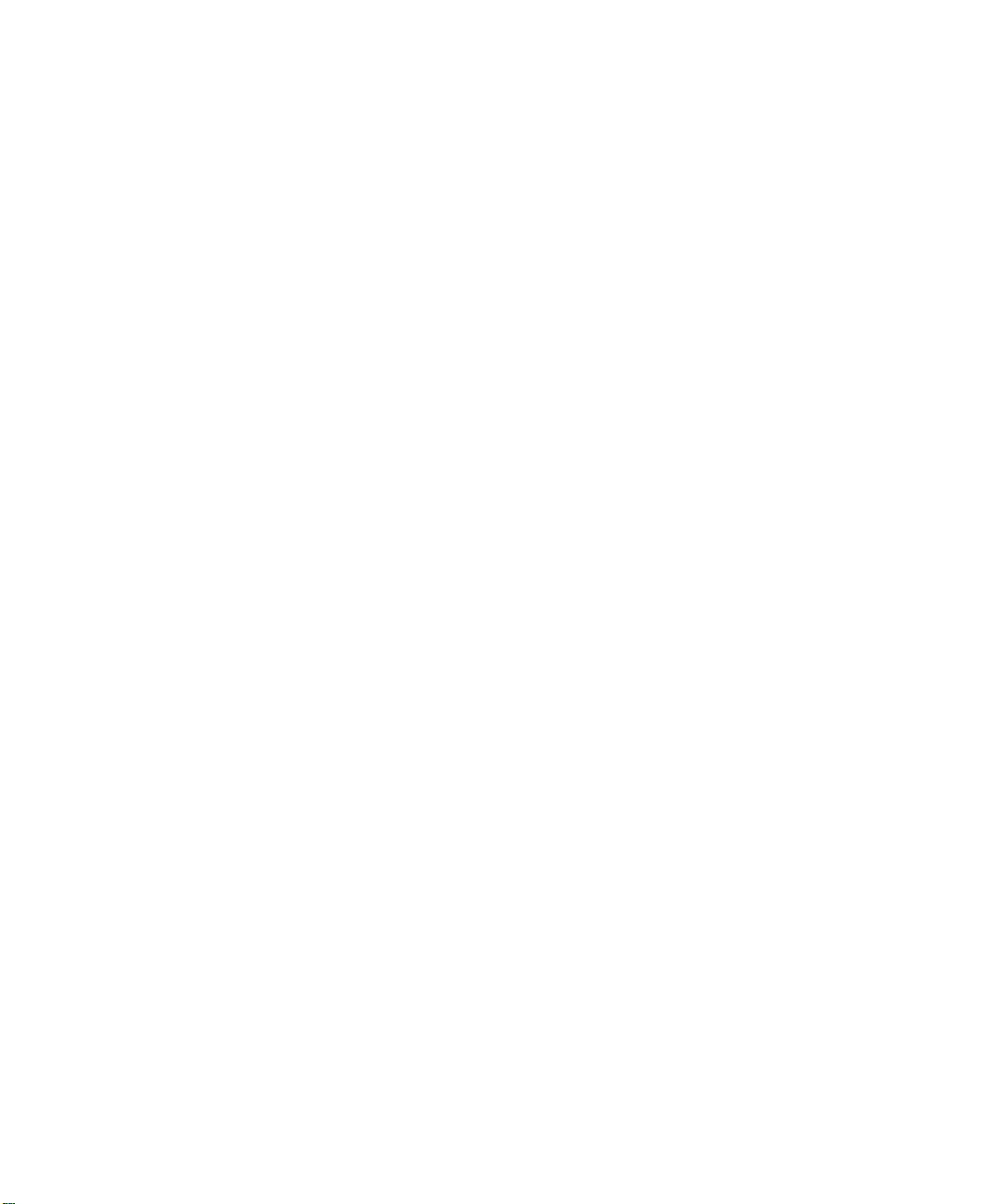
24 CHAPTER 2: INSTALLATION SCRIPTS
---------- Configuring Network Time Protocol ---------Enter NTP servers one at a time.
When done, enter 0.0.0.0 to stop.
Primary NTP Server [192.168.1.253] : 10.35.10.51
Secondary NTP Server [192.168.1.252] : 10.36.10.51
Additional NTP Server : 10.1.0.3
-------------------------- Configuring Time Zone --------------------------
Please select a geographic location from the following list:
1. Africa
2. Americas
3. Antarctica
4. Arctic Ocean
5. Asia
6. Atlantic Ocean
7. Australia
8. Europe
9. Indian Ocean
10. Pacific Ocean
Enter continent [2] :
Press the Enter or Return key to accept 2 as the suggested answer.
Please select a country from the following list:
1. Antigua & Barbuda 18. Ecuador 35. Panama
2. Anguilla 19. Grenada 36. Peru
3. Netherlands Antilles 20. French Guiana 37. St Pierre & Miquelon
4. Argentina 21. Greenland 38. Puerto Rico
5. Aruba 22. Guadeloupe 39. Paraguay
6. Barbados 23. Guatemala 40. Suriname
7. Bolivia 24. Guyana 41. El Salvador
8. Brazil 25. Honduras 42. Turks & Caicos Is
9. Bahamas 26. Haiti 43. Trinidad & Tobago
10. Belize 27. Jamaica 44. United States
11. Canada 28. St Kitts & Nevis 45. Uruguay
12. Chile 29. Cayman Islands 46. St Vincent
13. Colombia 30. St Lucia 47. Venezuela
14. Costa Rica 31. Martinique 48. Virgin Islands (UK)
15. Cuba 32. Montserrat 49. Virgin Islands (US)
16. Dominica 33. Mexico
17. Dominican Republic 34. Nicaragua
Enter country [44] :
Press the Enter or Return key to accept 44 as the suggested answer.
Page 25
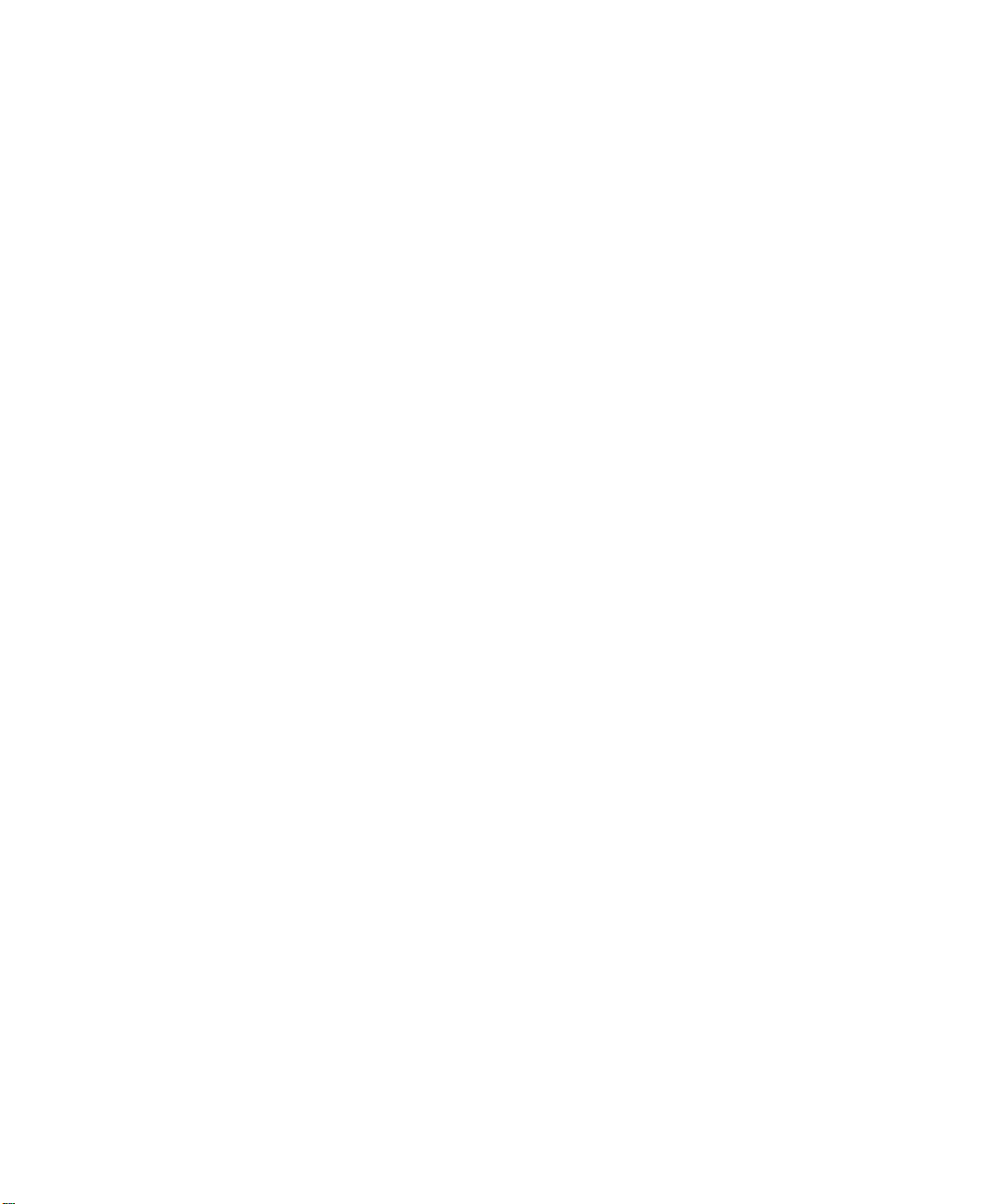
Please select a time zone from the following list:
1. Alaska Time
2. Alaska Time - Alaska panhandle
3. Alaska Time - Alaska panhandle neck
4. Alaska Time - west Alaska
5. Aleutian Islands
6. Central Time
7. Central Time - Michigan - Wisconsin border
8. Central Time - North Dakota - Oliver County
9. Eastern Standard Time - Indiana - Crawford County
10. Eastern Standard Time - Indiana - Starke County
11. Eastern Standard Time - Indiana - Switzerland County
12. Eastern Standard Time - Indiana - most locations
13. Eastern Time
14. Eastern Time - Kentucky - Louisville area
15. Eastern Time - Kentucky - Wayne County
16. Eastern Time - Michigan - most locations
17. Hawaii
18. Mountain Standard Time - Arizona
19. Mountain Time
20. Mountain Time - Navajo
21. Mountain Time - south Idaho & east Oregon
22. Pacific Time
Enter zone [13] :
Selected Time Zone: America/New_York
Single Server Initial Installation 25
-------------------------- CONFIGURATION SUMMARY -------------------------DHCP state: disabled
Hostname: conf01.yourcompany.com
IP Interfaces: Device IP Address Network Mask Default Gateway
eth0 10.20.30.60 255.255.0.0 10.20.30.254
eth1 (interface is disabled)
DNS Servers: 10.25.10.31
10.26.10.31
Search Domains:yourcompany.com
NTP Servers: 10.35.10.51
10.36.10.51
10.1.0.3
Time Zone: America/New_York
---------------------------------------------------------------------------
Page 26
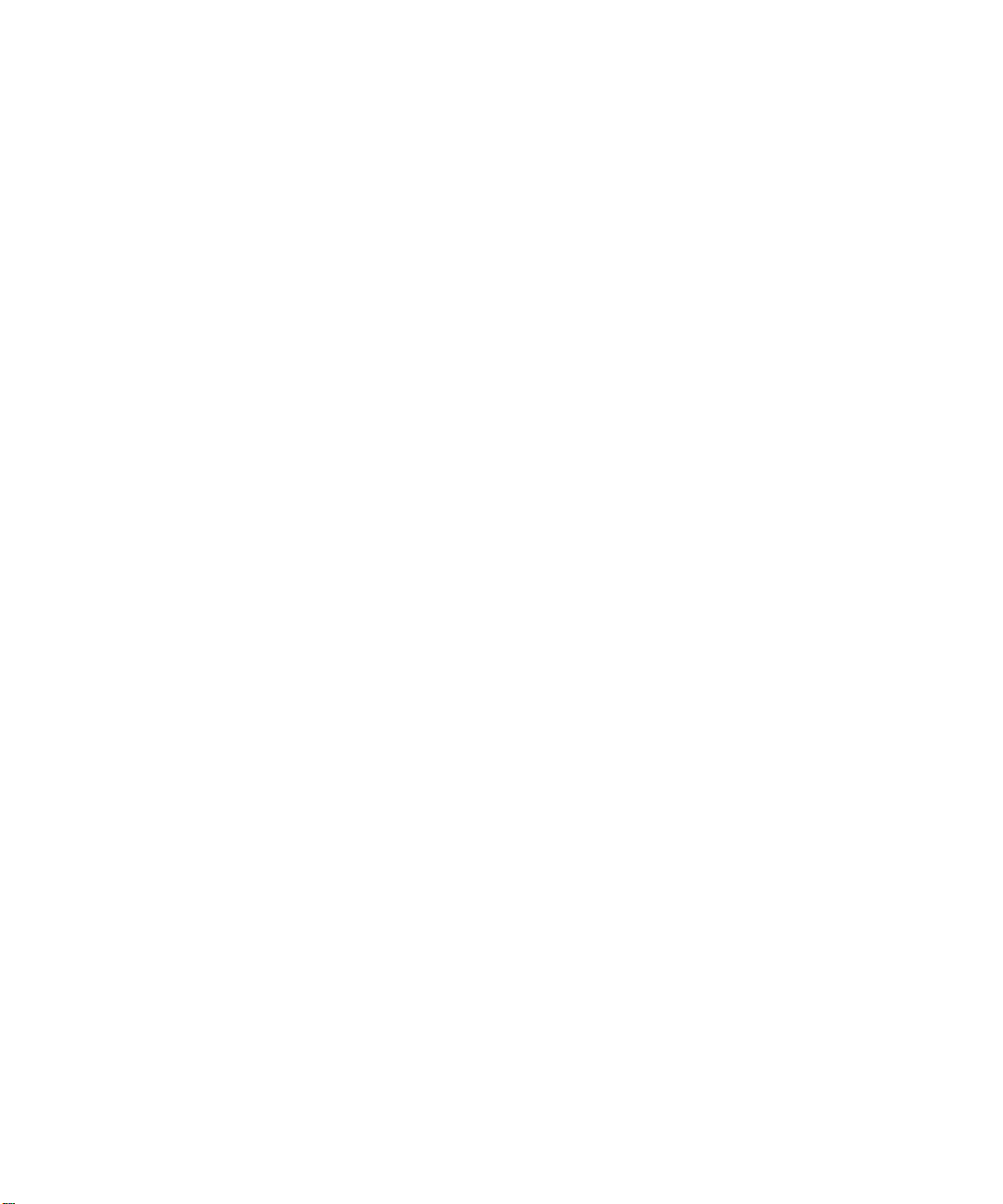
26 CHAPTER 2: INSTALLATION SCRIPTS
Is all of the above information correct? [yes] :
---------------------------------------------------------------------------
--------------------------------------------------------------------------Please wait while the wizard completes.
Saving configuration...Done.
End of Network Configuration
The network configuration is complete. If necessary, you can re-run this
portion of the script by entering vcx-config-network -wizard.
Start of System Configuration
After successful completion of the network configuration, the script will
prompt you to select a set of services.
----------------------- Select System Configuration -----------------------
Individual systems may provide various services in a VCX installation.You
must select the appropriate set of services which this system is to
provide. Be certain that the selection corresponds to the functionality
you have purchased.
Which services will this system provide?
1. Presence and Conference - all in one
2. Conferencing server
3. Conferencing and database server
4. Data server for presence and conferencing
5. Presence server (with database)
Enter your choice (1-5) : 1
Select “1” to install the following components:
- conference server
- conference attendant server
- presence server
- web server
- VCX user database
- conference & presence database.
Page 27
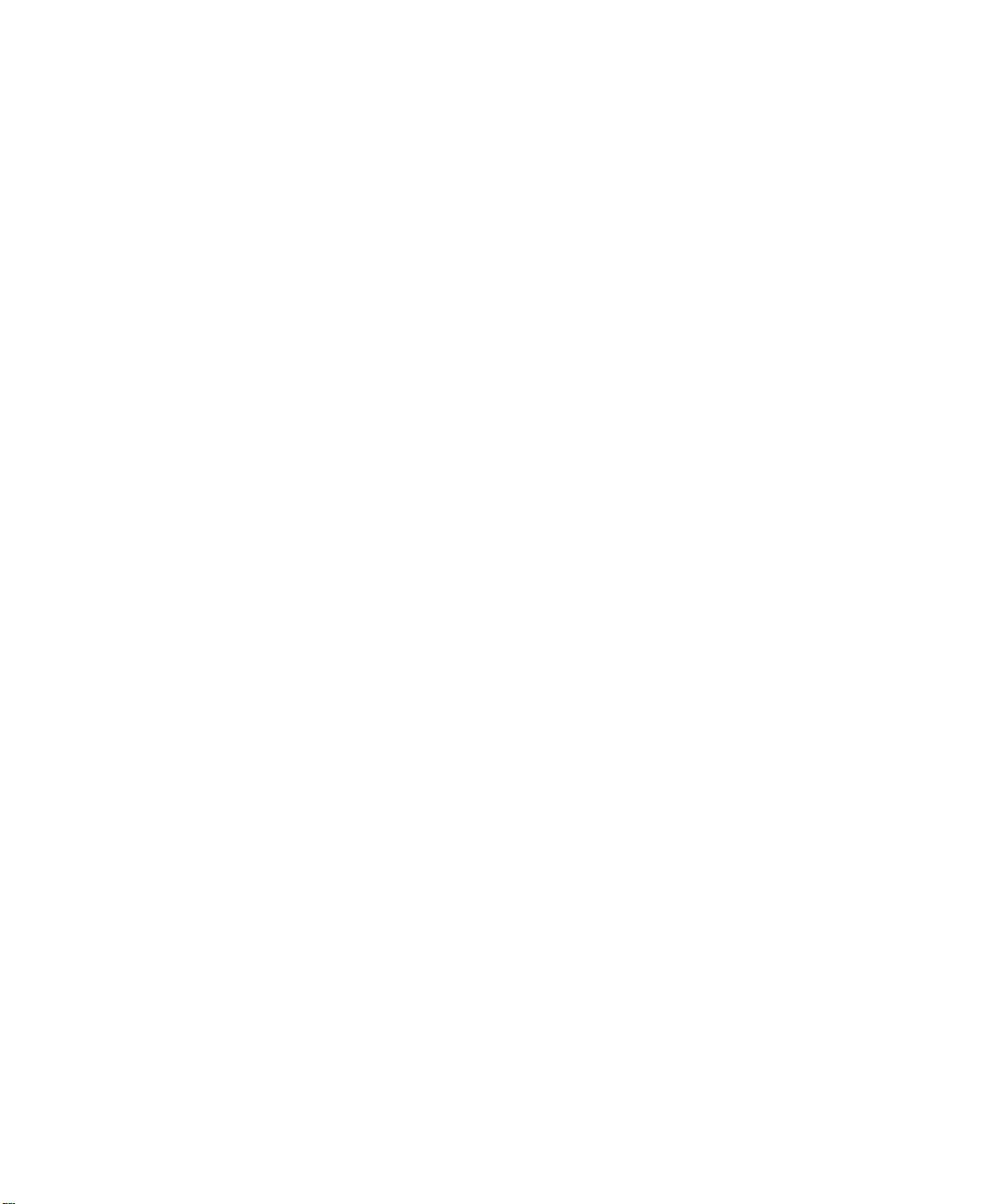
Single Server Initial Installation 27
You have chosen to configure this system to provide:
Presence and Conference - all in one
Note that in order for these services to work, you must have purchased an
appropriate license and installed the corresponding license activation key
on this system.
*** WARNING *** Once you confirm your selection, you cannot change it.
Are you absolutely certain that you wish to configure this system as an
'Presence and Conference - all in one' server?If you answer 'no' here you
can choose an alternative configuration.
Confirm selection? [no] : y
Confirm your selection by typing “y.”
Selection confirmed.
*** Assembling VCX.2.9.3 using 'VSBOM.xml' ***
*** Processing components ***
*** Executing assembly commands ***
*** Assembly complete ***
The VCX assembly has been created. Preparing system for use:
Performing early startup tasks: [ OK ]
Starting VCX-Firewall: [ OK ]
Starting httpd:
Removing unneeded application components from the system.
This may take several minutes. Please wait while the operation completes.
Determining which packages are not used by any VCX version:
oem.7.0.1 : [keep; used in 2.9.3]
presconf.2.5.3 : [keep; used in 2.9.3]
presconf-conf.2.5.3 : [keep; used in 2.9.3]
presconf-presence.2.5.3 : [keep; used in 2.9.3]
presconf-vcxdb.2.5.3 : [keep; used in 2.9.3]
presconf-web.2.5.3 : [keep; used in 2.9.3]
Page 28
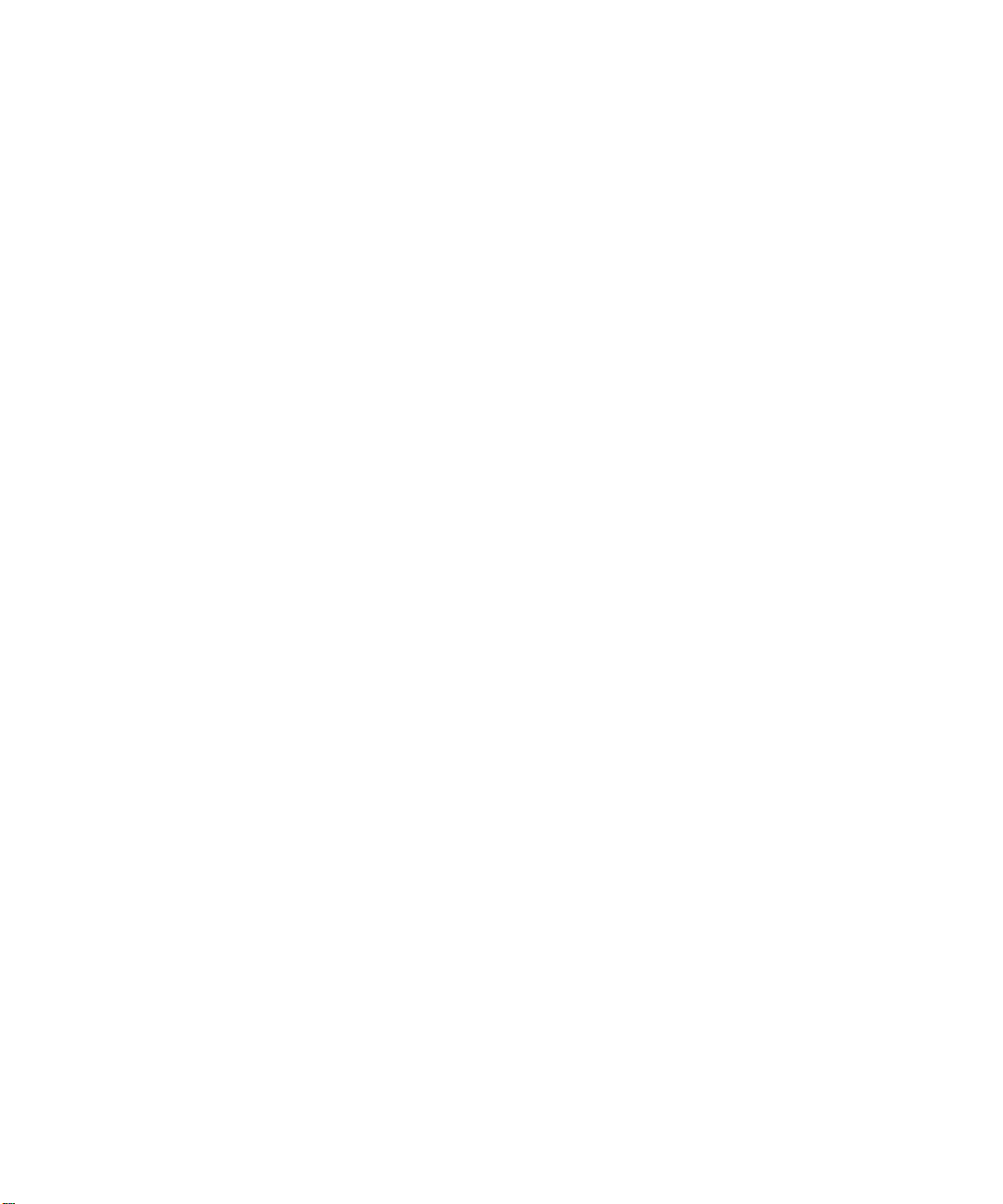
28 CHAPTER 2: INSTALLATION SCRIPTS
vcx-firewall.1.5.5 : [keep; used in 2.9.3]
mysql.3.23.58 : [keep; used in 2.9.3]
No extra packages were found.
End of System Configuration
The system configuration is complete. If necessary, you can re-run this
portion of the script by entering vcx-setconfigtype.
Start of E-mail (sSMTP) Configuration
After successful completion of the system configuration, the script will
prompt you to set up the e-mail notification utility. The utility sends
e-mails when conferences are created and modified, and when users
attempt to add contacts to their buddy lists. E-mail notification works
once users have added their e-mail addresses to the 3Com IP
Conferencing Module.
Configuration for sSMTP
(1) mailhub
This is the computer responsible for handling your outgoing mail. It could be the
SMTP server of your ISP, or a departmental mailhub. Use the fully-qualified domain
name (foo.bar.baz) of the mailhub; if it uses an unusual SMTP port number, use the
colon syntax
foo.bar.baz:2525
Otherwise sSMTP will use the standard SMTP port number (25).
(Note that sSMTP can support a user-dependent mailhub with the 'reverse aliases'
feature, for which see the man page.)
Please enter your mailhub []: mail.yourcompany.com
Enter the fully qualified domain name of the computer handling outgoing
mail.
(2) FromLineOverride
This specifies how sSMTP handles the From: line of outgoing mail. If
FromLineOverride=YES, sSMTP will leave the From: line alone if it already exists.
If FromLineOverride has any other value, or there is no From: line, sSMTP creates
the From: line using your username (or the -f command-line option), and the value of
the rewriteDomain option (step (4), below). If you use a mail user agent (MUA; e.g.
mutt, pine) I recommend using YES and having the MUA set the From: line.
(Exception: the 'reverse aliases' feature can be used to set up a particular From:
Page 29
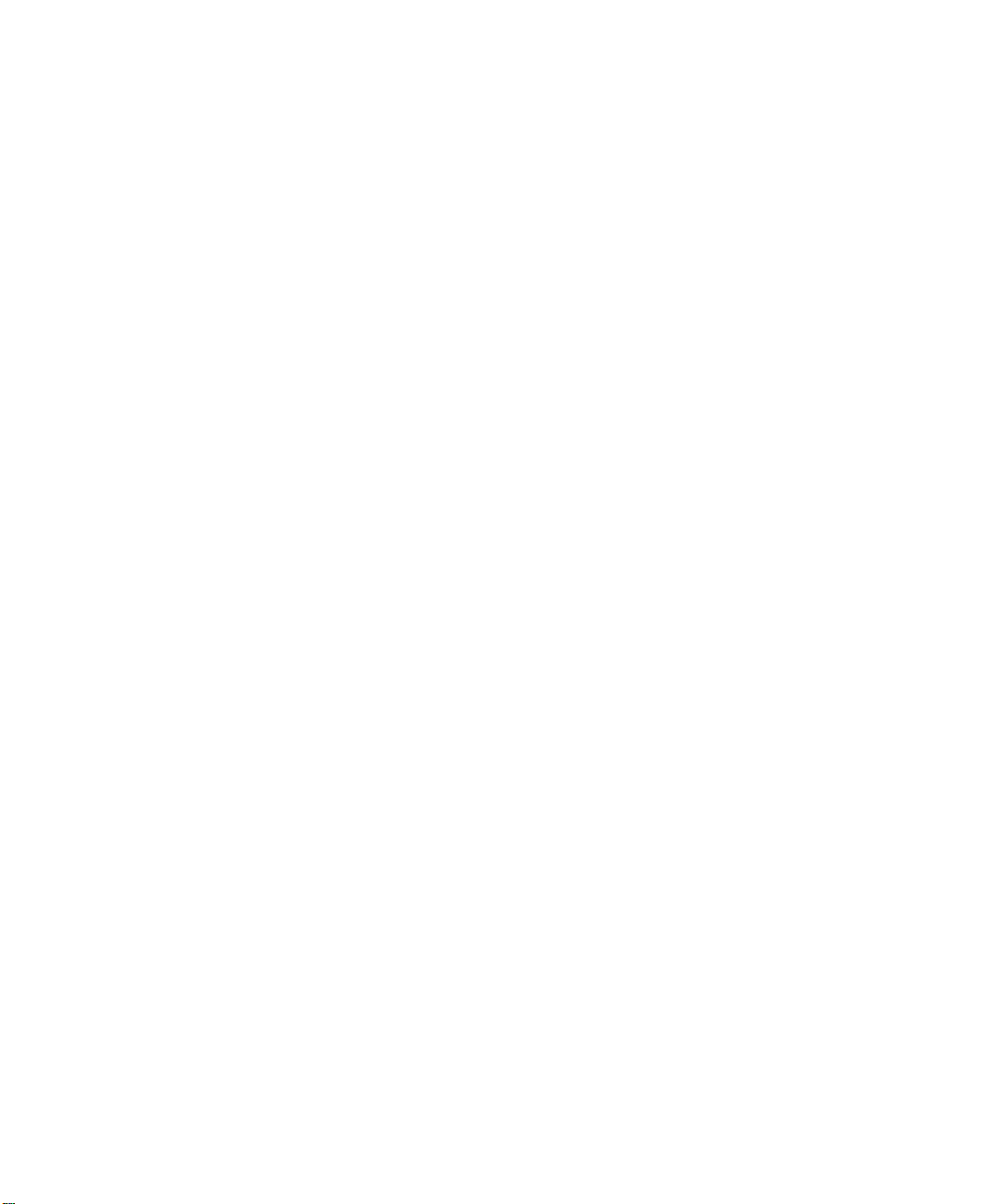
Single Server Initial Installation 29
address for each user, in which case don't use FromLineOverride=YES. See the man
page.)
FromLineOverride? [YES]:
Specify how sSMTP handles the From: line of outgoing mail.
(3) hostname
sSMTP uses the hostname of your computer to identify itself to the mailhub, and in
the Received: headers of the outgoing mail. This has relatively little effect on how
the mail is handled. Use the fully-qualified domain name (FQDN) of your
computer(foo.bar.baz). If it doesn't have a FQDN, use some name for your box.
Hostname of your box [conf01.yourcompany.com]:
Enter the host name of your computer handling outgoing mail.
(4) rewriteDomain
Please enter the mail name of your system.
sSMTP uses this value to add a domain to unqualified e-mail addresses(addresses
without an @-sign).
You probably want to use the domain from your own e-mail address.You probably want
to set up your MUA to handle unqualified addresses itself, in which case sSMTP will
never have to use this.
Mail name [conf01.yourcompany.com]:yourcompany.com
Enter the mail name of your system.
(5) root
Last and least: if sSMTP finds an unqualified e-mail address among the recipients,
and it corresponds to a username on your local machine with a userid less than 1000,
then the e-mail is sent to this value instead. The idea is that mail sent to 'root'
should probably go to 'postmaster' instead.
If you set up your MUA to do its own handling of unqualified
addresses, this is irrelevant. Use the default value of 'postmaster' or your own
e-mail address if you're paranoid.
System users receive mail at [postmaster]:postmaster
Enter the system user e-mail address.
Note: check with your e-mail administrator for the proper system user
e-mail address.
Wrote configuration file /etc/ssmtp/ssmtp.conf
Starting mysqld daemon with databases from /opt/3comdata/mysql
Page 30
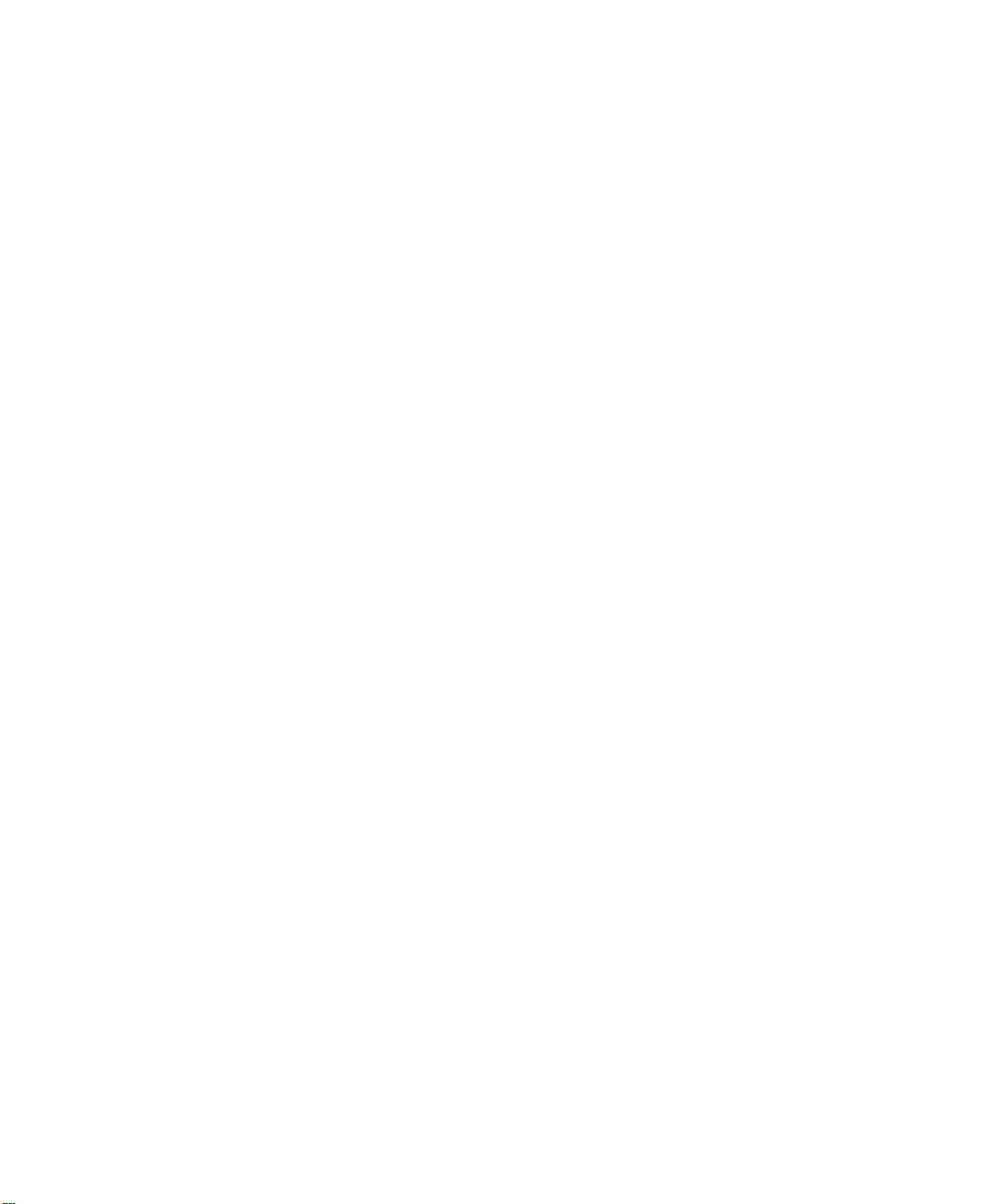
30 CHAPTER 2: INSTALLATION SCRIPTS
Tcl is already installed
Tcl version is 8.3
Please report any installation problem to
"3Com Support" <support@3com.com>
End of E-mail (sSMTP) Configuration
The e-mail configuration is complete. If necessary, you can re-run this
portion of the script by entering usr/sbin/smtp-configure.
Start of Database Configuration
After successful completion of the e-mail configuration, the script will
prompt you to select a database configuration.
There are different ways to install and access the database.
1 Local Master: this server will have the master database.
2 Local Slave: this server will have a slave database.
3 Remote database: database is on another server.
Please choose one of the above options: 1
Select “1” to specify that this server will initially host the master database
(All-in-one server, or primary server in a distributed system).
Available applications: sipconf,sipvxml,gui,vcxdb,sippeng,
End of Database Configuration
The database configuration is complete. If necessary, you can re-run this
portion of the script by entering presconf-setup.
Start of IP Conferencing Module Configuration
After successful completion of the database configuration, the script will
prompt you to select an initial configuration.
Enter the fully qualified hostname for this installation.
[host.yourcompany.com]:
Enter the fully qualified hostname of the machine you are installing on.
Assuming the userid of the administrator who will manage the
applications for your domain is root
Page 31

Single Server Initial Installation 31
Enter the administrator's email address. [sipadmin@yourcompany.com]:
Assuming default value as sipadmin@yourcompany.com
Enter the administrator’s e-mail address. The default is derived from the
hostname defined in the network configuration (above).
If the system is configured to send e-mail notification of conference
events to users, the e-mails will appear to be sent from the administrator
(sipadmin@yourcompany.com). Note that some mail agents may require
this to be a valid e-mail address.
Host Identifier (hostid) of this machine is: 75896dc20fa90922ddbb2b81
Please send an email to vcxconf@3com.com to receive an activation key to activate
this product.
Please enter the software activation keys one by one; end with an empty line:
Send the host ID to 3Com, which will use it to generate your activation
keys. Once 3Com has returned the activation keys to you, you can paste
them into the install session when prompted.
The activation keys are validated as they are entered. If validation is
successful, the keys will be stored in a license file and the installation
session will continue. If validation is unsuccessful, the installation session
will be aborted.
Enter key:
sipconf:-:+:2006-11-11:2006-11-11:300-300-1-1-1:124b4835f1a6e9a172f4ba6596fe1f85
key ok for sipconf
Enter key: sipvxml:-:+:2006-11-11:2006-11-11:50-50:b4acb4c5415c8005d0b8bd737f8a1d5b
key ok for sipvxml
Enter key: sippeng:-:+:2006-11-11:2006-11-11:-:dcdb0531a90ffbf027786aa0a4732a98
key ok for sippeng
Enter key:
License file name: /opt/3com/components/presconf.2.5.3/presconf_licenses
Validating the license for sipconf application ...
The license key
sipconf:-:+:2006-11-11:2006-11-11:300-300-1-1-1:124b4835f1a6e9a172f4ba6596fe1f85 is
valid
Validating the license for sipvxml application ...
The license key
sipvxml:-:+:2006-11-11:2006-11-11:50-50:b4acb4c5415c8005d0b8bd737f8a1d5b is valid
Validating the license for sippeng application ...
Page 32

32 CHAPTER 2: INSTALLATION SCRIPTS
The license key
sippeng:-:+:2006-11-11:2006-11-11:-:dcdb0531a90ffbf027786aa0a4732a98 is valid
MySQL is needed for your application.
mysql is found at /opt/3com/VCX/bin/mysql
Assuming mysql is already installed
Enter the mysql user name for accessing the master database.[root]:
Assuming default value as root
Enter the host name on which the master database is running. [localhost]:
Assuming default value as localhost
Enter the mysql password for user root at localhost. [NULL]:
Assuming default value as NULL
The SIP conferencing server will be running at conf01.yourcompany.com:5060
The Conference Attendant Server will be running at conf01.yourcompany.com:5092
The range of the numeric conference names must be specified
Enter the minimum value for numeric conference names. [8000]:
Enter the minimum value for numeric conference names. Default is 8000.
Enter the maximum value for numeric conference names. Note that
it must have the same number of digits as the minimum value. :
Enter the maximum value for numeric conference names.
For conference server, the prefix of ad hoc conference can be specified
Enter the prefix for ad hoc conference. [2join]:
Enter the prefix for ad hoc conferences.
Enter the IP address of the primary dialout proxy:
Value entered by user is: 10.1.15.5
Enter the IP address of the primary VCX system used for DTMF dialout
during conferences.
Enter the IP address of the secondary dialout proxy:
Assuming default value as
Enter the IP address of the secondary VCX system used for DTMF dialout
during conferences.
Page 33

Single Server Initial Installation 33
Enter the digitmap for DTMF dialout.[[1-7]XX|9XXXXXXXXXX|91XXXXXXXXX|9011.XT]:
Assuming default value as [1-7]XX|9XXXXXXXXXX|91XXXXXXXXX|9011.XT
Enter the digit map used to define the dial plan for DTMF dialout.
Several lines of text appear before the next prompt.
-- Creating cinema_db.conf
-- Changing permissions of all the files in /opt/3com/components/presconf.2.2.2.190
to 755.
-- Trying to load fbsql.so...
-- fbsql is loaded...
-- Opening the database sql://root:NULL@localhost/mysql
-- Changing permissions for conf01.yourcompany.com
-- Changing permissions for localhost
-- Changing permissions for conf01.yourcompany.com
-- Changing permissions for conf01.yourcompany.com
-- Changing permissions for conf01.yourcompany.com
-- Flushing privleges
-- Calling createdb
*** Checking table vxml_users ***
Creating table vxml_users
*** Checking table put ***
Creating table put
*** Checking table aliases ***
Creating table aliases
*** Checking table about ***
Creating table about
*** Checking table requestlog ***
Creating table requestlog
*** Checking table gwclass ***
Creating table gwclass
*** Checking table debug_config ***
Creating table debug_config
*** Checking table personnote ***
Creating table personnote
*** Checking table confatt_record ***
Creating table confatt_record
*** Checking table dialplan ***
Creating table dialplan
*** Checking table radius_config ***
Creating table radius_config
Cannot select database sip: Error 1049 (Unknown database 'sip')
*** Checking table display ***
Creating table display
*** Checking table domain ***
Page 34

34 CHAPTER 2: INSTALLATION SCRIPTS
Creating table domain
*** Checking table sipd_log ***
Creating table sipd_log
*** Checking table conferences ***
Creating table conferences
*** Checking table eventattendee ***
Creating table eventattendee
*** Checking table user_config ***
Creating table user_config
*** Checking table cinema ***
Creating table cinema
*** Checking table address ***
Creating table address
*** Checking table confinstances ***
Creating table confinstances
*** Checking table person ***
Creating table person
*** Checking table conf_log ***
Creating table conf_log
*** Checking table agendaitem ***
Creating table agendaitem
*** Checking table Rooms ***
Creating table Rooms
*** Checking table resource ***
Creating table resource
*** Checking table conffiles ***
Creating table conffiles
*** Checking table event ***
Creating table event
*** Checking table acl ***
Creating table acl
*** Checking table license ***
Creating table license
*** Checking table vote ***
Creating table vote
*** Checking table presence_conf ***
Creating table presence_conf
*** Checking table eventresource ***
Creating table eventresource
*** Checking table speed_dial ***
Creating table speed_dial
*** Checking table vcxdb_conf ***
Creating table vcxdb_conf
*** Checking table RoomACL ***
Creating table RoomACL
*** Checking table Cards ***
Page 35

Creating table Cards
*** Checking table groupmember ***
Creating table groupmember
*** Checking table subscription ***
Creating table subscription
*** Checking table messageboard ***
Creating table messageboard
*** Checking table confsrv_config ***
Creating table confsrv_config
*** Checking table ua_capabilities ***
Creating table ua_capabilities
*** Checking table trusted_host ***
Creating table trusted_host
*** Checking table vmail ***
Creating table vmail
*** Checking table tariff ***
Creating table tariff
*** Checking table RoomPrefs ***
Creating table RoomPrefs
*** Checking table contacts ***
Creating table contacts
*** Checking table ConfigData ***
Creating table ConfigData
*** Checking table confservers ***
Creating table confservers
*** Checking table eventcategory ***
Creating table eventcategory
*** Checking table user_presence ***
Creating table user_presence
*** Checking table location_tuples ***
Creating table location_tuples
*** Checking table Credentials ***
Creating table Credentials
*** Checking table mail_account ***
Creating table mail_account
*** Checking table eventgroup ***
Creating table eventgroup
*** Checking table eventgroup_notify ***
Creating table eventgroup_notify
*** Checking table gateway_map ***
Creating table gateway_map
*** Checking table confusers ***
Creating table confusers
*** Checking table thirdparty ***
Creating table thirdparty
*** Checking table election ***
Single Server Initial Installation 35
Page 36

36 CHAPTER 2: INSTALLATION SCRIPTS
Creating table election
*** Checking table persongroup ***
Creating table persongroup
*** Checking table sipd_config ***
Creating table sipd_config
*** Checking table ssl_config ***
Creating table ssl_config
-- createdb is complete
-- *IMPORTANT*: Adding administrator root@yourcompany.com with password root
-- Database is successfully initialized.
MYSQL host is localhost
MYSQL user is root
Enter the IP address of the VCX Data Server: 10.20.30.40
Enter the IP address of the VCX data server that contains the global
directory of users to be downloaded to this IP Conferencing Module.
Enter the username for VCX DB Sync: vcx
Enter the username for VCX database synchronization.
Enter the password for VCX DB Sync: vcx
Enter the password for VCX database synchronization. The password
does not echo on the screen.
Do users on this VCX have their home presence server on this installation (y/n)?[y]:
Assuming the default value as y
Enter no [n] if the VCX data server containing the global directory of users
(see above) is not a local VCX for this installation.
# 10.20.30.40 SSH-1.99-OpenSSH_3.6.1p2
# 10.20.30.40 SSH-1.99-OpenSSH_3.6.1p2
OK
now testing if we can connect to the 10.20.30.40
vcx
updating the configuration database entries
3Com IP Conferencing Module applications will be automatically restarted when
system reboots
-- Installing SIP Conferencing servers ...
-- Changing permissions of all the files in /opt/3com/components/presconf.2.5.3.
-- Changing owner and permissions of
/opt/3com/components/presconf.2.5.3/sipconf/sipconf.
Page 37

Single Server Initial Installation 37
restarting httpd...
Creating a directory client_config to hold the soft client
autoconfiguration files...
Directory created successfully at
/opt/3com/components/presconf.2.5.3/client_config
Any files that you store in this directory are accessible via
http://master.yourcompany.com/3c3/<CONFIGFILENAME>.xml
If you have not already entered the license string during installation
you must do so from the web interface before trying to run any
application in 3Com software.
You may start, stop and monitor the 3Com IP Conferencing Module applications using
the following command(s):
> service <application> start|stop|status|restart
Else, you may do so using the web interface.
Your installation is complete.
To add new user or to change your profile visit appropriate
URL corresponding to /opt/3com/components/presconf.2.5.3/gui.
Once again, Please report any installation problem to
"3Com Support" <support@3com.com>
****************************************************
* Output, from this install session, was saved to:
* /opt/3com/components/presconf.2.5.3/install_log.Dec_07_2005
****************************************************
Would you like to start the 3Com IP Conferencing Module services now?
(N/Y) [N]: y
Select “Y” to complete the installation and start the 3Com IP
Conferencing Module services. Select “N” (the default) to complete the
installation but not start the services.
Validating configuration file
Configuration file is valid for this release.
Applying configuration to all unconfigured components
Configuring VCX components:
Configuring vcx-firewall-firstboot: [ OK ]
Configured VCX components: 1 configured.
Component configuration succeeded.
Page 38

38 CHAPTER 2: INSTALLATION SCRIPTS
Stopping VCX-Firewall: [ OK ]
Starting VCX-Firewall: [ OK ]
Starting VCX Services:
Starting vcx/mysql: [ OK ]
Starting vcx/confbridge: [ OK ]
Starting vcx/sipconf: [ OK ]
Starting vcx/sippeng: [ OK ]
Starting vcx/vcxdb: [ OK ]
Started VCX Services: 5 started.
-bash-2.05b#
Dual Server Initial Installation
Sample vcx-setup
Script (Primary
server)
End of IP Conferencing Module Configuration
Following successful completion of the script, the 3Com IP Conferencing
Module services will be installed. Start the services using a script
command, shell command, or web interface selection (as noted above).
This section contains sample scripts for the dual server configuration. Two
samples are provided:
n Sample vcx-setup Script (Primary server)
n Sample vcx-setup Script (Secondary server)
This script programs the primary server in a dual server configuration. The
master database is installed and initially hosted on the primary server.
The following options are selected in this sample script:
n Presence server configuration (installs the presence server, web server,
VCX system database, and conference & presence database)
n Master database configuration.
Page 39

Dual Server Initial Installation 39
The vcx-setup script displays the current settings and then asks you if you
want to accept or update them. Sample answers are provided in bold
type along with explanations of those answers. Explanations are in italics.
To run the vcx-setup script:
1 Log in to the server as root.
2 Enter a password (default is pvadmin).
3 Press Enter (or Return).
-bash-2.05b# vcx-setup
Enter vcx-setup at the command prompt.
---------------------------------------------------------------------------
---------- Welcome to the VCX Linux Network Configuration Wizard ----------
--------------------------------------------------------------------------This wizard sets up networking and related services.
Start of Network Configuration
Configure networking now? [yes] :
Press the Enter or Return key to accept yes as the suggested answer.
--------- Configuring Dynamic Host Configuration Protocol (DHCP) ----------
VCX servers can use DHCP for automated configuration, but this requires
that the DHCP server is configured to provide the proper options. Unless
you know that your environment is set up in this way, you should say 'no'
here and configure static network parameters.
Use DHCP on eth0 to configure network parameters? [no] :
---------- Configuring Hostname ---------Enter system hostname [localhost] : master.yourcompany.com
---------- Configuring IP Interface 'eth0' ---------Enter IP Address [192.168.1.100 ] : 10.20.30.60
Enter Network Subnet Mask [255.255.255.0 ] : 255.255.255.0
Enter Default Gateway Address [10.20.30.254 ] : 10.20.30.254
---------- Configuring IP Interface 'eth1' ---------Interface State : disabled
Note that ‘eth1’ is not used for the 3Com IP Conferencing Module.
---------- Configuring DNS Servers ----------
Page 40

40 CHAPTER 2: INSTALLATION SCRIPTS
Enter DNS servers one at a time.
When done, enter 0.0.0.0 to stop.
Primary DNS Server [192.168.1.1] : 10.25.10.31
Secondary DNS Server [192.168.1.2] : 10.26.10.31
Tertiary DNS Server [0.0.0.0] : 0.0.0.0
---------- Configuring DNS Search Path ---------Press Enter to leave the current path unchanged, or specify
a new search path, with spaces separating each entry.
DNS Search Path []: yourcompany.com
---------- Configuring Network Time Protocol ---------Enter NTP servers one at a time.
When done, enter 0.0.0.0 to stop.
Primary NTP Server [192.168.1.253] : 10.35.10.51
Secondary NTP Server [192.168.1.252] : 10.36.10.51
Additional NTP Server : 10.1.0.3
-------------------------- Configuring Time Zone --------------------------
Please select a geographic location from the following list:
1. Africa
2. Americas
3. Antarctica
4. Arctic Ocean
5. Asia
6. Atlantic Ocean
7. Australia
8. Europe
9. Indian Ocean
10. Pacific Ocean
Enter continent [2] :
Press the Enter or Return key to accept 2 as the suggested answer.
Please select a country from the following list:
1. Antigua & Barbuda 18. Ecuador 35. Panama
2. Anguilla 19. Grenada 36. Peru
3. Netherlands Antilles 20. French Guiana 37. St Pierre & Miquelon
4. Argentina 21. Greenland 38. Puerto Rico
5. Aruba 22. Guadeloupe 39. Paraguay
6. Barbados 23. Guatemala 40. Suriname
7. Bolivia 24. Guyana 41. El Salvador
8. Brazil 25. Honduras 42. Turks & Caicos Is
9. Bahamas 26. Haiti 43. Trinidad & Tobago
Page 41

Dual Server Initial Installation 41
10. Belize 27. Jamaica 44. United States
11. Canada 28. St Kitts & Nevis 45. Uruguay
12. Chile 29. Cayman Islands 46. St Vincent
13. Colombia 30. St Lucia 47. Venezuela
14. Costa Rica 31. Martinique 48. Virgin Islands (UK)
15. Cuba 32. Montserrat 49. Virgin Islands (US)
16. Dominica 33. Mexico
17. Dominican Republic 34. Nicaragua
Enter country [44] :
Press the Enter or Return key to accept 44 as the suggested answer.
Please select a time zone from the following list:
1. Alaska Time
2. Alaska Time - Alaska panhandle
3. Alaska Time - Alaska panhandle neck
4. Alaska Time - west Alaska
5. Aleutian Islands
6. Central Time
7. Central Time - Michigan - Wisconsin border
8. Central Time - North Dakota - Oliver County
9. Eastern Standard Time - Indiana - Crawford County
10. Eastern Standard Time - Indiana - Starke County
11. Eastern Standard Time - Indiana - Switzerland County
12. Eastern Standard Time - Indiana - most locations
13. Eastern Time
14. Eastern Time - Kentucky - Louisville area
15. Eastern Time - Kentucky - Wayne County
16. Eastern Time - Michigan - most locations
17. Hawaii
18. Mountain Standard Time - Arizona
19. Mountain Time
20. Mountain Time - Navajo
21. Mountain Time - south Idaho & east Oregon
22. Pacific Time
Enter zone [13] :
Selected Time Zone: America/New_York
-------------------------- CONFIGURATION SUMMARY -------------------------DHCP state: disabled
Hostname: master.yourcompany.com
IP Interfaces: Device IP Address Network Mask Default Gateway
eth0 10.20.30.60 255.255.0.0 10.20.30.254
eth1 (interface is disabled)
Page 42

42 CHAPTER 2: INSTALLATION SCRIPTS
DNS Servers: 10.25.10.31
10.26.10.31
Search Domains:yourcompany.com
NTP Servers: 10.35.10.51
10.36.10.51
10.1.0.3
Time Zone: America/New_York
---------------------------------------------------------------------------
Is all of the above information correct? [yes] :
---------------------------------------------------------------------------
--------------------------------------------------------------------------Please wait while the wizard completes.
Saving configuration...Done.
End of Network Configuration
The network configuration is complete. If necessary, you can re-run this
portion of the script by entering vcx-config-network -wizard.
Start of System Configuration
After successful completion of the network configuration, the script will
prompt you to select a set of services.
----------------------- Select System Configuration -----------------------
Individual systems may provide various services in a VCX installation.You
must select the appropriate set of services which this system is to
provide. Be certain that the selection corresponds to the functionality
you have purchased.
Which services will this system provide?
1. Presence and Conference - all in one
2. Conferencing server
3. Conferencing and database server
4. Data server for presence and conferencing
5. Presence server (with database)
Enter your choice (1-5) : 1
Page 43

Dual Server Initial Installation 43
Select “1” to install the following components:
- conference server
- conference attendant server
- presence server
- web server
- VCX user database
- conference & presence database.
You have chosen to configure this system to provide:
Presence and Conference - all in one
Note that in order for these services to work, you must have purchased an
appropriate license and installed the corresponding license activation key
on this system.
*** WARNING *** Once you confirm your selection, you cannot change it.
Are you absolutely certain that you wish to configure this system as an
'Presence and Conference - all in one' server?If you answer 'no' here you
can choose an alternative configuration.
Confirm selection? [no] : y
Confirm your selection by typing “y.”
Selection confirmed.
*** Assembling VCX.2.9.3 using 'VSBOM.xml' ***
*** Processing components ***
*** Executing assembly commands ***
*** Assembly complete ***
The VCX assembly has been created. Preparing system for use:
Performing early startup tasks: [ OK ]
Starting VCX-Firewall: [ OK ]
Starting httpd:
Page 44

44 CHAPTER 2: INSTALLATION SCRIPTS
Removing unneeded application components from the system.
This may take several minutes. Please wait while the operation completes.
Determining which packages are not used by any VCX version:
oem.7.0.1 : [keep; used in 2.9.3]
presconf.2.5.3 : [keep; used in 2.9.3]
presconf-conf.2.5.3 : [keep; used in 2.9.3]
presconf-presence.2.5.3 : [keep; used in 2.9.3]
presconf-vcxdb.2.5.3 : [keep; used in 2.9.3]
presconf-web.2.5.3 : [keep; used in 2.9.3]
vcx-firewall.1.5.5 : [keep; used in 2.9.3]
mysql.3.23.58 : [keep; used in 2.9.3]
No extra packages were found.
End of System Configuration
The system configuration is complete. If necessary, you can re-run this
portion of the script by entering vcx-setconfigtype.
Start of E-mail (sSMTP) Configuration
After successful completion of the system configuration, the script will
prompt you to set up the e-mail notification utility. The utility sends
e-mails when conferences are created and modified, and when users
attempt to add contacts to their buddy lists. E-mail notification works
once users have added their e-mail addresses to the 3Com IP
Conferencing Module.
Configuration for sSMTP
(1) mailhub
This is the computer responsible for handling your outgoing mail. It could be the
SMTP server of your ISP, or a departmental mailhub. Use the fully-qualified domain
name (foo.bar.baz) of the mailhub; if it uses an unusual SMTP port number, use the
colon syntax
foo.bar.baz:2525
Otherwise sSMTP will use the standard SMTP port number (25).
(Note that sSMTP can support a user-dependent mailhub with the'reverse aliases'
feature, for which see the man page.)
Please enter your mailhub []: mail.yourcompany.com
Enter the fully qualified domain name of the computer handling outgoing
mail.
Page 45

Dual Server Initial Installation 45
(2) FromLineOverride
This specifies how sSMTP handles the From: line of outgoing mail. If
FromLineOverride=YES, sSMTP will leave the From: line alone if it already exists.
If FromLineOverride has any other value, or there is no From: line, sSMTP creates
the From: line using your username (or the -f command-line option), and the value of
the rewriteDomain option (step (4), below). If you use a mail user agent (MUA; e.g.
mutt, pine) I recommend using YES and having the MUA set the From: line.
(Exception: the 'reverse aliases' feature can be used to set up a particular From:
address for each user, in which case don't use FromLineOverride=YES. See the man
page.)
FromLineOverride? [YES]:
Specify how sSMTP handles the From: line of outgoing mail.
(3) hostname
sSMTP uses the hostname of your computer to identify itself to the mailhub, and in
the Received: headers of the outgoing mail. This has relatively little effect on how
the mail is handled. Use the fully-qualified domain name (FQDN) of your
computer(foo.bar.baz). If it doesn't have a FQDN, use some name for your box.
Hostname of your box [master.yourcompany.com]:
Enter the host name of your computer handling outgoing mail.
(4) rewriteDomain
Please enter the mail name of your system.
sSMTP uses this value to add a domain to unqualified e-mail addresses(addresses
without an @-sign).
You probably want to use the domain from your own e-mail address.You probably want
to set up your MUA to handle unqualified addresses itself, in which case sSMTP will
never have to use this.
Mail name [master.yourcompany.com]:yourcompany.com
Enter the mail name of your system.
(5) root
Last and least: if sSMTP finds an unqualified e-mail address among the recipients,
and it corresponds to a username on your local machine with a userid less than 1000,
then the e-mail is sent to this value instead. The idea is that mail sent to 'root'
should probably go to 'postmaster' instead.
If you set up your MUA to do its own handling of unqualified
addresses, this is irrelevant. Use the default value of 'postmaster' or your own
e-mail address if you're paranoid.
System users receive mail at [postmaster]:postmaster
Page 46

46 CHAPTER 2: INSTALLATION SCRIPTS
Enter the system user e-mail address.
Note: check with your e-mail administrator for the proper system user
e-mail address.
Wrote configuration file /etc/ssmtp/ssmtp.conf
Starting mysqld daemon with databases from /opt/3comdata/mysql
Tcl is already installed
Tcl version is 8.3
Please report any installation problem to
"3Com Support" <support@3com.com>
End of E-mail (sSMTP) Configuration
The e-mail configuration is complete. If necessary, you can re-run this
portion of the script by entering usr/sbin/smtp-configure.
Start of Database Configuration
After successful completion of the e-mail configuration, the script will
prompt you to select a database configuration.
There are different ways to install and access the database.
1 Local Master: this server will have the master database.
2 Local Slave: this server will have a slave database.
3 Remote database: database is on another server.
Please choose one of the above options: 1
Select “1” to specify that this server will initially host the master database
as the primary server in a distributed system.
Available applications: gui,vcxdb,sippeng,
End of Database Configuration
The database configuration is complete. If necessary, you can re-run this
portion of the script by entering presconf-setup.
Start of IP Conferencing Module Configuration
After successful completion of the database configuration, the script will
prompt you to select an initial configuration.
Enter the fully qualified hostname for this installation.
Page 47

Dual Server Initial Installation 47
[host.yourcompany.com]:
Assuming default value as master.yourcompany.com
Enter the fully qualified hostname of the machine you are installing on.
Assuming the userid of the administrator who will manage the
applications for your domain is root
Enter the administrator's email address. [sipadmin@yourcompany.com]:
Assuming default value as sipadmin@yourcompany.com
Enter the administrator’s e-mail address. The default is derived from the
hostname defined in the network configuration (above).
If the system is configured to send e-mail notification of conference
events to users, the e-mails will appear to be sent from the administrator
(sipadmin@yourcompany.com). Note that some mail agents may require
this to be a valid e-mail address.
Host Identifier (hostid) of this machine is: 75896dc20fa90922ddbb2b81
Please send an email to vcxconf@3com.com to receive an activation key to activate
this product.
Please enter the software activation keys one by one; end with an empty line:
Send the host ID to 3Com, which will use it to generate your activation
keys. Once 3Com has returned the activation keys to you, you can paste
them into the install session when prompted.
The activation keys are validated as they are entered. If validation is
successful, the keys will be stored in a license file and the installation
session will continue. If validation is unsuccessful, the installation session
will be aborted.
Enter key:
sippeng:master.yourcompany.com:+:-:-:-:5ea71ce717ea55627152a1db82d54592
key ok for sippeng
Enter key:
License file name: /opt/3com/components/presconf.2.5.21/presconf_licenses
Validating the license for sippeng application ...
The license key
sippeng:master.yourcompany.com:+:-:-:-:5ea71ce717ea55427192a1db82d54592 is valid
MySQL is needed for your application.
mysql is found at /opt/3com/VCX/bin/mysql
Page 48

48 CHAPTER 2: INSTALLATION SCRIPTS
Assuming mysql is already installed
Enter the mysql user name for accessing the master database.[root]:
Assuming default value as root
Enter the host name on which the master database is running. [localhost]:
Assuming default value as localhost
Enter the mysql password for user root at localhost. [NULL]:
Assuming default value as NULL
-- Creating cinema_db.conf
-- Changing permissions of all the files in /opt/3com/components/presconf.2.2.2.190
to 755.
-- Trying to load fbsql.so...
-- fbsql is loaded...
-- Opening the database sql://root:NULL@localhost/mysql
-- Changing permissions for master.yourcompany.com
-- Changing permissions for localhost
-- Changing permissions for master.yourcompany.com
-- Changing permissions for master.yourcompany.com
-- Flushing privleges
-- Calling createdb
Create the database.
Try connecting to it.
*** Checking table vxml_users ***
Creating table vxml_users
*** Checking table put ***
Creating table put
*** Checking table aliases ***
Creating table aliases
*** Checking table about ***
Creating table about
*** Checking table requestlog ***
Creating table requestlog
Cannot select database sip: Error 1049 (Unknown database 'sip')
*** Checking table gwclass ***
Creating table gwclass
*** Checking table debug_config ***
Creating table debug_config
*** Checking table personnote ***
Creating table personnote
*** Checking table cVPN_timetable ***
Creating table cVPN_timetable
*** Checking table confatt_record ***
Creating table confatt_record
Page 49

*** Checking table dialplan ***
Creating table dialplan
*** Checking table radius_config ***
Creating table radius_config
*** Checking table display ***
Creating table display
*** Checking table dbservers ***
Creating table dbservers
*** Checking table domain ***
Creating table domain
*** Checking table sipd_log ***
Creating table sipd_log
*** Checking table conferences ***
Creating table conferences
*** Checking table eventattendee ***
Creating table eventattendee
*** Checking table user_config ***
Creating table user_config
*** Checking table cinema ***
Creating table cinema
*** Checking table address ***
Creating table address
*** Checking table confinstances ***
Creating table confinstances
*** Checking table conferencing_config ***
Creating table conferencing_config
*** Checking table registrar_presence ***
Creating table registrar_presence
*** Checking table person ***
Creating table person
*** Checking table conf_log ***
Creating table conf_log
*** Checking table agendaitem ***
Creating table agendaitem
*** Checking table Rooms ***
Creating table Rooms
*** Checking table resource ***
Creating table resource
*** Checking table conffiles ***
Creating table conffiles
*** Checking table event ***
Creating table event
*** Checking table acl ***
Creating table acl
*** Checking table license ***
Creating table license
Dual Server Initial Installation 49
Page 50

50 CHAPTER 2: INSTALLATION SCRIPTS
*** Checking table vote ***
Creating table vote
*** Checking table presence_conf ***
Creating table presence_conf
*** Checking table eventresource ***
Creating table eventresource
*** Checking table speed_dial ***
Creating table speed_dial
*** Checking table vcxdb_conf ***
Creating table vcxdb_conf
*** Checking table RoomACL ***
Creating table RoomACL
*** Checking table Cards ***
Creating table Cards
*** Checking table groupmember ***
Creating table groupmember
*** Checking table subscription ***
Creating table subscription
*** Checking table messageboard ***
Creating table messageboard
*** Checking table confsrv_config ***
Creating table confsrv_config
*** Checking table ua_capabilities ***
Creating table ua_capabilities
*** Checking table trusted_host ***
Creating table trusted_host
*** Checking table vmail ***
Creating table vmail
*** Checking table tariff ***
Creating table tariff
*** Checking table RoomPrefs ***
Creating table RoomPrefs
*** Checking table contacts ***
Creating table contacts
*** Checking table ConfigData ***
Creating table ConfigData
*** Checking table confservers ***
Creating table confservers
*** Checking table eventcategory ***
Creating table eventcategory
*** Checking table user_presence ***
Creating table user_presence
*** Checking table confnotification ***
Creating table confnotification
*** Checking table location_tuples ***
Creating table location_tuples
Page 51

Dual Server Initial Installation 51
*** Checking table Credentials ***
Creating table Credentials
*** Checking table mail_account ***
Creating table mail_account
*** Checking table eventgroup ***
Creating table eventgroup
*** Checking table eventgroup_notify ***
Creating table eventgroup_notify
*** Checking table gateway_map ***
Creating table gateway_map
*** Checking table confusers ***
Creating table confusers
*** Checking table thirdparty ***
Creating table thirdparty
*** Checking table election ***
Creating table election
*** Checking table persongroup ***
Creating table persongroup
*** Checking table sipd_config ***
Creating table sipd_config
*** Checking table ssl_config ***
Creating table ssl_config
-- createdb is complete
-- *IMPORTANT*: Adding administrator root@master.yourcompany.com with password root
-- Database is successfully initialized.
MYSQL host is localhost
MYSQL user is root
Enter the IP address of the VCX Data Server: 10.20.30.41
Enter the IP address of the VCX data server that contains the global
directory of users to be downloaded to this IP Conferencing Module.
Enter the username for VCX DB Sync: vcx
Enter the username for VCX database synchronization.
Enter the password for VCX DB Sync: vcx
Enter the password for VCX database synchronization. The password
does not echo on the screen.
Do users on this VCX have their home presence server on this installation (y/n)?[y]:
Assuming the default value as y
Enter no [n] if the VCX data server containing the global directory of users
(see above) is not a local VCX for this installation.
# 10.20.30.40 SSH-1.99-OpenSSH_3.6.1p2
# 10.20.30.40 SSH-1.99-OpenSSH_3.6.1p2
Page 52

52 CHAPTER 2: INSTALLATION SCRIPTS
OK
now testing if we can connect to the 10.20.30.41
vcx
updating the configuration database entries
3Com IP Conferencing Module applications will be automatically restarted when
system reboots
-- Installing SIP Conferencing servers ...
-- Changing permissions of all the files in /opt/3com/components/presconf.2.5.21.
restarting httpd...
Creating a directory client_config to hold the soft client
autoconfiguration files...
Directory created successfully at
/opt/3com/components/presconf.2.5.21/client_config
Any files that you store in this directory are accessible via
http://master.yourcompany.com/3c3/<CONFIGFILENAME>.xml
If you have not already entered the license string during installation
you must do so from the web interface before trying to run any
application in 3Com software.
You may start, stop and monitor the 3Com IP Conferencing Module applications using
the following command(s):
> service <application> start|stop|status|restart
Else, you may do so using the web interface.
Your installation is complete.
To add new user or to change your profile visit appropriate
URL corresponding to /opt/3com/components/presconf.2.5.3/gui.
Once again, Please report any installation problem to
"3Com Support" <support@3com.com>
****************************************************
* Output, from this install session, was saved to:
* /opt/3com/components/presconf.2.5.3/install_log.Dec_07_2005
****************************************************
Would you like to start the 3Com IP Conferencing Module services now?
(N/Y) [N]: y
Page 53

Dual Server Initial Installation 53
Select “Y” to complete the installation and start the services.
Starting VCX Services:
Starting vcx/mysql:
[ OK ]
Starting vcx/db_watchdog: Starting Darabase Watchdog: Missing database
configuration file; cannot continue.
[FAILED]
Starting vcx/sippeng: [ OK ]
Starting vcx/vcxdb: [ OK ]
Started VCX Services: 3 started, 1 failed to start
All services will start except DB_watchdog. It starts after the secondary
server is installed and the database replication process is initiated.
End of IP Conferencing Module Configuration
Sample vcx-setup
Script (Secondary
server)
This script programs the secondary server in a dual server configuration.
The slave database is installed and initially hosted on the secondary
server.
The following options are selected in this sample script:
n Data server for presence and conferencing configuration (installs the
conference & presence database)
n Slave database configuration.
The vcx-setup script displays the current settings and then asks you if you
want to accept or update them. Sample answers are provided in bold
type along with explanations of those answers. Explanations are in italics.
To run the vcx-setup script:
1 Log in to the server as root.
2 Enter a password (default is pvadmin).
3 Press Enter (or Return).
-bash-2.05b# vcx-setup
Enter vcx-setup at the command prompt.
---------------------------------------------------------------------------
---------- Welcome to the VCX Linux Network Configuration Wizard ----------
--------------------------------------------------------------------------This wizard sets up networking and related services.
Page 54

54 CHAPTER 2: INSTALLATION SCRIPTS
Start of Network Configuration
Configure networking now? [yes] :
Press the Enter or Return key to accept yes as the suggested answer.
--------- Configuring Dynamic Host Configuration Protocol (DHCP) ----------
VCX servers can use DHCP for automated configuration, but this requires
that the DHCP server is configured to provide the proper options. Unless
you know that your environment is set up in this way, you should say 'no'
here and configure static network parameters.
Use DHCP on eth0 to configure network parameters? [no] :
---------- Configuring Hostname ---------Enter system hostname [localhost] : slave.yourcompany.com
---------- Configuring IP Interface 'eth0' ---------Enter IP Address [192.168.1.100 ] : 10.20.30.61
Enter Network Subnet Mask [255.255.255.0 ] : 255.255.255.0
Enter Default Gateway Address [10.20.30.254 ] : 10.20.30.254
---------- Configuring IP Interface 'eth1' ---------Interface State : disabled
Note that ‘eth1’ is not used for the 3Com IP Conferencing Module.
---------- Configuring DNS Servers ---------Enter DNS servers one at a time.
When done, enter 0.0.0.0 to stop.
Primary DNS Server [192.168.1.1] : 10.25.10.31
Secondary DNS Server [192.168.1.2] : 10.26.10.31
Tertiary DNS Server [0.0.0.0] : 0.0.0.0
---------- Configuring DNS Search Path ---------Press Enter to leave the current path unchanged, or specify
a new search path, with spaces separating each entry.
DNS Search Path []: yourcompany.com
---------- Configuring Network Time Protocol ---------Enter NTP servers one at a time.
When done, enter 0.0.0.0 to stop.
Primary NTP Server [192.168.1.253] : 10.35.10.51
Secondary NTP Server [192.168.1.252] : 10.36.10.51
Additional NTP Server : 10.1.0.3
Page 55

Dual Server Initial Installation 55
-------------------------- Configuring Time Zone --------------------------
Please select a geographic location from the following list:
1. Africa
2. Americas
3. Antarctica
4. Arctic Ocean
5. Asia
6. Atlantic Ocean
7. Australia
8. Europe
9. Indian Ocean
10. Pacific Ocean
Enter continent [2] :
Press the Enter or Return key to accept 2 as the suggested answer.
Please select a country from the following list:
1. Antigua & Barbuda 18. Ecuador 35. Panama
2. Anguilla 19. Grenada 36. Peru
3. Netherlands Antilles 20. French Guiana 37. St Pierre & Miquelon
4. Argentina 21. Greenland 38. Puerto Rico
5. Aruba 22. Guadeloupe 39. Paraguay
6. Barbados 23. Guatemala 40. Suriname
7. Bolivia 24. Guyana 41. El Salvador
8. Brazil 25. Honduras 42. Turks & Caicos Is
9. Bahamas 26. Haiti 43. Trinidad & Tobago
10. Belize 27. Jamaica 44. United States
11. Canada 28. St Kitts & Nevis 45. Uruguay
12. Chile 29. Cayman Islands 46. St Vincent
13. Colombia 30. St Lucia 47. Venezuela
14. Costa Rica 31. Martinique 48. Virgin Islands (UK)
15. Cuba 32. Montserrat 49. Virgin Islands (US)
16. Dominica 33. Mexico
17. Dominican Republic 34. Nicaragua
Enter country [44] :
Press the Enter or Return key to accept 44 as the suggested answer.
Please select a time zone from the following list:
1. Alaska Time
2. Alaska Time - Alaska panhandle
3. Alaska Time - Alaska panhandle neck
4. Alaska Time - west Alaska
5. Aleutian Islands
6. Central Time
Page 56

56 CHAPTER 2: INSTALLATION SCRIPTS
7. Central Time - Michigan - Wisconsin border
8. Central Time - North Dakota - Oliver County
9. Eastern Standard Time - Indiana - Crawford County
10. Eastern Standard Time - Indiana - Starke County
11. Eastern Standard Time - Indiana - Switzerland County
12. Eastern Standard Time - Indiana - most locations
13. Eastern Time
14. Eastern Time - Kentucky - Louisville area
15. Eastern Time - Kentucky - Wayne County
16. Eastern Time - Michigan - most locations
17. Hawaii
18. Mountain Standard Time - Arizona
19. Mountain Time
20. Mountain Time - Navajo
21. Mountain Time - south Idaho & east Oregon
22. Pacific Time
Enter zone [13] :
Selected Time Zone: America/New_York
-------------------------- CONFIGURATION SUMMARY -------------------------DHCP state: disabled
Hostname: slave.yourcompany.com
IP Interfaces: Device IP Address Network Mask Default Gateway
eth0 10.20.30.60 255.255.0.0 10.20.30.254
eth1 (interface is disabled)
DNS Servers: 10.25.10.31
10.26.10.31
Search Domains:yourcompany.com
NTP Servers: 10.35.10.51
10.36.10.51
10.1.0.3
Time Zone: America/New_York
---------------------------------------------------------------------------
Is all of the above information correct? [yes] :
---------------------------------------------------------------------------
--------------------------------------------------------------------------Please wait while the wizard completes.
Saving configuration...Done.
Page 57

Dual Server Initial Installation 57
End of Network Configuration
The network configuration is complete. If necessary, you can re-run this
portion of the script by entering vcx-config-network -wizard.
Start of System Configuration
After successful completion of the network configuration, the script will
prompt you to select a set of services.
----------------------- Select System Configuration -----------------------
Individual systems may provide various services in a VCX installation.You
must select the appropriate set of services which this system is to
provide. Be certain that the selection corresponds to the functionality
you have purchased.
Which services will this system provide?
1. Presence and Conference - all in one
2. Conferencing server
3. Conferencing and database server
4. Data server for presence and conferencing
5. Presence server (with database)
Enter your choice (1-5) : 3
Select “3” to install the following components:
- conference server
- conference attendant server
- conference & presence database.
You have chosen to configure this system to provide:
Conferencing and database server
Note that in order for these services to work, you must have purchased an
appropriate license and installed the corresponding license activation key
on this system.
*** WARNING *** Once you confirm your selection, you cannot change it.
Are you absolutely certain that you wish to configure this system as an
Page 58

58 CHAPTER 2: INSTALLATION SCRIPTS
'Data server for presence and conferencing' server? If you answer 'no'
here you can choose an alternative configuration.
Confirm selection? [no] : y
Selection confirmed.
*** Assembling VCX.2.9.21 using 'VSBOM.xml' ***
*** Processing components ***
*** Executing assembly commands ***
*** Assembly complete ***
The VCX assembly has been created. Preparing system for use:
Performing early startup tasks: [ OK ]
Starting VCX-Firewall: [ OK ]
Starting httpd:
Removing unneeded application components from the system.
This may take several minutes. Please wait while the operation completes.
Determining which packages are not used by any VCX version:
oem.7.0.1 : [REMOVE]
presconf-conf.2.5.21 : [REMOVE]
presconf-presence.2.5.21 : [REMOVE]
presconf-web.2.5.21 : [REMOVE]
vcx-firewall.1.5.6 : [keep; used in 2.9.21]
mysql.3.23.58 : [keep; used in 2.9.21]
Removing packages:
oem-a-7.0.1-2 : [OK]
presconf-conf-2.5.21-1 : [OK]
presconf-presence-2.5.21-1 : [OK]
presconf-vcxdb-2.5.21-1 : [OK]
presconf-web-2.5.21-1 : [OK]
Successfully removed extra packages.
End of System Configuration
The system configuration is complete. If necessary, you can re-run this
portion of the script by entering vcx-setconfigtype.
Page 59

Dual Server Initial Installation 59
Start of E-mail (sSMTP) Configuration
After successful completion of the system configuration, the script will
prompt you to set up the e-mail notification utility. The utility sends
e-mails when conferences are created and modified, and when users
attempt to add contacts to their buddy lists. E-mail notification works
once users have added their e-mail addresses to the 3Com IP
Conferencing Module.
Configuration for sSMTP
(1) mailhub
This is the computer responsible for handling your outgoing mail. It could be the
SMTP server of your ISP, or a departmental mailhub. Use the fully-qualified domain
name (foo.bar.baz) of the mailhub; if it uses an unusual SMTP port number, use the
colon syntax
foo.bar.baz:2525
Otherwise sSMTP will use the standard SMTP port number (25).
(Note that sSMTP can support a user-dependent mailhub with the'reverse aliases'
feature, for which see the man page.)
Please enter your mailhub []: mail.yourcompany.com
Enter the fully qualified domain name of the computer handling outgoing
mail.
(2) FromLineOverride
This specifies how sSMTP handles the From: line of outgoing mail. If
FromLineOverride=YES, sSMTP will leave the From: line alone if it already exists.
If FromLineOverride has any other value, or there is no From: line, sSMTP creates
the From: line using your username (or the -f command-line option), and the value of
the rewriteDomain option (step (4), below). If you use a mail user agent (MUA; e.g.
mutt, pine) I recommend using YES and having the MUA set the From: line.
(Exception: the 'reverse aliases' feature can be used to set up a particular From:
address for each user, in which case don't use FromLineOverride=YES. See the man
page.)
FromLineOverride? [YES]:
Specify how sSMTP handles the From: line of outgoing mail.
(3) hostname
sSMTP uses the hostname of your computer to identify itself to the mailhub, and in
the Received: headers of the outgoing mail. This has relatively little effect on how
the mail is handled. Use the fully-qualified domain name (FQDN) of your
computer(foo.bar.baz). If it doesn't have a FQDN, use some name for your box.
Page 60

60 CHAPTER 2: INSTALLATION SCRIPTS
Hostname of your box [slave.yourcompany.com]:
Enter the host name of your computer handling outgoing mail.
(4) rewriteDomain
Please enter the mail name of your system.
sSMTP uses this value to add a domain to unqualified e-mail addresses(addresses
without an @-sign).
You probably want to use the domain from your own e-mail address.You probably want
to set up your MUA to handle unqualified addresses itself, in which case sSMTP will
never have to use this.
Mail name [slave.yourcompany.com]:yourcompany.com
Enter the mail name of your system.
(5) root
Last and least: if sSMTP finds an unqualified e-mail address among the recipients,
and it corresponds to a username on your local machine with a userid less than 1000,
then the e-mail is sent to this value instead. The idea is that mail sent to 'root'
should probably go to 'postmaster' instead.
If you set up your MUA to do its own handling of unqualified
addresses, this is irrelevant. Use the default value of 'postmaster' or your own
e-mail address if you're paranoid.
System users receive mail at [postmaster]:postmaster
Enter the system user e-mail address.
Note: check with your e-mail administrator for the proper system user
e-mail address.
Wrote configuration file /etc/ssmtp/ssmtp.conf
Starting mysqld daemon with databases from /opt/3comdata/mysql
Tcl is already installed
Tcl version is 8.3
Please report any installation problem to
"3Com Support" <support@3com.com>
End of E-mail (sSMTP) Configuration
The e-mail configuration is complete. If necessary, you can re-run this
portion of the script by entering usr/sbin/smtp-configure.
Page 61

Dual Server Initial Installation 61
Start of Database Configuration
After successful completion of the e-mail configuration, the script will
prompt you to select a database configuration.
There are different ways to install and access the database.
1 Local Master: this server will have the master database.
2 Local Slave: this server will have a slave database.
3 Remote database: database is on another server.
Please choose one of the above options: 2
Select “2” to specify that this server will initially host the slave database as
the secondary server in a distributed system.
Available applications:
End of Database Configuration
The database configuration is complete. If necessary, you can re-run this
portion of the script by entering presconf-setup.
Start of IP Conferencing Module Configuration
After successful completion of the database configuration, the script will
prompt you to select an initial configuration.
Enter the fully qualified hostname for this installation.
[slave.yourcompany.com]:
Assuming default value as slave.yourcompany.com
Enter the fully qualified hostname of the machine you are installing on.
Assuming the userid of the administrator who will manage the
applications for your domain is root
Enter the administrator's email address. [sipadmin@yourcompany.com]:
Assuming default value as sipadmin@yourcompany.com
Enter the administrator’s e-mail address. The default is derived from the
hostname defined in the network configuration (above).
If the system is configured to send e-mail notification of conference
events to users, the e-mails will appear to be sent from the administrator
(sipadmin@yourcompany.com). Note that some mail agents may require
this to be a valid e-mail address.
Page 62

62 CHAPTER 2: INSTALLATION SCRIPTS
Host Identifier (hostid) of this machine is: 75896dc20fa90922ddbb2b81
Please send an email to vcxconf@3com.com to receive an activation key to activate
this product.
Please enter the software activation keys one by one; end with an empty line:
Send the host ID to 3Com, which will use it to generate your activation
keys. Once 3Com has returned the activation keys to you, you can paste
them into the install session when prompted.
The activation keys are validated as they are entered. If validation is
successful, the keys will be stored in a license file and the installation
session will continue. If validation is unsuccessful, the installation session
will be aborted.
Enter key:
sippeng:master.yourcompany.com:+:-:-:-:5ea71ce717ea55627152a1db82d54592
key ok for sippeng
Enter key:
License file name: /opt/3com/components/presconf.2.5.21/presconf_licenses
Enter the mysql user name for accessing the master database.[root]:
Assuming default value as root
Enter the host name on which the master database is running. []:
master.yourcompany.com
Enter the host name of the master (primary) server.
Enter the mysql password for user root at master.yourcompany.com. [NULL]:
Assuming default value as NULL
The command scripts/remote_access.sh needs to be run on the master server to allow
access to this server. Has this been done? y/n: y
To allow access to the secondary server:
1. Open a command window on the the master (primary) server
2. Run remote_access.sh <secondary-server hostname | IP>
3. When prompted, enter the password for the slave (secondary) server
(default is pvadmin)
4. Return to the slave (secondary) server and enter “Y” at the prompt.
Please enable remote access to the master server by providing the root password for
master.yourcompany.com
Page 63

Dual Server Initial Installation 63
REMOTE is at master.yourcompany.com
Enter the password for root@master.yourcompany.com: pvadmin
Enter the password for the master (primary) server.
# master.yourcompany.com SSH-1.99-OpenSSH_3.6.1p2
# master.yourcompany.com SSH-1.99-OpenSSH_3.6.1p2
Warning: Permanently added the RSA host key for IP address '10.1.0.249' to the list
of known hosts.
root@master.yourcompany.com's password:
OK
now testing if we can connect to master.yourcompany.com
SUCCESS
Continuing slave database installation...
Master server hostname is <master.yourcompany.com>
Enter the fully qualified host name or IP address for the slave server. Default
[presconf1.yourcompany.com]:
Assuming default value as presconf1.yourcompany.com
Creating cinema_db2.conf on master database server
On master database server copy cinema_db.conf to cinema_db1.conf
In my.cnf on master, ensure server-id exists and binary logging is enabled.
MySQL my.cnf files updated. Copying modified my.cnf file back to master database
server
Grant access to master database from this server
Opening slave database.
On slave run mysql CHANGE MASTER and have it point to the master db.
Enter the mysql replication password for this installation (both master and slave)
On slave GRANT ACCESS to the master database using the replication password
Create the SIP database now to avoid errors with mysqldump later on
Allow access to the mysql port through the firewall for both master and slave
Opening master database.
Run mysql CHANGE MASTER and have it point to the slave db.
On master GRANT ACCESS to the slave database using the replication password
Insert a record for the new database into dbservers table on master database.
Restart the slave database.
060112 10:56:27 mysqld ended
Slave database successfully installed.
Call make_slave.sh to dump the master database and start replication.
Check if watchdog is already running
Watchdog is not running - starting it
Watchdog is running
Ensure watchdog is running on master database server.
db_watchdog is probably not running on master.yourcompany.com. Try starting it.
db_watchdog successfully started on master.yourcompany.com
Slave successfully installed
-- Creating cinema_db.conf
Page 64

64 CHAPTER 2: INSTALLATION SCRIPTS
-- Changing permissions of all the files in /opt/3com/components/presconf.2.5.21 to
755.
-- Trying to load fbsql.so...
-- fbsql is loaded...
-- Opening the database sql://root:NULL@master.yourcompany.com/mysql
-- Changing permissions for presconf1.yourcompany.com
-- Changing permissions for master.yourcompany.com
-- Changing permissions for presconf1.yourcompany.com
-- Changing permissions for presconf1.yourcompany.com
-- Flushing privleges
-- Opening the database sql://root:NULL@master.yourcompany.com/mysql
-- Database is successfully initialized.
3Com IP Conferencing Module applications will be automatically restarted when
system reboots
-- Changing permissions of all the files in /opt/3com/components/presconf.2.5.21.
restarting httpd...
Creating a directory client_config to hold the soft client
autoconfiguration files...
Directory created successfully at
/opt/3com/components/presconf.2.5.21/client_config
Any files that you store in this directory are accessible via
http://presconf1.yourcompany.com/3c3/<CONFIGFILENAME>.xml
If you have not already entered the license string during installation
you must do so from the web interface before trying to run any
application in 3Com software.
You may start, stop and monitor the 3Com IP Conferencing Module applications using
the following command(s):
> service <application> start|stop|status|restart
Else, you may do so using the web interface.
Your installation is complete.
To add new user or to change your profile visit appropriate
URL corresponding to /opt/3com/components/presconf.2.5.21/gui.
Once again, Please report any installation problem to
"3Com Support" <support@3com.com>
****************************************************
* Output, from this install session, was saved to:
* install_log.Jan_12_2006
****************************************************
Page 65

Multiple Server Initial Installation 65
Would you like to start the 3Com IP Conferencing Module services now?
(N/Y) [N]: y
Select “Y” to complete the installation and start the services.
Starting VCX Services:
Starting vcx/mysql: [ OK ]
Starting vcx/db_watchdog: [ OK ]
Started VCX Services: 2 started.
All services will start.
End of IP Conferencing Module Configuration
Multiple Server Initial Installation
Sample vcx-setup
Script (Primary
server)
This section contains sample scripts for the multiple server configuration
(four to twelve servers). Three samples are provided:
n Sample vcx-setup Script (Primary server)
n Sample vcx-setup Script (Secondary server)
n Sample vcx-setup Script (Conference server)
This script programs the primary server in a multiple server configuration.
The master database is installed and initially hosted on the primary server.
The following options are selected in this sample script:
n Presence server configuration (installs the presence server, web server,
VCX user database, and conference & presence database)
n Master database configuration.
The vcx-setup script displays the current settings and then asks you if you
want to accept or update them. Sample answers are provided in bold
type along with explanations of those answers. Explanations are in italics.
To run the vcx-setup script:
1 Log in to the server as root.
2 Enter a password (default is pvadmin).
3 Press Enter (or Return).
-bash-2.05b# vcx-setup
Enter vcx-setup at the command prompt.
Page 66

66 CHAPTER 2: INSTALLATION SCRIPTS
---------------------------------------------------------------------------
---------- Welcome to the VCX Linux Network Configuration Wizard ----------
--------------------------------------------------------------------------This wizard sets up networking and related services.
Start of Network Configuration
Configure networking now? [yes] :
Press the Enter or Return key to accept yes as the suggested answer.
--------- Configuring Dynamic Host Configuration Protocol (DHCP) ----------
VCX servers can use DHCP for automated configuration, but this requires
that the DHCP server is configured to provide the proper options. Unless
you know that your environment is set up in this way, you should say 'no'
here and configure static network parameters.
Use DHCP on eth0 to configure network parameters? [no] :
---------- Configuring Hostname ---------Enter system hostname [localhost] : master.yourcompany.com
---------- Configuring IP Interface 'eth0' ---------Enter IP Address [192.168.1.100 ] : 10.20.30.60
Enter Network Subnet Mask [255.255.255.0 ] : 255.255.255.0
Enter Default Gateway Address [10.20.30.254 ] : 10.20.30.254
---------- Configuring IP Interface 'eth1' ---------Interface State : disabled
Note that ‘eth1’ is not used for the 3Com IP Conferencing Module.
---------- Configuring DNS Servers ---------Enter DNS servers one at a time.
When done, enter 0.0.0.0 to stop.
Primary DNS Server [192.168.1.1] : 10.25.10.31
Secondary DNS Server [192.168.1.2] : 10.26.10.31
Tertiary DNS Server [0.0.0.0] : 0.0.0.0
---------- Configuring DNS Search Path ---------Press Enter to leave the current path unchanged, or specify
a new search path, with spaces separating each entry.
DNS Search Path []: yourcompany.com
---------- Configuring Network Time Protocol ---------Enter NTP servers one at a time.
Page 67

Multiple Server Initial Installation 67
When done, enter 0.0.0.0 to stop.
Primary NTP Server [192.168.1.253] : 10.35.10.51
Secondary NTP Server [192.168.1.252] : 10.36.10.51
Additional NTP Server : 10.1.0.3
-------------------------- Configuring Time Zone --------------------------
Please select a geographic location from the following list:
1. Africa
2. Americas
3. Antarctica
4. Arctic Ocean
5. Asia
6. Atlantic Ocean
7. Australia
8. Europe
9. Indian Ocean
10. Pacific Ocean
Enter continent [2] :
Press the Enter or Return key to accept 2 as the suggested answer.
Please select a country from the following list:
1. Antigua & Barbuda 18. Ecuador 35. Panama
2. Anguilla 19. Grenada 36. Peru
3. Netherlands Antilles 20. French Guiana 37. St Pierre & Miquelon
4. Argentina 21. Greenland 38. Puerto Rico
5. Aruba 22. Guadeloupe 39. Paraguay
6. Barbados 23. Guatemala 40. Suriname
7. Bolivia 24. Guyana 41. El Salvador
8. Brazil 25. Honduras 42. Turks & Caicos Is
9. Bahamas 26. Haiti 43. Trinidad & Tobago
10. Belize 27. Jamaica 44. United States
11. Canada 28. St Kitts & Nevis 45. Uruguay
12. Chile 29. Cayman Islands 46. St Vincent
13. Colombia 30. St Lucia 47. Venezuela
14. Costa Rica 31. Martinique 48. Virgin Islands (UK)
15. Cuba 32. Montserrat 49. Virgin Islands (US)
16. Dominica 33. Mexico
17. Dominican Republic 34. Nicaragua
Enter country [44] :
Press the Enter or Return key to accept 44 as the suggested answer.
Please select a time zone from the following list:
1. Alaska Time
Page 68

68 CHAPTER 2: INSTALLATION SCRIPTS
2. Alaska Time - Alaska panhandle
3. Alaska Time - Alaska panhandle neck
4. Alaska Time - west Alaska
5. Aleutian Islands
6. Central Time
7. Central Time - Michigan - Wisconsin border
8. Central Time - North Dakota - Oliver County
9. Eastern Standard Time - Indiana - Crawford County
10. Eastern Standard Time - Indiana - Starke County
11. Eastern Standard Time - Indiana - Switzerland County
12. Eastern Standard Time - Indiana - most locations
13. Eastern Time
14. Eastern Time - Kentucky - Louisville area
15. Eastern Time - Kentucky - Wayne County
16. Eastern Time - Michigan - most locations
17. Hawaii
18. Mountain Standard Time - Arizona
19. Mountain Time
20. Mountain Time - Navajo
21. Mountain Time - south Idaho & east Oregon
22. Pacific Time
Enter zone [13] :
Selected Time Zone: America/New_York
-------------------------- CONFIGURATION SUMMARY -------------------------DHCP state: disabled
Hostname: master.yourcompany.com
IP Interfaces: Device IP Address Network Mask Default Gateway
eth0 10.20.30.60 255.255.0.0 10.20.30.254
eth1 (interface is disabled)
DNS Servers: 10.25.10.31
10.26.10.31
Search Domains:yourcompany.com
NTP Servers: 10.35.10.51
10.36.10.51
10.1.0.3
Time Zone: America/New_York
---------------------------------------------------------------------------
Is all of the above information correct? [yes] :
Page 69

Multiple Server Initial Installation 69
---------------------------------------------------------------------------
--------------------------------------------------------------------------Please wait while the wizard completes.
Saving configuration...Done.
End of Network Configuration
The network configuration is complete. If necessary, you can re-run this
portion of the script by entering vcx-config-network -wizard.
Start of System Configuration
After successful completion of the network configuration, the script will
prompt you to select a set of services.
----------------------- Select System Configuration -----------------------
Individual systems may provide various services in a VCX installation.You
must select the appropriate set of services which this system is to
provide. Be certain that the selection corresponds to the functionality
you have purchased.
Which services will this system provide?
1. Presence and Conference - all in one
2. Conferencing server
3. Conferencing and database server
4. Data server for presence and conferencing
5. Presence server (with database)
Enter your choice (1-5) : 5
Select “5” to install the following components:
- presence server
- web server
- VCX user database
- conference & presence database.
You have chosen to configure this system to provide:
Presence server (with database)
Note that in order for these services to work, you must have purchased an
Page 70

70 CHAPTER 2: INSTALLATION SCRIPTS
appropriate license and installed the corresponding license activation key
on this system.
*** WARNING *** Once you confirm your selection, you cannot change it.
Are you absolutely certain that you wish to configure this system as an
'Presence server (with database)' server? If you answer 'no' here you
can choose an alternative configuration.
Confirm selection? [no] : y
Confirm your selection by typing “y.”
Selection confirmed.
*** Assembling VCX.2.9.3 using 'VSBOM.xml' ***
*** Processing components ***
*** Executing assembly commands ***
*** Assembly complete ***
The VCX assembly has been created. Preparing system for use:
Performing early startup tasks: [ OK ]
Starting VCX-Firewall: [ OK ]
Starting httpd:
Removing unneeded application components from the system.
This may take several minutes. Please wait while the operation completes.
Determining which packages are not used by any VCX version:
oem.7.0.1 : [keep; used in 2.9.21]
presconf.2.5.21 : [keep; used in 2.9.21]
presconf-conf.2.5.21 : [REMOVE]
presconf-presence.2.5.21 : [keep; used in 2.9.21]
presconf-vcxdb.2.5.21 : [keep; used in 2.9.21]
presconf-web.2.5.21 : [keep; used in 2.9.21]
vcx-firewall.1.5.6 : [keep; used in 2.9.21]
mysql.3.23.58 : [keep; used in 2.9.21]
Removing packages:
presconf-conf-2.5.21-1 : [OK]
Page 71

Multiple Server Initial Installation 71
Successfully removed extra packages.
End of System Configuration
The system configuration is complete. If necessary, you can re-run this
portion of the script by entering vcx-setconfigtype.
Start of E-mail (sSMTP) Configuration
After successful completion of the system configuration, the script will
prompt you to set up the e-mail notification utility. The utility sends
e-mails when conferences are created and modified, and when users
attempt to add contacts to their buddy lists. E-mail notification works
once users have added their e-mail addresses to the 3Com IP
Conferencing Module.
Configuration for sSMTP
(1) mailhub
This is the computer responsible for handling your outgoing mail. It could be the
SMTP server of your ISP, or a departmental mailhub. Use the fully-qualified domain
name (foo.bar.baz) of the mailhub; if it uses an unusual SMTP port number, use the
colon syntax
foo.bar.baz:2525
Otherwise sSMTP will use the standard SMTP port number (25).
(Note that sSMTP can support a user-dependent mailhub with the'reverse aliases'
feature, for which see the man page.)
Please enter your mailhub []: mail.yourcompany.com
Enter the fully qualified domain name of the computer handling outgoing
mail.
(2) FromLineOverride
This specifies how sSMTP handles the From: line of outgoing mail. If
FromLineOverride=YES, sSMTP will leave the From: line alone if it already exists.
If FromLineOverride has any other value, or there is no From: line, sSMTP creates
the From: line using your username (or the -f command-line option), and the value of
the rewriteDomain option (step (4), below). If you use a mail user agent (MUA; e.g.
mutt, pine) I recommend using YES and having the MUA set the From: line.
(Exception: the 'reverse aliases' feature can be used to set up a particular From:
address for each user, in which case don't use FromLineOverride=YES. See the man
page.)
FromLineOverride? [YES]:
Page 72

72 CHAPTER 2: INSTALLATION SCRIPTS
Specify how sSMTP handles the From: line of outgoing mail.
(3) hostname
sSMTP uses the hostname of your computer to identify itself to the mailhub, and in
the Received: headers of the outgoing mail. This has relatively little effect on how
the mail is handled. Use the fully-qualified domain name (FQDN) of your
computer(foo.bar.baz). If it doesn't have a FQDN, use some name for your box.
Hostname of your box [master.yourcompany.com]:
Enter the host name of your computer handling outgoing mail.
(4) rewriteDomain
Please enter the mail name of your system.
sSMTP uses this value to add a domain to unqualified e-mail addresses(addresses
without an @-sign).
You probably want to use the domain from your own e-mail address.You probably want
to set up your MUA to handle unqualified addresses itself, in which case sSMTP will
never have to use this.
Mail name [master.yourcompany.com]:yourcompany.com
Enter the mail name of your system.
(5) root
Last and least: if sSMTP finds an unqualified e-mail address among the recipients,
and it corresponds to a username on your local machine with a userid less than 1000,
then the e-mail is sent to this value instead. The idea is that mail sent to 'root'
should probably go to 'postmaster' instead.
If you set up your MUA to do its own handling of unqualified
addresses, this is irrelevant. Use the default value of 'postmaster' or your own
e-mail address if you're paranoid.
System users receive mail at [postmaster]:postmaster
Enter the system user e-mail address.
Note: check with your e-mail administrator for the proper system user
e-mail address.
Wrote configuration file /etc/ssmtp/ssmtp.conf
Starting mysqld daemon with databases from /opt/3comdata/mysql
Tcl is already installed
Tcl version is 8.3
Please report any installation problem to
"3Com Support" <support@3com.com>
Page 73

Multiple Server Initial Installation 73
End of E-mail (sSMTP) Configuration
The e-mail configuration is complete. If necessary, you can re-run this
portion of the script by entering usr/sbin/smtp-configure.
Start of Database Configuration
After successful completion of the e-mail configuration, the script will
prompt you to select a database configuration.
There are different ways to install and access the database.
1 Local Master: this server will have the master database.
2 Local Slave: this server will have a slave database.
3 Remote database: database is on another server.
Please choose one of the above options: 1
Select “1” to specify that this server will initially host the master database
as the primary server in a distributed system.
Available applications: gui,vcxdb,sippeng,
End of Database Configuration
The database configuration is complete. If necessary, you can re-run this
portion of the script by entering presconf-setup.
Start of IP Conferencing Module Configuration
After successful completion of the database configuration, the script will
prompt you to select an initial configuration.
Enter the fully qualified hostname for this installation.
[host.yourcompany.com]:
Assuming default value as master.yourcompany.com
Enter the fully qualified hostname of the machine you are installing on.
Assuming the userid of the administrator who will manage the
applications for your domain is root
Enter the administrator's email address. [sipadmin@yourcompany.com]:
Assuming default value as sipadmin@yourcompany.com
Enter the administrator’s e-mail address. The default is derived from the
hostname defined in the network configuration (above).
Page 74

74 CHAPTER 2: INSTALLATION SCRIPTS
If the system is configured to send e-mail notification of conference
events to users, the e-mails will appear to be sent from the administrator
(sipadmin@yourcompany.com). Note that some mail agents may require
this to be a valid e-mail address.
Host Identifier (hostid) of this machine is: 75896dc20fa90922ddbb2b81
Please send an email to vcxconf@3com.com to receive an activation key to activate
this product.
Please enter the software activation keys one by one; end with an empty line:
Send the host ID to 3Com, which will use it to generate your activation
keys. Once 3Com has returned the activation keys to you, you can paste
them into the install session when prompted.
The activation keys are validated as they are entered. If validation is
successful, the keys will be stored in a license file and the installation
session will continue. If validation is unsuccessful, the installation session
will be aborted.
Enter key:
sippeng:master.yourcompany.com:+:-:-:-:5ea71ce717ea55627152a1db82d54592
key ok for sippeng
Enter key:
License file name: /opt/3com/components/presconf.2.5.21/presconf_licenses
Validating the license for sippeng application ...
The license key
sippeng:master.yourcompany.com:+:-:-:-:5ea71ce717ea55427192a1db82d54592 is valid
MySQL is needed for your application.
mysql is found at /opt/3com/VCX/bin/mysql
Assuming mysql is already installed
Enter the mysql user name for accessing the master database.[root]:
Assuming default value as root
Enter the host name on which the master database is running. [localhost]:
Assuming default value as localhost
Enter the mysql password for user root at localhost. [NULL]:
Assuming default value as NULL
-- Creating cinema_db.conf
Page 75

Multiple Server Initial Installation 75
-- Changing permissions of all the files in /opt/3com/components/presconf.2.2.2.190
to 755.
-- Trying to load fbsql.so...
-- fbsql is loaded...
-- Opening the database sql://root:NULL@localhost/mysql
-- Changing permissions for master.yourcompany.com
-- Changing permissions for localhost
-- Changing permissions for master.yourcompany.com
-- Changing permissions for master.yourcompany.com
-- Flushing privleges
-- Calling createdb
Create the database.
Try connecting to it.
*** Checking table vxml_users ***
Creating table vxml_users
*** Checking table put ***
Creating table put
*** Checking table aliases ***
Creating table aliases
*** Checking table about ***
Creating table about
*** Checking table requestlog ***
Creating table requestlog
Cannot select database sip: Error 1049 (Unknown database 'sip')
*** Checking table gwclass ***
Creating table gwclass
*** Checking table debug_config ***
Creating table debug_config
*** Checking table personnote ***
Creating table personnote
*** Checking table cVPN_timetable ***
Creating table cVPN_timetable
*** Checking table confatt_record ***
Creating table confatt_record
*** Checking table dialplan ***
Creating table dialplan
*** Checking table radius_config ***
Creating table radius_config
*** Checking table display ***
Creating table display
*** Checking table dbservers ***
Creating table dbservers
*** Checking table domain ***
Creating table domain
*** Checking table sipd_log ***
Creating table sipd_log
Page 76

76 CHAPTER 2: INSTALLATION SCRIPTS
*** Checking table conferences ***
Creating table conferences
*** Checking table eventattendee ***
Creating table eventattendee
*** Checking table user_config ***
Creating table user_config
*** Checking table cinema ***
Creating table cinema
*** Checking table address ***
Creating table address
*** Checking table confinstances ***
Creating table confinstances
*** Checking table conferencing_config ***
Creating table conferencing_config
*** Checking table registrar_presence ***
Creating table registrar_presence
*** Checking table person ***
Creating table person
*** Checking table conf_log ***
Creating table conf_log
*** Checking table agendaitem ***
Creating table agendaitem
*** Checking table Rooms ***
Creating table Rooms
*** Checking table resource ***
Creating table resource
*** Checking table conffiles ***
Creating table conffiles
*** Checking table event ***
Creating table event
*** Checking table acl ***
Creating table acl
*** Checking table license ***
Creating table license
*** Checking table vote ***
Creating table vote
*** Checking table presence_conf ***
Creating table presence_conf
*** Checking table eventresource ***
Creating table eventresource
*** Checking table speed_dial ***
Creating table speed_dial
*** Checking table vcxdb_conf ***
Creating table vcxdb_conf
*** Checking table RoomACL ***
Creating table RoomACL
Page 77

*** Checking table Cards ***
Creating table Cards
*** Checking table groupmember ***
Creating table groupmember
*** Checking table subscription ***
Creating table subscription
*** Checking table messageboard ***
Creating table messageboard
*** Checking table confsrv_config ***
Creating table confsrv_config
*** Checking table ua_capabilities ***
Creating table ua_capabilities
*** Checking table trusted_host ***
Creating table trusted_host
*** Checking table vmail ***
Creating table vmail
*** Checking table tariff ***
Creating table tariff
*** Checking table RoomPrefs ***
Creating table RoomPrefs
*** Checking table contacts ***
Creating table contacts
*** Checking table ConfigData ***
Creating table ConfigData
*** Checking table confservers ***
Creating table confservers
*** Checking table eventcategory ***
Creating table eventcategory
*** Checking table user_presence ***
Creating table user_presence
*** Checking table confnotification ***
Creating table confnotification
*** Checking table location_tuples ***
Creating table location_tuples
*** Checking table Credentials ***
Creating table Credentials
*** Checking table mail_account ***
Creating table mail_account
*** Checking table eventgroup ***
Creating table eventgroup
*** Checking table eventgroup_notify ***
Creating table eventgroup_notify
*** Checking table gateway_map ***
Creating table gateway_map
*** Checking table confusers ***
Creating table confusers
Multiple Server Initial Installation 77
Page 78

78 CHAPTER 2: INSTALLATION SCRIPTS
*** Checking table thirdparty ***
Creating table thirdparty
*** Checking table election ***
Creating table election
*** Checking table persongroup ***
Creating table persongroup
*** Checking table sipd_config ***
Creating table sipd_config
*** Checking table ssl_config ***
Creating table ssl_config
-- createdb is complete
-- *IMPORTANT*: Adding administrator root@master.yourcompany.com with password root
-- Database is successfully initialized.
MYSQL host is localhost
MYSQL user is root
Enter the IP address of the VCX Data Server: 10.20.30.41
Enter the IP address of the VCX data server that contains the global
directory of users to be downloaded to this IP Conferencing Module.
Enter the username for VCX DB Sync: vcx
Enter the username for VCX database synchronization.
Enter the password for VCX DB Sync: vcx
Enter the password for VCX database synchronization. The password
does not echo on the screen.
Do users on this VCX have their home presence server on this installation (y/n)?[y]:
Assuming the default value as y
Enter no [n] if the VCX data server containing the global directory of users
(see above) is not a local VCX for this installation.
# 10.20.30.40 SSH-1.99-OpenSSH_3.6.1p2
# 10.20.30.40 SSH-1.99-OpenSSH_3.6.1p2
OK
now testing if we can connect to the 10.20.30.41
vcx
updating the configuration database entries
3Com IP Conferencing Module applications will be automatically restarted when
system reboots
-- Installing SIP Conferencing servers ...
Page 79

Multiple Server Initial Installation 79
-- Changing permissions of all the files in /opt/3com/components/presconf.2.5.21.
restarting httpd...
Creating a directory client_config to hold the soft client
autoconfiguration files...
Directory created successfully at
/opt/3com/components/presconf.2.5.21/client_config
Any files that you store in this directory are accessible via
http://master.yourcompany.com/3c3/<CONFIGFILENAME>.xml
If you have not already entered the license string during installation
you must do so from the web interface before trying to run any
application in 3Com software.
You may start, stop and monitor the 3Com IP Conferencing Module applications using
the following command(s):
> service <application> start|stop|status|restart
Else, you may do so using the web interface.
Your installation is complete.
To add new user or to change your profile visit appropriate
URL corresponding to /opt/3com/components/presconf.2.5.3/gui.
Once again, Please report any installation problem to
"3Com Support" <support@3com.com>
****************************************************
* Output, from this install session, was saved to:
* /opt/3com/components/presconf.2.5.3/install_log.Dec_07_2005
****************************************************
Would you like to start the 3Com IP Conferencing Module services now?
(N/Y) [N]: y
Select “Y” to complete the installation and start the services.
Starting VCX Services:
Starting vcx/mysql:
[ OK ]
Starting vcx/db_watchdog: Starting Darabase Watchdog: Missing database
configuration file; cannot continue.
[FAILED]
Starting vcx/sippeng: [ OK ]
Starting vcx/vcxdb: [ OK ]
Started VCX Services: 3 started, 1 failed to start
Page 80

80 CHAPTER 2: INSTALLATION SCRIPTS
All services will start except DB_watchdog. It starts after the secondary
server is installed and the database replication process is initiated.
End of IP Conferencing Module Configuration
Sample vcx-setup
Script (Secondary
server)
This script programs the secondary server in a multiple server
configuration. The slave database is installed and initially hosted on the
secondary server.
The following options are selected in this sample script:
n Data server for presence and conferencing configuration (installs the
conference & presence database)
n Slave database configuration.
The vcx-setup script displays the current settings and then asks you if you
want to accept or update them. Sample answers are provided in bold
type along with explanations of those answers. Explanations are in italics.
To run the vcx-setup script:
1 Log in to the server as root.
2 Enter a password (default is pvadmin).
3 Press Enter (or Return).
-bash-2.05b# vcx-setup
Enter vcx-setup at the command prompt.
---------------------------------------------------------------------------
---------- Welcome to the VCX Linux Network Configuration Wizard ----------
--------------------------------------------------------------------------This wizard sets up networking and related services.
Start of Network Configuration
Configure networking now? [yes] :
Press the Enter or Return key to accept yes as the suggested answer.
--------- Configuring Dynamic Host Configuration Protocol (DHCP) ----------
VCX servers can use DHCP for automated configuration, but this requires
that the DHCP server is configured to provide the proper options. Unless
you know that your environment is set up in this way, you should say 'no'
here and configure static network parameters.
Page 81

Multiple Server Initial Installation 81
Use DHCP on eth0 to configure network parameters? [no] :
---------- Configuring Hostname ---------Enter system hostname [localhost] : slave.yourcompany.com
---------- Configuring IP Interface 'eth0' ---------Enter IP Address [192.168.1.100 ] : 10.20.30.61
Enter Network Subnet Mask [255.255.255.0 ] : 255.255.255.0
Enter Default Gateway Address [10.20.30.254 ] : 10.20.30.254
---------- Configuring IP Interface 'eth1' ---------Interface State : disabled
Note that ‘eth1’ is not used for the 3Com IP Conferencing Module.
---------- Configuring DNS Servers ---------Enter DNS servers one at a time.
When done, enter 0.0.0.0 to stop.
Primary DNS Server [192.168.1.1] : 10.25.10.31
Secondary DNS Server [192.168.1.2] : 10.26.10.31
Tertiary DNS Server [0.0.0.0] : 0.0.0.0
---------- Configuring DNS Search Path ---------Press Enter to leave the current path unchanged, or specify
a new search path, with spaces separating each entry.
DNS Search Path []: yourcompany.com
---------- Configuring Network Time Protocol ---------Enter NTP servers one at a time.
When done, enter 0.0.0.0 to stop.
Primary NTP Server [192.168.1.253] : 10.35.10.51
Secondary NTP Server [192.168.1.252] : 10.36.10.51
Additional NTP Server : 10.1.0.3
-------------------------- Configuring Time Zone --------------------------
Please select a geographic location from the following list:
1. Africa
2. Americas
3. Antarctica
4. Arctic Ocean
5. Asia
6. Atlantic Ocean
7. Australia
Page 82

82 CHAPTER 2: INSTALLATION SCRIPTS
8. Europe
9. Indian Ocean
10. Pacific Ocean
Enter continent [2] :
Press the Enter or Return key to accept 2 as the suggested answer.
Please select a country from the following list:
1. Antigua & Barbuda 18. Ecuador 35. Panama
2. Anguilla 19. Grenada 36. Peru
3. Netherlands Antilles 20. French Guiana 37. St Pierre & Miquelon
4. Argentina 21. Greenland 38. Puerto Rico
5. Aruba 22. Guadeloupe 39. Paraguay
6. Barbados 23. Guatemala 40. Suriname
7. Bolivia 24. Guyana 41. El Salvador
8. Brazil 25. Honduras 42. Turks & Caicos Is
9. Bahamas 26. Haiti 43. Trinidad & Tobago
10. Belize 27. Jamaica 44. United States
11. Canada 28. St Kitts & Nevis 45. Uruguay
12. Chile 29. Cayman Islands 46. St Vincent
13. Colombia 30. St Lucia 47. Venezuela
14. Costa Rica 31. Martinique 48. Virgin Islands (UK)
15. Cuba 32. Montserrat 49. Virgin Islands (US)
16. Dominica 33. Mexico
17. Dominican Republic 34. Nicaragua
Enter country [44] :
Press the Enter or Return key to accept 44 as the suggested answer.
Please select a time zone from the following list:
1. Alaska Time
2. Alaska Time - Alaska panhandle
3. Alaska Time - Alaska panhandle neck
4. Alaska Time - west Alaska
5. Aleutian Islands
6. Central Time
7. Central Time - Michigan - Wisconsin border
8. Central Time - North Dakota - Oliver County
9. Eastern Standard Time - Indiana - Crawford County
10. Eastern Standard Time - Indiana - Starke County
11. Eastern Standard Time - Indiana - Switzerland County
12. Eastern Standard Time - Indiana - most locations
13. Eastern Time
14. Eastern Time - Kentucky - Louisville area
15. Eastern Time - Kentucky - Wayne County
16. Eastern Time - Michigan - most locations
17. Hawaii
Page 83

Multiple Server Initial Installation 83
18. Mountain Standard Time - Arizona
19. Mountain Time
20. Mountain Time - Navajo
21. Mountain Time - south Idaho & east Oregon
22. Pacific Time
Enter zone [13] :
Selected Time Zone: America/New_York
-------------------------- CONFIGURATION SUMMARY -------------------------DHCP state: disabled
Hostname: slave.yourcompany.com
IP Interfaces: Device IP Address Network Mask Default Gateway
eth0 10.20.30.60 255.255.0.0 10.20.30.254
eth1 (interface is disabled)
DNS Servers: 10.25.10.31
10.26.10.31
Search Domains:yourcompany.com
NTP Servers: 10.35.10.51
10.36.10.51
10.1.0.3
Time Zone: America/New_York
---------------------------------------------------------------------------
Is all of the above information correct? [yes] :
---------------------------------------------------------------------------
--------------------------------------------------------------------------Please wait while the wizard completes.
Saving configuration...Done.
End of Network Configuration
The network configuration is complete. If necessary, you can re-run this
portion of the script by entering vcx-config-network -wizard.
Start of System Configuration
After successful completion of the network configuration, the script will
prompt you to select a set of services.
Page 84

84 CHAPTER 2: INSTALLATION SCRIPTS
----------------------- Select System Configuration -----------------------
Individual systems may provide various services in a VCX installation.You
must select the appropriate set of services which this system is to
provide. Be certain that the selection corresponds to the functionality
you have purchased.
Which services will this system provide?
1. Presence and Conference - all in one
2. Conferencing server
3. Conferencing and database server
4. Data server for presence and conferencing
5. Presence server (with database)
Enter your choice (1-5) : 4
Select “4” to install the following components:
- conference & presence database.
You have chosen to configure this system to provide:
Data server for presence and conferencing
Note that in order for these services to work, you must have purchased an
appropriate license and installed the corresponding license activation key
on this system.
*** WARNING *** Once you confirm your selection, you cannot change it.
Are you absolutely certain that you wish to configure this system as an
'Data server for presence and conferencing' server? If you answer 'no'
here you can choose an alternative configuration.
Confirm selection? [no] : y
Selection confirmed.
*** Assembling VCX.2.9.21 using 'VSBOM.xml' ***
*** Processing components ***
*** Executing assembly commands ***
*** Assembly complete ***
The VCX assembly has been created. Preparing system for use:
Page 85

Multiple Server Initial Installation 85
Performing early startup tasks: [ OK ]
Starting VCX-Firewall: [ OK ]
Starting httpd:
Removing unneeded application components from the system.
This may take several minutes. Please wait while the operation completes.
Determining which packages are not used by any VCX version:
oem.7.0.1 : [REMOVE]
presconf.2.5.21 : [keep; used in 2.9.21]
presconf-conf.2.5.21 : [REMOVE]
presconf-presence.2.5.21 : [REMOVE]
presconf-vcxdb.2.5.21 : [REMOVE]
presconf-web.2.5.21 : [REMOVE]
vcx-firewall.1.5.6 : [keep; used in 2.9.21]
mysql.3.23.58 : [keep; used in 2.9.21]
Removing packages:
oem-a-7.0.1-2 : [OK]
presconf-conf-2.5.21-1 : [OK]
presconf-presence-2.5.21-1 : [OK]
presconf-vcxdb-2.5.21-1 : [OK]
presconf-web-2.5.21-1 : [OK]
Successfully removed extra packages.
End of System Configuration
The system configuration is complete. If necessary, you can re-run this
portion of the script by entering vcx-setconfigtype.
Start of E-mail (sSMTP) Configuration
After successful completion of the system configuration, the script will
prompt you to set up the e-mail notification utility. The utility sends
e-mails when conferences are created and modified, and when users
attempt to add contacts to their buddy lists. E-mail notification works
once users have added their e-mail addresses to the 3Com IP
Conferencing Module.
Configuration for sSMTP
(1) mailhub
Page 86

86 CHAPTER 2: INSTALLATION SCRIPTS
This is the computer responsible for handling your outgoing mail. It could be the
SMTP server of your ISP, or a departmental mailhub. Use the fully-qualified domain
name (foo.bar.baz) of the mailhub; if it uses an unusual SMTP port number, use the
colon syntax
foo.bar.baz:2525
Otherwise sSMTP will use the standard SMTP port number (25).
(Note that sSMTP can support a user-dependent mailhub with the'reverse aliases'
feature, for which see the man page.)
Please enter your mailhub []: mail.yourcompany.com
Enter the fully qualified domain name of the computer handling outgoing
mail.
(2) FromLineOverride
This specifies how sSMTP handles the From: line of outgoing mail. If
FromLineOverride=YES, sSMTP will leave the From: line alone if it already exists.
If FromLineOverride has any other value, or there is no From: line, sSMTP creates
the From: line using your username (or the -f command-line option), and the value of
the rewriteDomain option (step (4), below). If you use a mail user agent (MUA; e.g.
mutt, pine) I recommend using YES and having the MUA set the From: line.
(Exception: the 'reverse aliases' feature can be used to set up a particular From:
address for each user, in which case don't use FromLineOverride=YES. See the man
page.)
FromLineOverride? [YES]:
Specify how sSMTP handles the From: line of outgoing mail.
(3) hostname
sSMTP uses the hostname of your computer to identify itself to the mailhub, and in
the Received: headers of the outgoing mail. This has relatively little effect on how
the mail is handled. Use the fully-qualified domain name (FQDN) of your
computer(foo.bar.baz). If it doesn't have a FQDN, use some name for your box.
Hostname of your box [slave.yourcompany.com]:
Enter the host name of your computer handling outgoing mail.
(4) rewriteDomain
Please enter the mail name of your system.
sSMTP uses this value to add a domain to unqualified e-mail addresses(addresses
without an @-sign).
You probably want to use the domain from your own e-mail address.You probably want
to set up your MUA to handle unqualified addresses itself, in which case sSMTP will
never have to use this.
Mail name [slave.yourcompany.com]:yourcompany.com
Page 87

Multiple Server Initial Installation 87
Enter the mail name of your system.
(5) root
Last and least: if sSMTP finds an unqualified e-mail address among the recipients,
and it corresponds to a username on your local machine with a userid less than 1000,
then the e-mail is sent to this value instead. The idea is that mail sent to 'root'
should probably go to 'postmaster' instead.
If you set up your MUA to do its own handling of unqualified
addresses, this is irrelevant. Use the default value of 'postmaster' or your own
e-mail address if you're paranoid.
System users receive mail at [postmaster]:postmaster
Enter the system user e-mail address.
Note: check with your e-mail administrator for the proper system user
e-mail address.
Wrote configuration file /etc/ssmtp/ssmtp.conf
Starting mysqld daemon with databases from /opt/3comdata/mysql
Tcl is already installed
Tcl version is 8.3
Please report any installation problem to
"3Com Support" <support@3com.com>
End of E-mail (sSMTP) Configuration
The e-mail configuration is complete. If necessary, you can re-run this
portion of the script by entering usr/sbin/smtp-configure.
Start of Database Configuration
After successful completion of the e-mail configuration, the script will
prompt you to select a database configuration.
There are different ways to install and access the database.
1 Local Master: this server will have the master database.
2 Local Slave: this server will have a slave database.
3 Remote database: database is on another server.
Please choose one of the above options: 2
Select “2” to specify that this server will initially host the slave database as
the secondary server in a distributed system.
Available applications:
Page 88

88 CHAPTER 2: INSTALLATION SCRIPTS
End of Database Configuration
The database configuration is complete. If necessary, you can re-run this
portion of the script by entering presconf-setup.
Start of IP Conferencing Module Configuration
After successful completion of the database configuration, the script will
prompt you to select an initial configuration.
Enter the fully qualified hostname for this installation.
[slave.yourcompany.com]:
Assuming default value as slave.yourcompany.com
Enter the fully qualified hostname of the machine you are installing on.
Assuming the userid of the administrator who will manage the
applications for your domain is root
Enter the administrator's email address. [sipadmin@yourcompany.com]:
Assuming default value as sipadmin@yourcompany.com
Enter the administrator’s e-mail address. The default is derived from the
hostname defined in the network configuration (above).
If the system is configured to send e-mail notification of conference
events to users, the e-mails will appear to be sent from the administrator
(sipadmin@yourcompany.com). Note that some mail agents may require
this to be a valid e-mail address.
Host Identifier (hostid) of this machine is: 75896dc20fa90922ddbb2b81
Please send an email to vcxconf@3com.com to receive an activation key to activate
this product.
Please enter the software activation keys one by one; end with an empty line:
Send the host ID to 3Com, which will use it to generate your activation
keys. Once 3Com has returned the activation keys to you, you can paste
them into the install session when prompted.
The activation keys are validated as they are entered. If validation is
successful, the keys will be stored in a license file and the installation
session will continue. If validation is unsuccessful, the installation session
will be aborted.
Page 89

Multiple Server Initial Installation 89
Enter key:
sippeng:master.yourcompany.com:+:-:-:-:5ea71ce717ea55627152a1db82d54592
key ok for sippeng
Enter key:
License file name: /opt/3com/components/presconf.2.5.21/presconf_licenses
Enter the mysql user name for accessing the master database.[root]:
Assuming default value as root
Enter the host name on which the master database is running. []:
master.yourcompany.com
Enter the host name of the master (primary) server.
Enter the mysql password for user root at master.yourcompany.com. [NULL]:
Assuming default value as NULL
The command scripts/remote_access.sh needs to be run on the master server to allow
access to this server. Has this been done? y/n: y
To allow access to the secondary server:
1. Open a command window on the the master (primary) server
2. Run remote_access.sh <secondary-server hostname | IP>
3. When prompted, enter the password for the slave (secondary) server
(default is pvadmin)
4. Return to the slave (secondary) server and enter “Y” at the prompt.
Please enable remote access to the master server by providing the root password for
master.yourcompany.com
REMOTE is at master.yourcompany.com
Enter the password for root@master.yourcompany.com: pvadmin
Enter the password for the master (primary) server.
# master.yourcompany.com SSH-1.99-OpenSSH_3.6.1p2
# master.yourcompany.com SSH-1.99-OpenSSH_3.6.1p2
Warning: Permanently added the RSA host key for IP address '10.1.0.249' to the list
of known hosts.
root@master.yourcompany.com's password:
OK
now testing if we can connect to master.yourcompany.com
SUCCESS
Continuing slave database installation...
Master server hostname is <master.yourcompany.com>
Enter the fully qualified host name or IP address for the slave server. Default
[presconf1.yourcompany.com]:
Assuming default value as presconf1.yourcompany.com
Page 90

90 CHAPTER 2: INSTALLATION SCRIPTS
Creating cinema_db2.conf on master database server
On master database server copy cinema_db.conf to cinema_db1.conf
In my.cnf on master, ensure server-id exists and binary logging is enabled.
MySQL my.cnf files updated. Copying modified my.cnf file back to master database
server
Grant access to master database from this server
Opening slave database.
On slave run mysql CHANGE MASTER and have it point to the master db.
Enter the mysql replication password for this installation (both master and slave)
On slave GRANT ACCESS to the master database using the replication password
Create the SIP database now to avoid errors with mysqldump later on
Allow access to the mysql port through the firewall for both master and slave
Opening master database.
Run mysql CHANGE MASTER and have it point to the slave db.
On master GRANT ACCESS to the slave database using the replication password
Insert a record for the new database into dbservers table on master database.
Restart the slave database.
060112 10:56:27 mysqld ended
Slave database successfully installed.
Call make_slave.sh to dump the master database and start replication.
Check if watchdog is already running
Watchdog is not running - starting it
Watchdog is running
Ensure watchdog is running on master database server.
db_watchdog is probably not running on master.yourcompany.com. Try starting it.
db_watchdog successfully started on master.yourcompany.com
Slave successfully installed
-- Creating cinema_db.conf
-- Changing permissions of all the files in /opt/3com/components/presconf.2.5.21 to
755.
-- Trying to load fbsql.so...
-- fbsql is loaded...
-- Opening the database sql://root:NULL@master.yourcompany.com/mysql
-- Changing permissions for presconf1.yourcompany.com
-- Changing permissions for master.yourcompany.com
-- Changing permissions for presconf1.yourcompany.com
-- Changing permissions for presconf1.yourcompany.com
-- Flushing privleges
-- Opening the database sql://root:NULL@master.yourcompany.com/mysql
-- Database is successfully initialized.
3Com IP Conferencing Module applications will be automatically restarted when
system reboots
-- Changing permissions of all the files in /opt/3com/components/presconf.2.5.21.
Page 91

Multiple Server Initial Installation 91
restarting httpd...
Creating a directory client_config to hold the soft client
autoconfiguration files...
Directory created successfully at
/opt/3com/components/presconf.2.5.21/client_config
Any files that you store in this directory are accessible via
http://presconf1.yourcompany.com/3c3/<CONFIGFILENAME>.xml
If you have not already entered the license string during installation
you must do so from the web interface before trying to run any
application in 3Com software.
You may start, stop and monitor the 3Com IP Conferencing Module applications using
the following command(s):
> service <application> start|stop|status|restart
Else, you may do so using the web interface.
Your installation is complete.
To add new user or to change your profile visit appropriate
URL corresponding to /opt/3com/components/presconf.2.5.21/gui.
Once again, Please report any installation problem to
"3Com Support" <support@3com.com>
****************************************************
* Output, from this install session, was saved to:
* install_log.Jan_12_2006
****************************************************
Would you like to start the 3Com IP Conferencing Module services now?
(N/Y) [N]: y
Select “Y” to complete the installation and start the services.
Starting VCX Services:
Starting vcx/mysql: [ OK ]
Starting vcx/db_watchdog: [ OK ]
Started VCX Services: 2 started.
All services will start.
Page 92

92 CHAPTER 2: INSTALLATION SCRIPTS
End of IP Conferencing Module Configuration
Sample vcx-setup
Script (Conference
server)
This section contains a sample of the vcx-setup script for the conference
servers in a multiple server configuration that has between four and
twelve servers.
In a multiple server configuration, up to ten servers can host conferences.
Two others (the primary and secondary servers) must be dedicated to
hosting the redundant database.
The following options are selected in this sample script:
n Conferencing server configuration (conference server and conference
attendant server)
To run the vcx-setup script:
1 Log in to the server as root.
2 Enter a password (default is pvadmin).
3 Press Enter (or Return).
-bash-2.05b# vcx-setup
Enter vcx-setup at the command prompt.
---------------------------------------------------------------------------
---------- Welcome to the VCX Linux Network Configuration Wizard ----------
--------------------------------------------------------------------------This wizard sets up networking and related services.
Start of Network Configuration
Configure networking now? [yes] :
Press the Enter or Return key to accept yes as the suggested answer.
--------- Configuring Dynamic Host Configuration Protocol (DHCP) ----------
VCX servers can use DHCP for automated configuration, but this requires
that the DHCP server is configured to provide the proper options. Unless
you know that your environment is set up in this way, you should say 'no'
here and configure static network parameters.
Use DHCP on eth0 to configure network parameters? [no] :
---------- Configuring Hostname ---------Enter system hostname [localhost] : conf.yourcompany.com
Page 93

Multiple Server Initial Installation 93
---------- Configuring IP Interface 'eth0' ---------Enter IP Address [192.168.1.100 ] : 10.20.30.62
Enter Network Subnet Mask [255.255.255.0 ] : 255.255.255.0
Enter Default Gateway Address [10.20.30.254 ] : 10.20.30.254
---------- Configuring IP Interface 'eth1' ---------Interface State : disabled
Note that ‘eth1’ is not used for the 3Com IP Conferencing Module.
---------- Configuring DNS Servers ---------Enter DNS servers one at a time.
When done, enter 0.0.0.0 to stop.
Primary DNS Server [192.168.1.1] : 10.25.10.31
Secondary DNS Server [192.168.1.2] : 10.26.10.31
Tertiary DNS Server [0.0.0.0] : 0.0.0.0
---------- Configuring DNS Search Path ---------Press Enter to leave the current path unchanged, or specify
a new search path, with spaces separating each entry.
DNS Search Path []: yourcompany.com
---------- Configuring Network Time Protocol ---------Enter NTP servers one at a time.
When done, enter 0.0.0.0 to stop.
Primary NTP Server [192.168.1.253] : 10.35.10.51
Secondary NTP Server [192.168.1.252] : 10.36.10.51
Additional NTP Server : 10.1.0.3
-------------------------- Configuring Time Zone --------------------------
Please select a geographic location from the following list:
1. Africa
2. Americas
3. Antarctica
4. Arctic Ocean
5. Asia
6. Atlantic Ocean
7. Australia
8. Europe
9. Indian Ocean
10. Pacific Ocean
Enter continent [2] :
Page 94

94 CHAPTER 2: INSTALLATION SCRIPTS
Press the Enter or Return key to accept 2 as the suggested answer.
Please select a country from the following list:
1. Antigua & Barbuda 18. Ecuador 35. Panama
2. Anguilla 19. Grenada 36. Peru
3. Netherlands Antilles 20. French Guiana 37. St Pierre & Miquelon
4. Argentina 21. Greenland 38. Puerto Rico
5. Aruba 22. Guadeloupe 39. Paraguay
6. Barbados 23. Guatemala 40. Suriname
7. Bolivia 24. Guyana 41. El Salvador
8. Brazil 25. Honduras 42. Turks & Caicos Is
9. Bahamas 26. Haiti 43. Trinidad & Tobago
10. Belize 27. Jamaica 44. United States
11. Canada 28. St Kitts & Nevis 45. Uruguay
12. Chile 29. Cayman Islands 46. St Vincent
13. Colombia 30. St Lucia 47. Venezuela
14. Costa Rica 31. Martinique 48. Virgin Islands (UK)
15. Cuba 32. Montserrat 49. Virgin Islands (US)
16. Dominica 33. Mexico
17. Dominican Republic 34. Nicaragua
Enter country [44] :
Press the Enter or Return key to accept 44 as the suggested answer.
Please select a time zone from the following list:
1. Alaska Time
2. Alaska Time - Alaska panhandle
3. Alaska Time - Alaska panhandle neck
4. Alaska Time - west Alaska
5. Aleutian Islands
6. Central Time
7. Central Time - Michigan - Wisconsin border
8. Central Time - North Dakota - Oliver County
9. Eastern Standard Time - Indiana - Crawford County
10. Eastern Standard Time - Indiana - Starke County
11. Eastern Standard Time - Indiana - Switzerland County
12. Eastern Standard Time - Indiana - most locations
13. Eastern Time
14. Eastern Time - Kentucky - Louisville area
15. Eastern Time - Kentucky - Wayne County
16. Eastern Time - Michigan - most locations
17. Hawaii
18. Mountain Standard Time - Arizona
19. Mountain Time
20. Mountain Time - Navajo
21. Mountain Time - south Idaho & east Oregon
Page 95

Multiple Server Initial Installation 95
22. Pacific Time
Enter zone [13] :
Selected Time Zone: America/New_York
-------------------------- CONFIGURATION SUMMARY -------------------------DHCP state: disabled
Hostname: slave.yourcompany.com
IP Interfaces: Device IP Address Network Mask Default Gateway
eth0 10.20.30.60 255.255.0.0 10.20.30.254
eth1 (interface is disabled)
DNS Servers: 10.25.10.31
10.26.10.31
Search Domains:yourcompany.com
NTP Servers: 10.35.10.51
10.36.10.51
10.1.0.3
Time Zone: America/New_York
---------------------------------------------------------------------------
Is all of the above information correct? [yes] :
---------------------------------------------------------------------------
--------------------------------------------------------------------------Please wait while the wizard completes.
Saving configuration...Done.
End of Network Configuration
The network configuration is complete. If necessary, you can re-run this
portion of the script by entering vcx-config-network -wizard.
Start of System Configuration
After successful completion of the network configuration, the script will
prompt you to select a set of services.
----------------------- Select System Configuration -----------------------
Individual systems may provide various services in a VCX installation.You
must select the appropriate set of services which this system is to
Page 96

96 CHAPTER 2: INSTALLATION SCRIPTS
provide. Be certain that the selection corresponds to the functionality
you have purchased.
Which services will this system provide?
1. Presence and Conference - all in one
2. Conferencing server
3. Conferencing and database server
4. Data server for presence and conferencing
5. Presence server (with database)
Enter your choice (1-5) : 2
Select “2” to install the following components:
- conference server
- conference attendant server.
You have chosen to configure this system to provide:
Conferencing server
Note that in order for these services to work, you must have purchased an
appropriate license and installed the corresponding license activation key
on this system.
*** WARNING *** Once you confirm your selection, you cannot change it.
Are you absolutely certain that you wish to configure this system as an
'Data server for presence and conferencing' server? If you answer 'no'
here you can choose an alternative configuration.
Confirm selection? [no] : y
Selection confirmed.
*** Assembling VCX.2.9.21 using 'VSBOM.xml' ***
*** Processing components ***
*** Executing assembly commands ***
*** Assembly complete ***
The VCX assembly has been created. Preparing system for use:
Performing early startup tasks: [ OK ]
Starting VCX-Firewall: [ OK ]
Starting httpd:
Page 97

Multiple Server Initial Installation 97
Removing unneeded application components from the system.
This may take several minutes. Please wait while the operation completes.
Determining which packages are not used by any VCX version:
callprocessor.7.0.13 : [skipped; unknown package]
devapp.7.0.13.14 : [skipped; unknown package]
devboot.5_0_0_C : [skipped; unknown package]
devdnldsvr.07.00.05.06 : [skipped; unknown package]
oem.7.0.1 : [REMOVE]
presconf.2.5.21 : [keep; used in 2.9.21]
presconf-conf.2.5.21 : [keep; used in 2.9.21]
presconf-presence.2.5.21 : [REMOVE]
presconf-vcxdb.2.5.21 : [REMOVE]
presconf-web.2.5.21 : [REMOVE]
vcx-firewall.1.5.6 : [keep; used in 2.9.21]
ACE.5.3.6 : [skipped; unknown package]
mysql.3.23.58 : [REMOVE]
oracle.9.2.0.4 : [skipped; unknown package]
STLport.4.6.1 : [skipped; unknown package]
xerces.c1_5_1 : [skipped; unknown package]
Removing packages:
oem-a-7.0.1-2 : [OK]
presconf-presence-2.5.21-1 : [OK]
presconf-vcxdb-2.5.21-1 : [OK]
presconf-web-2.5.21-1 : [OK]
mysql-3.23.58-1 : [OK]
Successfully removed extra packages.
End of System Configuration
The system configuration is complete. If necessary, you can re-run this
portion of the script by entering vcx-setconfigtype.
Start of E-mail (sSMTP) Configuration
After successful completion of the system configuration, the script will
prompt you to set up the e-mail notification utility. The utility sends
e-mails when conferences are created and modified, and when users
attempt to add contacts to their buddy lists. E-mail notification works
Page 98

98 CHAPTER 2: INSTALLATION SCRIPTS
once users have added their e-mail addresses to the 3Com IP
Conferencing Module.
Configuration for sSMTP
(1) mailhub
This is the computer responsible for handling your outgoing mail. It could be the
SMTP server of your ISP, or a departmental mailhub. Use the fully-qualified domain
name (foo.bar.baz) of the mailhub; if it uses an unusual SMTP port number, use the
colon syntax
foo.bar.baz:2525
Otherwise sSMTP will use the standard SMTP port number (25).
(Note that sSMTP can support a user-dependent mailhub with the'reverse aliases'
feature, for which see the man page.)
Please enter your mailhub []: mail.yourcompany.com
Enter the fully qualified domain name of the computer handling outgoing
mail.
(2) FromLineOverride
This specifies how sSMTP handles the From: line of outgoing mail. If
FromLineOverride=YES, sSMTP will leave the From: line alone if it already exists.
If FromLineOverride has any other value, or there is no From: line, sSMTP creates
the From: line using your username (or the -f command-line option), and the value of
the rewriteDomain option (step (4), below). If you use a mail user agent (MUA; e.g.
mutt, pine) I recommend using YES and having the MUA set the From: line.
(Exception: the 'reverse aliases' feature can be used to set up a particular From:
address for each user, in which case don't use FromLineOverride=YES. See the man
page.)
FromLineOverride? [YES]:
Specify how sSMTP handles the From: line of outgoing mail.
(3) hostname
sSMTP uses the hostname of your computer to identify itself to the mailhub, and in
the Received: headers of the outgoing mail. This has relatively little effect on how
the mail is handled. Use the fully-qualified domain name (FQDN) of your
computer(foo.bar.baz). If it doesn't have a FQDN, use some name for your box.
Hostname of your box [slave.yourcompany.com]:
Enter the host name of your computer handling outgoing mail.
(4) rewriteDomain
Please enter the mail name of your system.
sSMTP uses this value to add a domain to unqualified e-mail addresses(addresses
without an @-sign).
Page 99

Multiple Server Initial Installation 99
You probably want to use the domain from your own e-mail address.You probably want
to set up your MUA to handle unqualified addresses itself, in which case sSMTP will
never have to use this.
Mail name [slave.yourcompany.com]:yourcompany.com
Enter the mail name of your system.
(5) root
Last and least: if sSMTP finds an unqualified e-mail address among the recipients,
and it corresponds to a username on your local machine with a userid less than 1000,
then the e-mail is sent to this value instead. The idea is that mail sent to 'root'
should probably go to 'postmaster' instead.
If you set up your MUA to do its own handling of unqualified
addresses, this is irrelevant. Use the default value of 'postmaster' or your own
e-mail address if you're paranoid.
System users receive mail at [postmaster]:postmaster
Enter the system user e-mail address.
Note: check with your e-mail administrator for the proper system user
e-mail address.
Wrote configuration file /etc/ssmtp/ssmtp.conf
Starting mysqld daemon with databases from /opt/3comdata/mysql
Tcl is already installed
Tcl version is 8.3
Please report any installation problem to
"3Com Support" <support@3com.com>
End of E-mail (sSMTP) Configuration
The e-mail configuration is complete. If necessary, you can re-run this
portion of the script by entering usr/sbin/smtp-configure.
Start of Database Configuration
After successful completion of the e-mail configuration, the script will
prompt you to select a database configuration.
There are different ways to install and access the database.
1 Local Master: this server will have the master database.
2 Local Slave: this server will have a slave database.
Page 100

100 CHAPTER 2: INSTALLATION SCRIPTS
3 Remote database: database is on another server.
Please choose one of the above options: 3
Select “3” to specify that this server will not host a database (all servers
except the primary and secondary servers in a distributed system).
Available applications:
End of Database Configuration
The database configuration is complete. If necessary, you can re-run this
portion of the script by entering presconf-setup.
Start of IP Conferencing Module Configuration
After successful completion of the database configuration, the script will
prompt you to select an initial configuration.
Enter the fully qualified hostname for this installation.
[slave.yourcompany.com]:
Assuming default value as conf.yourcompany.com
Enter the fully qualified hostname of the machine you are installing on.
Assuming the userid of the administrator who will manage the 3Com applications for
your domain is root
Enter the administrator's email address. [sipadmin@yourcompany.com]:
Assuming default value as sipadmin@yourcompany.com
Enter the administrator’s e-mail address. The default is derived from the
hostname defined in the network configuration (above).
If the system is configured to send e-mail notification of conference
events to users, the e-mails will appear to be sent from the administrator
(sipadmin@yourcompany.com). Note that some mail agents may require
this to be a valid e-mail address.
Host Identifier (hostid) of this machine is: 75896dc20fa90922ddbb2b81
Please send an email to vcxconf@3com.com to receive an activation key to activate
this product.
Please enter the software activation keys one by one; end with an empty line:
