Page 1
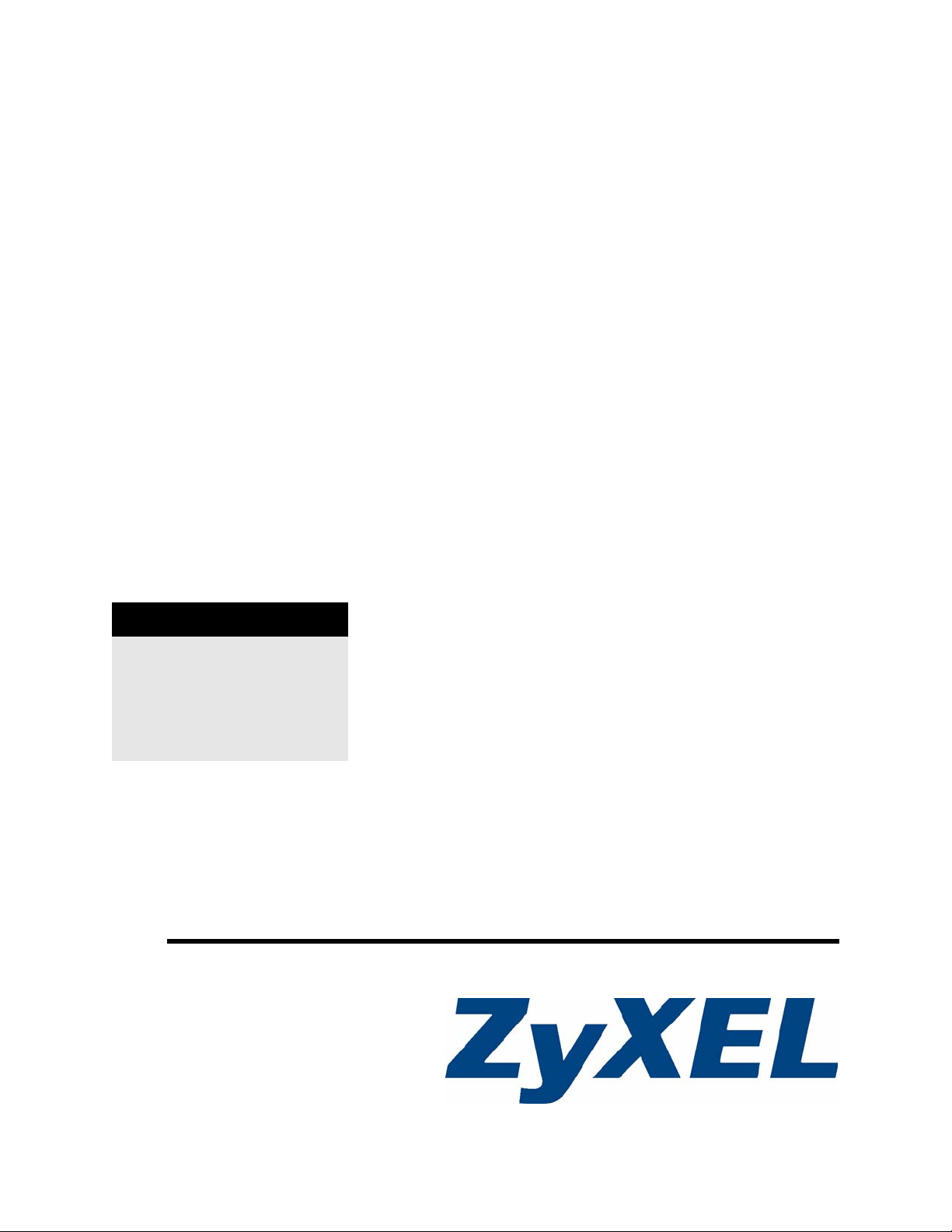
ZyWALL USG 100/200
Series
Unified Security Gateway
User’s Guide
Version 2.10
5/2008
Edition 1
DEFAULT LOGIN
LAN1 Port P4
IP Address http://192.168.1.1
User Name admin
Password 1234
www.zyxel.com
Page 2
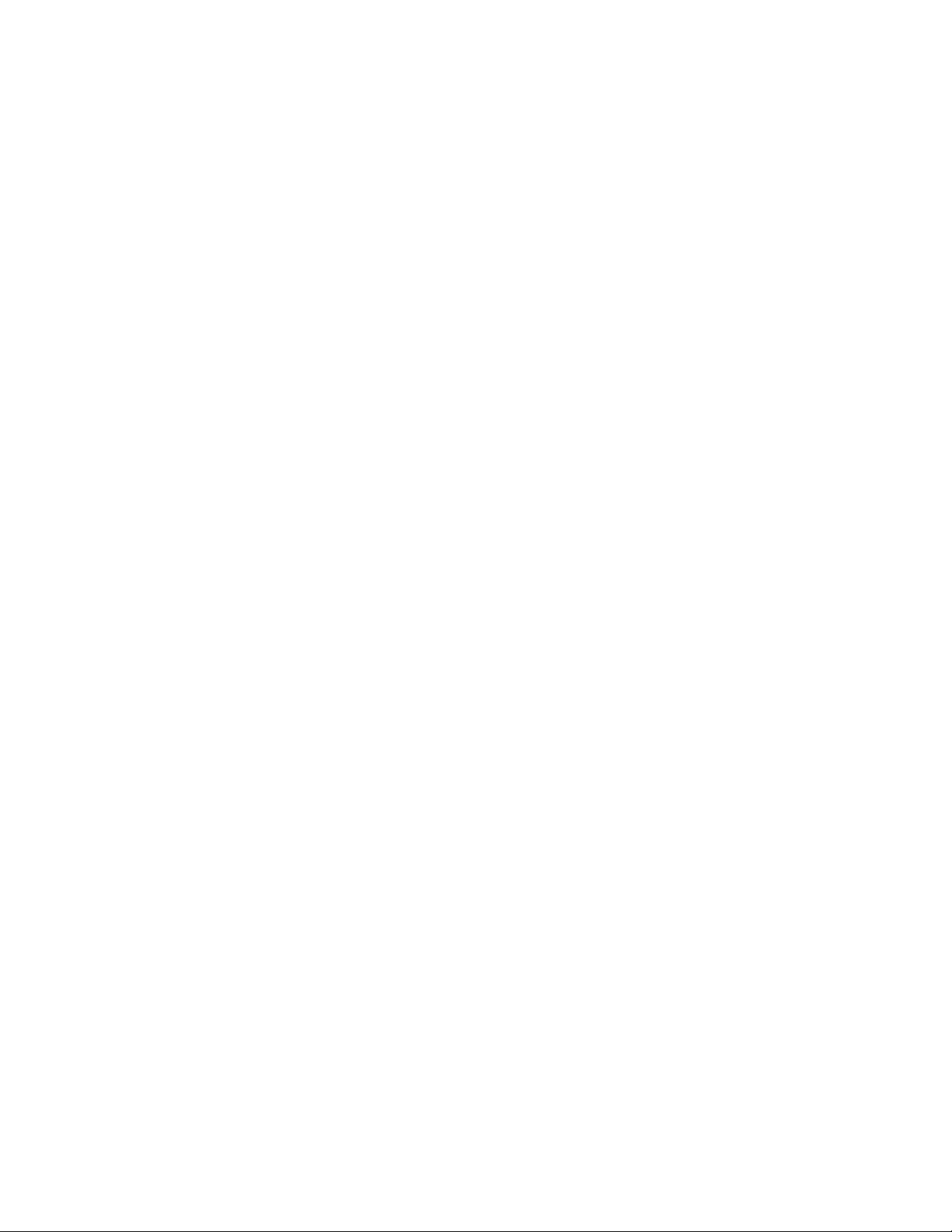
Page 3
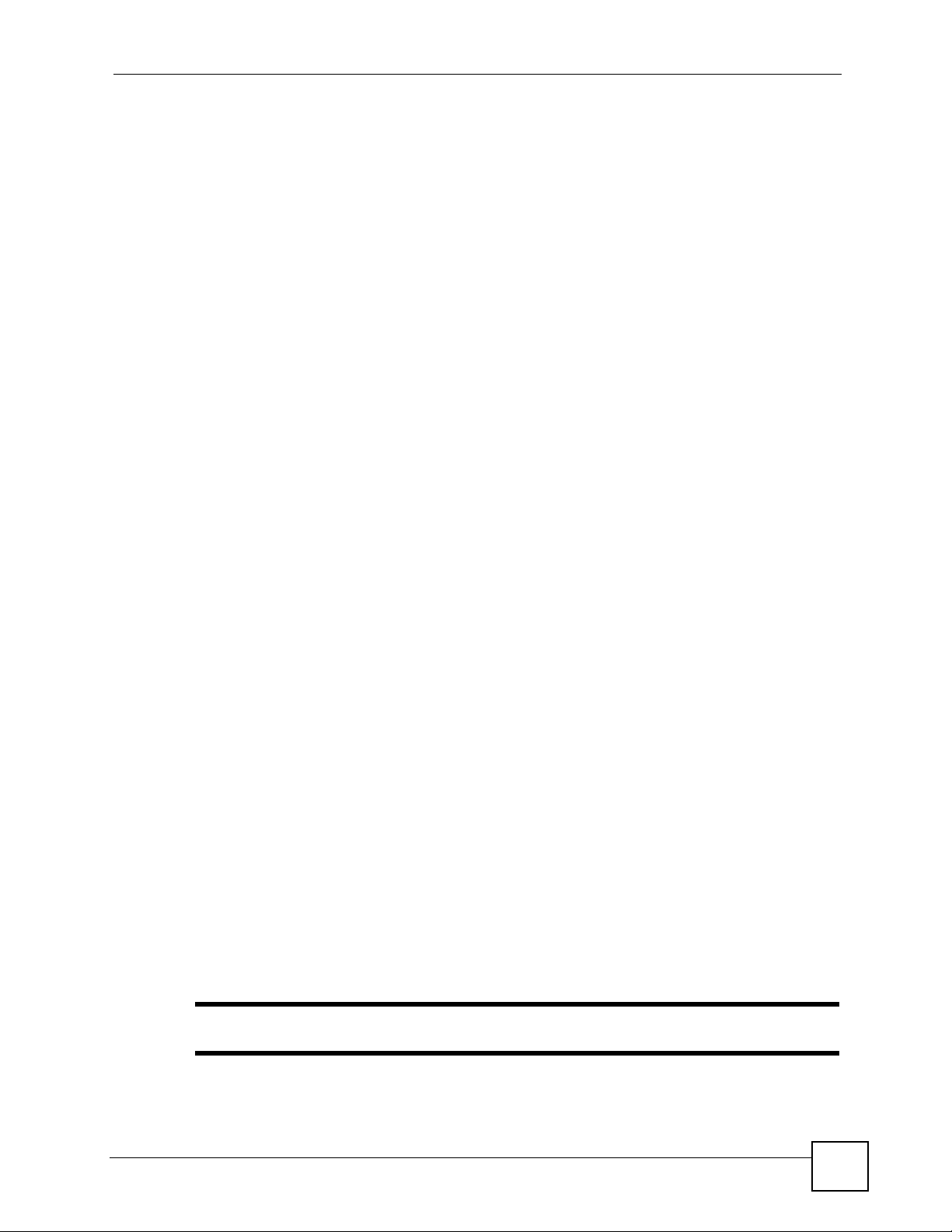
About This User's Guide
About This User's Guide
Intended Audience
This manual is intended for people who want to want to configure the ZyWALL using the web
configurator.
How To Use This Guide
•Read Chapter 1 on page 53 chapter for an overview of features available on the ZyWALL.
•Read Chapter 3 on page 65 for web browser requirements and an introduction to the main
components, icons and menus in the ZyWALL web configurator.
•Read Chapter 4 on page 75 if you’re using the wizards for first time setup and you want
more detailed information than what the real time online help provides.
• It is highly recommended you read Chapter 5 on page 109 for detailed information on
essential terms used in the ZyWALL, what prerequisites are needed to configure a feature
and how to use that feature.
• It is highly recommended you read Chapter 6 on page 125 for ZyWALL application
examples.
• Subsequent chapters are arranged by menu item as defined in the web configurator. Read
each chapter carefully for detailed information on that menu item.
• To find specific information in this guide, use the Contents Overview, the Table of
Contents, the Index, or search the PDF file. E-mail techwriters@zyxel.com.tw if you
cannot find the information you require.
Related Documentation
• Quick Start Guide
The Quick Start Guide is designed to show you how to make the ZyWALL hardware
connections, rack mounting and access the web configurator wizards. (See the wizard real
time help for information on configuring each screen.) It contains a connection diagram,
default settings, handy checklists and information on setting up your network and
configuring for Internet access.
• Configuration Reference Card
See this handy reference card to see what prerequisites are needed to configure a feature
and how to use this feature in the ZyWALL.
• CLI Reference Guide
The CLI Reference Guide explains how to use the Command-Line Interface (CLI) to
configure the ZyWALL.
" It is recommended you use the web configurator to configure the ZyWALL.
• Web Configurator Online Help
ZyWALL USG 100/200 Series User’s Guide
3
Page 4
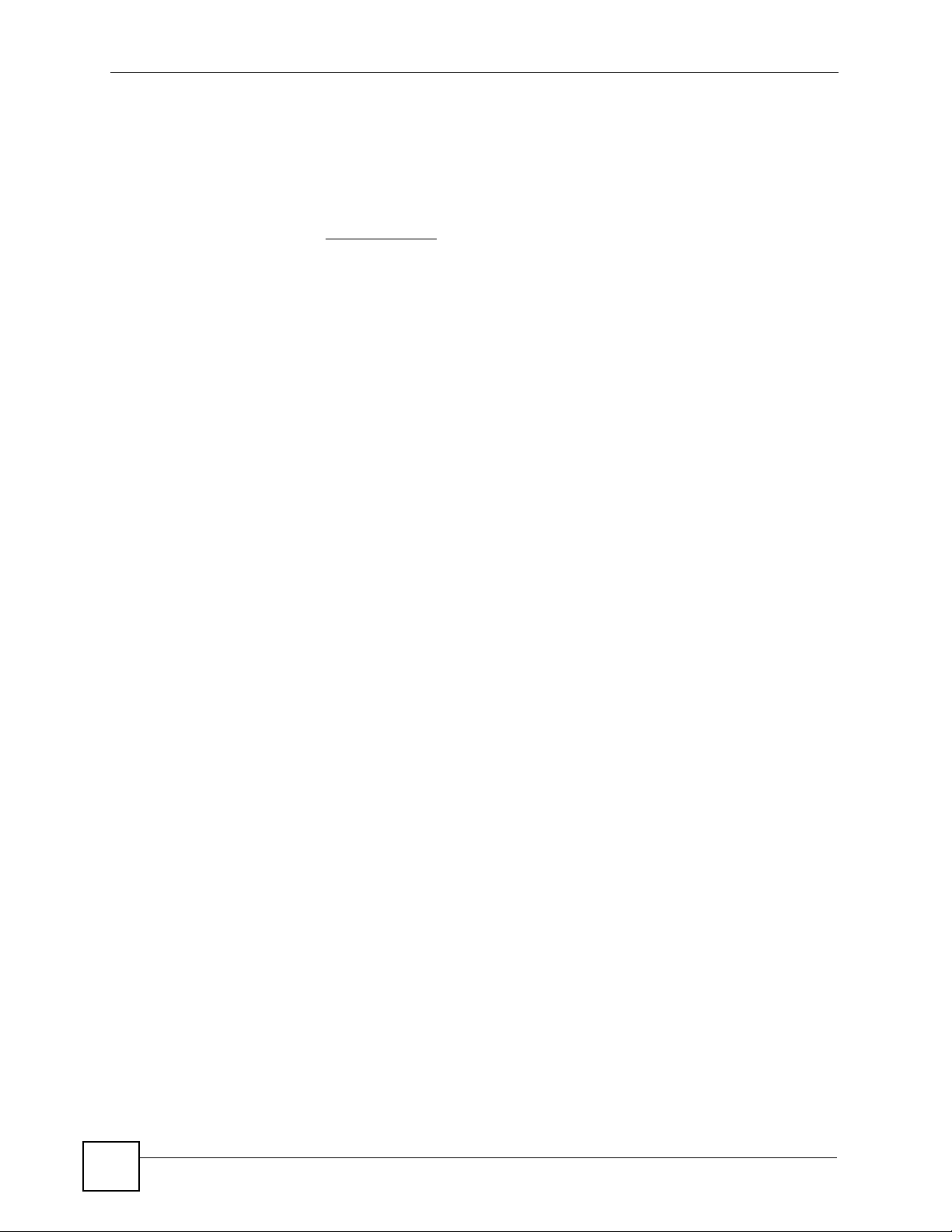
About This User's Guide
Click the help icon in any screen for help in configuring that screen and supplementary
information.
• Supporting Disk
Refer to the included CD for support documents.
• ZyXEL Web Site
Please refer to www.zyxel.com
certifications.
User Guide Feedback
Help us help you. Send all User Guide-related comments, questions or suggestions for
improvement to the following address, or use e-mail instead. Thank you!
The Technical Writing Team,
ZyXEL Communications Corp.,
6 Innovation Road II,
Science-Based Industrial Park,
Hsinchu, 300, Taiwan.
E-mail: techwriters@zyxel.com.tw
for additional support documentation and product
4
ZyWALL USG 100/200 Series User’s Guide
Page 5
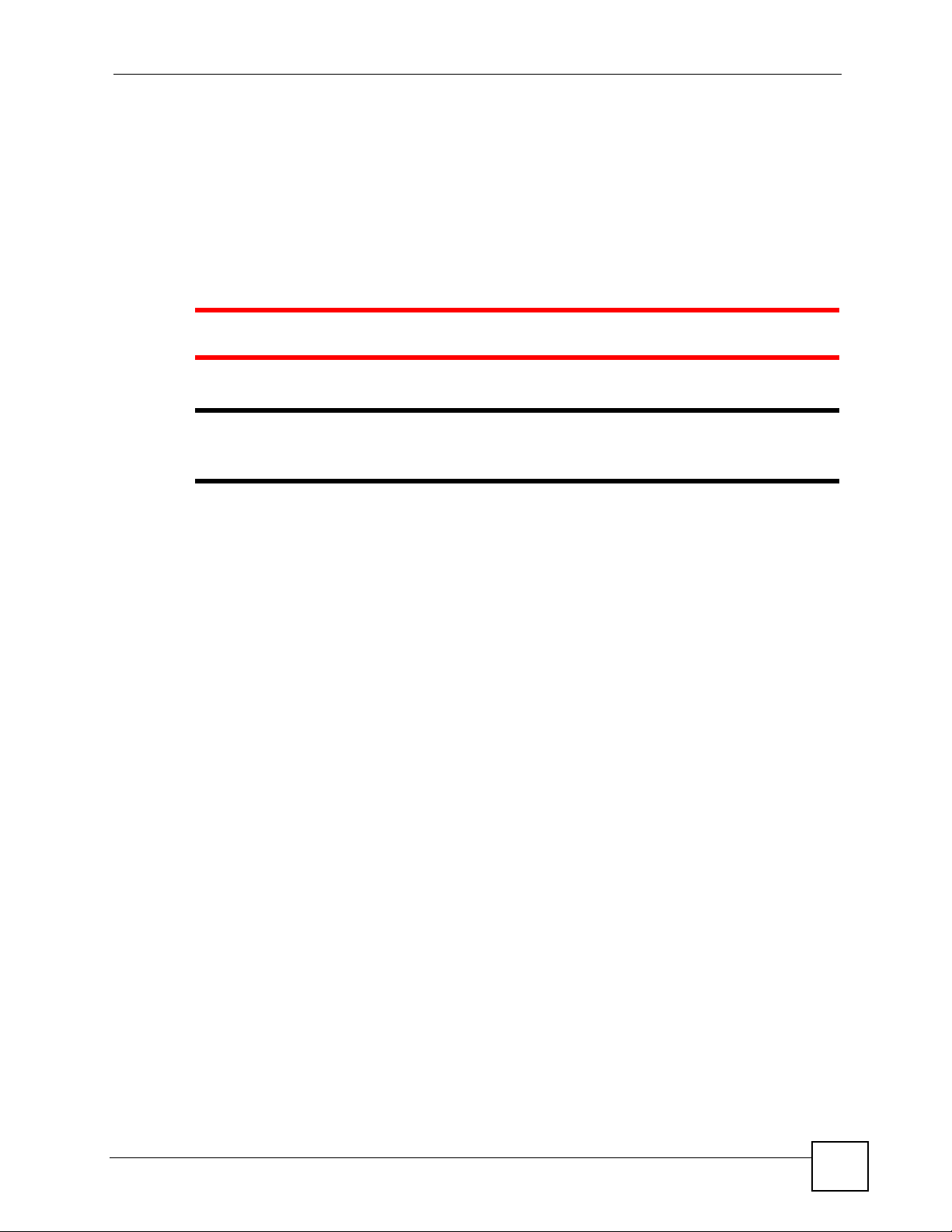
Document Conventions
Document Conventions
Warnings and Notes
These are how warnings and notes are shown in this User’s Guide.
1 Warnings tell you about things that could harm you or your device.
" Notes tell you other important information (for example, other things you may
need to configure or helpful tips) or recommendations.
Syntax Conventions
• The ZyWALL USG 100 and ZyWALL USG 200 may be referred to as the “ZyWALL”,
the “device”, the “system” or the “product” in this User’s Guide.
• Product labels, screen names, field labels and field choices are all in bold font.
• A key stroke is denoted by square brackets and uppercase text, for example, [ENTER]
means the “enter” or “return” key on your keyboard.
• “Enter” means for you to type one or more characters and then press the [ENTER] key.
“Select” or “choose” means for you to use one of the predefined choices.
• A right angle bracket ( > ) within a screen name denotes a mouse click. For example,
Maintenance > Log > Log Setting means you first click Maintenance in the navigation
panel, then the Log sub menu and finally the Log Setting tab to get to that screen.
• Units of measurement may denote the “metric” value or the “scientific” value. For
example, “k” for kilo may denote “1000” or “1024”, “M” for mega may denote “1000000”
or “1048576” and so on.
• “e.g.,” is a shorthand for “for instance”, and “i.e.,” means “that is” or “in other words”.
ZyWALL USG 100/200 Series User’s Guide
5
Page 6
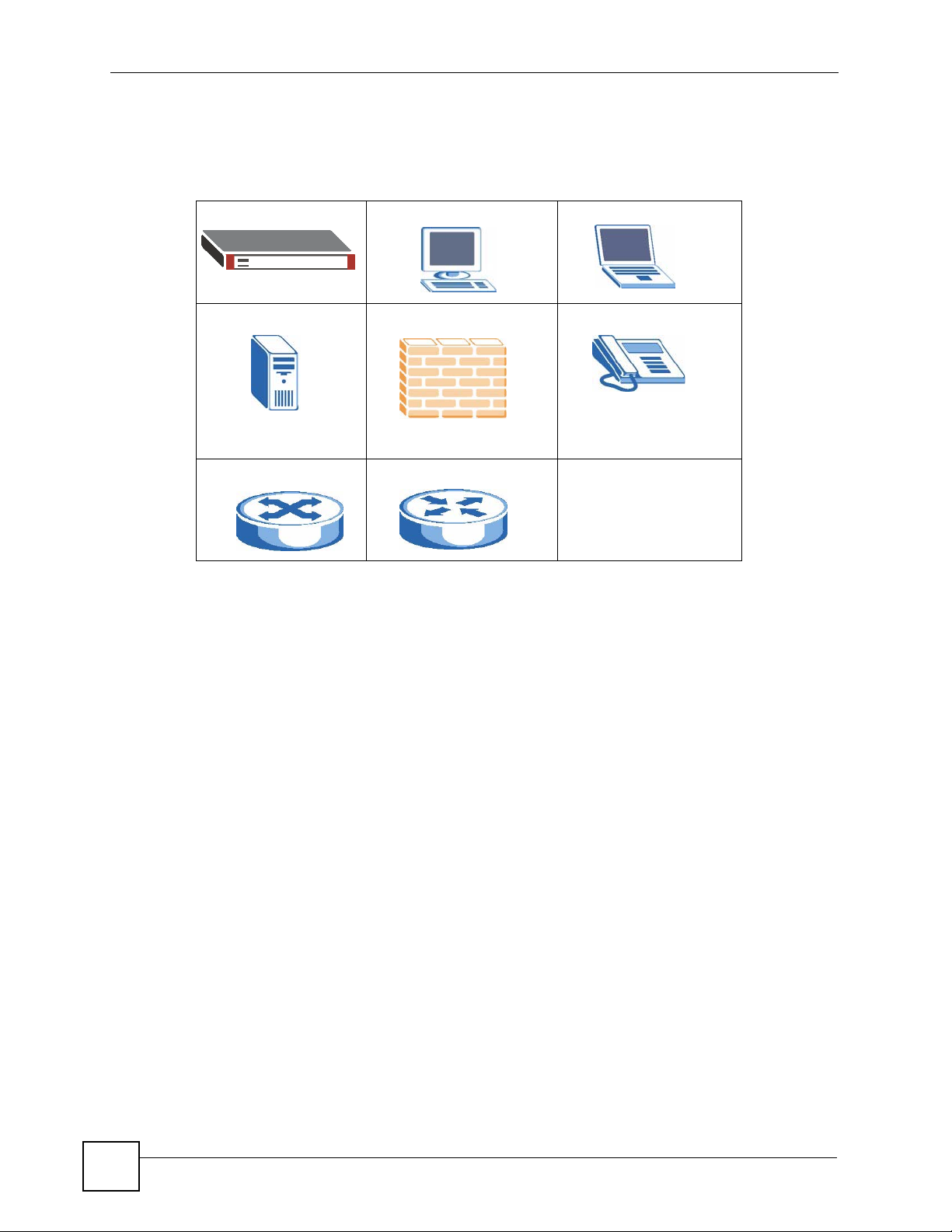
Document Conventions
Icons Used in Figures
Figures in this User’s Guide may use the following generic icons. The ZyWALL icon is not an
exact representation of your device.
ZyWALL Computer Notebook computer
Server Firewall Telephone
Switch Router
6
ZyWALL USG 100/200 Series User’s Guide
Page 7
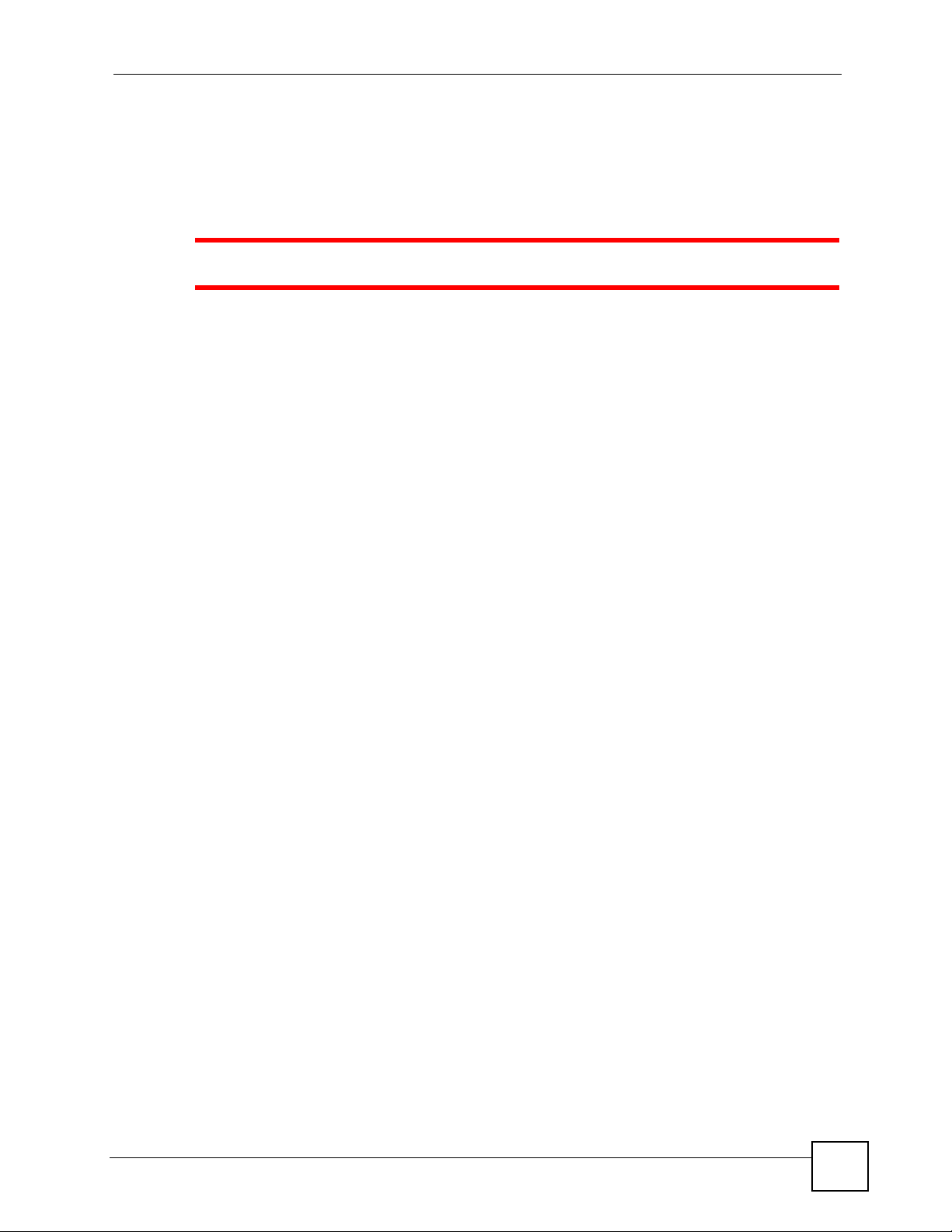
Safety Warnings
Safety Warnings
1 For your safety, be sure to read and follow all warning notices and instructions.
• Do NOT use this product near water, for example, in a wet basement or near a swimming
pool.
• Do NOT expose your device to dampness, dust or corrosive liquids.
• Do NOT store things on the device.
• Do NOT install, use, or service this device during a thunderstorm. There is a remote risk
of electric shock from lightning.
• Connect ONLY suitable accessories to the device.
• Do NOT open the device or unit. Opening or removing covers can expose you to
dangerous high voltage points or other risks. ONLY qualified service personnel should
service or disassemble this device. Please contact your vendor for further information.
• Make sure to connect the cables to the correct ports.
• Place connecting cables carefully so that no one will step on them or stumble over them.
• Always disconnect all cables from this device before servicing or disassembling.
• Use ONLY an appropriate power adaptor or cord for your device. Connect it to the right
supply voltage (for example, 110V AC in North America or 230V AC in Europe).
• Do NOT remove the plug and connect it to a power outlet by itself; always attach the plug
to the power adaptor first before connecting it to a power outlet.
• Do NOT allow anything to rest on the power adaptor or cord and do NOT place the
product where anyone can walk on the power adaptor or cord.
• Do NOT use the device if the power adaptor or cord is damaged as it might cause
electrocution.
• If the power adaptor or cord is damaged, remove it from the device and the power source.
• Do NOT attempt to repair the power adaptor or cord. Contact your local vendor to order a
new one.
• Do not use the device outside, and make sure all the connections are indoors. There is a
remote risk of electric shock from lightning.
• CAUTION: RISK OF EXPLOSION IF BATTERY (on the motherboard) IS REPLACED
BY AN INCORRECT TYPE. DISPOSE OF USED BATTERIES ACCORDING TO
THE INSTRUCTIONS. Dispose them at the applicable collection point for the recycling
of electrical and electronic equipment. For detailed information about recycling of this
product, please contact your local city offi ce, your household waste disposal service or the
store where you purchased the product.
• Do NOT obstruct the device ventilation slots, as insufficient airflow may harm your
device.
This product is recyclable. Dispose of it properly.
ZyWALL USG 100/200 Series User’s Guide
7
Page 8
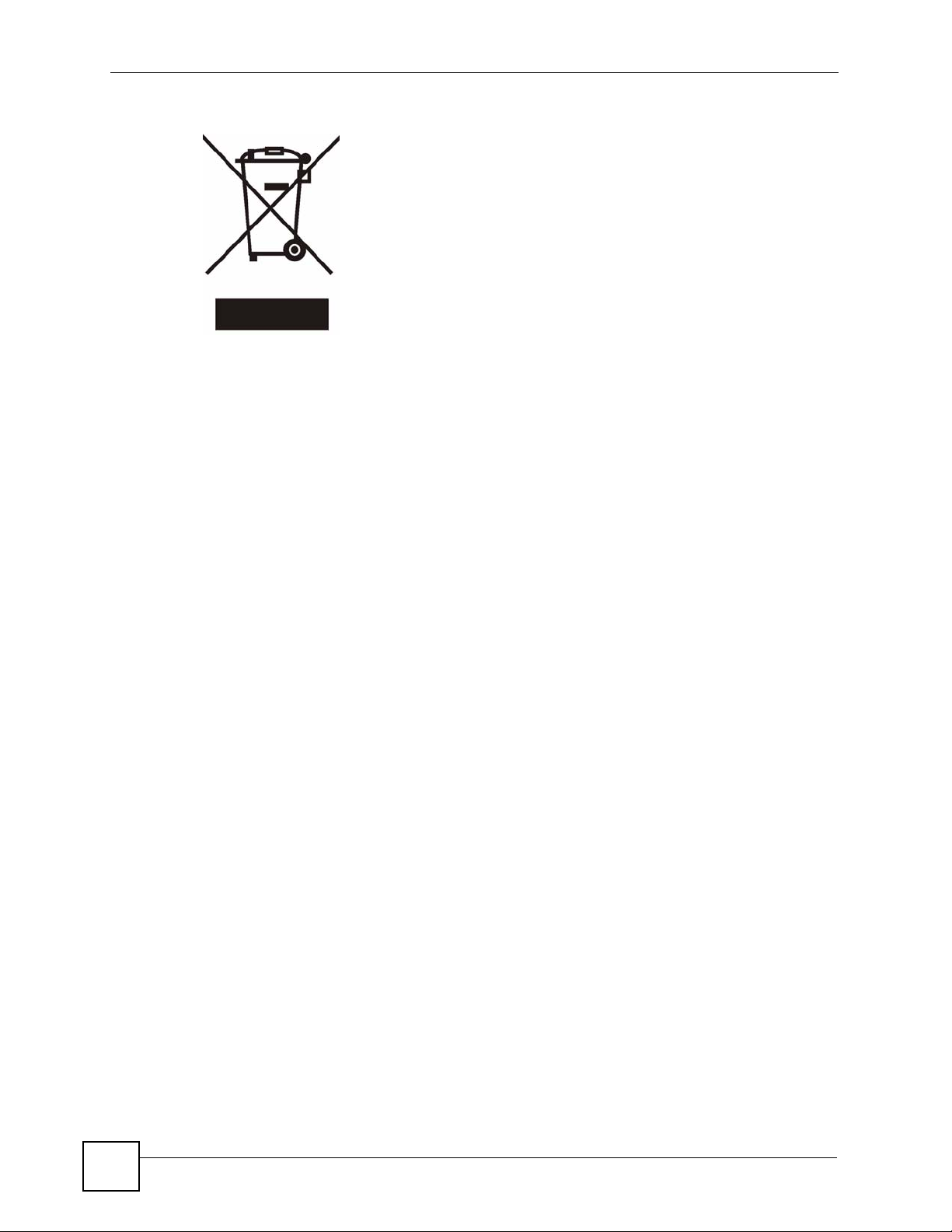
Safety Warnings
8
ZyWALL USG 100/200 Series User’s Guide
Page 9
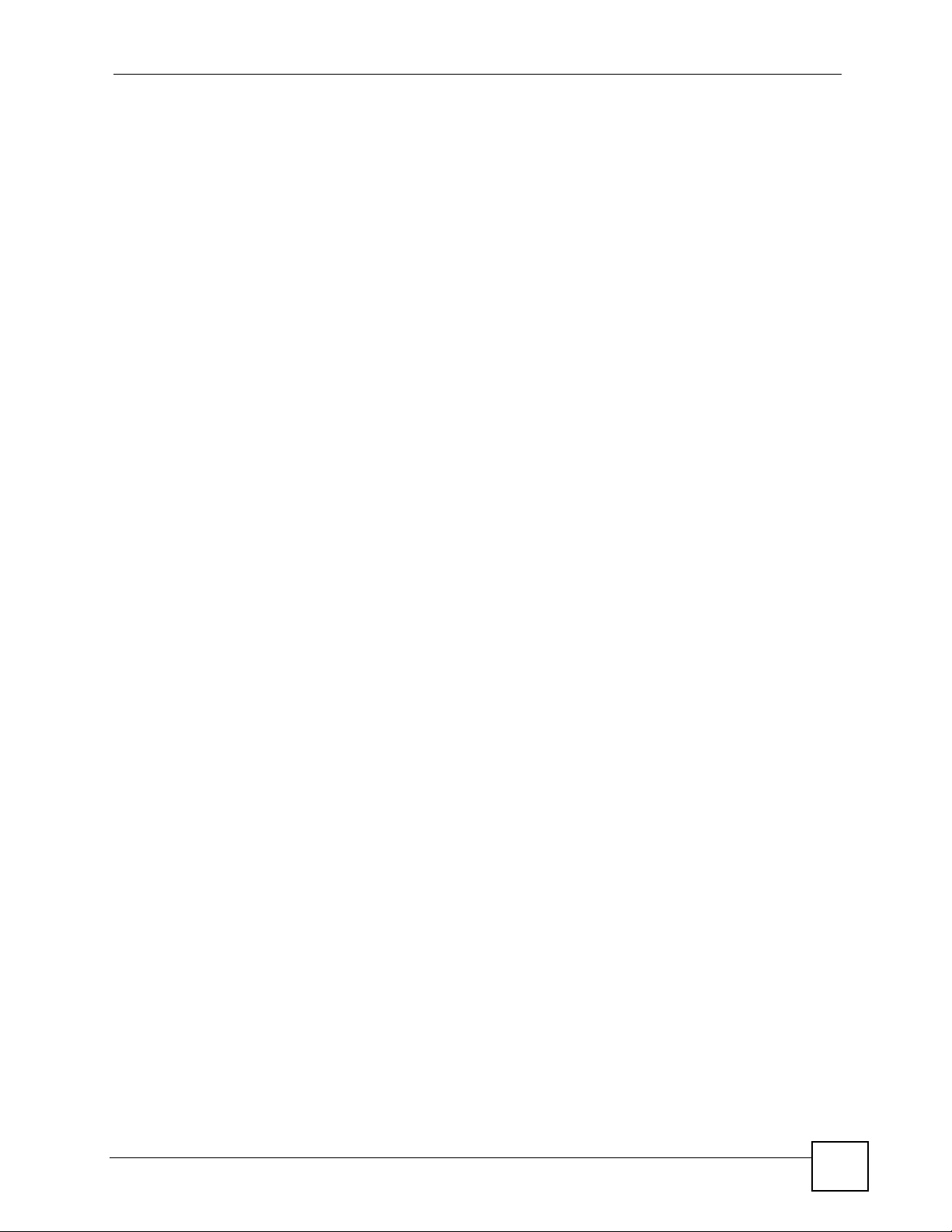
Contents Overview
Contents Overview
Getting Started .......................................................................................................................51
Introducing the ZyWALL ............................................................................................................ 53
Features and Applications ......................................................................................................... 57
Web Configurator ............................................. ... ... ... .... ............................................................. 65
Wizard Setup ............................................................................................................................. 75
Configuration Basics .............. ... ... .......................................................... .... ... ... ... .... ... ... ... ........109
Tutorials ...................................................................................................................................125
Status ...................................................................................................................................... 171
Registration ............................................................................................................................. 185
Signature Update ..................................................................................................................... 191
Network .................................................................................................................................197
Interface .................................... ....................... ...................... ....................... ........................... 199
Trunks .................................................... .......................................... ........................................ 269
Policy and Static Routes .......................................................................................................... 277
Routing Protocols .................................................................................................................... 287
Zones ...................................................................................................................................... 299
DDNS ...................................................................................................................................... 303
Virtual Servers .........................................................................................................................309
HTTP Redirect ........................................................................................................................321
ALG ......................................................................................................................................... 325
Firewall ..................................................................................................................................333
Firewall .................................................................................................................................. 335
VPN ........................................................................................................................................349
IPSec VPN ................... ... ........................................................... ... ... ... ... .................................. 351
SSL VPN .................................................................................................................................385
SSL User Screens ................................................................................................................... 395
SSL User Application Screens ................................................................................................ 401
SSL User File Sharing ............................................................................................................. 403
L2TP VPN ................................................................................................................................ 409
L2TP VPN Example ................................................................................................................. 415
Application Patrol ................................................................................................................441
Application Patrol ..................................................................................................................... 443
ZyWALL USG 100/200 Series User’s Guide
9
Page 10
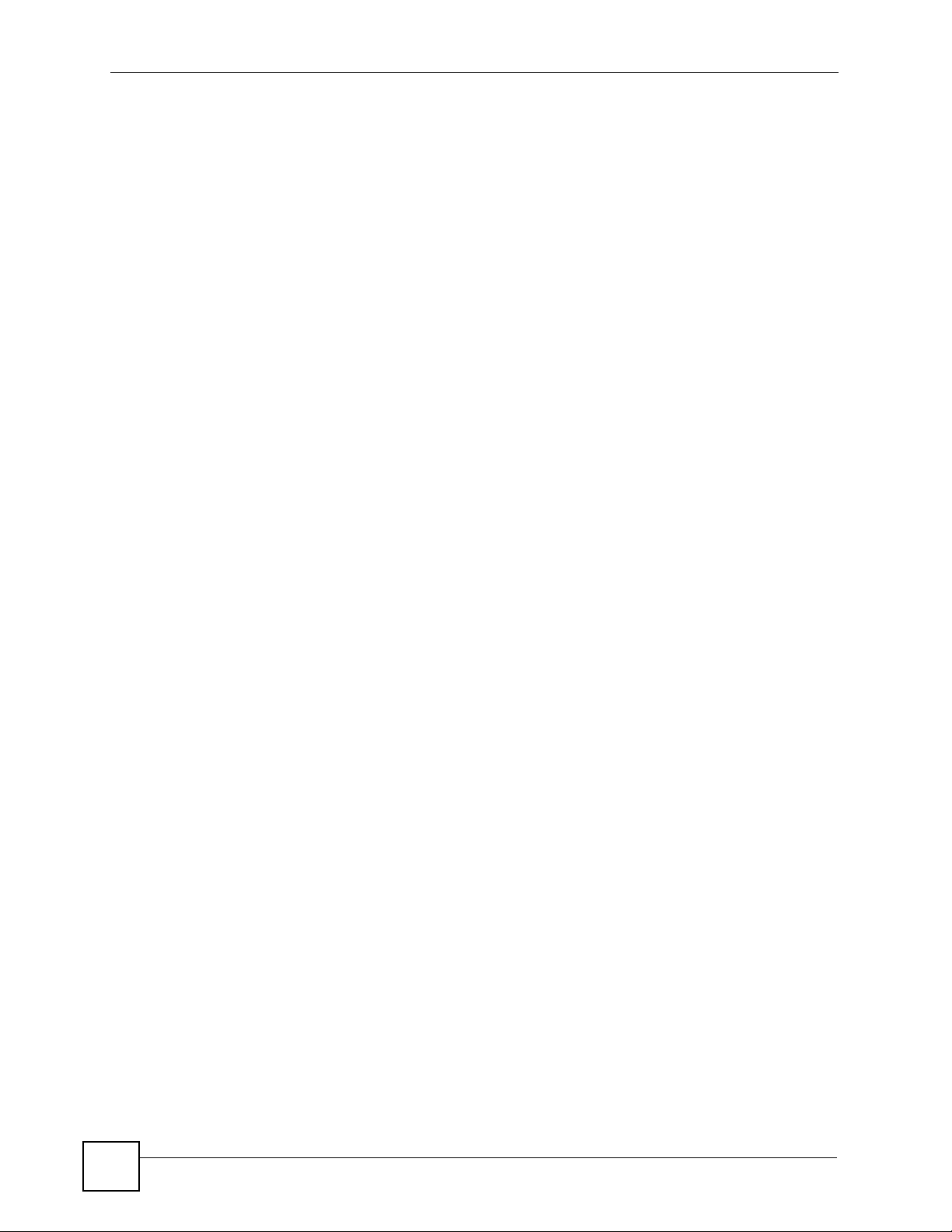
Contents Overview
Anti-X ....................................................................................................................................467
Anti-Virus ................................................................................................................................. 469
IDP ..........................................................................................................................................483
ADP ........................................................................................................................................ 513
Content Filtering .............................. ... ... ... ... .... ... ... .................................................................. 531
Content Filter Reports .... .... ..................................................................................................... 551
Anti-Spam ................................................................................................................................ 559
Device HA .............................................................................................................................573
Device HA ............................................................................................................................... 575
Objects ..................................................................................................................................591
User/Group .............................................................................................................................. 593
Addresses ............................................................................................................................... 607
Services ................................. ....................................................... ........................................... 613
Schedules ................................. ................................................. .............................................. 619
AAA Server ............................................................................................................................. 625
Authentication Method ........................................................................................................ ..... 635
Certificates ................................... ....................... ....................... ...................... ........................ 639
SSL Application ....................................................................................................................... 657
System ..................................................................................................................................663
System ................................................................................................................................... 665
Maintenance, Troubleshooting, & Specifications .............................................................703
File Manager ........................................................................................................................... 705
Logs ........................................................................................................................................ 715
Reports ................................................................................................................................... 727
Diagnostics .............................................................................................................................741
Reboot ..................................................................................................................................... 743
Troubleshooting ..................................................... .................................................................. 745
Product Specifications ............................................................................................................. 749
Appendices and Index .........................................................................................................757
10
ZyWALL USG 100/200 Series User’s Guide
Page 11
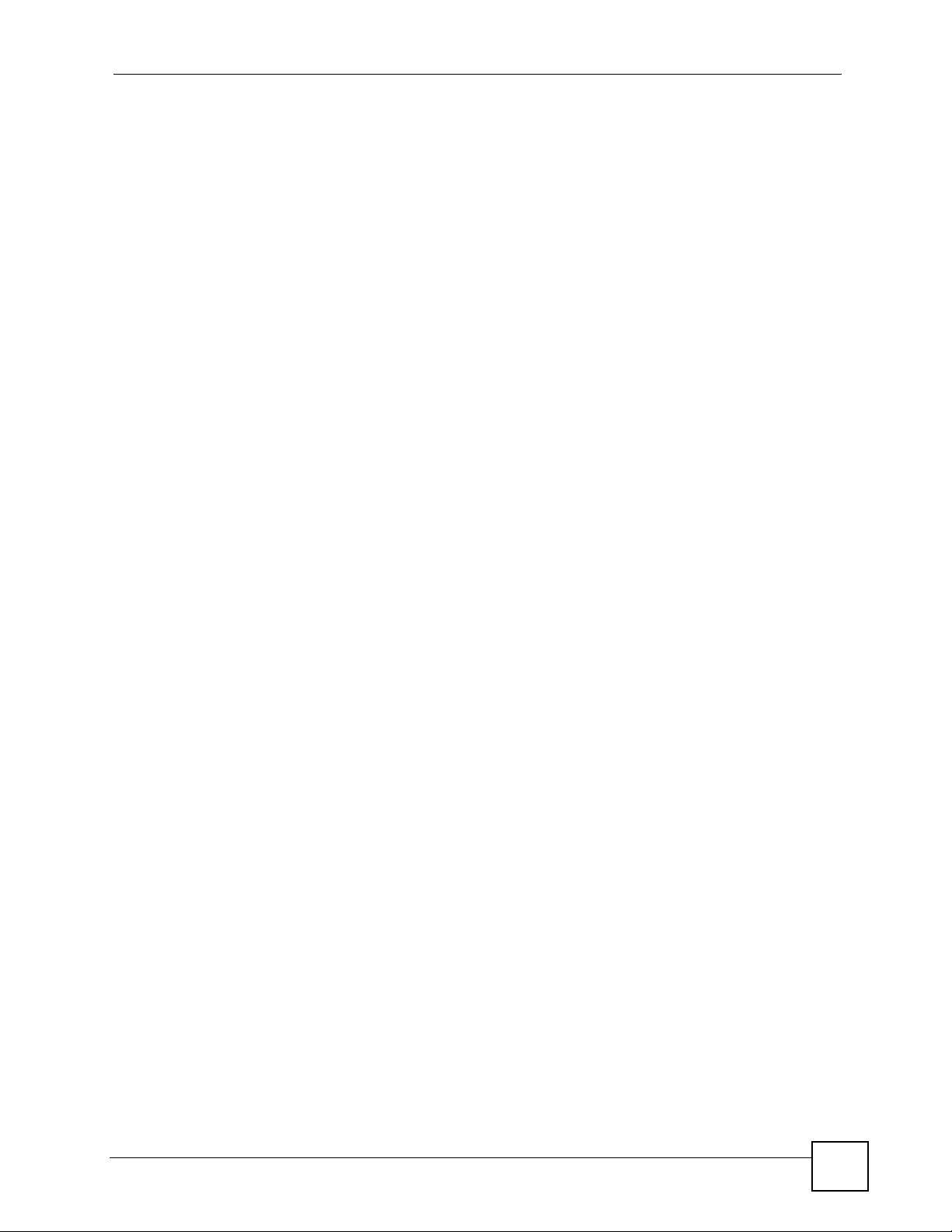
Table of Contents
Table of Contents
About This User's Guide..........................................................................................................3
Document Conventions............................................................................................................5
Safety Warnings ........................................................................................................................7
Contents Overview ...................................................................................................................9
Table of Contents....................................................................................................................11
List of Figures.........................................................................................................................29
List of Tables...........................................................................................................................43
Part I: Getting Started............................................................................ 51
Chapter 1
Introducing the ZyWALL ........................................................................................................53
1.1 Overview and Key Default Settings ..................................................................................... 53
1.2 Front Panel LEDs .................................. .... ... ... ... .... ... ... ... .................................................... 53
1.3 Management Overview .......... .... ... ... ............................................................. .... ... ................54
1.4 Starting and Stopping the ZyWALL ...................................................... ... ... ... .... ... ... ... ... .... ... 55
Chapter 2
Features and Applications.....................................................................................................57
2.1 Features ... ... .... .......................................................... ... ... .... ... ... .......................................... 57
2.2 Packet Flow ........... .......................................................... .... ... ... ... ... .................................... 59
2.2.1 Interface to Interface (Through ZyWALL) ................................................................... 59
2.2.2 Interface to Interface (To/From ZyWALL) ................... ................................................ 60
2.2.3 Interface to Interface (From VPN Tunnel) .................................................................. 60
2.2.4 Interface to Interface (To VPN Tunnel) ....................................................................... 60
2.3 Applications ............................... ... ... ... .......................................................... .... ... ... .............60
2.3.1 VPN Connectivity ................................... ... .... ... ... ....................................................... 60
2.3.2 SSL VPN Network Access .................................. ... .... ................................................ 61
2.3.3 User-Aware Access Control ....................................................................................... 62
2.3.4 Multiple WAN Interfaces ................... ... ... ... .... ... ... ....................................................... 62
2.3.5 Device HA ........................................... ... ... .... ... ... ....................................................... 63
Chapter 3
Web Configurator....................................................................................................................65
ZyWALL USG 100/200 Series User’s Guide
11
Page 12
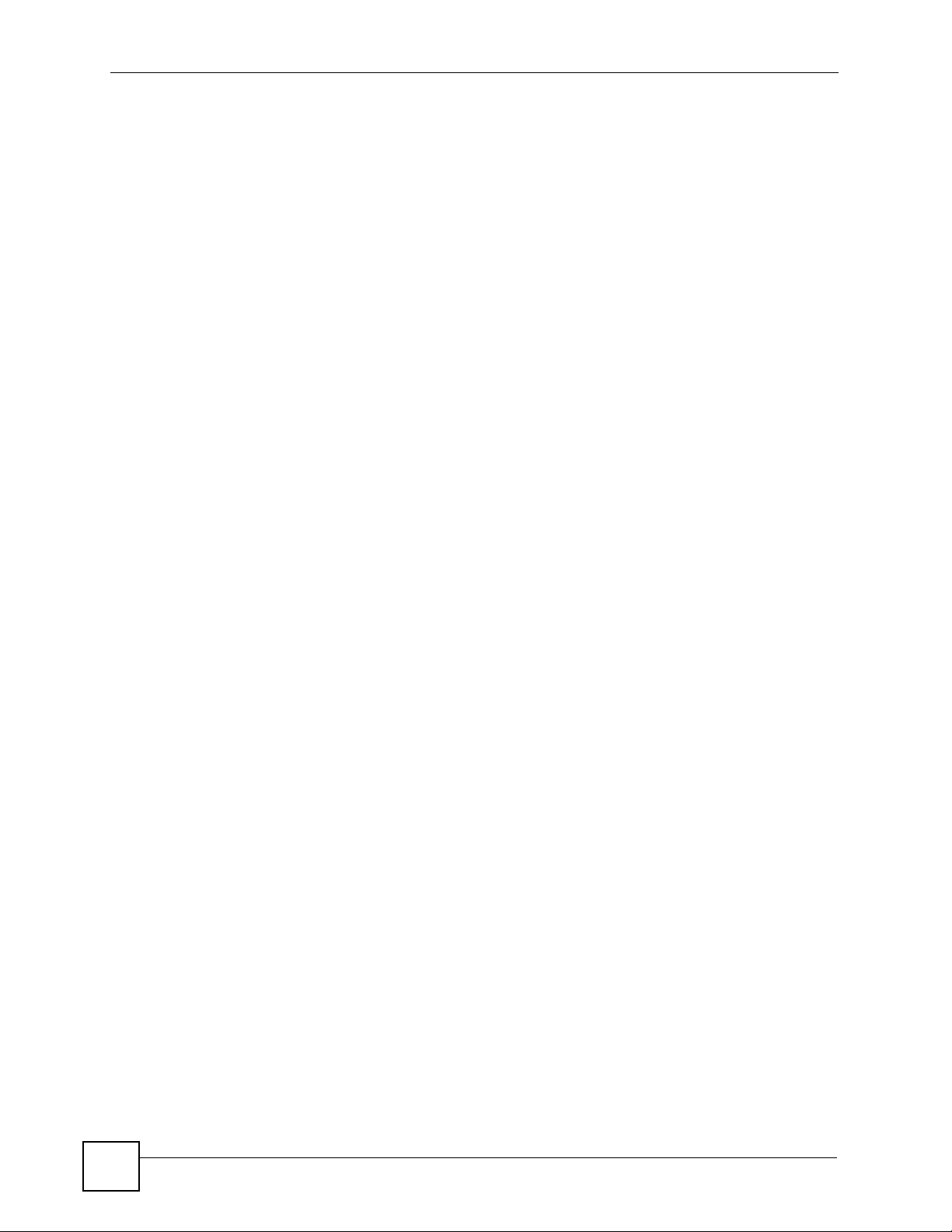
Table of Contents
3.1 Web Configurator Requirements ......................................................................................... 65
3.2 Web Configurator Access ....................................................................................................65
3.3 Web Configurator Main Screen ...........................................................................................67
3.3.1 Title Bar ............................................ ... ... ... .... ... ... ... .................................................... 67
3.3.2 Navigation Panel ....................... ... .... ..........................................................................68
3.3.3 Main Window .......................... ... .......................................................... .... ... ... ... ... .......72
3.3.4 Message Bar ................ .... ... .......................................................... ... ... .... ... ................72
Chapter 4
Wizard Setup...........................................................................................................................75
4.1 Wizard Setup Overview ....................................................................................................... 75
4.2 Installation Setup, One ISP .................................................................................................76
4.3 Step 1 Internet Access ........................................... ... .......................................................... 77
4.3.1 Ethernet: Auto IP Address Assignment ...................................................................... 77
4.3.2 Ethernet: Static IP Address Assignment ............................................. .... ... ... ... ... .... ... 78
4.3.3 Step 2 Internet Access Ethernet ................................................... ... ... .... ... ... ... ..........79
4.3.4 PPPoE: Auto IP Address Assignment ........................................................................ 81
4.3.5 PPPoE: Static IP Address Assignment ...................................................................... 82
4.3.6 Step 2 Internet Access PPPoE ..................................................................................84
4.3.7 PPTP: Auto IP Address Assignment .......................................................................... 85
4.3.8 PPTP: Static IP Address Assignment ......................................................................... 88
4.3.9 Step 2 Internet Access PPTP ................... .... ... ... ... .... ... ... ... ... .................................... 89
4.3.10 Step 4 Internet Access - Finish ............................................................................... 90
4.4 Device Registration ..........................................................................................................91
4.5 Installation Setup, Two Internet Service Providers .............................................................. 92
4.5.1 Internet Access Wizard Setup Complete ................................................................... 94
4.6 VPN Setup ....................................... ... ... .... ... .......................................................... .............94
4.7 VPN Wizards ...................................................................................................................... 95
4.7.1 VPN Express Wizard .................................................................................................. 95
4.8 VPN Express Wizard - Remote Gateway ........................................................................... 96
4.8.1 VPN Express Wizard - Policy Setting ........................................................................ 97
4.8.2 VPN Express Wizard - Summary .................................................... ... .... ... ................98
4.8.3 VPN Express Wizard - Finish ....................................................................................99
4.8.4 VPN Advanced Wizard ........................ ... ... .......................................................... .... . 100
4.8.5 VPN Advanced Wizard - Remote Gateway ........... ............. ............. ............. .......... . 101
4.8.6 VPN Advanced Wizard - Phase 1 ........................................................................... 102
4.8.7 VPN Advanced Wizard - Phase 2 ........................................................................... 105
4.8.8 VPN Advanced Wizard - Summary .........................................................................106
4.8.9 VPN Advanced Wizard - Finish ............................................................................... 106
Chapter 5
Configuration Basics............................................................................................................109
5.1 Object-based Configuration ............................................................................................... 109
12
ZyWALL USG 100/200 Series User’s Guide
Page 13
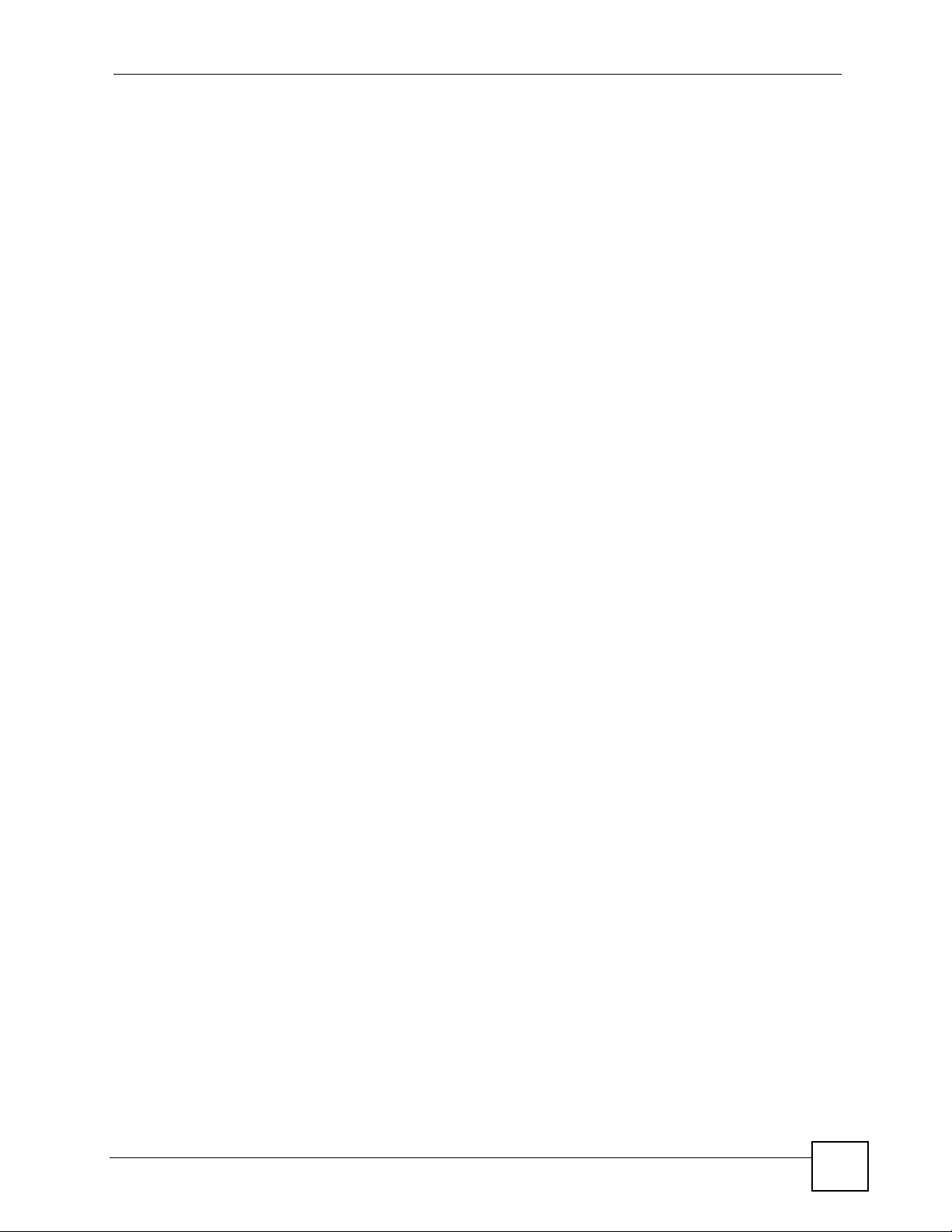
Table of Contents
5.2 Zones, Interfaces, and Physical Ports ................................................................................110
5.2.1 Interface Types .................................................... ... .... ... ... ... ... .... ... ... .........................110
5.2.2 Default Interface and Zone Configuration .................................................................111
5.3 Terminology in the ZyWALL ................................................................................................112
5.4 Feature Configuration Overview ........................................................................................113
5.4.1 Feature ................................................... ... .... ... ... ... ...................................................113
5.4.2 Interface ........................................... ... ... ... .... ... .........................................................114
5.4.3 Trunks .................................... ... ... .... ... ... ... .......................................................... ......114
5.4.4 IPSec VPN .......................................... ... .......................................................... ... .... ..114
5.4.5 SSL VPN ................... ... .......................................................... .... ... ............................115
5.4.6 L2TP VPN ........................................... ... ... .......................................................... .... ..115
5.4.7 Zones ........................................ ... ........................................................... ... ...............115
5.4.8 Device HA ........................................... ... ... .... ... .........................................................115
5.4.9 DDNS .............. .... ... ... ... .... ... ... .......................................................... ... ......................116
5.4.10 Policy Routes ..........................................................................................................116
5.4.11 Static Routes ...........................................................................................................117
5.4.12 Firewall ....................................................................................................................117
5.4.13 Application Patrol ....................................................................................................118
5.4.14 Anti-Virus .................................................................................................................118
5.4.15 IDP ..........................................................................................................................118
5.4.16 ADP .........................................................................................................................119
5.4.17 Content Filter ...........................................................................................................119
5.4.18 Anti-Spam ................................................................................................................119
5.4.19 Virtual Server (Port Forwarding) .......... ... .... ... ......................................................... 119
5.4.20 HTTP Redirect .......................................................................................................120
5.4.21 ALG ........................................................................................................................ 120
5.5 Objects .. ... ... .... .......................................................... ... ... .... ... ........................................... 121
5.5.1 User/Group ....................... ... ... .......................................................... ... .... ... ... ...........121
5.6 System Management and Maintenance ............................................................................122
5.6.1 DNS, WWW, SSH, TELNET, FTP, SNMP, Dial-in Mgmt, Vantage CNM .................. 122
5.6.2 File Manager ............................................. .... ... ... ... .... ... ... ... ... .... .............................. 122
5.6.3 Licensing Registration ......................................... ... .... ... ... ... ... .................................. 123
5.6.4 Licensing Update ......... .... ... ... ... ... .... ... .......................................................... ... ... .... . 123
5.6.5 Logs and Reports .....................................................................................................123
5.6.6 Diagnostics ................ ... .... ... ... ... ... ........................................................... ... ... ...........123
Chapter 6
Tutorials.................................................................................................................................125
6.1 How to Configure Ethernet Interfaces and Port Roles ....................................................... 125
6.1.1 How to Configure a WAN Ethernet Interface ............................................................ 125
6.1.2 How to Configure the OPT Interface for a Local Network ........................................ 126
6.1.3 How to Configure Port Roles ............................... ............. ............. ............. ............. . 128
6.2 How to Configure a Cellular Interface . ... .... ... ... ... .... ... ... ... .... .............................................. 129
ZyWALL USG 100/200 Series User’s Guide
13
Page 14
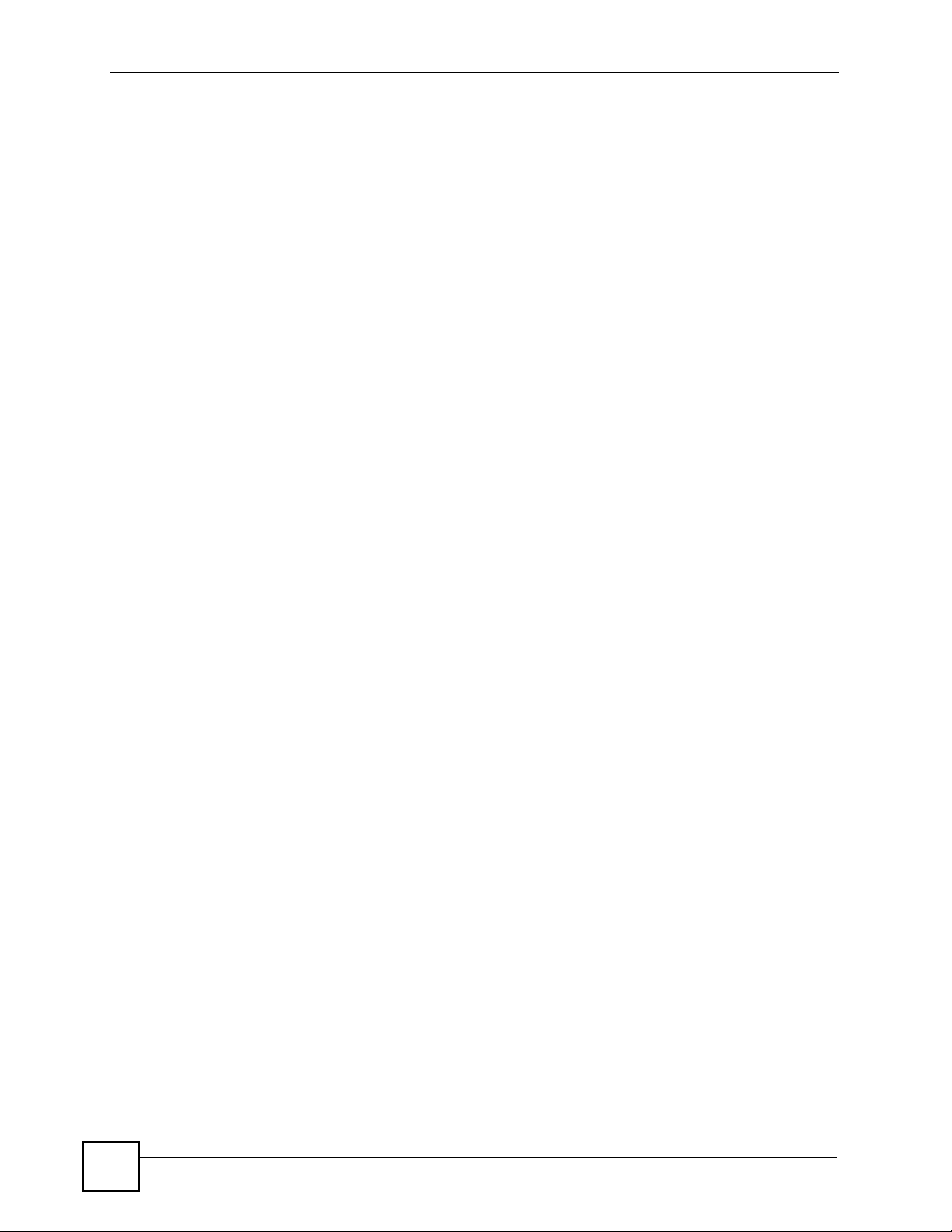
Table of Contents
6.3 How to Set Up a WLAN Interface ...................................................................................... 131
6.3.1 How to Set Up User Accounts .................................................................................. 131
6.3.2 How to Create the WLAN Interface .......................................................................... 132
6.3.3 How to Set Up the Wireless Clients to Use the WLAN Interface .............................134
6.4 How to Set Up an IPSec VPN ...........................................................................................144
6.4.1 How to Set Up the VPN Gateway ............................................................................ 144
6.4.2 How to Set Up the VPN Connection ........................................................................145
6.4.3 How to Set Up the Policy Route for the VPN Tunnel .................... ... ........................146
6.4.4 How to Configure Security Policies for the VPN Tunnel ...........................................147
6.5 How to Configure User-aware Access Control .................................................................. 148
6.5.1 How to Set Up User Accounts .................................................................................. 148
6.5.2 How to Set Up User Groups .......................... ................... ................... ................ ..... 148
6.5.3 How to Set Up User Authentication Using the RADIUS Server ............................... 149
6.5.4 How to Set Up Web Surfing Policies With Bandwidth Restrictions .......................... 150
6.5.5 How to Set Up MSN Policies .................. ............. ............. ............. ............. ............. . 152
6.5.6 How to Set Up Firewall Rules .................................................................................. 153
6.6 How to Configure Load Balancing ..................................................................................... 154
6.6.1 How to Set Up Available Bandwidth on Ethernet Interfaces .................................... 155
6.6.2 How to Configure the Load Balancing in the WAN Trunk ........................................ 155
6.7 How to Configure Service Control .....................................................................................156
6.7.1 How to Allow HTTPS Administrator Access Only From the LAN ............................. 156
6.8 How to Allow Incoming H.323 Peer-to-peer Calls ........ ..................................................... 1 59
6.8.1 How to Turn On the ALG .......................................................................................... 160
6.8.2 How to Set Up a Virtual Server Policy For H.323 ..................................................... 160
6.8.3 How to Set Up a Firewall Rule For H.323 .............................. .... ... ... ... .... ... ... ... ........161
6.9 How to Use Device HA ...................................................................................................... 162
6.9.1 Before You Start ..... ... ... .... ... ... ... .......................................................... .... ... ... ... ... .....163
6.9.2 How to Configure Device HA on the Master ZyWALL .............................................. 163
6.9.3 How to Configure the Backup ZyWALL ....................................................................165
6.9.4 How to Deploy the Backup ZyWALL ........................................................................166
6.9.5 How to Check Your Device HA Setup .............................. ... ... .... .............................. 166
6.10 How to Allow Public Access to a Server ..........................................................................167
6.10.1 How to Create the Address Objects ....................................................................... 167
6.10.2 How to Configure a Virtual Server ..........................................................................168
Chapter 7
Status....................................................................................................................................171
7.1 Overview ............. .......................................................... ... .... ... ... ........................................ 171
7.1.1 What You Can Do in the Status Screens .................................................................. 171
7.2 The Status Screen .............................................................................................................171
7.2.1 The CPU Usage Screen ........................................................................................... 175
7.2.2 The Memory Usage Screen ............................................. ... ..................................... 176
7.2.3 The Session Usage Screen ............. ... ... ... .... ... ... ... .... .............................................. 177
14
ZyWALL USG 100/200 Series User’s Guide
Page 15
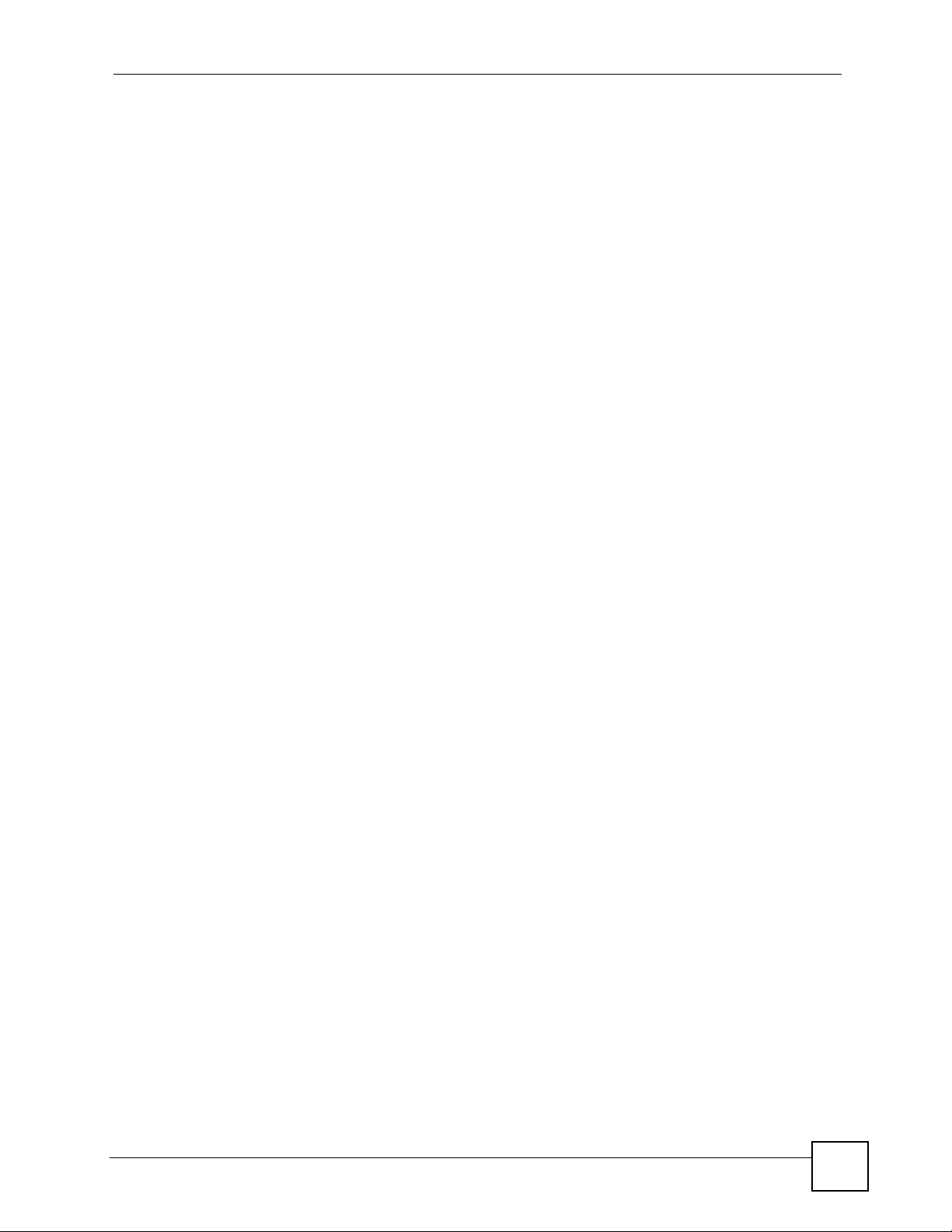
Table of Contents
7.2.4 The VPN Status Screen ................... ... .......................................................... ... ... .... . 178
7.2.5 The DHCP Table Screen ..........................................................................................179
7.2.6 The Port Statistics Screen ................ ... ... ... .... ... ... ... .... .............................................. 180
7.2.7 The Port Statistics Graph Screen .................. ... ... ... .................................................. 181
7.2.8 The Current Users Screen ............................................... ... ... .... ... ... ........................ 182
7.2.9 The Cellular Status Detail Screen ............................................................................183
Chapter 8
Registration...........................................................................................................................185
8.1 Overview ............. .......................................................... ... .... ... ... ........................................ 185
8.1.1 What You Can Do in the Registration Screens ........................................................185
8.1.2 What you Need to Know About Service Registration .............................. ................. 185
8.2 The Registration Screen ....................................................................................................186
8.3 The Service Screen ...... .......................................................... ... ... ... .... ... ...........................189
Chapter 9
Signature Update..................................................................................................................191
9.1 Overview ............. .......................................................... ... .... ... ... ........................................ 191
9.1.1 What You Can Do in the Update Screens .................................................. ..............191
9.1.2 What you Need to Know About Signature Updates ................................................. 191
9.2 The Antivirus Update Screen ............................................................................................. 191
9.3 The IDP/AppPatrol Update Screen ............................... ....................... ...................... ........ 193
9.4 The System Protect Update Screen .................................................................................194
Part II: Network..................................................................................... 197
Chapter 10
Interface.................................................................................................................................199
10.1 Interface Overview ........................................................................................................... 199
10.1.1 What You Can Do in the Interface Screens .................... ... ..................................... 199
10.1.2 What You Need to Know About Interfaces .............................................................200
10.2 The Interface Status Screen ............................................................................................ 202
10.3 The Port Role Screen ......................................................................................................205
10.4 The Ethernet Summary Screen ............... ... ... ... .... ... ... ... .... ... ... ... ... .... ... ... ... .... ... ..............206
10.4.1 The Ethernet Edit Screen ..... ... ... .... ... ... ... .... ........................................................... 207
10.5 Interface Wizards ............................................................................................................. 214
10.5.1 Interface Wizard: OPT Interface First Screen ........................................................ 214
10.5.2 Interface Wizard: WAN Type ............. ................................................................ ..... 215
10.5.3 Interface Wizard: Non-WAN OPT Interface Setup ................................................. 215
10.5.4 Interface Wizard: WAN Zone and IP Address Assignment .................................... 216
10.5.5 Interface Wizard: WAN ISP Connection Settings ................................................... 217
ZyWALL USG 100/200 Series User’s Guide
15
Page 16
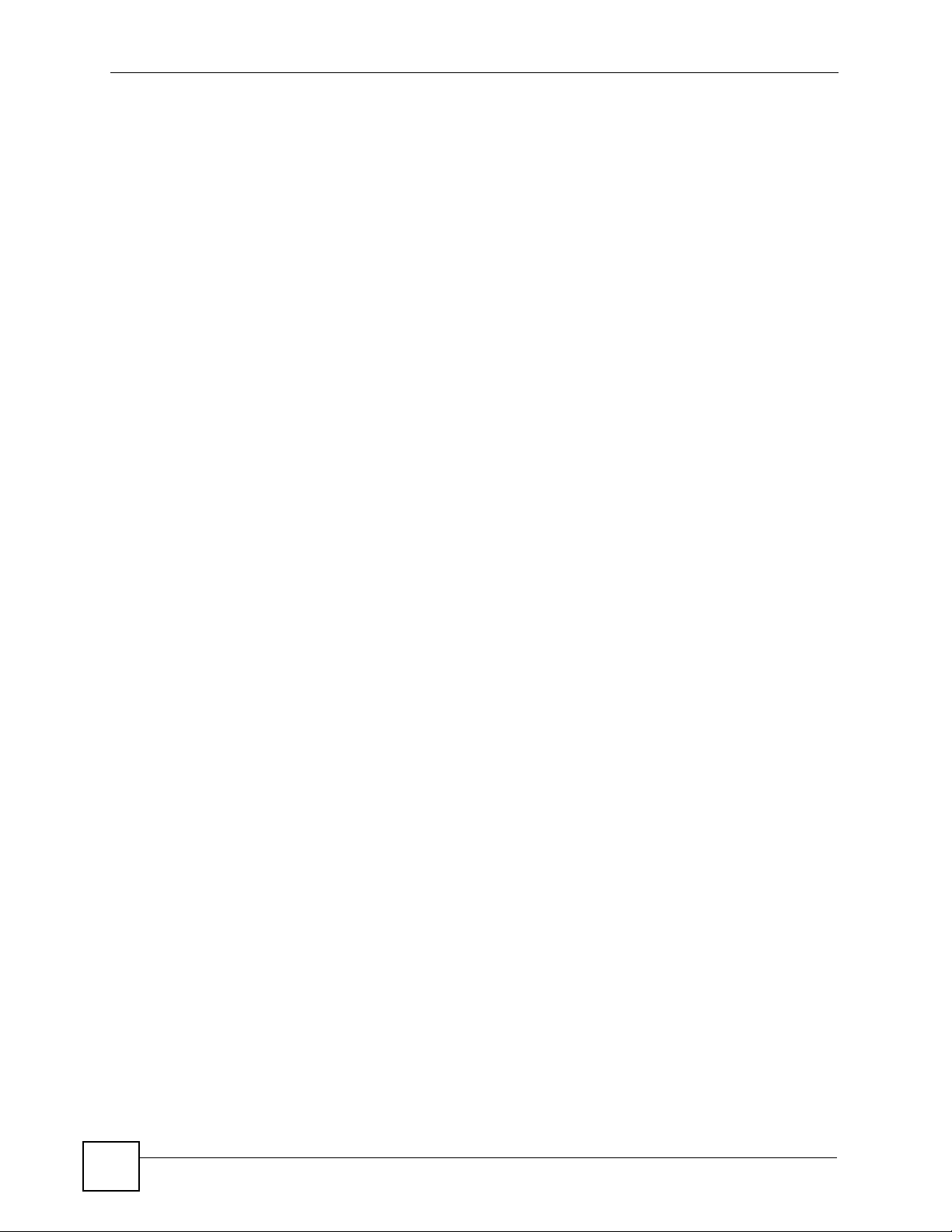
Table of Contents
10.5.6 Interface Wizard: Summary (Non-WAN) ..................... ... ... ... .... ... ... ... .... .................219
10.5.7 Interface Wizard: Summary (WAN) ........................................................................ 219
10.6 The PPP Interfaces Screen .............................................................................................221
10.6.1 PPP Interface Edit Screen ..................................................................................... 222
10.7 Cellular Configuration Screen (3G) ................................................................................. 226
10.7.1 Cellular Add/Edit Screen ......................... ............................................................... 2 28
10.8 Cellular Status Screen .....................................................................................................231
10.9 WLAN Interface General Screen ..................................................................................... 233
10.9.1 WLAN Add/Edit Screen .. ... ... ... ... .... ........................................................................235
10.9.2 WLAN Add/Edit Screen: WEP Security .................................................................. 241
10.9.3 WLAN Add/Edit Screen: WPA-PSK/WPA2-PSK Security ...................................... 242
10.9.4 WLAN Add/Edit Screen: WPA/WPA2 Security ......................................... .............. 2 43
10.10 WLAN Interface MAC Filter Screen ............................................................................... 245
10.10.1 MAC Filter Add/Edit Screen ................................................................................. 245
10.11 WLAN Interface Station Monitor Screen ........................................................................246
10.12 VLAN Interface Screen .................................................................................................. 247
10.12.1 Configuring the VLAN Summary Screen ................... ............. ............. ............ ..... 2 49
10.12.2 Configuring the VLAN Add/Edit Screen ............................................................... 250
10.13 Bridge Interface Screen .................................................................................................255
10.13.1 Configuring the Bridge Summary Screen ............................................................. 256
10.13.2 Configuring the Bridge Add/Edit Screen ..............................................................257
10.14 Auxiliary Interface Screen ............................... ....................... ....................... ................. 261
10.15 Virtual Interface Screen .................................................................................................263
10.16 Interface Technical Reference ....................................................................................... 265
Chapter 11
Trunks ....................................................................................................................................269
11.1 Overview ..........................................................................................................................269
11.1.1 What You Can Do in the Trunk Screens ................................................................ . 269
11.1.2 What you Need to Know About Trunks ..................................................................269
11.2 The Trunk Summary Screen ............................................................................................272
11.2.1 The Trunk Edit Screen ........................................................................................... 273
11.3 Trunk Technical Reference .............................................................................................. 275
Chapter 12
Policy and Static Routes......................................................................................................277
12.1 Policy and Static Routes Overview .................................................................................. 277
12.1.1 What You Can Do in the Policy and Static Route Screens ..................................... 278
12.1.2 What You Need to Know About Policy and Static Routing ..................................... 278
12.2 Policy Route Screen ........................................................................................................ 279
12.2.1 Policy Route Edit Screen ....................................................................................... 281
12.3 IP Static Route Screen ....................................................................................................283
12.3.1 Static Route Add/Edit Screen .................................................................................284
16
ZyWALL USG 100/200 Series User’s Guide
Page 17
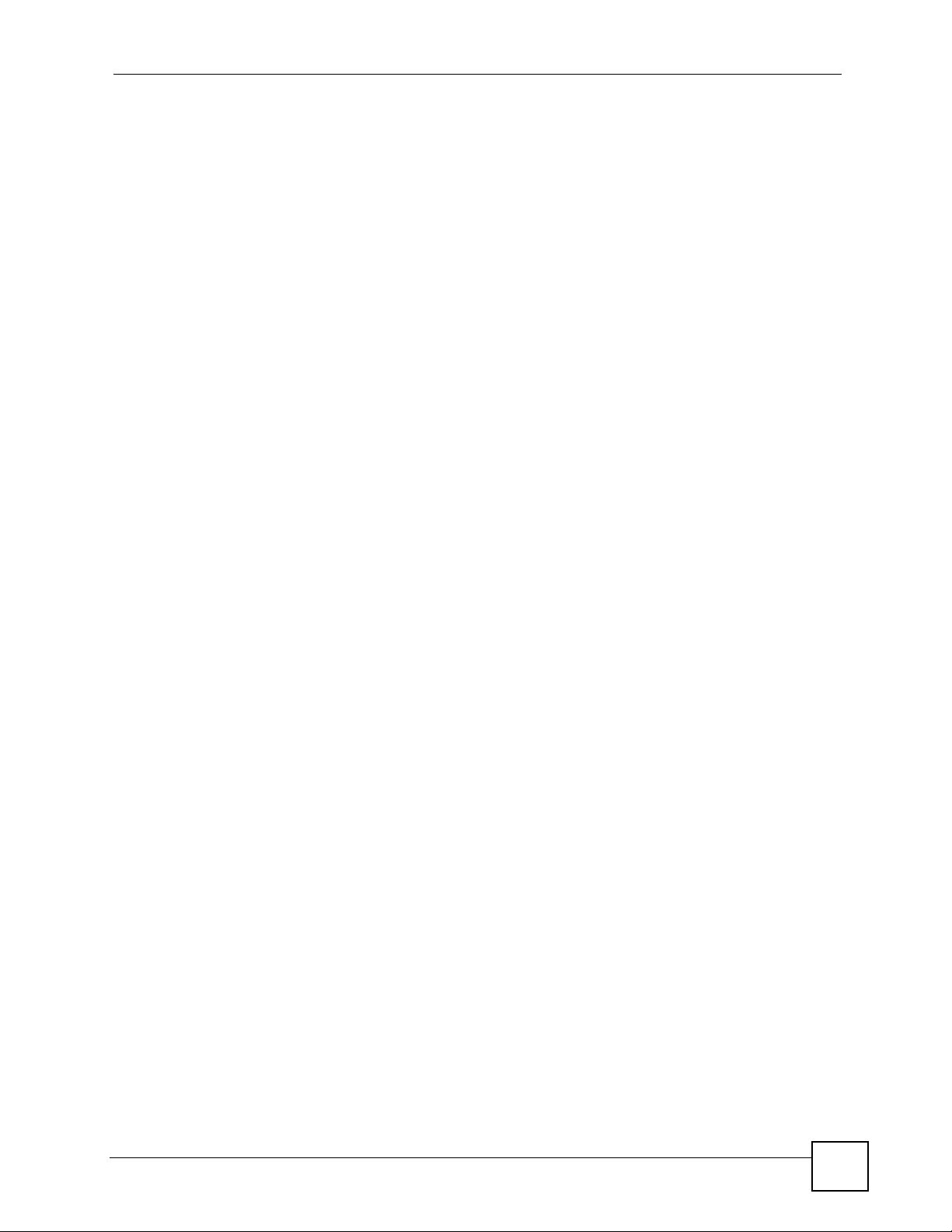
Table of Contents
12.4 Policy Routing Technical Reference ................................................................................ 285
Chapter 13
Routing Protocols .................................................................................................................287
13.1 Routing Protocols Overview ............................................................................................287
13.1.1 What You Can Do in the RIP and OSPF Screens ....................................... ... ... .... . 287
13.1.2 What You Need to Know About Routing Protocols ................................................287
13.2 The RIP Screen ................ ... .... ... ... ... ... .... ... ... ............................................................. ..... 288
13.3 The OSPF Screen ................................................................................................... ... .....289
13.3.1 Configuring the OSPF Screen .................................. ......... .......... .......... ......... ........ 292
13.3.2 OSPF Area Add/Edit Screen ................................................................................. 293
13.4 Routing Protocol Technical Reference ............................................................................295
Chapter 14
Zones ....................................................................................................................................299
14.1 Zones Overview ............................................................................................................... 299
14.1.1 What You Can Do in the Zones Screens ................................................................ 299
14.1.2 What You Need to Know About Zones ................................................................... 300
14.2 The Zone Screen .................................................. ........................................................... 300
14.2.1 The Zone Edit Screen ....................................................... ... .... ... ... ... .... ... ... ... ... .....301
Chapter 15
DDNS......................................................................................................................................303
15.1 DDNS Overview ..............................................................................................................303
15.1.1 What You Can Do in the DDNS Screens ............................................................... 303
15.1.2 What You Need to Know About DDNS ...................................................................303
15.2 The DDNS Screen ...........................................................................................................304
15.2.1 The Dynamic DNS Add/Edit Screen ......................................................................305
15.3 The DDNS Status Screen ................................................................................................ 307
Chapter 16
Virtual Servers.......................................................................................................................309
16.1 Virtual Servers Overview ................................................................................................. 309
16.1.1 What You Can Do in the Virtual Server Screens .................................................... 309
16.1.2 What You Need to Know About Virtual Servers ..................................................... 309
16.2 The Virtual Server Screen ............................................................................................... 310
16.2.1 The Virtual Server Add/Edit Screen ........................................................................311
16.3 NAT 1:1 and NAT Loopback Examples ........................................................................... 313
Chapter 17
HTTP Redirect......................................................................................................................321
17.1 Overview .......................................................................................................................... 321
17.1.1 What You Can Do in the HTTP Redirect Screens .................................................. 321
ZyWALL USG 100/200 Series User’s Guide
17
Page 18
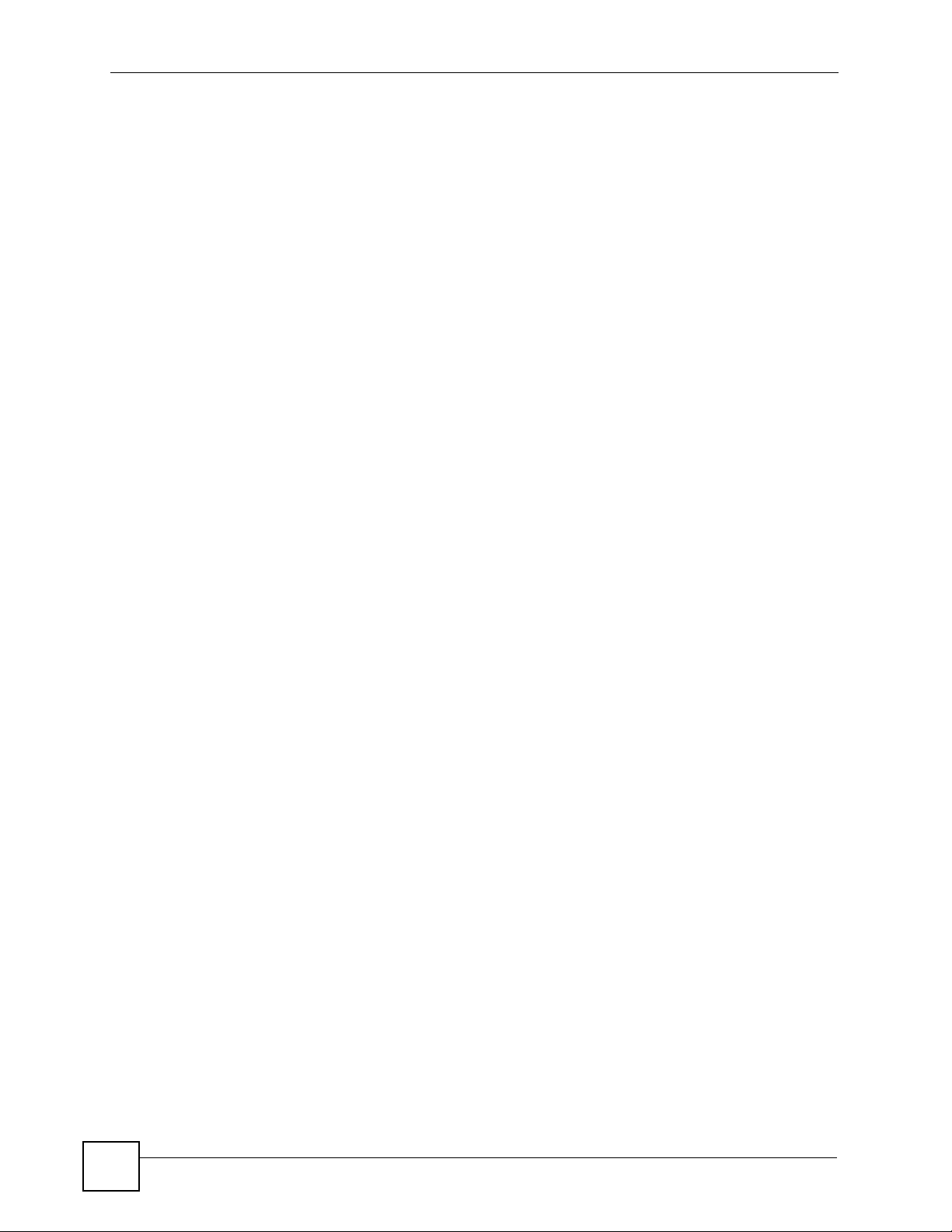
Table of Contents
17.1.2 What You Need to Know About HTTP Redirect ..................................................... 322
17.2 The HTTP Redirect Screen ............................................................................................. 322
17.2.1 The HTTP Redirect Edit Screen .............................................................................323
Chapter 18
ALG ........................................................................................................................................325
18.1 ALG Overview .................................................................................................................325
18.1.1 What You Can Do in the ALG Screen .................................................................... 325
18.1.2 What You Need to Know About ALG ..................................................................... 326
18.1.3 Before You Begin ...................................................................................................328
18.2 The ALG Screen ..............................................................................................................328
18.3 ALG Technical Reference ................................................................................................330
Part III: Firewall .................................................................................... 333
Chapter 19
Firewall.................................................................................................................................335
19.1 Overview .......................................................................................................................... 335
19.1.1 What You Can Do in the Firewall Screens ............................................................. 335
19.1.2 What You Need to Know About the Firewall ..........................................................336
19.1.3 Firewall Rule Example Applications ....................................................................... 338
19.1.4 Firewall Rule Configuration Example ..................................................................... 340
19.2 The Firewall Screen ................. ... ... ... ... .............................................................. ... ... ........343
19.2.1 Configuring the Firewall Screen ............................... .............................................. 343
19.2.2 The Firewall Edit Screen ....................................................................................... . 346
Part IV: VPN .......................................................................................... 349
Chapter 20
IPSec VPN..............................................................................................................................351
20.1 IPSec VPN Overview ....................................................................................................... 351
20.1.1 What You Can Do in the IPSec VPN Screens ........................................................ 351
20.1.2 What You Need to Know About IPSec VPN ........................................................... 352
20.1.3 Before You Begin ...................................................................................................352
20.2 The VPN Connection Screen ..........................................................................................353
20.2.1 The VPN Connection Add/Edit (IKE) Screen ......................................................... 355
20.2.2 The VPN Connection Add/Edit Manual Key Screen ..............................................360
20.3 The VPN Gateway Screen ..............................................................................................363
20.3.1 The VPN Gateway Add/Edit Screen ...................................................................... 364
20.4 The VPN Concentrator Screen ........................................................................................369
18
ZyWALL USG 100/200 Series User’s Guide
Page 19
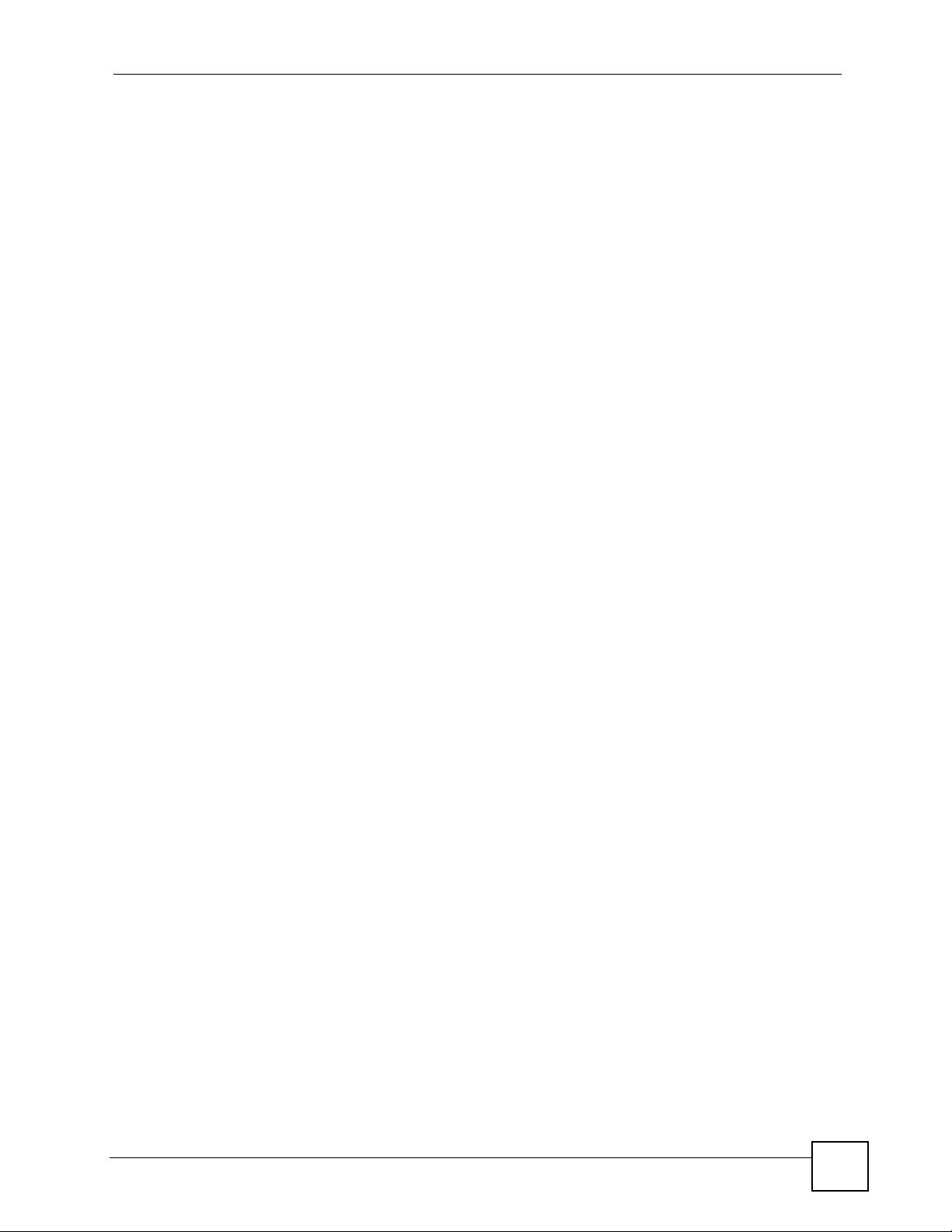
Table of Contents
20.4.1 The VPN Concentrator Add/Edit Screen ........................................... .... ... ... ... ... .... . 370
20.5 The SA Monitor Screen ..................................................................................................371
20.6 IPSec VPN Background Information ............................................................................... 373
Chapter 21
SSL VPN.................................................................................................................................385
21.1 Overview .......................................................................................................................... 385
21.1.1 What You Can Do in the SSL VPN Screens ..........................................................385
21.1.2 What You Need to Know About SSL VPN ..............................................................385
21.2 The SSL Access Privilege Screen ................................................................................... 387
21.2.1 The SSL Access Policy Add/Edit Screen .............................................................. 387
21.3 The SSL Connection Monitor Screen ..............................................................................389
21.4 The SSL Global Setting Screen .................. ... ... .... ........................................................... 390
21.4.1 How to Upload a Custom Logo .............................................................................. 392
21.5 Establishing an SSL VPN Connection ............................................................................. 392
Chapter 22
SSL User Screens.................................................................................................................395
22.1 Overview .......................................................................................................................... 395
22.1.1 What You Need to Know About the SSL User Screens .........................................395
22.2 Remote User Login .......................................................................................................... 396
22.3 The SSL VPN User Screens ...... ... ... ... .... ............................................................. ... ........398
22.4 Bookmarking the ZyWALL ...............................................................................................399
22.5 Logging Out of the SSL VPN User Screens .................................................................... 399
Chapter 23
SSL User Application Screens ............................................................................................401
23.1 SSL User Application Screens Overview ........................................................................401
23.2 The Application Screen ....... .... ... ... ... ... ............................................................................401
Chapter 24
SSL User File Sharing ..........................................................................................................403
24.1 Overview .......................................................................................................................... 403
24.1.1 What You Need to Know About the SSL VPN File Sharing ................................... 403
24.2 The Main File Sharing Screen ......................................................................................... 403
24.3 Opening a File or Folder ................................... ....................................................... ........404
24.3.1 Downloading a File ...................................... ......... ....... ......... .......... .......... ......... ..... 405
24.3.2 Saving a File .......................................................................................................... 405
24.4 Creating a New Folder ......................... ....................... ....................... ...................... ........406
24.5 Renaming a File or Folder ............................................................................................... 406
24.6 Deleting a File or Folder ..................................................................................................407
24.7 Uploading a File ............................. ....................... ...................... ....................... .............. 408
ZyWALL USG 100/200 Series User’s Guide
19
Page 20
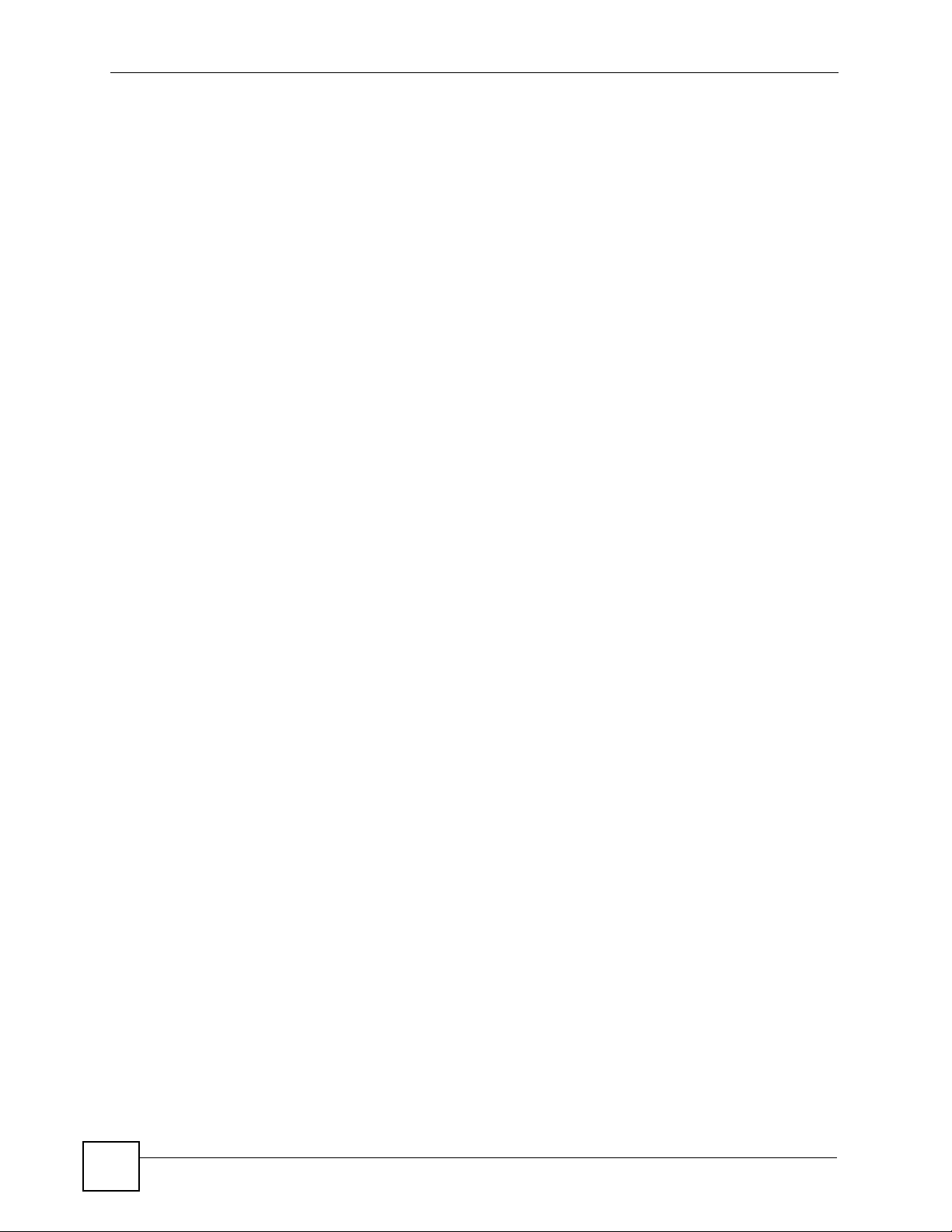
Table of Contents
Chapter 25
L2TP VPN...............................................................................................................................409
25.1 Overview .......................................................................................................................... 409
25.1.1 What You Can Do in the L2TP VPN Screens ......................................................... 409
25.1.2 What You Need to Know About L2TP VPN ................................................. ........... 409
25.2 L2TP VPN Screen ................................................................................................... ... ......411
25.3 L2TP VPN Session Monitor Screen ................................................................................ 412
Chapter 26
L2TP VPN Example...............................................................................................................415
26.1 L2TP VPN Example ....................... ... ... .... ... ... ... .... ... ... ..................................................... 415
26.2 Configuring the Default L2TP VPN Gateway Example .................................................... 415
26.3 Configuring the Default L2TP VPN Connection Example ................................................ 416
26.4 Configuring the L2TP VPN Settings Example ................................................................. 418
26.5 Configuring the Policy Route for L2TP Example ............................................................. 418
26.6 Configuring L2TP VPN in Windows XP and 2000 ...........................................................419
26.6.1 Configuring L2TP in Windows XP .......................................................................... 419
26.6.2 Configuring L2TP in Windows 2000 ............................................... ... .... ... ... ... ... .... . 425
Part V: Application Patrol.................................................................... 441
Chapter 27
Application Patrol.................................................................................................................443
27.1 Overview .......................................................................................................................... 443
27.1.1 What You Can Do in the Application Patrol Screens .............................................. 443
27.1.2 What You Need to Know About Application Patrol ................................................ 444
27.1.3 Application Patrol Bandwidth Management Examples ........................................... 448
27.2 Application Patrol General Screen .................................................................................. 451
27.3 Application Patrol Applications ........................................................................................ 453
27.3.1 The Application Patrol Edit Screen ........................................................................454
27.3.2 The Application Patrol Policy Edit Screen .............................................................456
27.4 The Other Applications Screen ........................................................................................458
27.4.1 The Other Applications Add/Edit Screen ................................................................ 460
27.5 Application Patrol Statistics .............................................................................................462
27.5.1 Application Patrol Statistics: General Setup ................... ... ... .... ... ... ... .... ... ... ...........462
27.5.2 Application Patrol Statistics: Bandwidth Statistics .......................................... ... .... . 463
27.5.3 Application Patrol Statistics: Protocol Statistics .....................................................464
Part VI: Anti-X....................................................................................... 467
20
ZyWALL USG 100/200 Series User’s Guide
Page 21
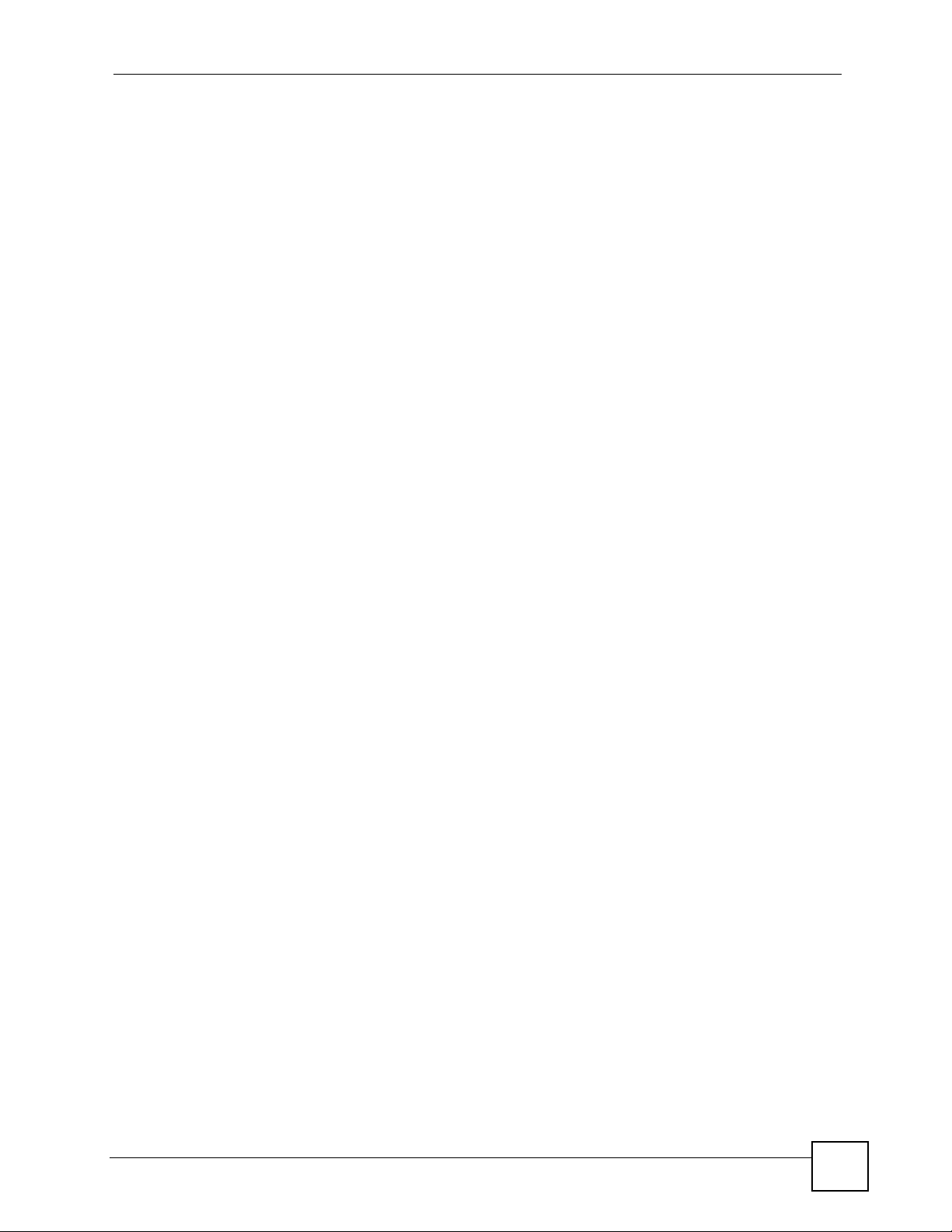
Table of Contents
Chapter 28
Anti-Virus...............................................................................................................................469
28.1 Overview .......................................................................................................................... 469
28.1.1 What You Can Do in the Anti-Virus Screens ..........................................................469
28.1.2 What You Need to Know About Anti-Virus ............................................................. 470
28.1.3 Before You Begin ...................................................................................................471
28.2 Anti-Virus Summary Screen ............................................................................................ 4 71
28.2.1 Anti-Virus Policy Add or Edit Screen ...................................................................... 473
28.3 Anti-Virus Black List ......................................................................................................... 475
28.4 Anti-Virus Black List or White List Add/Edit ..................................................................... 476
28.5 Anti-Virus White List ................................ ... ... ... .... ... ... ... .................................................. 477
28.6 Signature Searching ........................................................................................................ 478
28.7 Anti-Virus Technical Reference ........................................................................................480
Chapter 29
IDP.........................................................................................................................................483
29.1 Overview .......................................................................................................................... 483
29.1.1 What You Can Do Using the IDP Screens ........................... .... ... ... ... .... ... ..............483
29.1.2 What You Need To Know About IDP ......................................................................483
29.1.3 Before You Begin ...................................................................................................484
29.2 The IDP General Screen .................................................................................................484
29.2.1 Configuring IDP Policies ........................................................................................ 486
29.3 Introducing IDP Profiles .................................................................................................487
29.3.1 Base Profiles .......................................................................................................... 487
29.4 The Profile Summary Screen .......................................................................................... 488
29.5 Creating New Profiles ......................................................................................................489
29.5.1 Procedure To Create a New Profile ........................................................................489
29.6 Profiles: Packet Inspection .............................................................................................490
29.6.1 Profile > Group View Screen .................................................................................. 490
29.6.2 Policy Types ...........................................................................................................493
29.6.3 IDP Service Groups ............................................................................................... 494
29.6.4 Profile > Query View Screen ..................................................................................495
29.6.5 Query Example ...................................................................................................... 497
29.7 Introducing IDP Custom Signatures ...............................................................................498
29.7.1 IP Packet Header ................................................................................................... 498
29.8 Configuring Custom Signatures ..................... ....................... ...................... ..................... 500
29.8.1 Creating or Editing a Custom Signature ................................................................ 501
29.8.2 Custom Signature Example ........................................... ... ..................................... 505
29.8.3 Applying Custom Signatures .................................................................................. 508
29.8.4 Verifying Custom Signatures ..................................................................................508
29.9 IDP Technical Reference .................................................................................................509
ZyWALL USG 100/200 Series User’s Guide
21
Page 22
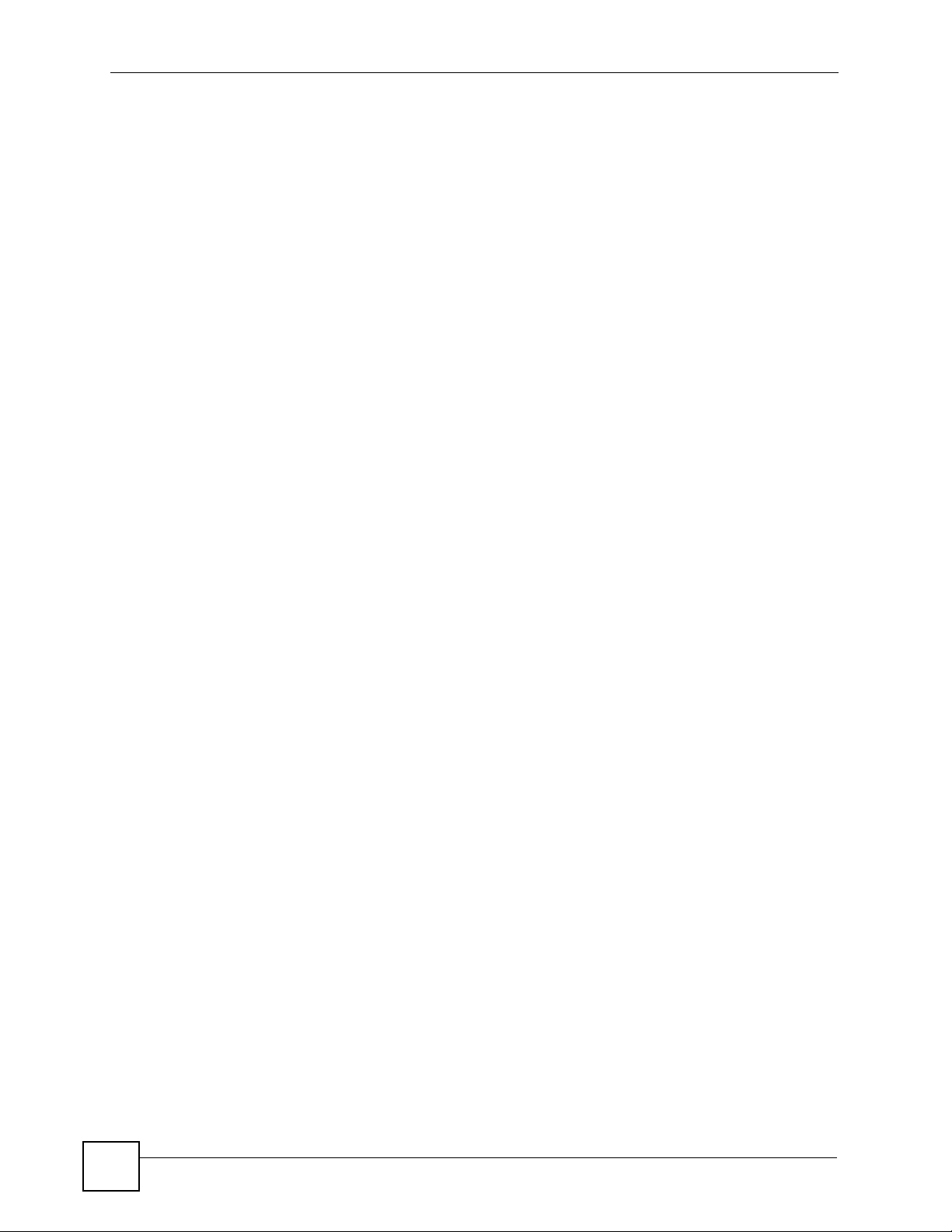
Table of Contents
Chapter 30
ADP .......................................................................................................................................513
30.1 Overview .......................................................................................................................... 513
30.1.1 ADP and IDP Comparison .....................................................................................513
30.1.2 What You Can Do Using the ADP Screens ........................................................... 513
30.1.3 What You Need To Know About ADP .....................................................................513
30.1.4 Before You Begin ...................................................................................................514
30.2 The ADP General Screen ........................ ................................................... ..................... 514
30.2.1 Configuring ADP Policies ............................... ........................................................ 515
30.3 The Profile Summary Screen .......................................................................................... 516
30.3.1 Base Profiles .......................................................................................................... 516
30.3.2 Configuring The ADP Profile Summary Screen ..................................................... 517
30.3.3 Creating New ADP Profiles ............................ ........................................................ 517
30.3.4 Traffic Anomaly Profiles ........................................................................................ 518
30.3.5 Protocol Anomaly Profiles ...... ... .... ... ... ... .......................................................... .... . 520
30.3.6 Protocol Anomaly Configuration .............................................................................521
30.4 Technical Reference ........................................................................................................523
Chapter 31
Content Filtering...................................................................................................................531
31.1 Overview .......................................................................................................................... 531
31.1.1 What You Can Do in the Content Filter Screens ............ ... ... .... ... ... ........................ 531
31.1.2 What You Need to Know About Content Filtering ..................................................531
31.1.3 Before You Begin ...................................................................................................532
31.2 Content Filter General Screen .................... ....................................................... ..............533
31.3 Content Filter Policy Add or Edit Screen .........................................................................535
31.4 Content Filter Profile Screen .......................................................................................... 536
31.5 Content Filter Categories Screen ...................................................................................536
31.6 Content Filter Customization Screen ..............................................................................543
31.7 Content Filter Cache Screen ...........................................................................................546
31.8 Content Filter Technical Reference ................................................................................. 548
Chapter 32
Content Filter Reports..........................................................................................................551
32.1 Overview .......................................................................................................................... 551
32.2 Viewing Content Filter Reports ............................................. ........................................... 551
32.3 Web Site Submission .......................................................................................................556
Chapter 33
Anti-Spam..............................................................................................................................559
33.1 Overview .......................................................................................................................... 559
33.1.1 What You Can Do in the Anti-Spam Screens .............................................. ........... 559
33.1.2 What You Need to Know About Anti-Spam ............................................................559
22
ZyWALL USG 100/200 Series User’s Guide
Page 23
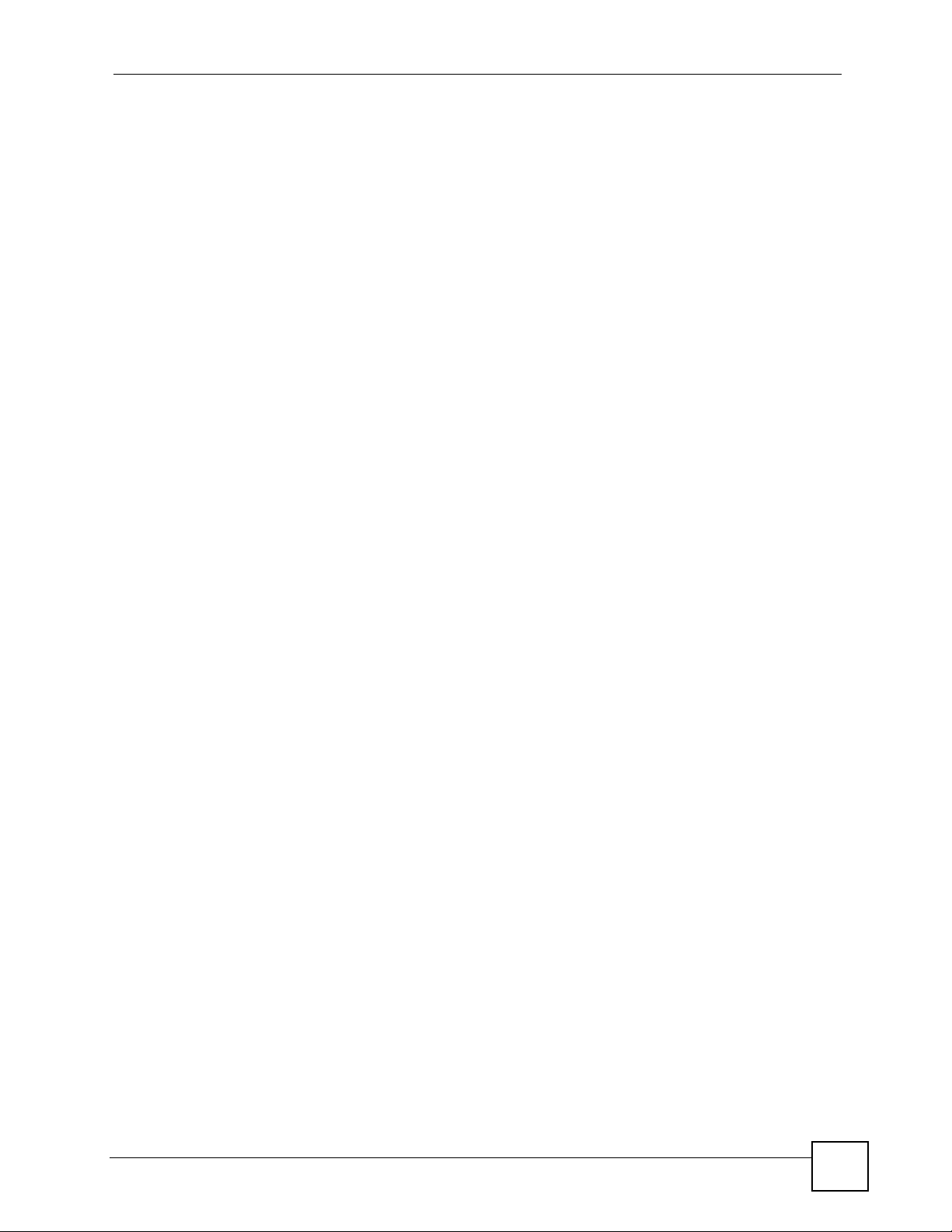
Table of Contents
33.2 Before You Begin ............................................................................................................. 561
33.3 The Anti-Spam General Screen ....................................................................................... 561
33.3.1 The Anti-Spam Policy Add or Edit Screen ................................................ .............. 563
33.4 The Anti-Spam Black List Screen ....................................................................................564
33.4.1 The Anti-Spam Black or White List Add/Edit Screen .............................................. 565
33.4.2 Regular Expressions in Black or White List Entries ............................................... 567
33.5 The Anti-Spam White List Screen .................................................................................... 567
33.6 The DNSBL Screen ......................................................................................................... 568
33.6.1 The DNSBL Add/Edit Screen ............................ ..................................................... 570
33.7 The Anti-Spam Status Screen .........................................................................................571
Part VII: Device HA............................................................................... 573
Chapter 34
Device HA.............................................................................................................................575
34.1 Overview .......................................................................................................................... 575
34.1.1 What You Can Do in the Device HA Screens .........................................................575
34.1.2 What You Need to Know About Device HA ............................................................ 575
34.1.3 Before You Begin ...................................................................................................576
34.2 Device HA General ..........................................................................................................576
34.3 The Active-Passive Mode Screen ...................................................................................578
34.3.1 Configuring Active-Passive Mode Device HA ........................................................ 579
34.4 Configuring an Active-Passive Mode Monitored Interface ............................................... 582
34.5 The Legacy Mode Screen ............................................................................................... 583
34.6 Configuring the Legacy Mode Screen ............................... ... ... ... ... .... ... ... ... .....................583
34.7 The Legacy Mode Add/Edit Screen ................................................................................. 585
34.8 Device HA Technical Reference ...................................................................................... 587
Part VIII: Objects.................................................................................. 591
Chapter 35
User/Group............................................................................................................................593
35.1 Overview .......................................................................................................................... 593
35.1.1 What You Can Do Using The User/Group Screens ...............................................593
35.1.2 What You Need To Know About User/Groups ........................................................ 593
35.2 User Summary Screen .................................................................................................... 595
35.2.1 User Add/Edit Screen ........................... .......... .......... ......... .......... .......... ......... ........ 596
35.3 User Group Summary Screen .........................................................................................598
35.3.1 Group Add/Edit Screen .......................................................................................... 598
35.4 Setting Screen ................................................................................................................ 599
ZyWALL USG 100/200 Series User’s Guide
23
Page 24
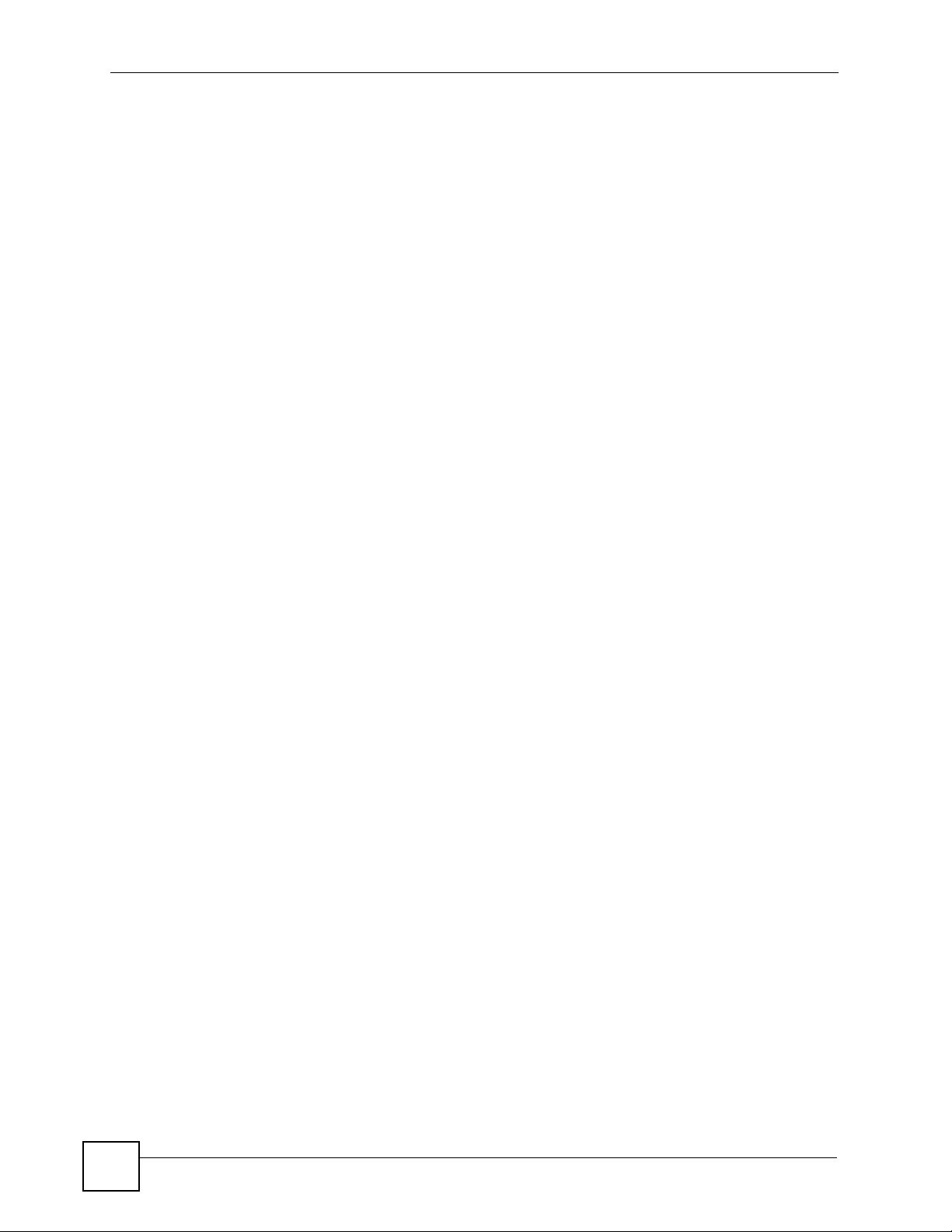
Table of Contents
35.4.1 Force User Authentication Policy Add/Edit Screen ................................................ 602
35.4.2 User Aware Login Example ............... ... ... .... ... ........................................................ 603
35.5 User /Group Technical Reference ...................................................................................604
Chapter 36
Addresses.............................................................................................................................607
36.1 Overview .......................................................................................................................... 607
36.1.1 What You Can Do Using The Addresses Screens ... .............................................. 607
36.1.2 What You Need To Know About Addresses /Groups ............................................. 607
36.2 Address Summary Screen ....................... ........................................................................607
36.2.1 Address Add/Edit Screen .......................................................................................608
36.3 Address Group Summary Screen ............................... ....................... ......................... ..... 609
36.3.1 Address Group Add/Edit Screen ............................................................................610
Chapter 37
Services.................................................................................................................................613
37.1 Overview .......................................................................................................................... 613
37.1.1 What You Can Do in the Services Screens .......... .................................... .............. 613
37.1.2 What You Need to Know About Protocols ... ................................ ........................... 613
37.2 The Service Summary Screen ....................... .......................... .......................... .............. 614
37.2.1 The Service Add/Edit Screen ............................ ..................................................... 615
37.3 The Service Group Summary Screen ........................ ... .... ... ... ... ... .... ... ... ... .... .................616
37.3.1 The Service Group Add/Edit Screen ......................................................................617
Chapter 38
Schedules..............................................................................................................................619
38.1 Overview .......................................................................................................................... 619
38.1.1 What You Can Do in the Schedule Screens ...........................................................619
38.1.2 What You Need to Know About Schedules ....................................................... ..... 619
38.2 The Schedule Summary Screen ...................................................................................... 620
38.2.1 The One-Time Schedule Add/Edit Screen ............................................................. 621
38.2.2 The Recurring Schedule Add/Edit Screen ..... ... ..................................................... 6 22
Chapter 39
AAA Server...........................................................................................................................625
39.1 Overview .......................................................................................................................... 625
39.1.1 Directory Service (AD/LDAP) Overview ...................................................... ... ........625
39.1.2 RADIUS Server Overview ...................................................................................... 625
39.1.3 ASAS ...................................................................................................................... 626
39.1.4 What You Can Do Using The AAA Screens ........................................................... 626
39.1.5 What You Need To Know About AAA Servers .......................................................626
39.2 Active Directory or LDAP Default Server Screen ....................... ... .... ... ... ... .... ... ... ... ... .... . 627
39.2.1 Configuring Active Directory or LDAP Default Server Settings ................... ... ... .... . 628
24
ZyWALL USG 100/200 Series User’s Guide
Page 25
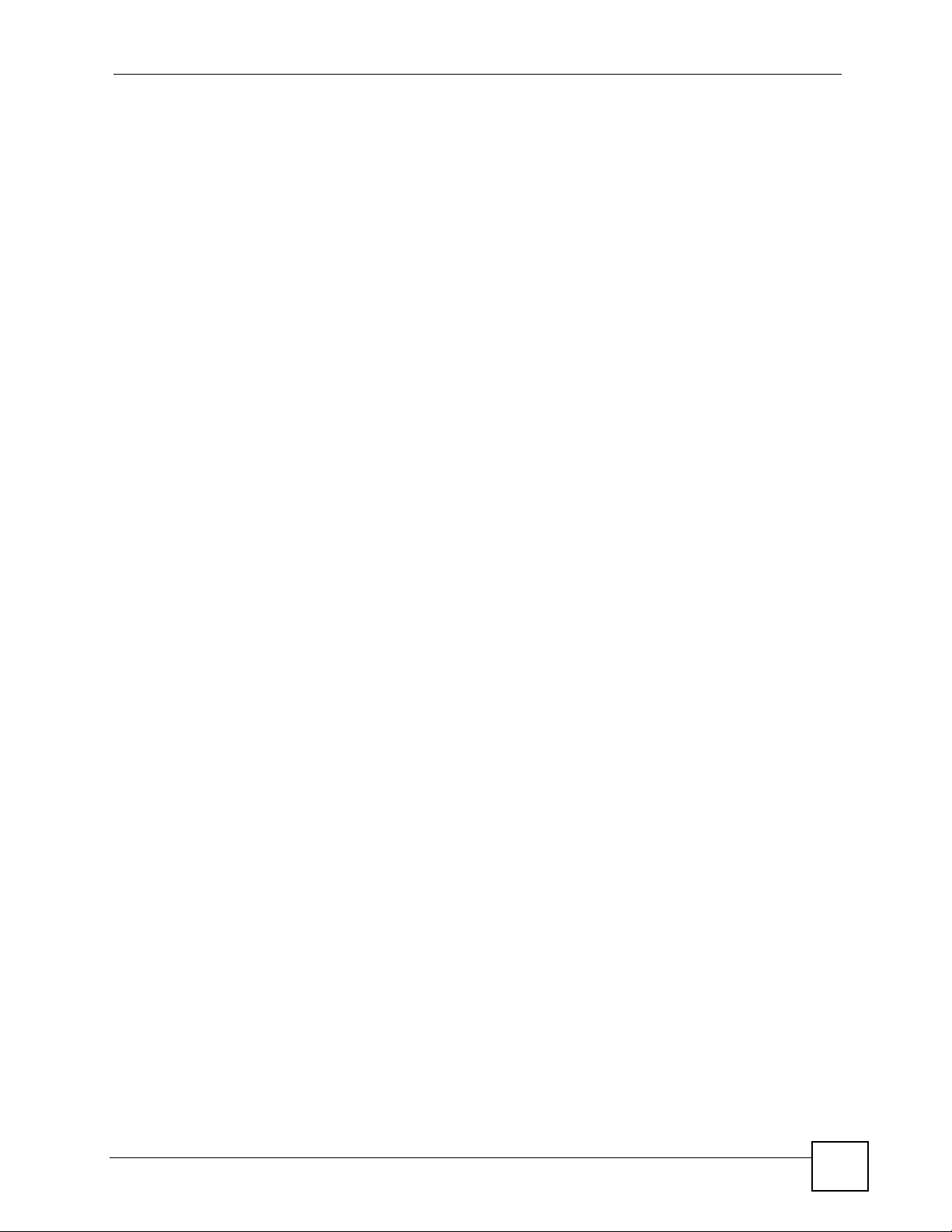
Table of Contents
39.3 Active Directory or LDAP Group Summary Screen .........................................................629
39.3.1 Creating an Active Directory or LDAP Group ......................................................... 629
39.4 Configuring a Default RADIUS Server .............................................................................631
39.5 Configuring a Group of RADIUS Servers .......................................................................632
39.5.1 Adding a RADIUS Server Member .........................................................................632
Chapter 40
Authentication Method.........................................................................................................635
40.1 Overview .......................................................................................................................... 635
40.1.1 What You Can Do Using The Auth. Method Screens .. ... ........................................ 635
40.1.2 Before You Begin ...................................................................................................635
40.1.3 Example: Selecting a VPN Authentication Method ................................................635
40.2 Viewing Authentication Method Objects .......................................................................... 636
40.3 Creating an Authentication Method Object ...................................................................... 637
Chapter 41
Certificates ............................................................................................................................639
41.1 Overview .......................................................................................................................... 639
41.1.1 What You Can Do in the Certificate Screens ......................................................... 639
41.1.2 What You Need to Know About Certificates ........................................................... 639
41.1.3 Verifying a Certificate ............................................................................................. 641
41.2 The My Certificates Screen ............................................................................................. 642
41.2.1 The My Certificates Add Screen ............................................................................643
41.2.2 The My Certificates Edit Screen ........... .......................................................... ... .... . 646
41.2.3 The My Certificates Import Screen ........................................................................649
41.3 The Trusted Certificates Screen .....................................................................................650
41.3.1 The Trusted Certificates Edit Screen .................................................................... 651
41.3.2 The Trusted Certificates Import Screen ................................................................ 654
41.4 Certificates Technical Reference ..................................................................................... 655
Chapter 42
SSL Application ....................................................................................................................657
42.1 Overview .......................................................................................................................... 657
42.1.1 What You Can Do in the SSL Application Screens ........................ ... .... ... ... ... ... .... . 657
42.1.2 What You Need to Know About SSL Application Objects ...................................... 657
42.1.3 Example: Specifying a Web Site for Access .......................................................... 657
42.2 The SSL Application Screen .......................... ... .... ... ... ... .... ... ... ... ... .... ... ... ... .... ... ... ... ... .... . 658
42.2.1 Creating/Editing a Web-based SSL Application Object ......................................... 659
42.2.2 Creating/Editing a File Sharing SSL Application Object ........................... ............. . 660
Part IX: System..................................................................................... 663
ZyWALL USG 100/200 Series User’s Guide
25
Page 26
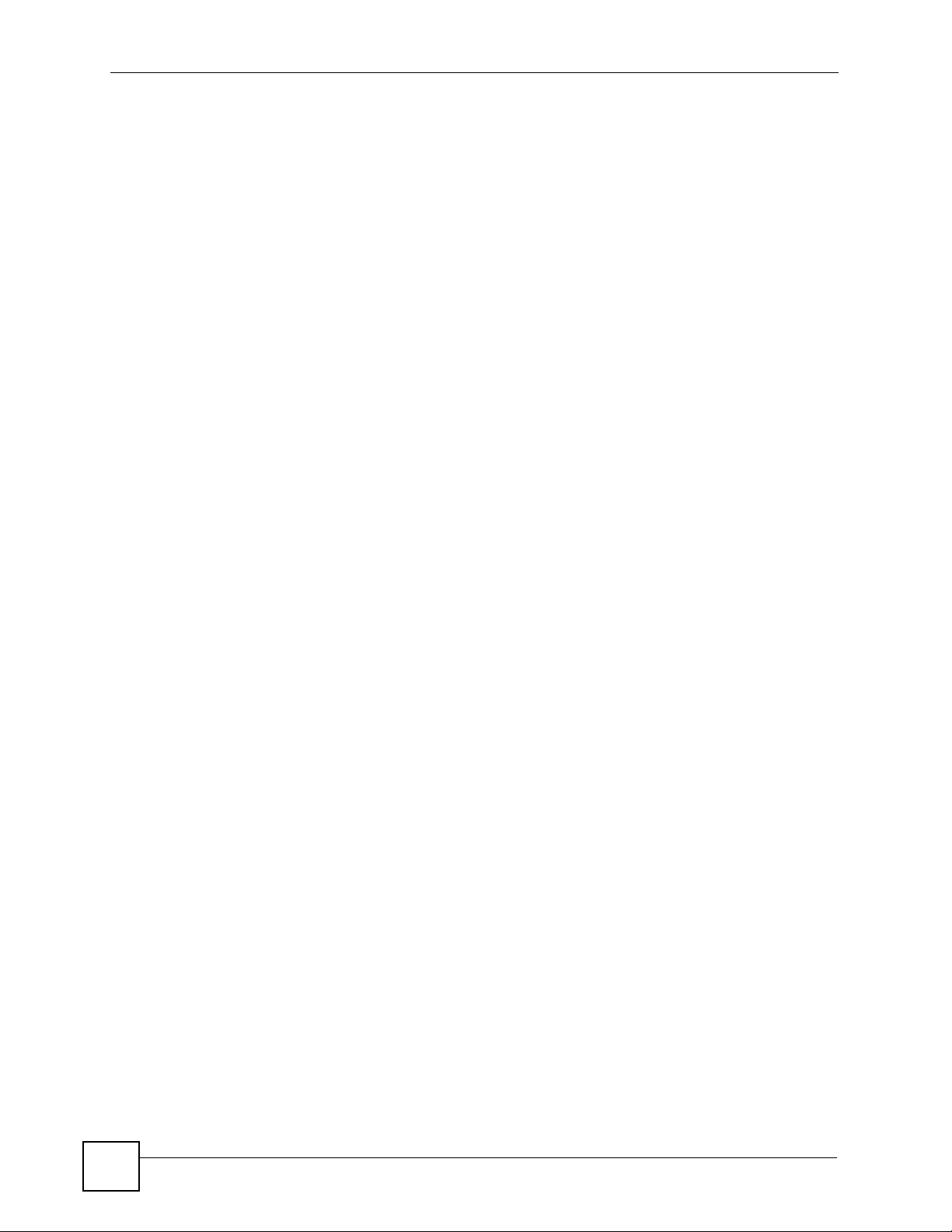
Table of Contents
Chapter 43
System.................................................................................................................................665
43.1 Overview .......................................................................................................................... 665
43.1.1 What You Can Do In The System Screens ............................................................ 665
43.2 Host Name ....................................................................................................................... 666
43.3 Date and Time ................................................................................................................ 666
43.3.1 Pre-defined NTP Time Servers List ............................................. ... ... .... ... ... ... ... .... . 668
43.3.2 Time Server Synchronization ................................................................................. 669
43.4 Console Port Speed .........................................................................................................670
43.5 DNS Overview .................................................................................................................670
43.5.1 DNS Server Address Assignment ..........................................................................670
43.5.2 Configuring the DNS Screen ................................ .......................................... ........ 671
43.5.3 Address Record ..................... ... .... ........................................................................673
43.5.4 PTR Record ........................................................................................................... 673
43.5.5 Adding an Address/PTR Record ............................................................................673
43.5.6 Domain Zone Forwarder ..................................... .... ... ........................................... 674
43.5.7 Adding a Domain Zone Forwarder ................................. ........................................ 674
43.5.8 MX Record ............................................................................................................675
43.5.9 Adding a MX Record .............................................................................................. 675
43.5.10 Adding a DNS Service Control Rule ...................... ... ... ... ... .... ... ... ... .... ... ... ... ... .... . 676
43.6 WWW Overview ..............................................................................................................676
43.6.1 Service Access Limitations .................................................................................... 677
43.6.2 System Timeout .....................................................................................................677
43.6.3 HTTPS ...................................................................................................................678
43.6.4 Configuring WWW ..................................................................................................679
43.6.5 Service Control Rules ............................................................................................ 681
43.6.6 HTTPS Example .................................................................................................... 682
43.7 SSH .............................................................................................................................. 689
43.7.1 How SSH Works ............... ... ... ... ........................................................... ... ... ... ... .... . 690
43.7.2 SSH Implementation on the ZyWALL ..................................................................... 691
43.7.3 Requirements for Using SSH .................................................................................691
43.7.4 Configuring SSH .................................................................................................... 691
43.7.5 Secure Telnet Using SSH Examples ...................................................................... 692
43.8 Telnet ..............................................................................................................................693
43.8.1 Configuring Telnet ..................................................................................................693
43.9 FTP .................................................................................................................................694
43.9.1 Configuring FTP ..................................................................................................... 695
43.10 SNMP ........................................................................................................................... 696
43.10.1 Supported MIBs ................................................................................................... 697
43.10.2 SNMP Traps ......................................................................................................... 697
43.10.3 Configuring SNMP ............................................................................................... 698
43.11 Dial-in Management ............................... ... ... ... .... ... ... ... .... ... ... ... ... .... ..............................699
43.11. 1 Configuring Dial-in Mgmt .......... .... ... ... ... .... ... ... ..................................................... 6 99
26
ZyWALL USG 100/200 Series User’s Guide
Page 27
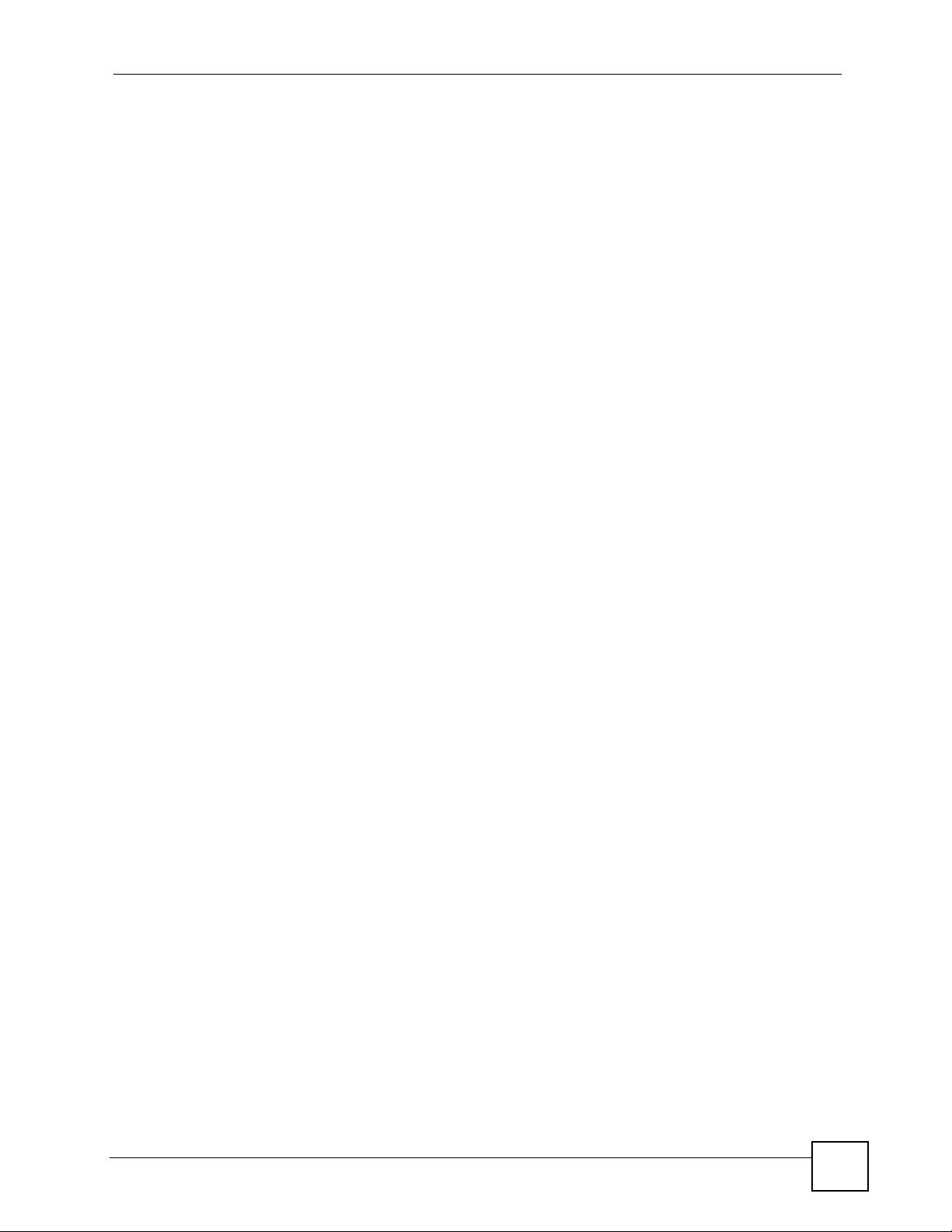
Table of Contents
43.12 Vantage CNM ...............................................................................................................700
43.12.1 Configuring Vantage CNM ...................................................................................700
43.13 Language Screen .........................................................................................................702
Part X: Maintenance, Troubleshooting, & Specifications................. 703
Chapter 44
File Manager.........................................................................................................................705
44.1 Overview .......................................................................................................................... 705
44.1.1 What You Can Do in the File Manager Screens ..................................................... 705
44.1.2 What you Need to Know About the File Manager .................................................. 705
44.2 The Configuration File Screen .............................. ...................................................... .....707
44.3 The Firmware Package Screen ...................................................................................... 710
44.4 The Shell Script Screen .......................... ....................................................... .................712
Chapter 45
Logs ......................................................................................................................................715
45.1 Overview .......................................................................................................................... 715
45.2 What You Can Do In The Log Screens ............................................................................ 715
45.3 View Log Screen ................................................... ........................................................... 715
45.4 Log Setting Screens .......................................................................................................717
45.4.1 Log Setting Summary .............................................................................................718
45.4.2 Edit System Log Settings ...................................................................................... 719
45.4.3 Edit Remote Server Log Settings .......................................................................... 722
45.4.4 Active Log Summary Screen ................................ ............. .......... ............. ............. . 724
Chapter 46
Reports .................................................................................................................................727
46.1 Overview .......................................................................................................................... 727
46.1.1 What You Can Do in the Report Screens ............. ................................. ................. 727
46.2 The Traffic Statistics Screen ............................................................................................ 727
46.3 The Session Screen .......................................................................................................730
46.4 The Anti-Virus Report Screen .......................................................................................... 732
46.5 The IDP Report Screen ................................................................................................... 733
46.6 The Anti-Spam Report Screen .........................................................................................735
46.7 The Email Daily Report Screen ....................................................................................... 737
Chapter 47
Diagnostics...........................................................................................................................741
47.1 The Diagnostics Screen ..................................................................................................741
ZyWALL USG 100/200 Series User’s Guide
27
Page 28
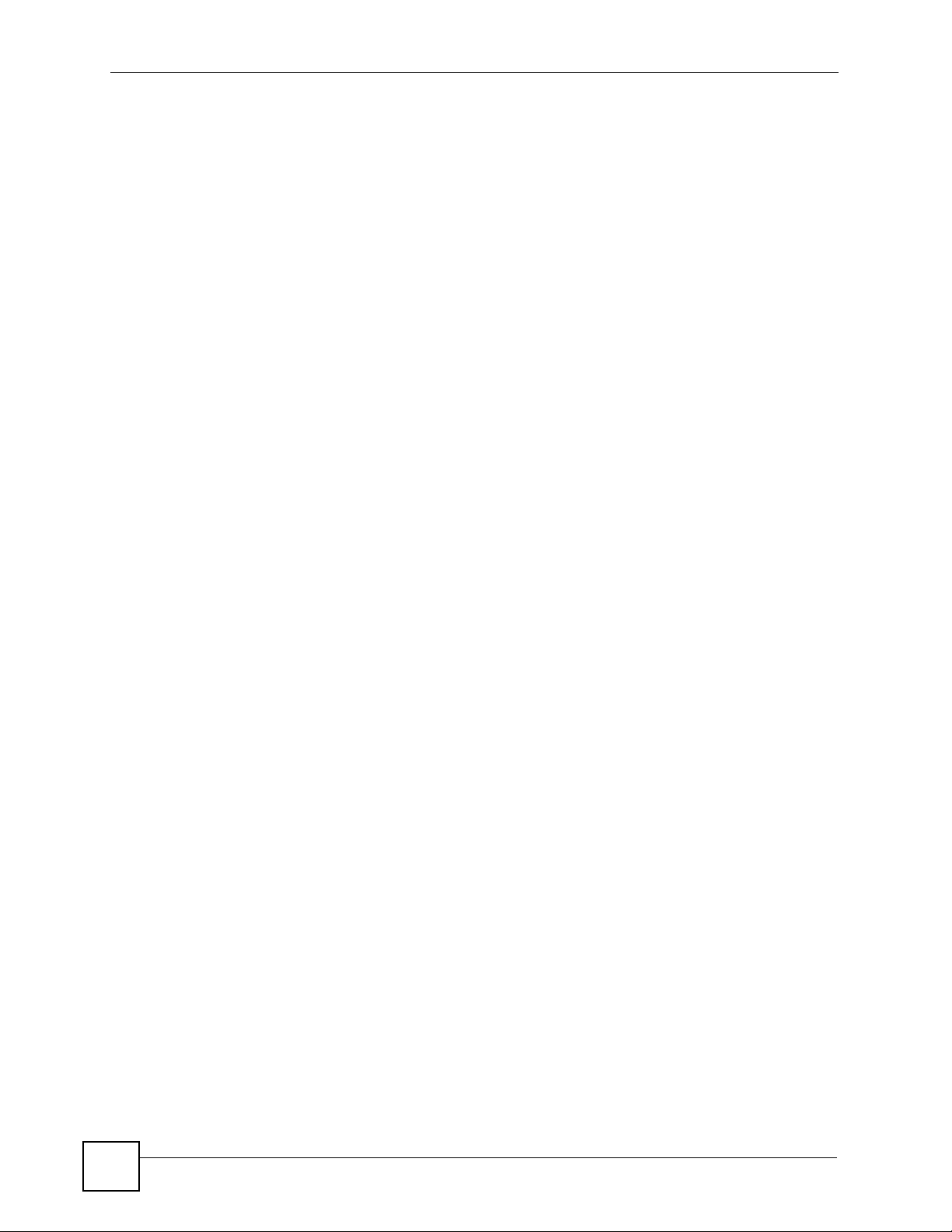
Table of Contents
Chapter 48
Reboot....................................................................................................................................743
48.1 Overview .......................................................................................................................... 743
48.1.1 What You Need To Know About Reboot ................................................................ 743
48.2 The Reboot Screen .........................................................................................................743
Chapter 49
Troubleshooting....................................................................................................................745
49.1 Resetting the ZyWALL ..................................................................................................... 748
49.2 Getting More Troubleshooting Help ................................................................................. 748
Chapter 50
Product Specifications.........................................................................................................749
50.1 General Specifications ..................................................................................................... 749
50.2 3G or WLAN PCMCIA Card Installation .......................................................................... 754
50.3 Power Adaptor Specifications .......................................................................................... 754
Part XI: Appendices and Index ........................................................... 757
Appendix A Log Descriptions ...............................................................................................759
Appendix B Common Services.............................................................................................815
Appendix C Displaying Anti-Virus Alert Messages in Windows............................................819
Appendix D Importing Certificates........................................................................................825
Appendix E Wireless LANs ..................................................................................................831
Appendix F Open Software Announcements .......................................................................845
Appendix G Legal Information..............................................................................................873
Appendix H Customer Support.............................................................................................877
Index.......................................................................................................................................883
28
ZyWALL USG 100/200 Series User’s Guide
Page 29
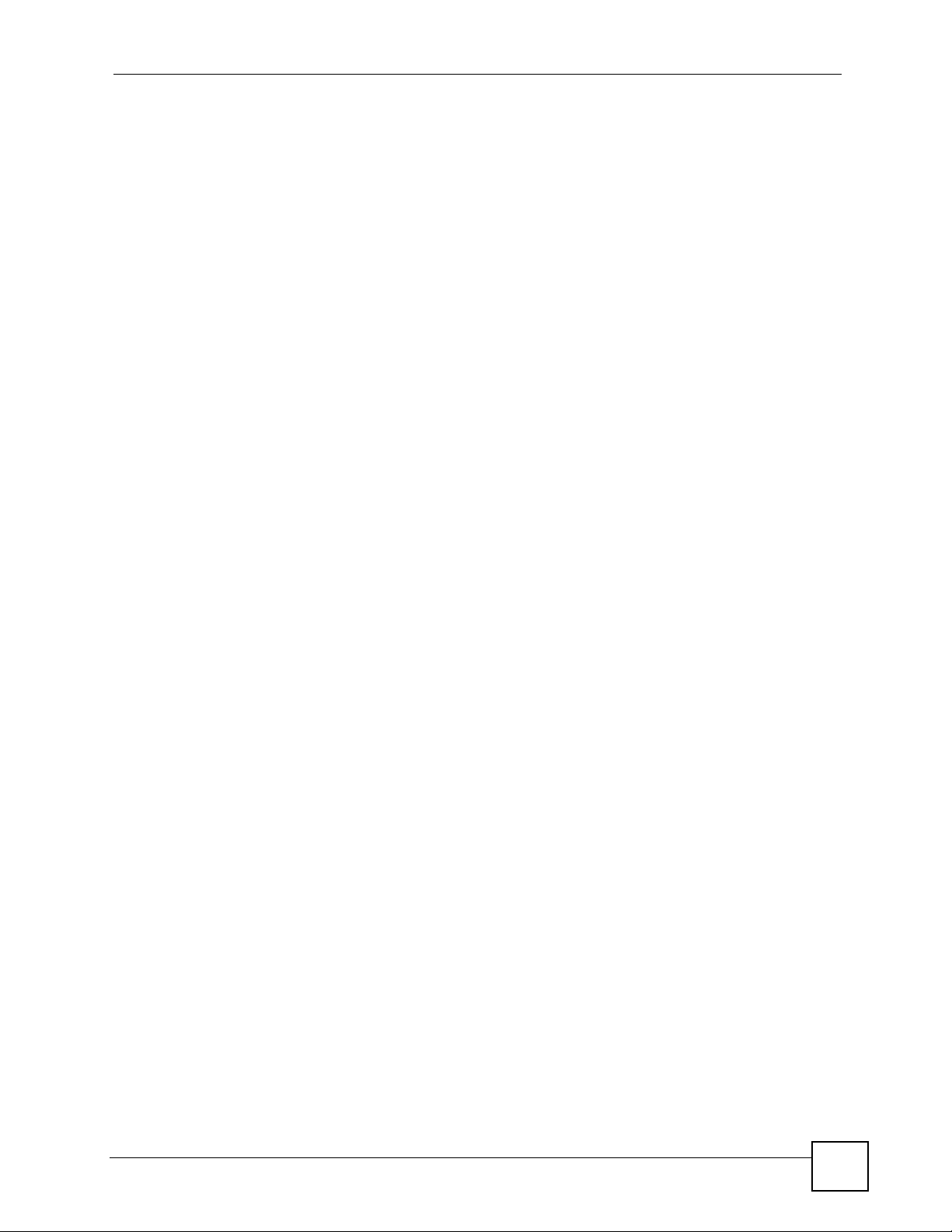
List of Figures
List of Figures
Figure 1 ZyWALL USG 200 Front Panel ................................................................................................53
Figure 2 ZyWALL USG 100 Front Panel ................................................................................................54
Figure 3 Managing the ZyWALL: Web Configurator ............................................................................... 55
Figure 4 Applications: VPN Connectivity ................................................................................................ 61
Figure 5 Network Access Mode: Reverse Proxy ...................................................................................61
Figure 6 Network Access Mode: Full Tunnel Mode ............................... ................................................ 62
Figure 7 Applications: User-Aware Access Control ................................................................................ 62
Figure 8 Applications: Multiple WAN Interfaces ...................................... ... ............................................. 63
Figure 9 Applications: Device HA ........................................................................................................... 63
Figure 10 Login Screen .................................................. ... ....................................................................66
Figure 11 Update Admin Info Screen ..................................................................................................... 66
Figure 12 Main Screen .......................................................................................................................... 67
Figure 13 Message Bar .......................................................................................................................... 72
Figure 14 Warning Messages ................................................................................................................ 73
Figure 15 CLI Messages ........................................................................................................................ 73
Figure 16 Wizard Setup Welcome ......................................................................................................76
Figure 17 Internet Access: Step 1 ......................................................................................................... 76
Figure 18 Ethernet Encapsulation: Auto: Finish ..................................................................................... 78
Figure 19 Ethernet Encapsulation: Static ........ ... ... ... .... ... ... ... .... ... ... ... .................................................... 79
Figure 20 Ethernet Encapsulation: Static: Finish .................................................................................80
Figure 21 PPPoE Encapsulation: Auto ................................................................................................... 81
Figure 22 PPPoE Encapsulation: Auto: Finish ....................................................................................... 82
Figure 23 PPPoE Encapsulation: Static .................................................................................................83
Figure 24 PPPoE Encapsulation: Static: Finish ...................................................................................... 85
Figure 25 PPTP Encapsulation: Auto ..................................................................................................... 86
Figure 26 PPTP Encapsulation: Auto: Finish .......................................................................................... 87
Figure 27 PPTP Encapsulation: S tatic ....................................................................................................88
Figure 28 PPTP Encapsulation: Static: Finish ....................................................................................... 90
Figure 29 Registration ............................................................................................................................ 91
Figure 30 Registration: Registered Device ............................................................................................. 92
Figure 31 Internet Access: Step 1: First WAN Interface ..................................... ....................................93
Figure 32 Internet Access: Step 3: Second WAN Interface .......................................................... .......... 93
Figure 33 Internet Access: Finish .......................................................................................................... 94
Figure 34 VPN Wizard: Wizard Type .................................................. .................................................... 95
Figure 35 VPN Express Wizard: Step 2 ................................................................................................. 96
Figure 36 VPN Express Wizard: Step 3 .................................................................................................. 97
Figure 37 VPN Express Wizard: Step 4 ................................................................................................. 98
Figure 38 VPN Express Wizard: Step 6 ................................................................................................. 99
ZyWALL USG 100/200 Series User’s Guide
29
Page 30
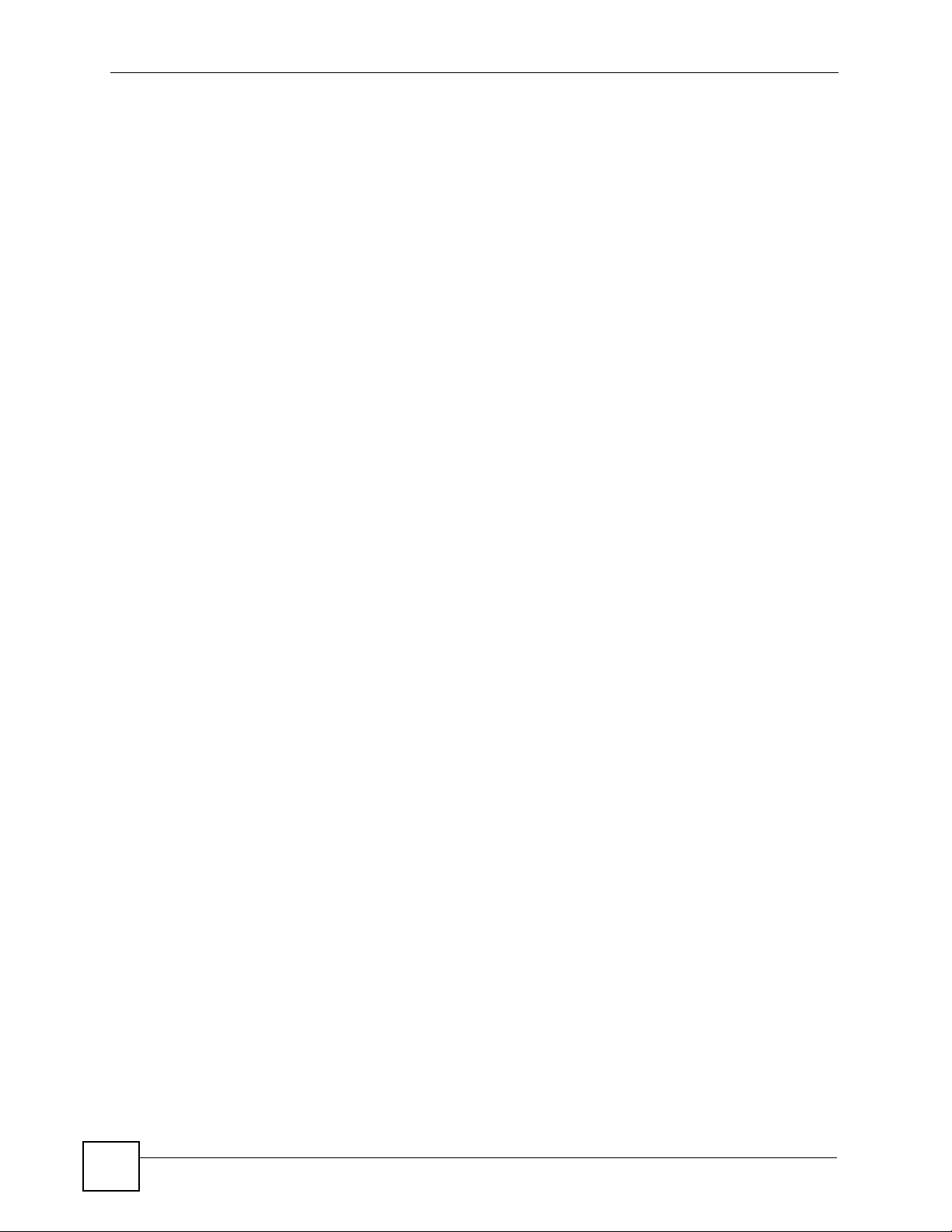
List of Figures
Figure 39 VPN Advanced Wizard: Step 2 ............................................................................................ 100
Figure 40 VPN Advanced Wizard: Step 3 ............................................................................................. 101
Figure 41 VPN Advanced Wizard: Step 4 ............................................................................................ 103
Figure 42 VPN Advanced Wizard: Step 5 ............................................................................................. 105
Figure 43 VPN Wizard: Step 6: Advanced ............................................................................................107
Figure 44 Zones, Interfaces, and Physical Ethernet Ports ..................................................................110
Figure 45 Default Network Topology .....................................................................................................111
Figure 46 Port Role and Ethernet Interface Configuration Example .................................................... 125
Figure 47 Network > Interface > Ethernet > Edit wan1 ........................................................................ 126
Figure 48 Network > Interface > Ethernet > Edit opt ...........................................................................127
Figure 49 Network > Interface > Ethernet > Edit opt > More Settings ................................................. 128
Figure 50 Network > Interface > Port Roles (Configured) .................... ... ... ... ..................................... 128
Figure 51 Network > Interface > Cellular ............................................................................................. 129
Figure 52 Network > Interface > Cellular > Edit ...................................................................................130
Figure 53 Status .................................................................................................................................. 131
Figure 54 Object > User/Group > User > Add ...................................................................................... 132
Figure 55 Network > Interface > WLAN > Add (WPA/WPA2 Security) ................................................ 133
Figure 56 Network > Interface > WLAN ............................................................................................... 133
Figure 57 ZyXEL Wireless Client .......................................................................................................... 134
Figure 58 ZyXEL Wireless Client > Profile ........................................................................................... 135
Figure 59 ZyXEL Wireless Client > Profile: Security Type .................................................................... 135
Figure 60 ZyXEL Wireless Client > Profile: Security Settings .............................................................. 136
Figure 61 ZyXEL Wireless Client > Profile: Save ................................................................................. 136
Figure 62 ZyXEL Wireless Client > Profile: Activate .............................................................................136
Figure 63 ZyXEL Wireless Client > Profile: Activate .............................................................................137
Figure 64 Odyssey Access Client Manager > Profiles ......................................................................... 137
Figure 65 Odyssey Access Client Manager > Profiles > User Info ......................................................138
Figure 66 Odyssey Access Client Manager > Profiles > Authentication ............................................. 138
Figure 67 Odyssey Access Client Manager > Profiles > Authentication ............................................. 139
Figure 68 Odyssey Access Client Manager > Networks ..................................................................... 139
Figure 69 Odyssey Access Client Manager > Networks > Add ........................................................... 140
Figure 70 Internet Explorer: Tools > Internet Options > Content ......................................................... 140
Figure 71 Internet Explorer: Tools > Internet Options > Content > Certificates .................................... 141
Figure 72 Internet Explorer Certificate Import Wizard File Open Screen ............................................. 141
Figure 73 Internet Explorer Certificate Import Wizard Certificate Store Screen ...................................142
Figure 74 Internet Explorer Certificate Import Wizard Security Warning Screen ..................................142
Figure 75 Internet Explorer: Trusted Root Certification Authorities .............................................. ... .... . 143
Figure 76 Object > Certificate > My Certificates ................................................................................ 143
Figure 77 Funk Odyssey Access Wireless Client Login Example .................. ... .... ... ... ... .... ... ... ... ... .....144
Figure 78 VPN Example ........................ ... .... ... ... ... ... .... ... ... ... .... ........................................................... 144
Figure 79 VPN > IPSec VPN > VPN Gateway > Add ........................................................................... 145
Figure 80 Object > Address > Address > Add ......................................................................................145
Figure 81 VPN > IPSec VPN > VPN Connection > Add ....................................................................... 146
30
ZyWALL USG 100/200 Series User’s Guide
Page 31

List of Figures
Figure 82 Network > Routing > Policy Route ....................................................................................... 146
Figure 83 Network > Routing > Policy Route > Add .............................................................................147
Figure 84 Object > User/Group > User > Add ...................................................................................... 148
Figure 85 Object > User/Group > Group > Add ....................................................................................149
Figure 86 Object > AAA Server > RADIUS > Default ................................................ ...........................149
Figure 87 Object > Auth. method > Add ............................................................................................... 150
Figure 88 System > WWW (Authentication) ............. .................................................................... ........150
Figure 89 Object > User/Group > Setting > Add (Force User Authentication Policy) ........................... 150
Figure 90 AppPatrol > General .............. ... .... ... ... ... ... .... ... ... ... .... ... ... ..................................................... 151
Figure 91 AppPatrol > Common ............................................ .... ... ... ... .... ... ... ... ... .... ... ... ........................151
Figure 92 AppPatrol > Common > http ................................................................................................. 151
Figure 93 AppPatrol > Common > http > Edit Default .......................................................................... 152
Figure 94 AppPatrol > Common> http > Edit Default .......................................................................... 152
Figure 95 Object > Schedule > Add (Recurring) ..................................................................................153
Figure 96 Firewall > LAN1 to DMZ > Edit .................................. ... ... ... .... ... ... ........................................ 153
Figure 97 Firewall > LAN1 to DMZ > Edit .................................. ... ... ... .... ... ... ........................................ 154
Figure 98 Firewall > Add ....................................................................................................................... 154
Figure 99 Trunk Example ............................................. ... ... ... .... ... ... ... .... ... ... ... ... .... ... ... ... .....................154
Figure 100 Network > Interface > Ethernet > Edit (wan1) .................................................................... 155
Figure 101 Network > Interface > Trunk > WAN_TRUNK > Edit ..........................................................156
Figure 102 System > WWW ................................................................................................................. 157
Figure 103 System > WWW > Service Control Rule Edit ................................................................... 157
Figure 104 System > WWW (First Example Admin Service Rule Configured) ..................................... 158
Figure 105 System > WWW > Service Control Rule Edit ................................................................... 158
Figure 106 System > WWW (Second Example Admin Service Rule Configured) .......... .....................159
Figure 107 WAN to LAN1 H.323 Peer-to-peer Calls Example ............................................................. 159
Figure 108 Network > ALG .................................................................................................................. 160
Figure 109 Create Address Objects .....................................................................................................160
Figure 110 Network > Virtual Server > Add ..........................................................................................161
Figure 111 Firewall: WAN to LAN 1 ......................................................................................................161
Figure 112 Firewall > Add .................................................................................................................... 162
Figure 113 Object > Address > Add .....................................................................................................162
Figure 114 Firewall > WAN to LAN > Add ............................................................................................162
Figure 115 Device HA: Master Fails and Backup Takes Over ... ... ... ... .... ... ... ... ... .... ... ... ... .... ... ... ... ... .....163
Figure 116 Device HA: Management IP Addresses ............................................................................ 163
Figure 117 Device HA > Active-Passive Mode > Edit: Master ZyWALL Example ................................ 164
Figure 118 Device HA > Active-Passive Mode: Master ZyWALL Example .......................................... 164
Figure 119 Device HA > General: Master ZyWALL Example ............................................................... 165
Figure 120 Device HA > Active-Passive Mode > Edit: Backup ZyWALL Example ............................... 165
Figure 121 Device HA > Active-Passive Mode: Backup ZyWALL Example ....... .... ... ... ... .... ... ... ... ... .... . 166
Figure 122 Device HA > General: Master ZyWALL Example ............................. .................................. 166
Figure 123 Public Server Example Network Topology ................. ........................................................ 167
Figure 124 Creating the Address Object for the HTTP Server’s Private IP Address ............................ 167
ZyWALL USG 100/200 Series User’s Guide
31
Page 32

List of Figures
Figure 125 Creating the Address Object for the wan2 Public IP Address ............................................ 168
Figure 126 Creating the Virtual Server ................................................................................................. 168
Figure 127 Status ................................................................................................................................ 172
Figure 128 Status > CPU Usage .......................................................................................................... 176
Figure 129 Status > Memory Usage ..................................................................................................... 177
Figure 130 Status > Session Usage .....................................................................................................178
Figure 131 Status > VPN Status ........................................................................................................... 179
Figure 132 Status > DHCP Table .......................................................................................................... 179
Figure 133 Status > Port Statistics ...................................................................................................... 180
Figure 134 Status > Port Statistics > Switch to Graphic View ............................................................. 182
Figure 135 Status > Current Users ....................................................................................................... 183
Figure 136 Status > Cellular Detail ..................................................................................................... 183
Figure 137 Licensing > Registration .....................................................................................................187
Figure 138 Licensing > Registration: Registered Device ...................................................................... 188
Figure 139 Licensing > Registration > Service ..................................................................................... 189
Figure 140 Licensing > Update >Anti-Virus ......................................................................................... 192
Figure 141 Licensing > Update > IDP/AppPatrol .................................................................................193
Figure 142 Downloading IDP Signatures .............................................................................................194
Figure 143 Successful IDP Signature Download ..................................................................................194
Figure 144 Licensing > Update > System Protect ............................................................................... 195
Figure 145 Downloading System Protect Signatures ........................................................................... 196
Figure 146 Successful System Protect Signature Download ............................................................... 196
Figure 147 Network > Interface > Status .............................................................................................203
Figure 148 Network > Interface > Port Role ........................................................................................ 205
Figure 149 Network > Interface > Ethernet ..........................................................................................207
Figure 150 Network > Interface > Ethernet > Edit (Opt) ......................................................................209
Figure 151 Network > Interface > Ethernet > Edit > Edit static DHCP table ......................................... 214
Figure 152 Interface Wizard: OPT Interface First Screen ................................................................... 215
Figure 153 Interface Wizard: WAN Type .............................................................................................215
Figure 154 Interface Wizard: Non-WAN OPT Interface Setup ............................................................ 216
Figure 155 Interface Wizard: WAN Interface Zone and IP Address Setup ........................................... 217
Figure 156 Interface Wizard: WAN ISP Connection Settings (PPTP, Static IP Shown) .......................217
Figure 157 Interface Wizard: Summary (Non-WAN) ............................................................................ 219
Figure 158 Interface Wizard: Summary WAN (PPTP Shown) ............................................................. 220
Figure 159 Example: PPPoE/PPTP Interfaces ..................................................................................... 221
Figure 160 Network > Interface > PPP .................................................................................................221
Figure 161 Network > Interface > PPP > Edit > Configuration ............................................................. 223
Figure 162 Network > Interface > Cellular .........................................................................................227
Figure 163 Interface > Cellular > Add ................................................................................................ 228
Figure 164 Interface > Cellular > Status ............................................................................................ 231
Figure 165 Example of a Wireless Network .........................................................................................233
Figure 166 Network > Interface > WLAN . .... ... ... ... ... .... ... .......................................................... ... ........ 234
Figure 167 Network > Interface > WLAN > Add (No Security) ............................................................ 237
32
ZyWALL USG 100/200 Series User’s Guide
Page 33

List of Figures
Figure 168 Network > Interface > Ethernet > Edit > Edit static DHCP table ......................................... 240
Figure 169 Network > Interface > WLAN > Add (WEP Security) .... ... .................................................. 2 42
Figure 170 Network > Interface > WLAN > Add (WPA-PSK/WPA2-PSK Security) .............................242
Figure 171 Network > Interface > WLAN > Add (WPA/WPA2 Security) .............................................. 243
Figure 172 Network > Interface > WLAN > MAC Filter .........................................................................245
Figure 173 Network > Interface > WLAN > MAC Filter > Add .............................................................. 246
Figure 174 Network > Interface > WLAN > Station Monitor .................................................... ......... ..... 246
Figure 175 Example: Before VLAN ......................................................................................................247
Figure 176 Example: After VLAN .........................................................................................................248
Figure 177 Network > Interface > VLAN ............................................................................................... 249
Figure 178 Network > Interface > VLAN > Edit ........ ........................................................... ... ... ... ... ..... 251
Figure 179 Network > Interface > Ethernet > Edit > Edit static DHCP table ......................................... 254
Figure 180 Bridge Example .................................................................................................................. 255
Figure 181 Network > Interface > Bridge .............................................................................................. 256
Figure 182 Network > Interface > Bridge > Add .................................................................................. 258
Figure 183 Network > Interface > Edit > Edit static DHCP table .......................................................... 261
Figure 184 Network > Interface > Auxiliary ..........................................................................................262
Figure 185 Network > Interface > Bridge > Add ................................................................................... 264
Figure 186 Example: Entry in the Routing Table Derived from Interfaces ............................................ 265
Figure 187 Link Sticking .......................................................................................................................270
Figure 188 Least Load First Example ...................................................................................................271
Figure 189 Weighted Round Robin Algorithm Example ....................................................................... 272
Figure 190 Spillover Algorithm Example .......................................................... ................ ..................... 272
Figure 191 Network > Interface > Trunk ..............................................................................................273
Figure 192 Network > Interface > Trunk > Edit .....................................................................................274
Figure 193 Example of Policy Routing Topology ..................................................................................277
Figure 194 Network > Routing > Policy Route ..................................................................................... 279
Figure 195 Network > Routing > Policy Route > Edit ........................................................................... 281
Figure 196 Network > Routing > Static Route ...................................................................................... 284
Figure 197 Network > Routing > Static Route > Edit ....................................................... ..................... 284
Figure 198 Trigger Port Forwarding Example ....................................................................................... 286
Figure 199 Network > Routing > RIP .................................................................................................... 288
Figure 200 OSPF: Types of Areas ........................................................................................................290
Figure 201 OSPF: Types of Routers ....................................................................................................291
Figure 202 OSPF: Virtual Link ..............................................................................................................292
Figure 203 Network > Routing > OSPF ................................................................................................292
Figure 204 Network > Routing > OSPF > Edit ......................................................................................294
Figure 205 Example: Zones ................................................................................................................. 299
Figure 206 Network > Zone .............................................................................................................. 301
Figure 207 Network > Zone > Edit ..................................................................................................... 301
Figure 208 Network > DDNS ................................................................................................................ 304
Figure 209 Network > DDNS > Add .....................................................................................................305
Figure 210 Network > DDNS > Status ................................................................................................ 308
ZyWALL USG 100/200 Series User’s Guide
33
Page 34

List of Figures
Figure 211 Multiple Servers Behind NAT Example ............................................................................... 309
Figure 212 Network > Virtual Server .................................................................................................... 310
Figure 213 Network > Virtual Server > Edit ...........................................................................................311
Figure 214 NAT 1:1 Example Network Topology .................................................................................. 313
Figure 215 Create Address Objects .....................................................................................................314
Figure 216 Address Objects ................................................................................................................. 314
Figure 217 NAT 1:1 Example Virtual Server .........................................................................................315
Figure 218 Create a Virtual Server .......................................................................................................315
Figure 219 NAT 1:1 Example Policy Route .......................................................................................... 316
Figure 220 Create a Policy Route ........................................................................................................ 316
Figure 221 Create a Firewall Rule ................................................ ... ... .... ... ... ........................................ 317
Figure 222 LAN1 Computer Queries the DNS Server .......................................................................... 317
Figure 223 NAT Loopback Virtual Server .............................................................................................318
Figure 224 Create a Virtual Server .......................................................................................................318
Figure 225 Triangle Route ...................................................................................................................319
Figure 226 NAT Loopback Policy Route .............................................................................................319
Figure 227 Create a Policy Route ........................................................................................................ 320
Figure 228 NAT Loopback Successful ............................................................................................... 320
Figure 229 HTTP Redirect Example ..................................................................................................... 321
Figure 230 Network > HTTP Redirect .................................................................................................. 323
Figure 231 Network > HTTP Redirect > Edit ........................................................................................ 323
Figure 232 SIP ALG Example ............................................................................................................. 325
Figure 233 H.323 ALG Example ..........................................................................................................326
Figure 234 VoIP Calls from the WAN with Multiple Outgoing Calls ...................................................... 327
Figure 235 VoIP with Multiple WAN IP Addresses ............................................................................... 328
Figure 236 Network > ALG .................................................................................................................. 329
Figure 237 Default Firewall Action ....................................................................................................... 335
Figure 238 Blocking All LAN to WAN IRC Traffic Example ..................................................................338
Figure 239 Limited LAN to WAN IRC Traffic Example .......................................................................... 339
Figure 240 Firewall Example: Select the Traveling Direction of Traffic ........................ ... .... ... ... ... ... .... . 341
Figure 241 Firewall Example: Edit a Firewall Rule 1 ............................................................................341
Figure 242 Firewall Example: Create an Address Object .....................................................................341
Figure 243 Firewall Example: Create a Service Object ........................................................................ 342
Figure 244 Firewall Example: Edit a Firewall Rule ............................................................................... 342
Figure 245 Firewall Example: MyService Example Rule in Summary ..................................................342
Figure 246 Using Virtual Interfaces to Avoid Asymmetrical Routes ..................................................... 343
Figure 247 Firewall ............................................................................................................................... 344
Figure 248 Firewall > Edit ..................................................................................................................... 346
Figure 249 IPSec VPN Example .......................................................................................................... 351
Figure 250 VPN: IKE SA and IPSec SA .............................................................................................. 352
Figure 251 VPN > IPSec VPN > VPN Connection ...............................................................................353
Figure 252 VPN > IPSec VPN > VPN Connection > Edit (IKE) ................................... ........................ 356
Figure 253 VPN > IPSec VPN > VPN Connection > Manual Key > Edit ................... ... ... .....................361
34
ZyWALL USG 100/200 Series User’s Guide
Page 35

List of Figures
Figure 254 VPN > IPSec VPN > VPN Gateway ...................................................................................363
Figure 255 VPN > IPSec VPN > VPN Gateway > Edit .........................................................................365
Figure 256 VPN Topologies (Fully Meshed and Hub and Spoke) ........................................................ 369
Figure 257 VPN > IPSec VPN > Concentrator ..................................................................................... 370
Figure 258 VPN > IPSec VPN > Concentrator > Edit ........................................................................... 370
Figure 259 Network > IPSec VPN > Concentrator > Edit > Member ....................................................371
Figure 260 VPN > IPSec VPN > SA Monitor ........................................................................................372
Figure 261 IKE SA: Main Negotiation Mode, Steps 1 - 2: IKE SA Proposal ....................................... 373
Figure 262 IKE SA: Main Negotiation Mode, Steps 3 - 4: DH Key Exchange .................................... 374
Figure 263 IKE SA: Main Negotiation Mode, Steps 5 - 6: Authentication ........................................... 375
Figure 264 VPN/NAT Example .............................................................................................................377
Figure 265 VPN: Transport and Tunnel Mode Encapsulation .............................................................. 380
Figure 266 VPN Example: NAT for Inbound and Outbound Traffic ...................................................... 382
Figure 267 Network Access Mode: Reverse Proxy ............................................................................. 385
Figure 268 Network Access Mode: Full Tunnel Mode ......................................................................... 386
Figure 269 VPN > SSL VPN > Access Privilege ................................................................................. 387
Figure 270 VPN > SSL VPN > Access Privilege > Add/Edit ................................................................388
Figure 271 VPN > SSL VPN > Connection Monitor ............................................................................ 390
Figure 272 VPN > SSL VPN > Global Setting .....................................................................................391
Figure 273 Example Logo Graphic Display ......................................................................................... 392
Figure 274 SSL VPN Client Portal Screen Example ........................................................................... 393
Figure 275 Network Example ..............................................................................................................395
Figure 276 Enter the Address in a Web Browser ...............................................................................396
Figure 277 Login Security Screen .....................................................................................................397
Figure 278 Login Screen ....................................................................................................................397
Figure 279 Java Needed Message ..................................................................................................... 397
Figure 280 SecuExtender Progress .................................................................................................. 398
Figure 281 Remote User Screen .......................................................................................................... 398
Figure 282 Add Favorite ...................................................................................................................... 399
Figure 283 Logout: Prompt ..................................................................................................................399
Figure 284 Logout: Connection Termination Progress ........................................................................400
Figure 285 Application .........................................................................................................................401
Figure 286 File Sharing .......................................................................................................................404
Figure 287 File Sharing: Enter Access User Name and Password ....................................................404
Figure 288 File Sharing: Open a Word File ............ .... ... ... ... ............................................................... 405
Figure 289 File Sharing: Save a Word File ......................................................................................... 406
Figure 290 File Sharing: Save a Word File ......................................................................................... 406
Figure 291 File Sharing: Rename ...................... ... ... .... ... .......................................................... ...........407
Figure 292 File Sharing: Rename ...................... ... ... .... ... .......................................................... ...........407
Figure 293 File Sharing: Delete Prompt ..............................................................................................407
Figure 294 File Sharing: File Upload ................................................................................................... 408
Figure 295 L2TP VPN Overview ..........................................................................................................409
Figure 296 Policy Route for L2TP VPN ............................................................................................... 410
ZyWALL USG 100/200 Series User’s Guide
35
Page 36

List of Figures
Figure 297 VPN > L2TP VPN ................................................................................................................411
Figure 298 VPN > L2TP VPN > Session Monitor ................................................................................. 412
Figure 299 L2TP VPN Example ........................................................................................................... 415
Figure 300 VPN > IPSec VPN > VPN Gateway > Edit ................ ........................................................ 4 16
Figure 301 VPN > IPSec VPN > VPN Gateway (Enable) ....................................................................416
Figure 302 VPN > IPSec VPN > VPN Connection > Edit ........... ... ... .... .............................................. 417
Figure 303 VPN > IPSec VPN > VPN Connection (Enable) ................................................................417
Figure 304 VPN > L2TP VPN Example ................................................................................................418
Figure 305 Routing > Add: L2TP VPN Example ................................................................................... 419
Figure 306 New Connection Wizard: Network Connection Type ............................ ... ... ... .... ... ... ... ... .... . 420
Figure 307 New Connection Wizard: Network Connection ............................. ... .... ... ... ... .... ... ..............420
Figure 308 New Connection Wizard: Connection Name ...................................................................... 421
Figure 309 New Connection Wizard: Public Network ........................................................................... 421
Figure 310 New Connection Wizard: VPN Server Selection ................................................................422
Figure 311 Connect L2TP to ZyWALL .................................................................................................. 422
Figure 312 Connect L2TP to ZyWALL: Security ................................................................................... 423
Figure 313 Connect ZyWALL L2TP: Security > Advanced ........................................ ...................... ..... 423
Figure 314 L2TP to ZyWALL Properties > Security .............................................................................. 424
Figure 315 L2TP to ZyWALL Properties > Security > IPSec Settings ................................................. 424
Figure 316 L2TP to ZyWALL Properties: Networking ...........................................................................424
Figure 317 Connect L2TP to ZyWALL .................................................................................................. 425
Figure 318 ZyWALL-L2TP System Tray Icon ....................................................................................... 425
Figure 319 ZyWALL-L2TP Status: Details ............................................................................................ 425
Figure 320 Starting the Registry Editor ................................................................................................. 426
Figure 321 Registry Key ....................................................................................................................... 426
Figure 322 New DWORD Value ........................................................................................................... 426
Figure 323 ProhibitIpSec DWORD Value ............................................................................................. 427
Figure 324 Run mmc ............................................................................................................................ 427
Figure 325 Console > Add/Remove Snap-in ........................................................................................427
Figure 326 Add > IP Security Policy Management > Finish ................................................................. 428
Figure 327 Create IP Security Policy .................................................................................................... 428
Figure 328 IP Security Policy: Name ............................ ................................................ ........................ 429
Figure 329 IP Security Policy: Request for Secure Communication .................................................... 429
Figure 330 IP Security Policy: Completing the IP Security Policy Wizard ............................................ 429
Figure 331 IP Security Policy Properties > Add ....................................................................................430
Figure 332 IP Security Policy Properties: Tunnel Endpoint .................................................................. 430
Figure 333 IP Security Policy Properties: Network Type ......................................................................431
Figure 334 IP Security Policy Properties: Authentication Method ........................................................ 431
Figure 335 IP Security Policy Properties: IP Filter List . ... ... ... .... ... ... ..................................................... 432
Figure 336 IP Security Policy Properties: IP Filter List > Add .............................................................. 432
Figure 337 Filter Properties: Addressing ..............................................................................................433
Figure 338 Filter Properties: Protocol ................................. ............................................. ..................... 433
Figure 339 IP Security Policy Properties: IP Filter List . ... ... ... .... ... ... ..................................................... 434
36
ZyWALL USG 100/200 Series User’s Guide
Page 37

List of Figures
Figure 340 IP Security Policy Properties: IP Filter List . ... ... ... .... ... ... ..................................................... 434
Figure 341 Console: L2TP to ZyWALL Assign ..................................................................................... 434
Figure 342 Start New Connection Wizard ............................................................................................ 435
Figure 343 New Connection Wizard: Network Connection Type ............................ ... ... ... .... ... ... ... ... .... . 435
Figure 344 New Connection Wizard: Destination Address .... .... ... ... ... .... ... ... ... ... .... .............................. 436
Figure 345 New Connection Wizard: Connection Availability ............................. ................................. . 436
Figure 346 New Connection Wizard: Naming the Connection ........................ ... .... .............................. 436
Figure 347 Connect L2TP to ZyWALL .................................................................................................. 437
Figure 348 Connect L2TP to ZyWALL: Security ................................................................................... 437
Figure 349 Connect L2TP to ZyWALL: Security > Advanced ............................................................... 438
Figure 350 Connect L2TP to ZyWALL: Networking .............................................................................. 438
Figure 351 Connect L2TP to ZyWALL .................................................................................................. 439
Figure 352 ZyWALL-L2TP System Tray Icon ....................................................................................... 439
Figure 353 L2TP to ZyWALL Status: Details .......................................................................................439
Figure 354 LAN1 to WAN Connection and Packet Directions ................................... ...........................445
Figure 355 LAN 1to WAN, Outbound 200 kbps, Inbound 500 kbps .................................................... 446
Figure 356 Bandwidth Management Behavior ............. ... ... ... .... ... ... ... .... ... ... ........................................ 447
Figure 357 Application Patrol Bandwidth Management Example .............. ... ... ... .... ... ... ... .... ... ... ... ... .... . 449
Figure 358 SIP Any to WAN Bandwidth Management Example .......................................................... 450
Figure 359 HTTP Any to WAN Bandwidth Management Example ....................................................... 450
Figure 360 FTP WAN to DMZ Bandwidth Management Example ............. ... ... ... .... ... ... ... .... ... ... ... ........451
Figure 361 FTP LAN to DMZ Bandwidth Management Example ......................................................... 4 51
Figure 362 AppPatrol > General ........................................................................................................... 452
Figure 363 AppPatrol > Common .........................................................................................................453
Figure 364 Application Edit ................................................................................................................... 454
Figure 365 Application Policy Edit ........................................................................................................ 456
Figure 366 AppPatrol > Other ............................................................................................................... 459
Figure 367 AppPatrol > Other > Edit ....................................................................................................461
Figure 368 AppPatrol > Statistics: General Setup ........................... ... .... .............................................. 463
Figure 369 AppPatrol > Statistics: Bandwidth Statistics ....................................................................... 463
Figure 370 AppPatrol > Statistics: Protocol Statistics ........................................................................... 464
Figure 371 ZyWALL Anti-Virus Example ........................................................................................... 469
Figure 372 Anti-X > Anti-Virus > General ............................................................................................ 472
Figure 373 Anti-X > Anti-Virus > General > Add ..................................................................................474
Figure 374 Anti-X > Anti-Virus > Black/White List > Black List ............................................................. 476
Figure 375 Anti-X > Anti-Virus > Black/White List > Black List (or White List) > Add .................. ... .... . 477
Figure 376 Anti-X > Anti-Virus > Black/White List > White List ................................ ... ... .... ... ... ... ... .....478
Figure 377 Anti-X > Anti-Virus > Signature: Search by Severity .......................................................... 479
Figure 378 Anti-X > IDP > General ....................................................................................................... 485
Figure 379 Anti-X > IDP > General > Add ............................................................................................ 487
Figure 380 Base Profiles ......................................................................................................................488
Figure 381 Anti-X > IDP > Profile .........................................................................................................489
Figure 382 Anti-X > IDP > Profile > Edit : Group View ........................................................................ 491
ZyWALL USG 100/200 Series User’s Guide
37
Page 38

List of Figures
Figure 383 Anti-X > IDP > Profile > Edit > IDP Service Group ............................................................. 495
Figure 384 Anti-X > IDP > Profile: Query View .....................................................................................496
Figure 385 Query Example Search Criteria .......................................................................................... 497
Figure 386 Query Example Search Results .........................................................................................498
Figure 387 IP v4 Packet Headers ......................................................................................................... 499
Figure 388 Anti-X > IDP > Custom Signatures ..................................................................................... 500
Figure 389 Anti-X > IDP > Custom Signatures > Add/Edit ................................................................... 502
Figure 390 Custom Signature Example Pattern 1 ...............................................................................506
Figure 391 Custom Signature Example Pattern 2 ...............................................................................506
Figure 392 Custom Signature Example Patterns 3 and 4 .................................................................... 506
Figure 393 Example Custom Signature ................................................................................................507
Figure 394 Example: Custom Signature in IDP Profile .........................................................................508
Figure 395 Custom Signature Log ........................................................................................................509
Figure 396 Anti-X > ADP > General .....................................................................................................514
Figure 397 Anti-X > ADP > General > Add ........................................................................................... 515
Figure 398 Base Profiles ......................................................................................................................516
Figure 399 Anti-X > ADP > Profile ........................................................................................................517
Figure 400 Profiles: Traffic Anomaly ..................................................................................................... 519
Figure 401 Profiles: Protocol Anomaly .................................................................................................522
Figure 402 Smurf Attack ......................................................................................................................525
Figure 403 TCP Three-Way Handshake ..............................................................................................526
Figure 404 SYN Flood .......................................................................................................................... 526
Figure 405 Anti-X > Content Filter > General ...................................................................................... 533
Figure 406 Anti-X > Content Filter > General > Add l ...........................................................................535
Figure 407 Anti-X > Content Filter > Filter Profile ................................................................................ 536
Figure 408 Anti-X > Content Filter > Filter Profile > Add .....................................................................537
Figure 409 Anti-X > Content Filter > Filter Profile > Customization ..................................................... 544
Figure 410 Anti-X > Content Filter > Cache ........................................................................................ 547
Figure 411 Content Filter Lookup Procedure ........................................................................................ 548
Figure 412 myZyXEL.com: Login .........................................................................................................551
Figure 413 myZyXEL.com: Welcome ................................................................................................... 552
Figure 414 myZyXEL.com: Service Management ................................................................................ 552
Figure 415 Blue Coat: Login ................................................................................................................. 553
Figure 416 Blue Coat Content Filter Reports Main Screen .................................................................. 553
Figure 417 Blue Coat: Report Home ....................................................................................................554
Figure 418 Global Report Screen Example .......................................................................................... 555
Figure 419 Requested URLs Example ................................................................................................. 556
Figure 420 Web Page Review Process Screen ................................................................................... 557
Figure 421 DNSBL Example ................................................................................................................ 561
Figure 422 Anti-X > Anti-Spam > General ............................................................................................ 562
Figure 423 Anti-X > Anti-Spam > General > Add .................................................................................563
Figure 424 Anti-X > Anti-Spam > Black/White List > Black List ............................................................ 565
Figure 425 Anti-X > Anti-Spam > Black/White List > Black List (or White List) > Add ......................... 566
38
ZyWALL USG 100/200 Series User’s Guide
Page 39

List of Figures
Figure 426 Anti-X > Anti-Spam > Black/White List > White List ........................................................... 567
Figure 427 Anti-X > Anti-Spam > DNSBL ............................................................................................. 569
Figure 428 Anti-X > Anti-Spam > DNSBL > Add .................................................................................. 570
Figure 429 Anti-X > Anti-Spam > Status ...............................................................................................571
Figure 430 Device HA Backup Taking Over for the Master .................................................................. 575
Figure 431 Device HA > General ..........................................................................................................577
Figure 432 Virtual Router ....................................................................................................................578
Figure 433 Cluster IDs for Multiple Virtual Routers .............................................................................578
Figure 434 Management IP Addresses ................................................................................................ 579
Figure 435 Device HA > Active-Passive Mode .....................................................................................580
Figure 436 Device HA > Active-Passive Mode > Edit ..........................................................................582
Figure 437 Device HA > Legacy Mode ................................................................................................. 584
Figure 438 Device HA > Legacy Mode > Add ......................................................................................586
Figure 439 Example: VRRP, Normal Operation ...................................................................................588
Figure 440 Example: VRRP, Master Becomes Unavailable ................................................................. 588
Figure 441 Object > User/Group .......................................................................................................... 596
Figure 442 User/Group > User > Edit ...................................................................................................597
Figure 443 Object > User/Group > Group ............................................................................................598
Figure 444 User/Group > Group > Add ................................................................................................599
Figure 445 Object > User/Group > Setting ........................................................................................... 600
Figure 446 Object > User/Group > Setting > Add/Edit ......................................................................... 602
Figure 447 Web Configurator for Non-Admin Users .............................................................................603
Figure 448 LDAP Example: Keywords for User Attributes ................................................................... 604
Figure 449 RADIUS Example: Keywords for User Attributes ............................................................... 604
Figure 450 Object > Address > Address ..............................................................................................608
Figure 451 Object > Address > Address > Edit .................................................................................... 608
Figure 452 Object > Address > Address Group ................................................................................... 609
Figure 453 Object > Address > Address Group > Add .........................................................................610
Figure 454 Object > Service > Service .................................................................................................614
Figure 455 Object > Service > Service > Edit .......................................................................................615
Figure 456 Object > Service > Service Group ...................................................................................... 616
Figure 457 Object > Service > Service Group > Edit ............................................................................617
Figure 458 Object > Schedule .............................................................................................................. 620
Figure 459 Object > Schedule > Edit (One Time) .................................................................................621
Figure 460 Object > Schedule > Edit (Recurring) .................................................................................622
Figure 461 Example: Directory Service Client and Server .................................................................. 625
Figure 462 RADIUS Server Network Example ..................................................................................... 626
Figure 463 Basic Directory Structure ...................................................... .............................................. 627
Figure 464 Object > AAA Server > Active Directory (or LDAP) > Default ........................................... 628
Figure 465 Object > AAA Server > Active Directory (or LDAP) > Group .............................................629
Figure 466 Object > AAA Server > Active Directory (or LDAP) > Group > Add .................................. 630
Figure 467 Object > AAA Server > RADIUS > Default ........................................................................ 631
Figure 468 Object > AAA Server > RADIUS > Group ......................................................................... 632
ZyWALL USG 100/200 Series User’s Guide
39
Page 40

List of Figures
Figure 469 Object > AAA Server > RADIUS > Group > Add ............................................................... 632
Figure 470 Example: Using Authentication Method in VPN ........................... ... .... ... ... ... .... ... ... ...........636
Figure 471 Object > Auth. Method .......................................................................................................636
Figure 472 Object > Auth. Method > Add ............................................................................................ 637
Figure 473 Remote Host Certificates ...................................................................................................641
Figure 474 Certificate Details .............................................................................................................. 642
Figure 475 Object > Certificate > My Certificates .............................................................................. 642
Figure 476 Object > Certificate > My Certificates > Add ...................................................................... 644
Figure 477 Object > Certificate > My Certificates > Edit ......................................................................647
Figure 478 Object > Certificate > My Certificates > Import ........... ... ... .... ... ... ... ..................................... 649
Figure 479 Object > Certificate > Trusted Certificates ......................................................................... 650
Figure 480 Object > Certificate > Trusted Certificates > Edit .............................................................. 652
Figure 481 Object > Certificate > Trusted Certificates > Import ........................................................... 655
Figure 482 Example: SSL Application: Specifying a Web Site for Access ..........................................658
Figure 483 Object > SSL Application ...................................................................................................658
Figure 484 Object > SSL Application > Add/Edit: Web Application ............................ ... .... .................659
Figure 485 Object > SSL Application > Add/Edit: File Sharing ...........................................................660
Figure 486 System > Host Name ......................................................................................................... 666
Figure 487 System > Date and Time .................................................................................................... 667
Figure 488 Synchronization in Process ................................................................................................669
Figure 489 System > Console Speed ................................................................................................... 670
Figure 490 System > DNS .................................................................................................................... 671
Figure 491 System > DNS > Address/PTR Record Edit ...................................................................... 673
Figure 492 System > DNS > Domain Zone Forwarder Add ................................................................. 674
Figure 493 System > DNS > MX Record Add ......................................................................................675
Figure 494 System > DNS > Service Control Rule Add ....................................................................... 676
Figure 495 Secure and Insecure Service Access From the WAN ................................... .... ... ... ... ... .... . 677
Figure 496 HTTP/HTTPS Implementation ............................................................................................678
Figure 497 System > WWW ................................................................................................................. 679
Figure 498 System > Service Control Rule Edit ............................................................ .... ... ... ... ... ..... 681
Figure 499 Security Alert Dialog Box (Internet Explorer) ......................................................................682
Figure 500 Security Certificate 1 (Netscape) ........................................................................................683
Figure 501 Security Certificate 2 (Netscape) ........................................................................................683
Figure 502 Login Screen (Internet Explorer) ........................................................................................ 684
Figure 503 ZyWALL Trusted CA Screen .............................................................................................. 684
Figure 504 CA Certificate Example ......................................................................................................685
Figure 505 Personal Certificate Import Wizard 1 ....................... ... ... ..................................................... 686
Figure 506 Personal Certificate Import Wizard 2 ....................... ... ... ..................................................... 686
Figure 507 Personal Certificate Import Wizard 3 ....................... ... ... ..................................................... 687
Figure 508 Personal Certificate Import Wizard 4 ....................... ... ... ..................................................... 687
Figure 509 Personal Certificate Import Wizard 5 ....................... ... ... ..................................................... 688
Figure 510 Personal Certificate Import Wizard 6 ....................... ... ... ..................................................... 688
Figure 511 Access the ZyWALL Via HTTPS ........................................................................................688
40
ZyWALL USG 100/200 Series User’s Guide
Page 41

List of Figures
Figure 512 SSL Client Authentication ................................................................................................... 689
Figure 513 Secure Web Configurator Login Screen .............................................................................689
Figure 514 SSH Communication Over the WAN Example ........................................ ...........................690
Figure 515 How SSH v1 Works Example .............................................................................................690
Figure 516 System > SSH .................................................................................................................... 691
Figure 517 SSH Example 1: Store Host Key ........................................................................................ 692
Figure 518 SSH Example 2: Test ........................................................................................................693
Figure 519 SSH Example 2: Log in ......................................................................................................693
Figure 520 System > Telnet ..................................................................................................................694
Figure 521 System > FTP .....................................................................................................................695
Figure 522 SNMP Management Model ................................................................................................696
Figure 523 System > SNMP ................................................................................................................. 698
Figure 524 System > Dial-in Mgmt ..................................................................................................... 700
Figure 525 System > Vantage CNM ..................................................................................................... 701
Figure 526 System > Language ........................................................................................................... 702
Figure 527 Configuration File / Shell Script: Example ..........................................................................706
Figure 528 Maintenance > File Manager > Configuration File ............................................................708
Figure 529 Maintenance > File Manager > Configuration File > Copy ................................................. 709
Figure 530 Maintenance > File Manager > Configuration File > Rename ........................................... 709
Figure 531 Maintenance > File Manager > Firmware Package ...........................................................711
Figure 532 Firmware Upload In Process ...............................................................................................711
Figure 533 Network Temporarily Disconnected ....................................................................................712
Figure 534 Firmware Upload Error ....................................................................................................... 712
Figure 535 Maintenance > File Manager > Shell Script ...................................................................... 712
Figure 536 Maintenance > File Manager > Shell Script > Copy ........................................................... 713
Figure 537 Maintenance > File Manager > Shell Script > Rename ......................................................713
Figure 538 Maintenance > Log > View Log .......................................................................................... 716
Figure 539 Maintenance > Log > Log Setting ......................................................................................718
Figure 540 Maintenance > Log > Log Setting > Edit (System Log) .... .... ... ... ... ... .... .............................. 720
Figure 541 Maintenance > Log > Log Setting > Edit (Remote Server) ...................................... ... ... .... . 723
Figure 542 Active Log Summary ..........................................................................................................725
Figure 543 Maintenance > Report > Traffic Statistics ... ................................................... .....................728
Figure 544 Maintenance > Report > Session ........... .... ... ... ... .... ........................................................... 731
Figure 545 Maintenance > Report > Anti-Virus: Virus Name .............................................................. 732
Figure 546 Maintenance > Report > Anti-Virus: Source ...................................................................... 733
Figure 547 Maintenance > Report > Anti-Virus: Destination ............................................................... 733
Figure 548 Maintenance > Report > IDP: Signature Name ................................................................. 734
Figure 549 Maintenance > Report > IDP: Source ............................................................................... 735
Figure 550 Maintenance > Report > IDP: Destination ......................................................................... 735
Figure 551 Maintenance > Report > Anti-Spam: Sender IP ................................................................736
Figure 552 Maintenance > Report > Email Daily Report .....................................................................738
Figure 553 Maintenance > Diagnostics .............................................................................................. 741
Figure 554 Maintenance > Reboot ....................................................................................................... 743
ZyWALL USG 100/200 Series User’s Guide
41
Page 42

List of Figures
Figure 555 WLAN Card Installation ......................................................................................................754
Figure 556 Windows XP: Opening the Services Window ...................... .............................................. 819
Figure 557 Windows XP: Starting the Messenger Service .................................................................. 820
Figure 558 Windows 2000: Opening the Services Window ................................................................. 820
Figure 559 Windows 2000: Starting the Messenger Service ............................................................... 821
Figure 560 Windows 98 SE: WinPopup ............................................................................................. 821
Figure 561 WIndows 98 SE: Program Task Bar ................................................................................. 821
Figure 562 Windows 98 SE: Task Bar Properties .............................................. ... ... ... .....................822
Figure 563 Windows 98 SE: StartUp ..................................................................................................822
Figure 564 Windows 98 SE: Startup: Create Shortcut ......................................................................823
Figure 565 Windows 98 SE: Startup: Select a Title for the Program ................................................ . 823
Figure 566 Windows 98 SE: Startup: Shortcut ...................................................................................824
Figure 567 Security Certificate .............................................................................................................825
Figure 568 Login Screen ......................................................................................................................826
Figure 569 Certificate General Information before Import .................................................................... 826
Figure 570 Certificate Import Wizard 1 .................................................................................................827
Figure 571 Certificate Import Wizard 2 .................................................................................................827
Figure 572 Certificate Import Wizard 3 .................................................................................................828
Figure 573 Root Certificate Store ......................................................................................................... 828
Figure 574 Certificate General Information after Import ....................................................................... 829
Figure 575 Peer-to-Peer Communication in an Ad-hoc Network ......................................................... 831
Figure 576 Basic Service Set ...............................................................................................................832
Figure 577 Infrastructure WLAN ............................... ................................................. ........................... 833
Figure 578 RTS/CTS ........................................................................................................................... 834
Figure 579 WPA(2) with RADIUS Application Example ....................................................................... 841
Figure 580 WPA(2)-PSK Authentication ...............................................................................................842
42
ZyWALL USG 100/200 Series User’s Guide
Page 43

List of Tables
List of Tables
Table 1 Front Panel LEDs ...................................................................................................................... 54
Table 2 Managing the ZyWALL: Console Port ....................................................................................... 55
Table 3 Starting and Stopping the ZyWALL ........................................................................................... 55
Table 4 Packet Flow Key ....................................................................................................................... 59
Table 5 Title Bar: Web Configurator Icons .............................................................................................68
Table 6 Navigation Panel Summary ......................................................................................................68
Table 7 Internet Access: Step 1 .............................................................................................................77
Table 8 Ethernet Encapsulation: Static ..................................................................................................79
Table 9 PPPoE Encapsulation: Auto ..................................................................................................... 81
Table 10 PPPoE Encapsulation: Static .................................................................................................. 83
Table 11 PPTP Encapsulation: Auto ......................................................................................................86
Table 12 PPTP Encapsulation: Static .................................................................................................... 88
Table 13 Registration ............................................................................................................................. 91
Table 14 VPN Wizard: Step 1: Wizard Type ..........................................................................................95
Table 15 VPN Express Wizard: Step 2 .................................................................................................. 96
Table 16 VPN Express Wizard: Step 3 .................................................................................................. 97
Table 17 VPN Express Wizard: Step 4 .................................................................................................. 98
Table 18 VPN Advanced Wizard: Step 2 ..... ... ... ... ... .... ... ... ... .... ... ... ... .... ... ... ........................................ 100
Table 19 VPN Advanced Wizard: Step 3 ..... ... ... ... ... .... ... ... ... .... ... ... ... .... ... ... ........................................ 102
Table 20 VPN Advanced Wizard: Step 4 ..... ... ... ... ... .... ... ... ... .... ... ... ... .... ... ... ........................................ 104
Table 21 VPN Advanced Wizard: Step 5 ..... ... ... ... ... .... ... ... ... .... ... ... ... .... ... ... ........................................ 105
Table 22 Zones, Interfaces, and Physical Ethernet Ports .....................................................................110
Table 23 ZyWALL USG 200 Default Port, Interface, and Zone Configuration ......................................111
Table 24 ZyWALL USG 100 Default Port, Interface, and Zone Configuration ......................................112
Table 25 ZyWALL Terminology That is Different Than ZyNOS .............................................................112
Table 26 ZyWALL Terminology That Might Be Different Than Other Products .....................................112
Table 27 NAT: Differences Between the ZyWALL and ZyNOS ................................. ... ... .... ... ... ... ... .... .. 113
Table 28 Bandwidth Management: Differences Between the ZyWALL and ZyNOS .............................113
Table 29 Objects Overview .................................................................................................................. 121
Table 30 User Types .......... ... ... ... .... ... ... ... .... ... .......................................................... ... ... .....................121
Table 31 User-aware Access Control Example ...................................................................................148
Table 32 Status .................................................................................................................................... 172
Table 33 Status > CPU Usage ..................................................... ... ... .... .............................................. 176
Table 34 Status > Memory Usage ........................................................................................................177
Table 35 Status > Session Usage ........................................................................................................ 178
Table 36 Status > VPN Status .............................................................................................................. 179
Table 37 Status > DHCP Table ............................................................................................................180
Table 38 Status > Port Statistics ..........................................................................................................181
ZyWALL USG 100/200 Series User’s Guide
43
Page 44

List of Tables
Table 39 Status > Port Statistics > Switch to Graphic View ................................................................. 182
Table 40 Status > Current Users ..................................................... ... .... ... ... ... ... .... ... ... ... .... ... ..............183
Table 41 Status > Cellular Detail ..........................................................................................................183
Table 42 Licensing > Registration ........................................................................................................ 187
Table 43 Licensing > Registration > Service .......................................................................................189
Table 44 Licensing > Update > IDP/AppPatrol ....................................................................................193
Table 45 Licensing > Update > System Protect ................................................................................... 195
Table 46 Ethernet, VLAN, Bridge, PPP, and Virtual Interfaces Characteristics ................................... 201
Table 47 Relationships Between Different Types of Interfaces ............................................................201
Table 48 Network > Interface > Status .................................................................................................203
Table 49 Network > Interface > Port Role ............................................................................................ 206
Table 50 Network > Interface > Ethernet ........... ... ... .... ... ... ... .... ... ... ... .... ... ........................................... 207
Table 51 Network > Interface > Ethernet > Edit .... ... .... ... ... ... .... ... ... ..................................................... 210
Table 52 Interface Wizard: OPT Interface First Screen ............................................... ... .....................215
Table 53 Interface Wizard: WAN Type .................................................................................................215
Table 54 Interface Wizard: Non-WAN OPT Interface Setup .............. .... ... ... ... ..................................... 216
Table 55 Interface Wizard: WAN Interface Zone and IP Address Setup ............................................. 217
Table 56 Interface Wizard: WAN ISP Connection Settings .................... .............................................. 218
Table 57 Interface Wizard: Summary (Non-WAN) ...............................................................................219
Table 58 Interface Wizard: Summary WAN ......................................................................................... 220
Table 59 Network > Interface > PPP ................................................................................................... 221
Table 60 Network > Interface > PPP > Edit > Configuration ................................................................223
Table 61 2G, 2.5G, 2.75G, 3G and 3.5G Wireless Technologies ......................................................... 226
Table 62 Network > Interface > Cellular ..............................................................................................227
Table 63 Interface > Cellular > Add .....................................................................................................229
Table 64 Interface > Cellular > Status ..................................................................................................232
Table 65 Network > Interface > WLAN ................................................................................................ 234
Table 66 Wireless Security Levels .......................................................................................................235
Table 67 Network > Interface > WLAN > Add (No Security) ................................................................ 238
Table 68 Network > Interface > WLAN > Add (WEP Security) ............................................................ 242
Table 69 Network > Interface > WLAN > Add (WPA-PSK/WPA2-PSK Security) ................................. 243
Table 70 Network > Interface > WLAN > Add (WPA/WPA2 Security) ................................................. 244
Table 71 Network > Interface > WLAN > MAC Filter ........................................................................... 245
Table 72 Network > Interface > WLAN > MAC Filter ........................................................................... 246
Table 73 Network > Interface > WLAN > Station Monitor .................................................................... 246
Table 74 Network > Interface > VLAN .................................................................................................249
Table 75 Network > Interface > VLAN > Edit ....................................................................................... 251
Table 76 Example: Bridge Table After Computer A Sends a Packet to Computer B ........................... 255
Table 77 Example: Bridge Table After Computer B Responds to Computer A ...... ... ... ... .... ... ... ... ........255
Table 78 Example: Routing Table Before and After Bridge Interface br0 Is Created ...........................256
Table 79 Network > Interface > Bridge ................................................................................................ 256
Table 80 Network > Interface > Bridge > Add ...................................................................................... 259
Table 81 Network > Interface > Auxiliary ............................................................................................. 262
44
ZyWALL USG 100/200 Series User’s Guide
Page 45

List of Tables
Table 82 Network > Interface > Bridge > Add ...................................................................................... 264
Table 83 Example: Routing Table Entries for Interfaces ......................................................................265
Table 84 Example: Routing Table Entry for a Gateway ..... ... .... ... ... ... .... .............................................. 266
Table 85 Example: Assigning IP Addresses from a Pool .....................................................................267
Table 86 Least Load First Example ..................................................................................................... 271
Table 87 Network > Interface > Trunk ............................................. ... .... ... ... ... ... .... ... ... ... .... ... ... ........... 273
Table 88 Network > Interface > Trunk > Edit .......................................................................................274
Table 89 Network > Routing > Policy Route ........................................................................................ 280
Table 90 Network > Routing > Policy Route > Edit ..............................................................................281
Table 91 Network > Routing > Static Route ......................................................................................... 284
Table 92 Network > Routing > Static Route > Edit ............................................................................... 284
Table 93 RIP vs. OSPF ........................................................................................................................ 287
Table 94 Network > Routing Protocol > RIP ........................................................................................ 288
Table 95 OSPF: Redistribution from Other Sources to Each Type of Area .........................................291
Table 96 Network > Routing Protocol > OSPF ....................................................................................293
Table 97 Network > Routing > OSPF > Edit ........................................................................................294
Table 98 Network > Zone ..................................................................................................................... 301
Table 99 Network > Zone > Edit .......................................................................................................... 301
Table 100 Network > DDNS ................................................................................................................. 303
Table 101 Network > DDNS ................................................................................................................. 304
Table 102 Network > DDNS > Add ......................................................................................................306
Table 103 Network > DDNS > Status .................................................................................................. 308
Table 104 Network > Virtual Server ..................................................................................................... 310
Table 105 Network > Virtual Server > Edit ............................................................................................311
Table 106 Network > HTTP Redirect ................................................................................................... 323
Table 107 Network > HTTP Redirect > Edit ......................................................................................... 324
Table 108 Network > ALG .................................................................................................................... 329
Table 109 Default Firewall Behavior .................................................................................................... 336
Table 110 Blocking All LAN1 to WAN IRC Traffic Example ................................................................. 338
Table 111 Limited LAN to WAN IRC Traffic Example 1 ........................................................................ 339
Table 112 Limited LAN to WAN IRC Traffic Example 2 ....................................................................... 340
Table 113 Firewall ................................................................................................................................344
Table 114 Firewall > Edit ......................................................................................................................346
Table 115 VPN > IPSec VPN > VPN Connection ................................................................................354
Table 116 VPN > IPSec VPN > VPN Connection > Edit ......................................................................357
Table 117 VPN > IPSec VPN > VPN Connection > Manual Key > Edit ............................................... 361
Table 118 VPN > IPSec VPN > VPN Gateway ....................................................................................363
Table 119 VPN > IPSec VPN > VPN Gateway > Edit .......................................................................... 365
Table 120 VPN > IPSec VPN > Concentrator ......................................................................................370
Table 121 VPN > IPSec VPN > Concentrator > Edit ........................................................................... 370
Table 122 VPN > IPSec VPN > SA Monitor ......................................................................................... 372
Table 123 VPN Example: Matching ID Type and Content ................................................................... 376
Table 124 VPN Example: Mismatching ID Type and Content .............................................................376
ZyWALL USG 100/200 Series User’s Guide
45
Page 46

List of Tables
Table 125 Objects ................................................................................................................................ 386
Table 126 VPN > SSL VPN > Access Privilege ...................................................................................387
Table 127 VPN > SSL VPN > Access Privilege > Add/Edit ................................................................. 388
Table 128 VPN > SSL VPN > Connection Monitor .............................................................................. 390
Table 129 VPN > SSL VPN > Global Setting .......................................................................................391
Table 130 Remote User Screen Overview .......................................................................................... 399
Table 131 VPN > IPSec VPN > VPN Connection .................................................................................411
Table 132 VPN > L2TP VPN > Session Monitor .................................................................................. 412
Table 133 Configured Rate Effect ........................................................................................................ 447
Table 134 Priority Effect ....................................................................................................................... 447
Table 135 Maximize Bandwidth Usage Effect ...................................................................................... 447
Table 136 Priority and Over Allotment of Bandwidth Effect ................................................................. 448
Table 137 AppPatrol > General ...........................................................................................................452
Table 138 AppPatrol > Common .......................................................................................................... 453
Table 139 Application Edit ................................................................................................................... 454
Table 140 Application Policy Edit ......................................................................................................... 456
Table 141 AppPatrol > Other ...............................................................................................................459
Table 142 AppPatrol > Other > Edit .....................................................................................................461
Table 143 AppPatrol > Statistics: General Setup .................................................................................463
Table 144 AppPatrol > Statistics: Protocol Statistics ............................................................................464
Table 145 Anti-X > Anti-Virus > General .............................................................................................. 472
Table 146 Anti-X > Anti-Virus > General > Add ................................................................................... 474
Table 147 Anti-X > Anti-Virus > Black/White List > Black List ............................................................. 476
Table 148 Anti-X > Anti-Virus > Black/White List > Black List (or White List) > Add ............................ 477
Table 149 Anti-X > Anti-Virus > Black/White List > White List ............................................................. 478
Table 150 Anti-X > Anti-Virus > Signature ........................................................................................... 479
Table 151 Common Computer Virus Types .........................................................................................480
Table 152 Anti-X > IDP > General ....................................................................................................... 485
Table 153 Anti-X > IDP > General > Add ............................................................................................. 487
Table 154 Base Profiles ....................................................................................................................... 488
Table 155 Anti-X > IDP > Profile .......................................................................................................... 489
Table 156 Anti-X > IDP > Profile > Group View ................................................................................... 492
Table 157 Policy Types ........................................................................................................................ 493
Table 158 IDP Service Groups ............................................................................................................ 494
Table 159 Anti-X > IDP > Profile: Query View .....................................................................................496
Table 160 IP v4 Packet Headers ......................................................................................................... 499
Table 161 Anti-X > IDP > Custom Signatures .....................................................................................501
Table 162 Anti-X > IDP > Custom Signatures > Add/Edit .................................................................... 503
Table 163 ZyWALL - Snort Equivalent Terms ......................................................................................510
Table 164 Anti-X > ADP > General ......................................................................................................515
Table 165 Anti-X > ADP > General > Add ........................................................................................... 516
Table 166 Base Profiles ....................................................................................................................... 517
Table 167 Anti-X > ADP > Profile ........................................................................................................517
46
ZyWALL USG 100/200 Series User’s Guide
Page 47

List of Tables
Table 168 ADP > Profile > Traffic Anomaly .........................................................................................520
Table 169 ADP > Profile > Protocol Anomaly ...................................................................................... 523
Table 170 HTTP Inspection and TCP/UDP/ICMP Decoders ...............................................................527
Table 171 Anti-X > Content Filter > General ........................................................................................ 533
Table 172 Anti-X > Content Filter > General > Add .............................................................................535
Table 173 Anti-X > Content Filter > Filter Profile ................................................................................. 536
Table 174 Anti-X > Content Filter > Filter Profile > Add ....................................................................... 537
Table 175 Anti-X > Content Filter > Filter Profile > Customization ..................................... .................544
Table 176 Anti-X > Content Filter > Cache .......................................................................................... 547
Table 177 Anti-X > Anti-Spam > General .............................................................................................562
Table 178 Anti-X > Anti-Virus > General > Add ................................................................................... 564
Table 179 Anti-X > Anti-Spam > Black/White List > Black List ............................................................ 565
Table 180 Anti-X > Anti-Spam > Black/White List > Black List (or White List) > Add ......................... 566
Table 181 Anti-X > Anti-Spam > Black/White List > White List ............................................................ 567
Table 182 Anti-X > Anti-Spam > DNSBL .............................................................................................569
Table 183 Anti-X > Anti-Spam > DNSBL > Add ................................................................................... 571
Table 184 Anti-X > Anti-Spam > Status ...............................................................................................571
Table 185 Device HA > General ..........................................................................................................577
Table 186 Device HA > Active-Passive Mode .....................................................................................580
Table 187 Device HA > Active-Passive Mode > Edit ........................................................................... 582
Table 188 Device HA > Legacy Mode ................................................................................................. 584
Table 189 Device HA > Legacy Mode > Add .......................................................................................586
Table 190 Types of User Accounts ......................................................................................................593
Table 191 Object > User/Group ........................................................................................................... 596
Table 192 Reserved User Names ........................................................................................................ 596
Table 193 User/Group > User > Edit ...................................................................................................597
Table 194 Object > User/Group > Group .............................................................................................598
Table 195 User/Group > Group > Add .................................................................................................599
Table 196 Object > User/Group > Setting ............................................................................................ 600
Table 197 Object > User/Group > Setting > Add/Edit .......................................................................... 603
Table 198 Web Configurator for Non-Admin Users .............................................................................604
Table 199 LDAP/RADIUS: Keywords for User Attributes ....................................................................604
Table 200 Object > Address > Address ............................................................................................... 608
Table 201 Object > Address > Address > Edit .....................................................................................609
Table 202 Object > Address > Address Group ....................................................................................610
Table 203 Object > Address > Address Group > Add ..........................................................................610
Table 204 Object > Service > Service .................................................................................................615
Table 205 Object > Service > Service > Edit .......................................................................................615
Table 206 Object > Service > Service Group ...................................................................................... 616
Table 207 Object > Service > Service Group > Edit ............................................................................617
Table 208 Object > Schedule .............................................................................................................. 620
Table 209 Object > Schedule > Edit (One Time) .................................................................................621
Table 210 Object > Schedule > Edit (Recurring) .................................................................................622
ZyWALL USG 100/200 Series User’s Guide
47
Page 48

List of Tables
Table 211 Object > AAA Server > Active Directory (or LDAP) > Default ............................................. 628
Table 212 Object > AAA Server > Active Directory (or LDAP) > Group .............................................. 629
Table 213 Object > AAA Server > Active Directory (or LDAP) > Group > Add .................................... 630
Table 214 Object > AAA Server > RADIUS > Default .......................................................................... 631
Table 215 Object > AAA Server > RADIUS > Group ...........................................................................632
Table 216 Object > AAA Server > RADIUS > Group > Add ................................................................ 633
Table 217 Object > Auth. Method ........................................................................................................636
Table 218 Object > Auth. Method > Add .............................................................................................. 638
Table 219 Object > Certificate > My Certificates .................................................................................642
Table 220 Object > Certificate > My Certificates > Add .......................................................................644
Table 221 Object > Certificate > My Certificates > Edit .......................................................................647
Table 222 Object > Certificate > My Certificates > Import ................................................................... 650
Table 223 Object > Certificate > Trusted Certificates .......................................................................... 650
Table 224 Object > Certificate > Trusted Certificates > Edit ................................................................ 652
Table 225 Object > Certificate > Trusted Certificates > Import ............................................................ 655
Table 226 Object > SSL Application ....................................................................................................658
Table 227 Object > SSL Application > Add/Edit: Web Application .............................. ... .... ... ... ... ... .....659
Table 228 Object > SSL Application > Add/Edit: Web Application .............................. ... .... ... ... ... ... .....660
Table 229 System > Host Name .......................................................................................................... 666
Table 230 System > Date and Time .................................................................................................... 667
Table 231 Default Time Servers .......................................................................................................... 669
Table 232 System > Console Speed ................................................................................................... 670
Table 233 System > DNS ....................................................................................................................671
Table 234 System > DNS > Address/PTR Record Edit ....................................................................... 674
Table 235 System > DNS > Domain Zone Forwarder Add .................................................................. 675
Table 236 System > DNS > MX Record Add .......................................................................................675
Table 237 System > DNS > Service Control Rule Add ........................................................................676
Table 238 System > WWW .................................................................................................................. 679
Table 239 Edit Service Control Rule .................................................................................................... 682
Table 240 System > SSH ..................................................................................................................... 691
Table 241 System > Telnet ..................................................................................................................694
Table 242 System > FTP .....................................................................................................................695
Table 243 SNMP Traps ........................................................................................................................ 697
Table 244 System > SNMP .................................................................................................................. 698
Table 245 System > Dial-in Mgmt ........................................................................................................ 700
Table 246 System > Vantage CNM ...................................................................................................... 701
Table 247 System > Language ............................................................................................................ 702
Table 248 Configuration Files and Shell Scripts in the ZyWALL .......................................................... 706
Table 249 Maintenance > File Manager > Configuration File ..............................................................709
Table 250 Maintenance > File Manager > Firmware Package .............................................................711
Table 251 Maintenance > File Manager > Shell Script ........................................................................ 713
Table 252 Specifications: Logs ............................................................................................................ 715
Table 253 Maintenance > Log > View Log ..........................................................................................716
48
ZyWALL USG 100/200 Series User’s Guide
Page 49

List of Tables
Table 254 Maintenance > Log > Log Setting ....................................................................................... 718
Table 255 Maintenance > Log > Log Setting > Edit (System Log) ......................................................721
Table 256 Maintenance > Log > Log Setting > Edit (Remote Server) ................................................. 724
Table 257 Maintenance > Log > Log Setting > Active Log Summary ..................................................725
Table 258 Maintenance > Report > Traffic Statistics ...........................................................................728
Table 259 Maximum Values for Reports .............................................................................................. 730
Table 260 Maintenance > Report > Session ........................................................................................ 731
Table 261 Maintenance > Report > Anti-Virus .....................................................................................732
Table 262 Maintenance > Report > IDP ..............................................................................................734
Table 263 Maintenance > Report > Anti-Spam ....................................................................................736
Table 264 Maintenance > Report > Email Daily Report .......................................................................738
Table 265 Maintenance > Diagnostics ................................................................................................. 741
Table 266 Default Login Information ....................................................................................................749
Table 267 Hardware Specifications ..................................................................................................... 749
Table 268 Feature Specifications .........................................................................................................750
Table 269 Standards Referenced by Features ....................................................................................753
Table 270 North American Plug Standards ..........................................................................................754
Table 271 European Plug Standards ...................................................................................................755
Table 272 United Kingdom Plug Standards .........................................................................................755
Table 273 Australia And New Zealand Plug Standards .......................................................................755
Table 274 Japan Plug Standards ......................................................................................................... 755
Table 275 China Plug Standards ......................................................................................................... 755
Table 276 Content Filter Logs .............................................................................................................. 759
Table 277 Forward Web Site Logs ......................................................................................................759
Table 278 Blocked Web Site Logs .......................................................................................................759
Table 279 Anti-Spam Logs ...................................................................................................................760
Table 280 SSL VPN Logs ....................................................................................................................762
Table 281 L2TP Over IPSec Logs ....................................................................................................... 765
Table 282 ZySH Logs .......................................................................................................................... 766
Table 283 ADP Logs ............................................................................................................................ 768
Table 284 Anti-Virus Logs .................................................................................................................... 768
Table 285 User Logs ............................................................................................................................ 771
Table 286 myZyXEL.com Logs ............................................................................................................772
Table 287 IDP Logs ............................................................................................................................. 777
Table 288 Application Patrol ................................................................................................................ 781
Table 289 IKE Logs ............................................................................................................................. 782
Table 290 IPSec Logs .......................................................................................................................... 786
Table 291 Firewall Logs ....................................................................................................................... 786
Table 292 Sessions Limit Logs ............................................................................................................787
Table 293 Policy Route Logs ............................................................................................................... 787
Table 294 Built-in Services Logs .........................................................................................................788
Table 295 System Logs ....................................................................................................................... 791
Table 296 Connectivity Check Logs ....................................................................................................796
ZyWALL USG 100/200 Series User’s Guide
49
Page 50

List of Tables
Table 297 Device HA Logs .................................................................................................................. 797
Table 298 Routing Protocol Logs ......................................................................................................... 799
Table 299 NAT Logs ............................................................................................................................802
Table 300 PKI Logs ............................................................................................................................. 803
Table 301 Interface Logs ..................................................................................................................... 805
Table 302 WLAN Logs ......................................................................................................................... 809
Table 303 Account Logs .......................................................................................................................811
Table 304 Port Grouping Logs ..............................................................................................................811
Table 305 Force Authentication Logs ...................................................................................................811
Table 306 File Manager Logs .............................................................................................................. 812
Table 307 E-mail Daily Report Logs .................................................................................................... 812
Table 308 Commonly Used Services ..................................................................... ... ... ... .... ... ... ... ........ 815
Table 309 IEEE 802.11g ...................................................................................................................... 835
Table 310 Wireless Security Levels ..................................................................................................... 836
Table 311 Comparison of EAP Authentication Types .......................................................................... 839
Table 312 Wireless Security Relational Matrix ....................................................................................842
50
ZyWALL USG 100/200 Series User’s Guide
Page 51

PART I
Getting Started
Introducing the ZyWALL (53)
Features and Applications (57)
Web Configurator (65)
Configuration Basics (109)
Tutorials (125)
Status (171)
Registration (185)
Signature Update (191)
51
Page 52

52
Page 53

CHAPTER 1
Introducing the ZyWALL
This chapter gives an overview of the ZyWALL. It explains the front panel ports, LEDs,
introduces the management methods, and lists different ways to start or stop the ZyWALL.
1.1 Overview and Key Default Settings
The ZyWALL is a comprehensive security device designed for Small and Medium Businesses
(SMB) and branch offices. The ZyWALL’s security features include VPN, firewall, anti-virus,
content filtering, IDP (Intrusion Detection and Prevention), ADP (Anomaly Detection and
Protection), and certificates. It also provides bandwidth management, Instant Messaging (IM)
and Peer to Peer (P2P) control, NAT, port forwarding, policy routing, DHCP server and many
other powerful features. Flexible configuration helps you set up the network and enforce
security policies efficiently. See Chapter 2 on page 57 for a more detailed overview of the
ZyWALL’s features.
The ZyWALL provides excellent throughput with the reliability of dual WAN Gigabit
Ethernet ports and load balancing. You can also use a 3G cellular card (not included) for a
third WAN connection.
The ZyWALL lets you set up multiple networks for your company. The De-Militarized Zone
(DMZ) increases LAN security by providing separate ports for connecting publicly accessible
servers. The ZyWALL also provides two separate LAN networks. You can set ports to be part
of the LAN1, WLAN, or DMZ. Alternatively, you can deploy the ZyWALL as a transparent
firewall in an existing network with minimal configuration.
You can insert a wireless LAN card into the PCMCIA/CardBus slot to add an IEEE 802.11b/
g-compliant wireless LAN.
Configure the ZyWALL USG 200’s OPT Gigabit Ethernet port as a third WAN port, an
additional LAN1, WLAN, or DMZ port or a separate network.
1.2 Front Panel LEDs
Figure 1 ZyWALL USG 200 Front Panel
ZyWALL USG 100/200 Series User’s Guide
53
Page 54

Chapter 1 Introducing the ZyWALL
Figure 2 ZyWALL USG 100 Front Panel
The following table describes the LEDs.
Table 1 F ron t Pan e l LEDs
LED COLOR STATUS DESCRIPTION
PWR Off The ZyWALL is turned off.
Green On The ZyWALL is turned on.
Red On There is a hardware component failure. Shut down the
SYS Green Off The ZyWALL is not ready or has failed.
AUX Green Off The AUX port is not connected.
P1~P7 Green Off There is no traffic on this port.
Orange Off There is no connection on this port.
Card Green Off There is no card in the slot.
device, wait for a few minutes and then restart the device
(see Section 1.4 on page 55). If the LED turns red again,
then please contact your vendor.
On The ZyWALL is ready and running.
Flashing The ZyWALL is restarting.
Flashing The AUX port is sending or receiving packets.
On The AUX port is connected.
Flashing The ZyWALL is sending or receiving packets on this port.
On This port has a successful link.
On There is a card in the slot.
Flashing The card in the slot is sending or receiving traffic.
1.3 Management Overview
You can use the following ways to manage the ZyWALL.
Web Configurator
The web configurator allows easy ZyWALL setup and management using an Internet browser.
This User’s Guide provides information about the web configurator.
54
ZyWALL USG 100/200 Series User’s Guide
Page 55

Chapter 1 Introducing the ZyWALL
Figure 3 Managing the ZyWALL: Web Configurator
Command-Line Interface (CLI)
The CLI allows you to use text-based commands to configure the ZyWALL. Y ou can access it
using remote management (for example, SSH or Telnet) or via the console port. See the
Command Reference Guide for more information about the CLI.
Console Port
You can use the console port to manage the ZyWALL. Y ou have to use CLI commands, which
are explained in the Command Reference Guide.
The default settings for the console port are as follows.
Table 2 Managing the ZyWALL: Console Port
SETTING VALUE
Speed 115200 bps
Data Bits 8
Parity None
Stop Bit 1
Flow Control Off
1.4 Starting and Stopping the ZyWALL
Here are some of the ways to start and stop the ZyWALL.
Table 3 Starting and Stopping the ZyWALL
METHOD DESCRIPTION
Connecting the power A cold start occurs when you turn on the power to the ZyWALL. The ZyWALL
powers up, checks the hardware, and starts the system processes.
Rebooting the
ZyWALL
Using the RESET
button
A warm start (without powering down and powering up again) occurs when
you use the Reboot button in the Reboot scre en or when you use the
reboot command. The ZyWALL writes all cached data to the local storage,
stops the system processes, and then does a warm start.
If you press the RESET button, the ZyWALL sets the configuration to its
default values and then reboots.
ZyWALL USG 100/200 Series User’s Guide
55
Page 56

Chapter 1 Introducing the ZyWALL
Table 3 Starting and Stopping the ZyWALL
METHOD DESCRIPTION
Using the shutdown
command
Disconnecting the
power
The shutdown command writes all cached data to the local storage and
stops the system processes. It does not turn off the power.You have to turn
the power off and on manually to start the ZyWALL again. Y ou should use this
command before you turn off the ZyWALL.
Power off occurs when you turn off the power to the ZyWALL. The ZyWALL
simply turns off. It does not stop the system processes or write cached data to
local storage.
" It is recommended you use the shutdown command before turning off the
ZyWALL.
When you apply configuration files or running shell scripts, the ZyWALL does not stop or
start the system processes. However, you might lose access to network resources temporarily
while the ZyWALL is applying configuration files or running shell scripts.
56
ZyWALL USG 100/200 Series User’s Guide
Page 57

CHAPTER 2
Features and Applications
This chapter introduces the main features and applications of the ZyWALL.
2.1 Features
The ZyWALL’s security features include VPN, firewall, anti-virus, content filtering, IDP
(Intrusion Detection and Prevention), ADP (Anomaly Detection and Protection), and
certificates. It also provides bandwidth management, NAT, port forwarding , policy routing,
DHCP server and many other powerful features.
The rest of this section provides more information about the features of the ZyWALL.
High Availability
To ensure the ZyWA LL provides reliable, secure Internet access, set up one or more of the
following:
• Multiple WAN ports and configure load balancing between these ports.
• One or more 3G (cellular) connections.
• An auxiliary Internet connection.
• A backup ZyWALL in the event the master ZyWALL fails (device HA).
Virtual Private Networks (VPN)
Use IPSec, SSL, or L2TP VPN to provide secure communication between two sites over the
Internet or any insecure network that uses TCP/IP for communication. The ZyWALL also
offers hub-and-spoke IPSec VPN.
Security Zones
Many security settings are made by zone, instead of by interface or port. This makes it simpler
to set up and to change security settings in the ZyWALL. You can add interfaces and VPN
tunnels to zones.
Firewall
The ZyWALL’s firewall is a stateful inspection firewall. The ZyWALL restricts access by
screening data packets against defined access rules. It can also inspect sessions. For example,
traffic from one zone is not allowed unless it is initiated by a computer in another zone first.
ZyWALL USG 100/200 Series User’s Guide
57
Page 58

Chapter 2 Features and Applications
Intrusion Detection and Prevention (IDP)
IDP (Intrusion Detection and Protection) can detect malicious or suspicious packets and
respond instantaneously . It detects pattern-based attacks in order to protect against networkbased intrusions. See Section 29.6.2 on page 493 for a list of attacks that the ZyWALL can
protect against. You can also create your own custom IDP rules.
Anomaly Detection and Prevention (ADP)
ADP (Anomaly Detection and Prevention) can detect malicious or suspicious packets and
respond instantaneously . It can detect:
• Anomalies based on violations of protocol standards (RFCs – Requests for Comments)
• Abnormal flows such as port scans.
The ZyWALL’s ADP protects agains t network-based intrusions. See Sec tion 30.3.4 on page
518 and Section 30.3.5 on page 520 for more on the kinds of attacks that the ZyWALL can
protect against. You can also create your own custom ADP rules.
Bandwidth Management
Bandwidth management allows you to allocate network resources according to defined
policies. This policy-based bandwidth allocation helps your network to better handle
applications such as Internet access, e-mail, Voice-over-IP (VoIP), video c onferencing and
other business-critical applications.
Content Filter
Content filtering allows schools and businesses to create and enforce Internet access policies
tailored to the needs of the organization.
You can also subscribe to category-based content filtering that allows your ZyWALL to check
web sites against an external database of dynamically-updated ratings of millions of web sites.
You then simply select categories to block or monitor, such as pornography or racial
intolerance, from a pre-defined list.
Anti-Virus Scanner
With the anti-virus packet scanner , your ZyWALL scans files transmitting through the enabled
interfaces into the network. The ZyWALL helps stop threats at the network edge before they
reach the local host computers.
Anti-Spam
The anti-spam feature can mark or discard spam. Use the white list to identify legitimate email. Use the black list to identify spam e-mail. The ZyWALL can also check e-mail against a
DNS black list (DNSBL) of IP addresses of servers that are suspected of being used by
spammers.
58
ZyWALL USG 100/200 Series User’s Guide
Page 59

Application Patrol
Application patrol (App. Patrol) manages instant messenger (IM), peer-to-peer (P2P)
applications like MSN and BitTorrent. You can even control the use of a particular
application’s individual features (like text messaging, voice, video conferencing, and file
transfers). Application patrol has powerful bandwidth management including traffic
prioritization to enhance the performance of delay-sensitive applications like voice and video.
You can also use an option that gives SIP priority over all other traffic. This maximizes SIP
traffic throughput for improved VoIP call sound quality.
2.2 Packet Flow
The following is the key used to describe the packet flow in the ZyWALL.
Table 4 Packet Flow Key
Ethernet The interface on which the packet is received or sent
VLAN Virtual LAN
Encap The PPPoE or PPTP encapsulation used
Chapter 2 Features and Applications
ALG Application Layer Gateway
DNAT Destination NAT
Routing Routing includes policy routes, interface routing, static routes and load balancing
for example.
FW Firewall (Through ZyWALL)
zFW Firewall (To ZyWALL)
IDP Intrusion Detection & Protection
ADP Anomaly Detection and Protection
AP Application Patrol
AS Anti-spam
CF Content Filtering
SNAT Source NAT
IPSec D/E VPN Decryption/Encryption
BWM Bandwidth Management
RM Remote Management (System)
AV Anti-Virus
2.2.1 Interface to Interface (Through ZyWALL)
Ethernet -> VLAN -> Encap -> ALG -> DNAT-> Routing -> FW -> IDP -> AP-> CF -> AV
-> AS -> SNAT -> BWM -> Encap -> VLAN -> Ethernet
ZyWALL USG 100/200 Series User’s Guide
59
Page 60

Chapter 2 Features and Applications
2.2.2 Interface to Interface (To/From ZyWALL)
To: Ethernet -> VLAN -> Encap -> ALG -> DNAT -> Routing -> zFW -> ADP -> RM
From: RM -> Routing -> BWM -> Encap -> VLAN -> Ethernet
2.2.3 Interface to Interface (From VPN Tunnel)
This example shows the flow from a VPN tunnel though the ZyWALL, not to the ZyWALL or
to another VPN tunnel (VPN concentrator).
Ethernet -> VLAN -> Encap -> ALG -> DNAT-> Routing -> zFW -> IPSec D -> ALG -> AC
-> DNAT-> Routing -> FW -> IDP -> AP -> CF -> AV -> AS -> SNAT -> BWM -> Encap ->
VLAN -> Ethernet
2.2.4 Interface to Interface (To VPN Tunnel)
This example shows the flow to a VPN tunnel from a source other than the ZyWALL or
another VPN tunnel (VPN concentrator).
Ethernet -> VLAN -> Encap -> ALG -> DNAT-> Routing -> FW -> IDP -> AP -> CF -> AV
-> AS -> SNAT -> IPSec E -> Routing -> BWM -> Encap -> VLAN -> Ethernet
2.3 Applications
These are some example applications for your ZyWALL. See also Chapter 6 on page 125 for
configuration tutorial examples.
2.3.1 VPN Connectivity
Set up VPN tunnels with other companies, branch offices, telecommuters, and business
travelers to provide secure access to your network. You can also set up additional connections
to the Internet to provide better service.
60
ZyWALL USG 100/200 Series User’s Guide
Page 61

Figure 4 Applications: VPN Connectivity
Chapter 2 Features and Applications
2.3.2 SSL VPN Network Access
You can configure the ZyWALL to provide SSL VPN network access to remote users. There
are two SSL VPN network access modes: reverse proxy and full tunnel.
2.3.2.1 Reverse Proxy Mode
In reverse proxy mode, the ZyW ALL is a proxy that acts on behalf of the local network servers
(such as your web and mail servers). As the final destination, the ZyWALL appears to be the
server to remote users. This provides an added layer of protection for your internal servers.
With reverse proxy mode, remote users can easily access any web-based applications on the
local network by clicking on links or entering the provided URL. You do not have to install
additional client software on the remote user computers for access.
Figure 5 Network Access Mode: Reverse Proxy
2.3.2.2 Full Tunnel Mode
In full tunnel mode, a virtual connection is created for remote users with private IP addresses
in the same subnet as the local network. This allows them to access network resources in the
same way as if they were part of the internal network.
ZyWALL USG 100/200 Series User’s Guide
61
Page 62

Chapter 2 Features and Applications
Figure 6 Network Access Mode: Full Tunnel Mode
2.3.3 User-Aware Access Control
Set up security policies that restrict access to sensitive information and shared resources based
on the user who is trying to access it.
Figure 7 Applications: User-Aware Access Control
2.3.4 Multiple WAN Interfaces
Set up multiple connections to the Internet on the same port, or set up multiple connections on
different ports. In either case, you can balance the loads between them.
62
ZyWALL USG 100/200 Series User’s Guide
Page 63

Figure 8 Applications: Multiple WAN Interfaces
2.3.5 Device HA
Chapter 2 Features and Applications
Set up an additional ZyWALL as a backup gateway to ensure the default gateway is always
available for the network.
Figure 9 Applications: Device HA
ZyWALL USG 100/200 Series User’s Guide
63
Page 64

Chapter 2 Features and Applications
64
ZyWALL USG 100/200 Series User’s Guide
Page 65

CHAPTER 3
Web Configurator
The ZyWALL web configurator allows easy ZyWALL setup and management using an
Internet browser. Unless otherwise specified, the ZyWALL USG 200 screens are shown.
3.1 Web Configurator Requirements
In order to use the web configurator, you must
• Use Internet Explorer 6.0 or later, Netscape Navigator 7.2 or later, or Fi refo x 1 .0.7 or later
• Allow pop-up windows (blocked by default in Windows XP Service Pack 2)
• Enable JavaScripts (enabled by default)
• Enable Java permissions (enabled by default)
• Enable cookies
The recommended screen resolution is 1024 x 768 pixels.
3.2 Web Configurator Access
1 Make sure your ZyWALL hardware is properly connected. See the Quick Start Guide.
2 Open your web browser, and go to http://192.168.1.1. By default, the ZyWALL
automatically routes this request to its HTTPS server, and it is recommended to keep this
setting. The Login screen appears.
ZyWALL USG 100/200 Series User’s Guide
65
Page 66

Chapter 3 Web Configurator
Figure 10 Login Screen
3 Type the user name (default: “admin”) and password (default: “1234”).
If your account is configured to use an ASAS authentication server, use the OTP (OneTime Password) token to generate a number. Enter it in the One-Time Password field.
The number is only good for one login. You must use the token to generate a new
number the next time you log in.
4 Click Login. If you logged in using the default user name and password, the Update
Admin Info screen (Figure 11 on page 66) appears. Otherwise, the main screen (Figure
12 on page 67) appears.
Figure 11 Update Admin Info Screen
66
5 The screen above appears every time you log in using the default user name and default
password. If you change the password for the default user account, this screen does not
appear anymore.
ZyWALL USG 100/200 Series User’s Guide
Page 67

Chapter 3 Web Configurator
Follow the directions in this screen. If you change the default password, the Login
screen (Figure 10 on page 66) appears after you click Apply. If you click Ignore, the
main screen appears.
Figure 12 Main Screen
A
C
B
D
3.3 Web Configurator Main Screen
As illustrated in Figure 12 on page 67, the main screen is divided into these parts:
• A - title bar
• B - navigation panel
• C - main window
• D - status bar
3.3.1 Title Bar
The title bar provides some icons in the upper right corner.
ZyWALL USG 100/200 Series User’s Guide
67
Page 68

Chapter 3 Web Configurator
The icons provide the following functions.
Table 5 Title Bar: Web Configurator Icons
ICON DESCRIPTION
Help: Click this icon to open the help page for the current screen.
Wizards: Click this icon to open one of the web configurator wizards. See Chapter 4
on page 75 for more information.
Console: Click this icon to open the console in which you can use the command
line interface (CLI).
Site Map: Click this icon to display the site map for the web configurator. You can
use the site map to go directly to any menu item or any tab in the web configurator.
About: Click this icon to display basic information about the ZyWALL.
Logout: Click this icon to log out of the web configurator.
3.3.2 Navigation Panel
Use the menu items on the navigation panel to open screens to configure ZyWALL features.
The following tables describe each menu item.
Table 6 Navigation Panel Summary
LINK TAB FUNCTION
Status Use this screen to look at the ZyWALL’s general device information, system
Licensing
Registration Registration Use this screen to register the device and activate trial services.
Service Use this screen to look at the licensed service status and to upgrade licensed
Update Anti-Virus Use this screen to schedule anti-virus signature updates and to update
IDP/AppPatrol Use this screen to schedule IDP signature updates and to update signature
System Protect Use this screen to schedule system-protect signature updates and to update
Network
status, system resource usage, licensed service status, and interface status.
services.
signature information immediately.
information immediately.
signature information immediately.
68
ZyWALL USG 100/200 Series User’s Guide
Page 69

Chapter 3 Web Configurator
Table 6 Navigation Panel Summary (continued)
LINK TAB FUNCTION
Interface Status Use this screen to see information about all of the ZyWALL’s interfaces and
their connection status.
Port Role Use this screen to set the ZyWALL’s flexible ports as LAN1, WLAN, or DMZ.
Ethernet Use this screen to manage Ethernet interfaces and virtual Ethernet
interfaces.
PPP Use this screen to create and manage PPPoE and PPTP interfaces.
Cellular Use this screen to configure settings for a cellular Internet connection through
an installed 3G card.
WLAN Use this screen to configure settings for an installed wireless LAN card.
VLAN Use this screen to create and manage VLAN interfaces and virtual VLAN
interfaces.
Bridge Use this screen to create and manage bridges and virtual bridge interfaces.
Auxiliary Use this screen to manage the AUX port.
Trunk Use this screen to create and manage trunks for load balancing and link HA.
Routing Policy Route Use this screen to create and manage routing policies.
Static Route Use this screen to create and manage IP static routing information.
RIP Use this screen to configure device-level RIP settings.
OSPF Use this screen to configure device-level OSPF settings, including areas and
Zone Use this screen to configure zones used to define various policies.
DDNS Profile Use this screen to define and manage the ZyWALL’s DDNS domain names.
Status Use this screen to view the status of the ZyWALL’s DDNS domain names.
Virtual
Server
HTTP
Redirect
ALG Use this screen to configure SIP, H.323, and FTP pass-through settings.
Firewall Use this screen to create and manage level-3 traffic rules.
VPN VPN Connection Use this screen to configure IPSec tunnels.
IPSec VPN VPN Connection Use this screen to configure IPSec tunnels.
VPN Gateway Use this screen to configure IKE tunnels.
Concentrator Use this screen to configure VPN concentrators (hub-and-spoke VPN).
SA Monitor Use this screen to monitor current IPSec VPN tunnels.
SSL VPN Access Privilege Use this screen to configure SSL VPN access rights for users and groups.
Connection
Monitor
Global Setting Use this screen to configure the ZyWALL’s SSL VPN settings that apply to all
L2TP VPN L2TP Over IPSec Use this screen to configure L2TP Over IPSec VPN settings.
Session Monitor Use this screen to monitor current L2TP Over IPSec VPN sessions.
virtual links.
Use this screen to set up and manage port forwarding rules.
Use this screen to set up and manage HTTP redirection rules.
Use this screen to monitor current SSL VPN connection.
connections.
ZyWALL USG 100/200 Series User’s Guide
69
Page 70

Chapter 3 Web Configurator
Table 6 Navigation Panel Summary (continued)
LINK TAB FUNCTION
AppPatrol General Use this screen to enable or disable traffic management by application and
see registration and signature information.
Common Use this screen to manage traffic of the most commonly used web, file
transfer and e-mail protocols.
Instant
Messenger
Peer to Peer Use this screen to manage peer-to-peer traffic.
VoIP Use this screen to manage VoIP traffic.
Streaming Use this screen to manage streaming traffic.
Other Use this screen to manage other kinds of traffic.
Statistics Use this screen to view bandwidth usage and traffic statistics for the protocols
Anti-X
Anti-Virus General Use this screen to turn anti-virus on or off, set up anti-virus policies and check
Black/White List Use this screen to set up anti-virus black (blocked) and white (allowed) lists of
Signature Use these screens to search for signatures by signature name or attributes
IDP General Use this screen to look at and manage IDP bindings.
Profile Use this screen to create and manage IDP profiles.
Custom
Signatures
ADP General Use this screen to look at and manage ADP bindings.
Profile Use this screen to create and manage ADP profiles.
Content
Filter
Anti-Spam General Use these screens to turn anti-spam on or off and manage anti-spam policies.
Device HA General Use this to configure device HA global settings, and see the status of each
Object
General Use this screen to create and manage content filter policies.
Filter Profile Use this screen to create and manage the detailed filtering rules for content
Cache Use this screen to manage the URL cache in the ZyWALL.
Black/White List Use these screens to set up a black list to identify spam and a white list to
DNSBL Use these screens to have the ZyWALL check e-mail against DNS Black
Status Use this screen to see how many mail sessions the ZyWALL is currently
Active-Passive
Mode
Legacy Mode Use these screens to use legacy mode device HA with other ZyWALLs that
Use this screen to manage instant messenger traffic.
that the ZyWALL is managing.
the anti-virus engine type and the anti-virus license and signature status.
virus file patterns.
and configure how the ZyWALL uses them.
Use this screen to create, import, or export custom signatures.
filtering policies.
identify legitimate e-mail.
Lists.
checking and DNSBL statistics.
interface monitored by device HA.
Use these screens to configure (the new) active-passive mode device HA.
already have device HA setup using a firmware version earlier than 2.10.
70
ZyWALL USG 100/200 Series User’s Guide
Page 71

Chapter 3 Web Configurator
Table 6 Navigation Panel Summary (continued)
LINK TAB FUNCTION
User/Group User Use this screen to create and manage users.
Group Use this screen to create and manage groups of users.
Setting Use this screen to manage default settings for all users, general settings for
user sessions, and rules to force user authentication.
Address Address Use this screen to create and manage host, range, and network (subnet)
addresses.
Address Group Use this screen to create and manage groups of addresses.
Service Service Use this screen to create and manage TCP and UDP services.
Service Group Use this screen to create and manage groups of services.
Schedule Use this screen to create one-time and recurring schedules.
AAA Server Active Directory-
Default
Active Directory-
Group
LDAP-Default Use this screen to configure the default LDAP settings.
LDAP-Group Use this screen to create and manage groups of LDAP servers.
RADIUS-Default Use this screen to configure the default RADIUS settings.
RADIUS-Group Use this screen to create and manage groups of RADIUS servers.
Auth.
Method
Certificate My Certificates Use this screen to create and manage the ZyWALL’s certificates.
Trusted
Certificates
ISP Account Use this screen to create and manage ISP account information for PPPoE/
SSL
Application
System
Host Name Use this screen to configure the system and domain name for the ZyWALL.
Date/Time Use this screen to configure the current date, time, and time zone in the
Console
Speed
DNS Use this screen to configure the DNS server and address records for the
WWW Use this screen to configure HTTP, HTTPS, and general authentication.
SSH Use this screen to configure the SSH server and SSH service settings for the
TELNET Use this screen to configure the telnet server settings for the ZyWALL.
FTP Use this screen to configure the FTP server settings for the ZyWALL.
SNMP Use this screen to configure SNMP communities and services.
Dial-in Mgmt. Use this screen to configure settings for an out of band management
Use this screen to configure the default Active Directory settings.
Use this screen to create and manage groups of Active Directory servers.
Use these screens to create and manage ways of authenticating users.
Use this screen to import and manage certificates from trusted sources.
PPTP interfaces.
Use these screens to create SSL web application or file sharing objects.
ZyWALL.
Use this screen to set the console speed.
ZyWALL.
ZyWALL.
connection through a modem connected to the DIAL BACKUPAUX port.
ZyWALL USG 100/200 Series User’s Guide
71
Page 72

Chapter 3 Web Configurator
Table 6 Navigation Panel Summary (continued)
LINK TAB FUNCTION
Vantage
CNM
Language Use this screen to select the language of the ZyWALL’s web configurator
Maintenance
File Manager Configuration File Use this screen to manage and upload configuration files for the ZyWALL.
Firmware
Package
Shell Script Use this screen to manage and run shell script files for the ZyWALL.
Log View Log Use this screen to look at log en tries.
Log Setting Use this screen to configure the system log, e-mail logs, and remote syslog
Report Traffic Statistics Use this screen to collect traffic information and display basic reports about it.
Session Use this screen to display the status of all current sessions.
Anti-Virus Use this screen to collect and display statistics on the viruses that the
IDP Use this screen to collect and display statistics on the intrusions that the
Anti-Spam Use this screen to start or stop data collection and view spam statistics.
Email Daily
Report
Diagnostics Use this screen to have the ZyWALL collect diagnostic information.
Reboot Use this screen to restart the ZyWALL.
Use this screen to configure and allow your ZyWALL to be managed by the
Vantage CNM server.
screens.
Use this screen to look at the current firmware version and to upload
firmware.
servers.
ZyWALL has detected.
ZyWALL has detected.
Use this screen to configure where and how to send daily reports and what
reports to send.
3.3.3 Main Window
The main window shows the screen you select in the menu. It is discussed in the rest of this
document.
Right after you log in, the Status screen is displayed. See Chapter 7 on page 171 for more
information about the Status screen.
3.3.4 Message Bar
Check the message bar when you click Apply or OK to verify that the configuration has been
updated.
Figure 13 Message Bar
3.3.4.1 Warning Messages
Click the up arrow to view the ZyWALL’s current warning messages. These warning
messages display in a popup window, such as the following.
72
ZyWALL USG 100/200 Series User’s Guide
Page 73

Figure 14 Warning Messages
Chapter 3 Web Configurator
Click Refresh Now to update the screen. Close the popup window when you are done with it.
Click Clear Warning Messages to remove the current warning messages from the window.
3.3.4.2 CLI Messages
Click CLI to look at the CLI commands sent by the web configurator. These commands
appear in a popup window, such as the following.
Figure 15 CLI Messages
Click Change Display Style to show or hide the index numbers for the commands (the
commands are more convenient to copy and paste without the index numbers).
ZyWALL USG 100/200 Series User’s Guide
73
Page 74

Chapter 3 Web Configurator
Click Refresh Now to update the screen. For example, if you just enabled a particular feature,
you can look at the commands the web configurator generated to enable it. Close the popup
window when you are done with it.
See the Command Reference Guide for information about the commands.
74
ZyWALL USG 100/200 Series User’s Guide
Page 75

CHAPTER 4
Wizard Setup
4.1 Wizard Setup Overview
The web configurator's setup wizards help you configure initial configuration (Internet) and
VPN connection settings. This chapter provides information on configuring the Wizard setup
screens in the web configurator. See the feature-specific chapters in this User’s Guide for
background information.
" Use the installation wizards only for initial configuration starting from the
default configuration.
Changes you make in an installation wizard may not be applied if you have already changed
the ZyWALL’s configuration. After your initial configuration, use the interface screens to
configure interface settings.
In the ZyWALL web configurator, click the Wizard icon
Welcome screen. The following summarizes the wizards you can select:
• INSTALLATION SETUP, ONE ISP
Click this link to open a wizard to set up a single Internet connection for Gigabit Ethernet
interface wan1. This wizard creates matching ISP account settings in the ZyWALL if you
use PPPoE or PPTP. See Section 4.2 on page 76.
• INSTALLATION SETUP, TWO ISP
Click this link to open a wizard to set up Internet connections for Gigabit Ethernet (ge)
interfaces wan1 and wan2. See Section 4.5 on page 92. You can connect one interface to
one ISP (or network) and connect the other to a second ISP (or network). You can use the
second WAN connection for load balancing to increase overall network throughput or as a
backup to enhance network reliability (see Section 11.1.2 on page 269 for more on load
balancing).
This wizard creates matching ISP account settings in the ZyWALL if you use PPPoE or
PPTP. This wizard also creates a WAN trunk.
• VPN SETUP
Use VPN SETUP to configure a VPN connection. See Section 4.6 on page 94.
to open the Wizard Setup
ZyWALL USG 100/200 Series User’s Guide
75
Page 76

Chapter 4 Wizard Setup
Figure 16 Wizard Setup Welcome
4.2 Installation Setup, One ISP
The wizard screens vary depending on what encapsulation type you use. Refer to information
provided by your ISP to know what to enter in each field. Leave a field blank if you don’t have
that information.
" Enter the Internet access information exactly as your ISP gave it to you.
Figure 17 Internet Access: Step 1
76
ZyWALL USG 100/200 Series User’s Guide
Page 77

The following table describes the labels in this screen.
Table 7 Internet Access: Step 1
LABEL DESCRIPTION
ISP Parameters
Encapsulation Choose the Ethernet option when the WAN port is used as a regular Ethernet.
Otherwise, choose PPPoE or PPTP for a dial-up connection according to the
information from your ISP.
WAN IP Address
Assignments
WAN Interface This is the interface you are configuring for Internet access.
Zone This is the security zone to which this interface and Internet connection belong.
IP Address
Assignment
Next Click Next to continue.
Select Auto If your ISP did not assign you a fixed IP address.
Select Static If the ISP assigned a fixed IP address.
4.3 Step 1 Internet Access
Chapter 4 Wizard Setup
Encapsulation: Choose the Ethernet option when the WAN port is used as a regular
Ethernet. Otherwise, choose PPPoE or PPTP for a dial-up connection according to the
information from your ISP.
WAN Interface: This is the interface you are configuring for Internet access.
Zone: This is the security zone to which this interface and Internet connection belong.
IP Address Assignment: Select Auto If your ISP did not assign you a fixed IP address.
Select Static If the ISP assigned a fixed IP address.
4.3.1 Ethernet: Auto IP Address Assignment
If you select Auto as the IP Address Assignment in the previous screen, the following screen
displays. Click Next to apply the configuration settings.
ZyWALL USG 100/200 Series User’s Guide
77
Page 78

Chapter 4 Wizard Setup
Figure 18 Ethernet Encapsulation: Auto: Finish
You have set up your ZyWALL to access the Internet.
" If you have not already done so, you can register your ZyWALL with
myZyXEL.com and activate trials of services like IDP.
You can click Next and use the following screen to perform a basic registration (see Section
4.4 on page 91). If you want to do a more detailed registration or manage your account details,
click myZyXEL.com.
Alternatively, click Close to exit the wizard.
4.3.2 Ethernet: Static IP Address Assignment
If you select Static as the IP Address Assignment, the following screen displays.
78
ZyWALL USG 100/200 Series User’s Guide
Page 79

Chapter 4 Wizard Setup
Figure 19 Ethernet Encapsulation: Static
The following table describes the labels in this screen.
Table 8 Ethernet Encapsulation: Static
LABEL DESCRIPTION
ISP Parameters
Encapsulation This displays the type of Internet connection you are configuring.
WAN IP Address
Assignments
WAN Interface This displays the identity of the in terface you configure to connect with your ISP.
Zone This field displays to which security zone this interface and Internet connection will
IP Address Enter the IP address that your ISP gave you. This should be a static, public IP
IP Subnet Mask Enter the subnet mask for the IP address.
Gateway IP
Address
First DNS Server
Second DNS
Server
Next Click Next to continue.
belong.
address.
Enter the IP address of the router through which this WAN connection will send
traffic (the default gateway).
DNS (Domain Name System) is for mapping a domain name to its corresponding
IP address and vice versa. The DNS server is extremely important because without
it, you must know the IP address of a computer before you can access it. The
ZyWALL uses a system DNS server (in the order you specify here) to resolve
domain names for VPN, DDNS and the time server.
Enter the DNS server IP addresses.
The ZyWALL applies the configuration settings.
4.3.3 Step 2 Internet Access Ethernet
You do not configure this screen if you selected Auto as the IP Address Assignment in the
previous screen.
ZyWALL USG 100/200 Series User’s Guide
79
Page 80

Chapter 4 Wizard Setup
" Enter the Internet access information exactly as given to you by your ISP.
WAN Interface: This is the number of the interface that will connect with your ISP.
Zone: This is the security zone to which this interface and Internet connection will belong.
IP Address: Enter your (static) public IP address.
IP Subnet Mask: Enter the subnet mask for this WAN connection's IP address.
Gateway IP Address: Enter the IP address of the router through which this WAN connection
will send traffic (the default gateway).
DNS Server: The Domain Name System (DNS) maps a domain name to an IP address and
vice versa. Enter a DNS server's IP address(es). The ZyWALL uses these (in the order you
specify here) to resolve domain names for VPN, DDNS and the time server.
Figure 20 Ethernet Encapsulation: Static: Finish
You have set up your ZyWALL to access the Internet.
" If you have not already done so, you can register your ZyWALL with
myZyXEL.com and activate trials of services like IDP.
You can click Next and use the following screen to perform a basic registration (see Section
4.4 on page 91). If you want to do a more detailed registration or manage your account details,
click myZyXEL.com.
Alternatively, click Close to exit the wizard.
80
ZyWALL USG 100/200 Series User’s Guide
Page 81

4.3.4 PPPoE: Auto IP Address Assignment
If you select Auto as the IP Address Assignment in the previous screen, the following screen
displays after you click Next.
Figure 21 PPPoE Encapsulation: Auto
Chapter 4 Wizard Setup
The following table describes the labels in this screen.
Table 9 PPPoE Encapsulation: Auto
LABEL DESCRIPTION
ISP Parameters
Encapsulation This displays the type of Internet connection you are configuring.
Service Name Type the PPPoE service name given to you by your ISP. PPPoE uses a service
name to identify and reach the PPPoE server. You can use alphanumeric and _
@$./ characters, and it can be up to 64 characters long.
User Name Type the user name given to you by your ISP. You can use alphanumeric and -
_
@$./ characters, and it can be up to 31 characters long.
Password Type the password associated with the user name above. Use up to 64 ASCII
characters except the [] and ?. This field can be blank.
Retype to
Confirm
Nailed-Up Select Nailed-Up if you do not want the connection to time out.
Idle Timeout Type the time in seconds that elapses before the router automatically disconnects
WAN IP Address
Assignments
WAN Interface This displays the identity of the interface you configure to connect with your ISP.
Zone This field displays to which security zone this interface and Internet connection will
IP Address The ISP will assign your WAN IP address automatically
Next Click Next to continue.
Type your password again for confirmation.
from the PPPoE server. The default time is 100 seconds.
belong.
The ZyWALL applies the configuration settings.
ZyWALL USG 100/200 Series User’s Guide
81
Page 82

Chapter 4 Wizard Setup
Figure 22 PPPoE Encapsulation: Auto: Finish
You have set up your ZyWALL to access the Internet.
" If you have not already done so, you can register your ZyWALL with
myZyXEL.com and activate trials of services like IDP.
You can click Next and use the following screen to perform a basic registration (see Section
4.4 on page 91). If you want to do a more detailed registration or manage your account details,
click myZyXEL.com.
Alternatively, click Close to exit the wizard.
4.3.5 PPPoE: Static IP Address Assignment
If you select Static as the IP Address Assignment, the following screen displays.
82
ZyWALL USG 100/200 Series User’s Guide
Page 83

Chapter 4 Wizard Setup
Figure 23 PPPoE Encapsulation: Static
The following table describes the labels in this screen.
Table 10 PPPoE Encapsulation: Static
LABEL DESCRIPTION
ISP Parameters
Encapsulation This displays the type of Internet connection you are configuring.
Service Name Type the PPPoE service name given to you by your ISP. PPPoE uses a service
User Name Type the user name given to you by your ISP. You can use alphanumeric and -
Password Type the password associated with the user name above. Use up to 64 ASCII
Retype to
Confirm
Nailed-Up Select Nailed-Up if you do not want the connection to time out.
Idle Timeout Type the time in seconds that elapses before the router automatically disconnects
WAN IP Address
Assignments
WAN Interface This displays the identity of the interface you configure to connect with your ISP.
Zone This field displays to which security zone this interface and Internet connection will
IP Address Enter your WAN IP address in this field.
DNS (Domain Name System) is for mapping a domain name to its corresponding IP address and vice
versa. The DNS server is extremely important because without it, you must know the IP address of a
computer before you can access it. The ZyWALL uses a system DNS server (in the order you specify
here) to resolve domain names for VPN, DDNS and the time server.
name to identify and reach the PPPoE server. You can use alphanumeric and _
@$./ characters, and it can be up to 64 characters long.
@$./ characters, and it can be up to 31 characters long.
_
characters except the [] and ?. This field can be blank.
Type your password again for confirmation.
from the PPPoE server. The default time is 100 seconds.
belong.
ZyWALL USG 100/200 Series User’s Guide
83
Page 84

Chapter 4 Wizard Setup
Table 10 PPPoE Encapsulation: Static (continued)
LABEL DESCRIPTION
First DNS Server
Second DNS
Server
Next Click Next to continue.
Enter the DNS server's IP address(es) in the field(s) to the right.
Leave the field as 0.0.0.0 if you do not want to configure DNS servers. If you do not
configure a DNS server, you must know the IP address of a machine in order to
access it.
4.3.6 Step 2 Internet Access PPPoE
" Enter the Internet access information exactly as given to you by your ISP.
4.3.6.1 ISP Parameters
Type the PPPoE Service Name from your service provider.
Type the User Name given to you by your ISP.
Type the Password associated with the user name.
Select Nailed-Up if you do not want the connection to time out. Otherwise, type the Idle
Timeout in seconds that elapses before the router automatically disconnects from the PPPoE
server.
4.3.6.2 WAN IP Address Assignments
You do not configure this section if you selected Auto as the IP Address Assignment in the
previous screen.
WAN Interface: This is the number of the interface that will connect with your ISP.
Zone: This is the security zone to which this interface and Internet connection will belong.
IP Address: Enter your (static) public IP address.
DNS Server: The Domain Name System (DNS) maps a domain name to an IP address and
vice versa. Enter a DNS server's IP address(es). The ZyWALL uses these (in the order you
specify here) to resolve domain names for VPN, DDNS and the time server.
84
ZyWALL USG 100/200 Series User’s Guide
Page 85

Figure 24 PPPoE Encapsulation: Static: Finish
You have set up your ZyWALL to access the Internet.
Chapter 4 Wizard Setup
" If you have not already done so, you can register your ZyWALL with
myZyXEL.com and activate trials of services like IDP.
You can click Next and use the following screen to perform a basic registration (see Section
4.4 on page 91). If you want to do a more detailed registration or manage your account details,
click myZyXEL.com.
Alternatively, click Close to exit the wizard.
4.3.7 PPTP: Auto IP Address Assignment
If you select Auto as the IP Address Assignment in the previous screen, the following screen
displays.
ZyWALL USG 100/200 Series User’s Guide
85
Page 86

Chapter 4 Wizard Setup
Figure 25 PPTP Encapsulation: Auto
The following table describes the labels in this screen.
Table 11 PPTP Encapsulation: Auto
LABEL DESCRIPTION
ISP Parameters
Encapsulation This displays the type of Internet connection you are configuring.
User Name Type the user name given to you by your ISP. You can use alphanumeric and -
Password Type the password associated with the user name above. Use up to 64 ASCII
Retype to Confirm Type your passwo r d again for confirmation.
Nailed-Up Select Nailed-Up if you do not want the connection to time out.
Idle Timeout Type the time in seconds that elapses before the router automatically
PPTP
Configuration
Base Interface This displays the identity of the Ethernet interface you configure to connect with a
Base IP Address Type the (static) IP address assigned to you by your ISP.
IP Subnet Mask Type the subnet mask assigned to you by your ISP (if given).
Server IP Type the IP address of the PPTP server.
Connection ID Enter the connection ID or connection name in this field. It must follow the "c:id"
WAN IP Address
Assignments
WAN Interface This displays the identity of the interface you configure to connect with your ISP.
_@$./ characters, and it can be up to 31 characters long.
characters except the [] and ?. This field can be blank.
disconnects from the PPTP server.
modem or router.
and "n:name" format. For example, C:12 or N:My ISP.
This field is optional and depends on the requirements of your DSL modem.
You can use alphanumeric and -_
long.
: characters, and it can be up to 31 characters
86
ZyWALL USG 100/200 Series User’s Guide
Page 87

Chapter 4 Wizard Setup
Table 11 PPTP Encapsulation: Auto (continued)
LABEL DESCRIPTION
Zone This field displays to which security zone this interface and Internet connection
will belong.
IP Address Enter your WAN IP address in this field.
DNS (Domain Name System) is for mapping a domain name to its corresponding IP address and vice
versa. The DNS server is extremely important because without it, you must know the IP address of a
computer before you can access it. The ZyWALL uses a system DNS server (in the order you specify
here) to resolve domain names for VPN, DDNS and the time server.
First DNS Server
Second DNS
Server
Next Click Next to continue.
Enter the DNS server's IP address(es) in the field(s) to the right.
Leave the field as 0.0.0.0 if you do not want to configure DNS servers. If you do
not configure a DNS server, you must know the IP address of a machine in order
to access it.
The ZyWALL applies the configuration settings.
Figure 26 PPTP Encapsulation: Auto: Finish
You have set up your ZyWALL to access the Internet.
" If you have not already done so, you can register your ZyWALL with
myZyXEL.com and activate trials of services like IDP.
You can click Next and use the following screen to perform a basic registration (see Section
4.4 on page 91). If you want to do a more detailed registration or manage your account details,
click myZyXEL.com.
Alternatively, click Close to exit the wizard.
ZyWALL USG 100/200 Series User’s Guide
87
Page 88

Chapter 4 Wizard Setup
4.3.8 PPTP: Static IP Address Assignment
If you select Static as the IP Address Assignment, the following screen displays.
Figure 27 PPTP Encapsulation: Static
The following table describes the labels in this screen.
Table 12 PPTP Encapsulation: Static
LABEL DESCRIPTION
ISP Parameters
Encapsulation This displays the type of Internet connection you are configuring.
User Name Type the user name given to you by your ISP. You can use alphanumeric and -
_
@$./ characters, and it can be up to 31 characters long.
Password Type the password associated with the user name above. Use up to 64 ASCII
Retype to Confirm Type your passwo r d again for confirmation.
Nailed-Up Select Nailed-Up if you do not want the connection to time out.
Idle Timeout Type the time in seconds that elapses before the router automatically
PPTP
Configuration
Base Interface This displays the identity of the Ethernet interface you configure to connect with a
Base IP Address Type the (static) IP address assigned to you by your ISP.
IP Subnet Mask Type the subnet mask assigned to you by your ISP (if given).
Server IP Type the IP address of the PPTP server.
characters except the [] and ?.
disconnects from the PPTP server.
modem or router.
88
ZyWALL USG 100/200 Series User’s Guide
Page 89

Chapter 4 Wizard Setup
Table 12 PPTP Encapsulation: Static (continued)
LABEL DESCRIPTION
Connection ID Enter the connection ID or connection name in this field. It must follow the "c:id"
and "n:name" format. For example, C:12 or N:My ISP.
This field is optional and depends on the requirements of your DSL modem.
You can use alphanumeric and -_
long. This field can be blank.
WAN IP Address
Assignments
WAN Interface This displays the identity of the interface you configure to connect with your ISP.
Zone This field displays to which security zone this interface and Internet connection
will belong.
IP Address Enter your WAN IP address in this field.
DNS (Domain Name System) is for mapping a domain name to its corresponding IP address and vice
versa. The DNS server is extremely important because without it, you must know the IP address of a
computer before you can access it. The ZyWALL uses a system DNS server (in the order you specify
here) to resolve domain names for VPN, DDNS and the time server.
First DNS Server
Second DNS
Server
Next Click Next to continue.
Enter the DNS server's IP address(es) in the field(s) to the right.
Leave the field as 0.0.0.0 if you do not want to configure DNS servers. If you do
not configure a DNS server, you must know the IP address of a machine in order
to access it.
: characters, and it can be up to 31 characters
4.3.9 Step 2 Internet Access PPTP
" Enter the Internet access information exactly as given to you by your ISP.
4.3.9.1 ISP Parameters
Type the User Name given to you by your ISP.
Type the Password associated with the user name.
Select Nailed-Up if you do not want the connection to time out. Otherwise, type the Idle
Timeout in seconds that elapses before the router automatically disconnects from the PPTP
server.
4.3.9.2 PPTP Configuration
Base Interface: This is the identity of the Ethernet interface you configure to connect with a
modem or router.
Type a Base IP Address (static) assigned to you by your ISP.
Type the IP Subnet Mask assigned to you by your ISP (if given).
Server IP: Type the IP address of the PPTP server.
Type a Connection ID or connection name. It must follow the “c:id” and “n:name” format.
For example, C:12 or N:My ISP. This field is optional and depends on the requirements of
your broadband modem or router.
ZyWALL USG 100/200 Series User’s Guide
89
Page 90

Chapter 4 Wizard Setup
4.3.9.3 WAN IP Address Assignments
You do not configure this section if you selected Auto as the IP Address Assignment in the
previous screen.
WAN Interface: This is the connection type on the interface you are configuring to connect
with your ISP.
Zone: This is the security zone to which this interface and Internet connection will belong.
IP Address: Enter your (static) public IP address.
DNS Server: The Domain Name System (DNS) maps a domain name to an IP address and
vice versa. Enter a DNS server's IP address(es). The ZyWALL uses these (in the order you
specify here) to resolve domain names for VPN, DDNS and the time server.
The ZyWALL applies the configuration settings.
Figure 28 PPTP Encapsulation: Static: Finish
4.3.10 Step 4 Internet Access - Finish
You have set up your ZyWALL to access the Internet.
" If you have not already done so, you can register your ZyWALL with
myZyXEL.com and activate trials of services like IDP.
You can click Next and use the following screen to perform a basic registration (see Section
4.4 on page 91). If you want to do a more detailed registration or manage your account details,
click myZyXEL.com.
Alternatively, click Close to exit the wizard.
90
ZyWALL USG 100/200 Series User’s Guide
Page 91

Chapter 4 Wizard Setup
4.4
Device Registration
Use this screen to register your ZyWALL with myZXEL.com and activate trial periods of
subscription security features if you have not already done so.
" You must be connected to the Internet to register.
This screen displays a read-only user name and password if the ZyWALL is already
registered. It also shows which trial services are activated (if any). You can still select the
unchecked trial service(s) to activate it after registration. Use the Registration > Service
screen to update your service subscription status.
Figure 29 Registration
The following table describes the labels in this screen.
Table 13 Registration
LABEL DESCRIPTION
Device Registration If you select existing myZyXEL.com account, only the User Name and
Password fields are available.
new myZyXEL.com
account
existing myZyXEL.com
account
UserName Enter a user name for your myZyXEL.com account. The name should be
Check Click this button to check with the myZyXEL.com database to verify the user
ZyWALL USG 100/200 Series User’s Guide
If you haven’t created an account at myZyXEL.com, select this option and
configure the following fields to create an account and register your
ZyWALL.
If you already have an account at myZyXEL.com, select this option and enter
your user name and password in the fields below to register your ZyWALL.
from six to 20 alphanumeric characters (and the underscore). Spaces are
not allowed.
name you entered has not been used.
91
Page 92

Chapter 4 Wizard Setup
Table 13 Registration (continued)
LABEL DESCRIPTION
Password Enter a password of between six and 20 alphanumeric characters (and the
Confirm Password Enter the password again for confirmation.
E-Mail Address Enter your e-mail address. You can use up to 80 alphanumeric characters
Country Code Select your country from the drop-down box list.
Trial Service Activation You can try a trial service subscription. After the trial expires, you can buy an
Anti-Virus
IDP/AppPatrol
Content Filter
Close Click Close to exit the wizard.
Next Click Next to save your changes back to the ZyWALL and activate the
Figure 30 Registration: Registered Device
underscore). Spaces are not allowed.
(periods and the underscore are also allowed) without spaces.
iCard and enter the license key in the Registration Service screen to
extend the service.
Select the check box to activate a trial. The ZyWALL provides both an
ZyXEL’s anti-virus engine and the Kaspersky anti-virus engine. Subscribe to
signature files from either.
The trial period starts the day you activate the trial.
selected services.
4.5 Installation Setup, Two Internet Service Providers
This wizard allows you to configure two interfaces for Internet access through either two
different Internet Service Providers (ISPs) or two different accounts with the same ISP.
The configuration of the following screens is explained in Section 4.2 on page 76 section.
Configure the First WAN Interface and click Next.
92
ZyWALL USG 100/200 Series User’s Guide
Page 93

Chapter 4 Wizard Setup
Figure 31 Internet Access: Step 1: First WAN Interface
After you configure the First WAN Interface, you can configure the Second WAN
Interface. Click Next to continue.
Figure 32 Internet Access: Step 3: Second WAN Interface
After you configure the Second WAN Interface, a summary of configuration settings display
for both WAN interfaces.
ZyWALL USG 100/200 Series User’s Guide
93
Page 94

Chapter 4 Wizard Setup
Figure 33 Internet Access: Finish
" You can register your ZyWALL with myZyXEL.com and activate trials of
services like IDP.
Use the myZyXEL.com link if you do already have a myZyXEL.com account. If you already
have a myZyXEL.com account, you can click Next and use the following screen to register
your ZyWALL and activate service trials (see Section 4.4 on page 91).
Alternatively, click Close to exit the wizard.
4.5.1 Internet Access Wizard Setup Complete
Well done! You have successfully set up your ZyWALL to access the Internet.
4.6 VPN Setup
The VPN wizard creates corresponding VPN connection and VPN gateway settings, a policy
route and address objects that you can use later in configuring more VPN connections or other
features.
Click VPN SETUP in the Wizard Setup Welcome screen (Figure 16 on page 76) to open the
following screen. Use it to select which type of VPN settings you want to configure.
94
ZyWALL USG 100/200 Series User’s Guide
Page 95

Chapter 4 Wizard Setup
Figure 34 VPN Wizard: Wizard Type
The following table describes the labels in this screen.
Table 14 VPN Wizard: Step 1: Wizard Type
LABEL DESCRIPTION
Express Use this wizard to create a VPN connection with another ZLD-based ZyWALL using
a pre-shared key and default security settings.
Advanced Use this wizard to configure detailed VPN security settings such as using certificates.
Next Click Next to continue.
The VPN connection can be to another ZLD-based ZyWALL or other IPSec device.
4.7 VPN Wizards
A VPN (Virtual Private Network) tunnel is a secure connection to another computer or
network.
Use the Express wizard to create a VPN connection with another ZLD-based ZyWALL using
a pre-shared key and default security settings.
Use the Advanced wizard to configure detailed VPN security settings such as using
certificates. The VPN connection can be to another ZLD-based ZyWALL or other IPSec
devices.
4.7.1 VPN Express Wizard
Click the Express radio button as shown in Figure 34 on page 95 to display the following
screen.
ZyWALL USG 100/200 Series User’s Guide
95
Page 96

Chapter 4 Wizard Setup
Figure 35 VPN Express Wizard: Step 2
The following table describes the labels in this screen.
Table 15 VPN Express Wizard: Step 2
LABEL DESCRIPTION
Name Type the name used to identify this VPN connection (and VPN gateway). You may
Secure
Gateway
Pre-Shared
Key
Next Click Next to continue.
use 1-31 alphanumeric characters, underscores(
character cannot be a number. This value is case-sensitive.
Enter the WAN IP address or domain name of the remote IPSec router (secure
gateway) to identify the remote IPSec router by its IP address or a domain name. Set
this field to 0.0.0.0 if the remote IPSec router has a dynamic WAN IP address.
Type your pre-shared key in this field. A pre-shared key identifies a communicating
party during a phase 1 IKE negotiation. It is called "pre-shared" because you have to
share it with another party before you can communicate with them over a secure
connection.
Type from 8 to 31 case-sensitive ASCII characters or from 16 to 62 hexadecimal ("09", "A-F") characters. Precede hexadecimal characters with “0x”.
Both ends of the VPN tunnel must use the same pre-shared key. You will receive a
PYLD_MALFORMED (payload malformed) packet if the same pre-shared key is not
used on both ends.
_), or dashes (-), but the first
4.8 VPN Express Wizard - Remote Gateway
The Remote Gateway policy identifies the IPSec devices at either end of a VPN tunnel.
Name: T ype the name used to identify this VPN connection (and VPN gateway). You may use
1-31 alphanumeric characters, underscores(
number. This value is case-sensitive.
Secure Gateway: Enter the WAN IP address or domain name of the remote IPSec router
(secure gateway). Use 0.0.0.0 if the remote IPSec router has a dynamic WAN IP address and
no domain name.
96
_), or dashes (-), but the first character cannot be a
ZyWALL USG 100/200 Series User’s Guide
Page 97

Chapter 4 Wizard Setup
Pre-Shared Key: Type the password. Both ends of the VPN tunnel must use the same
password. Use 8 to 31 case-sensitive ASCII characters or 16 to 62 hexadecimal (“0-9”, “A-F”)
characters. Proceed hexadecimal characters with “0x”.
Figure 36 VPN Express Wizard: Step 3
The following table describes the labels in this screen.
Table 16 VPN Express Wizard: Step 3
LABEL DESCRIPTION
Local Policy
(IP/Mask)
Remote Policy
(IP/Mask)
Next Click Next to continue.
Type a static local IP address that corresponds to the remote IPSec router's
configured remote IP address (the remote IP address of the other ZyWALL).
To specify IP addresses on a network by their subnet mask, type the subnet mask of
the LAN behind your ZyWALL.
Type a static local IP address that corresponds to the remote IPSec router's
configured local IP address (the local IP address of the other ZyWALL).
To specify IP addresses on a network by their subnet mask, type the subnet mask of
the LAN behind the remote gateway.
4.8.1 VPN Express Wizard - Policy Setting
The Policy Setting specifies which devices can use the VPN tunnel. Local and remote IP
addresses must be static.
Local Policy (IP/Mask): Type the IP address of a computer on your network. You can also
specify a subnet. This must match the remote IP address configured on the peer IPSec device.
Remote Policy (IP/Mask): Type the IP address of a computer behind the peer IPSec device.
You can also specify a subnet. This must match the local IP address configured on the peer
IPSec device.
ZyWALL USG 100/200 Series User’s Guide
97
Page 98

Chapter 4 Wizard Setup
Figure 37 VPN Express Wizard: Step 4
The following table describes the labels in this screen.
Table 17 VPN Express Wizard: Step 4
LABEL DESCRIPTION
Summary
Name This is the name of the VPN connection (and VPN gateway).
Secure
Gateway
Pre-Shared
Key
Local Policy This is a (static) IP address and Subnet Mask on the LAN behind your ZyWALL.
Remote
Policy
Configuration
for Remote
Gateway
Save Click Save to store the VPN settings on your ZyWALL.
This is the WAN IP address or domain name of the remote IPSec router. If this field
displays 0.0.0.0, only the remote IPSec router can initiate the VPN connection.
This is a pre-shared key identifying a communicating party during a phase 1 IKE
negotiation.
This is a (static) IP address and Subnet Mask on the network behind the remote
IPSec router.
These commands set the matching VPN connection settings for the remote gateway.
If the remote gateway is a ZLD-based ZyWALL, you can copy and paste this list into
its command line interface in order to configure it for the VPN tunnel.
You can also use a text editor to save thes e commands as a shell script file with a
“.zysh” filename extension. Then you can use the file manager to run the script in
order to configure the VPN connection.
See the commands reference guide for details on the commands displayed in this
list.
4.8.2 VPN Express Wizard - Summary
This summary of VPN tunnel settings is read-only.
Name: Identifies the VPN gateway.
Secure Gateway: IP address or domain name of the peer IPSec device.
Pre-Shared Key: VPN tunnel password.
98
ZyWALL USG 100/200 Series User’s Guide
Page 99

Chapter 4 Wizard Setup
Local Policy: IP address and subnet mask of the computers on the network behind your
ZyWALL that can use the tunnel.
Remote Policy: IP address and subnet mask of the computers on the network behind the peer
IPSec device that can use the tunnel.
You can copy and paste the Configuration for Remote Gateway commands into anoth er
ZLD-based ZyWALL’s command line interface.
Figure 38 VPN Express Wizard: Step 6
" If you have not already done so, use the myZyXEL.com link and register your
ZyWALL with myZyXEL.com and activate trials of services like IDP.
Alternatively, click Close to exit the wizard.
4.8.3 VPN Express Wizard - Finish
Now you can use the VPN tunnel.
" If you have not already done so, you can register your ZyWALL with
myZyXEL.com and activate trials of services like IDP.
You can click Next and use the following screen to perform a basic registration (see Section
4.4 on page 91). If you want to do a more detailed registration or manage your account details,
click myZyXEL.com.
Alternatively, click Close to exit the wizard.
ZyWALL USG 100/200 Series User’s Guide
99
Page 100

Chapter 4 Wizard Setup
4.8.4 VPN Advanced Wizard
Click the Advanced radio button as shown in Figure 34 on page 95 to display the following
screen.
Figure 39 VPN Advanced Wizard: Step 2
The following table describes the labels in this screen.
Table 18 VPN Advanced Wizard: Step 2
LABEL DESCRIPTION
Remote
Gateway
Name Type the name used to identify this VPN connection (and VPN gateway). You may
Secure
Gateway
My Address
(interface)
Authentication
Method
Pre-Shared
Key
use 1-31 alphanumeric characters, underscores(
character cannot be a number. This value is case-sensitive.
Enter the WAN IP address or domain name of the remote IPSec router (secure
gateway) in the field below to identify the remote IPSec router by its IP address or a
domain name. Set this field to 0.0.0.0 if the remote IPSec router has a dynamic WAN
IP address.
Select an interface from the drop-down list box to use on your ZyWALL.
Type your pre-shared key in this field. A pre-shared key identifies a communicating
party during a phase 1 IKE negotiation. It is called "pre-shared" because you have to
share it with another party before you can communicate with them over a secure
connection.
Type from 8 to 31 case-sensitive ASCII characters or from 16 to 62 hexadecimal ("09", "A-F") characters. Precede hexadecimal characters with “0x”.
Both ends of the VPN tunnel must use the same pre-shared key. You will receive a
PYLD_MALFORMED (payload malformed) packet if the same pre-shared key is not
used on both ends.
_), or dashes (-), but the first
100
ZyWALL USG 100/200 Series User’s Guide
