Page 1
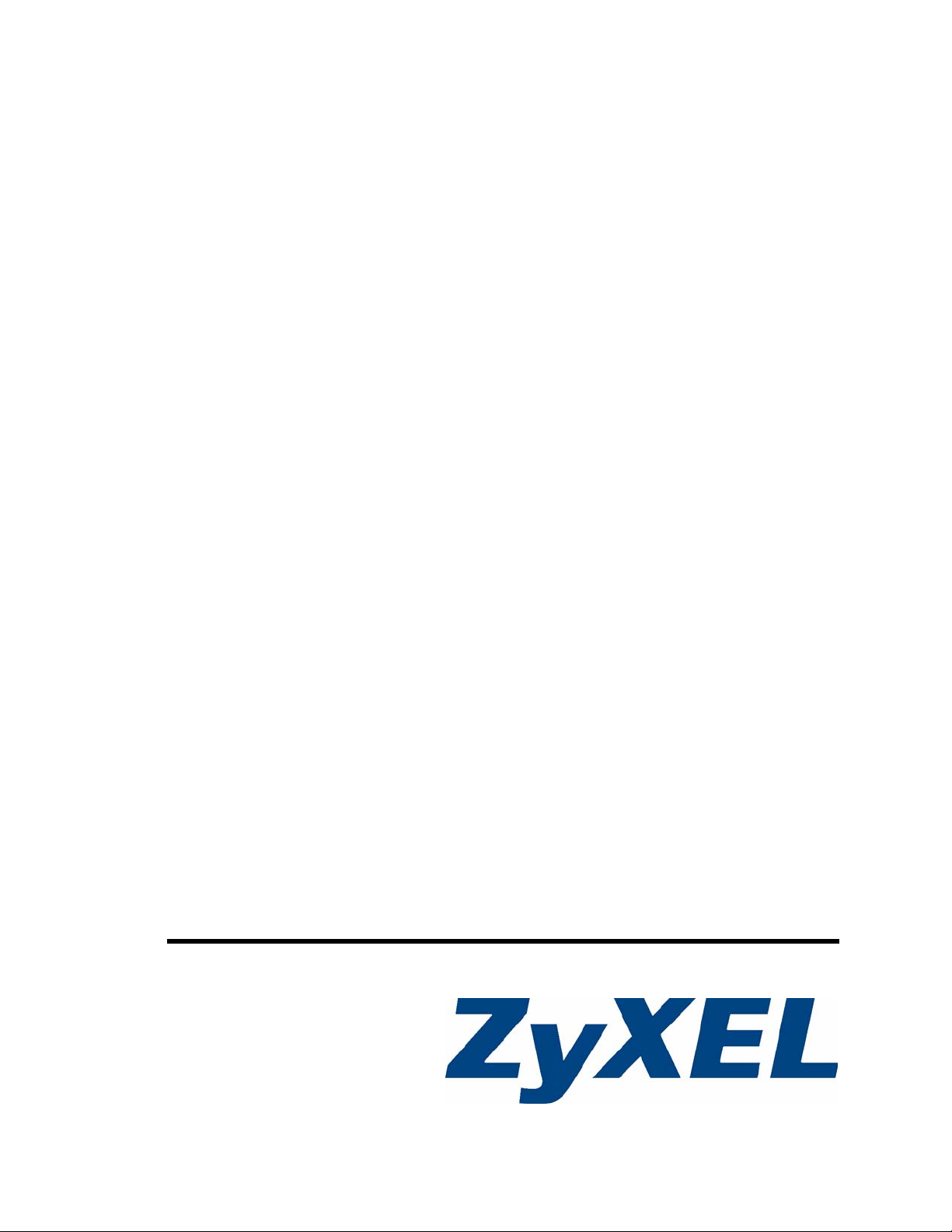
Vantage Access
Auto Configuration Server
User’s Guide
Version 3.0
12/2008
Edition 1
www.zyxel.com
Page 2
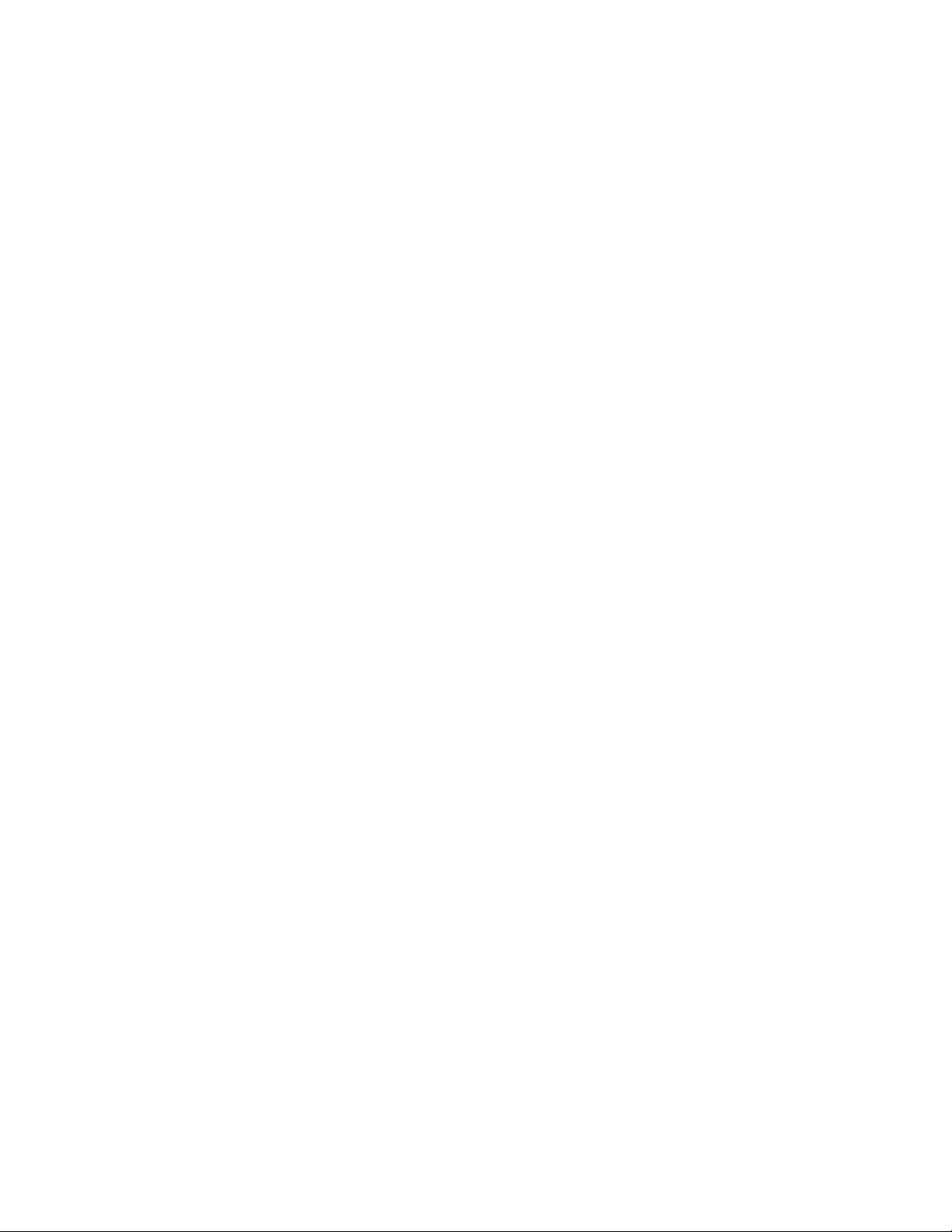
Page 3
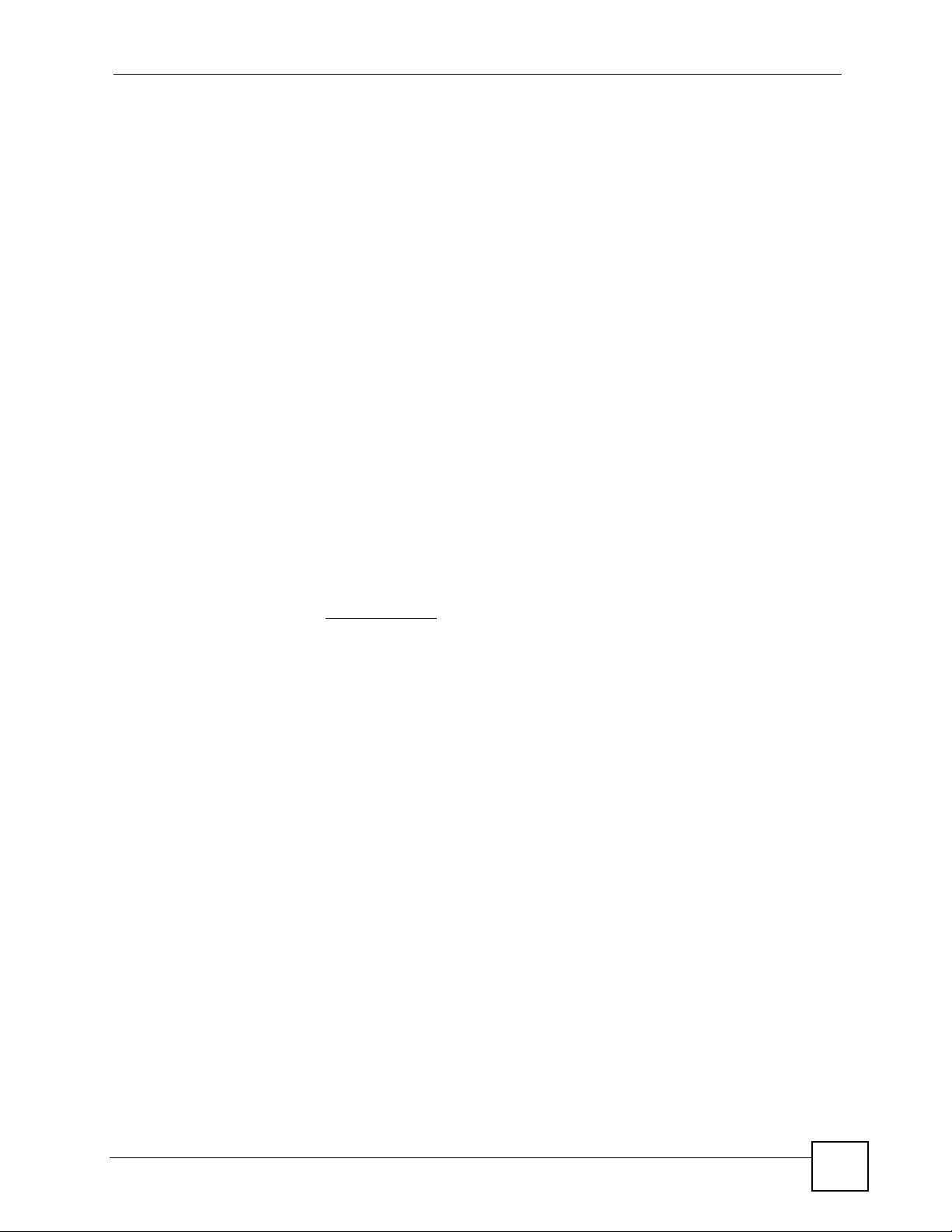
About This User's Guide
About This User's Guide
Intended Audience
This manual is intended for people who want to remotely manage multiple ZyXEL compatible
devices using Vantage Access. You should have at least a basic knowledge of TCP/IP
networking concepts and topology, network administration and ZyXEL compatible device
features.
Related Documentation
• Quick Start Guide
The Quick Start Guide is designed to help you get up and running right away. It contains
information on installing Vantage Access, initial setup and ZyXEL compatible device
registration.
• Web Configurator Online Help
Embedded web help for descriptions of individual screens and supplementary
information.
• Supporting Disc
Refer to the included CD for support documents.
• ZyXEL Web Site
Please refer to www.zyxel.com
certifications.
for additional support documentation and product
User Guide Feedback
Help us help you. Send all User Guide-related comments, questions or suggestions for
improvement to the following address, or use e-mail instead. Thank you!
The Technical Writing Team,
ZyXEL Communications Corp.,
6 Innovation Road II,
Science-Based Industrial Park,
Hsinchu, 300, Taiwan.
E-mail: techwriters@zyxel.com.tw
Vantage Access User’s Guide
3
Page 4
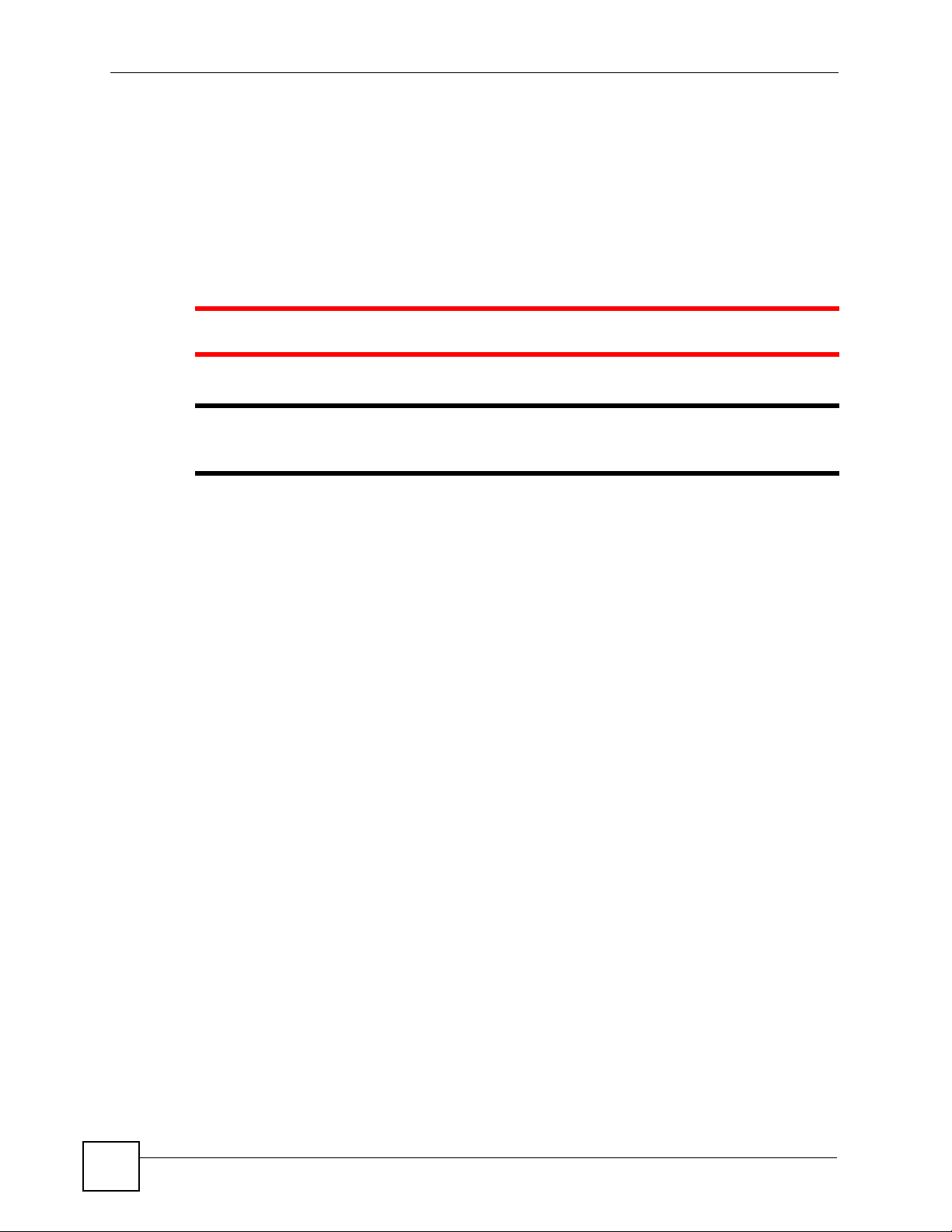
Document Conventions
Document Conventions
Warnings and Notes
These are how warnings and notes are shown in this User’s Guide.
1 Warnings tell you about things that could harm you or your device.
" Notes tell you other important information (for example, other things you may
need to configure or helpful tips) or recommendations.
Syntax Conventions
• The Vantage Access Central Network Management may be referred to as the “Vantage
Access”, the “Vantage Access server” or the “system” in this User’s Guide.
• A managed TR-069/TR-104 compliant device may be referred to as the “managed device”
or, simply, as the “device” in this User’s Guide.
• Product labels, screen names, field labels and field choices are all in bold font.
• A key stroke is denoted by square brackets and uppercase text, for example, [ENTER]
means the “enter” or “return” key on your keyboard.
• “Enter” means for you to type one or more characters and then press the [ENTER] key.
“Select” or “choose” means for you to use one of the predefined choices.
• A right angle bracket ( > ) within a screen name denotes a mouse click. For example,
Maintenance > Log > Log Setting means you first click Maintenance in the navigation
panel, then the Log sub menu and finally the Log Setting tab to get to that screen.
• Units of measurement may denote the “metric” value or the “scientific” value. For
example, “k” for kilo may denote “1000” or “1024”, “M” for mega may denote “1000000”
or “1048576” and so on.
• “e.g.,” is a shorthand for “for instance”, and “i.e.,” means “that is” or “in other words”.
4
Vantage Access User’s Guide
Page 5
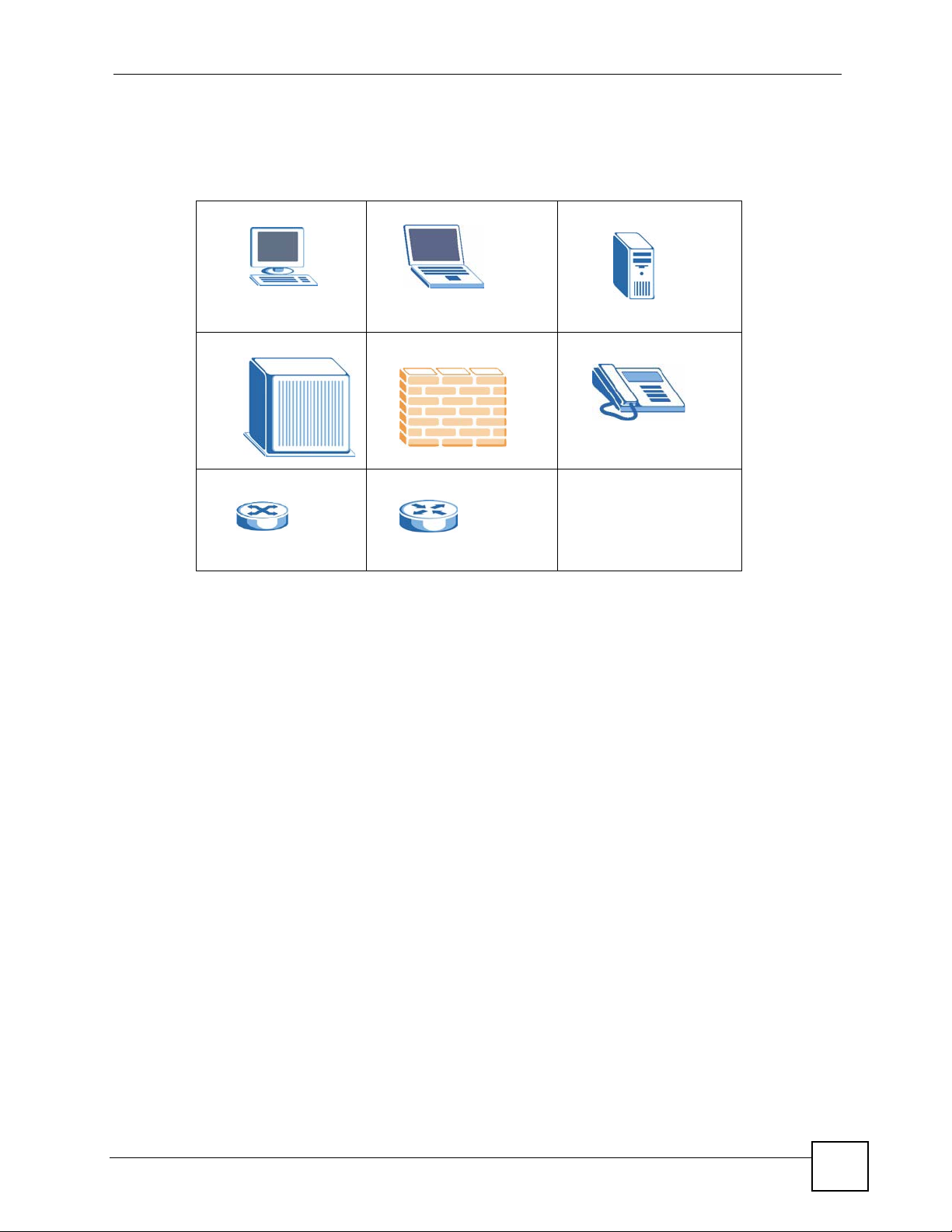
Document Conventions
Icons Used in Figures
Figures in this User’s Guide may use the following generic icons. The Vantage Access icon is
not an exact representation of your device.
Computer Notebook computer Server
DSLAM Firewall Telephone
Switch Router
Vantage Access User’s Guide
5
Page 6
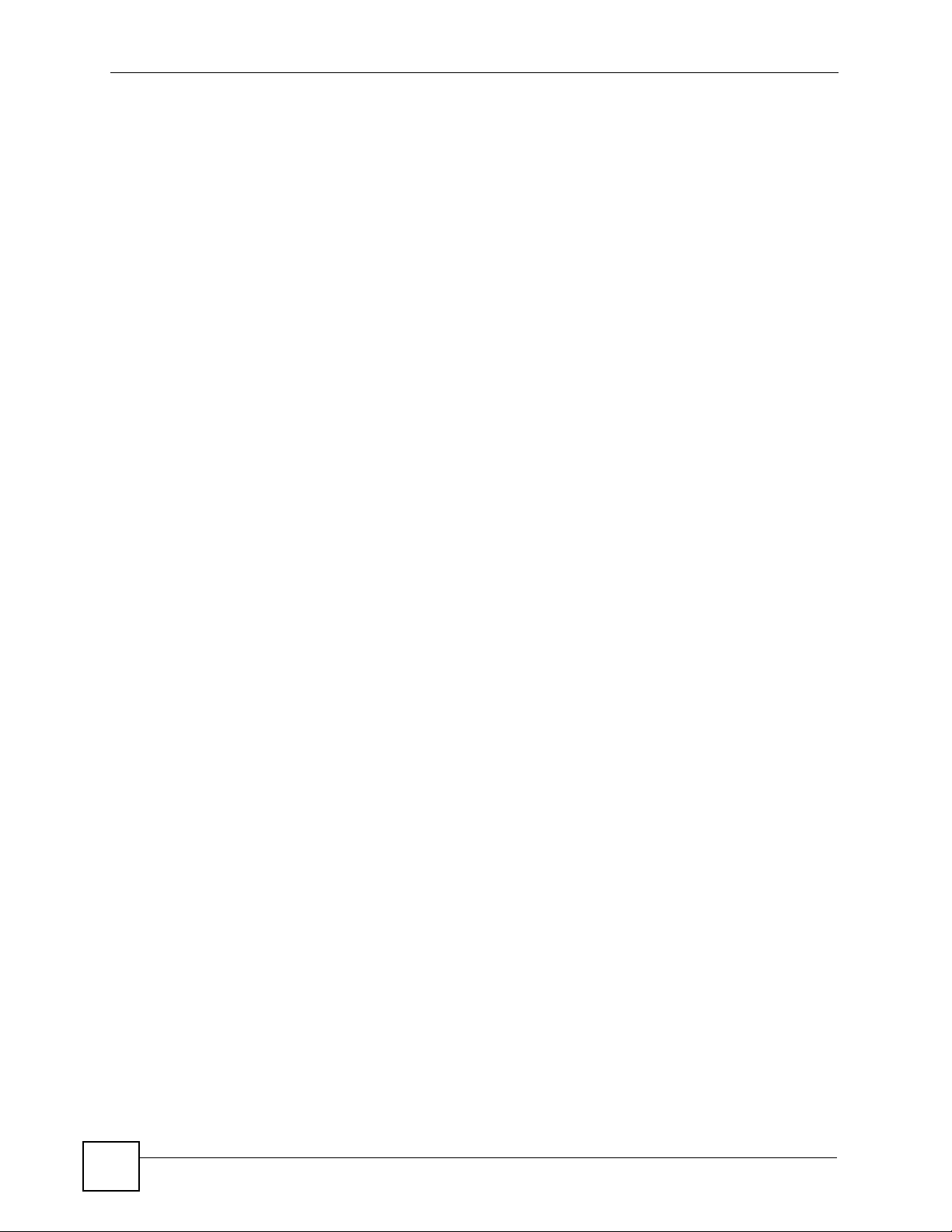
Document Conventions
6
Vantage Access User’s Guide
Page 7
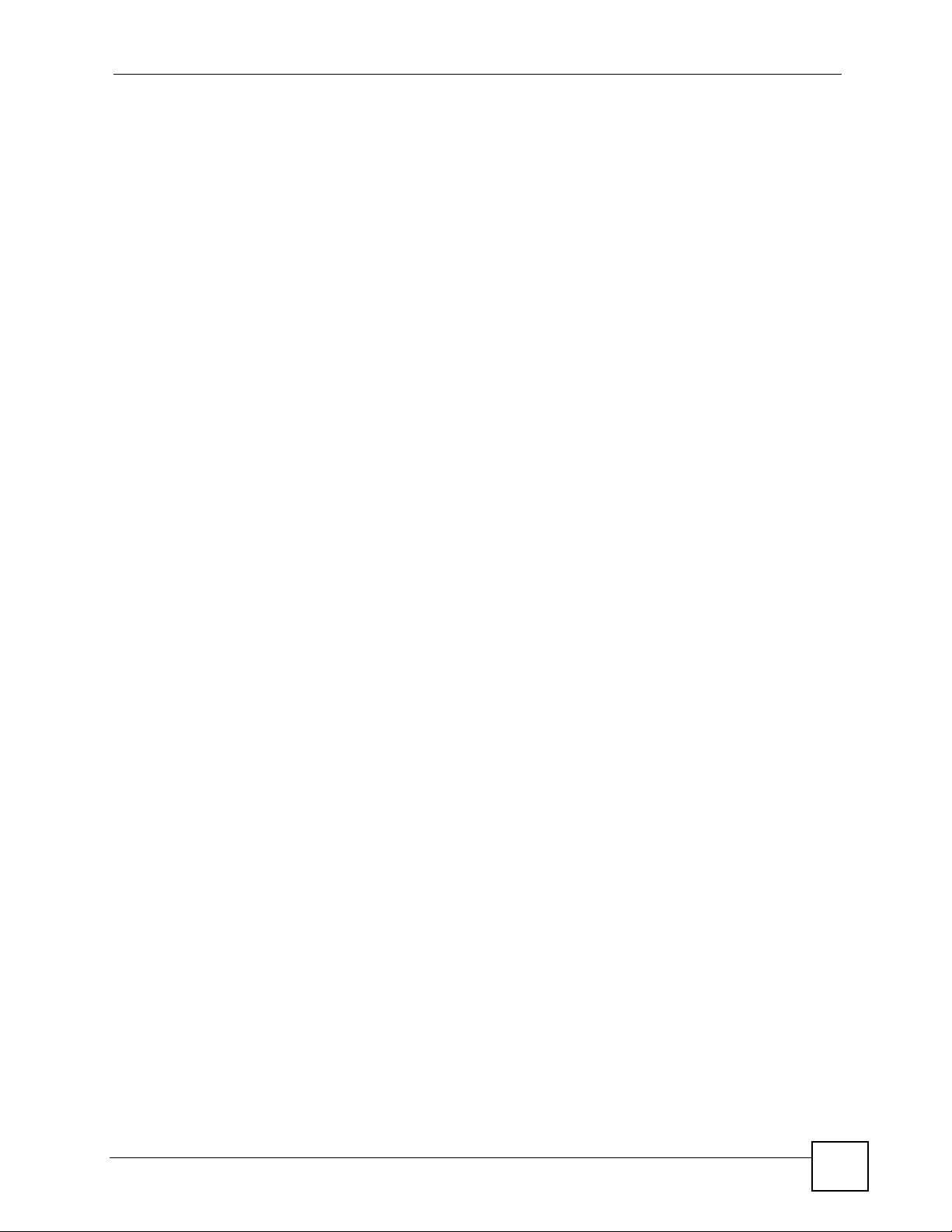
Contents Overview
Contents Overview
Introduction ............................................................................................................................49
Introducing Vantage Access ...................................................................................................... 51
Installation ................................................................................................................................. 53
The Web Configurator ...............................................................................................................75
Initial Setup ................................................................................................................................ 93
Provision Manager .................................................................................................................99
Device Status ...........................................................................................................................101
Task Monitor .......................... ... ... .... ... ... ... .......................................................... .... ... ... ...........107
Device History Logs ................................................................................................................ 109
Device Manipulation .................................................................................................................113
Template Management .............................................................................................................119
Data Model Management ......................................... .... ... ... ... .................................................. 127
Device Provisioning ................................................................................................................. 129
Short Cut .................................................................................................................................137
Internet Gateway Device 1.0 (TR-069) ................................................................................139
General Device Setup .............. ... .... ... ... ... ... .... ............................................................. ... ........141
LAN Device .............................................................................................................................. 153
WAN Device .................................... ... ... ... .......................................................... .... ... ... ........... 171
Internet Gateway Device 1.1 (TR-098) ................................................................................197
General Device Setup .............. ... .... ... ... ... ... .... ............................................................. ... ........199
LAN Device .............................................................................................................................. 229
WAN Device .................................... ... ... ... .......................................................... .... ... ... ........... 247
Internet Gateway Device 1.2 (TR-098 Amendment 1) .......................................................275
General Device Setup .............. ... .... ... ... ... ... .... ............................................................. ... ........277
LAN Device .............................................................................................................................. 309
WAN Device .................................... ... ... ... .......................................................... .... ... ... ........... 327
Voice Service 1.0 (TR-104) ..................................................................................................355
Voice Service ...................................................................... ... .... ... ... ... ... .... ... ... ........................357
STB 1.0 (TR-135) ..................................................................................................................403
STB Service ............................................................................................................................. 405
Vantage Access User’s Guide
7
Page 8
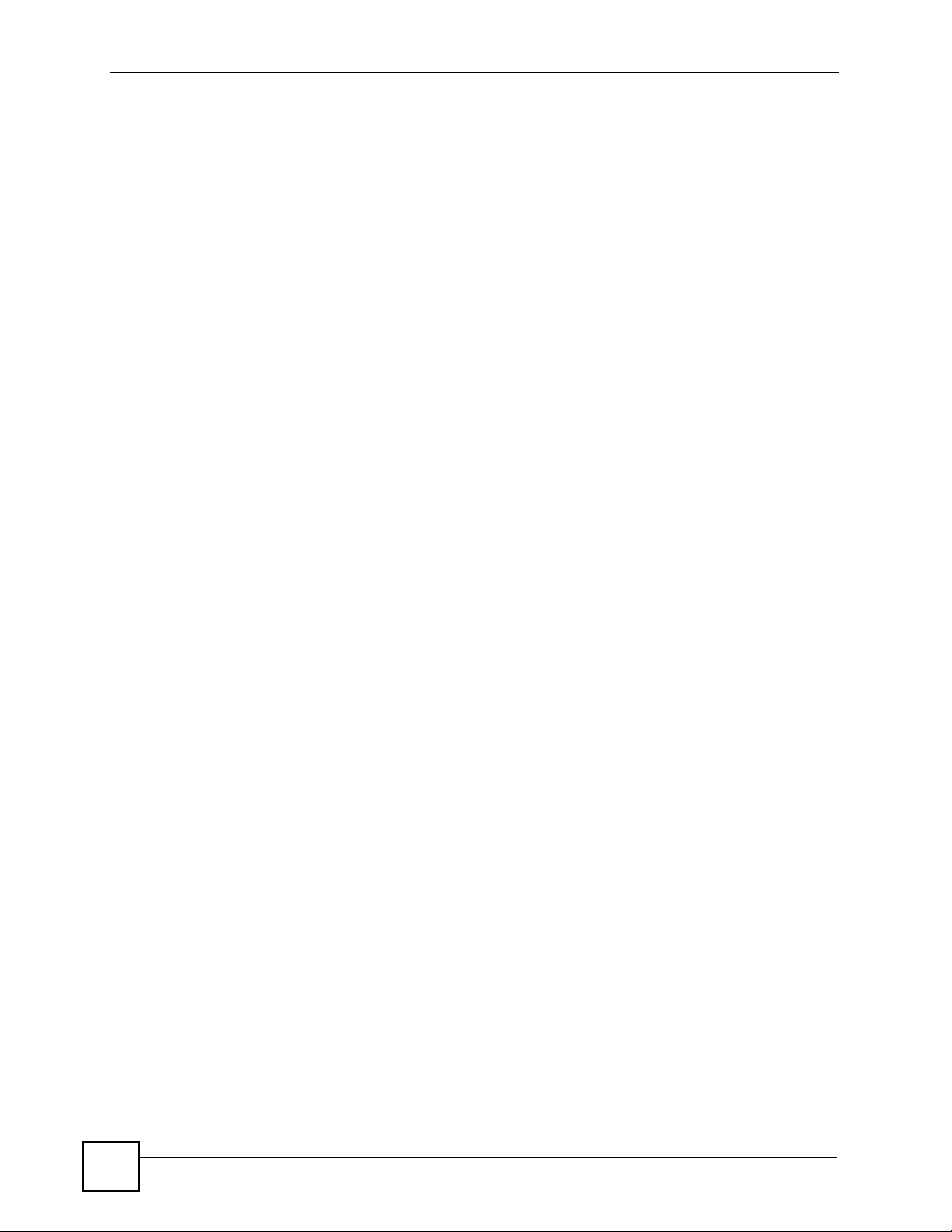
Contents Overview
Device 1.0 (TR-106) ..............................................................................................................471
General Device Setup .............. ... .... ... ... ... ... .... ............................................................. ... ........473
LAN .............................. .................... ................... ................... .................... ..............................481
Device 1.1 (TR-106 Amendment 1) .....................................................................................487
General Device Setup .............. ... .... ... ... ... ... .... ............................................................. ... ........489
LAN .............................. .................... ................... ................... .................... ..............................497
File Manager .........................................................................................................................505
Device Firmware Maintenance ................................................................................................ 507
Vendor Configuration File ........................................................................................................ 513
System Manager ..................................................................................................................523
Account Management .............................................................................................................. 525
Download Server ............ .... ... ... ... .......................................................... .... ... ... ... .... ... ... ... ........533
System Maintenance ...... .... ... ... ... .......................................................... .... ... ... ... .... ... ... ... ... ..... 535
License .................................................................................................................................... 539
System Setting ...... ... ... .......................................................... .... ... ... ... ..................................... 543
Monitor Manager ..................................................................................................................545
Log Management ..................................................................................................................... 547
Alert Setting ........... ... ... ... ........................................................... ... ... ... ... .................................. 555
Diagnostics and Call Center ...............................................................................................561
Diagnostic Manager .................. ... .... ... ... ............................................................. .... ... ..............563
Call Center ............................................................................................................................... 571
Troubleshooting, Appendices and Index ...........................................................................575
Troubleshooting ..................................................... .................................................................. 577
8
Vantage Access User’s Guide
Page 9
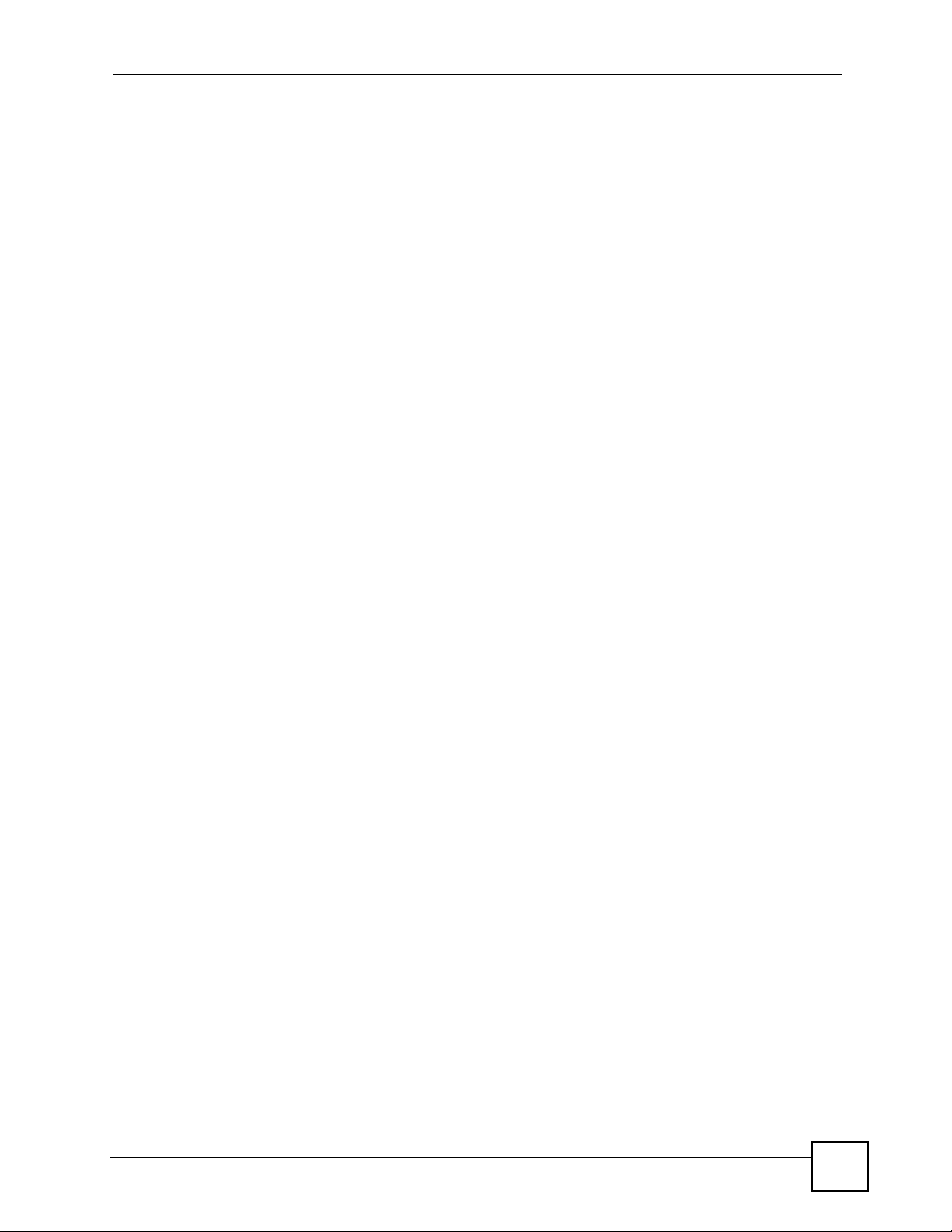
Table of Contents
Table of Contents
About This User's Guide..........................................................................................................3
Document Conventions............................................................................................................4
Contents Overview ...................................................................................................................7
Table of Contents......................................................................................................................9
List of Figures.........................................................................................................................27
List of Tables...........................................................................................................................41
Part I: Introduction................................................................................. 49
Chapter 1
Introducing Vantage Access..................................................................................................51
1.1 Overview ............. .......................................................... ... .... ... ... .......................................... 51
1.2 Key Features ...................................... ... .... ... .......................................................... ... .......... 52
Chapter 2
Installation...............................................................................................................................53
2.1 Installation Overview ....... ... ... .... ... ... ... .............................................................. ... ................53
2.1.1 Installation Method ................. ... ... .... ... ... ... .... ... ... ....................................................... 53
2.1.2 Minimum System Requirements ................................................................................ 53
2.2 Preparing to Install ................. .... ... ... ... ... .... ... ... ... .... ... ... ... .... ................................................ 54
2.3 Installation Using the Wizard Screens ................................................................................. 54
2.3.1 Installing Va ntage Access DB ................................................................................... 54
2.3.2 Installing Va ntage Access BED ................................................................................. 56
2.3.3 Installing Va ntage Access HTTPD ............................................................................ 57
2.4 Installation Using Text-based Line Commands ................ .... ... ... ... ....................................... 59
2.4.1 Installing Va ntage Access DB ................................................................................... 59
2.4.2 Installing Va ntage Access BED .................................................................................. 62
2.4.3 Installing Va ntage Access HTTPD ............................................................................. 65
2.5 Starting Vantage Access .. ... ... .... ... ... ... .............................................................. ... ... ... ..........69
2.6 Stopping Vantage Access ............................. ... ... .... ... ... ... .... ... ... ... ... .... ................................70
2.7 Uninstalling Vantage Access ............................................................................................... 71
2.7.1 Using Commands ...................... ... ........................................................... ... ... ... ... .... ... 71
2.7.2 Using the Wizard Screens ......................... ............. ............. ............. ............. ............. 72
Vantage Access User’s Guide
9
Page 10
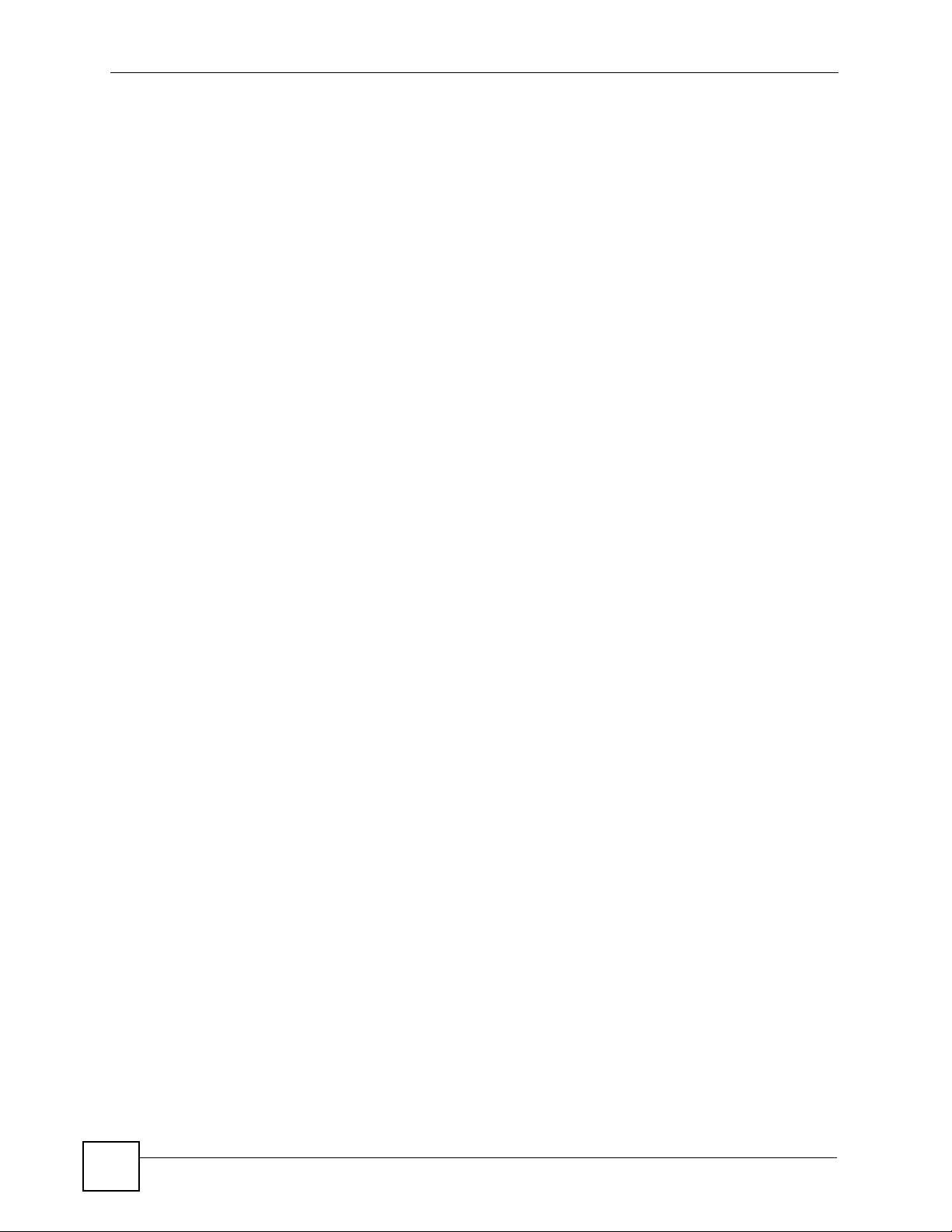
Table of Contents
Chapter 3
The Web Configurator............................................................................................................75
3.1 Web Browser Requirements ................................................................................................ 75
3.2 Login Accounts ...... ... .... ... ... ... .... .......................................................... ... ... ... .... ...................75
3.3 Accessing the Web Configurator ......................................................................................... 75
3.4 Reinstall Existing License on Vantage Access ....................................................................77
3.5 The Dashboard Screen .......................................................................................................79
3.6 Vantage Access Web Configurator Overview .....................................................................80
3.7 Control Panel ......................................... .... ... ... ... .... ... ... ... .................................................... 81
3.8 Device Window .......................................... ... ... ... .... ... ... ... .... ................................................ 82
3.8.1 Topology ................................. ... ... .... ... .......................................................... ... ..........82
3.8.2 Device Search ............................................................................................................85
3.8.3 Device List ............................. ... ... ........................................................... ... ... ... ... ....... 86
3.8.4 Right-click Menu ........................ ... .... ... .......................................................... ... ... .... ...89
3.9 Navigation Panel ............. ... ... .... ... ... ... ... .... ..........................................................................90
3.10 About Vantage Access ....................................................................................................... 91
Chapter 4
Initial Setup..............................................................................................................................93
4.1 Specifying a Download Server ............................................................................................93
4.2 Registering a Device ...........................................................................................................94
4.2.1 Editing an XML File ................... ... .... ... ... ... .... .......................................................... ... 94
4.2.2 Editing a CSV File ...................................................................................................... 95
4.2.3 Importing Devices ........ .... ... ... .......................................................... ... .... ... ... ... ..........95
4.2.4 Device Setup for Registration .................................................................................... 96
Part II: Provision Manager..................................................................... 99
Chapter 5
Device Status ........................................................................................................................101
5.1 Viewing Device Status ........................... .... ... .......................................................... ... ... ..... 101
5.1.1 The Device Status > Subscriber Screen ..................................................................104
Chapter 6
Task Monitor..........................................................................................................................107
6.1 Task Monitor Overview ......................... .... .......................................................... ... ... ... .....107
Chapter 7
Device History Logs ............................................................................................................109
7.1 History Device Log Overview ................................................. ... ... ... .... ... ... ... .....................109
7.1.1 Exporting Logs .............................................. ... ... ... .... .............................................. 109
10
Vantage Access User’s Guide
Page 11
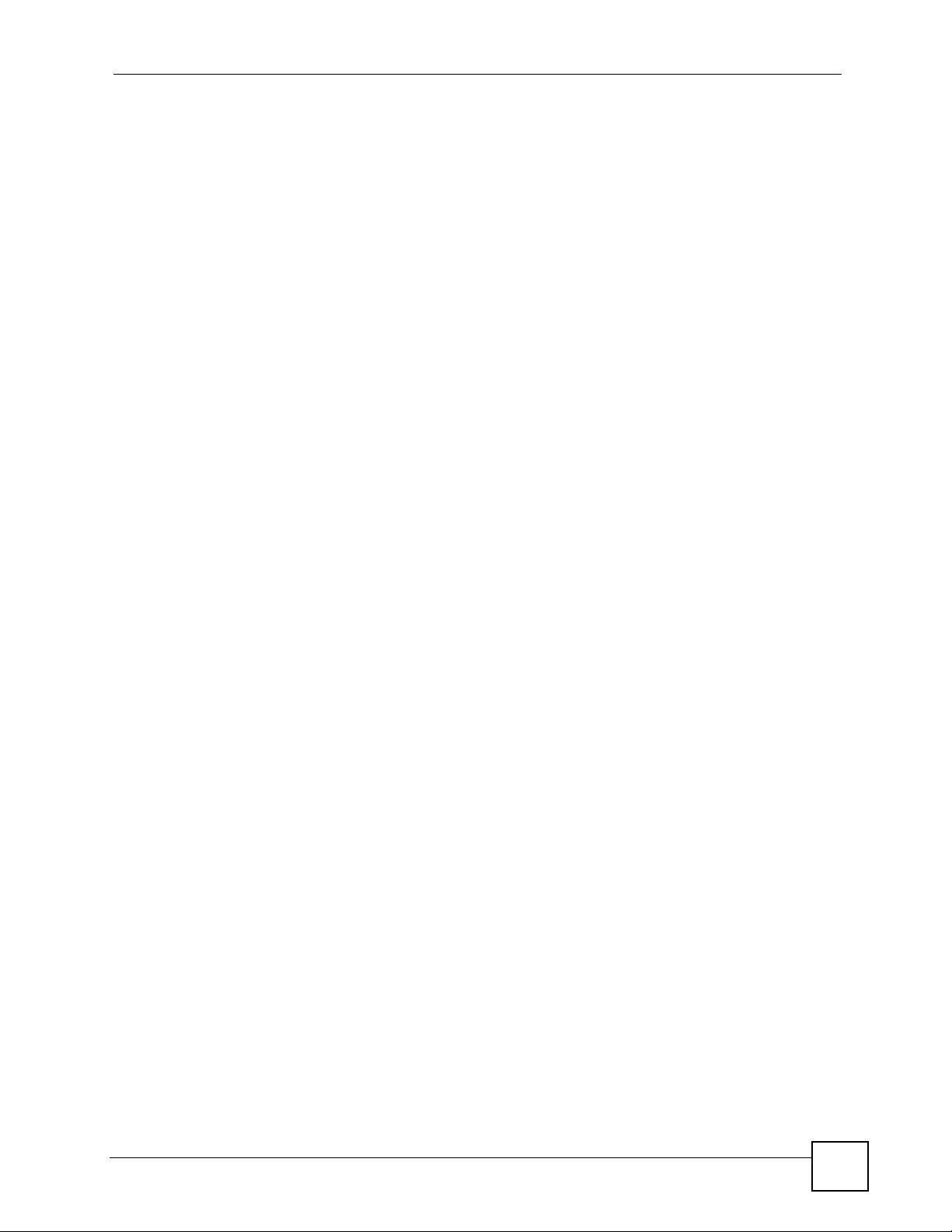
Table of Contents
7.2 Viewing Device Logs ............................. .... ... ... ... .... ... .........................................................110
7.2.1 The Change Columns Screen ...................................................................................111
Chapter 8
Device Manipulation.............................................................................................................113
8.1 The Import Device Screen ..................................................................................................113
8.1.1 Import Device Overview ............................................................................................113
8.1.2 Importing One Device ...............................................................................................113
8.1.3 Importing Devices Using XML or CSV File ...............................................................114
8.1.4 Importing Devices with Consecutive Serial Numbers ...............................................114
8.1.5 Verifying Device Import/Registration .......................................................... ...............115
8.1.6 Device Setup for Registration ...................................................................................115
8.2 Renaming Devices ....... ... ... ... .... ... ... ... ... .............................................................................116
8.2.1 Renaming a Single Device ........................................................................................116
8.2.2 Renaming Multiple Devices .......................................................................................116
Chapter 9
Template Management .........................................................................................................119
9.1 Device Template Management Overview ........................................... ... ... ... .... ..................119
9.2 Managing a Template .........................................................................................................119
9.2.1 Importing a Template ................................................................................................ 120
9.3 Editing a Template ............................................................................................................ 121
9.3.1 Adding a New Parameter ........................................................................................ 122
9.3.2 Modifying a Parameter Value .................................................................................. 123
9.4 Template Creation .............................................................................................................123
9.4.1 Selecting Parameters and Creating a Template .. ............. ............. ............. ............. . 123
9.5 Loading a Template ...................... ... ... ... .... ... ... .......................................................... ... ..... 125
Chapter 10
Data Model Management......................................................................................................127
10.1 Managing a Data Model (Root) ........................................................................................ 127
10.1.1 The Import Data Model Screen ............ ... .... ... ... ... .... ... ... ... ... .... .............................. 128
Chapter 11
Device Provisioning..............................................................................................................129
11.1 Device Provision Overview .............................................................................................. 129
11.2 Device Provision .............................................................................................................. 129
11.2.1 Provisioning Unregistered Devices ........................................................................129
11.2.2 Provisioning Registered Devices ............................................................................ 130
11.2.3 Data Model .............................................................................................................130
11.2.4 Configuring CPE Methods ...................................................................................... 132
11.2.5 Profile ..................................................................................................................... 134
11.3 Device Configuration Update Request .................................................. ........................... 135
Vantage Access User’s Guide
11
Page 12
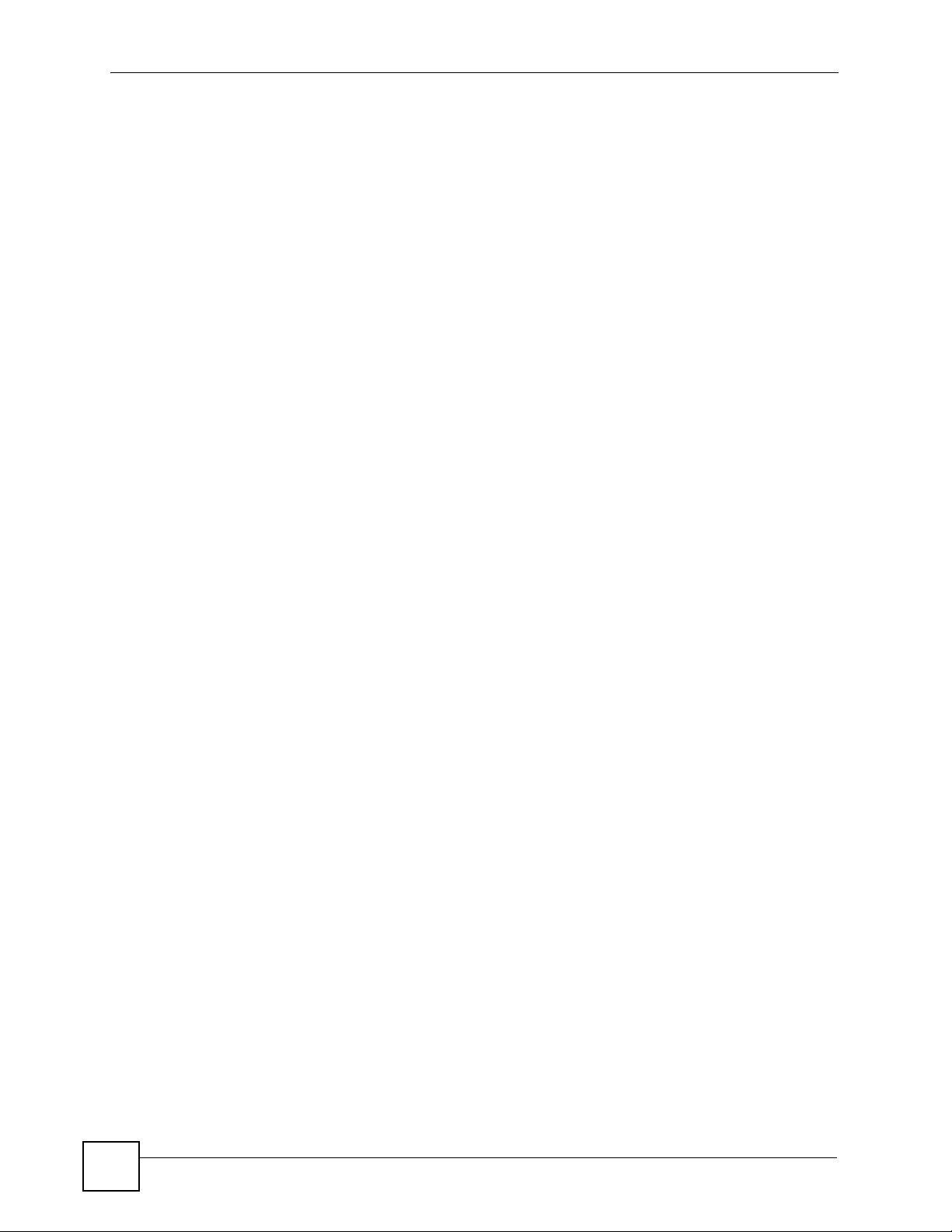
Table of Contents
Chapter 12
Short Cut................................................................................................................................137
12.1 Short Cut Overview ......................................................................................................... 137
12.1.1 Managing Short Cuts .............................................................................................137
12.1.2 Add a Short Cut ......................................................................................................138
Part III: Internet Gateway Device 1.0 (TR-069)................................... 139
Chapter 13
General Device Setup...........................................................................................................141
13.1 Internet Gateway Device ................................................................................................141
13.2 Device Information .......................................................................................................... 141
13.3 Device Configuration .......................................................................................................143
13.4 Vendor Configuration File ...............................................................................................143
13.4.1 Vendor Configuration File Details .......................................................................... 144
13.5 Management Server ..................... ... ... ............................................................................144
13.6 Time ................................................................................................................................. 146
13.7 User Interface .................................................................................................................. 147
13.8 Layer3 Forwarding ........................................................................................................... 149
13.8.1 Forwarding Table ................................................................................................... 149
13.8.2 Forwarding Table Details ....................................................................................... 149
13.9 LAN Configuration Security ............................................................................................ 151
13.10 IP Ping Diagnostics ....................................................................................................... 151
Chapter 14
LAN Device............................................................................................................................153
14.1 LAN Device Screen ........................................................................................................153
14.1.1 Detailed LAN Device Information ..........................................................................153
14.2 LAN Host Configuration Management ........................... .................................................. 1 54
14.2.1 IP Interface ............................................................................................................156
14.2.2 IP Interface Details ................................................................................................156
14.3 LAN Ethernet Interface .................... ... .... ... ... ... .... ... ... ... .... ... ... ... ... .... ... ... ... .... ... ... ... ... .....157
14.3.1 LAN Ethernet Interface Details ..............................................................................157
14.3.2 Ethernet Interface Stats ............................................................ ................ .............. 158
14.4 LAN USB Interface .........................................................................................................159
14.4.1 LAN USB Interface Details .................................................................................... 159
14.4.2 USB Interface Stats ................................................................................................ 160
14.5 WLAN Configuration .......................................................................................................161
14.5.1 WLAN Configuration Details .................................................................................. 161
14.6 WLAN Association List ...................................................................................................165
14.6.1 WLAN Association List Details .............................................................................. 165
12
Vantage Access User’s Guide
Page 13
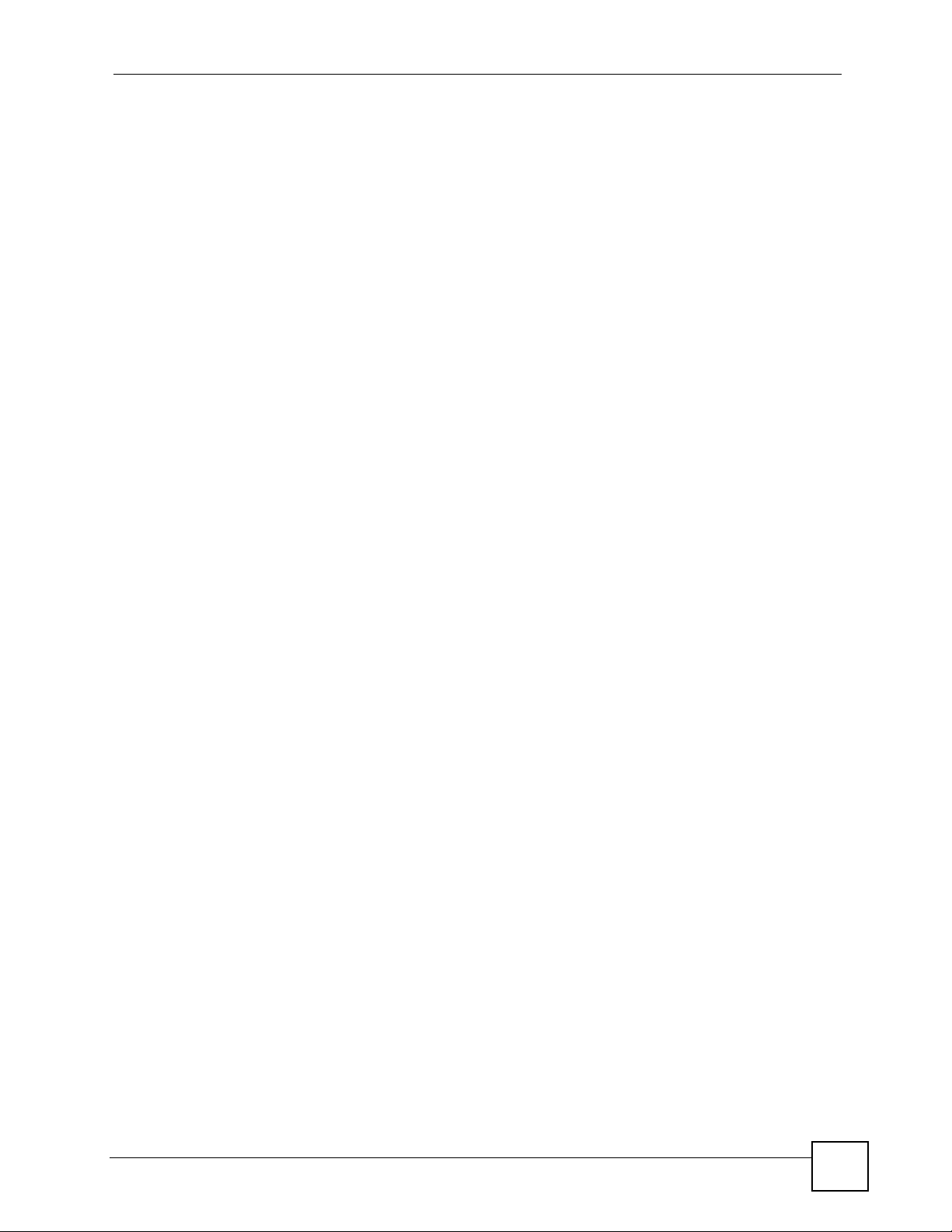
Table of Contents
14.7 WEP Key ........................................................................................................................166
14.7.1 WEP Key Details ................................................................................................... 166
14.8 Pre-shared Key ............................................................................................................... 167
14.8.1 Pre-shared Key Details ........................................... ... ... ... ... .... ... ... ........................167
14.9 LAN Hosts ....................................................................................................................... 168
14.9.1 LAN Host Table .....................................................................................................168
14.9.2 LAN Host Table Details .........................................................................................169
Chapter 15
WAN Device...........................................................................................................................171
15.1 WAN Device Screen Overview ........................................................................................171
15.1.1 WAN Device Details ..............................................................................................171
15.2 WAN Common Interface Configuration ........................ .... ... ... ... ... .... ... ........................... 172
15.2.1 Connection ............................................................................................................ 173
15.2.2 Connection Setup ...................... .... ... .......................................................... ... ........173
15.3 WAN DSL Interface Configuration ................................................................................... 173
15.3.1 WAN DSL Line Stats .............................................................................................175
15.3.2 WAN DSL Line Statistics Details ........................................................................... 176
15.4 WAN Ethernet Interface Configuration ........................................................................... 177
15.4.1 WAN Ethernet Statistics ........................................................................................178
15.5 WAN DSL Connection Management ...............................................................................178
15.6 WAN DSL Connection Service Information .....................................................................179
15.6.1 WAN DSL Connection Service Setup ................................................................... 179
15.7 WAN DSL Diagnostics ..................................................................................................... 180
15.8 WAN Connection Device ................................................................................................. 181
15.9 WAN Connection Device Details .................................................................................... 181
15.9.1 WAN DSL Link Configuration ................................................................................ 182
15.10 WAN ATM F5 Loopback Diagnostics ............................................................................. 184
15.11 WAN Ethernet Link Configuration ................................................................................. 185
15.12 WAN POTS Link Configuration ..................................................................................... 185
15.13 WAN IP Connection ...................................................................................................... 186
15.13.1 WAN IP Connection Details ................................................................................. 187
15.13.2 Port Mapping Table ............................................................................................. 188
15.13.3 Port Mapping Table Details .................................................................................. 189
15.13.4 WAN IP Connection Statistics .............................................................................. 190
15.14 WAN PPP Connection .................................................................................................. 191
15.14.1 WAN PPP Connection Details .............................................................................191
15.14.2 Port Mapping Table ............................................................................................. 194
15.14.3 Port Mapping Table Details .................................................................................. 194
15.14.4 WAN PPP Connection Statistics ..........................................................................195
Part IV: Internet Gateway Device 1.1 (TR-098)................................... 197
Vantage Access User’s Guide
13
Page 14
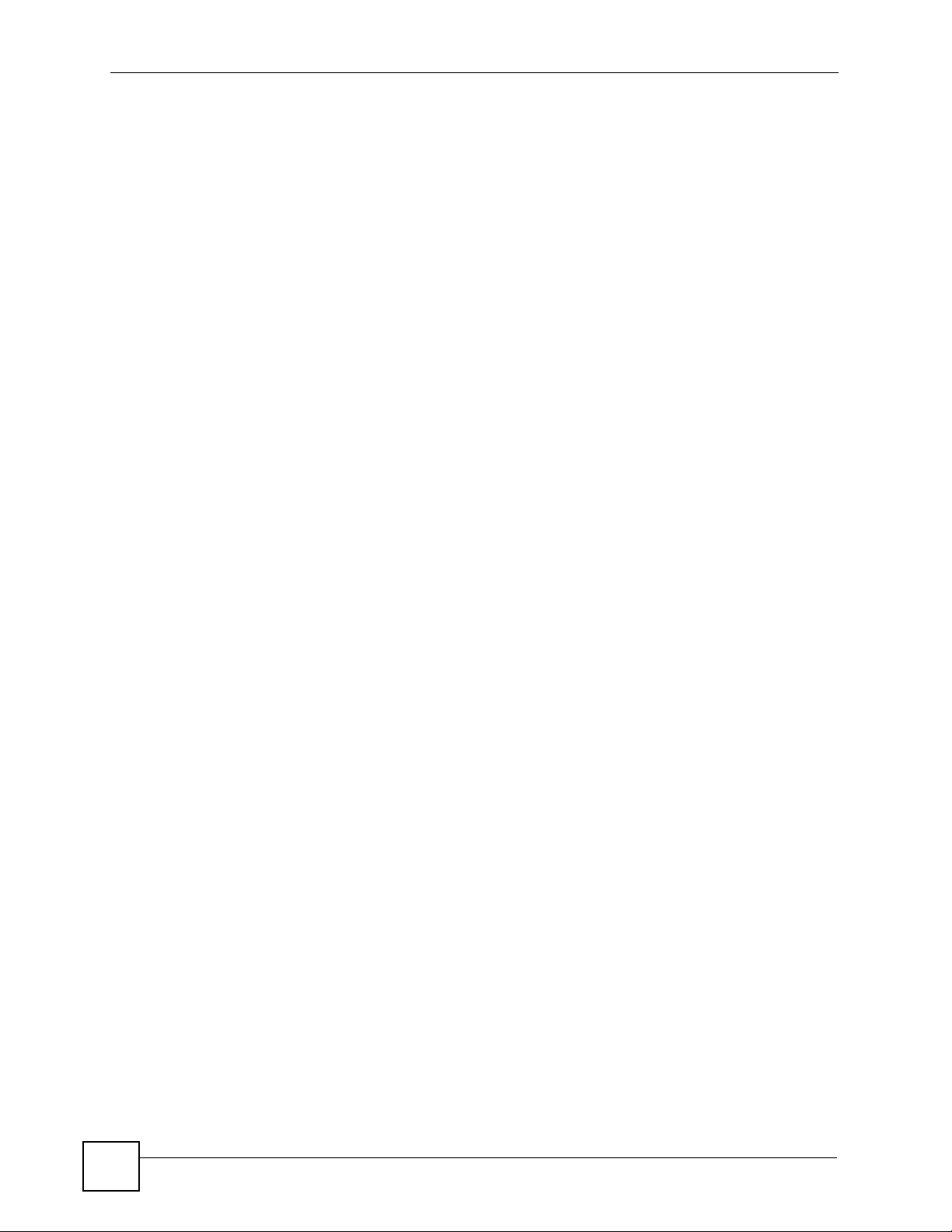
Table of Contents
Chapter 16
General Device Setup...........................................................................................................199
16.1 Internet Gateway Device ................................................................................................199
16.2 Device Information .......................................................................................................... 199
16.3 Device Configuration .......................................................................................................201
16.4 Vendor Configuration File ...............................................................................................201
16.4.1 Vendor Configuration File Details .......................................................................... 202
16.5 Management Server ..................... ... ... ............................................................................202
16.6 Time ................................................................................................................................. 204
16.7 User Interface .................................................................................................................. 205
16.8 Layer3 Forwarding ........................................................................................................... 206
16.8.1 Layer3 Forwarding Table ....................................................................................... 207
16.8.2 Layer3 Forwarding Table Details ...........................................................................207
16.9 Layer2 Bridging ............................................................................................................... 209
16.9.1 Bridging Table ....................................................................................................... 209
16.9.2 Bridging Table Details ............................................................................................ 210
16.9.3 Filter Table .............................................................................................................. 210
16.9.4 Filter Table Details .................................................................................................. 210
16.9.5 Marking Table .........................................................................................................212
16.9.6 Marking Table Details ............................................................................................. 213
16.9.7 Available Interface Table ........................................................................................ 214
16.9.8 Available Interface Table Details ............................................................................214
16.10 Queue Management ......................................................................................................214
16.10.1 Queue Classification ............................................................................................ 216
16.10.2 Queue Classification Details ................................................................................ 216
16.10.3 Application Queue ................................................................................................ 220
16.10.4 Application Queue Details .................................................................................... 220
16.10.5 Queue Flow .......................................................................................................... 221
16.10.6 Queue Flow Details .............................................................................................. 222
16.10.7 Queue Policer ......................................................................................................223
16.10.8 Queue Policer Details ..........................................................................................223
16.10.9 Queue ..................................................................................................................224
16.10.10 Queue Details ........................ .... ... ............................................................. ... .... . 2 24
16.11 LAN Configuration Security ........................................................................................... 225
16.12 IP Ping Diagnostics ....................................................................................................... 226
Chapter 17
LAN Device............................................................................................................................229
17.1 LAN Device Screen ........................................................................................................229
17.1.1 Detailed LAN Device Information ..........................................................................229
17.2 LAN Host Configuration Management ........................... .................................................. 2 30
17.2.1 IP Interface ............................................................................................................232
17.2.2 IP Interface Details ................................................................................................232
14
Vantage Access User’s Guide
Page 15
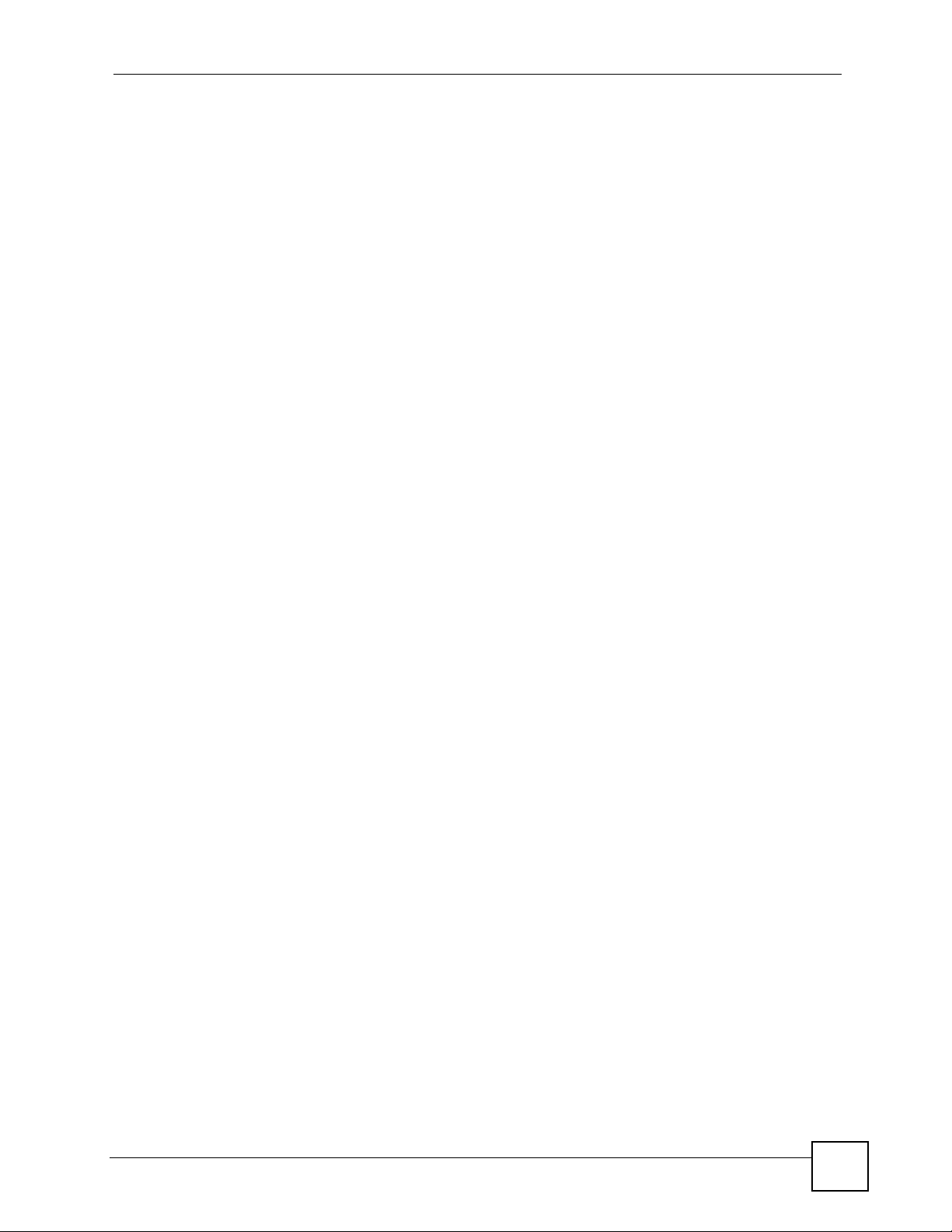
Table of Contents
17.3 LAN Ethernet Interface .................... ... .... ... ... ... .... ... ... ... .... ... ... ... ... .... ... ... ... .... ... ... ... ... .....233
17.3.1 LAN Ethernet Interface Details ..............................................................................233
17.3.2 Ethernet Interface Statistics ................................................................................... 234
17.4 LAN USB Interface .........................................................................................................235
17.4.1 LAN USB Interface Details .................................................................................... 235
17.4.2 USB Interface Statistics ............................................... ......... ............. ............. ........ 236
17.5 WLAN Configuration .......................................................................................................237
17.5.1 WLAN Configuration Details .................................................................................. 237
17.6 WLAN Association List ...................................................................................................241
17.6.1 WLAN Association List Details .............................................................................. 241
17.7 WEP Key ........................................................................................................................242
17.7.1 WEP Key Details ................................................................................................... 242
17.8 Pre-shared Key ............................................................................................................... 243
17.8.1 Pre-shared Key Details ........................................... ... ... ... ... .... ... ... ........................243
17.9 LAN Hosts ....................................................................................................................... 244
17.9.1 LAN Host Table .....................................................................................................244
17.9.2 LAN Host Table Details .........................................................................................245
Chapter 18
WAN Device...........................................................................................................................247
18.1 WAN Device Screen Overview ........................................................................................247
18.1.1 WAN Device Details ..............................................................................................247
18.2 WAN Common Interface Configuration ........................ .... ... ... ... ... .... ... ........................... 248
18.2.1 Connection ............................................................................................................ 249
18.2.2 Connection Setup ...................... .... ... .......................................................... ... ........249
18.3 WAN DSL Interface Configuration ................................................................................... 249
18.3.1 WAN DSL Line Statistics ....................................................................................... 251
18.3.2 WAN DSL Line Statistics Details ........................................................................... 252
18.4 WAN Ethernet Interface Configuration ........................................................................... 253
18.4.1 WAN Ethernet Statistics ........................................................................................253
18.5 WAN DSL Connection Management ...............................................................................254
18.6 WAN DSL Connection Service Information .....................................................................255
18.6.1 WAN DSL Connection Service Setup ................................................................... 255
18.7 WAN DSL Diagnostics ..................................................................................................... 256
18.8 WAN Connection Device ................................................................................................. 257
18.9 WAN Connection Device Details .................................................................................... 257
18.9.1 WAN DSL Link Configuration ................................................................................ 258
18.10 WAN ATM F5 Loopback Diagnostics ............................................................................. 260
18.11 WAN Ethernet Link Configuration ................................................................................. 261
18.12 WAN POTS Link Configuration ..................................................................................... 261
18.13 WAN IP Connection ...................................................................................................... 262
18.13.1 WAN IP Connection Details ................................................................................. 263
18.13.2 Port Mapping Table ............................................................................................. 265
Vantage Access User’s Guide
15
Page 16
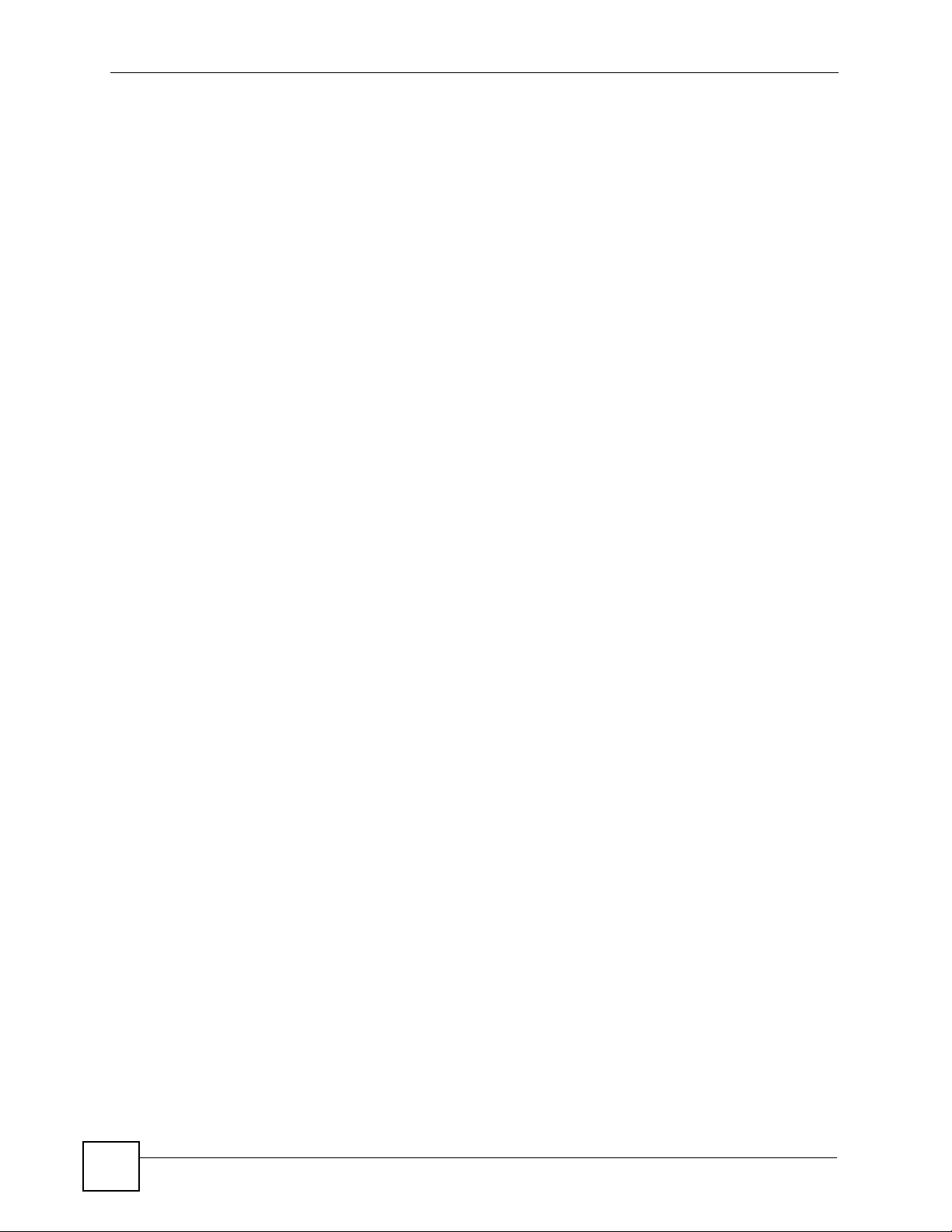
Table of Contents
18.13.3 Port Mapping Table Details .................................................................................. 265
18.13.4 WAN IP Connection Statistics .............................................................................. 266
18.14 WAN PPP Connection .................................................................................................. 267
18.14.1 WAN PPP Connection Details .............................................................................267
18.14.2 Port Mapping Table ............................................................................................. 270
18.14.3 Port Mapping Table Details .................................................................................. 270
18.14.4 WAN PPP Connection Statistics ..........................................................................271
Part V: Internet Gateway Device 1.2 (TR-098 Amendment 1)........... 275
Chapter 19
General Device Setup...........................................................................................................277
19.1 Internet Gateway Device ................................................................................................277
19.2 Device Information .......................................................................................................... 277
19.3 Vendor Configuration File ...............................................................................................279
19.3.1 Vendor Configuration File Details .......................................................................... 279
19.4 Device Configuration .......................................................................................................280
19.5 Management Server ..................... ... ... ............................................................................280
19.6 Manageable Device .........................................................................................................282
19.6.1 Manageable Device Details ................ ... .... ... ... ... .................................................. 283
19.7 Time .................................................................................................................................283
19.8 User Interface .................................................................................................................. 284
19.9 Layer3 Forwarding ........................................................................................................... 286
19.9.1 Layer3 Forwarding Table ....................................................................................... 286
19.9.2 Layer3 Forwarding Table Details ...........................................................................287
19.10 Layer2 Bridging ............................................................................................................. 288
19.10.1 Bridging Table ..................................................................................................... 289
19.10.2 Bridging Table Details .......................................................................................... 289
19.10.3 Filter Table ............................................................................................................ 290
19.10.4 Filter Table Details ................................................................................................ 290
19.10.5 Marking Table .......................................................................................................292
19.10.6 Marking Table Details ........................................................................................... 292
19.10.7 Available Interface Table ...................................................................................... 293
19.10.8 Available Interface Table Details ..........................................................................293
19.11 Queue Management ........................................................................................ ... ... ... .... . 294
19.11. 1 Queue Classification ............................................................................................295
19.11.2 Queue Classification Details ................................................................................296
19.11. 3 Application Queue ................................................................................................ 300
19.11. 4 Application Queue Details .................................................................................... 300
19.11. 5 Queue Flow ........................................... .... ... ... ... .................................................. 301
19.11.6 Queue Flow Details ..............................................................................................302
16
Vantage Access User’s Guide
Page 17
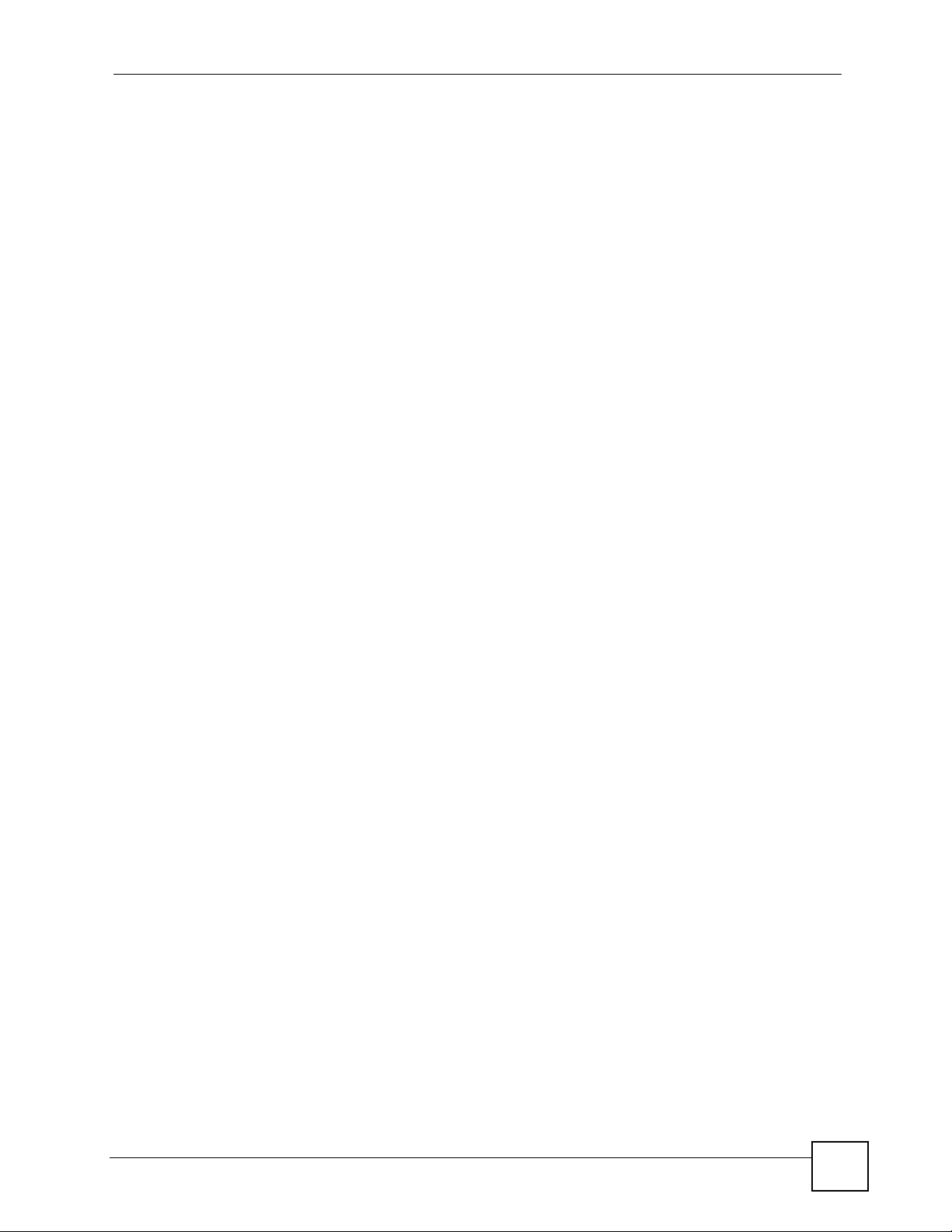
Table of Contents
19.11. 7 Queue Policer ....................................................................................................... 3 03
19.11.8 Queue Policer Details ...........................................................................................303
19.11. 9 Queue ........................................... ... ... ... .......................................................... ..... 304
19.1 1.10 Queue Details .....................................................................................................304
19.12 LAN Configuration Security ..........................................................................................305
19.13 IP Ping Diagnostics ....................................................................................................... 306
Chapter 20
LAN Device............................................................................................................................309
20.1 LAN Device Screen ........................................................................................................309
20.1.1 Detailed LAN Device Information ..........................................................................309
20.2 LAN Host Configuration Management ........................... .................................................. 3 10
20.2.1 IP Interface ............................................................................................................312
20.2.2 IP Interface Details ................................................................................................312
20.3 LAN Ethernet Interface .................... ... .... ... ... ... .... ... ... ... .... ... ... ... ... .... ... ... ... .... ... ... ... ... .....313
20.3.1 LAN Ethernet Interface Details ..............................................................................313
20.3.2 Ethernet Interface Statistics ................................................................................... 314
20.4 LAN USB Interface .........................................................................................................315
20.4.1 LAN USB Interface Details .................................................................................... 315
20.4.2 USB Interface Statistics ............................................... ......... ............. ............. ........ 316
20.5 WLAN Configuration .......................................................................................................317
20.5.1 WLAN Configuration Details .................................................................................. 317
20.6 WLAN Association List ...................................................................................................321
20.6.1 WLAN Association List Details .............................................................................. 321
20.7 WEP Key ........................................................................................................................322
20.7.1 WEP Key Details ................................................................................................... 322
20.8 Pre-shared Key ............................................................................................................... 323
20.8.1 Pre-shared Key Details ........................................... ... ... ... ... .... ... ... ........................323
20.9 LAN Hosts ....................................................................................................................... 324
20.9.1 LAN Host Table .....................................................................................................324
20.9.2 LAN Host Table Details .........................................................................................325
Chapter 21
WAN Device...........................................................................................................................327
21.1 WAN Device Screen Overview ........................................................................................327
21.1.1 WAN Device Details ..............................................................................................327
21.2 WAN Common Interface Configuration ........................ .... ... ... ... ... .... ... ........................... 328
21.2.1 Connection ............................................................................................................ 329
21.2.2 Connection Setup ...................... .... ... .......................................................... ... ........329
21.3 WAN DSL Interface Configuration ................................................................................... 330
21.3.1 WAN DSL Line Statistics ....................................................................................... 331
21.3.2 WAN DSL Line Statistics Details ........................................................................... 332
21.4 WAN Ethernet Interface Configuration ........................................................................... 333
Vantage Access User’s Guide
17
Page 18
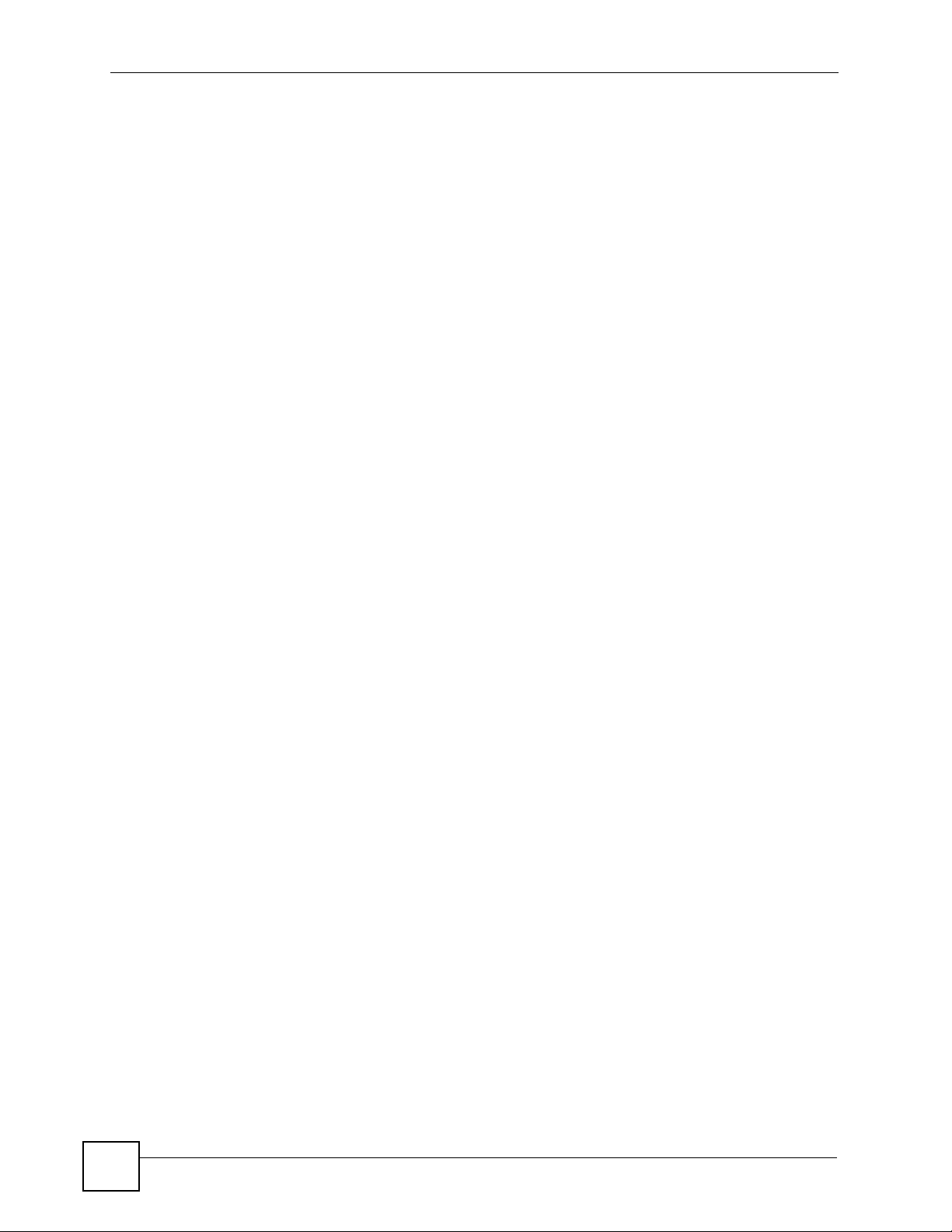
Table of Contents
21.4.1 WAN Ethernet Statistics ........................................................................................334
21.5 WAN DSL Connection Management ...............................................................................334
21.6 WAN DSL Connection Service Information .....................................................................335
21.6.1 WAN DSL Connection Service Setup ................................................................... 335
21.7 WAN DSL Diagnostics ..................................................................................................... 336
21.8 WAN Connection Device ................................................................................................. 337
21.9 WAN Connection Device Details .................................................................................... 337
21.9.1 WAN DSL Link Configuration ................................................................................ 338
21.10 WAN ATM F5 Loopback Diagnostics ............................................................................. 340
21.11 WAN Ethernet Link Configuration ................................................................................. 341
21.12 WAN POTS Link Configuration ..................................................................................... 341
21.13 WAN IP Connection ...................................................................................................... 343
21.13.1 WAN IP Connection Details ................................................................................. 343
21.13.2 Port Mapping Table ............................................................................................. 345
21.13.3 Port Mapping Table Details .................................................................................. 346
21.13.4 WAN IP Connection Statistics .............................................................................. 347
21.14 WAN PPP Connection .................................................................................................. 348
21.14.1 WAN PPP Connection Details .............................................................................348
21.14.2 Port Mapping Table ............................................................................................. 351
21.14.3 Port Mapping Table Details .................................................................................. 351
21.14.4 WAN PPP Connection Statistics ..........................................................................352
Part VI: Voice Service 1.0 (TR-104)..................................................... 355
Chapter 22
Voice Service.........................................................................................................................357
22.1 Services ...........................................................................................................................357
22.2 Voice Service Screen ......................................................................................................357
22.2.1 Voice Service Details .............................................................................................357
22.3 VoIP Capabilities .............................................................................................................358
22.3.1 SIP Setup ..............................................................................................................360
22.3.2 MGCP Setup ......................................................................................................... 361
22.3.3 H.323 Setup ..........................................................................................................361
22.3.4 Codecs .................................................................................................................. 362
22.3.5 Codecs Details ......................... .... ... ... ... .... ... ... ... .... .............................................. 362
22.4 Voice Profile ....................................................................................................................363
22.4.1 Voice Profile Details .............................................................................................. 363
22.5 Voice Service Provider Information ................................................................................ 365
22.6 SIP Profile ....................................................................................................................... 365
22.6.1 SIP Event Subscription .......................................................................................... 367
22.6.2 SIP Event Subscription Details .............................................................................. 368
18
Vantage Access User’s Guide
Page 19
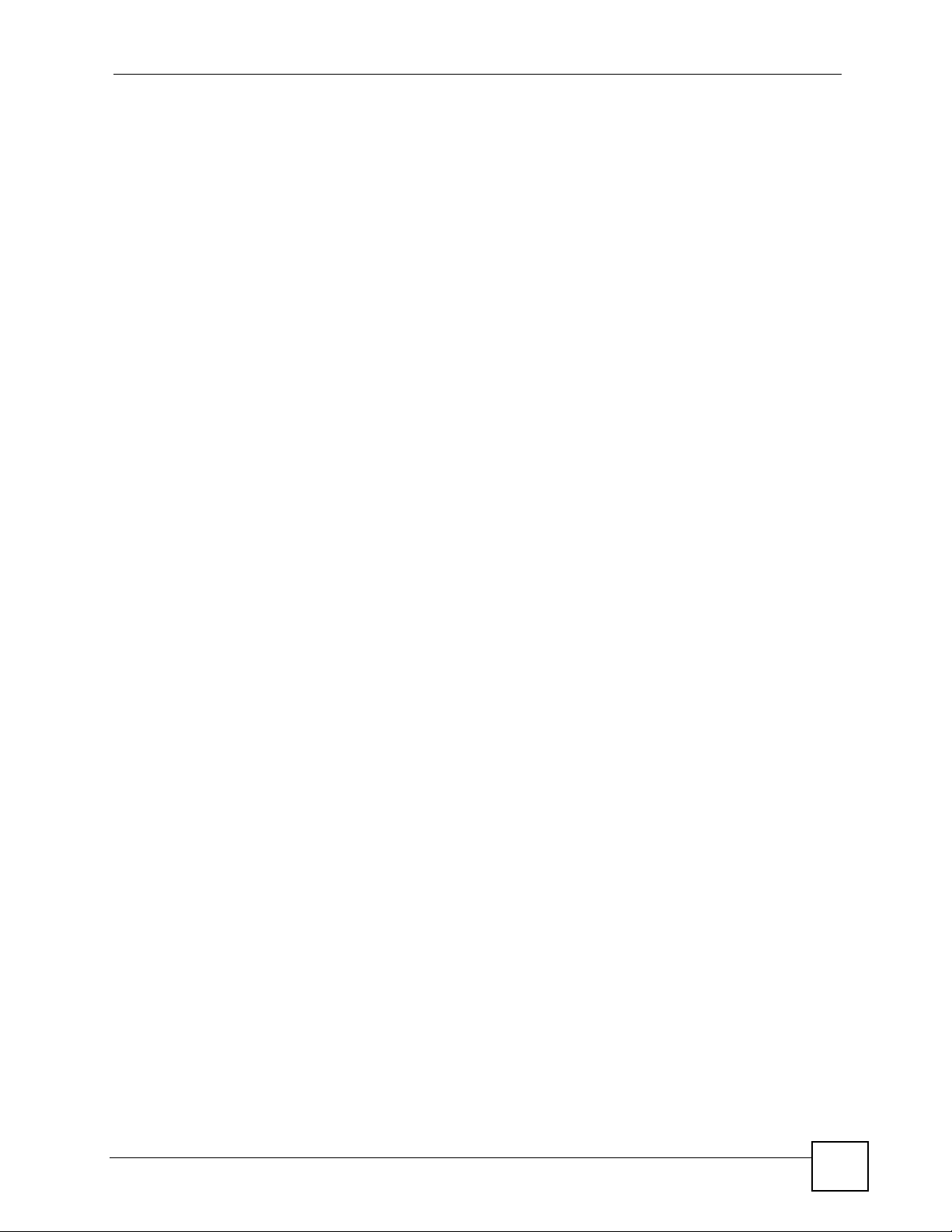
Table of Contents
22.6.3 SIP Response Mapping Table ................................................................................ 369
22.6.4 SIP Response Mapping Details .............................................................................369
22.7 MGCP ..............................................................................................................................370
22.8 H323 ............................................................................................................................... 371
22.9 Voice Profile RTP Setup .................................................................................................372
22.9.1 Voice Profile RTCP Setup ...................................................................................... 372
22.9.2 Voice Profile SRTP Setup ............. ... ... ... .... ... ........................................................ 3 73
22.9.3 Voice Profile RTP Redundancy Setup .................................................................. 374
22.10 Voice Profile Numbering Plan .......................................................................................374
22.10.1 Voice Profile Prefix Information ............................................................................375
22.10.2 Voice Profile Prefix Information Setup .......................................... ... .... ... ... ... ... .... . 3 76
22.11 Voice Profile Tone Setup ..................................................... ... ... ... .... ... ... ... .... ... ... ... ........376
22.11. 1 Voice Profile Tone Event ................................................. ... .... ... ... ........................ 377
22.11.2 Voice Profile Tone Event Setup ............................................................................ 377
22.11. 3 Voice Profile Tone Description .. .... ........................................................................378
22.11. 4 Voice Profile Tone Description Setup .................................................................. 378
22.11. 5 Voice Profile Tone Pattern .................................................................................... 379
22.11. 6 Voice Profile Tone Pattern Setup .... .....................................................................379
22.12 Voice Profile Button Map .............................................................................................. 380
22.12.1 Voice Profile Button .............................................................................................381
22.12.2 Voice Profile Button Setup .................................................................................. 381
22.13 Voice Profile FaxT38 ....................................................................................................382
22.14 Voice Profile Line .......................................................................................................... 383
22.14.1 Voice Profile Line Setup ...................................................................................... 383
22.14.2 Voice Profile Line SIP Setup ...............................................................................384
22.14.3 Line SIP Event Subscription ................................................................................384
22.14.4 Line SIP Event Subscription Details .................................................................... 385
22.14.5 Voice Profile Line MGCP ..................................................................................... 385
22.14.6 Voice Profile Line H323 .......................................................................................386
22.14.7 Line Ringer Setup ...............................................................................................386
22.14.8 Voice Profile Ringer Event .................................................................................. 387
22.14.9 Voice Profile Ringer Event Setup ........................................................................387
22.14.10 Voice Profile Ringer Description ........................................................................ 388
22.14.11 Voice Profile Ringer Description Setup ..................................................... ........388
22.14.12 Voice Profile Ringer Pattern .............................................................................. 389
22.14.13 Voice Profile Ringer Pattern Setup .................................................................... 389
22.14.14 Voice Profile Line Call Features ........................................................................ 390
22.14.15 Voice Profile Line Voice Processing .......................................... ... .... .................392
22.14.16 Line Codec Information .....................................................................................393
22.14.17 Codec List ... ... ... ... .... ............................................................. ... ... .....................394
22.14.18 Codec List Details ............................................................... .............................. 394
22.14.19 Line Session ..................................................................................................... 395
22.14.20 Line Session Details ........................... .... ... ... ... .... ... ... ... ... .................................. 395
Vantage Access User’s Guide
19
Page 20
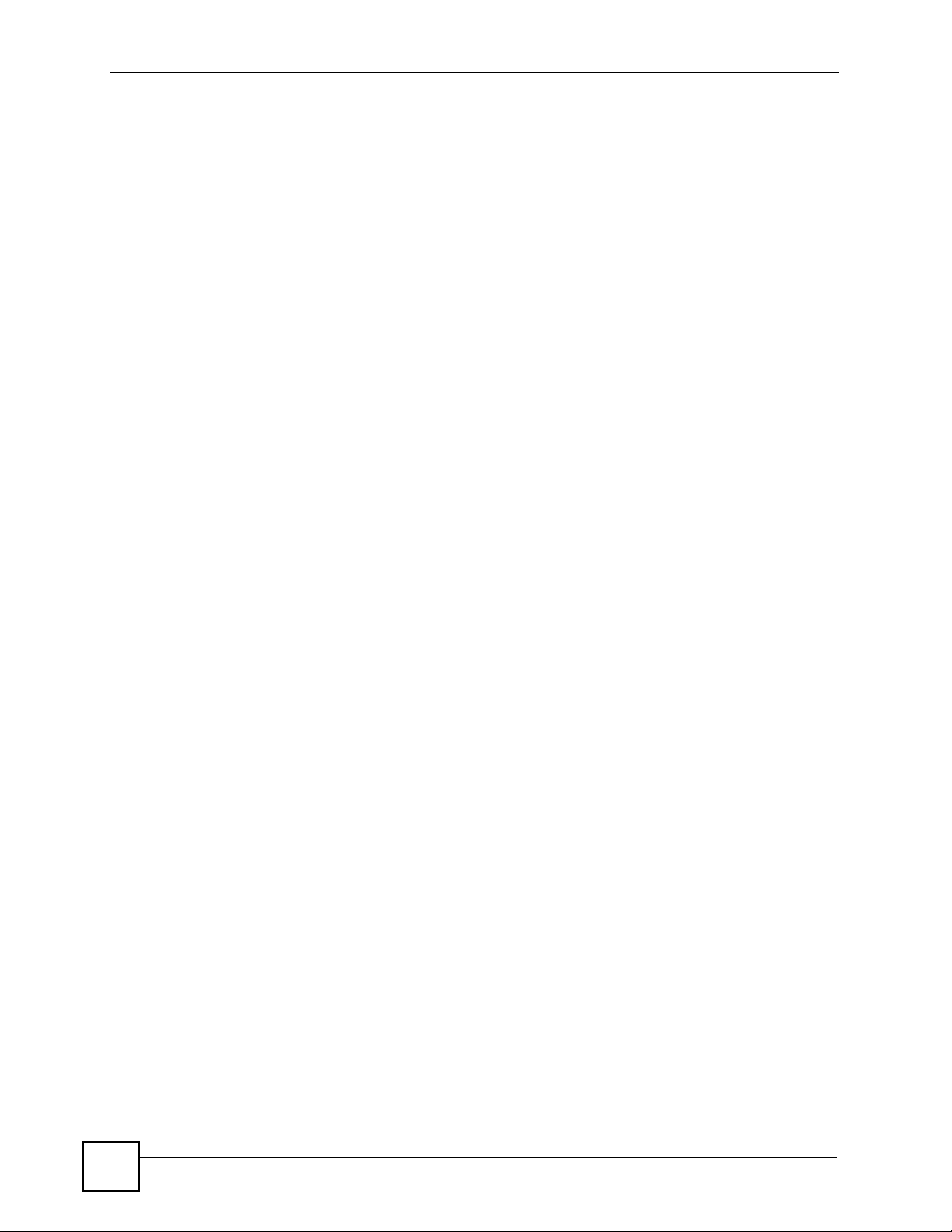
Table of Contents
22.14.21 Line Statistics ........................... .......................................................... ... ... ... .... . 396
22.15 PhyInterface ................................................................................................................. 398
22.15.1 PhyInterface Details ...........................................................................................399
22.15.2 PhyInterface Tests ............................................................................................... 399
Part VII: STB 1.0 (TR-135).................................................................... 403
Chapter 23
STB Service...........................................................................................................................405
23.1 Services ...........................................................................................................................405
23.1.1 STB Service Details ............................................................................................... 405
23.2 STB Capabilities .............................................................................................................. 405
23.2.1 DVBT Setup .......................................................................................................... 406
23.2.2 IP Setup ................................................................................................................ 406
23.2.3 PVR Setup ............................................................................................................ 407
23.2.4 Audio Decoder Setup ............................................................................................408
23.2.5 Video Decoder Setup ............................................................................................409
23.2.6 MPEG2 Part 2 Setup ............................................................................................ . 4 09
23.2.7 MPEG2 Part 2 Profile Levels ................................................................................. 410
23.2.8 MPEG2 Part 2 Profile Level Settings .....................................................................410
23.2.9 MPEG4 Part 2 Setup ............................................................................................ ..411
23.2.10 MPEG4 Part 2 Profile Levels ................................................................................411
23.2.11 MPEG4 Part 2 Profile Level Settings ....................................................................411
23.2.12 MPEG4 Part 10 Setup .........................................................................................412
23.2.13 MPEG4 Part 10 Profile Levels .............................................................................413
23.2.14 MPEG4 Part 10 Profile Level Settings ......................................... ... .... ... ... ... ... .... . 4 13
23.2.15 SMPTEVC1 Setup ..............................................................................................414
23.2.16 SMPTE VC-1 Profile Levels .................................................................................414
23.2.17 SMPTE VC-1 Profile Level Settings ..................................................................... 415
23.2.18 Audio Output Setup ............................................................................................. 415
23.2.19 Video Output Setup ............................................................................................. 416
23.2.20 CA Setup .............................................................................................................417
23.2.21 DRM Setup .......................................................................................................... 417
23.2.22 Service Monitoring Setup ..................... .... ... ... ... .... ... ... ... ... .... ... ... ........................ 417
23.2.23 Audience Statistics Setup .................................................................................... 418
23.3 STB Components ............................................................................................................419
23.3.1 Front End ..............................................................................................................420
23.3.2 Front End Settings ................................................................................................420
23.3.3 DVBT Modulation Settings ....................................................................................421
23.3.4 DVBT Installation Settings ....................................................................................422
23.3.5 DVBT Service List Database Settings ...................................................................422
20
Vantage Access User’s Guide
Page 21
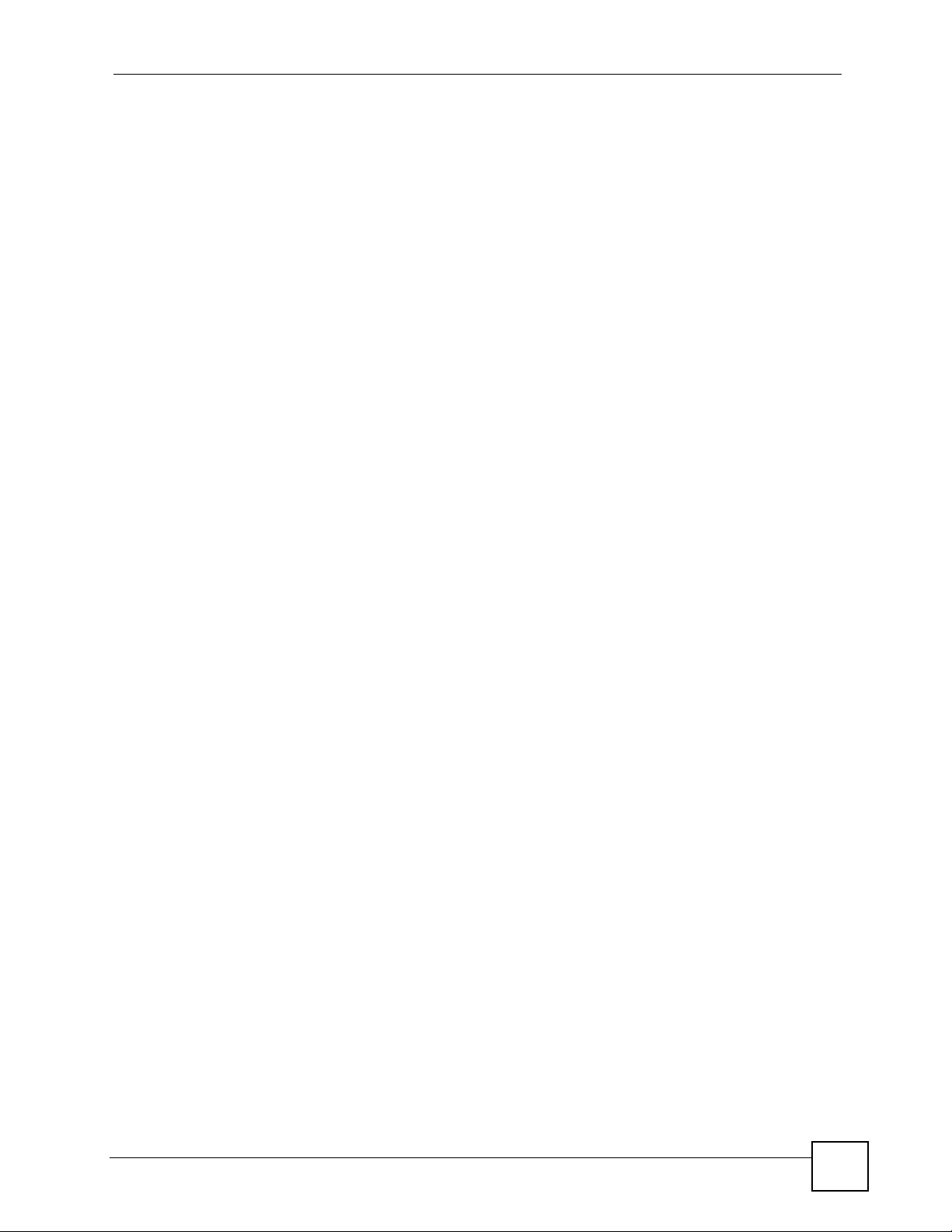
Table of Contents
23.3.6 DVBT Service List Database Logical Channels .................................................... 423
23.3.7 DVBT Service List Database Logical Channels Settings ....................................... 423
23.3.8 DVBT Service List Database Logical Channel Services ....................................... 424
23.3.9 DVBT Service List Database Logical Channel Settings Details .................. ...........424
23.3.10 DVBT Logical Channel Connections ....................................................................425
23.3.11 DVBT Service Connections ................................................................................. 426
23.3.12 Front End IP Setup ..............................................................................................426
23.3.13 Front End RTCP Setup ....................................................................................... 427
23.3.14 Front End RTP AVPF Setup ................................................................................ 427
23.3.15 Front End IGMP Setup ........................................................................................ 428
23.3.16 Front End Client Groups .....................................................................................429
23.3.17 Front End Client Groups Settings .......................................................................430
23.3.18 Front End Client Group Statistics ........................................................................ 430
23.3.19 Front End Client Groups Statistics Details ........................................................... 431
23.3.20 Front End Client Groups Total Statistics ................................................. .............. 431
23.3.21 Front End Client Groups Current Day Statistics ................................................... 432
23.3.22 Front End Client Groups Quarter Hour Statistics ................................................. 433
23.3.23 Front End Dejittering ............................................................................................ 433
23.3.24 Front End Inbound Information ................... ... ... .................................................. 434
23.3.25 Front End Inbound Information Statistics ....... ... .... ... ........................................... 434
23.3.26 Front End Outbound Information ..................... .......... ......... .......... .......... ......... ..... 435
23.3.27 Front End Outbound Information Statistics ......................................................... 436
23.3.28 Front End Service Connections ..........................................................................436
23.3.29 Personal Video Recorder Settings ...................................................................... 437
23.3.30 Personal Video Recorder Storage ....................................................................... 437
23.3.31 Personal Video Recorder S torage Details ...................................... .... ... ... ... ... .....438
23.3.32 Audio Decoder Status ......................................................................................... 438
23.3.33 Audio Decoder Details ........................................................................................439
23.3.34 Video Decoder Status .........................................................................................439
23.3.35 Video Decoder Details ........................................................................................440
23.3.36 Audio Output Status ............................................................................................ 440
23.3.37 Audio Output Details ........................................................................................... 441
23.3.38 Video Output Status ............................................................................................ 442
23.3.39 Video Output Details ........................................................................................... 442
23.3.40 SCART Status .....................................................................................................443
23.3.41 SCART Details ........................ .... ... ... ... .... ... ... ... .... ... ... ........................................ 443
23.3.42 Conditional Access Status ................................................................................... 444
23.3.43 Conditional Access Details ....................... ... ... ... .... ... ... ........................................ 444
23.3.44 DRM Status .........................................................................................................445
23.3.45 DRM Details ........................................................................................................ 445
23.4 AV Streams .................................................................................................................... 446
23.4.1 AV Stream Setup ...................................................................................................447
23.4.2 AV Stream Details .................................................................................................447
Vantage Access User’s Guide
21
Page 22
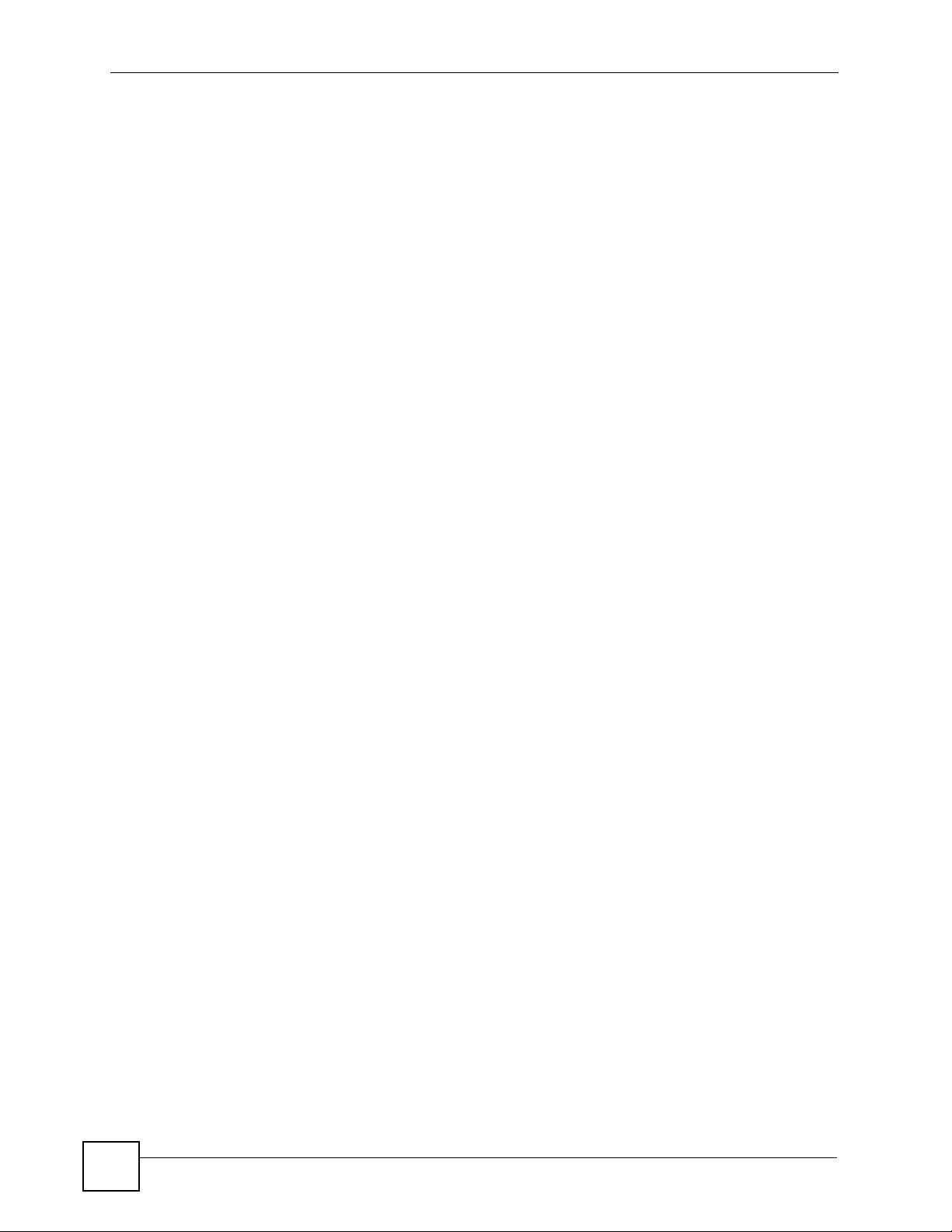
Table of Contents
23.5 AV Players ...................................................................................................................... 448
23.5.1 AV Player Setup .................................................................................................... 449
23.5.2 AV Player Details ..................................................................................................449
23.6 Service Monitoring ......................................................................................................... 450
23.6.1 Main Stream Setup .................................................................... ... ........................ 451
23.6.2 Main Stream Details .............................................................................................. 451
23.6.3 Main Stream Total Statistics ....................................................... ... ... .... ... ... ... ... .... . 4 52
23.6.4 Main Stream Dejittering Statistics ..........................................................................453
23.6.5 Main Stream RT P Statistics ................. ... .... ... ... ... .... ... ... ... ... .... ... ... ........................ 454
23.6.6 Main Stream MPEG2-TS Statistics .......................................................................455
23.6.7 Main Stream Video Decoder Statistics .................................................................. 456
23.6.8 Main Stream Audio Decoder Statistics .................................................................. 457
23.6.9 Main Stream Video Response Statistics ...............................................................458
23.6.10 Main Stream Sample Statistics ............................................................................458
23.6.11 Main Stream Dejittering Sample Statistics ...........................................................459
23.6.12 Main Stream RTP Sample Statistics ................................................................... 460
23.6.13 Main Stream MPEG2-TS Sample Statistics ........................................................ 462
23.6.14 Main Stream Video Decoder Sample Statistics ................................................... 463
23.6.15 Main Stream Audio Decoder Sample S tatistics ................................................... 465
23.6.16 Main Stream Video Response Sample Statistics ................................................466
23.6.17 Main Stream High Level Metric Sample Statistics ............................................... 466
23.6.18 Main Stream High Level Metric Sample Statistics Details ...... .............................. 467
23.7 STB Audience Statistics ..................................................................................................468
23.7.1 Channel Settings .................................................................................................... 468
23.7.2 Channel Statistics ................................................................................................... 469
Part VIII: Device 1.0 (TR-106) .............................................................. 471
Chapter 24
General Device Setup...........................................................................................................473
24.1 Device ............................................................................................................................. 473
24.2 Device Configuration .......................................................................................................473
24.3 Gateway Information ......................................................................................................474
24.4 Device Information .......................................................................................................... 474
24.5 Management Server ..................... ... ... ............................................................................476
24.6 Time ................................................................................................................................. 477
24.7 User Interface .................................................................................................................. 478
Chapter 25
LAN.........................................................................................................................................481
25.1 LAN ................................................................................................................................. 481
22
Vantage Access User’s Guide
Page 23
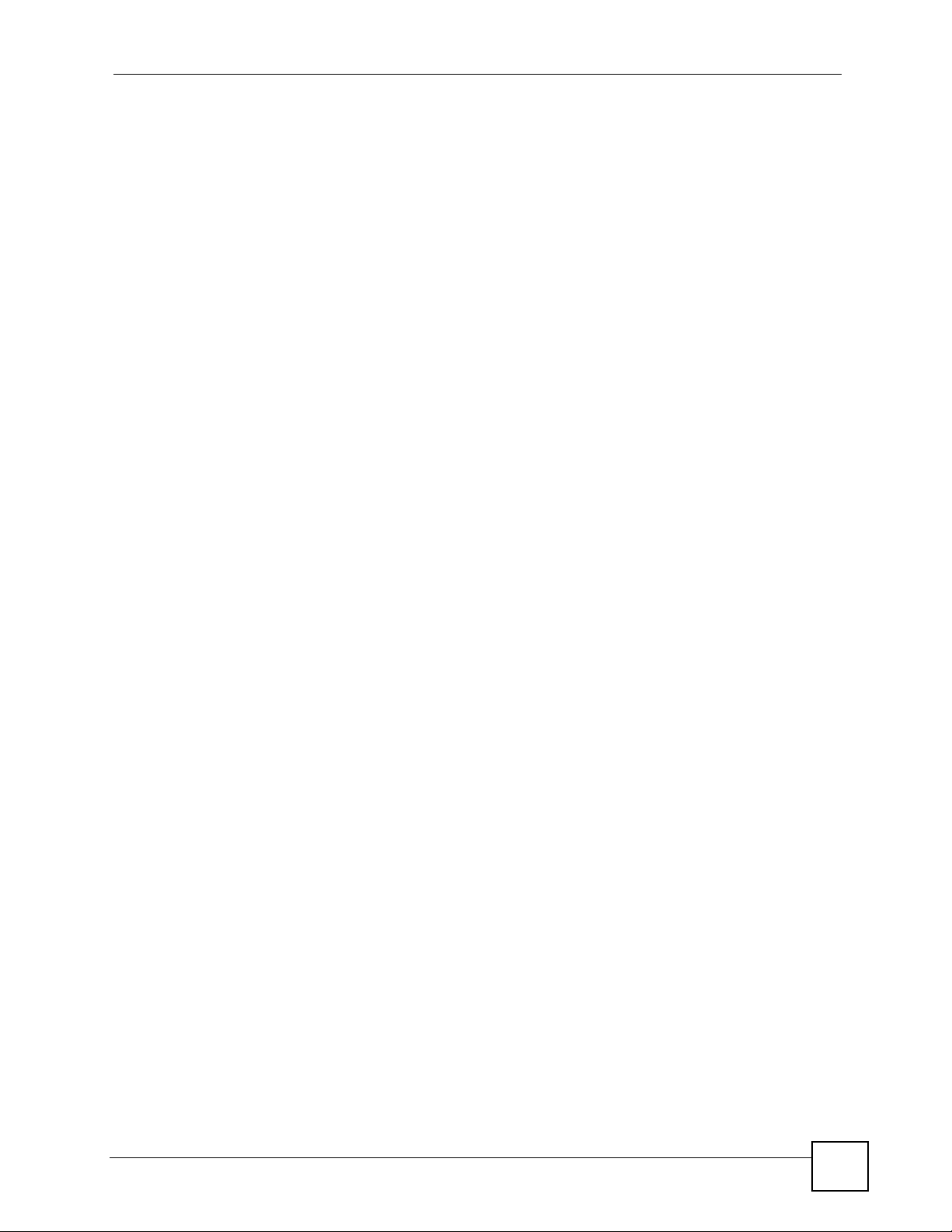
Table of Contents
25.2 DHCP Options ................................................................................................................ 482
25.2.1 DHCP Options Details ........................................................................................... 482
25.3 LAN Statistics ..................................................................................................................482
25.4 IP Ping Diagnostics ......................................................................................................... 484
25.5 Traceroute Diagnostics ....................................................................................................485
25.5.1 Route Hops ...........................................................................................................486
25.5.2 Route Hops Details ............................................................................................... 486
Part IX: Device 1.1 (TR-106 Amendment 1)........................................ 487
Chapter 26
General Device Setup...........................................................................................................489
26.1 Device ............................................................................................................................. 489
26.2 Device Information .......................................................................................................... 489
26.3 Management Server ..................... ... ... ............................................................................491
26.4 Gateway Information ......................................................................................................493
26.5 Device Configuration .......................................................................................................493
26.6 Time ................................................................................................................................. 494
26.7 User Interface .................................................................................................................. 495
Chapter 27
LAN.........................................................................................................................................497
27.1 LAN ................................................................................................................................. 497
27.2 DHCP Options ................................................................................................................ 498
27.2.1 DHCP Options Details ........................................................................................... 498
27.3 LAN Statistics ..................................................................................................................499
27.4 IP Ping Diagnostics ......................................................................................................... 500
27.5 Traceroute Diagnostics ....................................................................................................501
27.5.1 Route Hops ...........................................................................................................502
27.5.2 Route Hops Details ............................................................................................... 502
Part X: File Manager ............................................................................ 505
Chapter 28
Device Firmware Maintenance.............................................................................................507
28.1 Device Firmware Overview .............................................................................................. 507
28.2 Firmware Management ................................................................................................... 507
28.2.1 Adding a New Device Firmware ............................................................................ 508
28.2.2 Deleting a Device Firmware File ............................................................................ 509
28.3 Firmware Upgrade ............................................... ........................................................... 510
Vantage Access User’s Guide
23
Page 24
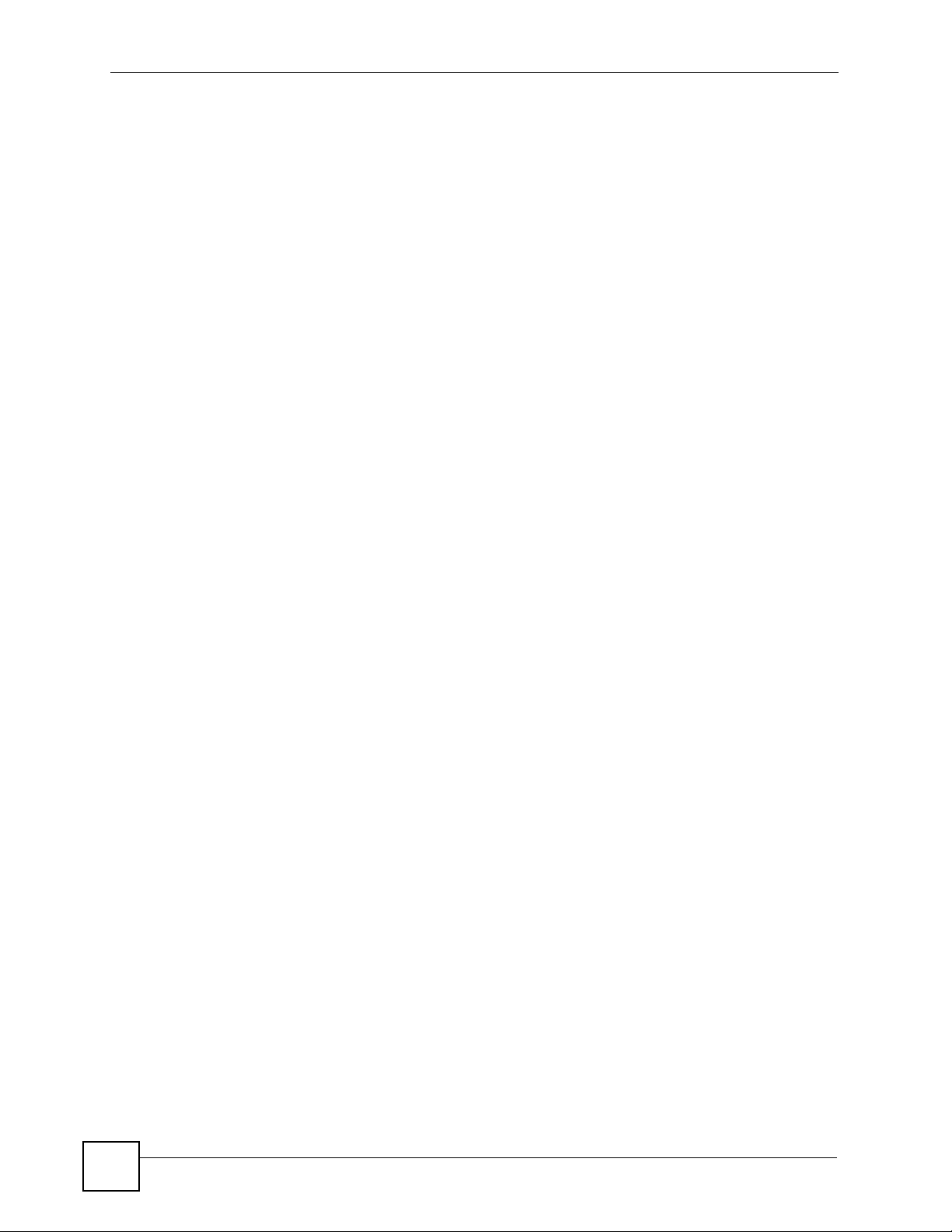
Table of Contents
28.3.1 Manual Firmware Upgrade ................................... ............. ............. ............. ........... 5 10
28.3.2 Scheduled Firmware Upgrade ................................................................................511
28.4 Firmware Upgrade Request Lists .....................................................................................511
28.4.1 Upgrade List ............................................................................................................511
Chapter 29
Vend or Con figuration File....................................................................................................513
29.1 Vendor Configuration File Overview ...............................................................................513
29.2 Available Device Configuration File ............................ ... .... ... ........................................... 513
29.2.1 Adding a Vendor Configuration File ...................................................................... 514
29.2.2 Downloading a Configuration File .......................................................................... 515
29.2.3 Deleting a Configuration File .................................................................................. 515
29.3 Backing up Device Configuration Files ............................................................................ 516
29.4 Backup Configuration File List ........................................................................................517
29.5 Restoring Device Configuration ......................................................................................518
29.5.1 Verifying Configuration Restore ............................................................................. 520
29.6 Configuration Restore Request List ................................................................................ 520
Part XI: System Manager..................................................................... 523
Chapter 30
Account Management...........................................................................................................525
30.1 Types of Accounts ........................................................................................................... 525
30.2 User Account Management ........................................................................................... 525
30.3 Adding a User Account ....................................................................................................526
30.4 Editing Account Information ............. ... .... ... .......................................................... ... ........528
30.5 Deleting an Account ........................................................................................................ 528
30.6 User Groups ....................................................................................................................529
30.6.1 Add or Edit User Group .......................................................................................... 530
30.7 Common Settings ............................................................................................................ 531
Chapter 31
Download Server...................................................................................................................533
31.1 The Download Server Screen .......... ... .... ............................................................. ... ... .... . 533
Chapter 32
System Maintenance ............................................................................................................535
24
32.1 The System Maintenance Management Screen ............................................................. 535
32.2 The System Maintenance Backup Screen ...................................................................... 535
32.3 The System Maintenance Restore Screen ...................................................................... 536
Vantage Access User’s Guide
Page 25
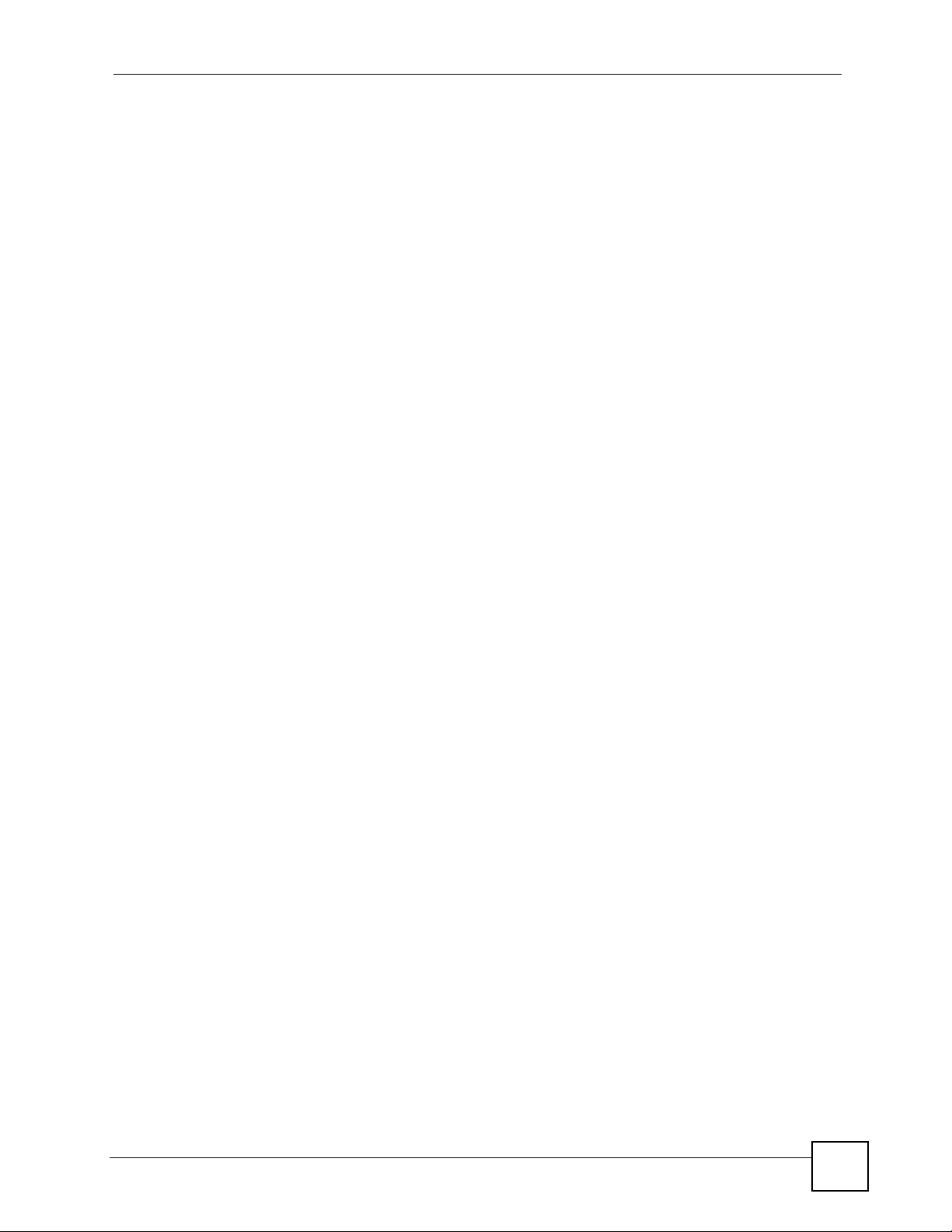
Table of Contents
Chapter 33
License...................................................................................................................................539
33.1 License Overview ............................................................................................................539
33.2 The License Screen ......................................................................................................... 539
33.3 The License Upgrade Screen .........................................................................................540
Chapter 34
System Setting......................................................................................................................543
34.1 The System Setting Screen .............................................................................................543
Part XII: Monitor Manager ................................................................... 545
Chapter 35
Log Management ..................................................................................................................547
35.1 The History Screen ........................ .................................................... .............................. 547
35.2 The Log Archive Screen .......... ... ... ... ... .............................................................. ... ... ........548
35.3 The Log Settings Screen ..................... .... ........................................................................549
35.3.1 The Select Device Screen ......................................................................................550
35.4 The TR-069 Log Management Screen ............................................................................ 552
Chapter 36
Alert Setting...........................................................................................................................555
36.1 Specifying an Email Server .............................................................................................555
36.2 Configuring Email Alert ....................................................................................................556
36.3 The Disk Space Monitor Screen .................................... .................................................. 558
36.4 The Disk Space View Screen .......................................................................................... 558
36.5 The Statistical Report Screen .........................................................................................559
Part XIII: Diagnostics and Call Center................................................ 561
Chapter 37
Diagnostic Manager..............................................................................................................563
37.1 Telnet File Management ..................................................................................................563
37.1.1 Adding a Telnet File ................................................................................................ 564
37.2 Task Management ...........................................................................................................564
37.2.1 Adding or Editing a Task ........................................................................................ 565
37.3 Diagnostic Tests ..............................................................................................................567
37.3.1 Adding a Diagnostic Test ........................................................................................ 568
Vantage Access User’s Guide
25
Page 26
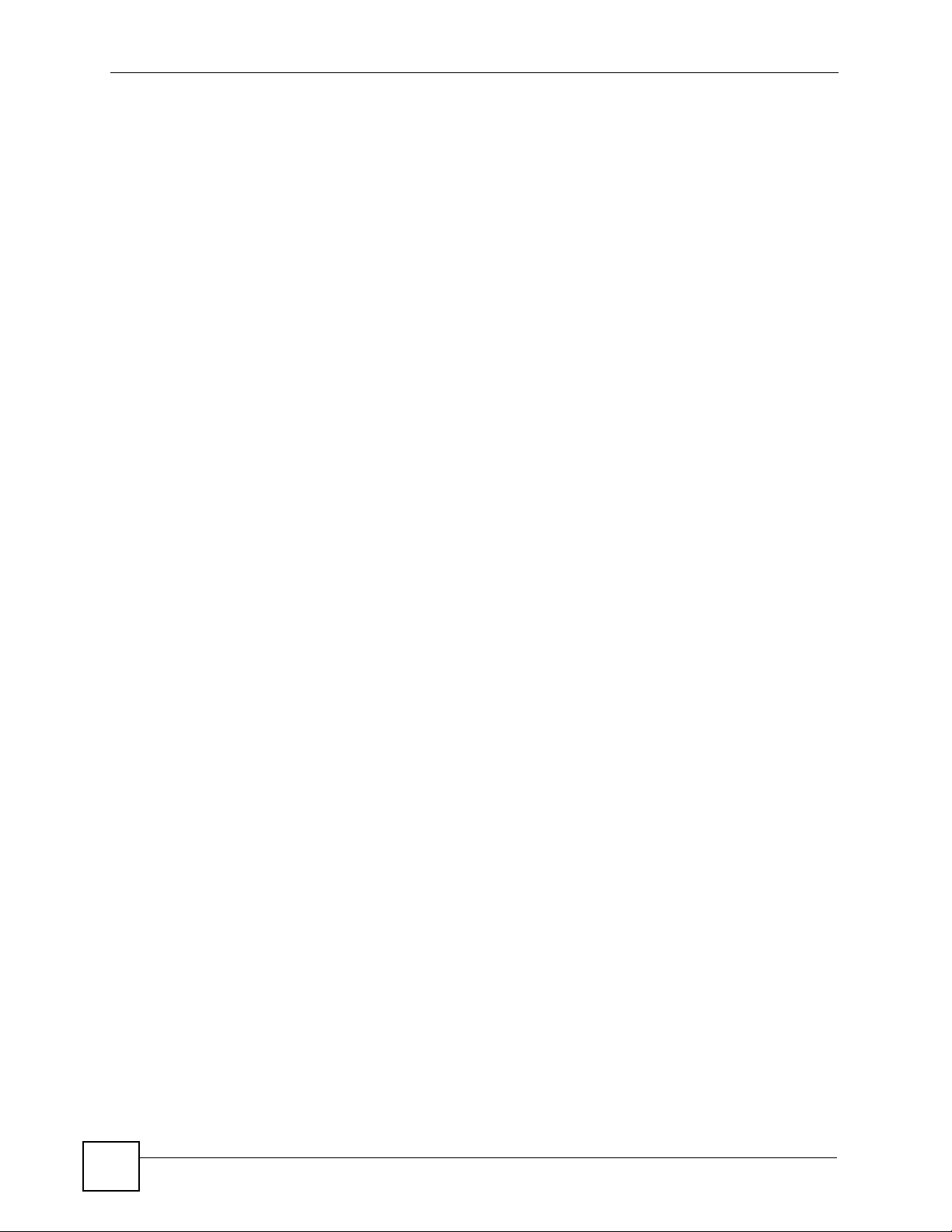
Table of Contents
Chapter 38
Call Center.............................................................................................................................571
38.1 The Call Center Screen ................................................................................................... 571
38.1.1 Default Gateway Setting Example .........................................................................574
Part XIV: Troubleshooting, Appendices and Index........................... 575
Chapter 39
Troubleshooting....................................................................................................................577
39.1 Vantage Access Startup and Login .................................................................................. 577
39.2 Web Configurator Display ................................................................................................ 578
39.3 Device Registration ......................................................................................................... 578
Appendix A Product Specifications.......................................................................................579
Appendix B Legal Information ..............................................................................................581
Appendix C Customer Support.............................................................................................609
Index.......................................................................................................................................615
26
Vantage Access User’s Guide
Page 27
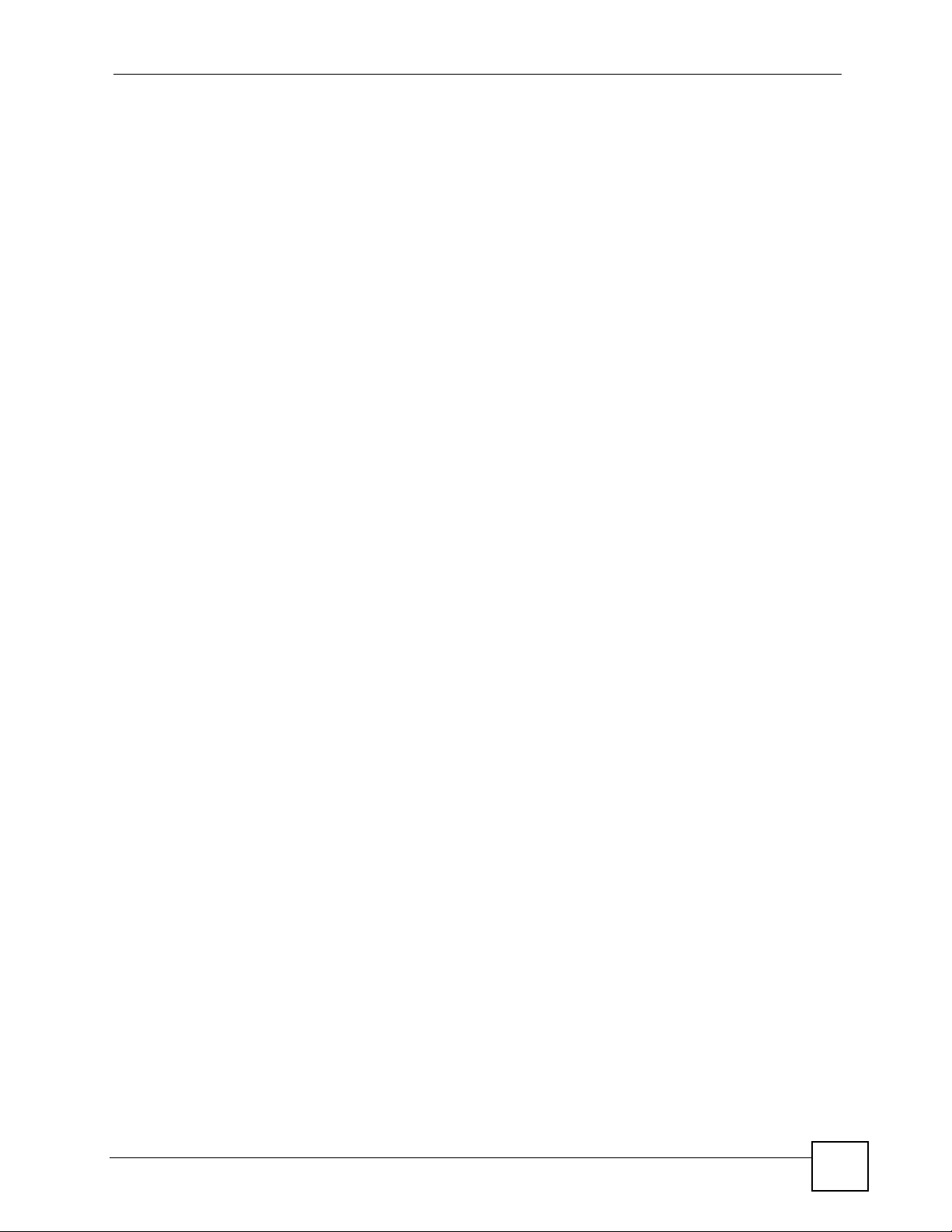
List of Figures
List of Figures
Figure 1 Vantage Access Application Example .....................................................................................51
Figure 2 Uninstall: Vantage Access DB ................................................................................................. 72
Figure 3 Uninstall: Vantage Access BED ............................................................................................... 72
Figure 4 Uninstall: Vantage Access HTTPD .......................................................................................... 73
Figure 5 Web Configurator: License Setup Screen ...............................................................................76
Figure 6 Web Configurator: License Screen ......................................................................................... 76
Figure 7 Web Configurator: Login Screen .............................................................................................77
Figure 8 Product Information Screen in MyZyXEL.com ......................................................................... 78
Figure 9 Reinstall Product Screen in MyZyXEL.com ..............................................................................78
Figure 10 Web Configurator: License Details Screen ................................................ ...... ....... ...... ....... ...78
Figure 11 Web Configurator: Dashboard ............................................................................................... 79
Figure 12 Web Configurator Screen Overview ......................................................................................80
Figure 13 Device Window: Topology .....................................................................................................82
Figure 14 Device Window: Topology: Add a Group ...............................................................................83
Figure 15 Device Window: Topology: Add Group ..................................................................................83
Figure 16 Device Window: Topology: Delete Group .......... .................................................... ................84
Figure 17 Device Window: Topology: Delete Group Prompt .................... ............................................. 84
Figure 18 Device Window: Topology: Remove a Group ........................................................................ 84
Figure 19 Device Window: Topology: Remove Group ........................................................................... 85
Figure 20 Device Window: Topology: Rename ...................................................................................... 85
Figure 21 Device Window: Topology: Change Name ............................................................................ 85
Figure 22 Device Window: Search ........................................................................................................86
Figure 23 Configuration Window: Device List ........................................................................................87
Figure 24 Device Window: Device List: Add Device to Group ...............................................................88
Figure 25 Add User Group ..................................................................................................................... 89
Figure 26 Device Window: Right-click Menu ......................................................................................... 89
Figure 27 About ..................................................................................................................................... 91
Figure 28 About: Pop-up ......................... .... ... ... ... ... .... ... ... ... .... ... ... ... .... ... ............................................. 92
Figure 29 System Manager: Download Server ...................................................................................... 93
Figure 30 Sample Device XML File ......... .... ... ... ... .......................................................... .... ...................94
Figure 31 Sample Device CSV File in Microsoft Excel .............................................. ............................. 95
Figure 32 Device Manipulation: Import Device .................................. .... ... ... ... ... .... ... ... ..........................95
Figure 33 Check New Device ................................................................................................................ 96
Figure 34 Device List: Check Registered Device .................................................................................. 97
Figure 35 Provision Manager > Device Status .................................................................................... 102
Figure 36 Device Status > Subscriber ..................................................................................................104
Figure 37 Provision Manager > Task Monitor ......................................................................................107
Figure 38 Provision Manager > History ................................................................................................110
Vantage Access User’s Guide
27
Page 28

List of Figures
Figure 39 Provision Manager > History > Change Columns .................................................................111
Figure 40 Provision Manager > Device Manipulation > Import Device .................................................114
Figure 41 Device Import > Verify in Device List ....................................................................................115
Figure 42 Rename a Single Device .................................... ................................................. ..................116
Figure 43 Device Manipulation > Rename Devices ...............................................................................117
Figure 44 Provision Manager > Template > Management ....................................................................119
Figure 45 Provision Manager > Template > Management > Import .....................................................120
Figure 46 Provision Manager > Template > Management > Edit ........................................................121
Figure 47 Provision Manager > Template > Management > Edit > Add Parameter ............................ 122
Figure 48 Provision Manager > Template > Management > Edit > Modify Parameter ........................123
Figure 49 Template > Save as Template ..............................................................................................124
Figure 50 Template > Load Template ..................................................................................................125
Figure 51 Provision > Management (Root) ...........................................................................................127
Figure 52 Provision > Management (Root) > Import Data Model ......................................................... 128
Figure 53 Provision Manager > Provision (Unregistered Device) .................................... .... ... ... ... ... .... . 1 29
Figure 54 Provision Manager > Provision (Registered Device) . ...........................................................130
Figure 55 The Data Model Tree ............................................................................................................131
Figure 56 Provision > Example Data Model Parameter List ............................................................ .... . 1 31
Figure 57 Table Pop-up Screen ............................................... ... ... ... .... ... ... ... ... .... ... ... ... .....................132
Figure 58 Provision > CPE Methods ....................................................................................................132
Figure 59 Profile Configuration Example: Specifiy the Data Model ...................................................... 134
Figure 60 Profile Configuration Example: Addisional Profile List under a Data Model ......................... 134
Figure 61 Profile Configuration Example: Profile Submenus .... ... ... ... .... ... ... ... ... .... ... ... ... .... ... ... ... ... .... . 1 35
Figure 62 Profile Configuration Example: Parameter List ....................................................................135
Figure 63 Provision > Short cut > Operation ........................................................................................ 137
Figure 64 Provision > Short Cut > Add ................................................................................................. 138
Figure 65 Provision > Short Cut > Add > Object Name List ................................................................. 138
Figure 66 TR-069: InternetGatewayDevice .........................................................................................141
Figure 67 TR-069: DeviceInfo .............................................................................................................142
Figure 68 TR-069: DeviceConfig ................. ... ... ... .......................................................... .... ... ..............143
Figure 69 TR-069: VendorConfigFile ........................... ... ... ... .... ... ... ... .... ... ... ... ... .... ... ... ... .... ... ... ... ........144
Figure 70 TR-069: VendorConfigFile: Details ......................................................................................144
Figure 71 TR-069: ManagementServer ............................................................. .... ... ... ... .... ... ... ... ... . ....145
Figure 72 TR-069: Time ............................................................... ... ... .... .............................................. 146
Figure 73 TR-069: UserInterface ....................................................... .... ... ... ... ... .... ... ... ... .... ... ..............147
Figure 74 TR-069: Layer3Forwarding ................................................................................................149
Figure 75 TR-069: Layer3 Forwarding Table ..................................... .... ... ... ... ... .... .............................. 149
Figure 76 TR-069: Layer3 Forwarding Table: Details ......................................................................... 150
Figure 77 TR-069: LANConfigSecurity .............. ... ... .... ............................................................. ... ........151
Figure 78 TR-069: IPPingDiagnostics ................................................... ... ... ... ... .... ... ... ... .... ... ... ... ........151
Figure 79 TR-069: LANDevice .................... ... ... ... ... .... ... .....................................................................153
Figure 80 TR-069: LANDevice: Details ............. ... ... .... ... ... ... .... ... ... ... .... ... ........................................... 153
Figure 81 TR-069: LAN Device: LANHostConfigManagement ............................................................ 154
28
Vantage Access User’s Guide
Page 29
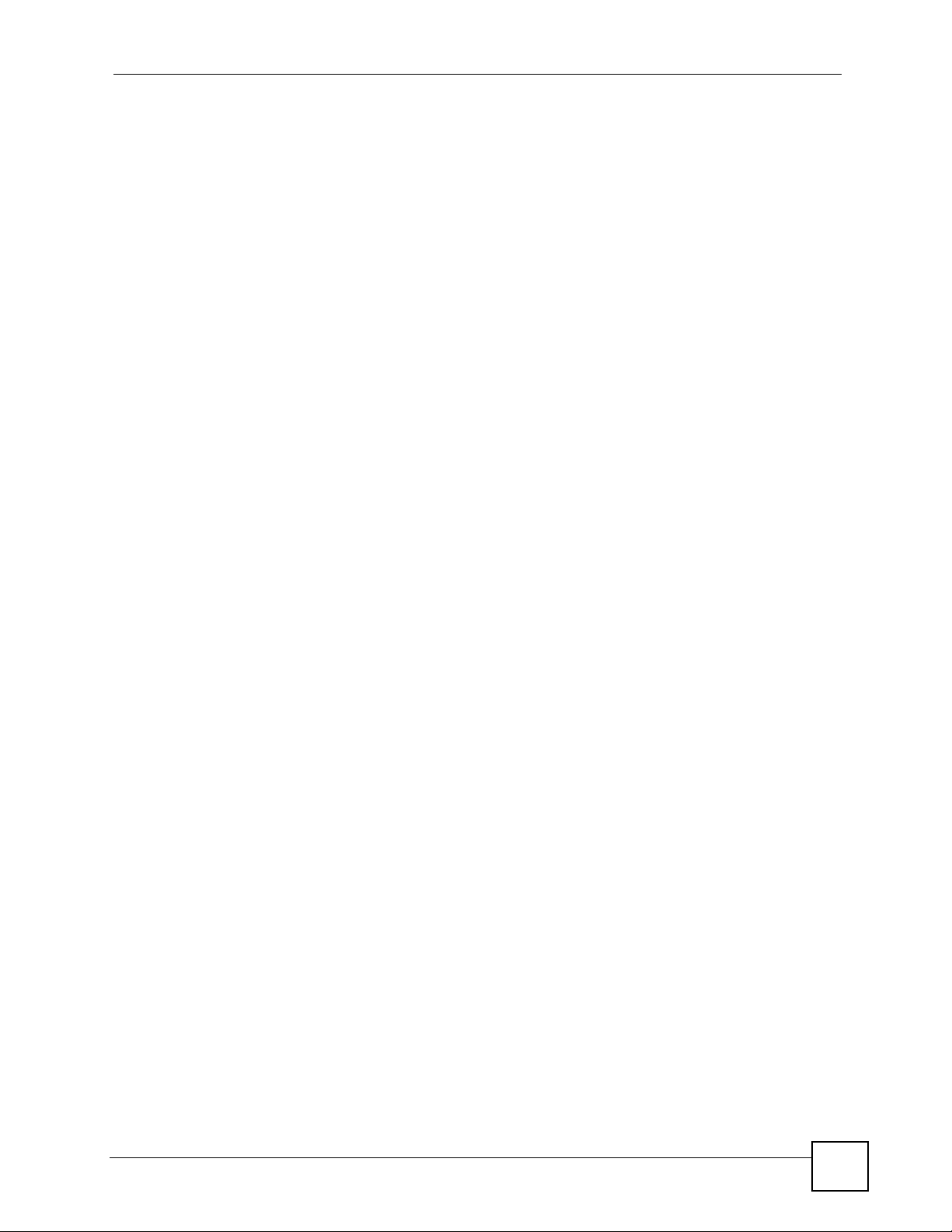
List of Figures
Figure 82 TR-069: LAN Device: IPInterface ............ .... ... ... ... .... ... ... ..................................................... 156
Figure 83 TR-069: LAN Device: IPInterface: Details ...........................................................................156
Figure 84 TR-069: LAN Device: LANEthernetInterfaceConfig ............................................................157
Figure 85 TR-069: LAN Device: LANEthernetInterfaceConfig: Details ............................................... 157
Figure 86 TR-069: LAN Device: LANEthernetInterfaceConfig: Stats ................................................... 158
Figure 87 TR-069: LAN Device: LANUSBInterfaceConfig ...................................................................159
Figure 88 TR-069: LAN Device: LANUSBInterfaceConfig: Details ......................................................159
Figure 89 TR-069: LAN Device: LANUSBInterfaceConfig: Stats ......................................................... 160
Figure 90 TR-069: LAN Device: WLANConfiguration .......................................................................... 161
Figure 91 TR-069: LAN Device: WLANConfiguration: Details ............................................................. 162
Figure 92 TR-069: LAN Device: WLANConfiguration: AssociatedDevice ........................................... 165
Figure 93 TR-069: LAN Device: WLANConfiguration: AssociatedDevice: Details ...... ... .... ... ... ...........165
Figure 94 TR-069: LAN Device: WLANConfiguration: WEPKey ......................................................... 166
Figure 95 TR-069: LAN Device: WLANConfiguration: WEPKey: Details ............................................ 167
Figure 96 TR-069: LAN Device: WLANConfiguration: PreSharedKey ................................................167
Figure 97 TR-069: LAN Device: WLANConfiguration: PreSharedKey: Details ...................................168
Figure 98 TR-069: LAN Device: Hosts ................................................................................................ 168
Figure 99 TR-069: LAN Device: Hosts: Host ....................................................................................... 169
Figure 100 TR-069: LAN Device: Hosts: Host: Details .............................. ........................................... 169
Figure 101 TR-069: WANDevice ......................................................................................................... 171
Figure 102 TR-069: WANDevice: Details .... ... ... ... ... .... ... ... .......................................................... ... ..... 171
Figure 103 TR-069: WAN Device: WANCommonInterfaceConfig ....................................................... 172
Figure 104 TR-069: WAN Device: WANCommonInterfaceConfig: Connection ...................................173
Figure 105 TR-069: WAN Device: WANCommonInterfaceConfig: Connection: Setup ....................... 173
Figure 106 TR-069: WAN Device: WANDSLInterfaceConfig ...............................................................174
Figure 107 TR-069: WAN Device: WANDSLInterfaceConfig: Stats .......... ... ... ... .... ... ........................... 176
Figure 108 TR-069: WAN Device: WANDSLInterfaceConfig: Stats (Total) .......................................... 176
Figure 109 TR-069: WAN Device: WANEthernetInterfaceConfig ........................................................177
Figure 110 TR-069: WAN Device: WANEthernetInterfaceConfig: Stats .............................................. 178
Figure 111 TR-069: WAN Device: WAN DSLConnec tionManagement ................................................ 178
Figure 112 TR-069: WAN Device: WANDSLConnectionManagement: ConnectionService ................. 179
Figure 113 TR-069: WAN Device: WANDSLConnectionManagement: ConnectionSer vice: Setup ....179
Figure 114 TR-069: WAN Device: WANDSLDiagnostics ......................... ... ... ... .................................. 180
Figure 115 TR-069: WAN Device: WANConnectionDevice ................................................................ 181
Figure 116 TR-069: WAN Device: WANConnectionDevice: Details ................................................... 181
Figure 117 TR-069: WAN Device: WANDSLLinkConfig ..................................................................... 182
Figure 118 TR-069: WAN Device: WANA TMF5LoopbackDiagnostics ...............................................184
Figure 119 TR-069: WAN Device: WANEthernetLinkConfig ............................................................... 185
Figure 120 TR-069: WAN Device: WANPOTSLinkConfig .................................................................. 185
Figure 121 TR-069: WAN Device: WANIPConnection ....................................................................... 186
Figure 122 TR-069: WAN Device: WANIPConnection: Details ..........................................................187
Figure 123 TR-069: WAN Device: WANIPConnection: PortMapping ... ... ... ... ... .... ... ... ... .... ... ... ... ... .....189
Figure 124 TR-069: WAN Device: WANIPConnection: PortMapping: Details .................................... 189
Vantage Access User’s Guide
29
Page 30

List of Figures
Figure 125 TR-069: WAN Device: WANIPConnection: Stats .............................................................. 190
Figure 126 TR-069: WAN Device: WANPPPConnection .....................................................................191
Figure 127 TR-069: WAN Device: WANPPPConnection: Details .......................................................192
Figure 128 TR-069: WAN Device: WANPPPConnection: PortMapping ............................... ... ... ... .... . 1 94
Figure 129 TR-069: WAN Device: WANPPPConnection: PortMapping: Details ................................ 195
Figure 130 TR-069: WAN Device: WANPPPConnection: Stats ........................................................... 196
Figure 131 TR-098: InternetGatewayDevice .......................................................................................199
Figure 132 TR-098: DeviceInfo ........................................................................................................... 200
Figure 133 TR-098: DeviceConfig ....................................................................................................... 201
Figure 134 TR-098: VendorConfigFile .................................................................................................202
Figure 135 TR-098: VendorConfigFile: Details ....................................................................................202
Figure 136 TR-098: ManagementServer ............................................................................................. 203
Figure 137 TR-098: Time .....................................................................................................................204
Figure 138 TR-098: UserInterface ..................................... ... .... ... ... ... .... ... ........................................... 205
Figure 139 TR-098: Layer3Forwarding ..............................................................................................207
Figure 140 TR-098: Layer3 Forwarding Table .....................................................................................207
Figure 141 TR-098: Layer3 Forwarding Table: Details ....................................................................... 208
Figure 142 TR-098: Layer2Bridging .................................................................................................... 209
Figure 143 TR-098: Layer2Bridging: Bridge ........................................................................................ 209
Figure 144 TR-098: Layer2Bridging: Bridge: Details ........................................................................... 210
Figure 145 TR-098: Layer2Bridging: Filter .......................................................................................... 210
Figure 146 TR-098: Layer2Bridging: Filter: Details ..............................................................................211
Figure 147 TR-098: Layer2Bridging: Marking .....................................................................................213
Figure 148 TR-098: Layer2Bridging: Marking: Details ........................................................................213
Figure 149 TR-098: Layer2Bridging: AvailableInterface ....... .... ... ... ... .... ... ... ... ... .... .............................. 214
Figure 150 TR-098: Layer2Bridging: AvailableInterface: Details .........................................................214
Figure 151 TR-098: QueueManagement .............................................................................................215
Figure 152 TR-098: QueueManagement: Classification .....................................................................216
Figure 153 TR-098: QueueManagement: Classification: Details .........................................................217
Figure 154 TR-098: QueueManagement: App .................................................................................... 220
Figure 155 TR-098: QueueManagement: App: Details ....................................................................... 221
Figure 156 TR-098: QueueManagement: Flow ................................................................................... 221
Figure 157 TR-098: QueueManagement: Flow: Details ...................................................................... 222
Figure 158 TR-098: QueueManagement: Policer ................................................................................223
Figure 159 TR-098: QueueManagement: Policer: Details ...................................................................223
Figure 160 TR-098: QueueManagement: Queue ................................................................................ 224
Figure 161 TR-098: QueueManagement: Queue: Details ................................................................... 225
Figure 162 TR-098: LANConfigSecurity ............... ... .... ... .......................................................... ... ........ 226
Figure 163 TR-098: IPPingDiagnostics ............................................................................................... 226
Figure 164 TR-098: LANDevice .......................................................................................................... 229
Figure 165 TR-098: LANDevice: Details ............................................................................................. 229
Figure 166 TR-098: LAN Device: LANHostConfigManagement ........ .... ... ... ........................................ 230
Figure 167 TR-098: LAN Device: IPInterface ......................................................................................232
30
Vantage Access User’s Guide
Page 31

List of Figures
Figure 168 TR-098: LAN Device: IPInterface: Details .... ... ... .......................................................... .... . 232
Figure 169 TR-098: LAN Device: LANEthernetInterfaceConfig ..........................................................233
Figure 170 TR-098: LAN Device: LANEthernetInterfaceConfig: Details ............................................. 233
Figure 171 TR-098: LAN Device: LANEthernetInterfaceConfig: Stats ................................................. 234
Figure 172 TR-098: LAN Device: LANUSBInterfaceConfig ............ ... .... ... ... ... ... .................................. 235
Figure 173 TR-098: LAN Device: LANUSBInterfaceConfig: Details .................................................... 235
Figure 174 TR-098: LAN Device: LANUSBInterfaceConfig: Stats ....................................................... 236
Figure 175 TR-098: LAN Device: WLANConfiguration ......... .... ... ... ... .... .............................................. 237
Figure 176 TR-098: LAN Device: WLANConfiguration: Details ...........................................................238
Figure 177 TR-098: LAN Device: WLANConfiguration:AssociatedDevice .......................................... 241
Figure 178 TR-098: LAN Device: WLANConfiguration: AssociatedDevice: Details ............................ 241
Figure 179 TR-098: LAN Device: WLANConfiguration: WEPKey ....................................................... 242
Figure 180 TR-098: LAN Device: WLANConfiguration: WEPKey: Details .......................................... 243
Figure 181 TR-098: LAN Device: WLANConfiguration: PreSharedKey ..............................................243
Figure 182 TR-098: LAN Device: WLANConfiguration: PreSharedKey: Details .................................244
Figure 183 TR-098: LAN Device: Hosts .............................................................................................. 244
Figure 184 TR-098: LAN Device: Hosts: Host ..................................................................................... 245
Figure 185 TR-098: LAN Device: Hosts: Host: Details ........................................................................ 245
Figure 186 TR-098: WANDevice ......................................................................................................... 247
Figure 187 TR-098: WANDevice: Details .... ... ... ... ... .... ... ... .......................................................... ... ..... 247
Figure 188 TR-098: WAN Device: WANCommonInterfaceConfig ....................................................... 248
Figure 189 TR-098: WAN Device: WANCommonInterfaceConfig: Connection ...................................249
Figure 190 TR-098: WAN Device: WANCommonInterfaceConfig: Connection: Setup ....................... 249
Figure 191 TR-098: WAN Device: WANDSLInterfaceConfig ...............................................................250
Figure 192 TR-098: WAN Device: WANDSLInterfaceConfig: Stats (Total) .......................................... 252
Figure 193 TR-098: WAN Device: WANEthernetInterfaceConfig ........................................................253
Figure 194 TR-098: WAN Device: WANEthernetInterfaceConfig: Stats .............................................. 254
Figure 195 TR-098: WAN Device: WANDSLConnectionManagement ................................................ 254
Figure 196 TR-098: WAN Device: ConnectionService ......................................................................... 255
Figure 197 TR-098: WAN Device: ConnectionService: Setup ............................................................. 255
Figure 198 TR-098: WAN Device: WANDSLDiagnostics ........................................................... ........256
Figure 199 TR-098: WAN Device: WANConnectionDevice ................................................................ 257
Figure 200 TR-098: WAN Device: WANConnectionDevice: Details .................................. .................257
Figure 201 TR-098: WAN Device: WANDSLLinkConfig .....................................................................258
Figure 202 TR-098: WAN Device: WANATMF5LoopbackDiagnostics .......................................... .... . 260
Figure 203 TR-098: WAN Device: WANEthernetLinkConfig ..............................................................261
Figure 204 TR-098: WAN Device: WANPOTSLinkConfig .................................................................. 261
Figure 205 TR-098: WAN Device: WANIPConnection ....................................................................... 262
Figure 206 TR-098: WAN Device: WANIPConnection: Details ..........................................................263
Figure 207 TR-098: WAN Device: WANIPConnection: PortMapping ... ... ... ... ... .... ... ... ... .... ... ... ... ... .....265
Figure 208 TR-098: WAN Device: WANIPConnection: PortMapping: Details .................................... 265
Figure 209 TR-098: WAN Device: WANIPConnection: Stats .............................................................. 266
Figure 210 TR-098: WAN Device: WANPPPConnection .....................................................................267
Vantage Access User’s Guide
31
Page 32

List of Figures
Figure 211 TR-098: WAN Device: WANPPPConnection: Details .......................................................268
Figure 212 TR-098: WAN Device: WANPPPConnection: PortMapping ............................... ... ... ... .... . 2 70
Figure 213 TR-098: WAN Device: WANPPPConnection: PortMapping: Details ................................ 271
Figure 214 TR-098: WAN Device: WANPPPConnection: Stats ........................................................... 272
Figure 215 TR-098 Amendment 1: InternetGatewayDevice ................................................................277
Figure 216 TR-098 Amendment 1: DeviceInfo ....................................................................................278
Figure 217 TR-098 Amendment 1: VendorConfigFile ........................................... ... ... ... .... ... ... ... ... .... . 2 79
Figure 218 TR-098 Amendment 1: VendorConfigFile: Details ............................................................ 279
Figure 219 TR-098 Amendment 1: DeviceConfig ................................................................................280
Figure 220 TR-098 Amendment 1: ManagementServer .......... ... ... ... .... ... ... ... ... .... .............................. 281
Figure 221 TR-098 Amendment 1: Manageable Devices ........... ... ... .... ... ... ... ... .... ... ... ... .....................283
Figure 222 TR-098 Amendment 1: Manageable Devices: Details ..................................................... 283
Figure 223 TR-098 Amendment 1: Time ............................................................................................. 284
Figure 224 TR-098 Amendment 1: UserInterface ............................................................................... 285
Figure 225 TR-098 Amendment 1: Layer3Forwarding .......................................................................286
Figure 226 TR-098 Amendment 1: Layer3 Forwarding Table .............................................................287
Figure 227 TR-098 Amendment 1: Layer3 Forwarding Table: Details ...............................................287
Figure 228 TR-098 Amendment 1: Layer2Bridging ............................................................................. 288
Figure 229 TR-098 Amendment 1: Layer2Bridging: Bridge ........... ..................................................... 289
Figure 230 TR-098 Amendment 1: Layer2Bridging: Bridge: Details . .................................................. 289
Figure 231 TR-098 Amendment 1: Layer2Bridging: Filter ................................................................... 290
Figure 232 TR-098 Amendment 1: Layer2Bridging: Filter: Details ...................................................... 290
Figure 233 TR-098 Amendment 1: Layer2Bridging: Marking .............................................................. 292
Figure 234 TR-098 Amendment 1: Layer2Bridging: Marking: Details ................................................. 292
Figure 235 TR-098 Amendment 1: Layer2Bridging: AvailableInterface .............................................. 293
Figure 236 TR-098 Amendment 1: Layer2Bridging: AvailableInterface: Details .................................294
Figure 237 TR-098 Amendment 1: QueueManagement ................................................ .... ... ... ... ... .... . 2 94
Figure 238 TR-098 Amendment 1: QueueManagement: Classification ............ .... ... ... ... .... ... ... ... ... .... . 2 96
Figure 239 TR-098 Amendment 1: QueueManagement: Classification: Details .... ... ... ... .... ... ... ... ... .... . 297
Figure 240 TR-098 Amendment 1: QueueManagement: App ..................................................... ... .... . 300
Figure 241 TR-098 Amendment 1: QueueManagement: App: Details ........................................... .... . 3 01
Figure 242 TR-098 Amendment 1: QueueManagement: Flow .............. ... ... ... ... .... ... ... ... .... ... ... ... ... .... . 301
Figure 243 TR-098 Amendment 1: QueueManagement: Flow: Details ............. .... ... ... ... .... ... ... ... ... .... . 302
Figure 244 TR-098 Amendment 1: QueueManagement: Policer ................................................ ... .... . 3 03
Figure 245 TR-098 Amendment 1: QueueManagement: Policer: Details ........................................... 303
Figure 246 TR-098 Amendment 1: QueueManagement: Queue ................... ... .... ... ... ... .... ... ... ... ... .... . 304
Figure 247 TR-098 Amendment 1: QueueManagement: Queue: Details ................ ... ... .... ...... ... ... .... . 3 05
Figure 248 TR-098 Amendment 1: LANConfigSecurity .......................................................................306
Figure 249 TR-098 Amendment 1: IPPingDiagnostics ................................... ... .... ... ........................... 306
Figure 250 TR-098 Amendment 1: LANDevice ...................................................................................309
Figure 251 TR-098 Amendment 1: LANDevice: Details ......................................................................309
Figure 252 TR-098 Amendment 1: LAN Device: LANHostConfigManagement ..................................310
Figure 253 TR-098 Amendment 1: LAN Device: IPInterface ............. ................ .................... .............. 312
32
Vantage Access User’s Guide
Page 33

List of Figures
Figure 254 TR-098 Amendment 1: LAN Device: IPInterface: Details ..................................................312
Figure 255 TR-098 Amendment 1: LAN Device: LANEthernetInterfaceConfig ................................... 313
Figure 256 TR-098 Amendment 1: LAN Device: LANEthernetInterfaceConfig: Details ...................... 313
Figure 257 TR-098 Amendment 1: LAN Device: LANEthernetInterfaceConfig: Stats .................... .....314
Figure 258 TR-098 Amendment 1: LAN Device: LANUSBInterfaceConfig ......................................... 315
Figure 259 TR-098 Amendment 1: LAN Device: LANUSBInterfaceConfig: Details ............................315
Figure 260 TR-098 Amendment 1: LAN Device: LANUSBInterfaceConfig: Stats ............................... 316
Figure 261 TR-098 Amendment 1: LAN Device: WLANConfiguration ................................................ 317
Figure 262 TR-098 Amendment 1: LAN Device: WLANConfiguration: Details ................................... 318
Figure 263 TR-098 Amendment 1: LAN Device: WLANConfiguration:AssociatedDevice ...................321
Figure 264 TR-098 Amendment 1: LAN Device: WLANConfiguration: AssociatedDevice .................. 321
Figure 265 TR-098 Amendment 1: LAN Device: WLANConfiguration: WEPKey ................................322
Figure 266 TR-098 Amendment 1: LAN Device: WLANConfiguration: WEPKey: Details ...................323
Figure 267 TR-098 Amendment 1: LAN Device: WLANConfiguration: PreSharedKey ............... ... .... . 3 23
Figure 268 TR-098 Amendment 1: LAN Device: WLANConfiguration: PreSharedKey: Details ..........324
Figure 269 TR-098 Amendment 1: LAN Device: Hosts ....................................................................... 324
Figure 270 TR-098 Amendment 1: LAN Device: Hosts: Host ............................................................. 325
Figure 271 TR-098 Amendment 1: LAN Device: Hosts: Host: Details ................................................. 325
Figure 272 TR-098 Amendment 1: WANDevice .......... ... ... ... .... .......................................................... . 3 27
Figure 273 TR-098 Amendment 1: WANDevice: Details .....................................................................327
Figure 274 TR-098 Amendment 1: WAN Device: WANCommonInterfaceConfig ................................ 328
Figure 275 TR-098 Amendment 1: WAN Device: WANCommonInterfaceConfig: Connection ........... 329
Figure 276 TR-098 Amendment 1: WAN Device: WANCommonInterfaceConfig: Connection: Setup 329
Figure 277 TR-098 Amendment 1: WAN Device: WANDSLInterfaceConfig ....................................... 330
Figure 278 TR-098 Amendment 1: WAN Device: WANDSLInterfaceConfig: Stats (Total) .................. 332
Figure 279 TR-098 Amendment 1: WAN Device: WANEthernetInterfaceConfig ................................. 333
Figure 280 TR-098 Amendment 1: WAN Device: WANEthernetInterfaceConfig: Stats ....................... 334
Figure 281 TR-098 Amendment 1: WAN Device: WANDSLConnectionManagement ........................ 335
Figure 282 TR-098 Amendment 1: WAN Device: ConnectionService .................................................. 335
Figure 283 TR-098 Amendment 1: WAN Device: ConnectionService: Setup ....... ... ... ... .... ... ... ... ... .... . 335
Figure 284 TR-098 Amendment 1: WAN Device: WANDSLDiagnostics ............................................336
Figure 285 TR-098 Amendment 1: WAN Device: WANConnectionDevice ........................................337
Figure 286 TR-098 Amendment 1: WAN Device: WANConnectionDevice: Details ........................... 338
Figure 287 TR-098 Amendment 1: WAN Device: WANDSLLinkConfig .............................................. 338
Figure 288 TR-098 Amendment 1: WAN Device: WANATMF5LoopbackDiagnostics ........................ 340
Figure 289 TR-098 Amendment 1: WAN Device: WANEthernetLinkConfig ....................................... 341
Figure 290 TR-098 Amendment 1: WAN Device: WANPOTSLinkConfig ........................................... 342
Figure 291 TR-098 Amendment 1: WAN Device: WANIPConnection ................................................ 343
Figure 292 TR-098 Amendment 1: WAN Device: WANIPConnection: Details ................................... 344
Figure 293 TR-098 Amendment 1: WAN Device: WANIPConnection: PortMapping .......................... 346
Figure 294 TR-098 Amendment 1: WAN Device: WANIPConnection: PortMapping: Details .............346
Figure 295 TR-098 Amendment 1: WAN Device: WANIPConnection: Stats ....................................... 347
Figure 296 TR-098 Amendment 1: WAN Device: WANPPPConnection ............................................. 348
Vantage Access User’s Guide
33
Page 34

List of Figures
Figure 297 TR-098 Amendment 1: WAN Device: WANPPPConnection: Details ............................... 349
Figure 298 TR-098 Amendment 1: WAN Device: WANPPPConnection: PortMapping ...................... 351
Figure 299 TR-098 Amendment 1: WAN Device: WANPPPConnection: PortMapping: Details ......... 352
Figure 300 TR-098 Amendment 1: WAN Device: WANPPPConnection: Stats ...................................353
Figure 301 TR-104: Services ............................................................................................................... 357
Figure 302 TR-104: VoiceService ........................................................................................................ 357
Figure 303 TR-104: VoiceService: Details ........................................................................................... 358
Figure 304 TR-104: VoiceService: Capabilities ................................................................................... 358
Figure 305 TR-104: VoiceService: Capabilities: SIP ........................................................................... 360
Figure 306 TR-104: VoiceService: Capabilities: MGCP ......................................................................361
Figure 307 TR-104: VoiceService: Capabilities: H323 ........................................................................ 362
Figure 308 TR-104: VoiceService: Capabilities: Codecs .....................................................................362
Figure 309 TR-104: VoiceService: Capabilities: Codecs: Details ........................................................363
Figure 310 TR-104: VoiceService: VoiceProfile ................................................................................... 363
Figure 311 TR-104: VoiceService: VoiceProfile: Details . ... ... .... .......................................................... . 364
Figure 312 TR-104: VoiceService: VoiceProfile: ServiceP roviderInfo ......... ... ... .... .............................. 365
Figure 313 TR-104: VoiceService: VoiceProfile: SIP ......... ................................................. .................366
Figure 314 TR-104: VoiceService: VoiceProfile: SIP: EventSubscribe ................................................368
Figure 315 TR-104: VoiceService: VoiceProfile: SIP: EventSubscribe: Details ...................................368
Figure 316 TR-104: VoiceService: VoiceProfile: SIP: ResponseMap ..................................................369
Figure 317 TR-104: VoiceService: VoiceProfile: SIP: ResponseMap: Details ..................................... 369
Figure 318 TR-104: VoiceService: VoiceProfile: MGCP ......................................................................370
Figure 319 TR-104: VoiceService: VoiceProfile: H323 ........................................................................ 371
Figure 320 TR-104: VoiceService: VoiceProfile: RTP ......................................................................... 372
Figure 321 TR-104: VoiceService: VoiceProfile: RTP: RTCP ................................................ ... ... ... .... . 3 73
Figure 322 TR-104: VoiceService: VoiceProfile: RTP: SRTP ...................... ... ... .... ... ... ........................ 373
Figure 323 TR-104: VoiceService: VoiceProfile: RTP: Redundancy ................. .... ... ... ... .... ... ... ... ........374
Figure 324 TR-104: VoiceService: VoiceProfile: NumberingPlan ........................................................ 375
Figure 325 TR-104: VoiceService: VoiceProfile: NumberingPlan: PrefixInfo ....................................... 375
Figure 326 TR-104: VoiceService: VoiceProfile: PrefixInfo: Details .................................................... 376
Figure 327 TR-104: VoiceService: VoiceProfile: Tone .........................................................................377
Figure 328 TR-104: VoiceService: VoiceProfile: Tone: Event ............................................. ... ... ... ... .....377
Figure 329 TR-104: VoiceService: VoiceProfile: T one: Event: Details .................................................378
Figure 330 TR-104: VoiceService: VoiceProfile: Tone: Descripti on ................ ..................................... 378
Figure 331 TR-104: VoiceService: VoiceProfile: Tone: Descripti on: Details .......... ... ... ... .... ... ... ...........379
Figure 332 TR-104: VoiceService: VoiceProfile: Tone: Pattern ................ ... ... ... .... .............................. 379
Figure 333 TR-104: VoiceService: VoiceProfile: Tone: Pattern: Details ......... ... .... ... ... ... .... ... ... ... ... .....380
Figure 334 TR-104: VoiceService: VoiceProfile: ButtonMap ............................................................... 381
Figure 335 TR-104: VoiceService: VoiceProfile: ButtonMap: Button ................................................... 381
Figure 336 TR-104: VoiceService: VoiceProfile: ButtonMap: Button: Details ...................................... 381
Figure 337 TR-104: VoiceService: VoiceProfile: FaxT38 .................................................................... 382
Figure 338 TR-104: VoiceService: VoiceProfile: Line ..........................................................................383
Figure 339 TR-104: VoiceService: VoiceProfile: Line: Details ............... .............................................. 383
34
Vantage Access User’s Guide
Page 35

List of Figures
Figure 340 TR-104: VoiceService: VoiceProfile: Line: SIP .................................................................. 384
Figure 341 TR-104: VoiceService: VoiceProfile: Line: SIP Event Subscription ...................................385
Figure 342 TR-104: VoiceService: VoiceProfile: Line: SIP: EventSubscribe: Details .......................... 385
Figure 343 TR-104: VoiceService: VoiceProfile: Line: MGCP ............................................................. 386
Figure 344 TR-104: VoiceService: VoiceProfile: Line: H323 ............................................................... 386
Figure 345 TR-104: VoiceService: VoiceProfile: Line: Ringer ............................................................. 386
Figure 346 TR-104: VoiceService: VoiceProfile: Ringer: Event ........................................................... 387
Figure 347 TR-104: VoiceService: VoiceProfile: Ringer: Event: Details .............................................. 387
Figure 348 TR-104: VoiceService: VoiceProfile: Ringer: Description ..................................................388
Figure 349 TR-104: VoiceService: VoiceProfile: Ringer: Description: Details .....................................388
Figure 350 TR-104: VoiceService: VoiceProfile: Ringer: Pattern ........................................................389
Figure 351 TR-104: VoiceService: VoiceProfile: Ringer: Pattern: Details ...........................................390
Figure 352 TR-104: VoiceService: VoiceProfile: CallFeatures ................. ... ... ... .................................. 391
Figure 353 TR-104: VoiceService: VoiceProfile: VoiceProcessing .............. ... ... .... ... ... ........................ 392
Figure 354 TR-104: VoiceService: VoiceProfile: Line: Codec ............................................................. 393
Figure 355 TR-104: VoiceService: VoiceProfile: Line: Codec: List ...................................................... 394
Figure 356 TR-104: VoiceService: VoiceProfile: Line: Codec: List: Details ......................................... 394
Figure 357 TR-104: VoiceService: VoiceProfile: Line: Session ........................................................... 395
Figure 358 TR-104: VoiceService: VoiceProfile: Line: Session: Details ......................................... .... . 3 96
Figure 359 TR-104: VoiceService: VoiceProfile: Line: Stats ........................................... .... .................397
Figure 360 TR-104: VoiceService: PhyInterface .................................................................................398
Figure 361 TR-104: VoiceService: PhyInterface: Details ......................................... ... ... .... ... ..............399
Figure 362 TR-104: VoiceService: PhyInterface: Tests ....................................................................... 399
Figure 363 TR-135: Services ............................................................................................................... 405
Figure 364 TR-135: STBService ......................................................................................................... 405
Figure 365 TR-135: STBService: Capabilities ..................................................................................... 406
Figure 366 TR-135: STBService: Capabilities: DVBT .............................................. ........................... 406
Figure 367 TR-135: STBService: Capabilities: IP .......... ... ... .... ... ... ... .... ..............................................407
Figure 368 TR-135: STBService: Capabilities: PVR ......... ... .... ... ... ... .... ... ... ... ... .................................. 408
Figure 369 TR-135: STBService: Capabilities: Audio Decoder ......... .... ... ... ... ..................................... 408
Figure 370 TR-135: STBService: Capabilities: Video Decoder ............. ... ........................................... 409
Figure 371 TR-135: STBService: Capabilities: MPEG2Part2 .............................................................. 409
Figure 372 TR-135: STBService: Capabilities: MPEG2Part2 ProfileLevel ................................ ...........410
Figure 373 TR-135: STBService: Capabilities: MPEG2Part2 ProfileLevel Settings .............................410
Figure 374 TR-135: STBService: Capabilities: MPEG4Part2 ...............................................................411
Figure 375 TR-135: STBService: Capabilities: MPEG4Part2 ProfileLevel ............................................411
Figure 376 TR-135: STBService: Capabilities: MPEG4Part2 ProfileLevel Settings .............................412
Figure 377 TR-135: STBService: Capabilities: MPEG4Part10 ............................................................ 412
Figure 378 TR-135: STBService: Capabilities: MPEG4Part10 ProfileLevel ......................................... 413
Figure 379 TR-135: STBService: Capabilities: MPEG4Part10 ProfileLevel Settings ........................... 413
Figure 380 TR-135: STBService: Capabilities: SMPTE VC-1 ..................................... ... .... ... ..............414
Figure 381 TR-135: STBService: Capabilities: SMPTE VC-1 ProfileLevel ........................................... 4 15
Figure 382 TR-135: STBService: Capabilities: SMPTE VC-1 ProfileLevel Settings ............................. 415
Vantage Access User’s Guide
35
Page 36

List of Figures
Figure 383 TR-135: STBService: Capabilities: Audio Output .............................................................. 416
Figure 384 TR-135: STBService: Capabilities: Video Output .............................................................. 416
Figure 385 TR-135: STBService: Capabilities: Conditional Access .................................................... 417
Figure 386 TR-135: STBService: Capabilities: Digital Rights Management ........................................ 417
Figure 387 TR-135: STBService: Capabilities: Service Monitoring .............. ... ... .... ... ... ... .... ... ... ... ... .... . 4 18
Figure 388 TR-135: STBService: Capabilities: Audience Statis tics ................................. .... ... ... ... ... .... . 4 18
Figure 389 TR-135: STBService: Components ...................................................................................419
Figure 390 TR-135: STBService: Components: FrontEnd ................................................................... 420
Figure 391 TR-135: STBService: Components: Device FrontEnd ......................................................420
Figure 392 TR-135: STBService: Components: DVBT Modulation ....................................... ... ... ........421
Figure 393 TR-135: STBService: Components: DVBT Installation ...................................................... 422
Figure 394 TR-135: STBService: Components: DVBT Service List Database .....................................423
Figure 395 TR-135: STBService: Components: DVBT Service List Logical Channels ........................ 423
Figure 396 TR-135: STBService: Components: DVBT Service List Channels: Entry .......................... 424
Figure 397 TR-135: STBService: Components: DVBT Service List Channel: Services ......... ... ... ... .... . 424
Figure 398 TR-135: STBService: Components: DVBT Service List Channel Services: Device ...........425
Figure 399 TR-135: STBService: Components: DVBT Logical Channel Connections ......................... 425
Figure 400 TR-135: STBService: Components: DVBT Service Connections ...................................... 426
Figure 401 TR-135: STBService: Components: IP ...............................................................................426
Figure 402 TR-135: STBService: Components: IP: RTCP .............................................. ..................... 4 27
Figure 403 TR-135: STBService: Components: IP: RTPAPVF ............................................................428
Figure 404 TR-135: STBService: Components: IP: IGMP ................................................................... 429
Figure 405 TR-135: STBService: Components: IP: Client Groups ....................................................... 430
Figure 406 TR-135: STBService: Components: IP: Client Group Entry ............................................... 430
Figure 407 TR-135: STBService: Components: IP: Client Group Statistics ......................................... 431
Figure 408 TR-135: STBService: Components: IP: Client Group Statistics Entry ................................ 431
Figure 409 TR-135: STBService: Components: IP: Client Group Statistics: Total ................................432
Figure 410 TR-135: STBService: Components: IP: Client Group Statistics: CurrentDay ..................... 432
Figure 411 TR-135: STBService: Components: IP: Client Group Statistics: QuarterHour .................... 433
Figure 412 TR-135: STBService: Components: IP: Dejittering ............................................................ 434
Figure 413 TR-135: STBService: Components: IP: Inbound ..................................... ........................... 4 34
Figure 414 TR-135: STBService: Components: IP: Inbound: Details ................................................... 435
Figure 415 TR-135: STBService: Components: IP: Outbound ..................................... ........................ 436
Figure 416 TR-135: STBService: Components: IP: Outbound: Details ................................................436
Figure 417 TR-135: STBService: Components: IP: ServiceConnect ................................................... 437
Figure 418 TR-135: STBService: Components: PVR ...........................................................................437
Figure 419 TR-135: STBService: Components: PVR Storage ............................................................. 438
Figure 420 TR-135: STBService: Components: PVR Storage Details ... ... ... ... ... .... ... ... ........................ 438
Figure 421 TR-135: STBService: Components: AudioDecoder ........................................................... 438
Figure 422 TR-135: STBService: Components: AudioDecoder Details ...............................................439
Figure 423 TR-135: STBService: Components: VideoDecoder ........................................................... 439
Figure 424 TR-135: STBService: Components: VideoDecoder Details ...............................................440
Figure 425 TR-135: STBService: Components: AudioOutput .............................................................. 441
36
Vantage Access User’s Guide
Page 37

List of Figures
Figure 426 TR-135: STBService: Components: AudioOutput Details .................................................. 441
Figure 427 TR-135: STBService: Components: VideoOutput ..............................................................442
Figure 428 TR-135: STBService: Components: VideoOutput Details .................................................. 442
Figure 429 TR-135: STBService: Components: SCART ...................................................................... 443
Figure 430 TR-135: STBService: Components: SCART Details .......................................................... 444
Figure 431 TR-135: STBService: Components: CA .............................................................................444
Figure 432 TR-135: STBService: Components: CA Details ................................................................. 445
Figure 433 TR-135: STBService: Components: DRM .......................................................................... 445
Figure 434 TR-135: STBService: Components: DRM Details ................................... ...........................446
Figure 435 TR-135: STBService: AVStreams ..................... .......................... .......................... ..............446
Figure 436 TR-135: STBService: AVStreams: AVStream ................... ................................. ................. 447
Figure 437 TR-135: STBService: AVStreams: AVStream Details ......................................................... 447
Figure 438 TR-135: STBService: AVPlayers ........................................................................................448
Figure 439 TR-135: STBService: A VPlayers: AVPlayer .......................................................................449
Figure 440 TR-135: STBService: AVStreams: AVStream Details ......................................................... 449
Figure 441 TR-135: STBService: ServiceMonitoring .................................... ....................... ................. 450
Figure 442 TR-135: STBService: ServiceMonitoring: MainStream ...................................................... 451
Figure 443 TR-135: STBService: ServiceMonitoring: MainStream: Details ......................................... 452
Figure 444 TR-135: STBService: ServiceMonitoring: MainStream Total Statistics ...............................453
Figure 445 TR-135: STBService: ServiceMonitoring: MainStream Dejittering Statistics ...................... 453
Figure 446 TR-135: STBService: ServiceMonitoring: MainStream RTP Statistics ............................... 454
Figure 447 TR-135: STBService: ServiceMonitoring: MainStream MPEG2TSStats ............................ 455
Figure 448 TR-135: STBService: ServiceMonitoring: MainStream VideoDecoderStats ....................... 456
Figure 449 TR-135: STBService: ServiceMonitoring: MainStream AudioDecoderStats ....................... 457
Figure 450 TR-135: STBService: ServiceMonitoring: MainStream VideoResponseStats .................... 458
Figure 451 TR-135: STBService: ServiceMonitoring: MainStream Sample Statistics .......................... 459
Figure 452 TR-135: STBService: ServiceMonitoring: MainStream Dejittering Sample Stats ............... 459
Figure 453 TR-135: STBService: ServiceMonitoring: MainStream RTP Sample Statistics .......... ... .... . 461
Figure 454 TR-135: STBService: ServiceMonitoring: MainStream Sample MPEG2TSStats ............... 463
Figure 455 TR-135: STBService: ServiceMonitoring: MainStream Sample VideoDecoder ................. 464
Figure 456 TR-135: STBService: ServiceMonitoring: MainStream Sample AudioDecoder ................. 465
Figure 457 TR-135: STBService: ServiceMonitoring: MainStream Sample VideoResponse ...............466
Figure 458 TR-135: STBService: ServiceMonitoring: MainStream HighLevelMetricStats .................... 467
Figure 459 TR-135: STBService: ServiceMonitoring: MainStream HighLevelMetric Details ................ 467
Figure 460 TR-135: STBService: Applications: Audience Statistics ..................................................... 468
Figure 461 TR-135: STBService: Applications: Audience Statistics: Channel Settings ....................... 469
Figure 462 TR-135: STBService: Applications: Audience Statistics: Channel Statistics ......................469
Figure 463 TR-106: Device ................................................................................................................. 473
Figure 464 TR-106: Device: Config ..................................................................................................... 473
Figure 465 TR-106: Device: GatewayInfo ...........................................................................................474
Figure 466 TR-106: Device: Info ......................................................................................................... 475
Figure 467 TR-106: ManagementServer ............................................................................................. 476
Figure 468 TR-106: Time .....................................................................................................................477
Vantage Access User’s Guide
37
Page 38

List of Figures
Figure 469 TR-106: UserInterface ..................................... ... .... ... ... ... .... ... ........................................... 478
Figure 470 TR-106: LAN .................................................................................................................... 481
Figure 471 TR-106: LAN: DHCPOption ..............................................................................................482
Figure 472 TR-106: LAN: DHCPOption: Details .................................................................................482
Figure 473 TR-106: LAN: Stats ..........................................................................................................483
Figure 474 TR-106: LAN: DHCPOption: Details .................................................................................484
Figure 475 TR-106: LAN: TraceRouteDiagnostics .............................................................................485
Figure 476 TR-106: LAN: TraceRouteDiagnostics: RouteHops .............. ... ... ... .... ... ... ... .... ... ... ... ... .... . 4 86
Figure 477 TR-106: LAN: TraceRouteDiagnostics: RouteHops: Details ............................................ 486
Figure 478 TR-106 Amendment 1: Device ..........................................................................................489
Figure 479 TR-106 Amendment 1: Device: Info ..................................................................................490
Figure 480 TR-106 Amendment 1: ManagementServer .......... ... ... ... .... ... ... ... ... .... .............................. 491
Figure 481 TR-106 Amendment 1: Device: GatewayInfo .................................................................... 493
Figure 482 TR-106 Amendment 1: Device: Config ..............................................................................494
Figure 483 TR-106 Amendment 1: Time ............................................................................................. 494
Figure 484 TR-106 Amendment 1: UserInterface ............................................................................... 495
Figure 485 TR-106 Amendment 1: LAN ............................................................................................. 497
Figure 486 TR-106 Amendment 1: LAN: DHCPOption ...................................................................... 498
Figure 487 TR-106 Amendment 1: LAN: DHCPOption: Details ........................... .............................. 498
Figure 488 TR-106 Amendment 1: LAN: Stats ...................................................................................499
Figure 489 TR-106 Amendment 1: LAN: IPPingDiagnostics .............................................................. 500
Figure 490 TR-106 Amendment 1: LAN: TraceRouteDiagnostics ........ ... ... ... ... .................................. 501
Figure 491 TR-106 Amendment 1: LAN: TraceRouteDiagnostics: RouteHops .................................. 502
Figure 492 TR-106 Amendment 1: LAN: TraceRouteDiagnostics: RouteHops: Details ..................... 503
Figure 493 File Manager: Device Firmware: Management .................................................................508
Figure 494 File Manager: Device Firmware: Management: Add ......................................................... 508
Figure 495 File Manager: Device Firmware: Firmware Management: Delete ..................................... 510
Figure 496 File Manager: Device Firmware: Firmware Upgrade ......................................................... 510
Figure 497 Device Firmware: Device Firmware: Scheduled Upgrade List .......................................... 512
Figure 498 File Manager: Vendor Config File: Management ............................................................... 513
Figure 499 File Manager: Vendor Config File: Management: Add ...................................................... 514
Figure 500 File Manager: Vendor Config File: Backup .......................................................................516
Figure 501 File Manager: Vendor Config File: Backup List ................................................................517
Figure 502 File Manager: Vendor Config File: Restore (for a device) ..................................................519
Figure 503 File Manager: Vendor Config File: Restore (for a device pool) .......................................... 519
Figure 504 File Manager: Vendor Config File: Verify Restore Example ............................................. 520
Figure 505 File Manager: Vendor Config File: Restore List ................................................................ 521
Figure 506 System Manager: User Management ................................................................................526
Figure 507 System Manager: User Management: Add User ...............................................................527
Figure 508 Administration: Management: Delete Account Prompt ...................................................... 528
Figure 509 System Manager: User Management: User Group .... ... ... .... ... ... ... ... .... ... ... ... .... .................529
Figure 510 System Manager: User Management: User Group: Add ............... ... .... ... ... ... .... ... ... ... ... .... . 530
Figure 511 System Manager: User Management: Common Setting .................................................... 531
38
Vantage Access User’s Guide
Page 39

List of Figures
Figure 512 System Manager: Download Server ...................................................................................533
Figure 513 System Manager: System Maintenance: Management ........................ ................... ........... 535
Figure 514 System Manager: System Maintenance: Backup ................. .............................................. 536
Figure 515 System Manager: System Maintenance: Restore .............................................................. 536
Figure 516 System Manager: System Maintenance: License (Trial) .................................................... 539
Figure 517 System Manager: System Maintenance: License (Standard) ............................................ 539
Figure 518 System Maintenance: License: Upgrade (Trial) ................................................................. 540
Figure 519 System Maintenance: License: Upgrade (Standard) .......................................................... 540
Figure 520 System Manager: System Setting ......................................................................................543
Figure 521 Monitor Manager: Log Management: History .....................................................................547
Figure 522 Log Manager: Log Archive ................................................................................................. 549
Figure 523 Monitor Manager: Log Management: Log Setting .............................................................. 550
Figure 524 Monitor Manager: Log Management: Log Setting: Add ...................................................... 551
Figure 525 Monitor Manager: TR-069 Log Management ....................................................... ... ... ... .... . 5 52
Figure 526 Monitor Manager: Alert Setting: Email Server ...................................................................555
Figure 527 Monitor Manager: Alert Setting: Email Alert ...................................................................... 557
Figure 528 Monitor Manager: Disk Space Monitor: Monitor Setting .....................................................558
Figure 529 Monitor Manager: Disk Space Monitor: Disk Space View ................................................... 559
Figure 530 Monitor Manager: Statistical Report ...................................................................................560
Figure 531 Diagnostics Manager: Telnet: File Management ........................... ..................................... 563
Figure 532 Diagnostics Manager: Telnet: Add File ............................. ..................................................564
Figure 533 Diagnostics Manager: Telnet: Task Management ............. .................... ...................... ........ 564
Figure 534 Diagnostics Manager: Telnet: Add or Edit Task .......... ... ... .... ... ... ... ... .... ... ... ... .....................566
Figure 535 Diagnostics Manager: Diagnostic Tests ............................................................................. 567
Figure 536 Diagnostics Manager: Diagnostic Tests: Add ..................................................................... 568
Figure 537 The Call Center Interface ...................................................................................................571
Vantage Access User’s Guide
39
Page 40

List of Figures
40
Vantage Access User’s Guide
Page 41

List of Tables
List of Tables
Table 1 Default Login Accounts ............................................................................................................. 75
Table 2 Dashboard ................................................................................................................................79
Table 3 Title Bar Icon Description ..........................................................................................................81
Table 4 Device Window: Topology ............................... ... ... ... .... ... .......................................................... 83
Table 5 Configuration Screen: Device List ............................................................................................. 87
Table 6 Navigation Panel: Menu Summary ........................................................................................... 90
Table 7 Provision Manager > Device Status ........................................................................................ 102
Table 8 Device Status > Subscriber ..................................................................................................... 105
Table 9 Provision Manager > Task Monitor .......................................................................................... 107
Table 10 Provision Manager > History ..................................................................................................110
Table 11 Provision Manager > History > Change Columns ..................................................................111
Table 12 Provision Manager > Template > Management .................................................................... 120
Table 13 Provision Manager > Template > Management > Import ......................................................121
Table 14 Provision Manager > Template > Management > Edit .......................................................... 121
Table 15 Provision Manager > Template > Management > Edit > Add Parameter .............................. 122
Table 16 Provision Manager > Template > Management > Edit > Modify Parameter .........................123
Table 17 Provision Manager > Pre-Provision > Template > Save .......................................................124
Table 18 Template > Load Template ....................................................................................................125
Table 19 Provision > Management (Root) ........................................................................................... 127
Table 20 Provision > Management (Root) > Import Data Model .........................................................128
Table 21 Provision Manager > Provision > Unregistered Device ........................................................ 130
Table 22 Provision > Example Parameter List ..................................................................................... 131
Table 23 Provision > CPE Methods ..................................................................................................... 133
Table 24 Provision > Short cut > Operation .........................................................................................137
Table 25 Provision > Short Cut > Add ................................................................................................. 138
Table 26 TR-069: InternetGatewayDevice ............ ...............................................................................141
Table 27 TR-069: DeviceInfo ............. ... ... .... ... .....................................................................................142
Table 28 TR-069: DeviceConfig ......... ... ... .... ... ... ... ... .... ... ... ... .... ... ........................................................ 143
Table 29 TR-069: VendorConfigFile: Details .......................................................................................144
Table 30 TR-069: ManagementServer ........... ... ... ... .... ... ................................................................ ..... 145
Table 31 TR-069: Time ......... ... ... .... ... ... ... .... ... ... ... ... .... ........................................................................146
Table 32 TR-069: UserInterface ..... ... ... ... .... ... ... ... ... .............................................................. ..............148
Table 33 TR-069: Layer3Forwarding ........... ... ... ..................................................................................149
Table 34 TR-069: Layer3 Forwarding: Forwarding ..............................................................................150
Table 35 TR-069: IPPingDiagnostics .................................... .... ... ... ... .... ... ... ... ... .... ... ... ... .... ... ... ...........151
Table 36 TR-069: LANDevice: Details ............................................................... .... ... ...........................154
Table 37 TR-069: LAN Device: LANHostConfigManagement ........................... .... ... ... ... .... ... ... ... ... .... . 155
Table 38 TR-069: LAN Device: IPInterface: Details .............................................................................156
Vantage Access User’s Guide
41
Page 42

List of Tables
Table 39 TR-069: LAN Device: LANEthernetInterfaceConfig: Details ................................................ . 1 58
Table 40 TR-069: LAN Device: LANEthernetInterfaceConfig: Stats .................................................... 158
Table 41 TR-069: LAN Device: LANUSBInterfaceConfig: Details ............ ... ... ..................................... 160
Table 42 TR-069: LAN Device: LANUSBInterfaceConfig: Stats ......................................... ... ... ... ........160
Table 43 TR-069: LAN Device: WLANConfiguration ...................................... ... .... ... ... ... .... ... ... ... ... .... . 1 62
Table 44 TR-069: LAN Device: WLANConfiguration: AssociatedDevice ............................................. 166
Table 45 TR-069: LAN Device: WLANConfiguration: PreSharedKey: Details .....................................168
Table 46 TR-069: LAN Device: Hosts: Host: Details ............................................................................169
Table 47 TR-069: WAN Device: WANCommonInterfaceConfig ...........................................................172
Table 48 TR-069: WAN Device: WANCommonInterfaceConfig: Connection: Setup ........................... 173
Table 49 TR-069: WAN Device: WANDSLInterfaceConfig ....................... ... ... ... .... ... ... ... .... ... ... ... ... .... . 174
Table 50 TR-069: WAN Device: WANDSLInterfaceConfig: Stats (Total) ............................................. 176
Table 51 TR-069: WAN Device: WANEthernetInterfaceConfig ........................................................... 177
Table 52 TR-069: WAN Device: WANEthernetInterfaceConfig: Stats ....... ... ... ... .... ... ... ... .... ... ..............178
Table 53 TR-069: WAN Device: WANDSLConnectionManagement: ConnectionService: Setup ........ 179
Table 54 TR-069: WAN Device: WANDSLDiagnostics ....................................................... ... ... ... ... .... . 1 80
Table 55 TR-069: WAN Device: WANConnectionDevice: Details ....................................................... 182
Table 56 TR-069: WAN Device: WANDSLLinkConfig ....................... .... ... ... ... ... .... ... ... ... .... ... ... ... ... .... . 1 82
Table 57 TR-069: WAN Device: WANATMF5LoopbackDiagnostics ...................................... ... ... ... .... . 1 84
Table 58 TR-069: WAN Device: WANPOTSLinkConfig ............................ ... ... ... .... .............................. 186
Table 59 TR-069: WAN Device: WANIPConnection: Details ............................................................... 187
Table 60 TR-069: WAN Device: WANIPConnection: PortMapping: Details .........................................189
Table 61 TR-069: WAN Device: WANIPConnection: Stats ................ .... ... ... ... ... .... ... ... ... .... ... ... ... ... .... . 190
Table 62 TR-069: WAN Device: WANPPPConnection: Details ........................................................... 192
Table 63 TR-069: WAN Device: WANPPPConnection: PortMapping: Details ..................................... 195
Table 64 TR-069: WAN Device: WANPPPConnection: Stats ..............................................................196
Table 65 TR-098: InternetGatewayDevice ............ ...............................................................................199
Table 66 TR-098: DeviceInfo ............. ... ... .... ... .....................................................................................200
Table 67 TR-098: DeviceConfig ......... ... ... .... ... ... ... ... .... ... ... ... .... ... ........................................................ 201
Table 68 TR-098: VendorConfigFile: Details .......................................................................................202
Table 69 TR-098: ManagementServer ........... ... ... ... .... ... ................................................................ ..... 203
Table 70 TR-098: Time ......... ... ... .... ... ... ... .... ... ... ... ... .... ........................................................................204
Table 71 TR-098: UserInterface ..... ... ... ... .... ... ... ... ... .............................................................. ..............205
Table 72 TR-098: Layer3Forwarding ........... ... ... ..................................................................................207
Table 73 TR-098: Layer3 Forwarding: Forwarding ..............................................................................208
Table 74 TR-098: Layer2Bridging ........................................................................................................ 209
Table 75 TR-098: Layer2Bridging: Bridge: Details ...... ... .......................................................... ... ... .....210
Table 76 TR-098: Layer2Bridging: Filter: Details ..................................................................................211
Table 77 TR-098: Layer2Bridging: Marking: Details ....... ... ... .............................................................. . 213
Table 78 TR-098: Layer2Bridging: AvailableInterface: Details ............................................................ 214
Table 79 TR-098: QueueManagement ........................................ ... ... .... ... ... ... ... .... ... ... ... .... ... ... ... ... .....215
Table 80 TR-098: QueueManagement: Classification: Details .................................................... ... .... . 218
Table 81 TR-098: QueueManagement: App: Details ......................................... .... ... ... ... .... ... ... ... ... .... . 221
42
Vantage Access User’s Guide
Page 43

List of Tables
Table 82 TR-098: QueueManagement: Flow: Details ........... .... ... ... ... .... ... ... ... ... .... ... ... ... .... ... ... ... ... .... . 222
Table 83 TR-098: QueueManagement: Policer: Details ................................. ... .... ... ... ... .... ... ... ... ... .... . 223
Table 84 TR-098: QueueManagement: Queue: Details .... ... .... ... ... ... .... ... ... ... ... .... ... ... ... .... ... ... ... ... .... . 225
Table 85 TR-098: IPPingDiagnostics .................................... .... ... ... ... .... ... ... ... ... .... ... ... ... .... ... ... ...........226
Table 86 TR-098: LANDevice: Details ............................................................... .... ... ...........................230
Table 87 TR-098: LAN Device: LANHostConfigManagement ........................... .... ... ... ... .... ... ... ... ... .... . 231
Table 88 TR-098: LAN Device: IPInterface: Details .............................................................................232
Table 89 TR-098: LAN Device: LANEthernetInterfaceConfig: Details ................................................ . 2 34
Table 90 TR-098: LAN Device: LANEthernetInterfaceConfig: Stats .................................................... 234
Table 91 TR-098: LAN Device: LANUSBInterfaceConfig: Details ............ ... ... ..................................... 236
Table 92 TR-098: LAN Device: LANUSBInterfaceConfig: Stats ......................................... ... ... ... ........236
Table 93 TR-098: LAN Device: WLANConfiguration ...................................... ... .... ... ... ... .... ... ... ... ... .... . 2 38
Table 94 TR-098: LAN Device: WLANConfiguration: AssociatedDevice: Details .. ... ... ... .... .................242
Table 95 TR-098: LAN Device: WLANConfiguration: PreSharedKey: Details .....................................244
Table 96 TR-098: LAN Device: Hosts: Host: Details ............................................................................245
Table 97 TR-098: WAN Device: WANCommonInterfaceConfig ...........................................................248
Table 98 TR-098: WAN Device: WANCommonInterfaceConfig: Connection: Setup ........................... 249
Table 99 TR-098: WAN Device: WANDSLInterfaceConfig ....................... ... ... ... .... ... ... ... .... ... ... ... ... .... . 250
Table 100 TR-098: WAN Device: WANDSLInterfaceConfig: Stats (Total) ........................................... 252
Table 101 TR-098: WAN Device: WANEthernetInterfaceConfig ......................................................... 253
Table 102 TR-098: WAN Device: WANEthernetInterfaceConfig: Stats ................................................ 254
Table 103 TR-098: WAN Device: ConnectionService: Setup ..............................................................255
Table 104 TR-098: WAN Device: WANDSLDiagnostics ...................................................................... 256
Table 105 TR-098: WAN Device: WANConnectionDevice: Details ................................................ .... . 258
Table 106 TR-098: WAN Device: WANDSLLinkConfig .......................................................................258
Table 107 TR-098: WAN Device: WANATMF5LoopbackDiagnostics .................................... ... ... ........260
Table 108 TR-098: WAN Device: WANPOTSLinkConfig .................................................... ................. 262
Table 109 TR-098: WAN Device: WANIPConnection: Details .............................................................263
Table 110 TR-098: WAN Device: WANIPConnection: PortMapping: Details ...................................... . 266
Table 111 TR-098: WAN Device: WANIPConnection: Stats ...................................... ... ... .... ... ... ... ... .... . 2 67
Table 112 TR-098: WAN Device: WANPPPConnection: Details ......................................................... 268
Table 113 TR-098: WAN Device: WANPPPConnection: PortMapping: Details ................................... 271
Table 114 TR-098: WAN Device: WANPPPConnection: Stats ............................................................ 272
Table 115 TR-098 Amendment 1: InternetGatewayDevice ................................................................. 277
Table 116 TR-098 Amendment 1: DeviceInfo ......................................................................................278
Table 117 TR-098 Amendment 1: VendorConfigFile: Details ..............................................................280
Table 118 TR-098 Amendment 1: DeviceConfig .................................................................................280
Table 119 TR-098 Amendment 1: ManagementServer .......................................................................281
Table 120 TR-098 Amendment 1: Manageable Devices: Details ........................................................ 283
Table 121 TR-098 Amendment 1: Time ............................................................................................... 284
Table 122 TR-098 Amendment 1: UserInterface ................................................................................. 285
Table 123 TR-098 Amendment 1: Layer3Forwarding ..........................................................................286
Table 124 TR-098 Amendment 1: Layer3 Forwarding: Forwarding ..................................................... 287
Vantage Access User’s Guide
43
Page 44

List of Tables
Table 125 TR-098 Amendment 1: Layer2Bridging .............................................................................. 288
Table 126 TR-098 Amendment 1: Layer2Bridging: Bridge: Details .................................................... . 2 89
Table 127 TR-098 Amendment 1: Layer2Bridging: Filter: Details ....................................................... 291
Table 128 TR-098 Amendment 1: Layer2Bridging: Marking: Details ................................................... 293
Table 129 TR-098 Amendment 1: Layer2Bridging: AvailableInterface: Details ................................... 294
Table 130 TR-098 Amendment 1: QueueManagement ....................................................................... 295
Table 131 TR-098 Amendment 1: QueueManagement: Classification: Details ................................... 298
Table 132 TR-098 Amendment 1: QueueManagement: App: Details ................................................. 301
Table 133 TR-098 Amendment 1: QueueManagement: Flow: Details ................................................ 302
Table 134 TR-098 Amendment 1: QueueManagement: Policer: Details ............................................. 303
Table 135 TR-098 Amendment 1: QueueManagement: Queue: Details ............................................. 305
Table 136 TR-098 Amendment 1: IPPingDiagnostics .............................................. ... ........................ 306
Table 137 TR-098 Amendment 1: LANDevice: Details ...................... .......................... ........................ 310
Table 138 TR-098 Amendment 1: LAN Device: LANHostConfigManagement .....................................311
Table 139 TR-098 Amendment 1: LAN Device: IPInterface: Details ................................................... 312
Table 140 TR-098 Amendment 1: LAN Device: LANEthernetInterfaceConfig: Details ........................ 314
Table 141 TR-098 Amendment 1: LAN Device: LANEthernetInterfaceConfig: Stats .......... ... ... ... ... .... . 3 14
Table 142 TR-098 Amendment 1: LAN Device: LANUSBInterfaceConfig: Details .............................. 316
Table 143 TR-098 Amendment 1: LAN Device: LANUSBInterfaceConfig: Stats ................................. 316
Table 144 TR-098 Amendment 1: LAN Device: WLANConfiguration .................................................. 318
Table 145 TR-098 Amendment 1: LAN Device: WLANConfiguration: AssociatedDevice ...................322
Table 146 TR-098 Amendment 1: LAN Device: WLANConfiguration: PreSharedKey: Details ........... 324
Table 147 TR-098 Amendment 1: LAN Device: Hosts: Host: Details ..................................................325
Table 148 TR-098 Amendment 1: WAN Device: WANCommonInterfaceConfig ................................. 328
Table 149 TR-098 Amendment 1: WAN Device: WANCommonInterfaceConfig: Connection: Setup ..329
Table 150 TR-098 Amendment 1: WAN Device: WANDSLInterfaceConfig .................... .... ... ... ... ... .... . 3 30
Table 151 TR-098 Amendment 1: WAN Device: WANDSLInterfaceConfig: Stats (T otal) ....................332
Table 152 TR-098 Amendment 1: WAN Device: WANEthernetInterfaceConfig .................................. 333
Table 153 TR-098 Amendment 1: WAN Device: WANEthernetInterfaceConfig: Stats ........................334
Table 154 TR-098 Amendment 1: WAN Device: ConnectionService: Setup ....................................... 336
Table 155 TR-098 Amendment 1: WAN Device: WANDSLDiagnostics ...............................................337
Table 156 TR-098 Amendment 1: WAN Device: WANConnectionDevice: Details .............................. 338
Table 157 TR-098 Amendment 1: WAN Device: WANDSLLinkConfig ................................................ 339
Table 158 TR-098 Amendment 1: WAN Device: WANATMF5LoopbackDiagnostics .......................... 340
Table 159 TR-098 Amendment 1: WAN Device: WANPOTSLinkConfig .............................................342
Table 160 TR-098 Amendment 1: WAN Device: WANIPConnection: Details ...................................... 344
Table 161 TR-098 Amendment 1: WAN Device: WANIPConnection: PortMapping: Details ...............346
Table 162 TR-098 Amendment 1: WAN Device: WANIPConnection: Stats ......................................... 347
Table 163 TR-098 Amendment 1: WAN Device: WANPPPConnection: Details .................................. 349
Table 164 TR-098 Amendment 1: WAN Device: WANPPPConnection: PortMapping: Details ...........352
Table 165 TR-098 Amendment 1: WAN Device: WANPPPConnection: Stats ..................................... 353
Table 166 TR-104: VoiceService: Capabilities .....................................................................................359
Table 167 TR-104: VoiceService: Capabilities: SIP .............................................................................360
44
Vantage Access User’s Guide
Page 45

List of Tables
Table 168 TR-104: VoiceService: Capabilities: H323 .......................................................................... 362
Table 169 TR-104: VoiceService: Capabilities: Codecs: Details ..........................................................363
Table 170 TR-104: VoiceService: VoiceProfile: Details .......................................................................364
Table 171 TR-104: VoiceService: VoiceProfile: ServiceProviderInfo ..... ... ........................................... 365
Table 172 TR-104: VoiceService: VoiceProfile: SIP: Details ............................................................... 366
Table 173 TR-104: VoiceService: VoiceProfile: SIP: EventSubscribe: Details .................................... 368
Table 174 TR-104: VoiceService: VoiceProfile: SIP: ResponseMap: Details . ... .... ... ... ... .... ... ... ... ... .... . 369
Table 175 TR-104: VoiceService: VoiceProfile: MGCP ....................................................................... 370
Table 176 TR-104: VoiceService: VoiceProfile: H.323 ................................................. ................ ........ 371
Table 177 TR-104: VoiceService: VoiceProfile: RTP ........................................................................... 372
Table 178 TR-104: VoiceService: Vo iceProfile: RTP: RTCP ...............................................................373
Table 179 TR-104: VoiceService: Vo iceProfile: RTP: SRTP ................................................................373
Table 180 TR-104: VoiceService: VoiceProfile: RTP: Redundancy ..................................................... 374
Table 181 TR-104: VoiceService: VoiceProfile: NumberingPlan ......................................................... 375
Table 182 TR-104: VoiceService: VoiceProfile: PrefixInfo: Details ...................................................... 376
Table 183 TR-104: VoiceService: VoiceProfile: Tone .......................................................................... 377
Table 184 TR-104: VoiceService: VoiceProfile: Tone: Event: Details ..................................................378
Table 185 TR-104: VoiceService: VoiceProfile: Tone: Description: Details ................................. ... .... . 379
Table 186 TR-104: VoiceService: VoiceProfile: Tone: Pattern: Details ................................................ 380
Table 187 TR-104: VoiceService: VoiceProfile: ButtonMap: Button: Details .......................................382
Table 188 TR-104: VoiceService: VoiceProfile: FaxT38 ...................................................................... 382
Table 189 TR-104: VoiceService: VoiceProfile: Line: Setup ................................................................ 383
Table 190 TR-104: VoiceService: VoiceProfile: Line: SIP .................................................................... 384
Table 191 TR-104: VoiceService: VoiceProfile: Line: SIP: EventSubscribe: Details ...........................385
Table 192 TR-104: VoiceService: VoiceProfile: Line: Ringer ...............................................................387
Table 193 TR-104: VoiceService: VoiceProfile: Ringer: Event: Details ...............................................388
Table 194 TR-104: VoiceService: VoiceProfile: Ringer: Description: Details .......................................389
Table 195 TR-104: VoiceService: VoiceProfile: Ringer: Pattern: Details .............................................390
Table 196 TR-104: VoiceService: VoiceProfile: CallingFeatures .................................... .....................391
Table 197 TR-104: VoiceService: VoiceProfile: VoiceProcessing ................ ... ... .... ... ... ... .... ... ..............393
Table 198 TR-104: VoiceService: VoiceProfile: Line: Codec ............................................................... 393
Table 199 TR-104: VoiceService: VoiceProfile: Line: Codec: List: Details .......................................... 395
Table 200 TR-104: VoiceService: VoiceProfile: Line: Session: Details ..................................... ... ... .... . 396
Table 201 TR-104: VoiceService: VoiceProfile: Line: Stats ......................................... ... .... ... ..............397
Table 202 TR-104: VoiceService: PhyInterface: Details ...................................................................... 399
Table 203 TR-104: VoiceService: PhyInterface: Tests .................................... .......................... ........... 400
Table 204 TR-135: VoiceService: Capabilities .....................................................................................406
Table 205 TR-135: STBService: Capabilities: DVBT ...........................................................................406
Table 206 TR-135: STBService: Capabilities: IP ................................................................................. 407
Table 207 TR-135: STBService: Capabilities: PVR ............................................................................. 408
Table 208 TR-135: STBService: Capabilities: Audio Decoder .. .......................................................... . 4 08
Table 209 TR-135: STBService: Capabilities: Video Decoder .. .......................................................... . 409
Table 210 TR-135: STBService: Capabilities: MPEG2Part2 ............................................................... 409
Vantage Access User’s Guide
45
Page 46

List of Tables
Table 211 TR-135: STBService: Capabilities: MPEG2Part2 ProfileLevel Settings .............................. 410
Table 212 TR-135: STBService: Capabilities: MPEG4Part2 ................................................................411
Table 213 TR-135: STBService: Capabilities: MPEG4Part2 ProfileLevel Settings ............................. 412
Table 214 TR-135: STBService: Capabilities: MPEG4Part10 ............................................................. 413
Table 215 TR-135: STBService: Capabilities: MPEG4Part10 ProfileLevel Settings ........................... 414
Table 216 TR-135: STBService: Capabilities: SMPTE VC-1 ................. ... ... ... ... .... ... ... ........................ 414
Table 217 TR-135: STBService: Capabilities: SMPTE VC-1 ProfileLevel Settings ............................. 415
Table 218 TR-135: STBService: Capabilities: Audio Output ............................................................... 416
Table 219 TR-135: STBService: Capabilities: Video Output ................................................................ 416
Table 220 TR-135: STBService: Capabilities: Conditional Access ...................................................... 417
Table 221 TR-135: STBService: Capabilities: Digital Rights Management ......................................... 417
Table 222 TR-135: STBService: Capabilities: Service Monitoring .......................................................418
Table 223 TR-135: STBService: Capabilities: Audience Statistics ......................................................419
Table 224 TR-135: VoiceService: Components ................................................................................... 419
Table 225 TR-135: STBService: Components: Device FrontEnd ........................................................ 420
Table 226 TR-135: STBService: Components: DVBT Modulation ........................................... ... ... .... . 421
Table 227 TR-135: STBService: Components: DVBT Installation ....................................................... 422
Table 228 TR-135: STBService: Components: DVBT Service List Database ..................................... 423
Table 229 TR-135: STBService: Components: DVBT Service List Channels: Entry ...........................424
Table 230 TR-135: STBService: Components: DVBT Service List Channel Services: Device ...........425
Table 231 TR-135: STBService: Components: DVBT Logical Channel Connections ........................425
Table 232 TR-135: STBService: Components: DVBT Service Connections ....................................... 426
Table 233 TR-135: STBService: Components: IP ...............................................................................427
Table 234 TR-135: STBService: Components: IP: RTCP .................................................................... 427
Table 235 TR-135: STBService: Components: IP: RTPAPVF .............................................................428
Table 236 TR-135: STBService: Components: IP: IGMP .................................................................... 429
Table 237 TR-135: STBService: Components: IP: Client Group Entry ................................................430
Table 238 TR-135: STBService: Components: IP: Client Group Statistics Entry ................................. 431
Table 239 TR-135: STBService: Components: IP: Client Group Statistics: Total ................................432
Table 240 TR-135: STBService: Components: IP: Client Group Statistics: CurrentDay ...................... 433
Table 241 TR-135: STBService: Components: IP: Client Group Statistics: QuarterHour .................... 433
Table 242 TR-135: STBService: Components: IP: Dejittering .............................................................434
Table 243 TR-135: STBService: Components: IP: Inbound Details .................................................... 435
Table 244 TR-135: STBService: Components: IP: Outbound Details .................................................. 436
Table 245 TR-135: STBService: Components: IP: ServiceConnect .................................................... 437
Table 246 TR-135: STBService: Components: PVR ...........................................................................437
Table 247 TR-135: STBService: Components: PVR ...........................................................................438
Table 248 TR-135: STBService: Components: AudoDecoder Details ................................................. 439
Table 249 TR-135: STBService: Components: VideoDecoder Details ................................................ 440
Table 250 TR-135: STBService: Components: AudioOutput Details ...................................................441
Table 251 TR-135: STBService: Components: VideoOutput Details ...................................................442
Table 252 TR-135: STBService: Components: SCART Details ........................................................... 444
Table 253 TR-135: STBService: Components: CA Details ... .... ... ... ... .................................................. 445
46
Vantage Access User’s Guide
Page 47

List of Tables
Table 254 TR-135: STBService: Components: DRM Details ....................... ... ... .... ... ... ... .... .................446
Table 255 TR-135: STBService: AVStreams .......................................................................................446
Table 256 TR-135: STBService: AVStreams .......................................................................................447
Table 257 TR-135: STBService: AVPlayers ........................................................................................448
Table 258 TR-135: STBService: AVStreams .......................................................................................450
Table 259 TR-135: STBService: ServiceMonitoring ............................................................................451
Table 260 TR-135: STBService: ServiceMonitoring: MainStream: Details ..................... .... ... ... ... ... .... . 4 52
Table 261 TR-135: STBService: ServiceMonitoring: MainStream Total Statistics ............................... 453
Table 262 TR-135: STBService: ServiceMonitoring: MainStream Dejittering Statistics ....................... 453
Table 263 TR-135: STBService: ServiceMonitoring: MainStream RTP Statistics ................................454
Table 264 TR-135: STBService: ServiceMonitoring: MainStream MPEG2TSStats ............................. 455
Table 265 TR-135: STBService: ServiceMonitoring: MainStream VideoDecoderStats ....................... 456
Table 266 TR-135: STBService: ServiceMonitoring: MainStream AudioDecoderSta ts ....................... 458
Table 267 TR-135: STBService: ServiceMonitoring: MainStream VideoResponseStats ..................... 458
Table 268 TR-135: STBService: ServiceMonitoring: MainStream Sample Statistics ........................... 459
Table 269 TR-135: STBService: ServiceMonitoring: MainStream Dejittering Sample Stats ................ 460
Table 270 TR-135: STBService: ServiceMonitoring: MainStream RTP Sample Statistics ........... ... .... . 4 61
Table 271 TR-135: STBService: ServiceMonitoring: MainStream Sample MPEG2TSStats ................ 463
Table 272 TR-135: STBService: ServiceMonitoring: MainStream Sample VideoDecoder ..................464
Table 273 TR-135: STBService: ServiceMonitoring: MainStream Sample AudioDecoder ..................465
Table 274 TR-135: STBService: ServiceMonitoring: MainStream Sample VideoResponse ...............466
Table 275 TR-135: STBService: ServiceMonitoring: MainStream HighLevelMetric Details ................467
Table 276 TR-135: STBService: Applications: Audience Statistics ..................................................... 468
Table 277 TR-135: STBService: Applications: Audience Statistics: Channel Statistics ...... ... ... ... ... .... . 469
Table 278 TR-106: Device: Config ....................................................................................................... 474
Table 279 TR-106: Device: GatewayInfo ............................................................................................. 474
Table 280 TR-106: Device: Info ........................................................................................................... 475
Table 281 TR-106: ManagementServer .............................................................................................. 476
Table 282 TR-106: Time ...................................................................................................................... 478
Table 283 TR-106: UserInterface ........................................................................................................ 479
Table 284 TR-106: LAN ....................................................................................................................... 481
Table 285 TR-106: LAN: DHCPOption: Details ...................................................................................482
Table 286 TR-106: LAN: Stats .............................................................................................................483
Table 287 TR-106: LAN: DHCPOption: Details ...................................................................................484
Table 288 TR-106: LAN: TraceRouteDiagnostics ................................................................................485
Table 289 TR-106 Amendment 1: Device: Info ....................................................................................490
Table 290 TR-106 Amendment 1: ManagementServer .. ... ............................................................. .... . 4 92
Table 291 TR-106 Amendment 1: Device: GatewayInfo ..................................................................... 493
Table 292 TR-106 Amendment 1: Device: Config ...............................................................................494
Table 293 TR-106 Amendment 1: Time ............................................................................................... 494
Table 294 TR-106 Amendment 1: UserInterface ................................................................................. 495
Table 295 TR-106 Amendment 1: LAN ................................................................................................ 497
Table 296 TR-106 Amendment 1: LAN: DHCPOption: Details .............. ... ... ... ..................................... 498
Vantage Access User’s Guide
47
Page 48

List of Tables
Table 297 TR-106 Amendment 1: LAN: Stats ......................................................................................499
Table 298 TR-106 Amendment 1: LAN: DHCPOption: Details .............. ... ... ... ..................................... 501
Table 299 TR-106 Amendment 1: LAN: TraceRouteDiagnostics ................... ... .... ... ... ... .... .................502
Table 300 File Manager: Device Firmware: Management ...................................................................508
Table 301 File Manager: Device Firmware: Scheduled Upgrade List ..................................................512
Table 302 File Manager: Vendor Config File: Management ................................................................ 514
Table 303 File Manager: Vendor Config File: Backup ......................................................................... 516
Table 304 File Manager: Vendor Config File: Backup List ...................................................................517
Table 305 File Manager: Vendor Config File: Restore .........................................................................519
Table 306 File Manager: Vendor Config File: Restore List ..................................................................521
Table 307 Types of Accounts ...............................................................................................................525
Table 308 System Manager: User Management .................................................................................526
Table 309 System Manager: User Management: Add User ................................................................ 527
Table 310 System Manager: User Management: User Group ..... ... ... .... ... ... ... ... .... ... ... ... .... ... ... ... ... .... . 5 29
Table 311 System Manager: User Management: User Group: Add .................................................... 530
Table 312 System Manager: User Management: Common Setting ....................................................531
Table 313 System Manager: Download Server ................................................................................... 533
Table 314 System Manager: System Maintenance: Management .............................. ... .... ... ... ... ... .... . 5 35
Table 315 System Manager: System Maintenance: Backup ............................................................... 536
Table 316 System Manager: System Maintenance: Restore .......................................................... .... . 5 37
Table 317 System Manager: System Maintenance: License ............................................................... 540
Table 318 System Maintenance: License: Upgrade ............................................................................ 541
Table 319 System Manager: System Setting ....................................................................................... 543
Table 320 Monitor Manager: Log Management: History ......................................................................548
Table 321 Log Manager: Log Archive ............................................. ... .... .............................................. 549
Table 322 Monitor Manager: Log Management: Log Setting ...............................................................550
Table 323 Monitor Manager: Log Management: Log Setting: Add ......................................................551
Table 324 Monitor Manager: TR-069 Log Management ...................................................................... 552
Table 325 Monitor Manager: Alert Setting: Email Server .....................................................................555
Table 326 Monitor Manager: Disk Space Monitor: Monitor Setting ...................................................... 558
Table 327 Monitor Manager: Disk Space Monitor: Disk Space View ................................................... 559
Table 328 Monitor Manager: Statistical Report .................................................................................... 560
Table 329 Diagnostics Manager: Telnet: File Management ............................ ... .... ... ... ... .... ... ... ... ... .... . 563
Table 330 Diagnostics Manager: Telnet: Add File ...............................................................................564
Table 331 Diagnostics Manager: Telnet: Task Management ............................................................... 565
Table 332 Diagnostics Manager: Telnet: Add or Edit Task .................................................................. 566
Table 333 Diagnostics Manager: Diagnostic Tests .............................................................................. 567
Table 334 Diagnostics Manager: Diagnostic Tests: Add ...................................................................... 568
Table 335 The Call Center Interface ..................... ... ............................................................................572
Table 336 License Specifications .........................................................................................................579
48
Vantage Access User’s Guide
Page 49

PART I
Introduction
This part contains the following chapters.
• Introducing Vantage Access (51)
• Installation (53)
• The Web Configurator (75)
• Initial Setup (93)
49
Page 50

50
Page 51

CHAPTER 1
Introducing Vantage Access
This chapter introduces Vantage Access and its key features. Refer to the Quick Start Guide
for setup requirements, installation, and access.
1.1 Overview
Vantage Access is a web-based management tool that allows you to remotely management,
control and monitor devices which support the TR-069, TR-098, TR-104, TR-106, TR-111
and TR-135 protocols (from ZyXEL or other vendors). The following figure shows a typical
network example.
Figure 1 Vantage Access Application Example
A
In this example, you use a computer (A) to log into the web configurator on the Vantage
Access server (B), also known as the Auto-Configuration Server (ACS). You also need to
configure the devices (C) to update their status to the Vantage Access server. Once the Vantage
Access server collects this information, you can
• monitor device status.
• examine device and system logs or events.
• manage multiple devices at a time (for example, remote firmware upgrade, configuration
changes, etc).
• set the Vantage Access server to perform scheduled firmware upgrades on the managed
device(s).
Vantage Access User’s Guide
B
C
51
Page 52

Chapter 1 Introducing Vantage Access
1.2 Key Features
This section describes the main features of Vantage Access.
Remote Device Management
You can remotely manage compatible devices through Vantage Access. In addition, you can
set Vantage Access to update service provision parameters (such as the WAN connection type,
IP address, etc). Changes can be applied to more than one ZyXEL device.
Device Firmware Upgrades
Batch download device firmware from Vantage Access (after downloading the firmware from
a web site) to multiple devices located anywhere, minimizing time, effort and room for error as
well as ensuring firmware consistency across devices. Batch upgrades can be scheduled using
the upgrade scheduler. Device owners can be notified automatically and reports can be
generated detailing any device’s firmware upload history.
Device Monitors and Logs
Monitor the status of all your devices in one application. Y o u can also look at the logs for all
your devices in Vantage Access. Configuration changes logs are also stored for future
reference.
Statistical Reports
Stores reports for historical analysis. These reports include device registration logs, firmware
upgrade history logs and access logs.
File Management and Data Maintenance
You can backup Vantage Access database (containing the device information) and restore
them later.
Multiple Administration Level
Vantage Access provides different login account types (root, manager and call center) that
allow separation of system, device and user management.
52
Vantage Access User’s Guide
Page 53

CHAPTER 2
Installation
This chapter shows you how to install the Vantage Access and register a ZyXEL device.
2.1 Installation Overview
Vantage Access consists of three packages: DB, BED and HTTPD. You can insta l l these
packages on different or the same server.
• DB: This is the embedded MySQL database server of Vantage Access.
• BED: BED comprises the protocol suite that is used to manage compatible devices, an
Apache server and a watchdog service.
• HTTPD: This is the download server HTTP Daemon used for firmware and configuration
file transfer.
As Vantage Access comes with its own Apache HTTP server (for the download server) and
MySQL database server, it is recommended that you install Vantage Access on a new Linux
computer. If you plan to install Vantage Access on an existing Linux computer, you must
uninstall Apache and MySQL from that server; otherwise they will conflict with Vantage
Access.
2.1.1 Installation Method
You can install Vantage Access using one of the following methods.
• Wizard screens
The user friendly wizard screens are the recommended way to install V antage Access. You
must log into your Linux computer in graphical mode (such as GNOME or KDE).
• Text-based line command
If your Linux computer does not support graphical mode, use line commands for the
installation. This is only recommended for advanced network administrators.
2.1.2 Minimum System Requirements
For the Vantage Access server:
• CPU: Dual Intel Xeon 3.0 GHz
• Memory: 4 GB
• Hard Disk: 80 GB
• Operating System: Red Hat Enterprise Linux ES 3
For a Vantage Access client:
Vantage Access User’s Guide
53
Page 54

Chapter 2 Installation
• CPU: Compatible Intel Pentium 450 MHz
• Memory: 256 MB
• Hard Disk: 2 GB
• Web Browser: Internet Explorer 6.0
• Flash Player: Flash 9.0
• Screen Resolution: 1024 x 768 pixels
2.2 Preparing to Install
Follow the steps below to copy the installation files to the computer(s).
1 Log into the Linux computer as a root user
2 Insert the Vantage Access CD into the CD-ROM and copy the installation files (.bin)
from the Vantage Access CD to a directory in your computer (for example,./Home/
Access).
" You must install Vant age Ac cess DB first.
2.3 Installation Using the Wizard Screens
This section shows you how to install Vantage Access using the wizard screens.
2.3.1 Installing Vantage Access DB
1 In the folder where you stored the installation file, enter chmod +x
Vantage_Access_DB.bin to set it to be executable.
2 Enter ./Vantage_Access_DB.bin to start the installation process.
3 The wizard screen displays. Click
Next in each screen to continue.
54
Vantage Access User’s Guide
Page 55

4 Specify the location for the
database. Accept the default
location (/usr/local) or enter
the file path in the field provided.
5 Select the location for the shortcut
or select Don’t create links if you
don’t want to create shortcuts.
Chapter 2 Installation
6 Verify your installation options in
this screen and click Next to start
the installation process.
7 After the software component is
installed successfully, the screen
displays. Click Done.
Vantage Access User’s Guide
55
Page 56

Chapter 2 Installation
2.3.2 Installing Vantage Access BED
1 In the folder where you stored the installation file, enter chmod +x
Vantage_Access_BED.bin to set it to be executable.
2 Enter ./Vantage_Access_BED.bin to start the installation process.
3 The wizard screen displays. Click
Next in each screen to continue.
4 Specify the file location. Accept
the default location or enter the file
path in the field provided.
5 Select the location for the shortcut
or select Don’t create links if you
don’t want to create shortcuts.
56
Vantage Access User’s Guide
Page 57

6 Enter the IP address of the
computer on which you installed
Vantage Access DB.
If you install both Vantage Access
DB and Vantage Access BED on
the same computer, enter the
computer IP address or 127.0.0.1.
7 Verify your installation options in
this screen and click Next to start
the installation process.
Chapter 2 Installation
8 After the software component is
installed successfully, the screen
displays. Click Done.
2.3.3 Installing Vantage Access HTTPD
1 In the folder where you stored the installation file, enter chmod +x
Vantage_Access_HTTPD.bin to set it to be executable.
2 Enter ./Vantage_Access_HTTPD.bin to start the installation process.
Vantage Access User’s Guide
57
Page 58

Chapter 2 Installation
3 The wizard screen displays. Click
Next in each screen to continue.
4 Specify the file location. Accept
the default location or click
Choose to specify one.
5 Select the location for the shortcut
or select Don’t create links if you
don’t want to create shortcuts.
6 Specify the user name and
password to log into the Vantage
Access HTTPD server. You can
use the default settings (“zyxel”,
“1234”, and port “80”) or enter the
information in the fields provided.
Remember this user name and
password as you will need this
information later .
58
Vantage Access User’s Guide
Page 59

Chapter 2 Installation
" If you install Vantage Access BED and Vantage Access HTTPD on the same
computer, enter a different port number other than 80 in this screen. For
example, enter 8080.
7 Verify your installation options in
this screen and click Next to start
the installation process.
8 After the software component is
installed successfully, the screen
displays. Click Done.
2.4 Installation Using Text-based Line Commands
This section shows you how to install Vantage Access using text-based commands.
2.4.1 Installing Vantage Access DB
1 In the folder where you stored the installation file, enter chmod +x
Vantage_Access_DB.bin to set it to be executable.
2 Enter ./Vantage_Access_DB.bin -i console to start the installation
process.
Vantage Access User’s Guide
59
Page 60

Chapter 2 Installation
3 Press [ENTER] at the prompt to continue.
Script started on Wed 30 Aug 2006 10:59:09 AM HKT
[root@localhost root]# cd /usr/local/vantage
[root@localhost vantage]# ./Vantage_Access_DB.bin -i console
Preparing to install...
Extracting the JRE from the installer archive...
Unpacking the JRE...
Extracting the installation resources from the installer archive...
Configuring the installer for this system's environment...
Launching installer...
Preparing CONSOLE Mode Installation...
===========================================================================
(created with InstallAnywhere by Zero G)
---------------------------------------------------------------------------
===============================================================================
Introduction:Before You Begin
-----------------------------
InstallAnywhere will guide you through the installation of Vantage Access DB.
It is strongly recommended that you quit all programs before continuing with
this installation.
You should uninstall any existing MySQL servers on the computer that you will
install tr069 DataBase,Click the 'Next' button to proceed to the next screen.
If you want to change something on a previous screen, click the 'Previous'
button.
You may cancel this installation at any time by typing 'quit'.
PRESS <ENTER> TO CONTINUE:
4 Specify the location for the database or press [ENTER] to accept the default location and
continue.
===============================================================================
Choose the Installation Folder
------------------------------
Select a folder in which you would like to install tr069 DataBase. Spaces in the folde r
name or path are not allowed.
Choose installation folder: /usr/local/ (DEFAULT: Tr069_db)
:
60
Vantage Access User’s Guide
Page 61

Chapter 2 Installation
5 Enter a number to specify the location for the shortcut or press [ENTER] to create the
shortcut in the default location and continue.
===============================================================================
Choose Link Location
--------------------
Where would you like to create tr069 DataBase shortcut?
->1- Default: /root
2- In your home folder
3- Choose another location...
4- Don't create links
ENTER THE NUMBER OF AN OPTION ABOVE, OR PRESS <ENTER> TO ACCEPT THE DEFAULT
:
6 Verify your installation options in this screen and press [ENTER] to start the installation
process.
===============================================================================
Pre-Installation Summary
------------------------
Please Review the Following Before Continuing:
Product Name:
Vantage Access DB
Install Folder:
/usr/local/Tr069_db
Link Folder:
/root
Disk Space Information (for Installation Target):
Required: 71,502,793 bytes
Available: 4,754,452,480 bytes
PRESS <ENTER> TO CONTINUE:
Vantage Access User’s Guide
61
Page 62

Chapter 2 Installation
7 After the software component is installed successfully, press [ENTER] to e xit.
===============================================================================
Installing...
-------------
[==================|==================|==================|==================]
[------------------|------------------|------------------|------------------]
===============================================================================
Installation Complete
---------------------
Congratulations. Vantage Access DB has been successfully installed to:
/usr/local/Tr069_db
Press "enter" to quit the installer.
PRESS <ENTER> TO EXIT THE INSTALLER:
[root@localhost vantage]#
2.4.2 Installing Vantage Access BED
1 In the folder where you stored the installation file, enter chmod +x
Vantage_Access_BED.bin to set it to be executable.
2 Enter ./Vantage_Access_BED.bin -i console to start the installation
process.
62
Vantage Access User’s Guide
Page 63

Chapter 2 Installation
3 Press [ENTER] at the prompt to continue.
[root@localhost vantage]# ./Vantage_Access_BED.bin -i console
Preparing to install...
Extracting the JRE from the installer archive...
Unpacking the JRE...
Extracting the installation resources from the installer archive...
Configuring the installer for this system's environment...
Launching installer...
Preparing CONSOLE Mode Installation...
===============================================================================
(created with InstallAnywhere by Zero G)
-------------------------------------------------------------------------------
===============================================================================
Introduction
------------
InstallAnywhere will guide you through the installation of Tr069_bed.
It is strongly recommended that you quit all programs before continuing with
this installation.
Respond to each prompt to proceed to the next step in the installation. If you
want to change something on a previous step, type 'back'.
You may cancel this installation at any time by typing 'quit'.
PRESS <ENTER> TO CONTINUE:
4 Specify the file location or press [ENTER] to accept the default location and continue.
===============================================================================
Get User Input
--------------
Enter requested information
Choose installation folder: /usr/local (DEFAULT: Tr069_bed)
:
Vantage Access User’s Guide
63
Page 64

Chapter 2 Installation
5 Enter a number to specify the location for the shortcut or press [ENTER] to create the
shortcut in the default location and continue.
===============================================================================
Choose Link Location
--------------------
Where would you like to create links?
->1- Default: /root
2- In your home folder
3- Choose another location...
4- Don't create links
ENTER THE NUMBER OF AN OPTION ABOVE, OR PRESS <ENTER> TO ACCEPT THE DEFAULT
:
6 Enter the IP address of the computer on which you installed Vantage Access DB.
If you install both Vantage Access DB and Vantage Access BED on the same computer,
enter the computer IP address or 127.0.0.1.
===============================================================================
Entering Database Address
-------------------------
Please entering database address
Database Address (DEFAULT: ):
64
Vantage Access User’s Guide
Page 65

Chapter 2 Installation
7 Verify your installation options in this screen and press [ENTER] to start the installation
process.
===============================================================================
Pre-Installation Summary
------------------------
Please Review the Following Before Continuing:
Product Name:
Tr069_bed
Install Folder:
/usr/local/Tr069_bed
Link Folder:
/root
Database Address:
192.168.252.10
Disk Space Information (for Installation Target):
Required: 83,932,756 bytes
Available: 4,629,377,024 bytes
PRESS <ENTER> TO CONTINUE:
8 After the software component is installed successfully, press [ENTER] to e xit.
===============================================================================
Installing...
-------------
[==================|==================|==================|==================]
[------------------|------------------|------------------|------------------]
===============================================================================
Installation Complete
---------------------
Congratulations. Tr069_bed has been successfully installed to:
/usr/local/Tr069_bed
PRESS <ENTER> TO EXIT THE INSTALLER:
[root@localhost vantage]#
2.4.3 Installing Vantage Access HTTPD
1 In the folder where you stored the installation file, enter chmod +x
Vantage_Access_HTTPD.bin to set it to be executable.
Vantage Access User’s Guide
65
Page 66

Chapter 2 Installation
2 Enter ./Vantage_Access_HTTPD.bin -i console to start the installation
process.
3 Press [ENTER] at the prompt to continue.
[root@localhost vantage]# ./Vantage_Access_HTTPD.bin -i console
Preparing to install...
Extracting the JRE from the installer archive...
Unpacking the JRE...
Extracting the installation resources from the installer archive...
Configuring the installer for this system's environment...
Launching installer...
Preparing CONSOLE Mode Installation...
===============================================================================
(created with InstallAnywhere by Zero G)
-------------------------------------------------------------------------------
===============================================================================
Introduction
------------
InstallAnywhere will guide you through the installation of Tr069_httpd.
It is strongly recommended that you quit all programs before continuing with
this installation.
Click the 'Next' button to proceed to the next screen. If you want to change
something on a previous screen, click the 'Previous' button.
You may cancel this installation at any time by clicking the 'Cancel' button.
PRESS <ENTER> TO CONTINUE:
4 Specify the file location or press [ENTER] to accept the default location and continue.
===============================================================================
Choose Install Folder
---------------------
Select a folder which you would like to install Vantage Access HTTPD.
Where Would You Like to Install?
Choose installation folder: /usr/local/ (DEFAULT: Tr069_httpd)
:
66
Vantage Access User’s Guide
Page 67

Chapter 2 Installation
5 Enter a number to specify the location for the shortcut or press [ENTER] to create the
shortcut in the default location and continue.
===============================================================================
Choose Link Location
--------------------
Where would you like to create links for Vantage FW Server?
->1- Default: /root
2- In your home folder
3- Choose another location...
4- Don't create links
ENTER THE NUMBER OF AN OPTION ABOVE, OR PRESS <ENTER> TO ACCEPT THE DEFAULT
:
6 Specify the user name and password to log into the Vantage Access HTTPD server. You
can use the default settings or enter the information in the fields provided.
Remember this user name and password as you will need this information later. Press
[ENTER] to continue.
===============================================================================
Entering username
-----------------
Please entering username for Vantage Access HTTPD. Valid characters include a-z, A-Z
0-9. Default value is "zyxel".
Username (DEFAULT: zyxel):
===============================================================================
Enter password
--------------
Please entering password for Vantage Access HTTPD, Valid characters include a-z, A-Z
0-9. Default value is "1234".
Password (DEFAULT: 1234):
7 Specify a port number for the download server and press [ENTER].
Vantage Access User’s Guide
67
Page 68

Chapter 2 Installation
" If you install Vantage Access BED and Vantage Access HTTPD on the same
computer, enter a different port number other than 80 in this screen. For
example, enter 8080.
===============================================================================
Enter port
----------
Please entering port for Vantage Access HTTPD, Valid port number between 1 to 65535.
Default value is 80.
Notice:
HTTP server and Vantage Access can run at the same computer just when they use
different port number.Port number of HTTP server can be set to except 80(80 is used by
Vantage Access.).
Port (DEFAULT: 80): 8080
8 Verify your installation options in this screen and press [ENTER] to start the installation
process.
===============================================================================
Pre-Installation Summary
------------------------
Please Review the Following Before Continuing:
Product Name:
Tr069_httpd
Install Folder:
/usr/local/Tr069_httpd
Link Folder:
/root
Disk Space Information (for Installation Target):
Required: 79,164,926 bytes
Available: 4,512,309,248
PRESS <ENTER> TO CONTINUE:
68
Vantage Access User’s Guide
Page 69

Chapter 2 Installation
9 After the software component is installed successfully, press [ENTER] to exit. It is
recommended that you reboot your computer.
===============================================================================
Installing...
-------------
[==================|==================|==================|==================]
[------------------|------------------|------------------|------------------]
===============================================================================
Installation Complete
---------------------
Congratulations. Tr069_httpd has been successfully installed to:
/usr/local/Tr069_httpd
Recommand, reboot your computer!
PRESS <ENTER> TO EXIT THE INSTALLER:
[root@localhost vantage]#
10Restart your computer.
2.5 Starting Vantage Access
After the installation, you need to start the Vantage Access DB, BED and HTTPD services.
You can do this in one of two ways,
•Enter ./start.sh in the directories (Tr069_db, Tr069_bed and Tr069_httpd).
• If you choose to create shortcuts during the installation process, you can also use the
shortcuts in your home directory (/root) or specific location(s) to start Vantage Access.
Vantage Access User’s Guide
69
Page 70

Chapter 2 Installation
The following figure shows how to start Vantage Access using the ./start.sh command
for each software component.
[root@localhost local]# cd /usr/local/Tr069_db
[root@localhost Tr069_db]# ./start.sh
Starting mysqld daemon with databases from /usr/local/Tr069_db/mysql/data
############################################################################
### Vantage_Access_DB started successfully! ###
############################################################################
[root@localhost Tr069_db]# cd /usr/local/Tr069_bed
[root@localhost Tr069_bed]# ./start.sh
Starting tr069...success
Starting httpd...success
Starting watchdog...success
###################################################################
Vantage Access started (tr069 pid 2364; httpd pid 2377)
Version: 2.0.47.83.00b31
Date: 2007-06-15
###################################################################
[root@localhost Tr069_bed]# cd /usr/local/Tr069_httpd
[root@localhost Tr069_httpd]# ./start.sh
############################################################################
Vantage Access HTTPD started successfully from /usr/local/Tr069_httpd
Version: 2.0.47.83.00b3
Date: 2007-06-15
############################################################################
[root@localhost Tr069_httpd]#
2.6 Stopping Vantage Access
You can stop Vantage Access DB, BED and HTTPD services in one of two ways,
•use the ./stop.sh command in the folders (Tr069_db, Tr069_bed and
Tr069_httpd).
• If you choose to create shortcuts during the installation process, you can also use the
shortcuts in your home directory (/root) or specific location(s) to stop Vantage Access
services.
70
Vantage Access User’s Guide
Page 71

Chapter 2 Installation
The following figure shows how to stop Vantage Access services using shortcuts in the home
directory.
[root@localhost root]# ls
manaconda-ks.cfg LaunchVantageAccess_DB Vantage_Access_BED.bin
install.log Vantage_Access_DB.bin install.log.syslog
StopVantageAccess_BED Vantage_Access_HTTPD.bin LaunchVantageAccess_HTTPD
StopVantageAccess_DB LaunchVantageAccess_BED StopVantageAccess_HTTPD
[root@localhost root]#
[root@localhost root]# ./StopVantageAccess_DB
############################################################################
### Vantage_Access_DB shutdown successfully! ###
############################################################################
[root@localhost root]#
[root@localhost root]# ./StopVantageAccess_BED
Stopping httpd....success
Stopping tr069 server....success
############################################################################
Vantage Access BED stopped successfully
############################################################################
No watchdog is running.
[root@localhost root]# ./StopVantageAccess_HTTPD
############################################################################
Vantage Access HTTPD shutdown successfully
############################################################################
[root@localhost root]#
2.7 Uninstalling Vantage Access
You can uninstall Vantage Access using either text-based commands or the wizard screens. To
remove Vantage Access from your computer, you must run the uninstall script for each
component.
2.7.1 Using Commands
Follow the steps below to uninstall Vantage Access using commands.
1 Open a terminal window and go to the directory where Vantage Access is installed.
2 In the “Uninstall_Vantage Access DB” folder, enter ./
Uninstall_Vantage_Access_DB -i console to uninstall Vantage Access
DB. Press [ENTER] when the uninstall process is complete.
3 In the “Uninstall_Tr069_bed” folder, enter ./Uninstall_Tr069_bed -i
console to uninstall V antage Access BED. Press [ENTER] when the uninstall process
is complete.
4 In the “Uninstall_Tr069_httpd” folder, enter ./Uninstall_Tr069_httpd
-i console to uninstall Vantage Access HTTPD. Press [ENTER] when the uninstall
process is complete.
Vantage Access User’s Guide
71
Page 72

Chapter 2 Installation
2.7.2 Using the Wizard Screens
Follow the steps below to uninstall Vantage Access using the wizard screens.
1 Open a terminal window and go to the directory where Vantage Access is installed.
2 In the “Uninstall_Vantage Access DB” folder, enter ./
Uninstall_Vantage_Access_DB to uninstall Vantage Access DB. A screen
displays as shown. Click Uninstall to remove this component. Then click Done when
the uninstall process is complete.
Figure 2 Uninstall: Vantage Access DB
3 In the “Uninstall_Tr069_bed” folder, enter ./Uninstall_Tr069_bed to
uninstall Vantage Access BED. A screen displays as shown. Click Uninstall to remove
this component. Then click Done when the uninstall process is complete.
Figure 3 Uninstall: Vantage Access BED
72
Vantage Access User’s Guide
Page 73

Chapter 2 Installation
4 In the “Uninstall_Tr069_httpd” folder, enter ./Uninstall_Tr069_httpd
to uninstall Vantage Access HTTPD. A screen displays as shown. Click Uninstall to
remove this component. Then click Done when the uninstall process is complete.
Figure 4 Uninstall: Vantage Access HTTPD
Vantage Access User’s Guide
73
Page 74

Chapter 2 Installation
74
Vantage Access User’s Guide
Page 75

CHAPTER 3
The Web Configurator
This chapter provides the minimum requirements to use the web configurator, describes how
to access the web configurator, and explains each part of the main screen in the web
configurator.
3.1 Web Browser Requirements
The web configurator is a browser-based interface that you can use to set up, manage, and use
Vantage Access. You can access it on the Vantage Access server or on a different computer.
Your web browser should meet the following requirements:
• Internet Explorer 6.0
• JavaScript enabled
• Macromedia Flash Player 9.0 or later
• Recommended screen resolution: 1024 x 768 pixels
3.2 Login Accounts
Vantage Access provides three login account types with different privilege levels. The web
configurator screens and privileges vary depending on which account you use to log in. The
following table shows the default user name and password for the different login accounts.
Table 1 D ef au lt Lo gin Acco un ts
TYPE DEFAULT SETTINGS
Root User name: root
Password: root
Manager No default account.
Call Center No default account.
Refer to Table 307 on page 525 for more information on the login accounts.
3.3 Accessing the Web Configurator
To access the web configurator, follow these steps:
1 Start Vantage Access (refer to the Quick Start Guide).
Vantage Access User’s Guide
75
Page 76

Chapter 3 The Web Configurator
2 Open a web browser, and enter “http://a.b.c.d”, where “a.b.c.d” is the IP address of the
Vantage Access server (for example, http://10.10.10.1).
If you open the web configurator on the same computer Vantage Access is installed, you
can also enter “http://localhost”.
3 Select I have a license to activate Vantage Access to start the product registration.
Then click Continue.
Select I will upgrade later to skip the product registration. Click Continue and a login
screen displays. See step 5.
Figure 5 Web Configurator: License Setup Screen
4 A License screen displays. Enter the license key and the MyZyXEL.com account
information in the fields provided. Click Apply to activate the product.
Figure 6 Web Configurator: License Screen
5 A Login screen displays as shown. Specify the User Name and Password fields.
76
Vantage Access User’s Guide
Page 77

Chapter 3 The Web Configurator
Figure 7 Web Configurator: Login Screen
6 Click Login.
" By default, if you enter the wrong password three times for a user name, you
have to wait for 10 minutes before Vantage Access allows you to log in again
with the same user name. You can change this in the System Manager > User
Management > Common Setting screen. It is recommended that you change the
default manager login password after the first login.
7 For root or manager login, the Vantage Access dashboard screen displays. If you log in
as a user, the About screen displays.
" If there is no activity for more than 15 minutes, the web configurator
automatically logs you out. If this happens to you, simply log bac k into the web
configurator again.
3.4 Reinstall Existing License on Vantage Access
If you perform a new installation of Vantage Access, but want to use a license key from a
previously purchased and registered instance of Vantage Access. Do the following:
1 Log into http://www.myzyxel.com.
2 Browse to Vantage Access product detail screen of your already registered Vantage
Access.
3 Click Reinstall to use your existing license key for the new installation of Vantage
Access.
Vantage Access User’s Guide
77
Page 78

Chapter 3 The Web Configurator
Figure 8 Product Information Screen in MyZyXEL.com
4 You are prompted to enter the New Authentication Code which can be copied from
System Manager > License > Authentication Code (AC) on your new install Vantage
Access server. Click Submit then.
Figure 9 Reinstall Product Screen in MyZyXEL.com
5 Connect your Vantage Access to Internet, click Refresh in System Manager > License
to get the latest status update from MyZyXEL.com database.
Figure 10 Web Configurator: License Details Screen
78
Vantage Access User’s Guide
Page 79

3.5 The Dashboard Screen
The Dashboard screen is the first screen that you see when you first log into the web
configurator as root or manager. You can also display this screen by clicking Dashboard in
the control panel. Field labels vary depending on your login account type.
This screen shows a summary of the system and managed device information.
Figure 11 Web Configurator: Dashboard
Chapter 3 The Web Configurator
The following table describes the labels in this screen.
Table 2 Dashboard
LABEL DESCRIPTION
Device
Information
Total Devices This field displays the total number of devices in the Vantage Access database.
Unregistered This field displays the number of unregistered devices in the Vantage Access
database. If a device is unregistered, Vantage Access is unable to connect to and
update configuration settings to or obtain information from the device.
Registered This field displays the number of registered devices in the Vantage Access
database. If a device is registered Vantage Access is able to connect to the device,
update configuration settings or obtain information from the device.
Schedule Task
Firmware This column displays information on tasks related to device firmware upgrades.
Config Backup This column displays information on tasks related to backing up devices’
configuration.
Config Restore This column displays information on tasks related to restoring devices’
configuration.
Success Task This field displays the number of scheduled tasks that Vantage Access has
performed successfully. Click a number to see a list of tasks.
Fail Task This field displays the number of scheduled tasks that Vantage Access was unable
Timeout Task This field displays the number of scheduled tasks that timed out and Vantage
Incomplete Task This field displays the number of scheduled tasks that were not finished. Click a
to perform successfully. Click a number to see a list of tasks.
Access was unable to perform successfully. Click a number to see a list of tasks.
number to see a list of tasks.
Vantage Access User’s Guide
79
Page 80

Chapter 3 The Web Configurator
Table 2 Dashboard (continued)
LABEL DESCRIPTION
System
Resource
CPU Usage This bar displays the percentage of the CPU’s processing resources the Vantage
Access is using.
Memory Usage This bar displays the percentage of the memory resources the Vantage Access is
using.
System Status
Version This field displays the Vantage Access version running on the computer.
IP Address This field displays the IP address of the Vantage Access computer.
System Uptime This field displays the time since the Vantage Access service was last restarted on
the computer.
Current Date/
Time
Current User
Name
Current User
Login Time
Number of Login
Users
This field displays the current system time and date in the format yyyy-mm-ddThh-
mm-ss. The character “T” separates the date (yyyy-mm-dd) and time (hh-mm-ss).
This field displays the user name and the time of login for the current web
configurator session.
This field displays the elapsed time since the user logged in.
This field displays the total number of users logged into Vantage Access.
3.6 Vantage Access Web Configurator Overview
This section describes the parts of a Vantage Access screen.
Figure 12 Web Configurator Screen Overview
A
B
E
C
D
80
Vantage Access User’s Guide
Page 81

Chapter 3 The Web Configurator
The web configuration screen is divided into the following parts:
• The control panel (A)
The control panel displays in every web configurator screen. All the common web
configurator buttons are in the control panel.
• The title bar (B)
The title bar displays the login name or device information, and link path.
• The device window (C)
The device window displays the devices that are managed by the V antage Access. You can
also configure and view the logical groupings of the managed devices.
• The navigation panel (D)
The navigation panel displays a list of links that you click to access configuration or log
screens.
• The configuration window (E)
The configuration window displays the configuration screens that you set for Vantage
Access or a selected device.
" For security reasons, Vantage Access automatically times out after fifteen
minutes of inactivity. Log in again if this happens.
3.7 Control Panel
The following table describes the icons in the control panel.
Table 3 Title Bar Icon Description
ICON DESCRIPTION
Click this icon to display the navigation links to screens that allow you to view, monitor
or manage a selected device.
Click this icon to display the navigation links to screens that allow you to manage
device firmware and configuration files.
Note: This icon is available in the web configurator only when you
Click this icon to display the navigation links to screens that allow you to manage login
user accounts and system logs and, if you log in as root, file server , license and system
settings.
Click this icon to display the navigation links to screens that allow you to manage logs,
email events, disk space and statistical reports.
Click this icon to display the navigation links to screens that allow you to configure
telnet and diagnostic settings.
log in using a manager user account.
Click this icon to display the dashboard screen and view the current system
information.
Vantage Access User’s Guide
81
Page 82

Chapter 3 The Web Configurator
Table 3 Title Bar Icon Description (continued)
ICON DESCRIPTION
Click this icon to open a screen that displays the version of Vantage Access.
Click this icon to open the help page for the current screen in Vantage Acce ss.
Click this icon to log out of Vantage Access.
3.8 Device Window
The device window displays when you click the Provision Manager or icon.
Use the device window to view the logical network topology , search for a device, view general
device status or select which device(s) you want to edit configuration settings.
3.8.1 Topology
You can view the logical network topology in the Topology screen in the device window. You
can also create, delete or rename a device group folder in the Topology screen.
In the Topology screen, you can only view the group folder(s) for your login account. You
cannot view the group folders created by another user.
Figure 13 Device Window: Topology
82
Vantage Access User’s Guide
Page 83

The following table describes the labels in the Device window.
Table 4 Device Window: Topology
LABEL DESCRIPTION
Topology Click Topology to display device groups in a tree structure.
This icon displays to the left of a device when the device is successfully registered.
No icon displays if the device is not registered, registration is incomplete or has failed.
Name This field displays the descriptive name of a managed device.
Type This field displays the model number of a managed device. For example, P-2602R.
prev Click prev to go to the previous screen in the device list.
next Click next to go to the next screen in the device list.
Go Enter a page number and click Go to display the entries in that screen.
Search Click Search to look for a device.
3.8.1.1 Creating a Group Folder
Topology group folders allow you to group managed devices logically. You can add or delete
device(s) in a group. The following steps show you how to create a device group folder in the
Topology screen.
Chapter 3 The Web Configurator
1 In the device window, click Topology.
2 Right-click on Device Pool and click Add Group.
Figure 14 Device Window: Topology: Add a Gr ou p
3 The screen displays as shown. Enter a descriptive name for the group and click Save.
Figure 15 Device Window: Topology: Add Grou p
4 A new folder icon displays.
3.8.1.2 Deleting a Group
Deleting a group removes the association between the device(s) and the group folder. It does
not delete the devices.
Vantage Access User’s Guide
83
Page 84

Chapter 3 The Web Configurator
Follow the steps below to delete a group.
1 In the device window, click Topology.
2 Right-click on a group folder and click Delete Group.
Figure 16 Device Window: Topology: Delete Group
3 A warning screen displays.
Click OK to delete.
Click Cancel to close this screen without deleting the selected group.
Figure 17 Device Window: Topology: Delete Group Prompt
3.8.1.3 Removing a Group
When you remove a group, you delete the group folder and all the associated device(s).
1 In the device window, click Topology.
2 Right-click on a folder and click Remove Group.
Figure 18 Device Window: Topology: Rem ov e a Gr ou p
84
3 A warning screen displays.
Vantage Access User’s Guide
Page 85

Click OK to delete.
Click Cancel to close this screen without deleting the selected group.
Figure 19 Device Window: Topology: Rem ov e Grou p
3.8.1.4 Renaming a Group Folder
1 In the device window, click Topology.
2 Right-click on a folder and click Rename.
Figure 20 Device Window: Topology: Rename
Chapter 3 The Web Configurator
3 Specify a unique, descriptive name (up to 64 alphanumerical characters including 0 -9, a-
z, A-Z, _, -) in the Group Name field and click Save.
Figure 21 Device Window: Topology: Change Name
3.8.2 Device Search
Use the Search function in the device window to look for a device.
1 In the device window, click Search.
Vantage Access User’s Guide
85
Page 86

Chapter 3 The Web Configurator
Figure 22 Device Window: Search
2 Specify the search criteria (such as the device type, device name, etc.) and click Search.
If you want to see all devices in Vantage Access, leave all search criteria blank and click
Search. The list of devices displayed varies depending on your login account; see
Section 3.8.3.1 on page 87 for more information.
3 Vantage Access displays the device(s) that match any of the search criteria. Refer to
Table 4 on page 83 for information on device information fields and navigation.
After the device(s) are found, you can add the selected device(s) to a group, associate or unassociate the device(s). See Section 3.8.3 on page 86 for more information.
3.8.3 Device List
The Device List screen displays when you preform a device search, or select a device or a
device group in the device window. Use this screen to view detailed device information (such
as the MAC address, firmware version and the registration status). To view detailed status,
display the Device Status screen (see Chapter 5 on page 101).
The title bar displays the name of the device group to which the device belongs and the serial
number. To sort the entries in the table, click on a heading in the table.
86
Vantage Access User’s Guide
Page 87

Chapter 3 The Web Configurator
Figure 23 Configuration Window: Device List
The following table describes the labels in this screen.
Table 5 Configuration Screen: Device List
LABEL DESCRIPTION
Entries Per
Page
Name This field displays the descriptive name of a device.
OUI-SN This field displays the Organization Unique Identifier (OUI) and the serial number of a
Type This field displays the model of a device. For example, P-2602R.
Subscriber This field displays the Subscriber Name you configure in the Device Status screen.
Owner This field displays the name of the manager who is responsible for this device.
SW Version This field displays the firmware version the ZyXEL device is currently running.
IP Addr This field displays the device’s WAN IP address.
Next Click Next to go to the next screen.
First This link is not available in the first screen.
Prev Click Prev to go to the previous screen.
Last This link is not available in the last screen.
Go Enter a page number and click Go to display the entries in that page.
Select how many entries you want to display in a page.
This icon displays to the left of a device when the device is successfully registered.
No icon displays if the device is not registered, registration is incomplete or has failed.
device.
Click First to return to the first screen.
Click Last to go to the last screen.
3.8.3.1 Displaying Devices
To view a list of devices in Vantage Access, click Search in the device window, leave all
search criteria blank, and click Search. The list of devices displayed varies depending on your
login account.
• For root login, this screen displays all devices in Vantage Access.
• For manager login, this screen displays the device(s) associated to a manager account.
• For guest login, this screen displays the device(s) associated with the manager that created
the guest account.
3.8.3.2 Adding a Device to a Group
Follow the steps below to add a device to a group.
Vantage Access User’s Guide
87
Page 88

Chapter 3 The Web Configurator
1 In the device window, click Search. Either enter the search criteria for the device and
click Search, or leave the fields blank and click Search to display all devices.
2 Select the device(s) in the list. To select more than one device, hold down the [CTRL]
key and click. To select a range of devices, hold down the [SHIFT] key and click at the
same time. Then click AddToGroup.
3 In the Group Name field, enter or select the name of the group to which you want to
associate the devices and click Save.
Figure 24 Device Window: Device List: Add Device to Group
3.8.3.3 Associating a Device with a User
Devices are members of device groups, and users are members of user groups. To associate a
device with a user, you must assign the device to a device group, assign the user to a user
group, then associate the device group with the user group. Take the following steps.
1 Log into Vantage Access as root.
2 Create a device group. See Section 3.8.1.1 on page 83.
3 Add the device to the device group. See Section 3.8.3.2 on page 87.
4 Create a user group that associates the device group with users. Click System Manager
> User Management > User Group > Add. The following screen displays.
88
Vantage Access User’s Guide
Page 89

Figure 25 Add User Group
Chapter 3 The Web Configurator
• Enter a Group Name.
• Select the required users from the User Pool and Add them to the User List.
• Select the required device group from the Device Group Pool and Add them to the
Binding Device Group.
• Click Apply. Alternatively, click Back to return to the previous screen without saving
your settings.
3.8.4 Right-click Menu
In the device window, if you right-click without selecting a device first, the following menu
displays.
Figure 26 Device Window: Right-click Menu
Click Settings... to display the Adobe Flash Player Settings screen if you want to change the
Flash privacy settings on Vantage Access. For more information, refer to the online help in the
Adobe Flash Player Settings screen.
Click About Adobe Flash Player 9... to get information about the current version of Flash.
Vantage Access User’s Guide
89
Page 90

Chapter 3 The Web Configurator
3.9 Navigation Panel
Use this panel to navigate to and display the screens. These screens are organized into
different menus. Menus available in the navigation panel vary depending your login account
type and whether you have selected a device or device group.
You can only expand the submenus from a menu at one time. If you expand another one, the
previous one automatically contracts.
" Not all options are available for all user privilege levels.
Grayed-out links indicate features not available for the current device or group
selection.
The following table describes the menus.
Table 6 Navigation Panel: Menu Summary
MENU DESCRIPTION
Provision
Manager
Device Status This link takes you to a screen where you can view the current settings of the
Task Monitor This link takes you to a screen where you can view informati on about pending
History This link takes you to a screen where you can view device history logs.
Template This link takes you to screens where you can manage, save and load device
Device
Manipulation
Provision This link takes you to screens where you can view and edit configuration settings
Short Cut This link takes you to screens where you can view, add and delete short cuts.
File Manager
Device
Firmware
Vendor Config
File
System Manager
User
Management
Download
Server
System
Maintenance
License This link takes you to a screen you use to register Vantage Access and view
selected ZyXEL device.
device configuration changes.
configuration templates.
This link takes you to screens where you can import and rename devices.
on the selected device or device group.
Short cuts allow you to use short names to control complex device configuration
procedures.
This link takes you to screens where you can manage device firmware files on the
download server and configure device firmware upgrades.
This link takes you to screens where you can manage, backup and restore vendor
configuration files.
This link takes you to screens where you can create, delete and view login
accounts.
This link takes you to a screen where you can specify the download server for file
transfer.
This link takes you to a screen where you can view, manage, backup and restore
the backup files on the download server.
registration information.
90
Vantage Access User’s Guide
Page 91

Chapter 3 The Web Configurator
Table 6 Navigation Panel: Menu Summary (continued)
MENU DESCRIPTION
System
Setting
Monitor Manager
Log
Management
Alert Setting This link takes you to screens where you can configure the E-mail server settings
Disk Sp ace
Monitor
Statistical
Report
Diagnostics
Manager
Telnet This link takes you to screens where you can configure Telnet tasks and task files.
Diagnostic
Test
This link takes you to a screen you use to configure mail, download server,
myzyxel.com, firmware and configuration file timing settings.
This link takes you to screens where you can view log history, retrieve or delete
archive logs, configure log retention settings, add devices to the debug list, and
manage the TR-069 log.
for sending E-mails to users, and manage the log types that trigger E-mails to be
sent.
This link takes you to screens where you can see the amount of disk space
currently in use, and configure the maximum percentage of disk space that may
be used.
This link takes you to a screen where you can configure the frequency and
destination e-mail address of statistical reports. These reports include information
on the total number of devices, the number of registered devices, and the change
in the total number of devices (and registered devices) in a given time period.
This link takes you to screens where you can configure IP Ping Diagnostics, WAN
DSL Diagnostics, WAN ATM F5 Loop back Diagnostics. The diagnostics available
depend on the device type.
3.10 About Vantage Access
The About screen is the first screen that displays every time you click on an icon in the
Control Panel. Use this screen to check the version of your Vantage Access.
Figure 27 About
To display the software version information in a pop-up screen, click the About icon.
Vantage Access User’s Guide
91
Page 92

Chapter 3 The Web Configurator
Figure 28 About: Pop-up
92
Vantage Access User’s Guide
Page 93

CHAPTER 4
Initial Setup
This chapter shows you how to configure the download server and register a ZyXEL device in
Vantage Access.
4.1 Specifying a Download Server
You must specify a server to store device firmware and configuration files and perform
automatic remote firmware upgrades or configuration restores on the devices.
1 Log into the web configurator as root (the default user name is “root” and the default
password is “root”) and click the System Manager icon in the Control Panel.
2 Click Download Server in the navigation panel to display the configuration screen.
Figure 29 System Manager: Download Server
3 In the IP Address field, enter the IP address of the download server in dotted decimal
notation.
" If the download server and Va ntage Access are installed on the same computer,
you must use a different port number for the download server and specify the
port number. For example, if the download server (192.168.100.1) is using port
8080, then enter “192.168.100.1:8080” in the IP Address field.
4 Set the User Name and Password fields to access the download server. If you have
changed the default settings (“zyxel” and “1234”) during the installation process, enter
the new account information. The account user name and password are case sensitive.
5 Click Apply to save the settings.
Vantage Access User’s Guide
93
Page 94

Chapter 4 Initial Setup
4.2 Registering a Device
You must register one or more compatible devices to Vantage Access to allow remote
management.
• To register a single device, enter its information in the Provision Manager > Device
Manipulation screen (see Section 8.1.2 on page 113).
• To register single or multiple devices, configure the devices’ information in an XML or
CSV file and upload the file to Vantage Access.
See Section 4.2.1 on page 94 for information on using an XML file, and see Section 4.2.2
on page 95 for information on using a CSV file.
• Configure the device to allow remote management from Vantage Access. See Section
4.2.4 on page 96
" You can import and register any compliant devices to Vantage Access.
4.2.1 Editing an XML File
You can import multiple devices to Vantage Access at one time using an XML file.
To import multiple devices at one time, you need to create an XML file that contains the
information (such as the device name, OUI, serial number and device type) for each
compatible device.
> Import Devices > Example.xml. You can modify the example file with your devices’ information.
The following shows an example for two ZyXEL compatible devices.
Figure 30 Sample Device XML File
<?xml version="1.0" encoding="UTF-8"?>
<Template xmlns:xsi="http://www.w3.org/2001/XMLSchema-instance">
<Device>
<deviceName>a</deviceName>
<OUI>001349</OUI>
<serialNumber>001349000000</serialNumber>
<deviceType>P-2602HW-D1A</deviceType>
<subName>Fred</subName>
<subEmail>Fred.Dobbs@zyxel.cn</subEmail>
<subTelephone>13665120000</subTelephone>
<subPostal>226699</subPostal>
<subAddress>SiPailou</subAddress>
<subCity>Nanjing</subCity>
<subState>Jiangsu</subState>
<subCountry>China</subCountry>
</Device>
</Template>
To download an example file, click Provision Manager > Device Manipulation
94
Vantage Access User’s Guide
Page 95

4.2.2 Editing a CSV File
You can import multiple devices to Vantage Access at one time using a CSV (CommaSeparated Values) file. You can view and edit CSV files in a spreadsheet application such as
Microsoft Excel.
To import multiple devices at one time, you need to create an CSV file that contains the
information (such as the device name, OUI, serial number and device type) for each
compatible device. To download an example file, click Provision Manager > Device
Manipulation > Import Devices > Example.csv. You can then modify it with your devices’
information. The following shows an example for two ZyXEL compatible devices.
Figure 31 Sample Device CSV File in Microsoft Excel
4.2.3 Importing Devices
Follow the steps below to import the compatible device(s).
Chapter 4 Initial Setup
1 Log into Vantage Access as root or a manager and click the Provision Manager icon.
Click Device Manipulation > Import Devices in the navigation panel.
Figure 32 Device Manipulation: Import Device
2 T o import one device, select Import One Device and enter the device information in the
fields provided. Click More Subscriber Information to see more fields.
To import more than one device, select Import Devices Using File and specify the
location and name of the XML or CSV file or click Browse to locate it.
To import devices with consecutive serial numbers (for example 0012300000565,
0012300000566, 0012300000567, and so on) select Import Devices with consecutive
serial number. Enter the serial number information and device information in the fields
provided.
Vantage Access User’s Guide
95
Page 96

Chapter 4 Initial Setup
3 Click Import.
4 When the file import is successful, you can Search for the new entry or entries. The new
devices are not yet registered. To complete the device registration, see Section 4.2.4 on
page 96.
If you cannot see the new entry or entries, check the system logs and make sure the XML
or CSV file format is correct.
Figure 33 Check New Device
4.2.4 Device Setup for Registration
You must configure the managed device to allow remote management from Vantage Access.
Refer to the user’s guide that comes with your compatible device for more information. The
following shows how to enable TR-069 communication protocol between a ZyXEL
compatible device and Vantage Access.
The following describes the steps to configure settings on a ZyXEL compatible device. Steps
may vary depending on your device. Refer to the documentation that comes with your device.
1 To activate TR-069 on the ZyXEL compatible device, access the CLI and enter the
following commands.
wan tr load Enables TR-069 configuration.
wan tr active 1 Activates TR-069 remote management.
wan tr acsUrl
172.25.21.174/TR069
wan tr periodicEnable 1 Enables periodic information update to the server.
wan tr informInterval 30 Sets the information update time. For example, 30 seconds.
wan tr debug on Enables TR-069 debug mode to view logs.
wan tr save Saves the settings.
wan tr reset Sets the device to register to the Vantage Access server right away.
2 Once connected to the network, the ZyXEL device automatically locates and registers to
the Vantage Access server.
Sets the IP address of the Vantage Access server. For example,
172.25.21.174.
96
Vantage Access User’s Guide
Page 97

Chapter 4 Initial Setup
" For initial setup, the registration process may take several minutes (depending
on your network condition).
3 Search for the device and check its status. If the Registered icon displays ( ) and
the device is an Internet Gateway device, device registration is successful and Vantage
Access has stored the ZyXEL compatible device information to its database.
Figure 34 Device List: Check Registered Device
You can now select the device and use the Provision screens in Vantage Access to remotely
configure this ZyXEL compatible device.
Vantage Access User’s Guide
97
Page 98

Chapter 4 Initial Setup
98
Vantage Access User’s Guide
Page 99

PART II
Provision Manager
This part contains the following chapters.
• Device Status (101)
• Task Monitor (107)
• Device History Logs (109)
• Device Manipulation (113)
• Template Management (119)
• Data Model Management (127)
• Device Provisioning (129)
• Short Cut (137)
99
Page 100

100
