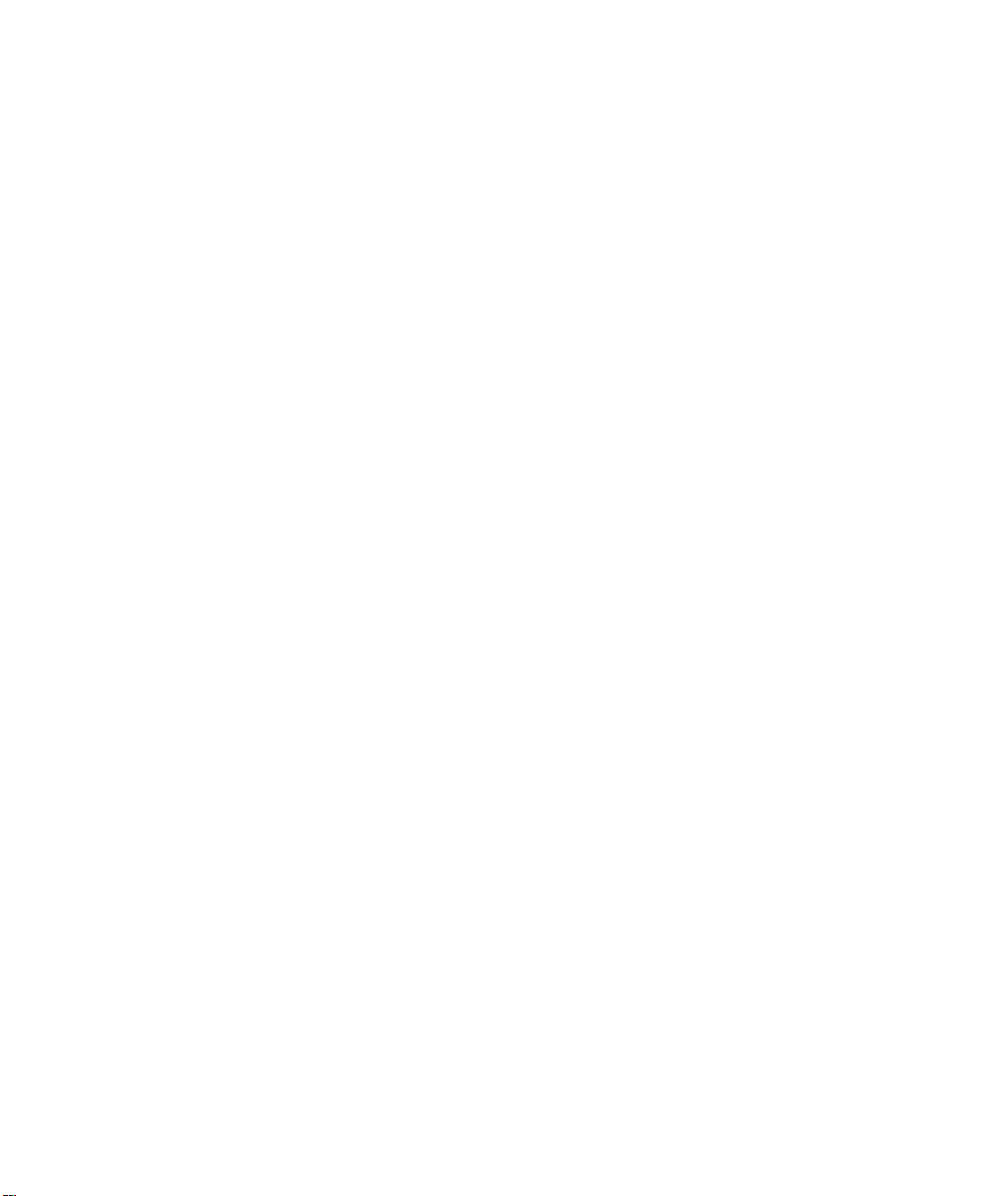
ZyXEL
TOTAL INTERNET ACCESS SOLUTION
Prestige 641
ADSL Internet Access Router
User's Guide
Version 2.40
(Aug 1999)
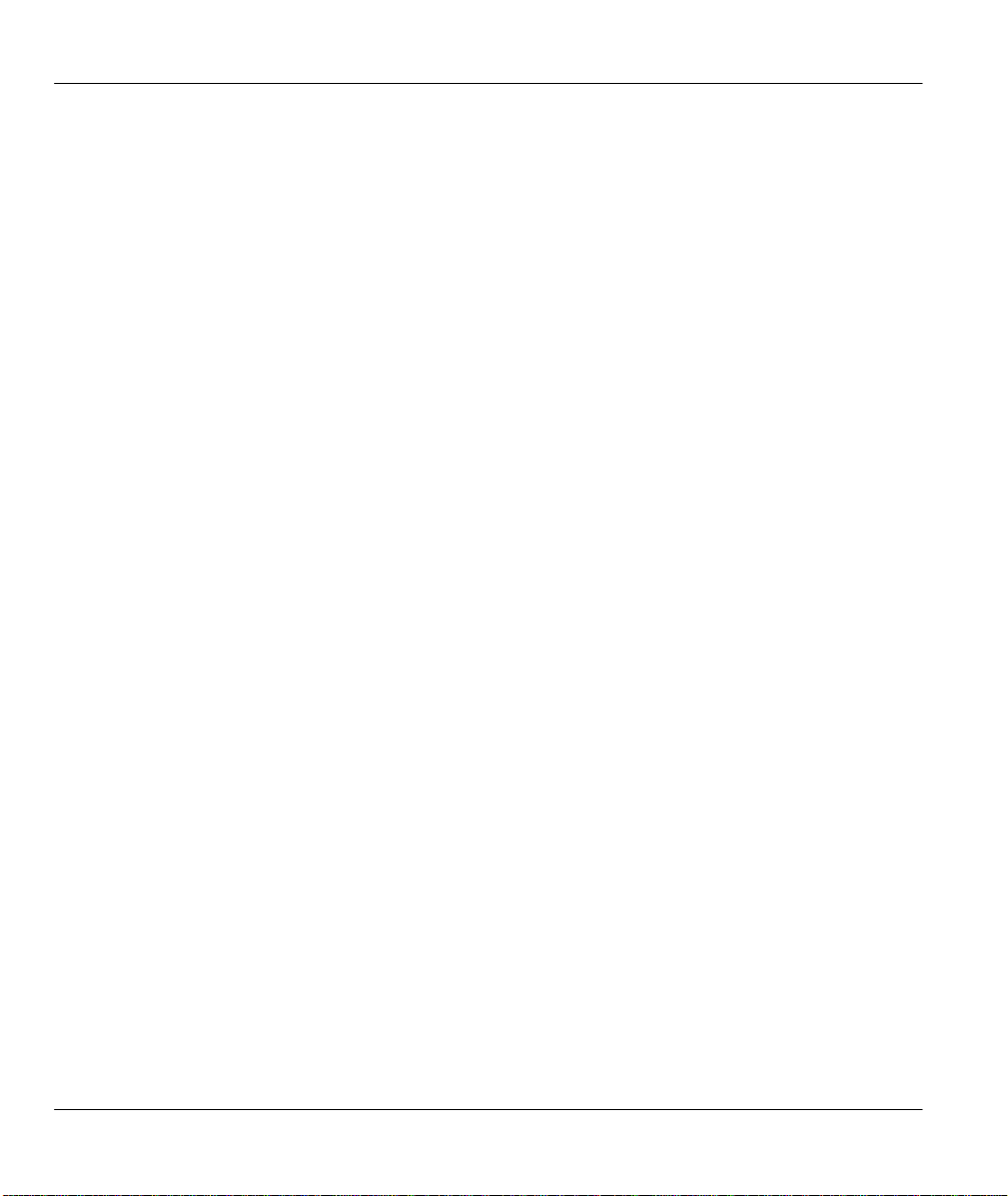
Prestige 641 ADSL Internet Access Router
PPrreessttiiggee 66441
ADSL Internet Access Router
Copyright
Copyright ©1999 by ZyXEL Communications Corporation.
The contents of this publication may not be reproduced in any part or as a whole, transcribed, stored in a
retrieval system, translated into any language, or transmitted in any form or by any means, electronic,
mechanical, magnetic, optical, chemical, photocopying, manual, or otherwise, without the prior written
permission of ZyXEL Communications Corporation.
Published by ZyXEL Communications Corporation. All rights reserved.
Disclaimer
ZyXEL does not assume any liability arising out of the application or use of any products, or software
described herein. Neither does it convey any license under its patent rights nor the patents' rights of others.
ZyXEL further reserves the right to make changes in any products described herein without notice. This
publication is subject to change without notice.
Trademarks
Trademarks mentioned in this publication are used for identification purposes only and may be properties of
their respective owners. ZyNOS is a registered trademark of ZyXEL Communications Corporation.
1
ii Copyright
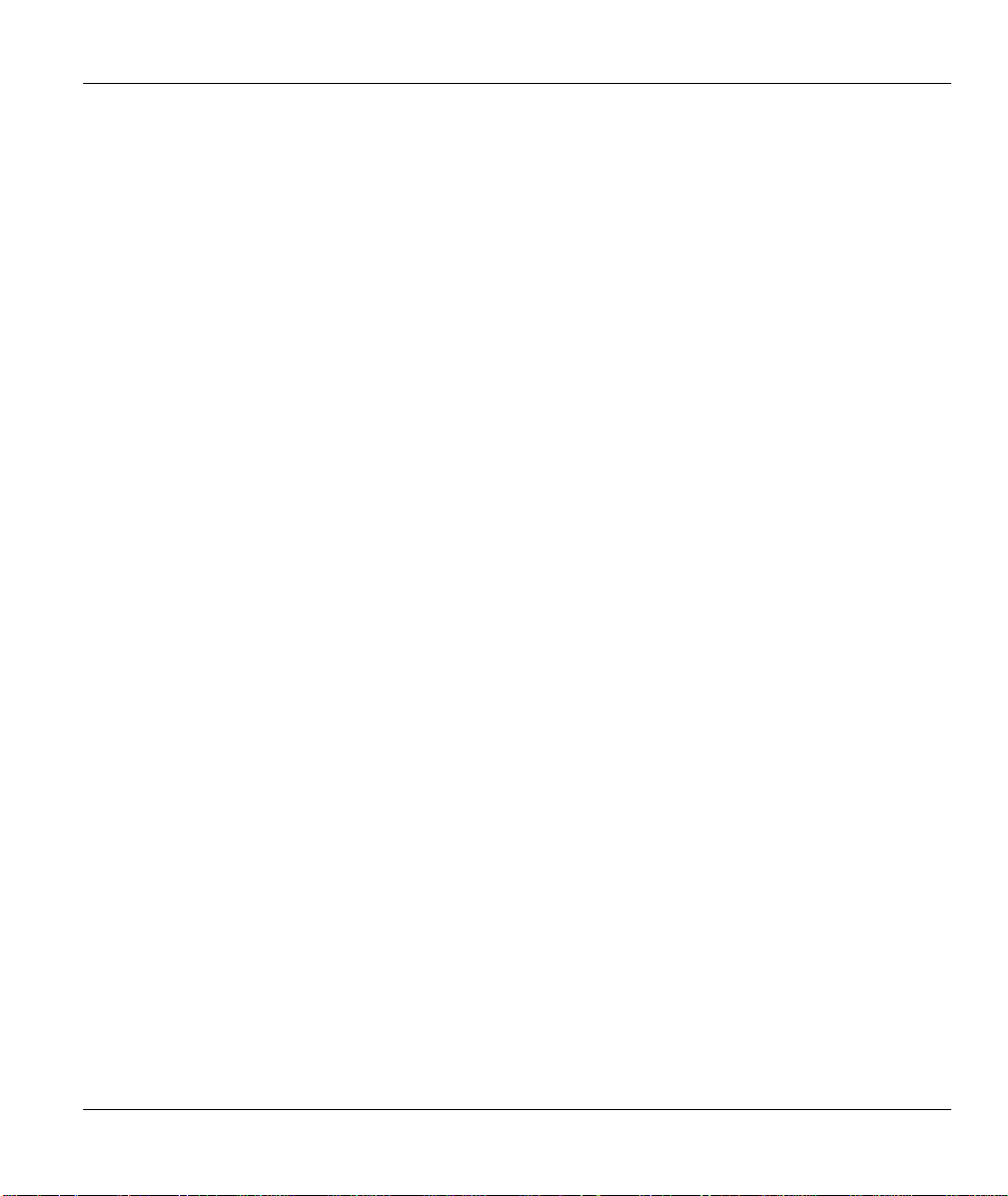
Prestige 641 ADSL Internet Access Router
Federal Communications Commission (FCC) Interference Statement
This device complies with Part 15 of FCC rules. Operation is subject to the following two conditions:
♦ This device may not cause harmful interference.
♦ This device must accept any interference received, including interference that may cause undesired
operations.
This equipment has been tested and found to comply with the limits for a CLASS B digital device pursuant
to Part 15 of the FCC Rules. These limits are designed to provide reasonable protection against harmful
interference in a commercial environment. This equipment generates, uses, and can radiate radio frequency
energy, and if not installed and used in accordance with the instructions, may cause harmful interference to
radio communications.
If this equipment does cause harmful interference to radio/television reception, which can be determined by
turning the equipment off and on, the user is encouraged to try to correct the interference by one or more of
the following measures:
• Reorient or relocate the receiving antenna.
• Increase the separation between the equipment and the receiver.
• Connect the equipment into an outlet on a circuit different from that to which the receiver is connected.
• Consult the dealer or an experienced radio/TV technician for help.
Notice 1
Changes or modifications not expressly approved by the party responsible for compliance could void the
user's authority to operate the equipment.
Notice 2
Shielded RS-232 cables are required to be used to ensure compliance with FCC Part 15, and it is the
responsibility of the user to provide and use shielded RS-232 cables.
FCC Interference Statement
iii
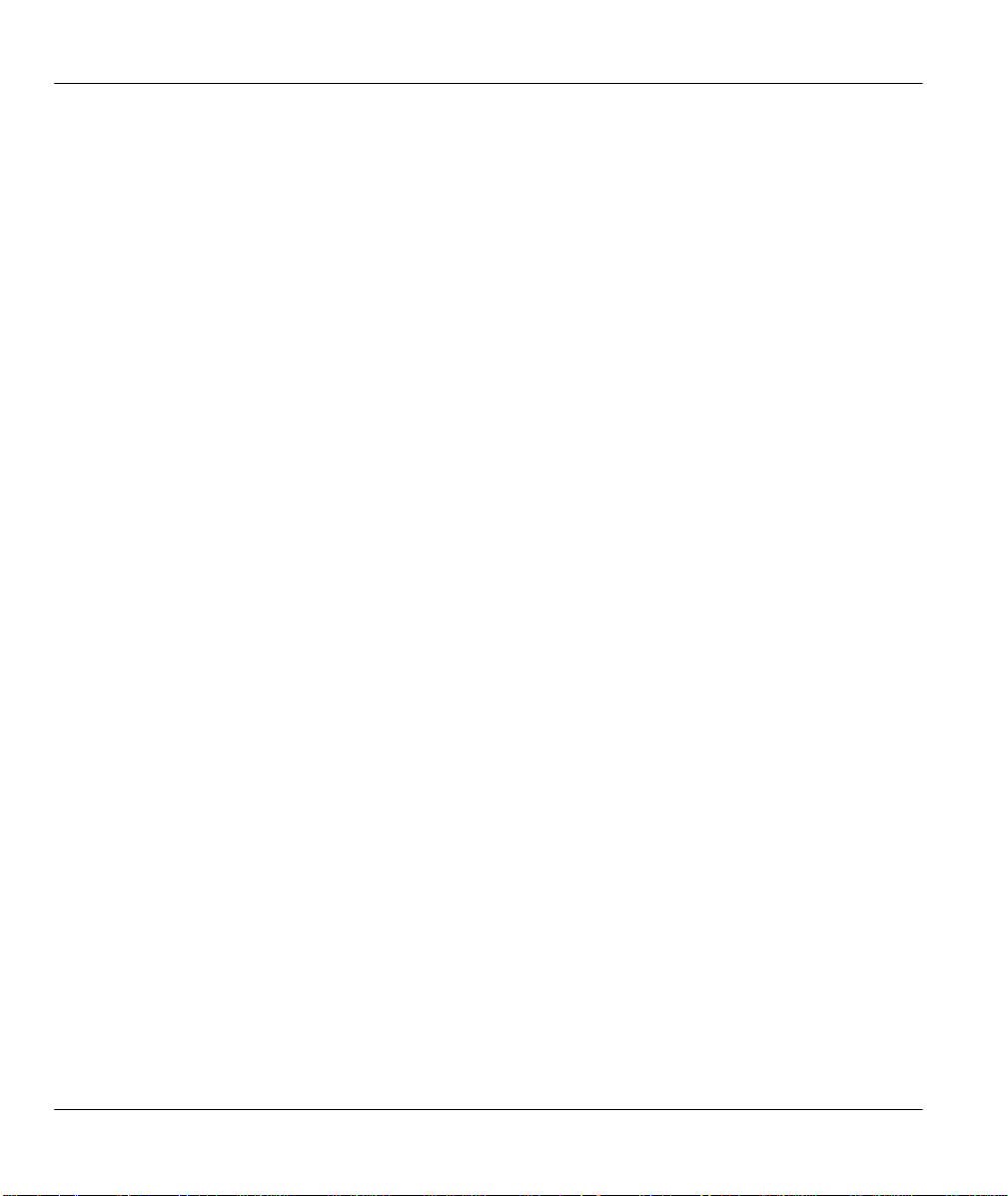
Prestige 641 ADSL Internet Access Router
ZyXEL Limited Warranty
ZyXEL warrants to the original end user (purchaser) that this product is free from any defects in materials
or workmanship for a period of up to two (2) years from the date of purchase. During the warranty period,
and upon proof of purchase, should the product have indications of failure due to faulty workmanship
and/or materials, ZyXEL will, at its discretion, repair or replace the defective products or components
without charge for either parts or labor, and to whatever extent it shall deem necessary to restore the
product or components to proper operating condition. Any replacement will consist of a new or remanufactured functionally equivalent product of equal value, and will be solely at the discretion of ZyXEL.
This warranty shall not apply if the product is modified, misused, tampered with, damaged by an act of
God, or subjected to abnormal working conditions.
Note
Repair or replacement, as provided under this warranty, is the exclusive remedy of the purchaser. This
warranty is in lieu of all other warranties, express or implied, including any implied warranty of
merchantability or fitness for a particular use or purpose. ZyXEL shall in no event be held liable for indirect
or consequential damages of any kind of character to the purchaser.
To obtain the services of this warranty, contact ZyXEL's Service Center; refer to the separate Warranty
Card for your Return Material Authorization number (RMA). Products must be returned Postage Prepaid. It
is recommended that the unit be insured when shipped. Any returned products without proof of purchase or
those with an out-dated warranty will be repaired or replaced (at the discretion of ZyXEL) and the customer
will be billed for parts and labor. All repaired or replaced products will be shipped by ZyXEL to the
corresponding return address, Postage Paid (USA and territories only). If the customer desires some other
return destination beyond the U.S. borders, the customer shall bear the cost of the return shipment. This
warranty gives you specific legal rights, and you may also have other rights that vary from state to state.
iv
ZyXEL Limited Warranty
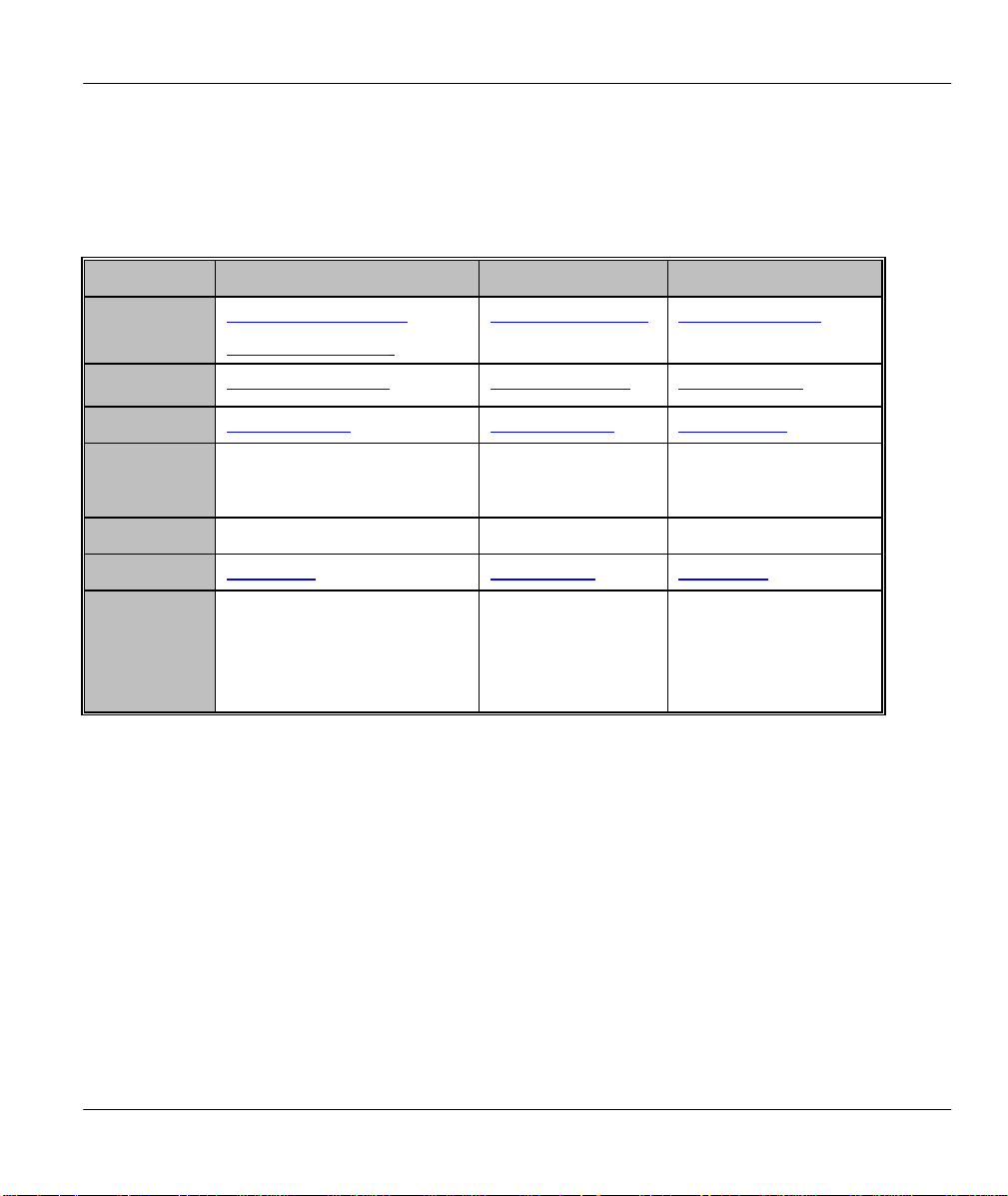
Prestige 641 ADSL Internet Access Router
Customer Support
If you have questions about your ZyXEL product(s) or desire assistance, please contact ZyXEL
Communications Corporation offices worldwide, in any one of the following ways. Our ftp sites are also
available for software and ROM upgrades.
Method International North America Scandinavia
E-Mail-Tech
Support
E-Mail-Sales
Web Sites
Telephone
Fax
FTP Sites
Regular
Mail
support@zyxel.com.tw
support@zyxel.co.at (Europe)
sales@zyxel.com.tw sales@zyxel.com sales@zyxel.dk
www.zyxel.com www.zyxel.com www.zyxel.dk
+886-3-578-3942 +1-714-632-0882
+886-3-578-2439 +1-714-632-0858 +45-3955-0707
ftp.zyxel.dk ftp.zyxel.com ftp.zyxel.dk
ZyXEL Communications
Corp., 6 Innovation Road II,
Science-Based Industrial
Park, HsinChu, Taiwan 300,
R.O.C.
support@zyxel.com support@zyxel.dk
+45-3955-0700
800-255-4101
ZyXEL
Communications
Inc., 1650 Miraloma
Avenue, Placentia,
CA 92870, U.S.A.
ZyXEL
Communications A/S,
Columbusvej 5, 2860
Soeborg, Copenhagen,
Denmark.
Customer Support
v
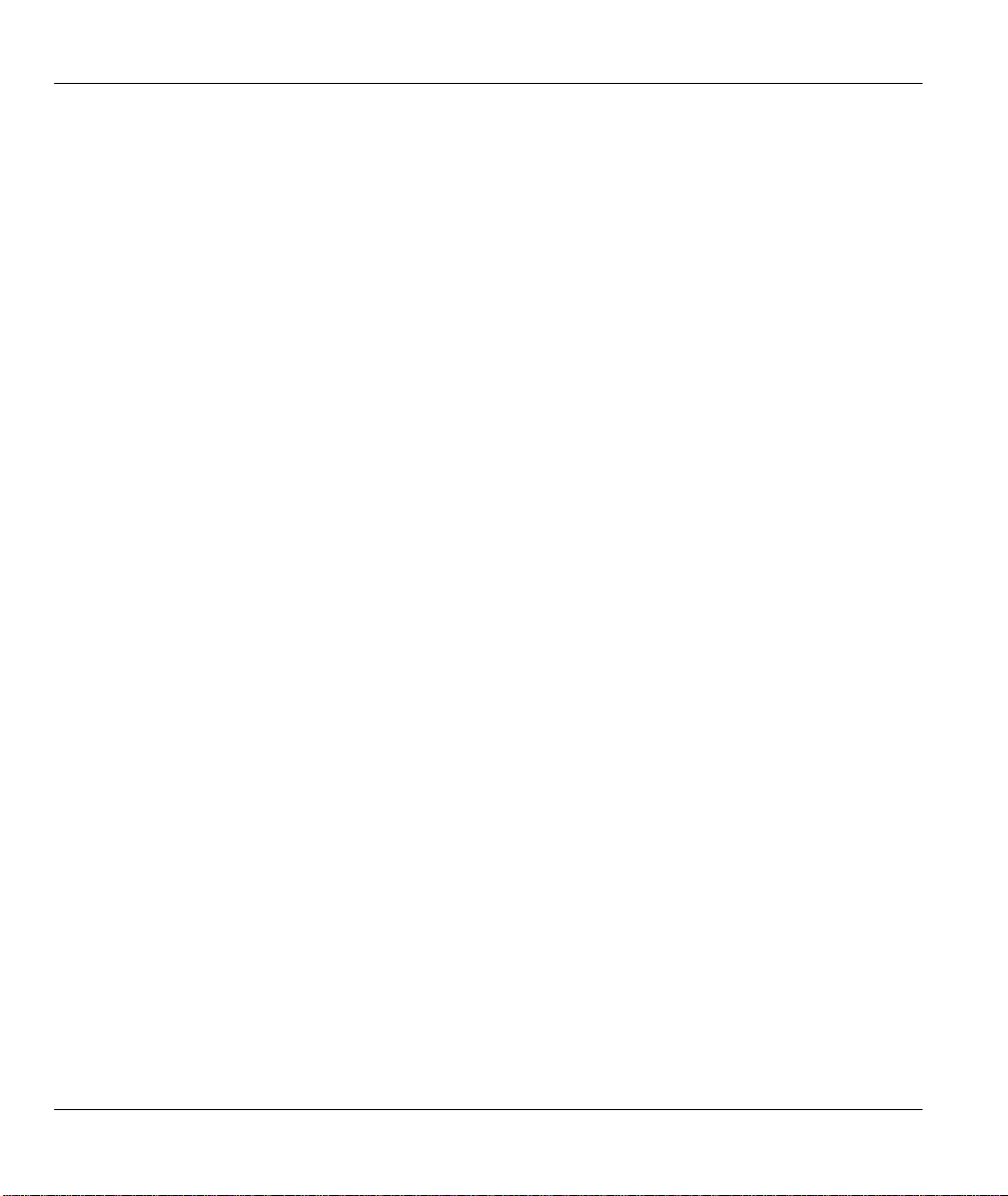
Prestige 641 ADSL Internet Access Router
Table of Contents
Customer Support............................................................................................................v
Table of Contents ...........................................................................................................vi
List of Figures............................................................................................................... xi
List of Tables................................................................................................................xiv
Preface .........................................................................................................................xvi
Structure of this Manual.............................................................................................xvii
What is DSL?............................................................................................................ xviii
Chapter 1
Getting to Know Your ADSL Internet Access Router
1.1 Prestige 641 ADSL Internet Access Router ............................................................................1-1
1.2 Features of the Prestige 641 ....................................................................................................1-1
1.3 Applications for the Prestige 641 ............................................................................................1-3
......................................................................................................................1-1
.....................................................1-1
1.3.1 Internet Access.................................................................................................................. 1-3
1.3.2 LAN to LAN Application.................................................................................................. 1-3
Chapter 2.....................................................................................................................2-1
Hardware Installation & Initial Setup ........................................................................2-1
2.1 Front Panel LEDs OF P641.....................................................................................................2-1
2.2 Prestige 641 Rear Panel and Connections ............................................................................... 2-1
2.3 Additional Installation Requirements.....................................................................................2-2
2.4 Housing....................................................................................................................................2-3
2.5 Telephone Microfilters............................................................................................................2-3
2.6 Power On Your Prestige..........................................................................................................2-4
2.7 Navigating the SMT Interface ................................................................................................. 2-6
2.7.1 System Management Terminal Interface Summary ............................................................ 2-7
2.8 Changing the System Password...............................................................................................2-8
vi
Table of Contents
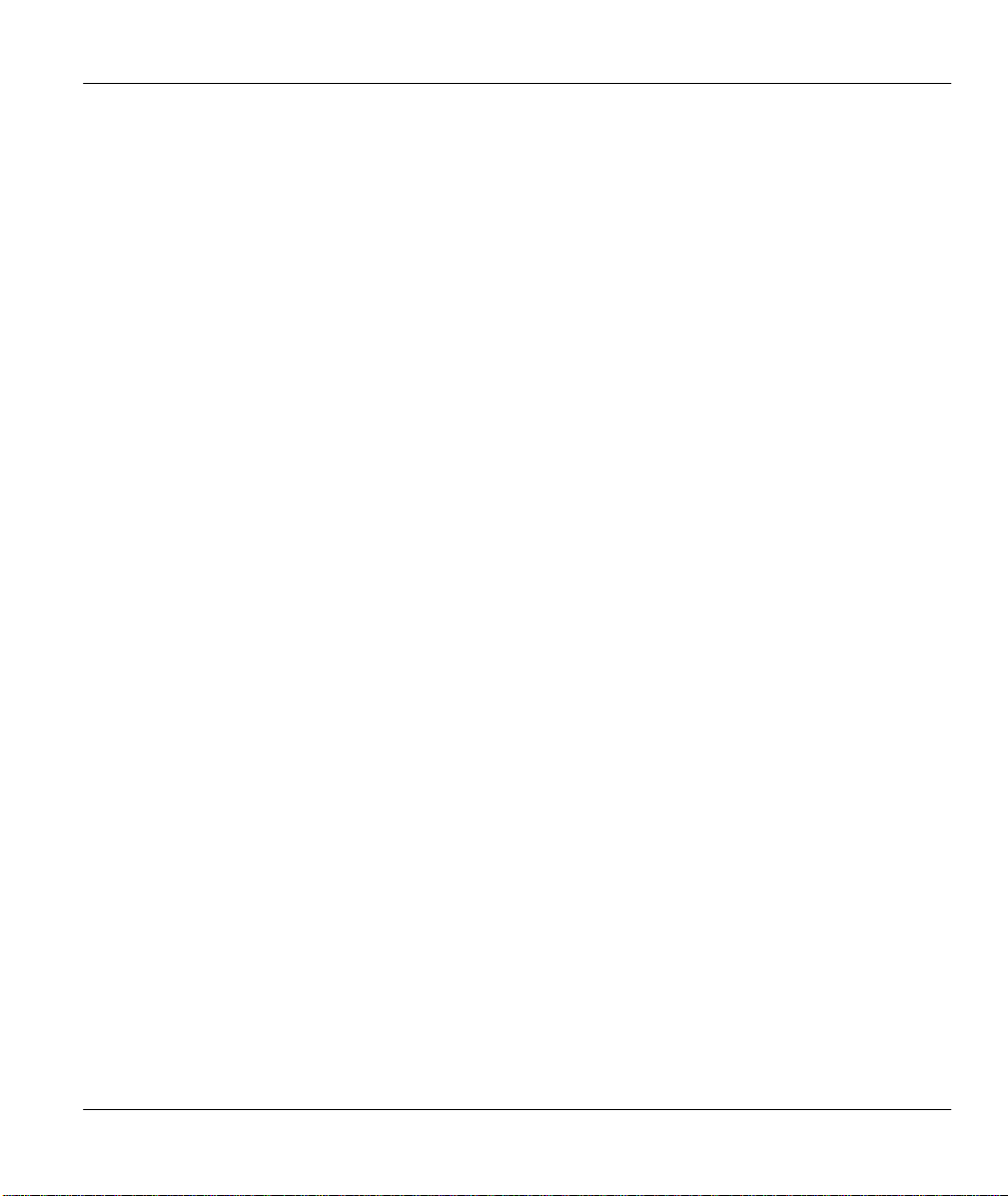
Prestige 641 ADSL Internet Access Router
2.9 Resetting the Prestige...............................................................................................................2-8
2.9.1 Filename conventions........................................................................................................2-8
2.10 General Setup.......................................................................................................................2-9
2.10.1 Note on Bridging .........................................................................................................2-10
2.11 Ethernet Setup ...................................................................................................................2-10
2.11.1 General Ethernet Setup................................................................................................2-11
2.12 Protocol Dependent Ethernet Setup .................................................................................. 2-11
Chapter 3.....................................................................................................................3-1
Internet Access............................................................................................................. 3-1
3.1 Factory Ethernet Defaults........................................................................................................3-1
3.2 TCP/IP Parameters..................................................................................................................3-1
3.2.1 IP Address and Subnet Mask..............................................................................................3-1
3.2.2 RIP Setup..........................................................................................................................3-2
3.2.3 DHCP Configuration .........................................................................................................3-2
3.3 Route IP Setup .........................................................................................................................3-3
3.4 TCP/IP Ethernet Setup and DHCP.........................................................................................3-4
3.5 LANs & WANs.........................................................................................................................3-5
3.5.1 LANs, WANs and the Prestige ...........................................................................................3-5
3.6 VPI & VCI ...............................................................................................................................3-6
3.7 Multiplexing.............................................................................................................................3-6
3.7.1 VC-based multiplexing......................................................................................................3-6
3.7.2 LLC-based multiplexing....................................................................................................3-6
3.8 Encapsulation...........................................................................................................................3-7
3.8.1 ENET ENCAP...................................................................................................................3-7
3.8.2 PPP over Ethernet ..............................................................................................................3-7
3.8.3 PPP ...................................................................................................................................3-7
3.8.4 RFC 1483..........................................................................................................................3-7
3.9 IP Address Assignment............................................................................................................3-7
3.9.1 Using PPP or PPPoE Encapsulation ...................................................................................3-7
3.9.2 Using RFC 1483 Encapsulation .........................................................................................3-8
3.9.3 Using ENET ENCAP Encapsulation..................................................................................3-8
3.10 Internet Access Configuration.............................................................................................3-8
3.11 Single User Account...........................................................................................................3-11
Table of Contents
vii
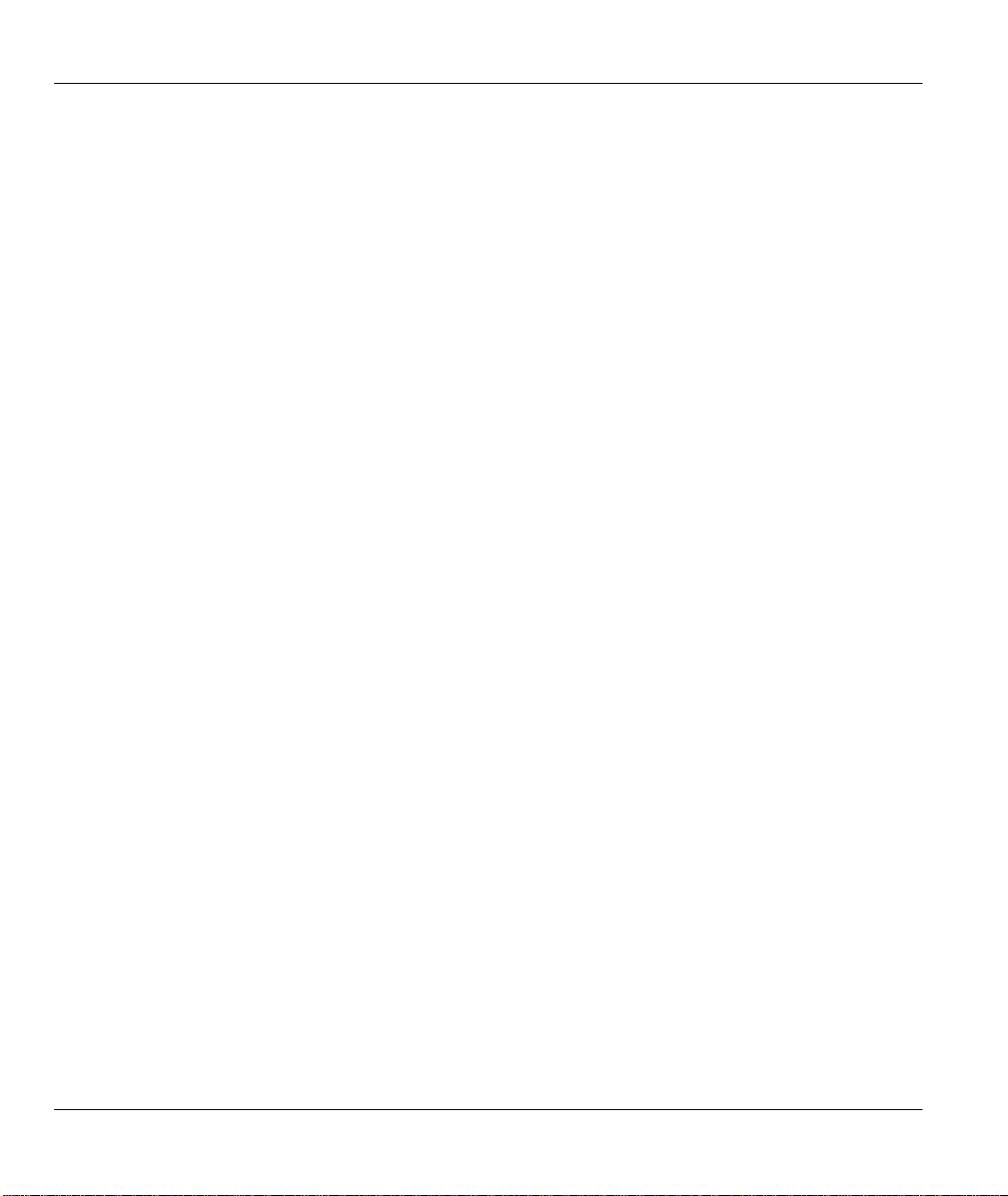
Prestige 641 ADSL Internet Access Router
3.11.1 Advantages of SUA ....................................................................................................3-12
3.11.2 Single User Account Configuration............................................................................. 3-13
3.12 Multiple Servers behind SUA............................................................................................3-14
3.12.1 Configuring a Server behind SUA...............................................................................3-14
Chapter 4.....................................................................................................................4-1
Remote Node Configuration........................................................................................4-1
4.1 Remote Node Setup .................................................................................................................4-1
4.1.1 Remote Node Profile.........................................................................................................4-1
4.1.2 Encapsulation & Multiplexing Scenarios ........................................................................... 4-2
4.1.3 Outgoing Authentication Protocol......................................................................................4-5
4.1.4 Editing PPP Options..........................................................................................................4-5
4.1.5 Remote Node Filter...........................................................................................................4-6
Chapter 5.....................................................................................................................5-1
Remote Node TCP/IP Configuration ......................................................................... 5-1
5.1 LAN-to-LAN Application ........................................................................................................ 5-1
5.1.1 Editing TCP/IP Options.....................................................................................................5-1
5.1.2 Static Route Setup.............................................................................................................5-5
Chapter 6.....................................................................................................................6-1
IPX Configuration ...................................................................................................... 6-1
6.1 IPX Network Environment .....................................................................................................6-1
6.1.1 Network and Node Number ............................................................................................... 6-1
6.1.2 Frame Types .....................................................................................................................6-1
6.1.3 External Network Number.................................................................................................6-2
6.1.4 Internal Network Number.................................................................................................. 6-2
6.2 Prestige 641 in an IPX Environment ....................................................................................... 6-2
6.2.1 Prestige 641 on LAN with Server......................................................................................6-3
6.2.2 Prestige 641 on LAN without Server ................................................................................. 6-3
6.3 IPX Ethernet Setup .................................................................................................................6-4
6.4 LAN-to-LAN Application with Novell IPX.............................................................................6-5
6.4.1 IPX Remote Node Setup....................................................................................................6-6
6.4.2 IPX Static Route Setup ...................................................................................................... 6-8
Chapter 7.....................................................................................................................7-1
Bridging Setup ............................................................................................................ 7-1
viii
Table of Contents
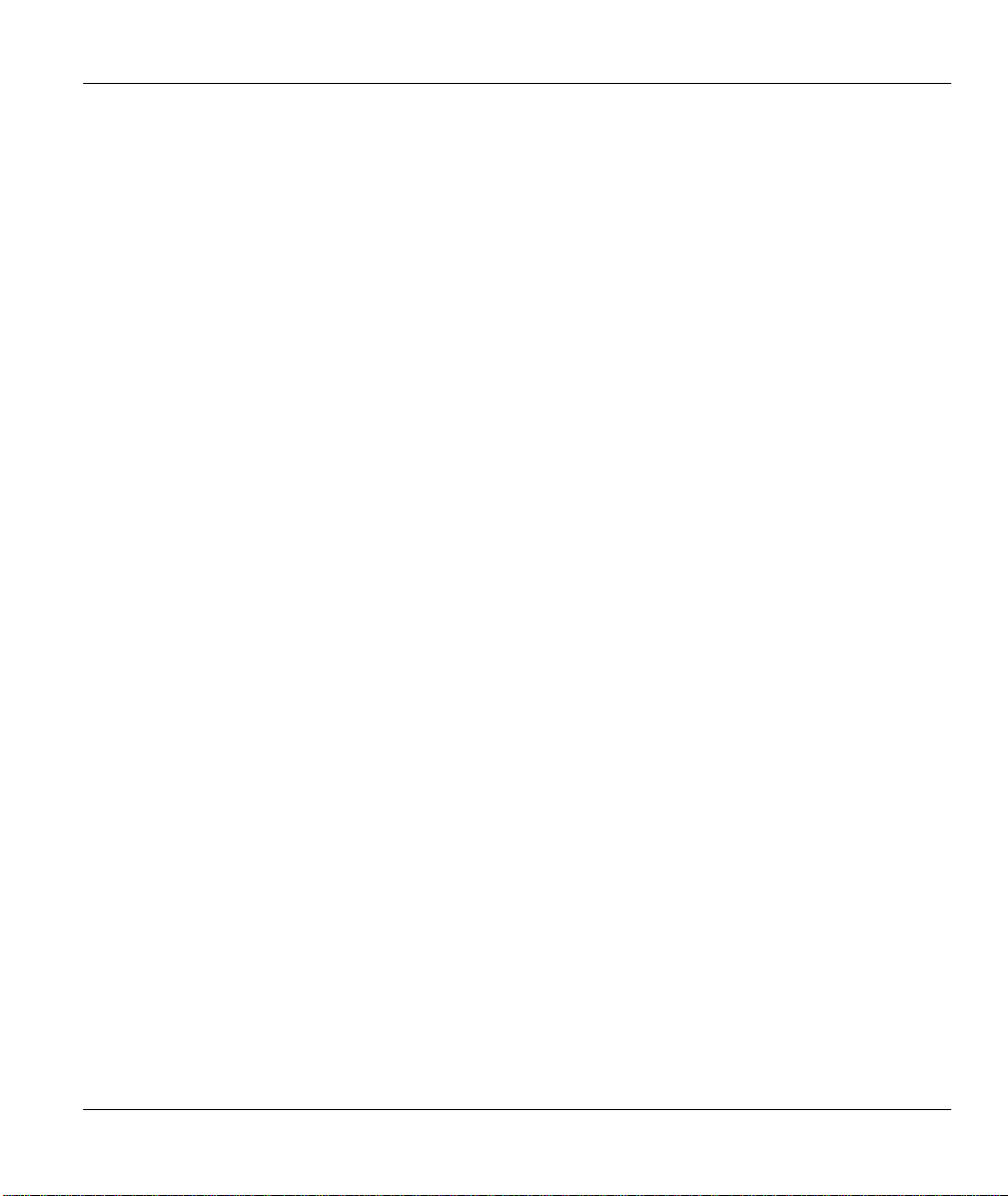
Prestige 641 ADSL Internet Access Router
7.1 Bridging in General .................................................................................................................7-1
7.2 Bridge Ethernet Setup..............................................................................................................7-1
7.2.1 Remote Node Bridging Setup.............................................................................................7-2
7.3 Bridge Static Route Setup........................................................................................................7-4
Chapter 8.....................................................................................................................8-1
Filter Configuration .................................................................................................... 8-1
8.1 About Filtering.........................................................................................................................8-1
8.2 Configuring a Filter Set...........................................................................................................8-1
8.2.1 Filter Rules Summary Menu ..............................................................................................8-3
8.3 Configuring a Filter Rule.........................................................................................................8-5
8.4 Filter Types and SUA...............................................................................................................8-6
8.4.1 TCP/IP Filter Rule.............................................................................................................8-6
8.4.2 Generic Filter Rule ............................................................................................................8-9
8.4.3 Novell IPX Filter Rule.....................................................................................................8-11
8.5 Applying a Filter and Factory Defaults................................................................................. 8-13
8.5.1 Ethernet traffic................................................................................................................. 8-13
8.5.2 Remote Node Filters........................................................................................................8-13
Chapter 9.....................................................................................................................9-1
SNMP Configuration................................................................................................... 9-1
9.1 About SNMP............................................................................................................................9-1
9.2 Configuring SNMP ..................................................................................................................9-1
Chapter 10 .................................................................................................................10-1
System Maintenance..................................................................................................10-1
10.1 System Status ..................................................................................................................... 10-2
10.1.1 Console Port Speed......................................................................................................10-4
10.2 Log and Trace....................................................................................................................10-5
10.2.1 Viewing Error Log ......................................................................................................10-5
10.2.2 Syslog And Accounting...............................................................................................10-6
10.3 Diagnostic...........................................................................................................................10-8
10.4 Backup Configuration........................................................................................................10-9
Table of Contents
ix
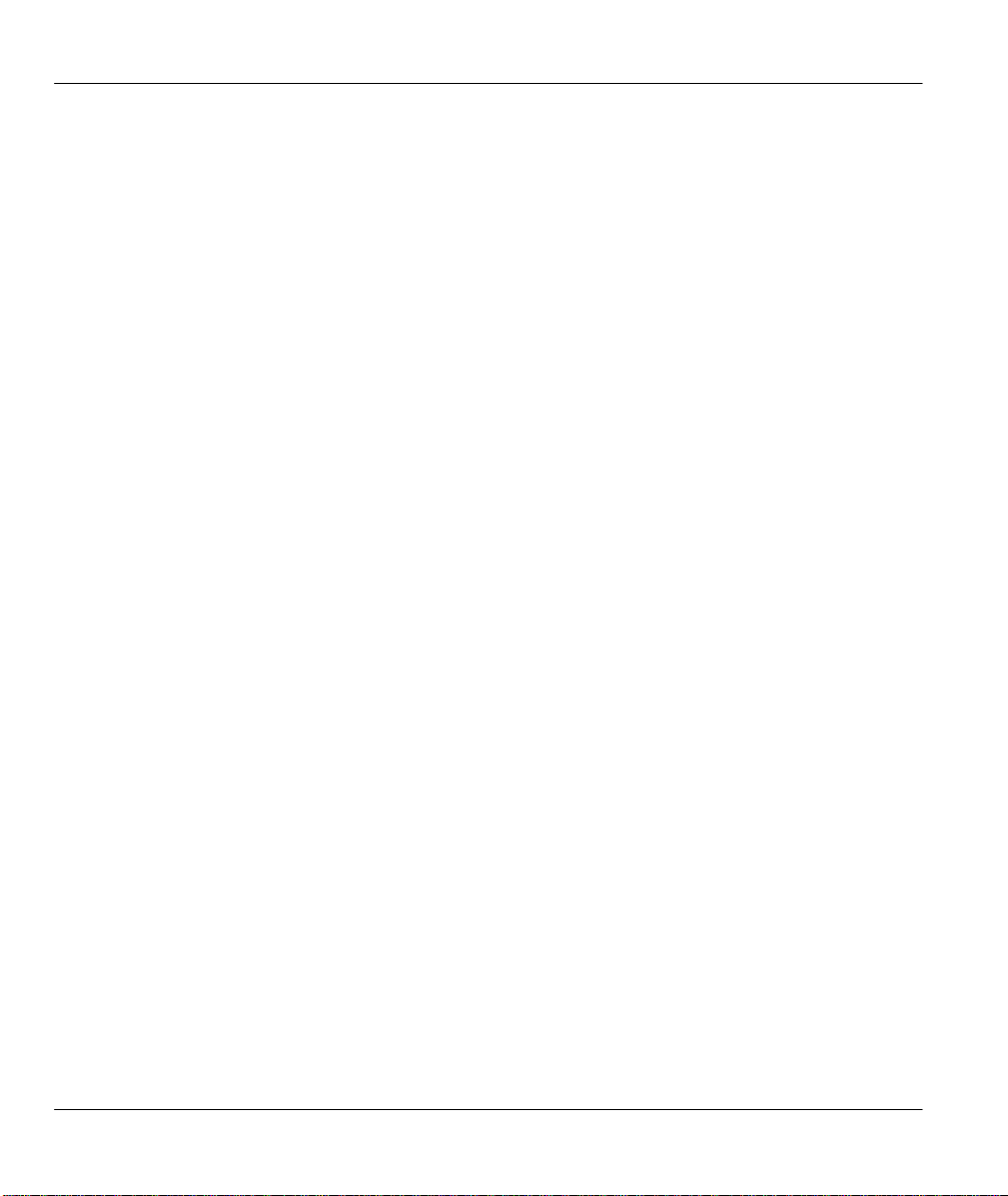
Prestige 641 ADSL Internet Access Router
10.5 Restore Configuration..................................................................................................... 10-10
10.6 Firmware Update ............................................................................................................ 10-11
10.6.1 Upload Router Firmware ........................................................................................... 10-12
10.6.2 Uploading Router Configuration File......................................................................... 10-12
10.7 Command Interpreter Mode...........................................................................................10-13
10.8 Boot module commands .................................................................................................. 10-14
Chapter 11................................................................................................................. 11-1
Troubleshooting........................................................................................................ 11-1
Problems Starting Up the Prestige ............................................................................................... 11-1
11.2 Problems With the WAN Interface...................................................................................11-2
11.3 Problems with the LAN Interface.....................................................................................11-2
11.4 Problems Connecting to a Remote Node or ISP ...............................................................11-2
Acronyms and Abbreviations..........................................................................................A
Appendix A..................................................................................................................... C
Appendix B..................................................................................................................... E
Appendix C..................................................................................................................... F
Index ..............................................................................................................................G
x
Table of Contents
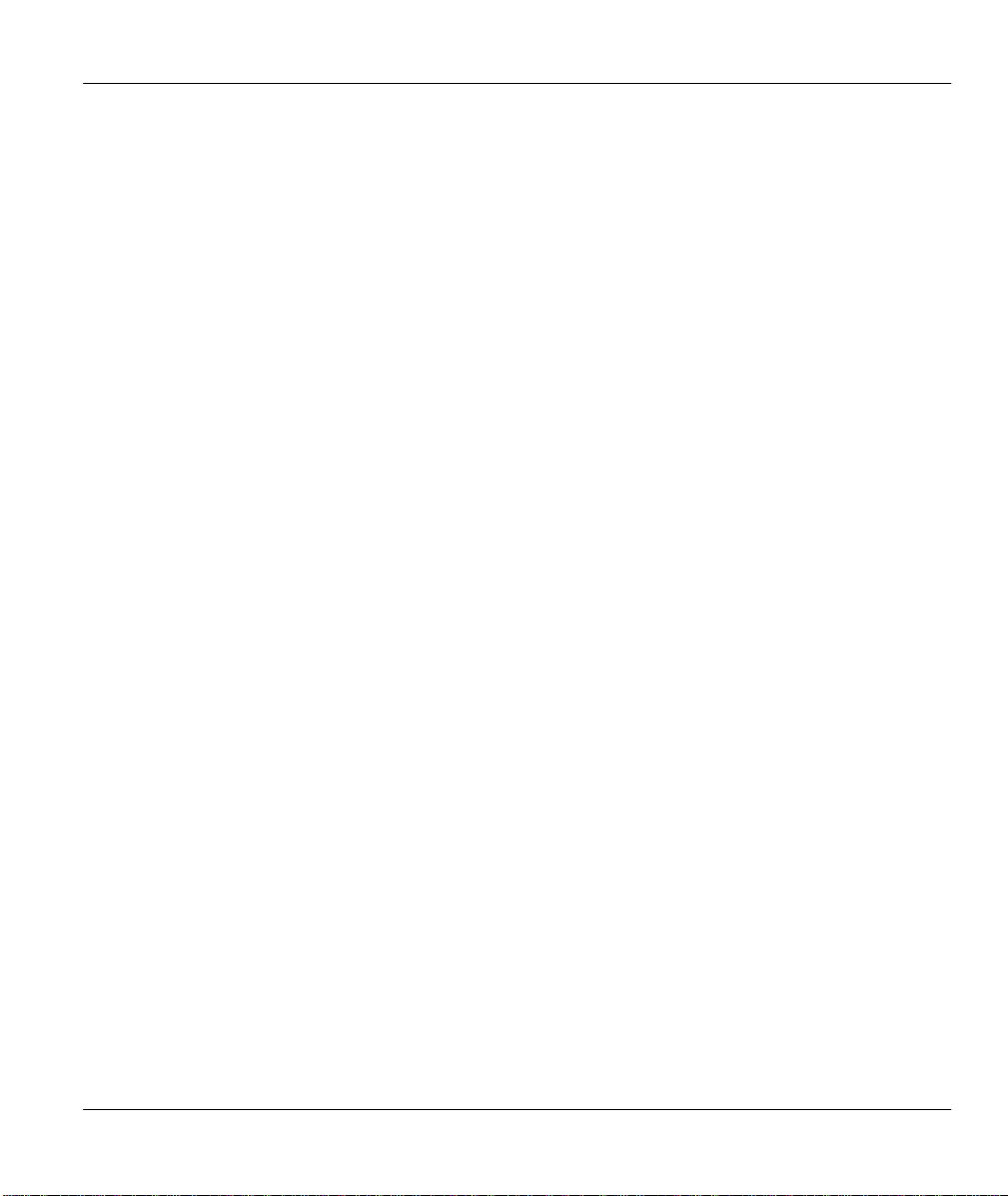
Prestige 641 ADSL Internet Access Router
List of Figures
Figure 1-1 Internet Access Application ___________________________________________________ 1-3
Figure 1-2 LAN-to-LAN Application _____________________________________________________ 1-4
Figure 2-1 Prestige 641 Front Panel. ____________________________________________________ 2-1
Figure 2-2 Prestige 641 Rear Panel _____________________________________________________ 2-2
Figure 2-3 Microfilter ________________________________________________________________ 2-3
Figure 2-4 Connecting the Microfilter____________________________________________________ 2-4
Figure 2-5 Power-On Display __________________________________________________________ 2-5
Figure 2-6 Login Screen ______________________________________________________________ 2-5
Figure 2-7 SMT Main Menu ___________________________________________________________ 2-7
Figure 2-8 Menu 23.1 - System Password _________________________________________________ 2-8
Figure 2-9 Menu 1 – General Setup _____________________________________________________ 2-9
Figure 2-10 Menu 3 - Ethernet Setup ___________________________________________________ 2-10
Figure 2-11 Menu 3.1 - General Ethernet Setup___________________________________________ 2-11
Figure 3-1 Menu 1 – General Setup _____________________________________________________ 3-3
Figure 3-2 Menu 3.2 – TCP/IP and DHCP Ethernet Setup____________________________________ 3-4
Figure 3-3 LAN & WAN IPs____________________________________________________________ 3-6
Figure 3-4 Internet Access Setup _______________________________________________________ 3-10
Figure 3-5 Single User Account Topology________________________________________________ 3-12
Figure 3-6 Menu 4 – Internet Access Setup for Single User Account ___________________________ 3-13
Figure 3-7 Multiple Server Configuration________________________________________________ 3-15
Figure 4-1 Menu 11 – Remote Node Setup ________________________________________________ 4-1
Figure 4-2 Menu 11.1 Remote Node Profile _______________________________________________ 4-3
Figure 4-3 Menu 11.2 - Remote Node PPP Options _________________________________________ 4-5
Figure 4-4 Menu 11.5 – Remote Node Filter ______________________________________________ 4-6
Figure 5-1 TCP/IP LAN-to-LAN Application_______________________________________________ 5-1
Figure 5-2 Menu 11.3 for VC-based multiplexing. _________________________________________ 5-2
List of Figures
xi
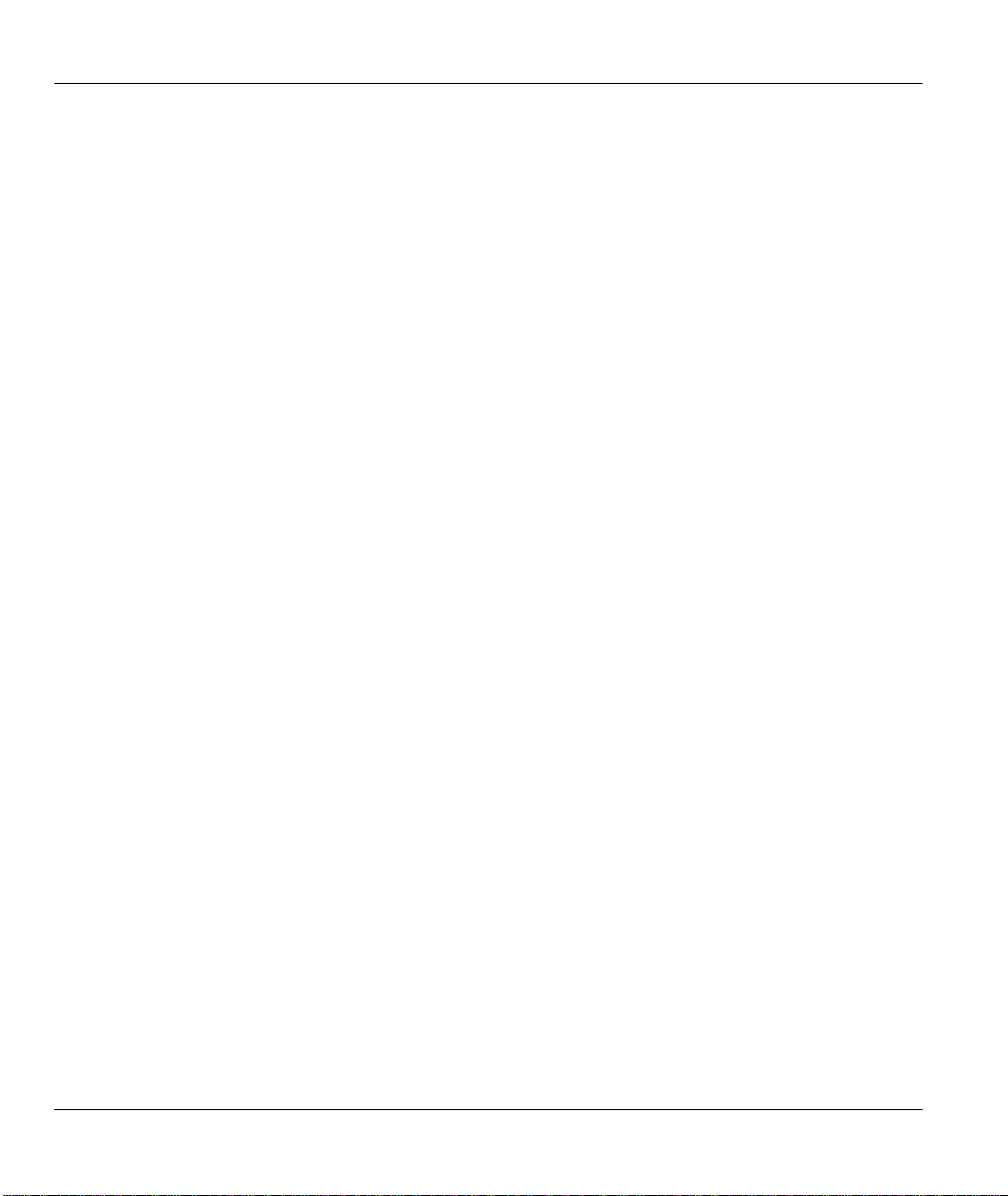
Prestige 641 ADSL Internet Access Router
Figure 5-3 Menu 11.3 for LLC-based multiplexing _________________________________________ 5-2
Figure 5-4 Sample IP Addresses for a TCPI/IP LAN-to-LAN Connection ________________________ 5-3
Figure 5-5 Example of Static Routing Topology ____________________________________________ 5-5
Figure 5-6 Menu 12 - IP Static Route Setup _______________________________________________ 5-6
Figure 5-7 Edit IP Static Route _________________________________________________________ 5-6
Figure 6-1 NetWare Server ____________________________________________________________ 6-2
Figure 6-2 Prestige 641 in an IPX Environment ____________________________________________ 6-3
Figure 6-3 Menu 3.3 - Novell IPX Ethernet Setup__________________________________________ 6-4
Figure 6-4 LAN-to-LAN Application with Novell IPX _______________________________________ 6-5
Figure 6-5 Menu 11.3 - Remote Node Novell IPX Options____________________________________ 6-6
Figure 6-6 Menu 12.2 - Edit IPX Static Route _____________________________________________ 6-8
Figure 7-1 Menu 3.5 - Bridge Ethernet Setup______________________________________________ 7-2
Figure 7-2 Menu 11.3 - Remote Node Bridging Options _____________________________________ 7-3
Figure 7-3 Menu 12.3 - Bridge Static Route Setup__________________________________________ 7-4
Figure 7-4 Menu 12.3.1 - Edit Bridge Static Route _________________________________________ 7-4
Figure 8-1 Menu 21 - Filter Set Configuration _____________________________________________ 8-2
Figure 8-2 NetBIOS_WAN Filter Rules Summary___________________________________________ 8-2
Figure 8-3 NetBIOS _LAN Filter Rules Summary __________________________________________ 8-3
Figure 8-4 Telnet Filter Rules Summary __________________________________________________ 8-3
Figure 8-5 Protocol and Device Filter Sets________________________________________________ 8-6
Figure 8-6 Menu 21.1.1 - TCP/IP Filter Rule ______________________________________________ 8-7
Figure 8-7 Menu 21.1.2 - Generic Filter Rule______________________________________________ 8-9
Figure 8-8 Menu 21.1.3 - IPX Filter Rule ________________________________________________ 8-11
Figure 8-9 Filtering Ethernet traffic ____________________________________________________ 8-13
Figure 8-10 Filtering Remote Node traffic _______________________________________________ 8-14
Figure 9-1 Menu 22 - SNMP Configuration_______________________________________________ 9-1
Figure 10-1 Menu 24 - System Maintenance______________________________________________ 10-1
Figure 10-2 Menu 24.1 - System Maintenance – Status _____________________________________ 10-2
xii
List of Figures
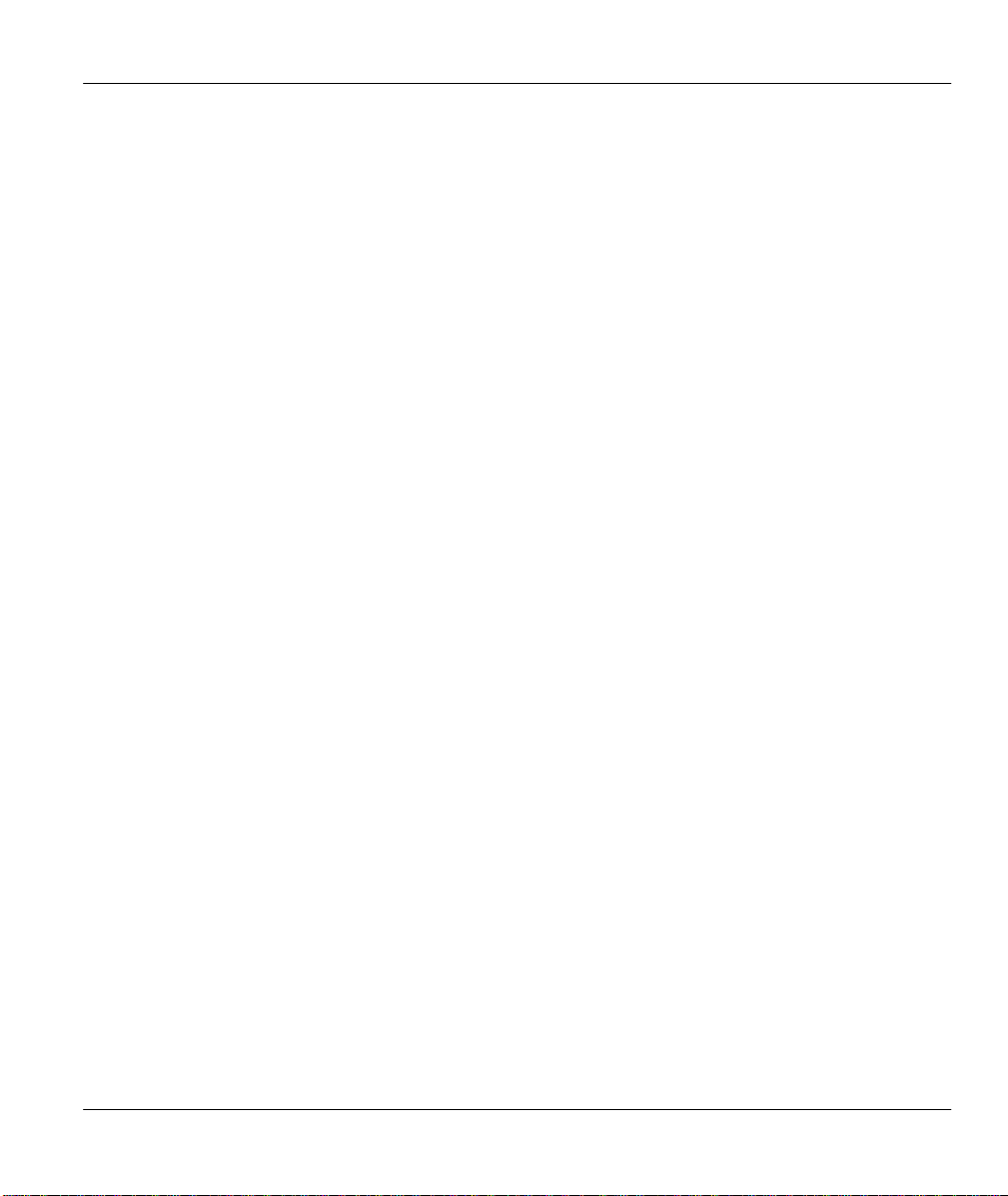
Prestige 641 ADSL Internet Access Router
Figure 10-3 System Information and Console Port Speed____________________________________ 10-3
Figure 10-4 System Maintenance - Information____________________________________________ 10-4
Figure 10-5 Menu 24.2.2 – System Maintenance – Console Port Speed _________________________ 10-5
Figure 10-6 Examples of Error and Information Messages___________________________________ 10-6
Figure 10-7 Menu 24.3.2 - System Maintenance - Syslog and Accounting _______________________ 10-6
Figure 10-8 Menu 24.4 - System Maintenance - Diagnostic __________________________________ 10-8
Figure 10-9 Backup Configuration_____________________________________________________ 10-9
Figure 10-10 Hyperterminal Screen ___________________________________________________ 10-10
Figure 10-11 Successful Backup______________________________________________________ 10-10
Figure 10-12 Restore Configuration___________________________________________________ 10-10
Figure 10-13 Hyperterminal Screen ___________________________________________________ 10-11
Figure 10-14 Successful Backup______________________________________________________ 10-11
Figure 10-15 Menu 24.7 - System Maintenance - Upload Firmware___________________________ 10-12
Figure 10-16 Menu 24.7.1 - Uploading Router Firmware ___________________________________ 10-12
Figure 10-17 Menu 24.7.2 - System Maintenance - Upload Router Configuration File ____________ 10-13
Figure 10-18 Command mode ________________________________________________________ 10-14
Figure 10-19 Boot module commands __________________________________________________ 10-14
Diagram 1 Single-PC per Modem Hardware Configuration.....................................................................C
Diagram 2 Prestige as a PPPoE Client....................................................................................................D
Diagram 3 VPI's & VCI's......................................................................................................................... E
List of Figures
xiii
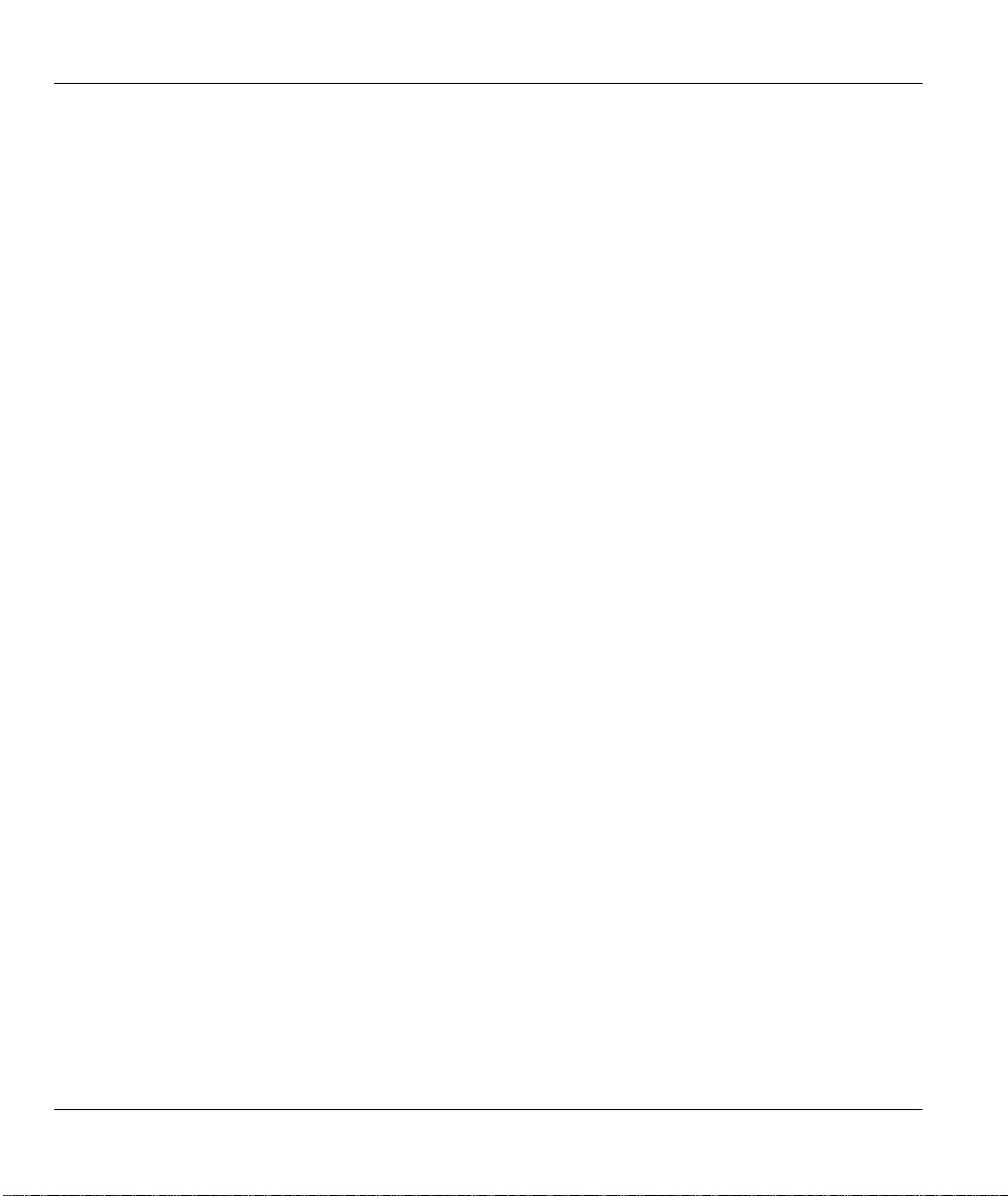
Prestige 641 ADSL Internet Access Router
List of Tables
Table 2-1 Front Panel LED Description __________________________________________________ 2-1
Table 2-2 Main Menu Commands _______________________________________________________ 2-6
Table 2-3 Main Menu Summary_________________________________________________________ 2-7
Table 2-4 General Setup Menu Fields ___________________________________________________ 2-10
Table 3-1 DHCP Ethernet Setup Menu Fields ______________________________________________ 3-4
Table 3-2 TCP/IP Ethernet Setup Menu Fields _____________________________________________ 3-5
Table 3-3 Internet Account Information __________________________________________________ 3-9
Table 3-4 Internet Access Setup Menu Fields _____________________________________________ 3-10
Table 3-5 Single User Account Menu Fields ______________________________________________ 3-14
Table 3-6 Services vs. Port number _____________________________________________________ 3-15
Table 4-1 Remote Node Profile Menu Fields _______________________________________________ 4-3
Table 4-2 Remote Node PPP Options Menu Fields__________________________________________ 4-5
Table 5-1 TCP/IP related fields in Remote Node Profile______________________________________ 5-4
Table 5-2 TCP/IP Remote Node Configuration_____________________________________________ 5-4
Table 5-3 Edit IP Static Route Menu Fields _______________________________________________ 5-7
Table 6-1 Novell IPX Ethernet Setup Fields_______________________________________________ 6-4
Table 6-2 Remote Node Novell IPX Options _______________________________________________ 6-7
Table 6-3 Edit IPX Static Route Menu Fields______________________________________________ 6-9
Table 7-1 Bridge Ethernet Setup Menu - Handle IPX Field Configuration _______________________ 7-2
Table 7-2 P641 Remote Node Network Layers Menu Bridge Options____________________________ 7-3
Table 7-3 Bridge Static Route Menu Fields_______________________________________________ 7-5
Table 8-1 Abbreviations Used in the Filter Rules Summary Menu ______________________________ 8-4
Table 8-2 Abbreviations Used If Filter Type Is IP___________________________________________ 8-5
Table 8-3 Abbreviations Used If Filter Type Is IPX _________________________________________ 8-5
Table 8-4 Abbreviations Used If Filter Type Is GEN ________________________________________ 8-5
Table 8-5 TCP/IP Filter Rule Menu Fields ________________________________________________ 8-7
xiv
List of Tables
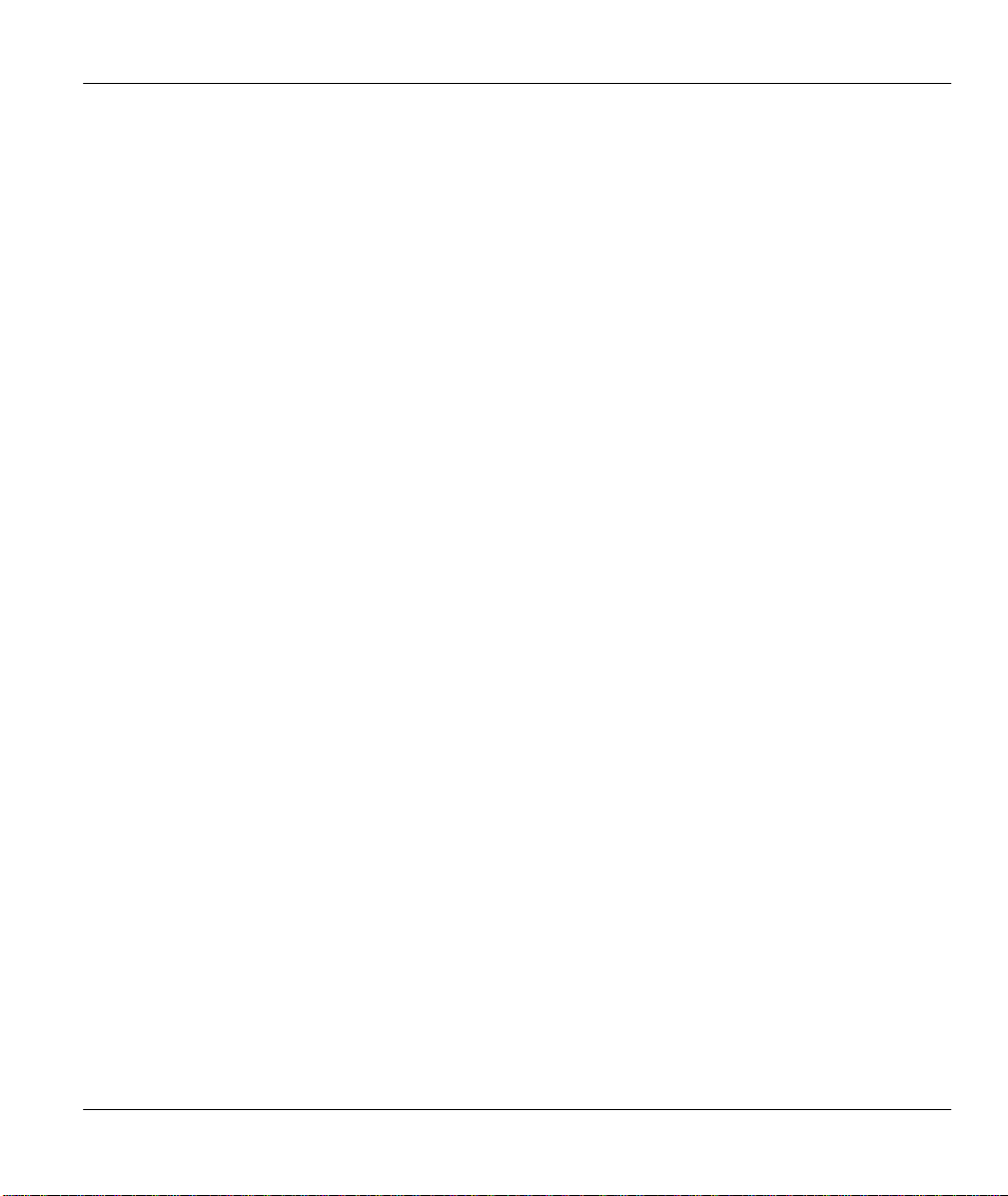
Prestige 641 ADSL Internet Access Router
Table 8-6 Generic Filter Rule Menu Fields _______________________________________________ 8-10
Table 8-7 IPX Filter Rule Menu Fields __________________________________________________ 8-12
Table 9-1 SNMP Configuration Menu Fields ______________________________________________ 9-2
Table 10-1 System Maintenance - Status Menu Fields ______________________________________ 10-3
Table 10-2 Fields in System Maintenance - Information _____________________________________ 10-4
Table 10-3 System Maintenance Menu Syslog Parameters ___________________________________ 10-7
Table 10-4 System Maintenance Menu Diagnostic _________________________________________ 10-9
Table 11-1 Troubleshooting the Start-Up of your Prestige ___________________________________ 11-1
Table 11-2 Troubleshooting the ADSL connection _________________________________________ 11-2
Table 11-3 Troubleshooting the LAN Interface ____________________________________________ 11-2
Table 11-4 Troubleshooting a Connection to a Remote Node or ISP ___________________________ 11-2
List of Tables
xv
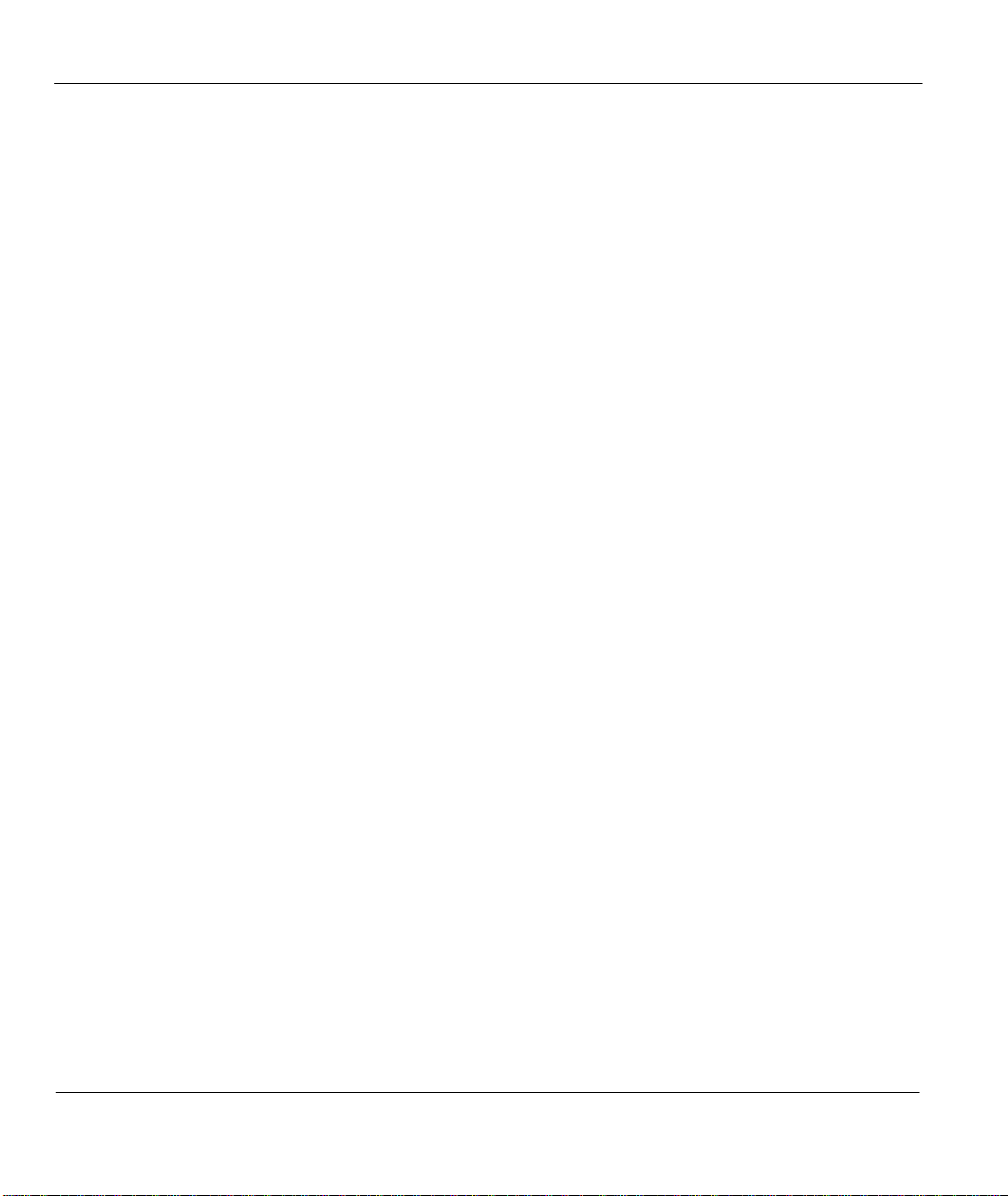
Prestige 641 ADSL Internet Access Router
Preface
About Your ADSL Internet Access Router
Congratulations on your purchase of the Prestige 641 ADSL Internet Access Router.
The Prestige 641 (P641) is an ADSL router used for Internet/LAN access via an ADSL line. The Prestige
641 supports multi-protocol routing for TCP/IP and Novell IPX, as well as transparent bridging for other
protocols. We will refer to the Prestige 641 as the P641 or simply the Prestige from now on.
The P641 can run upstream maximum transmission rates of 640Kbps and downstream maximum
transmission rates of 8Mbps. The actual rate depends on the copper category of your telephone wire,
distance from the central office and the type of ADSL service subscribed. See the sections below for more
background information on DSL and ADSL.
The P641's 10/100M auto-negotiating LAN interface enables fast data transfer of either 10Mbps or
100Mbps in either half-duplex or full-duplex mode depending on your Ethernet network.
Your Prestige is easy to install and to configure. All functions of the Prestige are software configurable via
the SMT (System Management Terminal) Interface.
About This User's Guide
This user's guide covers all aspects of the Prestige 641 operations and shows you how to get the best out of
the multiple advanced features of your ADSL Internet Access Router. This manual is designed to guide you
through the correct configuration of your Prestige 641 for various applications.
Syntax Conventions
• “Enter” means for you to type one or more characters and press the carriage return. “Select” or
“Choose” means for you to select one from the predefined choices.
• The SMT menu titles and labels are in Bold Times font. The choices of a menu item are in Bold
Arial font. A single keystroke is in Arial font and enclosed in square brackets, for instance, [ENTER]
means the Enter, or carriage return, key; [ESC] means the Escape key.
• For brevity’s sake, we will use “e.g.” as a shorthand for “for instance”, and “i.e.” as a shorthand for
“that is” or “in other words” throughout this manual
xvi
Preface
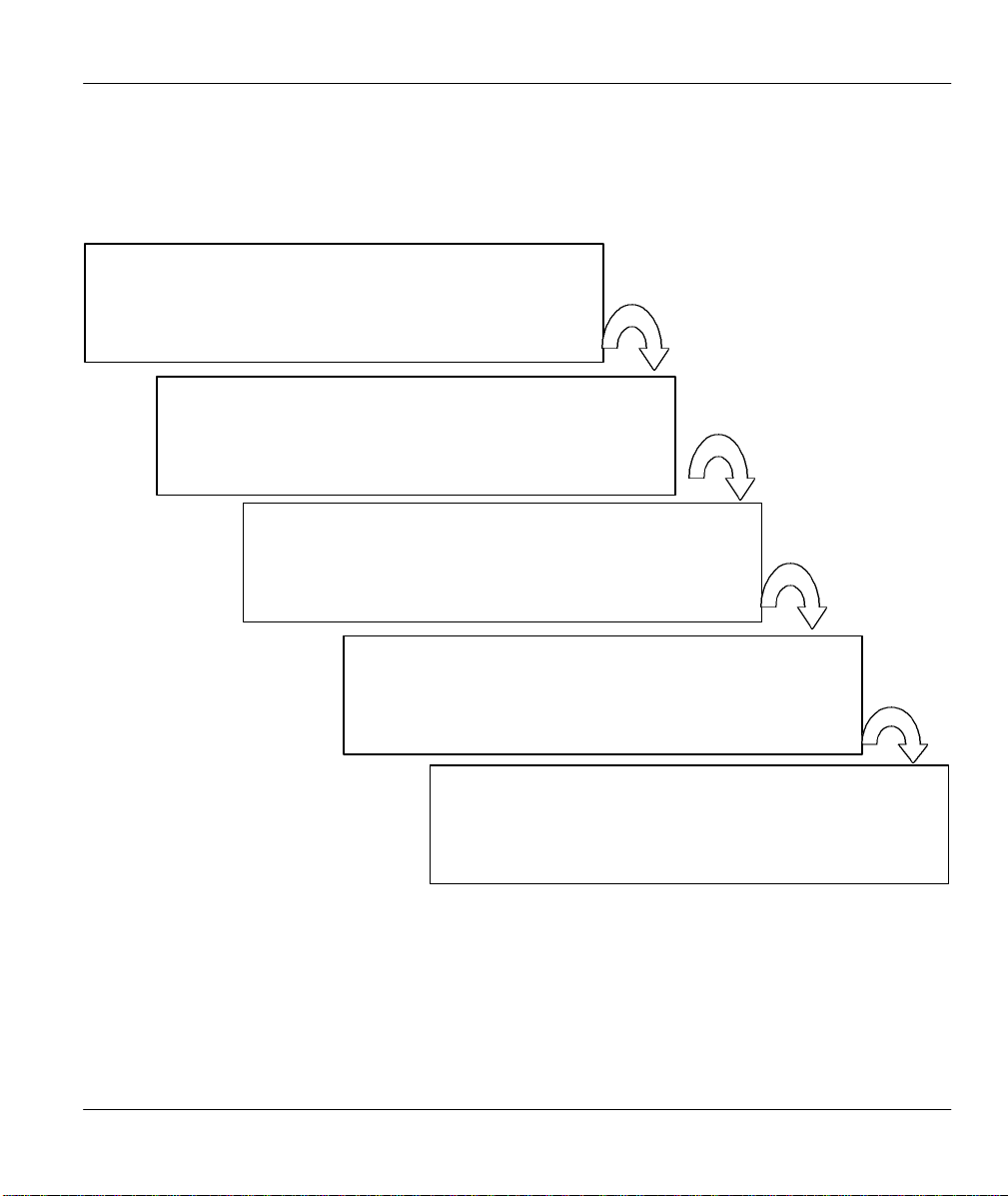
Prestige 641 ADSL Internet Access Router
Structure of this Manual
Getting Started (Chapters 1-2)
This helps you connect, install and setup your Prestige to operate
on your network.
The Internet (Chapter 3)
This shows you how to configure your Prestige for Internet access.
Advanced Applications (Chapters 4-7)
Describes how to use your Prestige for more advanced applications
such as LAN-to-LAN connectivity for TCP/IP and Novell IPX, and
transparent bridging for other protocols.
Management & Maintenance (Chapters 8-10)
This shows you how to create/apply filters and manage/maintain
your system.
Troubleshooting (Chapter 11)
This provides information about solving common problems.
The following section offers some background information on ADSL. Skip to Chapter 1 if you wish to
begin working with your router right away.
Structure of the Manual
xvii
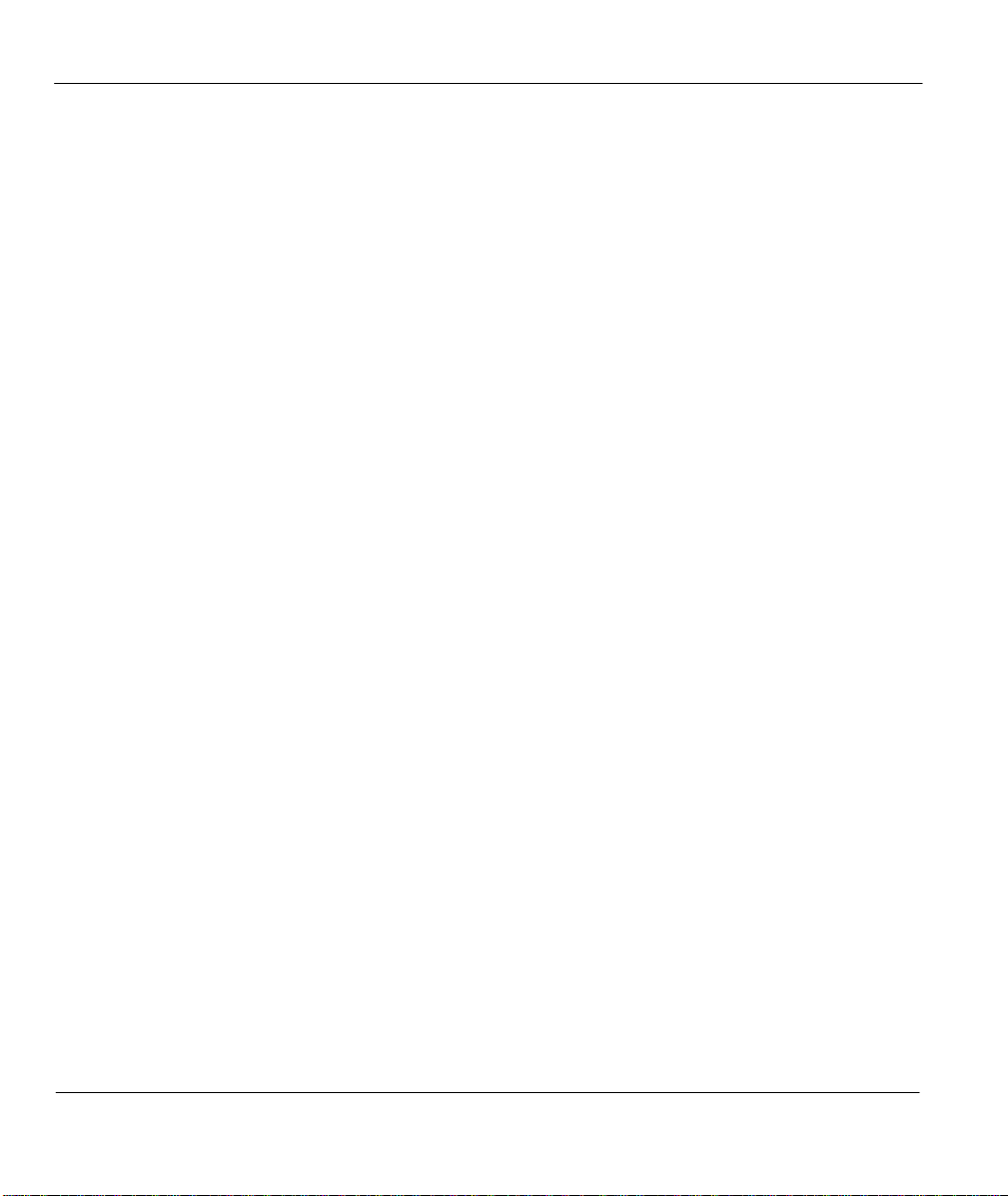
Prestige 641 ADSL Internet Access Router
What is DSL?
DSL (Digital Subscriber Line) enhances the data capacity of the existing twisted-pair wire that runs
between the local telephone company switching offices and most homes and offices. While the wire itself
can handle higher frequencies, the telephone switching equipment is designed to cut off signals above 4,000
Hz to filter noise off the voice line, but now everybody is searching for ways to get more bandwidth to
improve access to the Web - hence DSL technologies!
There are actually seven types of DSL service, ranging in speeds from 16 Kbits/sec to 52 Mbits/sec. The
services are either symmetrical (traffic flows at the same speed in both directions), or asymmetrical (the
downstream capacity is higher than the upstream capacity). Asymmetrical services (ADSL) are suitable for
Internet users because more information is usually downloaded than uploaded. For example, a simple
button click in a web browser can start an extended download that includes graphics and text.
As data rates increase, the carrying distance decreases. That means that users who are beyond a certain
distance from the telephone company’s central office may not be able to obtain the higher speeds. A DSL
connection is a point-to-point dedicated circuit, meaning that the link is always up and there is no dialing
required.
What is ADSL?
It is an asymmetrical technology, meaning that the downstream data rate is much higher than the upstream
data rate. As mentioned, this works well for a typical Internet session in which more information is
downloaded, e.g., from Web servers, than is uploaded. ADSL operates in a frequency range that is above
the frequency range of voice services, so the two systems can operate over the same cable.
xviii
Getting to know your Prestige
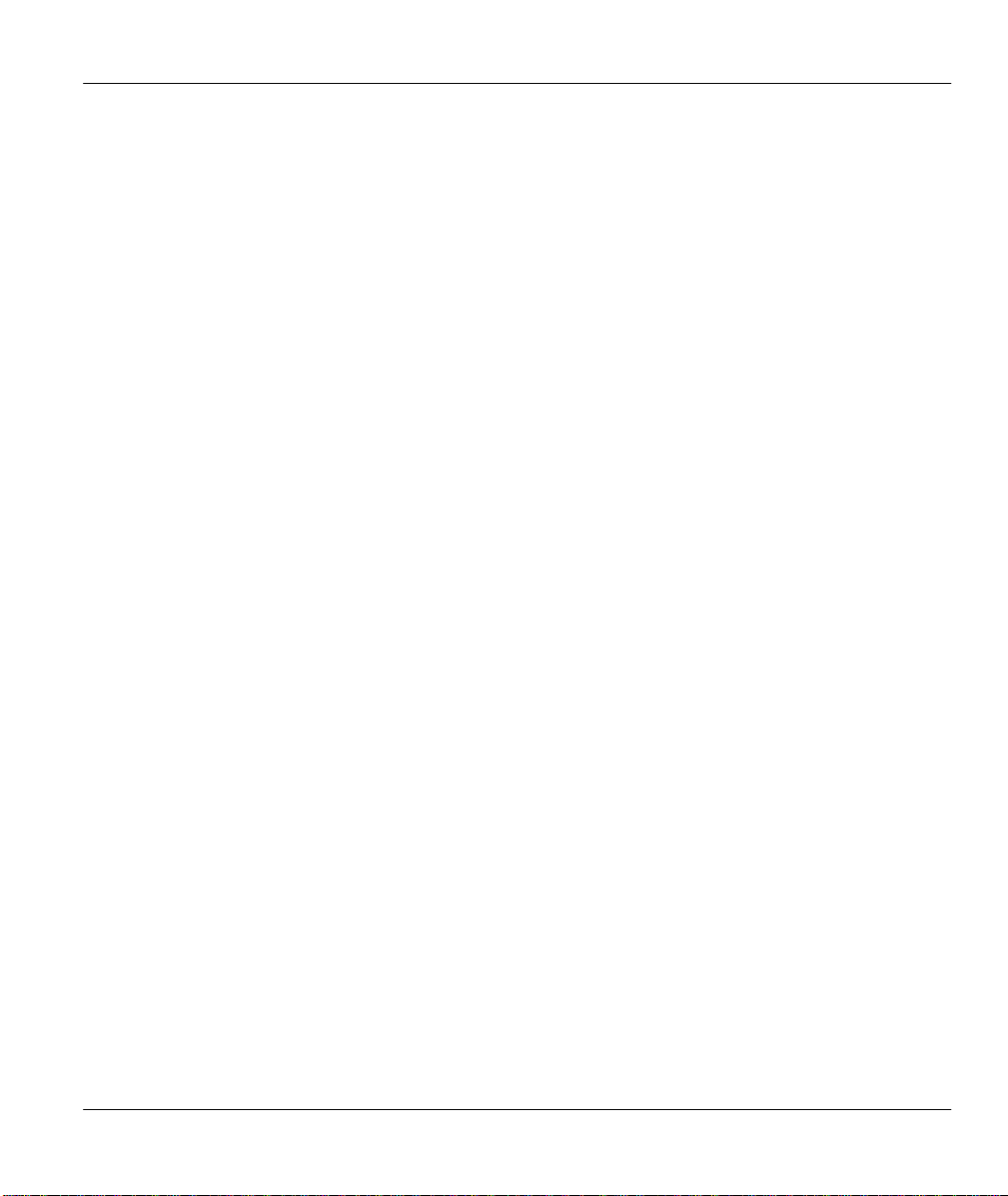
Prestige 641 ADSL Internet Access Router
.
Chapter 1
Getting to Know Your ADSL Internet Access
Router
This chapter describes the key features
and applications of the Prestige 641
1.1 Prestige 641 ADSL Internet Access Router
Your Prestige integrates a high-speed 10/100Mbps auto-negotiating LAN interface and one high-speed
ADSL port into a single package. The Prestige is ideal for high-speed Internet browsing and making LANto-LAN connections to remote networks.
1.2 Features of the Prestige 641
Your Prestige is packed with a number of features that give it the flexibility to provide a complete
networking solution for almost any user.
l Ease of Installation
Your Prestige is designed for quick, intuitive and easy installation. Physically, its compact size and
lightweight make it easy to position anywhere in your busy office.
l High Speed Internet Access
The P641 ADSL router can support downstream transmission rates of up to 8Mbps and upstream
transmission rates of 640Kbps. The P641 also supports rate management. Rate management allows ADSL
subscribers to select an Internet access speed that best suit their needs and budget.
l 10/100M Fast Ethernet LAN Interface
The P641's 10/100M auto-negotiating LAN interface enables fast data transfer of either 10Mbps or
100Mbps in either half-duplex or full-duplex mode depending on your Ethernet network.
l Protocols Supported
u TCP/IP (Transmission Control Protocol/Internet Protocol) network layer protocol.
u PPP (Point-to-Point Protocol) link layer protocol.
Getting to know your Prestige
1-1
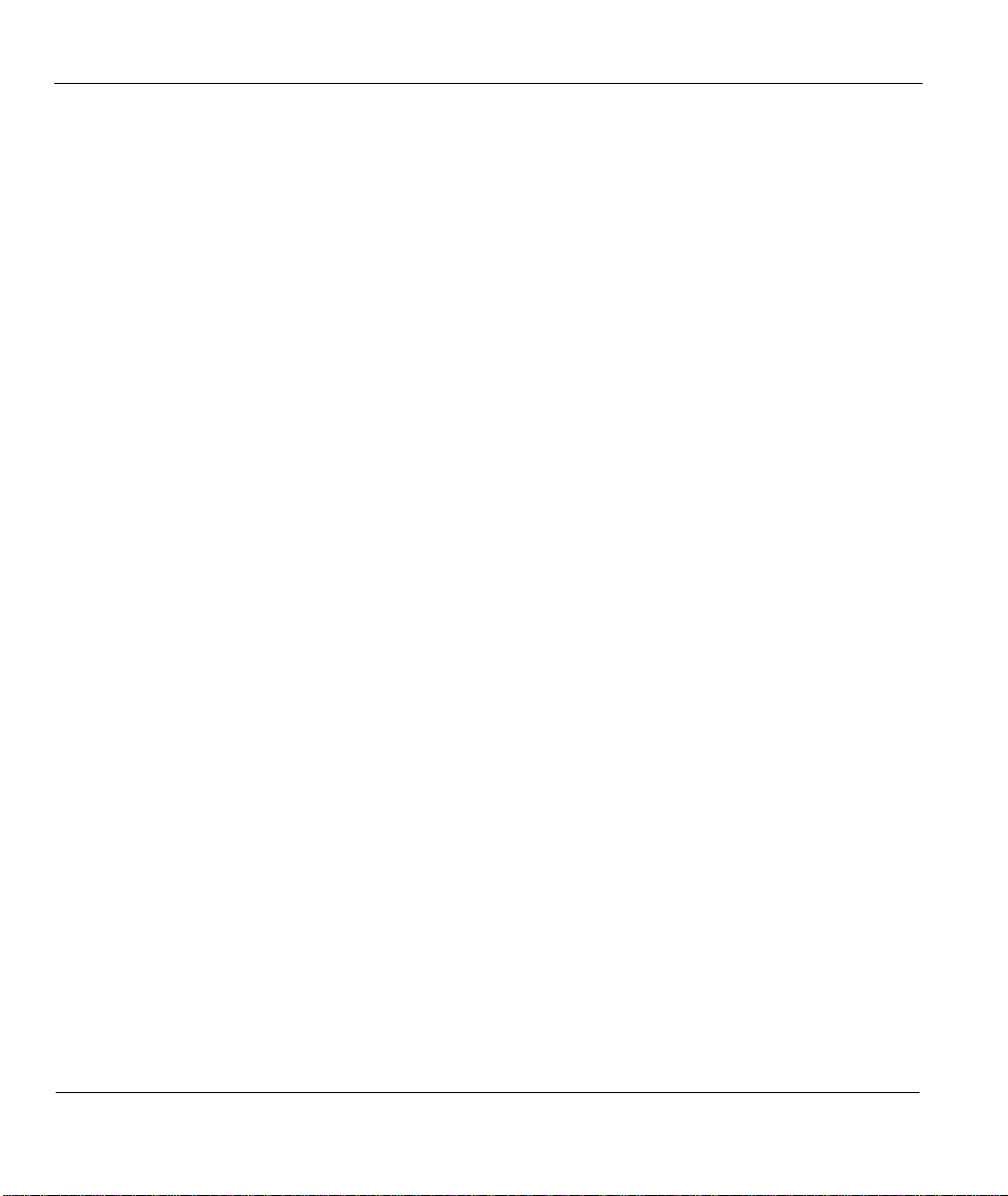
Prestige 641 ADSL Internet Access Router
u SUA™ (Single User Account) and NAT (Network Address Translation).
l Multiple Protocol Support
♦ Novel IPX (Internetwork Packet eXchange) network layer protocol.
♦ Transparently bridging for unsupported network layer protocols.
l DHCP Support
DHCP (Dynamic Host Configuration Protocol) allows you to automatically assign TCP/IP settings to
workstations on your network.
l Networking Compatibility
Your Prestige is compatible with the major ADSL DSLAM (Digital Subscriber Line Access Multiplexer)
providers, making configuration as simple as possible for you.
l Multiplexing
The Prestige 641 supports VC-based and LLC-based multiplexing.
l Encapsulation
The Prestige 641 supports PPP (RFC 2364 - PPP over ATM Adaptation Layer 5), RFC 1483 encapsulation
over ATM, MAC encapsulated routing as well as PPP over Ethernet (RFC 2516).
l NAT/SUA for single-IP-address Internet Access
The Prestige's SUA (Single User Account) feature allows multiple user Internet access for the cost of a
single IP account. SUA supports popular Internet application, such as MS traceroute, CuSeeMe, IRC,
RealAudio, VDOLive, Quake, and PPTP. No configuration is needed to support these applications.
l Full Network Management
♦ SNMP (Simple Network Management Protocol) support.
♦ Accessing SMT (System Management Terminal) through a telnet connection
♦ Windows based PNC (Prestige Network Commander)
l PAP and CHAP Security
The Prestige supports PAP (Password Authentication Protocol) and CHAP (Challenge Handshake
Authentication Protocol). CHAP is more secure since the password is scrambled prior to transmission.
However, PAP is readily available on more platforms.
l Filters
The Prestige's packet filtering functions allows added network security and management.
1-2
Getting to know your Prestige
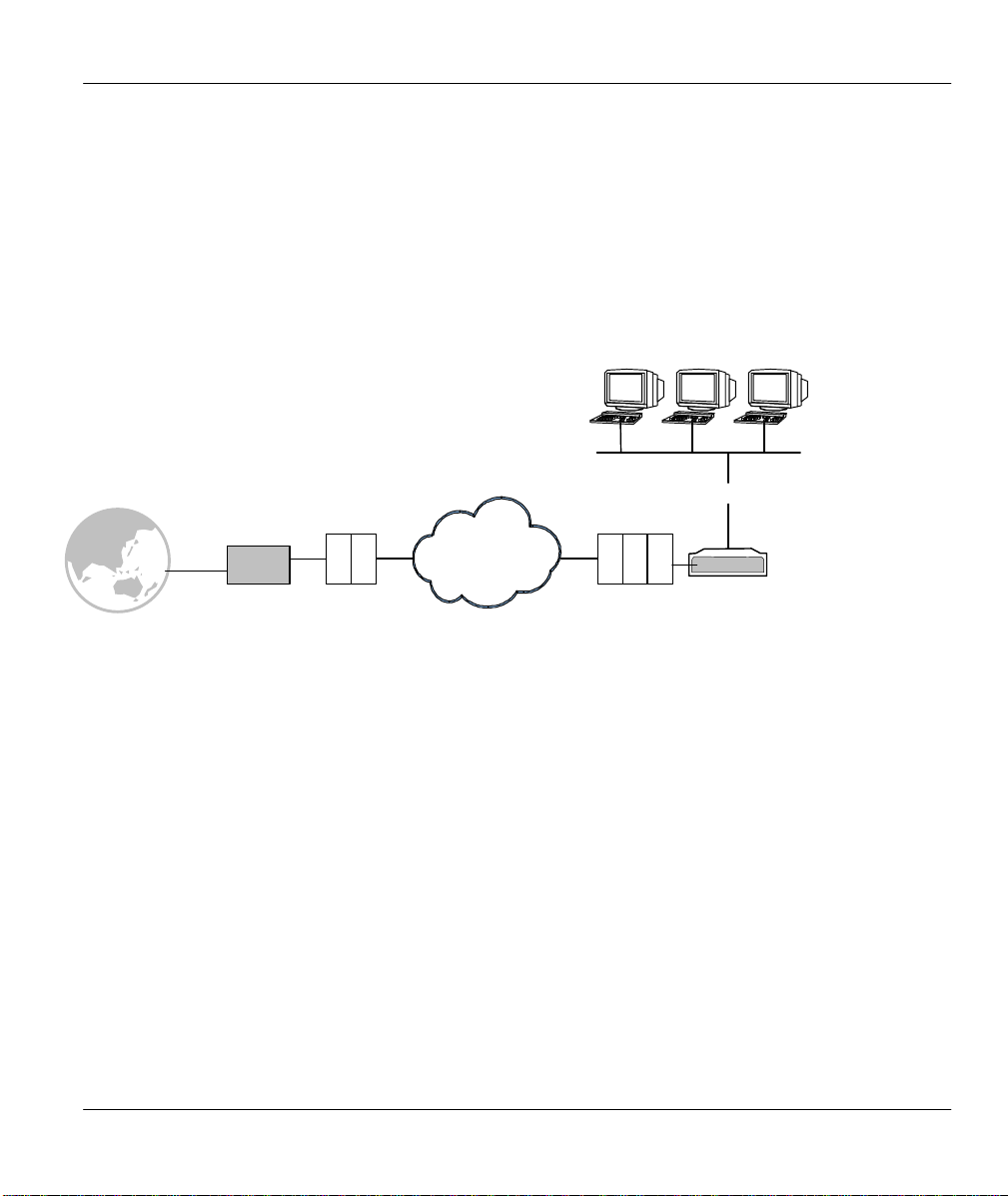
Prestige 641 ADSL Internet Access Router
DSLAM
1.3 Applications for the Prestige 641
1.3.1 Internet Access
The Prestige is the ideal high-speed Internet access solution. Your Prestige supports the TCP/IP protocol,
which the Internet uses exclusively. It is compatible with all major ADSL DSLAM (Digital Subscriber
Line Access Multiplexer) providers. A DSLAM is a rack of ADSL line cards with data multiplexed into a
backbone network interface/connection (e.g., T1, OC3, DS3, ATM or Frame Relay). Think of it as the
equivalent of a modem rack for ADSL. A typical Internet Access application is shown below.
Small / Home Office LAN
10/100M Ethernet
INTERNET
Edge
Router
Figure 1-1 Internet Access Application
ATM
Prestige
Internet Single User Account
For a SOHO (Small Office/Home Office) environment, your Prestige offers the Single User Account (SUA)
feature that allows multiple users on the LAN (Local Area Network) to access the Internet concurrently for
the cost of a single user.
1.3.2 LAN to LAN Application
You can use the Prestige to connect two geographically dispersed networks over the ADSL line. A typical
LAN-to-LAN application for your Prestige is shown as follows.
Getting to know your Prestige
1-3
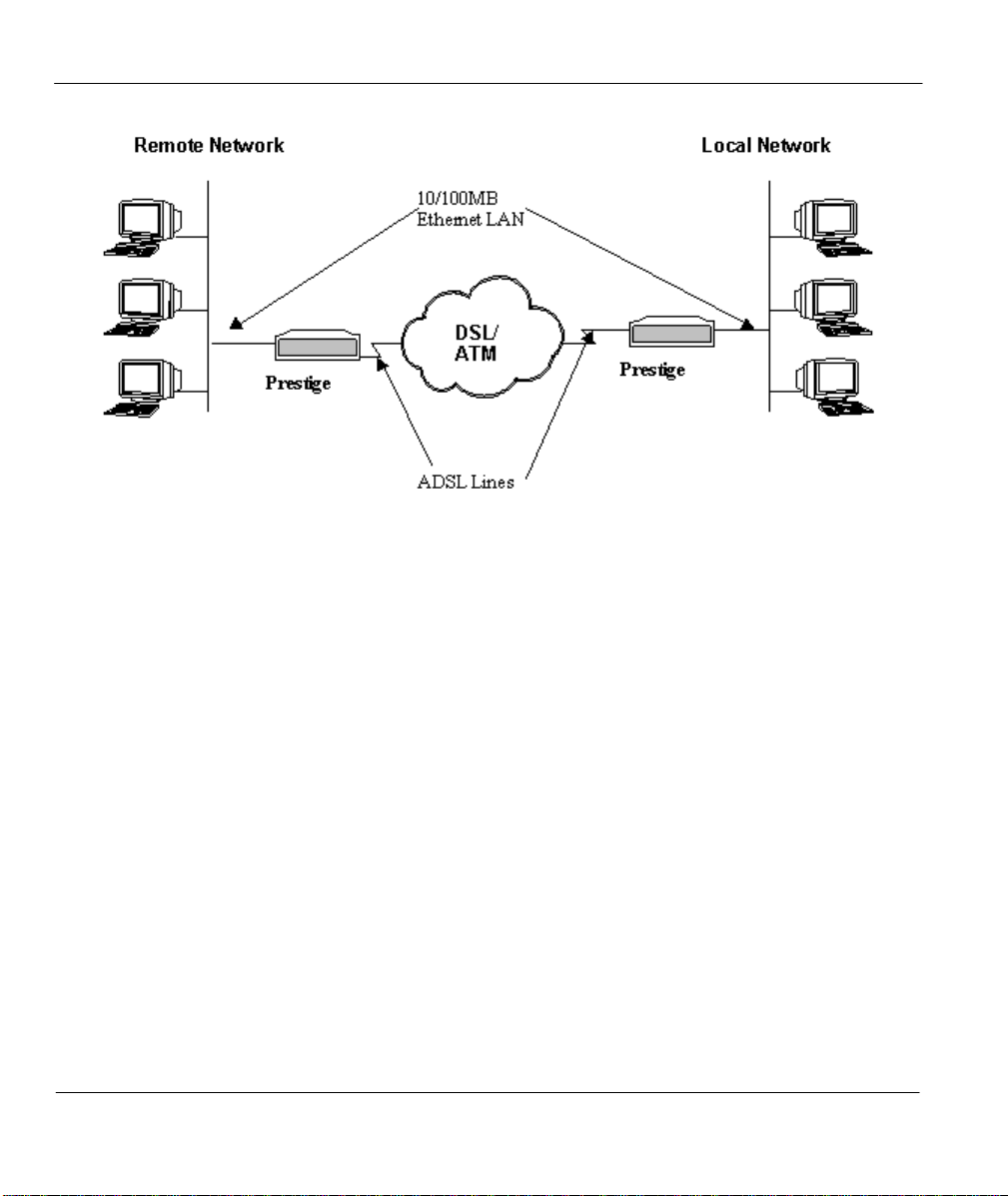
Prestige 641 ADSL Internet Access Router
Figure 1-2 LAN-to-LAN Application
1-4
Getting to know your Prestige
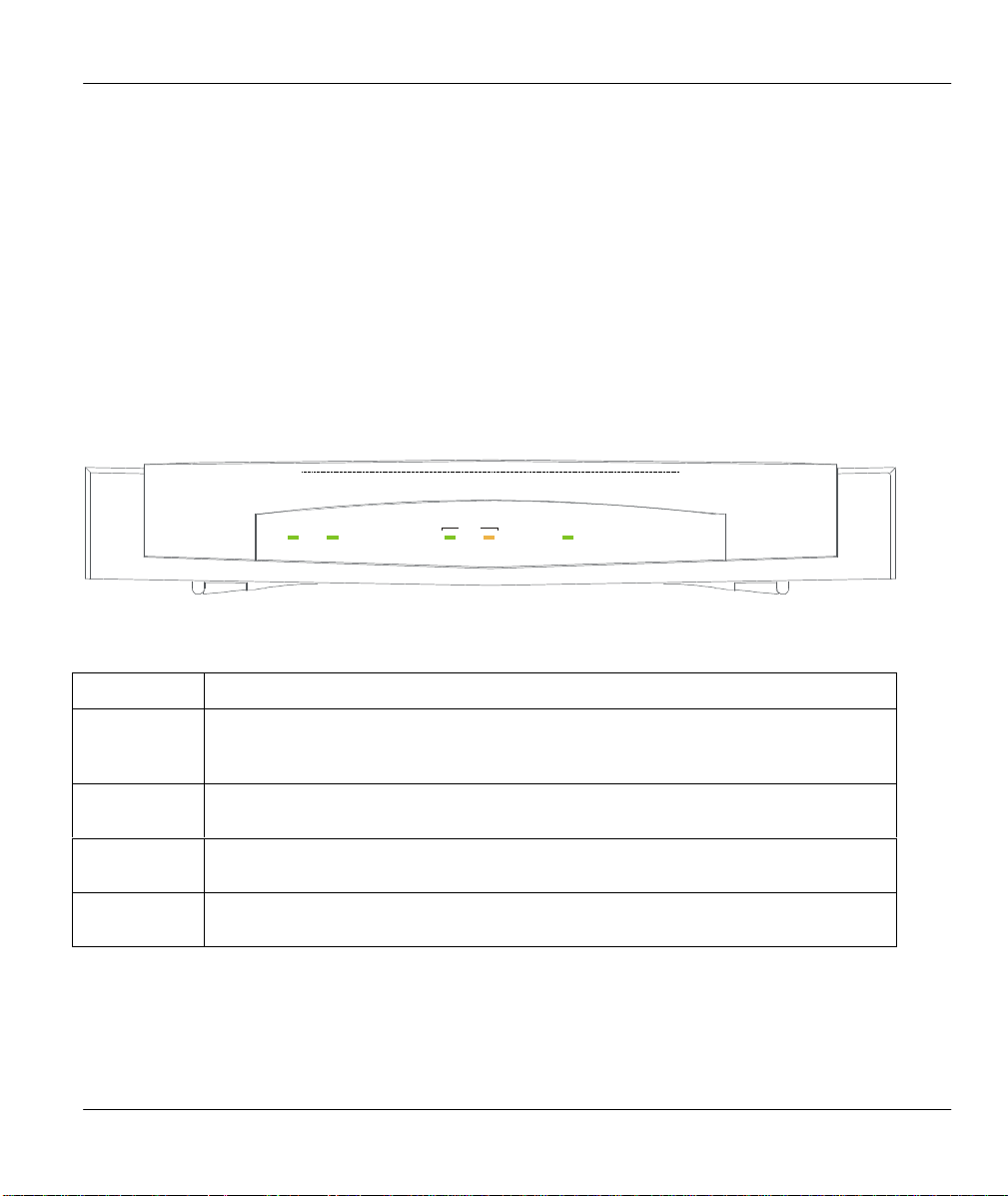
Prestige 641 ADSL Internet Access Router
SYS
.
Chapter 2
Hardware Installation & Initial Setup
This chapter describes the physical features of the
Prestige and how to make the cable connections
2.1 Front Panel LEDs OF P641
The LED indicators on the front panel indicate the operational status of the Prestige 641. The table below
the diagram describes the LED functions:
ZyXEL
LAN
PWR
ADSL10M 100M
Figure 2-1 Prestige 641 Front Panel.
Table 2-1 Front Panel LED Description
PWR
SYS
LAN 10M
LAN 100M
ADSL
The PWR (power) LED is on when power is applied to the Prestige.
A steady on SYS (system) LED indicates the Prestige is on and functioning properly
while an off SYS LED indicates the system is not ready or a malfunction. The
system is rebooting when the SYS LED is blinking.
A steady green light indicates a 10Mb Ethernet connection. The LED blinks when
data is being sent/received.
A steady orange light indicates a 100Mb Ethernet connection. The LED will blink
when data is being sent/received.
The ADSL LED is on when the Prestige is connected successfully to a DSLAM. The
LED blinks when data is being sent/received. The LED is off when the link is down.
2.2 Prestige 641 Rear Panel and Connections
The following figure shows the rear panel connectors of your Prestige.
PRESTIGE
SERIES
600
Hardware Installation & Setup
2-1
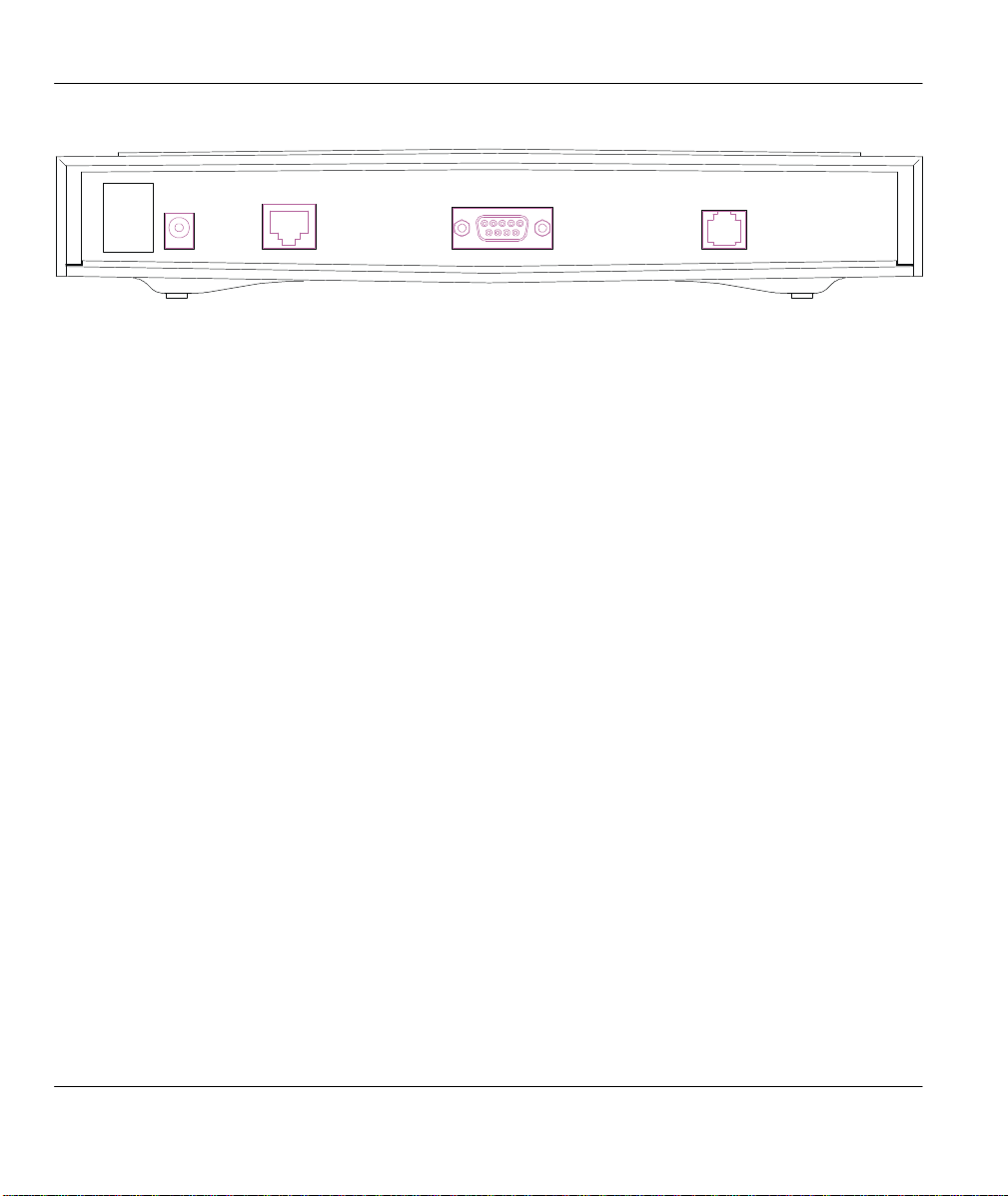
Prestige 641 ADSL Internet Access Router
ON
OFF
POWER
16VAC
LAN
10/100M
CONSOLE
ADSL
Figure 2-2 Prestige 641 Rear Panel
Step 1. Connecting the ADSL Line
Connect the Prestige directly to the wall jack using the included ADSL cable. Connect the micro filter(s)
(supplied – see Figure 2-4 Connecting the Microfilter) between the wall jack and your telephone(s). The
micro filters act as low pass filters (voice transmission takes place in the 0 to 4KHz bandwidth).
Step 2. Connecting a Workstation to the Prestige 10/100M LAN port
Ethernet 10Base-T networks use Shielded Twisted Pair (STP) cable with RJ-45 connectors that look like a
bigger telephone plug with 8 pins. Use the crossover cable (red tag) to connect your Prestige 641 to a
computer directly. Use straight through Ethernet cable (white tag) to connect to an external hub and then
connect one end of a straight through Ethernet cable (white tag) from the hub to the NIC on the workstation.
Step 3. Connecting the Power Adapter to your Prestige
Connect the power adapter to the port labeled POWER on the rear panel of your Prestige.
Step 4. Connecting the Console Port
For the initial configuration of your Prestige, you need to use terminal emulator software on a workstation
and connect it to the Prestige through the console port. Connect the 9-pin end of the console cable (9-pin to
25-pin console cable supplied) to the console port of the Prestige and the 25-pin end to a serial port (COM1,
COM2 or other COM port) of your workstation. You can use an extension RS-232 cable if the enclosed
one is too short.
2.3 Additional Installation Requirements
In addition to the contents of your package, there are other hardware and software requirements you need
before you can install and use your Prestige. These requirements include:
l A computer with Ethernet 10Base-T/100Base-T NIC (Network Interface Card).
l A computer equipped with communications software (for example, Hyper Terminal in Win95)
configured to the following parameters:
Ø VT100 terminal emulation.
2-2 Hardware Installation & Setup

Prestige 641 ADSL Internet Access Router
Ø 9600 Baud rate.
Ø No parity, 8 Data bits, 1 Stop bit.
After the Prestige has been successfully connected to your network, you can make future changes to the
configuration through telnet application.
2.4 Housing
Your Prestige's ventilated housing has clip-out legs that fit snugly into grooves, enabling compact, sturdy
stacking with airflow between routers. You should not stack more than 4 routers for maximum stability.
2.5 Telephone Microfilters
Telephone voice transmissions take place in the lower frequency range, 0 - 4KHz, while ADSL
transmissions take place in the higher bandwidth range, above 4KHz. ZyXEL provides a microfilter that
acts as a low-pass filter for your telephone to ensure that ADSL transmissions do not interfere with your
telephone voice transmissions. Connect a phone cable from the wall jack to the wall side of the microfilter,
and then connect the phone side of the microfilter to your telephone as shown.
Hardware Installation & Setup
Figure 2-3 Microfilter
2-3
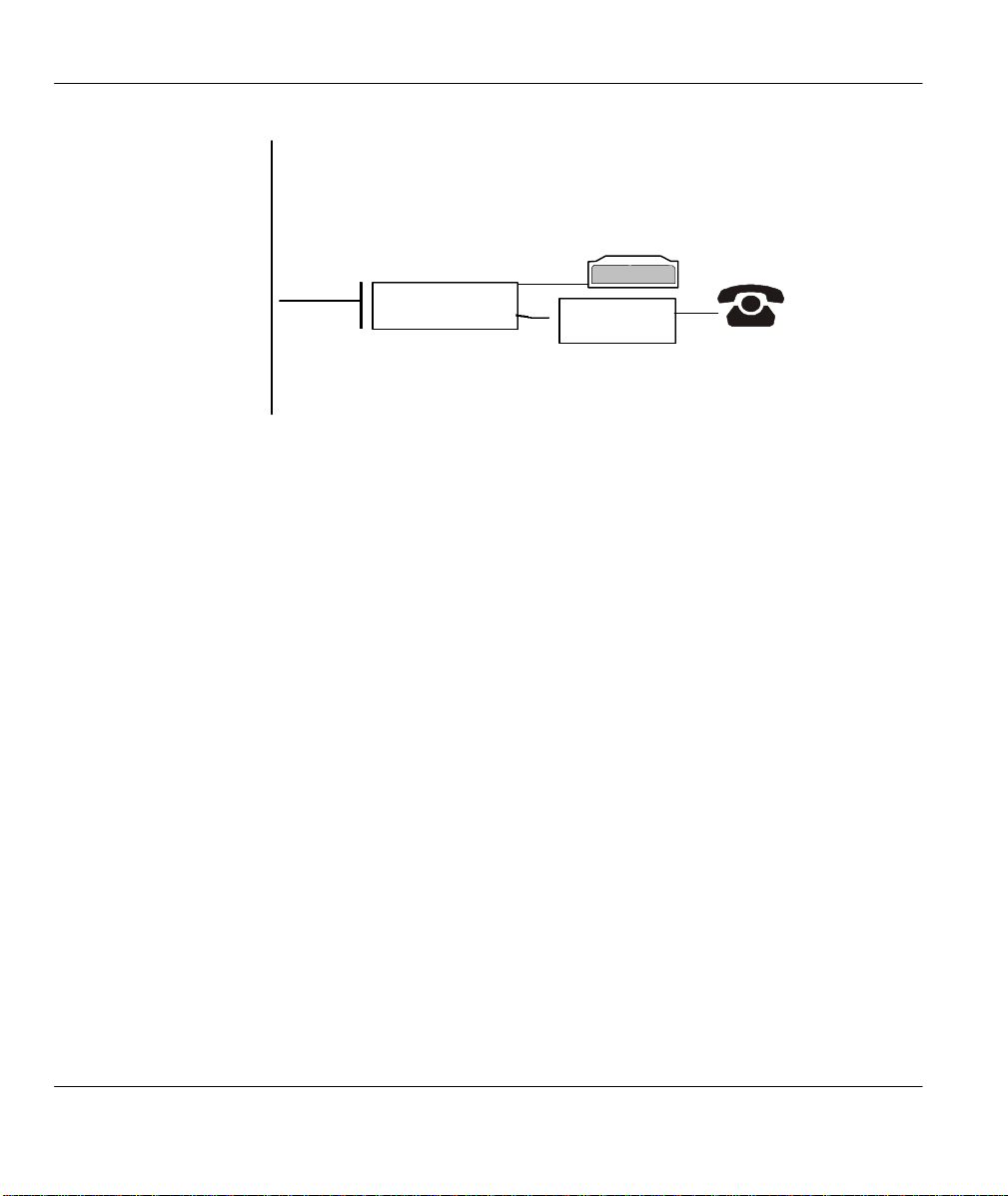
Prestige 641 ADSL Internet Access Router
Wall
Jack
Prestige
Y -CONNECTOR
Microfilter
Wall
Side
Phone
Side
Figure 2-4 Connecting the Microfilter
2.6 Power On Your Prestige
At this point, you should have connected the console port, the ADSL line, the Ethernet port and the power
port to the appropriate devices or lines. You can now apply power to the Prestige by turning the switch on.
Step 1. Initial Screen
When you power on your Prestige, it performs several internal tests as well as line initialization. After the
initialization, the Prestige asks you to press Enter to continue, as shown.
2-4 Hardware Installation & Setup
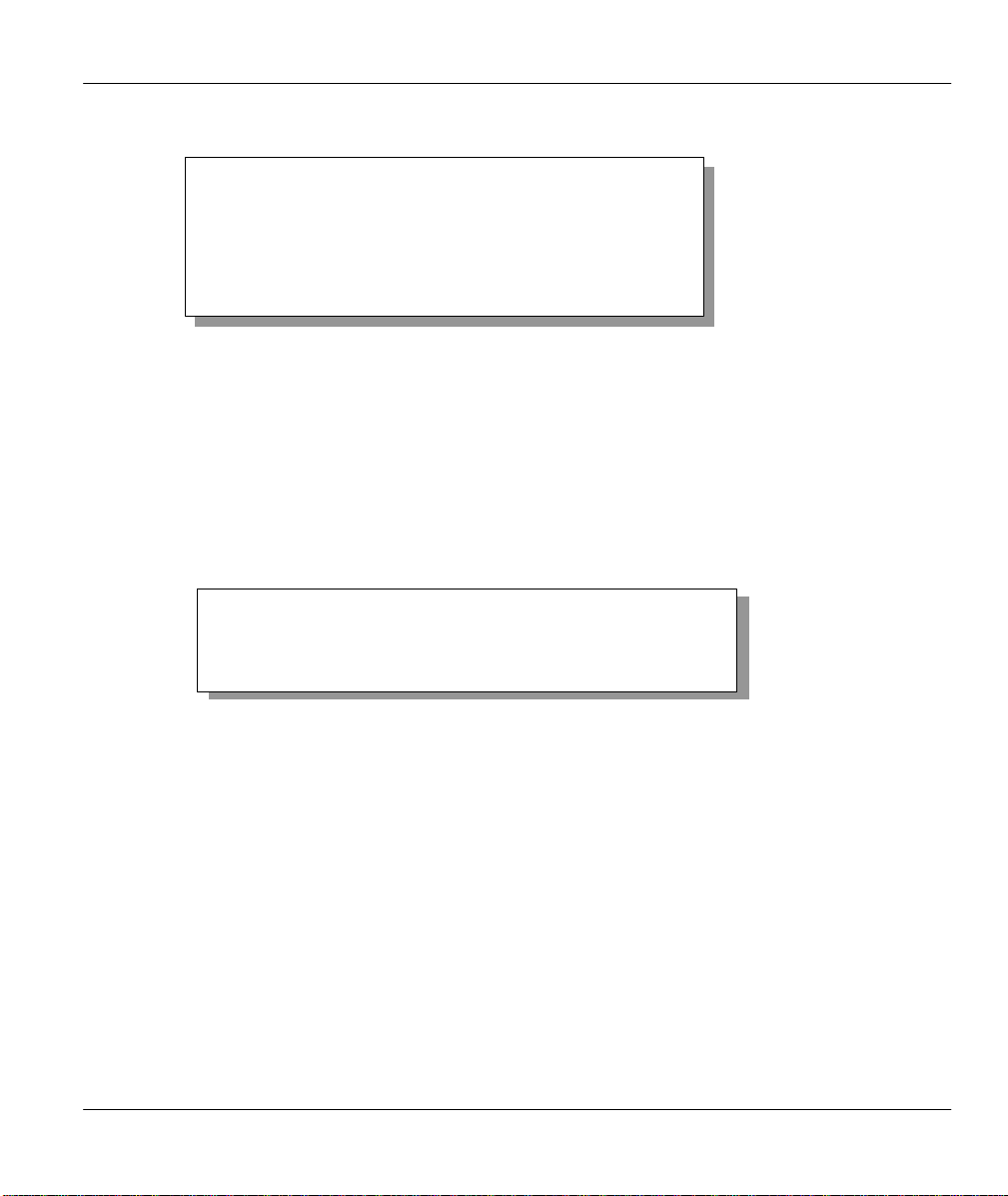
Prestige 641 ADSL Internet Access Router
Copyright (c) 1994 - 1999 ZyXEL Communications Corp.
initialize ch =0, ethernet address: 00:a0:c5:01:23:45
WAN Channel init....................done
Download ADSL modem SW
.
……………………………………………………………………………………………………………………………………………
………….
Press ENTER to continue...
Figure 2-5 Power-On Display
Step 2. Entering Password
The login screen appears after you press Enter, prompting you to enter the password, as shown below.
For your first login, enter the default password 1234. As you type the password, the screen displays a (X)
for each character you type.
Please note that if there is no activity for longer than 5 minutes after you log in, your Prestige will
automatically log you out and will display a blank screen. If you see a blank screen, press [Enter] to bring
up the login screen again.
Enter Password : XXXX
Hardware Installation & Setup
Figure 2-6 Login Screen
2-5
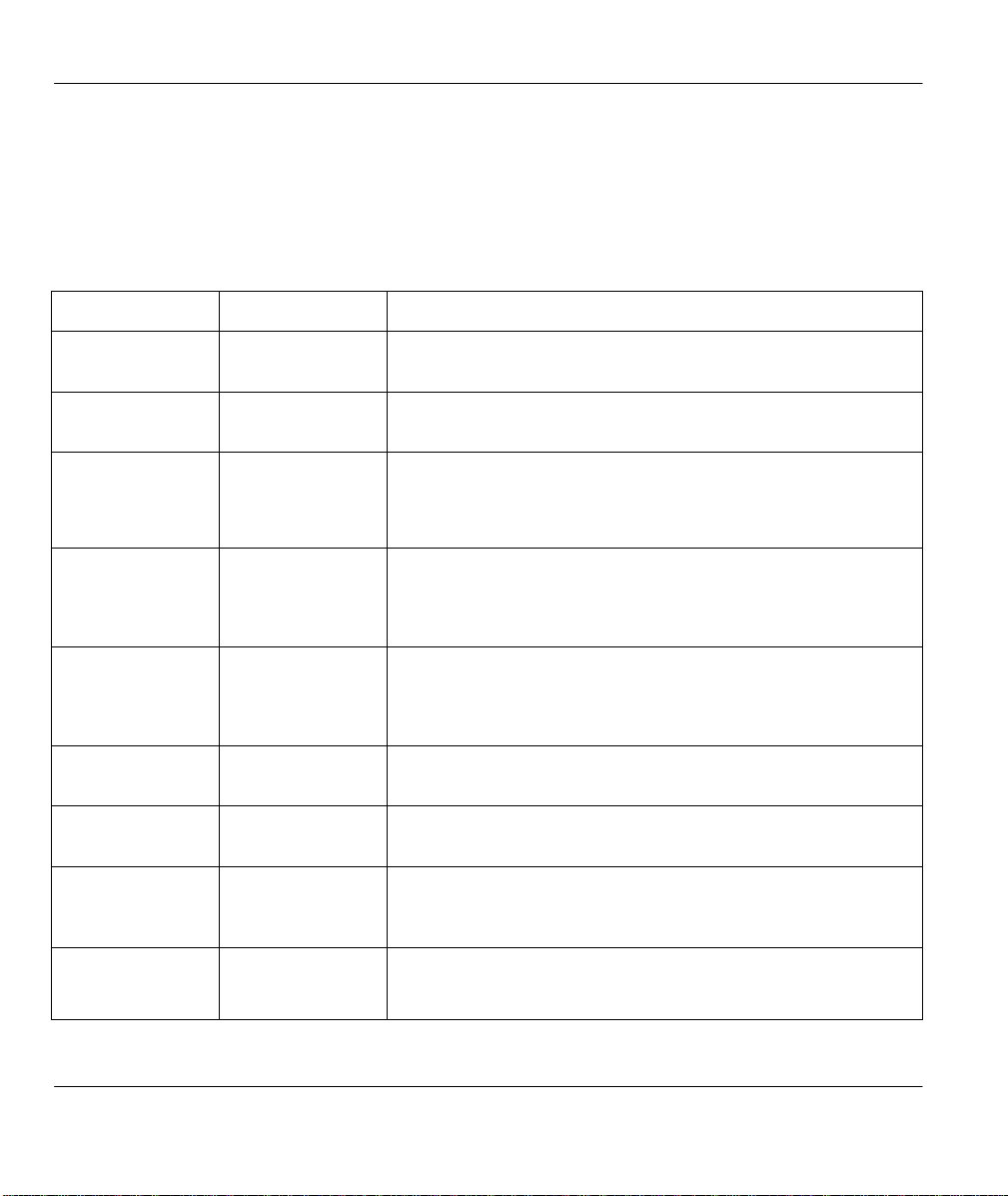
Prestige 641 ADSL Internet Access Router
2.7 Navigating the SMT Interface
The SMT (System Management Terminal) is the interface that you use to configure your Prestige.
Several operations that you should be familiar with before you attempt to modify the configuration are
listed in the table below.
Table 2-2 Main Menu Commands
Operation Press/<read> Description
Move forward to
another menu
Move backward to
a previous menu
Move to a
submenu
Move the cursor
Enter information Fill in, or
Required fields
N/A fields <N/A> Some of the fields in the SMT will show a <N/A>. This symbol
Save your
configuration
[Enter] To move forward to a sub-menu, type in the number of the
desired sub-menu and press [Enter].
[Esc] Press the [Esc] key to move back to the previous menu.
Press the [Space
bar] to change No
to Yes then press
[ENTER].
[Enter] or
[Up]/[Down] arrow
keys
Press the [Space
bar] to toggle
<? >
[Enter] Save your configuration by pressing [Enter] at the message
Fields beginning with “Edit” have a default setting of No. Press
the [Space bar] to change No to Yes, then press [ENTER] to go
to a submenu.
Within a menu, press [Enter] to move to the next field. You can
also use the [Up]/[Down] arrow keys to move to the previous and
the next field, respectively.
You need to fill in two types of fields. The first requires you to
type in the appropriate information. The second allows you to
cycle through the available choices by pressing the [Space] bar.
All fields with the symbol <?> must be filled in order be able to
save the new configuration.
refers to an option that is Not Applicable.
[Press ENTER to confirm or ESC to cancel]. Saving the data on
the screen will take you, in most cases to the previous menu.
Exit the SMT
Type 99, then
press [Enter].
Type 99 at the Main Menu prompt and press [Enter] to exit the
SMT interface.
2-6 Hardware Installation & Setup
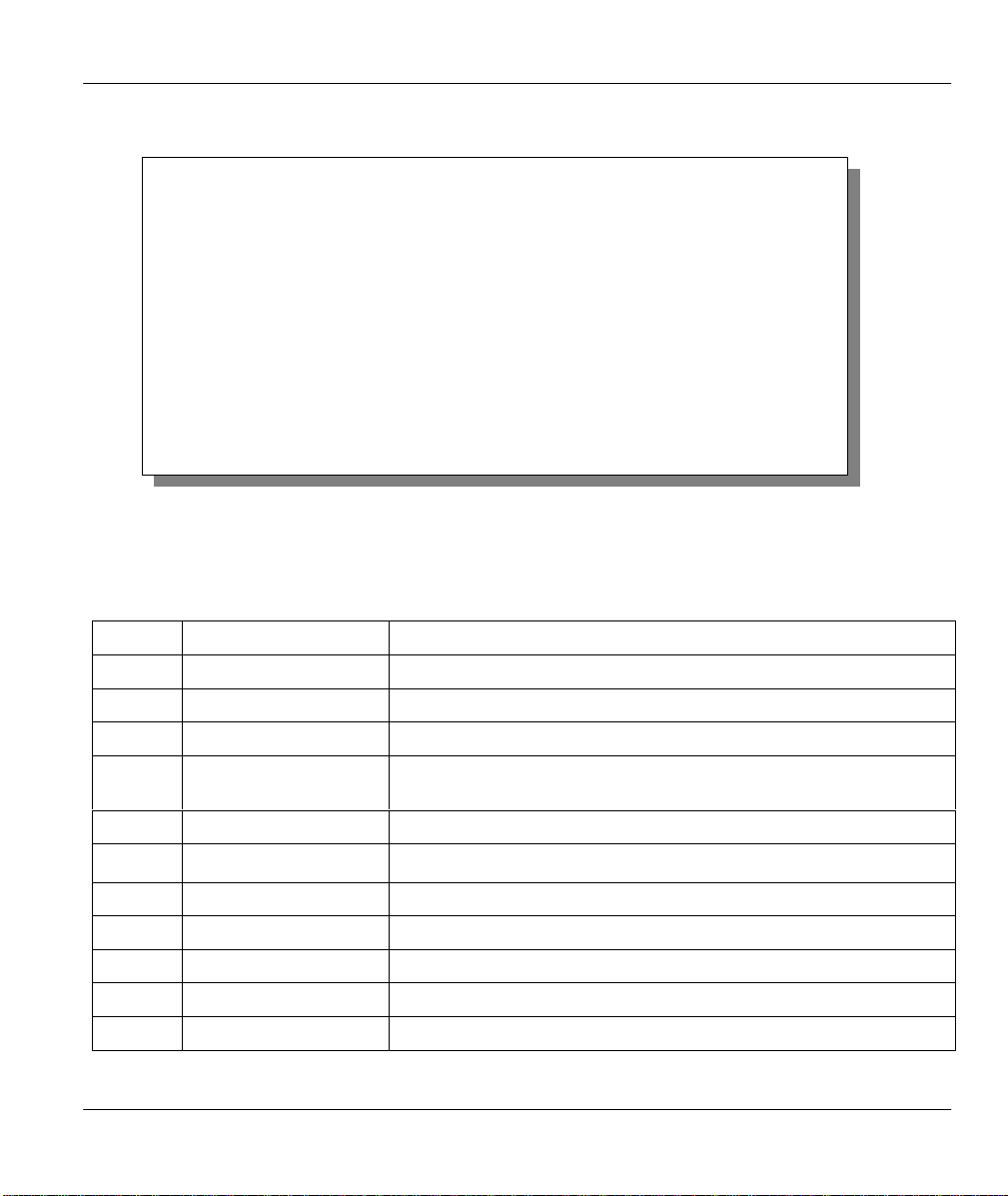
Prestige 641 ADSL Internet Access Router
After you enter the password, the SMT displays the Main Menu, as shown below.
Copyright (c) 1994 - 1999 ZyXEL Communications Corp.
Getting Started
1. General Setup
3. Ethernet Setup
4. Internet Access Setup
Advanced Applications
11. Remote Node Setup
12. Static Routing Setup
15. SUA Server Setup
Prestige 641 Main Menu
Advanced Management
21. Filter Set Configuration
22. SNMP Configuration
23. System Password
24. System Maintenance
99. Exit
Enter Menu Selection Number:
Figure 2-7 SMT Main Menu
2.7.1 System Management Terminal Interface Summary
Table 2-3 Main Menu Summary
# Menu Title Description
1 General Setup Use this menu to set up general information.
3 Ethernet Setup Use this menu to set up your LAN connection.
4 Internet Access Setup A quick and easy way to set up an Internet connection.
11 Remote Node Setup
Use this menu to set up the Remote Node for LAN-to-LAN connection,
including Internet connection.
12 Static Routing Setup Use this menu to set up static routes.
15 SUA Server Setup
Use this menu to specify inside servers when SUA is enabled.
21 Filter Set Configuration Use this menu to set up filters to provide security, etc.
22 SNMP Configuration Use this menu to set up SNMP related parameters.
23 System Password Use this menu to change your password.
24 System Maintenance This menu provides system status, diagnostics, software upload, etc.
99 Exit To exit from SMT and return to a blank screen.
Hardware Installation & Setup
2-7
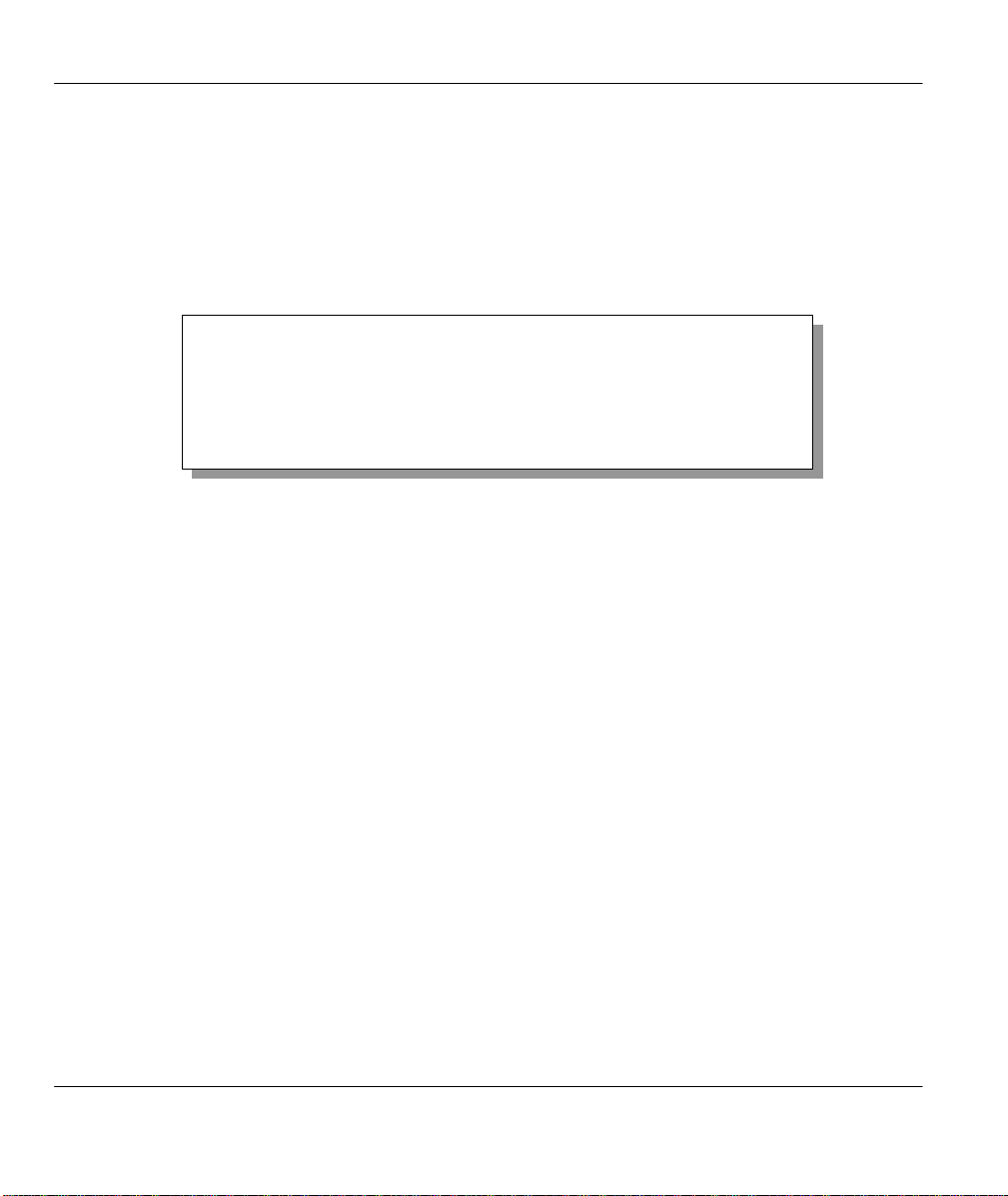
Prestige 641 ADSL Internet Access Router
Enter here to CONFIRM or ESC to CANCEL:
2.8 Changing the System Password
The first thing your should do before anything else is to change the default system password by following
the steps below.
Step 1. Enter 23 in the Main Menu to open Menu 23 - System Password as shown below.
When the Submenu 23 System Password appears, type in your existing system password, i.e., 1234, and
press [Enter].
Menu 23 – System Password
Old Password= ****
New Password= ****
Retype to confirm= ****
Figure 2-8 Menu 23.1 - System Password
Step 2. Enter your new system password (up to 30 characters), and press [Enter].
Step 3. Re-type your new system password for confirmation and press [Enter].
Note that as you type a password, the screen displays a (*) for each character you type.
2.9 Resetting the Prestige
If you have forgotten your password or for some reason cannot access the SMT menu you will need to
reinstall the configuration file. Uploading the configuration file replaces the current configuration file with
the default configuration file, you will lose all configurations that you had before and the speed of the
console port will be reset to the default of 9600 bps with 8 data bit, no parity and 1 stop bit (8n1). The
password will be reset to the default of 1234, also.
Turn off the Prestige and begin a Telnet session with the default console port settings. Turn on the Prestige
again. When you see the message " Press Any key to enter Debug Mode within 3 seconds", press any key
to enter debug mode. You should already have downloaded the "romfile.zip" file from the Internet and
unzipped it. See section 10.5 Restore Configuration on page 10-10 for more information.
2.9.1 Filename conventions
The configuration filename is the router model name with a rom extension, e.g., p641.rom. The ZyNOS
firmware filename is the router model name with a bin extension, e.g., p641.bin. Rename the latter filename
to “ras” when uploading to the Prestige. See section 10.6 Firmware Update on page 10-11 for more
information.
2-8 Hardware Installation & Setup
