
P-2002 Series
VoIP Analog Telephone Adaptor
User’s Guide
Version 3.60
10/2005
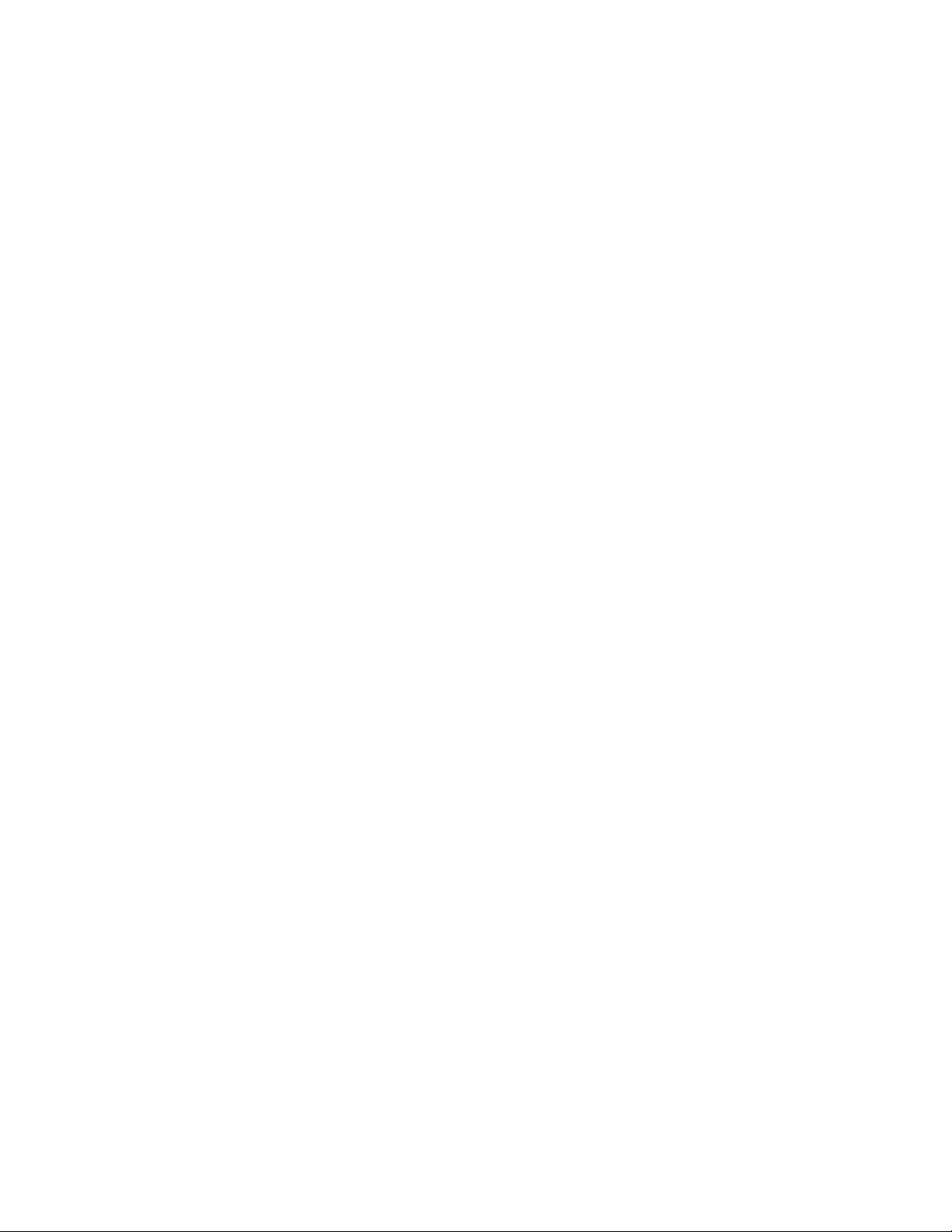
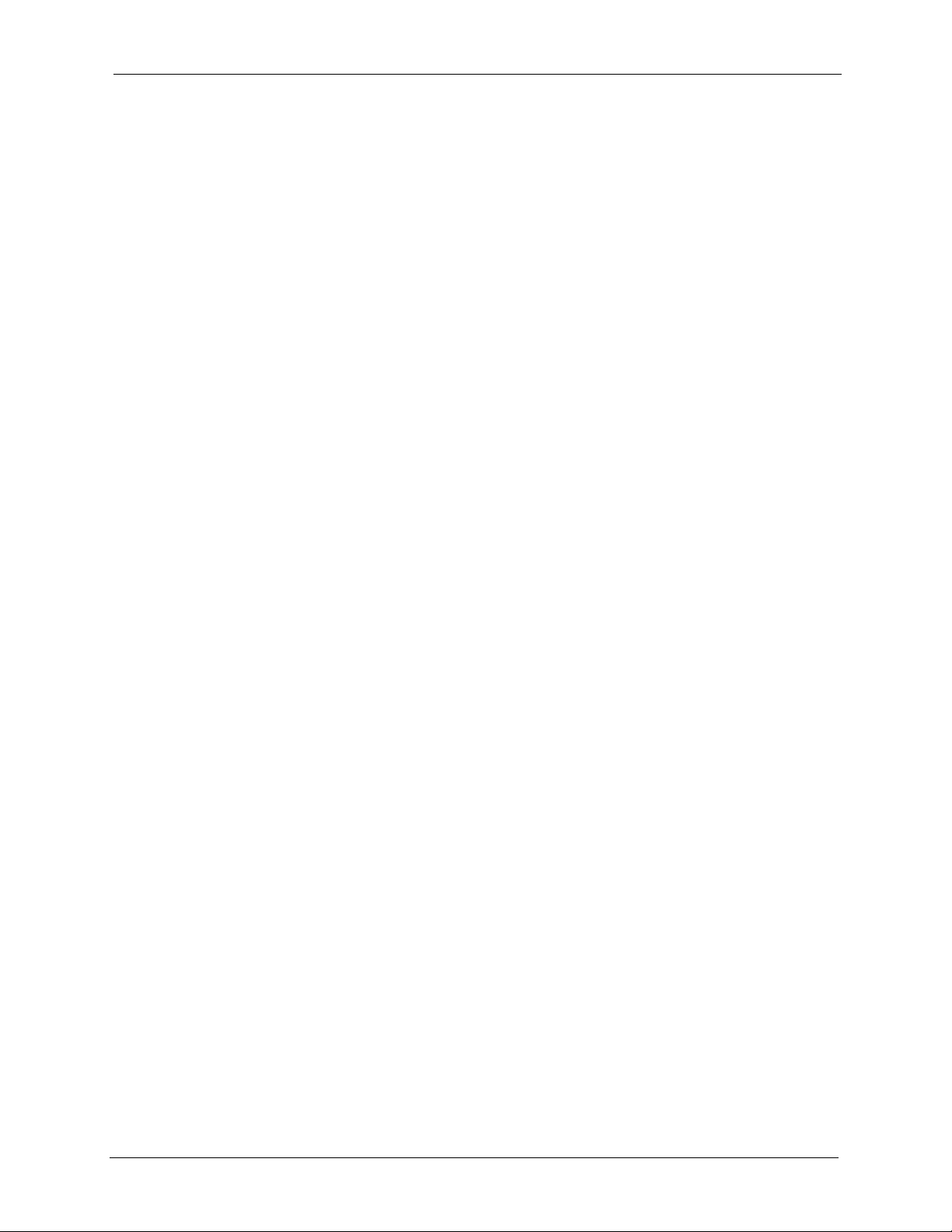
P-2002 Series User’s Guide
Copyright
Copyright © 2005 by ZyXEL Communications Corporation.
The contents of this publication may not be reproduced in any part or as a whole, transcribed,
stored in a retrieval system, translated into any language, or transmitted in any form or by any
means, electronic, mechanical, magnetic, optical, chemical, photocopying, manual, or
otherwise, without the prior written permission of ZyXEL Communications Corporation.
Published by ZyXEL Communications Corporation. All rights reserved.
Disclaimer
ZyXEL does not assume any liability arising out of the application or use of any products, or
software described herein. Neither does it convey any license under its patent rights nor the
patent rights of others. ZyXEL further reserves the right to make changes in any products
described herein without notice. This publication is subject to change without notice.
Trademarks
ZyNOS (ZyXEL Network Operating System) is a registered trademark of ZyXEL
Communications, Inc. Other trademarks mentioned in this publication are used for
identification purposes only and may be properties of their respective owners.
Copyright 3
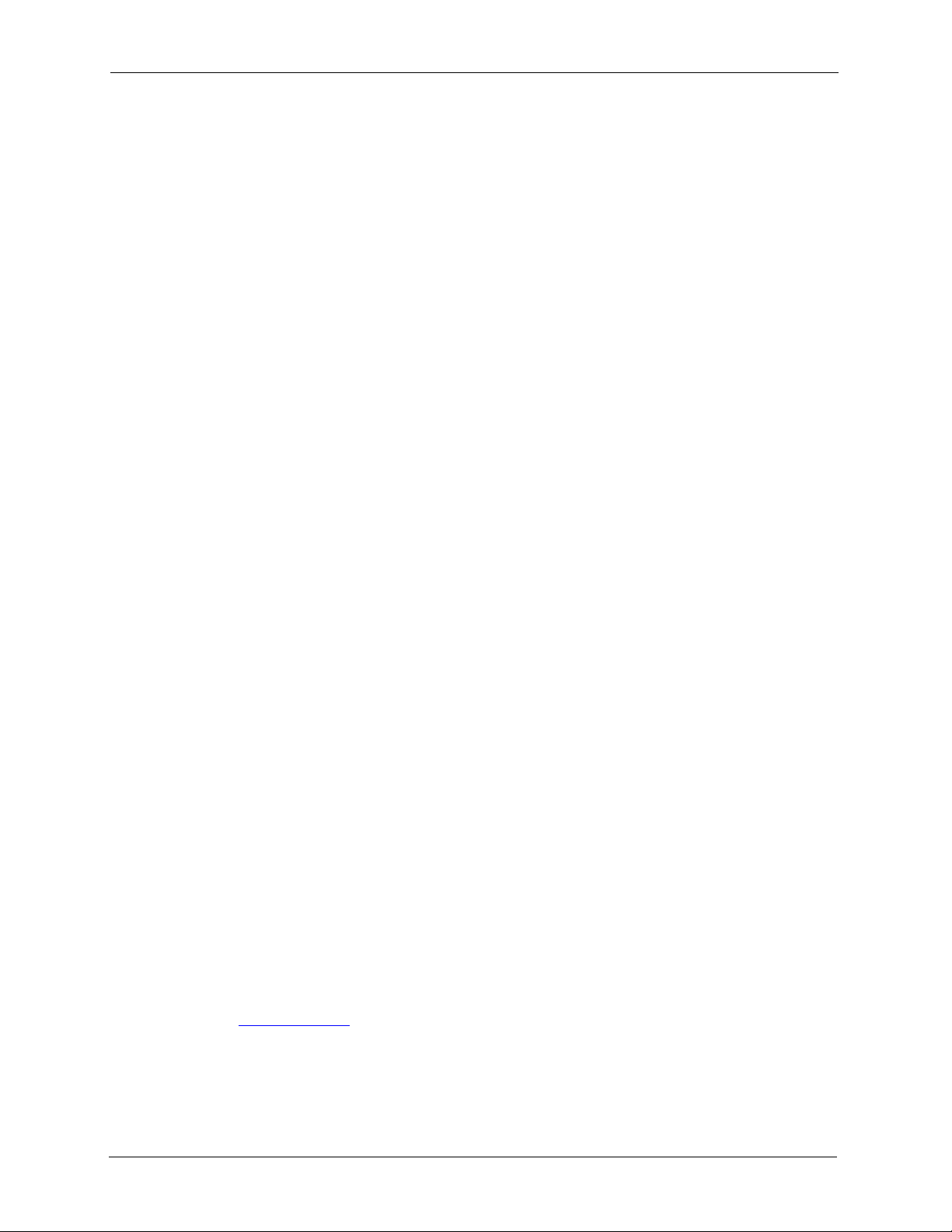
P-2002 Series User’s Guide
Federal Communications
Commission (FCC) Interference
Statement
This device complies with Part 15 of FCC rules. Operation is subject to the following two
conditions:
• This device may not cause harmful interference.
• This device must accept any interference received, including interference that may cause
undesired operations.
This equipment has been tested and found to comply with the limits for a Class B digital
device pursuant to Part 15 of the FCC Rules. These limits are designed to provide reasonable
protection against harmful interference in a commercial environment. This equipment
generates, uses, and can radiate radio frequency energy, and if not installed and used in
accordance with the instructions, may cause harmful interference to radio communications.
If this equipment does cause harmful interference to radio/television reception, which can be
determined by turning the equipment off and on, the user is encouraged to try to correct the
interference by one or more of the following measures:
• Reorient or relocate the receiving antenna.
• Increase the separation between the equipment and the receiver.
• Connect the equipment into an outlet on a circuit different from that to which the receiver
is connected.
• Consult the dealer or an experienced radio/TV technician for help.
Notice 1
Changes or modifications not expressly approved by the party responsible for compliance
could void the user's authority to operate the equipment.
This Class B digital apparatus complies with Canadian ICES-003.
Cet appareil numérique de la classe B est conforme à la norme NMB-003 du Canada.
Certifications
Go to www.zyxel.com
1 Select your product from the drop-down list box on the ZyXEL home page to go to that
product's page.
2 Select the certification you wish to view from this page.
4 Federal Communications Commission (FCC) Interference Statement
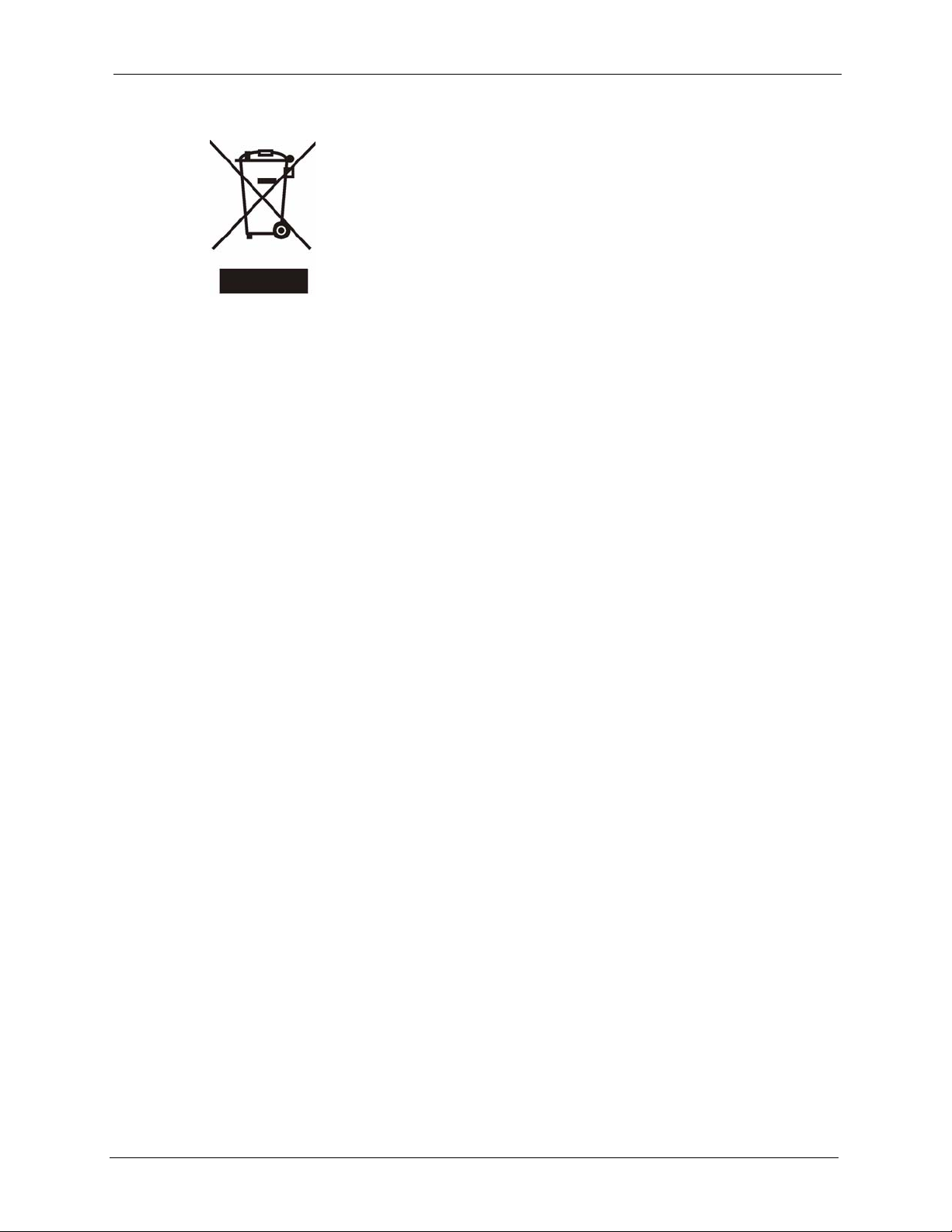
P-2002 Series User’s Guide
Federal Communications Commission (FCC) Interference Statement 5
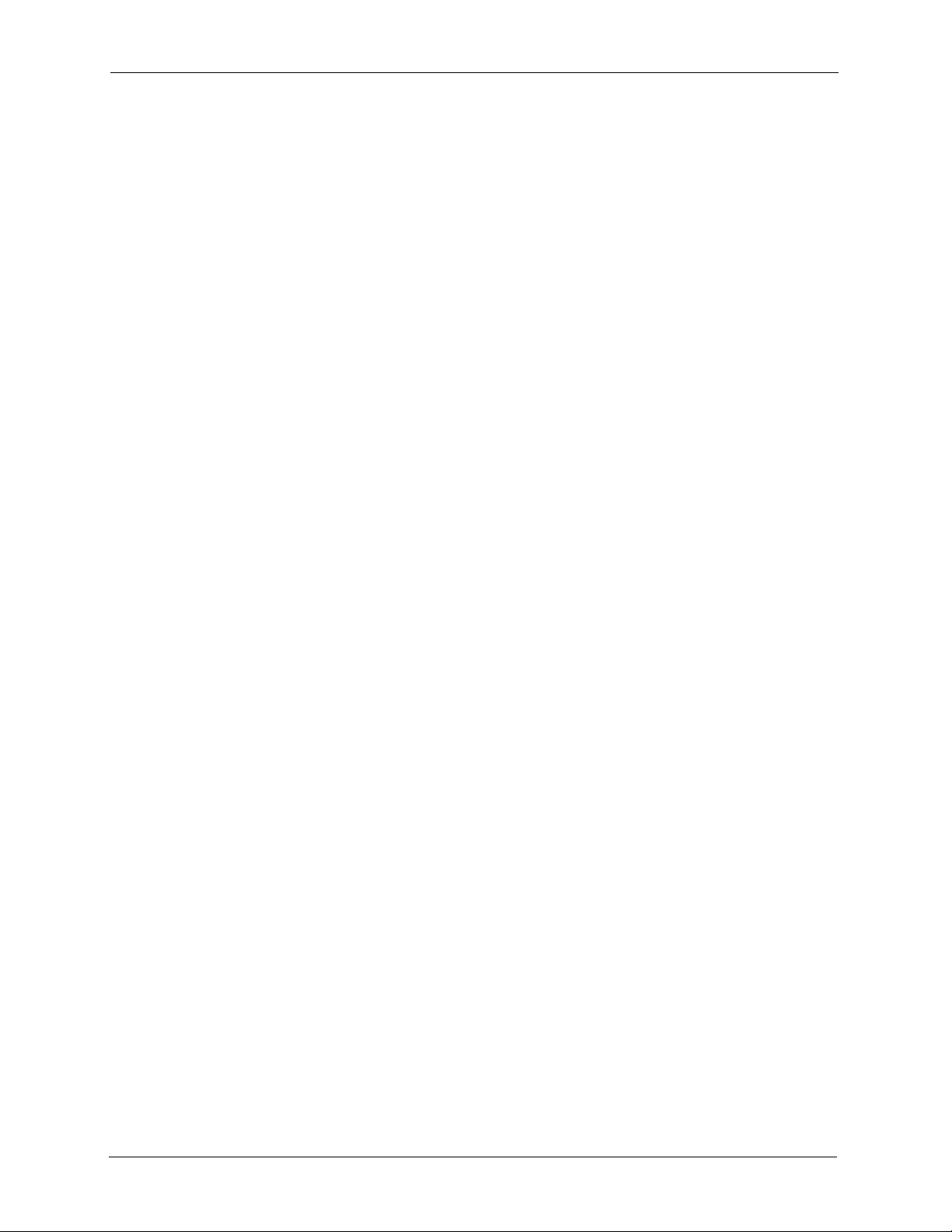
P-2002 Series User’s Guide
For your safety, be sure to read and follow all warning notices and instructions.
• To reduce the risk of fire, use only No. 26 AWG (American Wire Gauge) or larger
telecommunication line cord.
• Do NOT open the device or unit. Opening or removing covers can expose you to
dangerous high voltage points or other risks. ONLY qualified service personnel can
service the device. Please contact your vendor for further information.
• Use ONLY the dedicated power supply for your device. Connect the power cord or
power adaptor to the right supply voltage (110V AC in North America or 230V AC in
Europe).
• Do NOT use the device if the power supply is damaged as it might cause electrocution.
• If the power supply is damaged, remove it from the power outlet.
• Do NOT attempt to repair the power supply. Contact your local vendor to order a new
power supply.
• Place cables carefully so that no one will step on them or stumble over them. Do NOT
allow anything to rest on the power cord and do NOT locate the product where anyone
can walk on the power cord.
• Do NOT install nor use your device during a thunderstorm. There may be a remote risk of
electric shock from lightning.
• Do NOT expose your device to dampness, dust or corrosive liquids.
• Do NOT use this product near water, for example, in a wet basement or near a swimming
pool.
• Do NOT obstruct the device ventilation slots, as insufficient airflow may harm your
device.
• Do NOT store things on the device.
• Connect ONLY suitable accessories to the device.
Safety Warnings
6 Safety Warnings
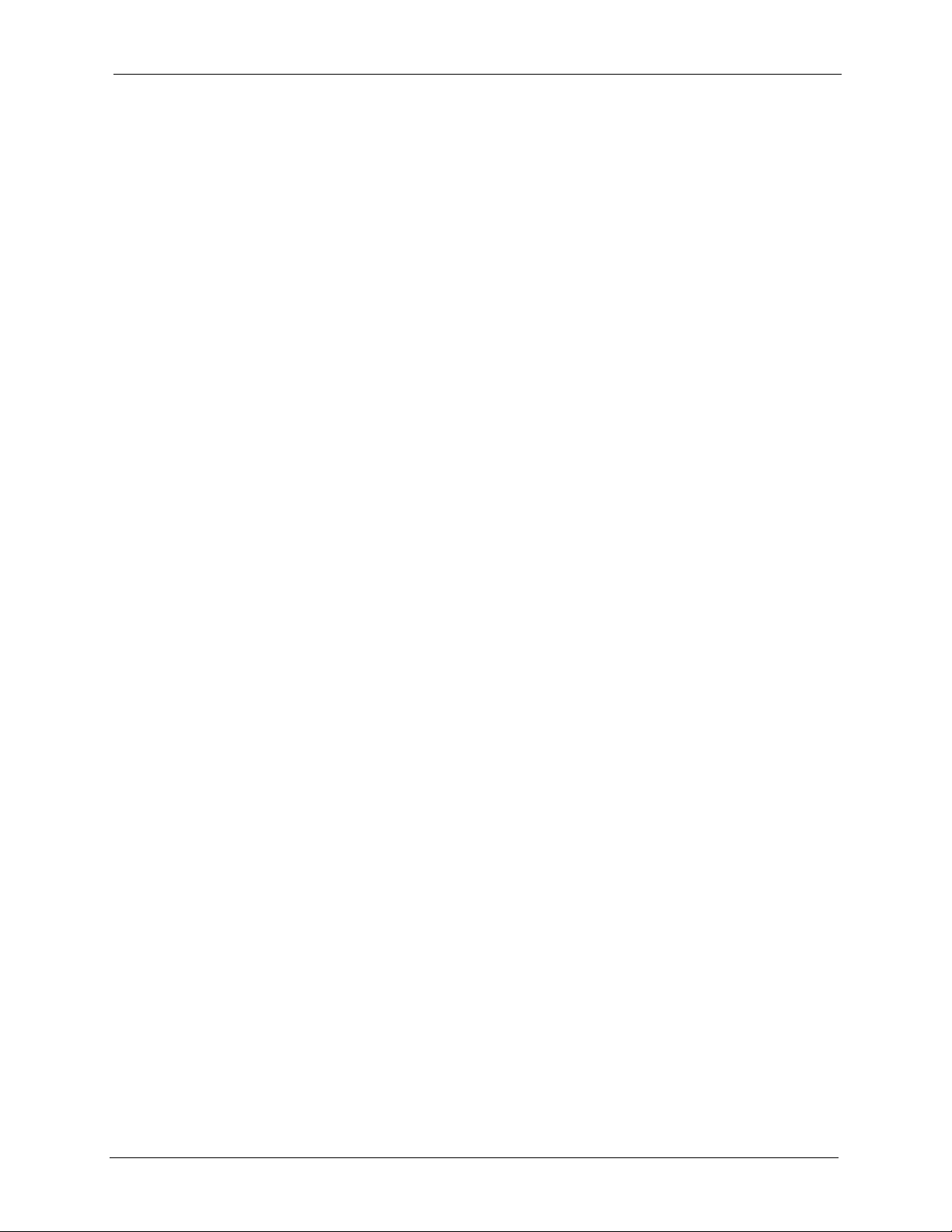
P-2002 Series User’s Guide
ZyXEL Limited Warranty
ZyXEL warrants to the original end user (purchaser) that this product is free from any defects
in materials or workmanship for a period of up to two years from the date of purchase. During
the warranty period, and upon proof of purchase, should the product have indications of failure
due to faulty workmanship and/or materials, ZyXEL will, at its discretion, repair or replace the
defective products or components without charge for either parts or labor, and to whatever
extent it shall deem necessary to restore the product or components to proper operating
condition. Any replacement will consist of a new or re-manufactured functionally equivalent
product of equal value, and will be solely at the discretion of ZyXEL. This warranty shall not
apply if the product is modified, misused, tampered with, damaged by an act of God, or
subjected to abnormal working conditions.
Note
Repair or replacement, as provided under this warranty, is the exclusive remedy of the
purchaser. This warranty is in lieu of all other warranties, express or implied, including any
implied warranty of merchantability or fitness for a particular use or purpose. ZyXEL shall in
no event be held liable for indirect or consequential damages of any kind of character to the
purchaser.
To obtain the services of this warranty, contact ZyXEL's Service Center for your Return
Material Authorization number (RMA). Products must be returned Postage Prepaid. It is
recommended that the unit be insured when shipped. Any returned products without proof of
purchase or those with an out-dated warranty will be repaired or replaced (at the discretion of
ZyXEL) and the customer will be billed for parts and labor. All repaired or replaced products
will be shipped by ZyXEL to the corresponding return address, Postage Paid. This warranty
gives you specific legal rights, and you may also have other rights that vary from country to
country.
ZyXEL Limited Warranty 7
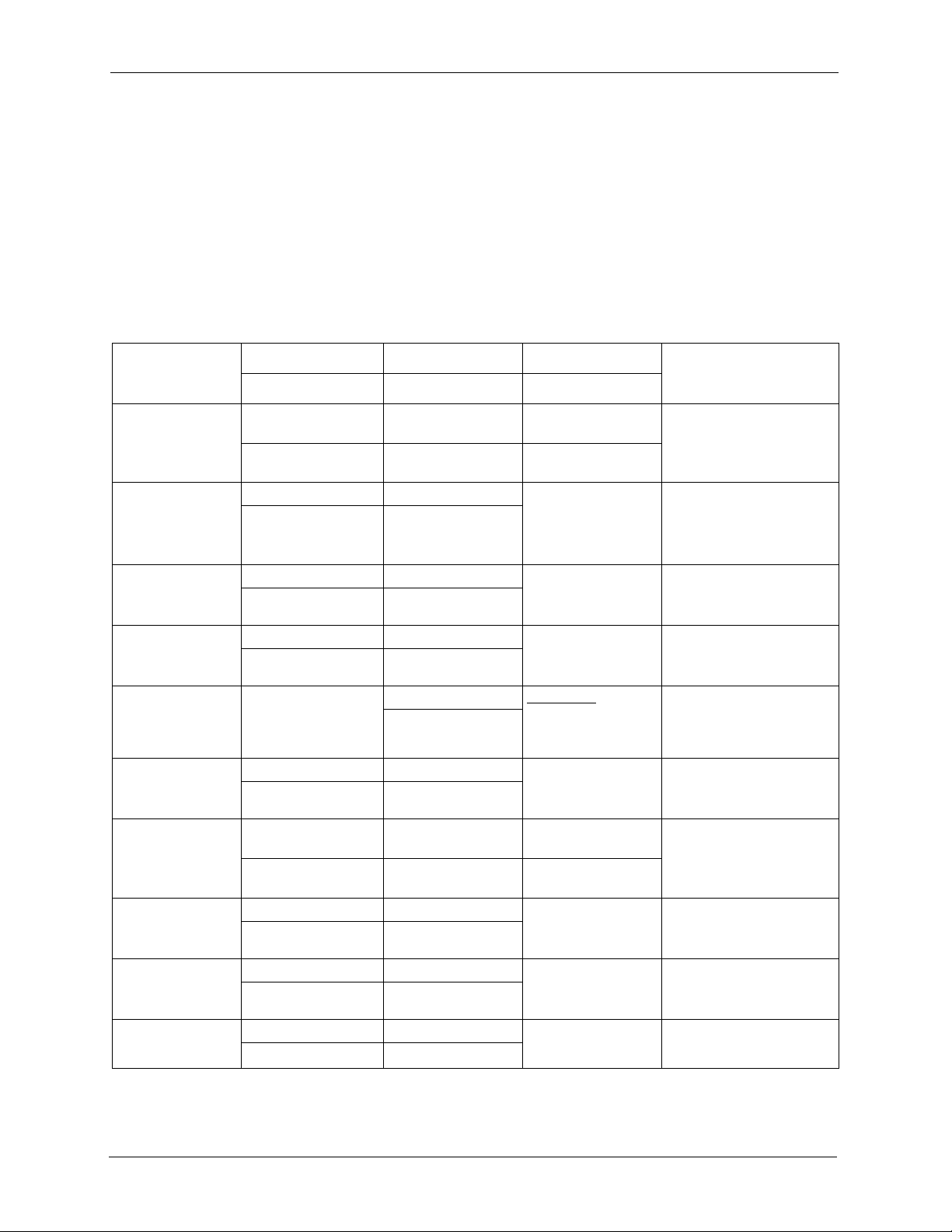
P-2002 Series User’s Guide
Please have the following information ready when you contact customer support.
• Product model and serial number.
• Warranty Information.
• Date that you received your device.
• Brief description of the problem and the steps you took to solve it.
Customer Support
METHOD
LOCATION
CORPORATE
HEADQUARTERS
(WORLDWIDE)
CZECH REPUBLIC
DENMARK
FINLAND
FRANCE
GERMANY
NORTH AMERICA
NORWAY
SPAIN
SWEDEN
SUPPORT E-MAIL TELEPHONE
SALES E-MAIL FAX FTP SITE
support@zyxel.com.tw +886-3-578-3942 www.zyxel.com
sales@zyxel.com.tw +886-3-578-2439 ftp.zyxel.com
info@cz.zyxel.com +420 241 091 350 www.zyxel.cz ZyXEL Communications
info@cz.zyxel.com +420 241 091 359
support@zyxel.dk +45 39 55 07 00 www.zyxel.dk ZyXEL Communications A/S
sales@zyxel.dk +45 39 55 07 07
support@zyxel.fi +358-9-4780-8411 www.zyxel.fi ZyXEL Communications Oy
sales@zyxel.fi +358-9-4780 8448
info@zyxel.fr +33 (0)4 72 52 97 97 www.zyxel.fr
+33 (0)4 72 52 19 20
support@zyxel.de +49-2405-6909-0 www.zyxel.de ZyXEL Deutschland GmbH.
sales@zyxel.de +49-2405-6909-99
support@zyxel.com +1-800-255-4101
+1-714-632-0882
sales@zyxel.com +1-714-632-0858 ftp.us.zyxel.com
support@zyxel.no +47 22 80 61 80 www.zyxel.no ZyXEL Communications A/S
sales@zyxel.no +47 22 80 61 81
support@zyxel.es +34 902 195 420 www.zyxel.es ZyXEL Communications
sales@zyxel.es +34 913 005 345
support@zyxel.se +46 31 744 7700 www.zyxel.se ZyXEL Communications A/S
sales@zyxel.se +46 31 744 7701
A
WEB SITE
www.europe.zyxel.com
ftp.europe.zyxel.com
Z y XE L Fr a nc e
www.us.zyxel.com ZyXEL Communications Inc.
REGULAR MAIL
ZyXEL Communications Corp.
6 Innovation Road II
Sc ien ce P ar k
Hsinchu 300
Ta iw a n
Czech s.r.o.
Modranská 621
143 01 Praha 4 - Modrany
Ceská Republika
Col um bu sv ej 5
2860 Soeborg
Denmark
Mal mi nk aa ri 10
00700 Helsinki
Finland
1 ru e d e s V er ge r s
Ba t. 1 / C
69760 Limonest
France
Adenauerstr. 20/A2 D-52146
Wuerselen
Germany
1130 N. Miller St.
Anaheim
CA 92806-2001
U.S.A.
Ni ls H ans en s ve i 13
0667 Oslo
Norway
Alejandro Villegas 33
1º, 28043 Madrid
Spain
Sjöporten 4, 41764 Göteborg
Sweden
8 Customer Support
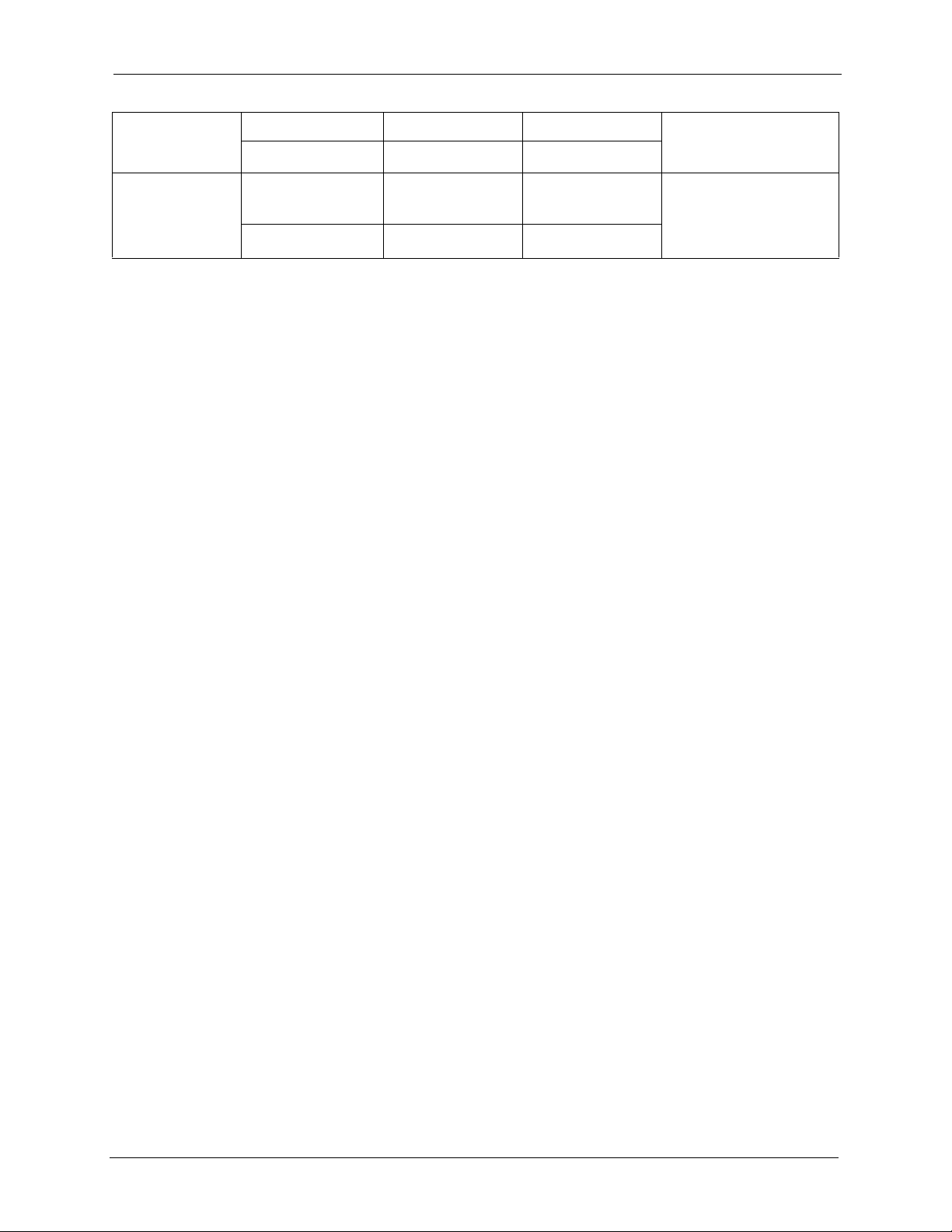
P-2002 Series User’s Guide
METHOD
LOCATION
UNITED KINGDOM
SUPPORT E-MAIL TELEPHONE
SALES E-MAIL FAX FTP SITE
support@zyxel.co.uk +44 (0) 1344 303044
08707 555779 (UK
only)
sales@zyxel.co.uk +44 (0) 1344 303034 ftp.zyxel.co.uk
A
WEB SITE
www.zyxel.co.uk ZyXEL Communications UK
a. “+” is the (prefix) number you enter to make an international telephone call.
REGULAR MAIL
Ltd.,11 The Courtyard,
Eastern Road, Bracknell,
Berkshire, RG12 2XB,
United Kingdom (UK)
Customer Support 9
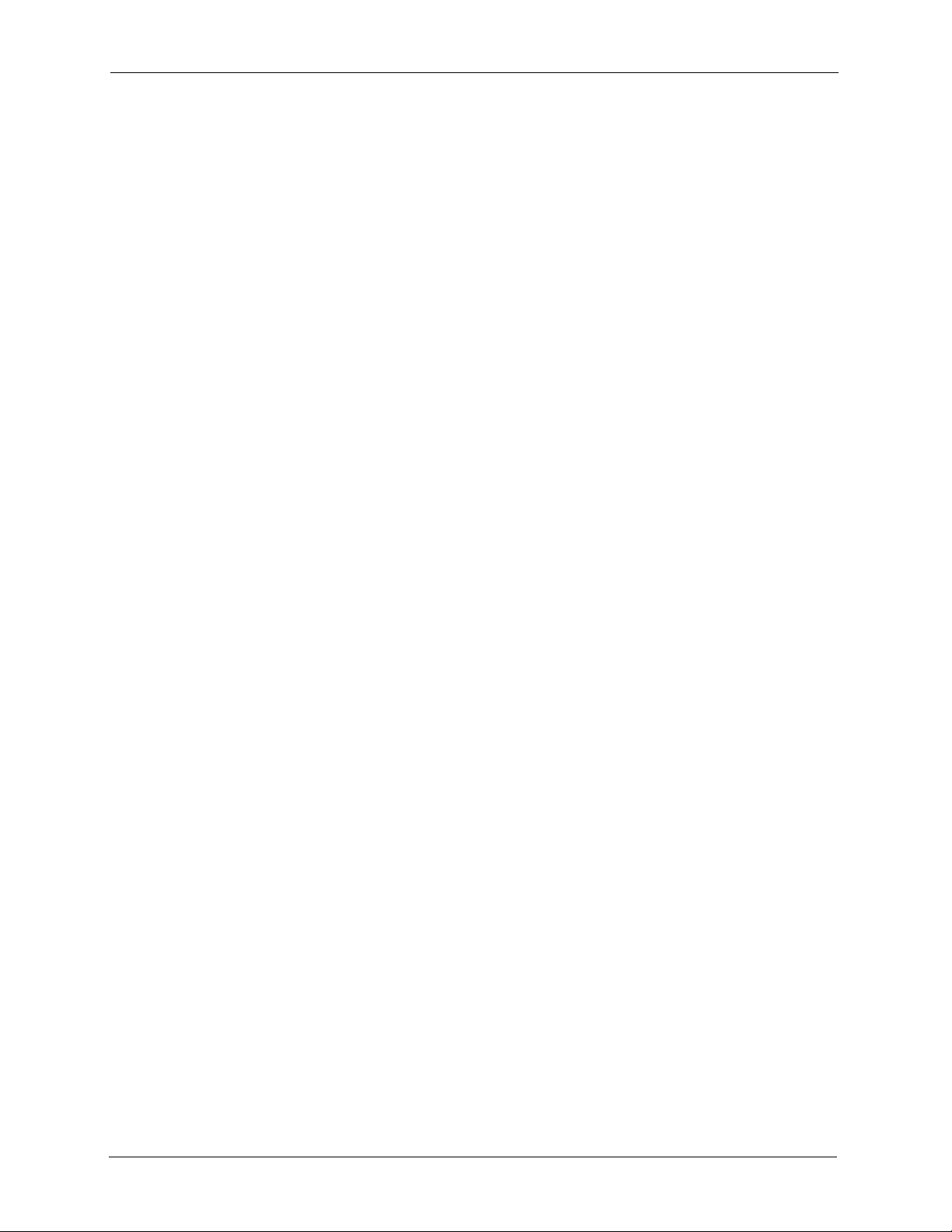
P-2002 Series User’s Guide
10 Customer Support
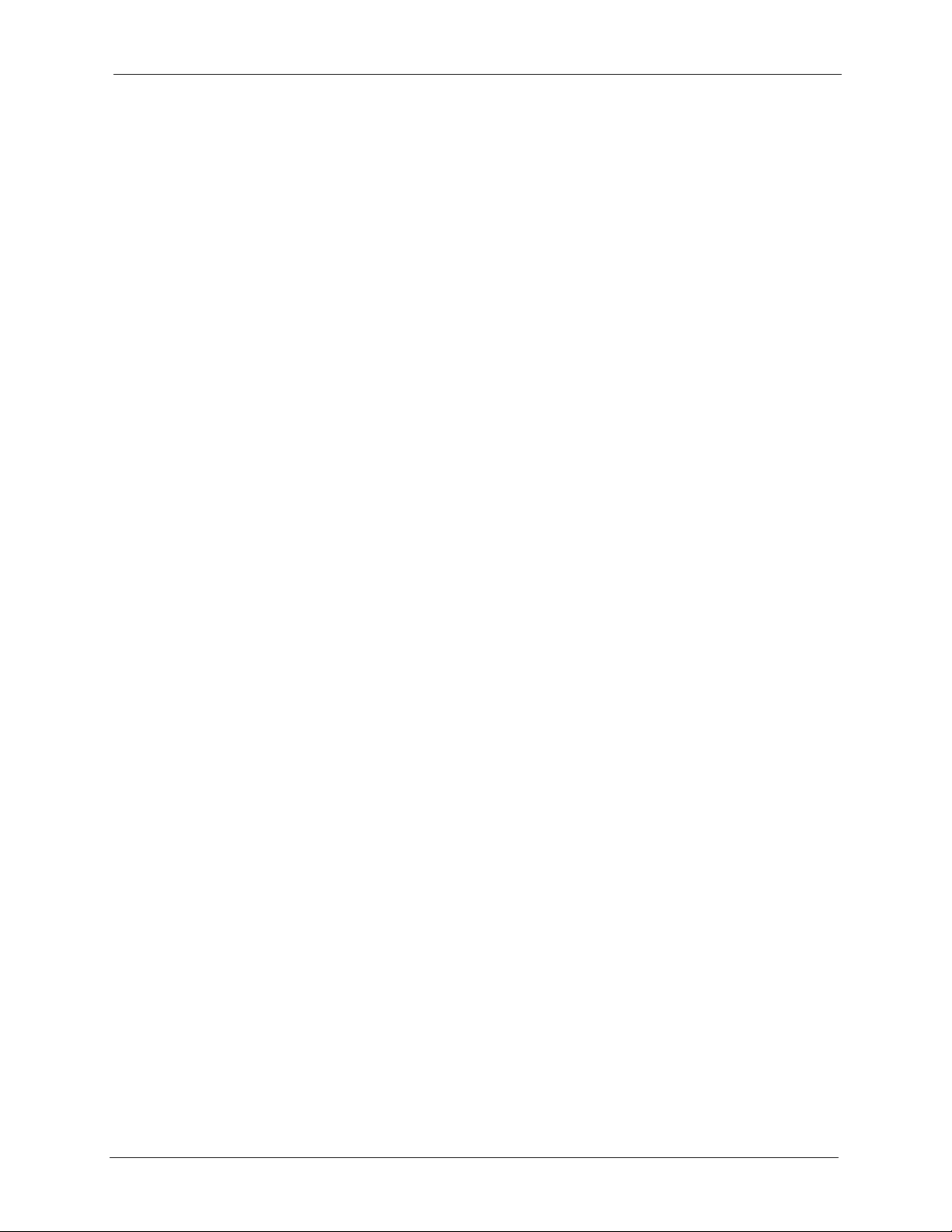
P-2002 Series User’s Guide
Table of Contents
Copyright ..................................................................................................................3
Federal Communications Commission (FCC) Interference Statement ............... 4
Safety Warnings ....................................................................................................... 6
ZyXEL Limited Warranty.......................................................................................... 7
Customer Support.................................................................................................... 8
List of Figures ........................................................................................................ 17
List of Tables .......................................................................................................... 19
Preface ....................................................................................................................21
Chapter 1
Introducing the Prestige........................................................................................ 23
1.1 Prestige VoIP Analog Telephone Adaptor Overview ..........................................23
1.2 Prestige 2002L VoIP Analog Telephone Adaptor with Lifeline ...........................23
1.3 Features .............................................................................................................23
1.4 LEDs ..................................................................................................................25
1.5 Applications ........................................................................................................26
1.5.1 Make Calls via Internet Telephony Service Provider ................................26
1.5.2 Make Calls via IP-PBX ..............................................................................27
1.5.3 Make Peer-to-peer Calls ...........................................................................27
Chapter 2
Introducing the Web Configurator........................................................................ 29
2.1 Web Configurator Overview ...............................................................................29
2.2 Accessing the Prestige Web Configurator .........................................................29
2.3 Resetting the Prestige ........................................................................................31
2.3.1 Procedure To Use The Reset Button ........................................................31
2.4 Navigating the Prestige Web Configurator .........................................................31
2.5 Common Screen Command Buttons .................................................................33
Chapter 3
System Screens ..................................................................................................... 35
3.1 System Overview ...............................................................................................35
Table of Contents 11
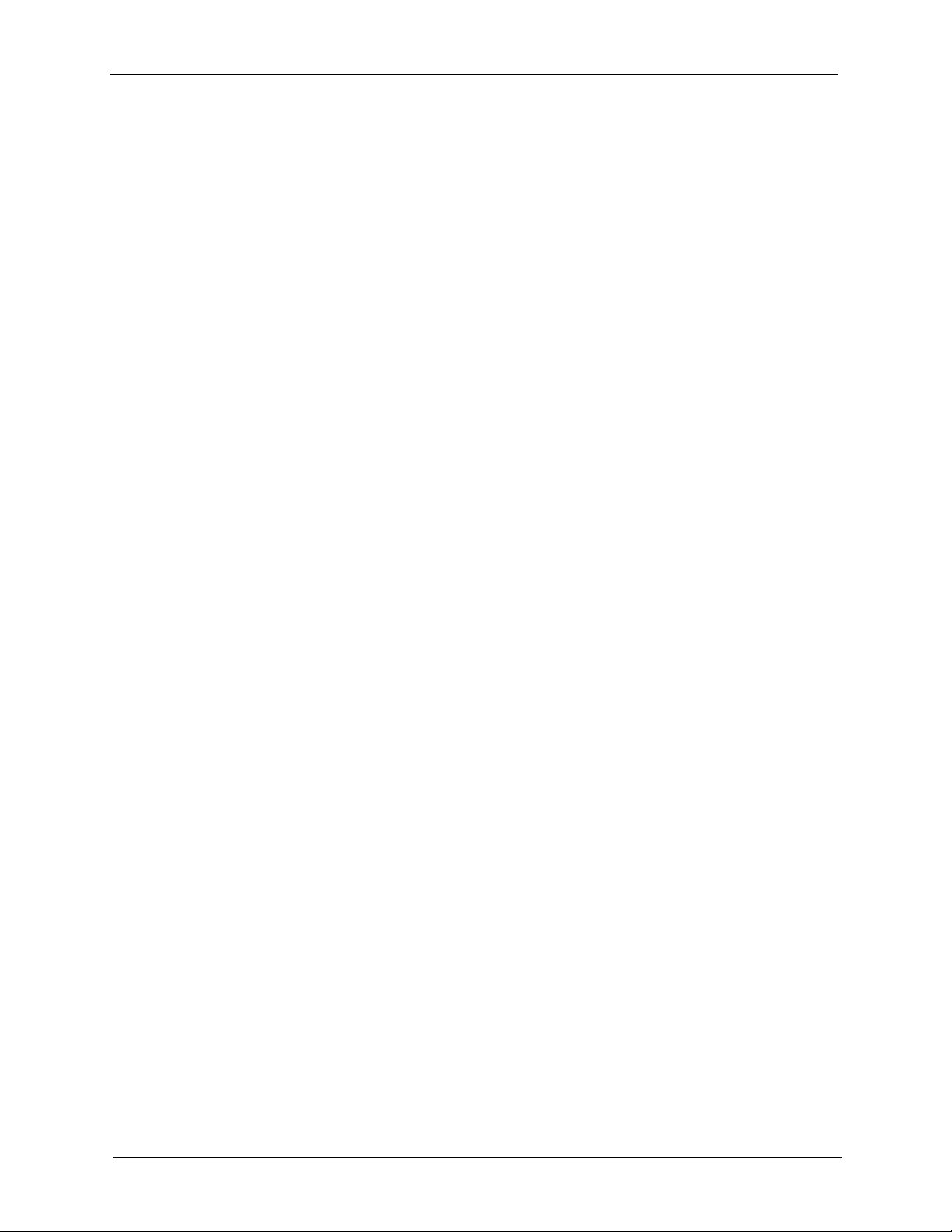
P-2002 Series User’s Guide
3.2 General Setup ....................................................................................................35
3.2.1 Domain Name ...........................................................................................35
3.3 General Setup Configuration ..............................................................................35
3.4 Configuring Password ........................................................................................36
3.5 Pre-defined NTP Time Servers List ....................................................................37
3.6 Configuring Time Setting ....................................................................................37
Chapter 4
Ethernet Screens.................................................................................................... 41
4.1 ETHERNET Overview ........................................................................................41
4.1.1 IP Address and Subnet Mask ...................................................................41
4.1.2 DNS Server Address Assignment .............................................................41
4.1.3 PPPoE Encapsulation ...............................................................................42
4.2 Configuring Ethernet ..........................................................................................42
4.3 Configuring the Ethernet Management Port .......................................................44
Chapter 5
Introduction to VoIP ............................................................................................... 45
5.1 Introduction to VoIP ............................................................................................45
5.2 Introduction to SIP ..............................................................................................45
5.2.1 SIP Identities .............................................................................................45
5.2.1.1 SIP Number .....................................................................................45
5.2.1.2 SIP Service Domain ........................................................................45
5.2.2 SIP Call Progression .................................................................................46
5.2.3 SIP Servers ...............................................................................................46
5.2.3.1 SIP User Agent ...............................................................................46
5.2.3.2 SIP Proxy Server .............................................................................47
5.2.3.3 SIP Redirect Server ........................................................................47
5.2.3.4 SIP Register Server ........................................................................48
5.2.4 RTP ...........................................................................................................48
5.3 NAT ....................................................................................................................48
5.3.1 NAT Example ............................................................................................49
5.3.2 NAT Types ................................................................................................49
5.3.2.1 Full Cone NAT .................................................................................50
5.3.2.2 Restricted Cone NAT .......................................................................51
5.3.2.3 Port Restricted Cone NAT ...............................................................52
5.3.2.4 Symmetric NAT ...............................................................................52
5.4 NAT and SIP ......................................................................................................53
5.4.1 SIP ALG ....................................................................................................53
5.4.2 Use NAT Address on SIP and RTP ..........................................................53
5.4.3 STUN ........................................................................................................54
5.4.4 Outbound Proxy ........................................................................................54
5.5 Pulse Code Modulation ......................................................................................54
12 Table of Contents

P-2002 Series User’s Guide
5.6 Voice Coding ......................................................................................................54
5.6.1 G.711 .........................................................................................................55
5.6.2 G.729 ........................................................................................................55
5.7 PSTN Call Setup Signaling ................................................................................55
5.8 MWI (Message Waiting Indication) .....................................................................55
Chapter 6
VoIP Screens........................................................................................................... 57
6.1 VoIP Introduction ................................................................................................57
6.2 VoIP Configuration .............................................................................................57
6.3 Custom Tones (IVR) ...........................................................................................59
6.3.0.1 Recording Custom Tones ................................................................59
6.3.0.2 Listening to Custom Tones ..............................................................60
6.3.0.3 Deleting Custom Tones ...................................................................60
6.4 Advanced VoIP Settings Configuration ..............................................................60
6.5 Quality of Service (QoS) ....................................................................................64
6.5.1 Type Of Service (ToS) ...............................................................................64
6.5.2 DiffServ .....................................................................................................64
6.5.2.1 DSCP and Per-Hop Behavior ..........................................................65
6.5.3 VLAN ........................................................................................................65
6.6 QoS Configuration ..............................................................................................65
Chapter 7
Phone ......................................................................................................................67
7.1 Phone Introduction .............................................................................................67
7.1.1 Voice Activity Detection/Silence Suppression ...........................................67
7.1.2 Comfort Noise Generation ........................................................................67
7.1.3 Echo Cancellation .....................................................................................67
7.2 Phone Port Configuration ...................................................................................67
7.3 Supplementary Phone Services Overview .........................................................69
7.3.1 The Flash Key ...........................................................................................69
7.3.2 Europe Type Supplementary Phone Services ..........................................69
7.3.2.1 European Call Hold .........................................................................70
7.3.2.2 European Call Waiting ....................................................................70
7.3.2.3 European Call Transfer ...................................................................71
7.3.2.4 European Three-Way Conference ..................................................71
7.3.3 USA Type Supplementary Services ..........................................................71
7.3.3.1 USA Call Hold .................................................................................71
7.3.3.2 USA Call Waiting ............................................................................72
7.3.3.3 USA Call Transfer ...........................................................................72
7.3.3.4 USA Three-Way Conference ...........................................................72
7.4 Common Phone Configuration ...........................................................................72
Table of Contents 13
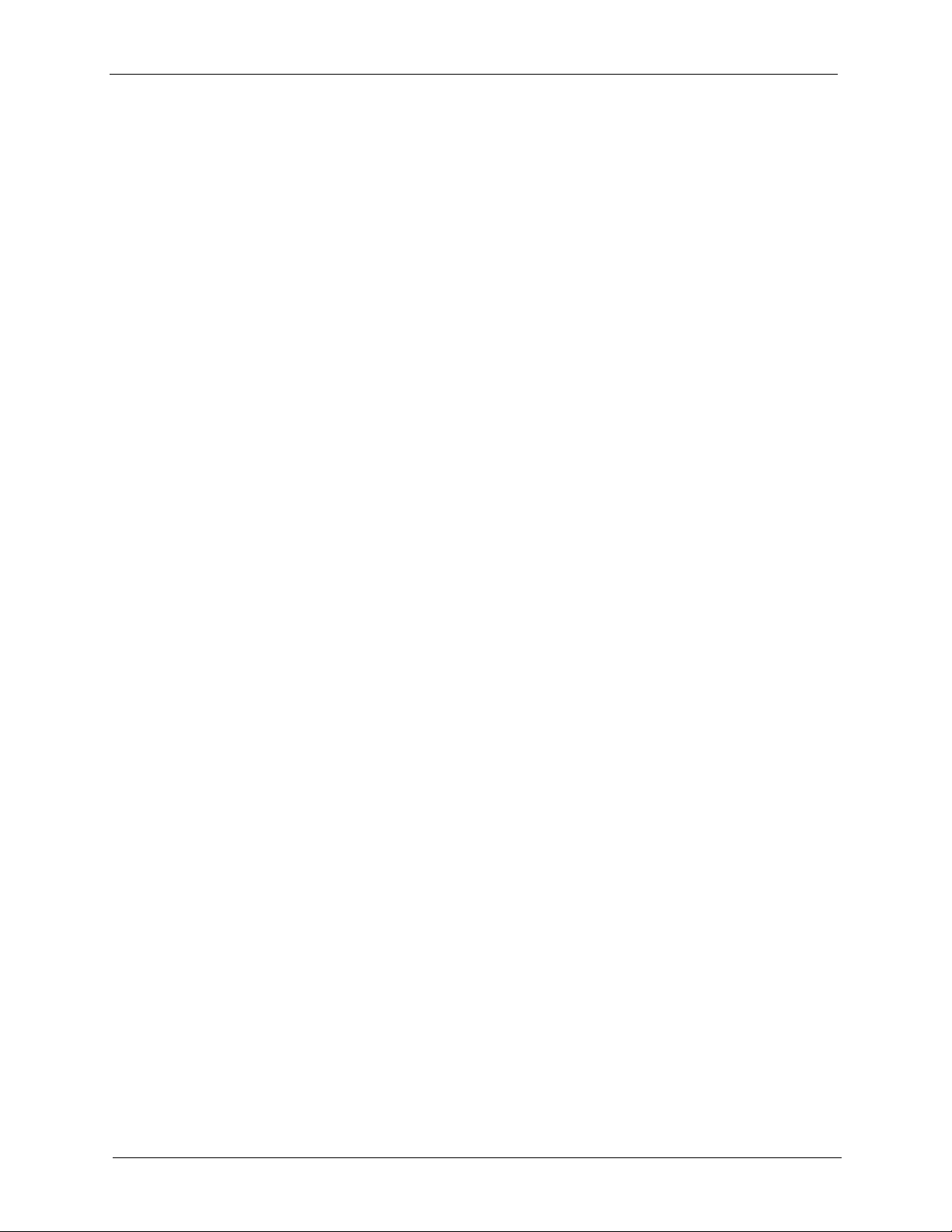
P-2002 Series User’s Guide
Chapter 8
Phone Book ............................................................................................................75
8.1 Phone Book Introduction ....................................................................................75
8.1.1 Speed Dial ................................................................................................75
8.1.2 Lifeline (Prestige 2002L) ...........................................................................75
8.2 Speed Dial Configuration ...................................................................................75
8.3 Call Forward .......................................................................................................77
8.4 Lifeline Configuration (Prestige 2002L) ..............................................................80
Chapter 9
Logs......................................................................................................................... 81
9.1 Viewing Logs ......................................................................................................81
9.2 Log Message Descriptions .................................................................................82
Chapter 10
Maintenance ........................................................................................................... 85
8.1.1.1 Peer-to-Peer Calls ...........................................................................75
10.1 Maintenance Overview .....................................................................................85
10.2 Status Screen ...................................................................................................85
10.3 F/W Upload Screen ..........................................................................................86
10.4 Configuration Screen .......................................................................................88
10.4.1 Backup Configuration .............................................................................89
10.4.2 Restore Configuration .............................................................................89
10.4.3 Back to Factory Defaults .........................................................................90
10.5 Restart Screen .................................................................................................91
Chapter 11
Phone Usage .......................................................................................................... 93
11.1 Dialing a Telephone Number ............................................................................93
11.2 Using Speed Dial to Dial a Telephone Number ................................................93
11.3 Internal Calls ....................................................................................................93
11.4 Checking the Prestige’s IP Address .................................................................93
11.5 Auto Firmware Upgrade ...................................................................................94
Chapter 12
Troubleshooting ..................................................................................................... 95
12.1 Problems Starting Up the Prestige ...................................................................95
12.2 Problems with the LAN or PC LED ..................................................................95
12.3 Problems with the LAN Interface ......................................................................96
12.4 Problems with Internet Access .........................................................................96
12.5 Problems with the Web Configurator ...............................................................97
12.6 Problems with the Password ............................................................................97
12.7 Problems with Telephone or Telephone Port ....................................................98
14 Table of Contents
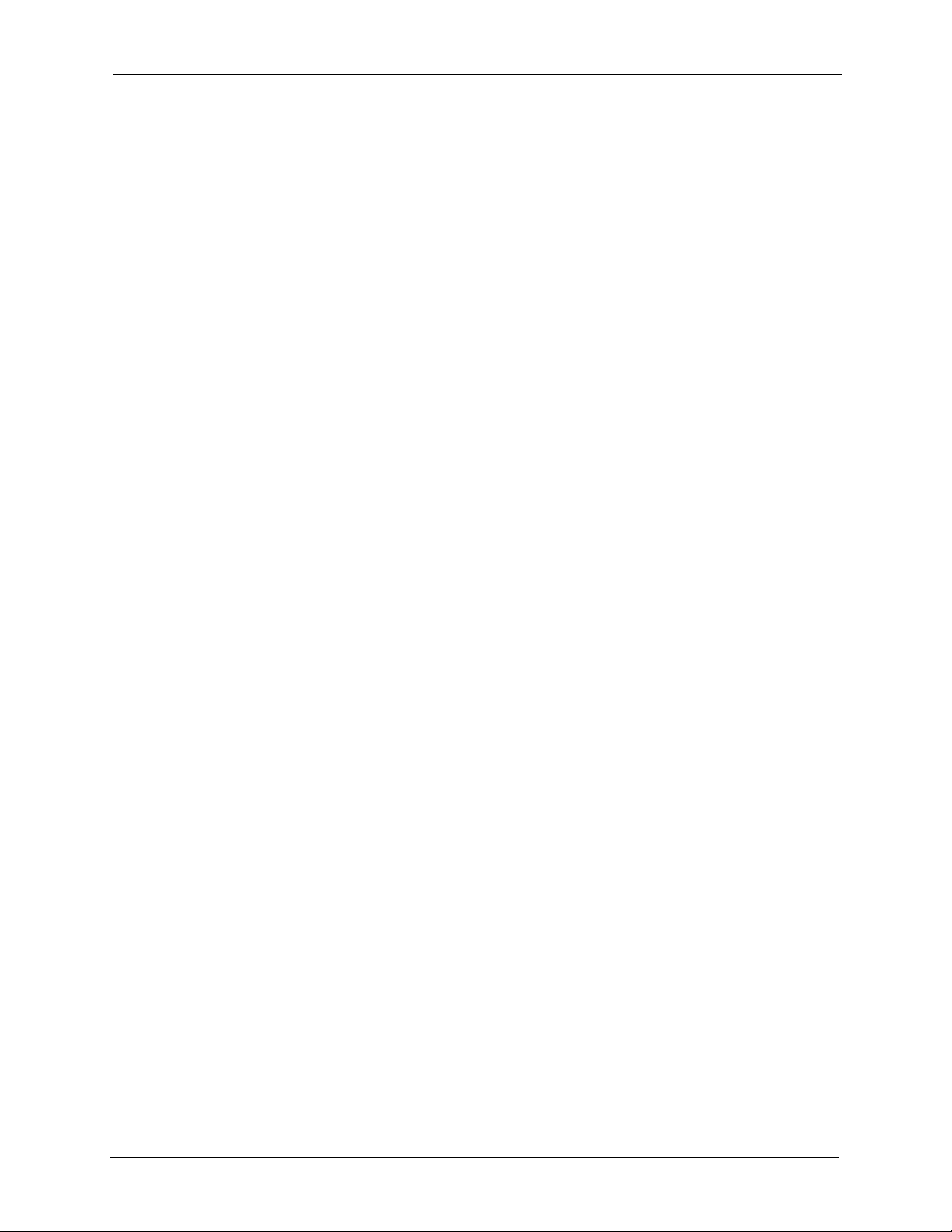
P-2002 Series User’s Guide
12.8 Problems with Voice Service ............................................................................98
12.9 Pop-up Windows, JavaScripts and Java Permissions .....................................99
12.9.1 Internet Explorer Pop-up Blockers ..........................................................99
12.9.1.1 Disable Pop-up Blockers ...............................................................99
12.9.1.2 Enable Pop-up Blockers with Exceptions ....................................100
12.9.2 JavaScripts ...........................................................................................102
12.9.3 Java Permissions ..................................................................................104
12.9.3.1 JAVA (Sun) ..................................................................................105
Appendix A
Product Specifications ........................................................................................ 107
Appendix B
Setting up Your Computer’s IP Address............................................................ 111
Appendix C
IP Subnetting ........................................................................................................ 123
Appendix D
PPPoE ................................................................................................................... 131
Appendix E
Internal SPTGEN .................................................................................................. 133
Index...................................................................................................................... 161
Table of Contents 15
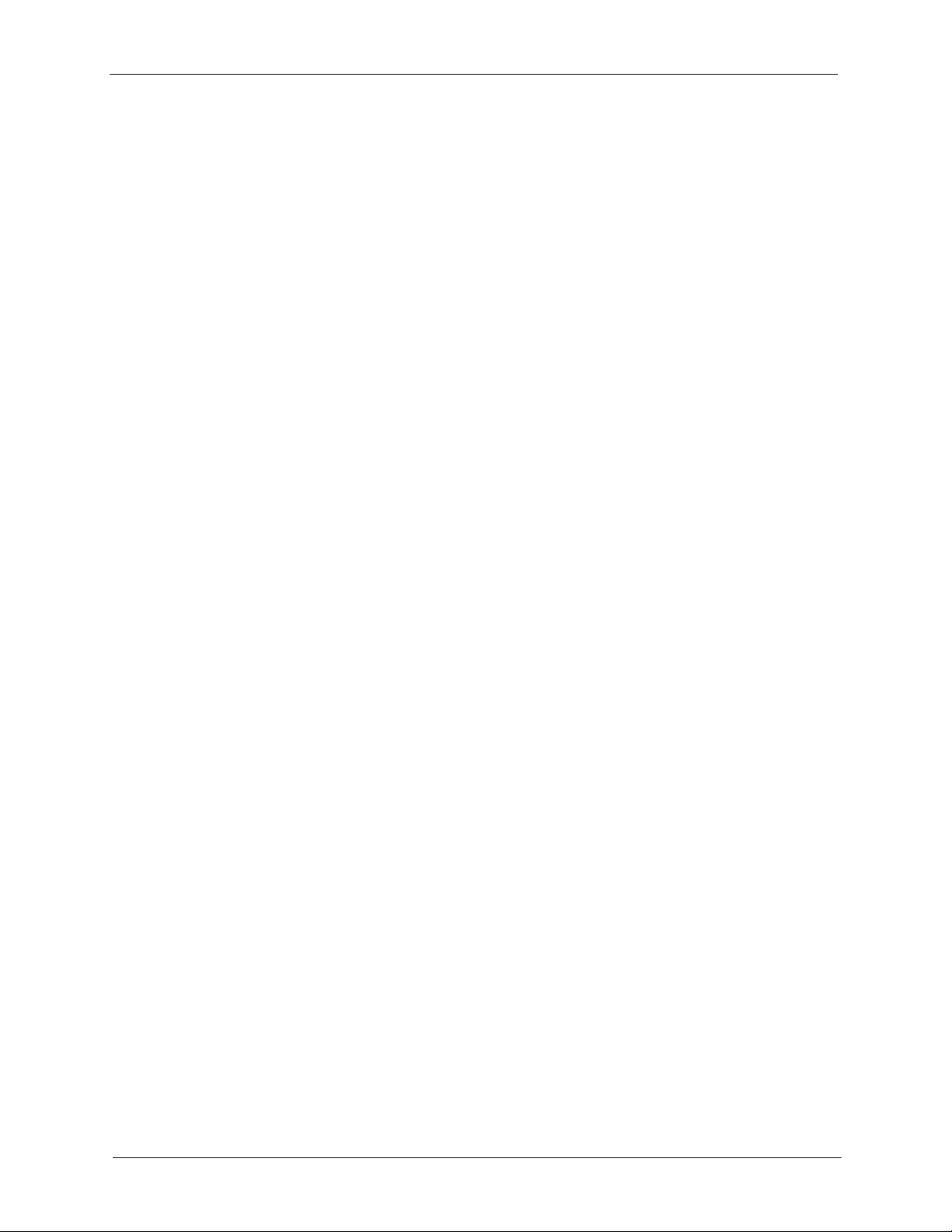
P-2002 Series User’s Guide
16 Table of Contents
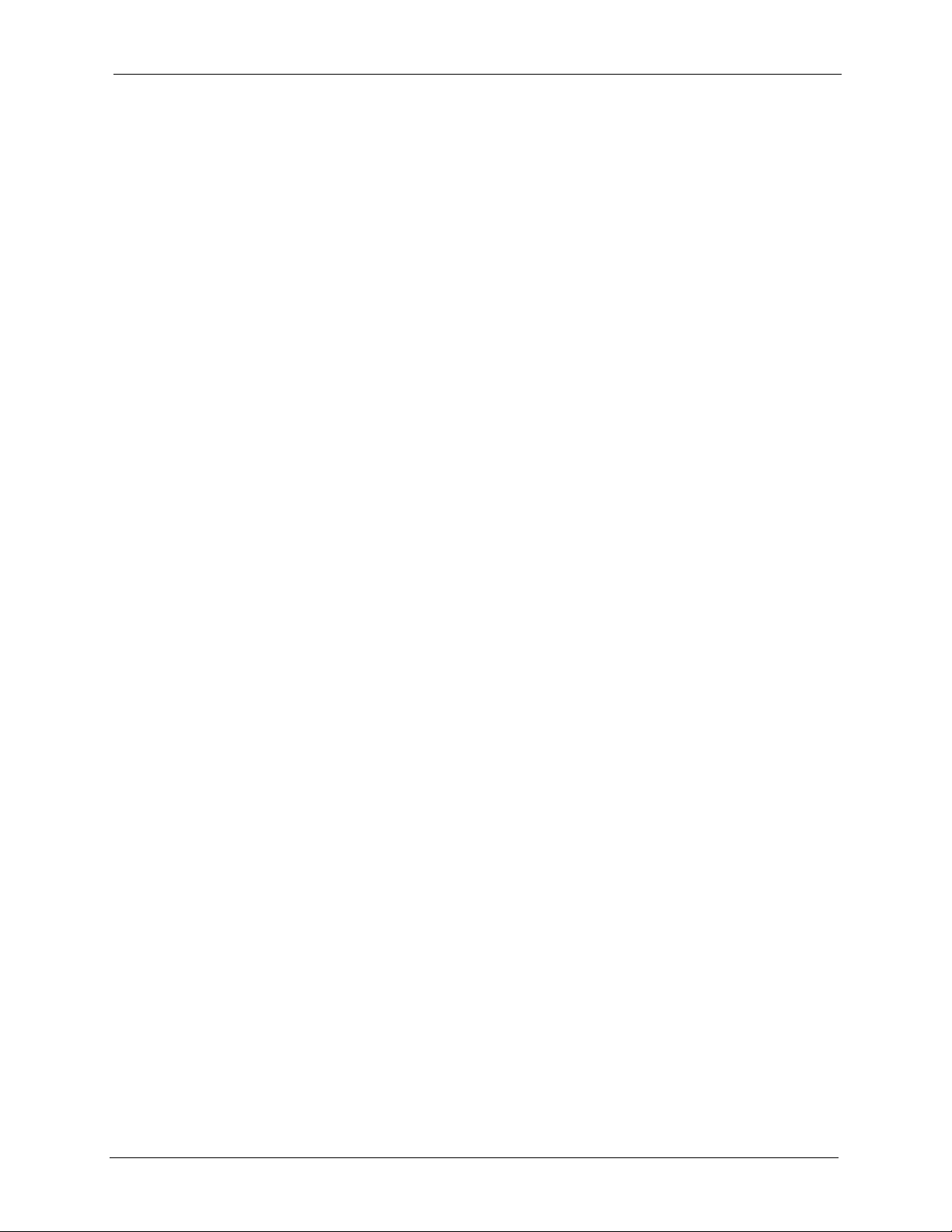
P-2002 Series User’s Guide
List of Figures
Figure 1 LEDs ........................................................................................................ 26
Figure 2 Internet Telephony Service Provider Application ..................................... 27
Figure 3 IP-PBX Application .................................................................................. 27
Figure 4 Peer-to-peer Calling ................................................................................. 28
Figure 5 Web Configurator IP Address ................................................................. 30
Figure 6 Enter Password ........................................................................................ 30
Figure 7 Change Password ................................................................................... 30
Figure 8 Web Configurator ..................................................................................... 32
Figure 9 System General ...................................................................................... 36
Figure 10 Password ............................................................................................... 36
Figure 11 Time Setting ........................................................................................... 38
Figure 12 ETHERNET ............................................................................................ 43
Figure 13 ETHERNET Mgnt Port ........................................................................... 44
Figure 14 SIP User Agent ...................................................................................... 47
Figure 15 SIP Proxy Server ................................................................................... 47
Figure 16 SIP Redirect Server ............................................................................... 48
Figure 17 NAT: Outgoing ........................................................................................ 49
Figure 18 NAT: Incoming ........................................................................................ 49
Figure 19 Full Cone NAT Example ......................................................................... 51
Figure 20 Restricted Cone NAT Example .............................................................. 51
Figure 21 Port Restricted Cone NAT Example ....................................................... 52
Figure 22 Symmetric NAT ...................................................................................... 53
Figure 23 STUN ..................................................................................................... 54
Figure 24 VoIP ....................................................................................................... 58
Figure 25 VoIP Advanced ...................................................................................... 61
Figure 26 DiffServ: Differentiated Service Field ..................................................... 65
Figure 27 QoS ........................................................................................................ 66
Figure 28 Phone Port ............................................................................................. 68
Figure 29 Phone Common ..................................................................................... 73
Figure 30 Speed Dial .............................................................................................. 76
Figure 31 Call Forward ........................................................................................... 78
Figure 32 Lifeline ................................................................................................... 80
Figure 33 View Log ................................................................................................ 81
Figure 34 System Status ........................................................................................ 85
Figure 35 Firmware Upload .................................................................................... 87
Figure 36 Firmware Upload In Process .................................................................. 87
Figure 37 Network Temporarily Disconnected ....................................................... 88
Figure 38 Firmware Upload Error ........................................................................... 88
List of Figures 17

P-2002 Series User’s Guide
Figure 39 Configuration ......................................................................................... 89
Figure 40 Configuration Upload Successful ........................................................... 90
Figure 41 Network Temporarily Disconnected ....................................................... 90
Figure 42 Reset Warning Message ........................................................................ 91
Figure 43 Restart Screen ....................................................................................... 91
Figure 44 Pop-up Blocker ...................................................................................... 99
Figure 45 Internet Options .................................................................................... 100
Figure 46 Internet Options ..................................................................................... 101
Figure 47 Pop-up Blocker Settings ........................................................................ 102
Figure 48 Internet Options ..................................................................................... 103
Figure 49 Security Settings - Java Scripting .......................................................... 104
Figure 50 Security Settings - Java ......................................................................... 105
Figure 51 Java (Sun) .............................................................................................. 106
Figure 52 WIndows 95/98/Me: Network: Configuration .......................................... 112
Figure 53 Windows 95/98/Me: TCP/IP Properties: IP Address .............................. 113
Figure 54 Windows 95/98/Me: TCP/IP Properties: DNS Configuration ................. 114
Figure 55 Windows XP: Start Menu ....................................................................... 115
Figure 56 Windows XP: Control Panel ................................................................... 115
Figure 57 Windows XP: Control Panel: Network Connections: Properties ............ 116
Figure 58 Windows XP: Local Area Connection Properties ................................... 116
Figure 59 Windows XP: Internet Protocol (TCP/IP) Properties .............................. 117
Figure 60 Windows XP: Advanced TCP/IP Properties ........................................... 118
Figure 61 Windows XP: Internet Protocol (TCP/IP) Properties .............................. 119
Figure 62 Macintosh OS 8/9: Apple Menu ............................................................. 120
Figure 63 Macintosh OS 8/9: TCP/IP ..................................................................... 120
Figure 64 Macintosh OS X: Apple Menu ................................................................ 121
Figure 65 Macintosh OS X: Network ...................................................................... 122
Figure 66 Single-Computer per Router Hardware Configuration ........................... 132
Figure 67 Prestige as a PPPoE Client ................................................................... 132
Figure 68 Configuration Text File Format: Column Descriptions ............................ 133
Figure 69 Invalid Parameter Entered: Command Line Example ............................ 134
Figure 70 Valid Parameter Entered: Command Line Example ............................... 134
Figure 71 Internal SPTGEN FTP Download Example .......................................... 135
Figure 72 Internal SPTGEN FTP Upload Example ................................................ 135
18 List of Figures
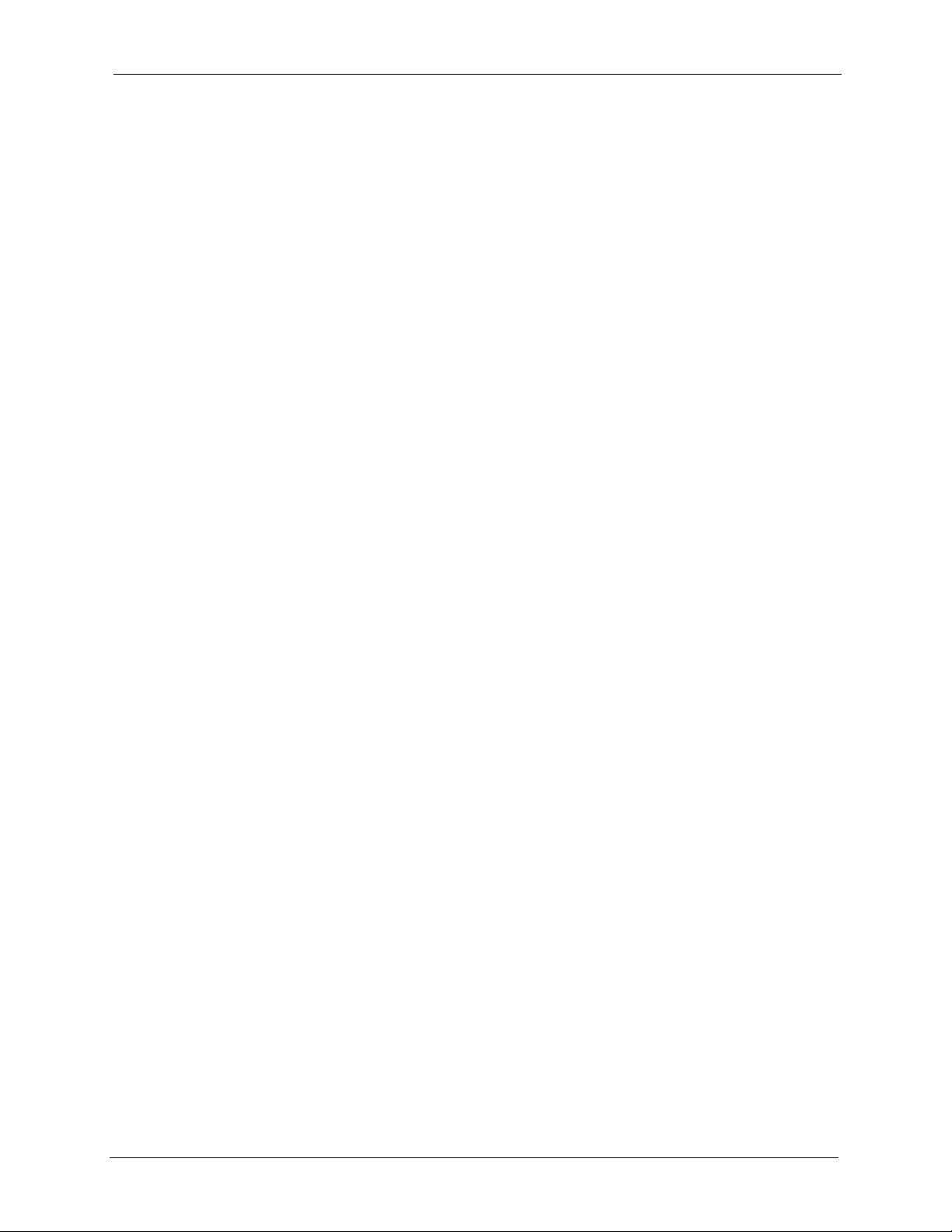
P-2002 Series User’s Guide
List of Tables
Table 1 LED Descriptions ...................................................................................... 26
Table 2 Web Configurator Screens Summary ....................................................... 32
Table 3 Common Screen Command Buttons ........................................................ 33
Table 4 System General ........................................................................................ 36
Table 5 Password .................................................................................................. 37
Table 6 Pre-defined NTP Time Servers ................................................................. 37
Table 7 Time Setting .............................................................................................. 38
Table 8 ETHERNET .............................................................................................. 43
Table 9 ETHERNET Mgnt Port .............................................................................. 44
Table 10 SIP Call Progression .............................................................................. 46
Table 11 NAT Types .............................................................................................. 50
Table 12 VoIP ........................................................................................................ 58
Table 13 VoIP Advanced ....................................................................................... 62
Table 14 QoS ........................................................................................................ 66
Table 15 Phone Port .............................................................................................. 68
Table 16 European Flash Key Commands ............................................................ 70
Table 17 USA Flash Key Commands .................................................................... 71
Table 18 Phone Common ...................................................................................... 73
Table 19 Speed Dial .............................................................................................. 76
Table 20 Call Forward ........................................................................................... 79
Table 21 Lifeline .................................................................................................... 80
Table 22 View Log ................................................................................................. 81
Table 23 System Error Logs .................................................................................. 82
Table 24 System Maintenance Logs ..................................................................... 82
Table 25 SIP Logs ................................................................................................. 83
Table 26 RTP Logs ................................................................................................ 83
Table 27 FSM Logs: Caller Side ............................................................................ 84
Table 28 FSM Logs: Callee Side ........................................................................... 84
Table 29 Lifeline Logs ........................................................................................... 84
Table 30 System Status ......................................................................................... 86
Table 31 Firmware Upload .................................................................................... 87
Table 32 Restore Configuration ............................................................................. 89
Table 33 Troubleshooting the Start-Up of Your Prestige ....................................... 95
Table 34 Troubleshooting the LAN or PC LED ...................................................... 95
Table 35 Troubleshooting the LAN Interface ......................................................... 96
Table 36 Troubleshooting Internet Access ............................................................ 96
Table 37 Troubleshooting the Web Configurator ................................................... 97
Table 38 Troubleshooting the Password ............................................................... 97
List of Tables 19
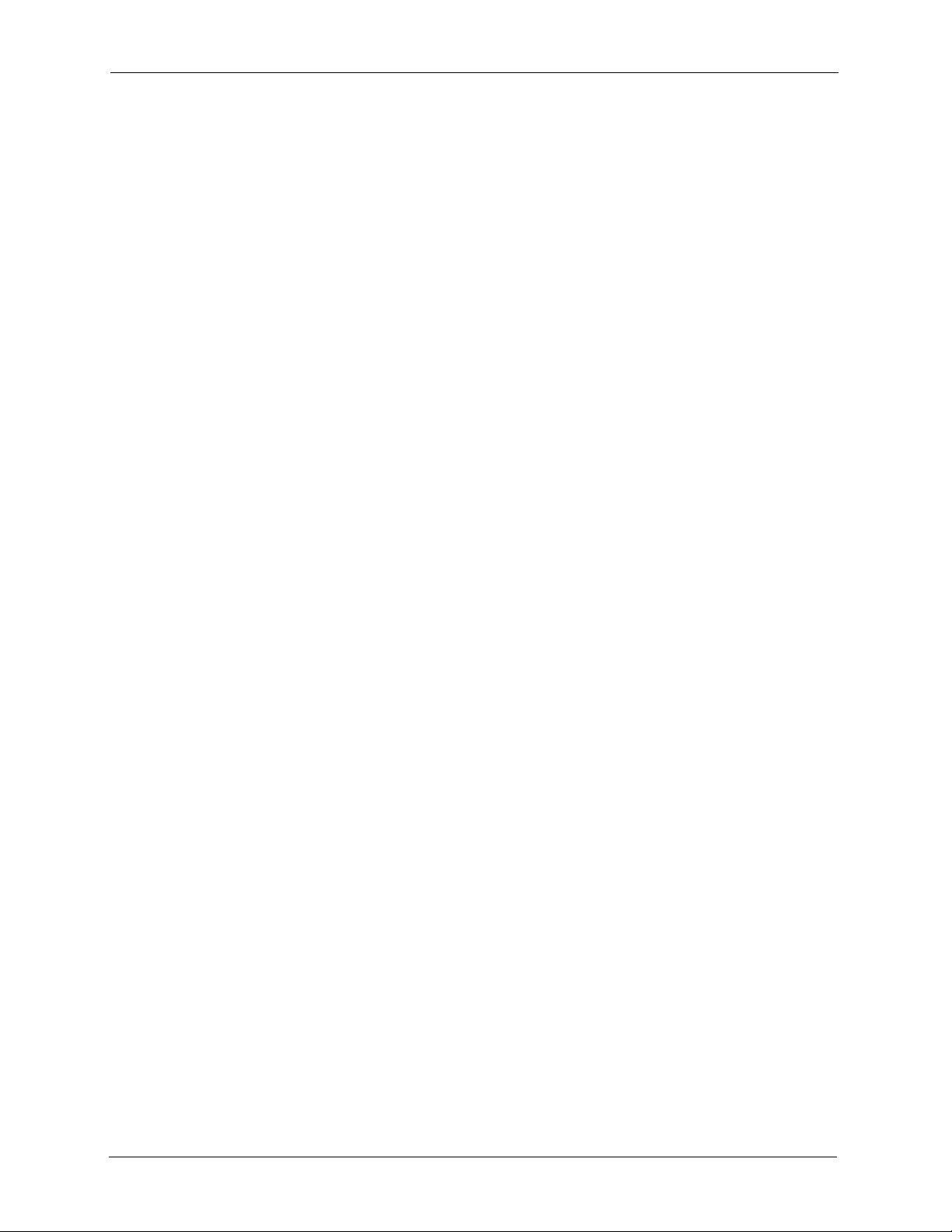
P-2002 Series User’s Guide
Table 39 Troubleshooting Telephone .................................................................... 98
Table 40 Troubleshooting Voice Service ............................................................... 98
Table 41 Device Specifications .............................................................................. 107
Table 42 Feature Specifications ............................................................................ 108
Table 43 Power Adaptor Specifications ................................................................. 109
Table 44 Classes of IP Addresses ........................................................................ 123
Table 45 Allowed IP Address Range By Class ...................................................... 124
Table 46 “Natural” Masks ..................................................................................... 124
Table 47 Alternative Subnet Mask Notation .......................................................... 125
Table 48 Two Subnets Example ............................................................................ 125
Table 49 Subnet 1 ................................................................................................. 126
Table 50 Subnet 2 ................................................................................................. 126
Table 51 Subnet 1 ................................................................................................. 127
Table 52 Subnet 2 ................................................................................................. 127
Table 53 Subnet 3 ................................................................................................. 127
Table 54 Subnet 4 ................................................................................................. 128
Table 55 Eight Subnets ......................................................................................... 128
Table 56 Class C Subnet Planning ........................................................................ 128
Table 57 Class B Subnet Planning ........................................................................ 129
Table 58 Abbreviations Used in the Example Internal SPTGEN Screens Table ... 136
Table 59 Menu 1 General Setup ........................................................................... 136
Table 60 Menu 4 Internet Access Setup ............................................................... 136
Table 61 Menu 12 .................................................................................................. 138
Table 62 Menu 15 SUA Server Setup ................................................................... 140
Table 63 Menu 21.1 Filter Set #1 .......................................................................... 142
Table 64 Menu 21.1 Filer Set #2 ........................................................................... 145
Table 65 Menu 23 System Menus ......................................................................... 149
Table 66 Menu 24.10 Time and Date Setting ........................................................ 150
Table 67 Menu 24.11 Remote Management Control ............................................. 150
Table 68 Menu 98 VoIP and Auto Upgrade Menus ............................................... 151
20 List of Tables

P-2002 Series User’s Guide
Preface
Congratulations on your purchase of the Prestige 2002 Series VoIP Analog Telephone
Adaptor.
Note: Register your product online to receive e-mail notices of firmware upgrades and
information at www.zyxel.com
American products.
Your Prestige is easy to install and configure.
About This User's Guide
This manual is designed to guide you through the configuration of your Prestige for its various
applications and provide background information on the Prestige’s features.
Note: Use the web configurator to configure your Prestige.
for global products, or at www.us.zyxel.com for North
Related Documentation
• Supporting Disk
Refer to the included CD for support documents.
• Quick Start Guide
The Quick Start Guide is designed to help you get up and running right away. It contains
a detailed easy-to-follow connection diagram, default settings, handy checklists and
information on setting up your network and configuring for Internet access.
• Web Configurator Online Help
Embedded web help for descriptions of individual screens and supplementary
information.
• ZyXEL Glossary and Web Site
Please refer to www.zyxel.com
support documentation.
for an online glossary of networking terms and additional
User Guide Feedback
Help us help you. E-mail all User Guide-related comments, questions or suggestions for
improvement to techwriters@zyxel.com.tw or send regular mail to The Technical Writing
Team, ZyXEL Communications Corp., 6 Innovation Road II, Science-Based Industrial Park,
Hsinchu, 300, Taiwan. Thank you.
Syntax Conventions
• “Enter” means for you to type one or more characters. “Select” or “Choose” means for
you to use one predefined choices.
Preface 21
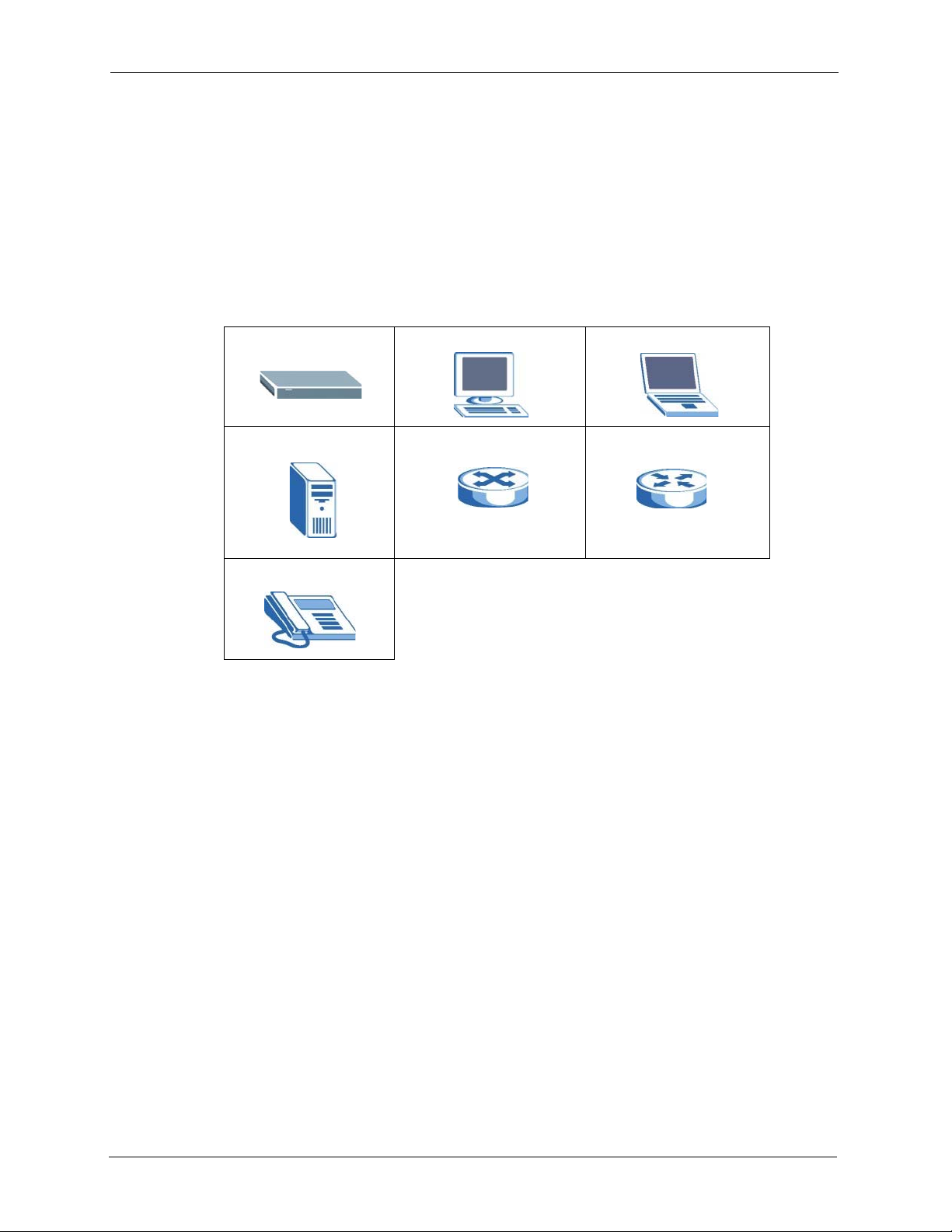
P-2002 Series User’s Guide
• Mouse action sequences are denoted using a comma. For example, “click the Apple icon,
Control Panels and then Modem” means first click the Apple icon, then point your
mouse pointer to Control Panels and then click Modem.
• For brevity’s sake, we will use “e.g.,” as a shorthand for “for instance”, and “i.e.,” for
“that is” or “in other words” throughout this manual.
• The Prestige 2002 series may be referred to as the Prestige or the device in this user’s
guide.
Graphics Icons Key
Prestige Computer Notebook computer
Server Switch Router
Telephone
22 Preface
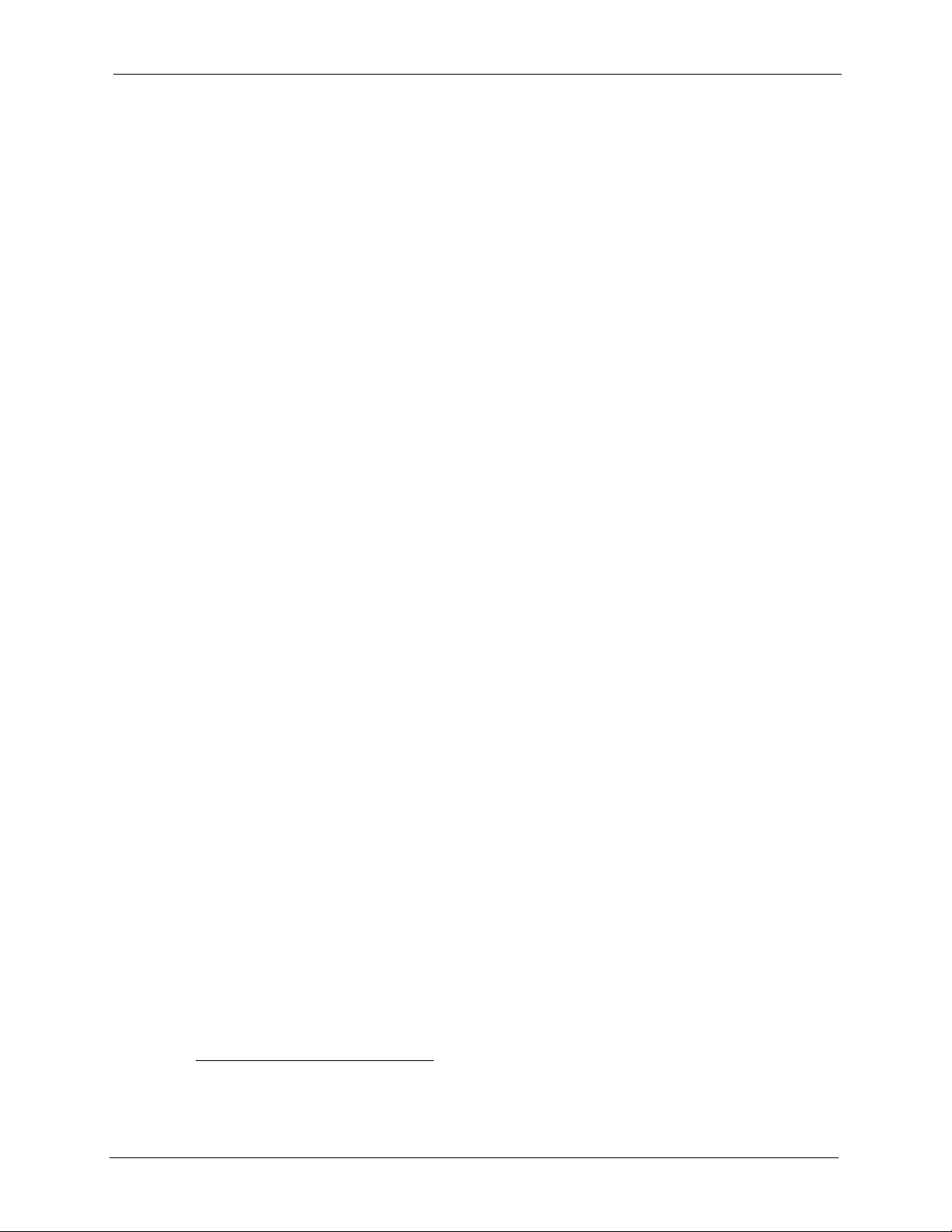
P-2002 Series User’s Guide
CHAPTER 1
Introducing the Prestige
This chapter introduces the main features and applications of the Prestige.
1.1 Prestige VoIP Analog Telephone Adaptor Overview
The Prestige is a SIP-based VoIP analog telephone adaptor (ATA). Sending voice signals over
the Internet is called Voice over IP or VoIP. Session Initiated Protocol (SIP) is an
internationally recognized standard for implementing VoIP.
The Prestige allows you to use a traditional analog telephone to make and receive Voice over
IP calls. You can call any landline or mobile telephone as well as IP telephones. You don’t
need to know if the recipient’s connection type is an IP, cellular or landline based service.
Calls received from IP telephones work exactly as you would expect from the traditional
telephone service.
The Prestige’s two Ethernet ports allow you to connect the Prestige to your LAN and connect
your computer to the Prestige. This way your computer can still access the LAN without
adding an extra Ethernet switch.
The Prestige's web configurator allows easy management and configuration.
1.2 Prestige 2002L VoIP Analog Telephone Adaptor with Lifeline
The Prestige 2002L has all of the features of the Prestige 2002 and adds the PSTN (Public
Switched Telephone Network) lifeline feature. PSTN lifeline lets you have VoIP phone
service and PSTN phone service at the same time.
1.3 Features
Your Prestige is packed with a number of features that make it flexible and easy to use.
10/100Mbps Auto-negotiating Fast Ethernet Interfaces
The auto-negotiation feature allows the Prestige to detect the speed of incoming transmissions
and adjust appropriately without manual intervention. It allows data transfer of either 10 Mbps
or 100 Mbps in either half-duplex or full-duplex mode depending on your Ethernet network.
1. Some features documented in this user’s guide were not available in the Prestige 2002L at the
time of writing.
1
Chapter 1 Introducing the Prestige 23
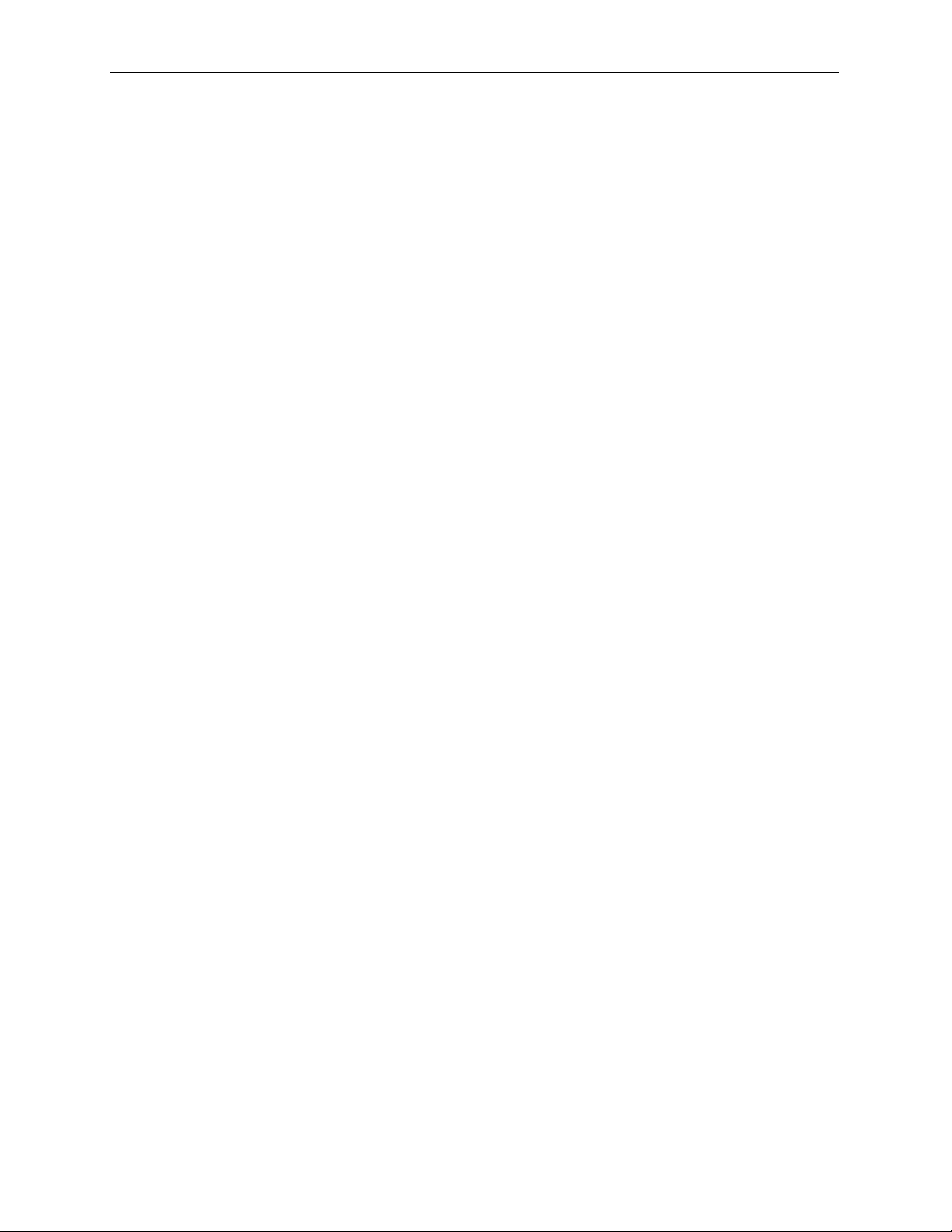
P-2002 Series User’s Guide
Auto-crossover 10/100 Mbps Ethernet Interfaces
The Ethernet interfaces automatically adjust to either a crossover or straight-through Ethernet
cable.
PSTN Lifeline
The Prestige 2002L has a LINE port for connecting a PSTN line. You can receive incoming
PSTN phone calls even while someone else connected to the Prestige is making VoIP phone
calls. You can dial a (prefix) number to make an outgoing PSTN call. You can still make
PSTN phone calls if the Prestige 2002L loses power.
REN
A Ringer Equivalence Number is used to determine the number of devices that may be
connected to the telephone line. The Prestige can support three devices per telephone port.
Dynamic Jitter Buffer
The Prestige has a built-in adaptive, buffer that helps to smooth out the variations in delay
(jitter) for voice traffic. This helps ensure good voice quality for your conversations.
Multiple SIP Accounts
The Prestige allows you to simultaneously use multiple voice (SIP) accounts and assign them
to one or both telephone ports.
STUN
Simple Traversal of User Datagram Protocol (UDP) through Network Address Translators
(STUN) allows SIP to pass through NAT routers.
Multiple Voice Channels
The Prestige can simultaneously handle multiple voice channels (telephone calls).
Additionally you can answer an incoming phone call on a VoIP account, even while someone
else is using the account for a phone call.
Voice Coding
The Prestige can use the following voice codecs (coder/decoders).
•G.711
•G.729
Voice Activity Detection/Silence Suppression
Voice Activity Detection (VAD) reduces the bandwidth that a call uses by not transmitting
when you are not speaking.
24 Chapter 1 Introducing the Prestige
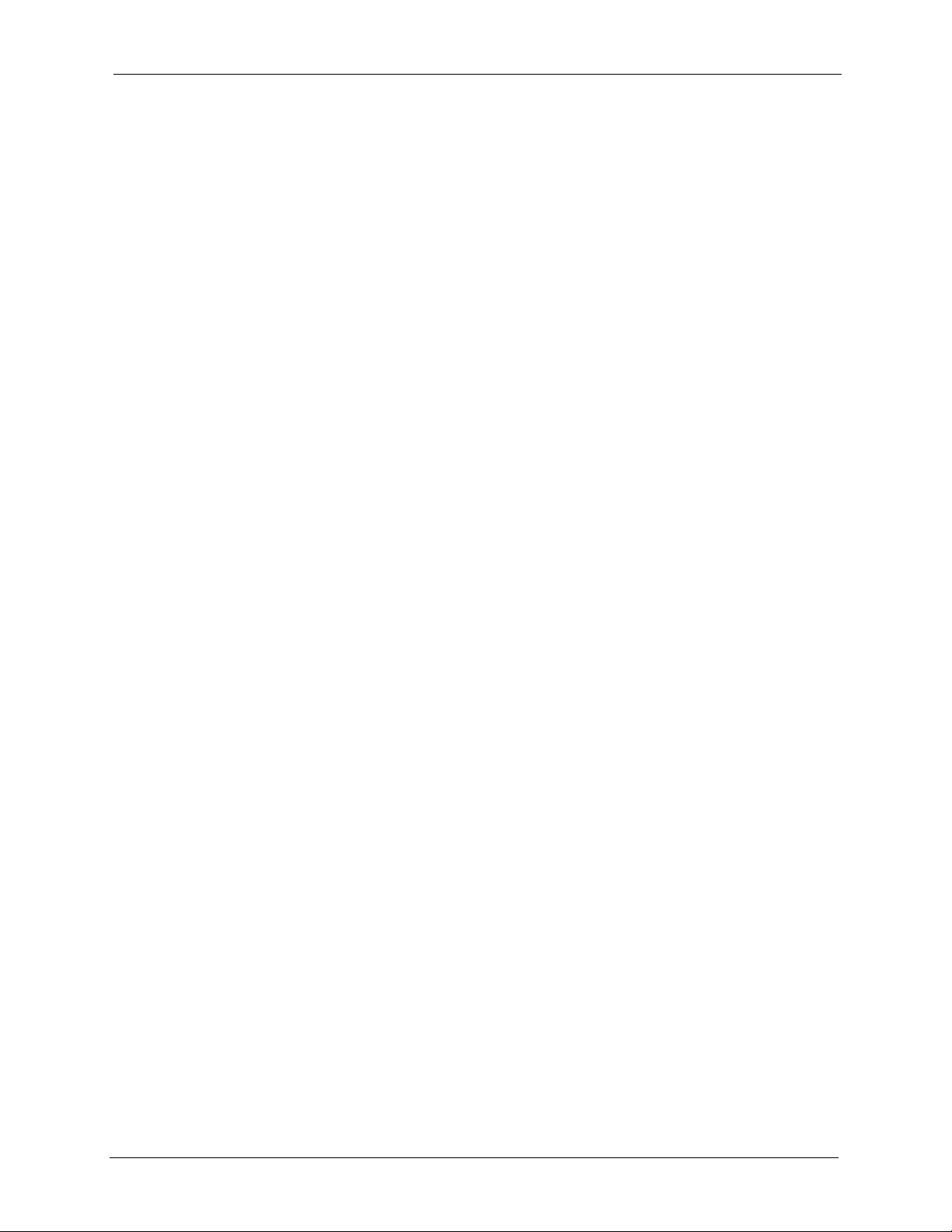
P-2002 Series User’s Guide
Comfort Noise Generation
The Prestige generates background noise to fill moments of silence when the other device in a
call stops transmitting because the other party is not speaking (as total silence could easily be
mistaken for a lost connection).
Echo Cancellation
The Prestige supports G.168, an ITU-T standard for eliminating the echo caused by the sound
of your voice reverberating in the telephone receiver while you talk.
QoS (Quality of Service)
Quality of Service (QoS) mechanisms help to provide better service on a per-flow basis. The
Prestige supports Type of Service (ToS) tagging and Differentiated Services (DiffServ)
tagging. This allows the Prestige to tag voice frames so they can be prioritized over the
network.
Fax Tone Detection and Pass-through
The Prestige automatically detects fax messages and sends them over PCM G.711.
Auto-provisioning
Your voice service provider can automatically update your Prestige’s configuration via an
auto-provisioning server.
Auto Firmware Upgrade
The Prestige gives you the option to upgrade to a newer firmware version if it finds one during
auto-provisioning. Your voice service provider must have an auto-provisioning server and a
server set up with firmware in order for this feature to work.
Manual Firmware Upgrades
Use the web configurator to upload updated firmware to your Prestige.
Ease of Installation
Your Prestige is designed for quick, intuitive and easy installation. Physically, its compact size
and lightness make it easy to position anywhere in your busy office.
1.4 LEDs
The following graphic displays the labels of the LEDs.
Chapter 1 Introducing the Prestige 25
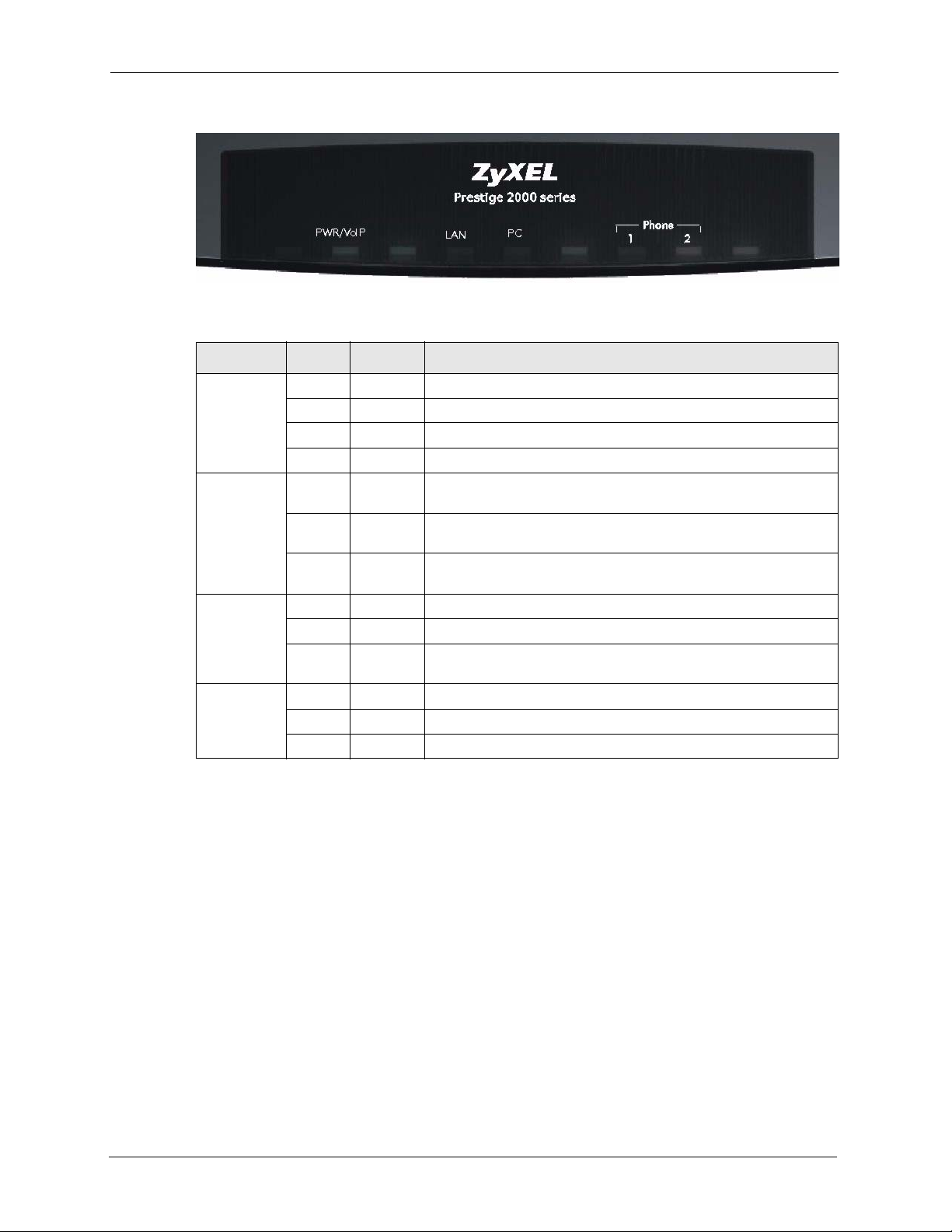
P-2002 Series User’s Guide
Figure 1 LEDs
Table 1 LED Descriptions
LED COLOR STATUS DESCRIPTION
PWR/VoIP Green On The Prestige is receiving power.
Orange On The VoIP SIP registration was successful.
LAN Green On The Prestige has an Ethernet connection with the cable/DSL
PC Green On The Prestige has an Ethernet connection with a computer.
Phone 1-2 Green On The telephone(s) connected to this port is (are) in use.
Blinking The Prestige is self-testing.
Off The Prestige is not receiving power.
modem.
Blinking The Prestige is sending/receiving data to/from the cable/DSL
modem.
Off The Prestige doesn’t have an Ethernet connection with the cable/
DSL modem.
Blinking The Prestige is sending/receiving data to /from the computer.
Off The Prestige does not have an Ethernet connection with a
computer.
Blinking The telephone(s) connected to this port is (are) ringing.
Off The telephone(s) connected to this port is (are) not in use.
1.5 Applications
Here are some examples of how you can use your Prestige.
1.5.1 Make Calls via Internet Telephony Service Provider
In a home or small office environment, you can use the Prestige to make and receive VoIP
telephone calls through an Internet Telephony Service Provider (ITSP).
The following figure shows a basic example of how you would make a VoIP call through an
ITSP. You use your analog phone (A in the figure) and the Prestige (B) changes the call into
VoIP. The Prestige then sends your call through your modem or router (C) to the Internet and
the ITSP’s SIP server. The VoIP call server forwards calls to PSTN phones (F) through a
trunking gateway (E) to the PSTN network. The VoIP call server forwards calls to IP phones
(G) through the Internet.
26 Chapter 1 Introducing the Prestige
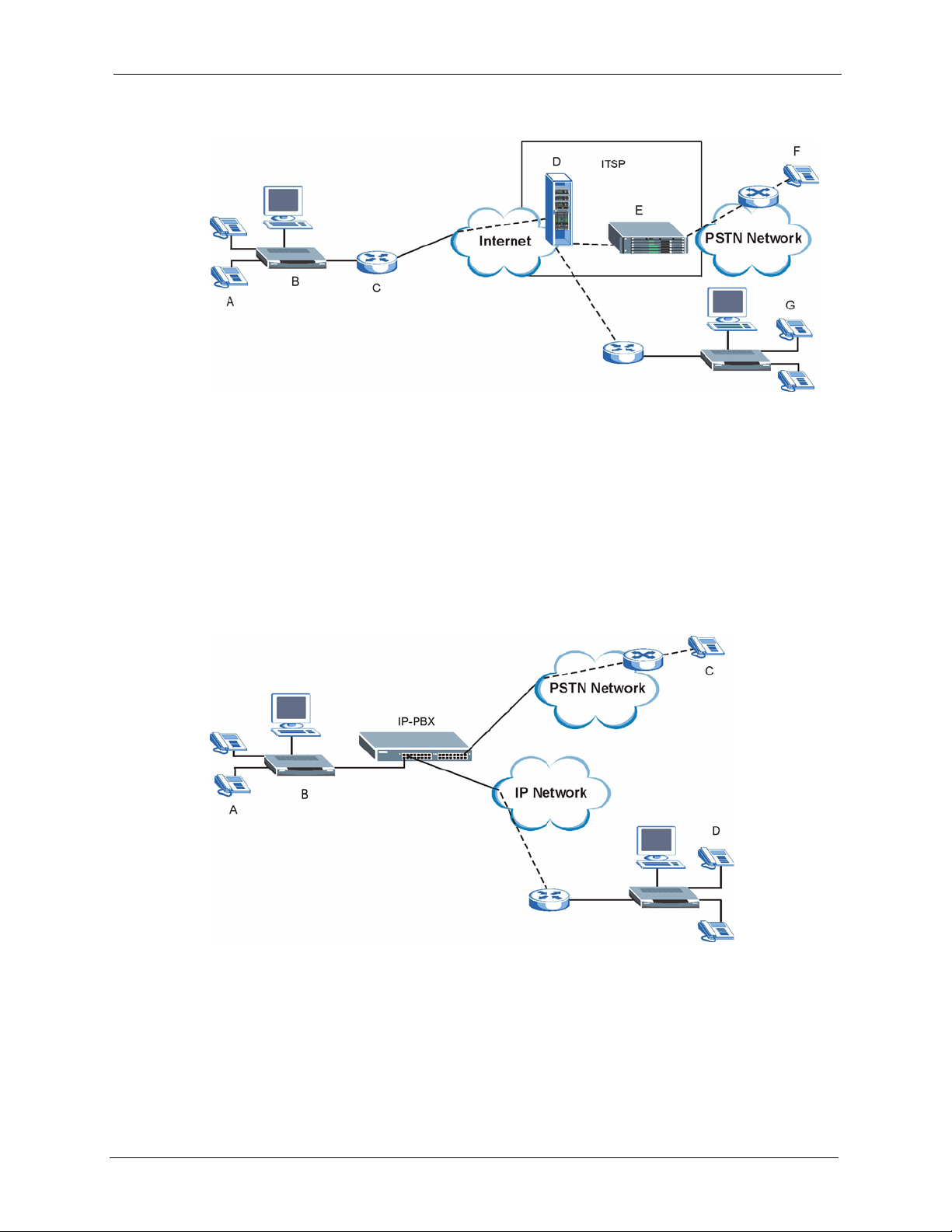
Figure 2 Internet Telephony Service Provider Application
1.5.2 Make Calls via IP-PBX
If your company has an IP-PBX (Internet Protocol Private Branch Exchange), you can use the
Prestige to make and receive VoIP telephone calls through it.
In this example, you use your analog phone (A in the figure) and the Prestige (B) changes the
call into VoIP and sends it to the IP-PBX. The IP-PBX forwards calls to PSTN phones (C) to
the PSTN network. The IP-PBX forwards calls to IP phones (D) through an IP network (this
could include the Internet).
P-2002 Series User’s Guide
Figure 3 IP-PBX Application
1.5.3 Make Peer-to-peer Calls
Use the Prestige to make a call to the recipient’s IP address without using a SIP proxy server
Peer-to-peer calls are also called “Point to Point” or “IP-to-IP” calls. You must know the
peer’s IP address in order to do this.
Chapter 1 Introducing the Prestige 27
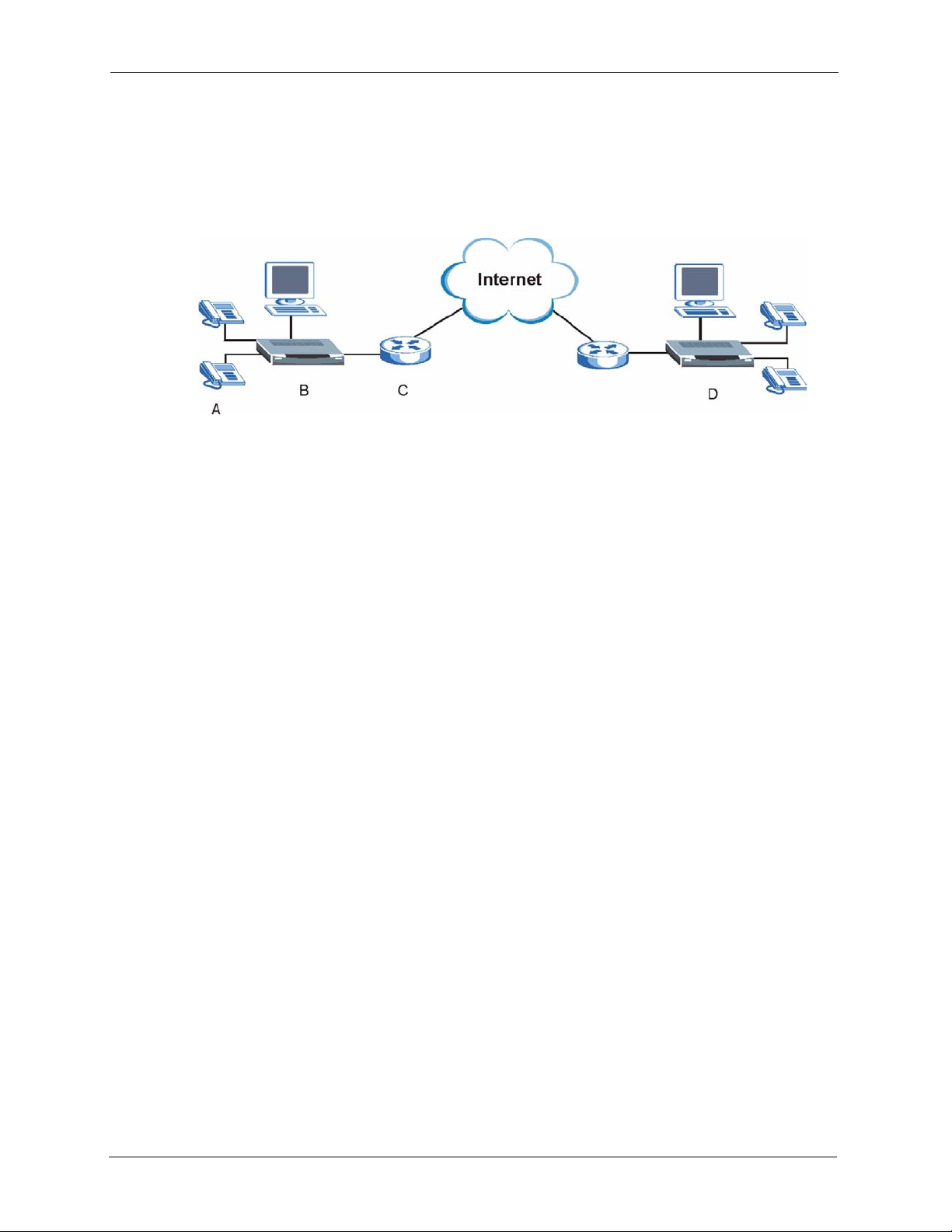
P-2002 Series User’s Guide
The following figure shows a basic example of how you would make a peer-to-peer VoIP call.
You use your analog phone (A in the figure) and the Prestige (B) changes the call into VoIP.
The Prestige then sends your call through your modem or router (C) and the Internet to the
peer VoIP device (D).
Figure 4 Peer-to-peer Calling
28 Chapter 1 Introducing the Prestige
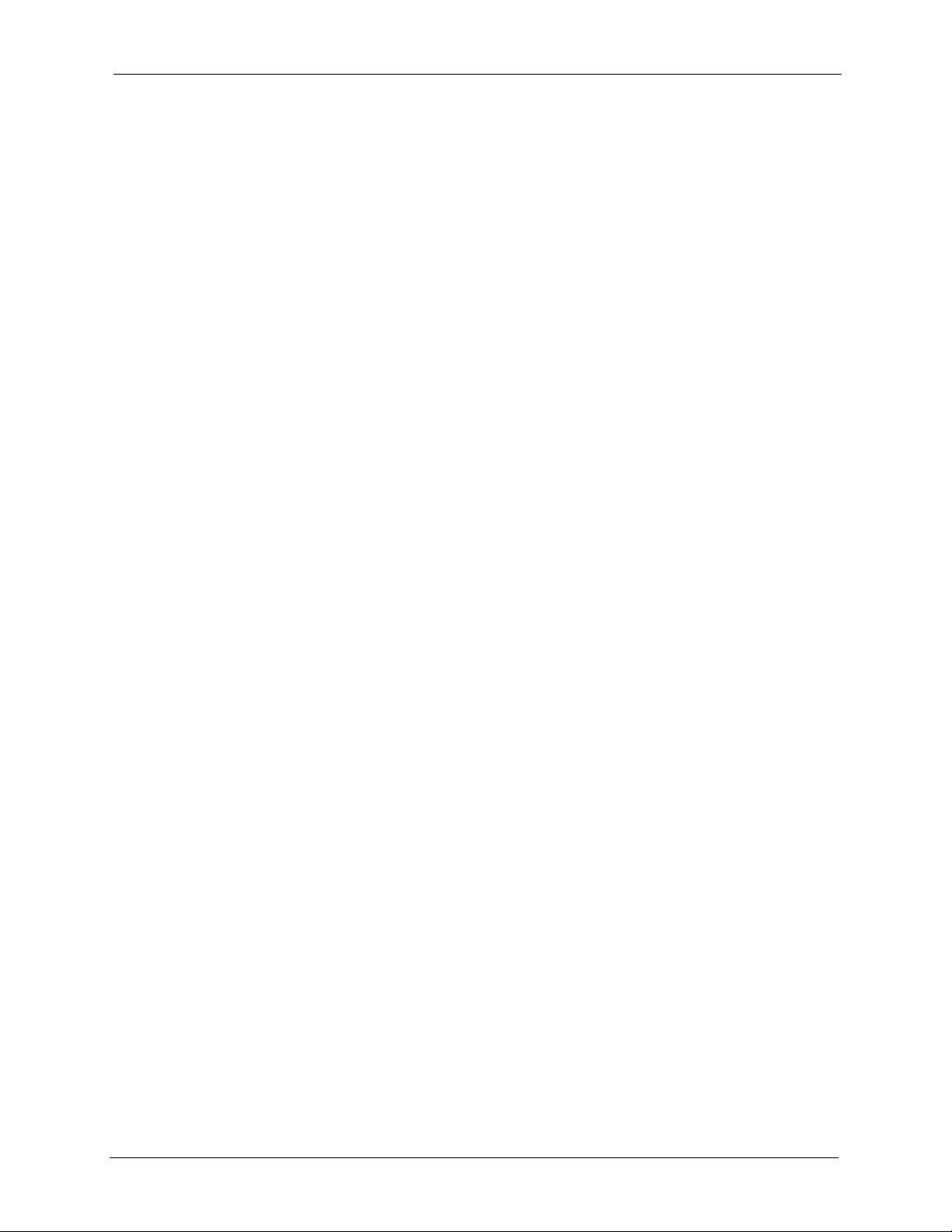
Introducing the Web
This chapter describes how to access the Prestige web configurator and provides an overview
of its screens.
2.1 Web Configurator Overview
The web configurator is an HTML-based management interface that allows easy Prestige
setup and management via Internet browser. Use Internet Explorer 6.0 and later or Netscape
Navigator 7.0 and later versions. The recommended screen resolution is 1024 by 768 pixels.
P-2002 Series User’s Guide
CHAPTER 2
Configurator
In order to use the web configurator you need to allow:
• Web browser pop-up windows from your device. Web pop-up blocking is enabled by
default in Windows XP SP (Service Pack) 2.
• JavaScripts (enabled by default).
• Java permissions (enabled by default).
See the Troubleshooting chapter if you want to make sure these functions are allowed in
Internet Explorer or Netscape Navigator.
2.2 Accessing the Prestige Web Configurator
Note: If your LAN has multiple Prestige 2002s, you may need to disconnect your
Prestige’s LAN port to avoid accessing the wrong Prestige. Reconnect the LAN port
after the Login screen displays.
1 Make sure your Prestige hardware is properly connected and prepare your computer/
computer network to connect to the Prestige (refer to the Quick Start Guide).
2 Launch your web browser.
3 Enter the Prestige’s management IP address (default 192.168.5.1) or IP address. The
Prestige 2002 has a management IP address since by default the Prestige is set to receive
a dynamically assigned IP address and thus has no default IP address. Use the Prestige’s
management IP address or its IP address (after it receives one). If your computer is
directly connected to the Prestige, make sure your computer’s IP address is in the same
subnet as the Prestige’s IP address or management IP address that you want to access.
Chapter 2 Introducing the Web Configurator 29
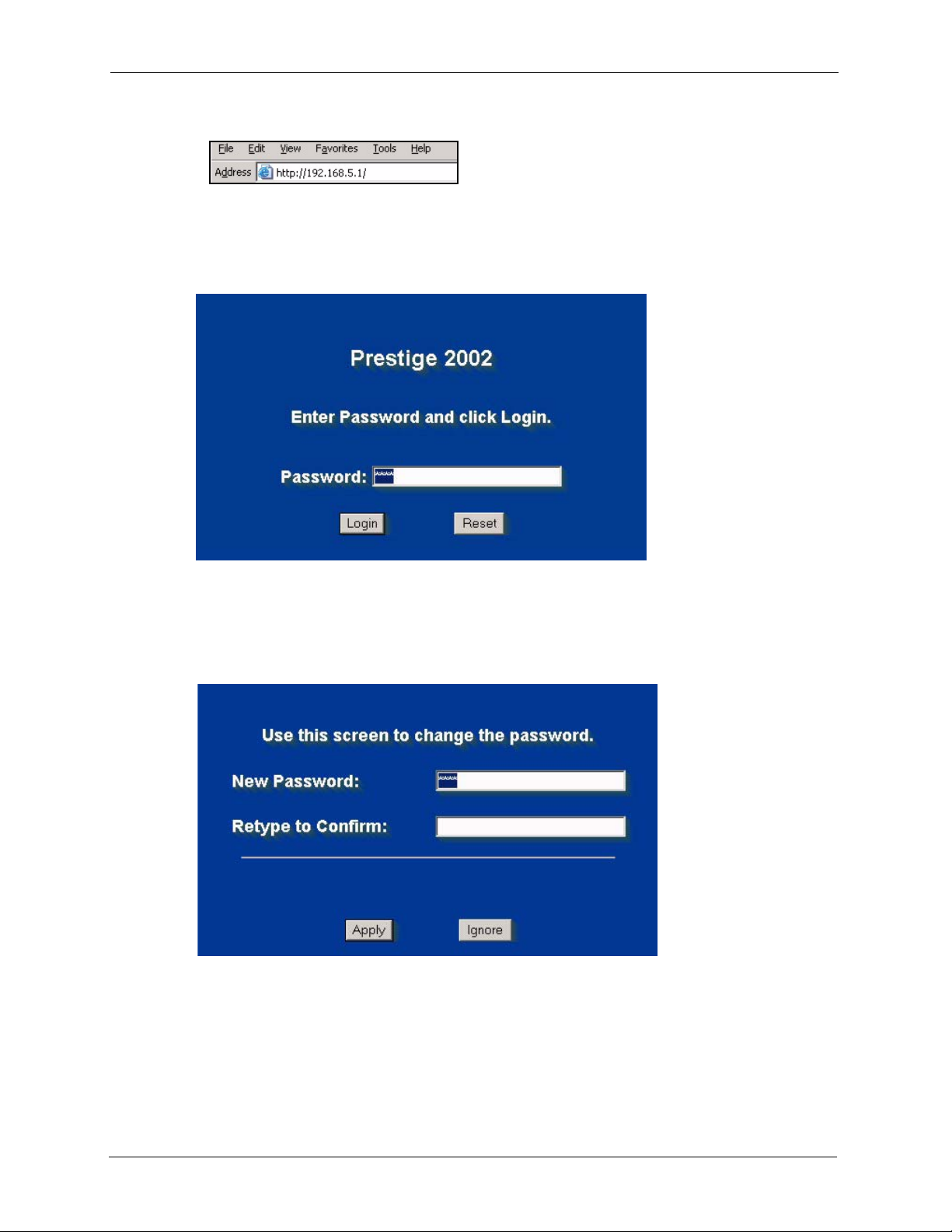
P-2002 Series User’s Guide
Figure 5 Web Configurator IP Address
4 Type "1234" (default) as the password and click Login. In some versions, the default
password appears automatically - if this is the case, click Login.
Figure 6 Enter Password
5 You should see a screen asking you to change your password (highly recommended) as
shown next. Type a new password (and retype it to confirm) and click Apply or click
Ignore.
Figure 7 Change Password
6 You should now see the web configurator MAIN MENU screen (see Figure 8 on
page 32).
Note: The Prestige automatically logs you out if the management session is idle for
five minutes. Simply log back in if this happens to you.
30 Chapter 2 Introducing the Web Configurator
