Page 1

ZyXEL
T
OTAL INTERNET ACCESS SOLUTION
omni.net Plus/D
ISDN Terminal Adapter
Quick Start Guide
GUI Configuration Manager l 3Way Conference l Call Waiting
Call Forwarding l Call Hold/Retrieve l Multiple Subscriber Number
Advice of Charge l Caller ID Support l Quick Dial l Intercom
Page 2
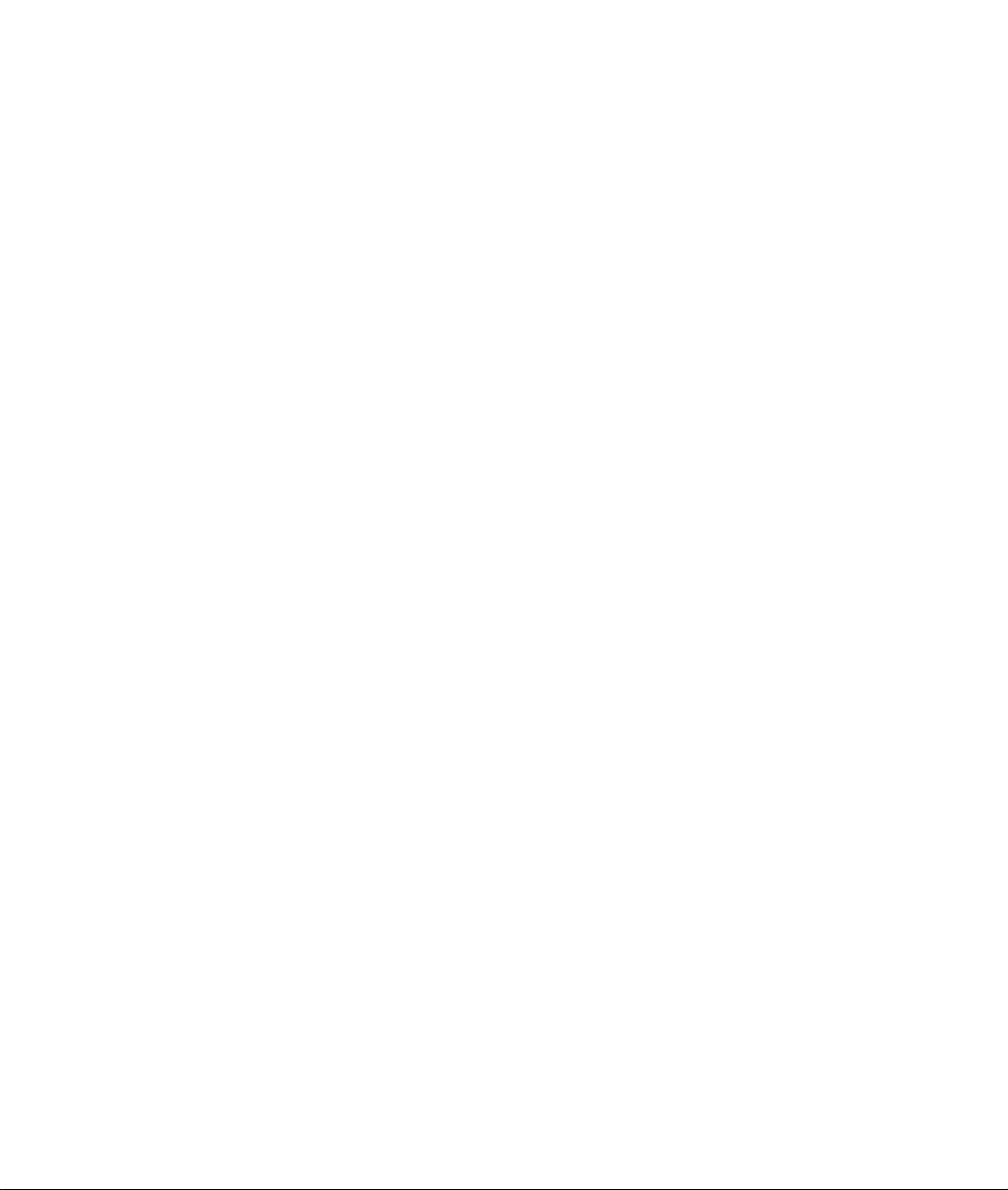
Page 3
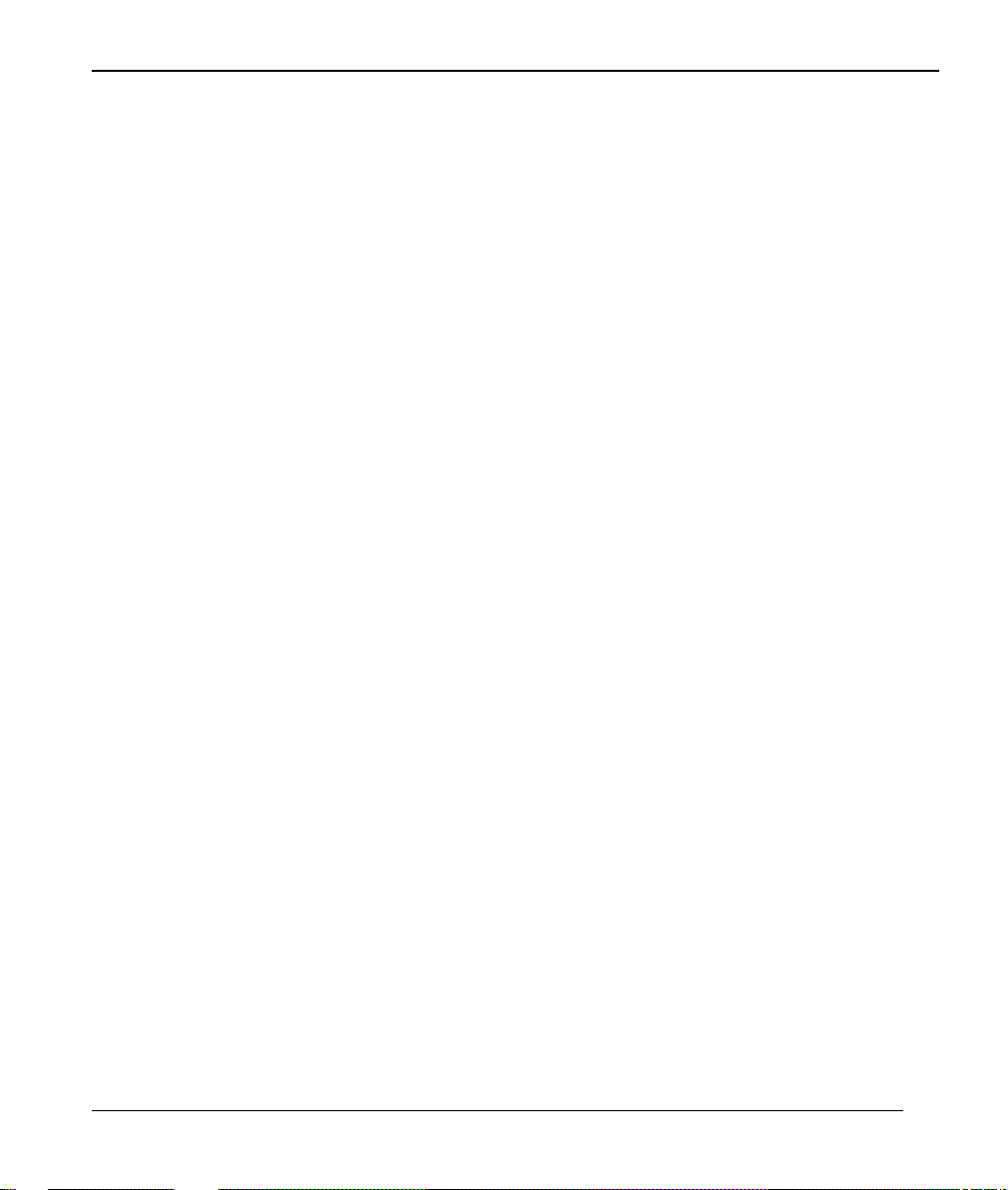
omni.net Plus/D Quick Start Guide
Table of Contents
1. Installation_____________________________________________________ 1-1
Front Panel Description ________________________________________________1-1
Back Panel Description and Connections (S/T Interface) ________________________1-4
Connect Your omni.net Plus/D (U interface) to ISDN Line _______________________1-5
Power On and Self Diagnostics___________________________________________1-6
2. Install Windows 95/98/NT Driver (INF file) _________________________ 2-1
Before Installation____________________________________________________2-1
Start Installing INF file ________________________________________________2-2
3. Install ZyXEL ISDN Configuration Manager for Windows 95/98/NT ______ 3-1
4. Setup ZyXEL ISDN Configuration Manager for Windows 3.x ____________ 4-1
Customer Support____________________________________________________ 4-2
i
Page 4
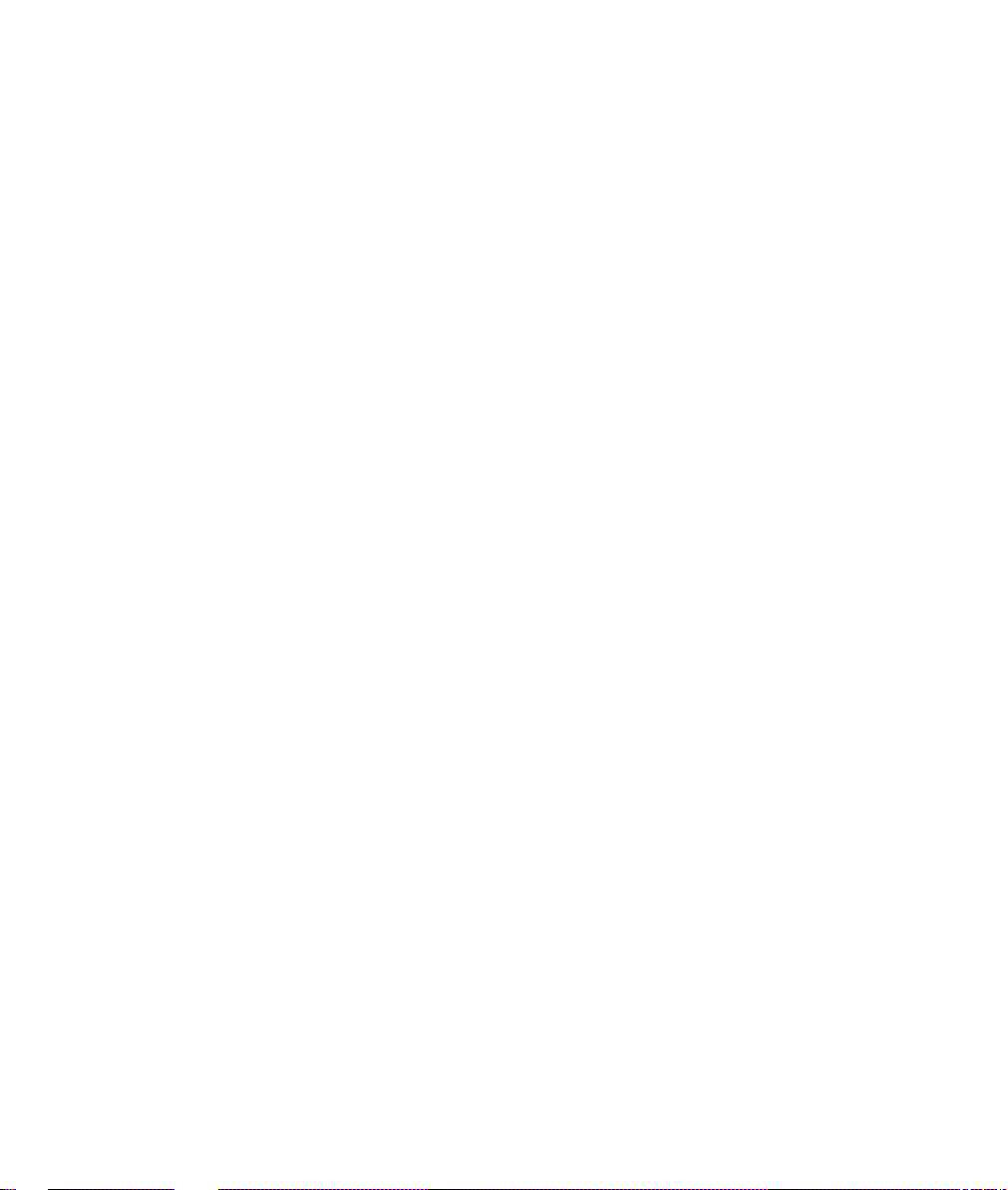
Page 5

omni.net Plus/D Quick Start Guide
Front Panel
2
Phone 1 & Phone 2
for omni.net Plus only
1. Installation
Thank you for choosing ZyXEL ISDN Terminal Adapter (ISDN TA) as your device for
connecting ISDN. This section is designed to guide you through a quick and correct installation
of your new omni.net Plus or omni.net D.
The following graphics are only displayed for the omni.net Plus. However, since the front panel
and back panel of omni.net Plus and omni.net D are almost identical, all installation steps
below can be applied to both of the omni.net Plus and the omni.net D unless specifically noted.
Front Panel Description
TX
PWR
LNK
B1
B2
AA
RX
Switch
1
CTS
RTS
DSR
CP
DTR
1-1
Page 6
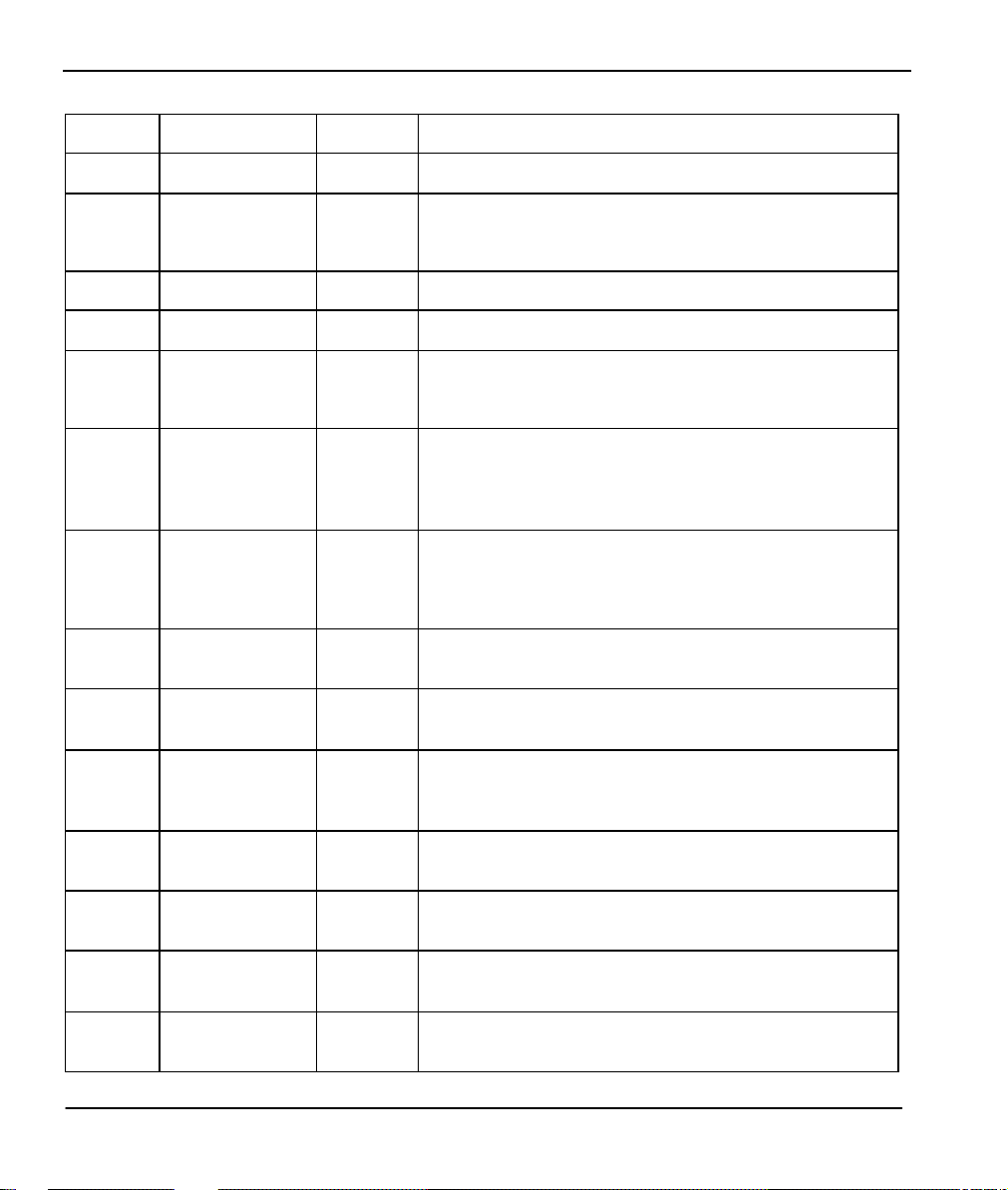
omni.net Plus/D Quick Start Guide
Front Panel LEDs
LED Function Active Description
PWR
LNK
B1
B2
AA
CP
DTR
DSR
RTS Request To Send On
Power LED On When the power is turned ON.
Link LED On
Blinking
B1 Channel On When the B1 channel is established.
B2 Channel On When the B2 channel is established.
Auto -Answer On
Blinking
Compression On
Data Terminal
Ready
Data Set
Ready
On When the DTE or computer connected to the DTE
On
When the link with the local ISDN switch is active.
When attempting to make a connection.
When your ISDN TA is in Auto Answer mode.
When your TA rings.
When Data Compression is being used over one or more
of the B Channels. Compression types are Hi/fn LZS
(formerly Stac) for PPP connections, and V.42bis for
V.120 or X.75 connections.
port signals that it is ready for communication by
establishing the RS-232 link.
When the modem is ready for communication with the
DTE.
When the DTE has data to be sent to the remote modem.
The RTS signal is used in Hardware Handshaking.
CTS Clear To Send
TX
RX
Phone 1 (for omni.net
Phone 2 (for omni.net
Transmit Data Blinking When the DTE/Computer transmits data to the
Receive Data On When the DTE/Computer receives data from the
Plus only)
Plus only)
On
On
On
When the modem is ready to receive data from the
remote modem. The CTS signal is used in Hardware
Handshaking.
DTE port.
DTE port.
When the POTS port 1 telephone/handset is off-hook.
When the POTS port 2 telephone/handset is off-hook.
1-2
Page 7
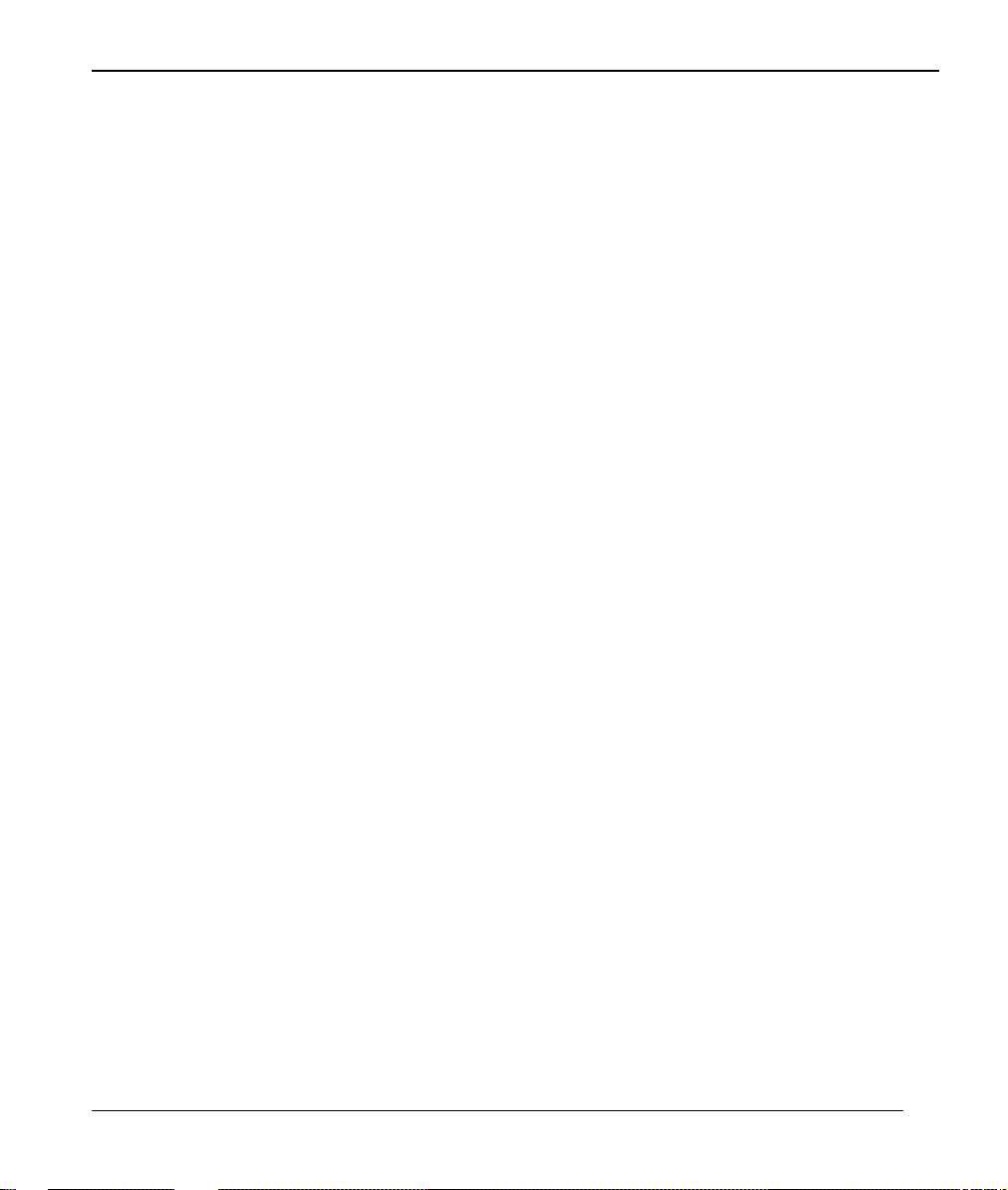
omni.net Plus/D Quick Start Guide
Front Panel Switch
When the TA is in command state, pressing the front panel button causes it to dial the default
phone number pre-stored in the NVRAM. The default number pointer to the telephone
directory is assigned by the AT*D n command.
When the TA is on-line, pressing the button will tear down the connection and bring it into
command state.
1-3
Page 8
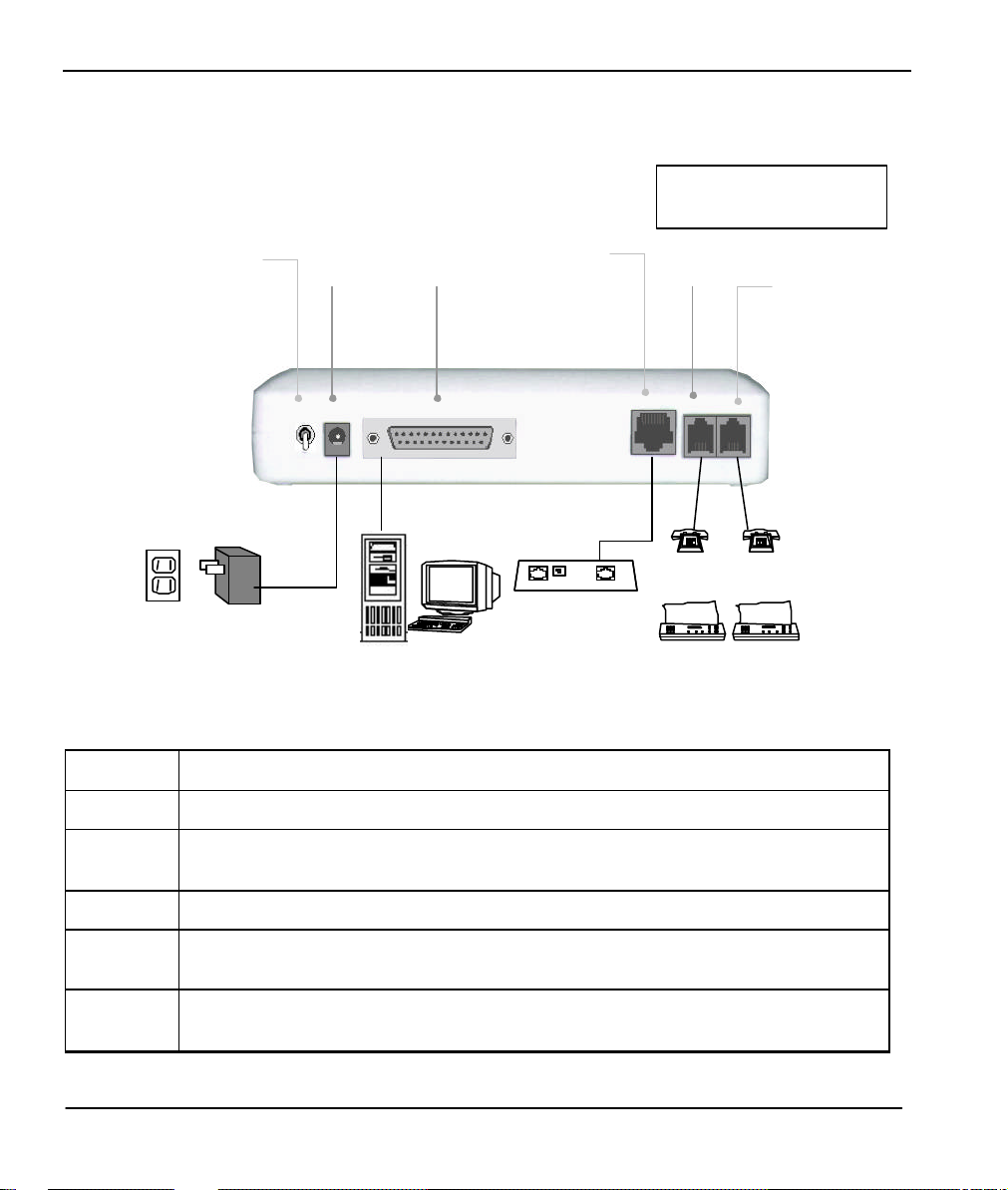
omni.net Plus/D Quick Start Guide
Tel
Fax Fax Power
Power
Power
Power ON/OFF
Phone 1 & Phone 2
for omni.net Plus only
Back Panel Description and Connections (S/T Interface)
Switch Phone 2
Input
To DTE
Outlet
Adapter
Computer
Back Panel Switch and Connectors
ON/OFF
Power ON/OFF switch
ISDN
NT-1 Device
Phone 1
Tel
POWER Input terminal for power adapter.
To DTE Serial port DB-25 female connector for connection to the serial port of a DTE
ISDN ISDN RJ-45 terminal jack; connects to a S/T interface or a U interface.
PHONE 1 RJ-11 terminal jack for analog adapter 1; for connecting to analog equipment. (phone,
PHONE 2 RJ-11 terminal jack for analog adapter 2; for connecting to analog equipment. (phone,
(computer/terminal).
fax, answering machine, etc.)
fax, answering machine, etc.)
.
1-4
Page 9
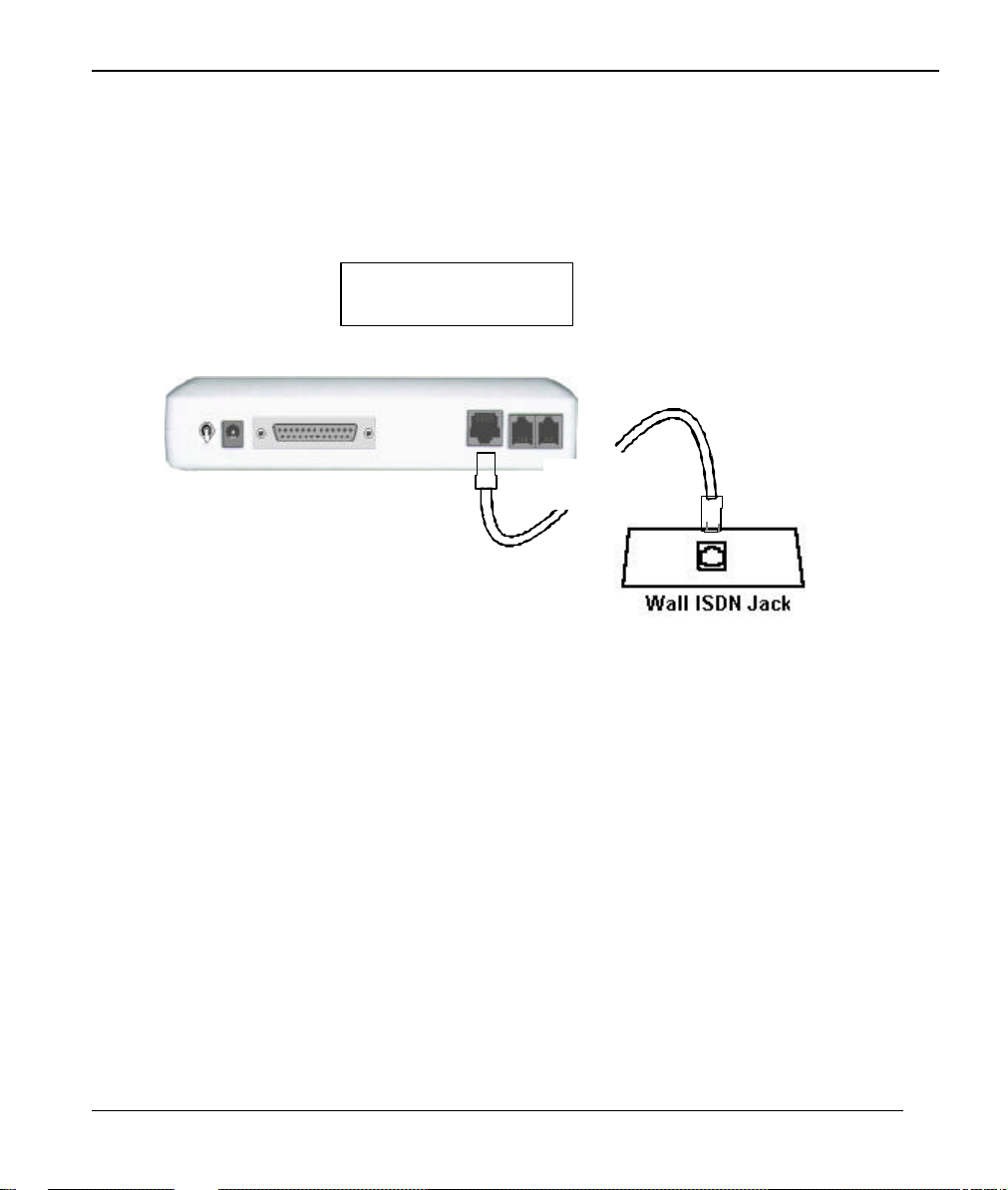
omni.net Plus/D Quick Start Guide
RJ-45
Phone 1 & Phone 2
for omni.net Plus only
Connect Your omni.net Plus/D (U interface) to ISDN Line
Connect one end of the RJ-45 connectors to the “ISDN U” jack, and another end to
your wall jack, as the following illustration:
1-5
Page 10
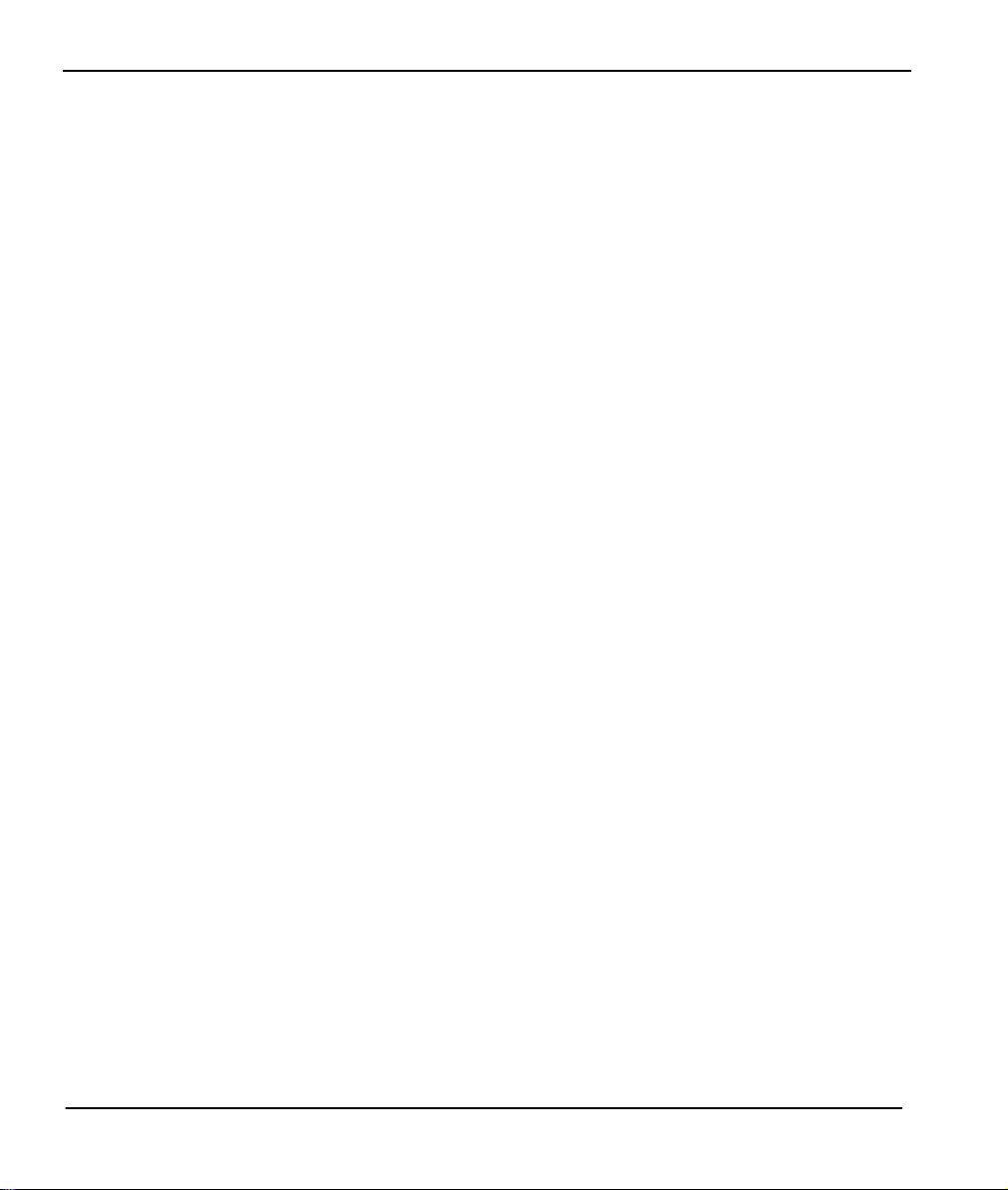
omni.net Plus/D Quick Start Guide
Power On and Self Diagnostics
Once you have completed all of the installation steps above, flip the omni On/Off switch to the
ON (up) position.The unit starts a self-test sequence, where you should see a series of LED
lights blinking (LED, B1, B2, AA). After this cycle is complete, the PWR light should stay on.
If the test routine fails, the LNK LED flashes. Refer to your omni.net Plus/D Technical
Reference for more information on self-tests and error codes.
If you have a communication program loaded and active (connected to the same serial port as
the omni), you should see the DTR LED should be ON after the self-test.
1-6
Page 11
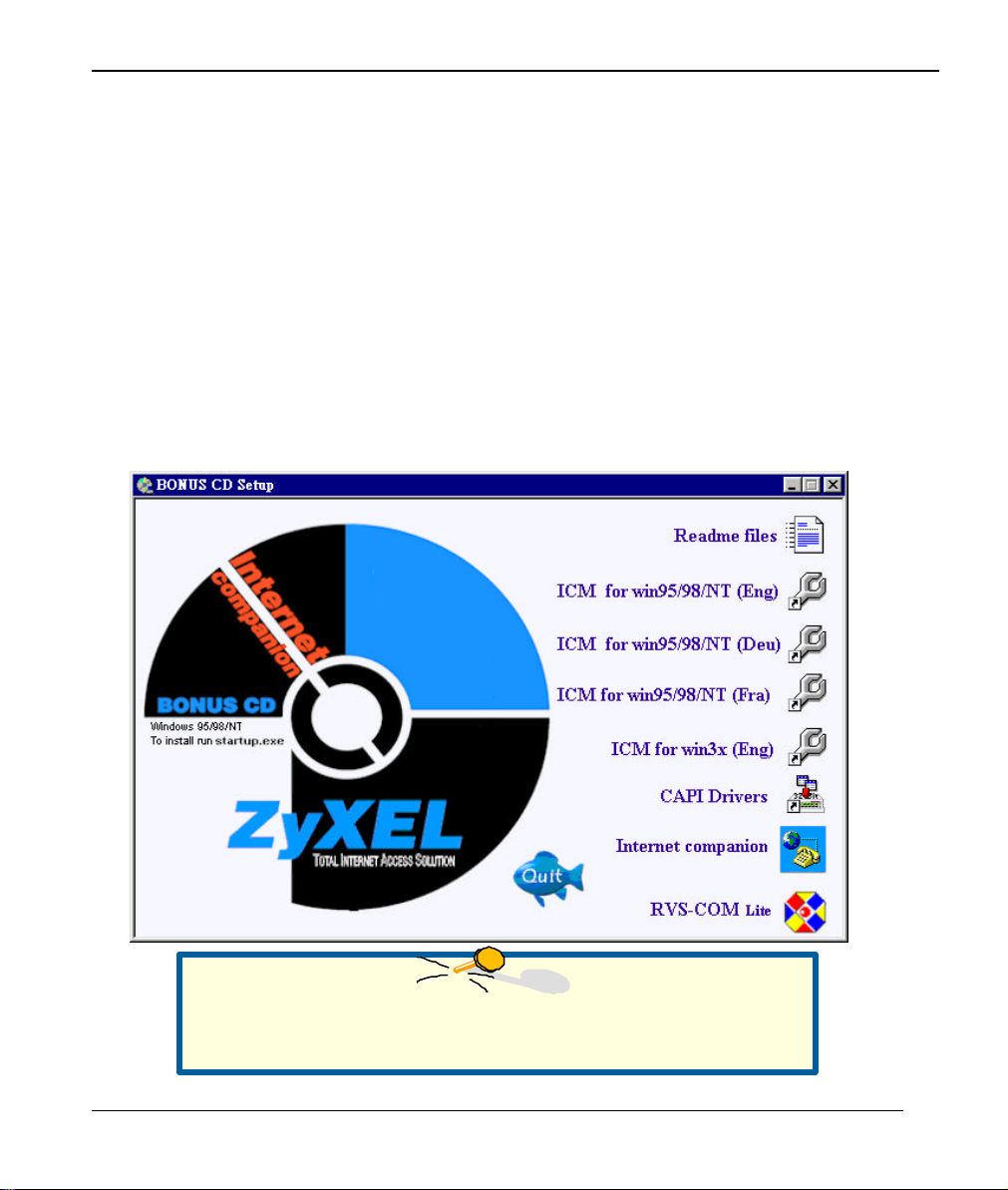
omni.net Plus/D Quick Start Guide
2. Install Windows 95/98/NT Driver
(INF file)
As a windows 95/98/NT user, for successfully using ZyXEL ISDN TA, you have to install INF
files to setup your TA first, then install your ZyXEL ISDN Configuration Manager.
Before Installation
Insert BONUS CD into your CD-ROM drive, it will come out a Setup display as below. Click
on Readme files, it will show a complete installation and setup guide for you.
Note: The RVS-COM Lite(software) provided varies from country to
country. For further information, please contact your local distributor.
2-1
Page 12
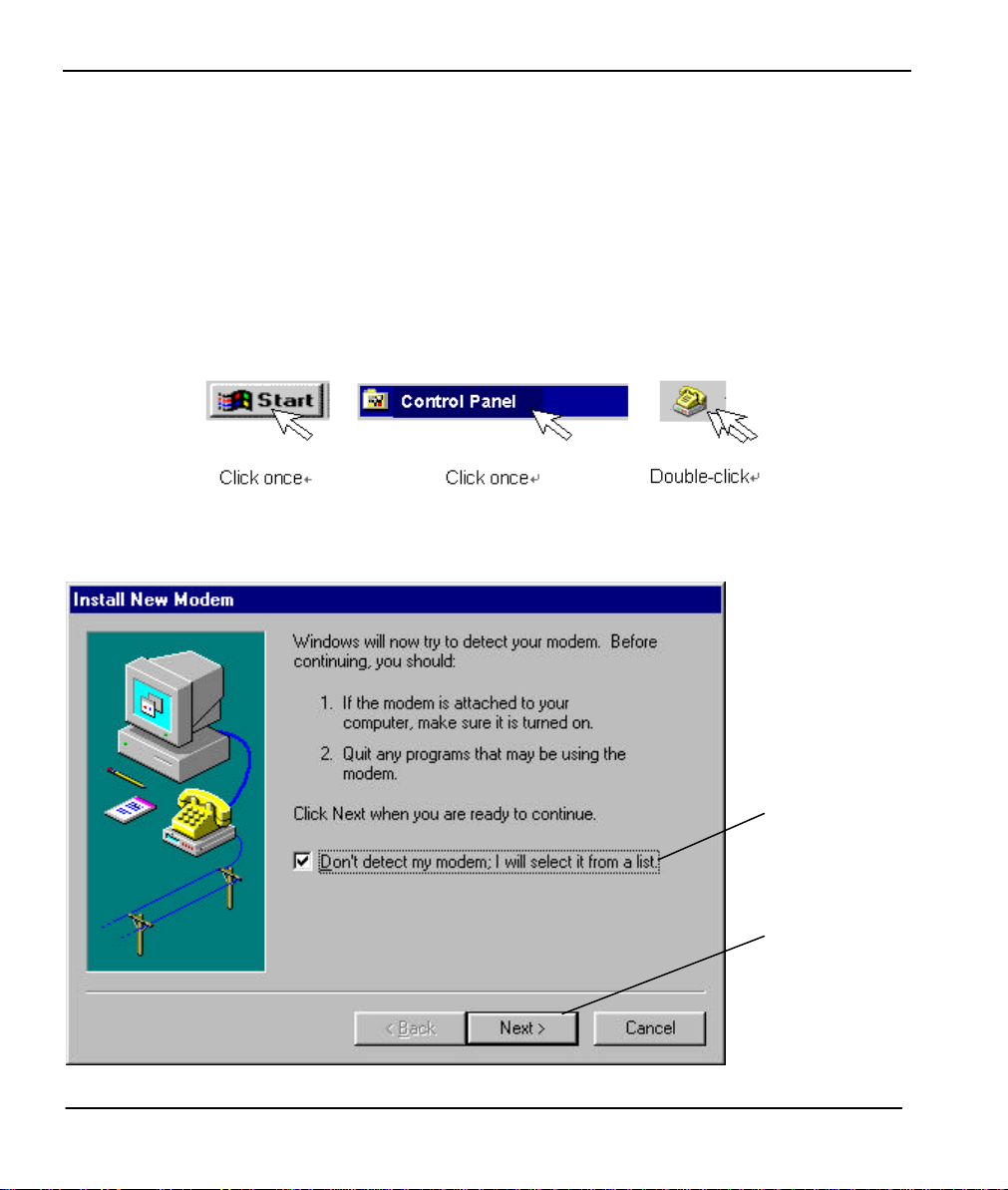
omni.net Plus/D Quick Start Guide
1. Select this
2. Click Next
Start Installing INF file
If your computer supports Plug & Play, be sure your TA is powered on before starting your
computer. If you are using a non-PnP protocol, follow the steps below to perform the
installation:
Step 1. Double-click on the Modems icon in the Windows 95/98/NT Control Panel folder.
Then click the Add button.
Step 2. Select "Don't detect my modem; I will select form a list." Then, click Next to
continue.
checkbox.
to continue.
2-2
Page 13

omni.net Plus/D Quick Start Guide
3. Use Browse to
Click here to
Step 3. Click Have Disk, then follow the instructions on the following illustrations:
continue.
find the location of
the updated INF
file.
2-3
Page 14
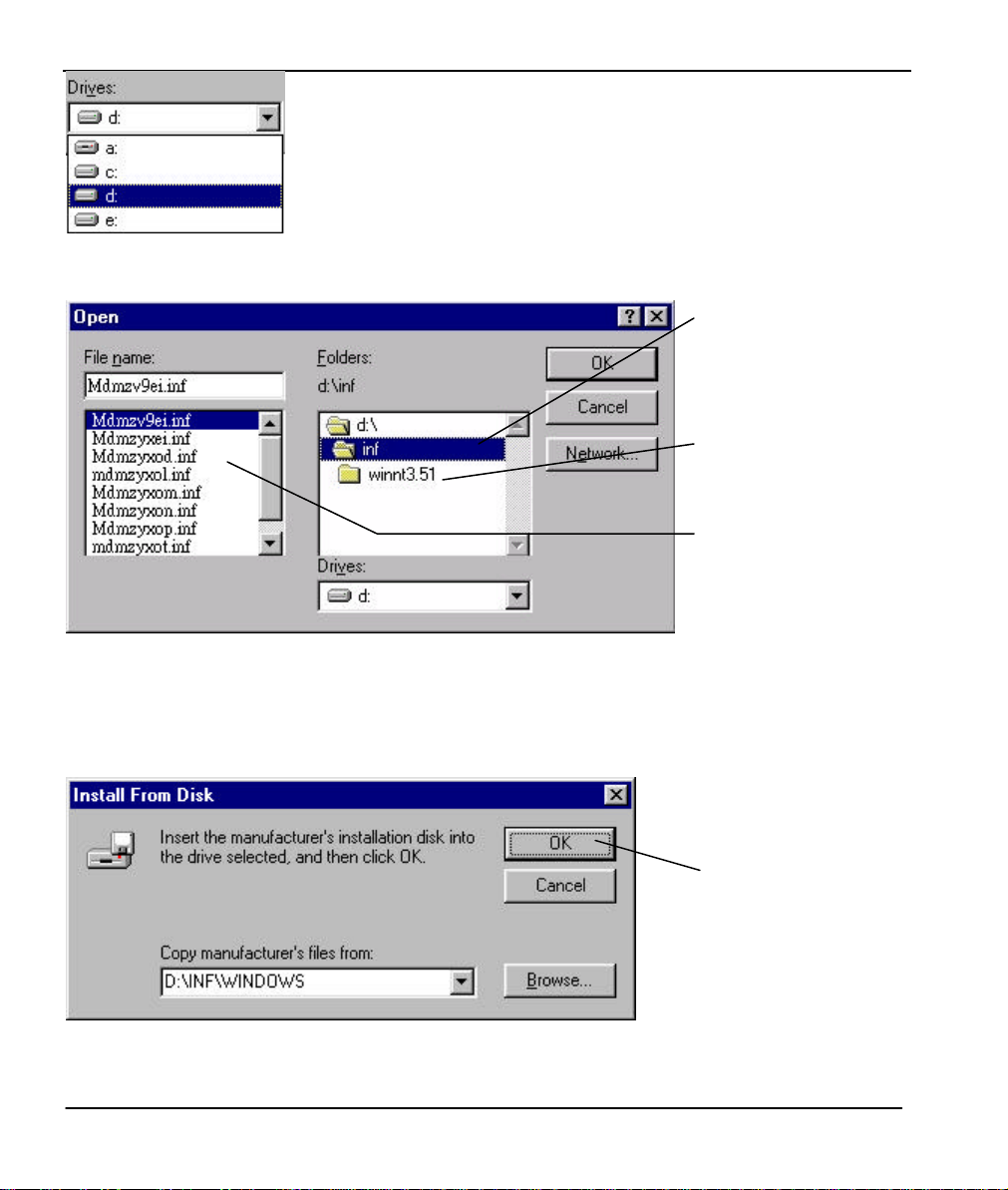
omni.net Plus/D Quick Start Guide
4. Select your CD
-
ROM drive (here is D: ),
5. Select INF folder, it
then you will see the next display.
will come out a list of
INF files in the left
column.
(For Windows NT3.51
user, please select
winnt3.51 folder.)
6. Don’t make any
selection here. Click
OK to go to the next
screen.
Step 4. Click OK to install INF files from your BONUS CD.
Click OK to continue.
2-4
Page 15

omni.net Plus/D Quick Start Guide
Click here for
For omni.net D,
Step 5. Use the scroll bar to locate the model name of your ZyXEL ISDN TA, then click once
on the new device 'ZyXEL omni.net PLUS" or "ZyXEL omni.net D."
you new
omni.net Plus.
you have to
select 'ZyXEL
omni.net D.'
2-5
Page 16
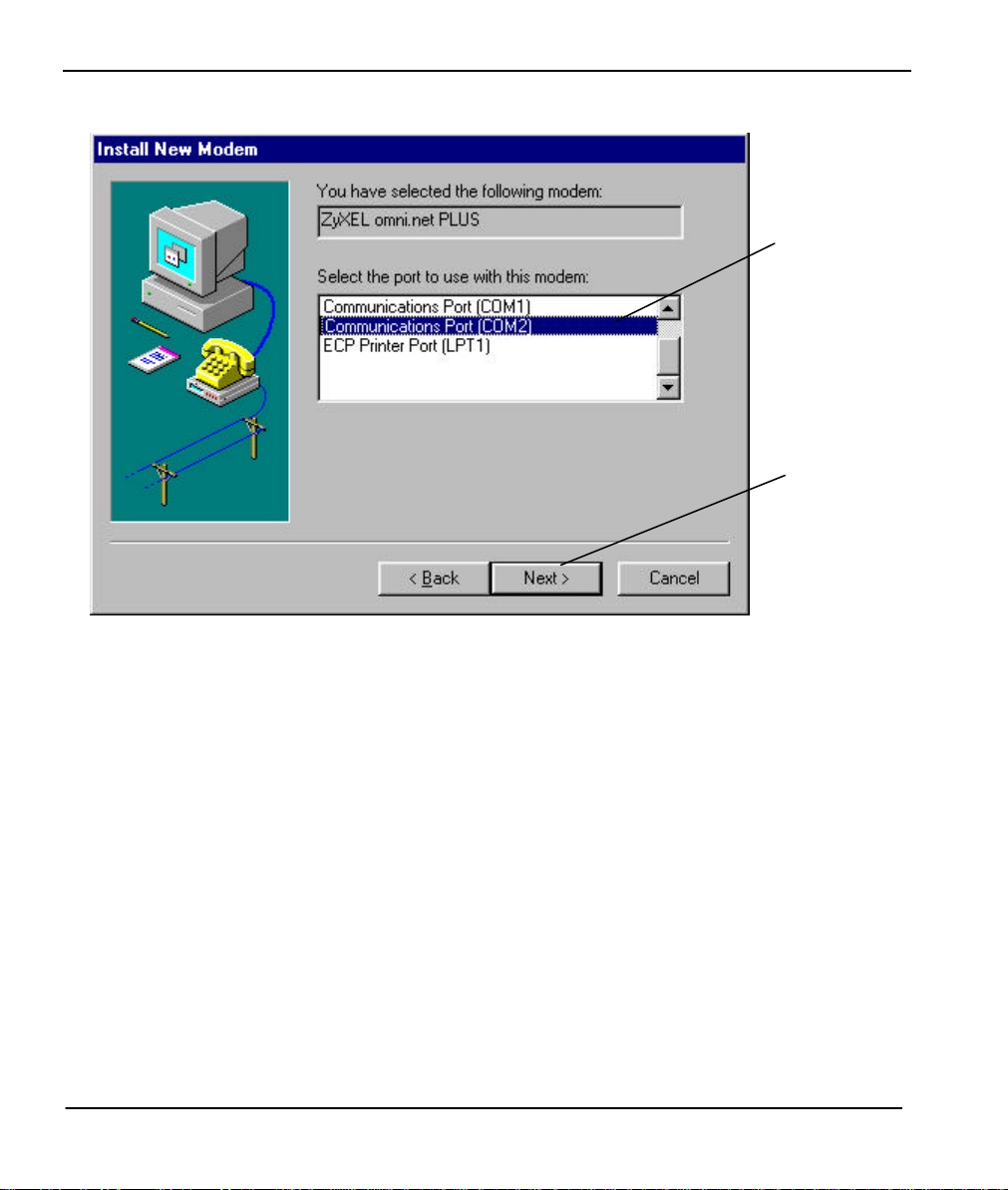
omni.net Plus/D Quick Start Guide
1. Click the
2. Click Next
Step 6. Select the COM port your omni.net PLUS/D is connected.
right COM
port (COM 1,
2, 3 or 4)
to continue
2-6
Page 17
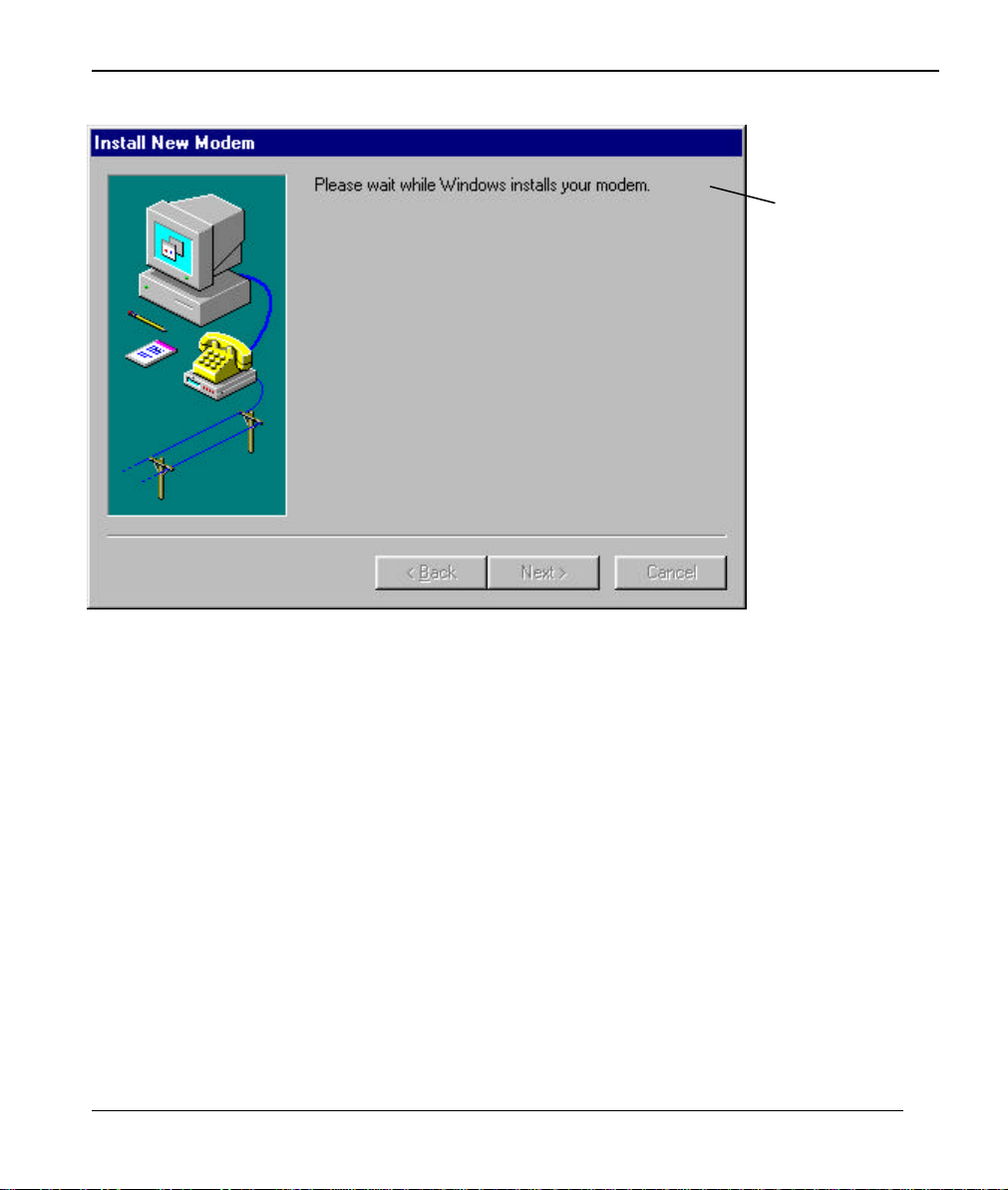
Step 7. Please wait…
omni.net Plus/D Quick Start Guide
Please wait…
2-7
Page 18
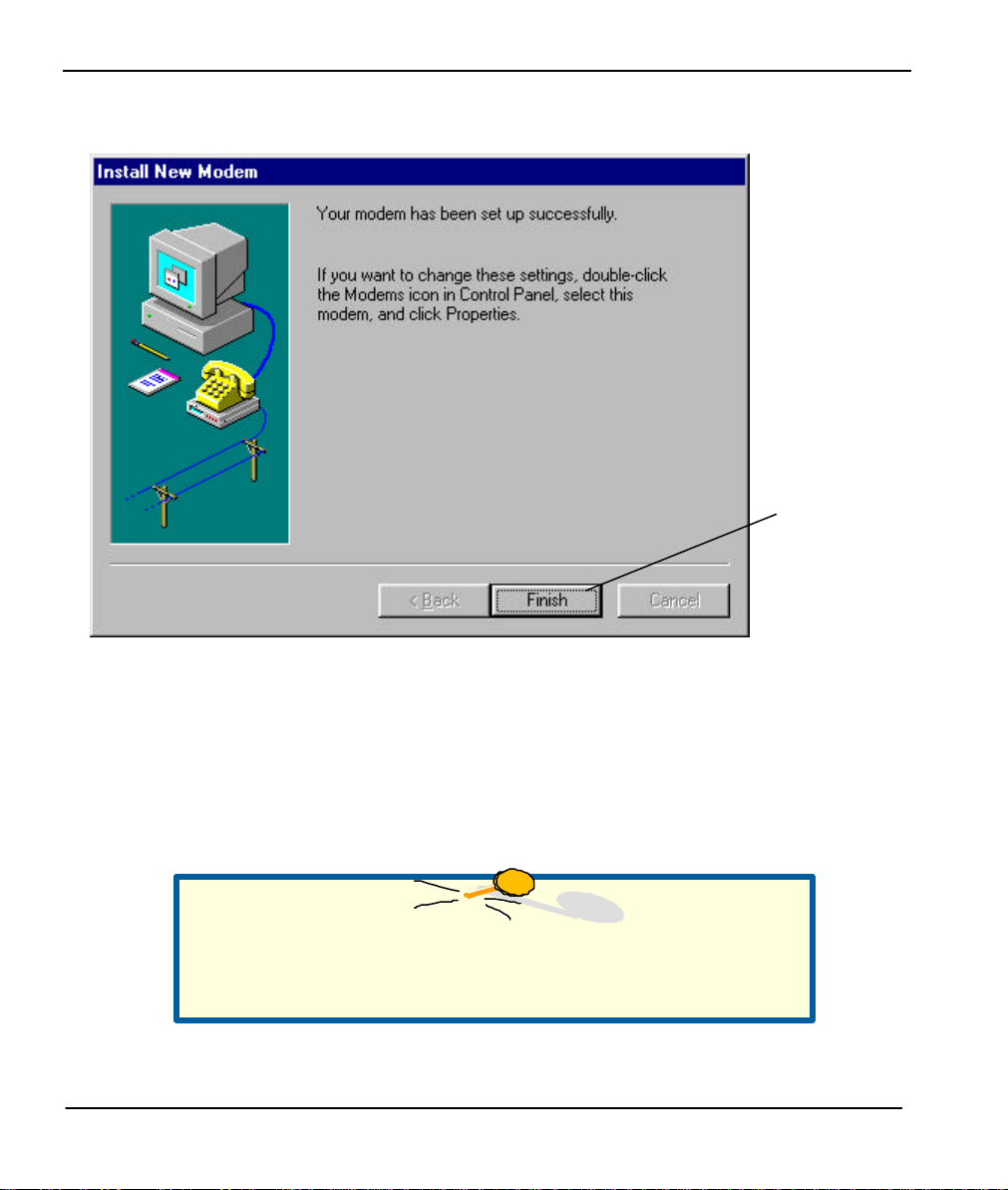
omni.net Plus/D Quick Start Guide
Click here to
Web Site, or BBS.
Step 8. Click Finish to complete INF files installation.
Finish.
Note: You also can download an updated INF file from ZyXEL's FTP,
For more information on INF files included in
BONUS CD, please refer to the readme files on BONUS CD.
2-8
Page 19

Step 9. Click Close to end the INF files installation.
Click Close to end the
The ZyXEL omni.net
omni.net Plus/D Quick Start Guide
Plus has successfully
installed in your PC.
INF files installation.
2-9
Page 20
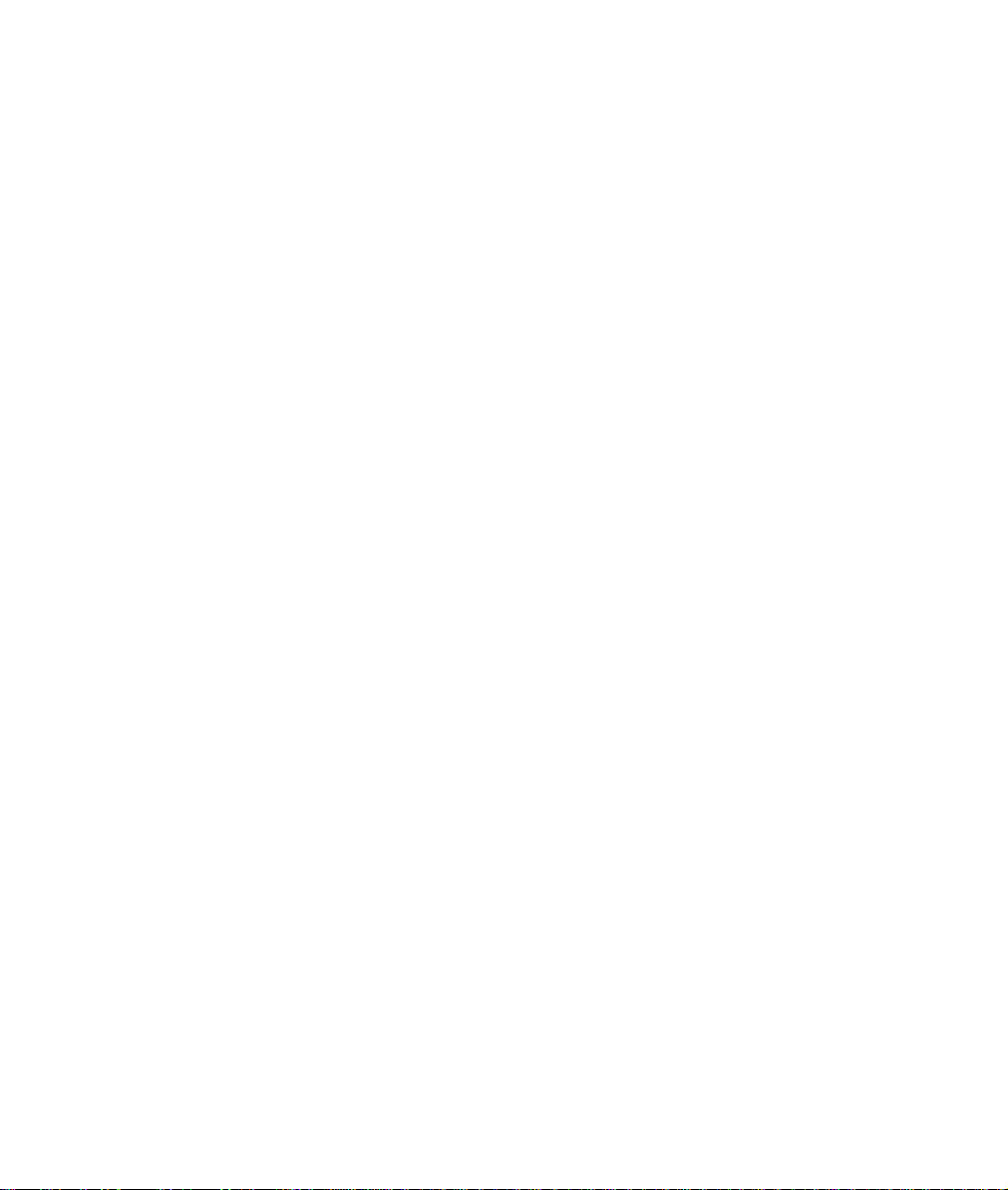
Page 21

omni.net Plus/D Quick Start Guide
Please wait for the
3. Install ZyXEL ISDN Configuration
Manager for Windows 95/98/NT
Once the INF file is successfully installed, you can start installing ISDN Configuration
Mangaer & CAPI (32-bit) in to your PC. Follow the steps below to proceed your installation:
Step 1. Make sure the BONUS CD is in your CD-ROM drive, and the Setup display is active.
(If not, double-click the startup.exe to active the Setup display.)
Step 2. For English Windows 95/98/NT, click on "Install ISDN Configuration Manager &
CAPI (32-bit) for win95/98/NT(Englsih)" on your BONUS CD.
For Deutsch Windows 95/98/NT, please choose "Install ISDN Configuration Manager
& CAPI for win95/98/NT(Deutsch)."
As setup starting, you can see the following display:
next setup screen.
3-1
Page 22

omni.net Plus/D Quick Start Guide
2.
Please
wait for the
next
screen.
3-2
Page 23

Step 3. Welcome information:
Click Next to
omni.net Plus/D Quick Start Guide
continue.
3-3
Page 24

omni.net Plus/D Quick Start Guide
Click Next to
Step 4. Information about ZyXEL ISDN Configuration Manager:
continue.
3-4
Page 25

Step 5. Select install item:
a. North
omni.net Plus/D Quick Start Guide
American
users click
here, then
follow the
instructions
on your
screen.
b.European
users click
here.
c. Click Next
to continue.
3-5
Page 26
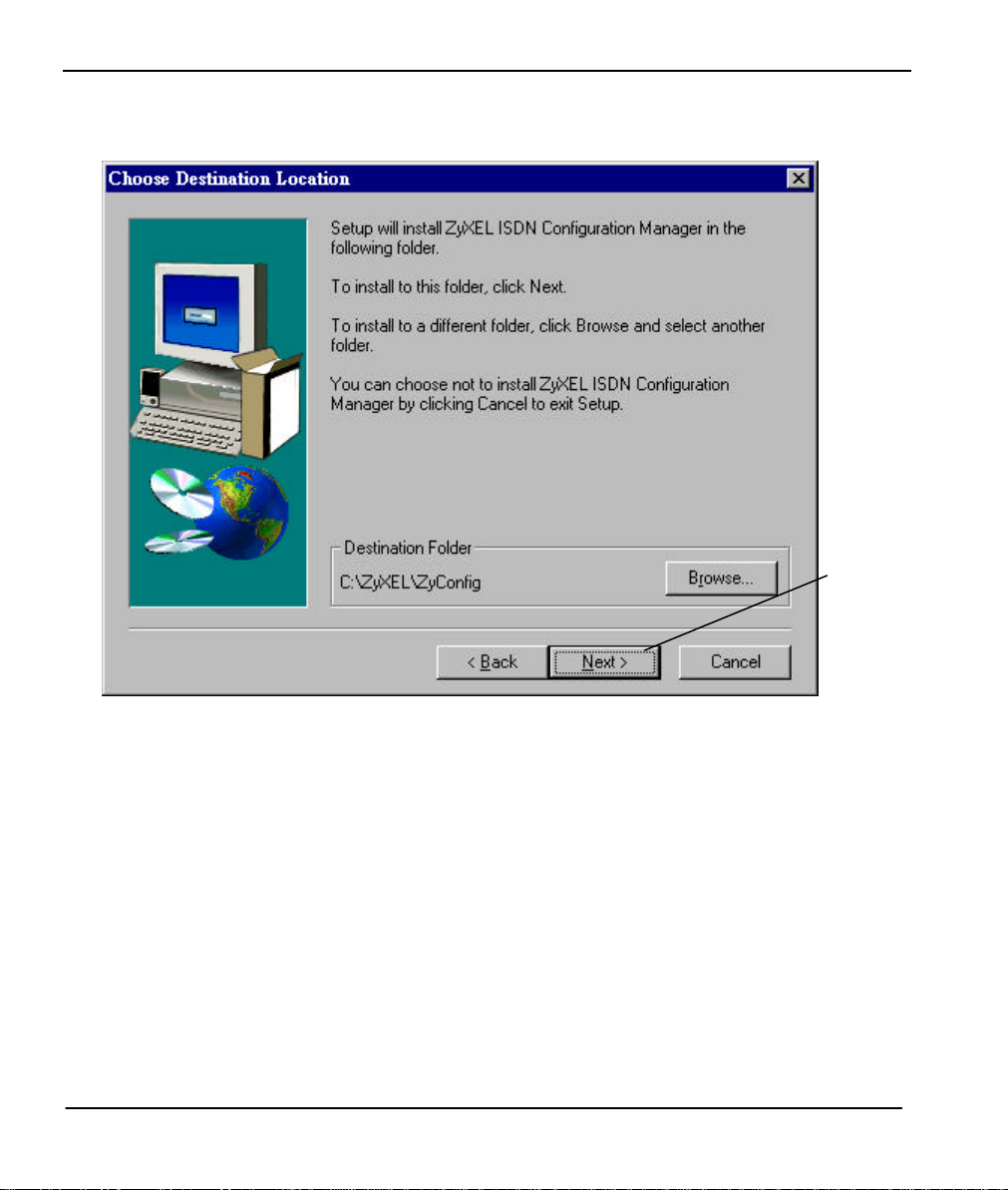
omni.net Plus/D Quick Start Guide
Click Next to
Step 6. Choose Destination Location :
continue.
3-6
Page 27

omni.net Plus/D Quick Start Guide
This is a
name. You
Click Next to
Step 7. Select Program folder where the ZyXEL ISDN Configuration Manager will been
installed.:
default
folder
may type
a new one
or select
one from
the
existing
continue.
3-7
Page 28

omni.net Plus/D Quick Start Guide
Click Next to
Step 8. Start copying files to the following directory:
continue.
3-8
Page 29
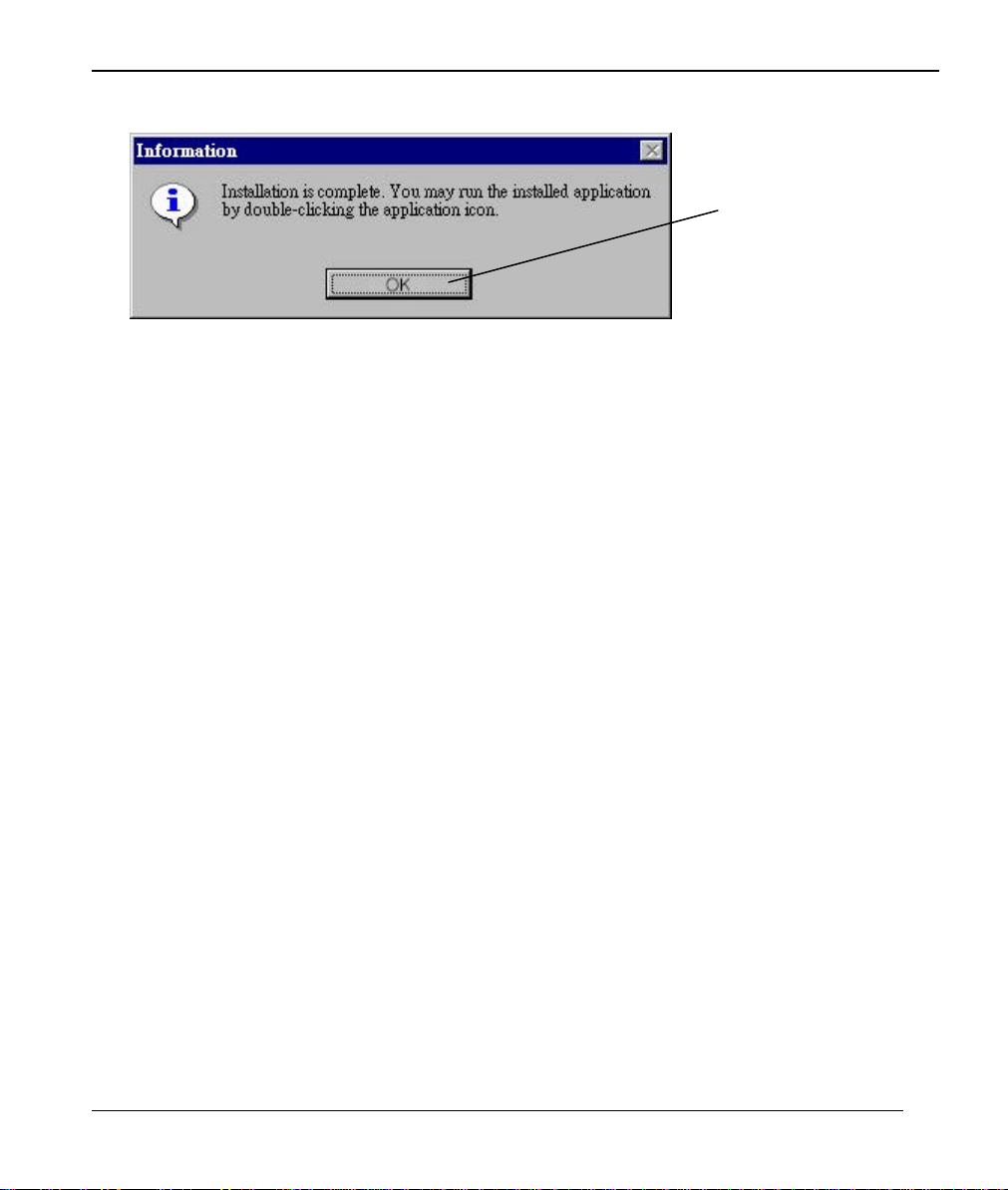
omni.net Plus/D Quick Start Guide
Click Ok to finish
Step 9. Click OK to finish the installation of ZyXEL ISDN Configuration Manager.
the installation.
Once the installation is completed, it will create the program group of ZyXEL ISDN
Configuration Manager on your start menu. Now, you can start to use the ZyXEL ISDN
Configuration Manager.
3-9
Page 30

Page 31
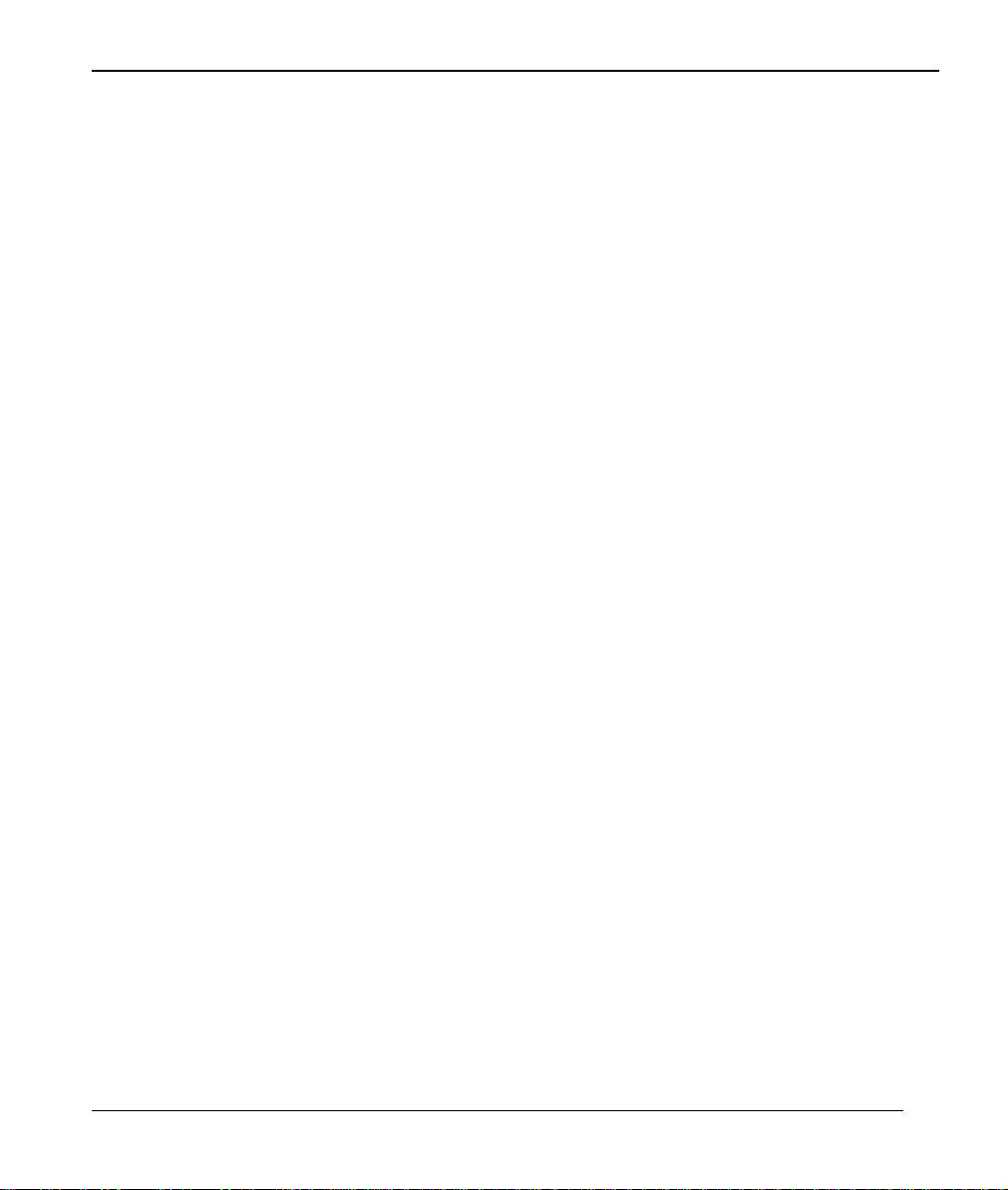
omni.net Plus/D Quick Start Guide
4. Setup ZyXEL ISDN Configuration
Manager for Windows 3.x
S tep 1. Make sure the BONUS CD is in your CD-ROM device.
Step 2. Use File Manager to view the file list of D: (repla ce D: with the drive letter of your
CD-ROM drive)
Step 3. You will find the directory of ICM_win3x under D:\. Click on setup.exe to start running
setup program.
Step 4. Follow the setup wizard to go through the installation.
Once the installation is completed, it will create the program group of ZyXEL ISDN
Configuration Manager on your start menu. Now, you can start to use the ZyXEL ISDN
Configuration Manager.
For more information on using your ZyXEL ISDN Configuratin Manager, 16-bit CAPI driver,
and configuring ISDN parameters; please refer to "ISDN Configuration Manager & CAPI
(16-bit) for win 95/98/NT (English)" on readme files of your BONUS CD.
4-1
Page 32
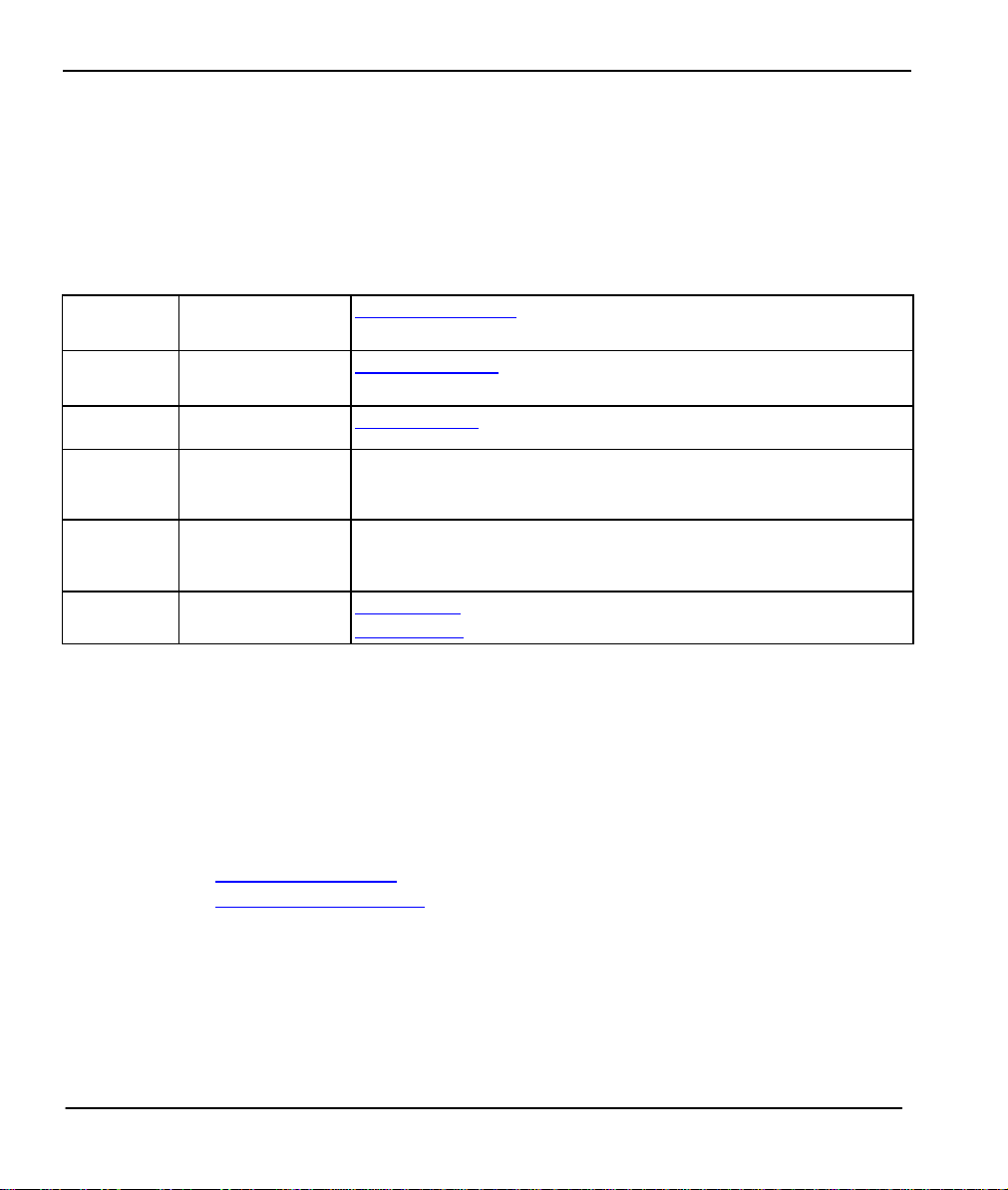
omni.net Plus/D Quick Start Guide
Customer Support
ZyXEL ISDN Terminal Adapter
If you have any questions about your ZyXEL product or desire cus tomer assistance, contact
ZyXEL in one of the following ways.
Contact ZyXEL
E-mail Technical Support Support@zyxel.com in North America
Support@zyxel .com.tw oustide of the US.
E-mail Sales Sales@zyxel.com in North America
Sales@zyxel.com.tw oustide of the US.
Web Site Product Information www.zyxel.com ZyXEL's Internet site.
Phone North America
Outside North
America
Fax North America
Oustide North
America
FTP File
Downloads
North America
Europe
(714)- 632-0882 (8:00 to 5:00 PM PST)
+886-3-5782439 Ext.:266 (8:00 to 5:00 PM local)
(714) 632-0858
+886-3-5782439
ftp.zyxel.com (Software and ROM upgrades)
ftp.zyxel.co.at (Software and ROM upgrades)
Postal Service
ZyXEL Communications Corporation
6, Innovation Road II
Science-Based Industrial Park
Hsinchu, Taiwan 300, R.O.C.
Tel: 886-3-578-3942; Fax: 886-3-578-2439
E-mail: sales@zyxel.com.tw
support@zyxel.comt.tw
ZyXEL
TOTAL INTERNET ACCESS S OLUTION
ZyXEL Communications, Inc.
1650 Miraloma Ave,
Placentia, CA 92870
U.S.A.
Tel: 1-714-632-0882
Fax: 1-714-632-0858
http://www.zyxel.com
4-2
