Page 1
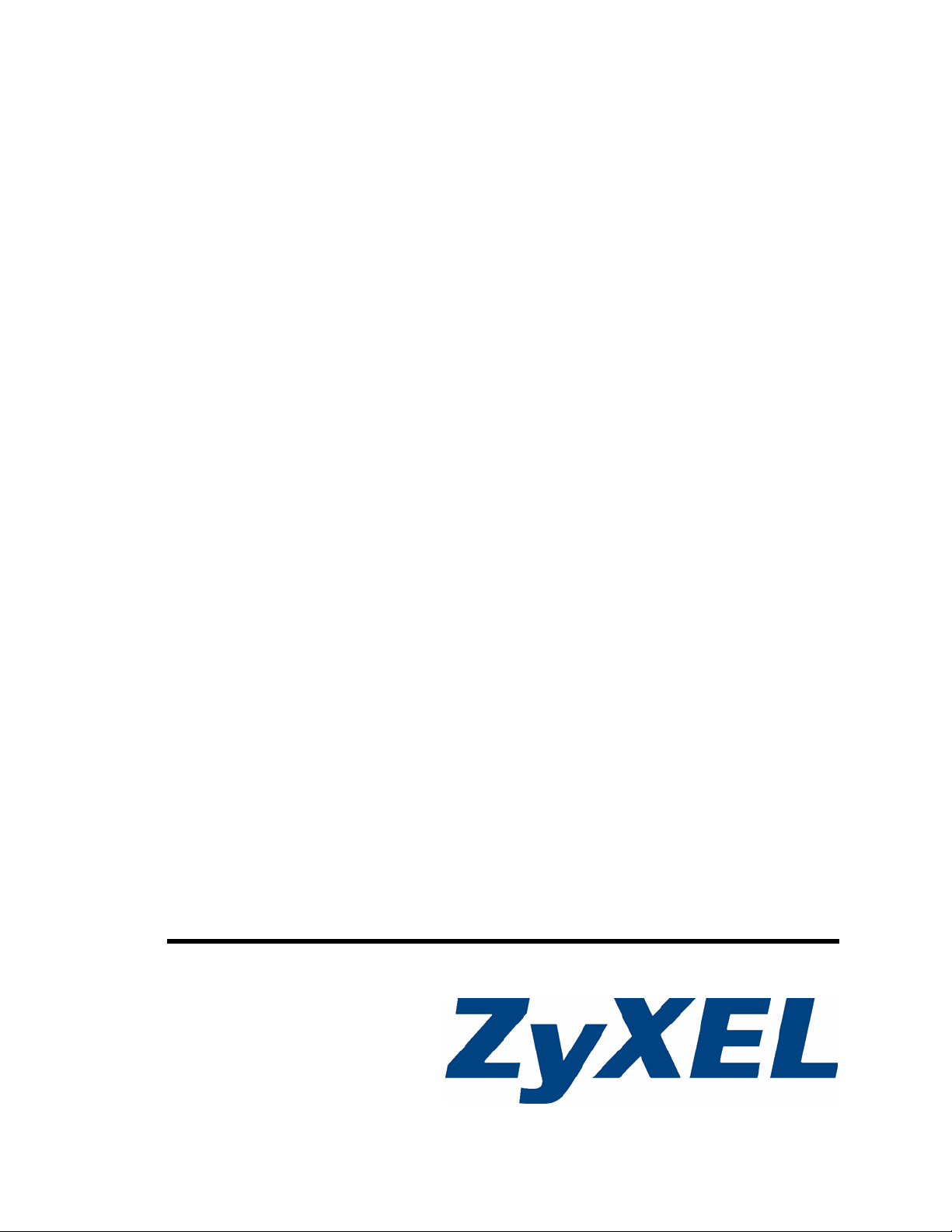
P-2302HWUDL-P1 Series
802.11g Wireless VoIP Station Gateway
with Built-in DECT Base Station
User’s Guide
Version 3.60
10/2006
Edition 1
www.zyxel.com
Page 2
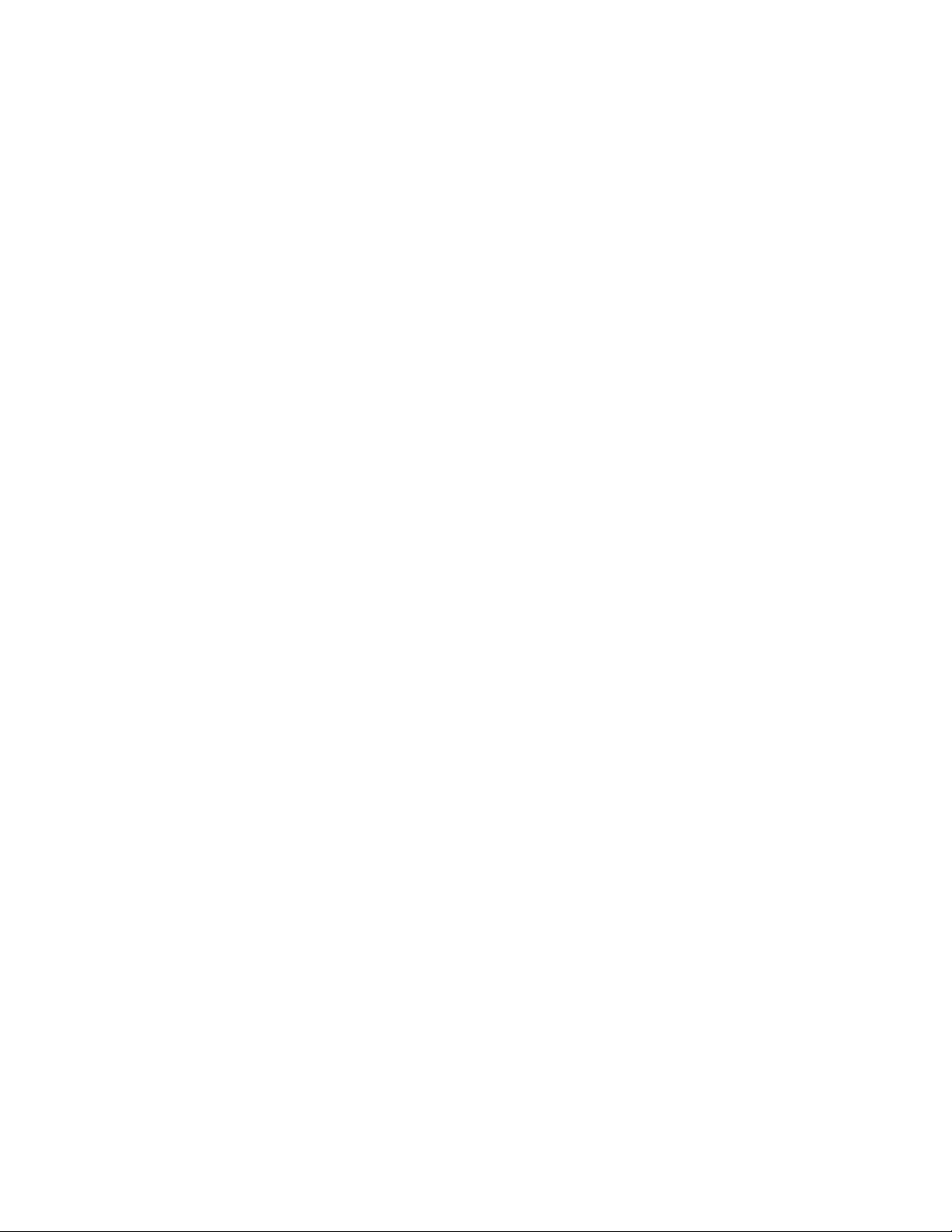
Page 3
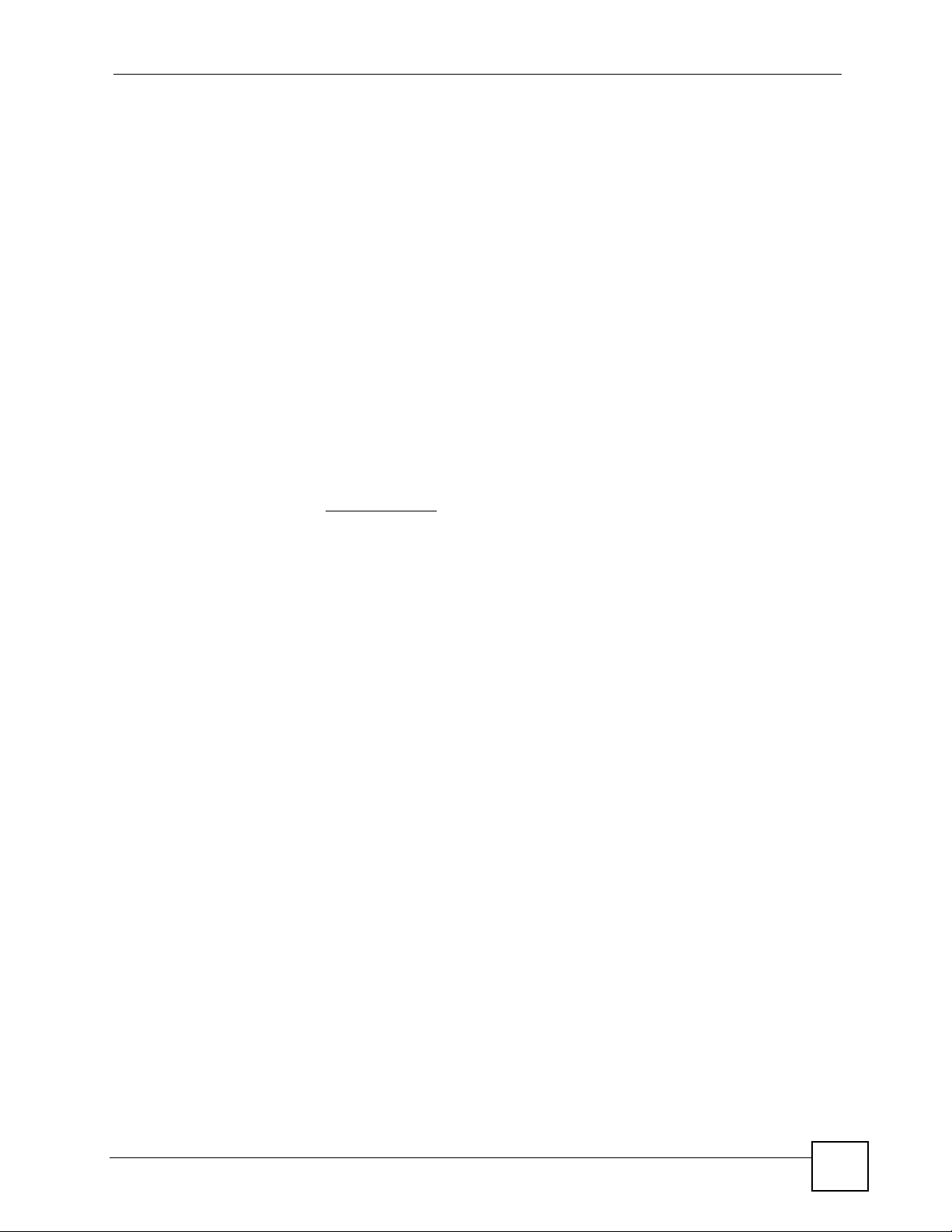
About This User's Guide
About This User's Guide
Intended Audience
This manual is intended for people who want to configure the ZyXEL Device using the web
configurator. You should have at least a basic knowledge of TCP/IP networking concepts and
topology.
Related Documentation
• Quick Start Guide
The Quick Start Guide is designed to help you get up and running right away. It contains
information on setting up your network and configuring for Internet access.
• Supporting Disk
Refer to the included CD for support documents.
• ZyXEL Web Site
Please refer to www.zyxel.com
certifications.
for additional support documentation and product
User Guide Feedback
Help us help you. Send all User Guide-related comments, questions or suggestions for
improvement to the following address, or use e-mail instead. Thank you!
The Technical Writing Team,
ZyXEL Communications Corp.,
6 Innovation Road II,
Science-Based Industrial Park,
Hsinchu, 300, Taiwan.
E-mail: techwriters@zyxel.com.tw
P-2302HWUDL-P1 Series User’s Guide
3
Page 4

Document Conventions
Document Conventions
Warnings and Notes
These are how warnings and notes are shown in this User’s Guide.
1 Warnings tell you about things that could harm you or your device.
" Notes tell you other important information (for example, other things you may
need to configure or helpful tips) or recommendations.
Syntax Conventions
• The P-2302HWUDL-P1 series may be referred to as the “ZyXEL Device”, the “device” or
the “system” in this User’s Guide.
• Product labels, screen names, field labels and field choices are all in bold font.
• A key stroke is denoted by square brackets and uppercase text, for example, [ENTER]
means the “enter” or “return” key on your keyboard.
• “Enter” means for you to type one or more characters and then press the [ENTER] key.
“Select” or “choose” means for you to use one of the predefined choices.
• A right angle bracket ( > ) within a screen name denotes a mouse click. For example,
Maintenance > Log > Log Setting means you first click Maintenance in the navigation
panel, then the Log sub menu and finally the Log Setting tab to get to that screen.
• Units of measurement may denote the “metric” value or the “scientific” value. For
example, “k” for kilo may denote “1000” or “1024”, “M” for mega may denote “1000000”
or “1048576” and so on.
• “e.g.,” is a shorthand for “for instance”, and “i.e.,” means “that is” or “in other words”.
4
P-2302HWUDL-P1 Series User’s Guide
Page 5
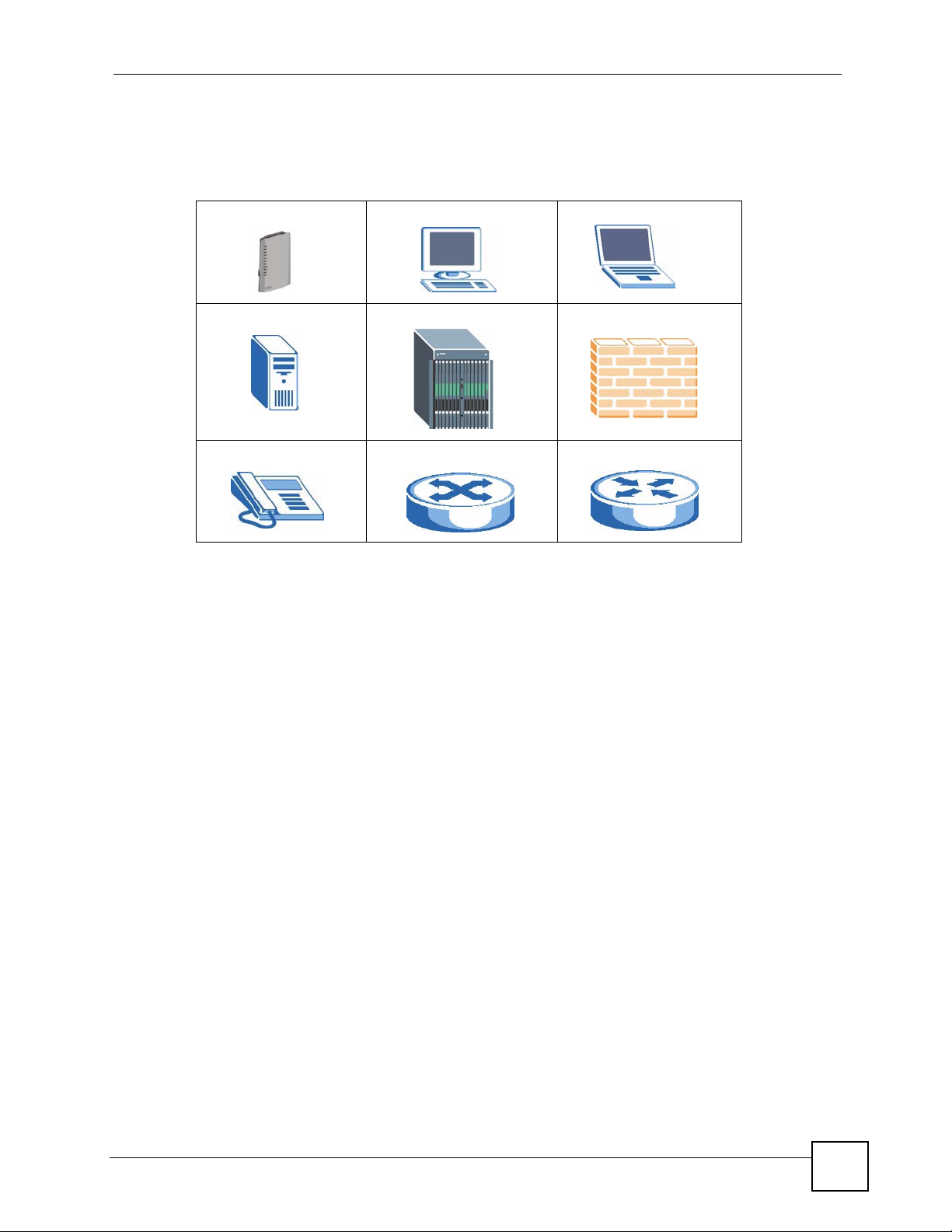
Document Conventions
Icons Used in Figures
Figures in this User’s Guide may use the following generic icons. The ZyXEL Device icon is
not an exact representation of your device.
ZyXEL Device Computer Notebook computer
Server DSLAM Firewall
Telephone Switch Router
P-2302HWUDL-P1 Series User’s Guide
5
Page 6
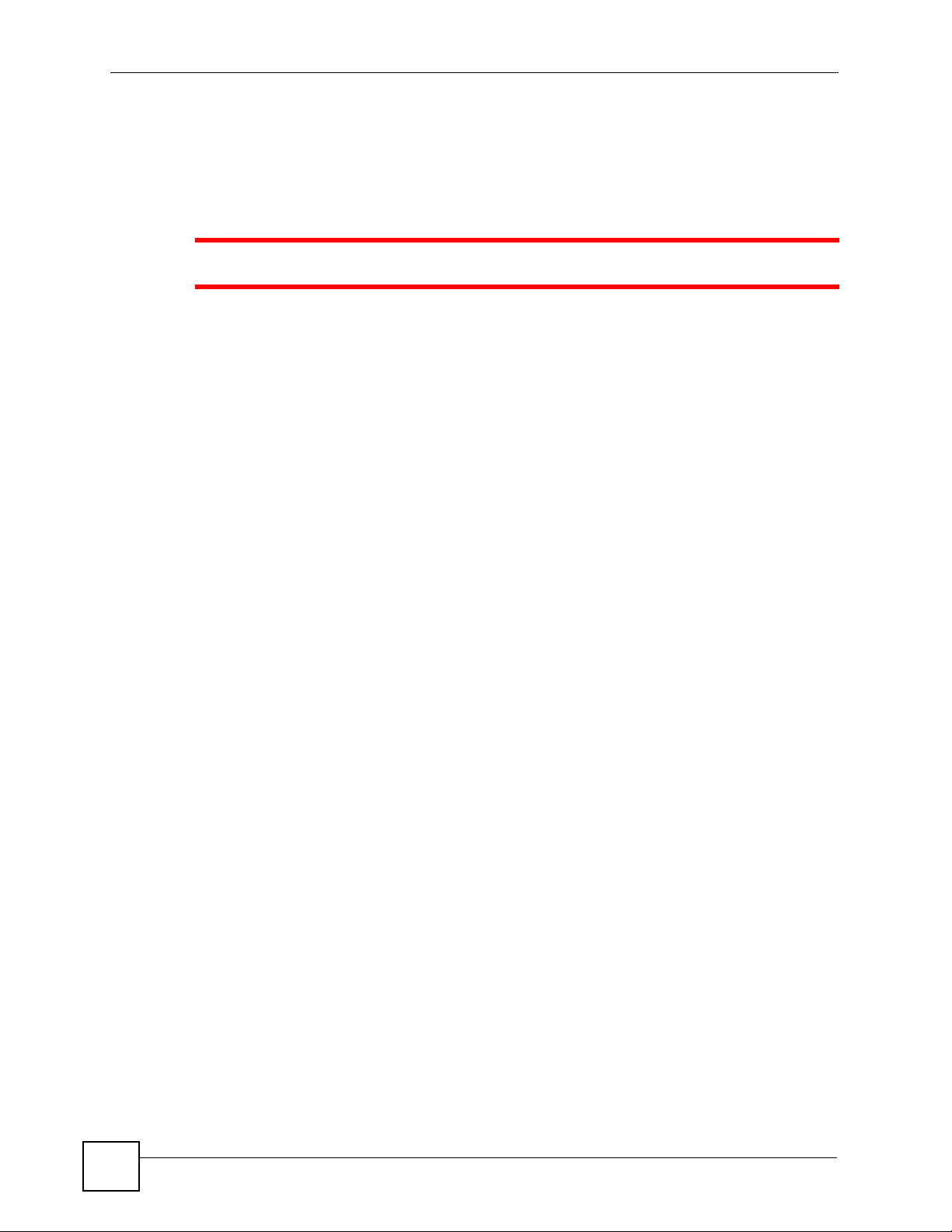
Safety Warnings
Safety Warnings
1 For your safety, be sure to read and follow all warning notices and instructions.
• Do NOT use this product near water, for example, in a wet basement or near a swimming
pool.
• Do NOT expose your device to dampness, dust or corrosive liquids.
• Do NOT store things on the device.
• Do NOT install, use, or service this device during a thunderstorm. There is a remote risk
of electric shock from lightning.
• Connect ONLY suitable accessories to the device.
• Do NOT open the device or unit. Opening or removing covers can expose you to
dangerous high voltage points or other risks. ONLY qualified service personnel should
service or disassemble this device. Please contact your vendor for further information.
• Make sure to connect the cables to the correct ports.
• Place connecting cables carefully so that no one will step on them or stumble over them.
• Always disconnect all cables from this device before servicing or disassembling.
• Use ONLY an appropriate power adaptor or cord for your device.
• Connect the power adaptor or cord to the right supply voltage (for example, 110V AC in
North America or 230V AC in Europe).
• Do NOT allow anything to rest on the power adaptor or cord and do NOT place the
product where anyone can walk on the power adaptor or cord.
• Do NOT use the device if the power adaptor or cord is damaged as it might cause
electrocution.
• If the power adaptor or cord is damaged, remove it from the power outlet.
• Do NOT attempt to repair the power adaptor or cord. Contact your local vendor to order a
new one.
• Do not use the device outside, and make sure all the connections are indoors. There is a
remote risk of electric shock from lightning.
• Do NOT obstruct the device ventilation slots, as insufficient airflow may harm your
device.
• Use only No. 26 AWG (American Wire Gauge) or larger telecommunication line cord.
• Antenna Warning! This device meets ETSI and FCC certification requirements when
using the included antenna(s). Only use the included antenna(s).
6
P-2302HWUDL-P1 Series User’s Guide
Page 7
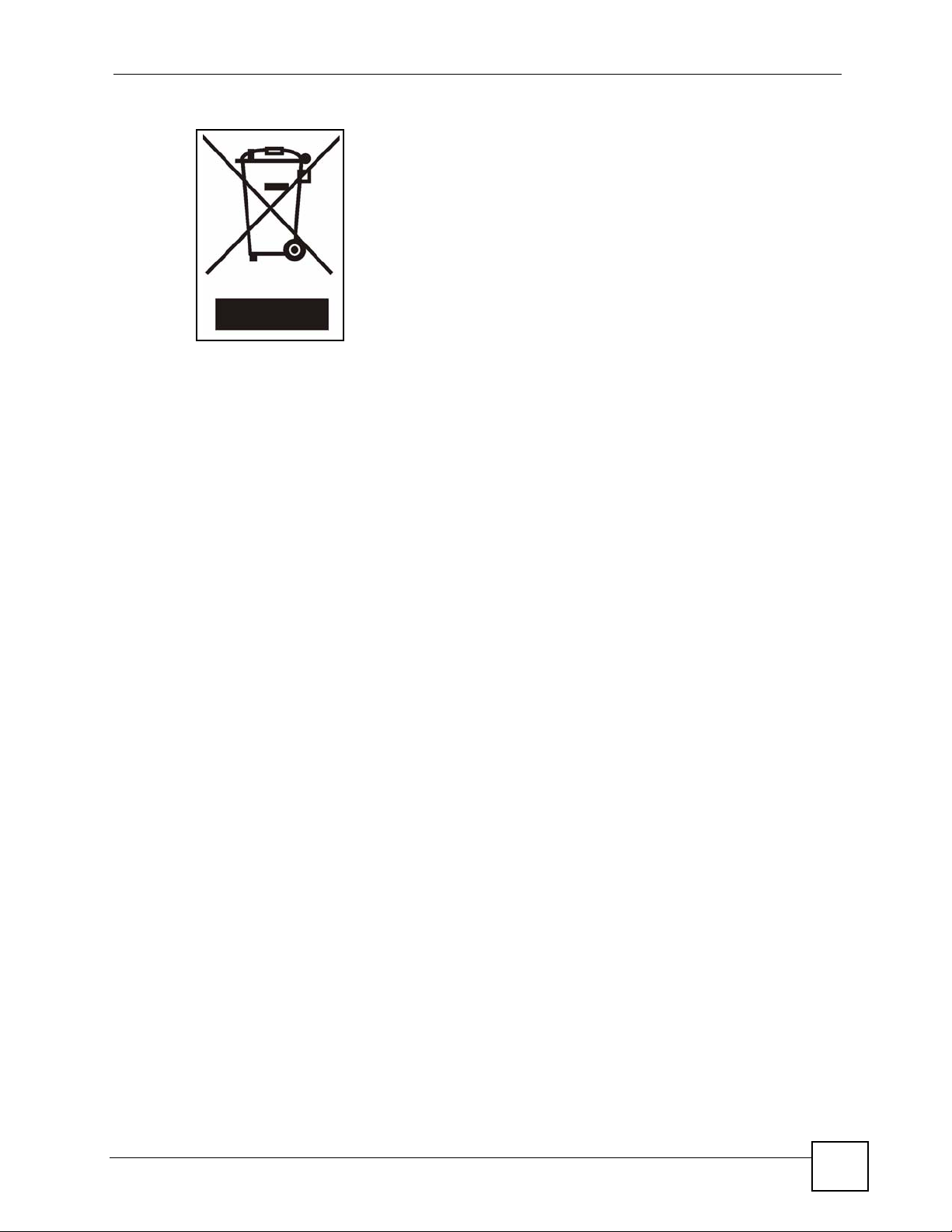
This product is recyclable. Dispose of it properly.
Safety Warnings
P-2302HWUDL-P1 Series User’s Guide
7
Page 8
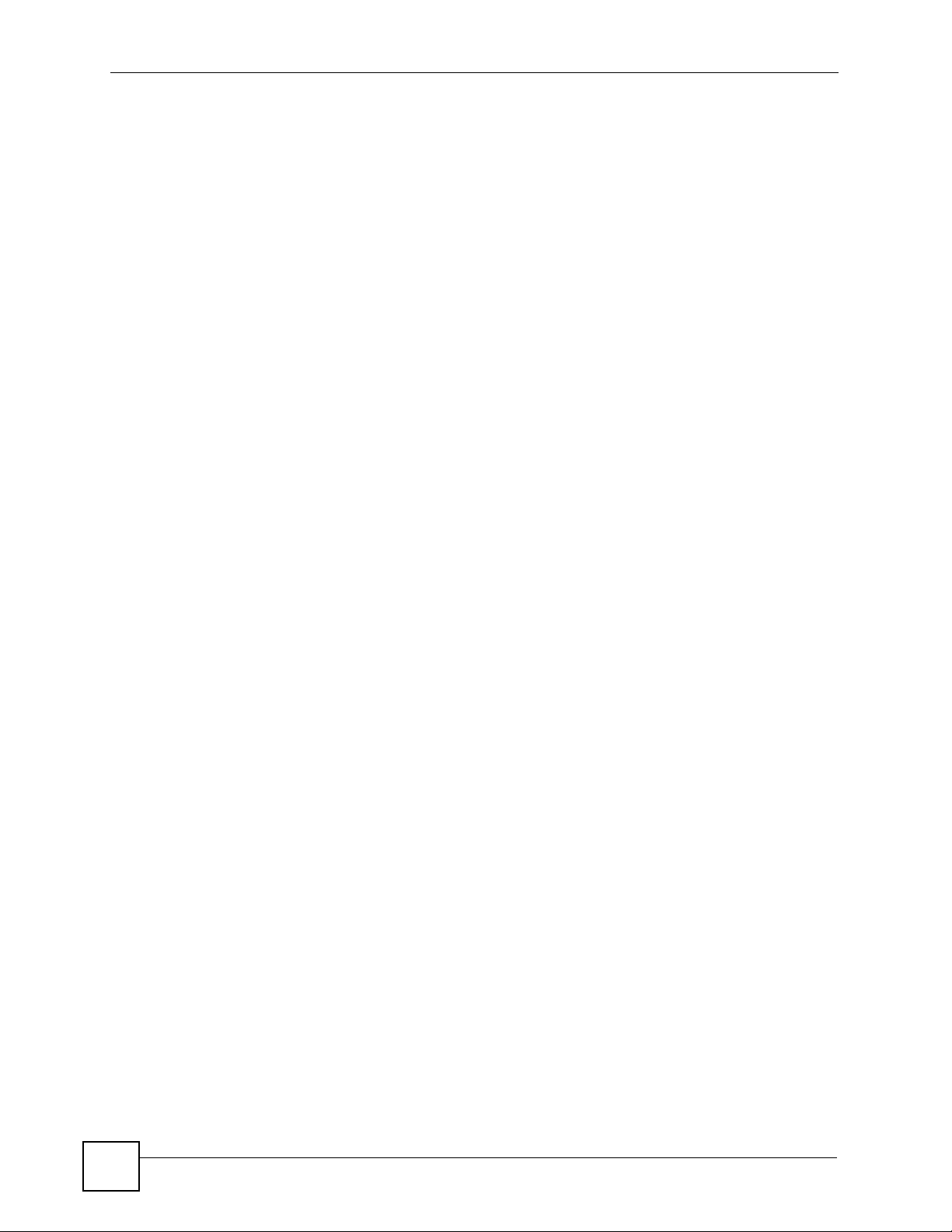
Safety Warnings
8
P-2302HWUDL-P1 Series User’s Guide
Page 9
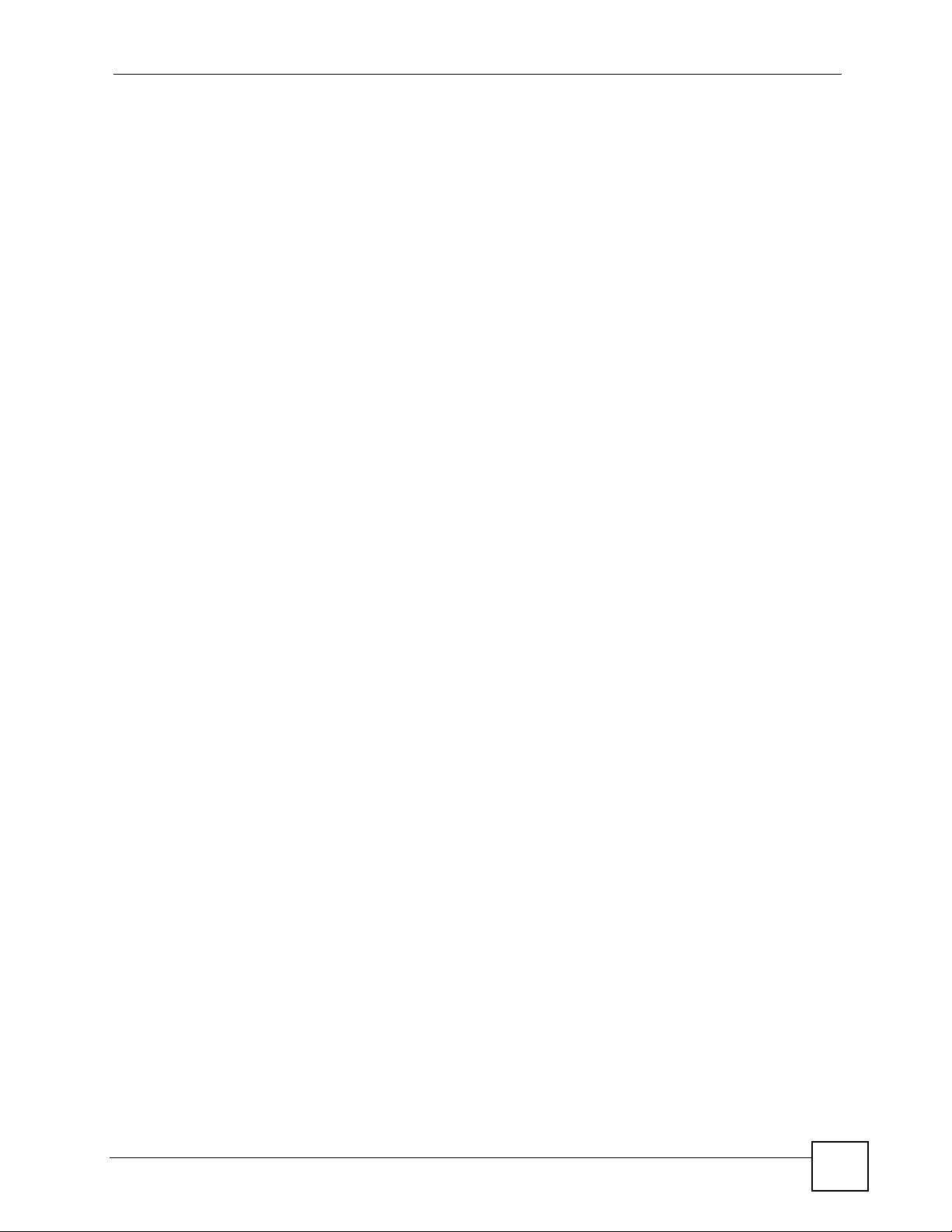
Contents Overview
Contents Overview
Introduction, Wizards and Status .........................................................................................31
Introducing the ZyXEL Device ...................................................................................................33
Introducing the Web Configurator .............................................................................................. 39
Wizard Setup ............................................................................................................................. 47
Status Screens .......................................................................................................................... 67
Network ................................................................................................................................... 77
Wireless LAN ............................................................................................................................. 79
WAN .......................................................................................................................................... 95
LAN .......................................................................................................................................... 105
NAT ...........................................................................................................................................117
VoIP ....................................................................................................................................... 125
SIP ........................................................................................................................................... 127
Phone ...................................................................................................................................... 141
Phone Book ............................................................................................................................. 155
PSTN Line ............................................................................................................................... 159
VoIP Trunking .......................................................................................................................... 161
Security ................................................................................................................................. 177
Firewall .................................................................................................................................... 179
Content Filter ........................................................................................................................... 187
Management ......................................................................................................................... 191
Static Route ............................................................................................................................. 193
Bandwidth MGMT .................................................................................................................... 197
Remote MGMT ........................................................................................................................ 209
UPnP ....................................................................................................................................... 217
Sharing a USB Printer ............................................................................................................. 229
File Sharing ............................................................................................................................. 243
Maintanence and Troubleshooting ..................................................................................... 251
System ..................................................................................................................................... 253
Logs ......................................................................................................................................... 261
Tools ........................................................................................................................................ 273
Troubleshooting ....................................................................................................................... 279
P-2302HWUDL-P1 Series User’s Guide
9
Page 10
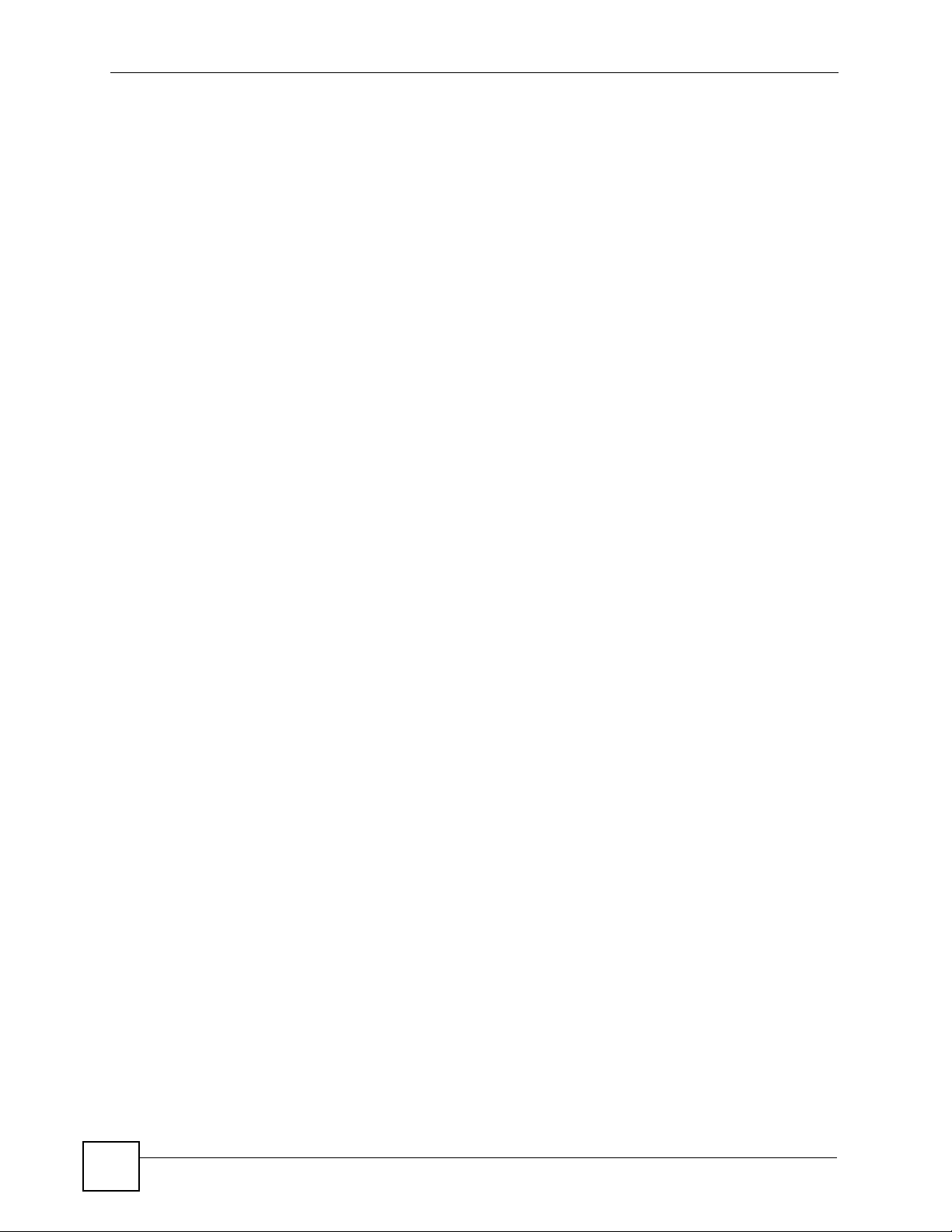
Contents Overview
Appendices and Index ......................................................................................................... 285
10
P-2302HWUDL-P1 Series User’s Guide
Page 11
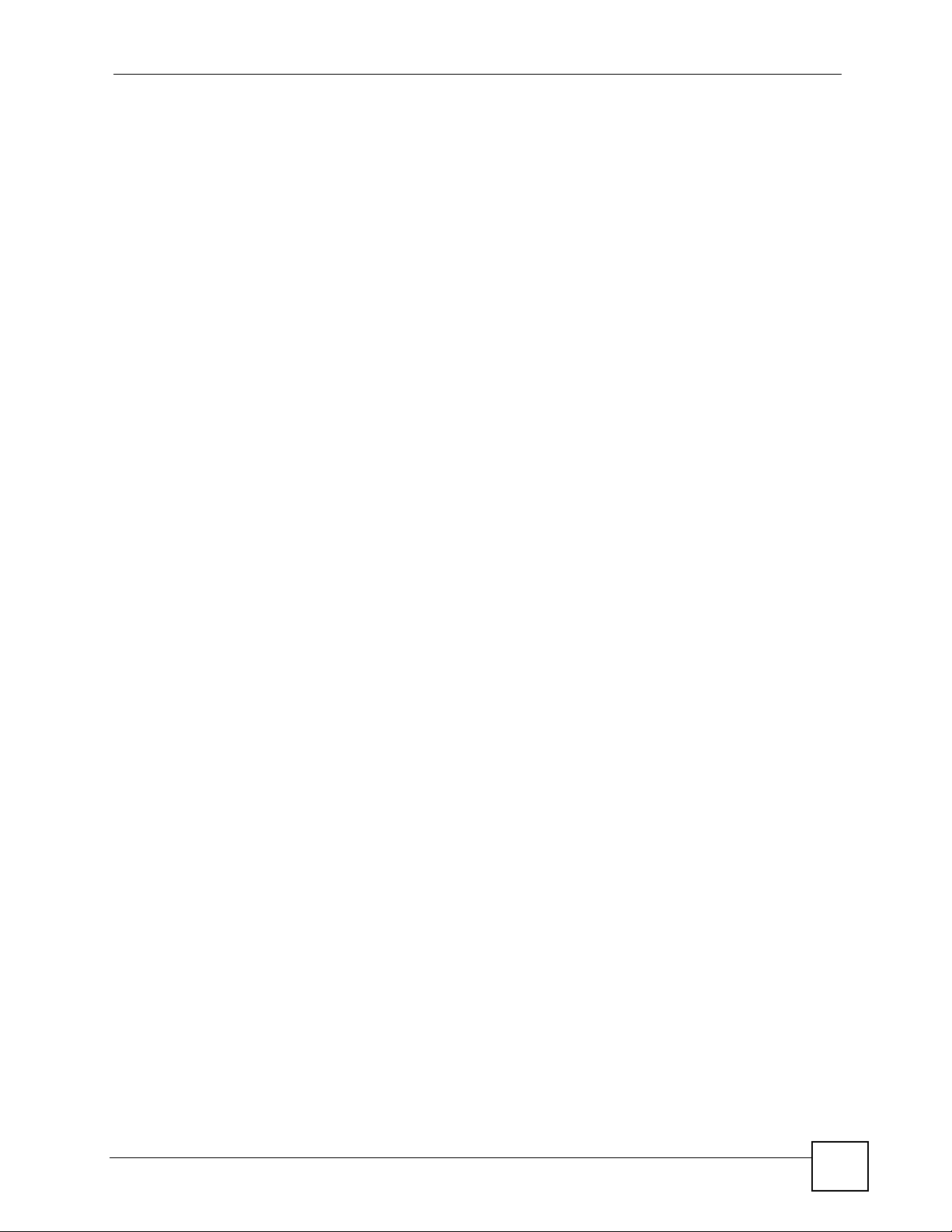
Table of Contents
Table of Contents
About This User's Guide ..........................................................................................................3
Document Conventions............................................................................................................4
Safety Warnings........................................................................................................................6
Contents Overview ...................................................................................................................9
Table of Contents.................................................................................................................... 11
List of Figures ......................................................................................................................... 21
List of Tables...........................................................................................................................27
Part I: Introduction, Wizards and Status .............................................. 31
Chapter 1
Introducing the ZyXEL Device...............................................................................................33
1.1 Overview .............................................................................................................................. 33
1.1.1 VoIP Features ............................................................................................................33
1.1.2 VoIP Trunking Gateway ............................................................................................. 34
1.1.3 DECT Base Station Feature ....................................................................................... 34
1.1.4 ZyXEL Device’s USB Support .................................................................................... 35
1.1.5 ZyXEL Device’s Router Features .............................................................................. 35
1.2 Ways to Manage the ZyXEL Device .................................................................................... 36
1.3 Good Habits for Managing the ZyXEL Device ..................................................................... 36
1.4 LEDs (Lights) ....................................................................................................................... 36
Chapter 2
Introducing the Web Configurator ........................................................................................ 39
2.1 Web Configurator Overview ................................................................................................. 39
2.2 Accessing the Web Configurator ......................................................................................... 39
2.3 Resetting the ZyXEL Device ................................................................................................ 41
2.3.1 Reset Button and WLAN ............................................................................................ 42
2.4 Web Configurator Main Screen ........................................................................................... 42
2.4.1 Title Bar ...................................................................................................................... 43
2.4.2 Navigation Panel ........................................................................................................ 43
2.4.3 Main Window ..............................................................................................................45
2.4.4 Status Bar ................................................................................................................... 45
P-2302HWUDL-P1 Series User’s Guide
11
Page 12
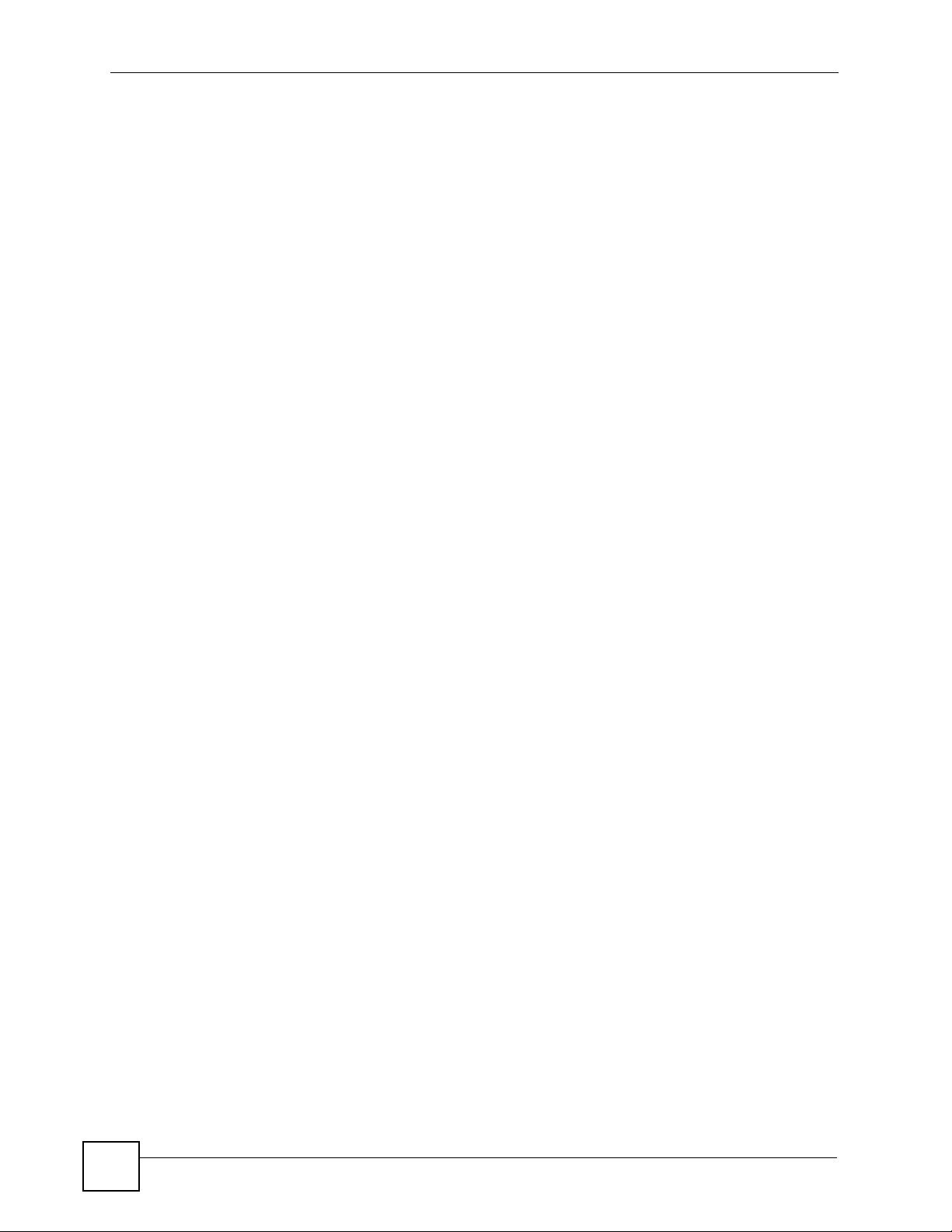
Table of Contents
Chapter 3
Wizard Setup ........................................................................................................................... 47
3.1 Main Wizard Screen ............................................................................................................ 47
3.2 Connection Wizard .............................................................................................................. 48
3.2.1 Welcome .................................................................................................................... 49
3.2.2 System Information .................................................................................................... 49
3.2.3 ISP Parameters .......................................................................................................... 50
3.2.4 Your IP Address ......................................................................................................... 52
3.2.5 WAN IP Address Assignment ..................................................................................... 52
3.2.6 MAC Address ............................................................................................................. 55
3.2.7 Finish .......................................................................................................................... 56
3.3 VoIP Setup Wizard .............................................................................................................. 57
3.3.1 SIP Settings ............................................................................................................... 57
3.3.2 Registration Complete ................................................................................................ 58
3.4 Bandwidth Management Wizard .......................................................................................... 60
3.4.1 Welcome .................................................................................................................... 61
3.4.2 General Information ................................................................................................... 62
3.4.3 Services Setup ...........................................................................................................63
3.4.4 Priority Setup .............................................................................................................. 64
3.4.5 Finish .......................................................................................................................... 65
Chapter 4
Status Screens........................................................................................................................ 67
4.1 Status Screen ...................................................................................................................... 67
4.2 Any IP Table Window ........................................................................................................... 71
4.3 DHCP Table Window ........................................................................................................... 71
4.4 VoIP Statistics Window ........................................................................................................ 72
4.5 BW MGMT Monitor Window ................................................................................................ 73
4.6 Packet Statistics Window ..................................................................................................... 75
Part II: Network....................................................................................... 77
Chapter 5
Wireless LAN...........................................................................................................................79
5.1 Wireless Network Overview ................................................................................................. 79
5.2 Wireless Security Overview .................................................................................................80
5.2.1 SSID ........................................................................................................................... 80
5.2.2 MAC Address Filter .................................................................................................... 80
5.2.3 User Authentication .................................................................................................... 80
5.2.4 Encryption .................................................................................................................. 81
5.2.5 One-Touch Intelligent Security Technology (OTIST) .................................................. 82
12
P-2302HWUDL-P1 Series User’s Guide
Page 13
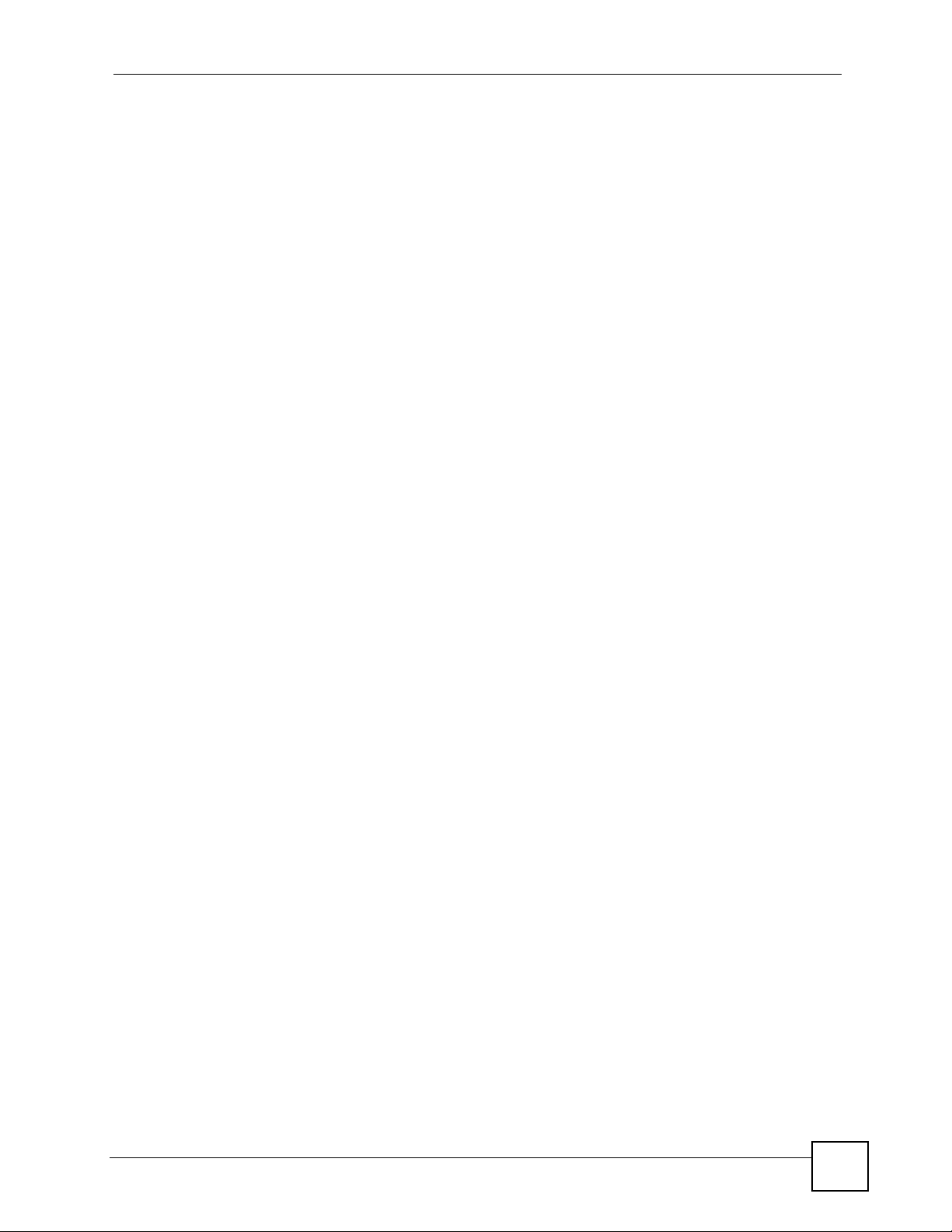
Table of Contents
5.3 Additional Wireless Terms ................................................................................................... 82
5.4 General WLAN Screen ........................................................................................................82
5.4.1 No Security ................................................................................................................. 83
5.4.2 WEP Encryption Screen ............................................................................................. 84
5.4.3 WPA(2)-PSK .............................................................................................................. 85
5.4.4 WPA(2) Authentication Screen ................................................................................... 87
5.5 OTIST Screen ...................................................................................................................... 88
5.5.1 Notes on OTIST ......................................................................................................... 90
5.6 MAC Filter ....................................................................................................................... 91
5.7 Wireless LAN Advanced Setup ........................................................................................... 93
Chapter 6
WAN..........................................................................................................................................95
6.1 WAN Overview .................................................................................................................... 95
6.1.1 PPPoE Encapsulation ................................................................................................ 95
6.1.2 WAN IP Address Assignment ..................................................................................... 95
6.1.3 MAC Address ............................................................................................................. 96
6.1.4 RIP Setup ................................................................................................................... 96
6.1.5 DNS Server Address Assignment .............................................................................. 96
6.2 WAN Screens ...................................................................................................................... 97
6.2.1 WAN Internet Connection Screen (Ethernet) ............................................................. 97
6.2.2 WAN Internet Connection Screen (Roadrunner) ........................................................ 98
6.2.3 WAN Internet Connection Screen (PPPoE) ............................................................... 99
6.2.4 WAN Advanced Screen ............................................................................................ 101
6.2.5 WAN Traffic Redirect Screen ................................................................................... 103
Chapter 7
LAN......................................................................................................................................... 105
7.1 LAN Overview .................................................................................................................... 105
7.1.1 IP Address and Subnet Mask ................................................................................... 105
7.1.2 DHCP Setup ............................................................................................................. 106
7.1.3 LAN TCP/IP .............................................................................................................. 106
7.1.4 DNS Server Address ................................................................................................ 106
7.1.5 RIP Setup ................................................................................................................. 107
7.1.6 Multicast ................................................................................................................... 107
7.1.7 Any IP ....................................................................................................................... 108
7.2 LAN Screens ..................................................................................................................... 109
7.2.1 LAN IP Screen ......................................................................................................... 109
7.2.2 LAN DHCP Setup Screen .........................................................................................110
7.2.3 LAN Static DHCP Screen ..........................................................................................111
7.2.4 LAN Client List Screen ..............................................................................................112
7.2.5 LAN IP Alias Screen ..................................................................................................113
7.2.6 LAN Advanced Screen ..............................................................................................114
P-2302HWUDL-P1 Series User’s Guide
13
Page 14
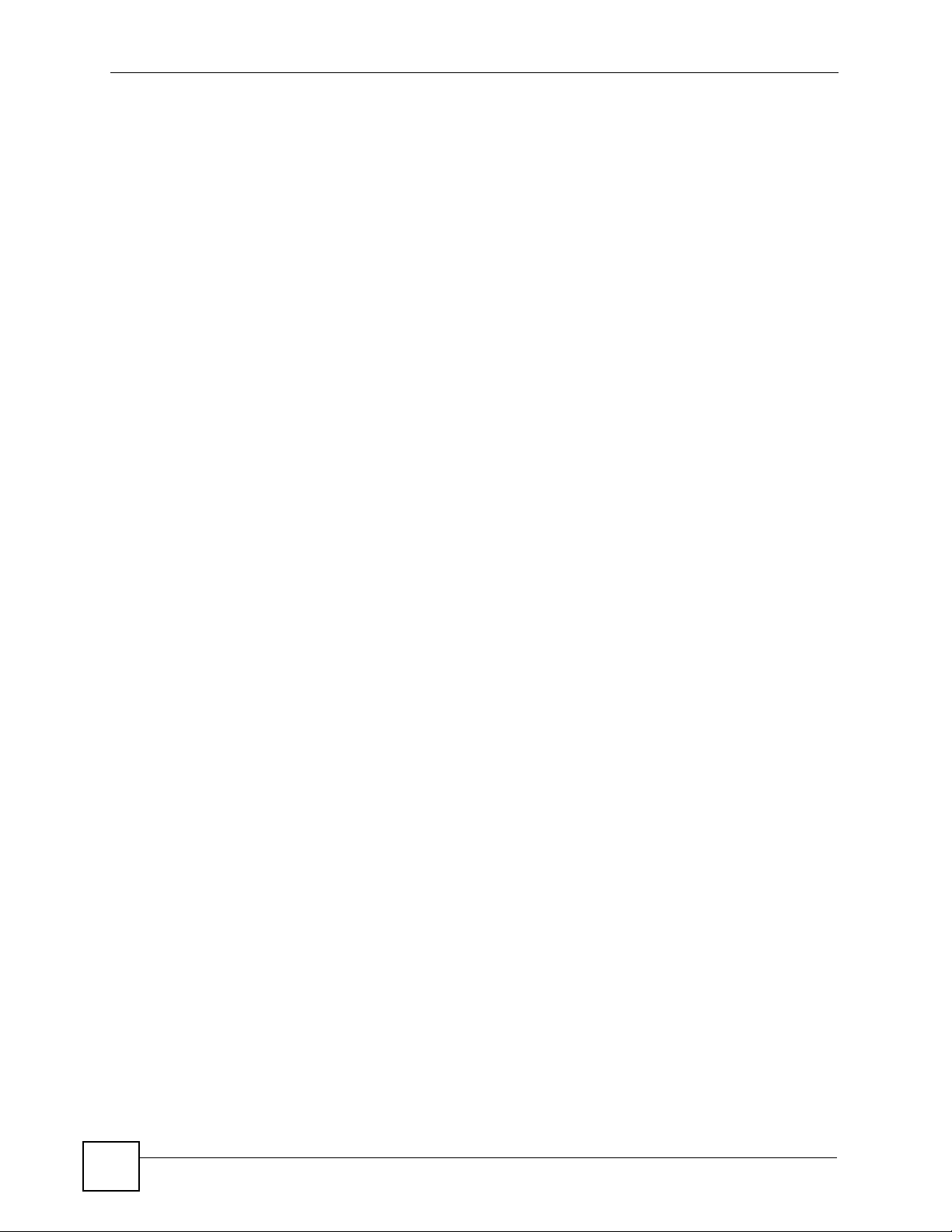
Table of Contents
Chapter 8
NAT......................................................................................................................................... 117
8.1 NAT Overview .....................................................................................................................117
8.1.1 Port Forwarding: Services and Port Numbers ...........................................................117
8.1.2 Trigger Port Forwarding ............................................................................................118
8.1.3 SIP ALG ....................................................................................................................119
8.2 NAT Screens .......................................................................................................................119
8.2.1 NAT General Screen .................................................................................................119
8.2.2 NAT Port Forwarding Screen ................................................................................... 120
8.2.3 NAT Port Forwarding Edit Screen ............................................................................ 121
8.2.4 NAT Trigger Port Screen .......................................................................................... 122
8.2.5 NAT ALG Screen ...................................................................................................... 123
Part III: VoIP .......................................................................................... 125
Chapter 9
SIP .......................................................................................................................................... 127
9.1 SIP Overview ..................................................................................................................... 127
9.1.1 Introduction to VoIP .................................................................................................. 127
9.1.2 Introduction to SIP .................................................................................................... 127
9.1.3 SIP Identities ............................................................................................................ 127
9.1.4 SIP Call Progression ................................................................................................ 128
9.1.5 SIP Client Server ...................................................................................................... 128
9.1.6 RTP .......................................................................................................................... 130
9.1.7 NAT and SIP ............................................................................................................ 130
9.1.8 Voice Coding ............................................................................................................ 131
9.1.9 PSTN Call Setup Signaling ...................................................................................... 132
9.1.10 MWI (Message Waiting Indication) ......................................................................... 132
9.2 Custom Tones (IVR) .......................................................................................................... 132
9.2.1 Quality of Service (QoS) .......................................................................................... 133
9.3 SIP Screens ....................................................................................................................... 134
9.3.1 SIP Settings Screen ................................................................................................. 134
9.3.2 Advanced SIP Setup Screen .................................................................................... 135
9.3.3 SIP QoS Screen ....................................................................................................... 139
Chapter 10
Phone..................................................................................................................................... 141
14
10.1 Analog Phone Overview .................................................................................................. 141
10.1.1 Voice Activity Detection/Silence Suppression/Comfort Noise ................................ 141
10.1.2 Echo Cancellation .................................................................................................. 141
10.1.3 Supplementary Phone Services Overview ............................................................. 141
P-2302HWUDL-P1 Series User’s Guide
Page 15
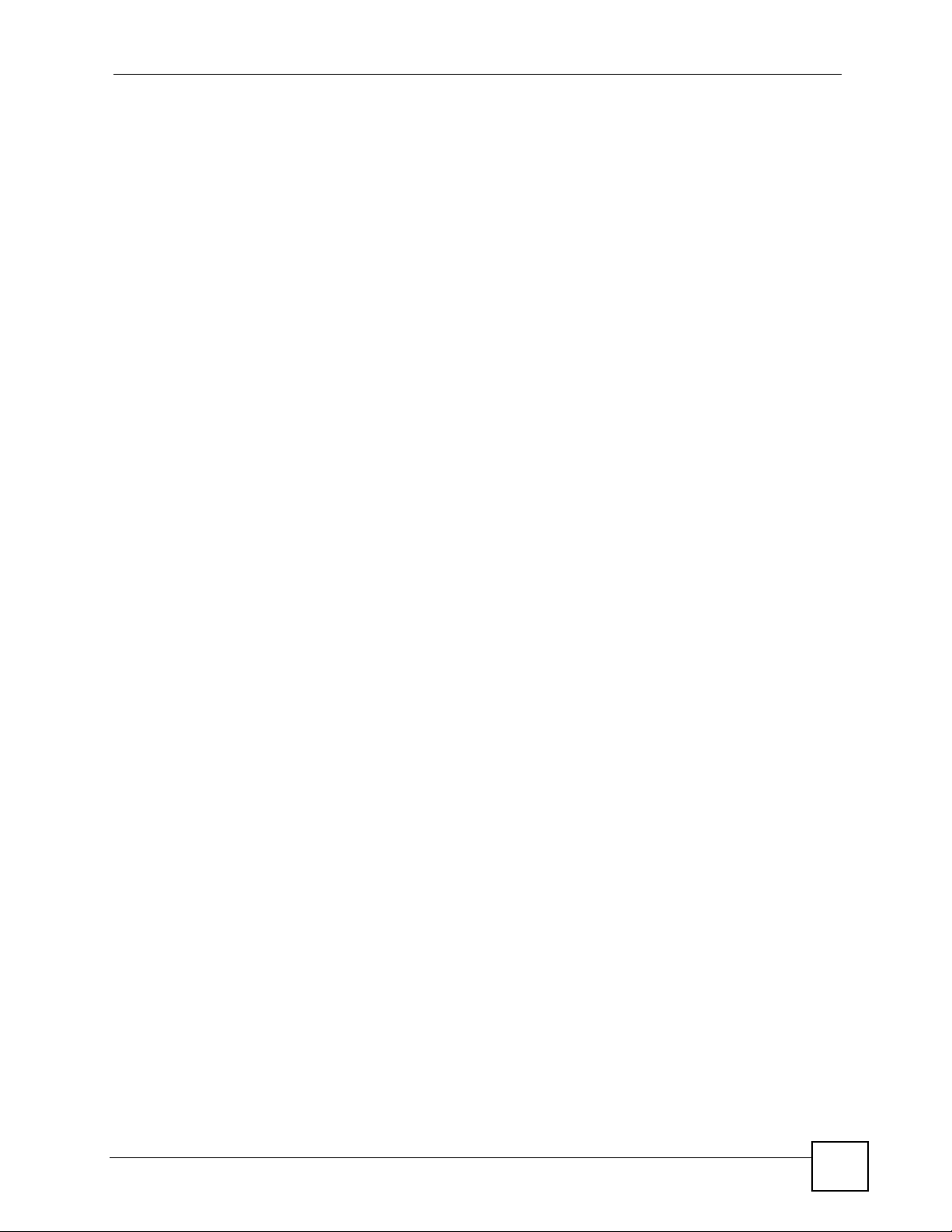
Table of Contents
10.2 Phone Screens ................................................................................................................ 144
10.2.1 Analog Phone Screen ............................................................................................ 144
10.2.2 Advanced Analog Phone Setup Screen ................................................................. 145
10.3 DECT Base Station Overview .......................................................................................... 147
10.3.1 DECT Phone Registration ...................................................................................... 147
10.3.2 Using your DECT Phone ........................................................................................ 149
10.3.3 DECT Phone Screen .............................................................................................. 150
10.3.4 Common Phone Settings Screen ........................................................................... 152
10.3.5 Phone Region Screen ............................................................................................ 152
Chapter 11
Phone Book........................................................................................................................... 155
11.1 Phone Book Screens ....................................................................................................... 155
11.1.1 Incoming Call Policy Screen ................................................................................... 155
11.1.2 Speed Dial Screen .................................................................................................. 157
Chapter 12
PSTN Line .............................................................................................................................. 159
12.1 PSTN Line Overview ....................................................................................................... 159
12.2 PSTN Line Screen ........................................................................................................... 159
Chapter 13
VoIP Trunking........................................................................................................................ 161
13.1 VoIP Trunking Overview ................................................................................................. 161
13.2 VoIP Trunking and Security ............................................................................................. 161
13.2.1 Auto Attendant and Authentication ......................................................................... 161
13.2.2 Peer Call Authentication ......................................................................................... 162
13.3 Call Rules ........................................................................................................................ 163
13.4 VoIP Trunking Scenarios ................................................................................................. 163
13.4.1 VoIP Phone To PSTN Phone ................................................................................. 163
13.4.2 PSTN Phone To VoIP Phone ................................................................................. 163
13.4.3 PSTN Phone To PSTN Phone via VoIP ................................................................. 164
13.5 Trunking General Screen ................................................................................................. 164
13.6 Trunking Peer Call Screen ............................................................................................... 165
13.7 Trunking Call Rule Screen ............................................................................................... 167
13.8 VoIP Trunking Example: VoIP to PSTN ........................................................................... 169
13.8.1 Background Information ......................................................................................... 169
13.8.2 Configuration Details: Outgoing ............................................................................. 169
13.8.3 Configuration Details: Incoming ............................................................................. 170
13.8.4 Call Progression ..................................................................................................... 171
13.9 VoIP Trunking Example: PSTN to PSTN via VoIP ........................................................... 171
13.9.1 Background Information ......................................................................................... 172
13.9.2 Configuration Details: Outgoing ............................................................................. 172
P-2302HWUDL-P1 Series User’s Guide
15
Page 16
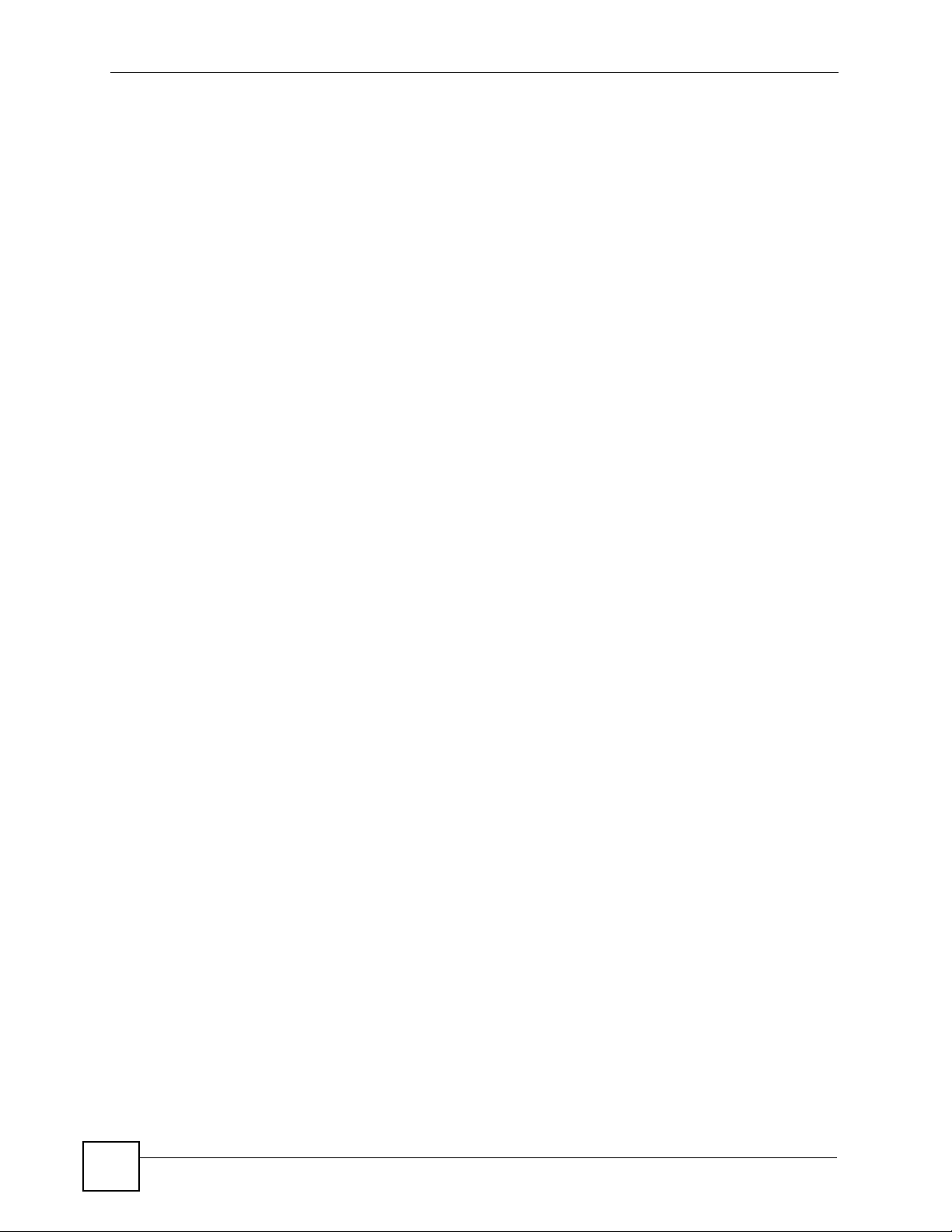
Table of Contents
13.9.3 Configuration Details: Incoming ............................................................................. 174
13.9.4 Call Progression ..................................................................................................... 175
Part IV: Security ................................................................................... 177
Chapter 14
Firewall................................................................................................................................... 179
14.1 Firewall Overview ............................................................................................................ 179
14.1.1 Stateful Inspection Firewall. ................................................................................... 179
14.1.2 About the ZyXEL Device Firewall ........................................................................... 179
14.1.3 Guidelines For Enhancing Security With Your Firewall .......................................... 180
14.1.4 The Firewall, NAT and Remote Management ........................................................ 180
14.2 Triangle Route ................................................................................................................. 181
14.2.1 The “Triangle Route” Problem ................................................................................ 181
14.2.2 Solving the “Triangle Route” Problem .................................................................... 182
14.3 Firewall Screens .............................................................................................................. 183
14.3.1 General Firewall Screen ......................................................................................... 183
14.3.2 Firewall Services Screen ........................................................................................ 184
Chapter 15
Content Filter......................................................................................................................... 187
15.1 Content Filtering Overview .............................................................................................. 187
15.2 Content Filtering Screens ................................................................................................ 187
15.2.1 Content Filter Screen ............................................................................................. 187
15.2.2 Content Filter Schedule Screen ............................................................................. 189
Part V: Management............................................................................. 191
Chapter 16
Static Route ........................................................................................................................... 193
16.1 Static Route Overview .....................................................................................................193
16.2 Static Route Screens ....................................................................................................... 193
16.2.1 IP Static Route Screen ........................................................................................... 193
16.2.2 IP Static Route Edit Screen .................................................................................... 194
Chapter 17
Bandwidth MGMT..................................................................................................................197
16
17.1 Bandwidth Management Overview .................................................................................. 197
17.1.1 Bandwidth Classes and Filters ............................................................................... 197
17.1.2 Proportional Bandwidth Allocation ......................................................................... 198
P-2302HWUDL-P1 Series User’s Guide
Page 17
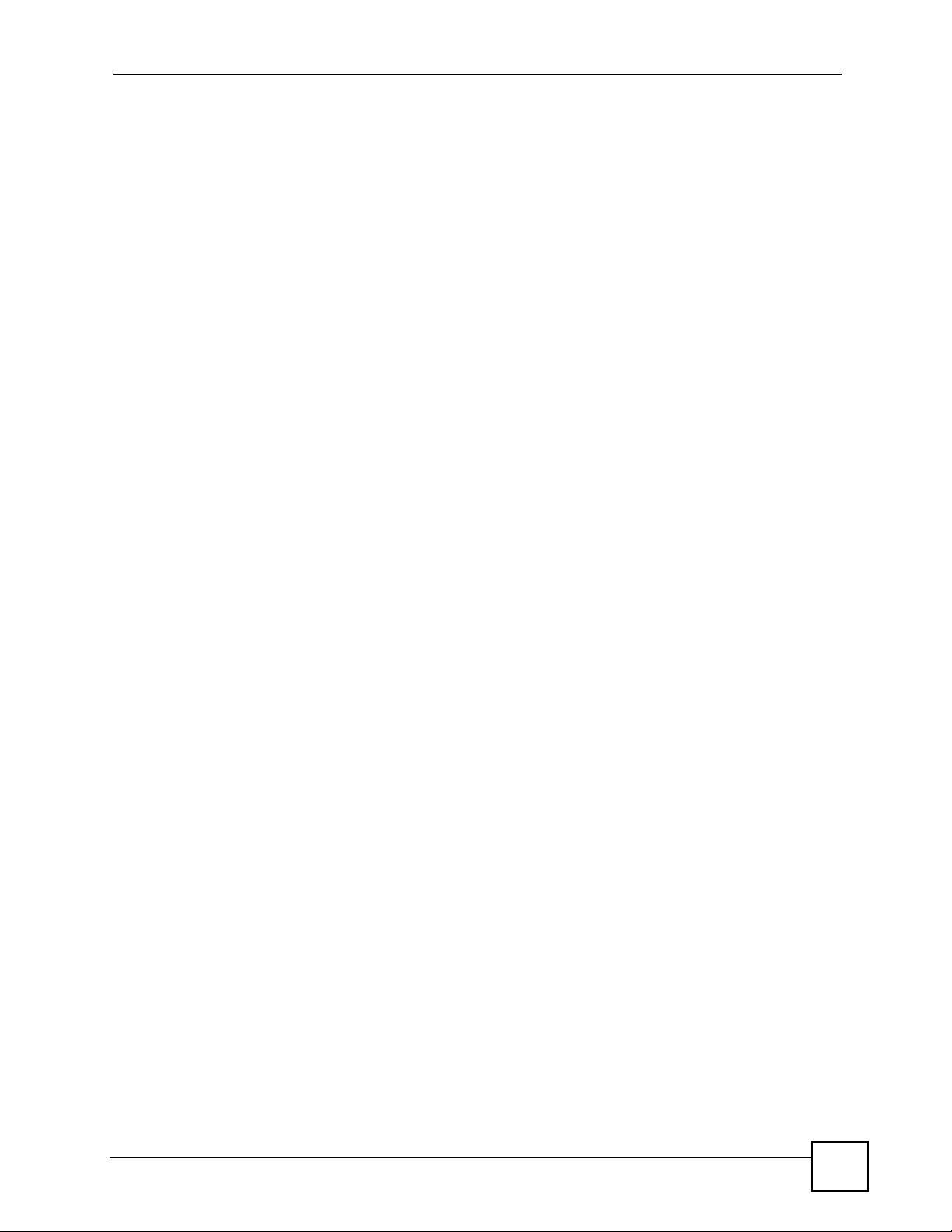
Table of Contents
17.1.3 Application-based Bandwidth Management ........................................................... 198
17.1.4 Subnet-based Bandwidth Management ................................................................. 198
17.1.5 Application- and Subnet-based Bandwidth Management ...................................... 198
17.1.6 Scheduler ...............................................................................................................198
17.1.7 Maximize Bandwidth Usage ................................................................................... 199
17.1.8 Bandwidth Borrowing ............................................................................................. 201
17.1.9 Over Allotment of Bandwidth .................................................................................. 202
17.2 Bandwidth Management Screens .................................................................................... 202
17.2.1 Bandwidth Management Summary Screen ............................................................ 202
17.2.2 Bandwidth Class Setup Screen .............................................................................. 205
17.2.3 Bandwidth Class Edit Screen ................................................................................. 206
17.2.4 Bandwidth Monitor Screen ..................................................................................... 207
Chapter 18
Remote MGMT.......................................................................................................................209
18.1 Remote Management Overview ...................................................................................... 209
18.1.1 Remote Management Limitations .......................................................................... 209
18.1.2 Remote Management and NAT .............................................................................. 209
18.1.3 System Timeout ..................................................................................................... 210
18.2 Remote Management Screens ........................................................................................ 210
18.2.1 WWW Screen ......................................................................................................... 210
18.2.2 Telnet Screen ......................................................................................................... 210
18.2.3 FTP Screen .............................................................................................................211
18.3 SNMP .............................................................................................................................. 212
18.3.1 Supported MIBs ..................................................................................................... 213
18.3.2 SNMP Traps ........................................................................................................... 213
18.3.3 Configuring SNMP ................................................................................................. 213
18.3.4 DNS Screen ........................................................................................................... 214
18.3.5 Security Screen ...................................................................................................... 215
Chapter 19
UPnP ......................................................................................................................................217
19.1 Introducing Universal Plug and Play ................................................................................ 217
19.1.1 How do I know if I'm using UPnP? ......................................................................... 217
19.1.2 NAT Traversal ........................................................................................................ 217
19.1.3 Cautions with UPnP ............................................................................................... 217
19.1.4 UPnP and ZyXEL ................................................................................................... 218
19.2 UPnP Examples .............................................................................................................. 218
19.2.1 Installing UPnP in Windows Example .................................................................... 218
19.2.2 Using UPnP in Windows XP Example ................................................................... 221
19.3 UPnP Screen ................................................................................................................... 227
Chapter 20
Sharing a USB Printer ..........................................................................................................229
P-2302HWUDL-P1 Series User’s Guide
17
Page 18

Table of Contents
20.1 Overview .......................................................................................................................... 229
20.2 Requirements .................................................................................................................. 229
20.3 Configure a TCP/IP Printer Port ...................................................................................... 230
20.4 Print Server Screen ......................................................................................................... 234
20.5 Adding a New Printer Example ........................................................................................ 235
20.6 Macintosh OS X Adding Printer Example ........................................................................ 240
Chapter 21
File Sharing ...........................................................................................................................243
21.1 File Sharing Implementation Overview ............................................................................ 243
21.2 Sharing Files via the ZyXEL Device ................................................................................ 244
21.2.1 Using the Workgroup Name to Share Files ............................................................ 244
21.3 User Accounts ................................................................................................................. 245
21.4 File Sharing - General Screen ......................................................................................... 245
21.5 Accessing Files via the ZyXEL Device ............................................................................ 247
21.5.1 Using Windows Explorer to Share Files ................................................................. 247
21.5.2 Using the Run Utility to Share Files ....................................................................... 248
21.5.3 Using the Workgroup Name to Access Files .......................................................... 248
Part VI: Maintanence and Troubleshooting ....................................... 251
Chapter 22
System ................................................................................................................................... 253
22.1 System Overview ............................................................................................................. 253
22.1.1 System Name ......................................................................................................... 253
22.1.2 Domain Name ........................................................................................................ 253
22.1.3 General System Screen ......................................................................................... 253
22.2 Dynamic DNS Overview .................................................................................................. 254
22.2.1 DNS Server Address Assignment .......................................................................... 255
22.2.2 Dynamic DNS ......................................................................................................... 255
22.2.3 Dynamic DNS Screen ............................................................................................ 255
22.3 Time Setting Overview .....................................................................................................257
22.3.1 Pre-defined NTP Time Servers List ........................................................................ 257
22.3.2 Resetting the Time ................................................................................................. 258
22.3.3 Time Settings Screen ............................................................................................. 258
Chapter 23
Logs .......................................................................................................................................261
18
23.1 Logs Overview ................................................................................................................. 261
23.1.1 Alerts ...................................................................................................................... 261
23.1.2 Syslog Logs ............................................................................................................ 261
P-2302HWUDL-P1 Series User’s Guide
Page 19
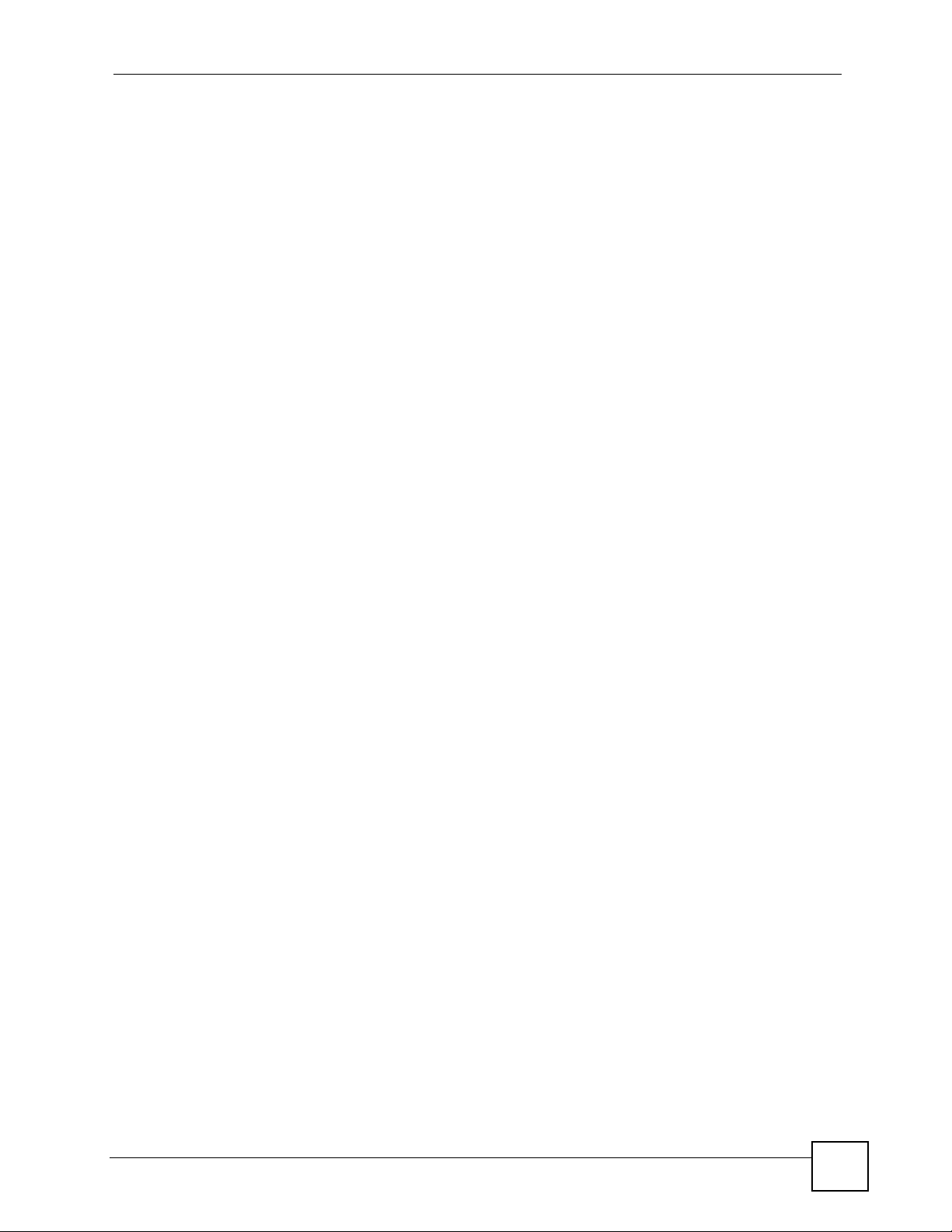
Table of Contents
23.2 Logs Screens ................................................................................................................... 262
23.2.1 View Log Screen .................................................................................................... 262
23.2.2 Log Settings Screen ............................................................................................... 263
23.3 Log Message Descriptions .............................................................................................. 265
Chapter 24
Tools.......................................................................................................................................273
24.1 Tools Overview ................................................................................................................ 273
24.1.1 ZyXEL Firmware .................................................................................................... 273
24.2 Tools Screens .................................................................................................................. 273
24.2.1 Firmware Screen .................................................................................................... 273
24.2.2 Firmware Upload Screens ...................................................................................... 274
24.2.3 Configuration Screen ............................................................................................. 275
24.2.4 Restore Configuration Screens .............................................................................. 276
24.2.5 Restart Screen ....................................................................................................... 277
Chapter 25
Troubleshooting.................................................................................................................... 279
25.1 Power, Hardware Connections, and LEDs ...................................................................... 279
25.2 ZyXEL Device Access and Login .................................................................................... 280
25.3 Internet Access ................................................................................................................ 281
25.4 Phone Calls and VoIP ......................................................................................................282
25.5 Problems With Multiple SIP Accounts ............................................................................. 282
25.5.1 Outgoing Calls ........................................................................................................ 283
25.5.2 Incoming Calls ........................................................................................................ 283
Part VII: Appendices and Index .......................................................... 285
Appendix A Product Specifications.......................................................................................287
Appendix B Pop-Up Windows, Java and JavaScript Permissions ....................................... 293
25.6 Pop-up Windows, JavaScripts and Java Permissions ..................................................... 293
25.6.1 Internet Explorer Pop-up Blockers ......................................................................... 293
25.6.2 JavaScripts .............................................................................................................296
25.6.3 Java Permissions ................................................................................................... 297
Appendix C IP Addresses and Subnetting ........................................................................... 299
Appendix D Setting up Your Computer’s IP Address ...........................................................307
Appendix E SIP Passthrough ...............................................................................................321
Appendix F Internal SPTGEN...............................................................................................323
P-2302HWUDL-P1 Series User’s Guide
19
Page 20
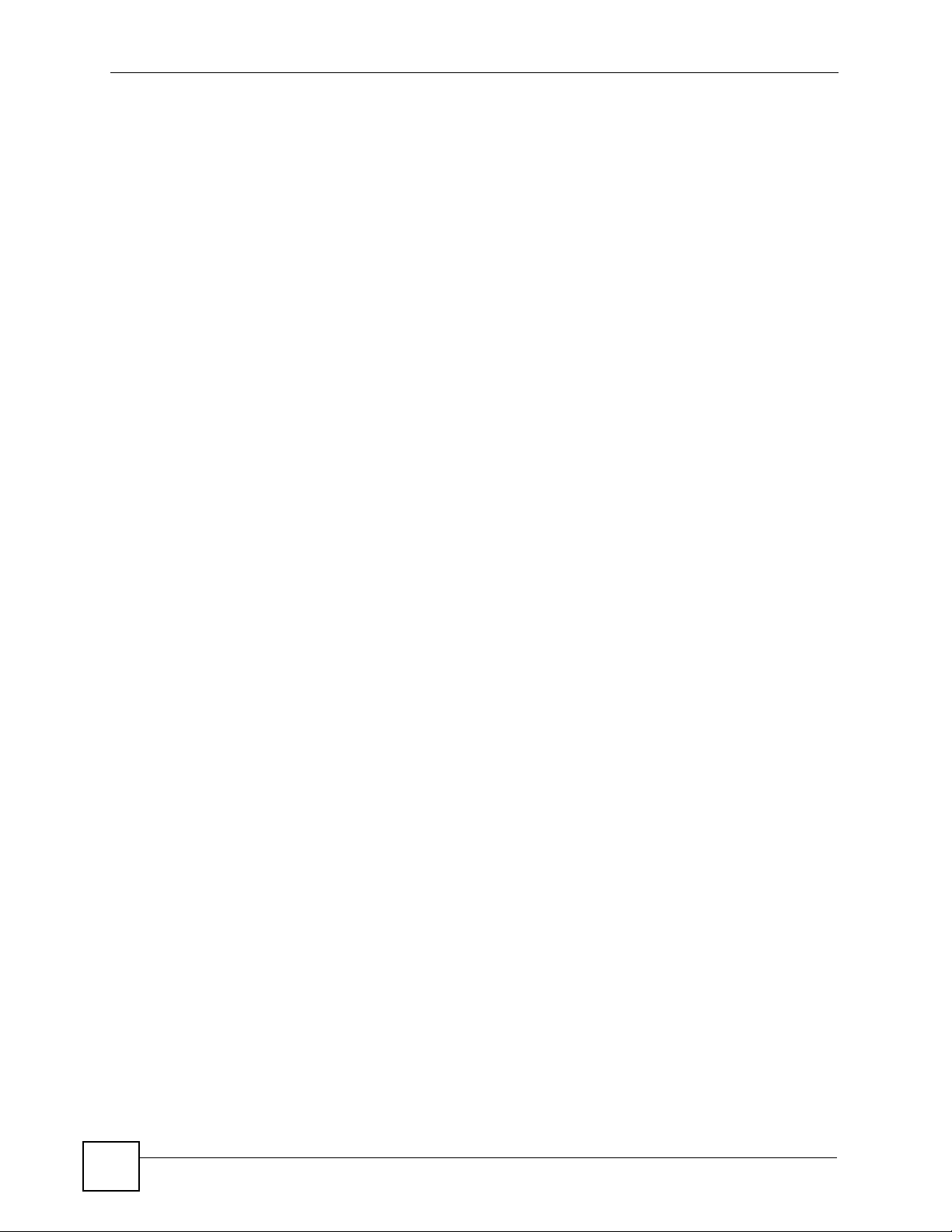
Table of Contents
Appendix G Services ............................................................................................................339
Appendix H Legal Information ..............................................................................................343
Appendix I Customer Support .............................................................................................. 347
Index....................................................................................................................................... 351
20
P-2302HWUDL-P1 Series User’s Guide
Page 21
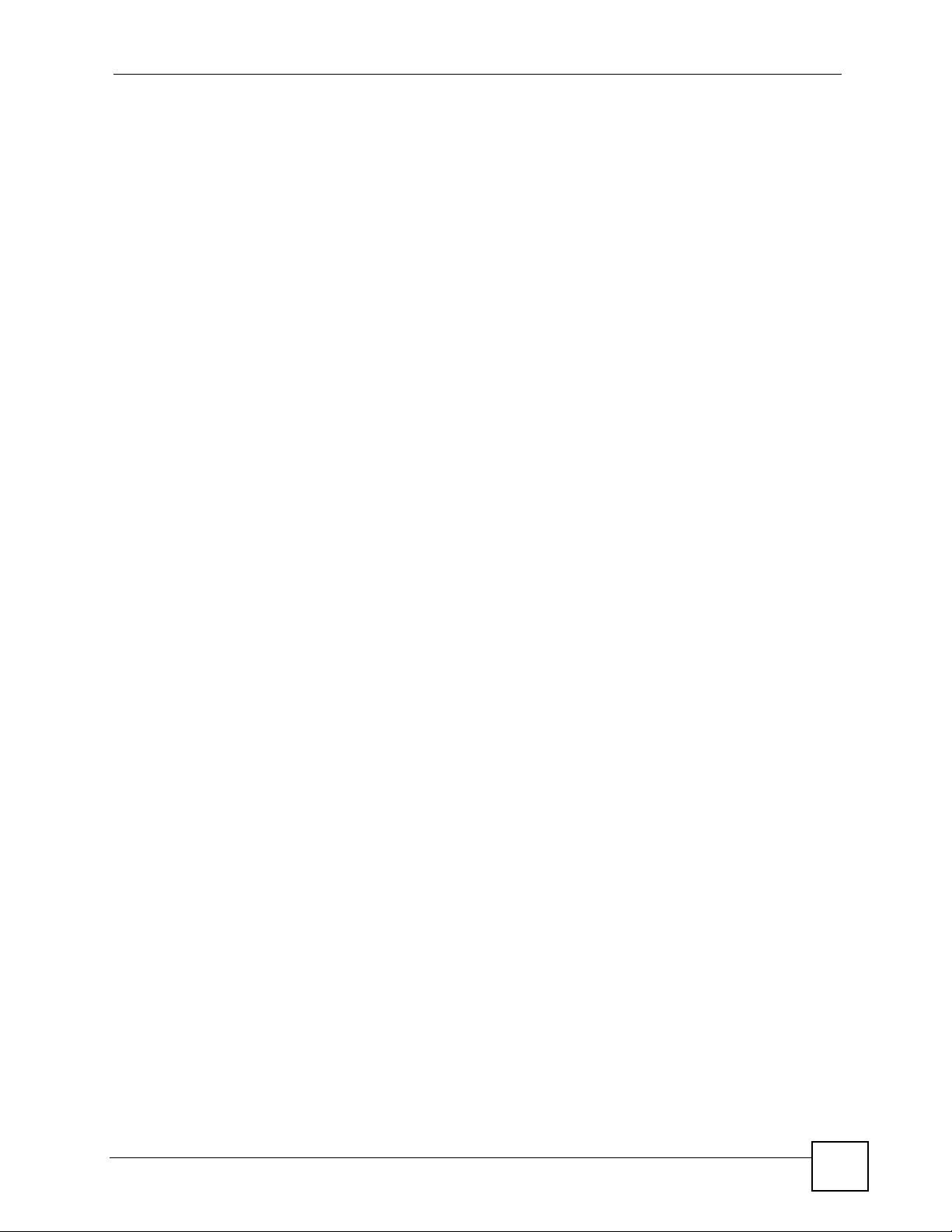
List of Figures
List of Figures
Figure 1 ZyXEL Device’s VoIP Features ................................................................................................ 33
Figure 2 ZyXEL Device as a VoIP Trunking Gateway ............................................................................ 34
Figure 3 DECT Base Station Feature ..................................................................................................... 34
Figure 4 File Sharing Overview .............................................................................................................. 35
Figure 5 ZyXEL Device’s Router Features ............................................................................................. 35
Figure 6 LEDs ......................................................................................................................................... 37
Figure 7 Login Screen ............................................................................................................................ 40
Figure 8 Change Password Screen ........................................................................................................ 40
Figure 9 Select Mode Screen ................................................................................................................. 41
Figure 10 Main Screen ........................................................................................................................... 42
Figure 11 Main Wizard Screen ............................................................................................................... 47
Figure 12 Connection Wizard > Welcome .............................................................................................. 49
Figure 13 Connection Wizard > System Information .............................................................................. 49
Figure 14 Connection Wizard > ISP Parameters (Ethernet) ................................................................... 50
Figure 15 Connection Wizard > ISP Parameters (PPPoE) ..................................................................... 51
Figure 16 Connection Wizard > IP Address ........................................................................................... 52
Figure 17 Connection Wizard > IP Address (Ethernet) .......................................................................... 53
Figure 18 Connection Wizard > IP Address (PPPoE) ............................................................................ 54
Figure 19 Connection Wizard > MAC Address ....................................................................................... 55
Figure 20 Connection Wizard > Finish ................................................................................................... 56
Figure 21 VoIP Setup Wizard > SIP Settings ......................................................................................... 57
Figure 22 VoIP Setup Wizard > Registration Test .................................................................................. 58
Figure 23 VoIP Setup Wizard > Registration Complete (Success) ......................................................... 59
Figure 24 VoIP Setup Wizard > Registration Complete (Fail) ................................................................ 60
Figure 25 Bandwidth Management Wizard > Welcome ......................................................................... 61
Figure 26 Bandwidth Management Wizard > General Information ......................................................... 62
Figure 27 Bandwidth Management Wizard > Services Setup ................................................................ 63
Figure 28 Bandwidth Management Wizard > Priority Setup ................................................................... 64
Figure 29 Bandwidth Management Wizard > Finish ............................................................................... 65
Figure 30 Status Screen ......................................................................................................................... 68
Figure 31 Any IP Table Window ............................................................................................................. 71
Figure 32 DHCP Table Window .............................................................................................................. 71
Figure 33 VoIP Statistics Window ........................................................................................................... 72
Figure 34 BW MGMT Monitor Window ................................................................................................... 74
Figure 35 Packet Statistics Window ....................................................................................................... 75
Figure 36 Example of a Wireless Network ............................................................................................. 79
Figure 37 Wireless LAN: General .......................................................................................................... 83
Figure 38 Wireless: No Security ............................................................................................................. 84
P-2302HWUDL-P1 Series User’s Guide
21
Page 22
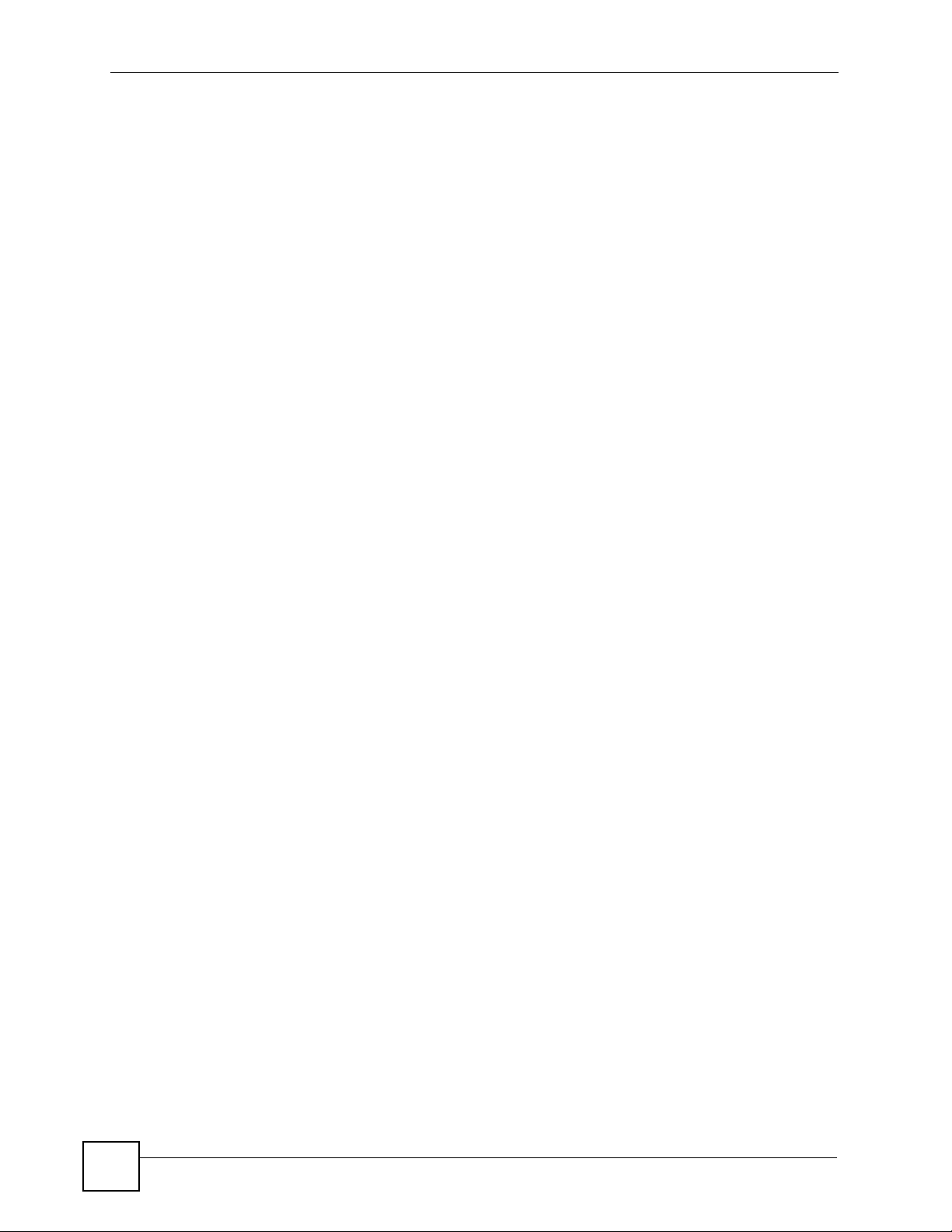
List of Figures
Figure 39 Wireless: Static WEP Encryption ............................................................................................ 85
Figure 40 Wireless: WPA(2)-PSK ........................................................................................................... 86
Figure 41 Wireless: WPA(2) ................................................................................................................... 87
Figure 42 Network > Wireless LAN > OTIST .......................................................................................... 88
Figure 43 Example: Wireless Client OTIST Screen ............................................................................... 89
Figure 44 OTIST: Settings ...................................................................................................................... 90
Figure 45 OTIST: In Progress on the Wireless Device ........................................................................... 90
Figure 46 Start OTIST? .......................................................................................................................... 91
Figure 47 MAC Address Filter ................................................................................................................ 92
Figure 48 Wireless LAN: Advanced ........................................................................................................ 93
Figure 49 Network > WAN > Internet Connection (Ethernet) ................................................................. 97
Figure 50 Network > WAN > Internet Connection (Roadrunner) ............................................................ 99
Figure 51 Network > WAN > Internet Connection (PPPoE) ................................................................. 100
Figure 52 Network > WAN > Advanced ................................................................................................ 102
Figure 53 Network > WAN > Traffic Redirect ........................................................................................ 103
Figure 54 Any IP Example .................................................................................................................... 108
Figure 55 Network > LAN > IP .............................................................................................................. 109
Figure 56 Network > LAN > DHCP Setup .............................................................................................110
Figure 57 Network > LAN > Static DHCP ..............................................................................................111
Figure 58 Network > LAN > Client List ..................................................................................................112
Figure 59 Network > LAN > IP Alias ......................................................................................................113
Figure 60 Network > LAN > Advanced ..................................................................................................114
Figure 61 Multiple Servers Behind NAT Example .................................................................................118
Figure 62 Trigger Port Forwarding Process: Example ...........................................................................118
Figure 63 Network > NAT > General .....................................................................................................119
Figure 64 Network > NAT > Port Forwarding ....................................................................................... 120
Figure 65 Network > NAT > Port Forwarding > Edit ............................................................................. 121
Figure 66 Network > NAT > Trigger Port .............................................................................................. 122
Figure 67 Network > NAT > ALG .......................................................................................................... 123
Figure 68 SIP User Agent ..................................................................................................................... 129
Figure 69 SIP Proxy Server .................................................................................................................. 129
Figure 70 SIP Redirect Server .............................................................................................................. 130
Figure 71 STUN .................................................................................................................................... 131
Figure 72 DiffServ: Differentiated Service Field .................................................................................... 133
Figure 73 VoIP > SIP > SIP Settings .................................................................................................... 134
Figure 74 VoIP > SIP > SIP Settings > Advanced ................................................................................ 136
Figure 75 VoIP > SIP > QoS ................................................................................................................. 140
Figure 76 VoIP > Phone > Analog Phone ............................................................................................. 145
Figure 77 VoIP > Phone > Analog Phone > Advanced ........................................................................ 146
Figure 78 DECT Base Station Overview .............................................................................................. 147
Figure 79 DECT Base Station Button - Top of the ZyXEL Device ........................................................ 148
Figure 80 DECT Base Station - Phone Registration ............................................................................ 148
Figure 81 Using Your DECT Phone ...................................................................................................... 149
22
P-2302HWUDL-P1 Series User’s Guide
Page 23
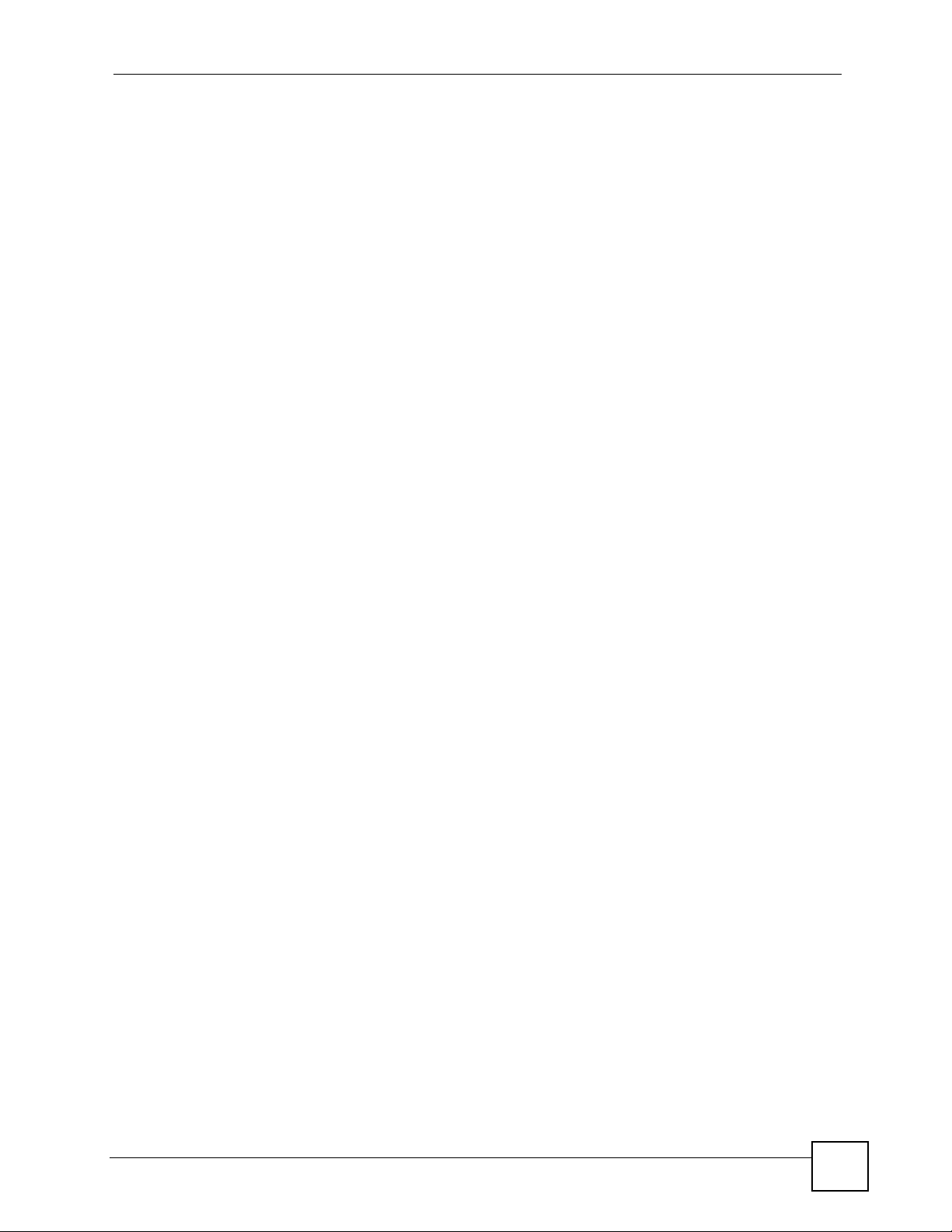
List of Figures
Figure 82 VoIP > Phone > DECT Phone .............................................................................................. 151
Figure 83 VoIP > Phone > Common ..................................................................................................... 152
Figure 84 VoIP > Phone > Region ........................................................................................................ 152
Figure 85 VoIP > Phone Book > Incoming Call Policy .......................................................................... 155
Figure 86 VoIP > PSTN Line > General ............................................................................................... 160
Figure 87 Peer Devices Connecting ..................................................................................................... 162
Figure 88 VoIP Phone To PSTN Phone ................................................................................................ 163
Figure 89 PSTN Phone To VoIP Phone ................................................................................................ 164
Figure 90 PSTN Phone To PSTN Phone via VoIP ............................................................................... 164
Figure 91 VoIP > Trunking > General ................................................................................................... 164
Figure 92 VoIP > Trunking > Peer Call ................................................................................................ 166
Figure 93 VoIP > Trunking > Call Rule ................................................................................................. 168
Figure 94 VoIP to PSTN Example ........................................................................................................ 169
Figure 95 VoIP to PSTN Example - Speed Dial Screen ....................................................................... 170
Figure 96 VoIP to PSTN Example - Outgoing Authentication ............................................................... 170
Figure 97 VoIP to PSTN Example - Incoming Authentication ............................................................... 171
Figure 98 PSTN to PSTN Example ...................................................................................................... 172
Figure 99 PSTN to PSTN Example: General Configuration ................................................................. 173
Figure 100 PSTN to PSTN Example - Outgoing Authentication ........................................................... 173
Figure 101 PSTN to PSTN Example - Call Rule .................................................................................. 174
Figure 102 PSTN to PSTN Example - Incoming Authentication ........................................................... 174
Figure 103 Firewall Rule Directions ...................................................................................................... 180
Figure 104 Ideal Firewall Setup ............................................................................................................ 181
Figure 105 “Triangle Route” Problem ................................................................................................... 182
Figure 106 IP Alias ............................................................................................................................... 183
Figure 107 Security > Firewall > General ............................................................................................. 183
Figure 108 Security > Firewall > Services ............................................................................................ 184
Figure 109 Security > Content Filter > Filter ......................................................................................... 188
Figure 110 Security > Content Filter > Schedule .................................................................................. 189
Figure 111 Example of Static Routing Topology ................................................................................... 193
Figure 112 Management > Static Route > IP Static Route ................................................................... 194
Figure 113 Management > Static Route > IP Static Route > Edit ......................................................... 195
Figure 114 Subnet-based Bandwidth Management Example ............................................................... 198
Figure 115 Management > Bandwidth MGMT > Summary .................................................................. 203
Figure 116 Management > Bandwidth MGMT > Class Setup .............................................................. 205
Figure 117 Management > Bandwidth MGMT > Class Setup > Edit .................................................... 206
Figure 118 Management > Bandwidth MGMT > Monitor ...................................................................... 208
Figure 119 Management > Remote MGMT > WWW ............................................................................ 210
Figure 120 Management > Remote MGMT > Telnet .............................................................................211
Figure 121 Management > Remote MGMT > FTP ................................................................................211
Figure 122 SNMP Management Model ................................................................................................ 212
Figure 123 Management > Remote MGMT > SNMP ........................................................................... 214
Figure 124 Management > Remote MGMT > DNS .............................................................................. 215
P-2302HWUDL-P1 Series User’s Guide
23
Page 24
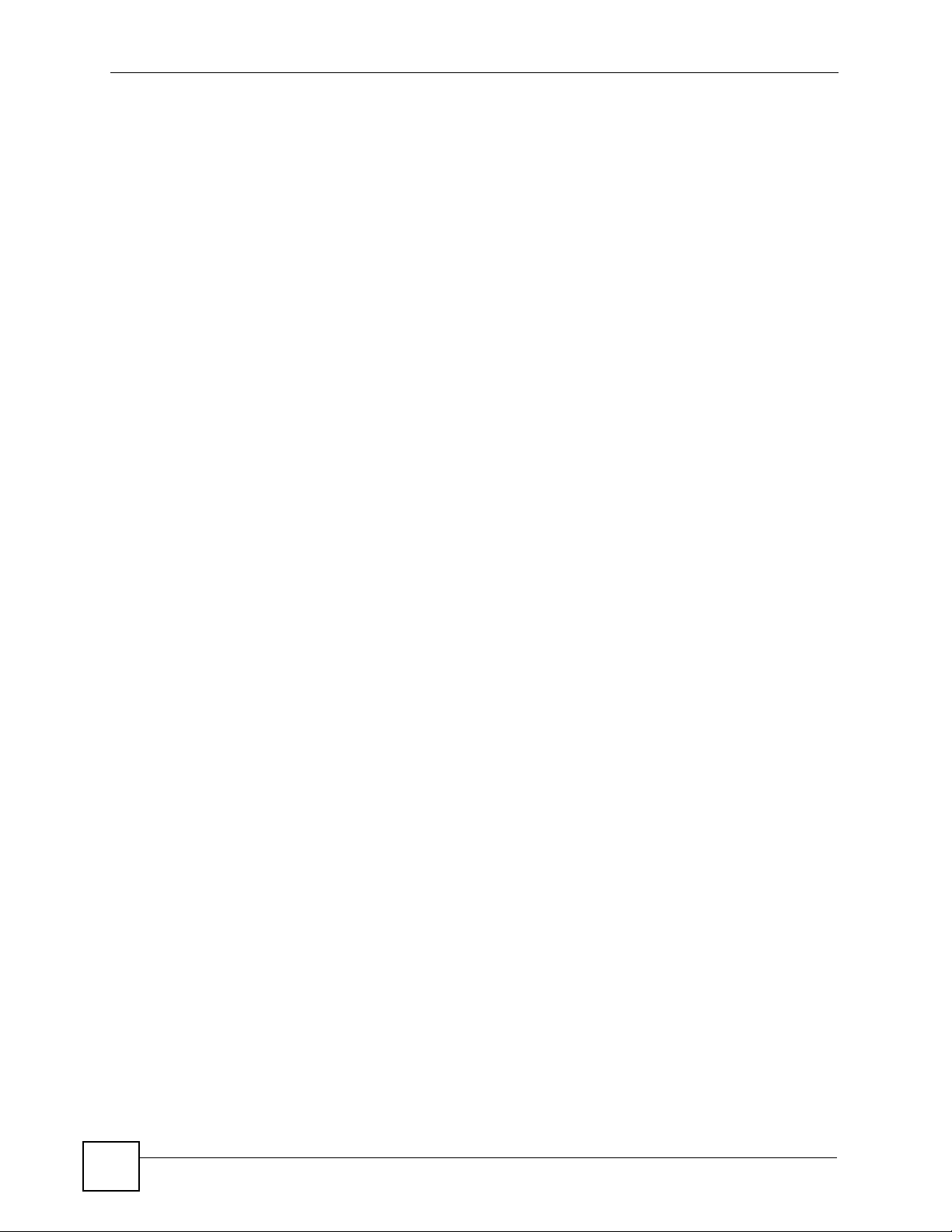
List of Figures
Figure 125 Management > Remote MGMT > Security ......................................................................... 215
Figure 126 Add/Remove Programs: Windows Setup: Communication ................................................ 218
Figure 127 Add/Remove Programs: Windows Setup: Communication: Components .......................... 219
Figure 128 Network Connections ......................................................................................................... 219
Figure 129 Windows Optional Networking Components Wizard .......................................................... 220
Figure 130 Networking Services ........................................................................................................... 220
Figure 131 Network Connections ......................................................................................................... 221
Figure 132 Internet Connection Properties .......................................................................................... 222
Figure 133 Internet Connection Properties: Advanced Settings ........................................................... 223
Figure 134 Internet Connection Properties: Advanced Settings: Add .................................................. 223
Figure 135 System Tray Icon ................................................................................................................ 224
Figure 136 Internet Connection Status ................................................................................................. 224
Figure 137 Network Connections ......................................................................................................... 225
Figure 138 Network Connections: My Network Places ........................................................................ 226
Figure 139 Network Connections: My Network Places: Properties: Example ...................................... 226
Figure 140 Management > UPnP ......................................................................................................... 227
Figure 141 Sharing a USB Printer ........................................................................................................ 229
Figure 142 Open Printers Window ....................................................................................................... 230
Figure 143 Open Printer Properties ...................................................................................................... 231
Figure 144 Printer Properties Window .................................................................................................. 231
Figure 145 Add a Port Window ............................................................................................................. 231
Figure 146 Add a Port Wizard .............................................................................................................. 232
Figure 147 Enter IP Address of the ZyXEL Device .............................................................................. 232
Figure 148 Custom Port Settings ......................................................................................................... 233
Figure 149 Custom Port Settings ......................................................................................................... 233
Figure 150 Finish Adding the TCP/IP Port ........................................................................................... 234
Figure 151 Configuring Print Server ..................................................................................................... 234
Figure 152 Printers Folder .................................................................................................................... 235
Figure 153 Add Printer Wizard: Welcome ............................................................................................ 236
Figure 154 Add Printer Wizard: Local or Network Printer ..................................................................... 236
Figure 155 Add Printer Wizard: Select the Printer Port ....................................................................... 237
Figure 156 Add Printer Wizard: Printer Driver ..................................................................................... 237
Figure 157 Add Printer Wizard: Use Existing Driver .............................................................................238
Figure 158 Add Printer Wizard: Name Your Printer ............................................................................. 238
Figure 159 Add Printer Wizard: Printer Sharing .................................................................................. 239
Figure 160 Add Printer Wizard: Print Test Page .................................................................................. 239
Figure 161 Add Printer Wizard Complete ............................................................................................. 240
Figure 162 Macintosh HD ..................................................................................................................... 240
Figure 163 Macintosh HD folder ........................................................................................................... 240
Figure 164 Applications Folder ............................................................................................................. 241
Figure 165 Utilities Folder ..................................................................................................................... 241
Figure 166 Printer List Folder ............................................................................................................... 241
Figure 167 Printer Configuration .......................................................................................................... 242
24
P-2302HWUDL-P1 Series User’s Guide
Page 25
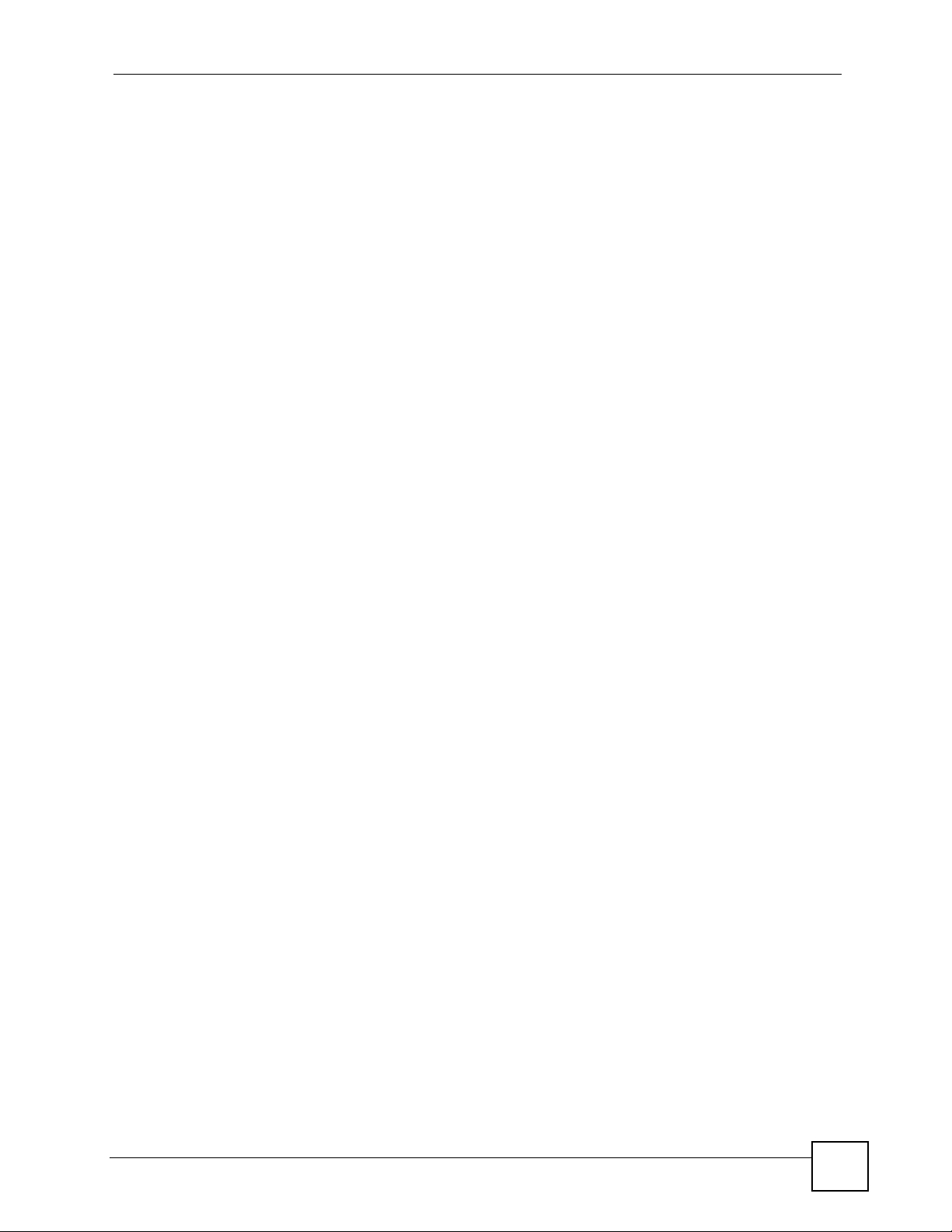
List of Figures
Figure 168 Printer Model ...................................................................................................................... 242
Figure 169 Print Server ........................................................................................................................ 242
Figure 170 File Sharing Overview ........................................................................................................ 243
Figure 171 Check the Workgroup Name .............................................................................................. 245
Figure 172 File Sharing Login .............................................................................................................. 245
Figure 173 Management > File Sharing ............................................................................................... 246
Figure 174 File Sharing via Windows Explorer ..................................................................................... 248
Figure 175 Run Utility to Browse Files ................................................................................................. 248
Figure 176 Browse to a File Share via Workgroup Name .................................................................... 249
Figure 177 Maintenance > System > General ......................................................................................254
Figure 178 Maintenance > System > Dynamic DNS ............................................................................ 256
Figure 179 Maintenance > System > Time Setting ............................................................................... 258
Figure 180 Maintenance > Logs > View Log ........................................................................................ 262
Figure 181 Maintenance > Logs > Log Settings ...................................................................................263
Figure 182 Maintenance > Tools > Firmware ....................................................................................... 273
Figure 183 Firmware Upload In Process .............................................................................................. 274
Figure 184 Network Temporarily Disconnected ....................................................................................274
Figure 185 Firmware Upload Error ....................................................................................................... 275
Figure 186 Maintenance > Tools > Configuration .................................................................................275
Figure 187 Configuration Upload Successful ....................................................................................... 276
Figure 188 Network Temporarily Disconnected ....................................................................................276
Figure 189 Configuration Upload Error ................................................................................................. 277
Figure 190 Maintenance > Tools > Restart ........................................................................................... 277
Figure 191 Maintenance > Tools > Restart > In Progress .................................................................... 277
Figure 192 Outgoing Calls: Default ..................................................................................................... 283
Figure 193 Outgoing Calls: Individual Configuration ............................................................................283
Figure 194 Incoming Calls: Default ..................................................................................................... 284
Figure 195 Incoming Calls: Individual Configuration ............................................................................284
Figure 196 Pop-up Blocker ................................................................................................................... 294
Figure 197 Internet Options ................................................................................................................. 294
Figure 198 Internet Options .................................................................................................................. 295
Figure 199 Pop-up Blocker Settings ..................................................................................................... 295
Figure 200 Internet Options .................................................................................................................. 296
Figure 201 Security Settings - Java Scripting ....................................................................................... 297
Figure 202 Security Settings - Java ...................................................................................................... 297
Figure 203 Java (Sun) .......................................................................................................................... 298
Figure 204 Network Number and Host ID ............................................................................................ 300
Figure 205 Subnetting Example: Before Subnetting ............................................................................ 302
Figure 206 Subnetting Example: After Subnetting ............................................................................... 303
Figure 207 WIndows 95/98/Me: Network: Configuration ...................................................................... 308
Figure 208 Windows 95/98/Me: TCP/IP Properties: IP Address .......................................................... 309
Figure 209 Windows 95/98/Me: TCP/IP Properties: DNS Configuration .............................................. 310
Figure 210 Windows XP: Start Menu .....................................................................................................311
P-2302HWUDL-P1 Series User’s Guide
25
Page 26
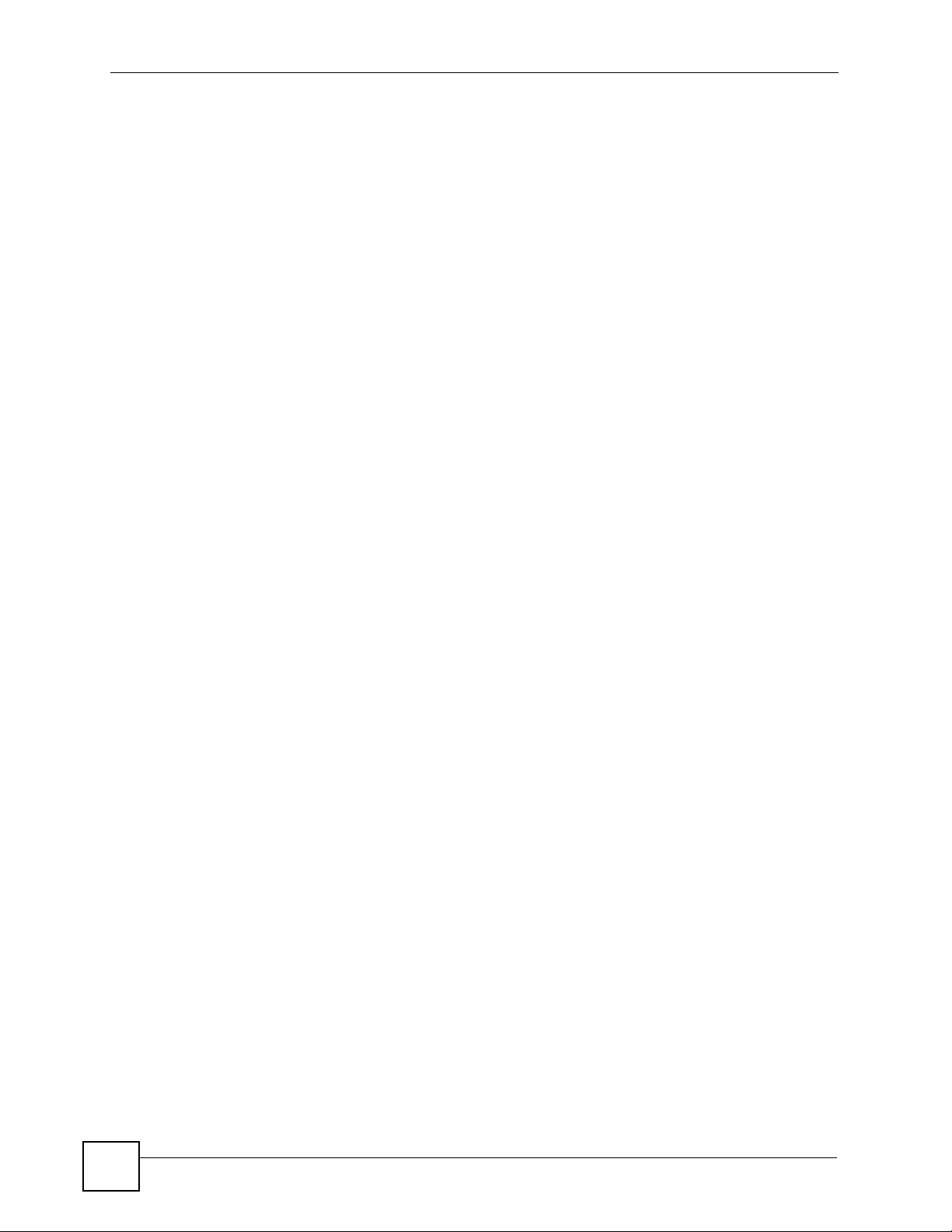
List of Figures
Figure 211 Windows XP: Control Panel ................................................................................................311
Figure 212 Windows XP: Control Panel: Network Connections: Properties ......................................... 312
Figure 213 Windows XP: Local Area Connection Properties ............................................................... 312
Figure 214 Windows XP: Internet Protocol (TCP/IP) Properties .......................................................... 313
Figure 215 Windows XP: Advanced TCP/IP Properties ....................................................................... 314
Figure 216 Windows XP: Internet Protocol (TCP/IP) Properties .......................................................... 315
Figure 217 Macintosh OS X: Apple Menu ............................................................................................ 315
Figure 218 Macintosh OS X: Network .................................................................................................. 316
Figure 219 Red Hat 9.0: KDE: Network Configuration: Devices ......................................................... 317
Figure 220 Red Hat 9.0: KDE: Ethernet Device: General ................................................................... 318
Figure 221 Red Hat 9.0: KDE: Network Configuration: DNS ............................................................... 318
Figure 222 Red Hat 9.0: KDE: Network Configuration: Activate ......................................................... 319
Figure 223 Red Hat 9.0: Dynamic IP Address Setting in ifconfig-eth0 ................................................ 319
Figure 224 Red Hat 9.0: Static IP Address Setting in ifconfig-eth0 ................................................... 319
Figure 225 Red Hat 9.0: DNS Settings in resolv.conf ........................................................................ 320
Figure 226 Red Hat 9.0: Restart Ethernet Card .................................................................................. 320
Figure 227 Red Hat 9.0: Checking TCP/IP Properties ........................................................................ 320
Figure 228 Configuration Text File Format: Column Descriptions ........................................................ 323
Figure 229 Invalid Parameter Entered: Command Line Example ........................................................ 324
Figure 230 Valid Parameter Entered: Command Line Example ........................................................... 324
Figure 231 Internal SPTGEN FTP Download Example ........................................................................ 325
Figure 232 Internal SPTGEN FTP Upload Example ............................................................................ 325
26
P-2302HWUDL-P1 Series User’s Guide
Page 27
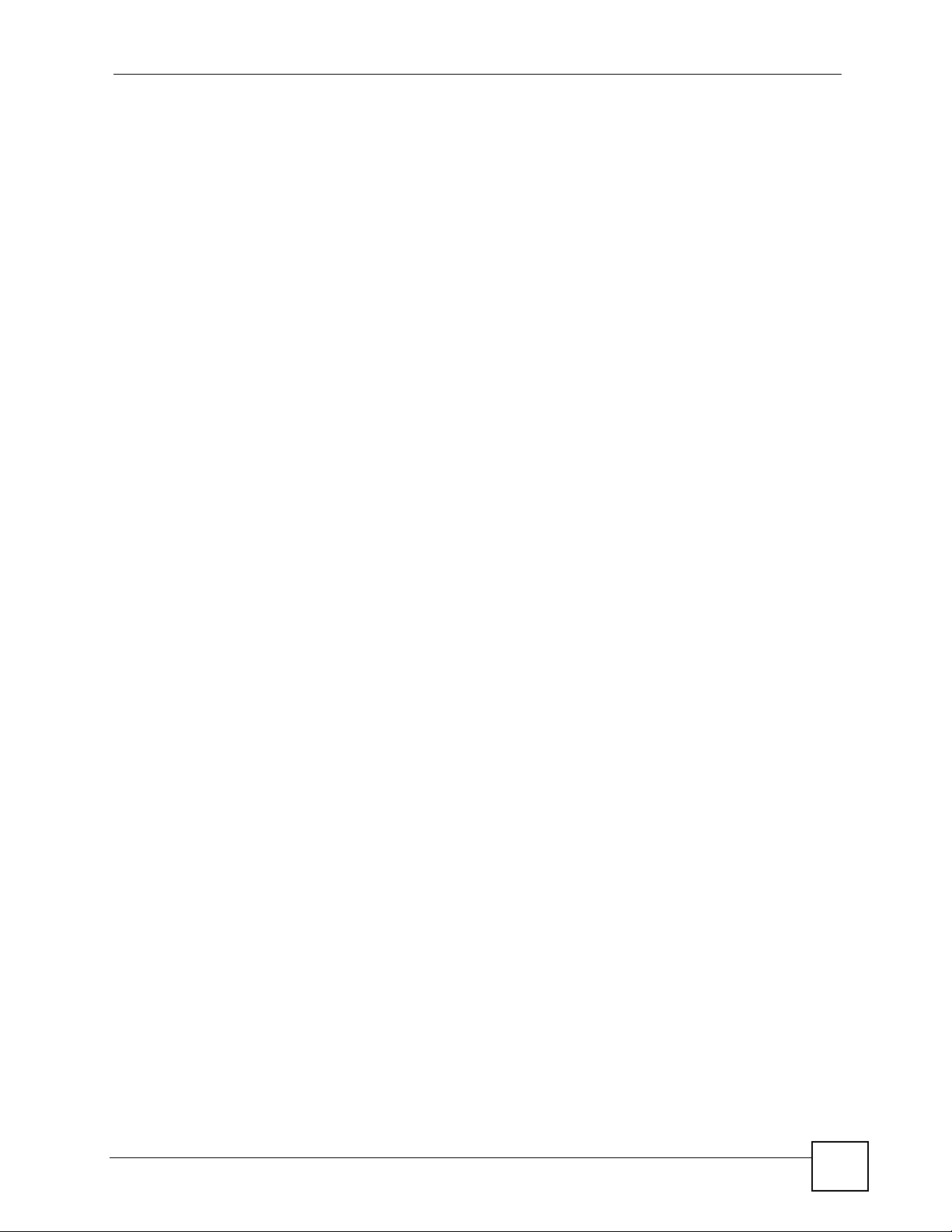
List of Tables
List of Tables
Table 1 LED Descriptions ...................................................................................................................... 37
Table 2 Web Configurator Icons in the Title Bar .................................................................................... 43
Table 3 Navigation Panel Summary ...................................................................................................... 43
Table 4 Main Wizard Screen .................................................................................................................. 48
Table 5 Connection Wizard > Welcome ................................................................................................. 49
Table 6 Connection Wizard > System Information ................................................................................. 50
Table 7 Connection Wizard > ISP Parameters (Ethernet) ..................................................................... 50
Table 8 Connection Wizard > ISP Parameters (PPPoE) ....................................................................... 51
Table 9 Connection Wizard > IP Address .............................................................................................. 52
Table 10 Connection Wizard > IP Address (Ethernet) ........................................................................... 53
Table 11 Connection Wizard > IP Address (PPPoE) ............................................................................. 55
Table 12 Connection Wizard > MAC Address ....................................................................................... 56
Table 13 Connection Wizard > Finish .................................................................................................... 57
Table 14 VoIP Setup Wizard > SIP Settings .......................................................................................... 58
Table 15 VoIP Setup Wizard > Registration Complete (Success) ......................................................... 59
Table 16 VoIP Setup Wizard > Registration Complete (Fail) ................................................................. 60
Table 17 Bandwidth Management Wizard > Welcome .......................................................................... 61
Table 18 Bandwidth Management Wizard > General Information ......................................................... 62
Table 19 Bandwidth Management Wizard > Services Setup ................................................................. 63
Table 20 Bandwidth Management Wizard > Priority Setup ................................................................... 64
Table 21 Bandwidth Management Wizard > Finish ............................................................................... 65
Table 22 Status Screen .......................................................................................................................... 68
Table 23 Any IP Table Window .............................................................................................................. 71
Table 24 DHCP Table Window .............................................................................................................. 71
Table 25 VoIP Statistics Window ........................................................................................................... 72
Table 26 BW MGMT Monitor Window ................................................................................................... 74
Table 27 Packet Statistics Window ........................................................................................................ 75
Table 28 Types of Encryption for Each Type of Authentication ............................................................. 81
Table 29 Additional Wireless Terms ....................................................................................................... 82
Table 30 Wireless LAN: General ........................................................................................................... 83
Table 31 Wireless No Security ............................................................................................................... 84
Table 32 Wireless: Static WEP Encryption ............................................................................................ 85
Table 33 Wireless: WPA(2)-PSK ........................................................................................................... 86
Table 34 Wireless: WPA(2) .................................................................................................................... 87
Table 35 Network > Wireless LAN > OTIST .......................................................................................... 89
Table 36 MAC Address Filter ................................................................................................................. 92
Table 37 Wireless LAN: Advanced ........................................................................................................ 93
Table 38 Private IP Address Ranges ..................................................................................................... 95
P-2302HWUDL-P1 Series User’s Guide
27
Page 28
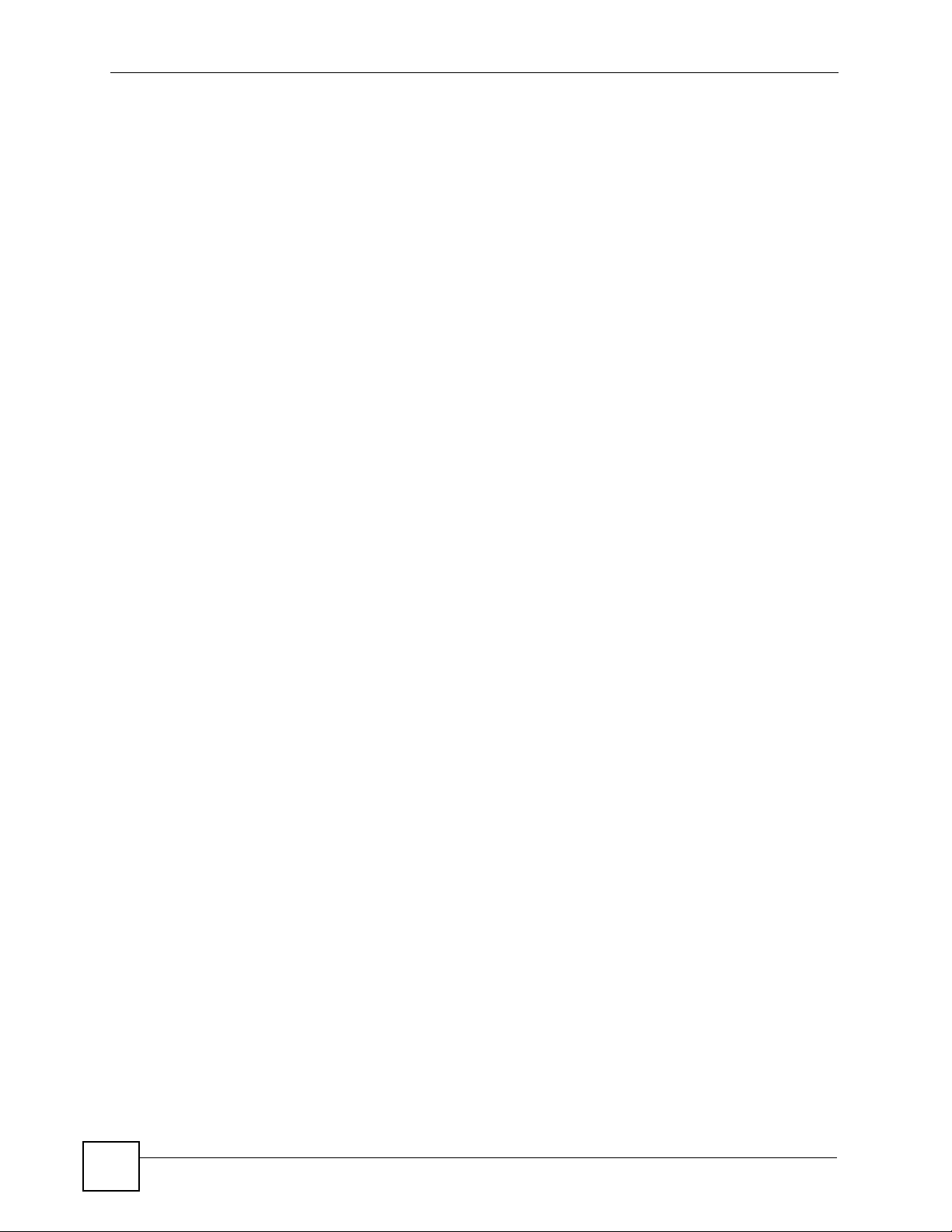
List of Tables
Table 39 Network > WAN > Internet Connection (Ethernet) .................................................................. 98
Table 40 Network > WAN > Internet Connection (Roadrunner) ............................................................. 99
Table 41 Network > WAN > Internet Connection (PPPoE) .................................................................. 100
Table 42 Network > WAN > Advanced ................................................................................................ 102
Table 43 Network > WAN > Traffic Redirect ........................................................................................ 104
Table 44 Network > LAN > IP ...............................................................................................................110
Table 45 Network > LAN > DHCP Setup ..............................................................................................110
Table 46 Network > LAN > Static DHCP ...............................................................................................112
Table 47 Network > LAN > Client List ...................................................................................................112
Table 48 Network > LAN > IP Alias ......................................................................................................113
Table 49 Network > LAN > Advanced ...................................................................................................115
Table 50 Network > NAT > General ..................................................................................................... 120
Table 51 Network > NAT > Port Forwarding ........................................................................................ 121
Table 52 Network > NAT > Port Forwarding > Edit .............................................................................. 122
Table 53 Network > NAT > Trigger Port ............................................................................................... 123
Table 54 Network > NAT > ALG .......................................................................................................... 123
Table 55 SIP Call Progression ............................................................................................................. 128
Table 56 Custom Tones Details ........................................................................................................... 132
Table 57 VoIP > SIP > SIP Settings ..................................................................................................... 135
Table 58 VoIP > SIP > SIP Settings > Advanced ................................................................................ 137
Table 59 VoIP > SIP > QoS ................................................................................................................. 140
Table 60 European Type Flash Key Commands ................................................................................. 142
Table 61 USA Type Flash Key Commands ......................................................................................... 143
Table 62 VoIP > Phone > Analog Phone ............................................................................................. 145
Table 63 VoIP > Phone > Analog Phone > Advanced ......................................................................... 146
Table 64 DECT Phone Calls Summary ............................................................................................... 149
Table 65 VoIP > Phone > DECT Phone ............................................................................................... 151
Table 66 VoIP > Phone > Common ..................................................................................................... 152
Table 67 VoIP > Phone > Region ........................................................................................................ 153
Table 68 VoIP > Phone Book > Incoming Call Policy .......................................................................... 156
Table 69 VoIP > Phone Book > Speed Dial ......................................................................................... 157
Table 70 VoIP > PSTN Line > General ................................................................................................ 160
Table 71 Matching Incoming and Outgoing Authentication ................................................................. 162
Table 72 Call Rules .............................................................................................................................. 163
Table 73 VoIP > Trunking > General .................................................................................................... 165
Table 74 VoIP > Trunking > Peer Call .................................................................................................. 166
Table 75 VoIP > Trunking > Call Rule .................................................................................................. 168
Table 76 VoIP Trunking Call Progression ............................................................................................ 171
Table 77 PSTN to PSTN: VoIP Trunking Call Progression .................................................................. 175
Table 78 Security > Firewall > General ................................................................................................ 183
Table 79 Security > Firewall > Services ............................................................................................... 184
Table 80 Security > Content Filter > Filter ........................................................................................... 188
Table 81 Security > Content Filter > Schedule .................................................................................... 189
28
P-2302HWUDL-P1 Series User’s Guide
Page 29

List of Tables
Table 82 Management > Static Route > IP Static Route ...................................................................... 194
Table 83 Management > Static Route > IP Static Route > Edit ........................................................... 195
Table 84 Application and Subnet-based Bandwidth Management Example ....................................... 198
Table 85 Maximize Bandwidth Usage Example ................................................................................... 199
Table 86 Priority-based Allotment of Unused & Unbudgeted Bandwidth Example .............................. 200
Table 87 Fairness-based Allotment of Unused & Unbudgeted Bandwidth Example ........................... 200
Table 88 Bandwidth Borrowing Example ............................................................................................. 201
Table 89 Over Allotment of Bandwidth Example ................................................................................. 202
Table 90 Management > Bandwidth MGMT > Summary ..................................................................... 203
Table 91 Management > Bandwidth MGMT > Class Setup ................................................................. 205
Table 92 Management > Bandwidth MGMT > Class Setup > Edit ...................................................... 206
Table 93 Management > Bandwidth MGMT > Monitor ........................................................................ 208
Table 94 .............................................................................................................................................. 209
Table 95 Management > Remote MGMT > WWW .............................................................................. 210
Table 96 Management > Remote MGMT > Telnet ................................................................................211
Table 97 Management > Remote MGMT > FTP ..................................................................................211
Table 98 SNMP Traps .......................................................................................................................... 213
Table 99 Remote Management: SNMP ............................................................................................... 214
Table 100 Management > Remote MGMT > DNS ............................................................................... 215
Table 101 Management > Remote MGMT > Security ......................................................................... 216
Table 102 Management > UPnP .......................................................................................................... 227
Table 103 Configuring Print Server ...................................................................................................... 234
Table 104 Management > File Sharing ................................................................................................ 246
Table 105 Maintenance > System > General ......................................................................................254
Table 106 Maintenance > System > Dynamic DNS ............................................................................. 256
Table 107 Pre-defined NTP Time Servers ........................................................................................... 257
Table 108 Maintenance > System > Time Setting ............................................................................... 258
Table 109 Syslog Logs ........................................................................................................................ 261
Table 110 Maintenance > Logs > View Log ......................................................................................... 262
Table 111 Maintenance > Logs > Log Settings .................................................................................... 263
Table 112 System Error Logs .............................................................................................................. 265
Table 113 System Maintenance Logs .................................................................................................. 265
Table 114 Access Control Logs ........................................................................................................... 266
Table 115 TCP Reset Logs .................................................................................................................. 266
Table 116 Packet Filter Logs ............................................................................................................... 267
Table 117 ICMP Logs .......................................................................................................................... 267
Table 118 PPP Logs ............................................................................................................................ 267
Table 119 UPnP Logs .......................................................................................................................... 268
Table 120 Content Filtering Logs ......................................................................................................... 268
Table 121 Attack Logs ......................................................................................................................... 268
Table 122 Remote Management Logs ................................................................................................. 269
Table 123 ICMP Notes ......................................................................................................................... 270
Table 124 SIP Logs ............................................................................................................................. 271
P-2302HWUDL-P1 Series User’s Guide
29
Page 30
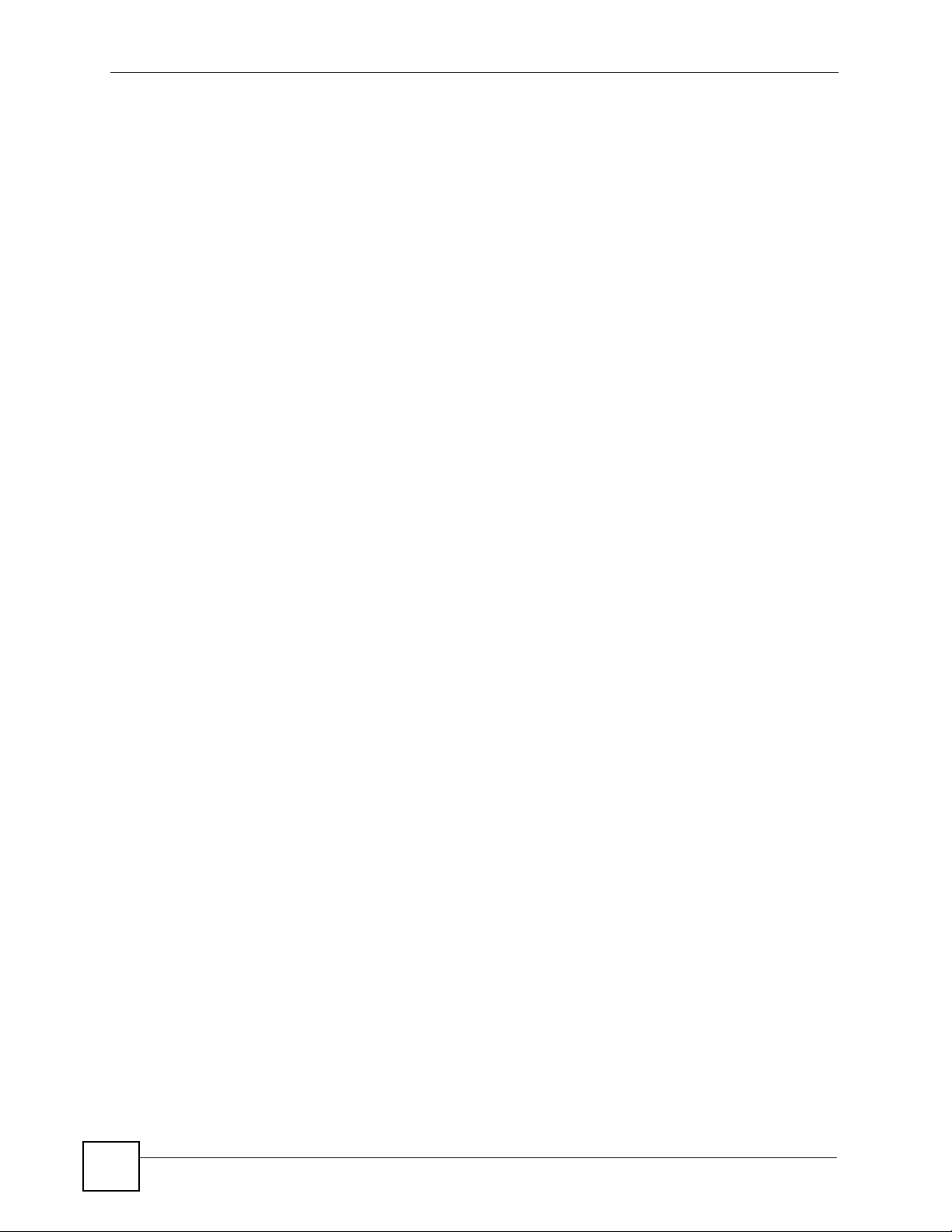
List of Tables
Table 125 RTP Logs ............................................................................................................................ 271
Table 126 Lifeline Logs ........................................................................................................................ 271
Table 127 Maintenance > Tools > Firmware ........................................................................................ 274
Table 128 Maintenance > Tools > Configuration .................................................................................275
Table 129 Device Specifications .......................................................................................................... 287
Table 130 Firmware Features .............................................................................................................. 288
Table 131 Feature Specifications ......................................................................................................... 289
Table 132 ZyXEL Device Power Adaptor Specifications ..................................................................... 290
Table 133 ............................................................................................................................................ 300
Table 134 Subnet Masks ..................................................................................................................... 301
Table 135 Maximum Host Numbers .................................................................................................... 301
Table 136 Alternative Subnet Mask Notation ....................................................................................... 301
Table 137 Subnet 1 .............................................................................................................................. 303
Table 138 Subnet 2 .............................................................................................................................. 304
Table 139 Subnet 3 .............................................................................................................................. 304
Table 140 Subnet 4 .............................................................................................................................. 304
Table 141 Eight Subnets ...................................................................................................................... 304
Table 142 24-bit Network Number Subnet Planning ............................................................................ 305
Table 143 16-bit Network Number Subnet Planning ............................................................................ 305
Table 144 Abbreviations Used in the Example Internal SPTGEN Screens Table ............................... 326
Table 145 Menu 1 General Setup ........................................................................................................ 326
Table 146 Menu 3 ................................................................................................................................ 326
Table 147 Menu 4 Internet Access Setup ............................................................................................ 329
Table 148 Menu 12 .............................................................................................................................. 331
Table 149 Menu 15 SUA Server Setup ................................................................................................ 331
Table 150 Menu 21.1 Filter Set #1 ....................................................................................................... 333
Table 151 Menu 21.1 Filer Set #2 ........................................................................................................ 334
Table 152 Menu 23 System Menus ..................................................................................................... 336
Table 153 Menu 24.11 Remote Management Control ......................................................................... 337
Table 154 Command Examples ........................................................................................................... 338
Table 155 Examples of Services ......................................................................................................... 339
30
P-2302HWUDL-P1 Series User’s Guide
Page 31

PART I
Introduction,
Wizards and Status
Introducing the ZyXEL Device (33)
Introducing the Web Configurator (39)
Wizard Setup (47)
Status Screens (67)
31
Page 32

32
Page 33

CHAPTER 1
Introducing the ZyXEL Device
This chapter introduces the main applications and features of the ZyXEL Device.
1.1 Overview
This user’s guide explains how to configure the following ZyXEL devices:
• The P-2302HWUD-P1 is a 4-port wireless router with Voice over IP (VoIP)
communication capabilities that allow you to use a traditional analog telephone to make
Internet calls. The P-2302HWUD-P1 is also a complete security solution with a robust
firewall and content filtering.
• The P-2302HWUDL-P1 adds a Public Switched Telephone Network (PSTN) line feature
which allows you to use your regular phone services and internet telephone services at the
same time.
This user’s guide refers to these models simply as the “ZyXEL Device”. Please refer to
Appendix A on page 287 for a complete list of features for your model.
1.1.1 VoIP Features
You can use the ZyXEL Device to make and receive VoIP telephone calls:
Figure 1 ZyXEL Device’s VoIP Features
• Peer-to-Peer calls (A) - Use the ZyXEL Device to make a call to the recipient’s IP address
without using a SIP proxy server.
• Calls via a VoIP service provider (B) - The ZyXEL Device sends your call to a VoIP
service provider’s SIP server which forwards your calls to either VoIP or PSTN phones.
P-2302HWUDL-P1 Series User’s Guide
33
Page 34

Chapter 1 Introducing the ZyXEL Device
1.1.2 VoIP Trunking Gateway
VoIP trunking allows you to use your ZyXEL Device as a gateway between VoIP and PSTN
networks.
Figure 2 ZyXEL Device as a VoIP Trunking Gateway
In this example, you use your analog phone (A) to call the ZyXEL Device (B). The ZyXEL
Device changes the call into VoIP and sends it via the Internet to another VoIP phone(C).
1.1.3 DECT Base Station Feature
Your ZyXEL Device has a built in Digital Enhanced Cordless Telecommunications (DECT)
base station. DECT is an ETSI (European Telecommunications Standards Institute) standard
for digital cordless phones which specifies how they transmit, receive and process data and
voice communication. You can register any DECT GAP phone with the ZyXEL Device.
Figure 3 DECT Base Station Feature
A
You can use your DECT phone to make calls to other DECT phones registered with the
ZyXEL Device (A). These calls are referred to as internal calls.
You can also use your DECT phone to make VoIP calls (B). For the PSTN models, you can
also make calls via the PSTN line (C). These types of calls are referred to as external calls.
C
B
34
P-2302HWUDL-P1 Series User’s Guide
Page 35

1.1.4 ZyXEL Device’s USB Support
Use the built-in USB 2.0 ports to share files via a USB memory stick or a USB hard drive (A).
You can also add a printer (B) and make it available on your local area network.
Figure 4 File Sharing Overview
Chapter 1 Introducing the ZyXEL Device
A
B
1.1.5 ZyXEL Device’s Router Features
Your ZyXEL Device provides shared Internet access through your existing Internet access
gateway (company network, or your cable or DSL modem for example). Computers can
connect to the ZyXEL Device’s LAN ports (or wirelessly).
Figure 5 ZyXEL Device’s Router Features
You can also configure firewall and content filtering on the ZyXEL Device for secure Internet
access. When the firewall is on, all incoming traffic from the Internet to your network is
blocked unless it is initiated from your network. This means that probes from the outside to
your network are not allowed, but you can safely browse the Internet and download files.
P-2302HWUDL-P1 Series User’s Guide
35
Page 36

Chapter 1 Introducing the ZyXEL Device
Use content filtering to block access to specific web sites, with URL’s containing keywords
that you specify. You can define time periods and days during which content filtering is
enabled and include or exclude particular computers on your network from content filtering.
For example, you could block access to certain web sites for the kids.
Use bandwidth management to efficiently manage traffic on your network by giving priority
to certain types of traffic and/or to particular computers. For example, you could make sure
that the ZyXEL Device gives voice over Internet calls high priority, and/or limit bandwidth
devoted to the boss’s excessive file downloading.
1.2 Ways to Manage the ZyXEL Device
Use any of the following methods to manage the ZyXEL Device.
• Web Configurator. This is recommended for everyday management of the ZyXEL Device
using a web browser.
• Command Line Interface. Line commands are mostly used for troubleshooting by service
engineers.
• FTP for firmware upgrades and configuration backup/restore (Chapter 18 on page 211)
• SNMP. The device can be monitored by an SNMP manager. See the SNMP chapter in this
User’s Guide.
• SPTGEN. SPTGEN is a text configuration file that allows you to configure the device by
uploading an SPTGEN file. This is especially convenient if you need to configure many
devices of the same type.
1.3 Good Habits for Managing the ZyXEL Device
Do the following things regularly to make the ZyXEL Device more secure and to manage the
ZyXEL Device more effectively.
• Change the password. Use a password that’s not easy to guess and that consists of
different types of characters, such as numbers and letters.
• Write down the password and put it in a safe place.
• Back up the configuration (and make sure you know how to restore it). Restoring an
earlier working configuration may be useful if the device becomes unstable or even
crashes. If you forget your password, you will have to reset the ZyXEL Device to its
factory default settings. If you backed up an earlier configuration file, you would not have
to totally re-configure the ZyXEL Device. You could simply restore your last
configuration.
1.4 LEDs (Lights)
The following graphic displays the labels of the LEDs.
36
P-2302HWUDL-P1 Series User’s Guide
Page 37

Figure 6 LEDs
Chapter 1 Introducing the ZyXEL Device
None of the LEDs are on if the ZyXEL Device is not receiving power.
Table 1 LED Descriptions
LED COLOR STATUS DESCRIPTION
POWER Green On The ZyXEL Device is receiving power and ready for use.
Blinking The ZyXEL Device is self-testing.
Red On The ZyXEL Device detected an error while self-testing, or there is
a device malfunction.
Off The ZyXEL Device is not receiving power.
ETHERNET
1-4
WLAN Green On The wireless network is activated and is operating in IEEE
Green On The ZyXEL Device has an Ethernet connection with a device on
the Local Area Network (LAN).
Blinking The ZyXEL Device is sending/receiving data to /from the LAN.
Off The ZyXEL Device does not have an Ethernet connection with
the LAN.
802.11b/g mode.
Blinking The ZyXEL Device is communicating with other wireless clients.
OFF The wireless network is not activated.
P-2302HWUDL-P1 Series User’s Guide
37
Page 38

Chapter 1 Introducing the ZyXEL Device
Table 1 LED Descriptions
LED COLOR STATUS DESCRIPTION
WAN Green On The ZyXEL Device has an Ethernet connection with the cable/
Blinking The ZyXEL Device is sending/receiving data to /from the cable/
Off The ZyXEL Device doesn’t have an Ethernet connection with the
INTERNET Green On The ZyXEL Device has a working IP address.
Red On The ZyXEL Device does not have a working IP address, but there
Off The ZyXEL Device does not detect any network connection.
USB 2.0 Green On The ZyXEL Device recognizes a USB connection.
Blinking The ZyXEL Device is sending/receiving data to /from the USB
Off The ZyXEL Device does not detect a USB connection.
PHONE 1-2 Green On A SIP account on this phone port is registered.
Blinking The phone is off the hook.
Orange On There is a voice message for a SIP account on this phone port.
Blinking The phone is off the hook, and there is a voice message for a SIP
Off There are no SIP accounts registered on this phone port.
DSL modem.
DSL modem.
cable/DSL modem.
is a network connection.
device connected to it.
(The SIP account has to be registered first.)
account on this phone port.
38
P-2302HWUDL-P1 Series User’s Guide
Page 39

CHAPTER 2
Introducing the Web
Configurator
This chapter describes how to access the ZyXEL Device web configurator and provides an
overview of its screens.
2.1 Web Configurator Overview
The web configurator is an HTML-based management interface that allows easy ZyXEL
Device setup and management via Internet browser. Use Internet Explorer 6.0 and later or
Netscape Navigator 7.0 and later versions. The recommended screen resolution is 1024 by 768
pixels.
In order to use the web configurator you need to allow:
• Web browser pop-up windows from your device. Web pop-up blocking is enabled by
default in Windows XP SP (Service Pack) 2.
• JavaScripts (enabled by default).
• Java permissions (enabled by default).
See the troubleshooting chapter if you want to make sure these functions are allowed in
Internet Explorer or Netscape Navigator.
2.2 Accessing the Web Configurator
1 Make sure your ZyXEL Device hardware is properly connected and prepare your
computer/computer network to connect to the ZyXEL Device (refer to the Quick Start
Guide).
2 Launch your web browser.
3 Type "192.168.1.1" (the ZyXEL Device’s default LAN IP address) as the URL. The
Login screen appears.
P-2302HWUDL-P1 Series User’s Guide
39
Page 40

Chapter 2 Introducing the Web Configurator
Figure 7 Login Screen
4 Type "1234" (default) as the password, and click Login. In some versions, the default
password appears automatically - if this is the case, click Login. The Change Password
screen appears.
Figure 8 Change Password Screen
5 It is highly recommended to change your password. To change your password, type a
new password, retype it to confirm it, and click Apply. Otherwise, click Ignore if you do
not want to change your password right now. The Options screen should appear.
40
P-2302HWUDL-P1 Series User’s Guide
Page 41

Chapter 2 Introducing the Web Configurator
Figure 9 Select Mode Screen
6 In the Options screen,
• Click Go to Wizard setup if you are logging in for the first time or if you want to make
basic changes. See Chapter 3 on page 47 for more information.
• Click Go to Advanced setup if you want to configure features that are not available in the
wizards. The main screen appears. See Section 2.4 on page 42 for more information.
• Click Exit if you want to log out.
" For security reasons, the ZyXEL Device automatically logs you out if you do not
use the web configurator for five minutes. If this happens, log in again.
2.3 Resetting the ZyXEL Device
Reset the ZyXEL Device in the following situations:
• You forgot your password.
• You cannot access the device using the web configurator. Check Troubleshooting in the
Quick Start Guide to make sure you cannot access the device anymore.
If you reset the ZyXEL Device, you lose all of the changes you have made. The ZyXEL
Device re-loads its default settings, and the password resets to “1234”. You have to make all
of your changes again.
" You will lose all of your changes when you push the RESET button.
To reset the ZyXEL Device,
P-2302HWUDL-P1 Series User’s Guide
41
Page 42

Chapter 2 Introducing the Web Configurator
1 Make sure the POWER LED is on and not blinking.
2
Press and hold the RESET button for ten seconds. Release the RESET button when the
POWER LED begins to blink. The default settings have been restored.
If the ZyXEL Device restarts automatically, wait for the ZyXEL Device to finish restarting,
and log in to the web configurator. The password is “1234”. You have finished.
If the ZyXEL Device does not restart automatically,
Device’s power. Then, follow the directions above again.
2.3.1 Reset Button and WLAN
You can also use the RESET button to turn on/off your wireless network. Press the RESET
button for 1 second to turn on/off the WLAN.
2.4 Web Configurator Main Screen
Figure 10 Main Screen
A
disconnect and reconnect the ZyXEL
B
C
D
As illustrated above, the main screen is divided into these parts:
• A - title bar
• B - navigation panel
• C - main window
• D - status bar
42
P-2302HWUDL-P1 Series User’s Guide
Page 43

Chapter 2 Introducing the Web Configurator
2.4.1 Title Bar
The title bar provides some icons in the upper right corner.
The icons provide the following functions.
Table 2 Web Configurator Icons in the Title Bar
ICON DESCRIPTION
Wizards: Click this icon to open one of the web configurator wizards. See Chapter 3
on page 47 for more information.
Logout: Click this icon to log out of the web configurator.
2.4.2 Navigation Panel
Use the menu items on the navigation panel to open screens to configure ZyXEL Device
features. The following tables describe each menu item.
Table 3 Navigation Panel Summary
LINK TAB FUNCTION
Status This screen contains administrative and system-related information.
Network
Wireless LAN General Use this screen to configure the wireless LAN settings and WLAN
authentication/security settings.
OTIST Use this screen to assign your wireless security settings to wireless clients.
MAC Filter Use this screen to configure the ZyXEL Device to give exclusive access to
specific wireless clients or exclude specific wireless clients from accessing
the ZyXEL Device.
Advanced Use this screen to configure wireless features such as the transmission
mode.
WAN Internet
Connection
Advanced Use this screen to set up DNS, RIP, multicasting, and Windows Networking
Traffic Redirect Use this screen to specify up a backup gateway in case the main one is not
LAN IP Use this screen to set up your LAN’s IP address and subnet mask.
DHCP Setup Use this screen to configure the ZyXEL Device’s DHCP server and DNS
Static DHCP Use this screen to assign static IP addresses to MAC addresses.
Client List Use this screen to look at which network clients are using the DHCP server.
IP Alias Use this screen to partition your LAN interface into subnets.
Advanced Use this screen to set up RIP, multicasting, Any IP, and Windows
Use this screen to set up ISP parameters, IP addresses, and MAC
addresses.
for your WAN port.
available.
server settings.
Networking for your LAN port.
P-2302HWUDL-P1 Series User’s Guide
43
Page 44

Chapter 2 Introducing the Web Configurator
Table 3 Navigation Panel Summary
LINK TAB FUNCTION
NAT General Use this screen to enable and disable NAT features.
Port Forwarding Use this screen to forward traffic to specific IP addresses based on the
Trigger Port Use this screen to change your ZyXEL Device’s trigger port settings.
ALG Use this screen to enable and disable the ZyXEL Device’s ALG.
VoIP
SIP SIP Settings Use this screen to configure your ZyXEL Device’s Voice over IP settings.
QoS Use this screen to configure your ZyXEL Device’s Quality of Service
Phone Analog Phone Use this screen to set up which SIP accounts use which phone ports for
DECT Phone Use to enable your DECT phone base station and set up a secure
Common Use this screen to configure general phone port settings.
Region Use this screen to set up regional and call service settings.
Phone Book Incoming Call
Policy
Speed Dial Use this screen to configure speed dial numbers for SIP phone numbers.
PSTN Line General Use this screen to configure your ZyXEL Device’s settings for PSTN calls.
Trunking General Use this screen to enable trunking on your ZyXEL Device.
Peer Call Use this screen to configure peer device authentication for trunking calls.
Call Rule Use this screen to configure forwarding rules on your ZyXEL Device for
Security
Firewall General Use this screen to activate/deactivate the firewall and log packets related to
Services Use this screen to enable service blocking (LAN to WAN firewall rules).
Content Filter Filter Use this screen to block sites containing certain keywords in the URL.
Schedule Use this screen to set the days and times for the ZyXEL Device to perform
Management
Static Route IP Static Route Use this screen to configure IP static routes.
Bandwidth
MGMT
Summary Use this screen to enable bandwidth management on an interface and set
Class Setup Use this screen to define bandwidth classes.
Monitor Use this screen to view bandwidth class statistics.
destination port.
settings.
incoming and outgoing calls.
password DECT phone registration.
Use this screen to set up call forwarding rules.
trunking calls.
firewall rules.
content filtering
the maximum allowed bandwidth and scheduler for the interface.
44
P-2302HWUDL-P1 Series User’s Guide
Page 45
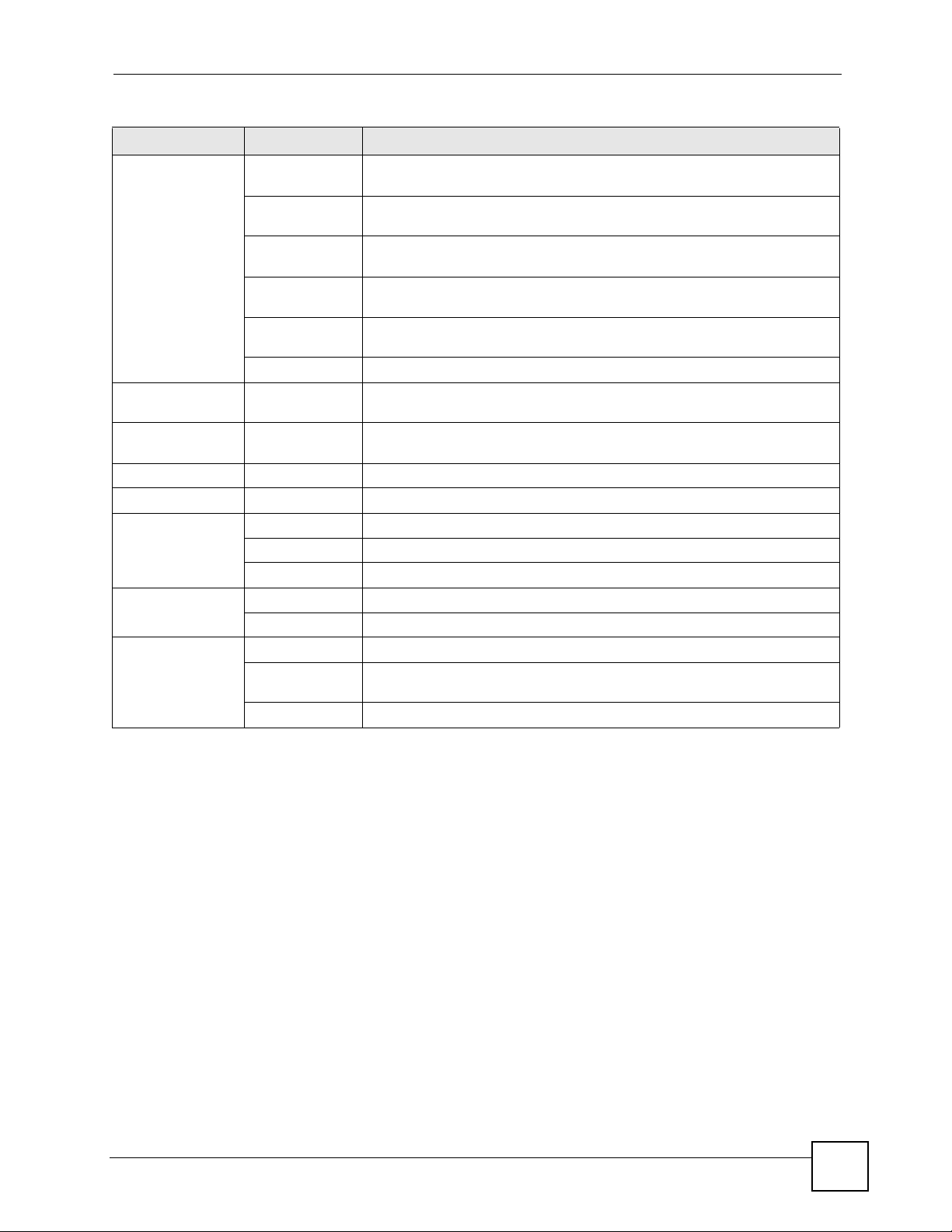
Chapter 2 Introducing the Web Configurator
Table 3 Navigation Panel Summary
LINK TAB FUNCTION
Remote MGMT WWW Use this screen to configure through which interface(s) and from which IP
address(es) users can use HTTP to manage the ZyXEL Device.
Telnet Use this screen to configure through which interface(s) and from which IP
address(es) users can use Telnet to manage the ZyXEL Device.
FTP Use this screen to configure through which interface(s) and from which IP
address(es) users can use FTP to access the ZyXEL Device.
SNMP Use this screen to configure through which interface(s) and from which IP
address(es) users can use SNMP to access the ZyXEL Device.
DNS Use this screen to configure through which interface(s) and from which IP
Security Use this screen to change your anti-probing settings.
Print Server General Use this screen to give a name to the printer connected to your ZyXEL
File Sharing General Use this screen to enable file sharing via the ZyXEL Device and setup a
UPnP General Use this screen to enable UPnP on the ZyXEL Device.
Maintenance
System General Use this screen to configure general system settings.
Dynamic DNS Use this screen to set up dynamic DNS.
Time Setting Use this screen to change your ZyXEL Device’s time and date.
Logs View Log Use this screen to view the logs for the categories that you selected.
Log Settings Use this screen to change your ZyXEL Device’s log settings.
To ol s Firmware Use this screen to upload firmware to your ZyXEL Device.
Configuration Use this screen to backup and restore the configuration or reset the factory
Restart Use this screen to reboot the ZyXEL Device without turning the power off.
address(es) users can send DNS queries to the ZyXEL Device.
Device.
user’s name and password for secure access to your shared files.
defaults to your ZyXEL Device.
2.4.3 Main Window
The main window shows the screen you select in the navigation panel. It is discussed in more
detail in the rest of this document.
Right after you log in, the Status screen is displayed. See Chapter 4 on page 67 for more
information about the Status screen.
2.4.4 Status Bar
Check the status bar when you click Apply or OK to verify that the configuration has been
updated.
P-2302HWUDL-P1 Series User’s Guide
45
Page 46

Chapter 2 Introducing the Web Configurator
46
P-2302HWUDL-P1 Series User’s Guide
Page 47

CHAPTER 3
Wizard Setup
This chapter provides information on the wizards in the web configurator.
3.1 Main Wizard Screen
Use this screen to open one of the wizards in the ZyXEL Device. To access this screen, click
Go to Wizard setup in the Login Options screen, or click the Wizard icon in the upper right
corner of the main screen.
Figure 11 Main Wizard Screen
P-2302HWUDL-P1 Series User’s Guide
47
Page 48

Chapter 3 Wizard Setup
The following table describes the labels in this screen.
Table 4 Main Wizard Screen
LABEL DESCRIPTION
CONNECTION
WIZARD
VOIP SETUP Click this to open the VoIP Setup Wizard. See Section 3.3 on page 57.
BANDWIDTH
MANAGEMENT
WIZARD
Exit Click this to close this screen and return to the main screen.
Click this to open the Connection Wizard. See Section 3.2 on page 48.
Click this to open the Bandwidth Management Wizard. See Section 3.4 on page
60.
3.2 Connection Wizard
Use this wizard to set up your Internet connection. See Chapter 6 on page 95 for more
information.
" You cannot use the Connection Wizard to set up your Internet connection in the
following situations:
- You subscribe to a Roadrunner service.
- You use PPPoE encapsulation and the remote server cannot be discovered
automatically.
In these cases, you must use the screens discussed in Chapter 6 on page 95.
" Some ISPs, such as Telstra, send UDP heartbeat packets to verify that the
customer is still online. In this case, you have to create a WAN to LAN firewall
rule for those packets. Contact your ISP to find the correct port number.
48
P-2302HWUDL-P1 Series User’s Guide
Page 49

3.2.1 Welcome
Figure 12 Connection Wizard > Welcome
The following table describes the labels in this screen.
Table 5 Connection Wizard > Welcome
LABEL DESCRIPTION
< Back Click this to go to the previous screen.
Next > Click this to go to the next screen.
Exit Click this to close this screen and return to the main screen.
Chapter 3 Wizard Setup
3.2.2 System Information
" Usually, you should just click Next in this screen.
Figure 13 Connection Wizard > System Information
P-2302HWUDL-P1 Series User’s Guide
49
Page 50

Chapter 3 Wizard Setup
The following table describes the labels in this screen.
Table 6 Connection Wizard > System Information
LABEL DESCRIPTION
System Name Enter your computer's "Computer Name". See Section 22.1 on page 253 for more
Domain Name Enter the domain name entry that is propagated to DHCP clients on the LAN. If
< Back Click this to go to the previous screen.
Next > Click this to go to the next screen.
Exit Click this to close this screen and return to the main screen.
3.2.3 ISP Parameters
This screen depends on the Connection Type you select.
3.2.3.1 Ethernet
information. This is for identification purposes, but some ISPs also check this field.
This name can be up to 30 alphanumeric characters long. Spaces are not allowed,
but dashes “-” and underscores "_" are accepted.
you leave this blank, the domain name obtained from the ISP is used. Use up to
38 alphanumeric characters. Spaces are not allowed, but dashes “-” and periods
"." are accepted.
" You cannot use the Connection Wizard if you subscribe to a Roadrunner
service. You must use the screens discussed in Chapter 6 on page 95 instead.
Figure 14 Connection Wizard > ISP Parameters (Ethernet)
The following table describes the labels in this screen.
Table 7 Connection Wizard > ISP Parameters (Ethernet)
LABEL DESCRIPTION
Connection Type Select Ethernet.
< Back Click this to go to the previous screen.
50
P-2302HWUDL-P1 Series User’s Guide
Page 51

Chapter 3 Wizard Setup
Table 7 Connection Wizard > ISP Parameters (Ethernet)
LABEL DESCRIPTION
Next > Click this to go to the next screen.
Exit Click this to close this screen and return to the main screen.
3.2.3.2 PPPoE
Point-to-Point Protocol over Ethernet (PPPoE) functions as a dial-up connection. PPPoE is an
IETF (Internet Engineering Task Force) standard specifying how a host personal computer
interacts with a broadband modem (for example DSL, cable, wireless, etc.) to achieve access
to high-speed data networks.
" You cannot use the Connection Wizard if the PPPoE remote server cannot be
discovered automatically. You must use the screens discussed in Chapter 6 on
page 95 instead.
Figure 15 Connection Wizard > ISP Parameters (PPPoE)
The following table describes the labels in this screen.
Table 8 Connection Wizard > ISP Parameters (PPPoE)
LABEL DESCRIPTION
Connection Type Select PPP over Ethernet.
Service Name Enter the PPP service name provided by your ISP. If your ISP did not provide a
service name, leave this field blank.
User Name Enter the user name provided by your ISP.
Password Enter the password provided by your ISP.
< Back Click this to go to the previous screen.
Next > Click this to go to the next screen.
Exit Click this to close this screen and return to the main screen.
P-2302HWUDL-P1 Series User’s Guide
51
Page 52

Chapter 3 Wizard Setup
3.2.4 Your IP Address
Figure 16 Connection Wizard > IP Address
The following table describes the labels in this screen.
Table 9 Connection Wizard > IP Address
LABEL DESCRIPTION
Get automatically
from your ISP
Use fixed IP
address provided
by your ISP
< Back Click this to go to the previous screen.
Next > Click this to go to the next screen.
Exit Click this to close this screen and return to the main screen.
Select this if your ISP did not assign you a static IP address.
Select this if your ISP assigned you a static IP address.
3.2.5 WAN IP Address Assignment
This screen appears if you select Use fixed IP address provided by your ISP in the previous
screen. Use this screen to set up your static IP address. The fields depend on the Connection
Type you select in the ISP Parameters screen.
52
P-2302HWUDL-P1 Series User’s Guide
Page 53

3.2.5.1 Ethernet
Figure 17 Connection Wizard > IP Address (Ethernet)
Chapter 3 Wizard Setup
The following table describes the labels in this screen.
Table 10 Connection Wizard > IP Address (Ethernet)
LABEL DESCRIPTION
My WAN IP
Address
My WAN IP
Subnet Mask
Gateway IP
Address
DNS Server Address Assignment (if applicable)
DNS (Domain Name System) is for mapping a domain name to its corresponding IP address and vice
versa. The DNS server is extremely important because without it, you must know the IP address of a
computer before you can access it. The ZyXEL Device uses a system DNS server (in the order you
specify here) to resolve domain names for VPN, DDNS and the time server.
First DNS Server
Second DNS
Server
Third DNS Server
Enter the IP address provided by your ISP.
Enter the subnet mask provided by your ISP.
Enter the gateway provided by your ISP. If your ISP did not provide one, leave it
blank.
Select From ISP if your ISP dynamically assigns DNS server information. (In this
case, the ISP assigns the WAN IP address too. See Network > WAN > Internet
Connection.) The field to the right is read-only, and it displays the IP address
provided by your ISP.
Select User-Defined if you have the IP address of a DNS server. You might get it
from your ISP or from your network. Enter the IP address in the field to the right.
Select None if you do not want to use this DNS server. If you select None for all of
the DNS servers, you must use IP addresses to configure the ZyXEL Device and
to access the Internet.
P-2302HWUDL-P1 Series User’s Guide
53
Page 54

Chapter 3 Wizard Setup
Table 10 Connection Wizard > IP Address (Ethernet)
LABEL DESCRIPTION
< Back Click this to go to the previous screen.
Next > Click this to go to the next screen.
Exit Click this to close this screen and return to the main screen.
3.2.5.2 PPPoE
" You cannot use the Connection Wizard if the PPPoE remote server cannot be
discovered automatically.
Figure 18 Connection Wizard > IP Address (PPPoE)
54
P-2302HWUDL-P1 Series User’s Guide
Page 55

The following table describes the labels in this screen.
Tabl e 11 Connection Wizard > IP Address (PPPoE)
LABEL DESCRIPTION
My WAN IP
Address
First DNS Server
Second DNS
Server
Third DNS Server
< Back Click this to go to the previous screen.
Next > Click this to go to the next screen.
Exit Click this to close this screen and return to the main screen.
3.2.6 MAC Address
Chapter 3 Wizard Setup
Enter the IP address provided by your ISP.
Select From ISP if your ISP dynamically assigns DNS server information. (In this
case, the ISP assigns the WAN IP address too. See Network > WAN > Internet
Connection.) The field to the right is read-only, and it displays the IP address
provided by your ISP.
Select User-Defined if you have the IP address of a DNS server. You might get it
from your ISP or from your network. Enter the IP address in the field to the right.
Select None if you do not want to use this DNS server. If you select None for all of
the DNS servers, you must use IP addresses to configure the ZyXEL Device and
to access the Internet.
Figure 19 Connection Wizard > MAC Address
P-2302HWUDL-P1 Series User’s Guide
55
Page 56

Chapter 3 Wizard Setup
The following table describes the labels in this screen.
Table 12 Connection Wizard > MAC Address
LABEL DESCRIPTION
Factory default Select this if you want to use the default MAC address for the ZyXEL Device.
Spoof this
computer’s MAC
Address
IP Address This field is enabled if you select Spoof WAN MAC Address.
< Back Click this to go to the previous screen.
Next > Click this to configure the ZyXEL Device and go to the next screen.
Exit Click this to close this screen and return to the main screen.
3.2.7 Finish
Figure 20 Connection Wizard > Finish
Select this if you do not want to use the default MAC address for the ZyXEL
Device.
Enter the IP address of the computer whose MAC address you want the ZyXEL
Device to use instead of the default MAC address.
56
P-2302HWUDL-P1 Series User’s Guide
Page 57

The following table describes the labels in this screen.
Table 13 Connection Wizard > Finish
LABEL DESCRIPTION
Go to Bandwidth
Management
Wizard (optional)
Finish Click this to close this screen and return to the main screen.
Click this to start the Bandwidth Management Wizard. See Section 3.4 on page
60.
3.3 VoIP Setup Wizard
Use this wizard to set up your VoIP account(s). Leave the default settings in fields if your
VoIP service provider (the company that lets you make phone calls over the Internet) did not
provide any information. See Chapter 9 on page 127 for more information.
" You must have a SIP account before you can use this wizard.
Chapter 3 Wizard Setup
3.3.1 SIP Settings
Figure 21 VoIP Setup Wizard > SIP Settings
P-2302HWUDL-P1 Series User’s Guide
57
Page 58

Chapter 3 Wizard Setup
The following table describes the labels in this screen.
Table 14 VoIP Setup Wizard > SIP Settings
LABEL DESCRIPTION
SIP1 Settings
SIP2 Settings
SIP Number Enter your SIP number. In the full SIP URI (like 1234@VoIP-provider.com), this
SIP Server
Address
SIP Service
Domain
Authentication
User Name Enter the user name for registering this SIP account, exactly as it was given to
Password Enter the user name for registering this SIP account, exactly as it was given to
Check here to set
up SIP2 settings
< Back Click this to go to the previous screen.
Next > Click this to go to the next screen. If you select Check here to set up SIP2
is the part before the @ symbol. You can use up to 127 printable ASCII
characters.
Enter the IP address or domain name of the SIP server provided by your VoIP
service provider. You can use up to 95 printable ASCII characters. It does not
matter whether the SIP server is a proxy, redirect or register server.
Enter the SIP service domain name. In the full SIP URI (like 1234@VoIP-
provider.com), this is the part after the @ symbol. You can use up to 127 printable
ASCII Extended set characters.
you. You can use up to 95 printable ASCII characters.
you. You can use up to 95 printable ASCII Extended set characters.
This field is available in the SIP1 Settings screen.
Select this if you want to set up the SIP2 account, as well as the SIP1 account.
settings, the SIP Settings screen appears again for SIP2. Otherwise, the ZyXEL
Device tries to register your SIP account(s). The following screen appears.
Figure 22 VoIP Setup Wizard > Registration Test
Wait until it finishes.
Exit Click this to close this screen and return to the main screen.
3.3.2 Registration Complete
This screen depends on whether or not the ZyXEL Device successfully registered your SIP
account(s).
58
P-2302HWUDL-P1 Series User’s Guide
Page 59

Figure 23 VoIP Setup Wizard > Registration Complete (Success)
Chapter 3 Wizard Setup
The following table describes the labels in this screen.
Table 15 VoIP Setup Wizard > Registration Complete (Success)
LABEL DESCRIPTION
Return to Wizard
Main Page
Go to Advanced
Setup page
Finish Click this to close this screen and return to the main screen.
Click this to open the main wizard screen. See Section 3.1 on page 47.
Click this to close this screen and return to the main screen.
If the ZyXEL Device cannot register your SIP account(s), see the Quick Start Guide for
troubleshooting suggestions.
P-2302HWUDL-P1 Series User’s Guide
59
Page 60

Chapter 3 Wizard Setup
Figure 24 VoIP Setup Wizard > Registration Complete (Fail)
The following table describes the labels in this screen.
Table 16 VoIP Setup Wizard > Registration Complete (Fail)
LABEL DESCRIPTION
< Back Click this to go to the previous screen.
Register Again Click this if you want the ZyXEL Device to try to register your SIP account(s)
Exit Click this to close this screen and return to the main screen. The ZyXEL Device
again.
saves the information you provided.
3.4 Bandwidth Management Wizard
Use this wizard to control how much traffic can pass through your ZyXEL Device and the
priority of each service (application) that can use it. Each service you select is guaranteed a
small amount of bandwidth. The remaining bandwidth is divided by priority. If one service has
higher priority than another, then the first service uses as much of the remaining bandwidth as
it needs. If there is no more bandwidth for the second service, then it waits. If you do not select
a service in this wizard (or if you do not find a particular service), the service can still use
bandwidth, but it does not have any guaranteed amount and it has the lowest priority. See
Chapter 17 on page 197 for more information.
60
P-2302HWUDL-P1 Series User’s Guide
Page 61

3.4.1 Welcome
Figure 25 Bandwidth Management Wizard > Welcome
Chapter 3 Wizard Setup
The following table describes the labels in this screen.
Table 17 Bandwidth Management Wizard > Welcome
LABEL DESCRIPTION
< Back Click this to go to the previous screen.
Next > Click this to go to the next screen.
Exit Click this to close this screen and return to the main screen.
P-2302HWUDL-P1 Series User’s Guide
61
Page 62

Chapter 3 Wizard Setup
3.4.2 General Information
Figure 26 Bandwidth Management Wizard > General Information
The following table describes the labels in this screen.
Table 18 Bandwidth Management Wizard > General Information
LABEL DESCRIPTION
Active Select this to enable bandwidth management. Bandwidth management applies to
all traffic flowing through the router.
Managed
Bandwidth (kbps)
< Back Click this to go to the previous screen.
Next > Click this to go to the next screen.
Exit Click this to close this screen and return to the main screen.
Enter the total amount of traffic the device can send to the WAN. It is
recommended to set this speed to what the device connected to the WAN can
handle. For example, set this field to 1000 kbps if a broadband device connected
to the WAN port has a maximum speed of 1000 kbps.
This does not affect the total amount of traffic the device can send to the LAN. See
Management > Bandwidth MGMT > Summary to do this.
62
P-2302HWUDL-P1 Series User’s Guide
Page 63

3.4.3 Services Setup
Figure 27 Bandwidth Management Wizard > Services Setup
Chapter 3 Wizard Setup
The following table describes the labels in this screen.
Table 19 Bandwidth Management Wizard > Services Setup
LABEL DESCRIPTION
Service Select the service(s) that should have higher priority when bandwidth is allocated.
If you do not select a service or if you do not see it in the list, the service can still
use bandwidth. However, it has the lowest priority.
Note: You must select at least one service in this screen.
Each service you select (except WWW) becomes a LAN sub-class and a WAN
sub-class in Management > Bandwidth MGMT > Class Setup. If you select WWW,
it only becomes a LAN sub-class.
< Back Click this to go to the previous screen.
Next > Click this to go to the next screen.
Exit Click this to close this screen and return to the main screen.
P-2302HWUDL-P1 Series User’s Guide
63
Page 64

Chapter 3 Wizard Setup
3.4.4 Priority Setup
Figure 28 Bandwidth Management Wizard > Priority Setup
The following table describes the labels in this screen.
Table 20 Bandwidth Management Wizard > Priority Setup
LABEL DESCRIPTION
Service This column displays each service you selected in the previous screen.
Priority Set the priority of each service. If a service has higher priority than other services,
< Back Click this to go to the previous screen.
Next > Click this to go to the next screen.
Exit Click this to close this screen and return to the main screen.
then it can use as much remaining bandwidth as it needs. If there is no more
bandwidth left, other services have to wait. Select Others only if you want to set
up the sub-class manually in the Bandwidth Class Edit Screen.
64
P-2302HWUDL-P1 Series User’s Guide
Page 65

3.4.5 Finish
Figure 29 Bandwidth Management Wizard > Finish
Chapter 3 Wizard Setup
The following table describes the labels in this screen.
Table 21 Bandwidth Management Wizard > Finish
LABEL DESCRIPTION
Finish Click this to close this screen and return to the main screen.
P-2302HWUDL-P1 Series User’s Guide
65
Page 66

Chapter 3 Wizard Setup
66
P-2302HWUDL-P1 Series User’s Guide
Page 67

CHAPTER 4
Status Screens
Use the Status screens to look at the current status of the device, system resources, interfaces
(LAN and WAN), and SIP accounts. You can also register and unregister SIP accounts. The
Status screen also provides detailed information from Any IP and DHCP and statistics from
VoIP, bandwidth management, and traffic.
4.1 Status Screen
Use this screen to look at the current status of the device, system resources, interfaces (LAN
and WAN), and SIP accounts. You can also register and unregister SIP accounts.
Click Status to open this screen.
P-2302HWUDL-P1 Series User’s Guide
67
Page 68

Chapter 4 Status Screens
Figure 30 Status Screen
Each field is described in the following table.
Table 22 Status Screen
LABEL DESCRIPTION
Refresh Interval Enter how often you want the ZyXEL Device to update this screen.
Refresh Now Click this to update this screen immediately.
Device
Information
System Name This field displays the ZyXEL Device system name. It is used for identification.
You can change this in the Configuration Wizard or Maintenance > System >
General screen.
Firmware Version This field displays the current version of the firmware inside the ZyXEL Device. It
also shows the date the firmware version was created. You can change the
firmware version by uploading new firmware in Maintenance > Tools >
Firmware.
WAN Information
IP Address This field displays the current IP address of the ZyXEL Device in the WAN.
IP Subnet
Mask
This field displays the current subnet mask in the WAN.
68
P-2302HWUDL-P1 Series User’s Guide
Page 69

Chapter 4 Status Screens
Table 22 Status Screen
LABEL DESCRIPTION
DHCP This field displays what DHCP services the ZyXEL Device is using in the WAN.
Choices are:
Client - The ZyXEL Device is a DHCP client in the WAN. Its IP address comes
from a DHCP server on the WAN.
None - The ZyXEL Device is not using any DHCP services in the WAN. It has a
static IP address.
If you are not using Roadrunner on Ethernet, you can change this in Network >
WAN. If you are using Roadrunner on Ethernet, this is controlled by Roadrunner.
LAN Information
IP Address This field displays the current IP address of the ZyXEL Device in the LAN.
IP Subnet
Mask
DHCP This field displays what DHCP services the ZyXEL Device is providing to the LAN.
WLAN
Information
SSID This is the descriptive name used to identify the ZyXEL Device in the wireless
Channel This is the channel number used by the ZyXEL Device now.
Security Mode This displays the security mode currently being used on the wireless network.
System Status
System Up Time This field displays how long the ZyXEL Device has been running since it last
Current Date/
Time
System Resource
CPU Usage This field displays what percentage of the ZyXEL Device’s processing ability is
Memory
Usage
IVR Usage This field displays what percentage of the ZyXEL Device’s Interactive Voice
Interface Status
Interface This column displays each interface the ZyXEL Device has.
This field displays the current subnet mask in the LAN.
Choices are:
Server - The ZyXEL Device is a DHCP server in the LAN. It assigns IP addresses
to other computers in the LAN.
None - The ZyXEL Device is not providing any DHCP services to the WAN.
You can change this in Network > LAN > DHCP Setup.
LAN. Click this to go to the screen where you can change it.
started up. The ZyXEL Device starts up when you plug it in, when you restart it
(Maintenance > Tools > Restart), or when you reset it (see Section 2.3 on page
41).
This field displays the current date and time in the ZyXEL Device. You can change
this in Maintenance > System > Time Setting.
currently used. When this percentage is close to 100%, the ZyXEL Device is
running at full load, and the throughput is not going to improve anymore. If you
want some applications to have more throughput, you should turn off other
applications (for example, using bandwidth management; see Chapter 17 on page
197.
This field displays what percentage of the ZyXEL Device’s memory is currently
used. Usually, this percentage should not increase much. If memory usage does
get close to 100%, the ZyXEL Device is probably becoming unstable, and you
should restart the device. See Section 24.2.5 on page 277, or turn off the device
(unplug the power) for a few seconds.
Response (IVR) memory is currently used. This memory is used to store
recordings of custom tones that the ZyXEL Device plays when people call you.
See Section 9.2 on page 132 for more information.
P-2302HWUDL-P1 Series User’s Guide
69
Page 70

Chapter 4 Status Screens
Table 22 Status Screen
LABEL DESCRIPTION
Status This field indicates whether or not the ZyXEL Device is using the interface.
Rate If the interface uses Ethernet encapsulation, this column displays the port speed
Summary
Any IP Table Click (Details ...) to open the Any IP Table window. See Section 4.2 on page 71.
DHCP Table Click (Details ...) to open the DHCP Table window. See Section 4.3 on page 71.
VoIP Statistics Click (Details ...) to open the VoIP Statistics window. See Section 4.4 on page
BW MGMT
Monitor
Packet Statistics Click (Details ...) to open the Packet Statistics window. See Section 4.6 on page
VoIP Status
Account This column displays each SIP account in the ZyXEL Device.
Registration This field displays the current registration status of the SIP account. You have to
URI This field displays the account number and service domain of the SIP account.
Up - The ZyXEL Device is using the interface.
Down - The ZyXEL Device is not using the interface.
and the Ethernet duplex setting. Duplex settings are:
Full - The ZyXEL Device is using full-duplex Ethernet.
Half - The ZyXEL Device is using half-duplex Ethernet.
You cannot change the Ethernet duplex setting in the ZyXEL Device.
If this interface uses PPPoE encapsulation, this column displays the port speed
and the status of the call.
Down - The connection is not available.
Dial - The ZyXEL Device is making a call.
Idle - The call is connected.
Drop - The ZyXEL Device is ending the call.
The LAN interface always uses Ethernet encapsulation. You can change the
encapsulation of the WAN interface in Network > WAN > Internet Connection.
For the WLAN interface this field displays the transmission rate of the ZyXEL
Device.
72.
Click (Details ...) to open the BW MGMT Monitor window. See Section 4.5 on
page 73.
75.
register SIP accounts with a SIP server to use VoIP.
If the SIP account is already registered with the SIP server,
• Click Unregister to delete the SIP account’s registration in the SIP server.
This does not cancel your SIP account, but it deletes the mapping between
your SIP identity and your IP address or domain name.
• The second field displays Registered.
If the SIP account is not registered with the SIP server,
• Click Register to have the ZyXEL Device attempt to register the SIP account
with the SIP server.
• The second field displays the reason the account is not registered.
Inactive - The SIP account is not active. You can activate it in VoIP > SIP > SIP
Settings.
Not Register - The SIP account is active, but you have not tried to register it yet.
Register Fail - The last time the ZyXEL Device tried to register the SIP account
with the SIP server, the attempt failed.
You can change these in VoIP > SIP > SIP Settings.
70
P-2302HWUDL-P1 Series User’s Guide
Page 71

4.2 Any IP Table Window
To access this screen, open the Status screen (see Section 4.1 on page 67), and click (Details
...) next to Any IP Table.
Figure 31 Any IP Table Window
Each field is described in the following table.
Table 23 Any IP Table Window
LABEL DESCRIPTION
# This field is a sequential value. It is not associated with a specific entry.
IP Address
MAC Address
Refresh
This field displays the IP address of each computer that is using the ZyXEL Device
but is in a different subnet than the ZyXEL Device.
This field displays the MAC address of the computer that is using the ZyXEL
Device but is in a different subnet than the ZyXEL Device.
Click this to update this screen.
Chapter 4 Status Screens
4.3 DHCP Table Window
To access this screen, open the Status screen (see Section 4.1 on page 67), and click (Details
...) next to DHCP Table.
Figure 32 DHCP Table Window
Each field is described in the following table.
Table 24 DHCP Table Window
LABEL DESCRIPTION
# This field is a sequential value. It is not associated with a specific entry.
IP Address
Host Name
This field displays the IP address the ZyXEL Device assigned to a computer in the
network.
This field displays the system name of the computer to which the ZyXEL Device
assigned the IP address.
P-2302HWUDL-P1 Series User’s Guide
71
Page 72

Chapter 4 Status Screens
Table 24 DHCP Table Window
LABEL DESCRIPTION
MAC Address This field displays the MAC address of the computer to which the ZyXEL Device
assigned the IP address.
Refresh
Click this to update this screen.
4.4 VoIP Statistics Window
To access this screen, open the Status screen (see Section 4.1 on page 67), and click (Details
...) next to VoIP Statistics.
Figure 33 VoIP Statistics Window
72
Each field is described in the following table.
Table 25 VoIP Statistics Window
LABEL DESCRIPTION
SIP Status
Account This column displays each SIP account in the ZyXEL Device.
Registration This field displays the current registration status of the SIP account. You can
change this in the Status screen.
Registered - The SIP account is registered with a SIP server.
Register Fail - The last time the ZyXEL Device tried to register the SIP account
with the SIP server, the attempt failed. The ZyXEL Device automatically tries to
register the SIP account when you turn on the ZyXEL Device or when you activate
it.
Inactive - The SIP account is not active. You can activate it in VoIP > SIP > SIP
Settings.
Last Registration This field displays the last time you successfully registered the SIP account. It
displays N/A if you never successfully registered this account.
URI This field displays the account number and service domain of the SIP account.
You can change these in VoIP > SIP > SIP Settings.
P-2302HWUDL-P1 Series User’s Guide
Page 73

Chapter 4 Status Screens
Table 25 VoIP Statistics Window
LABEL DESCRIPTION
Protocol This field displays the transport protocol the SIP account is currently using.
Message Waiting This field indicates whether or not there are any messages waiting for the SIP
Last Incoming
Number
Last Outgoing
Number
Call Statistics
Phone This field displays each phone port in the ZyXEL Device.
Hook This field indicates whether the phone is on the hook or off the hook.
Status This field displays the current status of each call.
Codec This field displays the type of voice compression used in the current call.
Peer Number If the current call is a peer-to-peer call, this field displays the SIP number of the
Duration This field displays how long the current call has lasted.
Tx Pkts This field displays the number of packets the ZyXEL Device has transmitted in the
Rx Pkts This field displays the number of packets the ZyXEL Device has received in the
Tx B/s This field displays how quickly the ZyXEL Device has transmitted packets in the
Rx B/s This field displays how quickly the ZyXEL Device has received packets in the
Poll Interval Enter how often you want the ZyXEL Device to update this screen, and click Set
Set Interval Click this to make the ZyXEL Device update the screen based on the amount of
Stop Click this to make the ZyXEL Device stop updating the screen.
account.
This field displays the last number that called the SIP account. It displays N/A if no
number has ever dialed the SIP account.
This field displays the last number the SIP account called. It displays N/A if the
SIP account has never dialed a number.
On - The phone is hanging up or already hung up.
Off - The phone is dialing, calling, or connected.
DIAL - The ZyXEL Device is dialing the current call.
RING - The phone is ringing because there is an incoming call.
Process - The call is connected and in process.
DROP - The ZyXEL Device is hanging up (disconnecting) the current call.
DISC - The ZyXEL Device has hung up.
N/A - There is no phone connected to this phone port.
other party. Otherwise, it displays N/A.
current call.
current call.
current call. The rate is the number of kilobits transmitted one second before the
last time the screen updated (refreshed).
current call. The rate is the number of kilobits received one second before the last
time the screen updated (refreshed).
Interval.
time you specified in Poll Interval.
4.5 BW MGMT Monitor Window
To access this screen, open the Status screen (see Section 4.1 on page 67), and click (Details
...) next to BW MGMT Monitor.
P-2302HWUDL-P1 Series User’s Guide
73
Page 74

Chapter 4 Status Screens
Figure 34 BW MGMT Monitor Window
The types of traffic shown in this screen do not depend on your settings in the Bandwidth
Management Wizard or in Bandwidth MGMT. Each field is described in the following table.
Table 26 BW MGMT Monitor Window
LABEL DESCRIPTION
LAN-VoIP (SIP) This field displays how much SIP traffic is going to the LAN each second. The rate
LAN-FTP This field displays how much FTP traffic is going to the LAN each second. The rate
LAN-E-Mail This field displays how much e-mail went to the LAN each second. The rate is the
LAN-WWW This field displays how much web traffic went to the LAN each second. The rate is
Default Class This field displays how much traffic that is not allocated to any sub-class went to
WAN-VoIP (SIP) This field displays how much SIP traffic went to the WAN each second. The rate is
WAN-FTP This field displays how much FTP traffic went to the WAN each second. The rate
WAN-E-Mail This field displays how much e-mail went to the WAN each second. The rate is the
Default Class This field displays how much traffic that is not allocated to any sub-class went to
is the number of kilobits that went to the LAN one second before the last time the
screen updated (refreshed).
is the number of kilobits that went to the LAN one second before the last time the
screen updated (refreshed).
number of kilobits that went to the LAN one second before the last time the screen
updated (refreshed).
the number of kilobits that went to the LAN one second before the last time the
screen updated (refreshed).
the LAN each second. The rate is the number of kilobits that went to the LAN one
second before the last time the screen updated (refreshed). This might include
SIP traffic, FTP traffic, e-mail, or web traffic, depending on what traffic is allocated
to sub-classes. You can change what traffic is allocated to sub-classes in
Management > Bandwidth MGMT > Class Setup.
the number of kilobits that went to the WAN one second before the last time the
screen updated (refreshed).
is the number of kilobits that went to the WAN one second before the last time the
screen updated (refreshed).
number of kilobits that went to the WAN one second before the last time the
screen updated (refreshed).
the WAN each second. The rate is the number of kilobits that went to the WAN
one second before the last time the screen updated (refreshed). This might
include SIP traffic, FTP traffic, e-mail, or web traffic, depending on what traffic is
allocated to sub-classes. You can change what traffic is allocated to sub-classes
in Management > Bandwidth MGMT > Class Setup.
74
P-2302HWUDL-P1 Series User’s Guide
Page 75

Table 26 BW MGMT Monitor Window
LABEL DESCRIPTION
Poll Interval Enter how often you want the ZyXEL Device to update this screen, and click Set
Interval.
Set Interval Click this to make the ZyXEL Device update the screen based on the amount of
time you specified in Poll Interval.
Stop Click this to make the ZyXEL Device stop updating the screen.
4.6 Packet Statistics Window
To access this screen, open the Status screen (see Section 4.1 on page 67), and click (Details
...) next to Packet Statistics.
Figure 35 Packet Statistics Window
Chapter 4 Status Screens
Each field is described in the following table.
Table 27 Packet Statistics Window
LABEL DESCRIPTION
Port
Status
Tx Pkts
This field displays each port in the ZyXEL Device.
If the port is not connected to anything, this field displays Down.
If the interface uses Ethernet encapsulation, this field displays the port speed and
the Ethernet duplex setting. Duplex settings are:
Full - The ZyXEL Device is using full-duplex Ethernet.
Half - The ZyXEL Device is using half-duplex Ethernet.
You cannot change the Ethernet duplex setting in the ZyXEL Device.
If this interface uses PPPoE encapsulation, this field displays the port speed and
the status of the call.
Down - The connection is not available.
Dial - The ZyXEL Device is making the call.
Idle - The call is connected.
Drop - The ZyXEL Device is ending the call.
The LAN interface always uses Ethernet encapsulation. You can change the
encapsulation of the WAN interface in Network > WAN > Internet Connection.
This field displays the number of packets the ZyXEL Device has transmitted from
the port.
P-2302HWUDL-P1 Series User’s Guide
75
Page 76

Chapter 4 Status Screens
Table 27 Packet Statistics Window
LABEL DESCRIPTION
Rx Pkts This field displays the number of packets the ZyXEL Device has received from the
Collisions
Tx B/s This field displays how quickly the ZyXEL Device has transmitted packets from the
Rx B/s
Up Time
System Up Time This field displays how long the ZyXEL Device has been running since it last
Poll Interval Enter how often you want the ZyXEL Device to update this screen, and click Set
Set Interval Click this to make the ZyXEL Device update the screen based on the amount of
Stop Click this to make the ZyXEL Device stop updating the screen.
port.
This field displays the number of collisions detected by the port.
port. The rate is the number of bytes transmitted one second before the last time
the screen updated (refreshed).
This field displays how quickly the ZyXEL Device has received packets from the
port. The rate is the number of bytes received one second before the last time the
screen updated (refreshed).
This is the total amount of time the port has been connected.
started up. The ZyXEL Device starts up when you plug it in, when you restart it
(Maintenance > Tools > Restart), or when you reset it (see Section 2.3 on page
41).
Interval.
time you specified in Poll Interval.
76
P-2302HWUDL-P1 Series User’s Guide
Page 77

PART II
Wireless LAN (79)
WA N ( 9 5 )
LAN (105)
NAT (117)
Network
77
Page 78

78
Page 79

CHAPTER 5
Wireless LAN
This chapter discusses how to configure the wireless network settings in your ZyXEL Device.
See the appendices for more detailed information about wireless networks.
5.1 Wireless Network Overview
The following figure provides an example of a wireless network.
Figure 36 Example of a Wireless Network
The wireless network is the part in the blue circle. In this wireless network, devices A and B
use the access point (AP) to interact with the other devices (such as the printer) or with the
Internet. Your ZyXEL Device is the AP.
Every wireless network must follow these basic guidelines.
• Every device in the same wireless network must use the same SSID.
The SSID is the name of the wireless network. It stands for Service Set IDentity.
• If two wireless networks overlap, they should use a different channel.
Like radio stations or television channels, each wireless network uses a specific channel,
or frequency, to send and receive information.
P-2302HWUDL-P1 Series User’s Guide
79
Page 80

Chapter 5 Wireless LAN
• Every device in the same wireless network must use security compatible with the AP.
Security stops unauthorized devices from using the wireless network. It can also protect
the information that is sent in the wireless network.
5.2 Wireless Security Overview
The following sections introduce different types of wireless security you can set up in the
wireless network.
5.2.1 SSID
Normally, the ZyXEL Device acts like a beacon and regularly broadcasts the SSID in the area.
You can hide the SSID instead, in which case the ZyXEL Device does not broadcast the SSID.
In addition, you should change the default SSID to something that is difficult to guess.
This type of security is fairly weak, however, because there are ways for unauthorized wireless
devices to get the SSID. In addition, unauthorized wireless devices can still see the
information that is sent in the wireless network.
5.2.2 MAC Address Filter
Every device that can use a wireless network has a unique identification number, called a
MAC address.
example, 00A0C5000002 or 00:A0:C5:00:00:02. To get the MAC address for each device in
the wireless network, see the device’s User’s Guide or other documentation.
You can use the MAC address filter to tell the ZyXEL Device which devices are allowed or
not allowed to use the wireless network. If a device is allowed to use the wireless network, it
still has to have the correct information (SSID, channel, and security). If a device is not
allowed to use the wireless network, it does not matter if it has the correct information.
This type of security does not protect the information that is sent in the wireless network.
Furthermore, there are ways for unauthorized wireless devices to get the MAC address of an
authorized device. Then, they can use that MAC address to use the wireless network.
1
A MAC address is usually written using twelve hexadecimal characters2; for
5.2.3 User Authentication
You can make every user log in to the wireless network before they can use it. This is called
user authentication. However, every device in the wireless network has to support IEEE
802.1x to do this.
For wireless networks, user names and passwords for each user can be stored in a RADIUS
server.
80
1. Some wireless devices, such as scanners, can detect wireless networks but cannot use wireless networks.
These kinds of wireless devices might not have MAC addresses.
2. Hexadecimal characters are 0, 1, 2, 3, 4, 5, 6, 7, 8, 9, A, B, C, D, E, and F.
P-2302HWUDL-P1 Series User’s Guide
Page 81

Unauthorized wireless devices can still see the information that is sent in the wireless network,
even if they cannot use the wireless network. Furthermore, there are ways for unauthorized
wireless users to get a valid user name and password. Then, they can use that user name and
password to use the wireless network.
5.2.4 Encryption
Wireless networks can use encryption to protect the information that is sent in the wireless
network. Encryption is like a secret code. If you do not know the secret code, you cannot
understand the message.
The types of encryption you can choose depend on the type of authentication. (See Section
5.2.3 on page 80 for information about this.)
Table 28 Types of Encryption for Each Type of Authentication
Weakest None
Chapter 5 Wireless LAN
NO AUTHENTICATION RADIUS SERVER
Static WEP
WPA-PSK WPA
Strongest WPA2-PSK WPA2
For example, if the wireless network has a RADIUS server, you can choose WPA or WPA2.
If users do not log in to the wireless network, you can choose no encryption, Static WEP,
WPA-PSK, or WPA2-PSK.
Usually, you should set up the strongest encryption that every device in the wireless network
supports. For example, suppose you have a wireless network with the ZyXEL Device. The
ZyXEL Device does not have a local user database, and you do not have a RADIUS server.
Therefore, there is no authentication. Suppose the wireless network has two devices. Device A
only supports WEP, and device B supports WEP and WPA. Therefore, you should set up
Static WEP in the wireless network.
" It is recommended that wireless networks use WPA-PSK, WPA, or stronger
encryption.
When you select WPA2 or WPA2-PSK in your ZyXEL Device, you can also select an option
(WPA compatible) to support WPA as well. In this case, if some of the devices support WPA
and some support WPA2, you should set up WPA2-PSK or WPA2 (depending on the type of
wireless network login) and select the WPA compatible option in the ZyXEL Device.
Many types of encryption use a key to protect the information in the wireless network. The
longer the key, the stronger the encryption. Every device in the wireless network must have
the same key.
P-2302HWUDL-P1 Series User’s Guide
81
Page 82

Chapter 5 Wireless LAN
5.2.5 One-Touch Intelligent Security Technology (OTIST)
With ZyXEL’s OTIST, you set up the SSID and the encryption (WEP or WPA-PSK) on the
ZyXEL Device. Then, the ZyXEL Device transfers them to the devices in the wireless
networks. As a result, you do not have to set up the SSID and encryption on every device in
the wireless network.
The devices in the wireless network have to support OTIST, and they have to be in range of
the ZyXEL Device when you activate it. See Section 5.5 on page 88 for more details.
5.3 Additional Wireless Terms
The following table describes wireless network terms and acronyms used in the ZyXEL
Device.
Table 29 Additional Wireless Terms
TERM DESCRIPTION
RTS/CTS Threshold In a wireless network which covers a large area, wireless devices are
sometimes not aware of each other’s presence. This may cause them to send
information to the AP at the same time and result in information colliding and
not getting through.
By setting this value lower than the default value, the wireless devices must
sometimes get permission to send information to the ZyXEL Device. The
lower the value, the more often the devices must get permission.
If this value is greater than the fragmentation threshold value (see below),
then wireless devices never have to get permission to send information to the
ZyXEL Device.
Authentication The process of verifying whether a wireless device is allowed to use the
wireless network.
Max. Frame Burst Enable this to improve the performance of both pure IEEE 802.11g and mixed
Fragmentation
Threshold
IEEE 802.11b/g networks. Maximum Frame Burst sets the maximum time that
the ZyXEL Device transmits IEEE 802.11g wireless traffic only.
A small fragmentation threshold is recommended for busy networks, while a
larger threshold provides faster performance if the network is not very busy.
5.4 General WLAN Screen
" If you are configuring the ZyXEL Device from a computer connected to the
wireless LAN and you change the ZyXEL Device’s SSID or WEP settings, you
will lose your wireless connection when you press Apply to confirm. You must
then change the wireless settings of your computer to match the ZyXEL
Device’s new settings.
Click Network > Wireless LAN to open the Wireless LAN General screen.
82
P-2302HWUDL-P1 Series User’s Guide
Page 83

Chapter 5 Wireless LAN
Figure 37 Wireless LAN: General
The following table describes the general wireless LAN labels in this screen.
Table 30 Wireless LAN: General
LABEL DESCRIPTION
Enable
Wireless LAN
Name(SSID) (Service Set IDentity) The SSID identifies the Service Set with which a wireless
Click the check box to activate wireless LAN.
station is associated. Wireless stations associating to the access point (AP) must
have the same SSID. Enter a descriptive name (up to 32 printable 7-bit ASCII
characters) for the wireless LAN.
Hide SSID Select this check box to hide the SSID in the outgoing beacon frame so a station
Channel
Selection
Security Mode See the following sections for more details about this field.
Apply Click Apply to save your changes back to the ZyXEL Device.
Cancel Click Cancel to reload the previous configuration for this screen.
5.4.1 No Security
Select No Security to allow wireless stations to communicate with the access points without
any data encryption.
Note: If you are configuring the ZyXEL Device from a computer
connected to the wireless LAN and you change the ZyXEL
Device’s SSID or WEP settings, you will lose your wireless
connection when you press Apply to confirm. You must
then change the wireless settings of your computer to
match the ZyXEL Device’s new settings.
cannot obtain the SSID through scanning using a site survey tool.
If two wireless networks overlap, they should use a different channel.
Like radio stations or television channels, each wireless network uses a specific
channel, or frequency, to send and receive information.
Select a channel from the drop-down list box.
P-2302HWUDL-P1 Series User’s Guide
83
Page 84

Chapter 5 Wireless LAN
" If you do not enable any wireless security on your ZyXEL Device, your network
is accessible to any wireless networking device that is within range.
Figure 38 Wireless: No Security
The following table describes the labels in this screen.
Table 31 Wireless No Security
LABEL DESCRIPTION
Security Mode Choose No Security from the drop-down list box.
5.4.2 WEP Encryption Screen
In order to configure and enable WEP encryption; click Network > Wireless LAN to display
the General screen. Select Static WEP from the Security Mode list.
84
P-2302HWUDL-P1 Series User’s Guide
Page 85

Figure 39 Wireless: Static WEP Encryption
Chapter 5 Wireless LAN
The following table describes the wireless LAN security labels in this screen.
Table 32 Wireless: Static WEP Encryption
LABEL DESCRIPTION
Security Mode Choose Static WEP from the drop-down list box.
Passphrase Enter a Passphrase (up to 32 printable characters) and clicking Generate. The
WEP
Encryption
Authentication
Method
Key 1 - Key 4 The WEP key is used to encrypt data. Both the ZyXEL Device and the wireless
5.4.3 WPA(2)-PSK
In order to configure and enable WPA-PSK authentication; click Network > Wireless LAN to
display the General screen. Select WPA-PSK or WPA2-PSK from the Security Mode list.
ZyXEL Device automatically generates a WEP key.
Select 64-bit WEP, 128-bit WEP or 256-bit WEP to specify data encryption.
This field specifies whether the wireless clients have to provide the WEP key to login
to the wireless client. Keep this setting at Auto or Open System unless you want to
force a key verification before communication between the wireless client and the
ZyXEL Device occurs. Select Shared Key to force the clients to provide the WEP key
prior to communication.
stations must use the same WEP key for data transmission.
You can set 4 different keys and make one of the keys active at a time.
If you want to manually set the WEP key, enter any 5, 13 or 29 characters (ASCII
string) or 10, 26 or 58 hexadecimal characters ("0-9", "A-F") for a 64-bit, 128-bit or
256-bit WEP key respectively.
P-2302HWUDL-P1 Series User’s Guide
85
Page 86

Chapter 5 Wireless LAN
Figure 40 Wireless: WPA(2)-PSK
The following table describes the wireless LAN security labels in this screen.
Table 33 Wireless: WPA(2)-PSK
LABEL DESCRIPTION
Security Mode Choose WPA-PSK or WPA2-PSK from the drop-down list box.
WPA Compatible This field is only available for WPA2-PSK. Select this if you want the ZyXEL
Pre-Shared Key The encryption mechanisms used for WPA(2) and WPA(2)-PSK are the same.
ReAuthentication
Timer (in
seconds)
Device to support WPA-PSK and WPA2-PSK simultaneously.
The only difference between the two is that WPA(2)-PSK uses a simple common
password, instead of user-specific credentials.
Type a pre-shared key from 8 to 63 case-sensitive ASCII characters (including
spaces and symbols).
Specify how often wireless stations have to resend usernames and passwords in
order to stay connected. Enter a time interval between 10 and 9999 seconds. The
default time interval is 1800 seconds (30 minutes).
Note: If wireless station authentication is done using a
RADIUS server, the reauthentication timer on the
RADIUS server has priority.
Idle Timeout The ZyXEL Device automatically disconnects a wireless station from the wired
Group Key
Update Timer
network after a period of inactivity. The wireless station needs to enter the
username and password again before access to the wired network is allowed. The
default time interval is 3600 seconds (or 1 hour).
The Group Key Update Timer is the rate at which the AP (if using WPA(2)-PSK
key management) or RADIUS server (if using WPA key management) sends a
new group key out to all clients. The re-keying process is the WPA equivalent of
automatically changing the WEP key for an AP and all stations in a WLAN on a
periodic basis. Setting of the Group Key Update Timer is also supported in WPA-
PSK mode. The ZyXEL Device default is 1800 seconds (30 minutes).
86
P-2302HWUDL-P1 Series User’s Guide
Page 87

5.4.4 WPA(2) Authentication Screen
In order to configure and enable WPA Authentication; click the Wireless LAN link under
Network to display the Wireless screen. Select WPA or WPA2 from the Security list.
Figure 41 Wireless: WPA(2)
Chapter 5 Wireless LAN
The following table describes the wireless LAN security labels in this screen.
Table 34 Wireless: WPA(2)
LABEL DESCRIPTION
Security Mode Choose WPA or WPA2 from the drop-down list box.
WPA Compatible This field is only available for WPA2. Select this if you want the ZyXEL Device to
support WPA and WPA2 simultaneously.
ReAuthentication
Timer (in seconds)
Specify how often wireless stations have to resend usernames and passwords in
order to stay connected. Enter a time interval between 10 and 9999 seconds.
The default time interval is 1800 seconds (30 minutes).
Note: If wireless station authentication is done using a
Idle Timeout The ZyXEL Device automatically disconnects a wireless station from the wired
P-2302HWUDL-P1 Series User’s Guide
network after a period of inactivity. The wireless station needs to enter the
username and password again before access to the wired network is allowed.
The default time interval is 3600 seconds (or 1 hour).
RADIUS server, the reauthentication timer on the
RADIUS server has priority.
87
Page 88

Chapter 5 Wireless LAN
Table 34 Wireless: WPA(2)
LABEL DESCRIPTION
Group Key Update
Timer
Authentication Server
IP Address Enter the IP address of the external authentication server in dotted decimal
Port Number Enter the port number of the external authentication server. The default port
Shared Secret Enter a password (up to 31 alphanumeric characters) as the key to be shared
Accounting Server (optional)
IP Address Enter the IP address of the external accounting server in dotted decimal notation.
Port Number Enter the port number of the external accounting server. The default port number
Shared Secret Enter a password (up to 31 alphanumeric characters) as the key to be shared
The Group Key Update Timer is the rate at which the AP (if using WPA-PSK
key management) or RADIUS server (if using WPA key management) sends a
new group key out to all clients. The re-keying process is the WPA equivalent of
automatically changing the WEP key for an AP and all stations in a WLAN on a
periodic basis. Setting of the Group Key Update Timer is also supported in
WPA-PSK mode. The ZyXEL Device default is 1800 seconds (30 minutes).
notation.
number is 1812.
You need not change this value unless your network administrator instructs you
to do so with additional information.
between the external authentication server and the ZyXEL Device.
The key must be the same on the external authentication server and your ZyXEL
Device. The key is not sent over the network.
is 1813.
You need not change this value unless your network administrator instructs you
to do so with additional information.
between the external accounting server and the ZyXEL Device.
The key must be the same on the external accounting server and your ZyXEL
Device. The key is not sent over the network.
5.5 OTIST Screen
Use this screen to set up and start OTIST on the ZyXEL Device in your wireless network.To
open this screen, click Network > Wireless LAN > OTIST.
Figure 42 Network > Wireless LAN > OTIST
88
P-2302HWUDL-P1 Series User’s Guide
Page 89

Chapter 5 Wireless LAN
The following table describes the labels in this screen.
Table 35 Network > Wireless LAN > OTIST
LABEL DESCRIPTION
Setup Key Type a key (password) 8 ASCII characters long.
Note: If you change the OTIST setup key in the ZyXEL
Device, you must change it on the wireless devices
too.
Yes! Select this if you want the ZyXEL Device to automatically generate a pre-
Start Click Start to activate OTIST and transfer settings. The process takes three
shared key for the wireless network. Before you do this, click Network >
Wireless LAN > General and set the Security Mode to No Security.
Clear this if you want the ZyXEL Device to use a pre-shared key that you
enter. Before you do this, click Network > Wireless LAN > General, set the
Security Mode to WPA-PSK, and enter the Pre-Shared Key.
minutes to complete.
Note: You must click Start in the ZyXEL Device and in the
wireless device(s) within three minutes of each other.
You can start OTIST in the wireless devices and the
ZyXEL Device in any order.
Before you click Start, you should enable OTIST on all the OTIST-enabled devices in the
wireless network. For most devices, follow these steps.
1 Start the ZyXEL utility
2 Click the Adapter tab.
3 Select the OTIST check box, and enter the same Setup Key as the ZyXEL Device.
4 Click Save.
Figure 43 Example: Wireless Client OTIST Screen
To start OTIST in the device, click Start in this screen.
P-2302HWUDL-P1 Series User’s Guide
89
Page 90

Chapter 5 Wireless LAN
" You must click Start in the ZyXEL Device and in the wireless device(s) within
three minutes of each other. You can start OTIST in the wireless devices and
the ZyXEL Device in any order.
After you click Start in the ZyXEL Device, the following screen appears (in the ZyXEL
Device).
Figure 44 OTIST: Settings
You can use the key in this screen to set up WPA-PSK encryption manually for non-OTIST
devices in the wireless network.
Review the settings, and click OK. The ZyXEL Device begins transferring OTIST settings.
The following is an example screen that appears in the wireless devices.
Figure 45 OTIST: In Progress on the Wireless Device
This screen closes when the transfer is complete.
5.5.1 Notes on OTIST
1 If you enable OTIST in a wireless device, you see this screen each time you start the
utility. Click Ye s to search for an OTIST-enabled AP (in other words, the ZyXEL
Device).
90
P-2302HWUDL-P1 Series User’s Guide
Page 91

Chapter 5 Wireless LAN
Figure 46 Start OTIST?
2 If an OTIST-enabled wireless device loses its wireless connection for more than ten
seconds, it will search for an OTIST-enabled AP for up to one minute. (If you manually
have the wireless device search for an OTIST-enabled AP, there is no timeout; click
Cancel in the OTIST progress screen to stop the search.)
3 After the wireless device finds an OTIST-enabled AP, you must click Start in the
ZyXEL Device’s Network > Wireless LAN > OTIST screen or hold in the Reset
button on the ZyXEL Device for one or two seconds to transfer the settings again.
4 If you change the SSID or the keys on the ZyXEL Devices after using OTIST, you need
to run OTIST again or enter them manually in the wireless device(s).
5 If you configure OTIST to generate a WPA-PSK key, this key changes each time you
run OTIST. Therefore, if a new wireless device joins your wireless network, you need to
run OTIST on the AP and ALL wireless devices again.
5.6 MAC Filter
To change your ZyXEL Device’s MAC filter settings, click Network > Wireless LAN >
MAC Filter. The screen appears as shown.
P-2302HWUDL-P1 Series User’s Guide
91
Page 92

Chapter 5 Wireless LAN
Figure 47 MAC Address Filter
The following table describes the labels in this menu.
Table 36 MAC Address Filter
LABEL DESCRIPTION
Active Select the check box to enable MAC address filtering.
Filter Action
Set
MAC
Address
Apply Click Apply to save your changes back to the ZyXEL Device.
Cancel Click Cancel to reload the previous configuration for this screen.
Define the filter action for the list of MAC addresses in the MAC Address table.
Select Deny to block access to the ZyXEL Device, MAC addresses not listed will be
allowed to access the ZyXEL Device
Select Allow to permit access to the ZyXEL Device, MAC addresses not listed will be
denied access to the ZyXEL Device.
This is the index number of the MAC address.
Enter the MAC addresses of the wireless station that are allowed or denied access to
the ZyXEL Device in these address fields. Enter the MAC addresses in a valid MAC
address format, that is, six hexadecimal character pairs, for example,
12:34:56:78:9a:bc.
92
P-2302HWUDL-P1 Series User’s Guide
Page 93

5.7 Wireless LAN Advanced Setup
To configure advanced wireless settings, click the Advanced Setup button in the General
screen. The screen appears as shown.
Figure 48 Wireless LAN: Advanced
The following table describes the labels in this screen.
Table 37 Wireless LAN: Advanced
LABEL DESCRIPTION
Wireless Advanced Setup
RTS/CTS
Threshold
Fragmentation
Threshold
802.11 Mode Select 802.11b to allow only IEEE 802.11b compliant WLAN devices to associate
Apply Click Apply to save your changes back to the ZyXEL Device.
Cancel Click Cancel to reload the previous configuration for this screen.
Enter a value between 0 and 2432.
It is the maximum data fragment size that can be sent. Enter a value between 256
and 2432.
with the ZyXEL Device.
Select 802.11g to allow only IEEE 802.11g compliant WLAN devices to associate
with the ZyXEL Device.
Select 802.11b/g to allow either IEEE 802.11b or IEEE 802.11g compliant WLAN
devices to associate with the ZyXEL Device. The transmission rate of your ZyXEL
Device might be reduced.
Chapter 5 Wireless LAN
P-2302HWUDL-P1 Series User’s Guide
93
Page 94

Chapter 5 Wireless LAN
94
P-2302HWUDL-P1 Series User’s Guide
Page 95

CHAPTER 6
WAN
Use these screens to set up the ZyXEL Device on the WAN. You can configure the Internet
connection, DNS servers, and how the ZyXEL Device sends routing information using RIP. In
addition, you can set up a backup gateway in case the default gateway is not available.
6.1 WAN Overview
6.1.1 PPPoE Encapsulation
The ZyXEL Device supports PPPoE (Point-to-Point Protocol over Ethernet). PPPoE is an
IETF standard (RFC 2516) specifying how a personal computer (PC) interacts with a
broadband modem (DSL, cable, wireless, etc.) connection. The PPP over Ethernet option is
for a dial-up connection using PPPoE.
For the service provider, PPPoE offers an access and authentication method that works with
existing access control systems (for example Radius).
One of the benefits of PPPoE is the ability to let you access one of multiple network services,
a function known as dynamic service selection. This enables the service provider to easily
create and offer new IP services for individuals.
Operationally, PPPoE saves significant effort for both you and the ISP or carrier, as it requires
no specific configuration of the broadband modem at the customer site.
By implementing PPPoE directly on the ZyXEL Device (rather than individual computers),
the computers on the LAN do not need PPPoE software installed, since the ZyXEL Device
does that part of the task. Furthermore, with NAT, all of the LANs’ computers will have
access.
6.1.2 WAN IP Address Assignment
Every computer on the Internet must have a unique IP address. If your networks are isolated
from the Internet, for instance, only between your two branch offices, you can assign any IP
addresses to the hosts without problems. However, the Internet Assigned Numbers Authority
(IANA) has reserved the following three blocks of IP addresses specifically for private
networks.
Table 38 Private IP Address Ranges
10.0.0.0 - 10.255.255.255
172.16.0.0 - 172.31.255.255
192.168.0.0 - 192.168.255.255
P-2302HWUDL-P1 Series User’s Guide
95
Page 96

Chapter 6 WAN
You can obtain your IP address from the IANA, from an ISP or have it assigned by a private
network. If you belong to a small organization and your Internet access is through an ISP, the
ISP can provide you with the Internet addresses for your local networks. On the other hand, if
you are part of a much larger organization, you should consult your network administrator for
the appropriate IP addresses.
" Regardless of your particular situation, do not create an arbitrary IP address;
always follow the guidelines above. For more information on address
assignment, please refer to RFC 1597, Address Allocation for Private Internets
and RFC 1466, Guidelines for Management of IP Address Space.
6.1.3 MAC Address
Every Ethernet device has a unique MAC (Media Access Control) address. The MAC address
is assigned at the factory and consists of six pairs of hexadecimal characters, for example,
00:A0:C5:00:00:02.
The MAC address screen allows users to configure the WAN port's MAC address by either
using the factory default or cloning your computer’s MAC address. Choose Factory Default
to select the factory assigned default MAC Address.
Otherwise, click Spoof this computer's MAC address - IP Address and enter the IP address
of your computer. Once it is successfully configured, the address will be copied to the rom file
(ZyNOS configuration file). It will not change unless you change the setting or upload a
different ROM file.
the WA N Port.
It is recommended that you clone the MAC address prior to hooking up
6.1.4 RIP Setup
See Section 7.1.5 on page 107.
6.1.5 DNS Server Address Assignment
The Domain Name entry is what is propagated to the DHCP clients on the LAN. If you leave
this blank, the domain name obtained by DHCP from the ISP is used. While you must enter
the host name (System Name) on each individual computer, the domain name can be assigned
from the ZyXEL Device via DHCP.
Use DNS (Domain Name System) to map a domain name to its corresponding IP address and
vice versa, for instance, the IP address of www.zyxel.com is 204.217.0.2. The DNS server is
extremely important because without it, you must know the IP address of a computer before
you can access it.
96
The ZyXEL Device can get the DNS server addresses in the following ways.
1 The ISP tells you the DNS server addresses, usually in the form of an information sheet,
when you sign up. If your ISP gives you DNS server addresses, enter them in the DNS
Server fields in the SYSTEM General screen.
P-2302HWUDL-P1 Series User’s Guide
Page 97

2 If the ISP did not give you DNS server information, leave the DNS Server fields in the
SYSTEM General screen set to 0.0.0.0 for the ISP to dynamically assign the DNS
server IP addresses.
6.2 WAN Screens
6.2.1 WAN Internet Connection Screen (Ethernet)
Use this screen to set up your Internet connection. This screen depends on the type of Internet
connection you have.
Use this screen to set up an Ethernet connection (no Roadrunner service) with the ISP. To
access this screen, click Network > WAN > Internet Connection.
Figure 49 Network > WAN > Internet Connection (Ethernet)
Chapter 6 WAN
" Some ISPs, such as Telstra, send UDP heartbeat packets to verify that the
customer is still online. In this case, create a WAN to LAN firewall rule for those
packets. Contact your ISP to find the correct port number.
P-2302HWUDL-P1 Series User’s Guide
97
Page 98

Chapter 6 WAN
Each field is described in the following table.
Table 39 Network > WAN > Internet Connection (Ethernet)
LABEL DESCRIPTION
ISP Parameters
for Internet
Access
Encapsulation Select Ethernet. Ethernet encapsulation with Service Type set to Standard is
Service Type
WAN IP Address
Assignment
Get automatically
from ISP
Use Fixed IP
Address
IP Address
IP Subnet Mask Enter the subnet mask provided by your ISP.
Gateway IP
Address
WAN MAC
Address
Spoof WAN MAC
Address
Clone the
computer’s MAC
address - IP
Address
Apply
Cancel Click this to set every field in this screen to its last-saved value.
typically used if you are extending your existing network.
Select Standard.
Select this if your ISP did not assign you a static IP address or if you want another
DHCP server to assign an IP address to the ZyXEL Device.
Select this if your ISP assigned you a static IP address.
Enter the IP address provided by your ISP.
Enter the gateway provided by your ISP. If your ISP did not provide one, leave it
blank.
Select this if you do not want to use the default MAC address for the ZyXEL
Device.
This field is enabled if you select Spoof WAN MAC Address.
Enter the IP address of the computer whose MAC address you want the ZyXEL
Device to use instead of the default MAC address.
Click this to save your changes and to apply them to the ZyXEL Device.
6.2.2 WAN Internet Connection Screen (Roadrunner)
Use this screen to set up an Ethernet connection using Roadrunner service with the ISP. To
access this screen, click Network > WAN > Internet Connection.
98
P-2302HWUDL-P1 Series User’s Guide
Page 99

Figure 50 Network > WAN > Internet Connection (Roadrunner)
Each field is described in the following table.
Table 40 Network > WAN > Internet Connection (Roadrunner)
LABEL DESCRIPTION
ISP Parameters
for Internet
Access
Encapsulation Select Ethernet.
Service Type
User Name Enter the user name provided by your ISP.
Password Enter the password provided by your ISP.
Retype to Confirm
Login Server IP
Address
WAN MAC
Address
Spoof WAN MAC
Address
Clone the
computer’s MAC
address - IP
Address
Apply
Reset
Select the Roadrunner service provided by your ISP.
Retype your password to make sure you entered it correctly.
Enter the IP address of the login server provided by your ISP.
Select this if you do not want to use the default MAC address for the ZyXEL
Device.
This field is enabled if you select Spoof WAN MAC Address.
Enter the IP address of the computer whose MAC address you want the ZyXEL
Device to use instead of the default MAC address.
Click this to save your changes and to apply them to the ZyXEL Device.
Click this to set every field in this screen to its last-saved value.
Chapter 6 WAN
6.2.3 WAN Internet Connection Screen (PPPoE)
Use this screen to set up a PPPoE connection with the ISP. To access this screen, click
Network > WAN > Internet Connection.
P-2302HWUDL-P1 Series User’s Guide
99
Page 100

Chapter 6 WAN
Figure 51 Network > WAN > Internet Connection (PPPoE)
Each field is described in the following table.
Table 41 Network > WAN > Internet Connection (PPPoE)
LABEL DESCRIPTION
ISP Parameters
for Internet
Access
Encapsulation Select PPP over Ethernet.
Service Name
User Name
Password
Retype to Confirm
Nailed-Up
Connection
Idle Timeout
WAN IP Address
Assignment
Enter the PPP service name provided by your ISP. If your ISP did not provide a
service name, leave this field blank.
Enter the user name provided by your ISP.
Enter the password provided by your ISP.
Retype your password to make sure you entered it correctly.
Select this if you do not want the ZyXEL Device to time out when the connection is
idle for too long.
This field is enabled if you do not select Nailed-Up Connection.
Enter the number of seconds that the connection should be idle before the ZyXEL
Device automatically disconnects. Enter zero if you do not want the ZyXEL Device
to automatically disconnect. (This is the same as selecting Nailed-Up
Connection.)
100
P-2302HWUDL-P1 Series User’s Guide
