Page 1
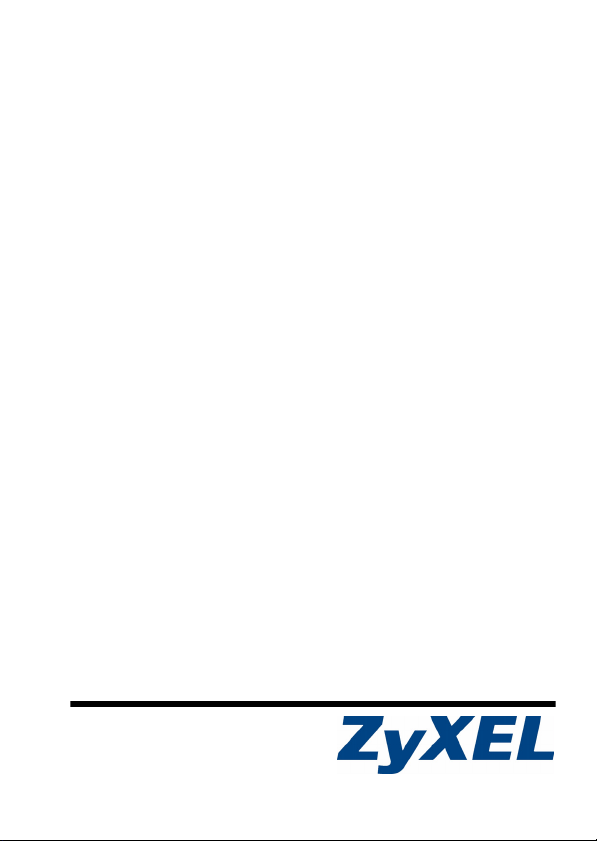
ONU-6040B-2x Series
GEPON Optical Network Unit
User’s Guide
Version 1.00
9/2008
Edition 1
Copyright © 2008. All rights reserved
Page 2
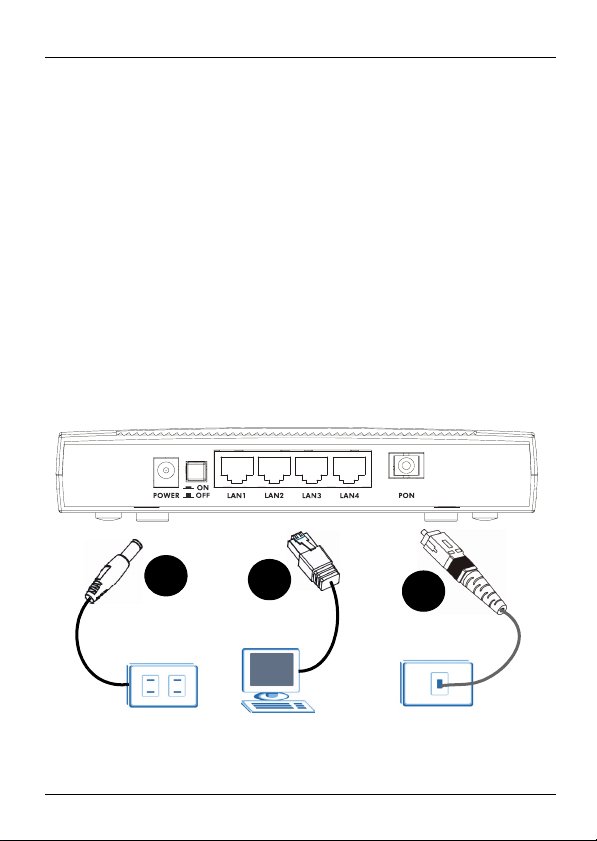
ONU-6040B-2x Series User’s Guide
Introduction
The ONU-6040B-2x is an optical network unit (ONU) that
allows you to enjoy high-speed Internet access over optical
networks. The ONU-6040B-2x comes with one fiber and four
10/100 Mbps RJ-45 ports. No configuration is required. On
the ONU-6040B-2x, all device configuration is done remotely
by the OLT (Optical Line Terminal). Once you have connected
the hardware, you are ready to enjoy Internet access.
Two ONU-6040B-2x models are discussed in this guide:
ONU-6040B-21 (with a 10km transceiver) and ONU-6040B-22
(with a 20km transceiver).
1 Hardware Connections
3
2
2
1
Page 3
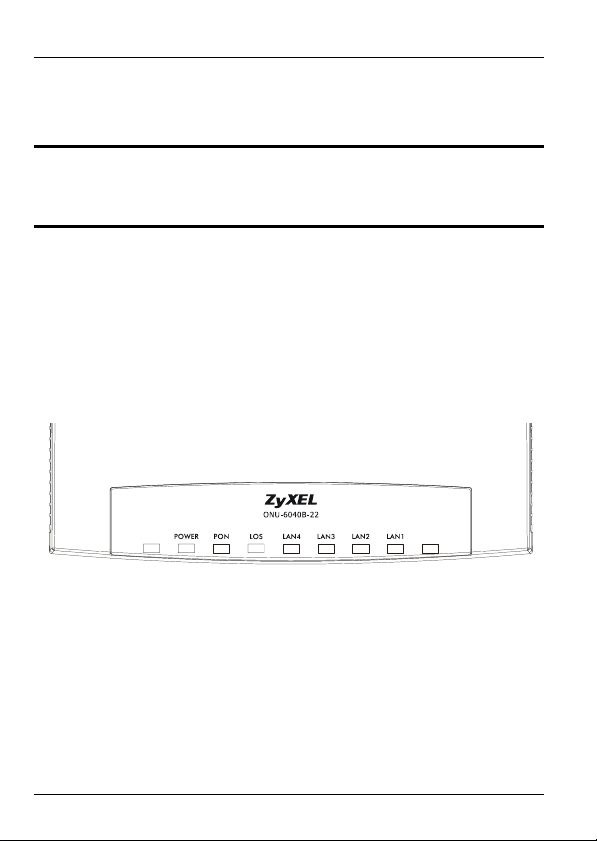
ONU-6040B-2x Series User’s Guide
1PON: Connect an SC-type, single-mode optical cable to
the PON port for Internet access.
"To avoid possible eye injury, do NOT look into
an operating fiber-optic module’s connector.
2LAN: Use the included Ethernet cable to connect the LAN
port to a computer.
3POWER: Use the included power adaptor to connect this
power socket to an appropriate power source. Push the
power switch to the on position.
1.1 Check the LEDs (Lights)
•The POWER LED turns steady on when you connect the
ONU-6040B-2x to the power supply.
•The PON LED turns on when the fiber connection is avail-
able.
•The LAN LED turns on when the LAN port is properly con-
nected.
3
Page 4
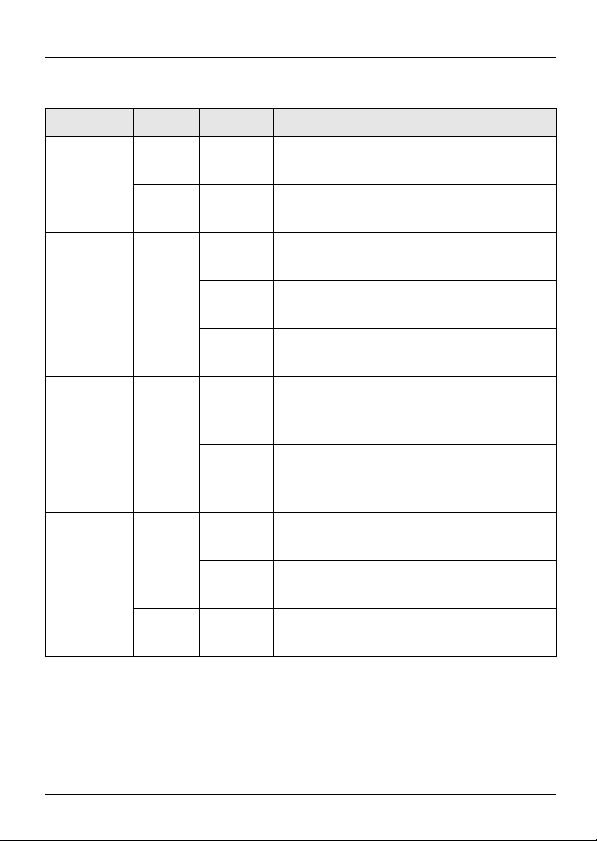
ONU-6040B-2x Series User’s Guide
The following table describes the LEDs in detail.
Label Color Status Description
POWER Green On The ONU-6040B-2x is receiving
Off The ONU-6040B-2x is not receiving
PON Green On Connection to the optical network is
Off Connection to the optical network is
Blinking The ONU-6040B-2x is trying to
LOS Red Blinking The ONU-6040B-2x is receiving error
Off The ONU-6040B-2x is receiving good
LAN1 ~ 4 Green On The LAN port is connected to an
Blinking The ONU-6040B-2x is sending or
Off No Ethernet device is connected to
power and is ready.
power.
up.
down.
register to an OLT.
signals or no optical signals from the
OLT.
optical signals from the OLT
successfully and no error signals.
Ethernet device at 10/100 Mbps.
receiving data at 10/100 Mbps.
the LAN port.
4
Page 5
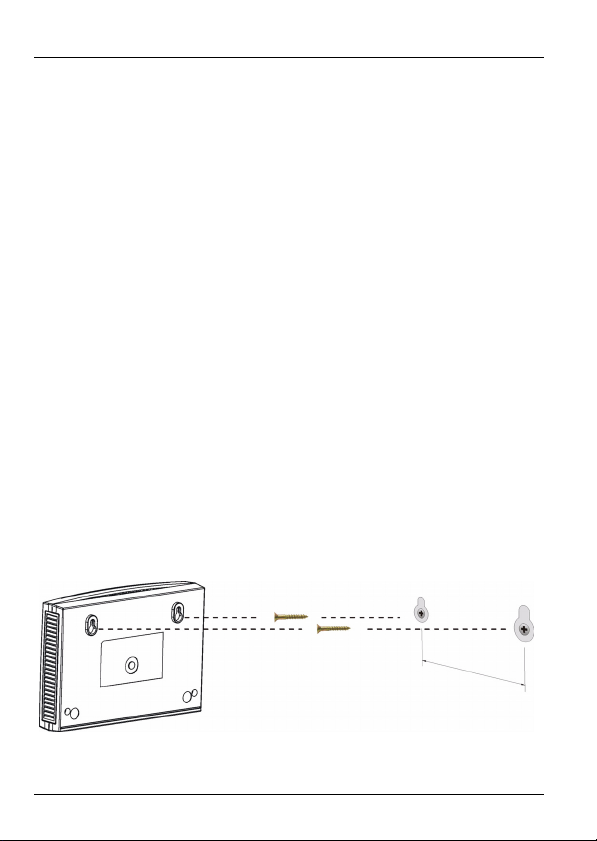
ONU-6040B-2x Series User’s Guide
2 Test Your Internet Connection
After you have connected the hardware and turned on the
ONU-6040B-2x, open a web browser on your computer and
go to any web site (for example, www.zyxel.com) to test your
Internet connection.
3 Hardware Installation
The ONU-6040B-2x can be placed on a desktop or mounted
on a wall.
3.1 Desktop Instructions
Place the ONU-6040B-2x on a flat, level surface that is strong
enough to support the weight of the ONU-6040B-2x with
connection cables. Make sure there is a power outlet nearby.
3.2 Wall-mounting Instructions
Complete the following steps to hang your ONU-6040B-2x on
a wall.
1 Select a position free of obstructions on a sturdy wall.
5
Page 6
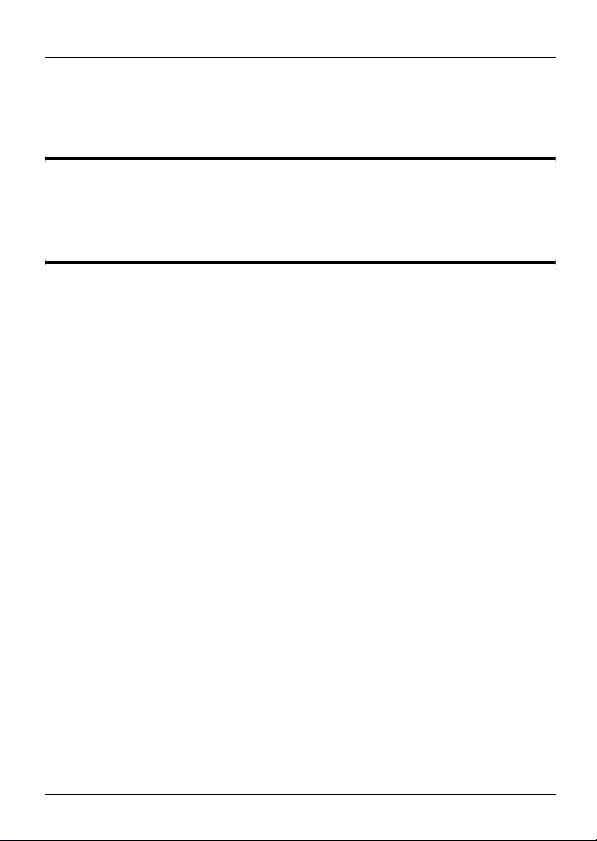
ONU-6040B-2x Series User’s Guide
2 Drill two holes large enough for the M4 tap screws. Make
sure the distance between the centers of the holes is
108mm.
"Be careful to avoid damaging pipes or cables
located inside the wall when drilling holes for the
screws.
3 Do not insert the screws all the way into the wall. Leave a
small gap of about 0.5 cm between the heads of the
screws and the wall.
4 Make sure the screws are snugly fastened to the wall.
They need to hold the weight of the ONU-6040B-2x with
the connection cables.
5 Align the holes on the back of the ONU-6040B-2x with the
screws on the wall. Hang the ONU-6040B-2x on the
screws.
6
Page 7

ONU-6040B-2x Series User’s Guide
The following are dimensions of an M4 tap screw and
masonry plug used for wall mounting. All measurements are
in millimeters (mm).
Troubleshooting
1 The POWER light is not on when I connect power to the
ONU-6040B-2x.
• Check that the power source is turned on.
• You might be using the wrong power adaptor. Use the
included power adaptor only.
• If you are using the correct power adaptor, disconnect
and re-connect the power adaptor to turn on the ONU6040B-2x again.
•If the POWER light is still not on, use a different power
outlet.
7
Page 8

ONU-6040B-2x Series User’s Guide
• If the problem continues, contact your local vendor.
2 The PON light is off.
• Check the connector on the optical cable and the PON
port. Make sure they are clean and dust-free. Use an
air duster to clean the connectors. Do NOT use a wet
cloth to clean the connectors.
• Check the optical cable. Make sure it is not broken. If
the cable is broken, contact your service provider to
have the cable/connector replaced. Do NOT attempt to
replace the optical cable/connector yourself.
3 I cannot connect to the Internet.
• Check the port connections and the lights.
• There might be problems with the optical network setting. Contact your service provider.
Specifications
Specifications are accurate at the time of writing.
Feature Specification
Dimensions (mm) 168 (Wide) x 111.5 (Deep) x 17.8 (High)
Weight < 1 kg
8
Page 9

ONU-6040B-2x Series User’s Guide
Feature Specification
Interface PON:
One PON port
Compliant with IEEE 802.3ah
PX-10 (ONU-6040B-21)
PX-20 (ONU-6040B-22)
SC optical connectors with shutters
Transmission distance:
10 km (ONU-6040B-21)
20 km (ONU-6040B-22)
Ethernet:
Four 10/100 Mbps RJ-45 ports
Auto-negotiation
Auto-MDIX
Power Supply 12 VDC @ 1.5 A
Operation Temperature 0º C ~ 45º C
Storage Temperature -30º ~ 60º C
Operation Humidity < 95% RH
Storage Humidity < 95% RH
Safety UL60950-1, CSA60950-1, EN60950 -1,
IEC60950-1
EMI FCC Part 15 Class B, CE-EMC Class B
9
Page 10

ONU-6040B-2x Series User’s Guide
Safety Warnings
1 For your safety, be sure to read and
follow all warning notices and
instructions.
• For your safety, be sure to read and follow all warning notices and instructions.
• Do NOT use this product near water, for example, in a wet basement or near a
swimming pool.
• Do NOT expose your device to dampness, dust or corrosive liquids.
• Do NOT store things on the device.
• Do NOT install, use, or service this device during a thunderstorm. There is a
remote risk of electric shock from lightning.
• Connect ONLY suitable accessories to the device.
• Do NOT open the device or unit. Opening or removing covers can expose you
to dangerous high voltage points or other risks. ONLY qualified service personnel should service or disassemble this device. Please contact your vendor
for further information.
• Make sure to connect the cables to the correct ports.
• Place connecting cables carefully so that no one will step on them or stumble
over them.
• Always disconnect all cables from this device before servicing or disassembling.
• Use ONLY an appropriate power adaptor or cord for your device.
• Connect the power adaptor or cord to the right supply voltage (for example,
110V AC in North America or 230V AC in Europe).
• Do NOT allow anything to rest on the power adaptor or cord and do NOT place
the product where anyone can walk on the power adaptor or cord.
• Do NOT use the device if the power adaptor or cord is damaged as it might
cause electrocution.
• If the power adaptor or cord is damaged, remove it from the power outlet.
• Do NOT attempt to repair the power adaptor or cord. Contact your local vendor
10
Page 11

ONU-6040B-2x Series User’s Guide
to order a new one.
• Do NOT remove the plug and plug into a wall outlet by itself; always attach the
plug to the power supply first before you insert it into the wall.
• Do not use the device outside, and make sure all the connections are indoors.
There is a remote risk of electric shock from lightning.
• Do NOT obstruct the device ventilation slots, as insufficient airflow may harm
your device.
This product is recyclable. Dispose of it properly.
Legal Information
Certifications
Federal Communications Commission (FCC) Interference
Statement
This device complies with Part 15 of FCC rules. Operation is subject to the
following two conditions:
• This device may not cause harmful interference.
• This device must accept any interference received, including interference that
may cause undesired operations.
FCC Warning
This device has been tested and found to comply with the limits for a Class A
digital switch, pursuant to Part 15 of the FCC Rules. These limits are designed
to provide reasonable protection against harmful interference in a commercial
environment. This device generates, uses, and can radiate radio frequency
energy and, if not installed and used in accordance with the instruction manual,
may cause harmful interference to radio communications. Operation of this
device in a residential area is likely to cause harmful interference in which case
the user will be required to correct the interference at his own expense.
11
Page 12

ONU-6040B-2x Series User’s Guide
CE Mark Warning:
This is a class A product. In a domestic environment this product may cause
radio interference in which case the user may be required to take adequate
measures.
Taiwanese BSMI (Bureau of Standards, Metrology and Inspection)
A Warning:
Notices
Changes or modifications not expressly approved by the party responsible for
compliance could void the user's authority to operate the equipment.
This Class A digital apparatus complies with Canadian ICES-003.
Cet appareil numérique de la classe A est conforme à la norme NMB-003 du
Canada.
CLASS 1 LASER PRODUCT
APPAREIL A LASER DE CLASS 1
PRODUCT COMPLIES WITH 21 CFR 1040.10 AND 1040.11.
PRODUIT CONFORME SELON 21 CFR 1040.10 ET 1040.11.
ZyXEL Limited Warranty
ZyXEL warrants to the original end user (purchaser) that this product is free
from any defects in materials or workmanship for a period of up to two years
from the date of purchase. During the warranty period, and upon proof of
purchase, should the product have indications of failure due to faulty
workmanship and/or materials, ZyXEL will, at its discretion, repair or replace
the defective products or components without charge for either parts or labor,
and to whatever extent it shall deem necessary to restore the product or
components to proper operating condition. Any replacement will consist of a
new or re-manufactured functionally equivalent product of equal or higher
value, and will be solely at the discretion of ZyXEL. This warranty shall not
apply if the product has been modified, misused, tampered with, damaged by
an act of God, or subjected to abnormal working conditions.
12
Page 13

ONU-6040B-2x Series User’s Guide
Note
Repair or replacement, as provided under this warranty, is the exclusive
remedy of the purchaser. This warranty is in lieu of all other warranties, express
or implied, including any implied warranty of merchantability or fitness for a
particular use or purpose. ZyXEL shall in no event be held liable for indirect or
consequential damages of any kind to the purchaser.
To obtain the services of this warranty, contact your vendor. You may also refer
to the warranty policy for the region in which you bought the device at http://
www.zyxel.com/web/support_warranty_info.php.
Related Documentation
Please go to http://www.zyxel.com for product news, firmware, documentation,
and other support materials.
Registration
Register your product online to receive e-mail notices of firmware upgrades and
information at www.zyxel.com for global products, or at www.us.zyxel.com for
North American products.
User Guide Feedback
Help us help you. E-mail all User Guide-related comments, questions or
suggestions for improvement to techwriters@zyxel.com.tw or send regular mail
to The Technical Writing Team, ZyXEL Communications Corp., 6 Innovation
Road II, Science-Based Industrial Park, Hsinchu, 300, Taiwan. Thank you.
Copyright
Copyright © 2008 by ZyXEL Communications Corporation.
The contents of this publication may not be reproduced in any part or as a
whole, transcribed, stored in a retrieval system, translated into any language, or
transmitted in any form or by any means, electronic, mechanical, magnetic,
optical, chemical, photocopying, manual, or otherwise, without the prior written
permission of ZyXEL Communications Corporation.
Published by ZyXEL Communications Corporation. All rights reserved.
Disclaimer
ZyXEL does not assume any liability arising out of the application or use of any
products, or software described herein. Neither does it convey any license
under its patent rights nor the patent rights of others. ZyXEL further reserves
the right to make changes in any products described herein without notice. This
13
Page 14

ONU-6040B-2x Series User’s Guide
publication is subject to change without notice.
Trademarks
Trademarks mentioned in this publication are used for identification purposes
only and may be properties of their respective owners.
Customer Support
In the event of problems that cannot be solved by using this manual, you should
contact your vendor. If you cannot contact your vendor, then contact a ZyXEL
office for the region in which you bought the device. Regional offices are listed
below (see also http://www.zyxel.com/web/contact_us.php). Please have the
following information ready when you contact an office.
Required Information
• Product model and serial number.
• Warranty Information.
• Date that you received your device.
• Brief description of the problem and the steps you took to solve it.
"+" is the (prefix) number you dial to make an international telephone call.
Corporate Headquarters (Worldwide)
• Support E-mail: support@zyxel.com.tw
• Sales E-mail: sales@zyxel.com.tw
• Telephone: +886-3-578-3942
• Fax: +886-3-578-2439
• Web: www.zyxel.com
• Regular Mail: ZyXEL Communications Corp., 6 Innovation Road II, Science
Park, Hsinchu 300, Taiwan
China - ZyXEL Communications (Beijing) Corp.
• Support E-mail: cso.zycn@zyxel.cn
• Sales Email: sales@zyxel.cn
• Telephone: +86-010-82800646
• Fax: +86-010-82800587
• Address: 902, Unit B, Horizon Building, No.6, Zhichun Str, Haidian District,
Beijing
• Web: http://www.zyxel.cn
China - ZyXEL Communications (Shanghai) Corp.
• Support E-mail: cso.zycn@zyxel.cn
• Sales Email: sales@zyxel.cn
• Telephone: +86-021-61199055
• Fax: +86-021-52069033
• Address: 1005F, ShengGao International Tower, No.137 XianXia Rd, Shang-
14
Page 15

ONU-6040B-2x Series User’s Guide
hai
• Web: http://www.zyxel.cn
Costa Rica
• Support E-mail: soporte@zyxel.co.cr
• Sales E-mail: sales@zyxel.co.cr
• Telephone: +506-2017878
• Fax: +506-2015098
• Web: www.zyxel.co.cr
• Regular Mail: ZyXEL Costa Rica, Plaza Roble Escazu, Etapa El Patio, Tercer
Piso, San Jose, Costa Rica
Czech Republic
• E-mail: info@cz.zyxel.com
• Telephone: +420-241-091-350
• Fax: +420-241-091-359
• Web: www.zyxel.cz
• Regular Mail: ZyXEL Communications, Czech s.r.o., Modranska 621, 143 01
Praha 4 - Modrany, Ceska Republika
Denmark
• Support E-mail: support@zyxel.dk
• Sales E-mail: sales@zyxel.dk
• Telephone: +45-39-55-07-00
• Fax: +45-39-55-07-07
• Web: www.zyxel.dk
• Regular Mail: ZyXEL Communications A/S, Columbusvej, 2860 Soeborg, Denmark
Finland
• Support E-mail: support@zyxel.fi
• Sales E-mail: sales@zyxel.fi
• Telephone: +358-9-4780-8411
• Fax: +358-9-4780-8448
• Web: www.zyxel.fi
• Regular Mail: ZyXEL Communications Oy, Malminkaari 10, 00700 Helsinki,
Finland
France
• E-mail: info@zyxel.fr
• Telephone: +33-4-72-52-97-97
• Fax: +33-4-72-52-19-20
• Web: www.zyxel.fr
• Regular Mail: ZyXEL France, 1 rue des Vergers, Bat. 1 / C, 69760 Limonest,
France
15
Page 16

ONU-6040B-2x Series User’s Guide
Germany
• Support E-mail: support@zyxel.de
• Sales E-mail: sales@zyxel.de
• Telephone: +49-2405-6909-69
• Fax: +49-2405-6909-99
• Web: www.zyxel.de
• Regular Mail: ZyXEL Deutschland GmbH., Adenauerstr. 20/A2 D-52146,
Wuerselen, Germany
Hungary
• Support E-mail: support@zyxel.hu
• Sales E-mail: info@zyxel.hu
• Telephone: +36-1-3361649
• Fax: +36-1-3259100
• Web: www.zyxel.hu
• Regular Mail: ZyXEL Hungary, 48, Zoldlomb Str., H-1025, Budapest, Hungary
India
• Support E-mail: support@zyxel.in
• Sales E-mail: sales@zyxel.in
• Telephone: +91-11-30888144 to +91-11-30888153
• Fax: +91-11-30888149, +91-11-26810715
• Web: http://www.zyxel.in
• Regular Mail: India - ZyXEL Technology India Pvt Ltd., II-Floor, F2/9 Okhla
Phase -1, New Delhi 110020, India
Japan
• Support E-mail: support@zyxel.co.jp
• Sales E-mail: zyp@zyxel.co.jp
• Telephone: +81-3-6847-3700
• Fax: +81-3-6847-3705
• Web: www.zyxel.co.jp
• Regular Mail: ZyXEL Japan, 3F, Office T&U, 1-10-10 Higashi-Gotanda, Shinagawa-ku, Tokyo 141-0022, Japan
Kazakhstan
• Support: http://zyxel.kz/support
• Sales E-mail: sales@zyxel.kz
• Telephone: +7-3272-590-698
• Fax: +7-3272-590-689
• Web: www.zyxel.kz
• Regular Mail: ZyXEL Kazakhstan, 43 Dostyk Ave., Office 414, Dostyk Business Centre, 050010 Almaty, Republic of Kazakhstan
Malaysia
• Support E-mail: support@zyxel.com.my
16
Page 17

ONU-6040B-2x Series User’s Guide
• Sales E-mail: sales@zyxel.com.my
• Telephone: +603-8076-9933
• Fax: +603-8076-9833
• Web: http://www.zyxel.com.my
• Regular Mail: ZyXEL Malaysia Sdn Bhd., 1-02 & 1-03, Jalan Kenari 17F, Bandar Puchong Jaya, 47100 Puchong, Selangor Darul Ehsan, Malaysia
North America
• Support E-mail: support@zyxel.com
• Support Telephone: +1-800-978-7222
• Sales E-mail: sales@zyxel.com
• Sales Telephone: +1-714-632-0882
• Fax: +1-714-632-0858
• Web: www.zyxel.com
• Regular Mail: ZyXEL Communications Inc., 1130 N. Miller St., Anaheim, CA
92806-2001, U.S.A.
Norway
• Support E-mail: support@zyxel.no
• Sales E-mail: sales@zyxel.no
• Telephone: +47-22-80-61-80
• Fax: +47-22-80-61-81
• Web: www.zyxel.no
• Regular Mail: ZyXEL Communications A/S, Nils Hansens vei 13, 0667 Oslo,
Norway
Poland
• E-mail: info@pl.zyxel.com
• Telephone: +48-22-333 8250
• Fax: +48-22-333 8251
• Web: www.pl.zyxel.com
• Regular Mail: ZyXEL Communications, ul. Okrzei 1A, 03-715 Warszawa,
Poland
Russia
• Support: http://zyxel.ru/support
• Sales E-mail: sales@zyxel.ru
• Telephone: +7-095-542-89-29
• Fax: +7-095-542-89-25
• Web: www.zyxel.ru
• Regular Mail: ZyXEL Russia, Ostrovityanova 37a Str., Moscow 117279, Russia
Singapore
• Support E-mail: support@zyxel.com.sg
• Sales E-mail: sales@zyxel.com.sg
17
Page 18

ONU-6040B-2x Series User’s Guide
• Telephone: +65-6899-6678
• Fax: +65-6899-8887
• Web: http://www.zyxel.com.sg
• Regular Mail: ZyXEL Singapore Pte Ltd., No. 2 International Business Park,
The Strategy #03-28, Singapore 609930
Spain
• Support E-mail: support@zyxel.es
• Sales E-mail: sales@zyxel.es
• Telephone: +34-902-195-420
• Fax: +34-913-005-345
• Web: www.zyxel.es
• Regular Mail: ZyXEL Communications, Arte, 21 5? planta, 28033 Madrid,
Spai n
Sweden
• Support E-mail: support@zyxel.se
• Sales E-mail: sales@zyxel.se
• Telephone: +46-31-744-7700
• Fax: +46-31-744-7701
• Web: www.zyxel.se
• Regular Mail: ZyXEL Communications A/S, Sjoporten 4, 41764 Goteborg,
Sweden
Tai wan
• Support E-mail: support@zyxel.com.tw
• Sales E-mail: sales@zyxel.com.tw
• Telephone: +886-2-27399889
• Fax: +886-2-27353220
• Web: http://www.zyxel.com.tw
• Address: Room B, 21F., No.333, Sec. 2, Dunhua S. Rd., Da-an District, Taipei
Thailand
• Support E-mail: support@zyxel.co.th
• Sales E-mail: sales@zyxel.co.th
• Telephone: +662-831-5315
• Fax: +662-831-5395
• Web: http://www.zyxel.co.th
• Regular Mail: ZyXEL Thailand Co., Ltd., 1/1 Moo 2, Ratchaphruk Road, Bangrak-Noi, Muang, Nonthaburi 11000, Thailand.
Turkey
• Support E-mail: cso@zyxel.com.tr
• Telephone: +90 212 222 55 22
• Fax: +90-212-220-2526
• Web: http:www.zyxel.com.tr
18
Page 19

ONU-6040B-2x Series User’s Guide
• Address: Kaptanpasa Mahallesi Piyalepasa Bulvari Ortadogu Plaza N:14/13
K:6 Okmeydani/Sisli Istanbul/Turkey
Ukraine
• Support E-mail: support@ua.zyxel.com
• Sales E-mail: sales@ua.zyxel.com
• Telephone: +380-44-247-69-78
• Fax: +380-44-494-49-32
• Web: www.ua.zyxel.com
• Regular Mail: ZyXEL Ukraine, 13, Pimonenko Str., Kiev 04050, Ukraine
United Kingdom
• Support E-mail: support@zyxel.co.uk
• Sales E-mail: sales@zyxel.co.uk
• Telephone: +44-1344-303044, 0845 122 0301 (UK only)
• Fax: +44-1344-303034
• Web: www.zyxel.co.uk
• Regular Mail: ZyXEL Communications UK Ltd., 11 The Courtyard, Eastern
Road, Bracknell, Berkshire RG12 2XB, United Kingdom (UK)
How to View a Product’s Certification(s)
1 Go to www.zyxel.com.
2 Select your product from the drop-down list box on the
ZyXEL home page to go to that product's page.
3 Select the certification you wish to view from this
page.
19
