Zyxel ZYWALL USG 300, ZYWALL USG 1000 REFERENCE GUIDE
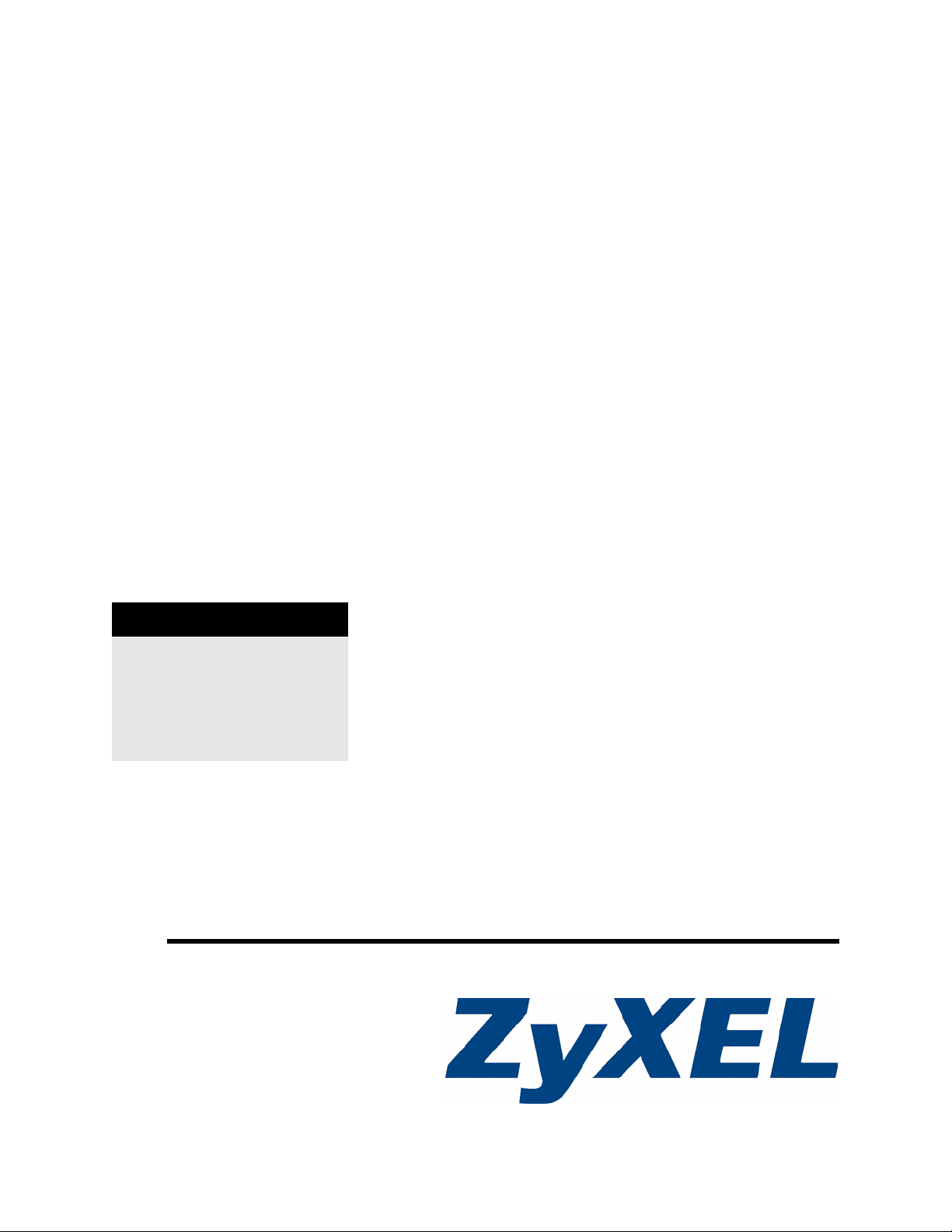
ZyWALL (ZLD)
CLI Reference Guide
Version 2.00
7/2007
Edition 1
DEFAULT LOGIN
LAN Port 1
IP Address http://192.168.1.1
User Name admin
Password 1234
www.zyxel.com
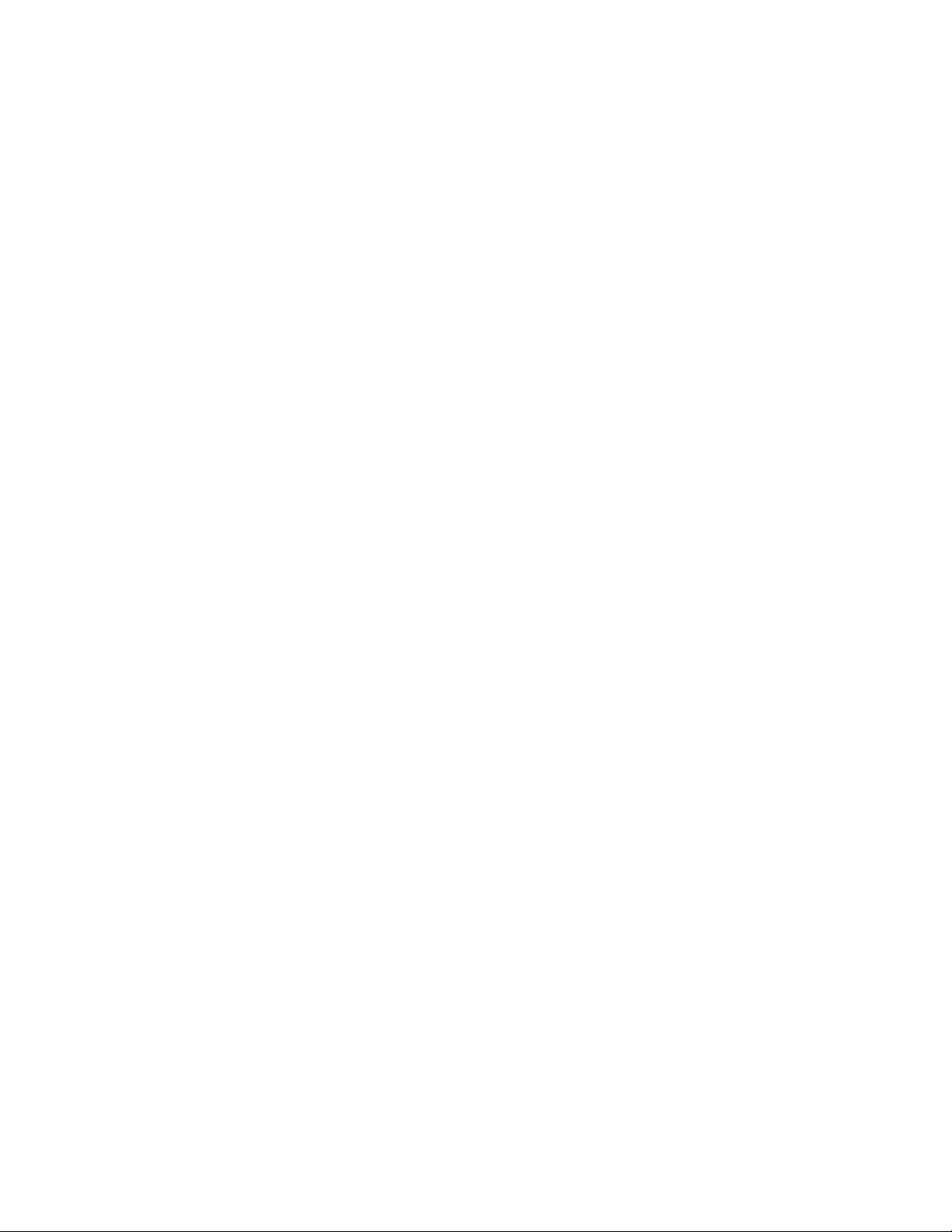
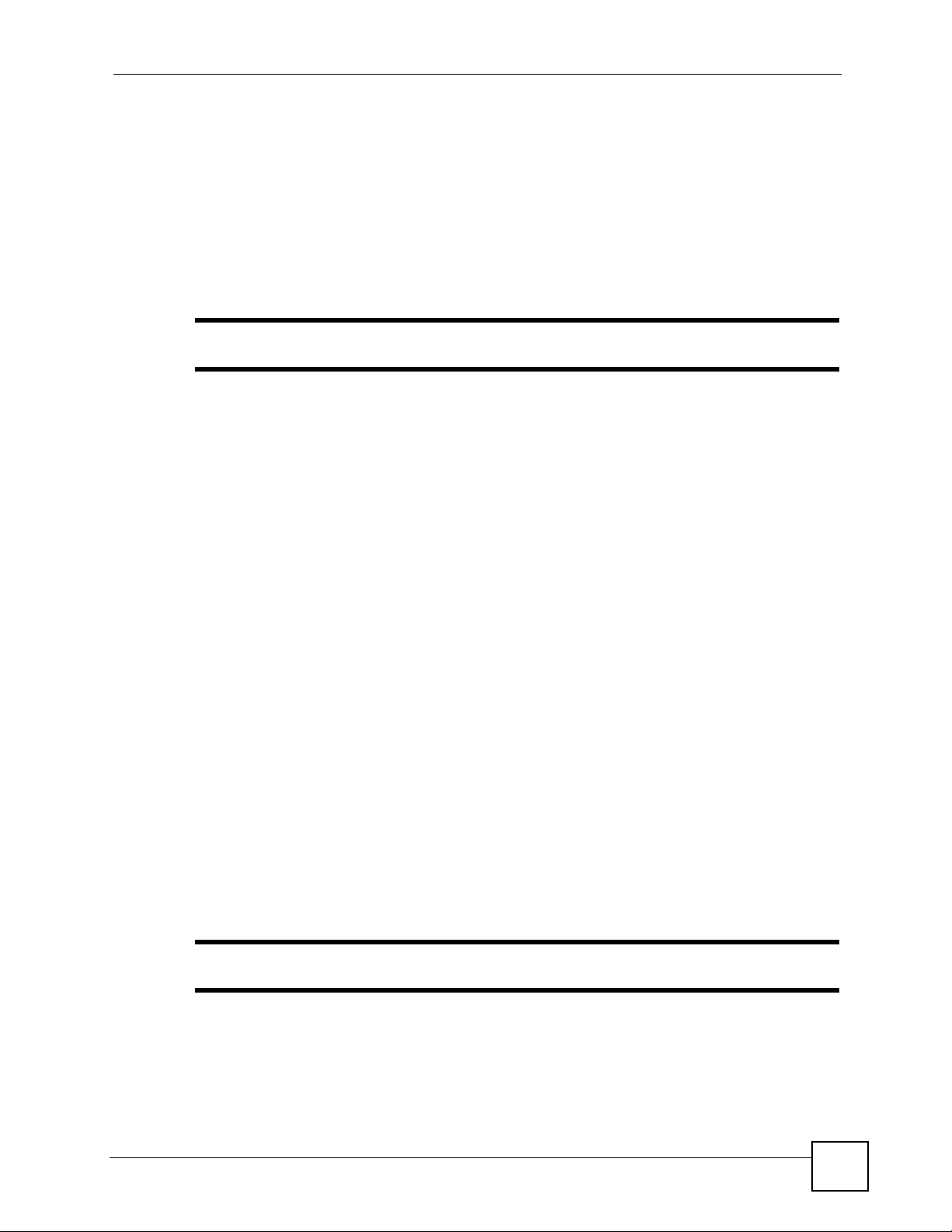
About This User's Guide
About This User's Guide
This manual is designed to guide you through the configuration of your ZLD-based ZyWALL
for its various applications using the CLI (Command Line Interface). Generally, it is organized
by feature as outlined in the web configurator.
" See the web configurator User’s Guide for related information on all features.
Intended Audience
This manual is intended for network administrators, or people who have a good knowledge of
TCP/IP networking concepts and topology , who want to want to configure the ZyWALL using
the CLI.
1 Read Chapter 1 on page 13 for how to access and use the CLI (Command Line
Interface).
2 Read Chapter 2 on page 29 to learn about the CLI user and privilege modes.
3 Subsequent chapters are arranged by menu item as defined in the web configurator . Read
each chapter carefully for detailed information on that menu item.
Related Documentation
• Supporting Disk
Refer to the included CD for support documents.
• Quick Start Guide
The Quick Start Guide is designed to help you get up and running right away . It contains a
detailed easy-to-follow connection diagram, default settings, handy checklists and
information on setting up your network and configuring for Internet access.
• Configuration Reference Card
See this handy reference card to see what prerequisites are needed to configure a feature
and how to use this feature in the ZyWALL.
• User’s Guide
The User’s Guide explains how to use the web configurator to configure the ZyWALL.
" Some features cannot be configured in both the web configurator and CLI.
• Web Configurator Online Help
Embedded web help for descriptions of individual screens and supplementary
information.
• ZyXEL Web Site
ZyWALL (ZLD) CLI Reference Guide
3
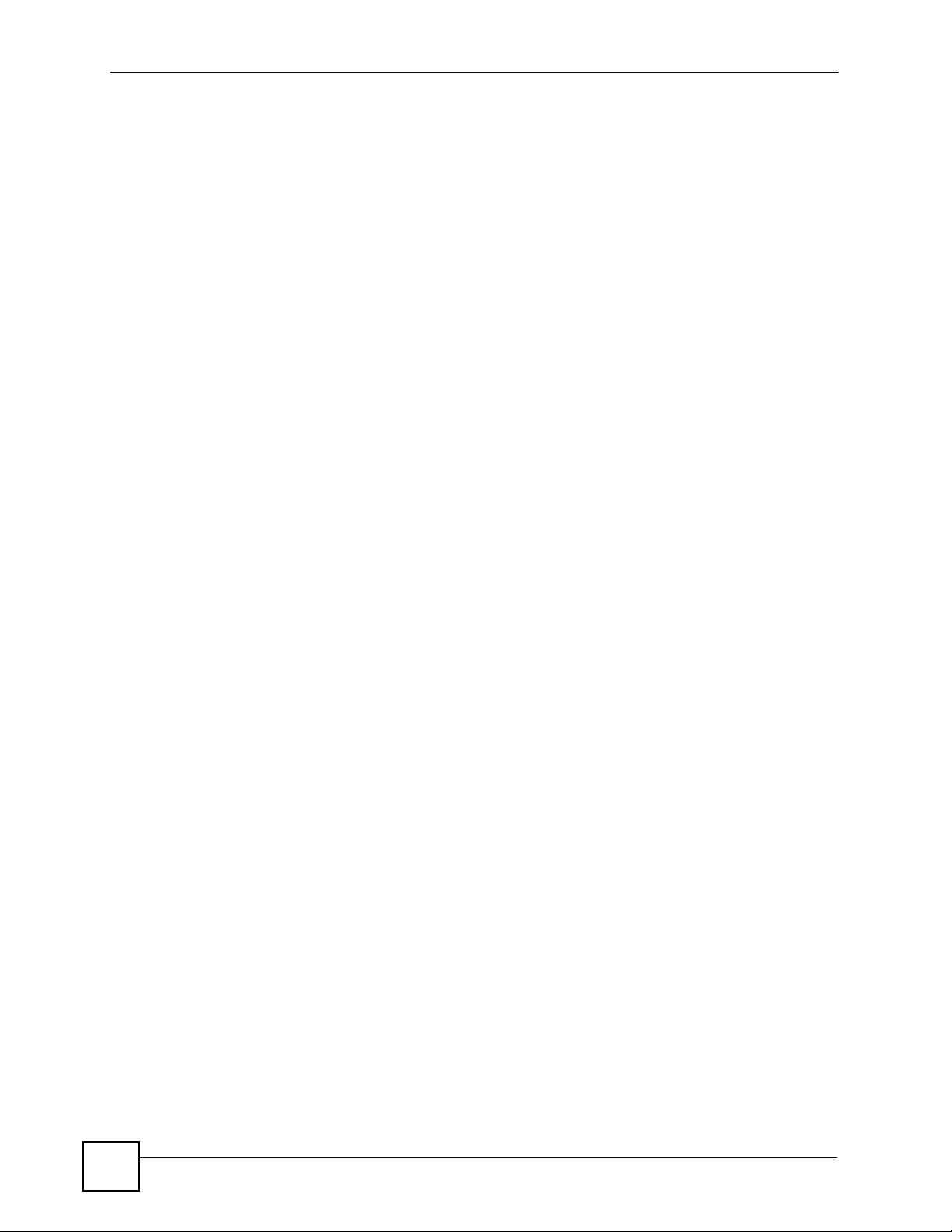
About This User's Guide
Please go to http://www.zyxel.com for product news, firmware, updated documents, and
other support materials.
User Guide Feedback
Help us help you. Send all User Guide-related comments, questions or suggestions for
improvement to the following address, or use e-mail instead. Thank you!
The Technical Writing Team,
ZyXEL Communications Corp.,
6 Innovation Road II,
Science-Based Industrial Park,
Hsinchu, 300, Taiwan.
E-mail: techwriters@zyxel.com.tw
4
ZyWALL (ZLD) CLI Reference Guide
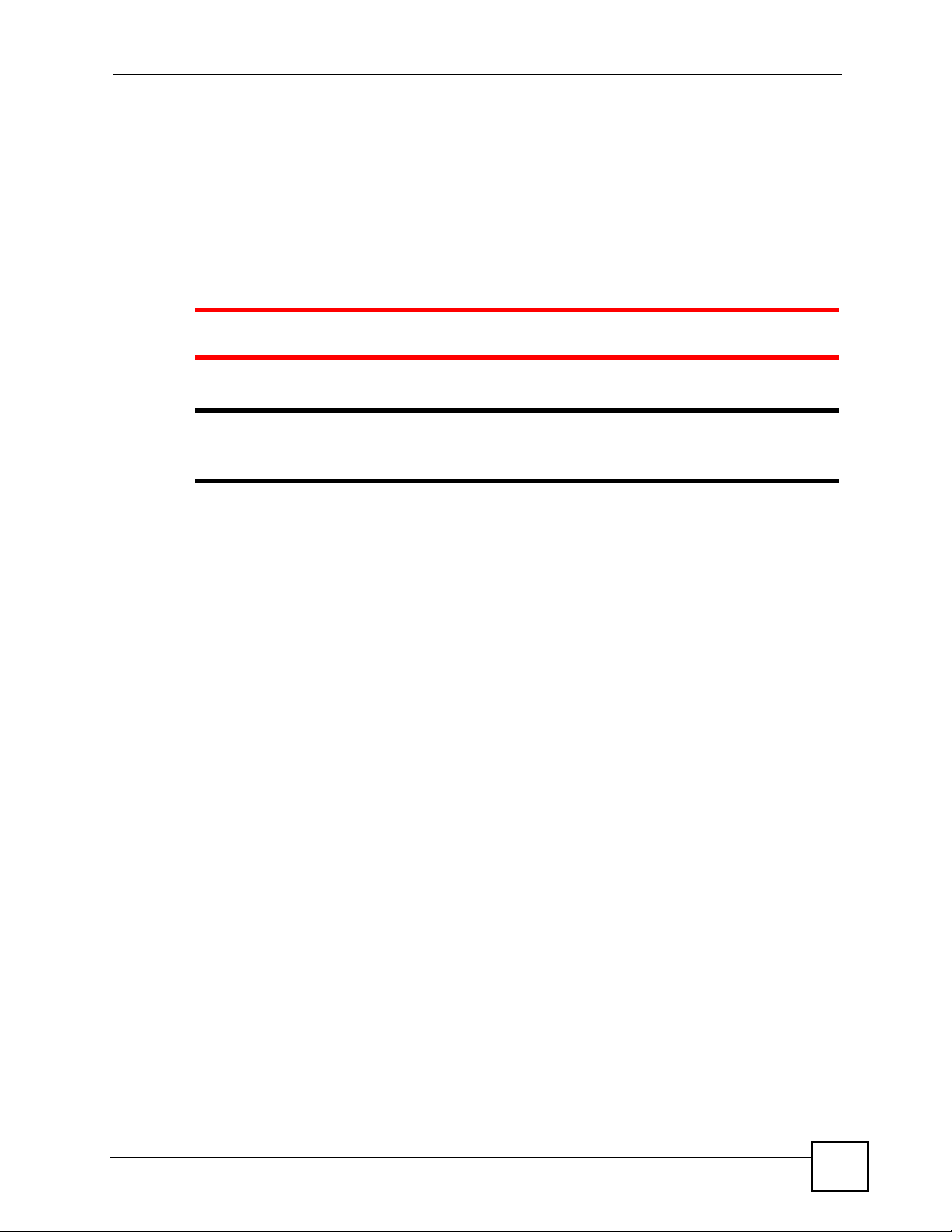
Document Conventions
Document Conventions
Warnings and Notes
These are how warnings and notes are shown in this User’s Guide.
1 Warnings tell you about things that could harm you or your device.
" Notes tell you other important information (for example, other things you may
need to configure or helpful tips) or recommendations.
Syntax Conventions
• The ZLD-based ZyWALL may be referred to as the “ZyWALL”, the “device”, the
“system” or the “product” in this User’s Guide.
• Product labels, screen names, field labels and field choices are all in bold font.
• A key stroke is denoted by square brackets and uppercase text, for example, [ENTER]
means the “enter” or “return” key on your keyboard.
• “Enter” means for you to type one or more characters and then press the [ENTER] key.
“Select” or “choose” means for you to use one of the predefined choices.
• A right angle bracket ( > ) within a screen name denotes a mouse click. For example,
Maintenance > Log > Log Setting means you first click Maintenance in the navigation
panel, then the Log sub menu and finally the Log Setting tab to get to that screen.
• Units of measurement may denote the “metric” value or the “scientific” value. For
example, “k” for kilo may denote “1000” or “1024”, “M” for mega may denote “1000000”
or “1048576” and so on.
• “e.g.,” is a shorthand for “for instance”, and “i.e.,” means “that is” or “in other words”.
ZyWALL (ZLD) CLI Reference Guide
5

Document Conventions
Icons Used in Figures
Figures in this User’s Guide may use the following generic icons. The ZyWALL icon is not an
exact representation of your device.
ZyWALL Computer Notebook computer
Server Firewall Telephone
Switch Router
6
ZyWALL (ZLD) CLI Reference Guide
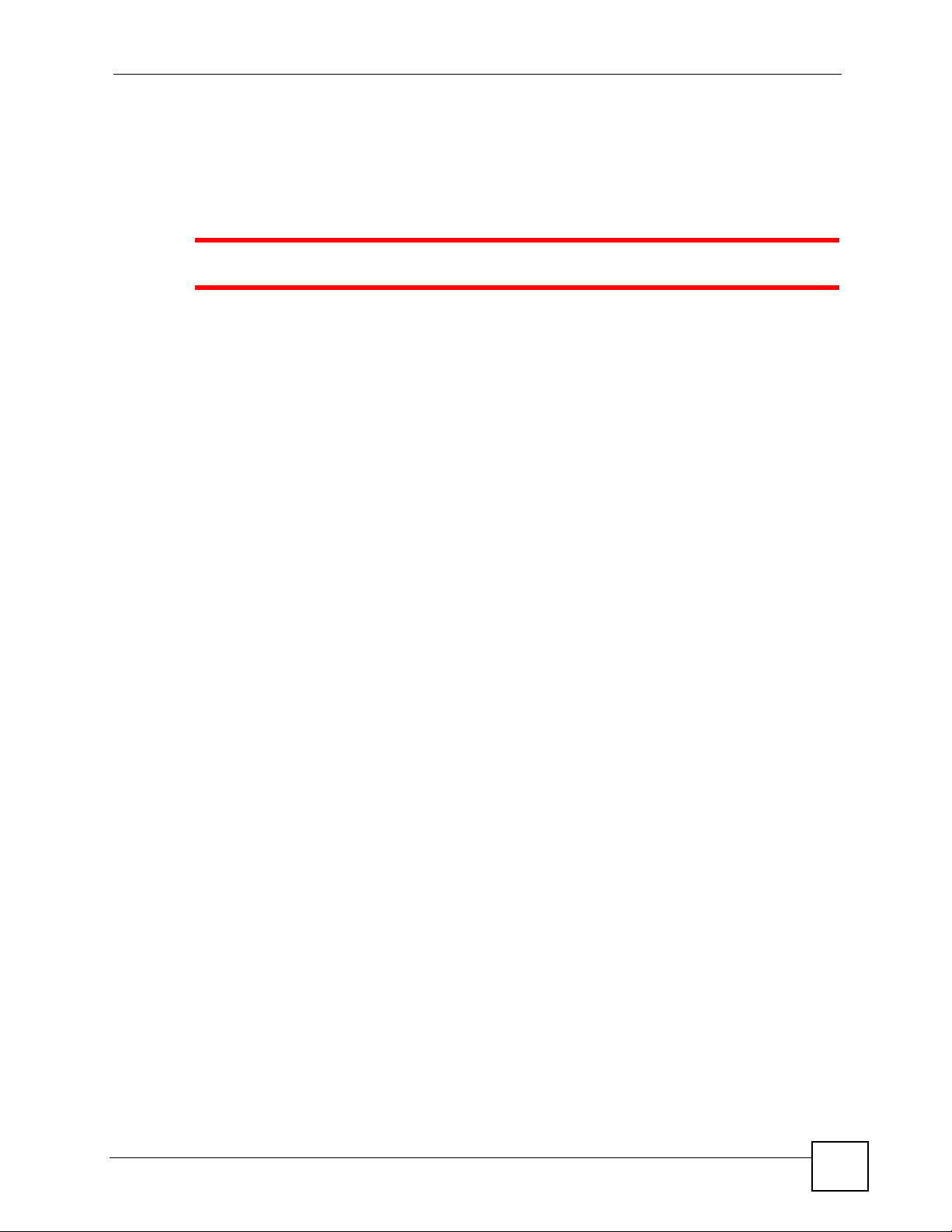
Safety Warnings
Safety Warnings
1 For your safety, be sure to read and follow all warning notices and instructions.
• Do NOT use this product near water, for example, in a wet basement or near a swimming
pool.
• Do NOT expose your device to dampness, dust or corrosive liquids.
• Do NOT store things on the device.
• Do NOT install, use, or service this device during a thunderstorm. There is a remote risk
of electric shock from lightning.
• Connect ONLY suitable acce ssories to the device.
• Do NOT open the device or unit. Opening or removing covers can expose you to
dangerous high voltage points or other risks. ONLY qualified service personnel should
service or disassemble this device. Please contact your vendor for further information.
• Make sure to connect the cables to the correct ports.
• Place connecting cables carefully so that no one will step on them or stumble over them.
• Always disconnect all cables from this device before servicing or disassembling.
• Use ONLY an appropriate power adaptor or cord for your device. Connect it to the right
supply voltage (for example, 110V AC in North America or 230V AC in Europe).
• Do NOT allow anything to rest on the power adaptor or cord and do NOT place the
product where anyone can walk on the power adaptor or cord.
• Do NOT use the device if the power adaptor or cord is damaged as it might cause
electrocution.
• If the power adaptor or cord is damaged, remove it from the device and the power source.
• Do NOT attempt to repair the power adaptor or cord. Contact your local vendor to order a
new one.
• Do not use the device outside, and make sure all the connections are indoors. There is a
remote risk of electric shock from lightning.
• CAUTION: RISK OF EXPLOSION IF BATTERY (on the motherboard) IS REPLACED
BY AN INCORRECT TYPE. DISPOSE OF USED BATTERIES ACCORDING TO
THE INSTRUCTIONS. Dispose them at the applicable collection point for the recycling
of electrical and electronic equipment. For detailed information about recycling of this
product, please contact your local city offi ce, your household waste disposal service or the
store where you purchased the product.
• Do NOT obstruct the device ventilation slots, as insufficient airflow may harm your
device.
This product is recyclable. Dispose of it properly.
ZyWALL (ZLD) CLI Reference Guide
7
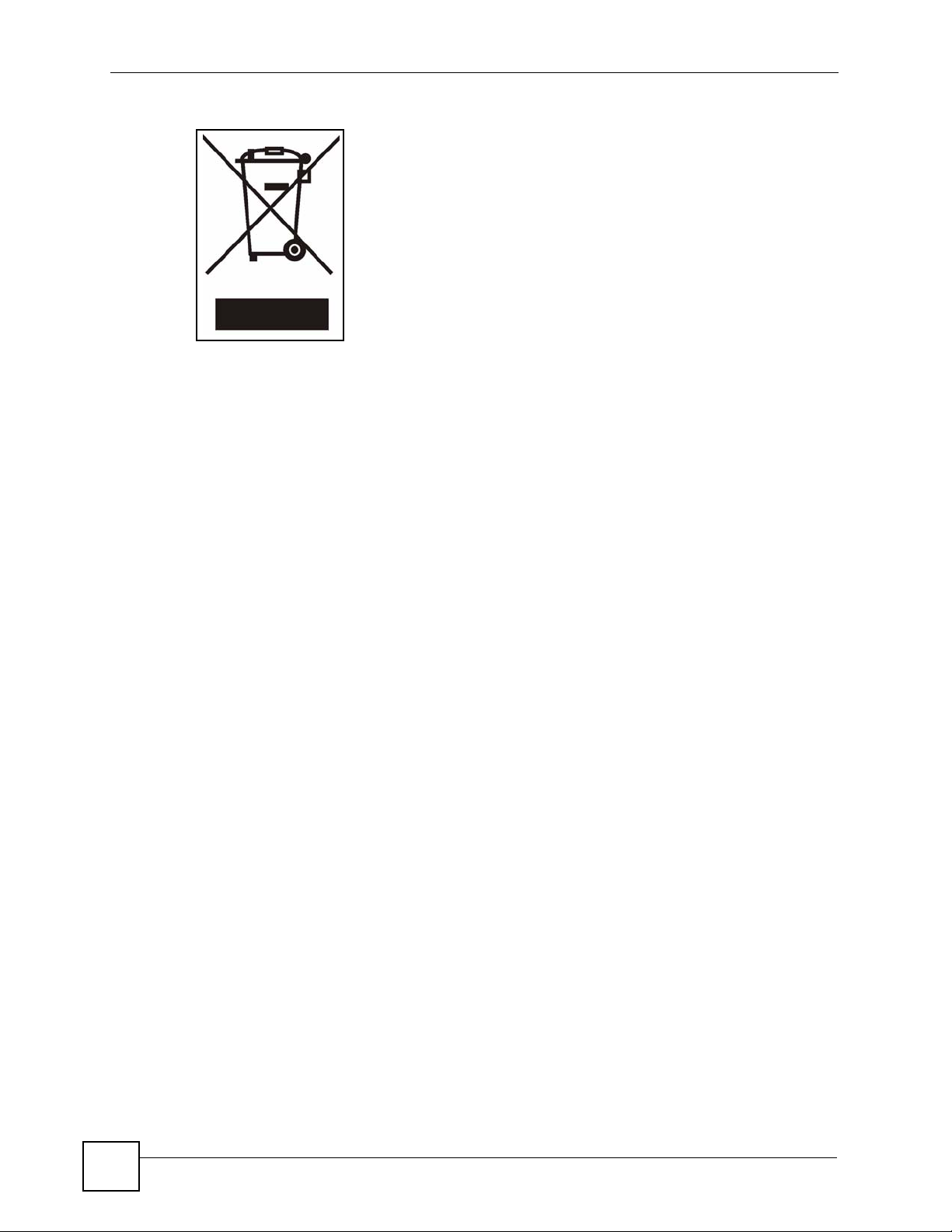
Safety Warnings
8
ZyWALL (ZLD) CLI Reference Guide
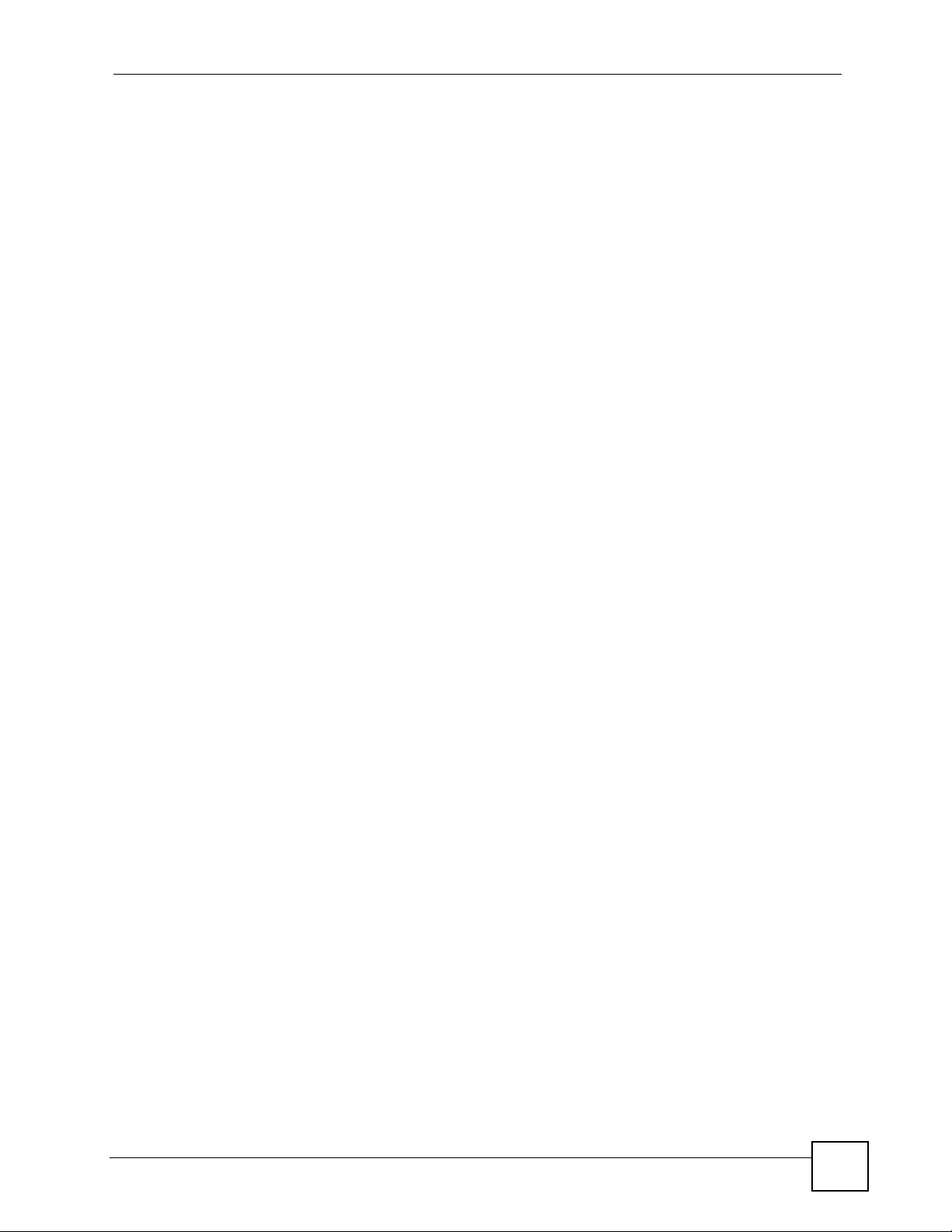
Contents Overview
Contents Overview
Introduction ............................................................................................................................11
Command Line Interface ........................................................................................................... 13
User and Privilege Modes ......................................................................................................... 29
Status ........................................................................................................................................ 33
Registration ............................................................................................................................... 37
Network ...................................................................................................................................45
Interfaces ..................................... ....................................................... ....................................... 47
Trunks .................................................... .......................................... .......................................... 65
Route ......................................................................................................................................... 69
Routing Protocol ........................................................................................................................ 75
Zones .................................. ................... ................... .................... ................... .......................... 79
DDNS ........................................................................................................................................ 83
Virtual Servers ........................................................................................................................... 85
HTTP Redirect ........................................................................................................................... 87
ALG ........................................................................................................................................... 89
Firewall and VPN ....................................................................................................................91
Firewall ...................................................................................................................................... 93
IPSec VPN ................... ... ....................................... ... .... ... ... ... .... ... ... .......................................... 99
SSL VPN .................................................................................................................................107
L2TP VPN .................................................................................................................................111
Application Patrol & Anti-X .................................................................................................119
Application Patrol ..................................................................................................................... 121
Anti-Virus .................................................................................................................................129
IDP Commands ....................................................................................................................... 137
Content Filtering ....................... ... .... ... ... ... ... .... ... .......................................... ... ........................ 155
Device HA & Objects ...........................................................................................................165
Device HA ................................................................................................................................ 167
User/Group .............................................................................................................................. 171
Addresses .............................. ................... .................... ................... ................... ..................... 177
Services ................................. ....................................................... ........................................... 181
Schedules ................................. ................................................. .............................................. 185
AAA Server .............................................................................................................................. 187
Authentication Objects ................. .... ... ... ... ... .......................................... .... ... ... ... ..................... 193
ZyWALL (ZLD) CLI Reference Guide
9
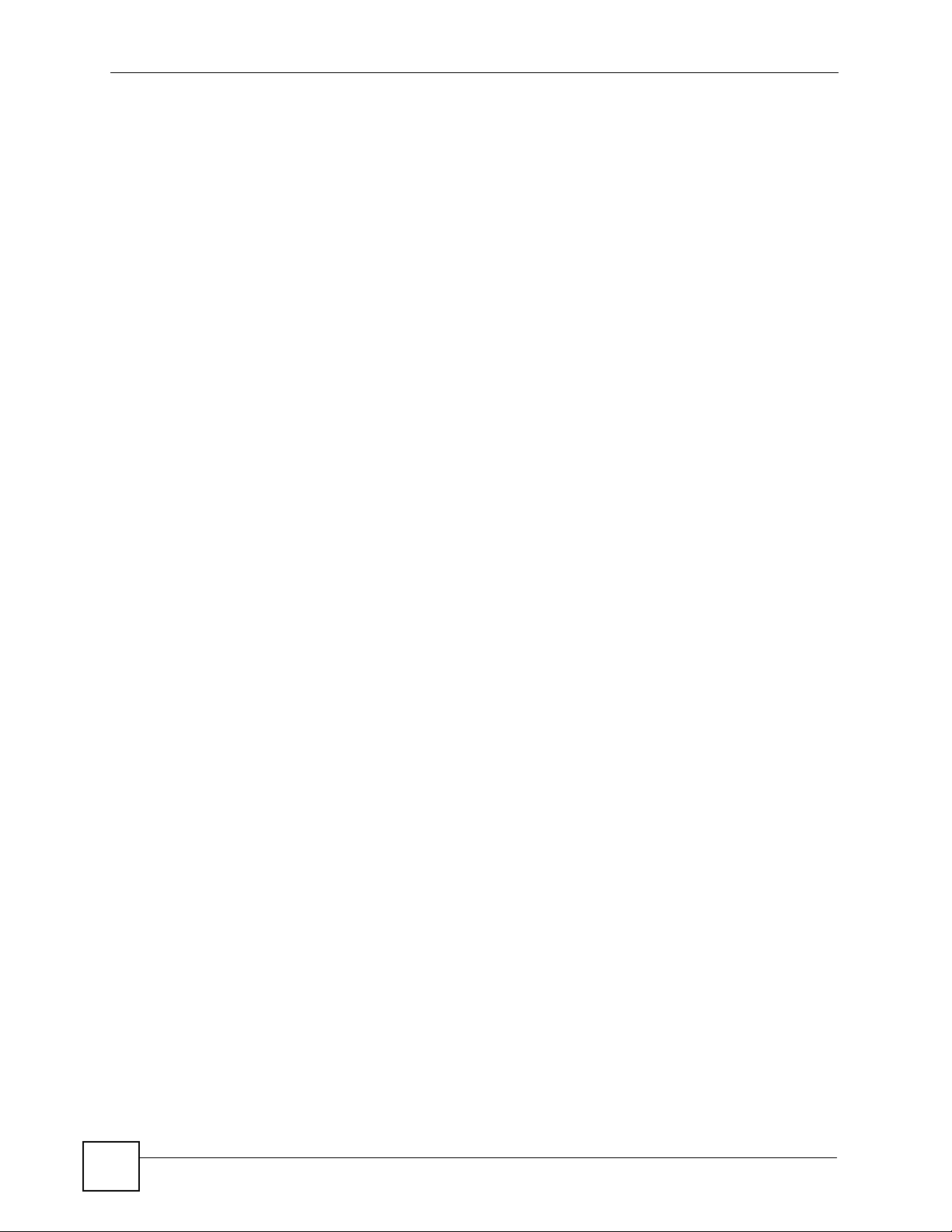
Contents Overview
Certificates ................................... ....................... ....................... ...................... ........................ 195
ISP Accounts ............................................................ .......................................... .... ................. 201
SSL Application ....................................................................................................................... 203
System ..................................................................................................................................205
System ................................... ...................... ....................... ....................... .............................. 207
System Remote Management ..................................................................................................211
Maintenance and Index .......................................................................................................225
File Manager ............................................................................................................................ 227
Logs ....................................... .................................................... .............................................. 245
Reports and Reboot ................................................................................................................ 251
Session Timeout .......................... .......................................... .... ..............................................253
Diagnostics ............................................................................................................................. 255
Maintenance Tools ................................................................................................................... 257
Watchdog Timer .......................................................................................................................261
10
ZyWALL (ZLD) CLI Reference Guide
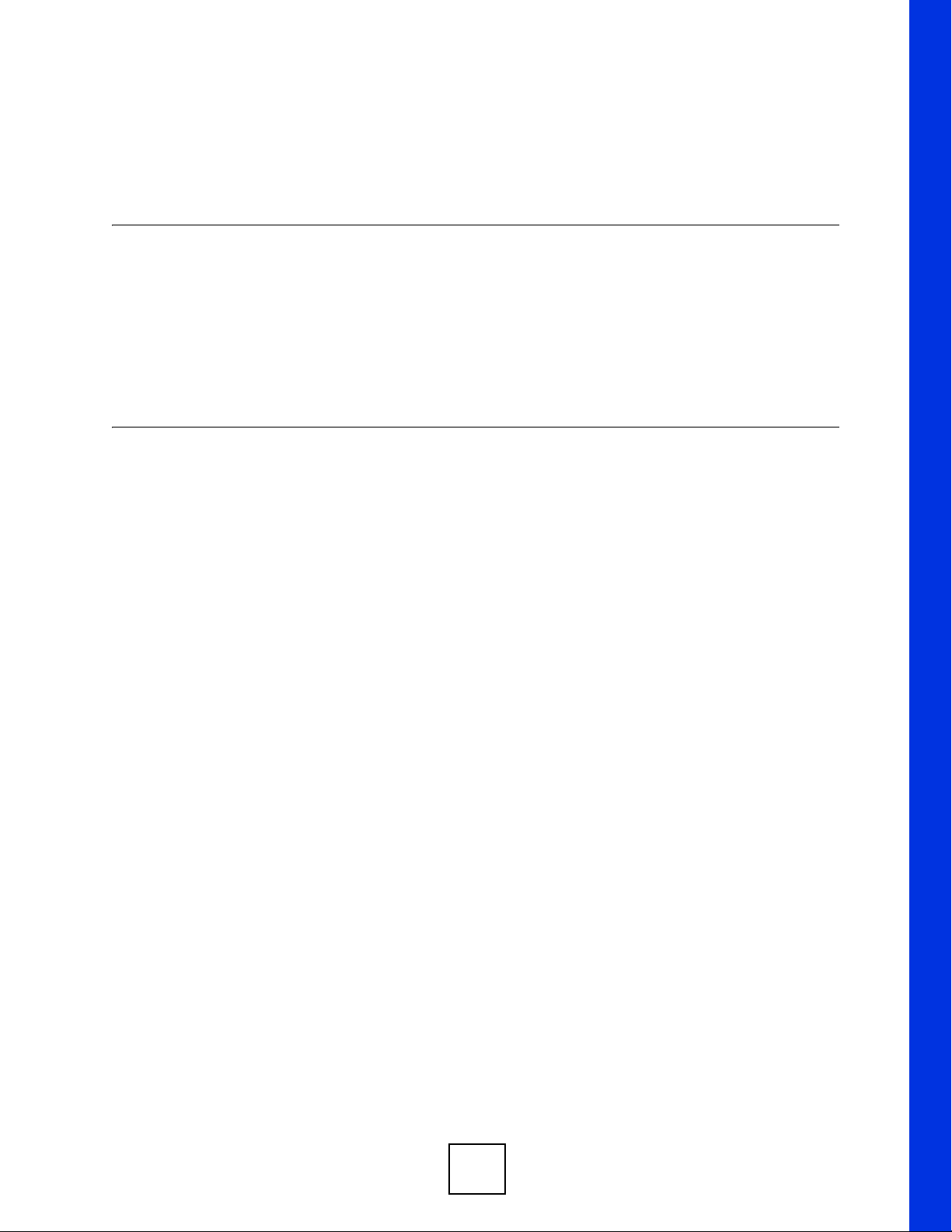
PART I
Introduction
Command Line Interface (13)
User and Privilege Modes (29)
Registration (37)
11
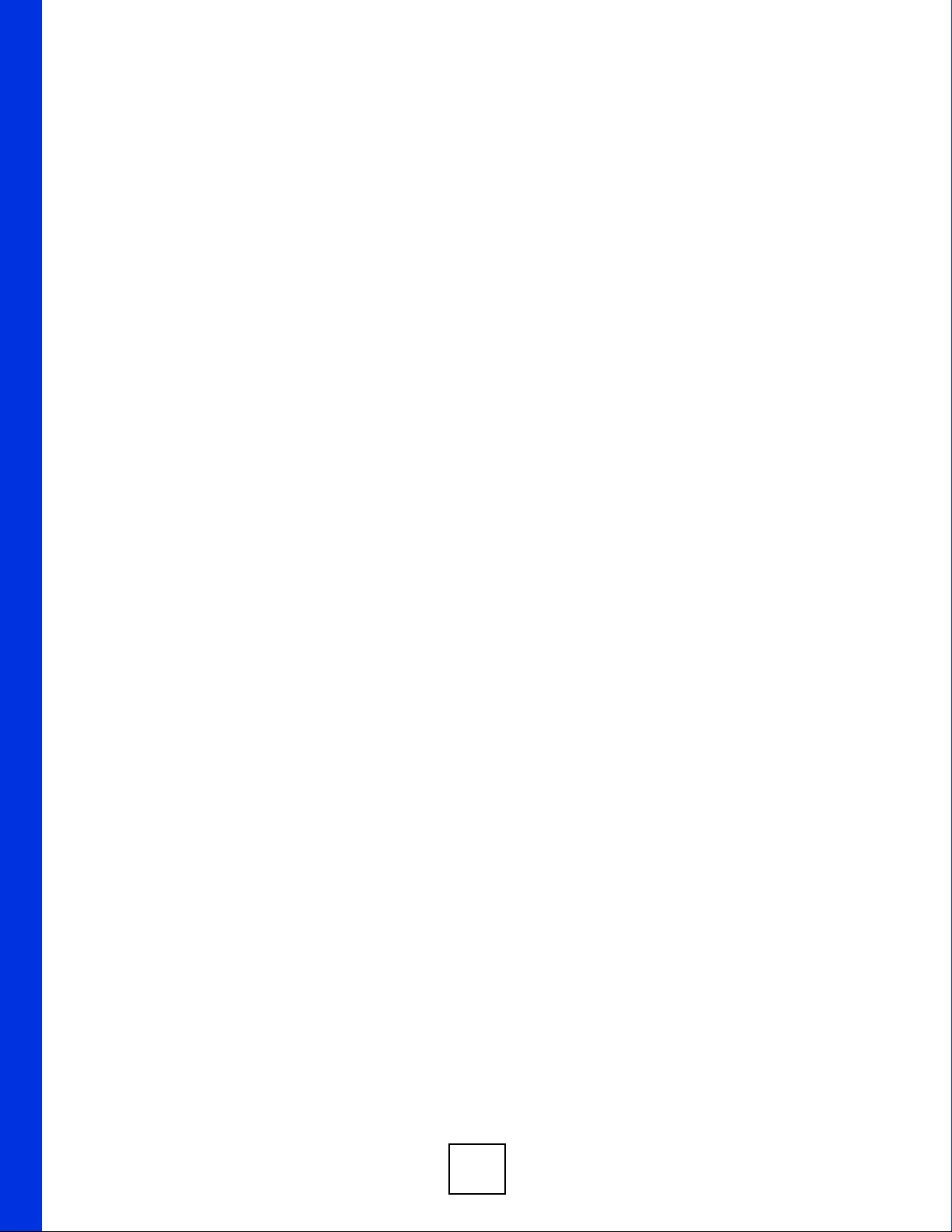
12
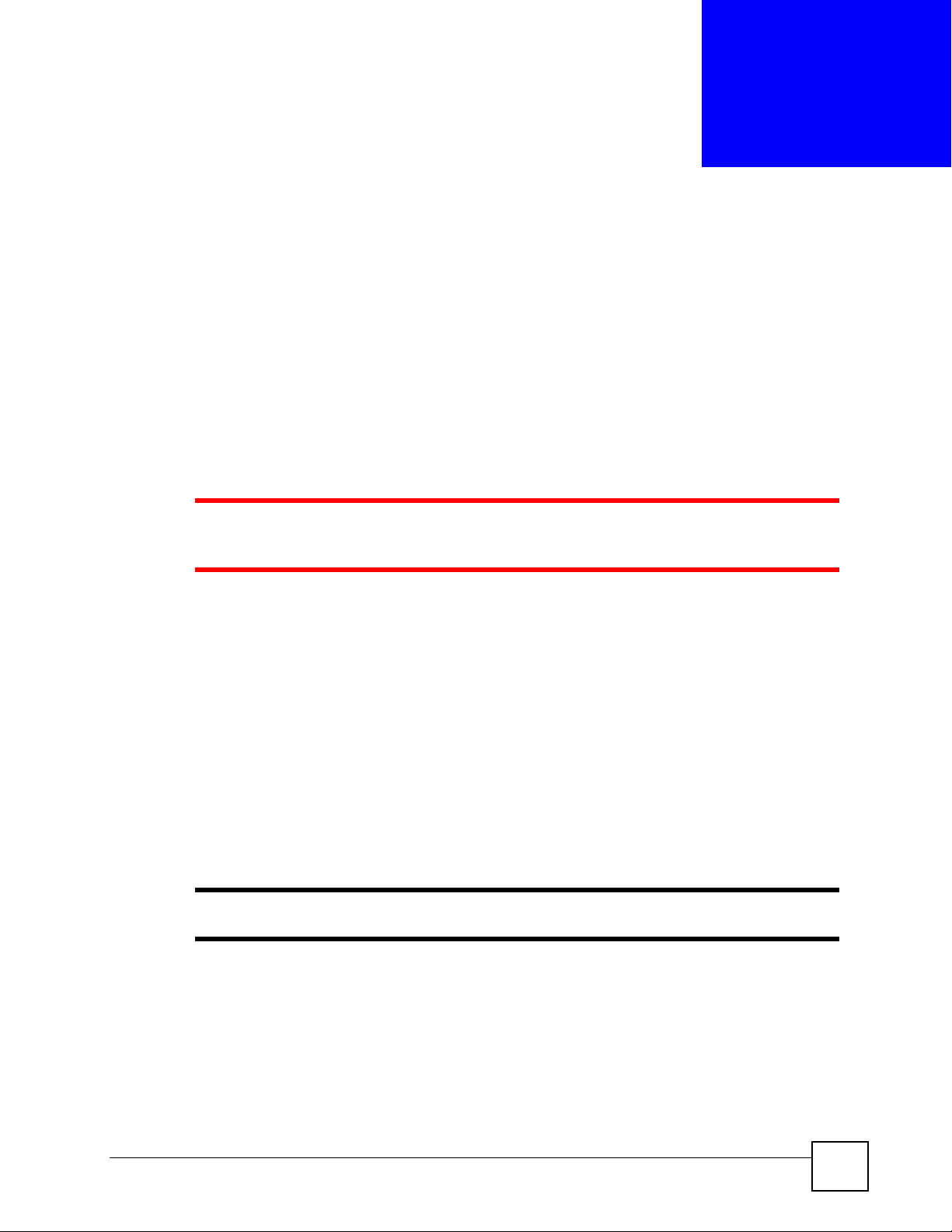
CHAPTER 1
Command Line Interface
This chapter describes how to access and use the CLI (Command Line Interface).
1.1 Overview
If you have problems with your ZyWALL, customer support may request that you issue some
of these commands to assist them in troubleshooting.
1 Use of undocumented commands or misconfiguration can damage the
ZyWALL and possibly render it unusable.
1.1.1 The Configuration File
When you configure the ZyWALL using either the CLI (Command Line Interface) or the web
configurator, the settings are saved as a series of commands in a configuration file on the
ZyWALL. You can store more than one configuration file on the ZyWALL. However, only
one configuration file is used at a time.
You can perform the following with a configuration file:
• Back up ZyWALL configur ation once the ZyWALL is set up to work in y ou r network.
• Restore ZyWALL configuration.
• Save and edit a configuration file and upload it to multiple ZyWALLs (of the same model)
in your network to have the same settings.
" You may also edit a configuration file using a text editor.
1.2 Accessing the CLI
You can access the CLI using a terminal emulation program on a computer connected to the
console port, from the web configurator or access the ZyWALL using Telnet or SSH (Secure
SHell).
ZyWALL (ZLD) CLI Reference Guide
13
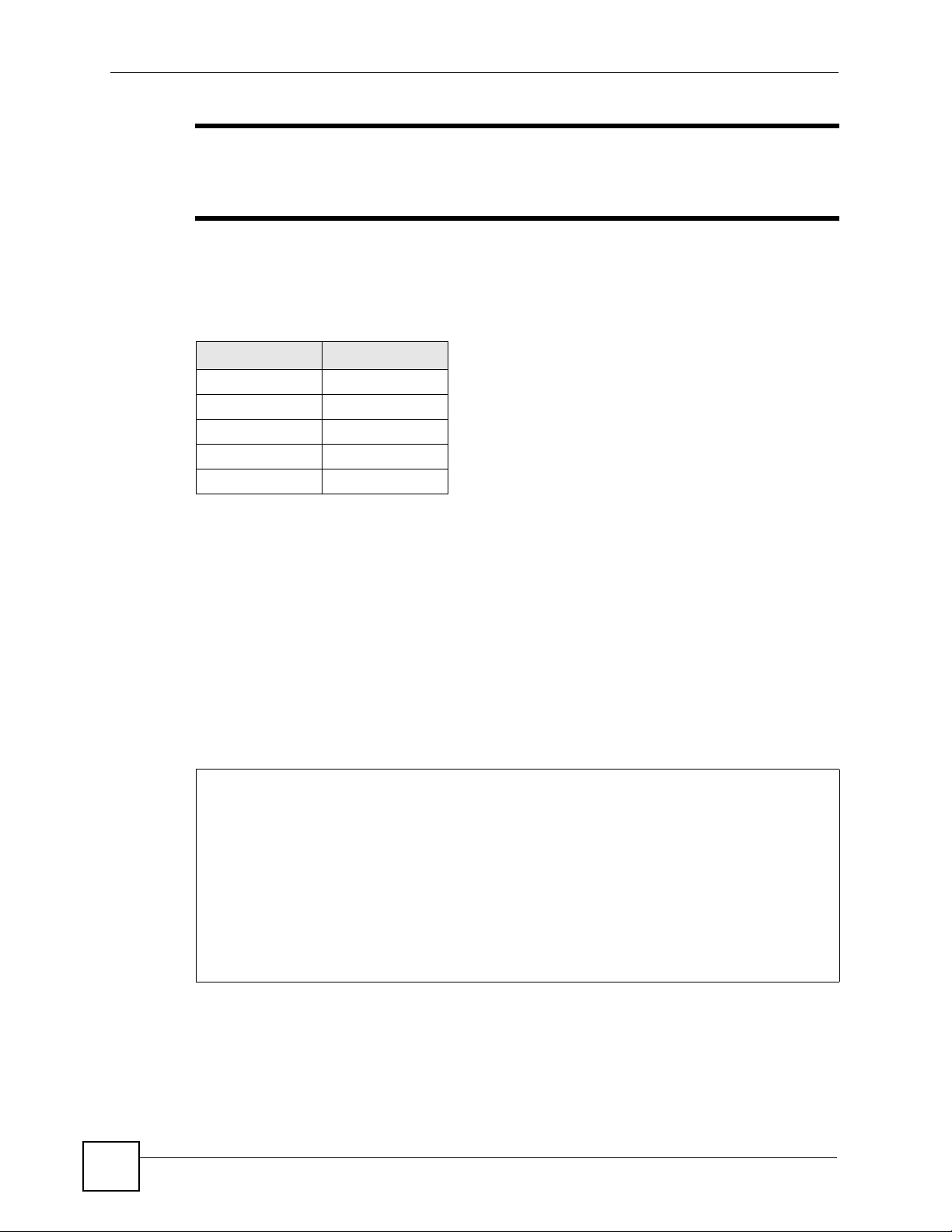
Chapter 1 Command Line Interface
" The ZyWALL might force you to log out of your session if reauthentication
time, lease time, or idle timeout is reached. See Chapter 23 on page 171 for
more information about these settings.
1.2.1 Console Port
The default settings for the console port are as follows.
Table 1 Managing the ZyWALL: Console Port
SETTING VALUE
Speed 115200 bps
Data Bits 8
Parity None
Stop Bit 1
Flow Control Off
When you turn on your ZyWALL, it performs several internal tests as well as line
initialization. You can view the initialization information using the console port.
• Garbled text displays if your terminal emulation program’s speed is set lower than the
ZyWALL’s.
• No text displays if the speed is set higher than the ZyWALL’s.
• If changing your terminal emulation program’s speed does not get anything to display,
restart the ZyWALL.
• If restarting the ZyWALL does not get anything to display, contact your local customer
support.
Figure 1 Console Port Power-on Display
Main Processor : Intel Pentium(R) 4 2.80GHz(133x21.0)
Memory Testing : 346432K OK
Press DEL to enter SETUP60, ESC to skip memory test
14
After the initialization, the login screen displays.
ZyWALL (ZLD) CLI Reference Guide
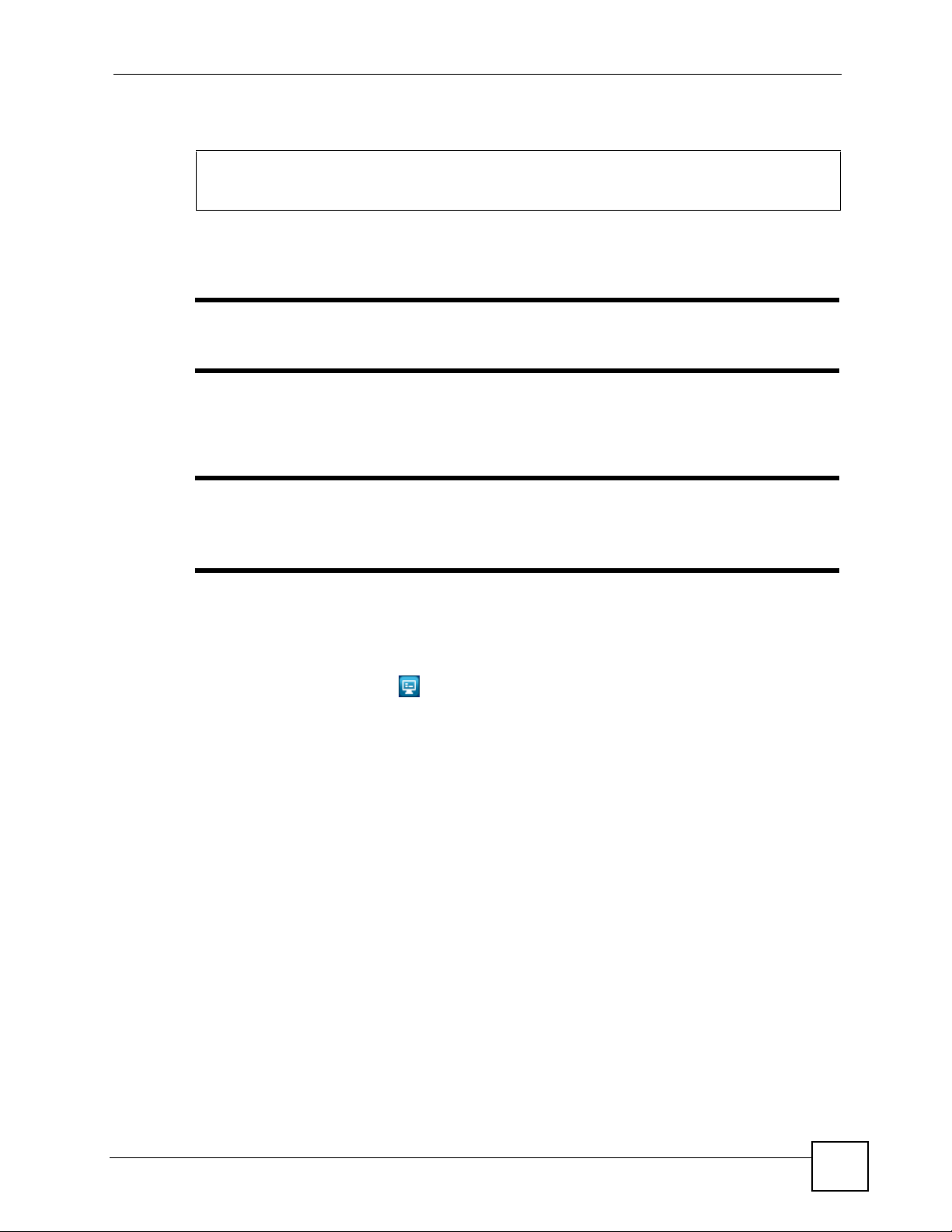
Chapter 1 Command Line Interface
Figure 2 Login Screen
Welcome to ZyWALL 1050
Username:
Enter the user name and password at the prompts.
" The default login username is admin and password is 1234. The username
and password are case-sensitive.
1.2.2 Web Configurator Console
" Before you can access the CLI through the web configurator, make sure your
computer supports the Java Runtime Environment. You will be prompted to
download and install the Java plug-in if it is not already installed.
When you access the CLI using the web console, your computer establishes a SSH (Secure
SHell) connection to the ZyWALL. Follow the steps below to access the web console.
1 Log into the web configurator.
2 Click the Console icon in the top-right corner of the web configurator screen.
3 If the Java plug-in is already installed, skip to step 4.
Otherwise, you will be prompted to install the Java plug-in. If the prompt does not
display and the screen remains gray, you have to download the setup program.
4 The web console starts. This might take a few seconds. One or more security screens
may display. Click Yes or Always.
ZyWALL (ZLD) CLI Reference Guide
15
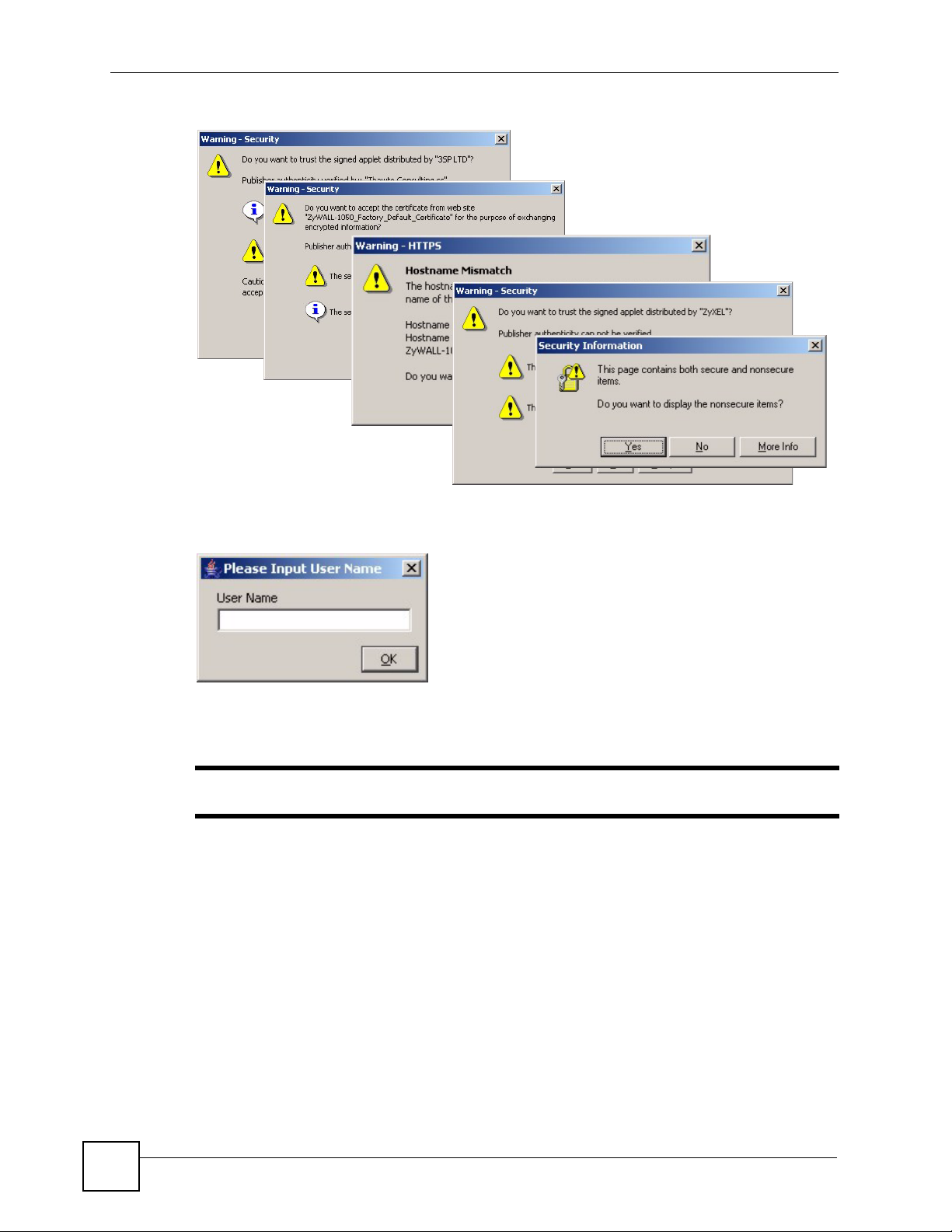
Chapter 1 Command Line Interface
Figure 3 Web Console: Security Warnings
Finally , the User Name screen appears.
Figure 4 Web Console: User Name
5 Enter the user name you want to use to log in to the console. The console begins to
connect to the ZyWALL.
" The default login username is admin. It is case-sensitive.
16
ZyWALL (ZLD) CLI Reference Guide
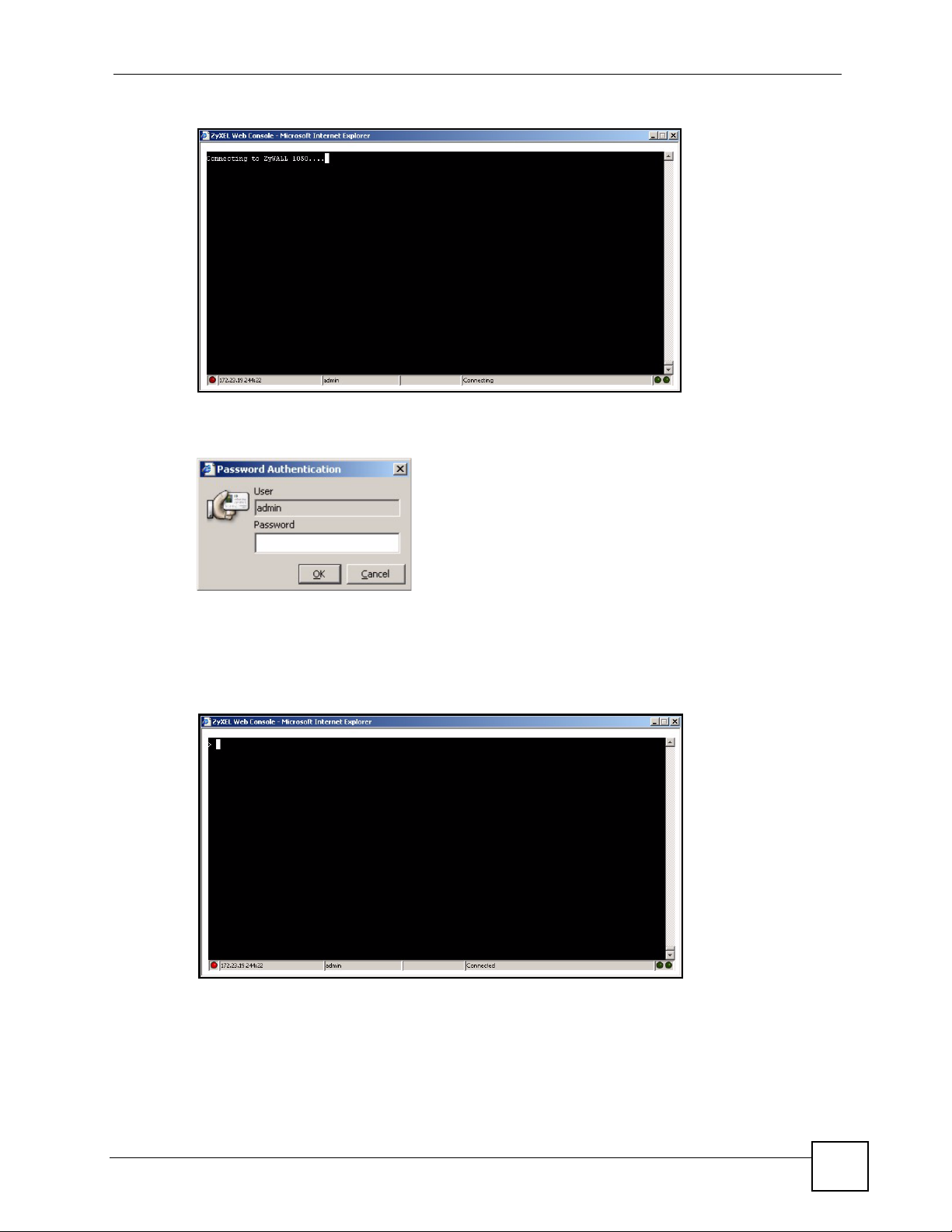
Figure 5 Web Console: Connecting
Then, the Password screen appears.
Figure 6 Web Console: Password
Chapter 1 Command Line Interface
6 Enter the password for the user name you specified earlier, and click OK. If you enter
the password incorrectly, you get an error message, and you may have to close the
console window and open it again. If you enter the password correctly, the console
screen appears.
Figure 7 Web Console
7 T o use most commands in this User’s Guide, enter configure terminal. The prompt
should change to
Router(config)#.
1.2.3 Telnet
Use the following steps to Telnet into your ZyWALL.
ZyWALL (ZLD) CLI Reference Guide
17
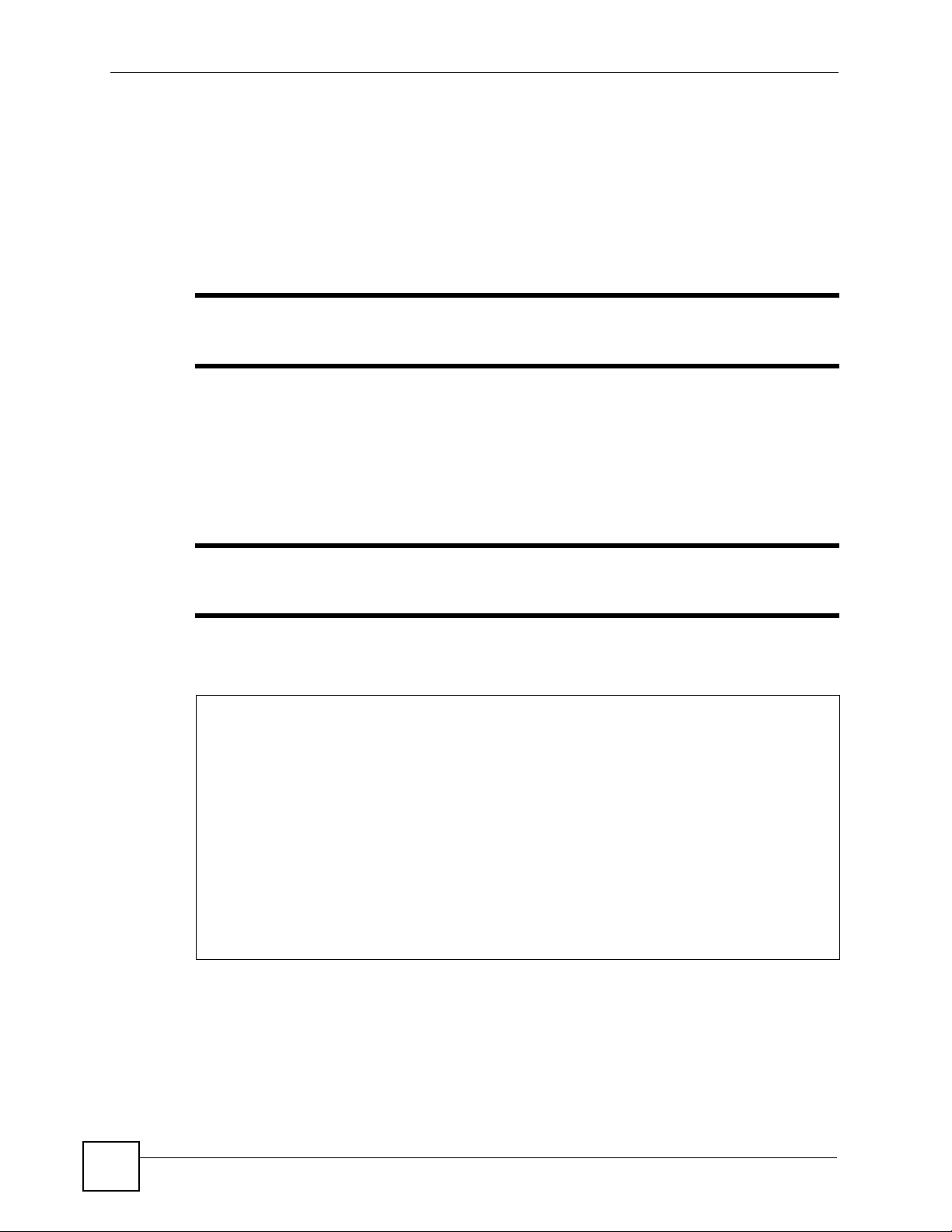
Chapter 1 Command Line Interface
1 If your computer is connected to the ZyWALL over the Internet, skip to the next step.
Make sure your computer IP address and the ZyWALL IP address are on the same
subnet.
2 In Windows, click Start (usually in the bottom left corner) and Run. Then type
and the ZyWALL’s IP address. For example, enter telnet 192.168.1.1 (the default
management IP address).
3 Click OK. A login screen displays. Enter the user name and password at the prompts.
telnet
" The default login username is admin and password is 1234. The username
and password are case-sensitive.
1.2.4 SSH (Secure SHell)
You can use an SSH client program to access the CLI. The following figure shows an example
using a text-based SSH client program. Refer to the documentation that comes with your SSH
program for information on using it.
" The default login username is admin and password is 1234. The username
and password are case-sensitive.
Figure 8 SSH Login Example
C:\>ssh2 admin@192.168.1.1
Host key not found from database.
Key fingerprint:
xolor-takel-fipef-zevit-visom-gydog-vetan-bisol-lysob-cuvun-muxex
You can get a public key's fingerprint by running
% ssh-keygen -F publickey.pub
on the keyfile.
Are you sure you want to continue connecting (yes/no)? yes
Host key saved to C:/Documents and Settings/user/Application Data/SSH/
hostkeys/
ey_22_192.168.1.1.pub
host key for 192.168.1.1, accepted by user Tue Aug 09 2005 07:38:28
admin's password:
Authentication successful.
1.3 How to Find Commands in this Guide
You can simply look for the feature chapter to find commands. In addition, you can use one of
the following to look up specific commands.
18
ZyWALL (ZLD) CLI Reference Guide
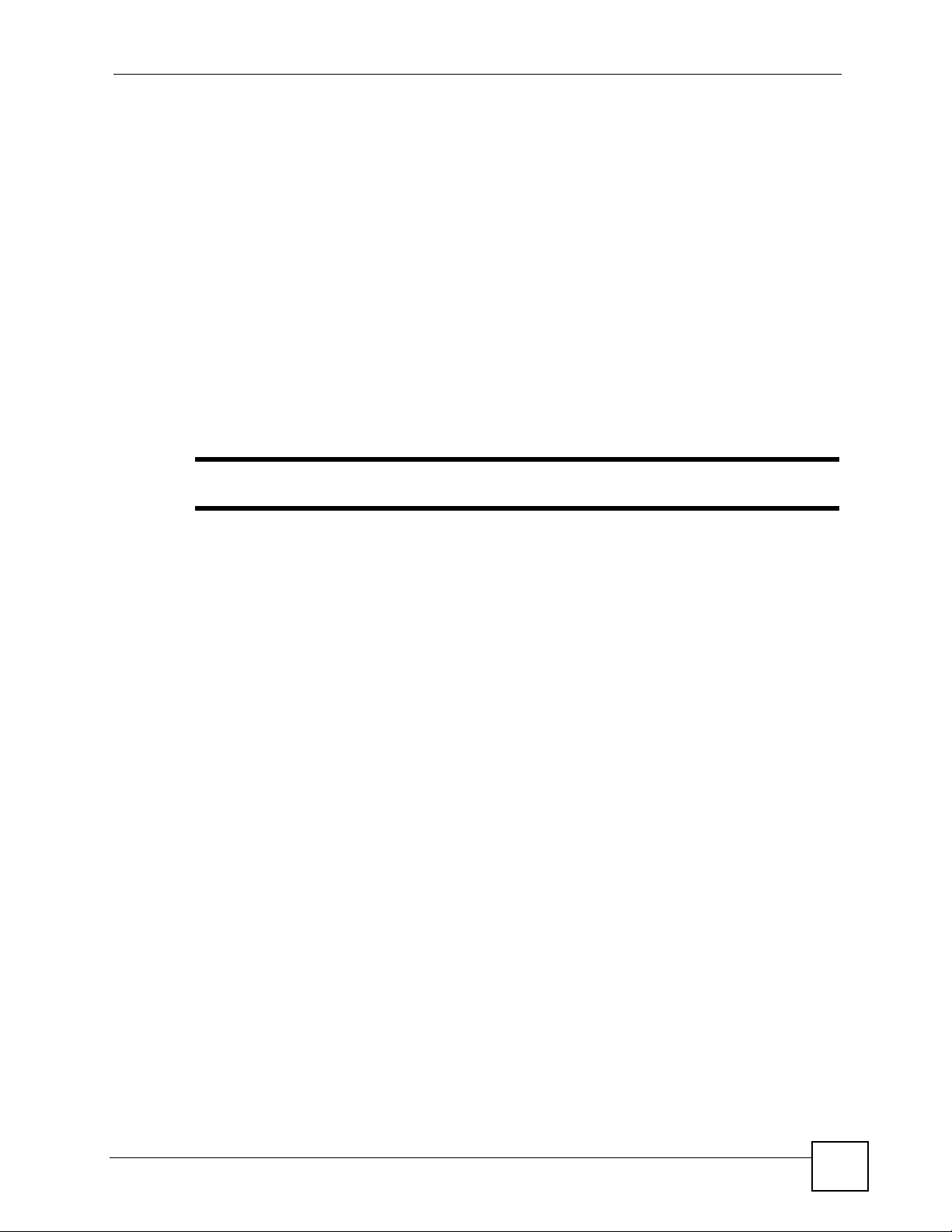
Chapter 1 Command Line Interface
• Commands in Order of Appearance right after this chapter. This section lists the
commands in the order that they appear in this guide.
• List of Commands (Alphabetical) at the end of the guide. This section lists the commands
in alphabetical order that they appear in this guide.
If you are looking at the CLI Reference Guide electronically, you might have additional
options (for example, bookmarks or Find...) as well.
1.4 How Commands Are Explained
Each chapter explains the commands for one keyword. The chapters ar e divided into the
following sections.
1.4.1 Background Information (Optional)
" See the User’s Guide for background information about most features.
This section provides background information about features that you cannot configure in the
web configurator. In addition, this section identifies related commands in other chapters.
1.4.2 Command Input Values (Optional)
This section lists common input values for the commands for the feature in one or more tables
1.4.3 Command Summary
This section lists the commands for the feature in one or more tables.
1.4.4 Command Examples (Optional)
This section contains any examples for the commands in this feature.
1.4.5 Command Syntax
The following conventions are used in this User’s Guide.
• A command or keyword in courier new must be entered literally as shown. Do not
abbreviate.
• Values that you need to provide are in italics.
• Required fields that have multiple choices are enclosed in curly brackets
• A range of numbers is enclosed in angle brackets
• Optional fields are enclosed in square brackets
•The
| symbol means OR.
{}.
<>.
[].
ZyWALL (ZLD) CLI Reference Guide
19
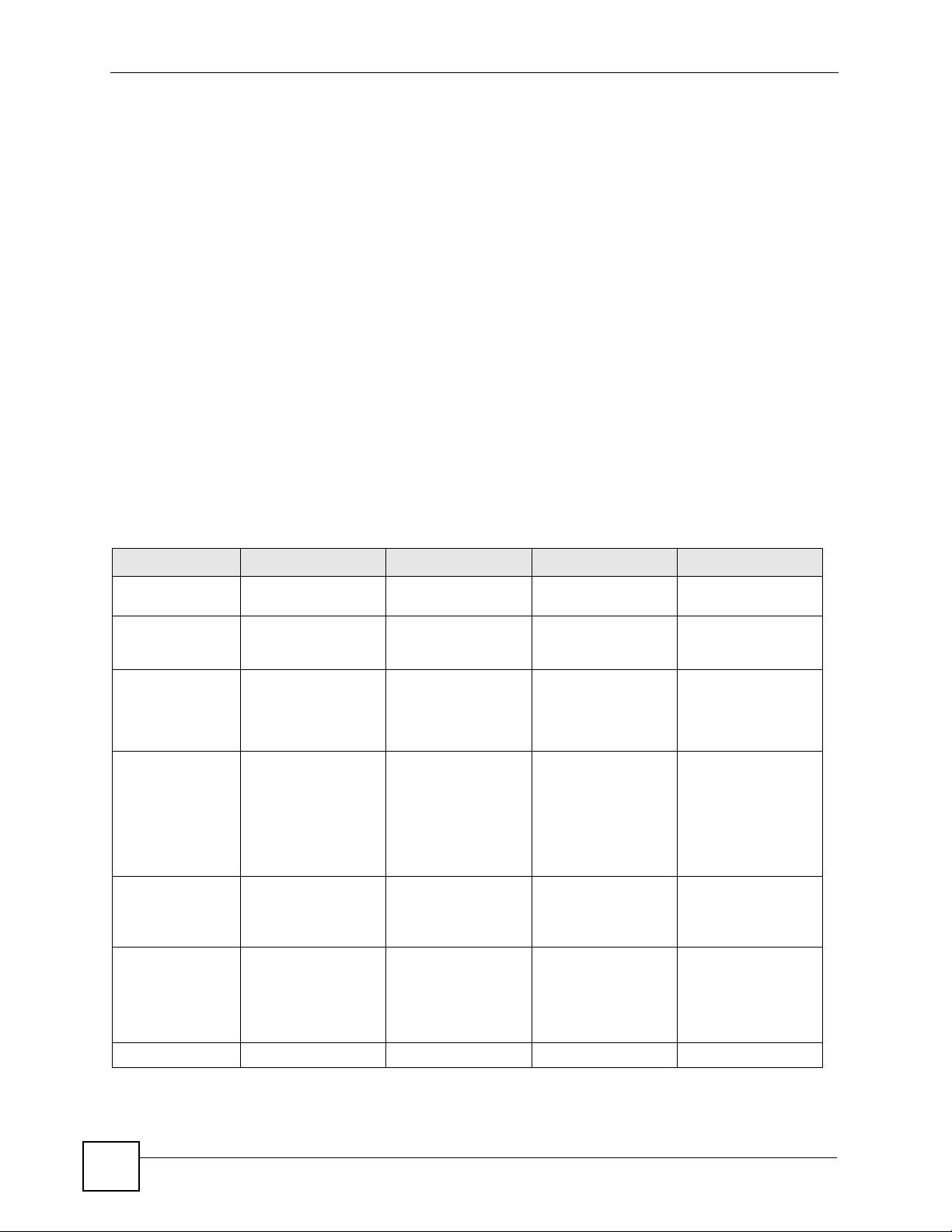
Chapter 1 Command Line Interface
For example, look at the following command to create a TCP/UDP service object.
service-object object-name {tcp | udp} {eq <1..65535> | range <1..65535>
<1..65535>}
1 Enter service-object exactly as it appears.
2 Enter the name of the object where you see object-name.
3 Enter
tcp or udp, depending on the service object you want to create.
4 Finally , do one of the following.
•Enter
•Enter
eq exactly as it appears, followed by a number between 1 and 65535.
range exactly as it appears, followed by two numbers between 1 and 65535.
1.4.6 Changing the Password
It is highly recommended that you change the password for accessing the ZyWALL. See
Section 23.2 on page 172 for the appropriate commands.
1.5 CLI Modes
You run C LI commands in one of several modes.
Table 2 CLI Modes
USER PRIVILEGE CONFIGURATION SUB-COMMAND
What Guest users
can do
What User users
can do
What Limited-
Admin users can
do
What Admin
users can do
How you enter it Log in to the ZyWALL Type enable in User
What the prompt
looks like
How you exit it Type exit Type disable Type exit Type exit
Unable to access Unable to access Unable to access Unable to access
• Look at (but not
run) available
commands
• Look at system
information (like
Status screen)
• Run basic
diagnostics
• Look at system
information (like
Status screen)
• Run basic
diagnostics
Router> Router# Router(config)# (varies by part)
Unable to access Unable to access Unable to access
• Look at system
information (like
Status screen)
• Run basic
diagnostics
• Look at system
information (like
Status screen)
• Run basic
diagnostics
mode
Unable to access Unable to access
• Configure simple
features (such as
an address
object)
• Create or remove
complex parts
(such as an
interface)
Type configure
terminal in User or
Privilege mode
• Configure
complex parts
(such as an
interface) in the
ZyWALL
Type the command
used to create the
specific part in
Configuration mode
Router(zone)#
Router(configif-ge)#
...
20
ZyWALL (ZLD) CLI Reference Guide
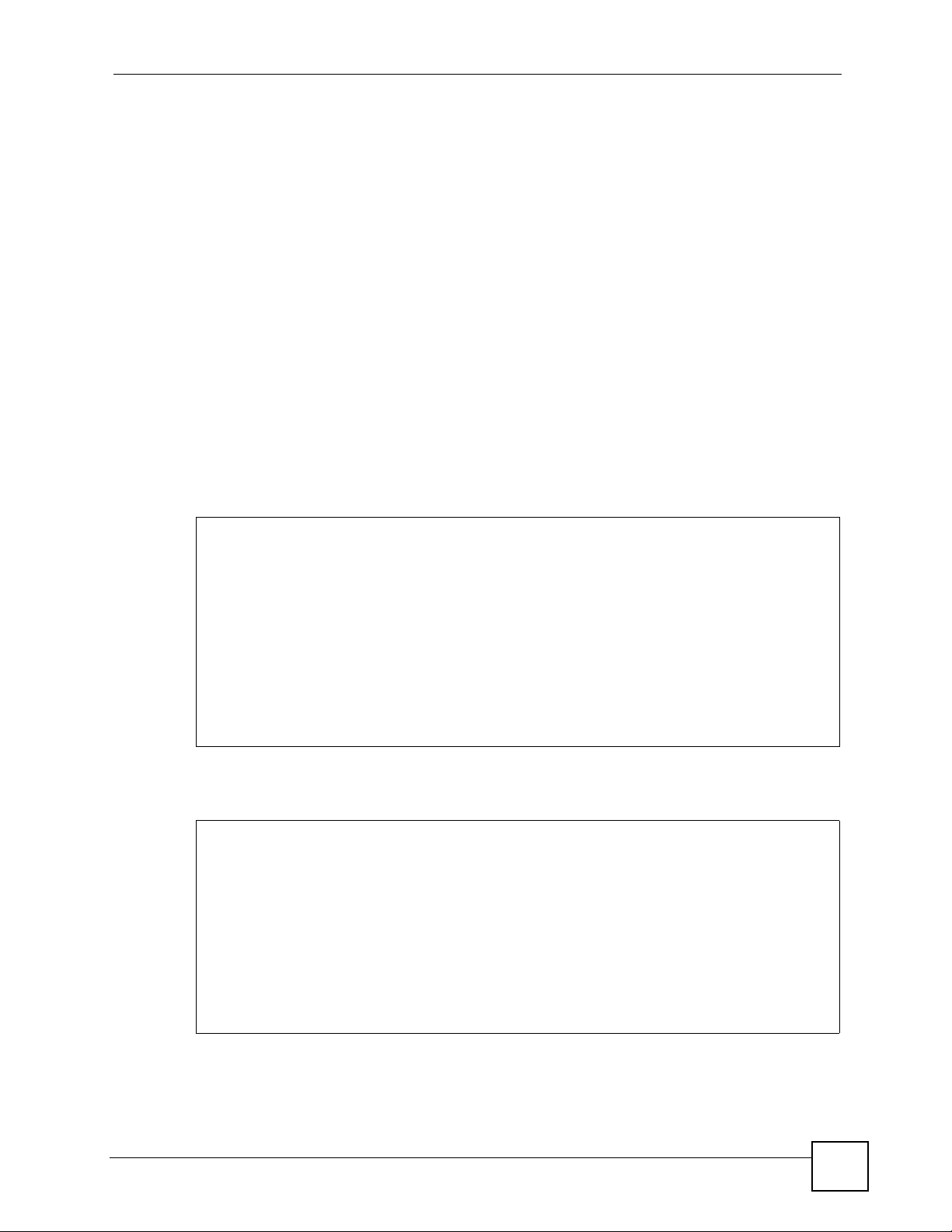
See Chapter 23 on page 171 for more information about the user types. User users can only
log in, look at (but not run) the available commands in User mode, and log out. Limited-
Admin users can look at the configuration in the web configurator and CLI, and they can run
basic diagnostics in the CLI. Admin users can configure the ZyWALL in the web configurator
or CLI.
At the time of writing, there is not much difference between User and Privilege mode for
admin users. This is reserved for future use.
1.6 Shortcuts and Help
1.6.1 List of Available Commands
A list of valid commands can be found by typing ? or [TAB] at the command prompt. To view a
list of available commands within a command group, enter
[TAB].
Figure 9 Help: Available Commands Example 1
Chapter 1 Command Line Interface
<command> ? or <command>
Router> ?
apply
clear
configure
copy
delete
------------------[Snip]-------------------run
setenv
show
traceroute
write
Router>
Figure 10 Help: Available Command Example 2
Router> show ?
aaa
account
address-object
alg
------------------[Snip]-------------------username
users
version
vrrp
zone
Router> show
1.6.2 List of Sub-commands or Required User Input
To view detailed help information for a command, enter <command> <sub command> ?.
ZyWALL (ZLD) CLI Reference Guide
21
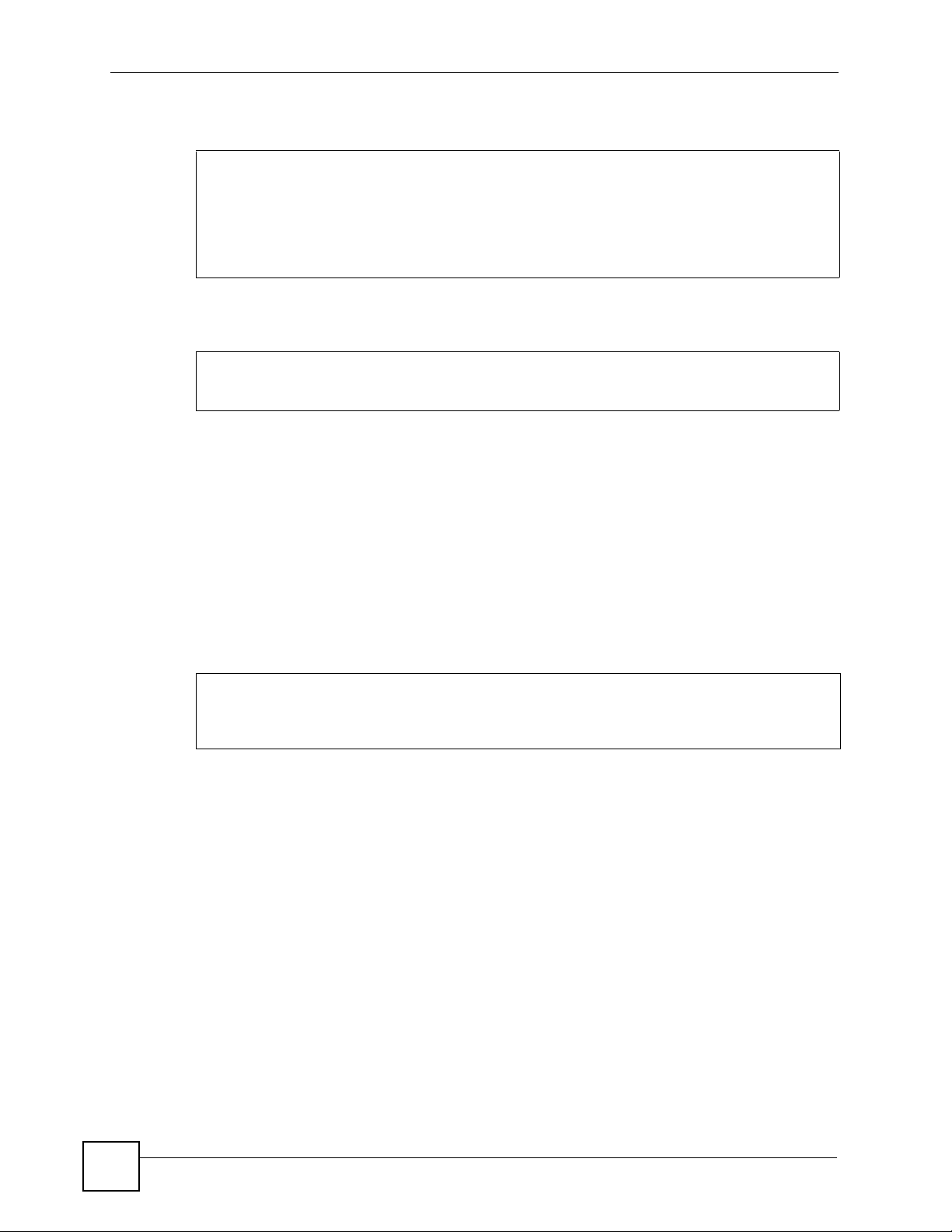
Chapter 1 Command Line Interface
Figure 11 Help: Sub-command Information Example
Router(config)# ip telnet server ?
;
<cr>
access-group
port
|
Router(config)# ip telnet server
Figure 12 Help: Required User Input Example
Router(config)# ip telnet server port ?
<1..65535>
Router(config)# ip telnet server port
1.6.3 Entering Partial Commands
The CLI does not accept partial or incomplete commands. You may enter a unique part of a
command and press
[TAB] to have the ZyWALL automatically display the full command.
For example, if you enter
config and press [TAB] , the full command of configure
automatically displays.
If you enter a partial command that is not unique and press
of commands that start with the partial command.
Figure 13 Non-Unique Partial Command Example
Router# c [TAB]
clear configure copy
Router# co
configure copy
[TAB]
1.6.4 Entering a ? in a Command
Typing a ? (question mark) usua lly displays help information. However, some commands
allow you to input a ?, for example as part of a string. Press [CTRL+V] on your keyboard to
enter a ? without the ZyWALL treating it as a help query.
1.6.5 Command History
The ZyWALL keeps a list of commands you have entered for the current CLI session. Y ou can
use any commands in the history again by pressing the up (y) or down (z) arrow key to scroll
through the previously used commands and press
[TAB], the ZyWALL displays a list
[ENTER].
1.6.6 Navigation
Press [CTRL]+A to move the cursor to the beginning of the line. Press [CTRL]+E to move the
cursor to the end of the line.
22
ZyWALL (ZLD) CLI Reference Guide
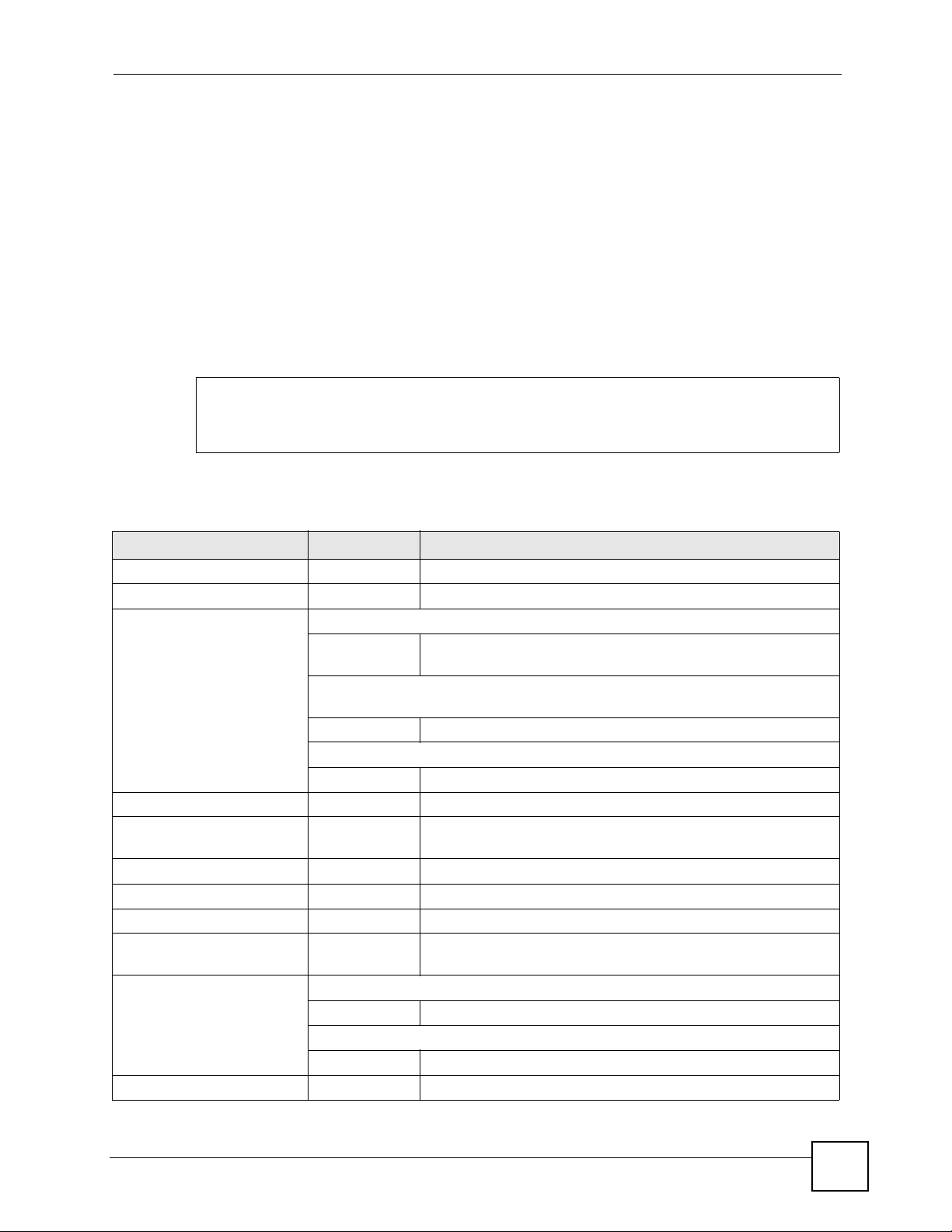
1.6.7 Erase Current Command
Press [CTRL]+U to erase whatever you have currently typed at the prompt (before pressing
[ENTER]).
1.7 Input Values
You can use the ? or [TAB] to get more information about the next input value that is required
for a command. In some cases, the next input value is a string whose length and allowable
characters may not be displayed in the screen. For example, in the following example, the next
input value is a string called
Router# configure terminal
Router(config)# interface ge1
Router(config-if-ge)# description
<description>
<description>.
Chapter 1 Command Line Interface
The following table provides more information about input values like
<description>.
Table 3 Input-Value Formats for Strings in CLI Commands
TAG # VALUES LEGAL VALUES
* 1*
all -- ALL
authentication key Used in IPSec SA
32-40
16-20
Used in MD5 authentication keys for RIP/OSPF and text
authentication key for RIP
0-16 alphanumeric or _Used in text authentication keys for OSPF
0-8 alphanumeric or _-
certificate name 1-31 alphanumeric or ;`~!@#$%^&()_+[\]{}',.=-
community string 0-63 alphanumeric or .-
connection_id 1+ alphanumeric or -_:
contact 1-61 alphanumeric, spaces, or '()+,/:=?;!*#@$_%-.
country code 0 or 2 alphanumeric
custom signature file
name
description Used in keyword criteria for log entries
distinguished name 1-511 alphanumeric, spaces, or .@=,_-
0-30 alphanumeric or _-.
1-64 alphanumeric, spaces, or '()+,/:=?;!*#@$_%-.
Used in other commands
1-61 alphanumeric, spaces, or '()+,/:=?;!*#@$_%-
“0x” or “0X” + 32-40 hexadecimal values
alphanumeric or ;|`~!@#$%^&*()_+\\{}':,./<>=-
first character: alphanumeric or -
first character: letter
ZyWALL (ZLD) CLI Reference Guide
23
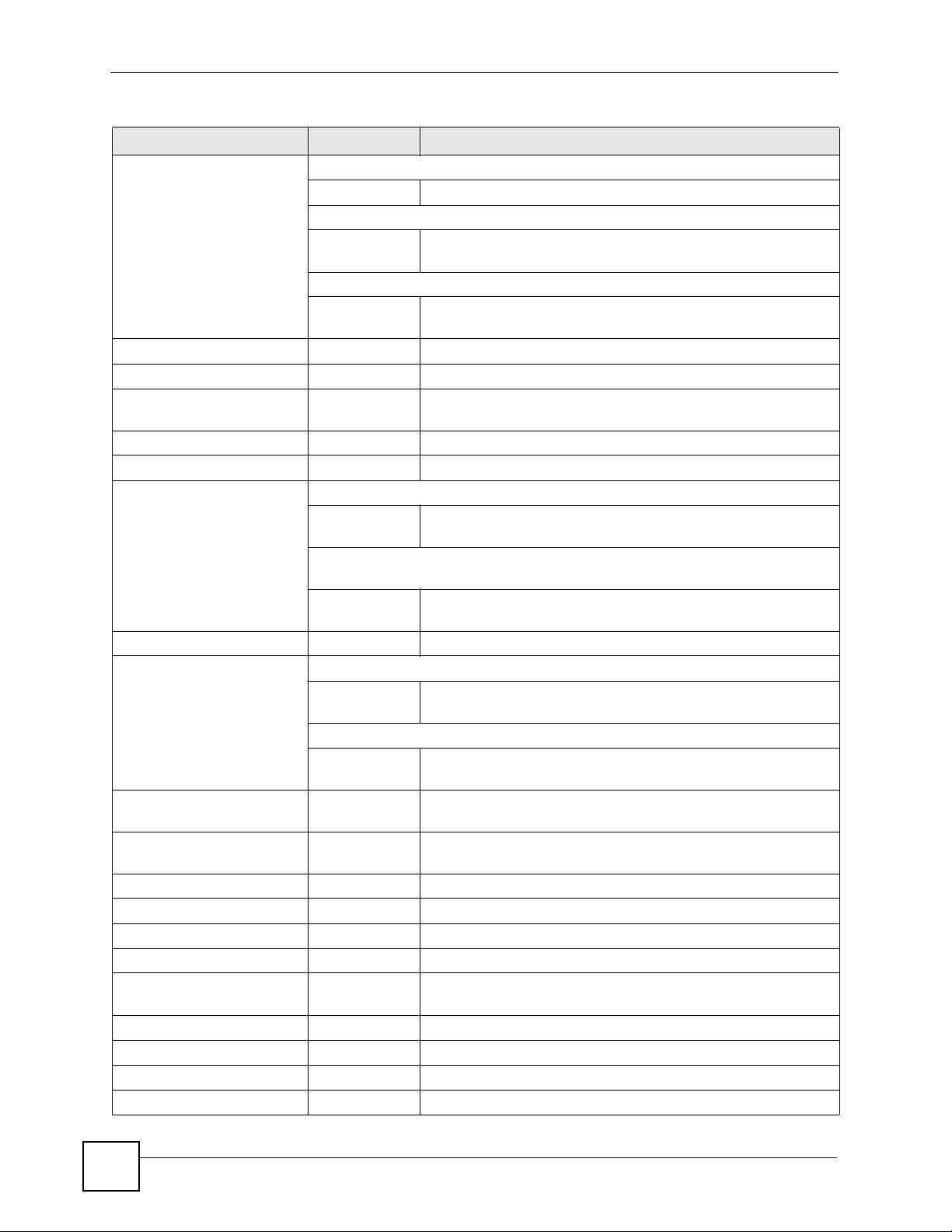
Chapter 1 Command Line Interface
Table 3 Input-Value Formats for Strings in CLI Commands (continued)
TAG # VALUES LEGAL VALUES
domain name Used in content filtering
0+ lower-case letters, numbers, or .Used in ip dns server
0-247 alphanumeric or .-
first character: alphanumeric or Used in domainname, ip dhcp pool, and ip domain
0-254 alphanumeric or ._-
first character: alphanumeric or -
email 1-63 alphanumeric or .@_-
e-mail 1-64 alphanumeric or .@_-
encryption key 16-64
8-32
file name 0-31 alphanumeric or _-
filter extension 1-256 alphanumeric, spaces, or '()+,/:=?;!*#@$_%.-
fqdn Used in ip dns server
0-252 alphanumeric or .-
Used in ip ddns, time server, device HA, VPN, certificates,
and interface ping check
0-254 alphanumeric or .-
full file name 0-256 alphanumeric or _/.-
hostname Used in hostname command
0-63 alphanumeric or .-_
Used in other commands
0-252 alphanumeric or .-
import configuration
file
import shell script 1-
initial string 1-64 alphanumeric, spaces, or '()+,/:=!*#@$_%-.&
isp account password 0-63 alphanumeric or `~!@#$%^&*()_\-+={}|\;:'<,>./
isp account username 0-30 alphanumeric or -_@$./
key length -- 512, 768, 1024, 1536, 2048
license key 25 “S-” + 6 upper-case letters or numbers + “-” + 16
mac address -- aa:bb:cc:dd:ee:ff (hexadecimal)
mail server fqdn lower-case letters, numbers, or -.
name 1-31 alphanumeric or _-
notification message 1-81 alphanumeric, spaces, or '()+,/:=?;!*#@$_%-
126+”.conf”
26+”.zysh”
“0x” or “0X” + 16-64 hexadecimal values
alphanumeric or ;\|`~!@#$%^&*()_+\\{}':,./<>=-
first character: alphanumeric or -
first character: alphanumeric or -
first character: alphanumeric or -
first character: alphanumeric or -
alphanumeric or ;`~!@#$%^&()_+[]{}',.=-
add “.conf” at the end
alphanumeric or ;`~!@#$%^&()_+[]{}',.=-
add “.zysh” at the end
upper-case letters or numbers
24
ZyWALL (ZLD) CLI Reference Guide

Chapter 1 Command Line Interface
Table 3 Input-Value Formats for Strings in CLI Commands (continued)
TAG # VALUES LEGAL VALUES
password: less than 15
chars
password: less than 8
chars
password Used in user and ip ddns
phone number 1-20 numbers or ,+
preshared key 16-64 “0x” or “0X” + 16-64 hexadecimal values
profile name 0-30 alphanumeric or _-
proto name 1-16 lower-case letters, numbers, or -
protocol name 0-30 alphanumeric or _-
quoted string less
than 127 chars
quoted string less
than 63 chars
quoted string 0+ alphanumeric, spaces, or punctuation marks
service name 0-63 alphanumeric or -_@$./
spi 2-8 hexadecimal
string less than 15
chars
string: less than 63
chars
string 1+ alphanumeric or -_@
subject 1-61 alphanumeric, spaces, or '()+,./:=?;!*#@$_%-
system type 0-2 hexadecimal
timezone [-+]hh -- -12 through +12 (with or without “+”)
url 1-511 alphanumeric or '()+,/:.=?;!*#@$_%-
1-15 alphanumeric or `~!@#$%^&*()_\-+={}|\;:'<,>./
1-8 alphanumeric or ;/?:@&=+$\.-_!~*'()%,#$
1-63 alphanumeric or `~!@#$%^&*()_-+={}|\;:'<,>./
Used in e-mail log profile SMTP authentication
1-63 alphanumeric or `~!@#$%^&*()_-+={}|\;:'<>./
Used in device HA synchronization
1-63 alphanumeric or ~#%^*_-={}:,.
Used in registration
6-20 alphanumeric or .@_-
alphanumeric or ;|`~!@#$%^&*()_+\{}':,./<>=-
first character: letters or _-
first character: letters or _1-255 alphanumeric, spaces, or ;/?:@&=+$\.-_!~*'()%,
1-63 alphanumeric, spaces, or ;/?:@&=+$\.-_!~*'()%
enclosed in double quotation marks (“)
must put a backslash (\) before double quotation
marks that are part of input value itself
1-15 alphanumeric or -_
1-63 alphanumeric or `~!@#$%^&*()_-+={}|\;:'<,>./
ZyWALL (ZLD) CLI Reference Guide
25
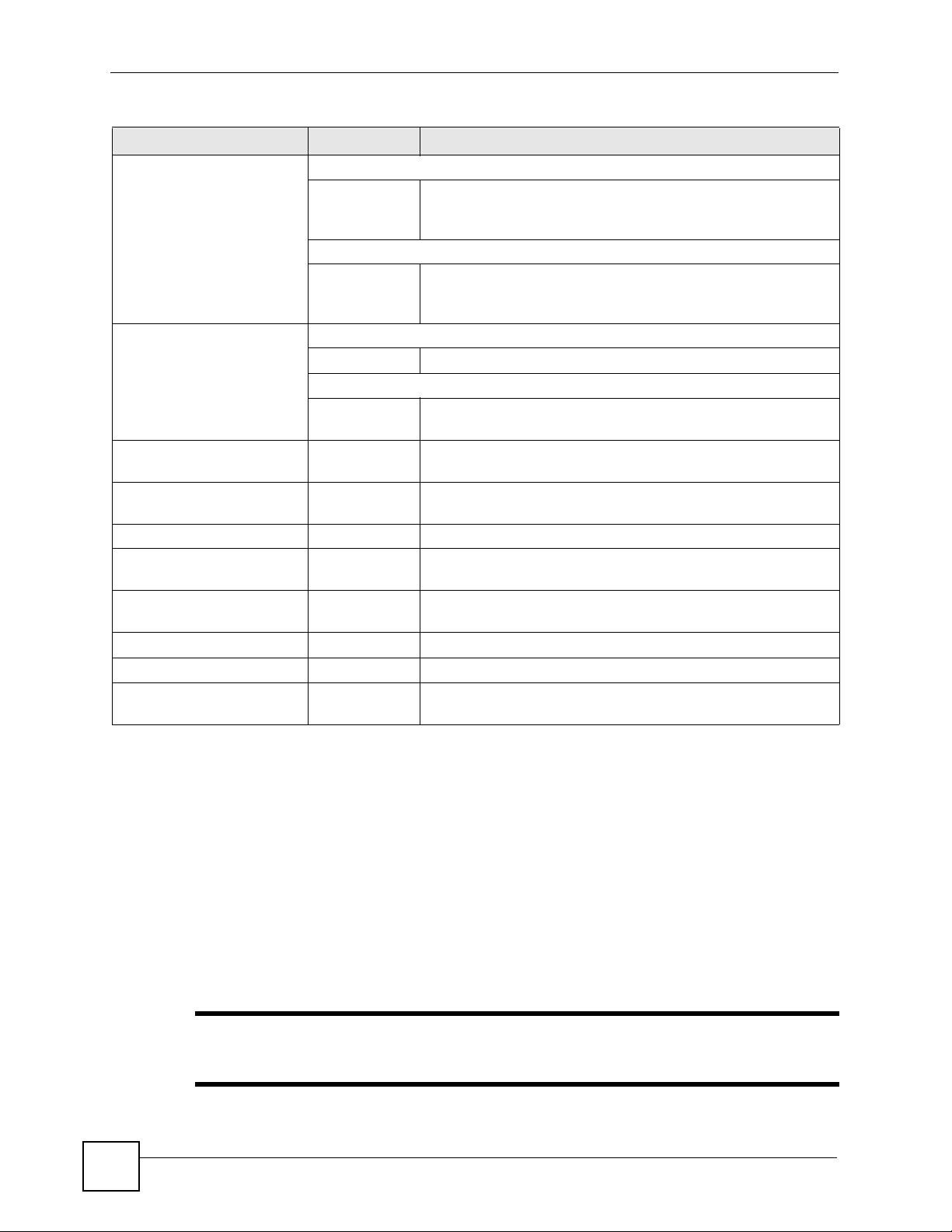
Chapter 1 Command Line Interface
Table 3 Input-Value Formats for Strings in CLI Commands (continued)
TAG # VALUES LEGAL VALUES
url Used in content filtering redirect
“http://”+
“https://”+
Used in other content filtering commands
“http://”+ alphanumeric or ;/?:@&=+$\.-_!~*'()%,
user name Used in VPN extended authentication
1-31 alphanumeric or _Used in other commands
0-30 alphanumeric or _-
username 6-20 alphanumeric or .@_-
user name 1+ alphanumeric or -_.
user@domainname 1-80 alphanumeric or .@_-
vrrp group name: less
than 15 chars
week-day sequence,
i.e. 1=first,2=second
xauth method 1-31 alphanumeric or _-
xauth password 1-31 alphanumeric or ;|`~!@#$%^&*()_+\{}':,./<>=-
mac address 0-12 (even
1-15 alphanumeric or _-
11-4
number)
alphanumeric or ;/?:@&=+$\.-_!~*'()%,
starts with “http://” or “https://”
may contain one pound sign (#)
starts with “http://”
may contain one pound sign (#)
first character: letters or _-
registration
logging commands
hexadecimal
for example: aa aabbcc aabbccddeeff
1.8 Ethernet Interfaces
When you need to specify an Ethernet interface, remember that the number of interfaces
available depends on the ZyWALL model. For example, the ZyWALL 1050 has 5 Ethernet
interfaces and the ZyWALL USG 300 has 7.
1.9 Saving Configuration Changes
Use the write command to save the current configuration to the ZyWALL.
" Always save the changes before you log out after each management session.
All unsaved changes will be lost after the system restarts.
26
ZyWALL (ZLD) CLI Reference Guide
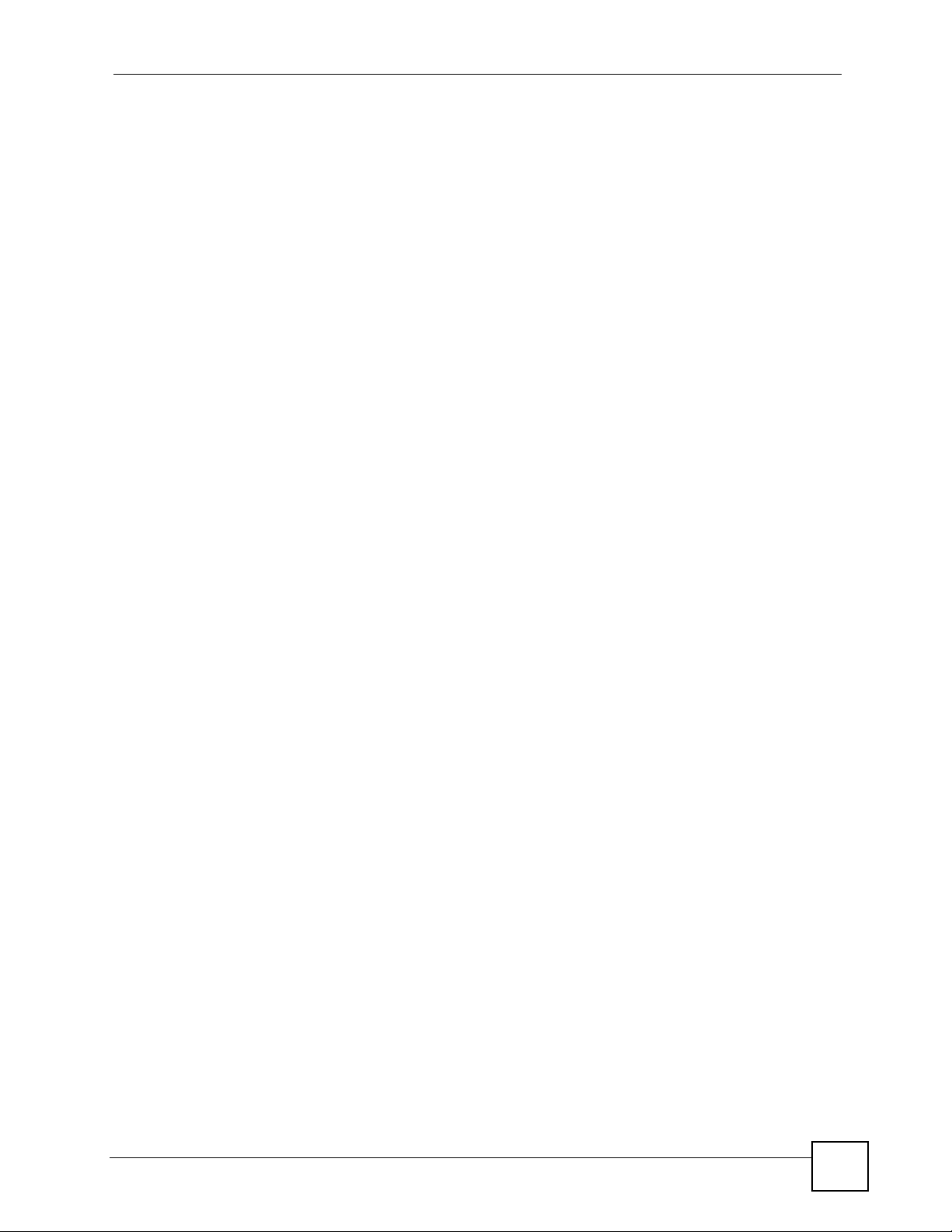
1.10 Logging Out
Enter the exit or end command in configure mode to go to privilege mode..
Chapter 1 Command Line Interface
Enter the
exit command in user mode or privilege mode to log out of the CLI.
ZyWALL (ZLD) CLI Reference Guide
27
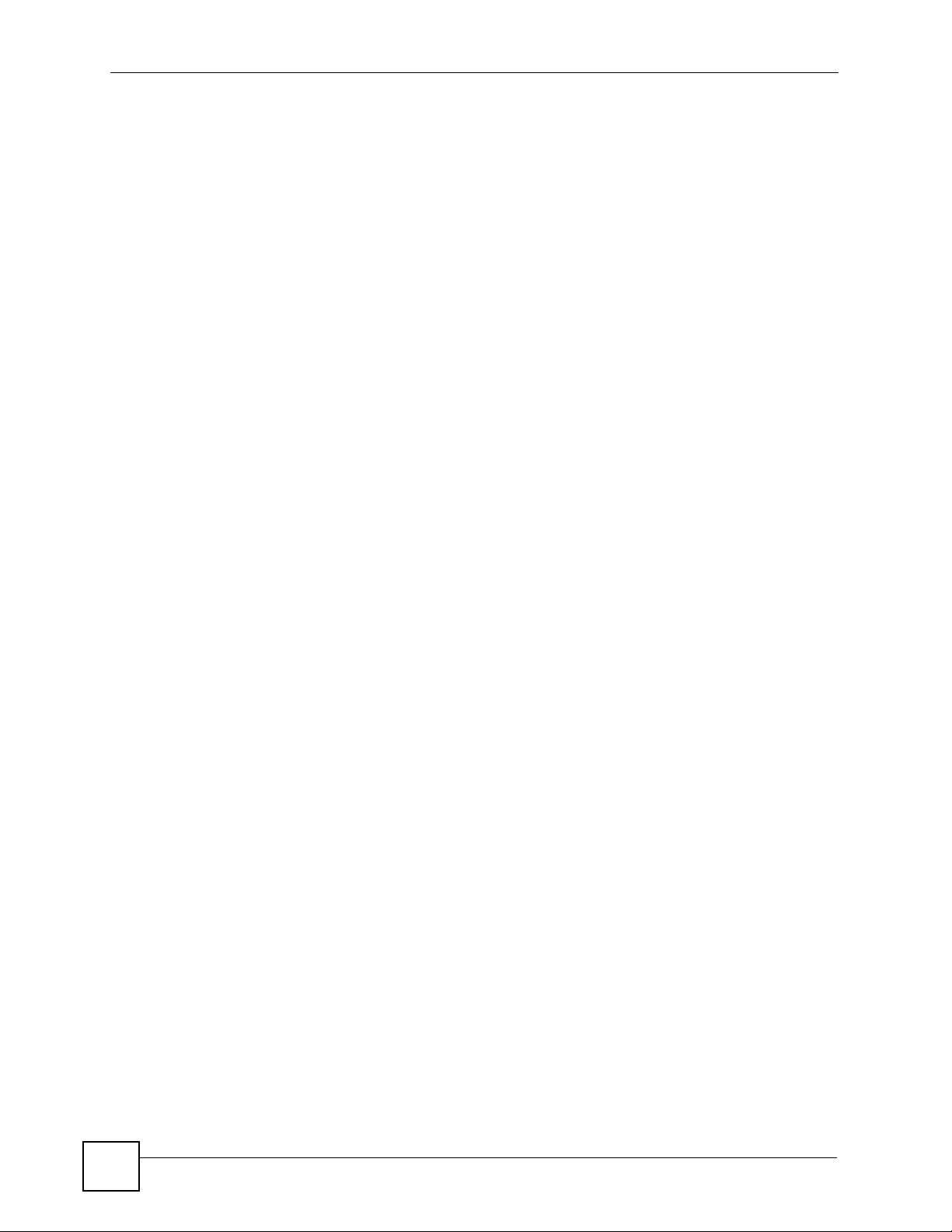
Chapter 1 Command Line Interface
28
ZyWALL (ZLD) CLI Reference Guide
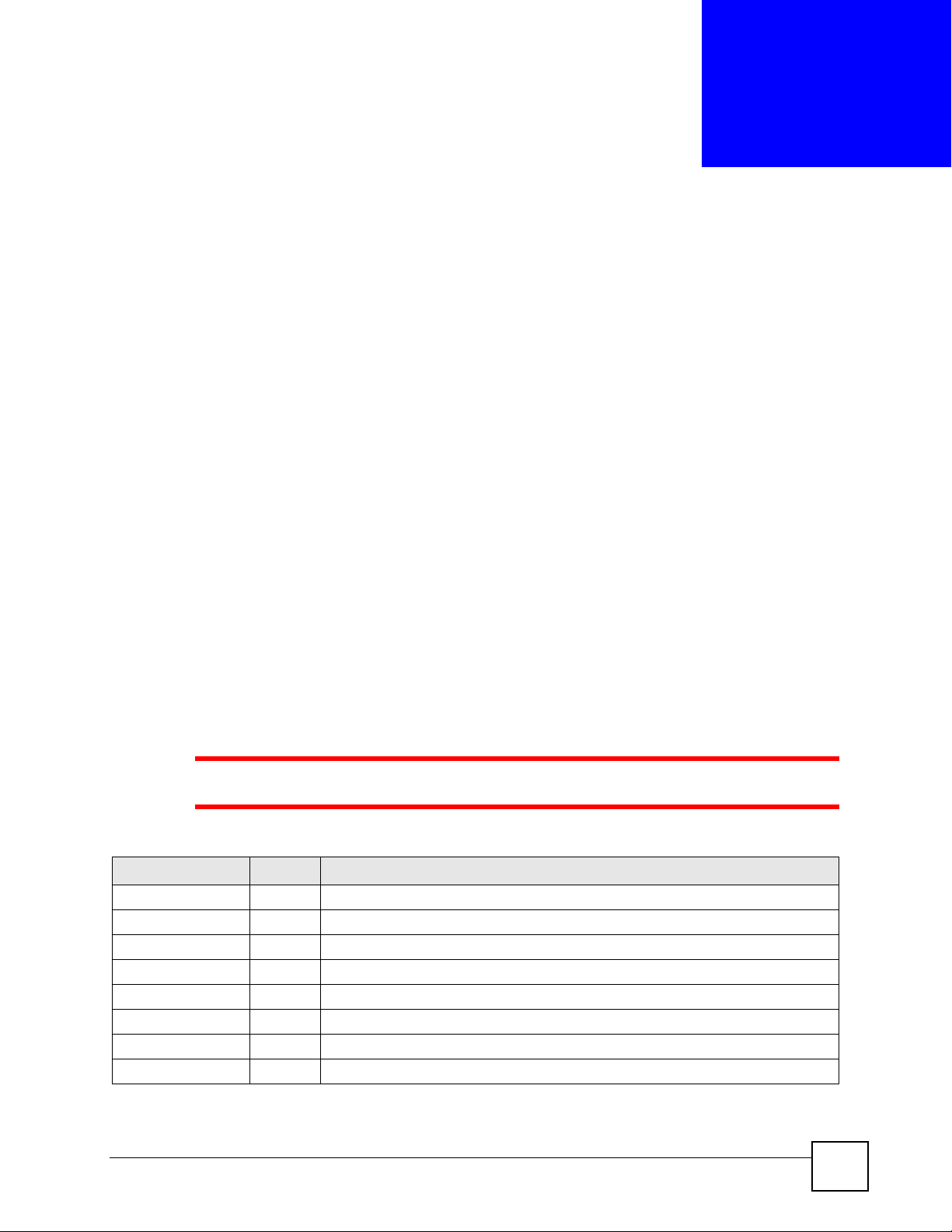
CHAPTER 2
User and Privilege Modes
This chapter describes how to use these two modes.
2.1 User And Privilege Modes
This is the mode you are in when you first log into the CLI. (Do not confuse ‘user mode’ with
types of user accounts the ZyWALL uses. See Chapter 23 on page 171 for more information
about the user types. ‘User’ type accounts can only run ‘exit’ in this mode. However, they may
need to log into the device in order to be authenticated for ‘user-aware’ policies, for example a
firewall rule that a particular user is exempt from or a VPN tunnel that only certain people may
use.)
Type ‘enable’ to go to ‘privilege mode’. No password is required. All commands can be run
from here except those marked with an asterisk. Many of these commands are for troubleshooting purposes, for example the htm (hardware test module) and debug commands.
Customer support may ask you to run some of these commands and send the results if you
need assistance troubleshooting your device.
For admin logins, all commands are visible in ‘user mode’ but not all can be run there. The
following table displays which commands can be run in ‘user mode’. All commands can be
run in ‘privilege mode’.
1 The htm and psm commands are for ZyXEL’s internal manufacturing process.
Table 4 User (U) and Privilege (P) Mode Commands
COMMAND MODE DESCRIPTION
apply P Applies a configuration file.
atse U/P Displays the seed code
clear U/P Clears system or debug logs or DHCP binding.
configure U/P Use ‘configure terminal’ to enter configuration mode.
copy P Copies configuration files.
debug (*) U/P For support personnel only! The device needs to have the debug flag enabled.
delete P Deletes configuration files.
details P Performs diagnostic commands.
ZyWALL (ZLD) CLI Reference Guide
29
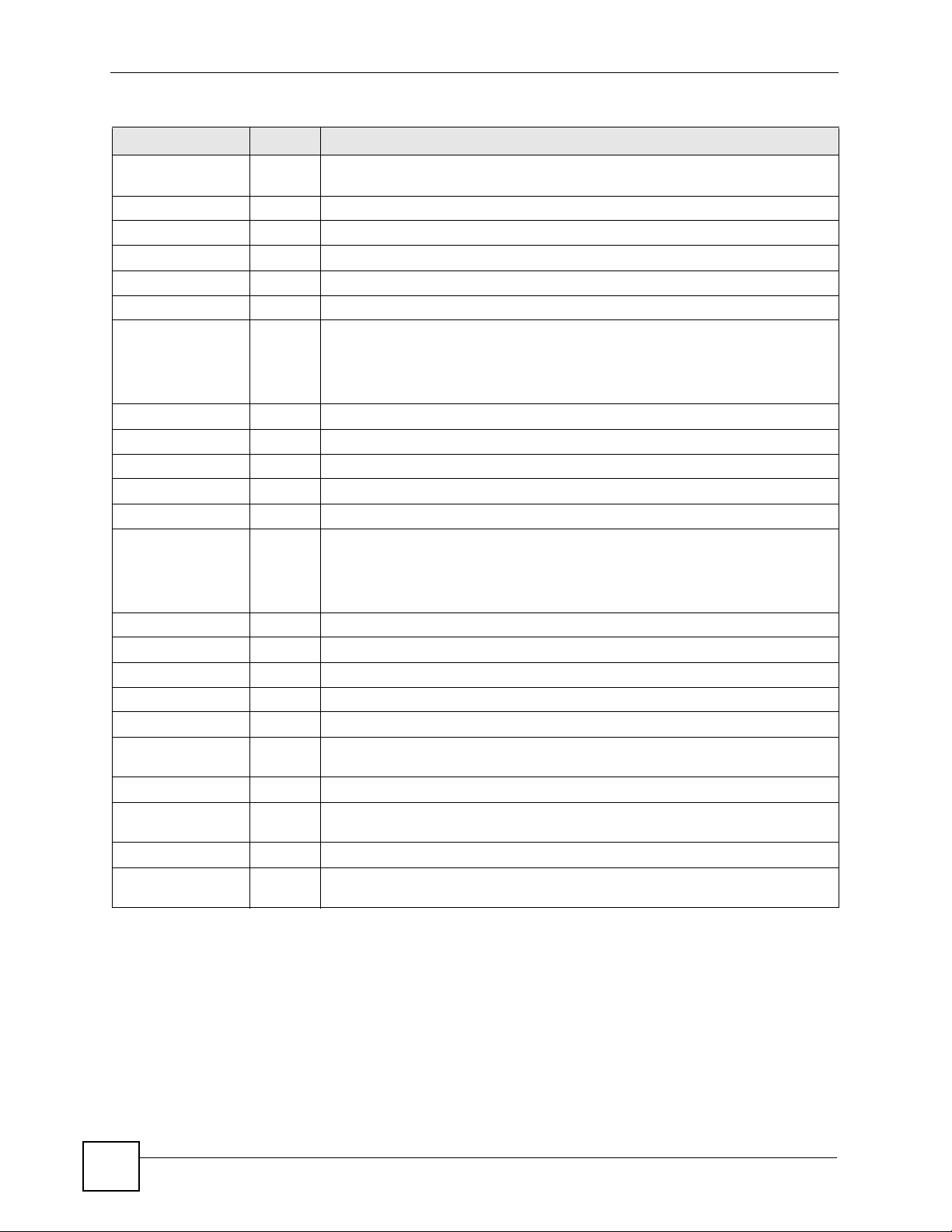
Chapter 2 User and Privilege Modes
Table 4 User (U) and Privilege (P) Mode Commands (continued)
COMMAND MODE DESCRIPTION
diag P Provided for support personnel to collect internal system information. It is not
recommended that you use these.
diag-info P Has the ZyWALL create a new diagnostic file.
dir P Lists files in a directory.
disable U/P Goes from privilege mode to user mode
enable U/P Goes from user mode to privilege mode
exit U/P Goes to a previous mode or logs out.
htm U/P Goes to htm (hardware test module) mode.
Note: These commands are for ZyXEL’s internal manufacturing
process.
interface U/P Dials or disconnects an interface.
no packet-trace U/P Turns of packet tracing.
nslookup U/P Resol ves an IP add ress to a host name and vice-versa.
packet-trace U/P Performs a packet trace.
ping U/P Pings an IP address or host name.
psm U/P Goes to psm (product support module) mode.
Note: These commands are for ZyXEL’s internal manufacturing
process.
reboot P Restarts the device.
release P Releases DHCP information from an interface.
rename P Renames a configuration file.
renew P Renews DHCP information for an interface.
run P Runs a script.
setenv U/P Turns stop-on-error on (terminates booting if an error is found in a configuration
show U/P Displays command statistics. See the associated command chapter in this guide.
shutdown P Writes all cached data to disk and stops the system processes. It does not turn off
traceroute P Traces the route to the specified host name or IP address.
write P Saves the current configuration to the ZyWALL. All unsaved changes are lost after
file) or off (ignores configuration file errors and continues booting).
the power.
the ZyWALL restarts.
Subsequent chapters in this guide describe the configuration commands. User/privilege mode
commands that are also configuration commands (for example, ‘show’) are described in more
detail in the related configuration command chapter.
30
ZyWALL (ZLD) CLI Reference Guide
