Zyxel ZYWALL USG 1000 installation guide
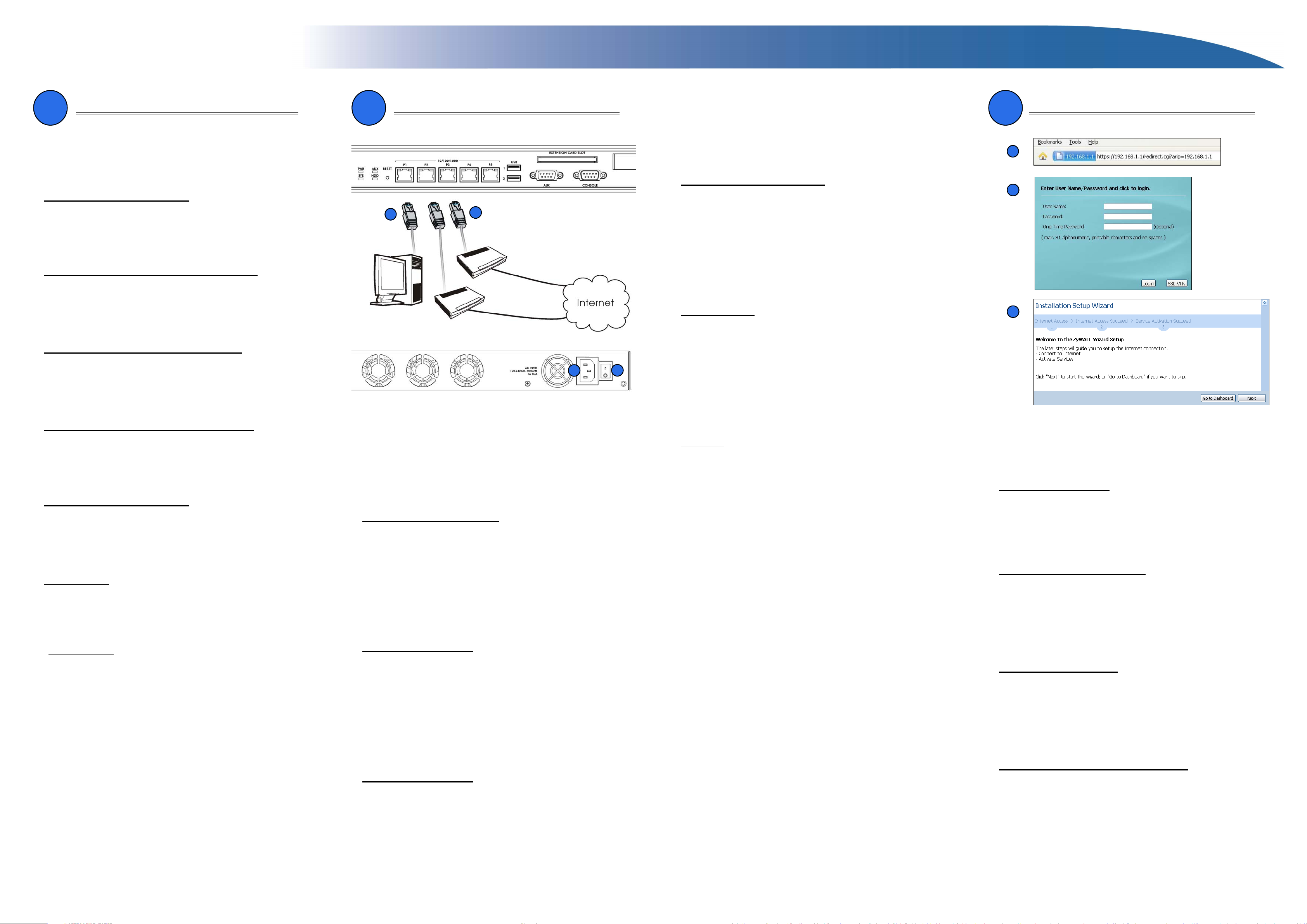
ZyWALL USG 1000
Quick Start Guide
1
Check Package Contents
Your package should include one of each of the following:
• ZyWALL
• Power cord
• Rack-mounting kit
Prüfen des Packungsinhalts
Prüfen Sie ob alle Teile vorhanden sind:
• ZyWALL
• Netzkabel
• Rackmontage-Zubehör
Comprobación del contenido del paquete
Su paquete deber incluir cada uno de los siguientes elementos:
• ZyWALL
• Cable de alimentación
• Kit para montaje en un equipo
Vérification du contenu de l'emballage
Votre emballage devrait inclure les éléments suivants:
• ZyWALL
• Cordon d'alimentation
• Kit de montage en rack
Controllo del contenuto della confezione
La confezione dovrebbe comprende un esemplare di tutti gli elementi elencati di seguito:
• ZyWALL
• Cavo di alimentazione
• Kit di montaggio su rack
Проверка комплектности
В комплект входят следующие позиции, по 1 шт.:
• Устройство ZyWALL
• Сетевой шнур
• Монтажный комплект для
установки в стойку
检查包装内容
产品包装内应该包含下列物品,每项各一件:
• ZyWALL
• 电源线
• 机架安装套件
檢查包裝內容
產品包裝內應該包含下列物品,每項各一件:
• ZyWALL
• 電源線
• 機架安裝套件
• RJ-45 Ethernet cable
• RS-232 console Y-cable
• Quick Start Guide
• RJ-45-Ethernetkabel
• Y-Kabel für RS-232-Konsole
• Kurzanleitung in Druckform
• Cable Ethernet RJ-45
• Cable en Y de consola RS-232
• Guía de inicio rápido impresa
• Câble Ethernet RJ-45
• Câble en Y de console RS-232
• Guide d'installation rapide imprimé
• Cavo Ethernet RJ-45
• Cavo Y console RS-232
• Copia stampata della Guida introduttiva
• Кабель RJ-45 Ethernet
• Y-разветвитель RS-232 для
подключения консоли
• Краткое руководство (брошюра)
• RJ-45 以太网连接线
• RS-232 Y 型设置线
• 快速入门指南印刷本
• RJ-45 乙太網路連接線
• RS-232 Y 型設定線
• 快速入門指南印刷本
2
Connecting the Hardware
1
Make sure that the power switch on the rear panel is turned off before you make the hardware
connections.
1. It is recommended that you configure the ZyWALL before using it to protect your network.
Use an Ethernet cable to connect a computer to port 1.
2. Use another Ethernet cable(s) to connect port 2 and/or port 3 to an Ethernet jack with Internet access.
3. Use the included power cord to connect the power socket on the rear panel to a power outlet.
4. Push the power switch to the on position and look at the front panel. The PWR light turns on.
The SYS light blinks during system testing and initialization and then stays on when the system is ready.
Anschließen der Hardware
Stellen Sie sicher, dass der Netzschalter an der Rückseite des Geräts ausgeschaltet ist, bevor
Sie die ZyWALL in Betrieb nehmen.
1. Es wird empfohlen, die ZyWALL zu konfigurieren, bevor Sie diese in Ihrem Netzwerk einsetzen. Schließen Sie einen Computer mit einem Ethernetkabel an Port 1 an.
2. Schließen Sie an Port 2 und/oder Port 3 Ihren Router mit Internetzugriff an.
3. Schliessen Sie den Netzanschluss des Geräts (auf der Rückseite) mit dem mitgelieferten
Netzkabel an eine Netzsteckdose an.
4. Schalten Sie den Ein/Aus-Schalter in die Position On und sehen Sie sich das vordere Bedi-
enfeld an. Die PWR-LED beginnt zu leuchten. Die SYS-LED blinkt während des Systemtests und der Initialisierung, und sie leuchtet, wenn der Test abgeschlossen und das
System bereit ist.
Conectar el hardware
Compruebe que el interruptor de alimentación del panel posterior esté apagado antes de realizar
las conexiones del hardware.
1. Se recomienda que configure el ZyWALL antes de usarlo para proteger su red. Utilice un
cable Ethernet para conectar un ordenador al puerto 1.
2. Utilice otro(s) cable(s) Ethernet para conectar el puerto 2 y/o el puerto 3 a una clavija Ethernet con acceso a Internet.
3. Use el cable de alimentación incluido para conectar el zócalo de alimentación del panel posterior a una toma de corriente.
4. Pulse el interruptor de alimentación hasta la posición de encendido y mire al panel frontal. La
luz PWR se encenderá. La luz SYS parpadeará durante la prueba el sistema y la inicialización y luego se mantendrá encendida cuando el sistema esté listo.
Connecter le matériel
Vérifiez que le commutateur d'alimentation situé sur le panneau arrière est éteint avant
d'effectuer les connexions matérielles.
1. Il est recommandé de configurer leZyWALL avant de l'utiliser pour protéger votre réseau.
Utilisez un câble Ethernet pour connecter un ordinateur au port 1.
2. Utilisez un autre (d'autres) câble(s) Ethernet pour connecter le port 2 et/ou le port 3 à une
prise Ethernet avec accès à Internet.
2
3
3
Installation Setup Wizard
4. Mettez le commutateur d'alimentation sur la position allumé et regardez le panneau avant.
Le témoin lumineux PWR s'allume. Le témoin lumineux SYS clignote pendant le test et l'initialisation du système et reste ensuite allumé quand le système est prêt.
Collegamento dell'hardware
Verificare che l'interruttore di accensione dietro sia spento prima di effettuare i collegamenti
dell'hardware.
1. Si consiglia di configurare ZyWALL prima di utilizzarlo per proteggere la rete. Utilizzare un
cavo Ethernet per collegare un computer alla porta 1.
2. Utilizzare altri cavi Ethernet per collegare la porta 2 e/o la porta 3 a un jack Ethernet con
accesso a Internet.
3. Utilizzare il cavo di alimentazione fornito a corredo per collegare la presa di alimentazione
(situata dietro all'apparecchio) a una presa elettrica.
4. Posizionare l'interruttore di accensione sulla posizione di accensione e guardare il pannello
anteriore. La luce PWR si accende. La luce SYS lampeggia durante il test e l'inizializzazione
del sistema, quindi resta accesa quando il sistema è pronto.
Подключение
Перед подключением убедитесь, что выключатель питания на задней панели
находится в положении “выключено”.
1. Перед подключением устройства ZyWALL к защищаемой сети рекомендуется его
сконфигурировать. Подключите компьютер к порту 1 кабелем Ethernet.
4
2. Подключите кабелями Ethernet к портам
осуществляется доступ в Интернет.
3. Соедините розетку питания на задней стенке устройства с электрической розеткой
сетевым шнуром из комплекта поставки.
4. Переведите выключатель питания в положение “включено”. Должен загореться
индикатор PWR на передней панели. Индикатор SYS мигает по ходу выполнения
внутреннего теста и инициализации. Его постоянное свечение говорит о готовности
системы.
2 и/или 3 линии Ethernet, по которым
连接硬件
在您进行硬件连接前,要先确认后方面板上的电源开关为关闭状态。
1. 建议您在使用 ZyWALL 保护网络前先完成设置。使用以太网连接线将电脑连接至端口 1。
2. 使用其他以太网连接线将端口 2 及 / 或端口 3 连接至具有网络连接功能的以太网接口。
3. 使用包装内附的电源线将后方面板上的电源插槽连接至电源插座。
4. 将电源开关推向启动的位置并注意前方面板的动静。电源 PWR 指示灯亮起。系统测试及启动
的过程中系统 SYS 指示灯会跟着闪烁,然后等到系统准备妥当时则维持亮起的状态。
連接硬體
在您進行硬體連接前,要先確認後方面板上的電源開關為關閉狀態。
1. 建議您在使用 ZyWALL 保護網路前先完成設定。使用乙太網路連接線將電腦連結至連接埠 1。
2. 使用另一條乙太網路連接線將連接埠 2 及 / 或連接埠 3 連結至具有網路連線功能的乙太網路
插孔。
3. 使用包裝內附的電源線將後方面板上的電源插槽連結至電源插座。
4. 將電源開關推向啟動的位置並注意前方面板的動靜。電源 PWR 指示燈亮起。系統測試及啟動
的過程中系統 SYS 指示燈會跟著閃爍,然後等到系統準備妥當時則維持亮起的狀態。
1
2
3
1. Launch your web browser and go to http://192.168.1.1 (the ZyWALL automatically redirects
you to https://192.168.1.1). Click Yes to proceed if you get a security alert or certificate
screen.
2. Enter admin as the user name and 1234 as the password. Click Login.
3. Use an installation setup wizard to connect to the Internet and register the ZyWALL and/or
activate trial services, like IDP and content filter.
Installationsassistent
1. Starten Sie Ihren Internetbrowser und rufen Sie die Seite http://192.168.1.1 auf (die ZyWALL
leitet Sie automatisch zur Seite https://192.168.1.1 weiter). Wenn eine Sicherheitswarnung
oder ein Zertifikatsfenster erscheint, klicken Sie auf Ja, um fortzufahren.
2. Geben Sie als Benutzername admin und als Kennwort 1234 ein. Klicken Sie auf Login.
3. Stellen Sie mit dem Installationsassistenten eine Verbindung zum Internet her und registri-
eren Sie die ZyWALL und/oder aktivieren Sie Testdienste wie IDP und Inhaltsfilter.
Asistente para la instalación
1. Abra su navegador y vaya a http://192.168.1.1 (el ZyWALL le llevará automáticamente a
https://192.168.1.1). Haga clic en Sí para continuar si se ha abierto una pantalla de alerta de
seguridad o certificado.
2. Escriba admin como nombre de usuario y 1234 como contraseña. Haga clic en Login
(Entrar).
3. Utilice un asistente para la instalación para conectarse a Internet y registrar el ZyWALL y/o
activar los servicios de prueba, como IDP y el filtro de contenidos.
Assistant d'installation
1. Lancez votre navigateur web et allez à http://192.168.1.1 (le ZyWALL vous redirige automatiquement vers https://192.168.1.1). Cliquez sur Oui pour continuer si vous recevez une
alerte de sécurité ou un écran de certificat.
2. Entrez admin comme nom d'utilisateur et 1234 comme mot de passe. Cliquez sur Login
(Ouvrir une session).
3. Utilisez un assistant d'installation pour vous connecter à Internet et enregistrez leZyWALL
et/ou activez les services d'évaluation, comme IDP et le filtre de contenu.
Configurazione guidata installazione
1. Avviare il browser e aprire l'indirizzo http://192.168.1.1 (ZyWALL redirige automaticamente a
https://192.168.1.1). Fare clic su Sì per procedere se viene visualizzato un avvisto di protezione o una schermata per il certificato.
2. Immettere admin come nome utente e 1234 come password. Fare clic su Login.
3. Utilizzare la configurazione guidata per connettersi a Internet e registrare il ZyWALL e/o atti-
vare i servizi offerti per valutazione, come ad esempio IDP e il filtraggio dei contenuti.
3. Utilisez le cordon d'alimentation inclus pour connecter la prise d'alimentation située sur le
panneau arrière à une prise de courant.
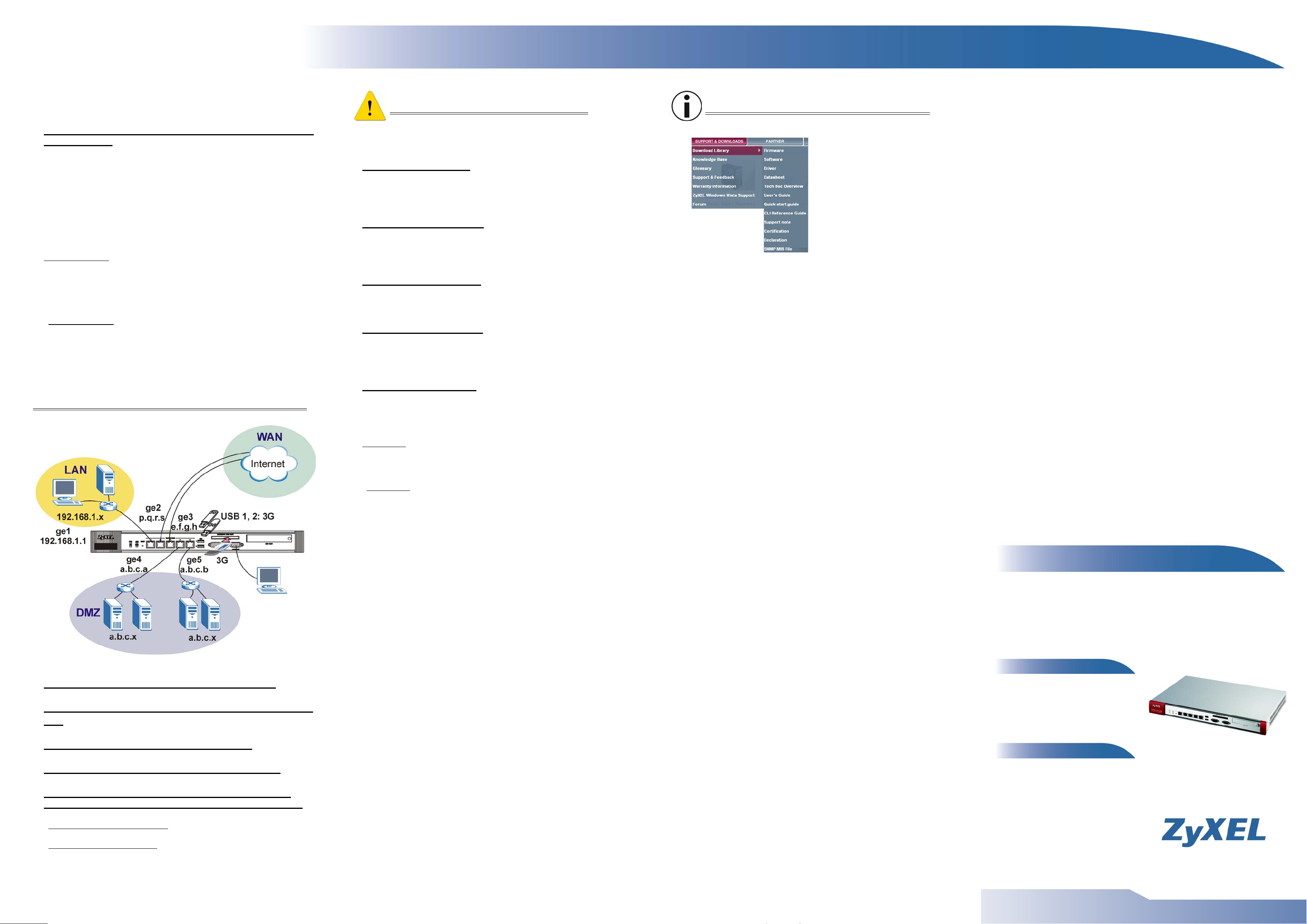
ZyWALL USG 1000
Quick Start Guide
Мастер первоначальной настройки Installation
Setup Wizard
1. Запустите web-браузер и перейдите на страницу
http://192.168.1.1 (произойдет автоматическое перенаправление на адрес https://
192.168.1.1). В случае вывода каких-либо запросов на подтверждение потенциально
небезопасных операций или приема сертификатов для продолжения нажмите
2. Введите в поле User name имя пользователя
1234. Нажмите кнопку Login.
3. Мастер первоначальной настройки installation setup wizard служит для подключения к
Интернету и регистрации устройства ZyWALL и/или активации пробного доступа к
дополнительным сервисам, таким как служба обнаружения и предотвращения
вторжений или фильтр контента.
admin и в поле Password — пароль
Yes.
安装设置向导
1. 启动您的网络浏览器并前往 http://192.168.1.1 (ZyWALL 会自动将您重新导向 https://
192.168.1.1)。如果您遇到安全性警示或凭证画面,请点击 " 是 " 以继续进行。
2. 输入 admin 作为用户名,而密码为 1234 点击 " 登录 "。
3. 利用安装设置向导来连接互联网,并注册 ZyWALL 且 / 或启动试用服务,如入侵检测与保护。
安裝設定精靈
1. 啟動您的網路瀏覽器並前往 http://192.168.1.1 (ZyWALL 會自動將您重新導向 https://
192.168.1.1)。假使您遇到安全性警示或憑證畫面,點擊 " 是 " 以繼續進行。
2. 輸入 admin 作為使用者名稱,而密碼為 1234 點擊 " 登入"。
3. 利用安裝設定精靈來連接網際網路,並註冊 ZyWALL 且 / 或啟動試用服務,像是 IDP 及內容過
濾功能。
Important Information
Click Maintenance > Shutdown > Shutdown and wait for the device to shut
down before removing the power.
Wichtige Information
Klicken Sie auf Maintenance > Shutdown > Shutdown (Wartung > Herunterfahren > Herunterfahren). Trennen Sie das Gerät erst von der Stromver-
sorgung, wenn es vollständig heruntergefahren ist.
Información importante
Haga clic en Maintenance > Shutdown > Shutdown (Mantenimiento >
Apagar > Apagar) y espere a que el dispositivo se apague antes de quitar la
corriente.
Information importante
Cliquez sur Maintenance > Shutdown > Shutdown (Maintenance > Arrêt
> Arrêt) et attendez que votre appareil s'arrête avant de retirer l'alimentation.
Informazioni importanti
Fare clic su Maintenance > Shutdown > Shutdown (Manutenzione >
Spegnimento > Spegnimento) e attendere che il dispositivi si spenga prima
di rimuovere l'alimentazione.
Getting More Information
See www.zyxel.com for the latest documentation and firmware.
Viewing a Product’s Certification(s):
1. Go to www.zyxel.com.
2. Select your product from the drop-down list box on the ZyXEL home page to go to that product's page.
3. Select the certification you wish to view from this page.
Weitere Informationen
Die neueste Dokumentation und Firmware finden Sie auf www.zyxel.com.
Vorgehensweise zum Aufrufen einer Produktzertifizierung:
1. Gehen Sie auf www.zyxel.com.
2. Wählen Sie Ihr Produkt aus der Auswahlliste auf der ZyXEL Homepage aus, um die Seite des
entsprechenden Produkts aufzurufen.
3. Wählen Sie die Zertifizierung, die Sie von dieser Seite aus aufrufen möchten.
Default Settings & Port Details
Важная информация
Щелкните на Maintenance > Shutdown > Shutdown (Обслуживание >
Отключение > Отключение) и дождитесь отключения устройства,
перед тем как выключать питание.
重要信息
单击 Maintenance > Shutdown > Shutdown ( 维护 > 关闭 > 关闭 ),并等候
设备关闭,然后再切断电源。
重要資訊
按一下 Maintenance > Shutdown > Shutdown ( 維護 > 關機 > 關機 ),並
在移除電源之前先等候裝置關機。
Obtener más información
Consulte en www.zyxel.com para obtener documentación y firmware actualizados.
Procedimiento para ver las certificaciones de un producto
1. Vaya a www.zyxel.com.
2. Seleccione el producto que desea en el cuadro de lista desplegable que se encuentra en la página
principal de ZyXEL para obtener acceso a la página de dicho producto.
3. Seleccione la certificación que desea ver en esta página.
Obtenir plus d'informations
Visitez le site www.zyxel.fr pour télécharger les documents et firmware les plus récents.
Procédure permettant de consulter une(les) Certification(s) du Produit
1. Connectez vous sur www.zyxel.com.
2. Sélectionnez votre produit dans la liste déroulante se trouvant sur la page d'accueil ZyXEL pour accéder à
la page du produit concerné.
3. Sélectionnez sur cette page la certification que vous voulez consulter.
Per ulteriori informazioni
Vedere www.zyxel.com per ottenere la documentazione e i firmware più recenti.
Procedura per visualizzare le certificazioni di un prodotto
1. Andare alla pagina www.zyxel.com
2. Nel sito ZyXEL, selezionare il proprio prodotto dall’elenco a discesa per andare alla pagina di quel prodotto.
3. Da questa pagina selezionare la certificazione che si vuole vedere.
Получение подробной информации
За обновлениями микропрограмм и документации для устройства обратитесь на сайт ftp.zyxel.com
или zyxel.ru.
Просмотр информации о соответствии продукта нормативным требованиям
1. Перейдите на сайт ZyXEL по адресу www.zyxel.ru.
2. Выберите свой продукт из раскрывающегося списка для перехода к странице продукта.
3. Просмотрите информацию о соответствии нормативным требованиям.
ZyWALL USG 1000
Quick Start Guide
Unified Security Gateway
Version 2.20
Edition 1, 2/2010
Standardeinstellungen und Anschlussdetails
Configuración predeterminada y detalle de los puertos
Paramètres par défaut et détails du port
Impostazioni predefinite e dettagli delle porte
Значения конфигурационных параметров и
использование портов в состоянии поставки
默认值及端口的详细信息
預設值及連接埠的細節
获取更多信息
最新文件和硬性软件,请参见 www.zyxel.com
查看产品的认证
1. 访问 www.zyxel.cn。
2. 在 ZyXEL 首页的下拉列表框中选择您所购买的产品以前往该产品的相关网页。
3. 在该网页选择您想要查看的认证。
取得更多資訊
最新的文件及韌體請參閱 www.zyxel.com。
檢視產品的認證
1. 前往 www.zyxel.com。
2. 在 ZyXEL 首頁的下拉式清單方塊中選擇您所購買的產品以前往產品的相關網頁。
3. 由此網頁選擇您想要檢視的認證。
DEFAULT LOGIN DETAILS
LAN Port: P1
IP Address: https://192.168.1.1
Username: admin
Password: 1234
CONTENTS
ENGLISH
DEUTSCH
ESPAÑOL
FRANÇAIS
ITALIANO
РУССКИЙ
简体中文
繁體中文
www.zyxel.com
Copyright 2010 ZyXEL Communications Corp.
