ZyXEL ZyWALL 70 Quick Start Guide

ZyWALL 70
Internet Security Appliance
Quick Start Guide
Version 3.62
December 2003
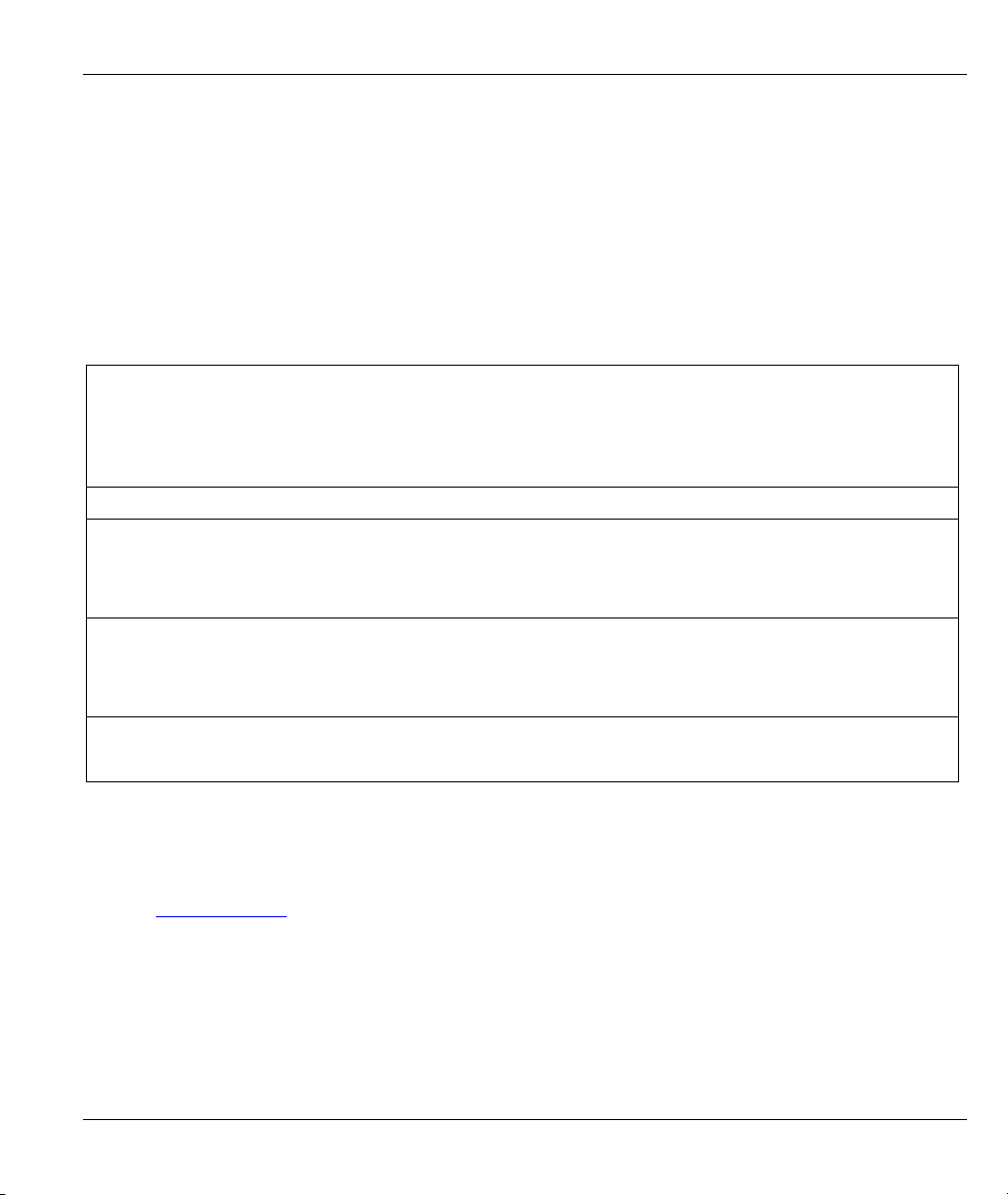
ZyWALL 70 Internet Security Appliance
Introducing the ZyWALL
The ZyWALL 70 is the ideal secure gateway for all data passing between the Internet and the LAN. By
integrating NAT, firewall, VPN capability and wireless LAN, ZyXEL’s ZyWALL 70 is a complete security
solution that protects your Intranet and efficiently manages data traffic on your network. The embedded web
configurator is easy to operate and totally independent of the operating system platform you use.
You should have an Internet account already set up and have been given most of the following information.
Internet Account Information
Your device’s WAN IP Address (if given): __________________
Your device’s WAN Default Gateway (if given): __________________
Your device’s WAN Net Mask (if given): __________________
DNS Server IP Address (if given): Primary _______________, Secondary _______________, Third _______________
Encapsulation: (choose one below)
Ethernet
User Name: ____________ Password: ____________
PPTP
Your WAN IP Address: ____________ PPTP Server IP Address: ___________
PPPoE
Service Type: _______________________
Login Server IP Address: ______________
User Name: ____________ Password: ____________
Connection ID (if required): ____________
(PPPoE) Service Name: ____________
User Name: ____________ Password: ____________
Procedure to View a Product’s Certification(s)
1. Go to www.zyxel.com.
2. Select your product from the drop-down list box on the ZyXEL home page to go to that product's page.
3. Select the certification you wish to view from this page.
1
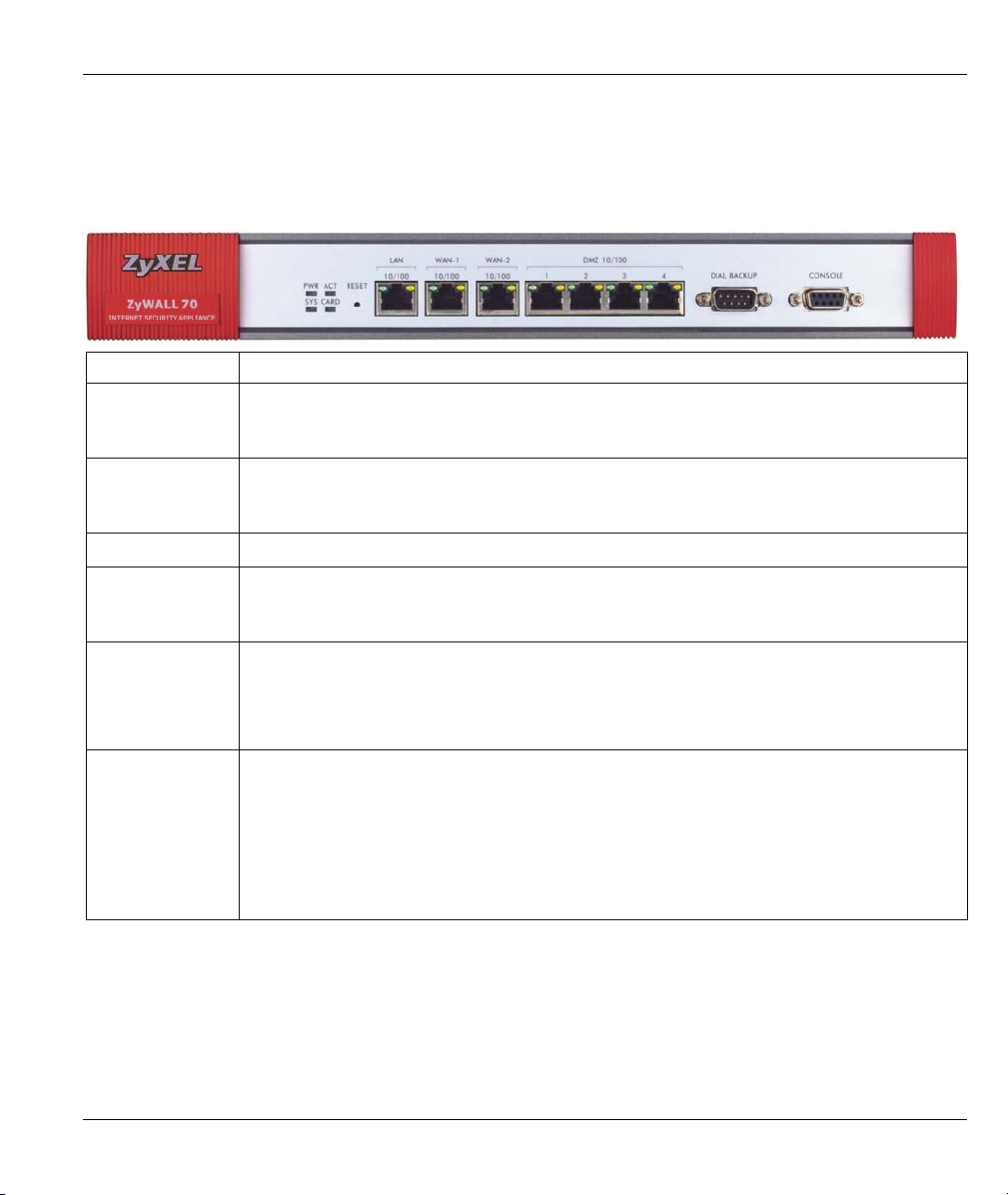
ZyWALL 70 Internet Security Appliance
1 Hardware Connections
1.1 Front Panel and Connections
LABEL DESCRIPTION
RESET You only need to use this button if you’ve forgotten the ZyWALL’s password. It returns
the ZyWALL to the factory defaults (password is 1234, LAN IP address 192.168.1.1,
terminal emulation settings as described below etc.; see your User’s Guide for details).
LAN Connect a computer to this port with an Ethernet cable. This port is auto-negotiating (can
connect at 10 or 100Mbps) and auto-crossover (automatically adjust to the type of
Ethernet cable you use (straight-through or crossover)).
WAN-1/2 Connect your cable/DSL modem to this port with the cable that came with your modem.
DMZ 10/100M Connect publicly accessible servers (Web, FTP, etc.) to these ports to make them visible
to the outside world. Use Ethernet cables to connect these ports to computers or
switches.
DIAL BACKUP
CONSOLE Only connect this port if you want to configure the ZyWALL using the SMT via console
Only connect this port if you want to set up a backup WAN connection; see your User’s
Guide for details.
Connect the 9-pin female end of your modem or TA cable to this port and the other end
to your modem or TA.
port; see your User’s Guide for details.
Connect the 9-pin male end of the console cable to the console port of the ZyWALL and
the other end to a serial port (COM1, COM2 or other COM port) on your computer. Your
computer should have a terminal emulation communications program (such as
HyperTerminal) set to VT100 terminal emulation, no parity, 8 data bits, 1 stop bit, no flow
control and 9600 bps port speed.
2

ZyWALL 70 Internet Security Appliance
1.2 Rear Panel and Connections
LABEL DESCRIPTION
Extension Card
Slot
Turn off the ZyWALL before inserting or removing an 11 Mbps 802.11b-compliant
wireless LAN PCMCIA card (to avoid damage).
Slide the 64-pin connector end of the PCMCIA wireless LAN card into the slot as
shown next.
Do not insert or remove a card with the ZyWALL turned on.
Do not force, bend or twist the wireless LAN card.
POWER 100240VAC
After you’ve made the connections, connect the power cord to a power supply and push the power switch to
the on position. Look at the front panel LEDs.
Connect the included power cord (use only this cord) to this power socket.
3
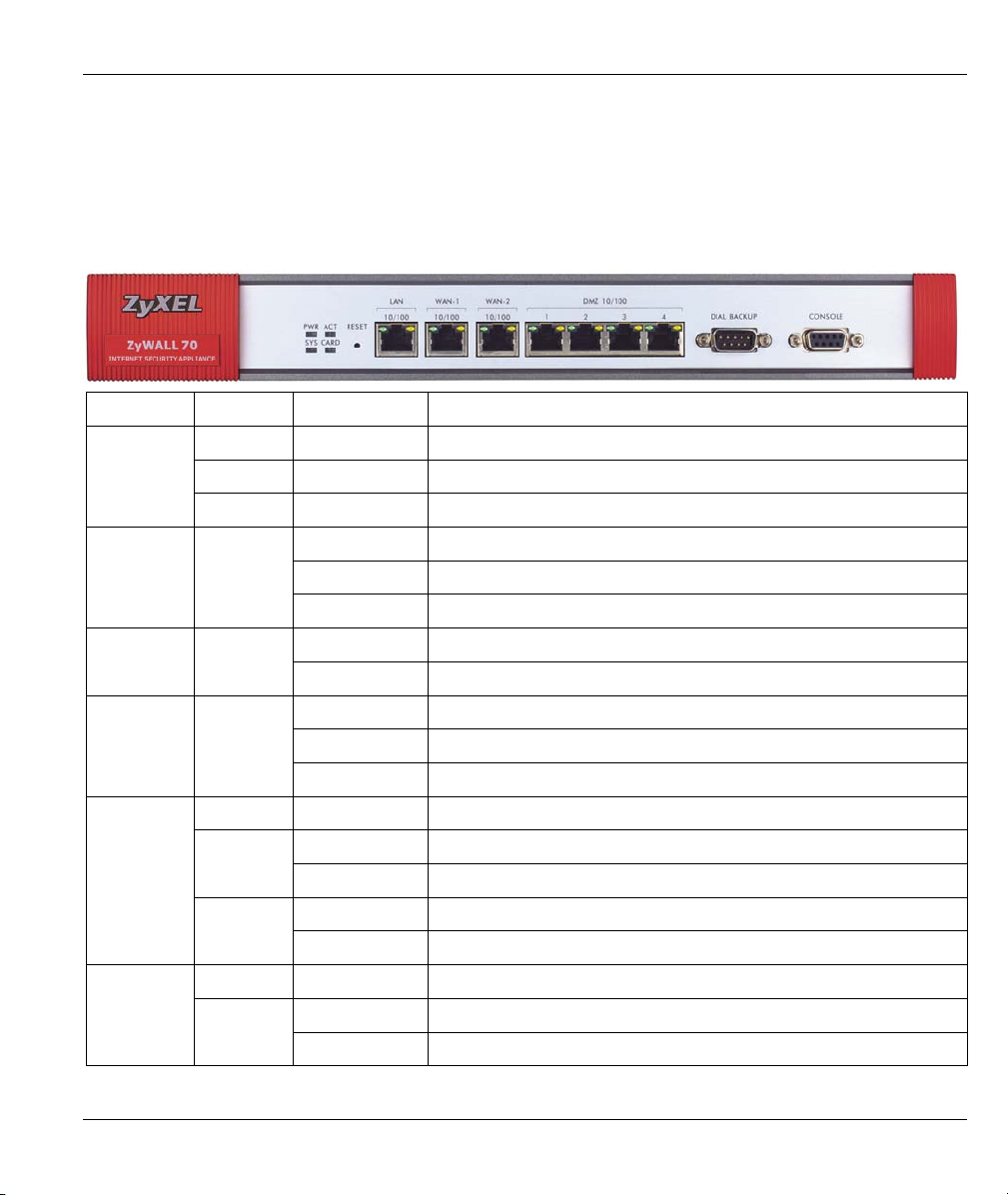
ZyWALL 70 Internet Security Appliance
1.3 The Front Panel LEDs
The PWR LED turns on when you connect the power. The SYS LED blinks while performing system testing
and then stays on if the testing is successful. The ACT, CARD, LAN, WAN and DMZ LEDs turn on if the
corresponding connections are properly made. Refer to the following table for more detailed LED
descriptions.
LED COLOR STATUS DESCRIPTION
PWR
SYS Green
CARD Green
LAN
10/100
WAN-1/2
10/100
Off The ZyWALL is turned off.
Green On The ZyWALL is turned on.
Red On The power to the ZyWALL is too low.
Off The ZyWALL is not ready or has failed.
On The ZyWALL is ready and running.
Flashing The ZyWALL is rebooting.
Off The backup port is not connected. ACT Green
Flashing The backup port is sending or receiving packets.
Off The wireless LAN is not ready, or has failed.
On The wireless LAN is ready.
Flashing The wireless LAN is sending or receiving packets.
Off The LAN is not connected.
On The ZyWALL has a successful 10Mbps Ethernet connection. Green
Flashing The 10M LAN is sending or receiving packets.
Orange
Off The WAN connection is not ready, or has failed.
Green
On The ZyWALL has a successful 100Mbps Ethernet connection.
Flashing The 100M LAN is sending or receiving packets.
On The ZyWALL has a successful 10Mbps WAN connection.
Flashing The 10M WAN is sending or receiving packets.
4
