Page 1

ZyWALL USG 100/200 Series
Unified Security Gateway
Default Login Details
LAN1 Port P4
IP Address https://192.168.1.1
User Name admin
Password 1234
www.zyxel.com
Firmware Version 2.20
Edition 2, 9/2010
www.zyxel.com
Copyright © 2010
ZyXEL Communications Corporation
Page 2
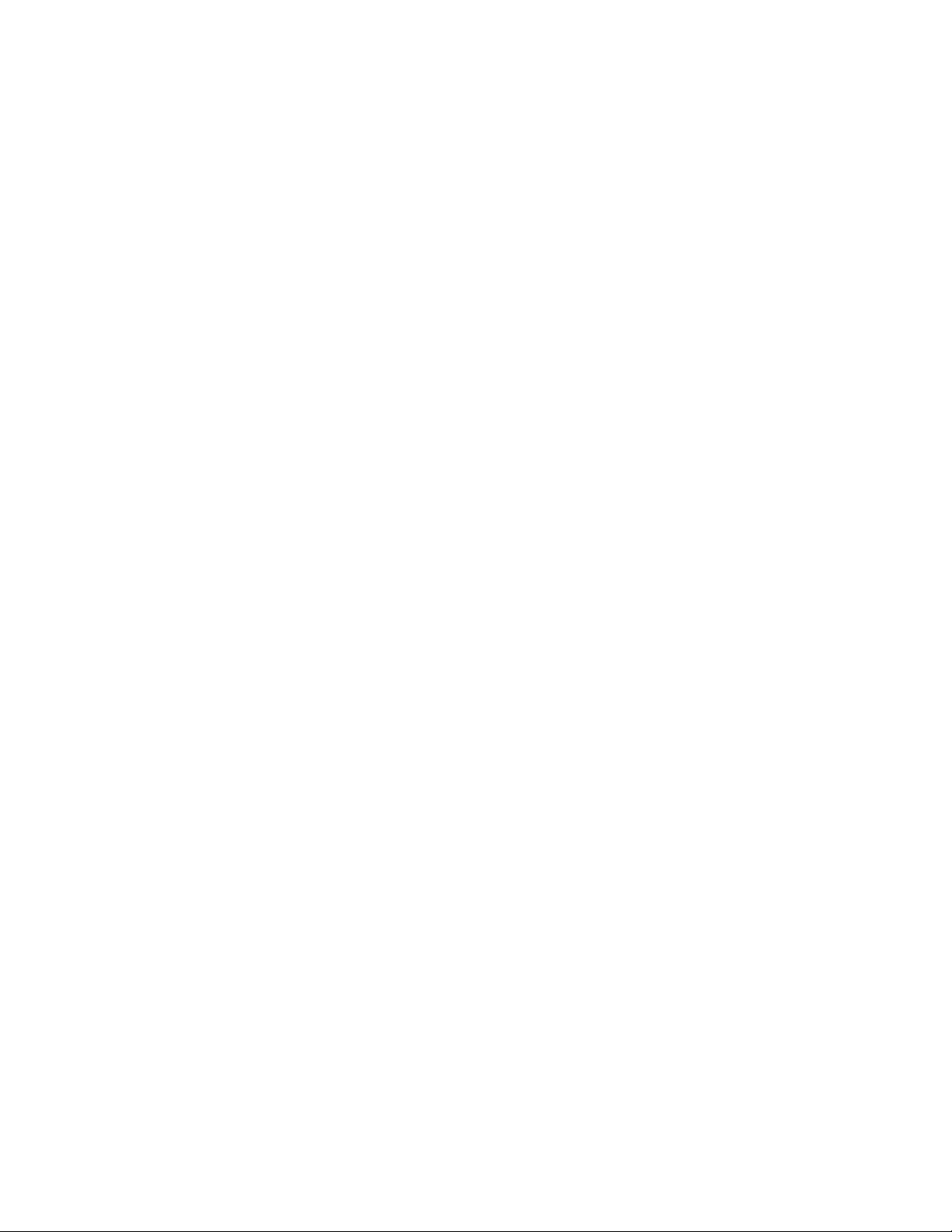
Page 3
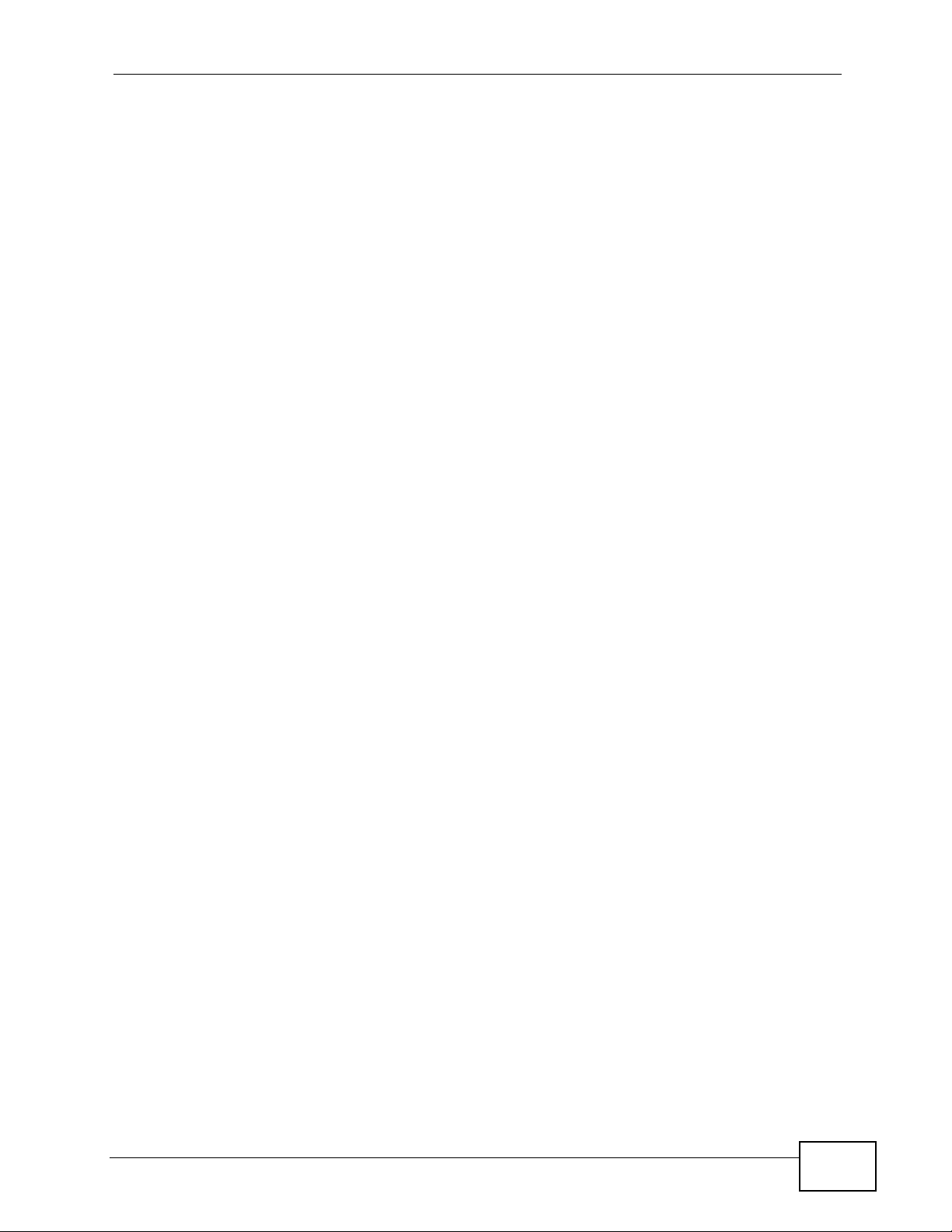
About This User's Guide
About This User's Guide
Intended Audience
This manual is intended for people who want to want to configure the ZyWALL
using the Web Configurator.
How To Use This Guide
•Read Chapter 1 on page 33 chapter for an overview of features available on the
ZyWALL.
•Read Chapter 3 on page 47 for web browser requirements and an introduction
to the main components, icons and menus in the ZyWALL Web Configurator.
•Read Chapter 4 on page 65 if you’re using the installation wizard for first time
setup and you want more detailed information than what the real time online
help provides.
•Read Chapter 5 on page 75 if you’re using the quick setup wizards and y ou want
more detailed information than what the real time online help provides.
• It is highly recommended you read Chapter 6 on page 93 for detailed
information on essential terms us ed in the ZyWALL, what prerequisites are
needed to configure a feature and how to use that feature.
• It is highly recommended you read Chapter 7 on page 117 for ZyWALL
application examples.
• Subsequent chapters are arranged by menu item as defined in the Web
Configurator. Read each chapter carefully for detailed information on that menu
item.
• To find specific information in this guide, use the Contents Overview, the
Table of Contents, the Index, or search the PDF file. E-mail
techwriters@zyxel.com.tw if you cannot find the information you require.
Related Documentation
•Quick Start Guide
The Quick Start Guide is designed to show you how to make the ZyWALL
hardware connections and access the Web Configurator wizards. (See the
wizard real time help for information on configuring each screen.) It also
contains a connection diagram and package contents list.
•CLI Reference Guide
The CLI Reference Guide explains how to use the Command-Line Interface (CLI)
to configure the ZyWALL.
Note: It is recommended you use the Web Configurator to configure the ZyWALL.
ZyWALL USG 100/200 Series User’s Guide
3
Page 4
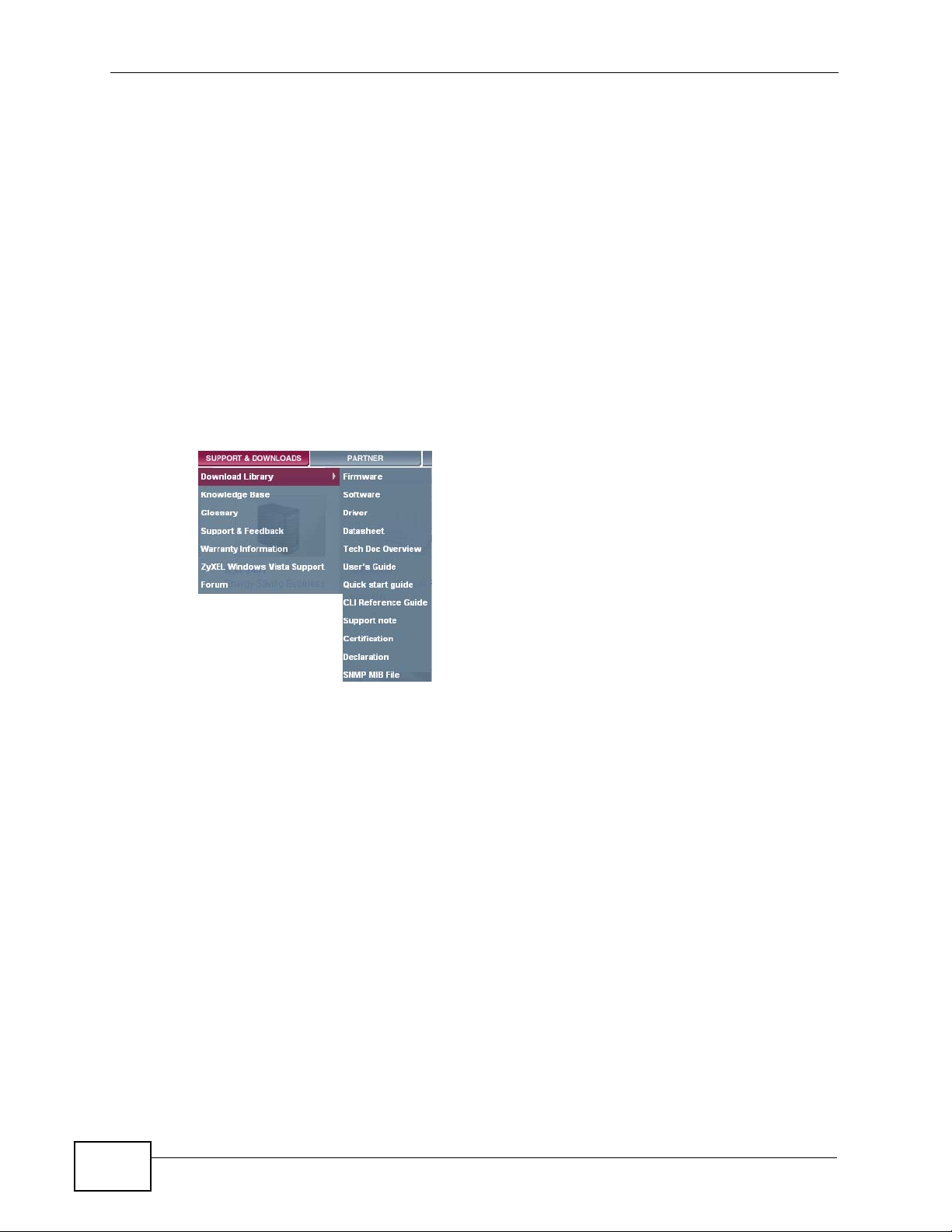
About This User's Guide
• Web Configurator Online Help
Click the help icon in any screen for help in configuring that screen and
supplementary information.
Documentation Feedback
Send your comments, questions or suggestions to: techwriters@zyxel.com.tw
Thank you!
The Technical Writing Team, ZyXEL Communications Corp.,
6 Innovation Road II, Science-Based Industrial Park, Hsinchu, 30099, Taiwan.
Need More Help?
More help is available at www.zyx el.com.
• Download Library
Search for the latest product updates and documentation from this link. Read
the Tech Doc Overview to find out how to efficiently use the User Guide, Quick
Start Guide and Command Line Interface Reference Guide in order to better
understand how to use your product.
• Knowledge Base
If you have a specific question about your product, the answer may be here.
This is a collection of answers to previously asked questions about ZyXEL
products.
•Forum
This contains discussions on ZyXEL prod ucts. Learn from others who use ZyXEL
products and share your experiences as well.
Customer Support
Should problems arise that cannot be solved by the methods listed above, you
should conta ct your vendor. If you cannot contact your vendor, then contact a
ZyXEL office for the region in which you bought the device.
4
ZyWALL USG 100/200 Series User’s Guide
Page 5
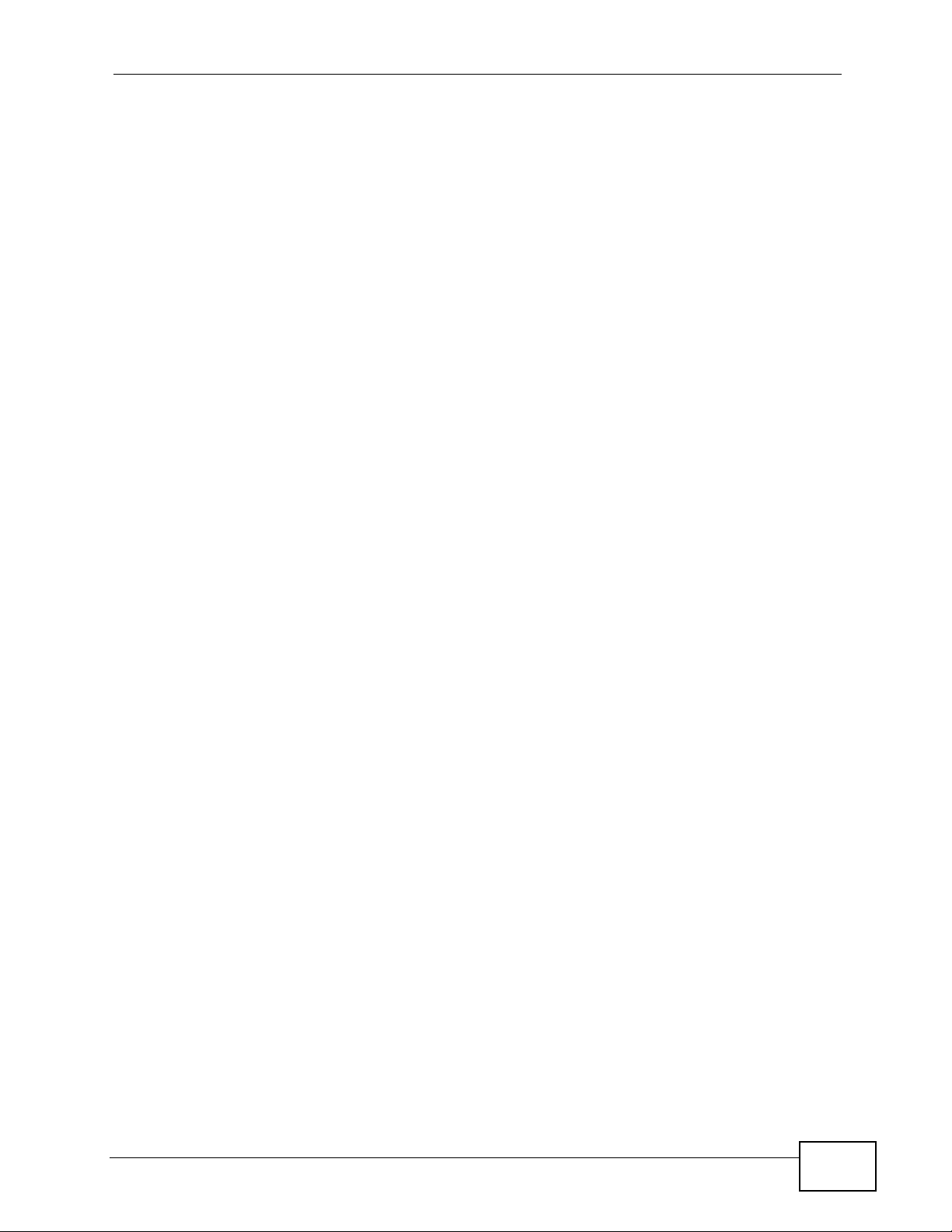
About This User's Guide
See http://www.zyxel.com/web/contact_us.php for contact information. Please
have the following informatio n ready when you contact an office.
• Product model and serial number.
•Warranty Information.
• Date that you received your device.
• Brief description of the problem and the steps you took to solve it.
Disclaimer
Graphics in this book may differ slightly from the product due to differences in
operating systems, operating system versions, or if you installed updated
firmware/software fo r y our dev ice. Ev ery effort has been made to ensur e that the
information in this manual is accurate.
ZyWALL USG 100/200 Series User’s Guide
5
Page 6
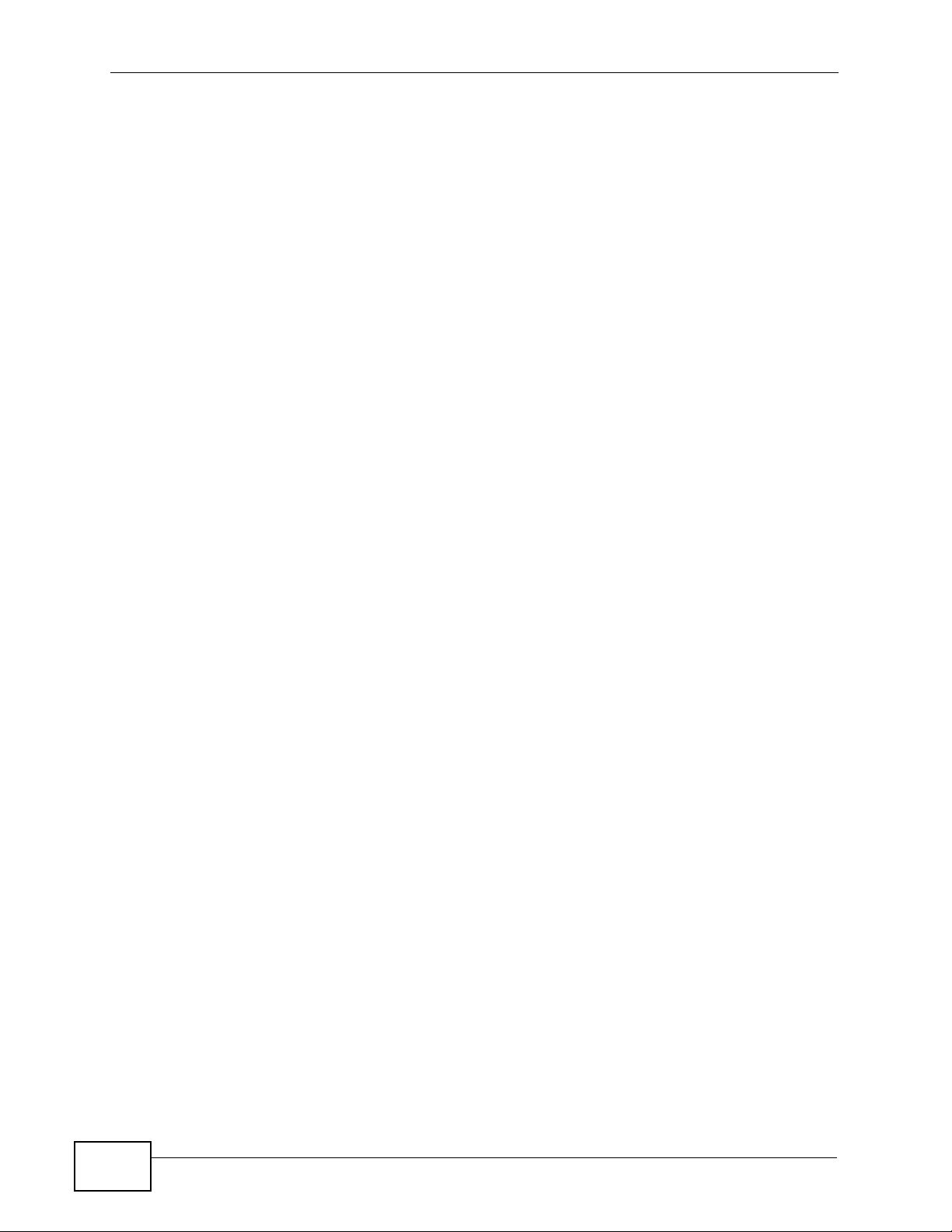
Document Conventions
Warnings and Notes
These are how warnings and notes are shown in this User’s Guide.
Warnings tell you about things that could harm you or your device.
Note: Notes tell you other important information (for example, other things you may
need to configure or helpful tips) or recommendations.
Syntax Conventions
• The ZyWALL may be referred to as the “ZyWALL”, the “device”, the “system” or
the “product” in this User’s Guide.
• Product labels, screen names, field labels and field choices are all in bold font.
Document Conventions
• A key stroke is denoted by square brackets and uppercase text, for example,
[ENTER] means the “enter” or “ret urn” key on your keyboard.
• “Enter” means for you to type one or more characters and then press the
[ENTER] key. “Select” or “choose” means for you to use one of the predefined
choices.
• A right angle bracket ( > ) within a screen name denotes a mouse click. For
example, Maintenance > Log > Log Setting means you first click
Maintenance in the navigation panel, then the Log sub menu and finally the
Log Setting tab to get to that screen.
• Units of measurement may denote the “metric” value or the “scientific” value.
For example, “k” for kilo may denote “1000” or “1024”, “M” for mega may
denote “1000000” or “1048576” and so on.
• “e.g.,” is a shorthand for “for instance”, and “i.e.,” means “that is” or “in other
words”.
6
ZyWALL USG 100/200 Series User’s Guide
Page 7
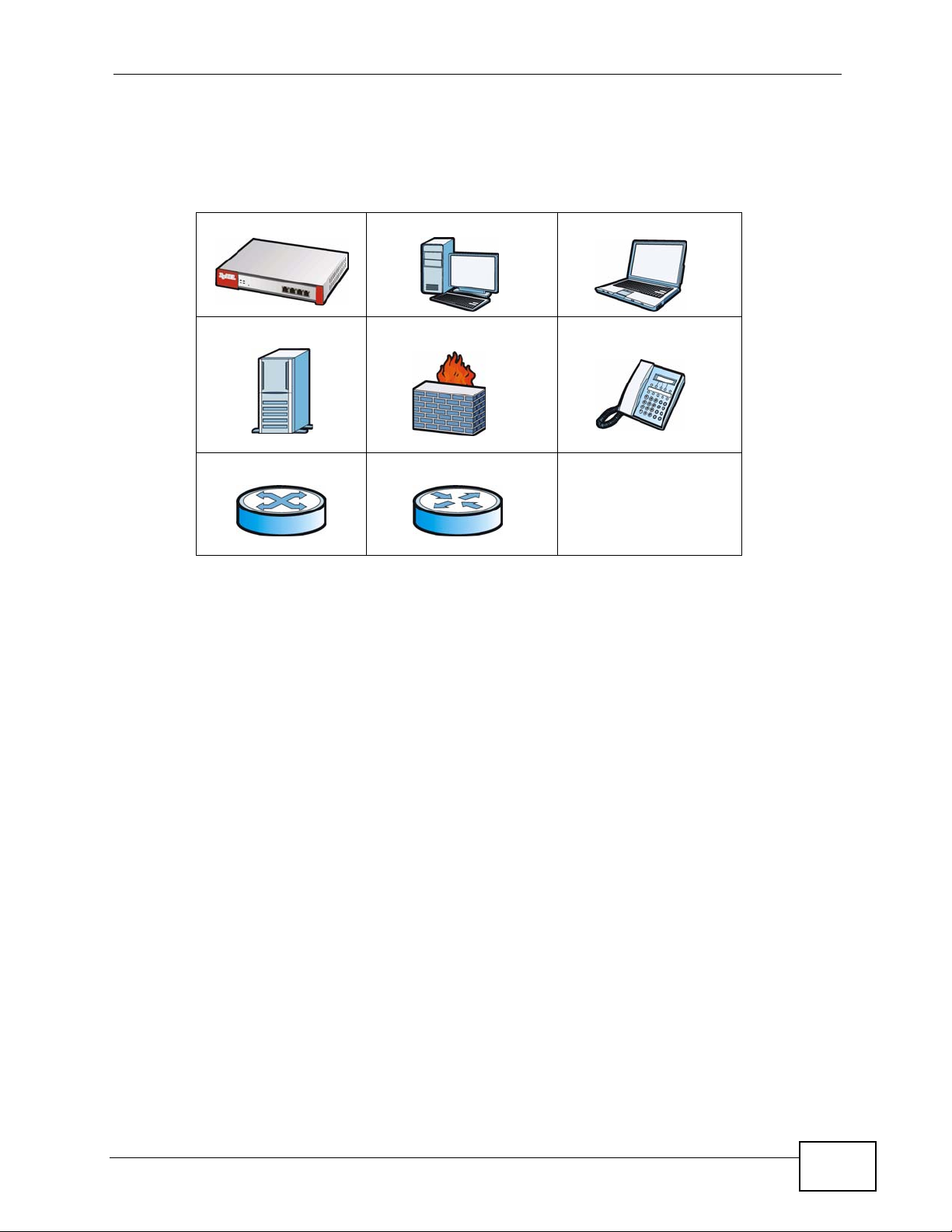
Document Conventions
Icons Used in Figures
Figures in this User’s Guide may use the following generic icons. The ZyWALL icon
is not an exact representation of your device.
ZyWALL Computer Notebook computer
Server Firewall Telephone
Switch Router
ZyWALL USG 100/200 Series User’s Guide
7
Page 8
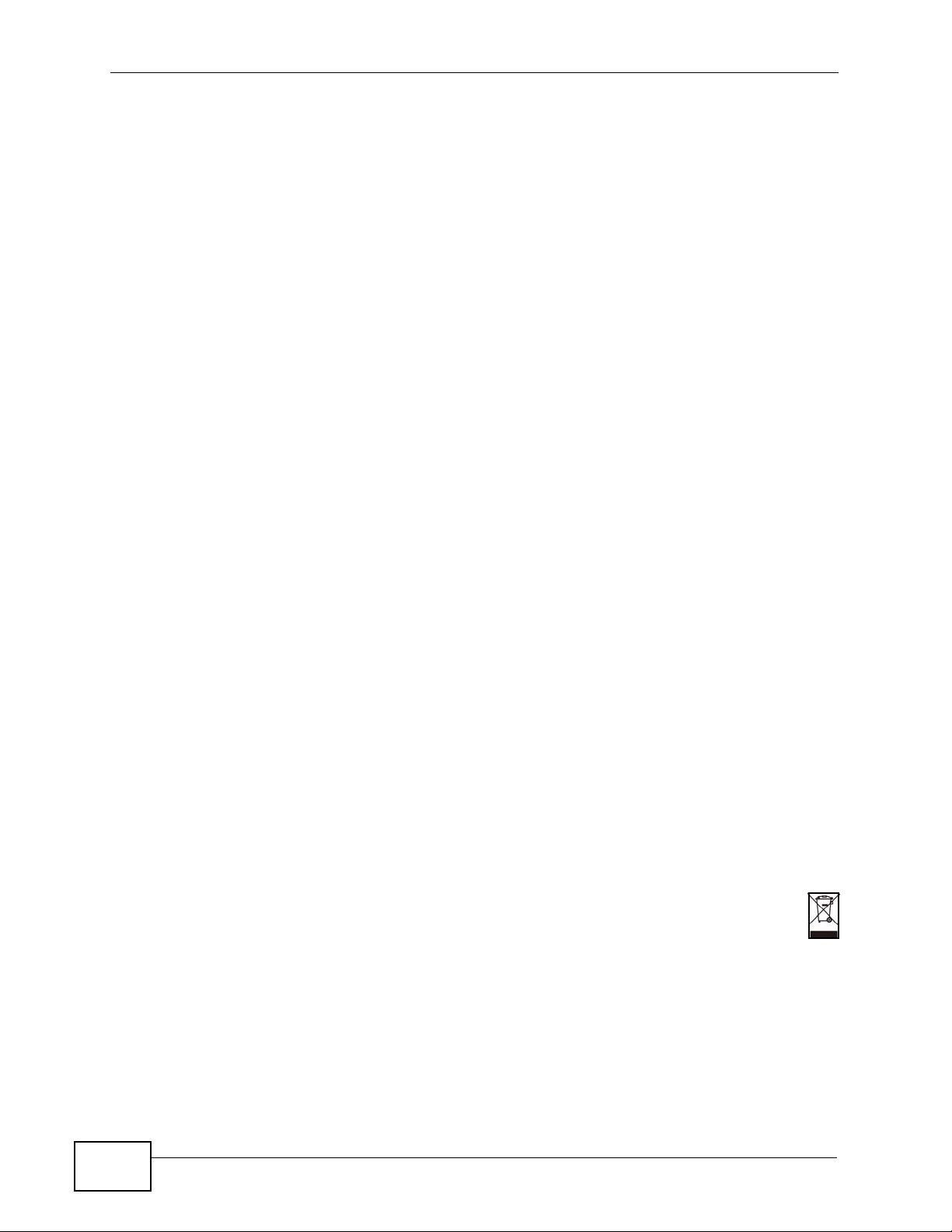
Safety Warnings
• Do NOT use this product near water, for example, in a wet basement or n ear a swimming
pool.
• Do NOT expose your device to dampness, dust or corrosive liquids.
• Do NOT store things on the device.
• Do NOT install, use, or service this device during a thunderstorm. There is a remote risk
of electric shock from lightning.
• Connect ONLY suitable accessories to the device.
• Do NOT open the device or unit. Opening or removing covers can expose you to
dangerous high voltage points or other risks. ONLY qualified service personnel should
service or disassemble this device. Please contact your vendor for further information.
• Make sure to connect the cables to the correct ports.
• Place connecting cables carefully so that no one will step on them or stumble over them.
• Always disconnect all cables from this device before servicing or disassembling.
• Use ONLY an appropriate power adaptor or cord for your device. Connect it to the right
supply voltage (for example, 110V AC in North America or 230V AC in Europe).
• Do NOT remove the plug and connect it to a power outlet by itself; always attach the plug
to the power adaptor first before connecting it to a power outlet.
• Do NOT allow anything to rest on the power adaptor or cord and do NOT place the
product where anyone can walk on the power adaptor or cord.
• Do NOT use the device if the power adaptor or cord is damaged as it might cause
electrocution.
• If the power adaptor or cord is damaged, remove it from the device and the power
source.
• Do NOT attempt to repair the power adaptor or cord. Contact your local vendor to order a
new one.
• Do not use the device outside, and make sure all the connections are indoors. There is a
remote risk of electric shock from lightning.
• CAUTION: RISK OF EXPLOSION IF BATTERY (on the motherboard) IS REPLACED BY AN
INCORRECT TYPE. DISPOSE OF USED BATTERIES ACCORDING TO THE INSTRUCTIONS.
Dispose them at the applicable collection point for the recycling of electrical and
electronic equipment. For detailed information about recycling of this product, please
contact your local city office, your household waste disposal service or the store where
you purchased the product.
• Do NOT obstruct the device ventilation slots, as insufficient airflow may harm your
device.
Safety Warnings
8
Your product is marked with this symbol, which is known as the WEEE mark. WEEE
stands for Waste Electronics and Electrical Equipment. It means that used electrical
and electronic products should not be mixed with general waste. Used electrical and
electronic equipment should be treated separately.
ZyWALL USG 100/200 Series User’s Guide
Page 9
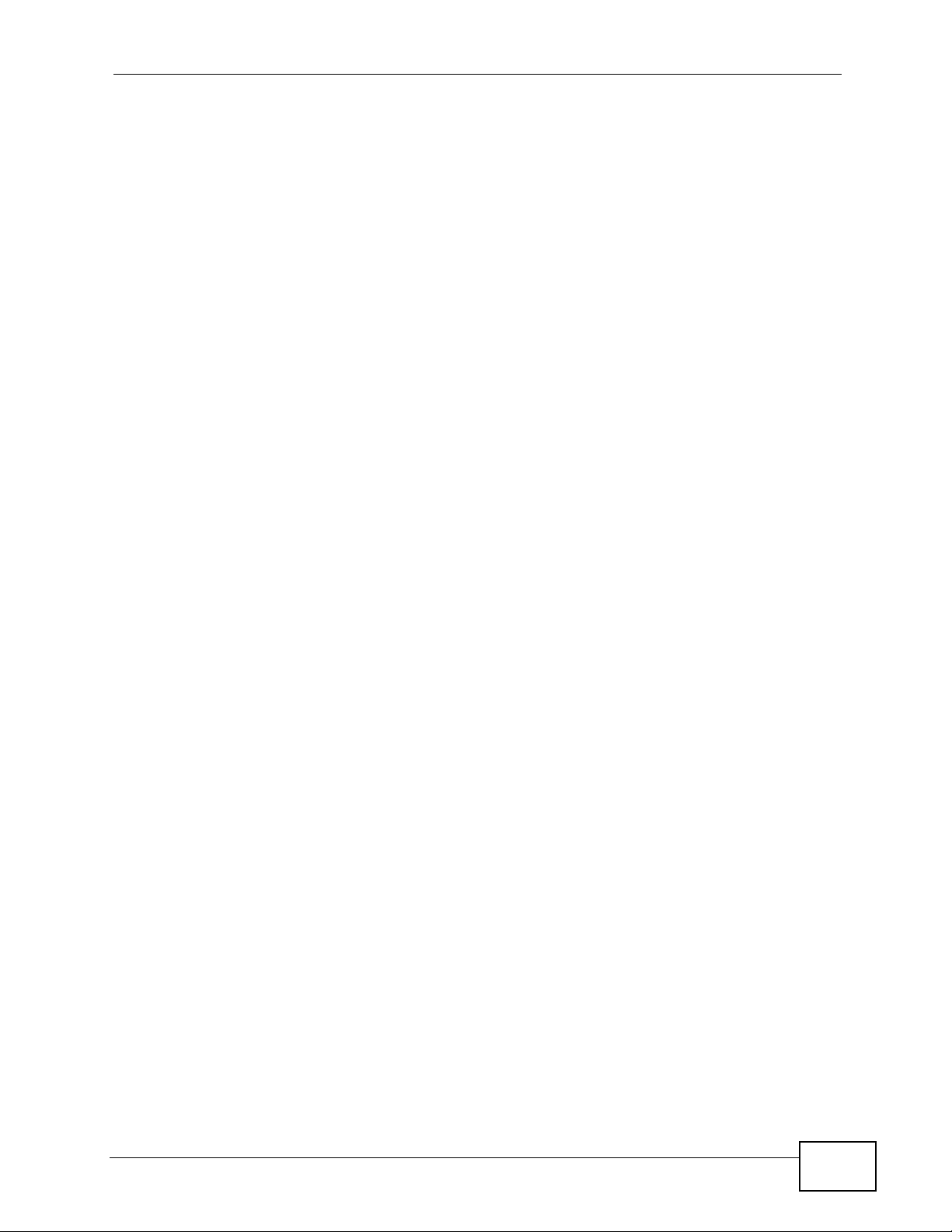
Contents Overview
Contents Overview
User’s Guide ........................................................................................................ ...................31
Introducing the ZyWALL ............................................................................................................ 33
Features and Applications ......................................................................................................... 39
Web Configurator ............................................. ... ... ... .... ............................................. ... ... .......... 47
Installation Setup Wizard .................................... ............................................................. ..........65
Quick Setup ............................................................................................................................... 75
Configuration Basics .............. ... ... .............................................................................................. 93
Tutorials ...................................................................................................................................117
L2TP VPN Example .................................................................................................................187
Technical Reference ............................................................................................................225
Dashboard .............................................................................................................................. 227
Monitor .................................................................................................................................... 241
Registration ............................................................................................................................. 285
Signature Update .....................................................................................................................291
Interfaces ..................................... ....................................................... ..................................... 297
Trunks ..................................................................................................................................... 373
Policy and Static Routes ..........................................................................................................383
Routing Protocols ....................................................................................................................399
Zones .................................. ................... ................... .................... ................... ........................ 413
DDNS ...................................................................................................................................... 417
NAT .............................. ............................. ................................. ............................. ................. 423
HTTP Redirect ........................................................................................................................ 433
ALG ......................................................................................................................................... 439
IP/MAC Binding ...................................................................................................................... 447
Authentication Policy .......... ... ................................................ .... ... ........................................... 453
Firewall .................................................................................................................................... 461
IPSec VPN ................... ... .............................................. ... ... ... .... ... ... ........................................ 479
SSL VPN ................................................................................................................................. 521
SSL User Screens ................................................................................................................... 535
SSL User Application Screens ................................................................................................ 545
SSL User File Sharing ............................................................................................................. 547
ZyWALL SecuExtender .. .... ... ... ...............................................................................................555
L2TP VPN ................................................................................................................................ 559
Application Patrol .....................................................................................................................563
Anti-Virus ................................................................................................................................. 589
IDP .......................................................................................................................................... 605
ADP ........................................................................................................................................ 641
ZyWALL USG 100/200 Series User’s Guide
9
Page 10
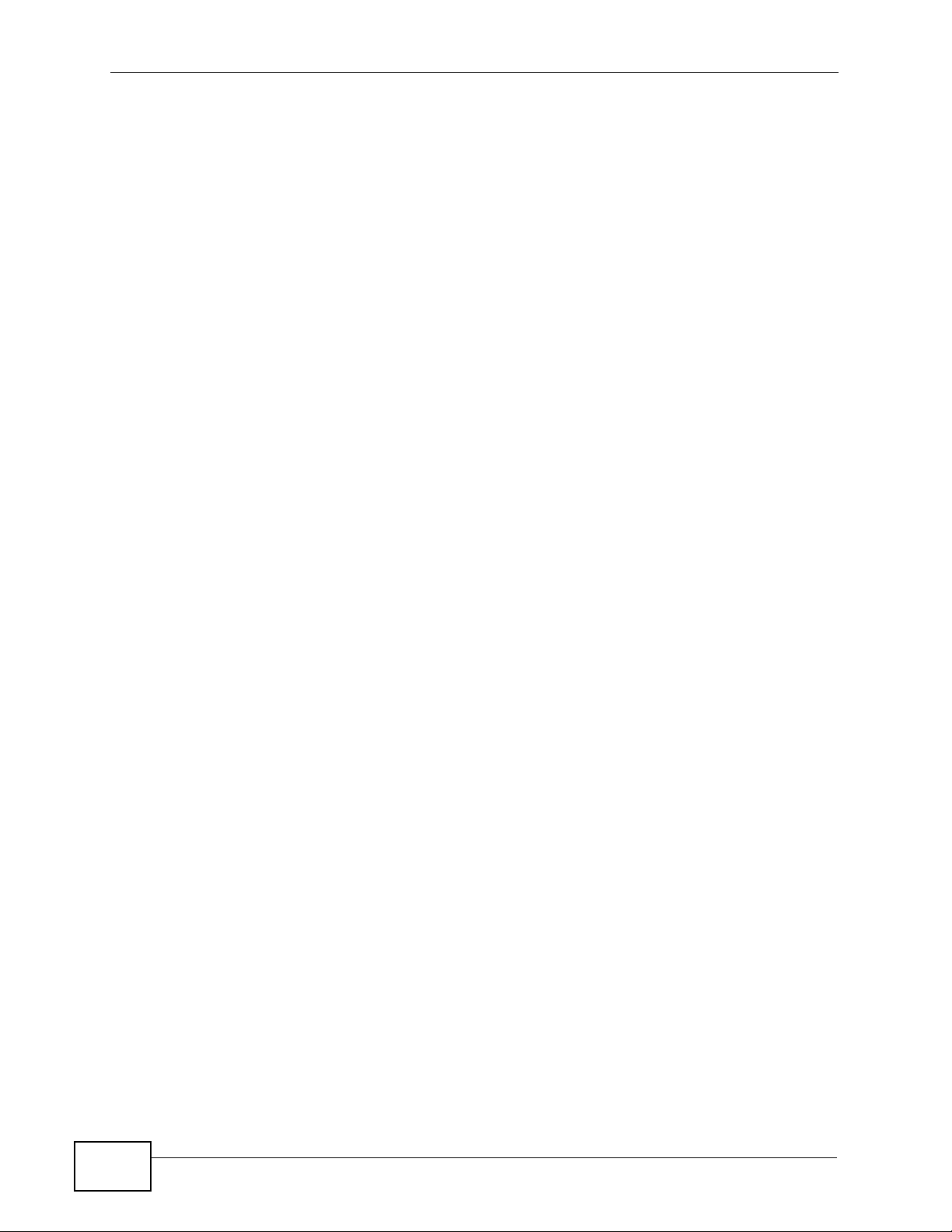
Contents Overview
Content Filtering ..................................................................................................................... 663
Content Filter Reports ............................................................................................................. 687
Anti-Spam ................................................................................................................................ 695
Device HA ................................................................................................................................ 713
User/Group .............................................................................................................................. 735
Addresses ............................................................................................................................... 751
Services ................................. ....................................................... ........................................... 757
Schedules ................................. ................................................. .............................................. 763
AAA Server ............................................................................................................................. 769
Authentication Method ................................. ................................................. ... ... .... ................. 779
Certificates ................................... ....................... ....................... ...................... ........................ 785
ISP Accounts ......................................... ... ... .... ... ... ..................................................................807
SSL Application ........................................................................................................................811
Endpoint Security .................................................................................................................... 819
System ................................................................................................................................... 829
Log and Report ......................................................................................................................881
File Manager ........................................................................................................................... 897
Diagnostics ............................................................................................................................. 909
Reboot ..................................................................................................................................... 919
Shutdown ......................................... ............................. ............................. .............................. 921
Troubleshooting ..................................................... .................................................................. 923
Product Specifications ............................................................................................................. 943
10
ZyWALL USG 100/200 Series User’s Guide
Page 11
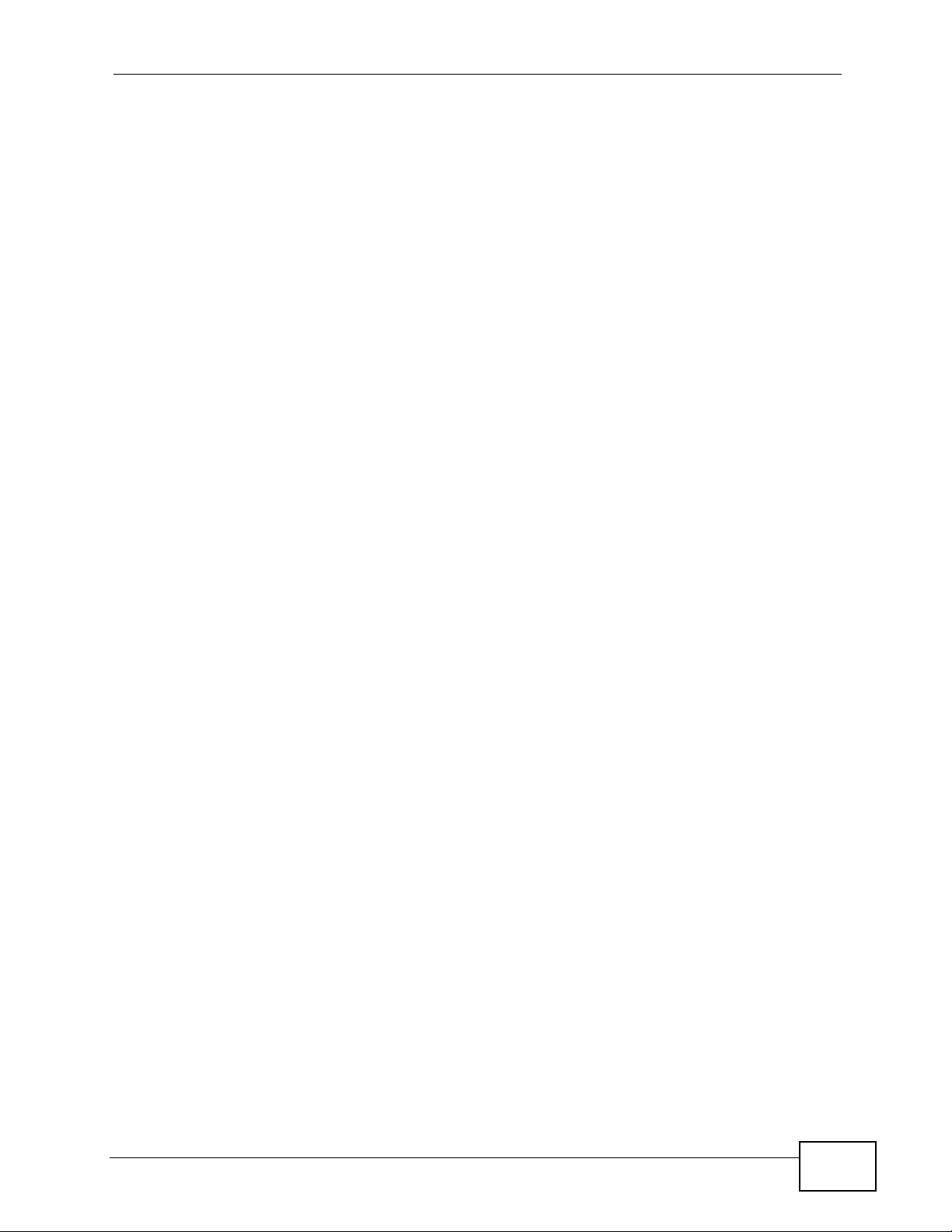
Table of Contents
Table of Contents
About This User's Guide..........................................................................................................3
Document Conventions............................................................................................................6
Safety Warnings ........................................................................................................................8
Contents Overview ...................................................................................................................9
Table of Contents....................................................................................................................11
Part I: User’s Guide................................................................................ 31
Chapter 1
Introducing the ZyWALL ........................................................................................................33
1.1 Overview and Key Default Settings .....................................................................................33
1.2 Rack-mounted Installation ................................................................................................... 34
1.2.1 Rack-Mounted Installation Procedure ........................................................................ 34
1.3 Front Panel ......................................... ... .... ............................................. ... ... .... ... ... .............35
1.3.1 Front Panel LEDs .......................................... ............................................................. 36
1.4 Management Overview .......... .... ... ... ................................................ .... ... .............................36
1.5 Starting and Stopping the ZyWALL ............................ ... ................................................ .... ... 38
Chapter 2
Features and Applications.....................................................................................................39
2.1 Features ............................................. ... .... ... ............................................. ... .... ... ... .............39
2.2 Applications .................................................. ... ... .... ... ... ... .... ................................................ 41
2.2.1 VPN Connectivity ............. ............................................. ... ... ... .... ... ... .......................... 42
2.2.2 SSL VPN Network Access ........ ... .... ... ... ... .... ... ... ............................................. ... .... ... 42
2.2.3 User-Aware Access Control ....................................................................................... 44
2.2.4 Multiple WAN Interfaces ................... ... ... ... .... ... ... ....................................................... 44
2.2.5 Device HA .................... .... ............................................. ... ... ... .... ... ... ... ....................... 45
Chapter 3
Web Configurator....................................................................................................................47
3.1 Web Configurator Requirements ......................................................................................... 47
3.2 Web Configurator Access ....................................................................................................47
3.3 Web Configurator Screens Overview .................................................................................. 49
3.3.1 Title Bar .................................. ... ............................................. .... ... ... .......................... 50
ZyWALL USG 100/200 Series User’s Guide
11
Page 12
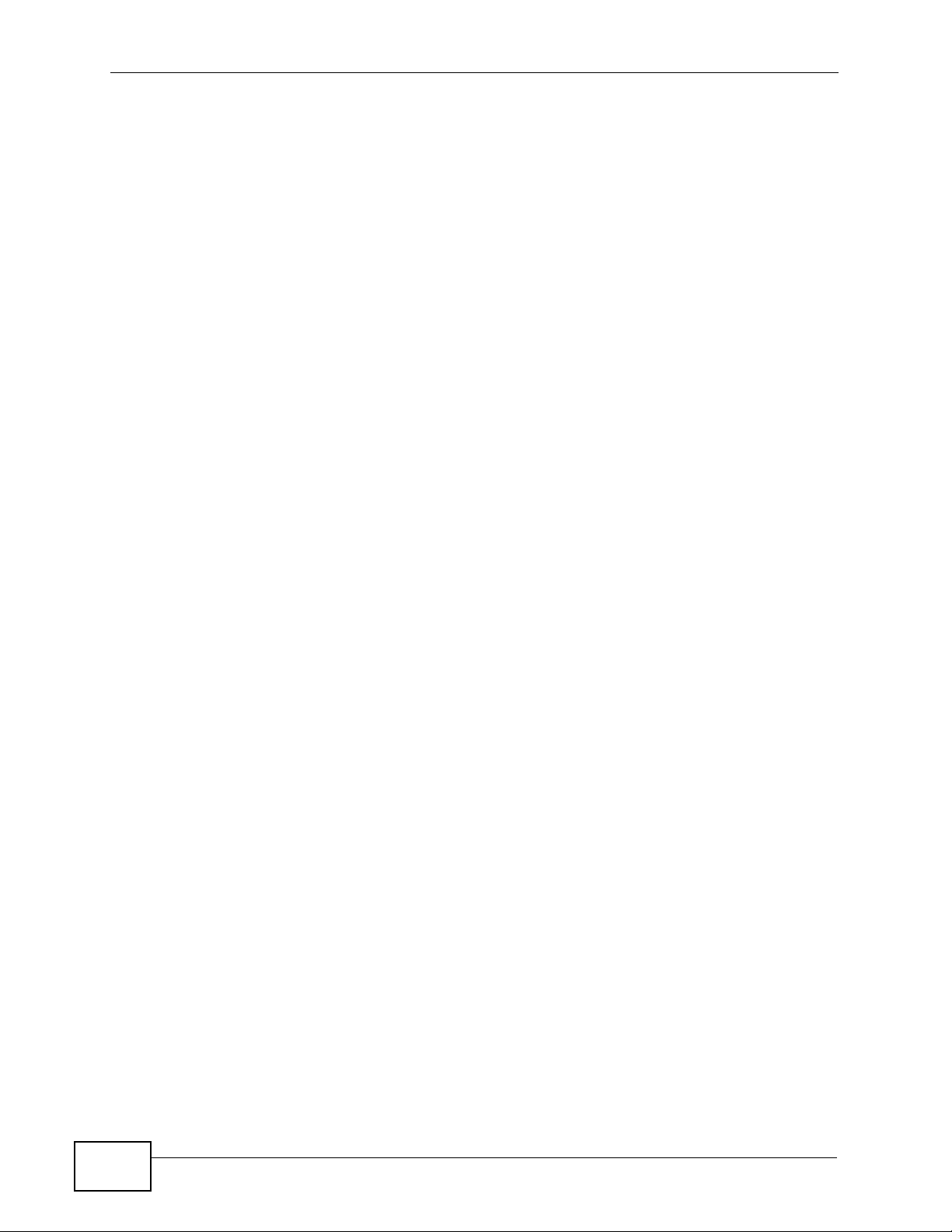
Table of Contents
3.3.2 Navigation Panel .......... .... ... ... ... ................................................................................. 51
3.3.3 Main Window .......................... ... ............................................. .... ... ... ... .... ... ... .............57
3.3.4 Tables and Lists .. ... ... ... .... ............................................. ... ... ... .... ... ... ..........................59
Chapter 4
Installation Setup Wizard.......................................................................................................65
4.1 Installation Setup Wizard Screens ...................................................................................... 65
4.1.1 Internet Access Setup - WAN Interface ..................................................................... 66
4.1.2 Internet Access: Ethernet .......................................................................................... 66
4.1.3 Internet Access: PPPoE ............................................................................................. 68
4.1.4 Internet Access: PPTP .............................................................................................. 69
4.1.5 ISP Parameters ................................... ... ... .... ... ... ............................................. ... .... ... 70
4.1.6 Internet Access Setup - Second WAN Interface ........................................................ 71
4.1.7 Internet Access - Finish .............................................................................................72
4.2 Device Registration ........................................................................................................... 72
Chapter 5
Quick Setup.............................................................................................................................75
5.1 Quick Setup Overview ............................... ... ... ... .... ... ... ... .... ... ... .......................................... 75
5.2 WAN Interface Quick Setup .................................................................................................76
5.2.1 Choose an Ethernet Interface .................................................................... ... ... ... .... ... 76
5.2.2 Select WAN Type ............................. ... ... ............................................. .... ... ... ... .......... 76
5.2.3 Configure WAN Settings ............................................................................................ 77
5.2.4 WAN and ISP Connection Settings ............................................................................ 78
5.2.5 Quick Setup Interface Wizard: Summary ................................................................... 80
5.3 VPN Quick Setup .......... ... ... ... .... ............................................. ... ... ... .... ... ............................. 81
5.4 VPN Setup Wizard: Wizard Type ......................................................................................... 82
5.5 VPN Express Wizard - Scenario ......................................................................................... 83
5.5.1 VPN Express Wizard - Configuration ........................... ... ... ... .... ... ... ... ....................... 84
5.5.2 VPN Express Wizard - Summary ....................................................................... .... ... 85
5.5.3 VPN Express Wizard - Finish .................................................................................... 86
5.5.4 VPN Advanced Wizard - Scenario ............................................................................ 87
5.5.5 VPN Advanced Wizard - Phase 1 Settings ............................................................... 88
5.5.6 VPN Advanced Wizard - Phase 2 ............................................................................. 90
5.5.7 VPN Advanced Wizard - Summary ........................................................................... 91
5.5.8 VPN Advanced Wizard - Finish ................................................................................. 92
Chapter 6
Configuration Basics..............................................................................................................93
12
6.1 Object-based Configuration .......................................................................... .... ... ... .............93
6.2 Zones, Interfaces, and Physical Ports ................................................................................. 94
6.2.1 Interface Types .................................................... ... .... ... ... ... ... .... ... ... .......................... 95
6.2.2 Default Interface and Zone Configuration .................................................................. 96
ZyWALL USG 100/200 Series User’s Guide
Page 13
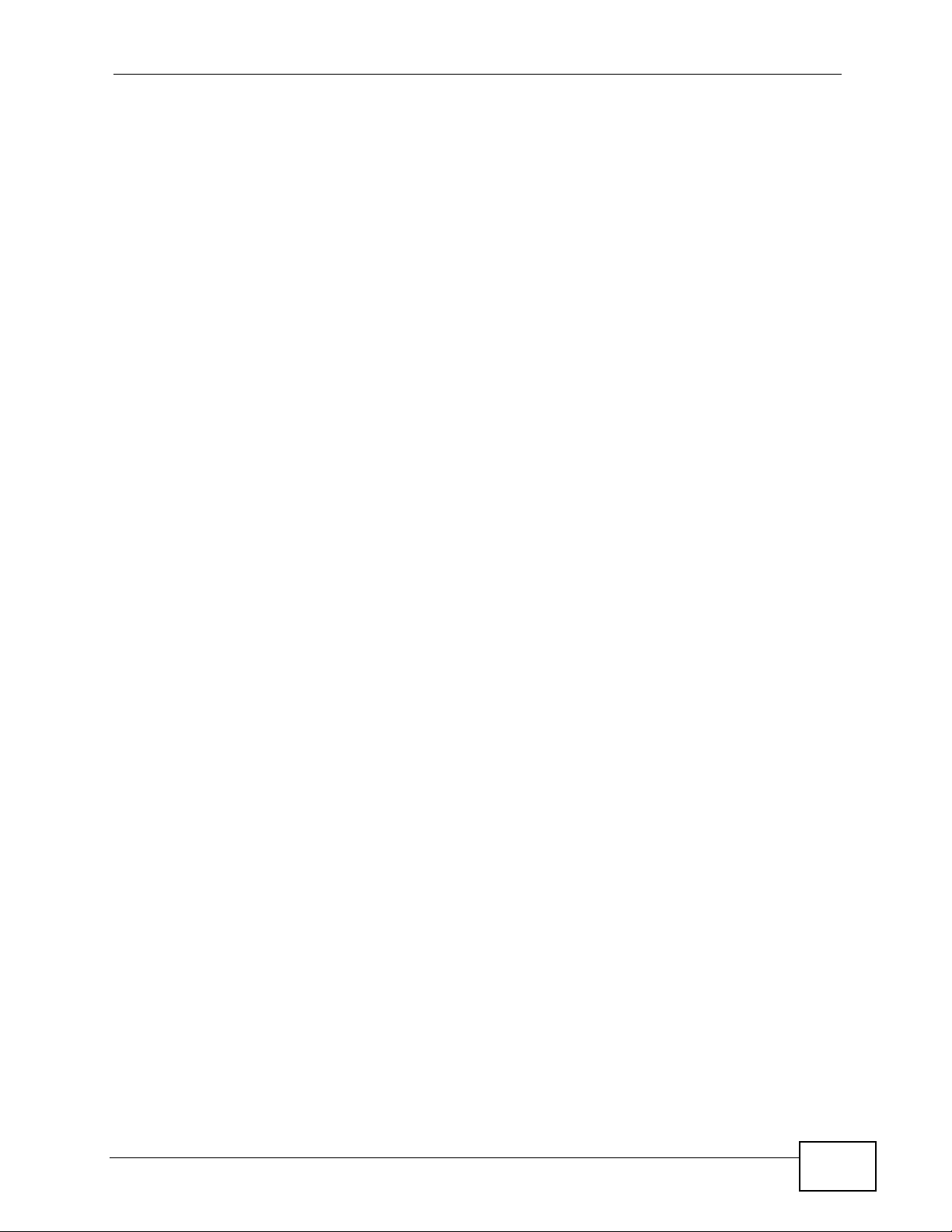
Table of Contents
6.3 Terminology in the ZyWALL ................... .... ... ... ... .... ............................................. ... ... ... .... ... 97
6.4 Packet Flow ........................................ ............................................. .... ... ... ... .... ... ... .............99
6.4.1 ZLD 2.20 Packet Flow Enhancements ....................................................................... 99
6.4.2 Routing Table Checking Flow Enhancements .......................................................... 100
6.4.3 NAT Table Checking Flow ............................. ... ... ... .... ... ... ... ..................................... 101
6.5 Feature Configuration Overview ....................................................................................... 102
6.5.1 Feature ...................................... ... .... ... ... ... .... ... ............................................. ... ... ..... 103
6.5.2 Licensing Registration ............................ ... .... ... ... ... .... ... ... ........................................ 103
6.5.3 Licensing Update ................................................... .... ... ... ... ... .... ... ... ... ..................... 103
6.5.4 Interface .................... ... .............................................. ... ... ... ... .... ... ... ........................ 104
6.5.5 Trunks ............. .... ... ............................................. ... .... ... ... ........................................ 104
6.5.6 Policy Routes ................... ............................................. ... ... ... .... ... ... ... ..................... 104
6.5.7 Static Routes .................................... ... ... ... .............................................. ... ... ... ... .....106
6.5.8 Zones ............................................................ ... ... ... ............................................. ..... 106
6.5.9 DDNS ..... ............................................. ... ... .... ... ............................................. ... ... ..... 106
6.5.10 NAT ........................................................................................................................ 106
6.5.11 HTTP Redirect ........................................................................................................ 107
6.5.12 ALG ........................................................................................................................ 108
6.5.13 Auth. Policy ............................................................................................................108
6.5.14 Firewall ................................................................................................................... 108
6.5.15 IPSec VPN ............................................................................................................. 109
6.5.16 SSL VPN ................................................................................................................ 109
6.5.17 L2TP VPN ...............................................................................................................110
6.5.18 Application Patrol ....................................................................................................110
6.5.19 Anti-Virus .................................................................................................................111
6.5.20 IDP ..........................................................................................................................111
6.5.21 ADP .........................................................................................................................111
6.5.22 Content Filter ...........................................................................................................111
6.5.23 Anti-Spam ................................................................................................................112
6.5.24 Device HA ...............................................................................................................112
6.6 Objects ............................................ ... ... .... ............................................. ... ... .... ... ...............113
6.6.1 User/Group ....................... ... ... ............................................. ... .... ... ... ... .... ..................113
6.7 System ............. ............................................. ... ... .... ... .........................................................114
6.7.1 DNS, WWW, SSH, TELNET, FTP, SNMP, Dial-in Mgmt, Vantage CNM ............. .... .. 114
6.7.2 Logs and Reports ......................................................................................................115
6.7.3 File Manager ....................... ... ... ... .............................................................................115
6.7.4 Diagnostics ................ ... .... ... ... ... ... .............................................. ... ... ... .... ..................115
6.7.5 Shutdown .................. ... .............................................. ... ... ... ... .... ... ... .........................115
Chapter 7
Tutorials................................................................................................................................117
7.1 How to Configure Interfaces, Port Roles, and Zones .........................................................117
7.1.1 Configure a WAN Ethernet Interface ............................. ... ... ... .... ... ... ... .... ... ... ... ... .... ..118
ZyWALL USG 100/200 Series User’s Guide
13
Page 14
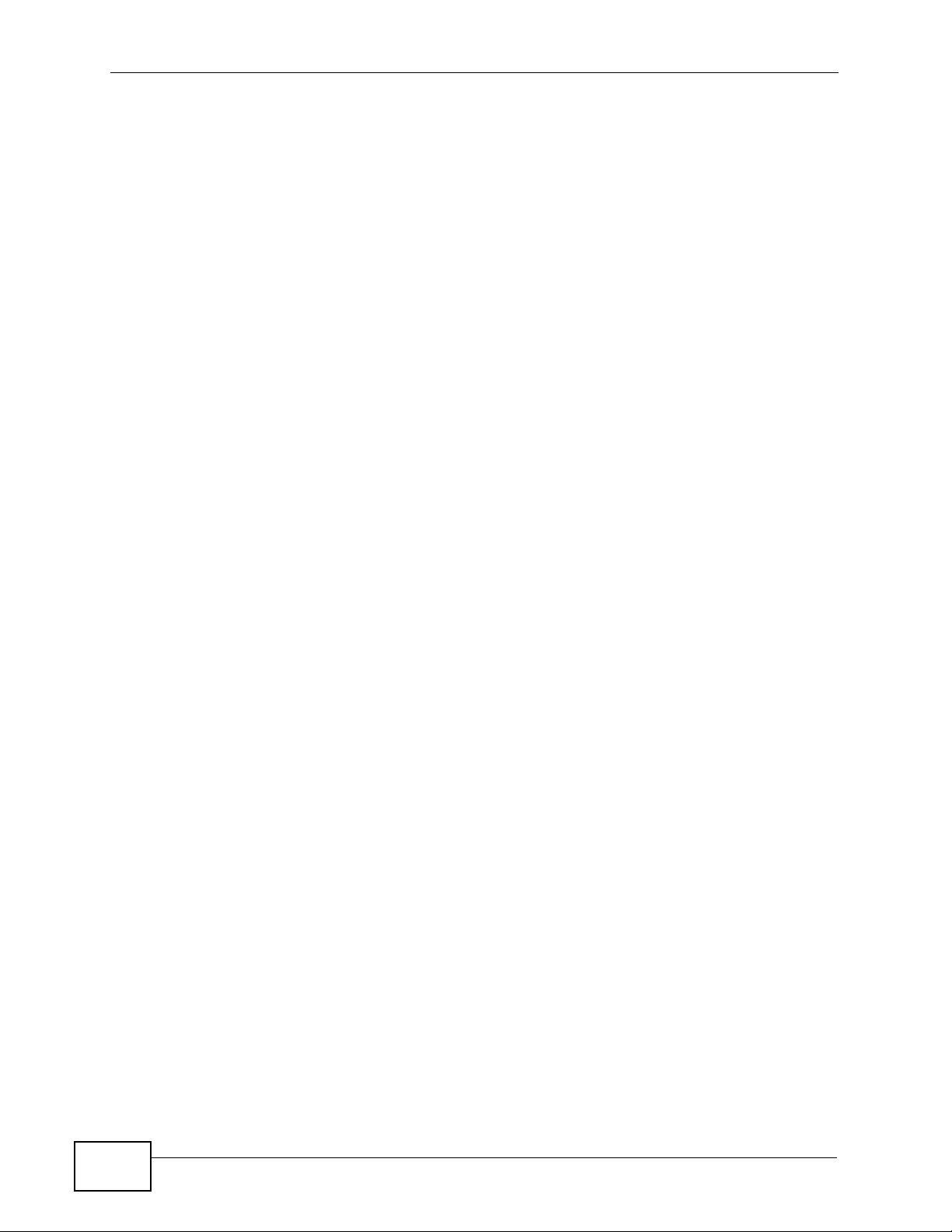
Table of Contents
7.1.2 Configure the OPT Interface for a Local Network .....................................................119
7.1.3 Configure Zones ........................... .... ... ... ... .... ... ... ... ................................................. . 120
7.1.4 Configure Port Roles ................................................................................................ 121
7.2 How to Configure a Cellular Interface . ... .... ... ... ... .... ... ... ... .... .............................................. 122
7.3 How to Configure Load Balancing ..................................................................................... 124
7.3.1 Set Up Available Bandwidth on Ethernet Interfaces ................................................ 124
7.3.2 Configure the WAN Trunk ........................................................................................ 125
7.4 How to Set Up a Wireless LAN .......................................................................................... 127
7.4.1 Set Up User Accounts .............................................................................................. 127
7.4.2 Create the WLAN Interface ....... ... .... ... ... ................................................. ... ... ... ........128
7.4.3 Set Up the Wireless Clients to Use the WLAN Interface .......................................... 131
7.5 How to Set Up an IPSec VPN Tunnel ................................................................................ 143
7.5.1 Set Up the VPN Gateway ......................................................................................... 144
7.5.2 Set Up the VPN Connection ..................................................................................... 144
7.5.3 Configure Security Policies for the VPN Tunnel ...................................... ................. 146
7.6 How to Configure a Hub-and-spoke IPSec VPN Without a VPN Concentrator ................. 146
7.7 How to Configure User-aware Access Control .................................................................. 148
7.7.1 Set Up User Accounts .............................................................................................. 149
7.7.2 Set Up User Groups ................................................................................................. 150
7.7.3 Set Up User Authentication Using the RADIUS Server ............................. ... ... ... .....150
7.7.4 Web Surfing Policies With Bandwidth Restrictions .................................................. 152
7.7.5 Set Up MSN Policies ................................................................................................ 155
7.7.6 Set Up Firewall Rules ............................................................................................... 156
7.8 How to Use a RADIUS Server to Authenticate User Accounts based on Groups ............. 157
7.9 How to Use Endpoint Security and Authentication Policies ............................................... 159
7.9.1 Configure the Endpoint Security Objects .................................................................159
7.9.2 Configure the Authentication Policy ......................................................................... 161
7.10 How to Configure Service Control ................................................................................... 162
7.10.1 Allow HTTPS Administrator Access Only From the LAN ....................................... 163
7.11 How to Allow Incoming H.323 Peer-to-peer Calls ............................................................ 165
7.11.1 Turn On the ALG .................................................................................................... 166
7.11.2 Set Up a NAT Policy For H.323 .............................................................................. 166
7.11.3 Set Up a Firewall Rule For H.323 ........................................................................... 168
7.12 How to Allow Public Access to a Web Server ............................. ... ....... ...... ....... ...... ....... . 169
7.12.1 Create the Address Objects ...................................................................................170
7.12.2 Configure NAT ........................................................................................................ 170
7.12.3 Set Up a Firewall Rule ........................................................................................... 171
7.13 How to Use an IPPBX on the DMZ ............................................................................. .... . 172
7.13.1 Turn On the ALG .................................................................................................... 174
7.13.2 Create the Address Objects ...................................................................................174
7.13.3 Setup a NAT Policy for the IPPBX ......................................................................... 175
7.13.4 Set Up a WAN to DMZ Firewall Rule for SIP .........................................................176
7.13.5 Set Up a DMZ to LAN Firewall Rule for SIP ........................................................... 177
14
ZyWALL USG 100/200 Series User’s Guide
Page 15
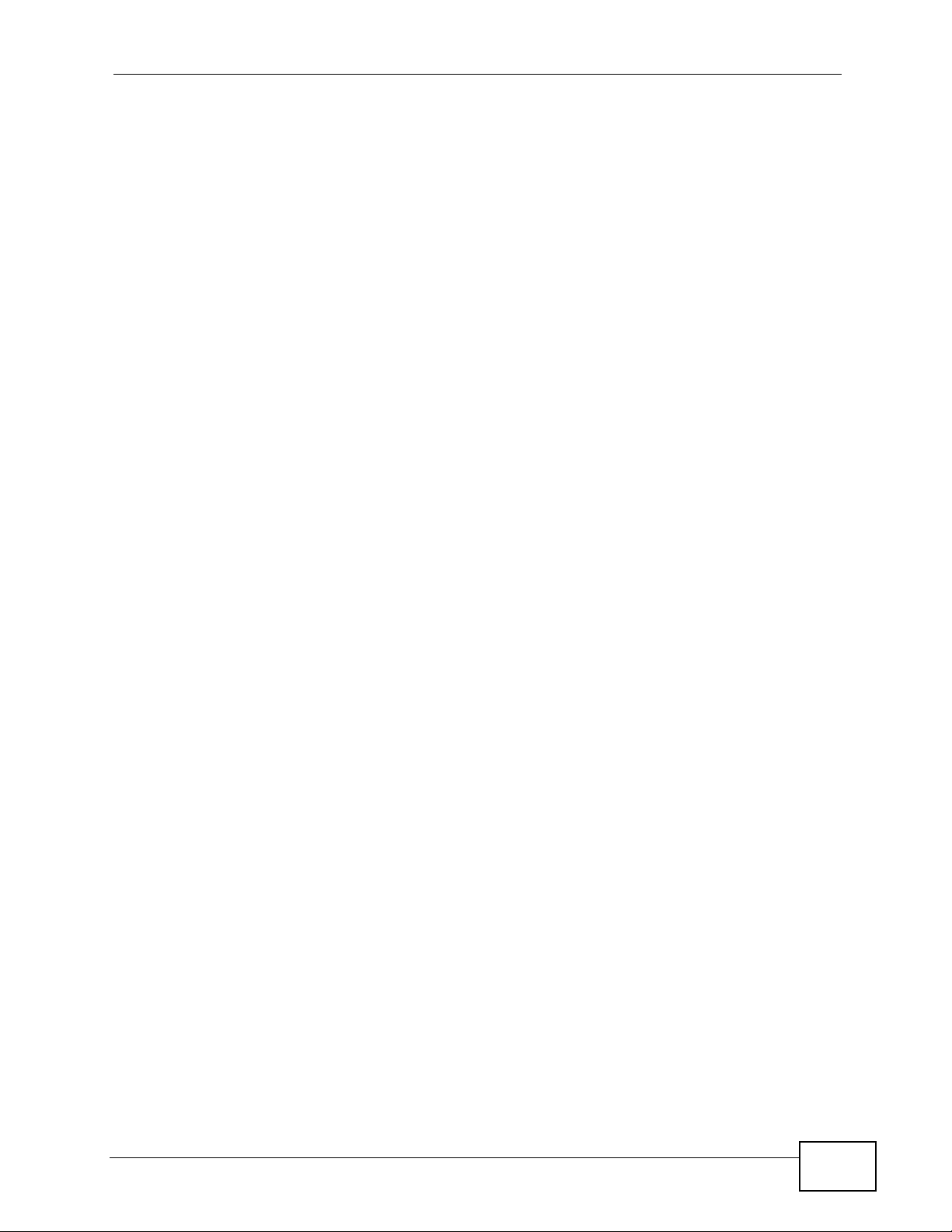
Table of Contents
7.14 How to Use Multiple Static Public WAN IP Addresses for LAN to WAN Traffic ............... 178
7.14.1 Create the Public IP Address Range Object ............ .............................................. 178
7.14.2 Configure the Policy Route .................................................................................... 179
7.15 How to Use Active-Passive Device HA ........................................................................... 179
7.15.1 Before You Start ..................................................................................................... 180
7.15.2 Configure Device HA on the Master ZyWALL ........................................................181
7.15.3 Configure the Backup ZyWALL .............................................................................. 183
7.15.4 Deploy the Backup ZyWALL .................................................................................. 185
7.15.5 Check Your Device HA Setup ................................................................................ 185
Chapter 8
L2TP VPN Example...............................................................................................................187
8.1 L2TP VPN Example ...........................................................................................................187
8.2 Configuring the Default L2TP VPN Gateway Example ...................................................... 187
8.3 Configuring the Default L2TP VPN Connection Example .................................................. 189
8.4 Configuring the L2TP VPN Settings Example ...................................................................190
8.5 Configuring L2TP VPN in Windows Vista, XP, or 2000 ..................................................... 191
8.5.1 Configuring L2TP in Windows Vista ......................................................................... 191
8.5.2 Configuring L2TP in Windows XP ............................................................................201
8.5.3 Configuring L2TP in Windows 2000 ......................................................................... 207
Part II: Technical Reference................................................................ 225
Chapter 9
Dashboard............................................................................................................................227
9.1 Overview ............. ............................................. ... .... ... ... ... .... .............................................. 227
9.1.1 What Yo u Can Do in this Chapter ............................................................................ 227
9.2 The Dashboard Screen ..................................................................................................... 227
9.2.1 The CPU Usage Screen ........................................................................................... 234
9.2.2 The Memory Usage Screen ................... ... .... ... ... ... .... .............................................. 235
9.2.3 The Session Usage Screen .......................................................... ........................... 236
9.2.4 The VPN Status Screen ...... ... ... ............................................................................... 237
9.2.5 The DHCP Table Screen ..........................................................................................237
9.2.6 The Number of Login Users Screen .............................. ... ... ..................................... 238
Chapter 10
Monitor..................................................................................................................................241
10.1 Overview .......................................................................................................................... 241
10.1.1 What You Can Do in this Chapter .......................................................................... 241
10.2 The Port Statistics Screen .............................................................................................. 242
10.2.1 The Port Statistics Graph Screen .......................................................................... 244
ZyWALL USG 100/200 Series User’s Guide
15
Page 16
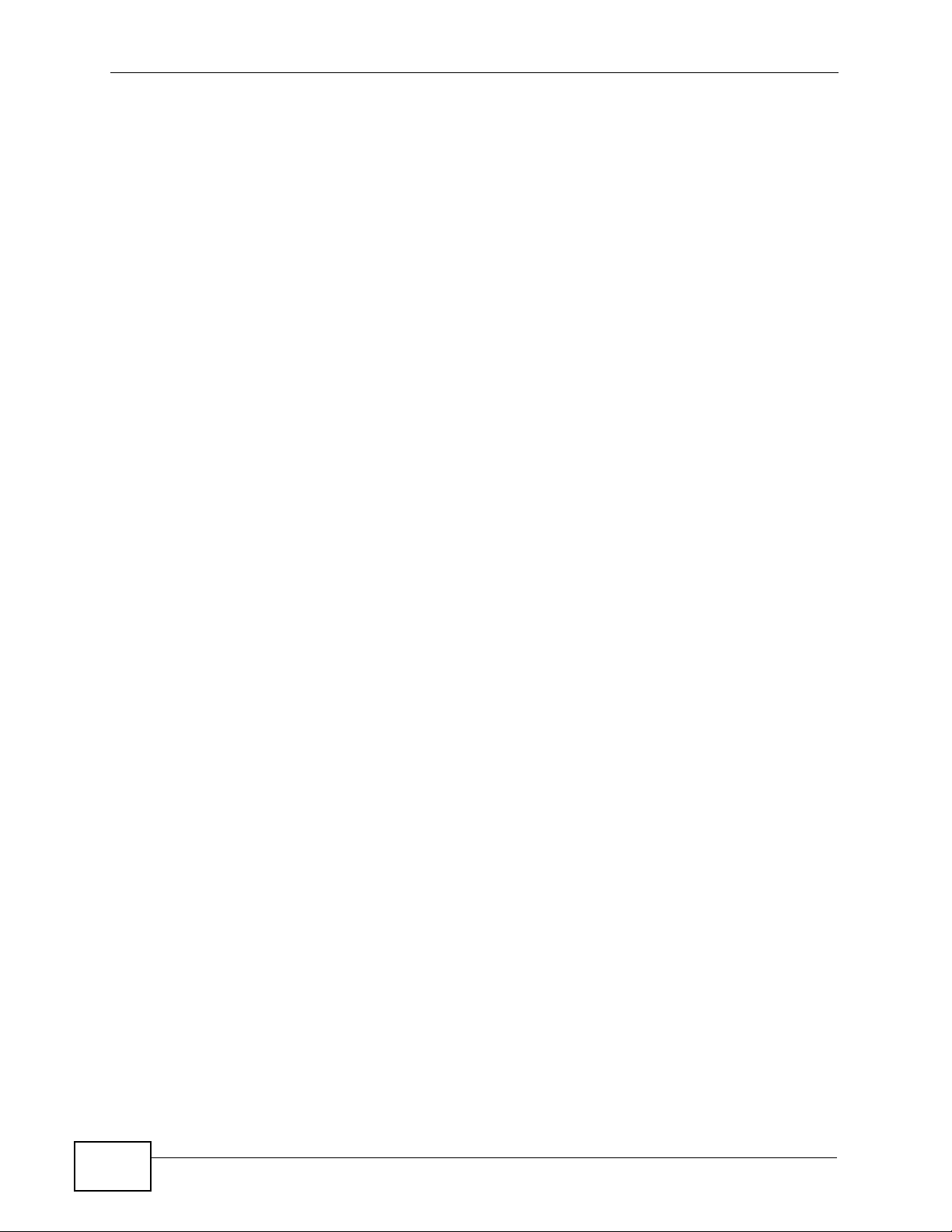
Table of Contents
10.3 Interface Status Screen ...................................................................................................245
10.4 The Traffic Statistics Screen ............................................................................................ 248
10.5 The Session Monitor Screen .......................................................................................... 251
10.6 The DDNS Status Screen ................................................................................................254
10.7 IP/MAC Binding Monitor .................................................................................................. 254
10.8 The Login Users Screen ...................................... ... ................................................ ... .... . 256
10.9 WLAN Interface Station Monitor Screen .......................................................................... 256
10.10 Cellular Status Screen ...................................................................................................258
10.11 USB Storage Screen ..................................................................................................... 260
10.12 Application Patrol Statistics ........................................................................................... 261
10.12.1 Application Patrol Statistics: General Setup ......................................................... 261
10.12.2 Application Patrol Statistics: Bandwidth Statistics ................................................ 262
10.12.3 Application Patrol Statistics: Protocol Statistics ................................................... 263
10.12.4 Application Patrol Statistics: Individual Protocol Statistics by Rule .....................264
10.13 The IPSec Monitor Screen ........................................................................................... 265
10.13.1 Regular Expressions in Searching IPSec SAs ..................................................... 267
10.14 The SSL Connection Monitor Screen ............................................................................ 268
10.15 L2TP over IPSec Session Monitor Screen .................................................................... 269
10.16 The Anti-Virus Statistics Screen .................................................................................... 270
10.17 The IDP Statistics Screen .............................................................................................. 272
10.18 The Content Filter Statistics Screen ..............................................................................274
10.19 Content Filter Cache Screen ......................................................................................... 275
10.20 The Anti-Spam Statistics Screen ................................................................................... 278
10.21 The Anti-Spam Status Screen ....................................................................................... 280
10.22 Log Screen ....................................................................................................................281
Chapter 11
Registration...........................................................................................................................285
11.1 Overview .......................................................................................................................... 285
11.1.1 What You Can Do in this Chapter ......................... .... ... ... ... ..................................... 285
11.1.2 What you Need to Know .........................................................................................285
11.2 The Registration Screen .................................................................................................. 287
11.3 The Service Screen ......................................................................................................... 289
Chapter 12
Signature Update..................................................................................................................291
12.1 Overview .......................................................................................................................... 291
12.1.1 What You Can Do in this Chapter .......................................................................... 291
12.1.2 What you Need to Know ........................................................................................ 291
12.2 The Antivirus Update Screen ........................................................................................... 292
12.3 The IDP/AppPatrol Update Screen .................................................................................. 293
12.4 The System Protect Update Screen ............................................................................... 295
16
ZyWALL USG 100/200 Series User’s Guide
Page 17
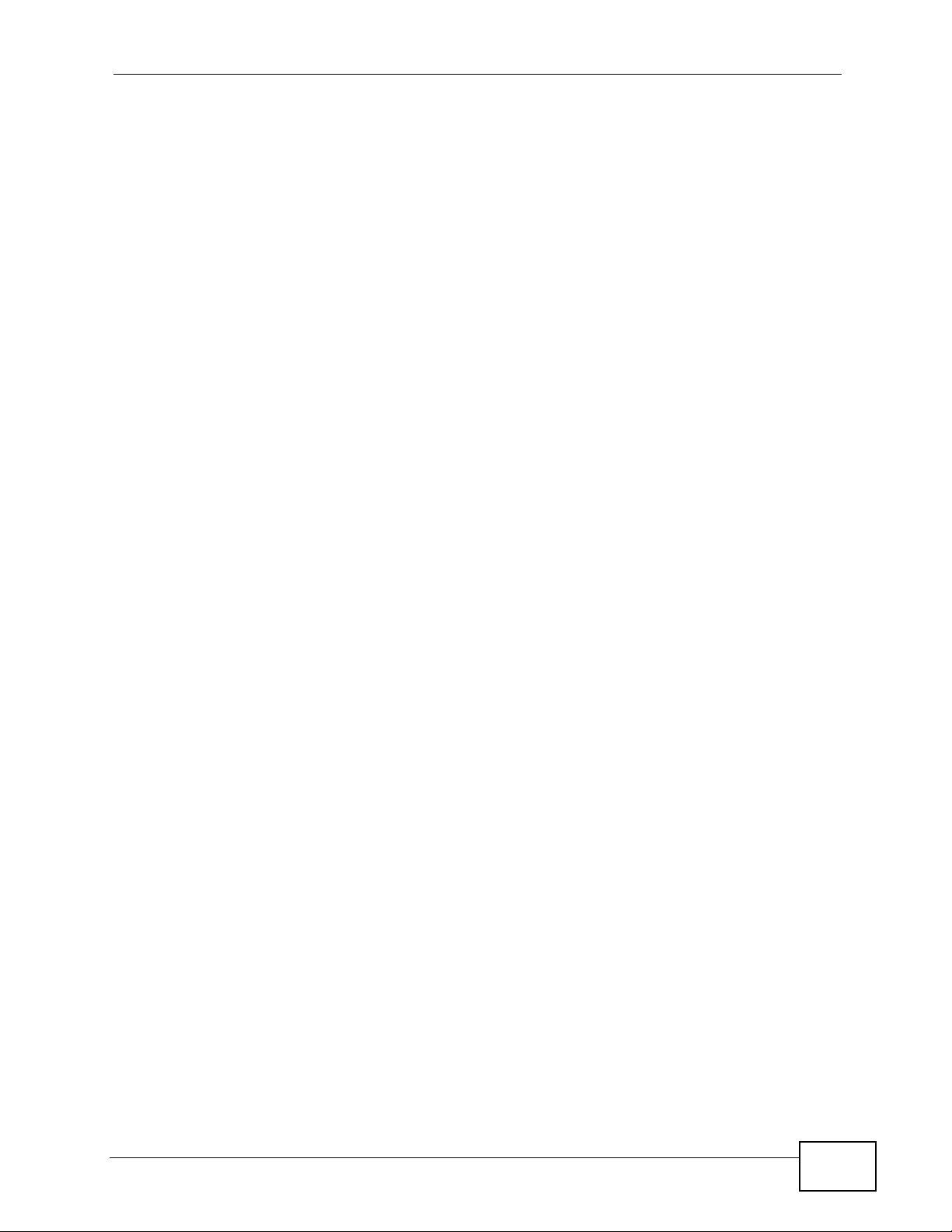
Table of Contents
Chapter 13
Interfaces...............................................................................................................................297
13.1 Interface Overview ........................................................................................................... 297
13.1.1 What You Can Do in this Chapter .......................................................................... 297
13.1.2 What You Need to Know ........................................................................................ 298
13.2 Port Role ......................................................................................................................... 301
13.3 Ethernet Summary Screen .............................................................................................. 302
13.3.1 Ethernet Edit .........................................................................................................304
13.3.2 Object References ................................................................................................. 312
13.4 PPP Interfaces ................................................................................................................ 313
13.4.1 PPP Interface Summary ......................................................................................... 314
13.4.2 PPP Interface Add or Edit ..................................................................................... 316
13.5 Cellular Configuration Screen (3G) ................................................................................. 320
13.5.1 Cellular Add/Edit Screen ......................... ............................................................... 322
13.6 WLAN Interface General Screen ..................................................................................... 329
13.6.1 WLAN Add/Edit Screen .. ... ... ... ... .... ... ... .................................................................. 332
13.6.2 WLAN Add/Edit: WEP Security ...................... ........................................................ 338
13.6.3 WLAN Add/Edit: WPA-PSK/WPA2-PSK Security ...................................................339
13.6.4 WLAN Add/Edit: WPA/WPA2 Security ...................................................................340
13.7 WLAN Interface MAC Filter ............................................................................................ 342
13.8 VLAN Interfaces ............................................................................................................. 344
13.8.1 VLAN Summary Screen ............. .... ... ..................................................................... 346
13.8.2 VLAN Add/Edit ...................................................................................................... 347
13.9 Bridge Interfaces ............................................................................................................ 354
13.9.1 Bridge Summary ....................................................................................................356
13.9.2 Bridge Add/Edit ..................................................................................................... 357
13.10 Auxiliary Interface ......................................................................................................... 363
13.10.1 Auxiliary Interface Overview ................................................................................. 363
13.10.2 Auxiliary ................................................................................................................ 363
13.11 Virtual Interfaces ............ ............................................. .... ... ... ... ... .... .............................. 365
13.11.1 Virtual Interfaces Add/Edit ..................... .... ... ... ... .... ... ... ... ... .................................. 366
13.12 Interface Technical Reference ....................................................................................... 367
Chapter 14
Trunks...................................................................................................................................373
14.1 Overview .......................................................................................................................... 373
14.1.1 What You Can Do in this Chapter .......................................................................... 373
14.1.2 What You Need to Know ........................................................................................ 374
14.2 The Trunk Summary Screen ................................................. ... ... ... .... ... ... ... .... ... ... ... ... .....378
14.3 Configuring a Trunk ........................................................................................................ 379
14.4 Trunk Technical Reference .............................................................................................. 381
ZyWALL USG 100/200 Series User’s Guide
17
Page 18
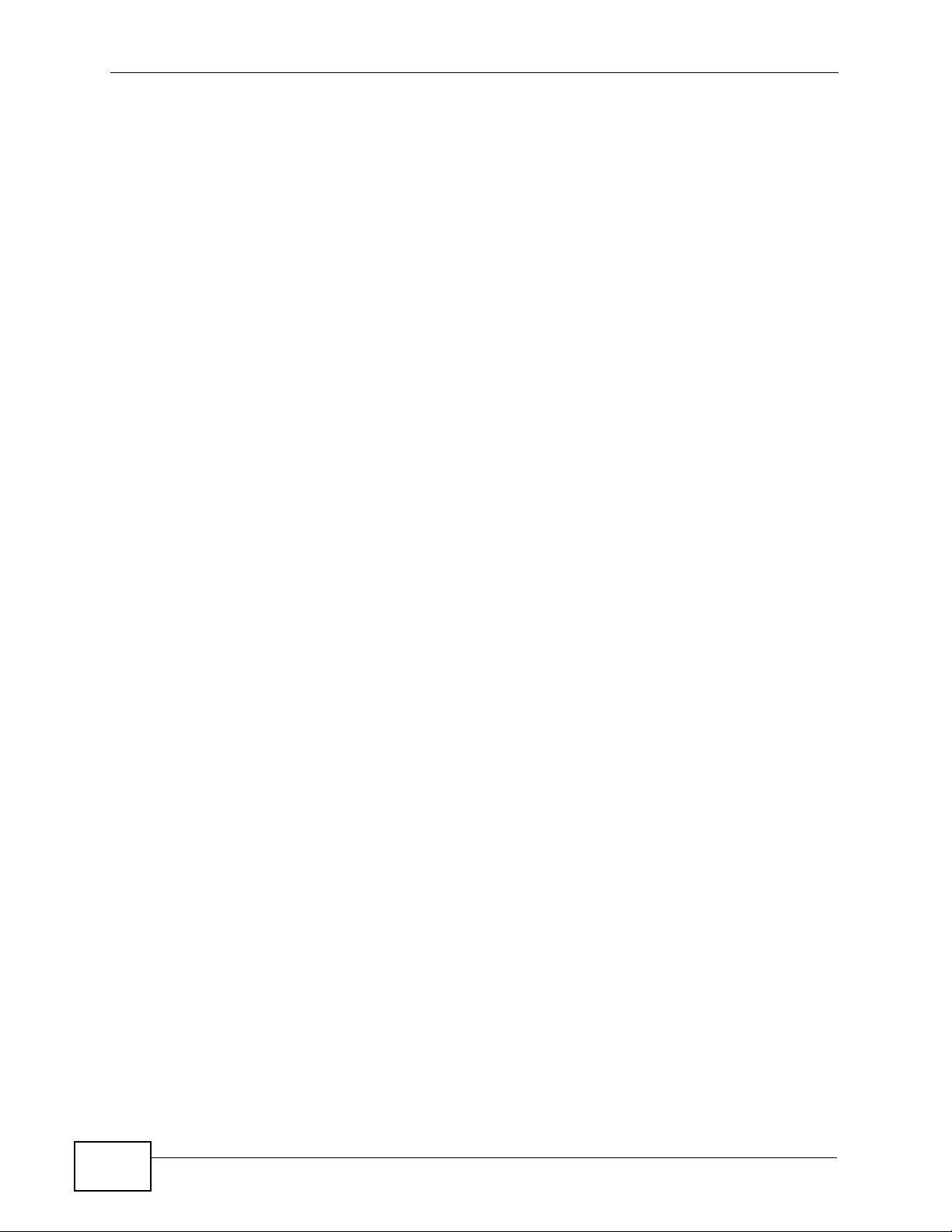
Table of Contents
Chapter 15
Policy and Static Routes......................................................................................................383
15.1 Policy and Static Routes Overview .................................................................................. 383
15.1.1 What You Can Do in this Chapter .......................................................................... 383
15.1.2 What You Need to Know ....................................................................................... 384
15.2 Policy Route Screen ........................................................................................................ 386
15.2.1 Policy Route Edit Screen ....................................................................................... 389
15.3 IP Static Route Screen ....................................................................................................393
15.3.1 Static Route Add/Edit Screen ................................................................................. 394
15.4 Policy Routing Technical Reference ................................................................................ 395
Chapter 16
Routing Protocols .................................................................................................................399
16.1 Routing Protocols Overview ............................................................................................ 399
16.1.1 What You Can Do in this Chapter .......................................................................... 399
16.1.2 What You Need to Know ........................................................................................ 399
16.2 The RIP Screen ... ... .... ... ... ... .... ... ................................................ ... .... ... ........................... 400
16.3 The OSPF Screen ............... .... ... ... ................................................ .... ... ... ........................401
16.3.1 Configuring the OSPF Screen .................................. ......... .......... .......... ......... ........ 405
16.3.2 OSPF Area Add/Edit Screen .................................................................................408
16.3.3 Virtual Link Add/Edit Screen ................................................................................. 409
16.4 Routing Protocol Technical Reference ............................................................................ 410
Chapter 17
Zones .....................................................................................................................................413
17.1 Zones Overview ...............................................................................................................413
17.1.1 What You Can Do in this Chapter .......................................................................... 413
17.1.2 What You Need to Know ........................................................................................ 414
17.2 The Zone Screen ..................................... ... ................................................ .... ... ..............415
17.3 Zone Edit ........................................................................................................................ 416
Chapter 18
DDNS......................................................................................................................................417
18.1 DDNS Overview .............................................................................................................. 417
18.1.1 What You Can Do in this Chapter .......................................................................... 417
18.1.2 What You Need to Know ........................................................................................ 417
18.2 The DDNS Screen ...........................................................................................................418
18.2.1 The Dynamic DNS Add/Edit Screen ...................................................................... 420
Chapter 19
NAT.........................................................................................................................................423
19.1 NAT Overview .................................................................................................................. 423
19.1.1 What You Can Do in this Chapter .......................................................................... 423
18
ZyWALL USG 100/200 Series User’s Guide
Page 19
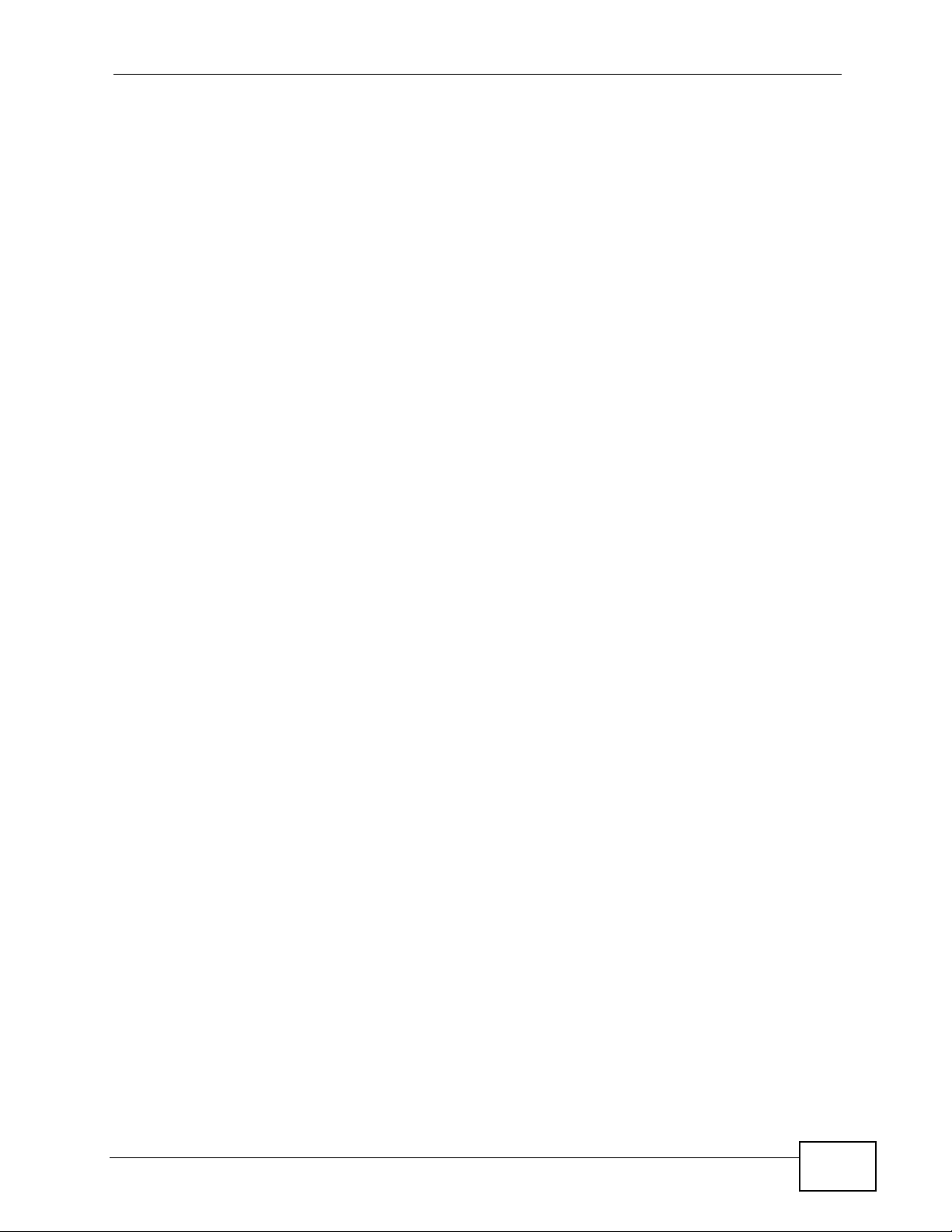
Table of Contents
19.1.2 What You Need to Know ........................................................................................ 424
19.2 The NAT Screen .................................. .... ... ................................................ .... ... ..............424
19.2.1 The NAT Add/Edit Screen . ... ... ... .... ........................................................................ 426
19.3 NAT Technical Reference ................................................................................................429
Chapter 20
HTTP Redirect......................................................................................................................433
20.1 Overview .......................................................................................................................... 433
20.1.1 What You Can Do in this Chapter .......................................................................... 433
20.1.2 What You Need to Know ........................................................................................ 434
20.2 The HTTP Redirect Screen ............................................................................................. 435
20.2.1 The HTTP Redirect Edit Screen ............................................................................. 436
Chapter 21
ALG ........................................................................................................................................439
21.1 ALG Overview ................................................................................................................. 439
21.1.1 What You Can Do in this Chapter .......................................................................... 439
21.1.2 What You Need to Know ........................................................................................ 440
21.1.3 Before You Begin ...................................................................................................443
21.2 The ALG Screen .............................................................................................................. 443
21.3 ALG Technical Reference ................................................................................................ 445
Chapter 22
IP/MAC Binding....................................................................................................................447
22.1 IP/MAC Binding Overview ............................................................................................... 447
22.1.1 What You Can Do in this Chapter .......................................................................... 447
22.1.2 What You Need to Know ........................................................................................ 448
22.2 IP/MAC Binding Summary ............................................................................................... 448
22.2.1 IP/MAC Binding Edit ............................................................................................... 449
22.2.2 Static DHCP Edit .................................................................................................... 450
22.3 IP/MAC Binding Exempt List ........................................................................................... 451
Chapter 23
Authentication Policy...........................................................................................................453
23.1 Overview .......................................................................................................................... 453
23.1.1 What You Can Do in this Chapter .......................................................................... 453
23.1.2 What You Need to Know ........................................................................................ 454
23.2 Authentication Policy Screen ........................................................................................... 454
23.2.1 Adding Exceptional Services .................................................................................. 456
23.2.2 Creating/Editing an Authentication Policy .............................................................. 457
Chapter 24
Firewall...................................................................................................................................461
ZyWALL USG 100/200 Series User’s Guide
19
Page 20
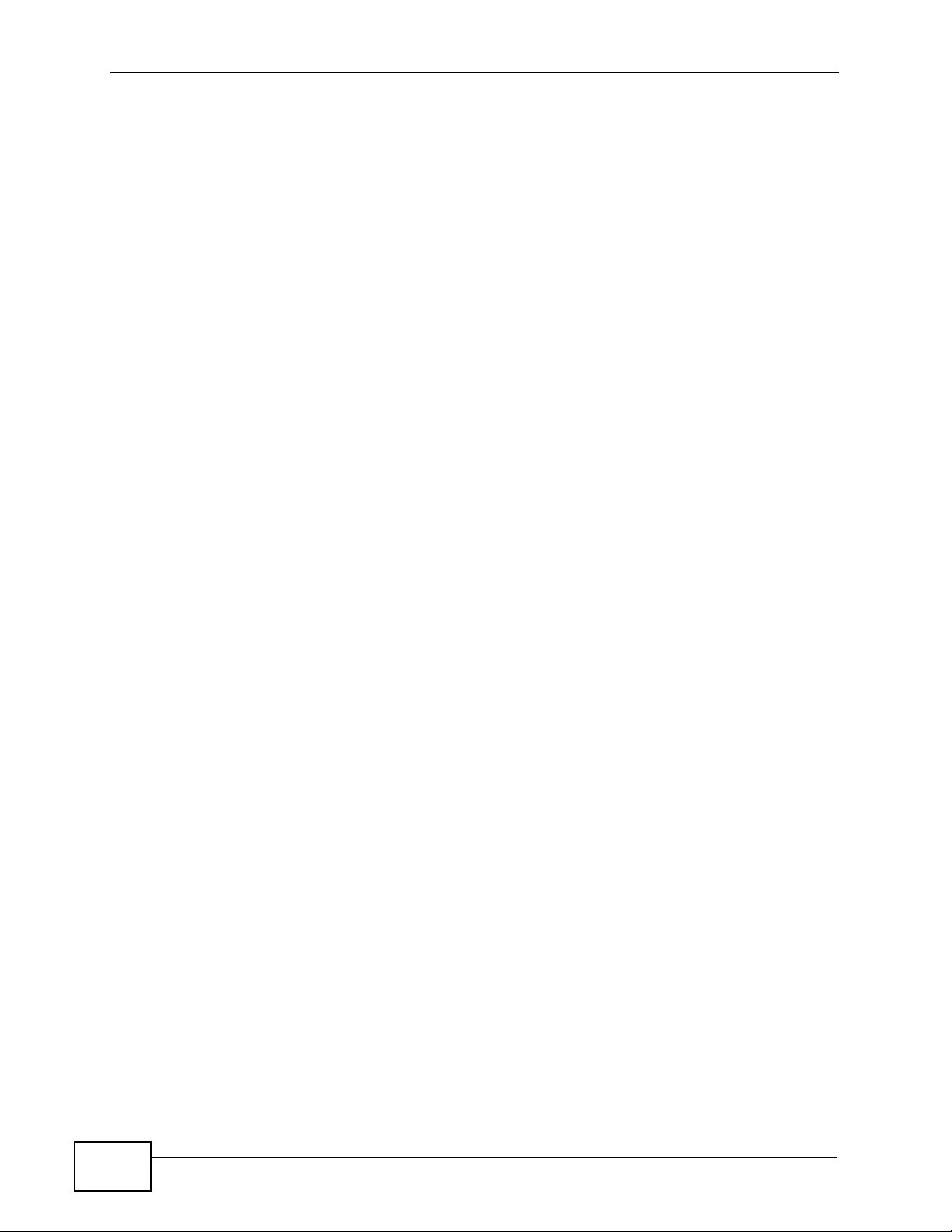
Table of Contents
24.1 Overview .......................................................................................................................... 461
24.1.1 What You Can Do in this Chapter .......................................................................... 461
24.1.2 What You Need to Know ........................................................................................ 462
24.1.3 Firewall Rule Example Applications ....................................................................... 464
24.1.4 Firewall Rule Configuration Example ..................................................................... 467
24.2 The Firewall Screen ................. ... ... ... ... ................................................. ... ... .... ................. 469
24.2.1 Configuring the Firewall Screen ............................... .............................................. 470
24.2.2 The Firewall Add/Edit Screen ................................................................................. 473
24.3 The Session Limit Screen ................................................................................................474
24.3.1 The Session Limit Add/Edit Screen ........................................................................ 476
Chapter 25
IPSec VPN..............................................................................................................................479
25.1 IPSec VPN Overview .......................................................................................................479
25.1.1 What You Can Do in this Chapter .......................................................................... 479
25.1.2 What You Need to Know ........................................................................................ 480
25.1.3 Before You Begin ...................................................................................................482
25.2 The VPN Connection Screen .......................................................................................... 482
25.2.1 The VPN Connection Add/Edit (IKE) Screen ......................................................... 484
25.2.2 The VPN Connection Add/Edit Manual Key Screen .............................................. 491
25.3 The VPN Gateway Screen .............................................................................................. 494
25.3.1 The VPN Gateway Add/Edit Screen ...................................................................... 495
25.4 VPN Concentrator ..........................................................................................................503
25.4.1 IPSec VPN Concentrator Example ........................................................................ 503
25.4.2 VPN Concentrator Screen ...................................................................................... 506
25.4.3 The VPN Concentrator Add/Edit Screen .............................. .... ... ... ... .... ... ... ... ........506
25.5 IPSec VPN Background Information ............................................................................... 507
Chapter 26
SSL VPN.................................................................................................................................521
26.1 Overview .......................................................................................................................... 521
26.1.1 What You Can Do in this Chapter .......................................................................... 521
26.1.2 What You Need to Know ........................................................................................ 521
26.2 The SSL Access Privilege Screen ................................................................................... 524
26.2.1 The SSL Access Policy Add/Edit Screen .............................................................. 526
26.3 The SSL Global Setting Screen .................. ... ... .... ................................................ ... ... .... . 529
26.3.1 How to Upload a Custom Logo .............................................................................. 531
26.4 Establishing an SSL VPN Connection ............................................................................. 532
Chapter 27
SSL User Screens.................................................................................................................535
27.1 Overview .......................................................................................................................... 535
27.1.1 What You Need to Know ........................................................................................ 535
20
ZyWALL USG 100/200 Series User’s Guide
Page 21
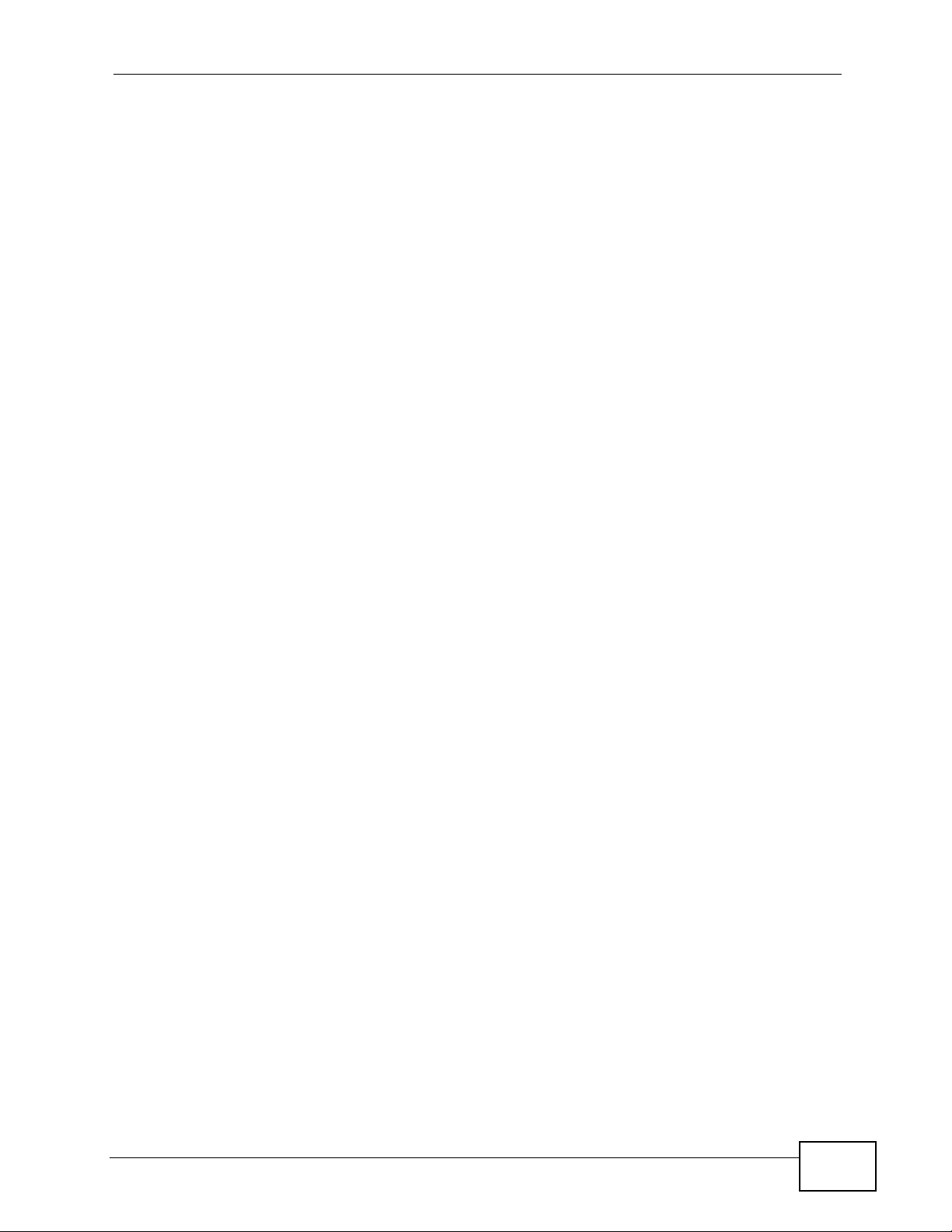
Table of Contents
27.2 Remote User Login ..........................................................................................................536
27.3 The SSL VPN User Screens ................................................ ... ... ... .... ... ... ... .... ... ... ... ........541
27.4 Bookmarking the ZyWALL ............................................................................................... 542
27.5 Logging Out of the SSL VPN User Screens ....................................................................542
Chapter 28
SSL User Application Screens ............................................................................................545
28.1 SSL User Application Screens Overview ........................................................................ 545
28.2 The Application Screen ...................................................................................................545
Chapter 29
SSL User File Sharing ..........................................................................................................547
29.1 Overview .......................................................................................................................... 547
29.1.1 What You Need to Know ........................................................................................ 547
29.2 The Main File Sharing Screen ......................................................................................... 548
29.3 Opening a File or Folder ................................... ....................................................... ........548
29.3.1 Downloading a File ...................................... ......... ....... ......... .......... .......... ......... ..... 550
29.3.2 Saving a File ..........................................................................................................551
29.4 Creating a New Folder ......................... ....................... ....................... ...................... ........551
29.5 Renaming a File or Folder ............................................................................................... 552
29.6 Deleting a File or Folder ..................................................................................................552
29.7 Uploading a File ............................. ....................... ...................... ....................... .............. 553
Chapter 30
ZyWALL SecuExtender.........................................................................................................555
30.1 The ZyWALL SecuExtender Icon .................................................................................... 555
30.2 Statistics .......................................................................................................................... 556
30.3 View Log ..........................................................................................................................557
30.4 Suspend and Resume the Connection ....................... ..................................................... 557
30.5 Stop the Connection ........................................................................................................ 558
30.6 Uninstalling the ZyWALL SecuExtender .......................................................................... 558
Chapter 31
L2TP VPN...............................................................................................................................559
31.1 Overview .......................................................................................................................... 559
31.1.1 What You Can Do in this Chapter .......................................................................... 559
31.1.2 What You Need to Know ........................................................................................ 559
31.2 L2TP VPN Screen ............... .... ... ... ................................................ .... ... ... ........................561
Chapter 32
Application Patrol.................................................................................................................563
32.1 Overview .......................................................................................................................... 563
32.1.1 What You Can Do in this Chapter .......................................................................... 563
ZyWALL USG 100/200 Series User’s Guide
21
Page 22
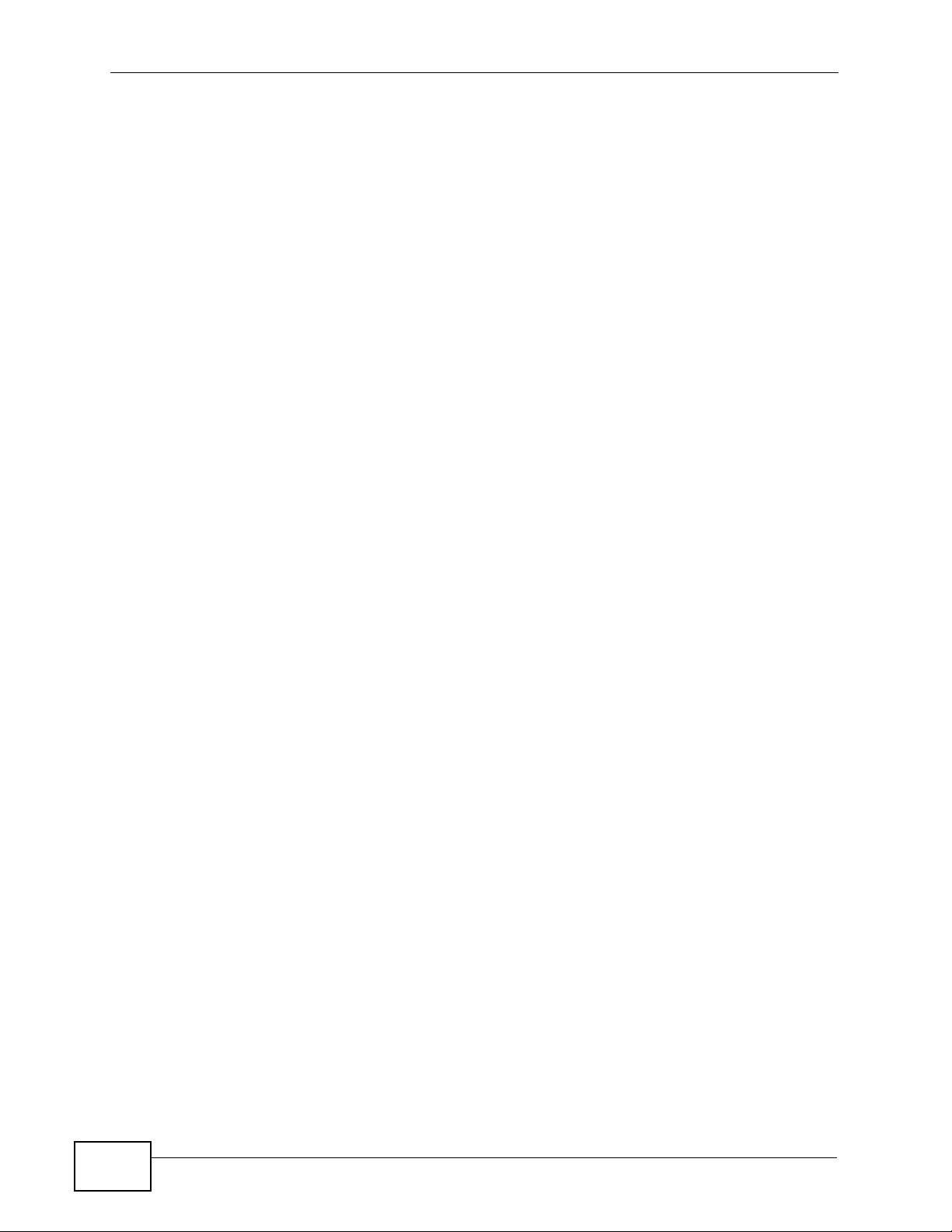
Table of Contents
32.1.2 What You Need to Know ....................................................................................... 564
32.1.3 Application Patrol Bandwidth Management Examples ........................................... 569
32.2 Application Patrol General Screen ..................................................................................573
32.3 Application Patrol Applications ........................................................................................ 574
32.3.1 The Application Patrol Edit Screen ........................................................................ 575
32.3.2 The Application Patrol Policy Edit Screen ............................................................. 579
32.4 The Other Applications Screen ........................................................................................ 582
32.4.1 The Other Applications Add/Edit Screen ................................................................ 585
Chapter 33
Anti-Virus...............................................................................................................................589
33.1 Overview .......................................................................................................................... 589
33.1.1 What You Can Do in this Chapter .......................................................................... 589
33.1.2 What You Need to Know ........................................................................................ 590
33.1.3 Before You Begin ...................................................................................................592
33.2 Anti-Virus Summary Screen ............. ................................................. ... ... ... .... ... ... ... ... .... . 592
33.2.1 Anti-Virus Policy Add or Edit Screen ......................................................................595
33.3 Anti-Virus Black List .........................................................................................................597
33.4 Anti-Virus Black List or White List Add/Edit ..................................................................... 598
33.5 Anti-Virus White List ...... ... ... .... ... ... ... ... .... ... ... ... ................................................. ... ... ... ..... 599
33.6 Signature Searching ........................................................................................................ 600
33.7 Anti-Virus Technical Reference ........................................................................................ 603
Chapter 34
IDP.........................................................................................................................................605
34.1 Overview .......................................................................................................................... 605
34.1.1 What You Can Do in this Chapter .......................................................................... 605
34.1.2 What You Need To Know ....................................................................................... 605
34.1.3 Before You Begin ...................................................................................................606
34.2 The IDP General Screen ................................................................................................. 607
34.3 Introducing IDP Profiles ................................................................................................. 609
34.3.1 Base Profiles ..........................................................................................................610
34.4 The Profile Summary Screen ...........................................................................................611
34.5 Creating New Profiles ...................................................................................................... 612
34.5.1 Procedure To Create a New Profile ........................................................................ 612
34.6 Profiles: Packet Inspection ............................................................................................. 613
34.6.1 Profile > Group View Screen .................................................................................. 613
34.6.2 Policy Types ........................................................................................................... 616
34.6.3 IDP Service Groups ...............................................................................................617
34.6.4 Profile > Query View Screen .................................................................................. 618
34.6.5 Query Example ...................................................................................................... 621
34.7 Introducing IDP Custom Signatures ............................................................................... 623
34.7.1 IP Packet Header ...................................................................................................623
22
ZyWALL USG 100/200 Series User’s Guide
Page 23
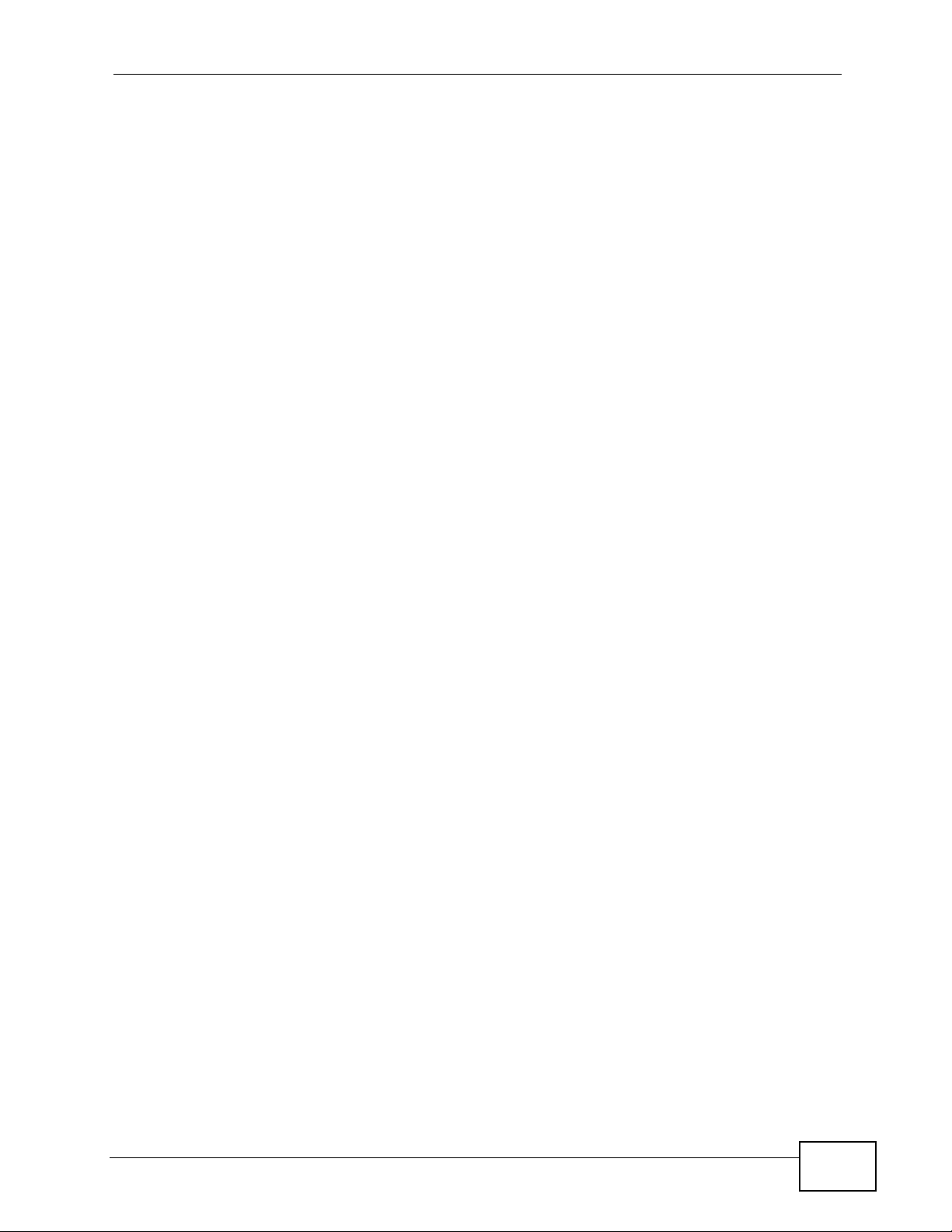
Table of Contents
34.8 Configuring Custom Signatures ..................... ....................... ...................... ..................... 624
34.8.1 Creating or Editing a Custom Signature ................................................................ 626
34.8.2 Custom Signature Example ........................................... ... ..................................... 632
34.8.3 Applying Custom Signatures ..................................................................................634
34.8.4 Verifying Custom Signatures .................................................................................. 635
34.9 IDP Technical Reference ................................................................................................. 636
Chapter 35
ADP .......................................................................................................................................641
35.1 Overview .......................................................................................................................... 641
35.1.1 ADP and IDP Comparison ..................................................................................... 641
35.1.2 What You Can Do in this Chapter ......................................................................... 641
35.1.3 What You Need To Know ....................................................................................... 641
35.1.4 Before You Begin ...................................................................................................642
35.2 The ADP General Screen ........................ ................................................... ..................... 6 43
35.3 The Profile Summary Screen .......................................................................................... 644
35.3.1 Base Profiles ..........................................................................................................645
35.3.2 Configuring The ADP Profile Summary Screen .....................................................645
35.3.3 Creating New ADP Profiles ............................ ........................................................ 646
35.3.4 Traffic Anomaly Profiles ........................................................................................ 646
35.3.5 Protocol Anomaly Profiles ................................... .... ... ... ... ..................................... 649
35.3.6 Protocol Anomaly Configuration ............................................................................. 649
35.4 ADP Technical Reference ................................................................................................ 653
Chapter 36
Content Filtering..................................................................................................................663
36.1 Overview .......................................................................................................................... 663
36.1.1 What You Can Do in this Chapter .......................................................................... 663
36.1.2 What You Need to Know ........................................................................................ 663
36.1.3 Before You Begin ...................................................................................................665
36.2 Content Filter General Screen .................... ....................................................... ..............665
36.3 Content Filter Policy Add or Edit Screen ......................................................................... 668
36.4 Content Filter Profile Screen ..........................................................................................670
36.5 Content Filter Categories Screen ................................................................................... 670
36.5.1 Content Filter Blocked and Warning Messages ..................................................... 682
36.6 Content Filter Customization Screen .............................................................................. 683
36.7 Content Filter Technical Reference ................................................................................. 685
Chapter 37
Content Filter Reports..........................................................................................................687
37.1 Overview .......................................................................................................................... 687
37.2 Viewing Content Filter Reports ............................................. ........................................... 687
ZyWALL USG 100/200 Series User’s Guide
23
Page 24
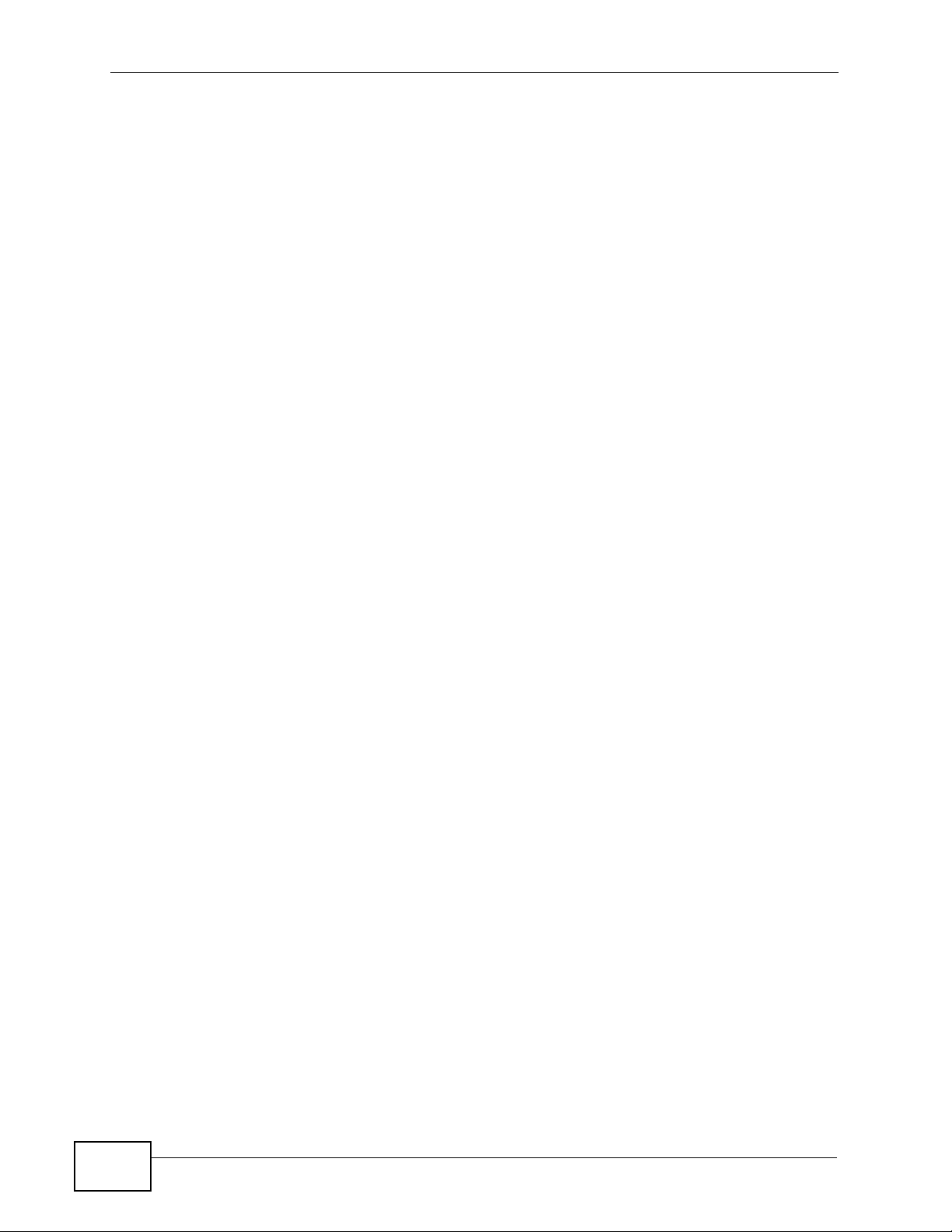
Table of Contents
Chapter 38
Anti-Spam..............................................................................................................................695
38.1 Overview .......................................................................................................................... 695
38.1.1 What You Can Do in this Chapter .......................................................................... 695
38.1.2 What You Need to Know ........................................................................................ 695
38.2 Before You Begin ............................................................................................................. 697
38.3 The Anti-Spam General Screen ....................................................................................... 697
38.3.1 The Anti-Spam Policy Add or Edit Screen ................................................ .............. 699
38.4 The Anti-Spam Black List Screen .................................................................................... 701
38.4.1 The Anti-Spam Black or White List Add/Edit Screen ...................................... ... .... . 703
38.4.2 Regular Expressions in Black or White List Entries ............................................... 704
38.5 The Anti-Spam White List Screen ....................................................................................705
38.6 The DNSBL Screen ......................................................................................................... 706
38.7 Anti-Spam Technical Reference ...................................................................................... 708
Chapter 39
Device HA..............................................................................................................................713
39.1 Overview .......................................................................................................................... 713
39.1.1 What You Can Do in this Chapter .......................................................................... 713
39.1.2 What You Need to Know ........................................................................................ 713
39.1.3 Before You Begin ...................................................................................................714
39.2 Device HA General ..........................................................................................................715
39.3 The Active-Passive Mode Screen ................................................................................... 716
39.3.1 Configuring Active-Passive Mode Device HA ........................................................718
39.4 Configuring an Active-Passive Mode Monitored Interface ............................................... 721
39.5 The Legacy Mode Screen ............................................................................................... 723
39.6 Configuring the Legacy Mode Screen ........ ... ... .... ... ............................................. ... ... .... . 724
39.7 Device HA Technical Reference ...................................................................................... 728
Chapter 40
User/Group............................................................................................................................735
40.1 Overview .......................................................................................................................... 735
40.1.1 What You Can Do in this Chapter .......................................................................... 735
40.1.2 What You Need To Know ....................................................................................... 735
40.2 User Summary Screen .................................................................................................... 738
40.2.1 User Add/Edit Screen ........................... .......... .......... ......... .......... .......... ......... ........ 738
40.3 User Group Summary Screen ......................................................................................... 741
40.3.1 Group Add/Edit Screen .......................................................................................... 742
40.4 Setting Screen ................................................................................................................ 743
40.4.1 Default User Authentication Timeout Settings Edit Screens ..................................746
40.4.2 User Aware Login Example ............... ... ... .... ... ........................................................ 748
40.5 User /Group Technical Reference ................................................................................... 749
24
ZyWALL USG 100/200 Series User’s Guide
Page 25
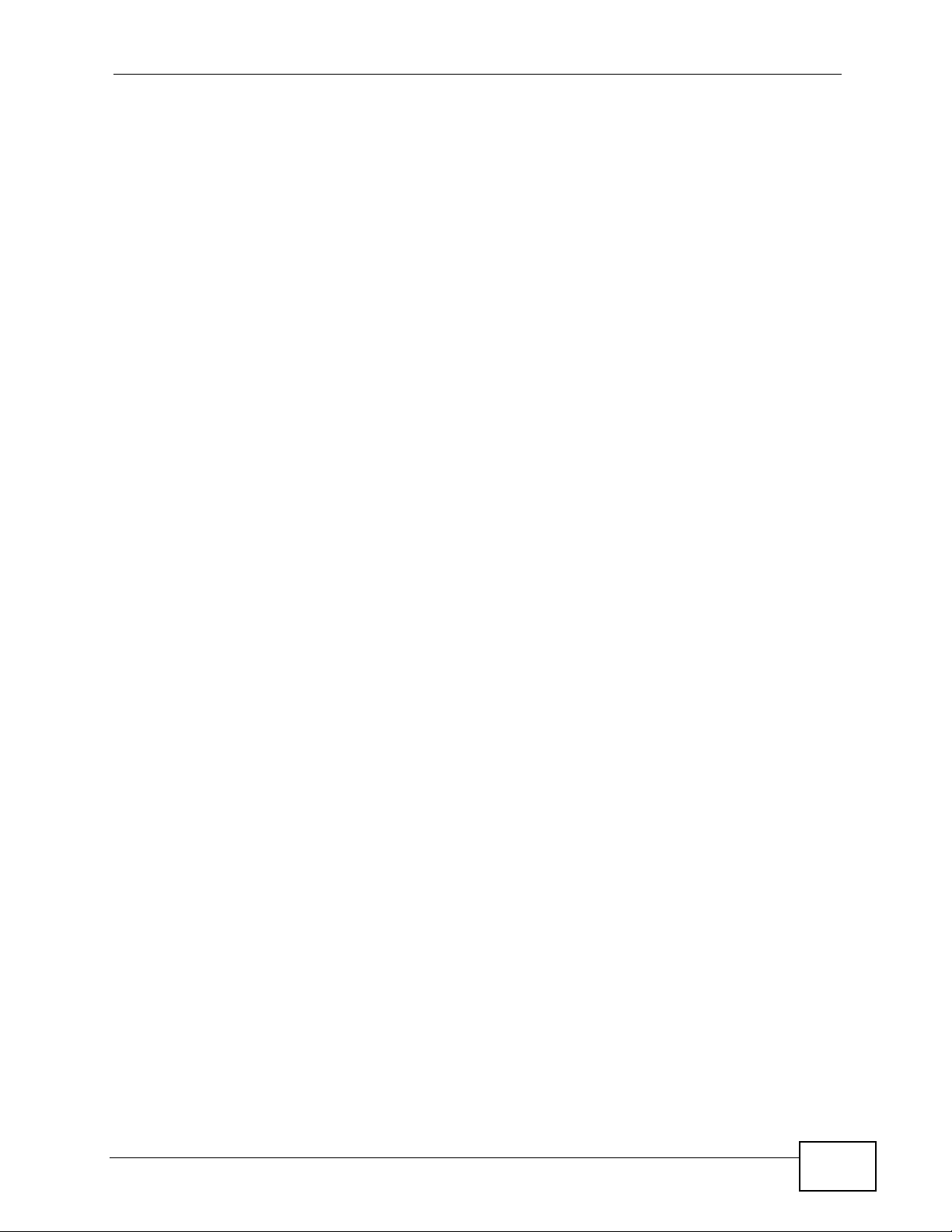
Table of Contents
Chapter 41
Addresses.............................................................................................................................751
41.1 Overview .......................................................................................................................... 751
41.1.1 What You Can Do in this Chapter .......................................................................... 751
41.1.2 What You Need To Know ....................................................................................... 751
41.2 Address Summary Screen ....................... ........................................................................ 751
41.2.1 Address Add/Edit Screen ....................................................................................... 753
41.3 Address Group Summary Screen ............................... ....................... ......................... ..... 754
41.3.1 Address Group Add/Edit Screen ............................................................................ 755
Chapter 42
Services.................................................................................................................................757
42.1 Overview .......................................................................................................................... 757
42.1.1 What You Can Do in this Chapter .......................................................................... 757
42.1.2 What You Need to Know ........................................................................................ 757
42.2 The Service Summary Screen ....................... .......................... .......................... .............. 758
42.2.1 The Service Add/Edit Screen ............................ ..................................................... 760
42.3 The Service Group Summary Screen ........................ ... .... ... ... ... ... .... ... ... ... .... ................. 7 60
42.3.1 The Service Group Add/Edit Screen ...................................................................... 762
Chapter 43
Schedules..............................................................................................................................763
43.1 Overview .......................................................................................................................... 763
43.1.1 What You Can Do in this Chapter .......................................................................... 763
43.1.2 What You Need to Know ........................................................................................ 763
43.2 The Schedule Summary Screen ...................................................................................... 764
43.2.1 The One-Time Schedule Add/Edit Screen ............................................................. 765
43.2.2 The Recurring Schedule Add/Edit Screen ............................................... ... ... ... .... . 766
Chapter 44
AAA Server...........................................................................................................................769
44.1 Overview .......................................................................................................................... 769
44.1.1 Directory Service (AD/LDAP) ................................................................ ................. 769
44.1.2 RADIUS Server ...................................................................................................... 770
44.1.3 ASAS ...................................................................................................................... 770
44.1.4 What You Can Do in this Chapter .......................................................................... 770
44.1.5 What You Need To Know ....................................................................................... 771
44.2 Active Directory or LDAP Server Summary ..................................................................... 773
44.2.1 Adding an Active Directory or LDAP Server ............. ............ ............. ............. ........ 773
44.3 RADIUS Server Summary ............................................................................................... 775
44.3.1 Adding a RADIUS Server ...................................................................................... 777
ZyWALL USG 100/200 Series User’s Guide
25
Page 26
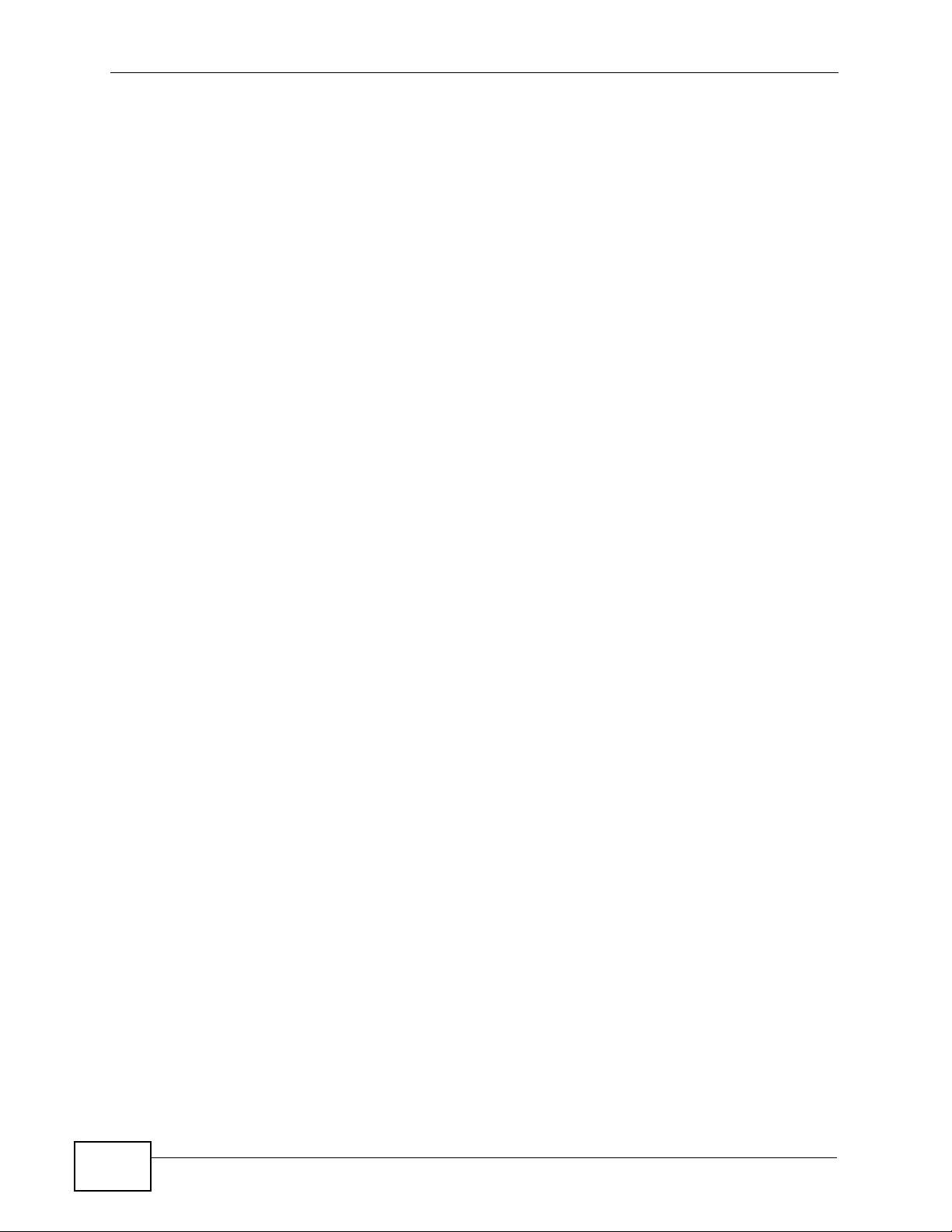
Table of Contents
Chapter 45
Authentication Method.........................................................................................................779
45.1 Overview .......................................................................................................................... 779
45.1.1 What You Can Do in this Chapter .......................................................................... 779
45.1.2 Before You Begin ...................................................................................................779
45.1.3 Example: Selecting a VPN Authentication Method ................................................ 779
45.2 Authentication Method Objects ...................................... .................................... .............. 780
45.2.1 Creating an Authentication Method Object ........................................... ... ... ... ... .... . 781
Chapter 46
Certificates ............................................................................................................................785
46.1 Overview .......................................................................................................................... 785
46.1.1 What You Can Do in this Chapter .......................................................................... 785
46.1.2 What You Need to Know ........................................................................................ 785
46.1.3 Verifying a Certificate .............................................................................................787
46.2 The My Certificates Screen ............................................................................................. 789
46.2.1 The My Certificates Add Screen ............................................................................ 790
46.2.2 The My Certificates Edit Screen ........... ............................................. .... ... ... ... ... .... . 795
46.2.3 The My Certificates Import Screen ........................................................................ 798
46.3 The Trusted Certificates Screen ..................................................................................... 799
46.3.1 The Trusted Certificates Edit Screen .................................................................... 800
46.3.2 The Trusted Certificates Import Screen ................................................................804
46.4 Certificates Technical Reference ..................................................................................... 805
Chapter 47
ISP Accounts.........................................................................................................................807
47.1 Overview .......................................................................................................................... 807
47.1.1 What You Can Do in this Chapter .......................................................................... 807
47.2 ISP Account Summary .................................................................................................... 807
47.2.1 ISP Account Edit ................................................................................................... 808
Chapter 48
SSL Application ....................................................................................................................811
48.1 Overview ...........................................................................................................................811
48.1.1 What You Can Do in this Chapter ...........................................................................811
48.1.2 What You Need to Know .........................................................................................811
48.1.3 Example: Specifying a Web Site for Access .......................................................... 812
48.2 The SSL Application Screen .......................... ... .... ... ... ... .... ... ... ... ... .... ... ... ... .... ... ... ... ... .... . 813
48.2.1 Creating/Editing a Web-based SSL Application Object ......................................... 814
48.2.2 Creating/Editing a File Sharing SSL Application Object ........................... ............. . 816
Chapter 49
Endpoint Security.................................................................................................................819
26
ZyWALL USG 100/200 Series User’s Guide
Page 27
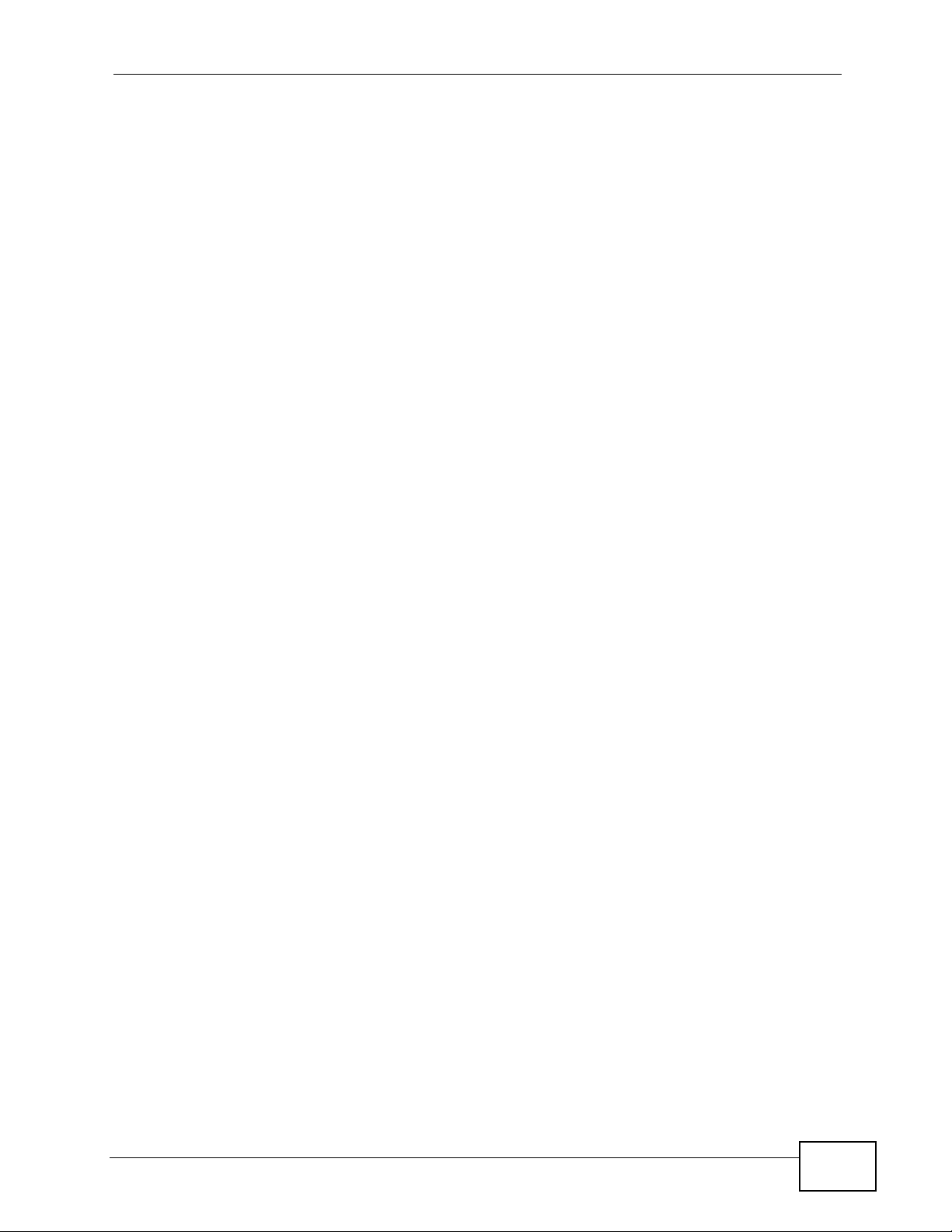
Table of Contents
49.1 Overview .......................................................................................................................... 819
49.1.1 What You Can Do in this Chapter .......................................................................... 820
49.1.2 What You Need to Know ........................................................................................ 820
49.2 Endpoint Security Screen ........ ................................................ ... ... .... ... ... ... .... ... ... ... ... .... . 821
49.3 Endpoint Security Add/Edit .............................................................................................. 823
Chapter 50
System.................................................................................................................................829
50.1 Overview .......................................................................................................................... 829
50.1.1 What You Can Do in this Chapter .......................................................................... 829
50.2 Host Name ....................................................................................................................... 830
50.3 USB Storage .................................................................................................................... 831
50.4 Date and Time ................................................................................................................ 832
50.4.1 Pre-defined NTP Time Servers List ............................................. ... ... .... ... ... ... ... .... . 834
50.4.2 Time Server Synchronization ................................................................................. 835
50.5 Console Port Speed ......................................................................................................... 836
50.6 DNS Overview ................................................................................................................. 836
50.6.1 DNS Server Address Assignment .......................................................................... 837
50.6.2 Configuring the DNS Screen ................................ .......................................... ........ 837
50.6.3 Address Record .................................................................................................... 840
50.6.4 PTR Record ........................................................................................................... 840
50.6.5 Adding an Address/PTR Record ............................................................................ 840
50.6.6 Domain Zone Forwarder ............... ............................................. ... ... .... ................. 841
50.6.7 Adding a Domain Zone Forwarder ................................. ........................................ 8 41
50.6.8 MX Record ............................................................................................................842
50.6.9 Adding a MX Record ..............................................................................................843
50.6.10 Adding a DNS Service Control Rule ................................................................... . 843
50.7 WWW Overview ..............................................................................................................844
50.7.1 Service Access Limitations .................................................................................... 845
50.7.2 System Timeout ..................................................................................................... 845
50.7.3 HTTPS ...................................................................................................................845
50.7.4 Configuring WWW Service Control ........................................................................ 846
50.7.5 Service Control Rules ............................................................................................ 850
50.7.6 Customizing the WWW Login Page ....................................................................... 850
50.7.7 HTTPS Example ....................................................................................................854
50.8 SSH .............................................................................................................................. 861
50.8.1 How SSH Works ......................................................... ... ... ... .... ... ... ........................ 862
50.8.2 SSH Implementation on the ZyWALL ..................................................................... 863
50.8.3 Requirements for Using SSH ................................................................................. 863
50.8.4 Configuring SSH ....................................................................................................863
50.8.5 Secure Telnet Using SSH Examples ...................................................................... 865
50.9 Telnet .............................................................................................................................. 866
50.9.1 Configuring Telnet .................................................................................................. 867
ZyWALL USG 100/200 Series User’s Guide
27
Page 28
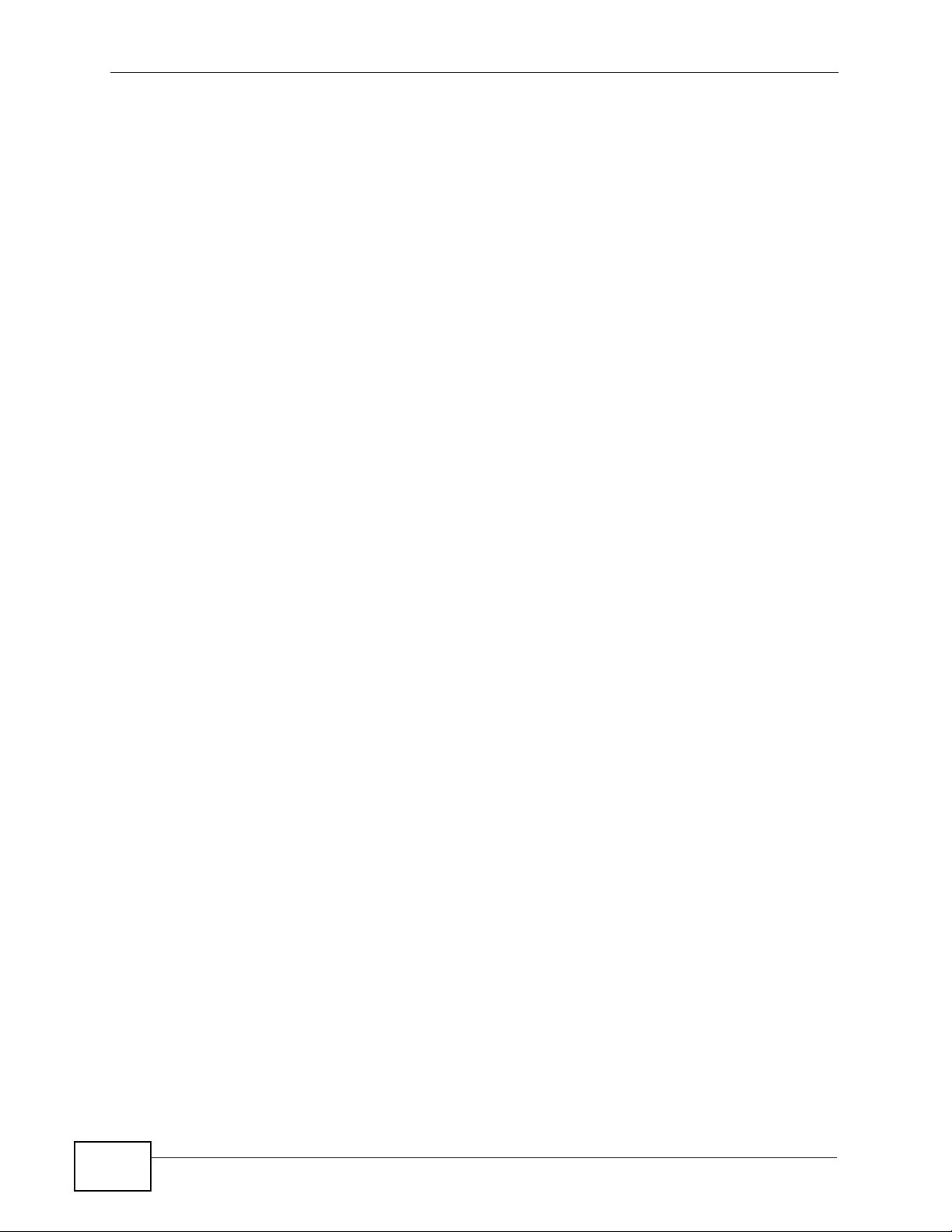
Table of Contents
50.10 FTP ............................................................................................................................... 868
50.10.1 Configuring FTP ...................................................................................................868
50.11 SNMP .................................... ... ... ... ............................................. .... ... ... ... .... ... ... ...........870
50.11.1 Supported MIBs ............ ... ... ... ... ............................................................................ 872
50.11.2 SNMP Traps ....................... ... ... .... ... ... ... .... ... ........................................................ 872
50.11.3 Configuring SNMP ........... ... ... ... .... ........................................................................ 872
50.12 Dial-in Management ......................................................................................................874
50.12.1 Configuring Dial-in Mgmt ...................................................................................... 875
50.13 Vantage CNM ...............................................................................................................876
50.13.1 Configuring Vantage CNM ................................................................................... 877
50.14 Language Screen .........................................................................................................879
Chapter 51
Log and Report ...................................................................................................................881
51.1 Overview .......................................................................................................................... 881
51.1.1 What You Can Do In this Chapter .......................................................................... 881
51.2 Email Daily Report ..........................................................................................................881
51.3 Log Setting Screens ....................................................................................................... 883
51.3.1 Log Setting Summary ............................................................................................. 884
51.3.2 Edit System Log Settings ......................................................................................885
51.3.3 Edit Log on USB Storage Setting .. ... ... ... .... ... ... ... ..................................................890
51.3.4 Edit Remote Server Log Settings .......................................................................... 892
51.3.5 Active Log Summary Screen ................................ ............. .......... ............. ............. . 894
Chapter 52
File Manager.........................................................................................................................897
52.1 Overview .......................................................................................................................... 897
52.1.1 What You Can Do in this Chapter .......................................................................... 897
52.1.2 What you Need to Know ........................................................................................ 897
52.2 The Configuration File Screen .............................. ...................................................... .....900
52.3 The Firmware Package Screen ...................................................................................... 904
52.4 The Shell Script Screen .......................... ....................................................... .................906
Chapter 53
Diagnostics...........................................................................................................................909
53.1 Overview .......................................................................................................................... 909
53.1.1 What You Can Do in this Chapter .......................................................................... 909
53.2 The Diagnostic Screen ....................................................................................................909
53.2.1 The Diagnostics Files Screen ................................................................................ 910
53.3 The Packet Capture Screen .............................................................................................911
53.3.1 The Packet Capture Files Screen .......................................................................... 914
53.3.2 Example of Viewing a Packet Capture File .............................. ... ... ... .... ... ... ... ... .....915
53.4 Core Dump Screen ..........................................................................................................916
28
ZyWALL USG 100/200 Series User’s Guide
Page 29
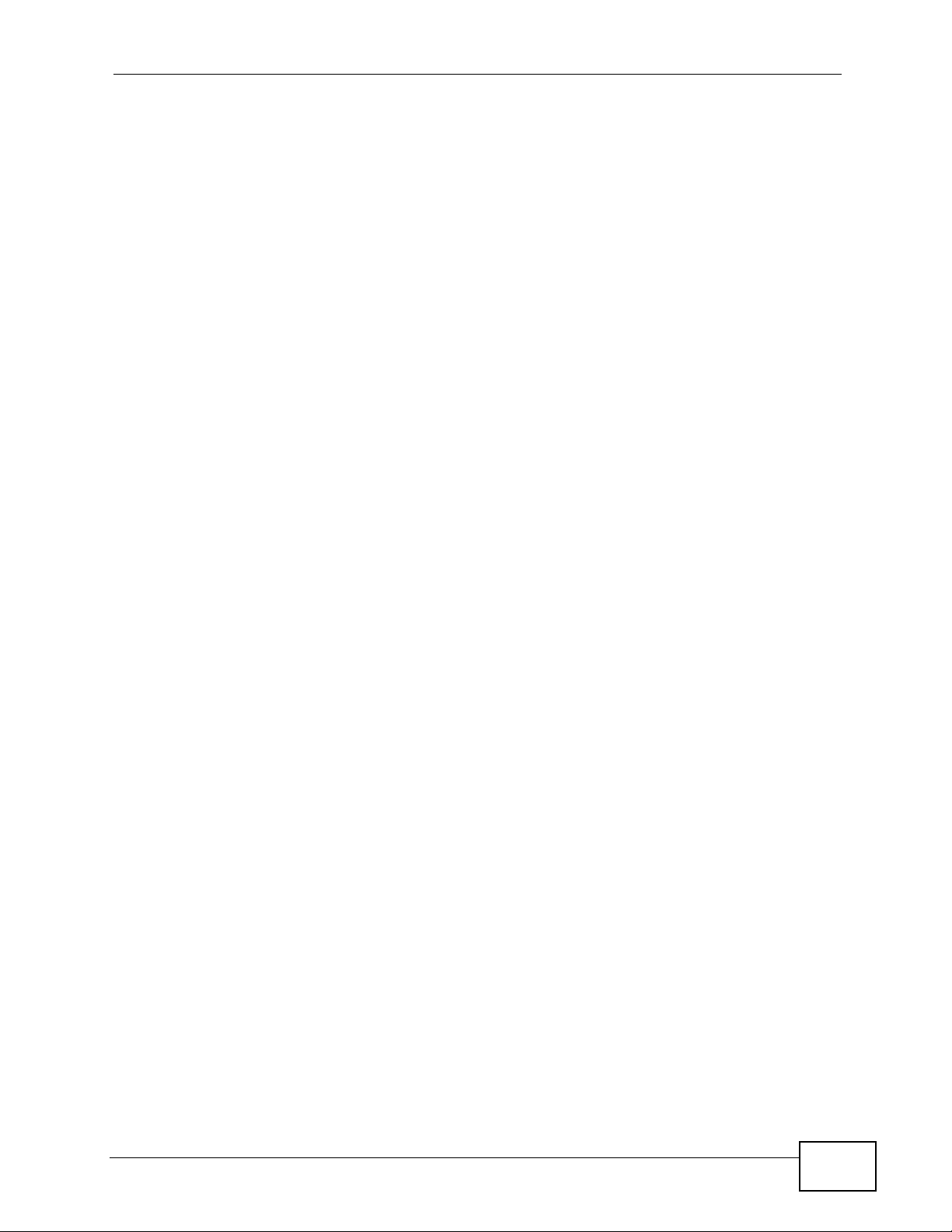
Table of Contents
53.4.1 Core Dump Files Screen ......................... .......................................... ..................... 916
53.5 The System Log Screen .................................................................................................. 917
Chapter 54
Reboot....................................................................................................................................919
54.1 Overview .......................................................................................................................... 919
54.1.1 What You Need To Know ....................................................................................... 919
54.2 The Reboot Screen .........................................................................................................919
Chapter 55
Shutdown...............................................................................................................................921
55.1 Overview .......................................................................................................................... 921
55.1.1 What You Need To Know ....................................................................................... 921
55.2 The Shutdown Screen ..................................................................................................... 921
Chapter 56
Troubleshooting....................................................................................................................923
56.1 Resetting the ZyWALL .....................................................................................................940
56.2 Getting More Troubleshooting Help ................................................................................. 941
Chapter 57
Product Specifications.........................................................................................................943
57.1 3G or WLAN PCMCIA Card Installation .......................................................................... 952
57.2 Power Adaptor Specifications ..........................................................................................952
Appendix A Log Descriptions...............................................................................................955
Appendix B Common Services...........................................................................................1017
Appendix C Displaying Anti-Virus Alert Messages in Windows..........................................1021
Appendix D Importing Certificates......................................................................................1027
Appendix E Wireless LANs ................................................................................................1053
Appendix F Open Software Announcements.....................................................................1069
Appendix G Legal Information............................................................................................1127
Index.....................................................................................................................................1131
ZyWALL USG 100/200 Series User’s Guide
29
Page 30
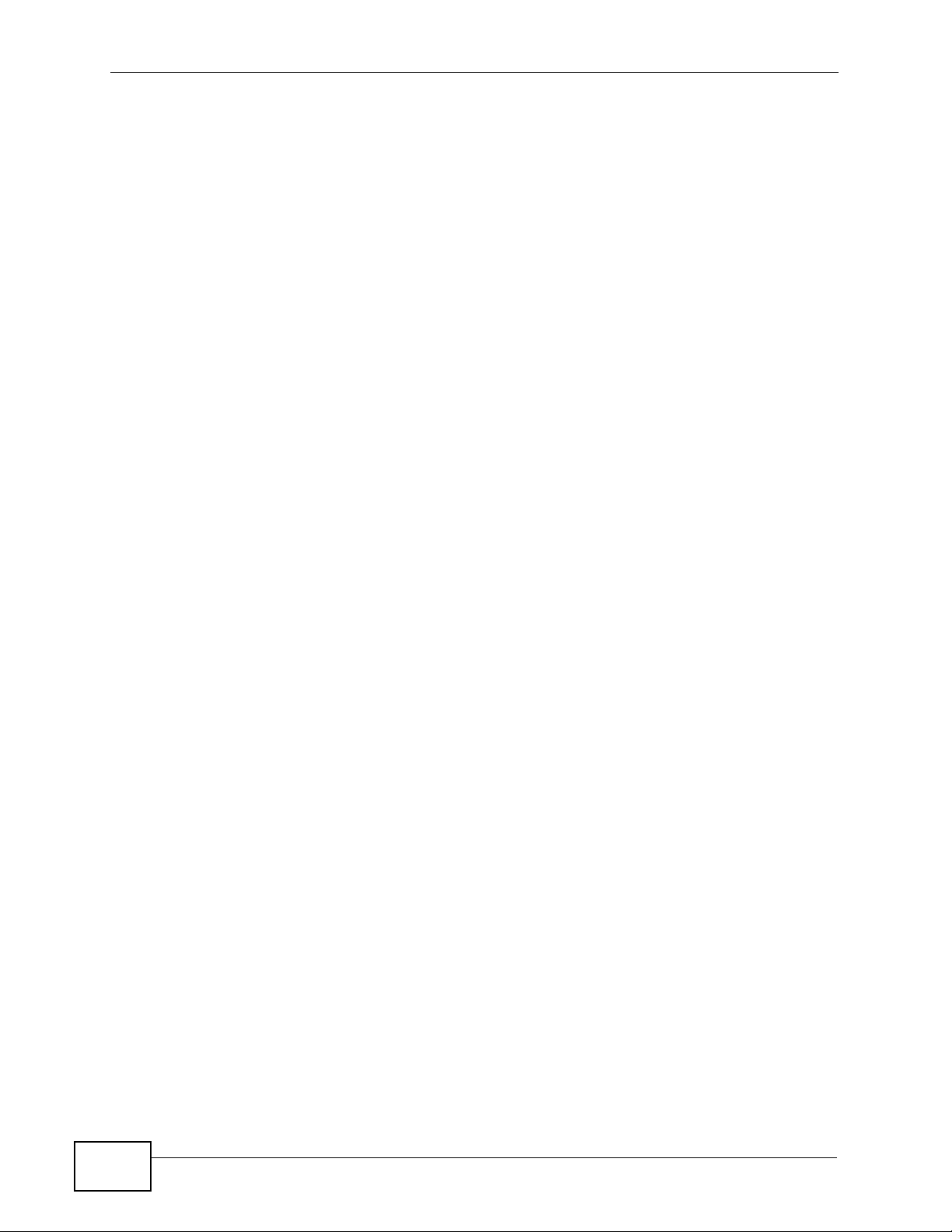
Table of Contents
30
ZyWALL USG 100/200 Series User’s Guide
Page 31

PART I
User’s Guide
31
Page 32

32
Page 33

CHAPTER 1
Introducing the ZyWALL
This chapter gives an overview of the ZyWALL. It explains the front panel ports,
LEDs, introduces the management methods, and lists different ways to start or
stop the ZyWALL.
1.1 Overview and Key Default Settings
The ZyWALL is a comprehensive security device. Its flexible configuration helps
network administrators set up the network and enforce security policies efficiently.
In addition, the ZyWALL provides excellent throughput, making it an ideal solution
for reliable, secure service.
The ZyWALL’s security features include VPN, firewall, anti-virus, content filtering,
IDP (Intrusion Detection and Prevention), ADP (Anomaly Detection and
Protection), and certificates. It also provides bandwidth management, Instant
Messaging (IM) and Peer to Peer (P2P) control, NAT, port forwarding, policy
routing, DHCP server and many other powerful features. Flexible configuration
helps you set up the network and enforce security policies efficiently. See Chapter
2 on page 39 for a more detailed overview of the ZyWALL’s features.
The ZyWALL provides ex cellent throughput with the reliability of dual WAN Gigabit
Ethernet ports and load balancing. You can also use a 3G cellular card (not
included) for a third WAN connection.
The ZyWALL lets you set up multiple networks for your company. The DeMilitarized Zone (DMZ) increases LAN security by providing separate ports for
connecting publicly accessible servers. The ZyWALL also provides two separate
LAN networks. You can set ports to be part of the LAN1, WLAN, or DMZ.
Alternatively, you can deploy the ZyWALL as a transparent firewall in an existing
network with minimal configuration.
You can insert a wireless LAN card into the PCMCIA/CardBus slot to add an IEEE
802.11b/g-compliant wireless LAN.
Configure the ZyWALL USG 200’s OPT Gigabit Ethernet port as a third WAN port,
an additional LAN1, WLAN, or DMZ port or a separate network.
ZyWALL USG 100/200 Series User’s Guide
33
Page 34

Chapter 1 Introducing the ZyWALL
1.2 Rack-mounted Installation
The ZyWALL can be mounted on an EIA standard size, 19-inch rack or in a wiring
closet with other equipment. Follow the steps below to mount your ZyWALL on a
standard EIA rack using a rack-mounting kit. Make sure the rack will safely
support the combined weight of all the equipment it contains and that the position
of the ZyWALL does not make the rack unstable or top-heavy. Take all necessary
precautions to anchor the rack securely before installing the unit.
Note: Leave 10 cm of clearance at the sides and 20 cm in the rear.
Use a #2 Phillips screwdriver to install the screws.
Note: Failure to use the proper screws may damage the unit.
1.2.1 Rack-Mounted Installation Procedure
1 Align one bracket with the holes on one side of the Z yW ALL and secure it with the
included bracket screws (smaller than the rack-mounting screws).
2 Attach the other bracket in a similar fashion.
Figure 1 Attaching Mounting Brackets and Screws
34
ZyWALL USG 100/200 Series User’s Guide
Page 35

Chapter 1 Introducing the ZyWALL
3 After attaching both mounting brackets, position the ZyWALL in the rack by lining
up the holes in the brackets with the appropriate holes on the rack. Secure the
ZyWALL to the rack with the rack-mounting screws.
Figure 2 Rack Mounting
1.3 Front Panel
This section introduces the ZyWALL’s front panel.
Figure 3 ZyWALL Front Panel
ZyWALL USG 100/200 Series User’s Guide
35
Page 36

Chapter 1 Introducing the ZyWALL
1.3.1 Front Panel LEDs
The following table describes the LEDs.
Table 1 Front Panel LEDs
LED COLOR STATUS DESCRIPTION
PWR Off The ZyWALL is turned off.
Green On The ZyWALL is turned on.
Red On There is a hardware component failure. Shut down
SYS Green Off The ZyWALL is not ready or has failed.
AUX Green Off The AUX port is not connected.
P1, P2, ... Green Off There is no traffic on this port.
Orange Off There is no connection on this port.
Card Green Off There is no card in the slot.
the device, wait for a few minutes and then restart
the device (see Section 1.5 on page 38). If the LED
turns red again, then please contact your vendor.
On The ZyWALL is ready and running.
Flashing The ZyWALL is restarting.
Flashing The AUX port is sending or receiving packets.
On The AUX port is connected.
Flashing The ZyWALL is sending or receiving packets on this
port.
On This port has a successful link.
On There is a card in the slot.
Flashing The card in the slot is sending or receiving traffic.
1.4 Management Overview
You can use the following ways to manage the ZyWALL.
36
ZyWALL USG 100/200 Series User’s Guide
Page 37

Chapter 1 Introducing the ZyWALL
Web Configurator
The Web Configurator allows easy ZyWALL setup and management using an
Internet browser. This User’s Guide provides information about the Web
Configurator.
Figure 4 Managing the ZyWALL: Web Configurator
Command-Line Interface (CLI)
The CLI allows you to use text-based commands to configure the ZyWALL. You can
access it using remote management (for example, SSH or Telnet) or via the
console port. See the Command Reference Guide for more information about the
CLI.
Console Port
You can use the console port to manage the ZyWALL using CLI commands. See
the Command Reference Guide for more information about the CLI.
The default settings for the console port are as follows.
Table 2 Console Port Default Settings
SETTING VALUE
Speed 115200 bps
Data Bits 8
Parity None
Stop Bit 1
Flow Control Off
ZyWALL USG 100/200 Series User’s Guide
37
Page 38

Chapter 1 Introducing the ZyWALL
1.5 Starting and Stopping the ZyWALL
Here are some of the ways to start and stop the ZyWAL L.
Always use Maintenance > Shutdown > Shut down or the shutdown
command before you turn off the ZyWALL or remove the power. Not
doing so can cause the firmware to become corrupt.
Table 3 Starting and Stopping the ZyWALL
METHOD DESCRIPTION
Turning on the
power
Rebooting the
ZyWALL
Using the RESET
button
Clicking
Maintenance >
Shutdown >
Shutdown or
using the shutdown
command
Disconnecting the
power
A cold start occurs when you turn on the power to the ZyWA LL. The
ZyWALL powers up, checks the hardware, and starts the system
processes.
A warm start (without powering down and powering up again)
occurs when you use the Reboot button in the Reboot screen or
when you use the reboot command. The ZyWALL writes all cached
data to the local storage, stops the system processes, and then does
a warm start.
If you press the RESET button, the ZyWALL sets the configuration
to its default values and then reboots.
Clicking Maintenance > Shutdown > Shutdown or using the
shutdown command writes all cached data to the local storage and
stops the system processes. Wait for the device to shut down and
then manually turn off or remove the power. It does not turn off the
power.
Power off occurs when you turn off the power to the ZyWALL. The
ZyWALL simply turns off. It does not stop the system processes or
write cached data to local storage.
38
The ZyWALL does not stop or start the system processes when you apply
configuration files or run shell scripts although you may temporarily lose access to
network resources.
ZyWALL USG 100/200 Series User’s Guide
Page 39

CHAPTER 2
Features and Applications
This chapter introduces the main features and applications of the ZyWALL.
2.1 Features
The ZyWALL’s security features include VPN, firewall, anti-virus, content filtering,
IDP (Intrusion Detection and Prevention), ADP (Anomaly Detection and
Protection), and certificates. It also provides bandwidth management, NAT, port
forwarding, policy routing, DHCP server and many other powerful features.
The rest of this section provides more information about the features of the
ZyWALL.
High Availability
To ensure the ZyWALL provides reliable, secure Internet access, set up one or
more of the following:
• Multiple WAN ports and configure load balancing between these ports.
• One or more 3G (cellular) connections.
• An auxiliary (backup) Internet connection.
• A backup ZyWALL in the event the master ZyWALL fails (device HA).
Virtual Private Networks (VPN)
Use IPSec, SSL, or L2TP VPN to provide secure communication between two sites
over the Internet or any insecure network that uses TCP/IP for communication.
The ZyWALL also offers hub-and-spoke IPSec VPN.
Flexible Security Zones
Many security settings are made by zone, not by interface, port, or network. As a
result, it is much simpler to set up and to change security settings in the ZyWALL.
You can create y our own custom zones. You can add interfaces and VPN tunnels to
zones.
ZyWALL USG 100/200 Series User’s Guide
39
Page 40

Chapter 2 Features and Applications
Firewall
The ZyWALL’ s firew all is a stateful inspection firew all. The Z yWALL rest ricts access
by screening data packets against defined access rules. It can also inspect
sessions. For example, traffic from one zone is not allowed unless it is ini tiated by
a computer in another zone first.
Intrusion Detection and Prevention (IDP)
IDP (Intrusion Detection and Protection) can detect malicious or suspicious
packets and respond instantaneously. It detects pattern-based attacks in order to
protect against network-based intrusions. See Section 34.6.2 on page 616 for a
list of attacks that the ZyWALL can protect against. You can also create your own
custom IDP rules.
Anomaly Detection and Prevention (ADP)
ADP (Anomaly Detection and Prevention) can detect malicious or suspicious
packets and respond instantaneously. It can detect:
• Anomalies based on violations of protocol standards (RFCs – Requests for
Comments)
• Abnormal flows such as port scans.
The ZyWALL’s ADP protects against network-based intrusions. See Section 35.3.4
on page 646 and Section 35.3.5 on page 649 for more on the kinds of attacks that
the ZyWALL can protect against. You can also create your own custom ADP rules.
Bandwidth Management
Bandwidth management allows you to allocate network resources according to
defined policies. This policy-based bandwidth allocation helps your network to
better handle applications such as Internet access, e-mail, Voice-over-IP (VoIP),
video conferencing and other business-critical applications.
Content Filter
Content filtering allows schools and businesses to create and enforce Internet
access policies tailored to the needs of the organization.
You can also subscribe to category-based content filtering that allows your
ZyWALL to check web sites against an external database of dynamically-updated
ratings of millions of web sites. You then simply select categories to block or
monitor, such as pornography or racial intolerance, from a pre-defined list.
40
ZyWALL USG 100/200 Series User’s Guide
Page 41

Chapter 2 Features and Applications
Anti-Virus Scanner
With the anti-virus packet scanner, your ZyWALL scans files transmitting through
the enabled interfaces into the network. The ZyWALL helps stop threats at the
network edge before they reach the local host computers.
Anti-Spam
The anti-spam feature can mark or discard spam. Use the white list to identify
legitimate e-mail. Use the black list to identify spam e-mail. The ZyWALL can also
check e-mail against a DNS black list (DNSBL) of IP addresses of servers that are
suspected of being used by spammers.
Application Patrol
Application patrol (App. Patrol) manages instant messenger (IM), peer-to-peer
(P2P) applications like MSN and BitTorrent. You can even control the use of a
particular application’s individual features (like text messaging, voice, video
conferencing, and file transfers). Application patrol has powerful bandwidth
management including traffic prioritization to enhance the performance of delaysensitive applications like voice and video. You can also use an option that gives
SIP priority over all other traffic. This maximizes SIP traffic throughput for
improved VoIP call sound quality.
2.2 Applications
These are some example applications for your ZyWALL. See also Chapter 7 on
page 117 for configuration tutorial examples.
ZyWALL USG 100/200 Series User’s Guide
41
Page 42

Chapter 2 Features and Applications
2.2.1 VPN Connectivity
Set up VPN tunnels with other companies, branch offices, telecommuters, and
business travelers to provide secure access to your network. You can also set up
additional connections to the Internet to provide better service.
Figure 5 Applications: VPN Connectivity
2.2.2 SSL VPN Network Access
You can configure the ZyWALL to provide SSL VPN network access to remote
users. There are two SSL VPN network access modes: reverse proxy and full
tunnel.
2.2.2.1 Reverse Proxy Mode
In reverse proxy mode, the ZyWALL is a proxy that acts on behalf of the local
network servers (such as your web and mail servers). As the final destination, the
ZyWALL appears to be the serv er to remote users. This provides an added layer of
protection for your internal servers.
With reverse proxy mode, remote users can easily access any web-based
applications on the local network by clicking on links or entering the provided URL.
42
ZyWALL USG 100/200 Series User’s Guide
Page 43

Chapter 2 Features and Applications
You do not have to install additional client software on the remote user computers
for access.
Figure 6 Network Access Mode: Reverse Proxy
https;//
2.2.2.2 Full Tunnel Mode
In full tunnel mode, a virtual connection is created for remote users with private
IP addresses in the same subnet as the local network. This allows them to access
network resources in the same way as if they were part of the internal network.
Figure 7 Network Access Mode: Full Tunnel Mode
192.168.1.100
https;//
LAN (192.168.1.X)
Web Mail File Share
Web-based Application
LAN (192.168.1.X)
ZyWALL USG 100/200 Series User’s Guide
Web Mail File Share
Web-based Application
Non-Web
Application
Server
43
Page 44

Chapter 2 Features and Applications
2.2.3 User-Aware Access Control
Set up security policies that restrict access to sensitive information and shared
resources based on the user who is trying to access it.
Figure 8 Applications: User-Aware Access Control
2.2.4 Multiple WAN Interfaces
Set up multiple connections to the Internet on the same port, or set up multiple
connections on different ports. In either case, you can balance the loads between
them.
Figure 9 Applications: Multiple WAN Interfaces
44
ZyWALL USG 100/200 Series User’s Guide
Page 45

2.2.5 Device HA
Set up an additional ZyWALL as a backup gateway to ensure the default gateway
is always available for the network.
Figure 10 Applications: Device HA
Chapter 2 Features and Applications
ZyWALL USG 100/200 Series User’s Guide
45
Page 46

Chapter 2 Features and Applications
46
ZyWALL USG 100/200 Series User’s Guide
Page 47

CHAPTER 3
Web Configurator
The ZyWALL Web Configurator allows easy ZyWALL setup and management using
an Internet browser. Unless otherwise specified, the ZyWALL USG 200 screens are
shown.
3.1 Web Configurator Requirements
In order to use the Web Configurator, you must
• Use Internet Explorer 7 or later, or Firefox 1.5 or later
• Allow pop-up windows (blocked by default in Windows XP Service Pack 2)
• Enable JavaScript (enabled by default)
• Enable Java permissions (enabled by default)
• Enable cookies
The recommended screen resolution is 1024 x 768 pixels.
3.2 Web Configurator Access
1 Make sure your ZyWALL hardware is properly connected. See the Quick Start
Guide.
ZyWALL USG 100/200 Series User’s Guide
47
Page 48

Chapter 3 Web Configurator
2 Open your web browser, and go to http://192.168.1.1. By default, the ZyWALL
automatically routes this request to its HTTPS server, and it is recommended to
keep this setting. The Login screen appears.
Figure 11 Login Screen
3 Type the user name (default: “admin”) and password (default: “1234”).
If your account is configured to use an ASAS auth entication server, use the OTP
(One-Time Password) token to generate a number. Enter it in the One-Time
Password field. The number is only good for one login. You must use the token to
generate a new number the next time you log in.
4 Click Login. If you logged in using the default user name and password, the
Update Admin Info screen (Figure 12 on page 48) appears. Otherwise, the
dashboard (Figure 13 on page 49) appears.
Figure 12 Update Admin Info Screen
48
ZyWALL USG 100/200 Series User’s Guide
Page 49

Chapter 3 Web Configurator
5 The screen above appears every time you log in using the default user name and
default password. If you change the password for the default user account, this
screen does not appear anymore.
Follow the directions in this screen. If you change the default password, the Login
screen (Figure 11 on page 48) appears after you click Apply. If you click Ignore,
the Installation Setup Wizard opens if the ZyWALL is using its default
configuration (see Chapter 4 on page 65); otherwise the dashboard appears as
shown next.
Figure 13 Dashboard
A
C
B
3.3 Web Configurator Screens Overview
The Web Configurator screen is di vided into these parts (as illustr ated in Figure 13
on page 49):
• A - title bar
• B - navigation panel
• C - main window
ZyWALL USG 100/200 Series User’s Guide
49
Page 50

Chapter 3 Web Configurator
3.3.1 Title Bar
The title bar provides some icons in the upper right corner.
Figure 14 Title Bar
The icons provide the following functions.
Table 4 Title Bar: Web Configurator Icons
LABEL DESCRIPTION
Logout Click this to log out of the Web Configurator.
Help Click this to open the help page for the current screen.
About Click this to display basic information about the ZyWALL.
Site Map Click this to see an overview of links to the Web Configurator screens.
Object
Reference
Console Click this to open the console in which you can use the command line
CLI Click this to open a popup window that displays the CLI commands sent
Click this to open a screen where you can check which configuration
items reference an object.
interface (CLI). See the CLI Reference Guide for details on the
commands.
by the Web Configurator.
3.3.1.1 About
Click this to display basic information about the ZyWALL.
Figure 15 About
50
ZyWALL USG 100/200 Series User’s Guide
Page 51

The following table describes labels that can appear in this screen.
Table 5 About
LABEL DESCRIPTION
Boot Module This shows the version number of the software that handles the booting
process of the ZyWALL.
Current
Version
Released Date This shows the date (yyyy-mm-dd) and time (hh:mm:ss) when the
OK Click this to close the screen.
This shows the firmware version of the ZyWALL.
firmware is released.
3.3.2 Navigation Panel
Use the menu items on the navigation panel to open screens to configure Z yW ALL
features. Click the arrow in the middle of the right edge of the navigation panel to
hide the navigation panel menus or drag it to resize them. The following sections
introduce the ZyWALL’s navigation panel menus and their screens.
Chapter 3 Web Configurator
Figure 16 Navigation Panel
3.3.2.1 Dashboard
The dashboard displays general device information, system status, system
resource usage, licensed service status, and interface status in widgets that you
can re-arrange to suit your needs. See Chapter 9 on page 227 for details on the
dashboard.
ZyWALL USG 100/200 Series User’s Guide
51
Page 52

Chapter 3 Web Configurator
3.3.2.2 Monitor Menu
The monitor menu screens display status and statistics information.
Table 6 Monitor Menu Screens Summary
FOLDER OR LINK TAB FUNCTION
System Status
Port Statistics Displays packet statistics for each physical port.
Interface Status Displays general interface information and packet
Traffic Statistics Collect and display traffic statistics.
Session Monitor Displays the status of all current sessions.
DDNS Status Displays the status of the ZyWALL’s DDNS domain names.
IP/MAC Binding Lists the devices that have received an IP address from
Login Users Lists the users currently logged into the ZyWALL.
WLAN Status Displays the connection status of the ZyWALL’s wireless
Cellular Status Displays details about the ZyWALL’ s 3G connection status.
USB Storage Displays information about a connected USB storage
AppPatrol Statistics Displays bandwidth and protocol statistics.
VPN Monitor
IPSec Displays and manages the active IPSec SAs.
SSL Lists users currently logged into the VPN SSL client portal.
L2TP over IPSec Displays and manages the ZyWA LL’s connected L2TP VPN
Anti-X Statistics
Anti-Virus Collect and display statistics on the viruses that the
IDP Collect and display statistics on the intrusions that the
Content Filter Report Collect and display content filter statistics
Anti-Spam Report Collect and display spam statistics.
Log Lists log entries.
statistics.
ZyWALL interfaces using IP/MAC binding.
clients.
device.
You can also log out individual users and delete related
session information.
sessions.
ZyWALL has detected.
ZyWALL has detected.
Cache Manage the ZyWALL’s URL cache.
Status Displays how many mail sessions the ZyWALL is currently
checking and DNSBL (Domain Name Service-based spam
Black List) statistics.
52
ZyWALL USG 100/200 Series User’s Guide
Page 53

3.3.2.3 Configuration Menu
Use the configuration menu screens to configure the ZyWALL’s features.
Table 7 Configuration Menu Screens Summary
FOLDER OR
LINK
Quick Setup Quickly configure WAN interfaces or VPN
Licensing
Registration Registration Register the device and activate trial services.
Signature
Update
Network
Interface Port Role Use this screen to set the ZyWALL’s flexible ports
Routing Policy Route Create and manage routing policies.
Zone Configure zones used to define various policies.
DDNS Profile Define and manage the ZyWALL’s DDNS domain
NAT Set up and manage port forwarding rules.
HTTP Redirect Set up and manage HTTP redirection rules.
TAB FUNCTION
Service View the licensed service status and upgrade
Anti-Virus Update anti-virus signatures immediately or by a
IDP/AppPatrol Update IDP signatures immediately or by a
System Protect Update system-protect signatures immediately or
Ethernet Manage Ethernet interfaces and virtual Ethernet
PPP Create and manage PPPoE and PPTP interfaces.
Cellular Configure a cellular Internet connection for an
WLAN Configure settings for an installed wireless LAN
VLAN Create and manage VLAN interfaces and virtual
Bridge Create and manage bridges and virtual bridge
Auxiliary Manage the AUX port.
Trunk Create and manage trunks (groups of interfaces)
Static Route Create and manage IP static routing information.
RIP Configure device-level RIP settings.
OSPF Configure device-level OSPF settings, including
Chapter 3 Web Configurator
connections.
licensed services.
schedule.
schedule.
by a schedule.
as LAN1, WLAN, or DMZ.
interfaces.
installed 3G card.
card.
VLAN interfaces.
interfaces.
for load balancing and link High Availability (HA).
areas and virtual links.
names.
ZyWALL USG 100/200 Series User’s Guide
53
Page 54

Chapter 3 Web Configurator
Table 7 Configuration Menu Screens Summary (continued)
FOLDER OR
LINK
ALG Configure SIP, H.323, and FTP pass-through
IP/MAC
Binding
Auth. Policy Define rules to force user authentication.
Firewall Firewall Create and manage level-3 traffic rules.
VPN
IPSec VPN VPN Connection Configure IPSec tunnels.
SSL VPN Access Privilege Configure SSL VPN access rights for users and
L2TP VPN L2TP VPN Configure L2TP Over IPSec VPN settings.
AppPatrol General Enable or disable traffic management by
Anti-X
Anti-Virus General Turn anti-virus on or off, set up anti-virus policies
IDP General Display and manage IDP bindings.
TAB FUNCTION
settings.
Summary Configure IP to MAC address bindings for devices
connected to each supported interface.
Exempt List Configure ranges of IP addresses to which the
ZyWALL does not apply IP/MAC binding.
Session Limit Limit the number of concurrent client NAT/firewall
sessions.
VPN Gateway Configure IKE tunnels.
Concentrator Configure VPN concentrators (hub-and-spoke
VPN).
groups.
Global Setting Configure the ZyWALL’s SSL VPN settings that
apply to all connections.
application and see registration and signature
information.
Common Manage traffic of the most commonly used web,
file transfer and e-mail protocols.
IM Manage instant messenger traffic.
Peer to Peer Manage peer-to-peer traffic.
VoIP Manage VoIP traffic.
Streaming Manage streaming traffic.
Other Manage other kinds of traffic.
and check the anti-virus engine type and the anti-
virus license and signature status.
Black/White List Set up anti-virus black (blocked) and white
(allowed) lists of virus file patterns.
Signature Search for signatures by signature name or
attributes and configure how the ZyWALL uses
them.
Profile Create and manage IDP profiles.
Custom
Signatures
Create, import, or export custom signatures.
54
ZyWALL USG 100/200 Series User’s Guide
Page 55

Chapter 3 Web Configurator
Table 7 Configuration Menu Screens Summary (continued)
FOLDER OR
LINK
ADP General Display and manage ADP bindings.
Content Filter General Create and manage content filter policies.
Anti-Spam General Turn anti-spam on or off and manage anti-spam
Device HA General Configure device HA global settings, and see the
Object
User/Group User Create and manage users.
Address Address Create and manage host, range, and network
Service Service Create and manage TCP and UDP services.
Schedule Create one-time and recurring schedules.
AAA Server Active Directory-
Auth. Method Create and manage ways of authenticating users.
Certificate My Certificates Create and manage the ZyWALL’s certificates.
TAB FUNCTION
Profile Create and manage ADP profiles.
Filter Profile Create and manage the detailed filtering rules for
content filtering policies.
policies.
Black/White List Set up a black list to identify spam and a white list
to identify legitimate e-mail.
DNSBL Have the ZyWALL check e-mail against DNS Black
Lists.
status of each interface monitored by device HA.
Active-Passive
Mode
Legacy Mode Configure legacy mode device HA for use with
Group Create and manage groups of users.
Setting Manage default settings for all users, general
Address Group Create and manage groups of addresses.
Service Group Create and manage groups of services.
Default
Active Directory-
Group
LDAP-Default Configure the default LDAP settings.
LDAP-Group Create and manage groups of LDAP servers.
RADIUS-Default Configure the default RADIUS settings.
RADIUS-Group Create and manage groups of RADIUS servers.
Trusted
Certificates
Configure active-passive mode device HA.
ZyWALLs that already have device HA setup using
a firmware version earlier than 2.10.
settings for user sessions, and rules to force user
authentication.
(subnet) addresses.
Configure the default Active Directory settings.
Create and manage groups of Active Directory
servers.
Import and manage certificates from trusted
sources.
ZyWALL USG 100/200 Series User’s Guide
55
Page 56

Chapter 3 Web Configurator
Table 7 Configuration Menu Screens Summary (continued)
FOLDER OR
LINK
ISP Account Create and manage ISP account information for
SSL
Application
Endpoint
Security
System
Host Name Configure the system and domain name for the
USB Storage Enable or disable the ZyW ALL’ s use of a connected
Date/Time Configure the current date, time, and time zone in
Console
Speed
DNS Configure the DNS server and address records for
WWW Service Control Configure HTTP, HTTPS, and general
SSH Configure SSH server and SSH service settings.
TELNET Configure telnet server settings for the ZyWALL.
FTP Configure FTP server settings.
SNMP Configure SNMP communities and services.
Dial-in Mgmt. Conf igure settings for an out of band management
Vantage CNM Configure and allow your ZyWALL to be managed
Language Select the Web Configurator language.
Log & Report
Email Daily
Report
Log Setting Configure settings for recording log messages, e-
TAB FUNCTION
PPPoE/PPTP interfaces.
Create SSL web application or file sharing objects.
Create Endpoint Security (EPS) objects.
ZyWALL.
USB storage device.
the ZyWALL.
Set the console speed.
the ZyWALL.
authentication.
Login Page Configure how the login and access user screens
look.
connection through a modem connected to the
port.
by the Vantage CNM server.
Configure where and how to send daily reports and
what reports to send.
mailing them, and sending them to a remote
server.
56
ZyWALL USG 100/200 Series User’s Guide
Page 57

3.3.2.4 Maintenance Menu
Use the maintenance menu screens to manage configuration and firmware files,
run diagnostics, and reboot or shut down the ZyWALL.
Table 8 Maintenance Menu Screens Summary
FOLDER OR
LINK
File Manager Configuration
Diagnostics Diagnostic Collect diagnostic information.
Reboot Restart the ZyWALL.
Shutdown Turn off the ZyWALL.
TAB FUNCTION
File
Firmware
Package
Shell Script Manage and run shell script files for the ZyWALL.
Packet Capture Capture packets for analysis.
Core Dump Save a process’s core dump to a USB storage
System Log Download files of system logs to your computer.
Chapter 3 Web Configurator
Manage and upload configuration files for the
ZyWALL.
View the current firmware version and to upload
firmware.
device connected to the ZyWALL if the process
terminates abnormally (crashes).
3.3.3 Main Window
The main window shows the screen you select in the navigation panel. The main
window screens are discussed in the rest of this document.
Right after you log in, the Dashboard screen is display ed. See Chapter 9 on page
227 for more information about the Dashboard screen.
3.3.3.1 Warning Messages
Warning messages, such as those resulting from misconfiguration, display in a
popup window.
Figure 17 Warning Message
ZyWALL USG 100/200 Series User’s Guide
57
Page 58

Chapter 3 Web Configurator
3.3.3.2 Site Map
Click Site MAP to see an overview of links to the Web Configurator screens. Click
a screen’s link to go to that screen.
Figure 18 Site Map
3.3.3.3 Object Reference
Click Object Ref erence to open the Object Reference screen. Select the type of
object and the individual object and click Refresh to show which configuration
settings reference the object. The following example shows which configuration
settings reference the ldap-users user object (in this case the first firewall rule).
Figure 19 Object Reference
58
ZyWALL USG 100/200 Series User’s Guide
Page 59

Chapter 3 Web Configurator
The fields vary with the type of object. The following table describes labels that
can appear in this screen.
Table 9 Object References
LABEL DESCRIPTION
Object Name This identifies the object for which the configuration settings that use it
are displayed. Click the object’s name to display the object’s
configuration screen in the main window.
# This field is a sequential value, and it is not associated with any entry.
Service This is the type of setting that references the selected object. Click a
service’s name to display the service’s configuration screen in the main
window.
Priority If it is applicable, this field lists the referencing configuration item’s
position in its list, otherwise N/A displays.
Name This field identifies the configuration item that references the object.
Description If the referencing configuration item has a description configured, it
displays here.
Refresh Click this to update the information in this screen.
Cancel Click Cancel to close the screen.
3.3.3.4 CLI Messages
Click CLI to look at the CLI commands sent by the Web Configurator. The se
commands appear in a popup window, such as the following.
Figure 20 CLI Messages
Click Clear to remove the currently displayed information.
See the Command Reference Guide for information about the commands.
3.3.4 Tables and Lists
The Web Configurator tables and lists are quite flexible and provide several
options for how to display their entries.
ZyWALL USG 100/200 Series User’s Guide
59
Page 60

Chapter 3 Web Configurator
3.3.4.1 Manipulating Table Display
Here are some of the ways you can manipulate the We b Configurator tables.
1 Click a column heading to sort the table’s entries according to that column’s
criteria.
Figure 21 Sorting Table Entries by a Column’s Criteria
2 Click the down arrow next to a column heading for more options about how to
display the entries. The options available vary depending on the type of fields in
the column. Here are some examples of what you can do:
• Sort in ascending alphabetical order
• Sort in descending (reverse) alphabetical order
• Select which columns to display
• Group entries by field
• Show entries in groups
• Filter by mathematical operators (<, >, or =) or searching for text
Figure 22 Common Table Column Options
60
ZyWALL USG 100/200 Series User’s Guide
Page 61

Chapter 3 Web Configurator
3 Select a column heading cell’s right border and drag to re-size the column.
Figure 23 Resizing a Table Column
4 Select a column heading and drag and drop it to change the column order. A green
check mark displays next to the column’s title when you drag the column to a valid
new location.
Figure 24 Changing the Column Order
5 Use the icons and fields at the bottom of the table to navigate to different pages of
entries and control how many entries display at a time.
Figure 25 Navigating Pages of Table Entries
ZyWALL USG 100/200 Series User’s Guide
61
Page 62

Chapter 3 Web Configurator
3.3.4.2 Working with Table Entries
The tables have icons for working with table entries. A sample is shown next. You
can often use the [Shift] or [Ctrl] ke y t o sel e c t multiple entries to remove,
activate, or deactivate.
Figure 26 Common Table Icons
Here are descriptions for the most common table icons.
Table 10 Common Table Icons
LABEL DESCRIPTION
Add Click this to create a new entry. For features where the entry’s
position in the numbered list is important (features where the
ZyWALL applies the table’s entries in order like the firewall for
example), you can select an entry and click Add to create a new
entry after the selected entry.
Edit Double-click an entry or select it and click Edit to open a screen
where you can modify the entry’s settings. In some tables you can
just click a table entry and edit it directly in the table. For those types
of tables small red triangles display for table entries with changes
that you have not yet applied.
Remove To remove an entry, select it and click Remove. The ZyWALL
confirms you want to remove it before doing so.
Activate To turn on an entry, select it and click Activate.
Inactivate To turn off an entry, select it and click Inactivate.
Connect To connect an entry, select it and click Connect.
Disconnect To disconnect an entry, select it and click Disconnect.
Object References Select an entry and click Object References to open a screen that
shows which settings use the entry. See Section 13.3.2 on page 312
for an example.
Move To change an entry’s position in a numbered list, select it and click
Move to display a field to type a number for where you want to put
that entry and press [ENTER] to move the entry to the number that
you typed. For example, if you type 6, the entry you are moving
becomes number 6 and the previous entry 6 (if there is one) gets
pushed up (or down) one.
3.3.4.3 Working with Lists
When a list of available entries displays next to a list of selected entries, you can
often just double-click an entry to move it from one list to the other. In some lists
62
ZyWALL USG 100/200 Series User’s Guide
Page 63
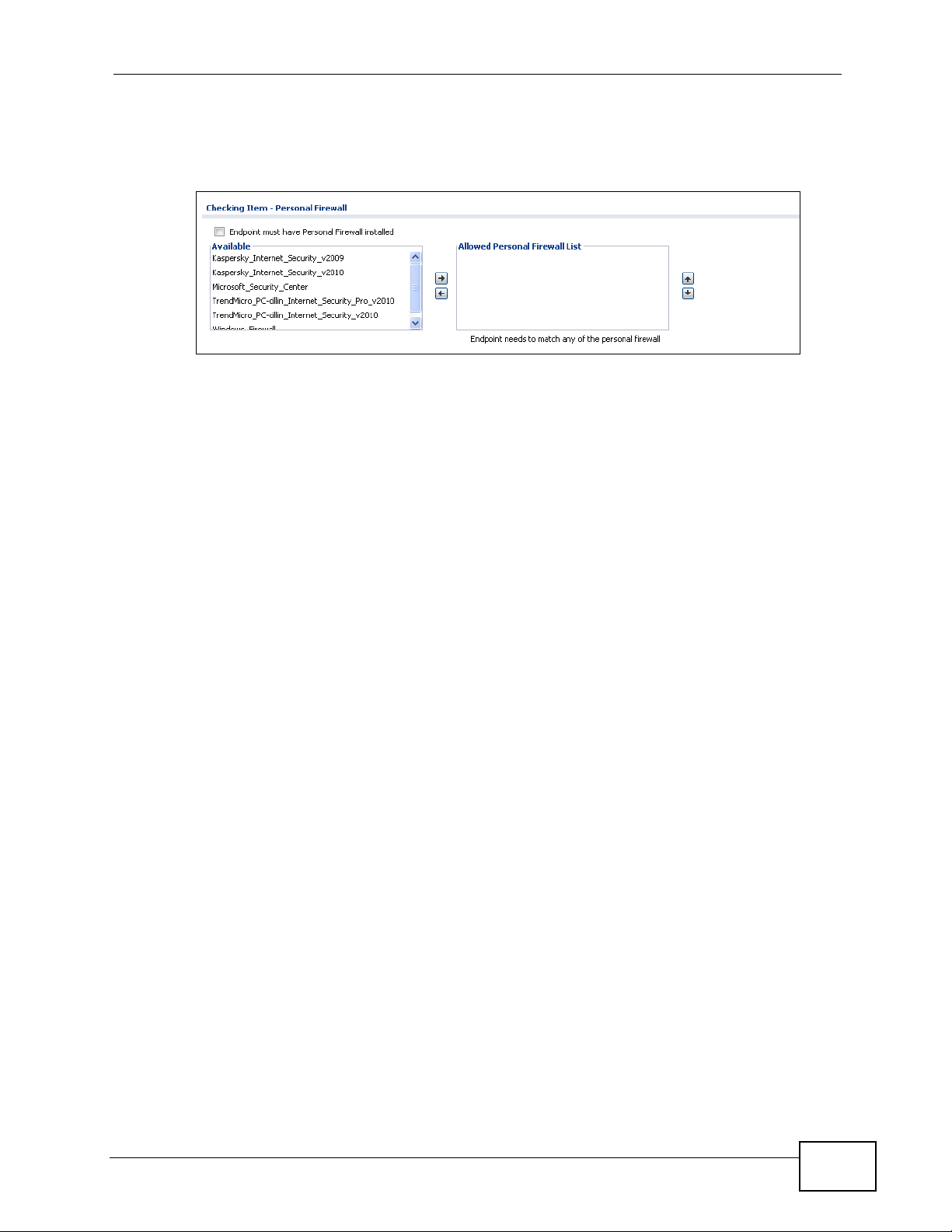
Chapter 3 Web Configurator
you can also use the [Shift] or [Ctrl] key to select multiple entries, and then use
the arrow button to move them to the other list.
Figure 27 Working with Lists
ZyWALL USG 100/200 Series User’s Guide
63
Page 64

Chapter 3 Web Configurator
64
ZyWALL USG 100/200 Series User’s Guide
Page 65

CHAPTER 4
Installation Setup Wizard
4.1 Installation Setup Wizard Screens
If you log into the Web Configurator when the ZyWALL is using its default
configuration, the first Installation Setup Wizard screen displays. This wizard
helps you configure Internet connection settings and activate subscription
services. This chapter provides information on configuring the Web Configurator's
installation setup wizard. See the feature-specific chapters in this User’ s Guide for
background information.
Figure 28 Installation Setup Wizard
• Click the double arrow in the upper right corner to display or hide the help.
•Click Go to Dashboard to skip the installation setup wizard or click Next to
start configuring for Internet access.
ZyWALL USG 100/200 Series User’s Guide
65
Page 66

Chapter 4 Installation Setup Wizard
4.1.1 Internet Access Setup - WAN Interface
Use this screen to set how many WAN interfaces to configure and the first WAN
interface’s type of encapsulation and method of IP address assignment.
The screens vary depending on the encapsulation type. Refer to information
provided by your ISP to know what to enter in each field. Leave a field blank if you
don’t have that information.
Note: Enter the Internet access information exactly as your ISP gave it to you.
Figure 29 Internet Access: Step 1
• I have two ISPs: Select this option to configure two Internet connections.
Leave it cleared to configure just one. This option appears when you are
configuring the first WAN interface.
• Encapsulation: Choose the Ethernet option when the WAN port is used as a
regular Ethernet. Otherwise, choose PPPoE or PPTP for a dial-up connection
according to the information from your ISP.
• WAN Interface: This is the interface you are configuring for Internet access.
• Zone: This is the security zone to which this interface and Internet connection
belong.
• IP Address Assignment: Select Auto if your ISP did not assign you a fix ed IP
address.
Select Static if the ISP assigned a fixed IP address.
4.1.2 Internet Access: Ethernet
This screen is read-only if you set the previous screen’ s IP Address Assignment
field to Auto. Use this screen to configure your IP address settings.
66
ZyWALL USG 100/200 Series User’s Guide
Page 67

Chapter 4 Installation Setup Wizard
Note: Enter the Internet access information exactly as given to you by your ISP.
Figure 30 Internet Access: Ethernet Encapsulation
• Encapsulation: This displays the type of Internet connection you are
configuring.
• First WAN Interface: This is the number of the interface that will connect with
your ISP.
• Zone: This is the security zone to which thi s int erface and Internet connection
will belong.
• IP Address: Enter your (static) public IP address. Auto d isplays if y ou selected
Auto as the IP Address Assignment in the previous screen.
The following fields display if you selected static IP address assignment.
• IP Subnet Mask: Enter the subnet mask for this WAN connection's IP address.
• Gateway IP Address: Enter the IP address of the router through which this
WAN connection will send traffic (the default gateway).
• First / Second DNS Server: These fields display if you selected static IP
address assignment. The Domain Name System (DNS) maps a domain name to
an IP address and vice versa. Enter a DNS server's IP address(es). The DNS
server is extremely important because without it, you must know the IP address
of a computer before you can access it. The ZyWALL uses these (in the order
you specify here) to resolve domain names for VPN, DDNS and the time server.
Leave the field as 0.0.0.0 if you do not want to configure DNS servers.
ZyWALL USG 100/200 Series User’s Guide
67
Page 68

Chapter 4 Installation Setup Wizard
4.1.3 Internet Access: PPPoE
Note: Enter the Internet access information exactly as given to you by your ISP.
Figure 31 Internet Access: PPPoE Encapsulation
4.1.3.1 ISP Parameters
• T ype the PPP oE Service Name from your service provider. PPPoE uses a service
name to identify and reach the PPPoE server. You can use alphanumeric and _@$./ characters, and it can be up to 64 characters long.
• Authentication Type - Select an authentication protocol for outgoing
connection requests. Options are:
• CHAP/PAP - Your ZyWALL accepts either CHAP or PAP when requested by
the remote node.
• CHAP - Your ZyWALL accepts CHAP only.
• PAP - Your ZyWALL accepts PAP only.
• MSCHAP - Your ZyWALL accepts MSCHAP only.
• MSCHAP-V2 - Your ZyWALL accepts MSCHAP-V2 only.
• Type the User Name given to you by your ISP. You can use alphanumeric and _@$./ characters, and it can be up to 31 characters long.
• Type the Password associated with the user name. Use up to 64 ASCII
characters except the [] and ?. This field can be blank.
• Select Nailed-Up if you do not want the connection to time out. Otherwise,
type the Idle Timeout in seconds that elapses before the router automatically
disconnects from the PPPoE server.
68
ZyWALL USG 100/200 Series User’s Guide
Page 69

4.1.3.2 WAN IP Address Assignments
• WAN Interface: This is the name of the interface that wi ll co n nect with your
ISP.
• Zone: This is the security zone to which thi s int erface and Internet connection
will belong.
• IP Address: Enter your (static) public IP address. Auto d isplays if y ou selected
Auto as the IP Address Assignment in the previous screen.
• First / Second DNS Server: These fields display if you selected static IP
address assignment. The Domain Name System (DNS) maps a domain name to
an IP address and vice versa. Enter a DNS server's IP address(es). The DNS
server is extremely important because without it, you must know the IP address
of a computer before you can access it. The ZyWALL uses these (in the order
you specify here) to resolve domain names for VPN, DDNS and the time server.
Leave the field as 0.0.0.0 if you do not w ant to configure DNS servers. If y ou do
not configure a DNS server, you must know the IP address of a machine in order
to access it.
4.1.4 Internet Access: PPTP
Chapter 4 Installation Setup Wizard
Note: Enter the Internet access information exactly as given to you by your ISP.
Figure 32 Internet Access: PPTP Encapsulation
ZyWALL USG 100/200 Series User’s Guide
69
Page 70

Chapter 4 Installation Setup Wizard
4.1.5 ISP Parameters
• Authentication Type - Select an authentication protocol for outgoing calls.
Options are:
• CHAP/PAP - Your ZyWALL accepts either CHAP or PAP when requested by
the remote node.
• CHAP - Your ZyWALL accepts CHAP only.
• PAP - Your ZyWALL accepts PAP only.
• MSCHAP - Your ZyWALL accepts MSCHAP only.
• MSCHAP-V2 - Your ZyWALL accepts MSCHAP-V2 only.
• Type the User Name given to you by your ISP. You can use alphanumeric and _@$./ characters, and it can be up to 31 characters long.
• Type the Password associated with the user name. Use up to 64 ASCII
characters except the [] and ?. This field can be blank. Re-type y our password in
the next field to confirm it.
• Select Nailed-Up if you do not want the connection to time out. Otherwise,
type the Idle Timeout in seconds that elapses before the router automatically
disconnects from the PPTP server.
4.1.5.1 PPTP Configuration
• Base Interface: This identifies the Ethernet interface you configure to connect
with a modem or router.
•Type a Base IP Address (static) assigned to you by your ISP.
• Type the IP Subnet Mask assigned to you by your ISP (if g iven).
• Server IP: Type the IP address of the PPTP server.
•Type a Connection ID or connection name. It must follow the “c:id” and
“n:name” format. For example, C:12 or N:My ISP. This field is optional and
depends on the requirements of your broadband modem or router. You can use
alphanumeric and -_: characters, and it can be up to 31 characters long.
4.1.5.2 WAN IP Address Assignments
• First WAN Interface: This is the connection type on the interface you are
configuring to connect with your ISP.
• Zone This is the security zone to whic h thi s in terface and Internet connection
will belong.
• IP Address: Enter your (static) public IP address. Auto displays if you selected
Auto as the IP Address Assignment in the previous screen.
• First / Second DNS Server: These fields display if you selected static IP
address assignment. The Domain Name System (DNS) maps a domain name to
an IP address and vice versa. Enter a DNS server's IP address(es). The DNS
server is extremely important because without it, you must know the IP address
of a computer before you can access it. The ZyWALL uses these (in the order
you specify here) to resolve domain names for VPN, DDNS and the time server.
Leave the field as 0.0.0.0 if you do not want to configure DNS servers.
70
ZyWALL USG 100/200 Series User’s Guide
Page 71

Chapter 4 Installation Setup Wizard
4.1.6 Internet Access Setup - Second WAN Interface
If you selected I have two ISPs, after you configure the First WAN Interface,
you can configure the Second WAN Interface. The screens for configuring the
second WAN interface are similar to the first (see Section 4.1.1 on page 66).
Figure 33 Internet Access: Step 3: Second WAN Interface
ZyWALL USG 100/200 Series User’s Guide
71
Page 72

Chapter 4 Installation Setup Wizard
4.1.7 Internet Access - Finish
You have set up your ZyWALL to access the Internet. After configuring the WAN
interface(s), a screen displays with your settings. If they are not correct, click
Back.
Figure 34 Internet Access: Ethernet Encapsulation
Note: If you have not already done so, you can register your ZyWALL with
myZyXEL.com and activate trials of services like IDP.
Click Next and use the following screen to perform a basic registration (see
Section 4.2 on page 72). If you want to do a more detailed registration or manage
your account details, click myZyXEL.com.
Alternatively, close the window to exit the wizard.
4.2 Device Registration
Use this screen to register your ZyWALL with myZXEL.com and activate trial
periods of subscription security features if you have not already done so. If the
ZyWALL is already registered this screen displays your user name and which trial
services are activated (if any). You can still activate any un-activated trial
services.
Note: You must be connected to the Internet to register.
72
ZyWALL USG 100/200 Series User’s Guide
Page 73

Chapter 4 Installation Setup Wizard
Use the Registration > Service screen to update your service subscription
status.
Figure 35 Registration
• Select new myZyXEL.com account if you haven’t created an account at
myZyXEL.com, select this option and configure the following fields to create an
account and register your ZyWALL.
• Select existing myZyXEL.com account if you already have an account at
myZyXEL.com and enter your user name and password in the fields below to
register your ZyWALL.
•Enter a User Name for your myZyXEL.com account. Use from six to 20
alphanumeric characters (and the underscore). Spaces are not allowed. Click
Check to verify that it is available.
• Password: Use six to 20 alphanumeric characters (and the underscore).
Spaces are not allowed. Type it again in the Confirm Password field.
• E-Mail Address: Enter your e-mail address. Use up to 80 alphanumeric
characters (periods and the underscore are also allowed) without spaces.
• Country Code: Select your country from the drop-down box list.
ZyWALL USG 100/200 Series User’s Guide
73
Page 74

Chapter 4 Installation Setup Wizard
• Trial Service Activation: You can try a trial service subscription. The trial
period starts the day you activate the trial. After the trial expires, you can buy
an iCard and enter the license key in the Registration > Service screen to
extend the service.
Figure 36 Registration: Registered Device
74
ZyWALL USG 100/200 Series User’s Guide
Page 75

CHAPTER 5
Quick Setup
5.1 Quick Setup Overview
The Web Configurator's quick setup wizards help you configure Internet and VPN
connection settings. This chapter provides information on configuring the quick
setup screens in the Web Configurator. See the feature-specific chapters in this
User’s Guide for background information.
In the Web Configurator, click Configuration > Quick Setup to open the first
Quick Setup screen.
Figure 37 Quick Setup
• WAN Interface
Click this link to open a wizard to set up a WAN (Internet) connection. This
wizard creates matching ISP account settings in the ZyWALL if you use PPPoE or
PPTP. See Section 5.2 on page 76.
•VPN SETUP
Use VPN SETUP to configure a VPN (Virtual Private Network) tunnel for a
secure connection to another computer or network. See Section 5.4 on page 82.
ZyWALL USG 100/200 Series User’s Guide
75
Page 76

Chapter 5 Quick Setup
5.2 WAN Interface Quick Setup
Click WAN Interface in the main Quick Setup screen to open the WAN
Interface Quick Setup Wizard Welcome screen. Use these screens to
configure an interface to connect to the internet. Click Next.
Figure 38 WAN Interface Quick Setup Wizard
5.2.1 Choose an Ethernet Interface
Select the Ethernet interface that you want to configure for a WAN connection and
click Next.
Figure 39 Choose an Ethernet Interface
5.2.2 Select WAN Type
76
WAN Type Selection: Select the type of encapsulation this connection is to use.
Choose Ethernet when the WAN port is used as a regular Ethernet.
ZyWALL USG 100/200 Series User’s Guide
Page 77

Chapter 5 Quick Setup
Otherwise, choose PPPoE or PPTP for a dial-up connection according to the
information from your ISP.
Figure 40 WAN Interface Setup: Step 2
The screens vary depending on what encapsulation type you use. Refer to
information provided by your ISP to know what to enter in each field. Leave a field
blank if you don’t have that information.
Note: Enter the Internet access information exactly as your ISP gave it to you.
5.2.3 Configure WAN Settings
Use this screen to select whether the interface should use a fixed or dynamic IP
address.
Figure 41 WAN Interface Setup: Step 2
• WAN Interface: This is the interface you are configuring for Internet access.
• Zone:
ZyWALL USG 100/200 Series User’s Guide
77
Page 78

Chapter 5 Quick Setup
• IP Address Assignment: Select Auto If your ISP did not assign you a fixed IP
address.
Select Static If the ISP assigned a fixed IP address.
5.2.4 WAN and ISP Connection Settings
Use this screen to configure the ISP and WAN interface settings. This screen is
read-only if you set the IP Address Assignment to Static.
Note: Enter the Internet access information exactly as your ISP gave it to you.
Figure 42 WAN and ISP Connection Settings: (PPTP Shown)
78
The following table describes the labels in this screen.
Table 11 WAN and ISP Connection Settings
LABEL DESCRIPTION
ISP Parameter This section appears if the interface uses a PPPoE or PPTP Internet
connection.
Encapsulation This displays the type of Internet connection you are configuring.
ZyWALL USG 100/200 Series User’s Guide
Page 79

Chapter 5 Quick Setup
Table 11 WAN and ISP Connection Settings (continued)
LABEL DESCRIPTION
Authentication
Type
User Name Type the user name given to you by your ISP. You can use
Password T ype the password associated with the user name above. Use up to 64
Retype to
Confirm
Nailed-Up Select Nailed-Up if you do not want the connection to time out.
Idle Timeout Type the time in seconds that elapses before the router automatically
PPTP
Configuration
Base Interface This displays the identity of the Ethernet interface you configure to
Base IP
Address
IP Subnet
Mask
Server IP Type the IP address of the PPTP server.
Connection ID Enter the connection ID or connection name in this field. It must
Use the drop-down list box to select an authentication protocol for
outgoing calls. Options are:
CHAP/PAP - Your ZyWALL accepts either CHAP or PAP when
requested by this remote node.
CHAP - Your ZyWALL accepts CHAP only.
PAP - Your ZyWALL accepts PAP only.
MSCHAP - Your ZyWALL accepts MSCHAP only.
MSCHAP-V2 - Your ZyWALL accepts MSCHAP-V2 only.
alphanumeric and -_
characters long.
ASCII characters except the [] and ?. This field can be blank.
Type your password again for confirmation.
disconnects from the PPPoE server. 0 means no timeout.
This section only appears if the interface uses a PPPoE or PPTP
Internet connection.
connect with a modem or router.
Type the (static) IP address assigned to you by your ISP.
Type the subnet mask assigned to you by your ISP (if given).
follow the "c:id" and "n:name" format. For example, C:12 or N:My
ISP.
This field is optional and depends on the requirements of your DSL
modem.
@$./ characters, and it can be up to 31
You can use alphanumeric and -_
characters long.
WAN Interface
Setup
WAN Interface This displays the identity of the interface you configure to connect
with your ISP.
Zone This field displays to which security zone this interface and Internet
connection will belong.
IP Address This field is read-only when the WAN interface uses a dynamic IP
address. If your WAN interface uses a static IP address, enter it in this
field.
ZyWALL USG 100/200 Series User’s Guide
: characters, and it can be up to 31
79
Page 80

Chapter 5 Quick Setup
Table 11 WAN and ISP Connection Settings (continued)
LABEL DESCRIPTION
First DNS
Server
Second DNS
Server
Back Click Back to return to the previous screen.
Next Click Next to continue.
These fields only display for an interface with a static IP address.
Enter the DNS server IP address(es) in the field(s) to the right.
Leave the field as 0.0.0.0 if you do not want to configure DNS
servers. If you do not configure a DNS server, you must know the IP
address of a machine in order to access it.
DNS (Domain Name System) is for mapping a domain name to its
corresponding IP address and vice versa. The DNS server is ex tremely
important because without it, you must know the IP address of a
computer before you can access it. The ZyWALL uses a system DNS
server (in the order you specify here) to resolve domain names for
VPN, DDNS and the time server.
5.2.5 Quick Setup Interface Wizard: Summary
This screen displays the WAN interface’s settings.
Figure 43 Interface Wizard: Summary WAN (PPTP Shown)
The following table describes the labels in this screen.
Table 12 Interface Wizard: Summary WAN
LABEL DESCRIPTION
Encapsulation This displays what encapsulation this interface uses to connect to the
Internet.
Service Name This field only appears for a PPPoE interface. It displays the PPPoE
service name specified in the ISP account.
Server IP This field only appears for a PPTP interface. It displays the IP address of
the PPTP server.
80
ZyWALL USG 100/200 Series User’s Guide
Page 81

Chapter 5 Quick Setup
Table 12 Interface Wizard: Summary WAN
LABEL DESCRIPTION
User Name This is the user name given to you by your ISP.
Nailed-Up If No displays the connection will not time out. Yes means the ZyWALL
uses the idle timeout.
Idle Timeout This is how many seconds the connection can be idle before the router
automatically disconnects from the PPPoE server. 0 means no timeout.
Connection ID If you specified a connection ID, it displays here.
WAN Interface This identifies the interface you configure to connect with your ISP.
Zone This field displays to which security zone this interface and Internet
connection will belong.
IP Address
Assignment
First DNS
Server
Second DNS
Server
Close Click Close to exit the wizard.
This field displays whether the WAN IP address is static or dynamic
(Auto).
If the IP Address Assignment is Static, these fields display the DNS
server IP address(es).
5.3 VPN Quick Setup
Click VPN Setup in the main Quick Setup screen to open the VPN Setup
Wizard Welcome screen. The VPN wizard creates corresponding VPN connection
and VPN gateway settings and address objects that you can use later in
configuring more VPN connections or other features. Click Next.
Figure 44 VPN Quick Setup Wizard
ZyWALL USG 100/200 Series User’s Guide
81
Page 82

Chapter 5 Quick Setup
5.4 VPN Setup Wizard: Wizard Type
A VPN (Virtual Private Network) tunnel is a secure connection to another computer
or network. Use this screen to select which type of VPN connection you want to
configure.
Figure 45 VPN Setup Wizard: Wizard Type
Express: Use this wizard to create a VPN connection with another ZLD-based
ZyWALL using a pre-shared key and default security settings.
Advanced: Use this wizard to configure det a i led V PN security settings such as
using certificates. The VPN connection can be to another ZLD-based ZyWALL or
other IPSec device.
82
ZyWALL USG 100/200 Series User’s Guide
Page 83

5.5 VPN Express Wizard - Scenario
Click the Express radio button as shown in Figure 45 on page 82 to display the
following screen.
Figure 46 VPN Express Wizard: Step 2
Chapter 5 Quick Setup
Rule Name: Type the name used to identify this VPN connection (and VPN
gateway). Y ou may use 1-31 alphanumeric char acters, underscores (_), or dashes
(-), but the first character cannot be a number. This value is case-sensitive.
Select the scenario that best describes your intended VPN connection. The figure
on the left of the screen changes to match the scenario you select.
• Site-to-site - Choose this if the remote IPSec device has a static IP address or a
domain name. This ZyWALL can initiate the VPN tunnel.
• Site-to-site with Dynamic Peer - Choose this if the remote IPSec device has a
dynamic IP address. Only the remote IPSec device can initiate the VPN tunnel.
• Remote Access (Server Role) - Choose this to allow incoming connections from
IPSec VPN clients. The clients have dynamic IP addresses and are also known as
dial-in users. Only the clients can initiate the VPN tunnel.
• Remote Access (Client Role) - Choose this to connect to an IPSec server. This
ZyWALL is the client (dial-in user) and can initiate the VPN tunnel.
ZyWALL USG 100/200 Series User’s Guide
83
Page 84

Chapter 5 Quick Setup
5.5.1 VPN Express Wizard - Configuration
Figure 47 VPN Express Wizard: Step 3
• Secure Gateway: If Any displays in this field, it is not configurable for the
chosen scenario. If this field is configurable, enter the WAN IP address or
domain name of the remote IPSec device (secure gateway) to identify the
remote IPSec router by its IP address or a domain name. Use 0.0.0.0 if the
remote IPSec router has a dynamic WAN IP address.
• Pre-Shared Key: Type the password. Both ends of the VPN tunnel must use
the same password. Use 8 to 31 case-sensitive ASCII characters or 8 to 31 pairs
of hexadecimal (“0-9”, “A-F”) characters. Proceed a hexadecimal key with “0x”.
You will receive a PYLD_MALFORMED (payload malformed) packet if the same
pre-shared key is not used on both ends.
• Local Policy (IP/Mask): Type the IP address of a computer on your network.
You can also specify a subnet. This must match the remote IP address
configured on the remote IPSec device.
• Remote Policy (IP/Mask): If Any displays in this field, it is not configurable
for the chosen scenario. If this field is configurable, type the IP address of a
computer behind the remote IPSec device. You can also specify a subnet. This
must match the local IP address configured on the remote IPSec device.
84
ZyWALL USG 100/200 Series User’s Guide
Page 85

5.5.2 VPN Express Wizard - Summary
This screen provides a read-only summary of the VPN tunnel’s configuration and
also commands that you can copy and paste into another ZLD-based ZyWALL’s
command line interface to configure it.
Figure 48 VPN Express Wizard: Step 4
Chapter 5 Quick Setup
• Rule Name: Identifies the VPN gateway policy.
• Secure Gateway: IP address or domain name of the remote IPSec device. If
this field displays Any, only the remote IPSec device can initiate the VPN
connection.
• Pre-Shared Key: VPN tunnel password. It identifies a communicating party
during a phase 1 IKE negotiation.
• Local Policy: (Static) IP address and subnet mask of the computers on the
network behind your ZyWALL that can use the tunnel.
• Remote Policy: (Static) IP address and subnet mask of the computers on the
network behind the remote IPSec device that can use the tunnel. If this field
displays Any, only the remote IPSec device can initiate the VPN connection.
• Copy and paste the Configuration for Secure Gateway commands into
another ZLD-based ZyWALL’s command line interface to configure it to serve as
the other end of this VPN tunnel. You can also use a text editor to save these
commands as a shell script file with a “.zysh” filename extension. Then you can
use the file manager to run the script in order to configure the VPN connection.
See the commands reference guide for details on the commands displayed in
this list.
ZyWALL USG 100/200 Series User’s Guide
85
Page 86

Chapter 5 Quick Setup
5.5.3 VPN Express Wizard - Finish
Now you can use the VPN tunnel.
Figure 49 VPN Express Wizard: Step 6
86
Note: If you have not already done so, use the myZyXEL.com link and register your
ZyWALL with myZyXEL.com and activate trials of services like IDP.
Click Close to exit the wizard.
ZyWALL USG 100/200 Series User’s Guide
Page 87

5.5.4 VPN Advanced Wizard - Scenario
Click the Advanced radio button as shown in Figure 45 on page 82 to di splay the
following screen.
Figure 50 VPN Advanced Wizard: Scenario
Chapter 5 Quick Setup
Rule Name: Type the name used to identify this VPN connection (and VPN
gateway). Y ou may use 1-31 alphanumeric char acters, underscores (_), or dashes
(-), but the first character cannot be a number. This value is case-sensitive.
Select the scenario that best describes your intended VPN connection. The figure
on the left of the screen changes to match the scenario you select.
• Site-to-site - Choose this if the remote IPSec device has a static IP address or a
domain name. This ZyWALL can initiate the VPN tunnel.
• Site-to-site with Dynamic Peer - Choose this if the remote IPSec device has a
dynamic IP address. Only the remote IPSec device can initiate the VPN tunnel.
• Remote Access (Server Role) - Choose this to allow incoming connections from
IPSec VPN clients. The clients have dynamic IP addresses and are also known as
dial-in users. Only the clients can initiate the VPN tunnel.
ZyWALL USG 100/200 Series User’s Guide
87
Page 88

Chapter 5 Quick Setup
• Remote Access (Client Role) - Choose this to connect to an IPSec server. This
ZyWALL is the client (dial-in user) and can initiate the VPN tunnel.
5.5.5 VPN Advanced Wizard - Phase 1 Settings
There are two phases to every IKE (Internet Key Exchange) negotiation – phase 1
(Authentication) and phase 2 (Key Exchange). A phase 1 exchange establ ishes an
IKE SA (Security Association).
Figure 51 VPN Advanced Wizard: Phase 1 Settings
• Secure Gateway: If Any displays in this field, it is not configurable for the
chosen scenario. If this field is configurable, enter the WAN IP address or
domain name of the remote IPSec device (secure gateway) to identify the
remote IPSec device by its IP address or a domain name. Use 0.0.0.0 if the
remote IPSec device has a dynamic WAN IP address.
• My Address (interface): Select an interface from the drop-down list box to
use on your ZyWALL.
• Negotiation Mode: Select Main for identity protection. Select Aggressive to
allow more incoming connections from dynamic IP addresses to use separate
passwords.
Note: Multiple SAs connecting through a secure gateway must have the same
negotiation mode.
• Encryption Algorithm: 3DES and AES use encryption. The longer the key, the
higher the security (this may affect throughput). Both sender and recei ver must
know the same secret key, which can be used to encrypt and decrypt the
message or to generate and verify a message authentication code. The DES
encryption algorithm uses a 56-bit key. Triple DES (3DES) is a variation on DES
88
ZyWALL USG 100/200 Series User’s Guide
Page 89

Chapter 5 Quick Setup
that uses a 168-bit key. As a result, 3DES is more secure than DES. It also
requires more processing power, resulting in increased latency and decreased
throughput. AES128 uses a 128-bit key and is faster than 3DES. AES192 uses a
192-bit key and AES256 uses a 256-bit key.
• Authentication Algorithm: MD5 gives minimal security. SHA-1 gives higher
security. MD5 (Message Digest 5) and SHA1 (Secure Has h Algorit hm) are hash
algorithms used to authenticate pac ket data. The SHA1 algorithm is generally
considered stronger than MD5, but is slower.
• Key Group: DH5 is more secure than DH1 or DH2 (although it may affect
throughput). DH1 (default) refers to Diffie-Hellman Group 1 a 768 bit random
number. DH2 refers to Diffie-Hellman Group 2 a 1024 bit (1Kb) random number.
DH5 refers to Diffie-Hellman Group 5 a 1536 bit random number.
• SA Life Time: Set how often the ZyWALL renegotiates the IKE SA. A short SA
life time increases security, but renegotiation temporarily disconnects the VPN
tunnel.
• NAT Traversal: Select this if the VPN tunnel must pass through NAT (there is a
NAT router between the IPSec devices).
Note: The remote IPSec device must also have NAT traversal enabled. See VPN,
NAT, and NAT Traversal on page 512 for more information.
• Dead Peer Detection (DPD) has the ZyWALL make sure the remote IPSec
device is there before transmitting data through the IKE SA. If there has been
no traffic for at least 15 seconds, the ZyWALL sends a message to the remote
IPSec device. If it responds, the ZyWALL transmits the data. If it does not
respond, the ZyWALL shuts down the IKE SA.
• Authentication Method: Select Pre-Shared Key to use a password or
Certificate to use one of the ZyWALL’s certificates.
ZyWALL USG 100/200 Series User’s Guide
89
Page 90

Chapter 5 Quick Setup
5.5.6 VPN Advanced Wizard - Phase 2
Phase 2 in an IKE uses the SA that was established in phase 1 to negot iate SAs for
IPSec.
Figure 52 VPN Advanced Wizard: Step 4
• Active Protocol: ESP is compatible with NAT, AH is not.
• Encapsulation: Tunnel is compatible with NAT, Transport is not.
• Encryption Algorithm: 3DES and AES use encryption. The longer the AES
key, the higher the security (this may affect throughput). Null uses no
encryption.
• Authentication Algorithm: MD5 gives minimal security. SHA-1 gives higher
security. MD5 (Message Digest 5) and SHA1 (Secure Has h Algorit hm) are hash
algorithms used to authenticate pac ket data. The SHA1 algorithm is generally
considered stronger than MD5, but is slower.
• SA Life Time: Set how often the ZyWALL renegotiates the IKE SA. A short SA
life time increases security, but renegotiation temporarily disconnects the VPN
tunnel.
• Perfect Forward Secrecy (PFS): Disabling PFS allows faster IPSec setup, but is
less secure. Select DH1, DH2 or DH5 to enable PFS. DH5 is more secure than
DH1 or DH2 (although it may affect throughput). DH1 refers to Diffie-Hellman
Group 1 a 768 bit random number. DH2 refers to Diffie-Hellman Group 2 a 1024
bit (1Kb) random number. DH5 refers to Diffie-Hellman Group 5 a 1536 bit
random number (more secure, yet slower).
• Local Policy (IP/Mask): Type the IP address of a computer on your network.
You can also specify a subnet. This must match the remote IP address
configured on the remote IPSec device.
90
• Remote Policy (IP/Mask): Type the IP address of a computer behind the
remote IPSec device. You can also specify a subnet. This must match the local
IP address configured on the remote IPSec device.
ZyWALL USG 100/200 Series User’s Guide
Page 91

• Nailed-Up: This displays for the site-to-site and remote access client role
scenarios. Select this to have the ZyWALL automatically renegotiate the IPSec
SA when the SA life time expires.
5.5.7 VPN Advanced Wizard - Summary
This is a read-only summary of the VPN tunnel settings.
Figure 53 VPN Advanced Wizard: Step 5
Chapter 5 Quick Setup
• Rule Name: Identifies the VPN connection (and the VPN gateway).
• Secure Gateway: IP address or domain name of the remote IPSec device.
• Pre-Shared Key: VPN tunnel password.
• Certificate: The certificate the ZyWALL uses to identify itself when setting up
the VPN tunnel.
• Local Policy: IP address and subnet mask of the computers on the network
behind your ZyWALL that can use the tunnel.
• Remote Policy: IP address and subnet mask of the computers on the network
behind the remote IPSec device that can use the tunnel.
• Copy and paste the Configuration for Remote Gateway commands into
another ZLD-based ZyWALL’s command line interface.
•Click Save to save the VPN rule.
ZyWALL USG 100/200 Series User’s Guide
91
Page 92

Chapter 5 Quick Setup
5.5.8 VPN Advanced Wizard - Finish
Now you can use the VPN tunnel.
Figure 54 VPN Wizard: Step 6: Advanced
92
Note: If you have not already done so, you can register your ZyWALL with
myZyXEL.com and activate trials of services like IDP.
Click Close to exit the wizard.
ZyWALL USG 100/200 Series User’s Guide
Page 93

CHAPTER 6
Configuration Basics
This information is provided to help you configure the ZyW ALL effectively. Some of
it is helpful when you are just gett i n g st a r t ed. Some of it is provided for your
reference when you configure various features in the ZyWALL.
• Section 6.1 on page 93 introduces the ZyWALL’s object-based configuration.
• Section 6.2 on page 94 introduces zones, interfaces, and port groups.
• Section 6.3 on page 97 introduces some differences in terminology and
organization between the ZyWALL and other routers, particularly ZyNOS
routers.
• Section 6.4 on page 99 covers the ZyWALL’s packet flow.
• Section 6.5 on page 102 identifies the features you should configure before and
after you configure the main screens for each feature. For example, if you want
to configure a trunk for load-balancing, you should configure the member
interfaces before you configure the trunk. After you configure the trunk, you
should configure a policy route for it as well. (You might also have to configure
criteria for the policy route.)
• Section 6.6 on page 113 identifies the objects that store information used by
other features.
• Section 6.7 on page 114 introduces some of the tools available for system
management.
6.1 Object-based Configuration
The ZyWALL stores information or settings as objects. You use these objects to
configure many of the ZyWALL’s features and settings. Once you configure an
object, you can reuse it in configuring other features.
When you change an object’s settings, the ZyWALL automatically updates al l the
settings or rules that use the object. For example, if you create a schedule objec t,
you can have firewall, applicat ion patrol, content filter, and other settings use it. If
you modify the schedule, all the firewall, application patrol, content filter, and
other settings that use the schedule automatically apply the updated schedule.
You can create address objects based on an interface’s IP address, subnet, or
gateway. The Z y WALL automatically updates every rule or setting that uses these
ZyWALL USG 100/200 Series User’s Guide
93
Page 94

Chapter 6 Configuration Basics
objects whenever the interface’s IP address settings change. For example, if you
change an Ethernet interface’s IP address, the ZyWALL automatically updates the
rules or settings that use the interface-based, LAN subnet address object.
You can use the Configuration > Objects screens to create objects before you
configure features that use them. If you are in a screen that uses objects, you can
also usually select Create new Object to be able to configure a new object. F or a
list of common objects, see Section 6.6 on page 113.
Use the Object Reference screen (Section 3.3.3.3 on page 58) to see what
objects are configured and which configuration settings reference specific objects.
6.2 Zones, Interfaces, and Physical Ports
Zones (groups of interfaces and VPN tunnels) simplify security settings. Here is an
overview of zones, interfaces, and physical ports in the ZyWALL.
Figure 55 USG 100: Zones, Interfaces, and Physical Ethernet Ports
Zones
Interfaces
Physical Ports
Figure 56 USG 200: Zones, Interfaces, and Physical Ethernet Ports
Zones
Interfaces
Physical Ports
WAN
wan1 wan2
P1 P2 P3 P4 P5 P6 P7
WAN
wan1 wan2
P1 P2 P3 P4 P5 P6 P7
OPT
opt
LAN1
lan1 ext-wlan
LAN1
lan1
LAN2
lan2
LAN2
lan2
WLAN DMZ
WLAN DMZ
ext-wlan
dmz
dmz
94
ZyWALL USG 100/200 Series User’s Guide
Page 95

Table 13 Zones, Interfaces, and Physical Ethernet Ports
Zones
(WAN, OPT, LAN,
DMZ)
Interfaces
(Ethernet,
VLAN,...)
Physical
Ethernet Ports
(P1, P2, ...)
A zone is a group of interfaces and VPN tunnels. Use zones to apply
security settings such as firewall, IDP, remote management, antivirus, and application patrol. You can change the opt interface to be
part of a different zone.
Interfaces are logical entities that (layer-3) packets pass through.
Use interfaces in configuring VPN, zones, trunks, device HA, DDNS,
policy routes, static routes, HTTP redirect, and NAT.
Port roles combine physical ports into interfaces.
The physical port is where you connect a cable. In configuration, you
use physical ports when configuring port groups. You use interfaces
and zones in configuring other features.
6.2.1 Interface Types
There are many types of interfaces in the ZyWALL. In addition to being used in
various features, interfaces also describe the network that is directly connected to
the ZyWALL.
Chapter 6 Configuration Basics
• Ethernet interfaces are the foundation for defining other interfaces and
network policies. Y o u also configure RIP and OSPF in these interfaces.
• Port groups create a hardware connection between physical ports at the layer2 (data link, MAC address) level. Port groups are created when you use the
Interface > Port Roles screen to set multiple physical ports to be part of the
same (lan1, ext-wlan or dmz) interface.
• PPP interfaces support Point-to-Point Protocols (PPPoE or PPTP). ISP accounts
are required for PPPoE/PPTP interfaces.
• VLAN interfaces recognize tagged frames. The ZyWALL automatically adds or
removes the tags as needed. Each VLAN can only be associated with one
Ethernet interface.
• Bridge interfaces create a software connection between Ethernet or VLAN
interfaces at the layer-2 (data link, MAC address) level. Then, you can configure
the IP address and subnet mask of the bridge. It is also possible to configure
zone-level security between the member interfaces in the bridge.
• Virtual interfaces increase the amount of routing information in the ZyWALL.
There are three types: virtual Ethernet interfaces (also known as IP alias),
virtual VLAN interfaces, and virtual bridge interfaces.
•The auxiliary interface, along with an external modem, provides an interface
the ZyWALL can use to dial out. This interface can be used as a backup WAN
interface, for example. The auxiliary interface controls the AUX port.
ZyWALL USG 100/200 Series User’s Guide
95
Page 96

Chapter 6 Configuration Basics
6.2.2 Default Interface and Zone Configuration
This section introduces the ZyWALL’ s default zone member ph ysical interfaces and
the default configuration of those interfaces. The following figure uses letters to
denote public IP addresses or part of a private IP address.
Figure 57 Default Network Topology
Table 14 ZyWALL USG 200 Default Port, Interface, and Zone Configuration
PORT INTERFACE ZONE
P1, P2 wan1, wan2 WAN DHCP clients Connections to the Internet
P3 opt OPT None, DHCP server
P4 lan1 LAN1 192.168.1.1, DHCP
P5 lan2 LAN2 192.168.2.1, DHCP
P6 ext-wlan WLAN 10.59.0.1, DHCP server
P7 dmz DMZ 192.168.3.1, DHCP
AUX aux None None Auxiliary modem
CONSOLE n/a None None Local management
IP ADDRESS AND DHCP
SETTINGS
disabled
server enabled
server enabled
enabled
server disabled
SUGGESTED USE WITH
DEFAULT SETTINGS
Third WAN, additional LAN,
WLAN, or DMZ port or a
separate network.
Protected LAN
Protected LAN
Wireless access points
Public servers (such as
web, e-mail and FTP)
96
ZyWALL USG 100/200 Series User’s Guide
Page 97

Chapter 6 Configuration Basics
Table 15 ZyWALL USG 100 Default Port, Interface, and Zone Configuration
PORT INTERFACE ZONE
P1, P2 wan1, wan2 WAN DHCP clients Connections to the
P3, P4 lan1 LAN1 192.168.1.1, DHCP
P5 lan2 LAN2 192.168.2.1, DHCP
P6 ext-wlan WLAN 10.59.0.1, DHCP server
P7 dmz DMZ 192.168.3.1, DHCP
AUX aux None None Auxiliary modem
CONSOLE n/a None None Local management
IP ADDRESS AND
DHCP SETTINGS
server enabled
server enabled
enabled
server enabled
SUGGESTED USE WITH
DEFAULT SETTINGS
Internet
Protected LAN
Protected LAN
Wireless access points
Public servers (such as
web, e-mail and FTP)
• The WAN zone contains the wan1 and wan2 interfaces (physical ports P1 and
P2). They use public IP addresses to connect to the Internet.
• OPT is specific to the ZyWALL USG 200.The OPT zone contains the opt interface
(physical port P3). The opt interface is the only default interface that you can
change to be part of a different zone. The opt interface belongs to the OPT zone
by default. The OPT zone is a separate zone and you can configure a different
set of security policies for it.
• The LAN1 zone contains the lan1 interface (a port group made up of physical
ports P4 and P5 on the ZyWALL USG 200 or P3, P4, and P5 on the ZyWALL
USG 100). The LAN1 zone is a protected zone. The lan1 interface uses
192.168.1.1 and the connected devices use IP addresses in the 192.168.1.2 to
192.168.1.254 range.
• The WLAN zone contains the ext-wlan interface (physical port P6). This is a
second protected zone for connecting wireless access points. The ext-wlan
interface uses private IP address 10.59.0.1 and the connected devices use IP
addresses in the 10.59.0.2 to 10.59.0.254 range.
• The DMZ zone contains the dmz interface (physical port P7). The DMZ zone has
servers that are available to the public. The dmz interface uses private IP
address 192.168.3.1 and the connected devices use private IP addresses in the
192.168.3.2 to 192.168.3.254 range.
6.3 Terminology in the ZyWALL
This section highlights some differences in terminology or organization between
the ZLD-based ZyWALL and other routers, particularly ZyNOS routers.
Table 16 ZLD ZyWALL Terminology That is Different Than ZyNOS
ZYNOS FEATURE / TERM ZLD ZYWALL FEATURE / TERM
IP alias Virtual interface
Gateway policy VPN gateway
ZyWALL USG 100/200 Series User’s Guide
97
Page 98

Chapter 6 Configuration Basics
Table 16 ZLD ZyWALL Terminology That is Different Than ZyNOS (continued)
ZYNOS FEATURE / TERM ZLD ZYWALL FEATURE / TERM
Network policy (IPSec SA) VPN connection
Hub-and-spoke VPN (VPN) concentrator
Table 17 ZLD ZyWALL Terminology That Might Be Different Than Other Products
FEATURE / TERM ZLD ZYWALL FEATURE / TERM
Source NAT (SNAT) Policy route
Table 18 NAT: Differences Between ZLD ZyWALL and ZyNOS
ZYNOS FEATURE / SCREEN ZLD ZYWALL FEATURE / SCREEN
Trigger port, port triggering Policy route
Address mapping Policy route
Address mapping (VPN) IPSec VPN
Table 19 Bandwidth Management: Differences Between the ZLD ZyWALL and
ZyNOS
ZYNOS FEATURE / SCREEN ZLD ZYWALL FEATURE / SCREEN
Interface bandwidth management
(outbound)
OSI level-7 bandwidth management Application patrol
General bandwidth management Policy route
Interface
98
ZyWALL USG 100/200 Series User’s Guide
Page 99

6.4 Packet Flow
Here is the order in which the ZyWALL applies its features and checks.
Figure 58 Packet Flow
Chapter 6 Configuration Basics
6.4.1 ZLD 2.20 Packet Flow Enhancements
ZLD version 2.20 has been enhanced to simplify configuration. The packet flow
has been changed as follows:
• Automatic SNAT and WAN trunk routing for traffic going from internal to
external interfaces (you don’t need to configure anything to all LAN to WAN or
WLAN to WAN traffic).
The ZyWALL automatically adds al l of the external interfaces to the default W AN
trunk. External interfaces include ppp, cellular, and AUX interfaces as well as
any Ethernet interfaces that are set as external interfaces.
Examples of internal interfaces are WLAN interfaces and any Ethernet interfaces
that you configure as internal interfaces.
• A policy route can be automatically disabled if the next-hop is dead.
• You do not need to set up policy routes for IPSec traffic.
• Policy routes can override direct routes.
ZyWALL USG 100/200 Series User’s Guide
99
Page 100

Chapter 6 Configuration Basics
• You do not need to set up policy routes for 1:1 NAT entries.
• You can create Many 1:1 NAT entries to translate a range of private network
addresses to a range of public IP addresses
• Static and dynamic routes have their own category.
Even with these changes, you can still use an existing configuration file from the
previous version.
6.4.2 Routing Table Checking Flow Enhancements
When the ZyWALL receives packets it defragments them and applies destination
NAT. Then it examines the packets and determines how to route them. The
following figure shows how the ZLD 2.20 firmware’s routing table compares with
the earlier 2.1x firmware’s routing table.The checking flow is from top to bottom.
As soon as the packets match an entry in one of the sections, the ZyWALL stops
checking the packets against the routing table and moves on to the other checks,
for example the firewall check.
Figure 59 Routing Table Checking Flow Enhancements
100
1 Direct-connected Subnets: The ZyWALL first checks to see if the packets are
destined for an address in the same subnet as one of the ZyWALL’ s interfaces. You
can override this and have the ZyWALL check the policy routes first by enabling
the policy route feature’s Use Policy Route to Override Direct Route option
(see Section 15.1 on page 383).
ZyWALL USG 100/200 Series User’s Guide
