Zyxel USG1900 operation manual
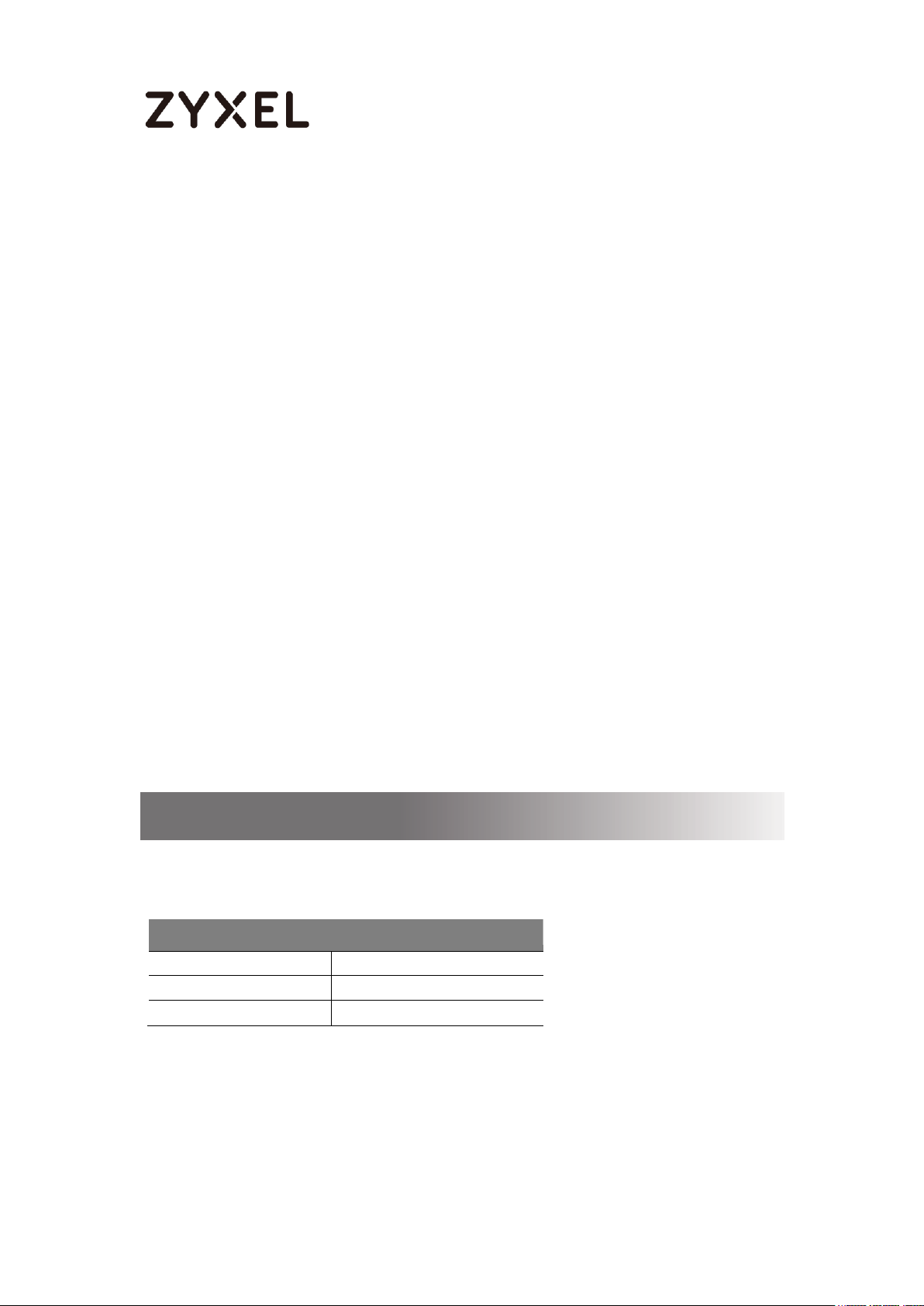
www.zyxel.com
Default Login Details
LAN Port IP Address
https://192.168.1.1
User Name
admin
Password
1234
ZyWALL/USG Series
ZyWALL 110 / 310 / 1100
USG40 / USG40W / USG60 / USG60W / USG110 /
USG210 / USG310 / USG1100 / USG1900
Security Firewalls
Firmware Version 4.13 ~ 4.15
Edition 1, 7/2016
Handbook
Copyright © 2016 ZyXEL Communications Corporation
1/255
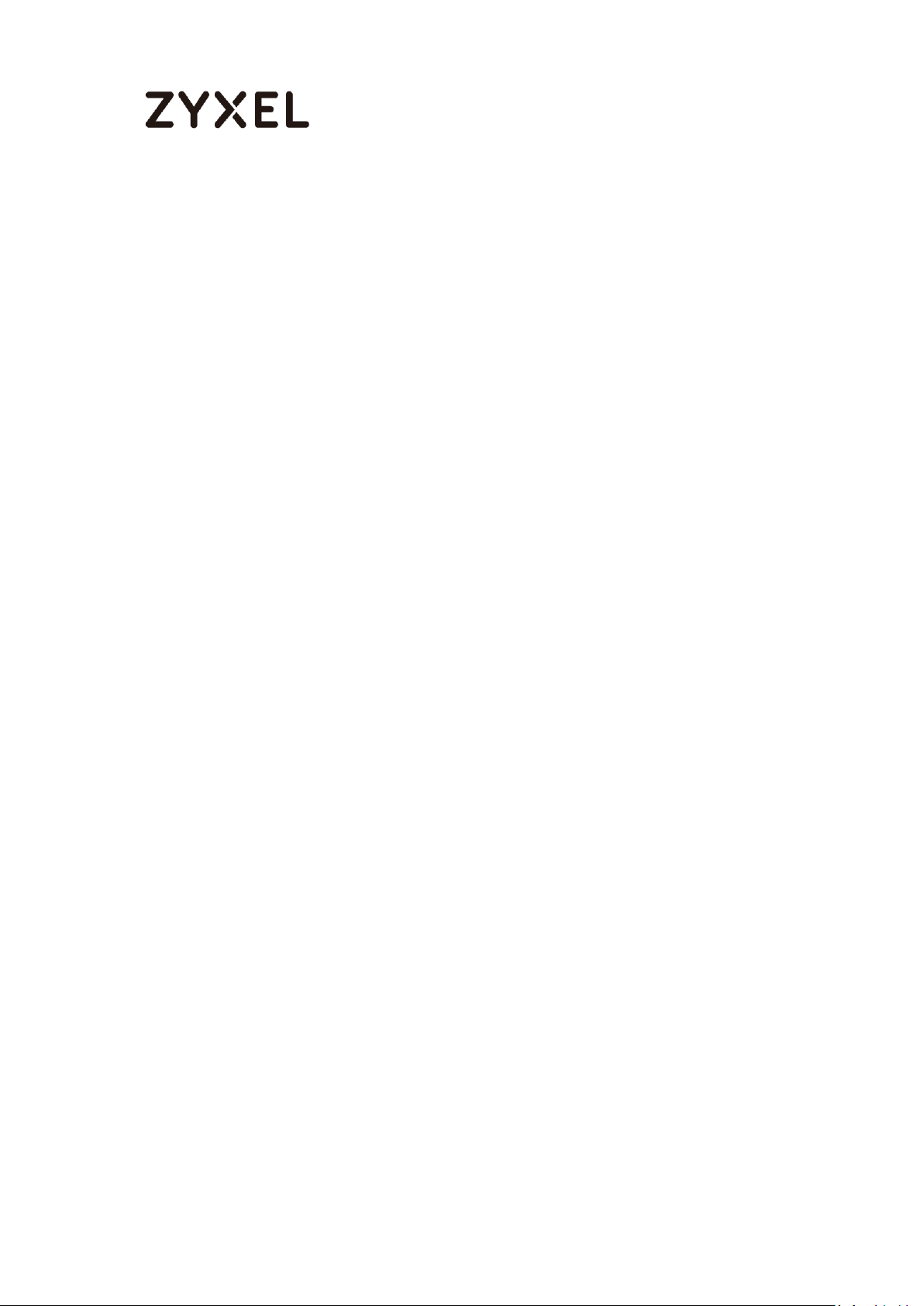
www.zyxel.com
Table of Content
How to Configure Site-to-site IPSec VPN with Amazon VPC .................... 8
Set Up the IPSec VPN Tunnel on the Amazon VPC .............................. 9
Set Up the IPSec VPN Tunnel on the ZyWALL/USG ............................. 13
Test the IPSec VPN Tunnel ....................................................................... 17
What Could Go Wrong? ........................................................................ 18
How to Configure GRE over IPSec VPN Tunnel ......................................... 20
Set Up the ZyWALL/USG GRE over IPSec VPN Tunnel of Corporate
Network (HQ) ........................................................................................... 21
Set Up the ZyWALL/USG GRE over IPSec VPN Tunnel of Corporate
Network (Branch) .................................................................................... 25
Test the GRE over IPSec VPN Tunnel ...................................................... 30
What Could Go Wrong? ........................................................................ 30
How to Configure IPSec Site to Site VPN while one Site is behind a NAT
router ............................................................................................................ 32
Set Up the ZyWALL/USG IPSec VPN Tunnel of Corporate Network
(HQ) ........................................................................................................... 33
Set Up the ZyWALL/USG IPSec VPN Tunnel of Corporate Network
(Branch) .................................................................................................... 36
Set Up the NAT Router (Using ZyWALL USG device in this example) 40
Test the IPSec VPN Tunnel ....................................................................... 42
What Could Go Wrong? ........................................................................ 43
How to Configure L2TP over IPSec VPN while the ZyWALL/USG is behind a
NAT router .................................................................................................... 45
Set Up the L2TP VPN Tunnel on the ZyWALL/USG_HQ ........................ 46
Set Up the NAT Router (Using ZyWALL USG device in this example) 50
Test the L2TP over IPSec VPN Tunnel ...................................................... 52
What Could Go Wrong? ........................................................................ 55
How to configure if I want user can only see SSL VPN Login button in web
portal login page ........................................................................................ 57
Set Up the DNS Service ............................................................................ 58
Set Up the ZyWALL/USG SSL VPN Setting ............................................ 58
Set Up the ZyWALL/USG System Setting ................................................ 59
2/255
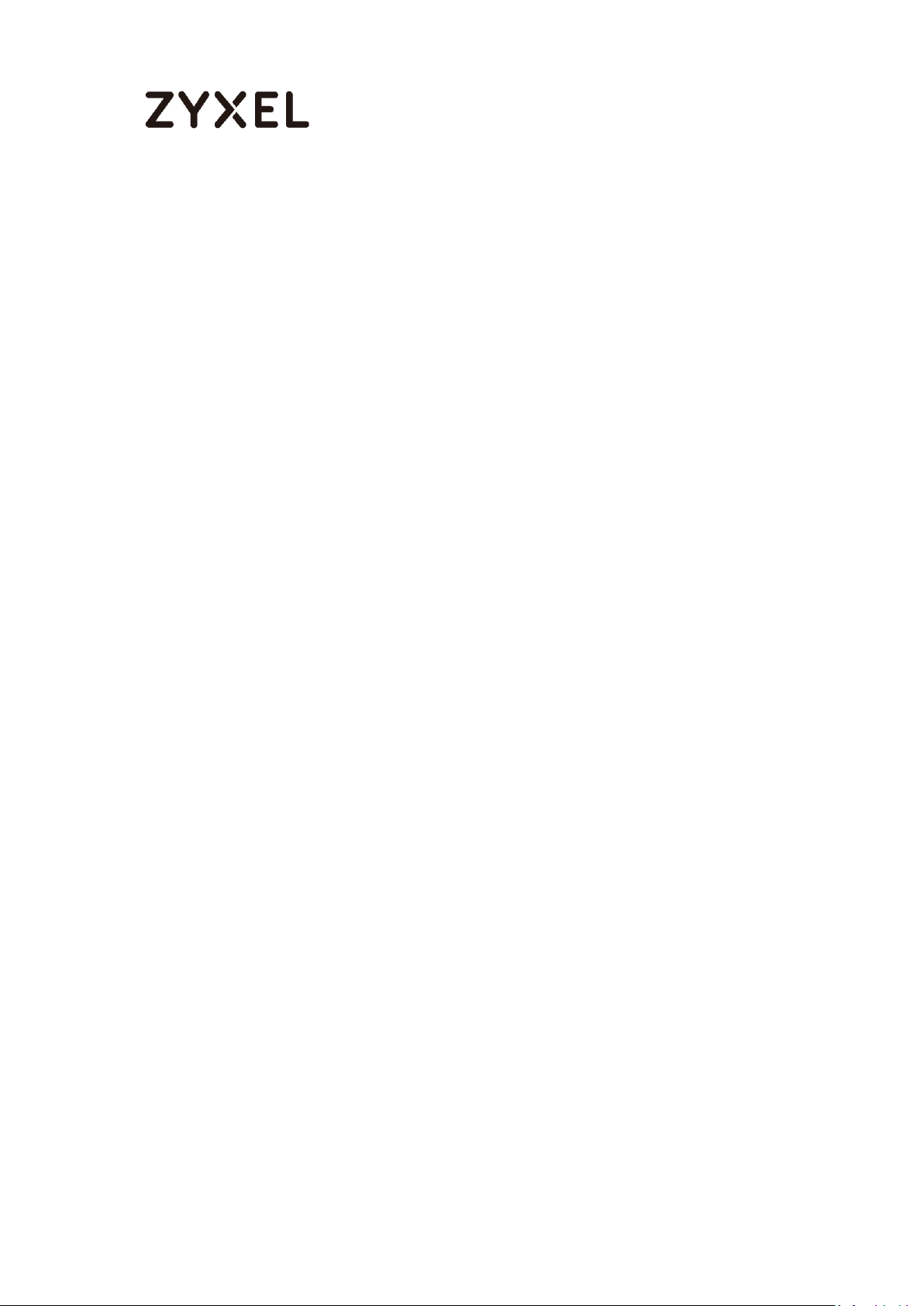
www.zyxel.com
Test the SSL VPN ....................................................................................... 60
How to Configure an SSL VPN Tunnel (with SecuExtender version 4.0.0.1)
on the Windows 10 Operating System ...................................................... 64
Set up the SSL VPN Tunnel with Windows 10 ....................................... 64
What Can Go Wrong? ........................................................................... 68
How to redirect multiple LAN interface traffic to the VPN tunnel ........... 70
Set Up the ZyWALL/USG IPSec VPN Tunnel of Corporate Network
(HQ) ........................................................................................................... 71
Set Up the ZyWALL/USG IPSec VPN Tunnel of Corporate Network
(Branch) .................................................................................................... 74
Set up the Policy Route (ZyWALL/USG_HQ) ........................................ 77
Set up the Policy Route (ZyWALL/USG_Branch) ................................. 79
Test the IPSec VPN Tunnel ....................................................................... 80
What Could Go Wrong? ........................................................................ 82
How to Configure IPSec VPN Failover ....................................................... 84
Set Up the ZyWALL/USG IPSec VPN Tunnel of Corporate Network
(HQ) ........................................................................................................... 85
Set Up the ZyWALL/USG IPSec VPN Tunnel of Corporate Network
(Branch) .................................................................................................... 88
Set up the WAN Trunk (ZyWALL/USG_HQ) ........................................... 92
Set up the Failover Command Line (ZyWALL/USG HQ) .................... 93
Test the IPSec VPN Tunnel ....................................................................... 95
What Could Go Wrong? ........................................................................ 96
How to Create VTI and Configure VPN Failover with VTI ........................ 98
VTI Deployment Flow .............................................................................. 98
Set Up the ZyWALL/USG VTI of Corporate Network (HQ) ................. 99
Set Up the ZyWALL/USG VTI of Corporate Network (Branch) ........ 104
Test the IPSec VPN Tunnel .................................................................... 111
What Can Go Wrong? ......................................................................... 113
How to Import ZyWALL/USG Certificate for L2TP over IPsec in Android
mobile phone ............................................................................................ 115
Set Up the L2TP VPN Tunnel on the ZyWALL/USG .............................. 116
Export a Certificate from ZyWALL/USG and Import it to Android
3/255
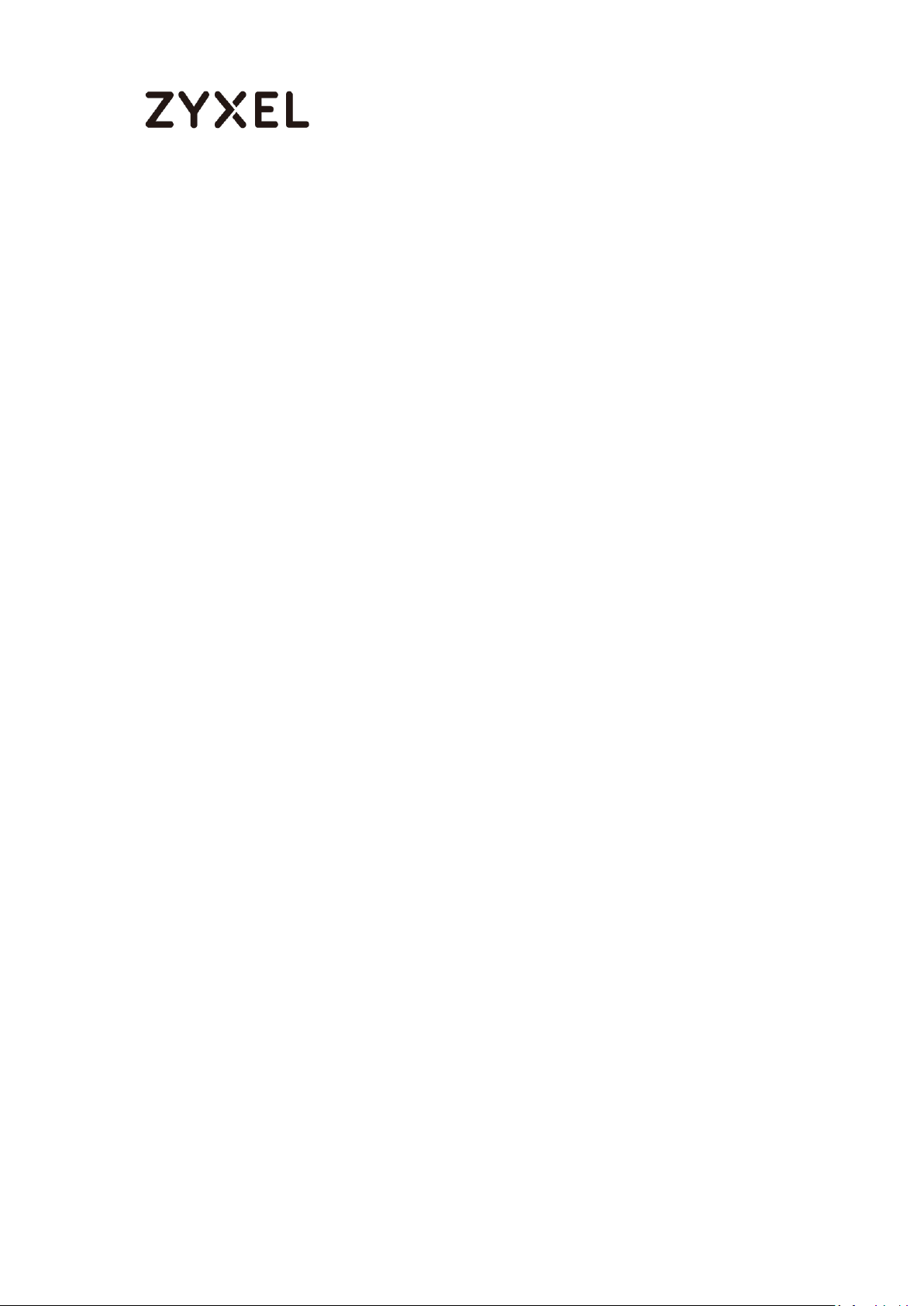
www.zyxel.com
Mobile Phone ......................................................................................... 120
Set Up the L2TP VPN Tunnel on the Android Mobile Device ........... 121
Test the L2TP over IPSec VPN Tunnel .................................................. 124
What Could Go Wrong? ...................................................................... 126
How to Import ZyWALL/USG Certificate for L2TP over IPsec in IOS mobile
phone ......................................................................................................... 128
Set Up the L2TP VPN Tunnel on the ZyWALL/USG .............................. 129
Export a Certificate from ZyWALL/USG and Import it to iOS Mobile
Phone ...................................................................................................... 133
Set Up the L2TP VPN Tunnel on the iOS Mobile Device .................... 134
Test the L2TP over IPSec VPN Tunnel .................................................. 137
What Could Go Wrong? ...................................................................... 138
How to configure the USG when using a Cloud Based SIP system ...... 140
Set Up the SIP ALG ................................................................................. 141
Test result ................................................................................................ 142
What could go wrong? ........................................................................ 142
How to block HTTPS websites by Domain Filter without applying SSL
Inspection .................................................................................................. 143
Set Up the Content Filter on the ZyWALL/USG .................................. 144
Set Up the Security Policy on the ZyWALL/USG ................................ 146
Set Up the System Policy on the ZyWALL/USG .................................. 146
Test the Result ........................................................................................ 147
How to configure Content Filter 2.0 - Geo IP Blocking .......................... 149
Set Up the Address Objet with Geo IP on the ZyWALL/USG ........... 150
Set Up the Security Policy on the ZyWALL/USG ................................ 151
Test the Result ........................................................................................ 152
What could go wrong .......................................................................... 153
How to block the client accessing to certain country using Geo IP and
Content Filter ............................................................................................. 154
Check Geo IP License Status on the ZyWALL/USG ........................... 155
Set Up the Address Objet with Geo IP on the ZyWALL/USG ........... 155
Set Up the Security Policy on the ZyWALL/USG ................................ 156
Test the Result ........................................................................................ 158
4/255
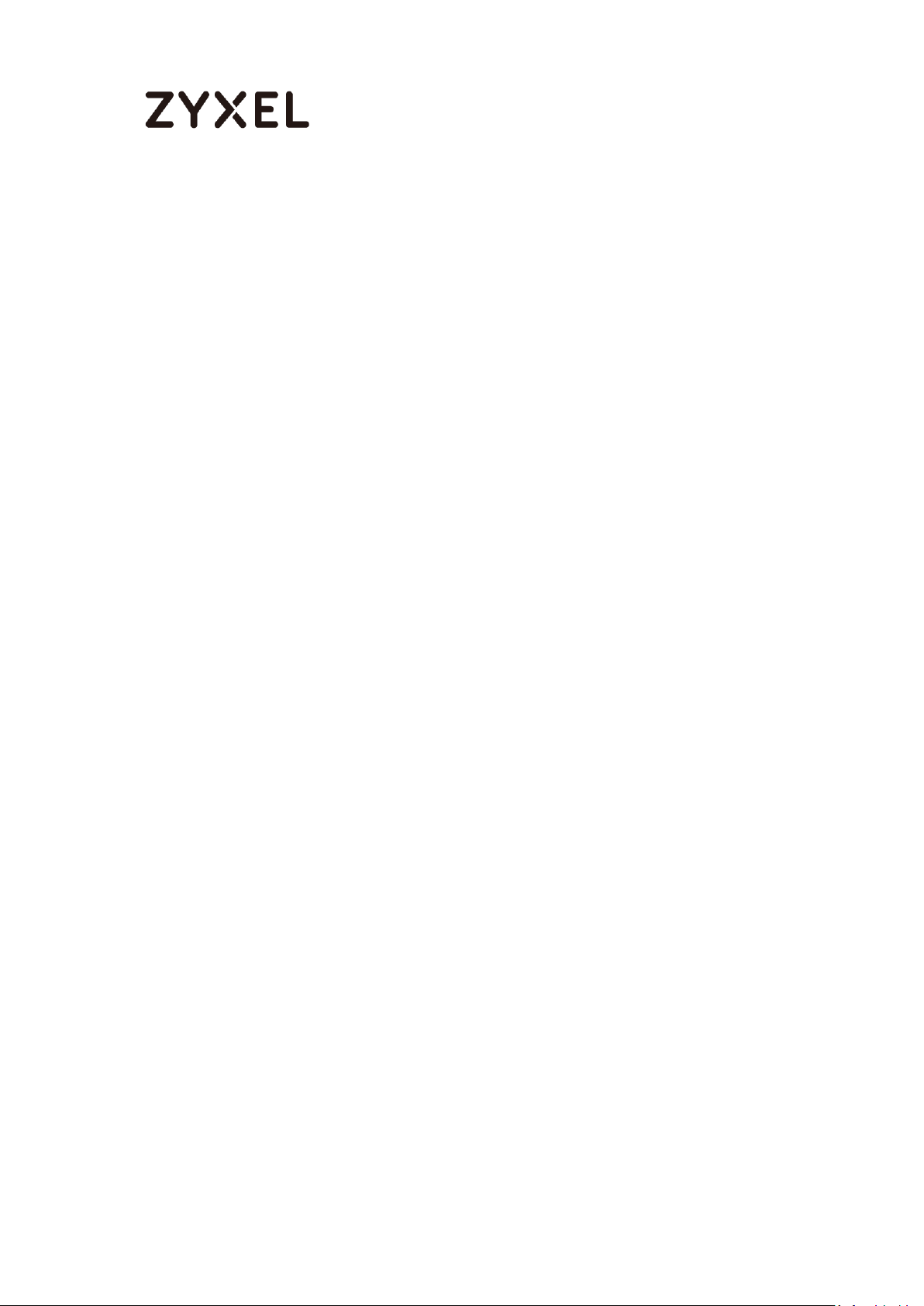
www.zyxel.com
How to set up Link Aggregation Group (LAG) ....................................... 160
Set up the Active-backup, 802.3ad, Balance-alb ........................... 160
Set up the active-backup mode. ...................................................... 164
Test the Result ........................................................................................ 166
What can go wrong ............................................................................. 166
How to Restrict Web Portal access from the Internet ............................ 167
Set Up the ZyWALL/USG System Setting .............................................. 168
Test the Web Access ............................................................................. 169
How to Setup and Configure Daily Report ............................................. 171
Set Up the ZyWALL/USG Email Daily Report Setting ........................... 172
Test the Daily Log Report ...................................................................... 173
What Could Go Wrong? ...................................................................... 174
How to Setup and Configure Email Logs ................................................ 175
Set Up the ZyWALL/USG Email Logs Setting ........................................ 176
Test the Email Log .................................................................................. 178
What Could Go Wrong? ...................................................................... 178
How to setup and send logs to a Syslog Server ..................................... 179
Set Up the Syslog Server (Use Papertrail syslog in this example) ....... 180
Set Up the ZyWALL/USG Remote Server Setting ................................. 182
Test the Remote Server ......................................................................... 183
What Could Go Wrong? ...................................................................... 184
How to setup and send logs to a Vantage Reports Server ................... 185
Set Up the VRPT Server .......................................................................... 186
Set Up the ZyWALL/USG Remote Server Setting ................................. 189
Test the Remote Server ......................................................................... 189
What Could Go Wrong? ...................................................................... 190
How to enable and send logs to the USB storage ................................. 191
Set Up the USB System Settings ............................................................. 192
Set Up the USB Log Storage .................................................................. 192
Check the USG Log Files ...................................................................... 193
How to create a Wi-Fi VLAN interfaces to separate staff network and
Guest network ........................................................................................... 194
5/255
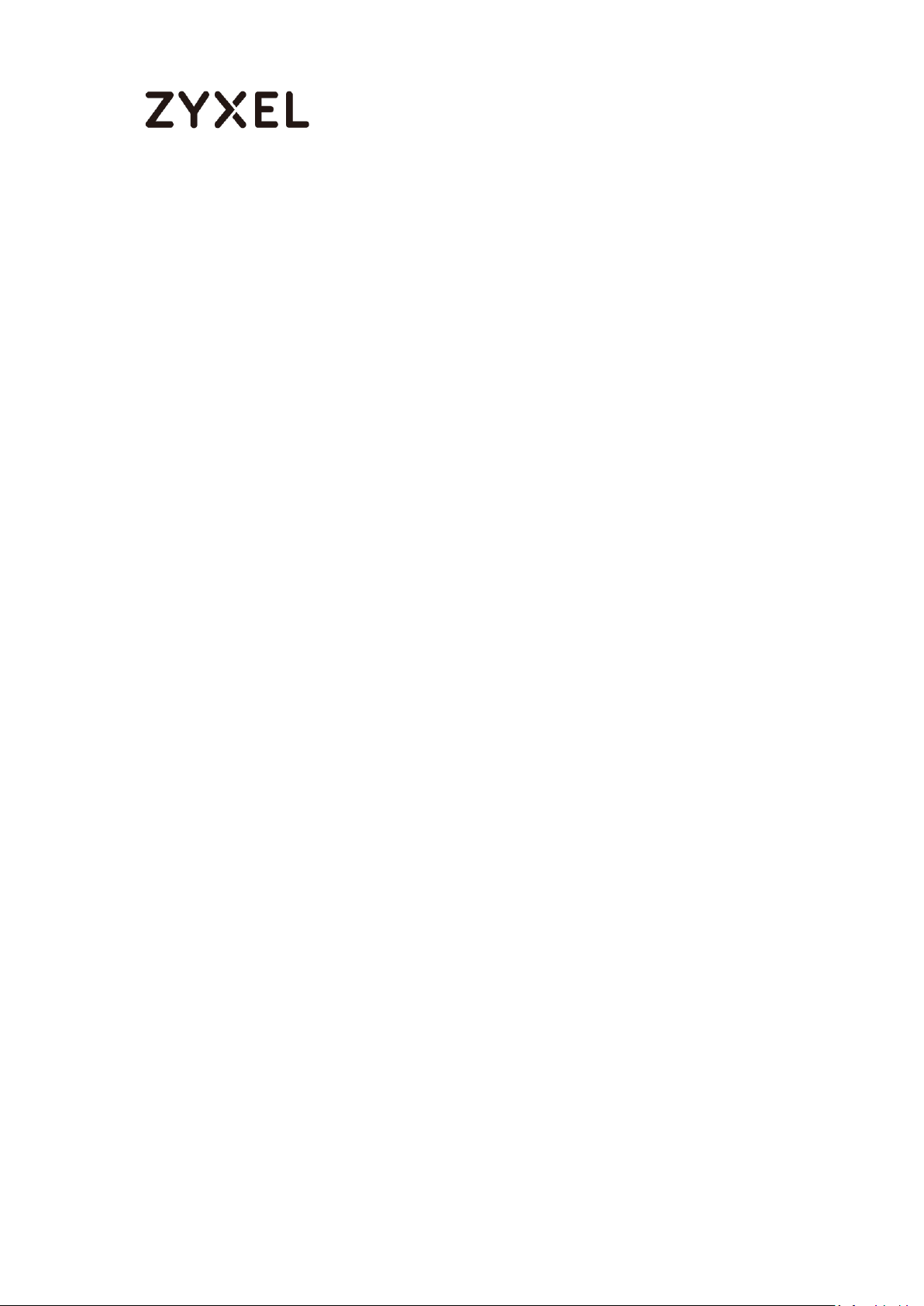
www.zyxel.com
Set up Wi-Fi VLAN interfaces ............................................................... 195
Test result. ............................................................................................... 202
What could go wrong .......................................................................... 203
How to Activate a Free Access Hotspot ................................................. 205
Set up the Free Access Hotspot .......................................................... 206
Test the User Agreement and Advertisement Webpage ............... 208
What could Go Wrong? ....................................................................... 209
Set up Enable the Free Time Feature ................................................. 210
Test Free Time Feature .......................................................................... 215
What Can Go Wrong? ......................................................................... 218
How to Enable Device HA Pro ................................................................. 220
Device HA Pro License ......................................................................... 221
Behavior of the Device HA Pro ........................................................... 222
Suggestions ............................................................................................ 224
How do I Configure Device HA Pro in My Current Environment? . 224
What can go wrong ............................................................................. 229
How to Set Up IPv6 Interfaces For Pure IPv6 Routing ............................. 231
Setting Up the IPv6 Interface ............................................................... 232
Set up the Prefix Delegation and Router Advertisement ............... 234
Test ........................................................................................................... 238
What Can Go Wrong? ......................................................................... 238
Test ........................................................................................................... 240
How to Perform and Use the Packet Capture Feature on the ZyWALL/USG
.................................................................................................................... 241
Set Up the Packet Capture Feature .................................................... 242
Check the Capture Files ...................................................................... 244
How to Automatically Reboot the ZyWALL/USG by Schedule ............. 246
Set Up the Shell Script ............................................................................ 247
Set Up the Schedule Run ...................................................................... 248
Check the Reboot Status ..................................................................... 249
How to continuously run a ZySH script .................................................... 251
Set Up the Shell Script ............................................................................ 252
6/255
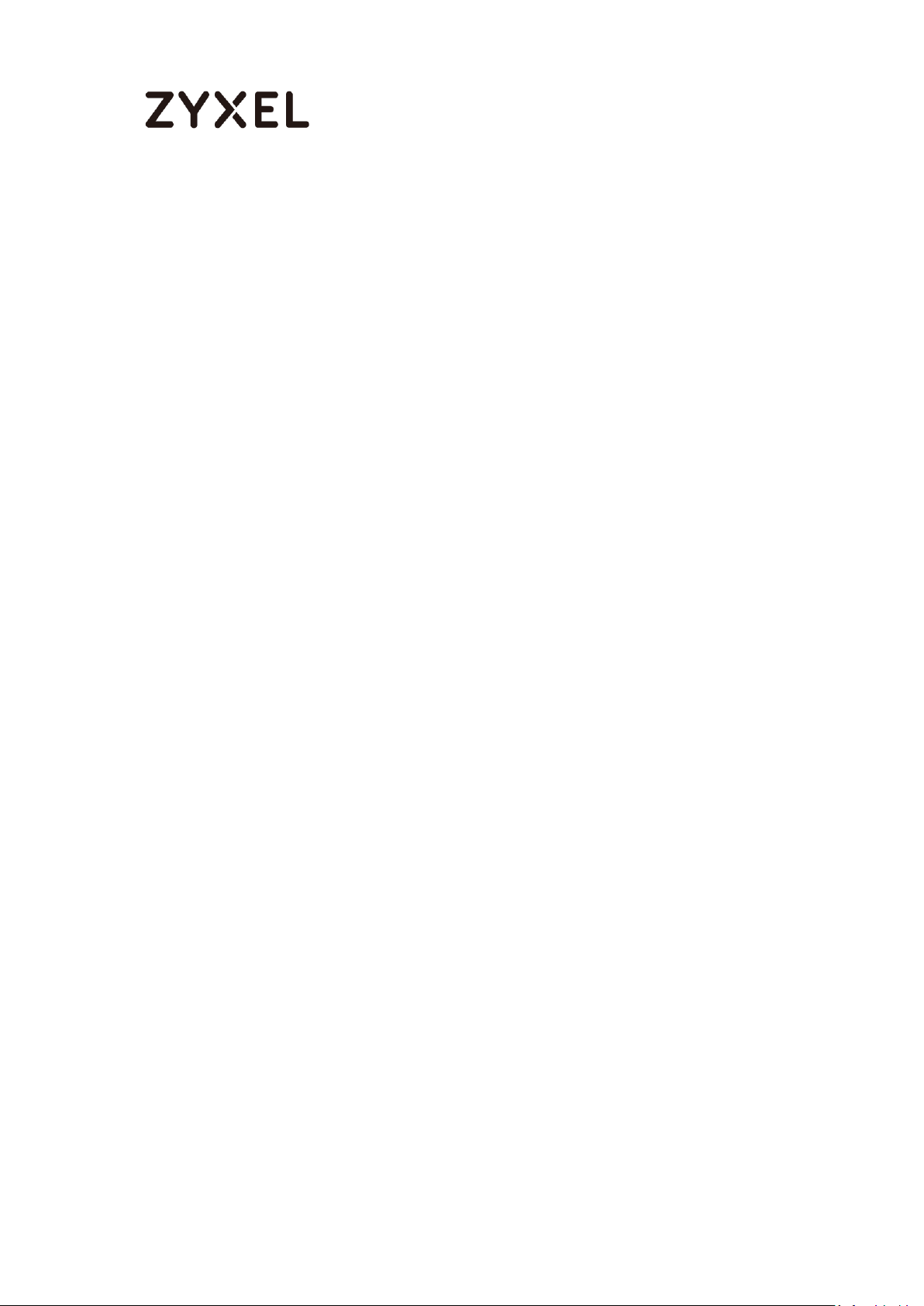
www.zyxel.com
Set Up the Schedule Run ...................................................................... 253
Check the Result ................................................................................... 254
7/255
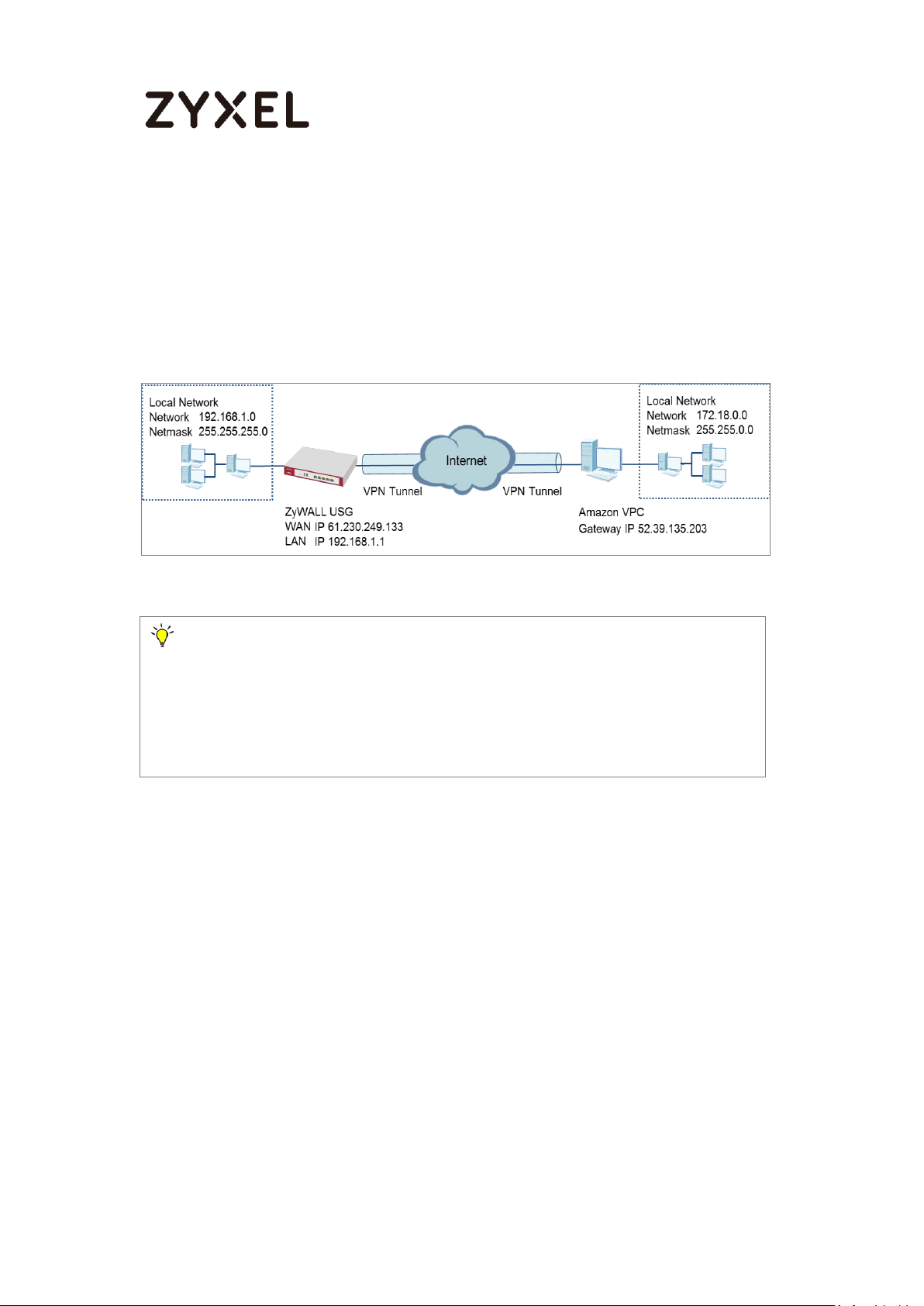
www.zyxel.com
Note:
All network IP addresses and subnet masks are used as examples in this article.
Please replace them with your actual network IP addresses and subnet masks.
This example was tested using USG110 (Firmware Version: ZLD 4.15) and Amazon
VPC (June, 2016).
How to Configure Site-to-site IPSec VPN with Amazon VPC
This example shows how to use the VPN Setup Wizard to create a site-to-site VPN
between a ZyWALL/USG and an Amazon VPC platform. The example instructs
how to configure the VPN tunnel between each site. When the VPN tunnel is
configured, each site can be accessed securely.
Figure 1 ZyWALL/USG Site-to-site IPSec VPN with Amazon VPC
8/255
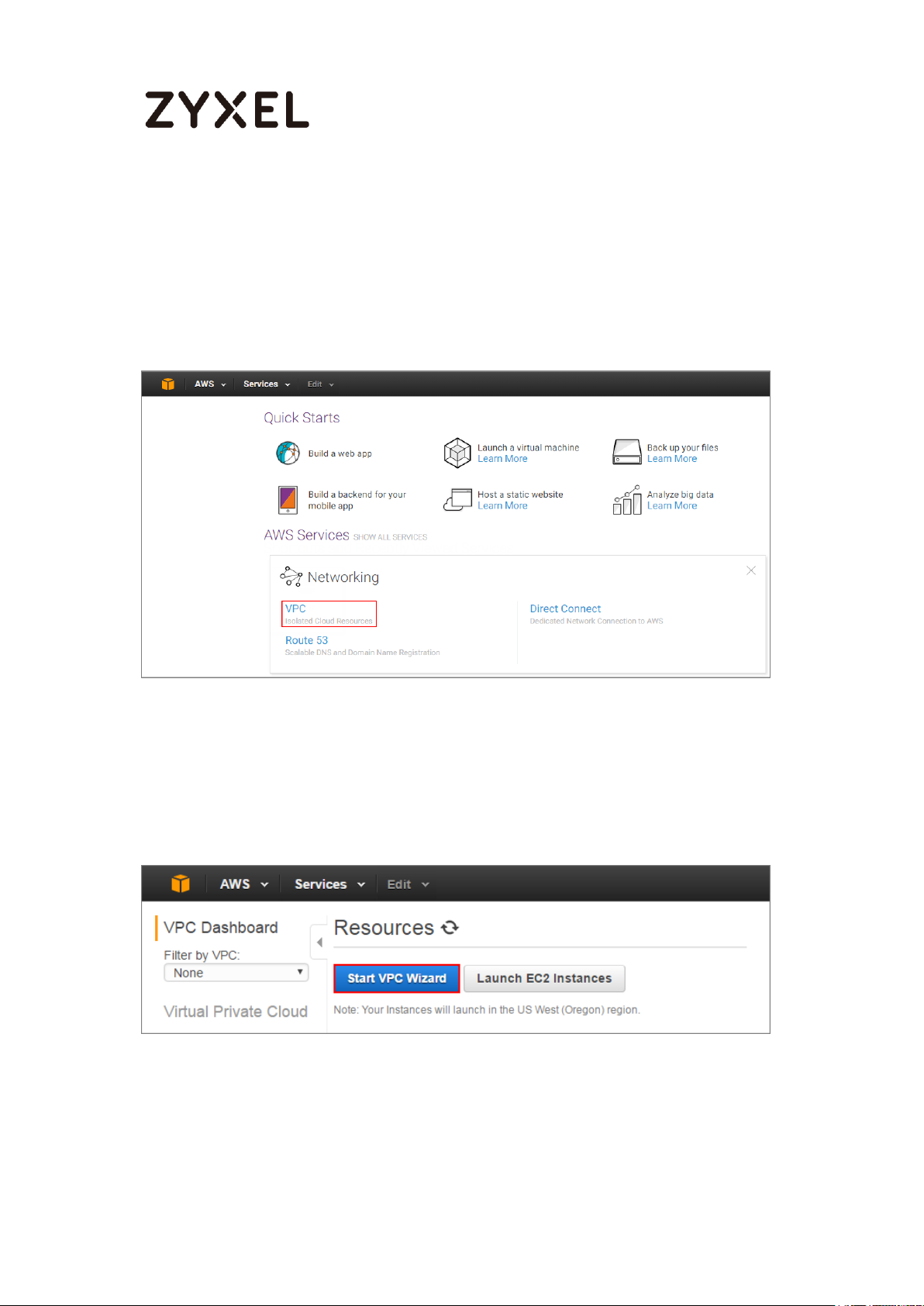
www.zyxel.com
Set Up the IPSec VPN Tunnel on the Amazon VPC
1 Sign into the Amazon AWS Management Console. Go to Networking > VPC.
Figure 2 Amazon AWS Management Console > Networking > VPC
2 In the upper left-hand of the screen, click Start VPC Wizard.
Figure 3 Amazon VPC Management Console > Networking > VPC > Start VPC
Wizard
3 Select a VPC Configuration, select VPC with a Private Subnet Only and Hardware
VPN Access, and then click Select.
9/255
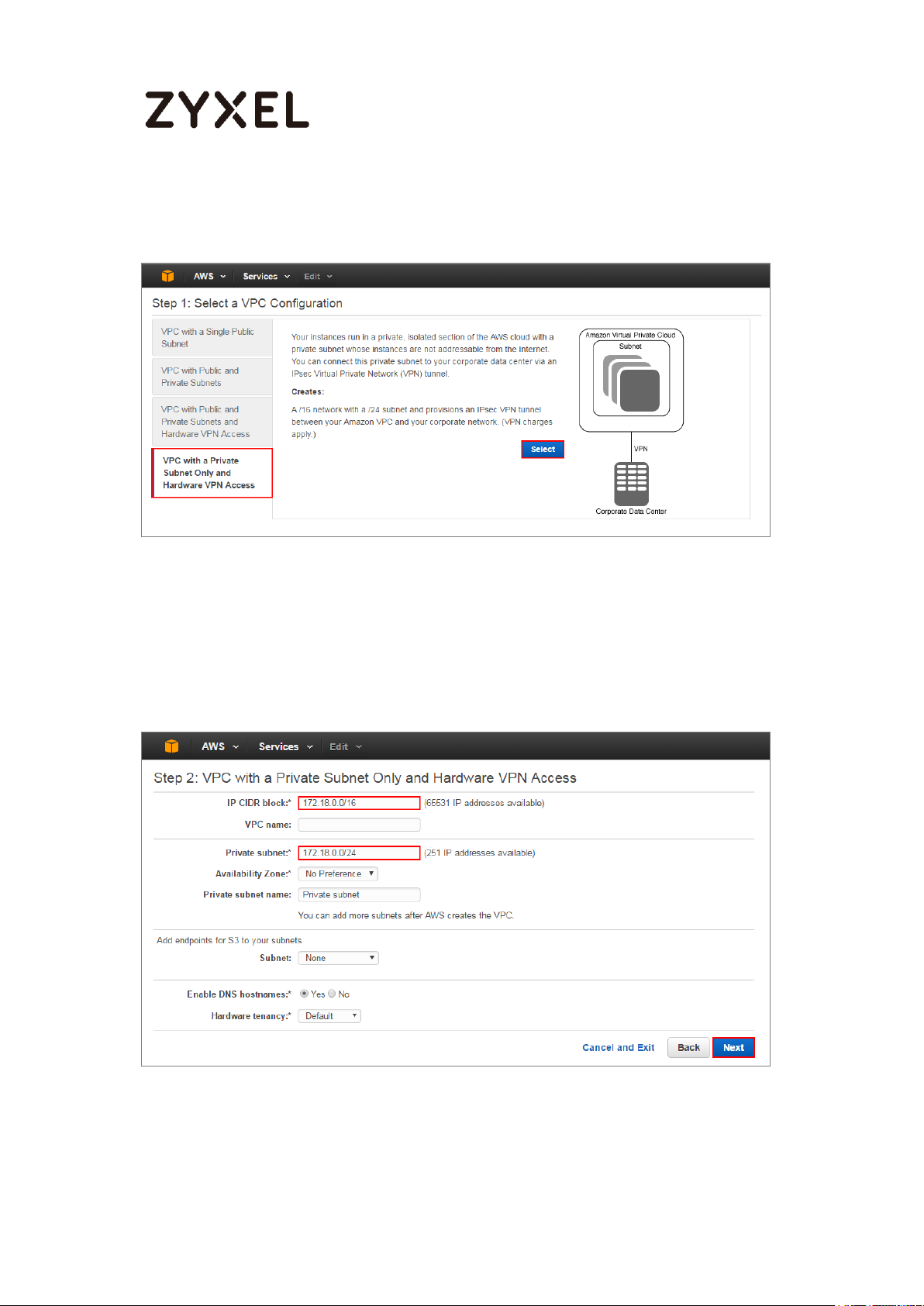
www.zyxel.com
Figure 4 Select a VPC Configuration > VPC with a Private Subnet Only and Hardware
VPN Access
4 VPC with a Private Subnet Only and Hardware VPN, add your IP CIDR block and
Private subnet. Click Next.
Figure 5 VPC with a Private Subnet Only and Hardware VPN
10/255
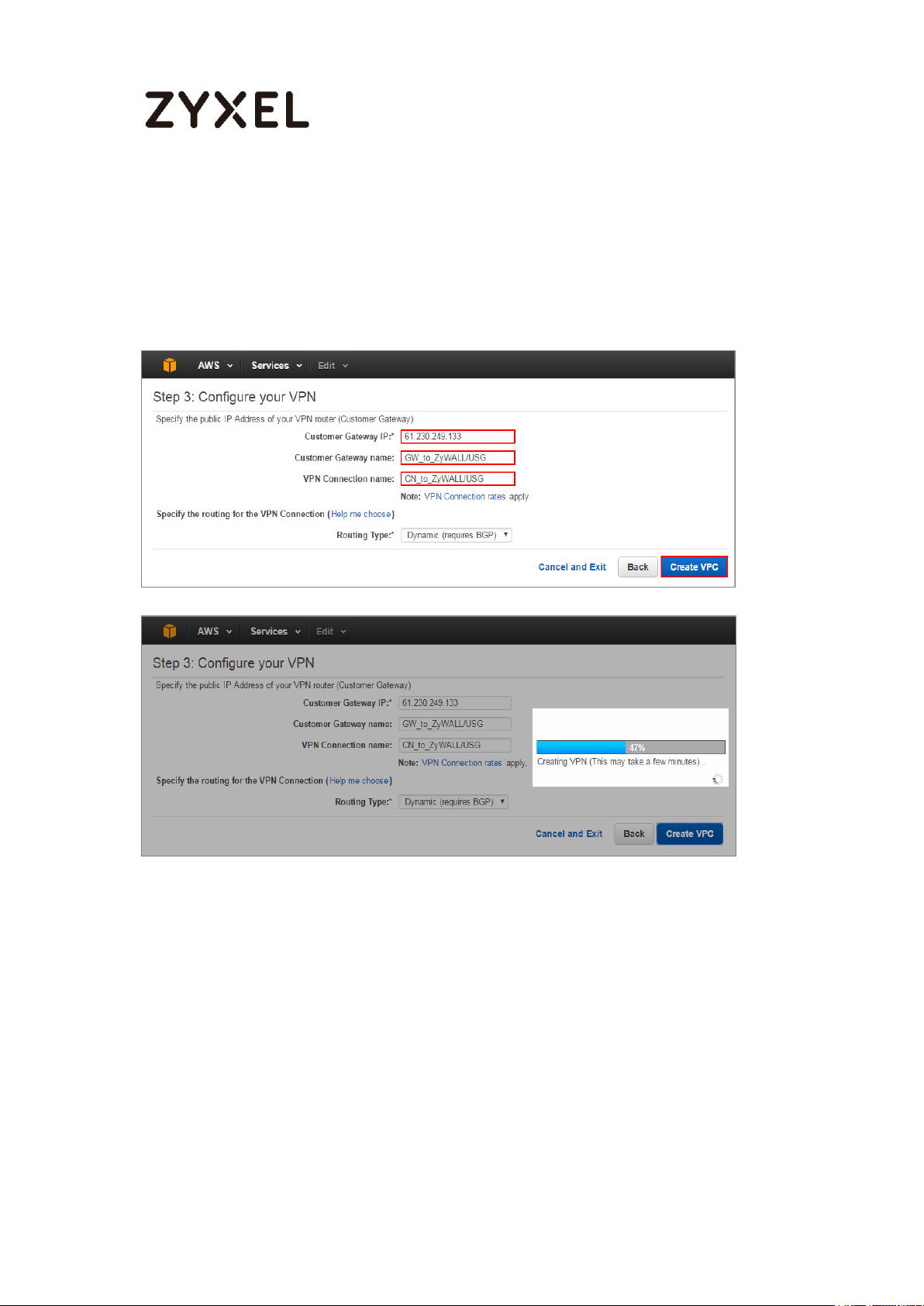
www.zyxel.com
5 Configure your VPN, add your ZyWALL/USG public IP address into Customer
Gateway IP. Name your Customer Gateway name and VPN Connection name.
Click Create VPC at the bottom of the blade.
Figure 6Configure your VPN
6 In the VPC Dashboard, go to VPN Connections. Select Download Configuration from
the upper bar. Select Vendor and Platform to be Generic. Click Yes, Download.
11/255
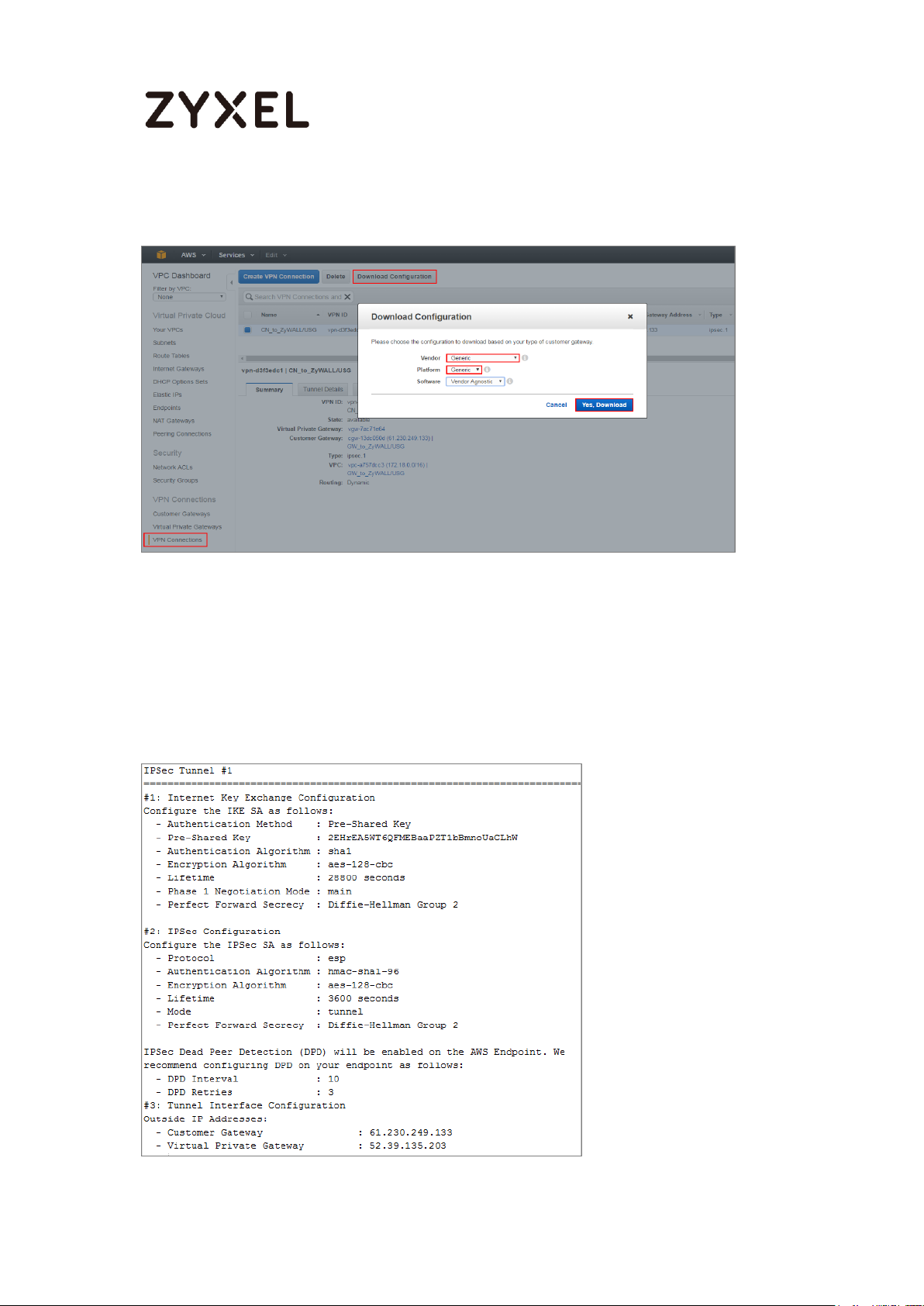
www.zyxel.com
Figure 7 VPC Dashboard > VPN Connections
7 Open the downloaded configuration txt. file, it displays IKE SA, IPSec SA and
Gateway IP address. Please make sure all the settings match your ZyWALL/USG’s
setting.
Figure 8 Configuration txt. File
12/255
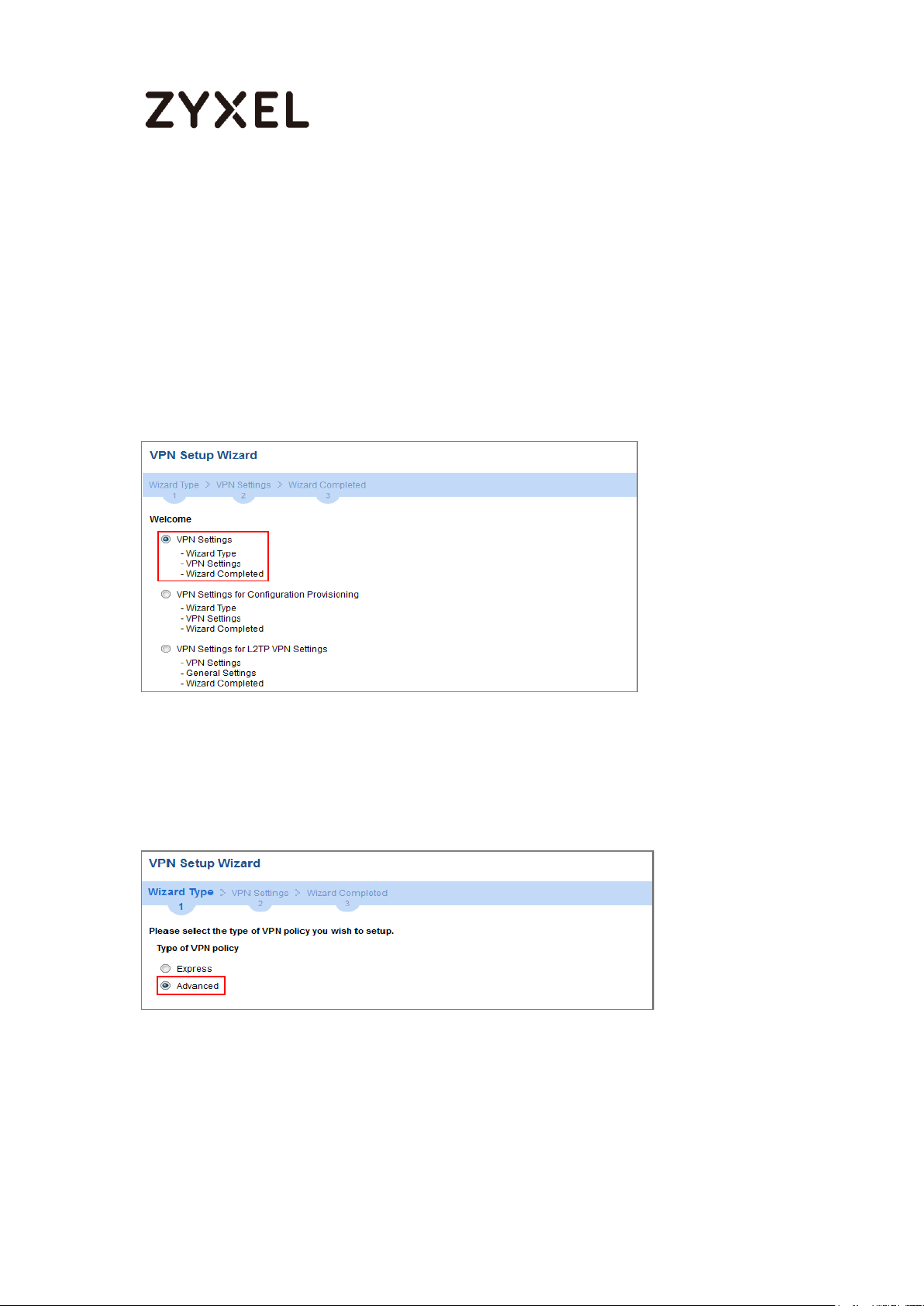
www.zyxel.com
Set Up the IPSec VPN Tunnel on the ZyWALL/USG
In the ZyWALL/USG, go to CONFIGURATION > Quick Setup > VPN Setup Wizard,
use the VPN Settings wizard to create a VPN rule that can be used with the
Amazon VPC. Click Next.
Figure 9 Quick Setup > VPN Setup Wizard > Welcome
Choose Advanced to create a VPN rule with the customize phase 1, phase 2
settings and authentication method. Click Next.
Figure 10 Quick Setup > VPN Setup Wizard > Welcome > Wizard Type
Type the Rule Name used to identify this VPN connection (and VPN gateway).
You may use 1-31 alphanumeric characters. This value is case-sensitive. Select
the rule to be Site-to-site. Click Next.
13/255
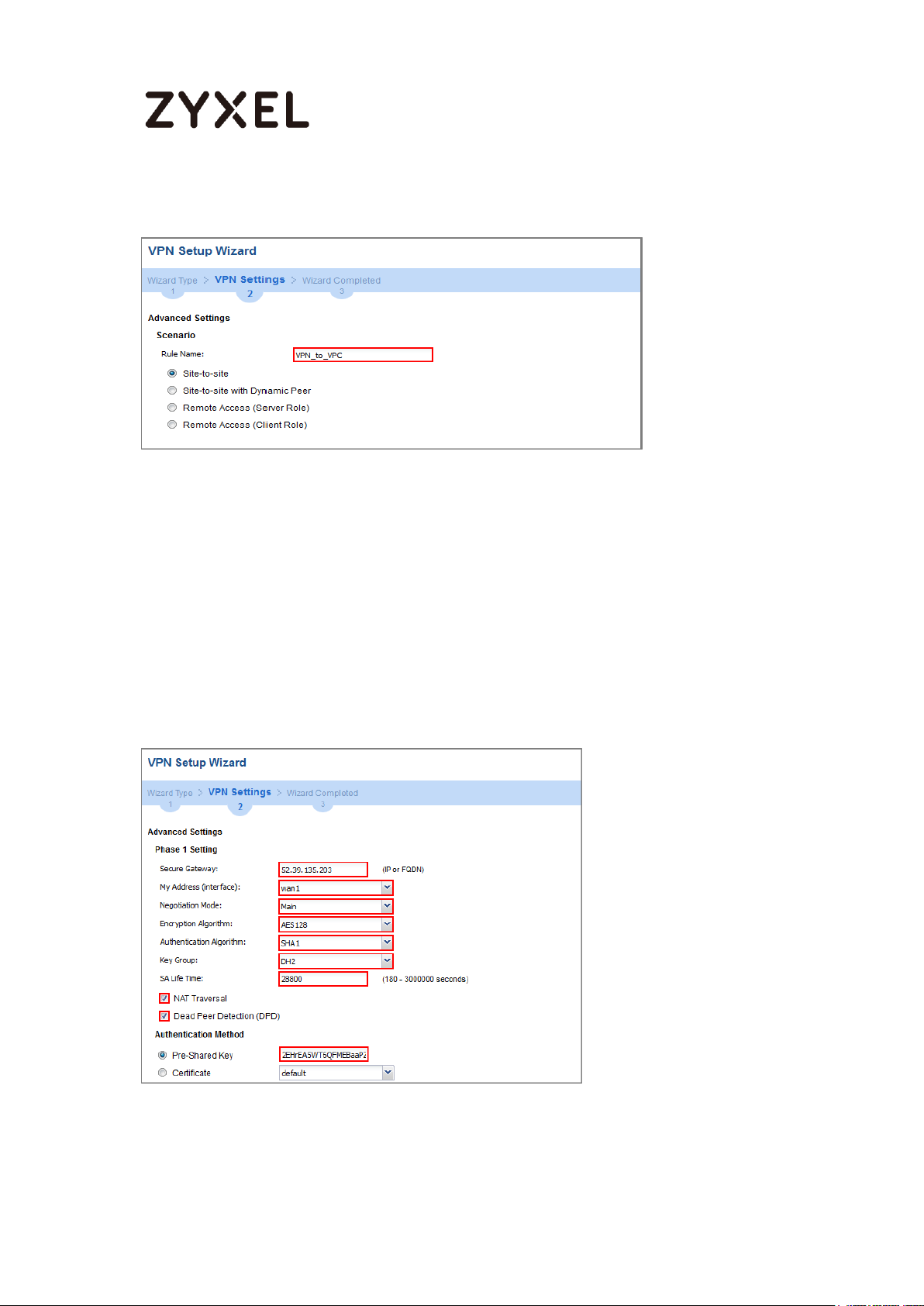
www.zyxel.com
Figure 11 Quick Setup > VPN Setup Wizard > Wizard Type > VPN Settings (Scenario)
Then, configure the Secure Gateway IP as the peer Amazon VPC’s Gateway IP
address (in the example, 52.39.135.203); select My Address to be the interface
connected to the Internet.
Set the Negotiation, Encryption, Authentication, Key Group and SA Life Time
which Amazon VPC supports. Type a secure Pre-Shared Key.
Figure 12 Quick Setup > VPN Setup Wizard > Welcome > Wizard Type > VPN Settings
(Phase 1 Setting)
14/255
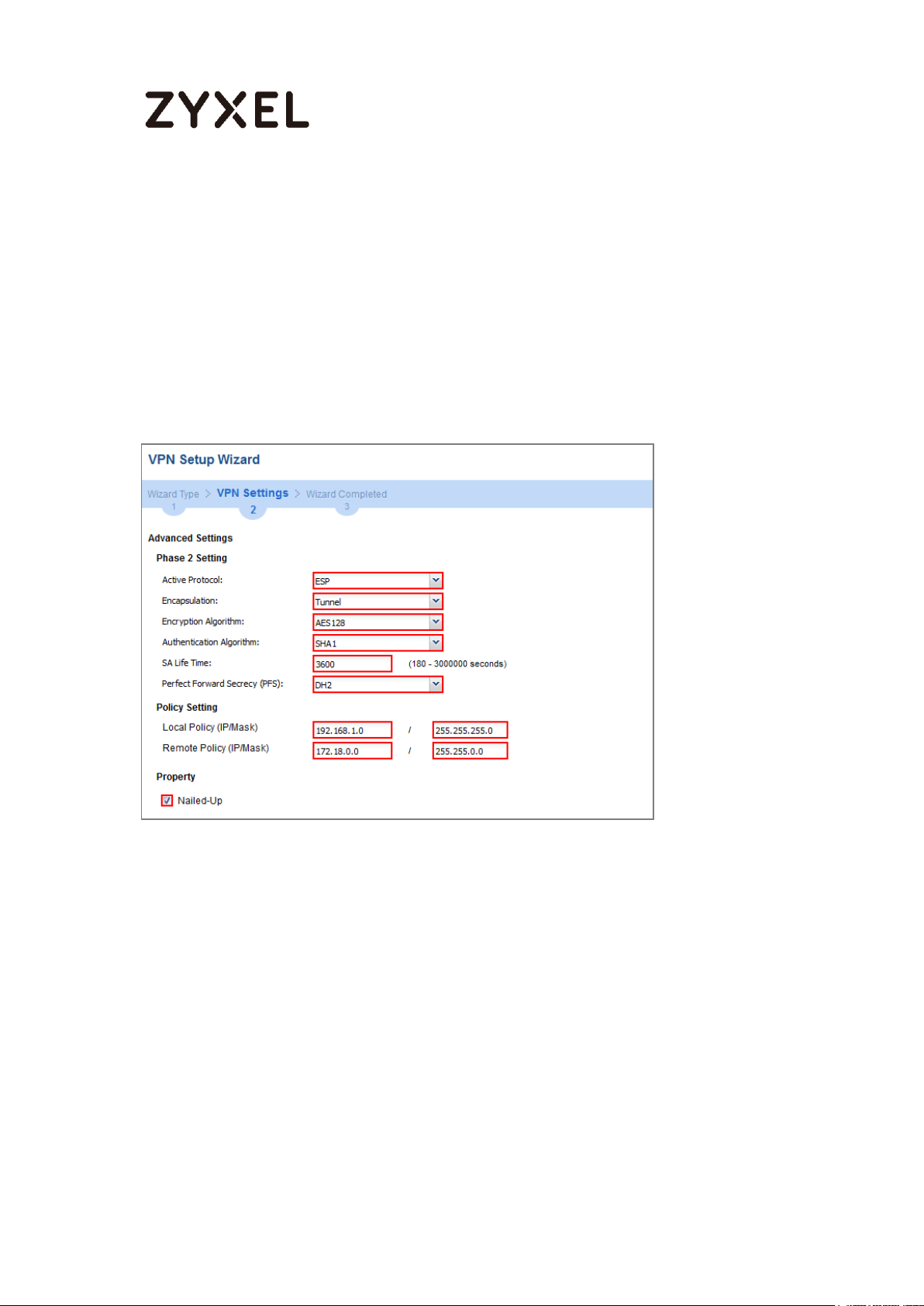
www.zyxel.com
Continue to Phase 2 Settings to select the Encapsulation, Encryption,
Authentication, and SA Life Time settings which Amazon VPC supports.
Set Local Policy to be the IP address range of the network connected to the
ZyWALL/USG and Remote Policy to be the IP address range of the network connected
to the Amazon VPC. Click OK.
Figure 13 Quick Setup > VPN Setup Wizard > Welcome > Wizard Type > VPN
Settings (Phase 2 Setting)
This screen provides a read-only summary of the VPN tunnel. Click Save.
Figure 14 Quick Setup > VPN Setup Wizard > Welcome > Wizard Type > VPN
Settings (Summary)
15/255
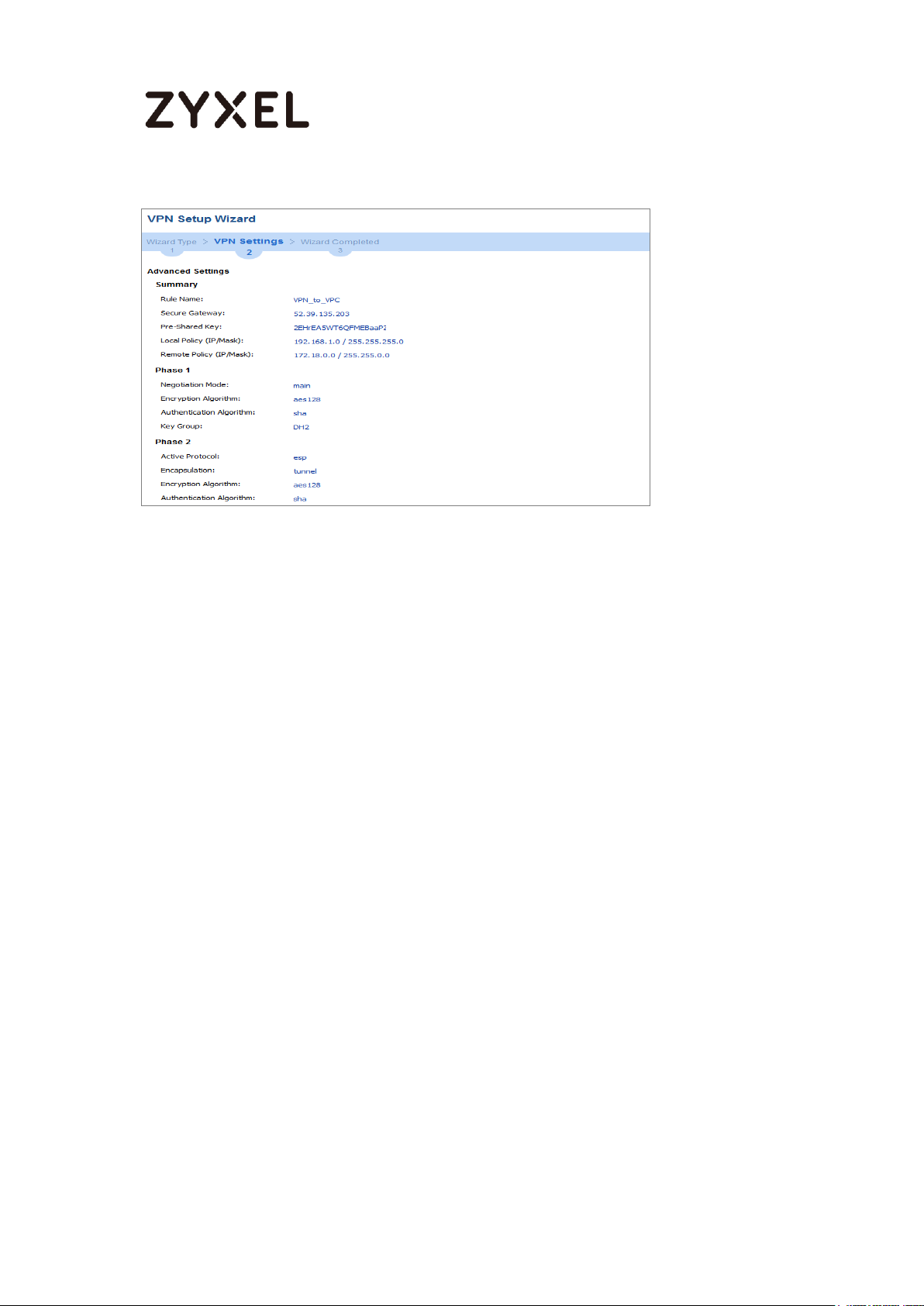
www.zyxel.com
Now the rule is configured on the ZyWALL/USG. The Phase 1 rule settings appear
in the VPN > IPSec VPN > VPN Gateway screen and the Phase 2 rule settings
appear in the VPN > IPSec VPN > VPN Connection screen. Click Close to exit the
wizard.
Figure 15 Quick Setup > VPN Setup Wizard > Welcome > Wizard Type > VPN
Settings > Wizard Completed
16/255
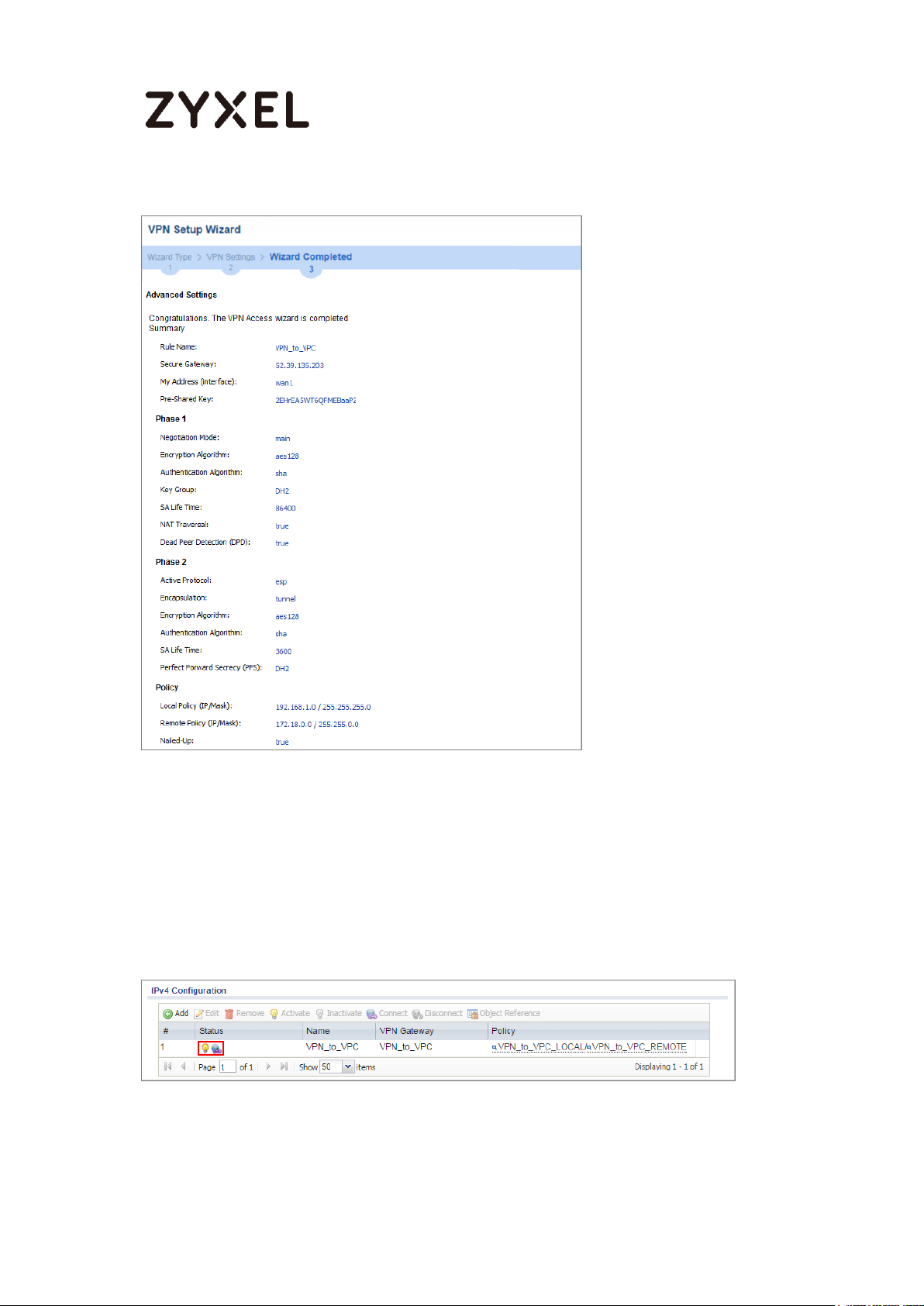
www.zyxel.com
Test the IPSec VPN Tunnel
Go to ZyWALL/USG CONFIGURATION > VPN > IPSec VPN > VPN Connection, click
Connect on the upper bar. The Status connect icon is lit when the interface is
connected.
Figure 16 CONFIGURATION > VPN > IPSec VPN > VPN Connection
Go to ZyWALL/USG MONITOR > VPN Monitor > IPSec and verify the tunnel Up
Time and the Inbound(Bytes)/Outbound(Bytes) traffic.
17/255
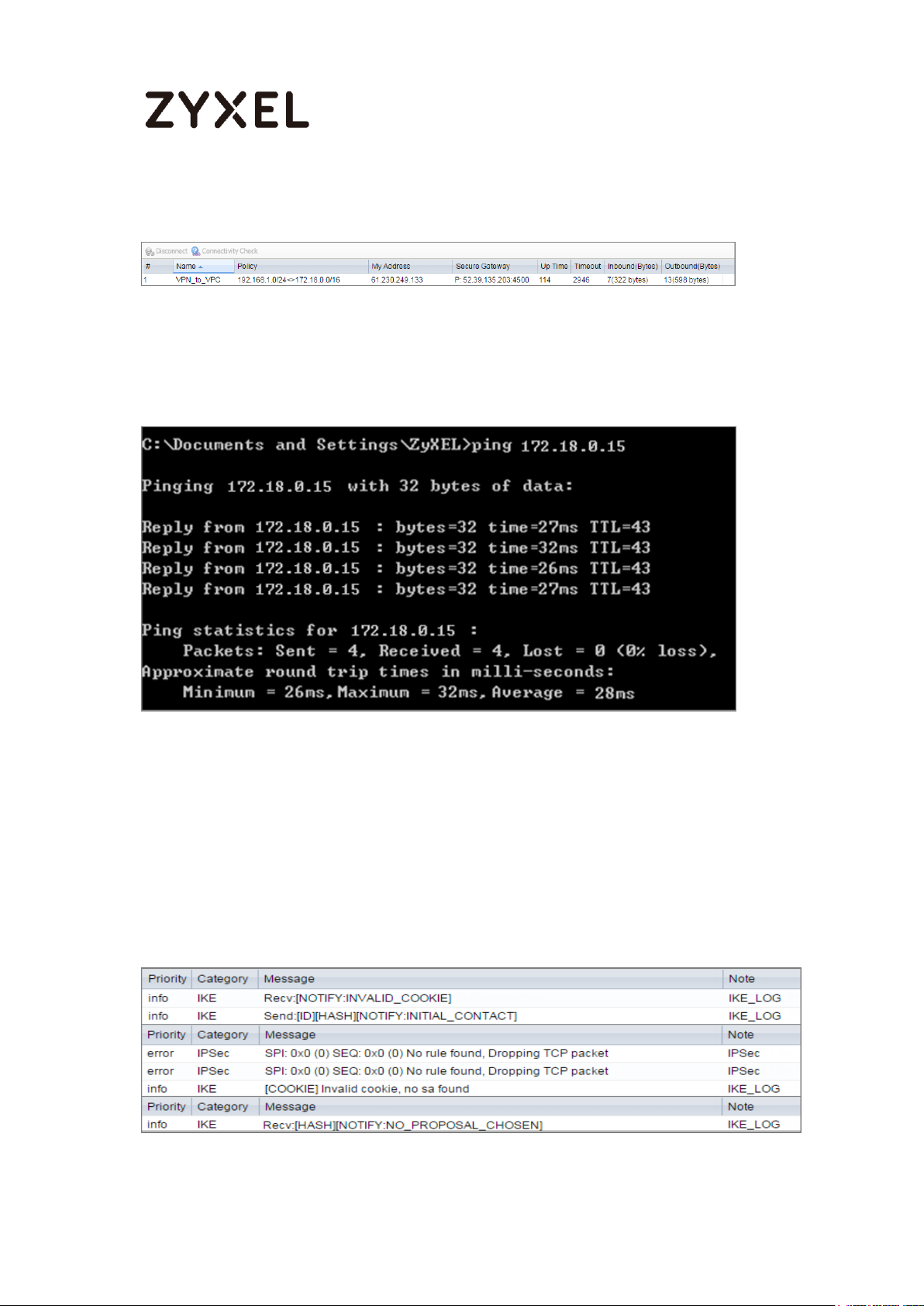
www.zyxel.com
Figure 17 MONITOR > VPN Monitor > IPSec
To test whether or not a tunnel is working, ping from a Local LAN to AWS VPC private
Subnet for verification. Ensure that both computers have Internet access.
Figure 18 Ping from Local LAN to AWS VPC private Subnet for verification:
What Could Go Wrong?
If you see below [info] or [error] log message, please check ZyWALL/USG Phase
1 Settings. Make sure your ZyWALL/USG Phase 1 Settings are supported in the
Amazon VPC IKE Phase 1 setup list.
Figure 19 MONITOR > Log
18/255
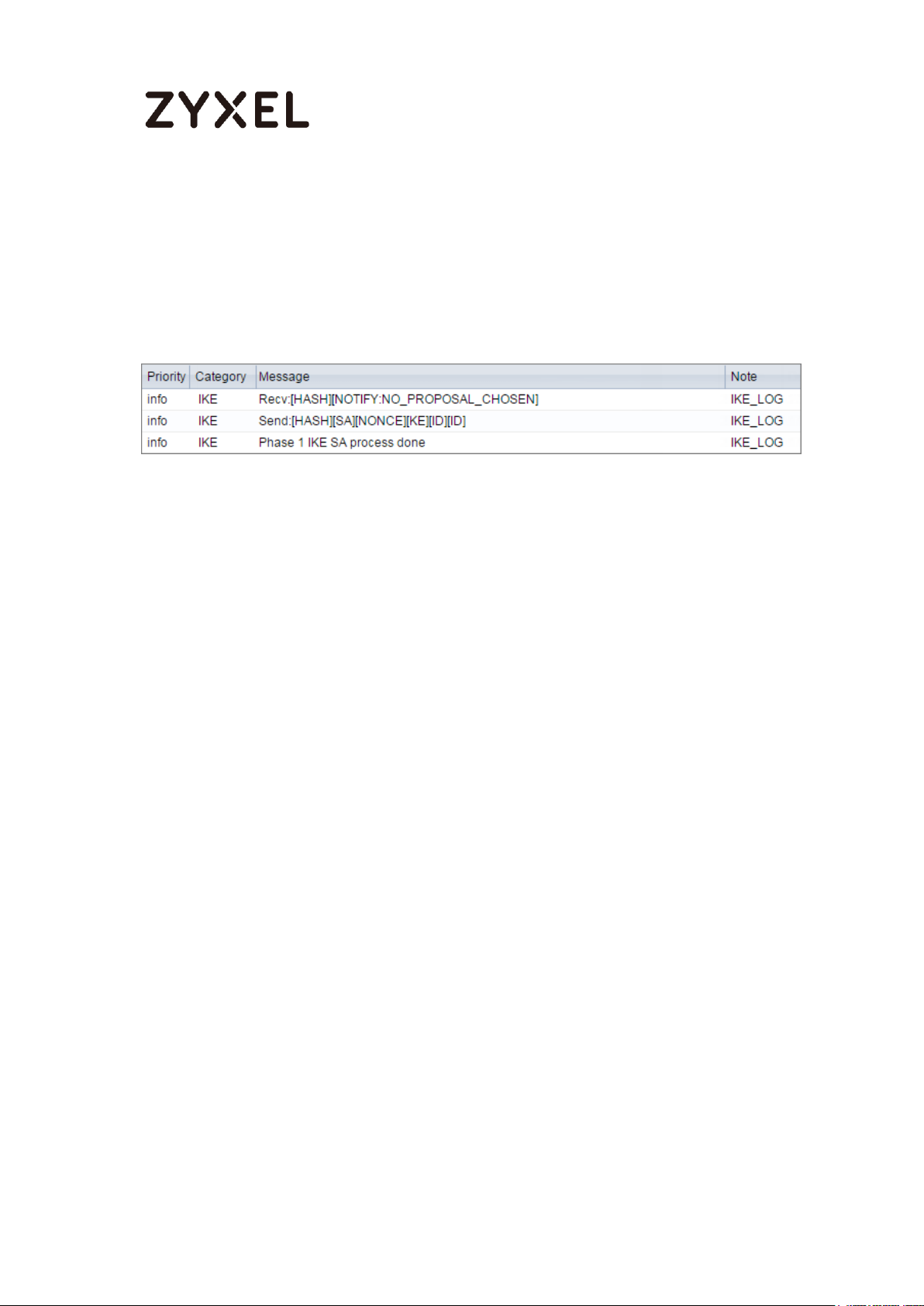
www.zyxel.com
If you see that Phase 1 IKE SA process done but still get below [info] log message,
please check ZyWALL/USG Phase 2 Settings. Make sure your ZyWALL/USG Phase
2 Settings are supported in the Amazon VPC IKE Phase 2 setup list.
Figure 20 MONITOR > Log
19/255
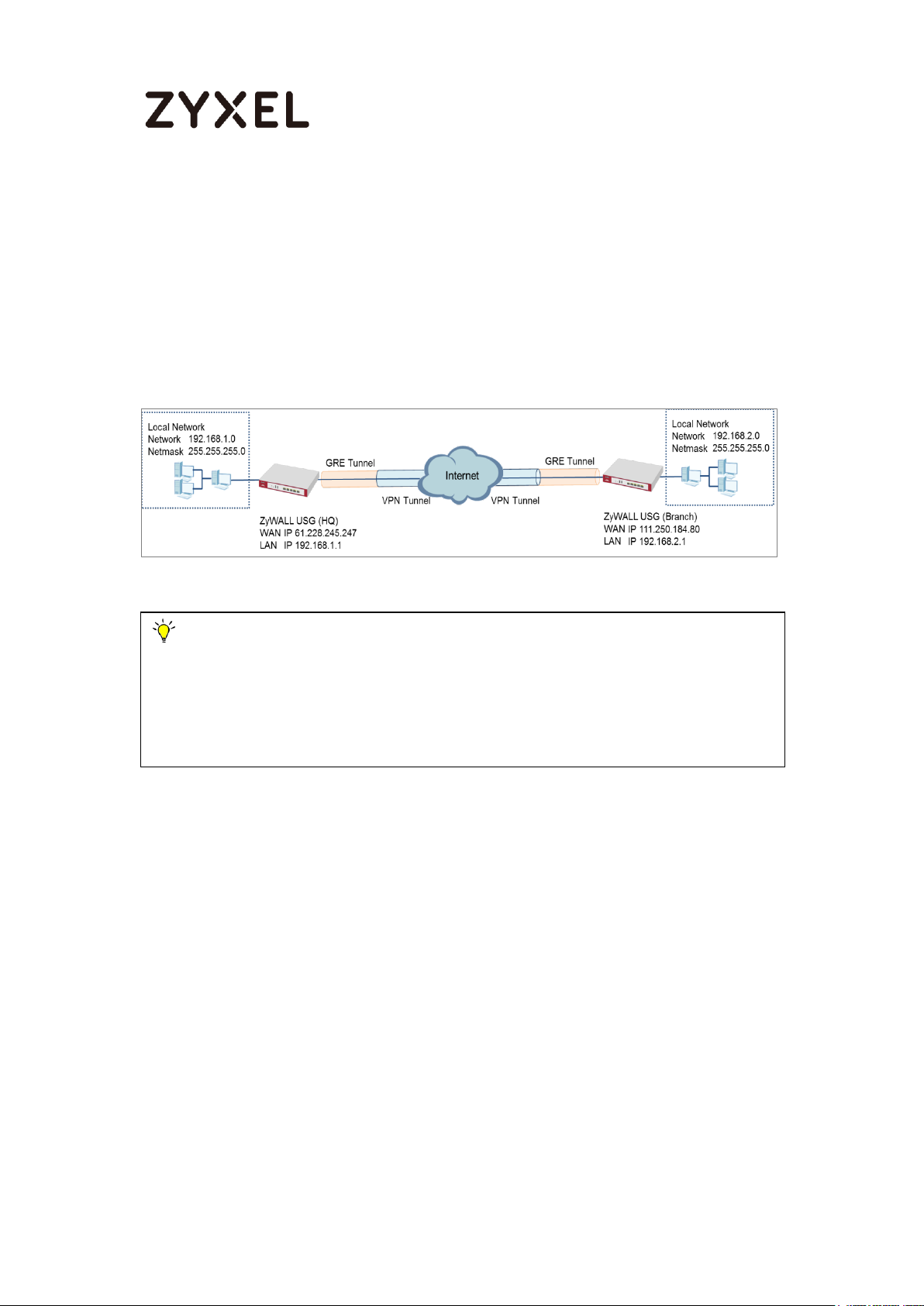
www.zyxel.com
Note:
All network IP addresses and subnet masks are used as examples in this article.
Please replace them with your actual network IP addresses and subnet masks. This
example was tested using USG110 (Firmware Version: ZLD 4.15) and ZyWALL 310
(Firmware Version: ZLD 4.15).
How to Configure GRE over IPSec VPN Tunnel
This example shows how to use the VPN Setup Wizard to create a GRE over
IPSec VPN tunnel between ZyWALL/USG devices. The example instructs how to
configure the VPN tunnel between each site. When the GRE over IPSec VPN
tunnel is configured, each site can be accessed securely.
Figure 21 ZyWALL/USG GRE over IPSec VPN
20/255
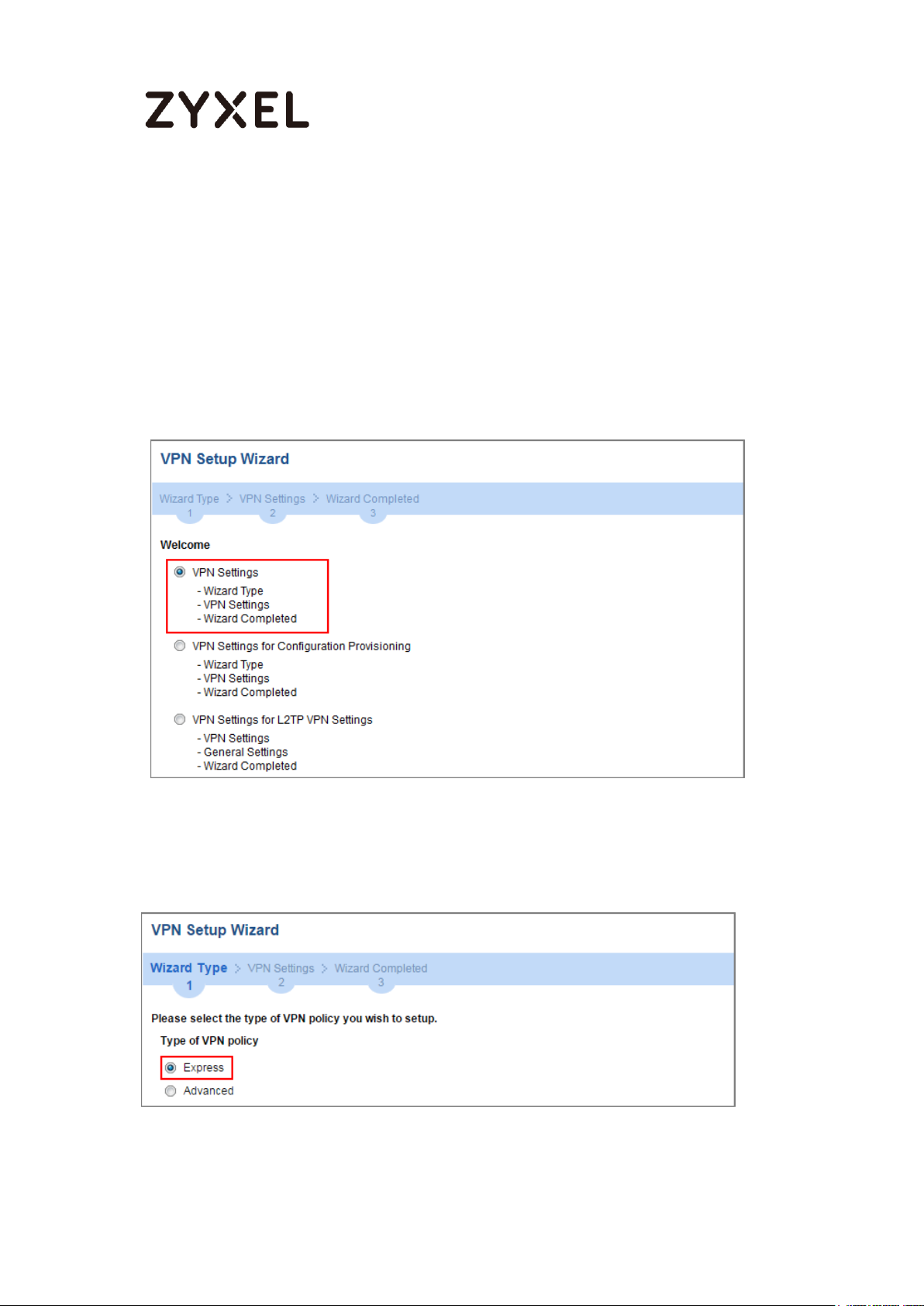
www.zyxel.com
Set Up the ZyWALL/USG GRE over IPSec VPN Tunnel of
Corporate Network (HQ)
In the ZyWALL/USG, go to CONFIGURATION > Quick Setup > VPN Setup Wizard,
use the VPN Settings wizard to create a VPN rule that can be used with the
FortiGate. Click Next.
Figure 22 Quick Setup > VPN Setup Wizard > Welcome
Choose Express to create a VPN rule with the default phase 1 and phase 2 settings
and use a pre-shared key to be the authentication method. Click Next.
Figure 23 Quick Setup > VPN Setup Wizard > Wizard Type
21/255
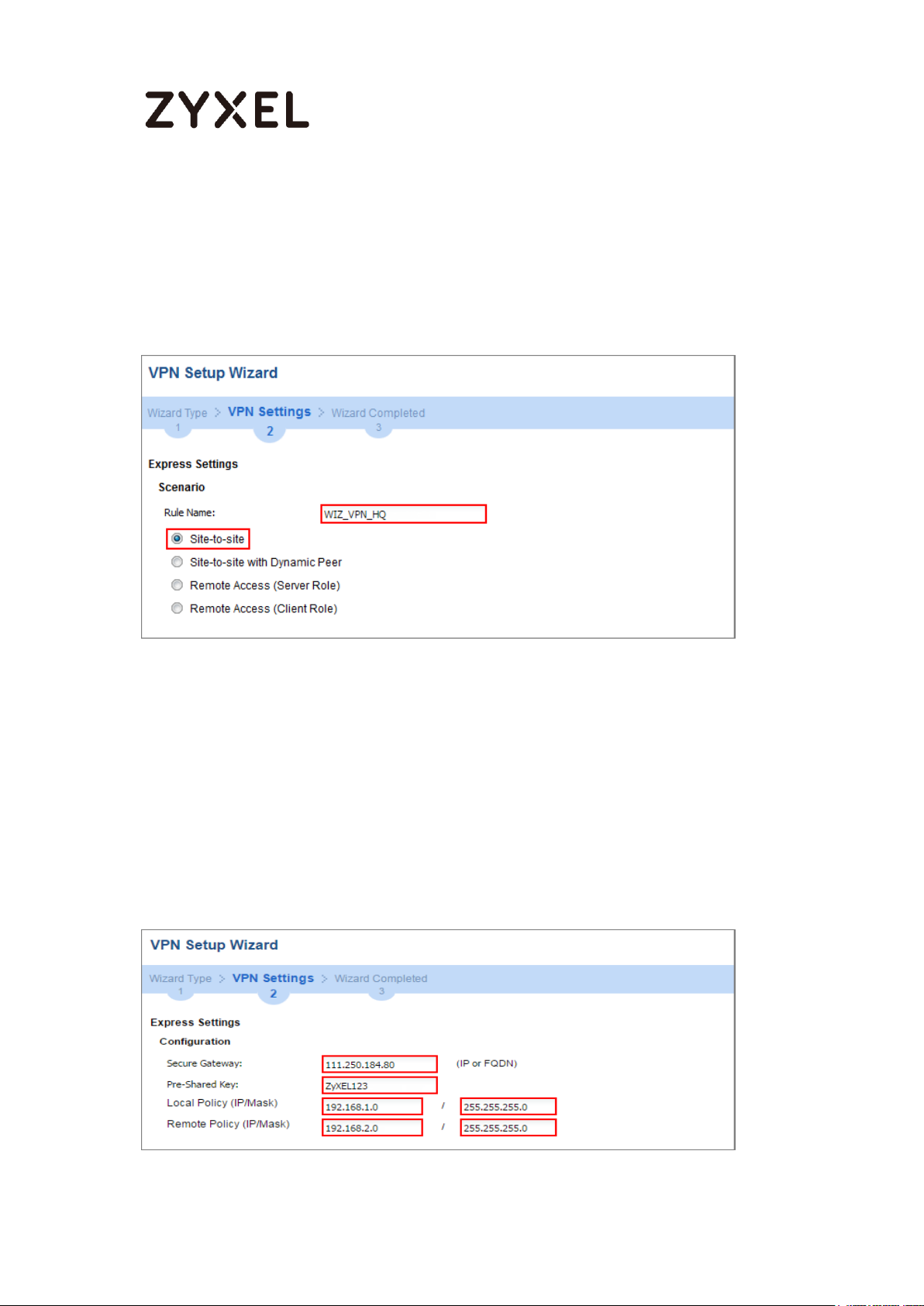
www.zyxel.com
Type the Rule Name used to identify this VPN connection (and VPN gateway). You
may use 1-31 alphanumeric characters. This value is case-sensitive. Select the rule to
be Site-to-site. Click Next.
Figure 24 Quick Setup > VPN Setup Wizard > Wizard Type > VPN Settings (Scenario)
Configure Secure Gateway IP as the Branch’s WAN IP address (in the example,
111.250.184.80). Then, type a secure Pre-Shared Key (8-32 characters).
Set Local Policy to be the IP address range of the network connected to the
ZyWALL/USG (HQ) and Remote Policy to be the IP address range of the network
connected to the ZyWALL/USG (Branch).
Figure 25 Quick Setup > VPN Setup Wizard > Wizard Type > VPN Settings
(Configuration)
22/255
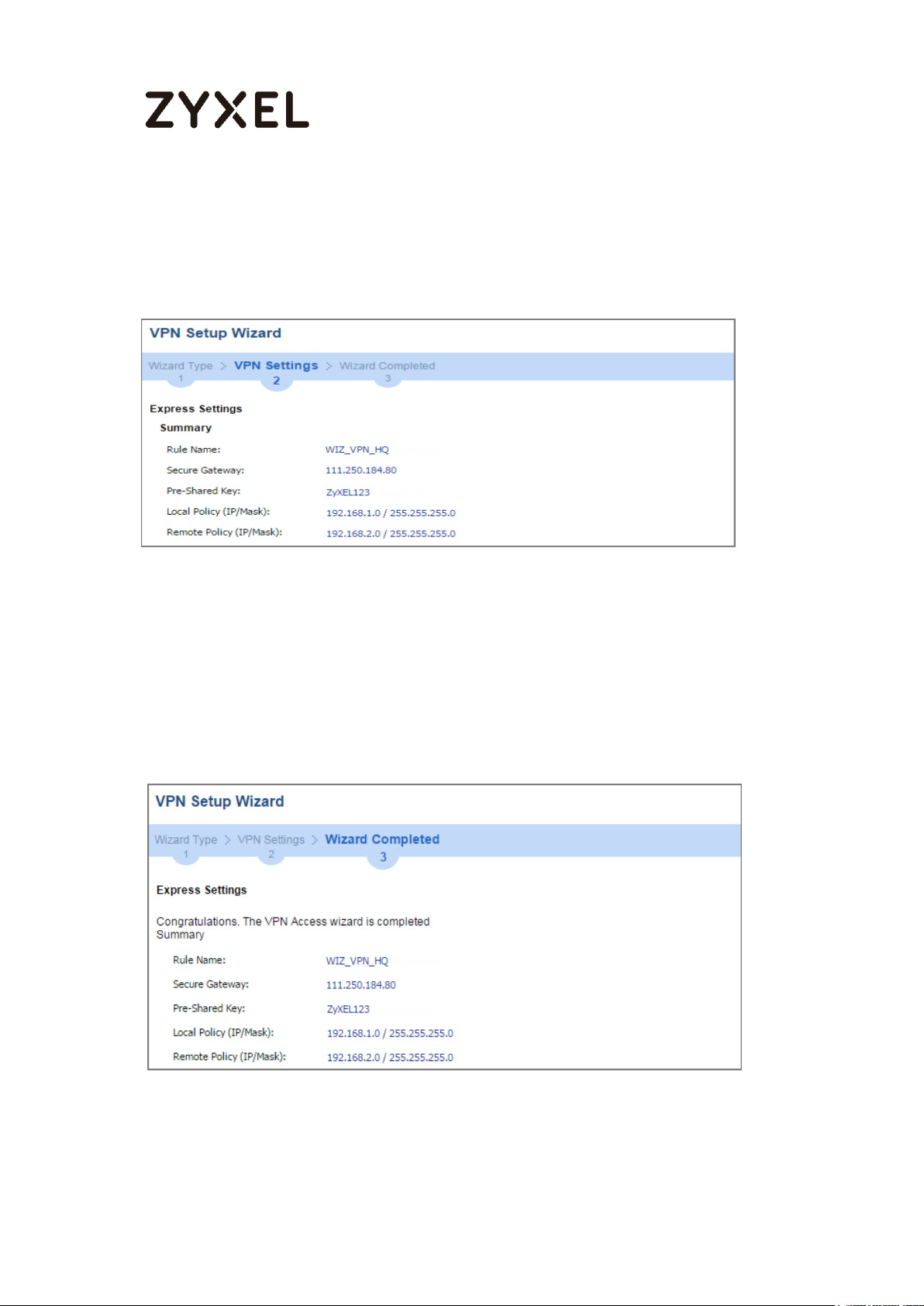
www.zyxel.com
This screen provides a read-only summary of the VPN tunnel. Click Save.
Figure 26 Quick Setup > VPN Setup Wizard > Welcome > Wizard Type > VPN Settings
(Summary)
Now the rule is configured on the ZyWALL/USG. The Phase 1 rule settings appear
in the VPN > IPSec VPN > VPN Gateway screen and the Phase 2 rule settings
appear in the VPN > IPSec VPN > VPN Connection screen. Click Close to exit the
wizard.
Figure 27 Quick Setup > VPN Setup Wizard > Welcome > Wizard Type > VPN
Settings > Wizard Completed
23/255
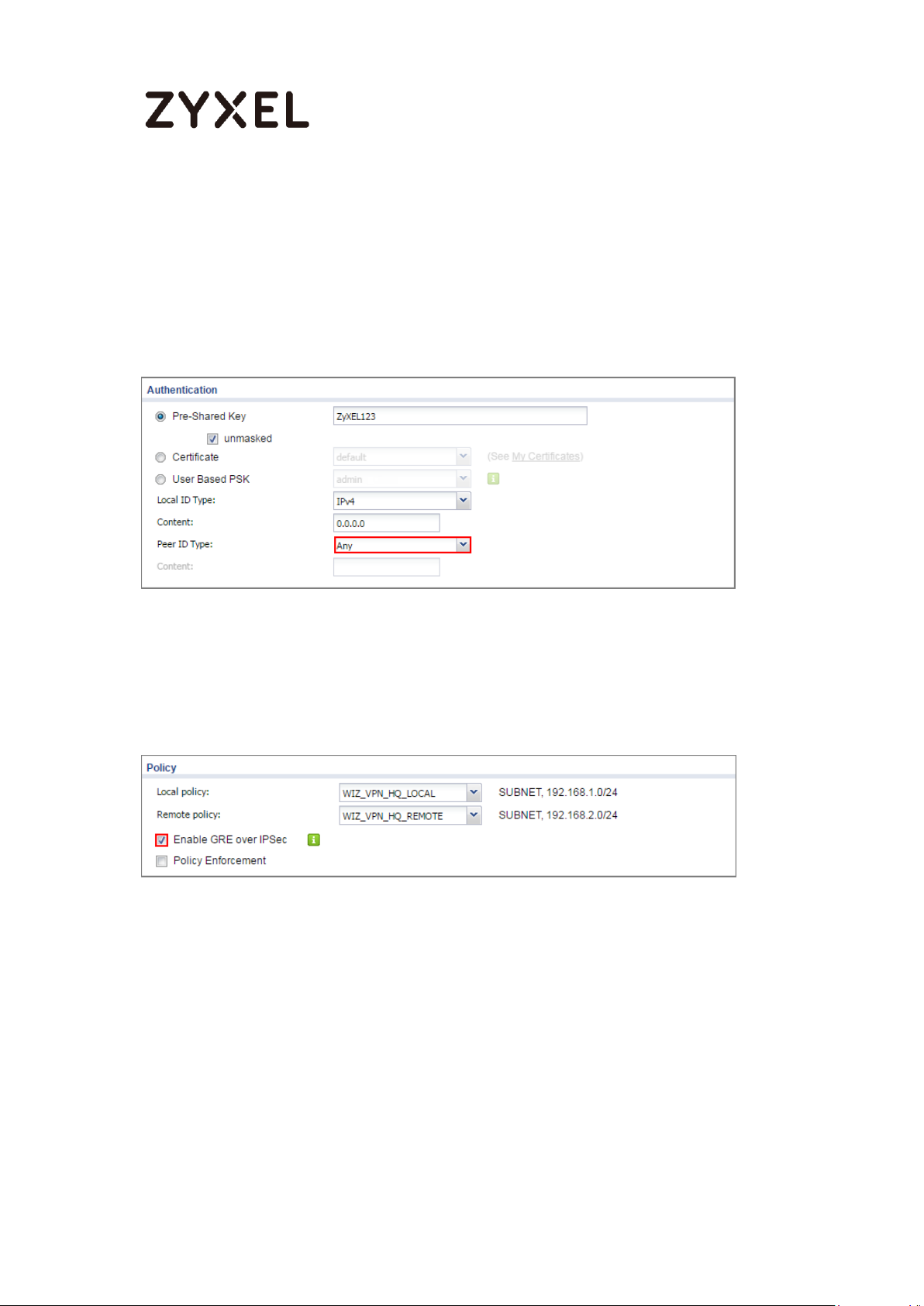
www.zyxel.com
Go to CONFIGURATION > VPN > IPSec VPN > VPN Gateway > Show Advanced
Settings. Configure Authentication > Peer ID Type as Any to let the ZyWALL/USG
does not require to check the identity content of the remote IPSec router.
Figure 28 CONFIGURATION > VPN > IPSec VPN > VPN Gateway > Show Advanced
Settings > Authentication > Peer ID Type
Go to CONFIGURATION > VPN > IPSec VPN > VPN Connection > Show Advanced
Settings > Policy. Select Enable GRE over IPSec.
Figure 29 CONFIGURATION > VPN > IPSec VPN > VPN Connection > Show
Advanced Settings > Policy
The GRE tunnel runs between the IPsec public interface on the HQ unit and the
Branch unit. Go to CONFIGURATION > Network > Interface > Tunnel > Add. Enter
the Interface Name (The format is tunnelx, where x is 0 - 3.). Enter the IP Address
and Subnet Mask for this interface. Specify My Address to be the interface or IP
address to use as the source address for the packets this interface tunnels to the
remote gateway. Enter Remote Gateway Address to be the IP address or
domain name of the remote gateway to this tunnel traffic.
24/255
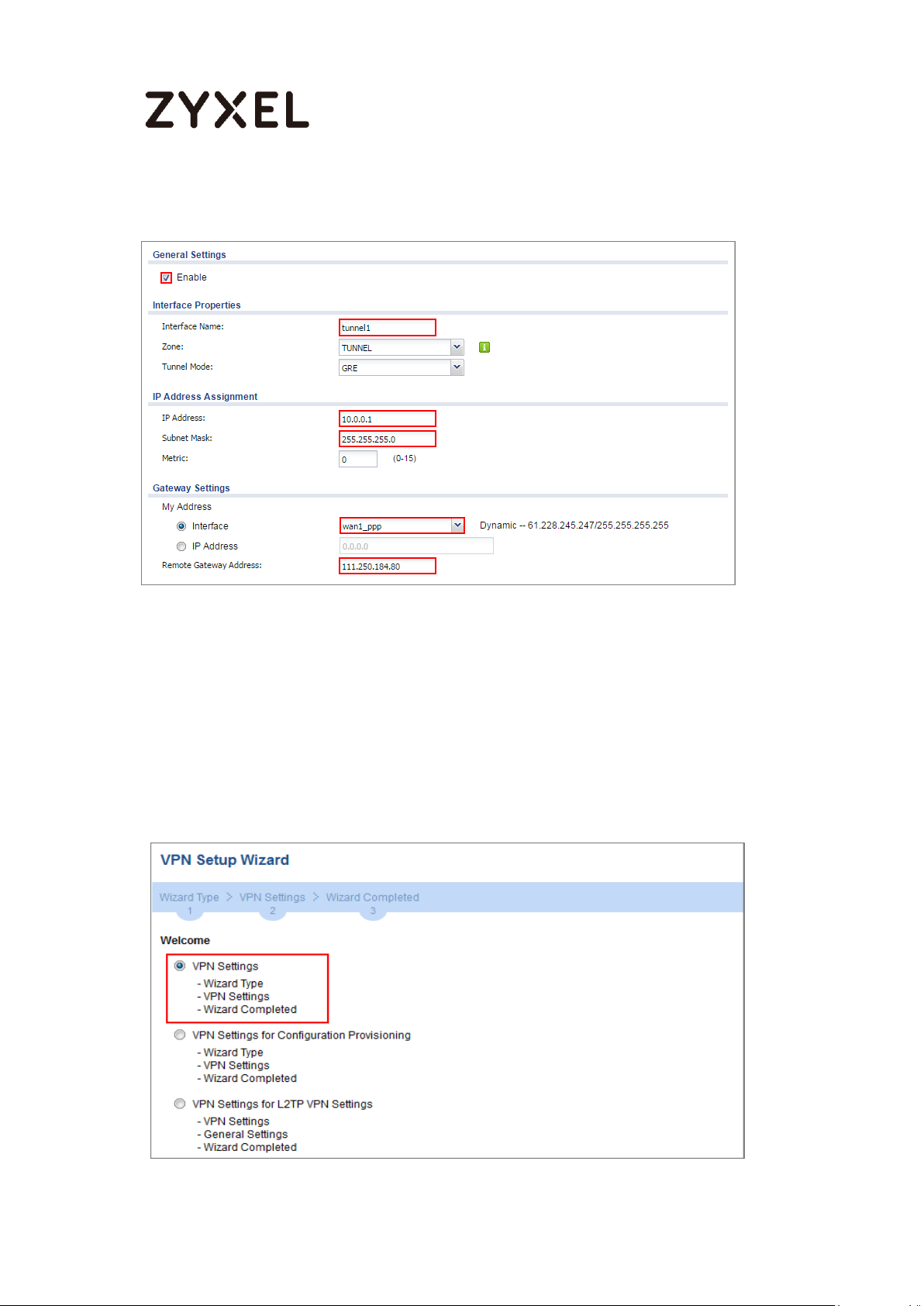
www.zyxel.com
Figure 30 CONFIGURATION > Network > Interface > Tunnel > Add
Set Up the ZyWALL/USG GRE over IPSec VPN Tunnel of
Corporate Network (Branch)
In the ZyWALL/USG, go to CONFIGURATION > Quick Setup > VPN Setup Wizard,
use the VPN Settings wizard to create a VPN rule that can be used with the
FortiGate. Click Next.
Figure 31 Quick Setup > VPN Setup Wizard > Welcome
25/255
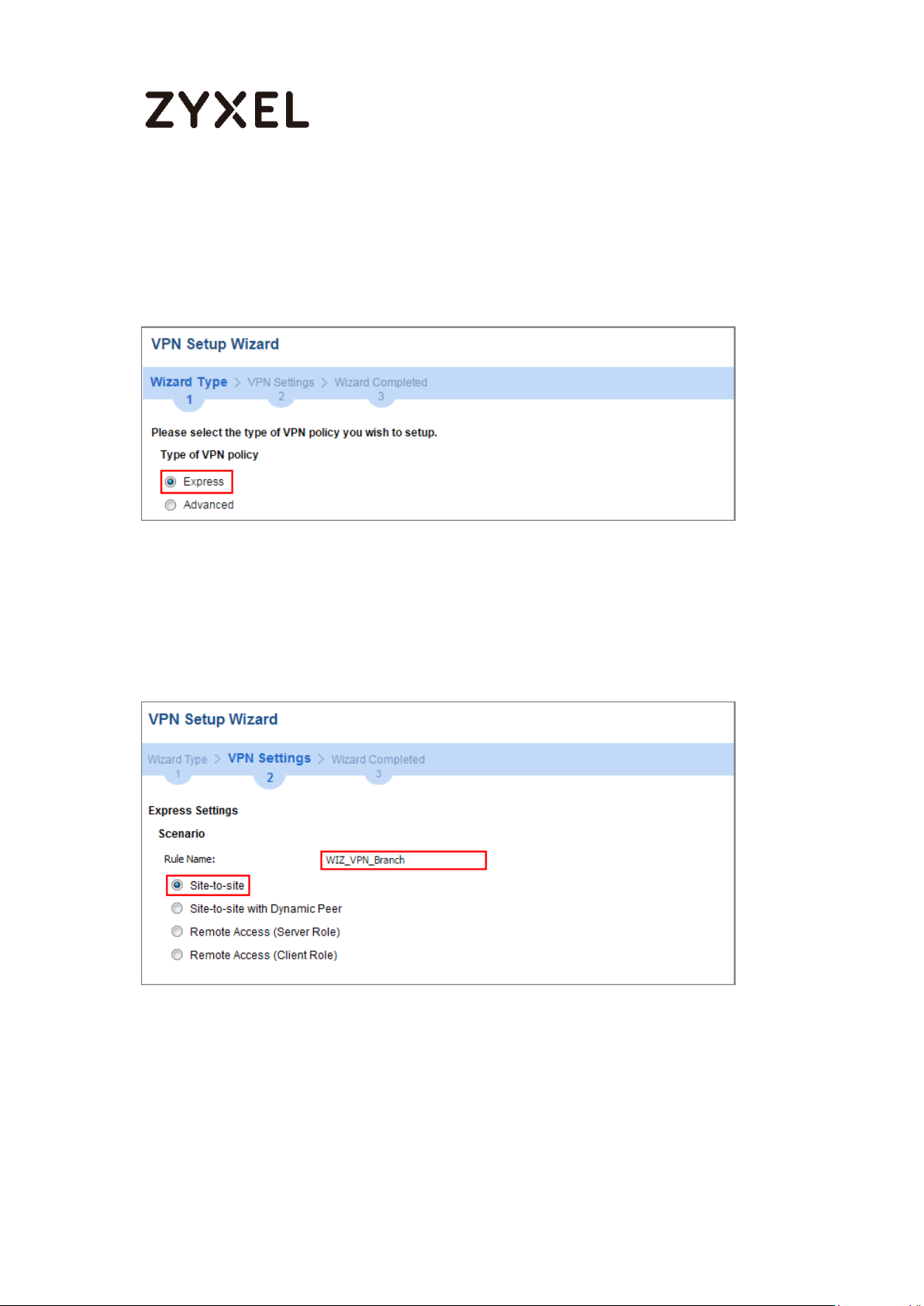
www.zyxel.com
Choose Express to create a VPN rule with the default phase 1 and phase 2 settings
and use a pre-shared key to be the authentication method. Click Next.
Figure 32 Quick Setup > VPN Setup Wizard > Wizard Type
Type the Rule Name used to identify this VPN connection (and VPN gateway). You
may use 1-31 alphanumeric characters. This value is case-sensitive. Select the rule to
be Site-to-site. Click Next.
Figure 33 Quick Setup > VPN Setup Wizard > Wizard Type > VPN Settings (Scenario)
Configure Secure Gateway IP as the HQ’s WAN IP address (in the example,
61.228.245.247). Then, type a secure Pre-Shared Key (8-32 characters).
26/255
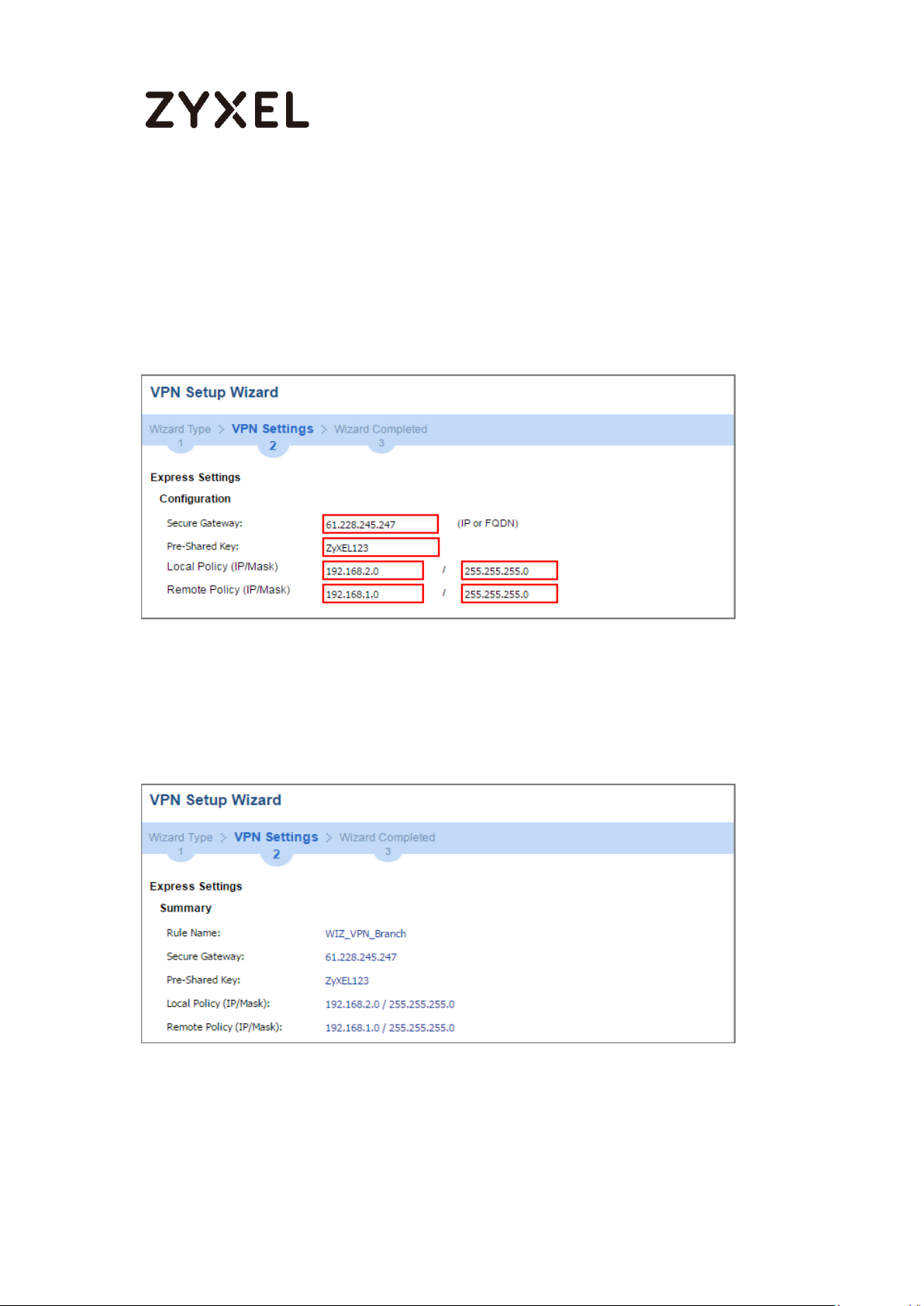
www.zyxel.com
Set Local Policy to be the IP address range of the network connected to the
ZyWALL/USG (Branch) and Remote Policy to be the IP address range of the
network connected to the ZyWALL/USG (HQ).
Figure 34 Quick Setup > VPN Setup Wizard > Wizard Type > VPN Settings
(Configuration)
This screen provides a read-only summary of the VPN tunnel. Click Save.
Figure 35 Quick Setup > VPN Setup Wizard > Welcome > Wizard Type > VPN Settings
(Summary)
Now the rule is configured on the ZyWALL/USG. The Phase 1 rule settings appear
in the VPN > IPSec VPN > VPN Gateway screen and the Phase 2 rule settings
27/255
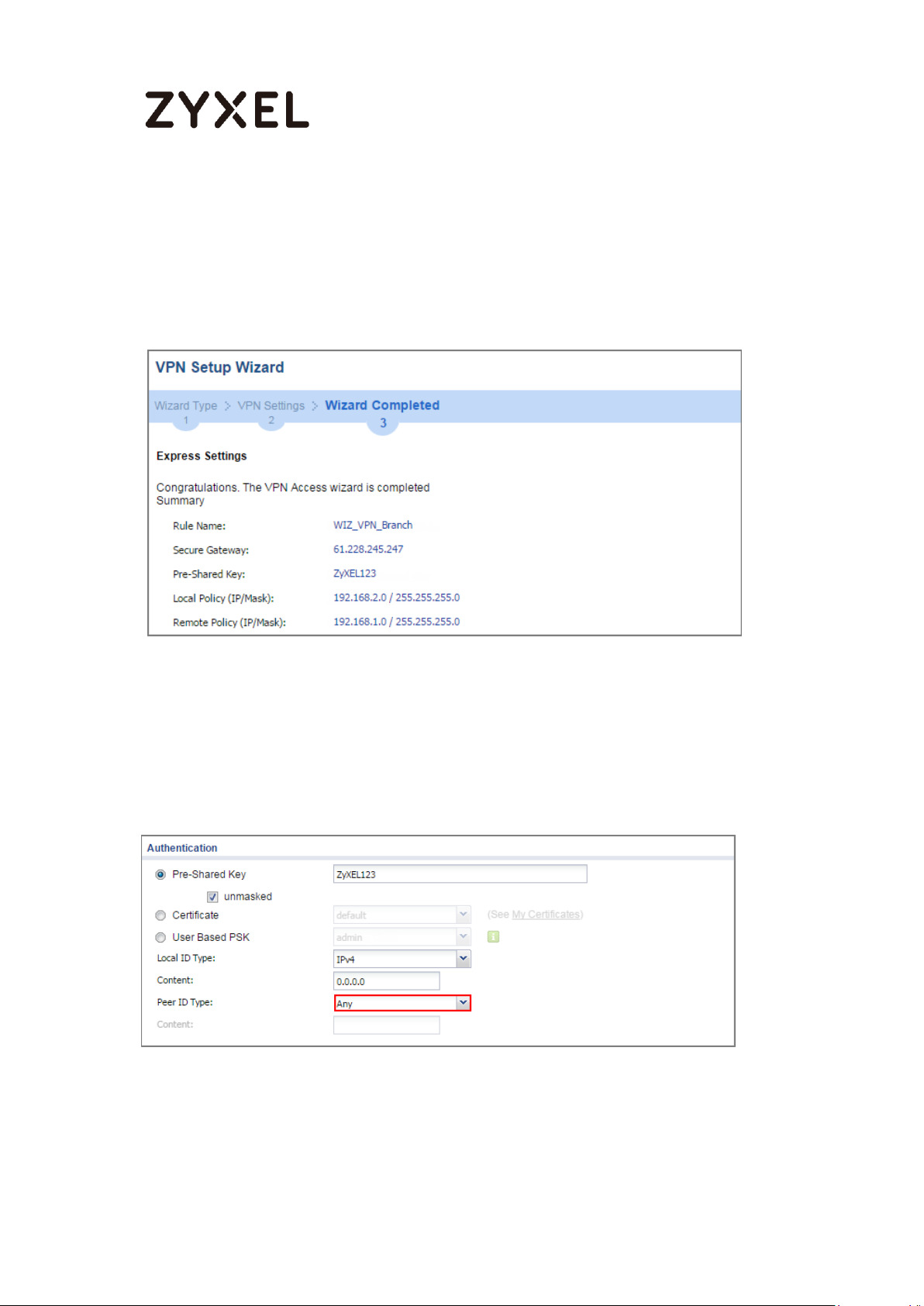
www.zyxel.com
appear in the VPN > IPSec VPN > VPN Connection screen. Click Close to exit the
wizard.
Figure 36 Quick Setup > VPN Setup Wizard > Welcome > Wizard Type > VPN
Settings > Wizard Completed
Go to CONFIGURATION > VPN > IPSec VPN > VPN Gateway > Show Advanced
Settings. Configure Authentication > Peer ID Type as Any to let the ZyWALL/USG
does not require to check the identity content of the remote IPSec router.
Figure 37 CONFIGURATION > VPN > IPSec VPN > VPN Gateway > Show Advanced
Settings > Authentication > Peer ID Type
Go to CONFIGURATION > VPN > IPSec VPN > VPN Connection > Show Advanced
Settings > Policy. Select Enable GRE over IPSec.
28/255
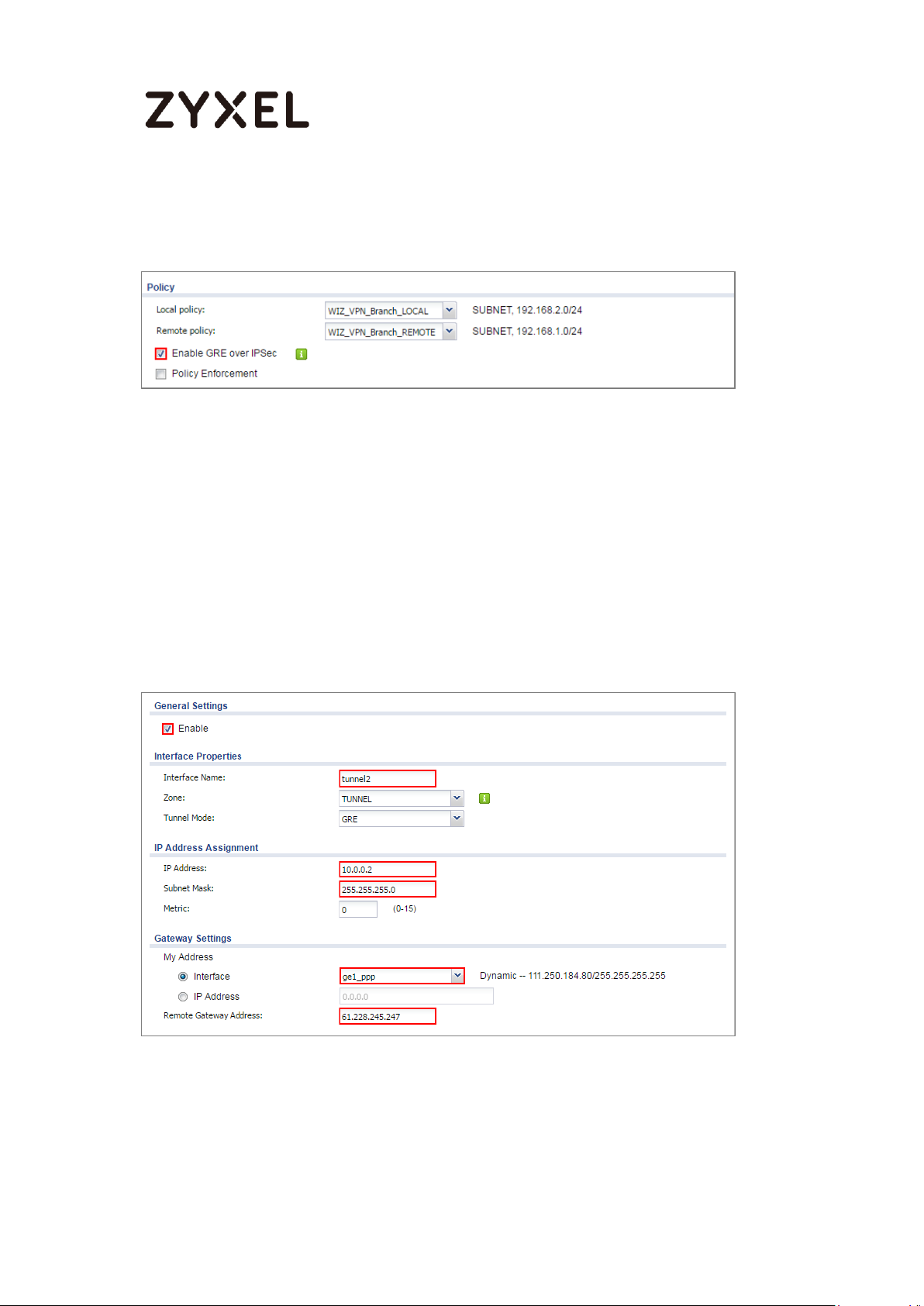
www.zyxel.com
Figure 38 CONFIGURATION > VPN > IPSec VPN > VPN Connection > Show
Advanced Settings > Policy
The GRE tunnel runs between the IPsec public interface on the Branch unit and
the HQ unit. Go to CONFIGURATION > Network > Interface > Tunnel > Add. Enter
the Interface Name (The format is tunnelx, where x is 0 - 3.). Enter the IP Address
and Subnet Mask for this interface. Specify My Address to be the interface or IP
address to use as the source address for the packets this interface tunnels to the
remote gateway. Enter Remote Gateway Address to be the IP address or
domain name of the remote gateway to this tunnel traffic.
Figure 39 CONFIGURATION > Network > Interface > Tunnel > Add
29/255
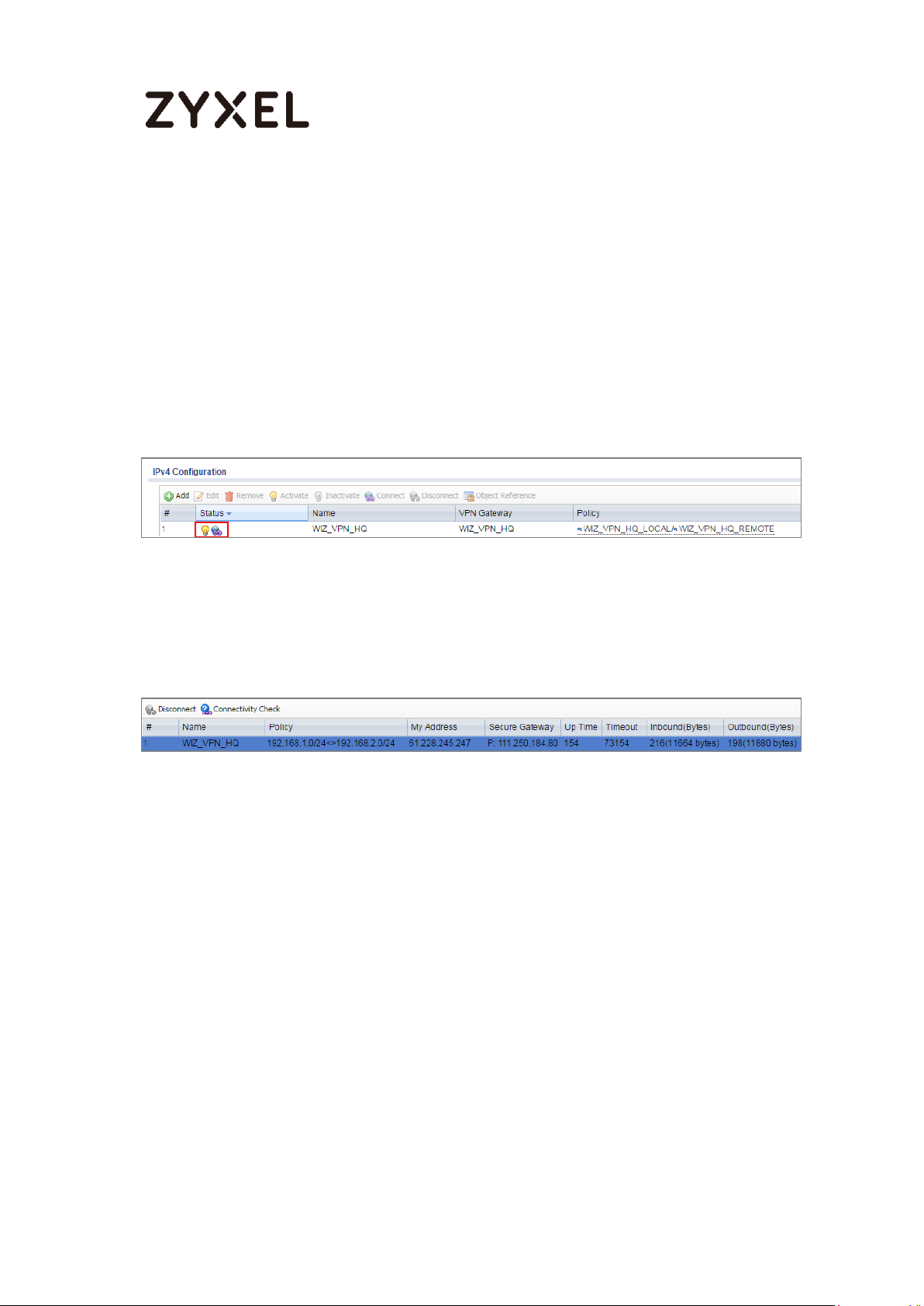
www.zyxel.com
Test the GRE over IPSec VPN Tunnel
Go to ZyWALL/USG CONFIGURATION > VPN > IPSec VPN > VPN Connection, click
Connect on the upper bar. The Status connect icon is lit when the interface is
connected.
Figure 40 CONFIGURATION > VPN > IPSec VPN > VPN Connection
Go to ZyWALL/USG MONITOR > VPN Monitor > IPSec and verify the tunnel Up
Time and Inbound (Bytes)/Outbound (Bytes) Traffic.
Figure 41 MONITOR > VPN Monitor > IPSec
What Could Go Wrong?
If you see below [info] or [error] log message, please check ZyWALL/USG Phase
1 Settings. Make sure your ZyWALL/USG Phase 1 Settings are supported in the
Amazon VPC IKE Phase 1 setup list.
Figure 42 MONITOR > Log
30/255
