Page 1
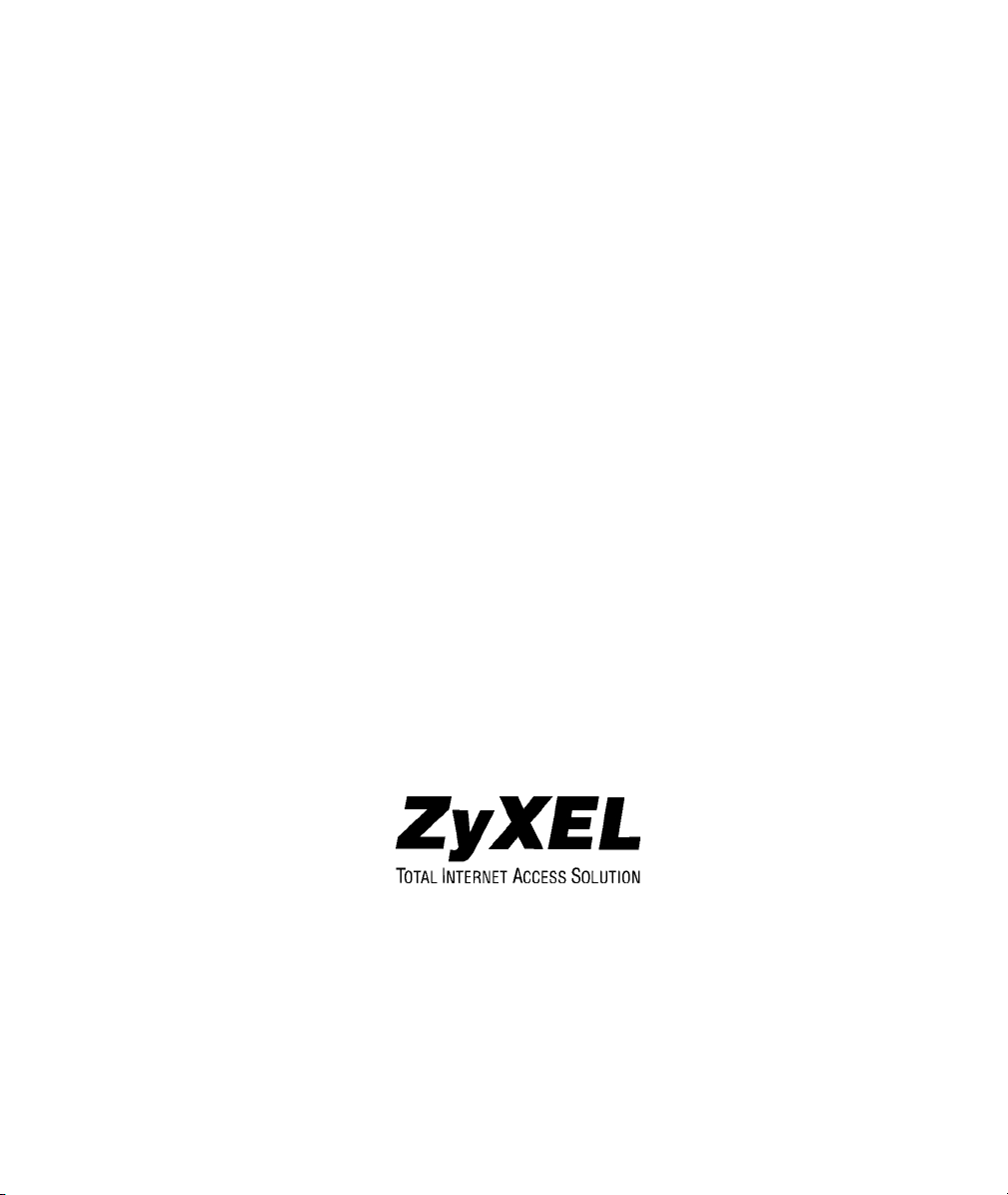
Prestige 650HW
ADSL Router
User's Guide
Version 3.40
July 2002
Page 2
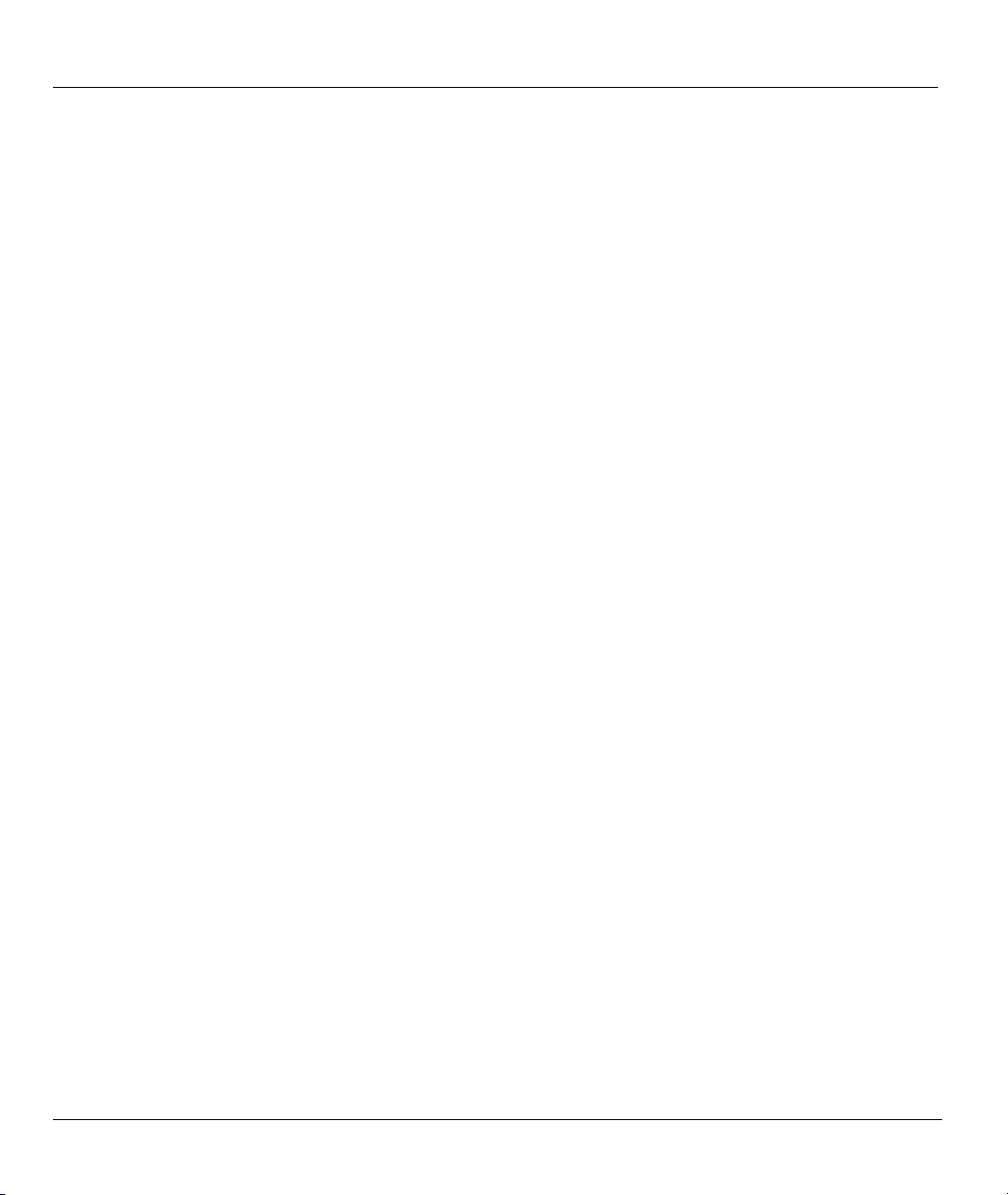
Prestige 650HW ADSL Router User’s Guide
Copyright
Copyright © 2002 by ZyXEL Communications Corporation.
The contents of this publication may not be reproduced in any part or as a whole, transcribed, stored in a
retrieval system, translated into any language, or transmitted in any form or by any means, electronic,
mechanical, magnetic, optical, chemical, photocopying, manual, or otherwise, without the prior written
permission of ZyXEL Communications Corporation.
Published by ZyXEL Communications Corporation. All rights reserved.
Disclaimer
ZyXEL does not assume any liability arising out of the application or use of any products, or software
described herein. Neither does it convey any license under its patent rights nor the patent rights of others.
ZyXEL further reserves the right to make changes in any products described herein without notice. This
publication is subject to change without notice.
Trademarks
ZyNOS (ZyXEL Network Operating System) is a registered trademark of ZyXEL Communications, Inc.
Other trademarks mentioned in this publication are used for identification purposes only and may be
properties of their respective owners.
ii Copyright
Page 3
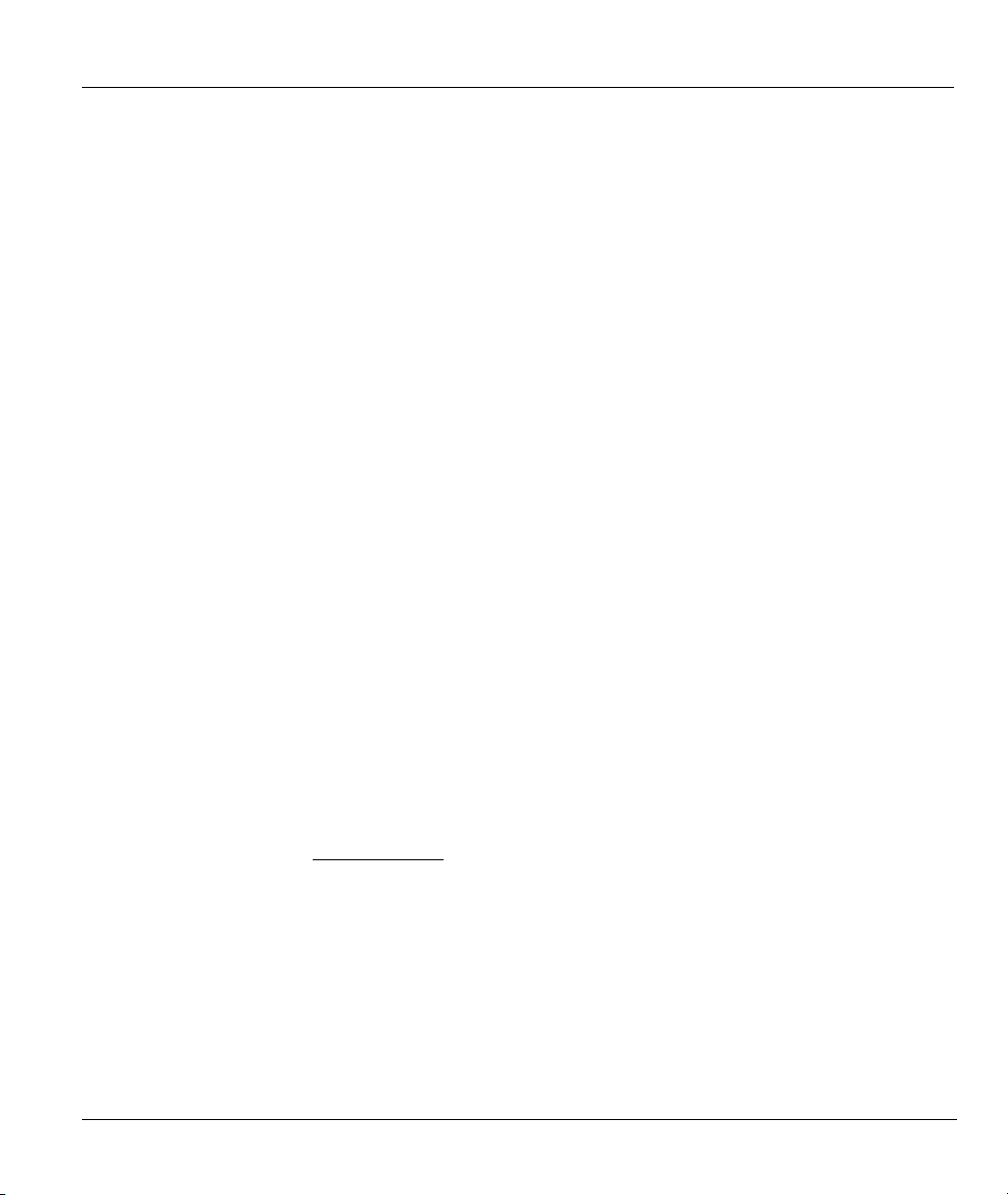
Prestige 650HW ADSL Router User’s Guide
Federal Communications Commission
(FCC) Interference Statement
This device complies with Part 15 of FCC rules. Operation is subject to the following two conditions:
• This device may not cause harmful interference.
• This device must accept any interference received, including interference that may cause undesired
operations.
This equipment has been tested and found to comply with the limits for a Class B digital device pursuant to
Part 15 of the FCC Rules. These limits are designed to provide reasonable protection against harmful
interference in a commercial environment. This equipment generates, uses, and can radiate radio frequency
energy, and if not installed and used in accordance with the instructions, may cause harmful interference to
radio communications.
If this equipment does cause harmful interference to radio/television reception, which can be determined by
turning the equipment off and on, the user is encouraged to try to correct the interference by one or more of
the following measures:
1. Reorient or relocate the receiving antenna.
2. Increase the separation between the equipment and the receiver.
3. Connect the equipment into an outlet on a circuit different from that to which the receiver is connected.
4. Consult the dealer or an experienced radio/TV technician for help.
Notice 1
Changes or modifications not expressly approved by the party responsible for compliance could void the
user's authority to operate the equipment.
Certifications
Refer to the product page at www.zyxel.com
FCC Statement iii
.
Page 4
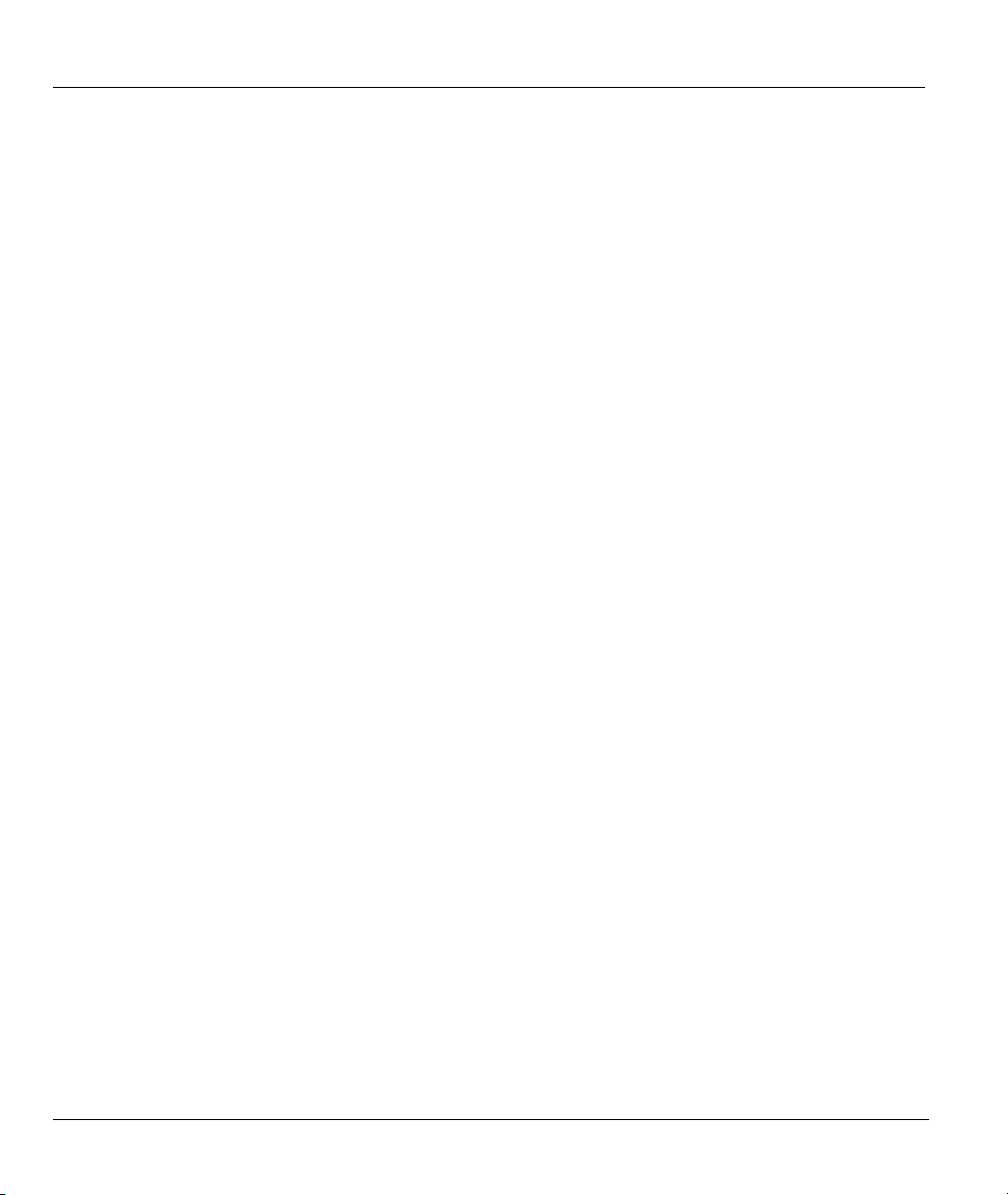
Prestige 650HW ADSL Router User’s Guide
ZyXEL Limited Warranty
ZyXEL warrants to the original end user (purchaser) that this product is free from any defects in materials
or workmanship for a period of up to two years from the date of purchase. During the warranty period, and
upon proof of purchase, should the product have indications of failure due to faulty workmanship and/or
materials, ZyXEL will, at its discretion, repair or replace the defective products or components without
charge for either parts or labor, and to whatever extent it shall deem necessary to restore the product or
components to proper operating condition. Any replacement will consist of a new or re-manufactured
functionally equivalent product of equal value, and will be solely at the discretion of ZyXEL. This warranty
shall not apply if the product is modified, misused, tampered with, damaged by an act of God, or subjected
to abnormal working conditions.
Note
Repair or replacement, as provided under this warranty, is the exclusive remedy of the purchaser. This
warranty is in lieu of all other warranties, express or implied, including any implied warranty of
merchantability or fitness for a particular use or purpose. ZyXEL shall in no event be held liable for indirect
or consequential damages of any kind of character to the purchaser.
To obtain the services of this warranty, contact ZyXEL's Service Center for your Return Material
Authorization number (RMA). Products must be returned Postage Prepaid. It is recommended that the unit
be insured when shipped. Any returned products without proof of purchase or those with an out-dated
warranty will be repaired or replaced (at the discretion of ZyXEL) and the customer will be billed for parts
and labor. All repaired or replaced products will be shipped by ZyXEL to the corresponding return address,
Postage Paid. This warranty gives you specific legal rights, and you may also have other rights that vary
from country to country.
Safety Warnings
1. To reduce the risk of fire, use only No. 26 AWG or larger telephone wire.
2. Do not use this product near water, for example, in a wet basement or near a swimming pool.
3. Avoid using this product during an electrical storm. There may be a remote risk of electric shock from
lightening.
iv ZyXEL Warranty
Page 5
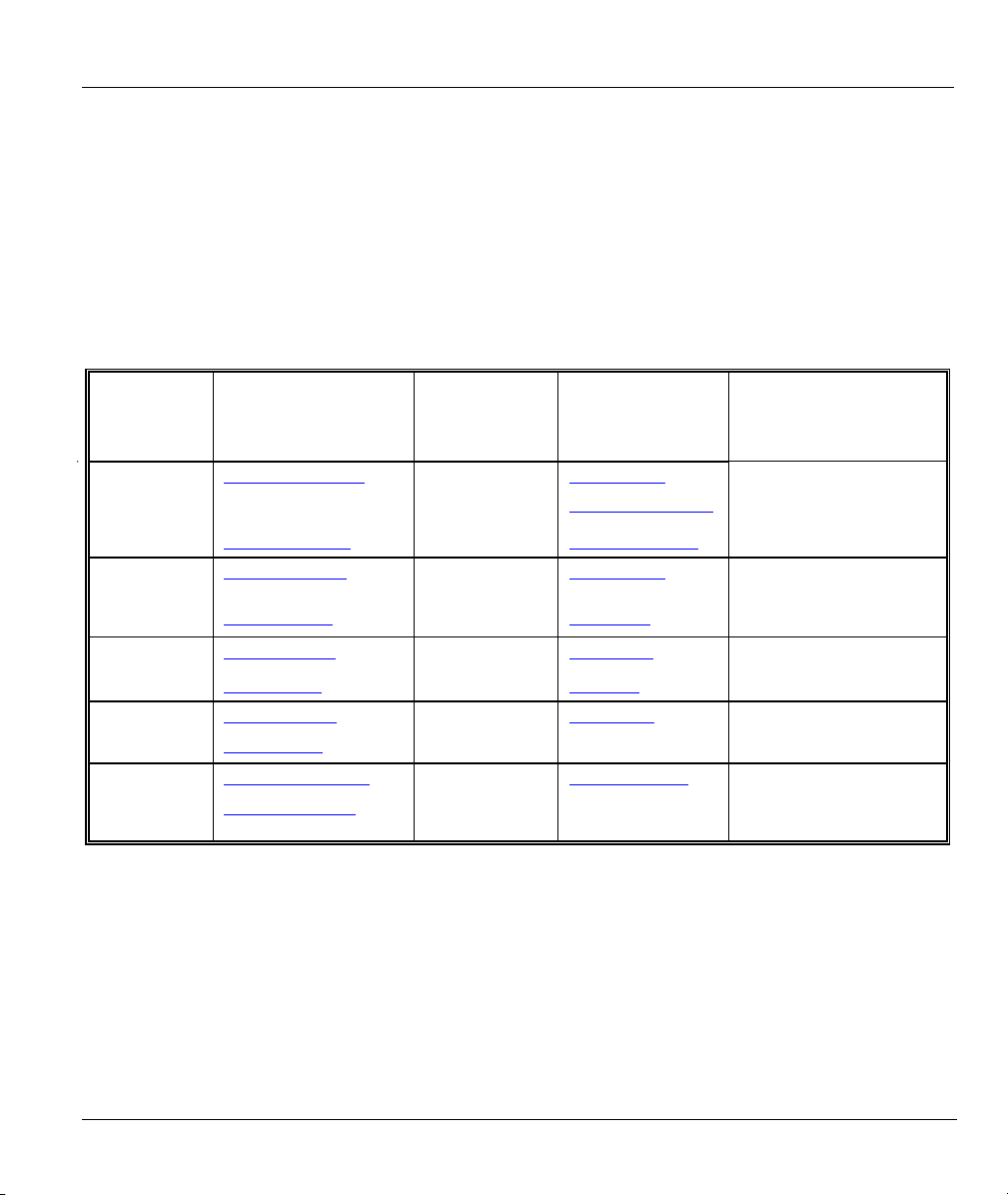
Prestige 650HW ADSL Router User’s Guide
Customer Support
Please have the following information ready when you contact customer support.
• Product model and serial number.
• Information in Menu 24.2.1 – System Information.
• Warranty Information.
• Date that you received your device.
• Brief description of the problem and the steps you took to solve it.
METHOD
LOCATION
WORLDWIDE
AMERICA
E-MAIL
SUPPORT/SALES
support@zyxel.com.tw
sales@zyxel.com.tw
support@zyxel.com +1-714-632-0882
sales@zyxel.com
support@zyxel.dk +45-3955-0700 www.zyxel.dk SCANDINAVIA
sales@zyxel.dk
support@zyxel.de +49-2405-6909-0 www.zyxel.de GERMANY
sales@zyxel.de
support@zyxel.com.my +603-795-44-688 www.zyxel.com.my MALAYSIA
sales@zyxel.com.my
+886-3-578-2439 ftp.europe.zyxel.com
+1-714-632-0858 ftp.zyxel.com
+45-3955-0707 ftp.zyxel.dk
+49-2405-6909-99
+603-795-34-407
TELEPHONE/FAX WEB SITE/ FTP SITE REGULAR MAIL
+886-3-578-3942 www.zyxel.com
www.europe.zyxel.com
www.zyxel.com NORTH
800-255-4101
ZyXEL Communications Corp.,
6 Innovation Road II, ScienceBased Industrial Park, Hsinchu
300, Taiwan.
ZyXEL Communications Inc.,
1650 Miraloma Avenue,
Placentia, CA 92870, U.S.A.
ZyXEL Communications A/S,
Columbusvej 5, 2860 Soeborg,
Denmark.
ZyXEL Deutschland GmbH.
Adenauerstr. 20/A4 D-52146
Wuerselen, Germany
Lot B2-06, PJ Industrial Park,
Section 13, Jalan Kemajuan,
46200 Petaling Jaya Selangor
Darul Ehasn, Malaysia
Customer Support v
Page 6
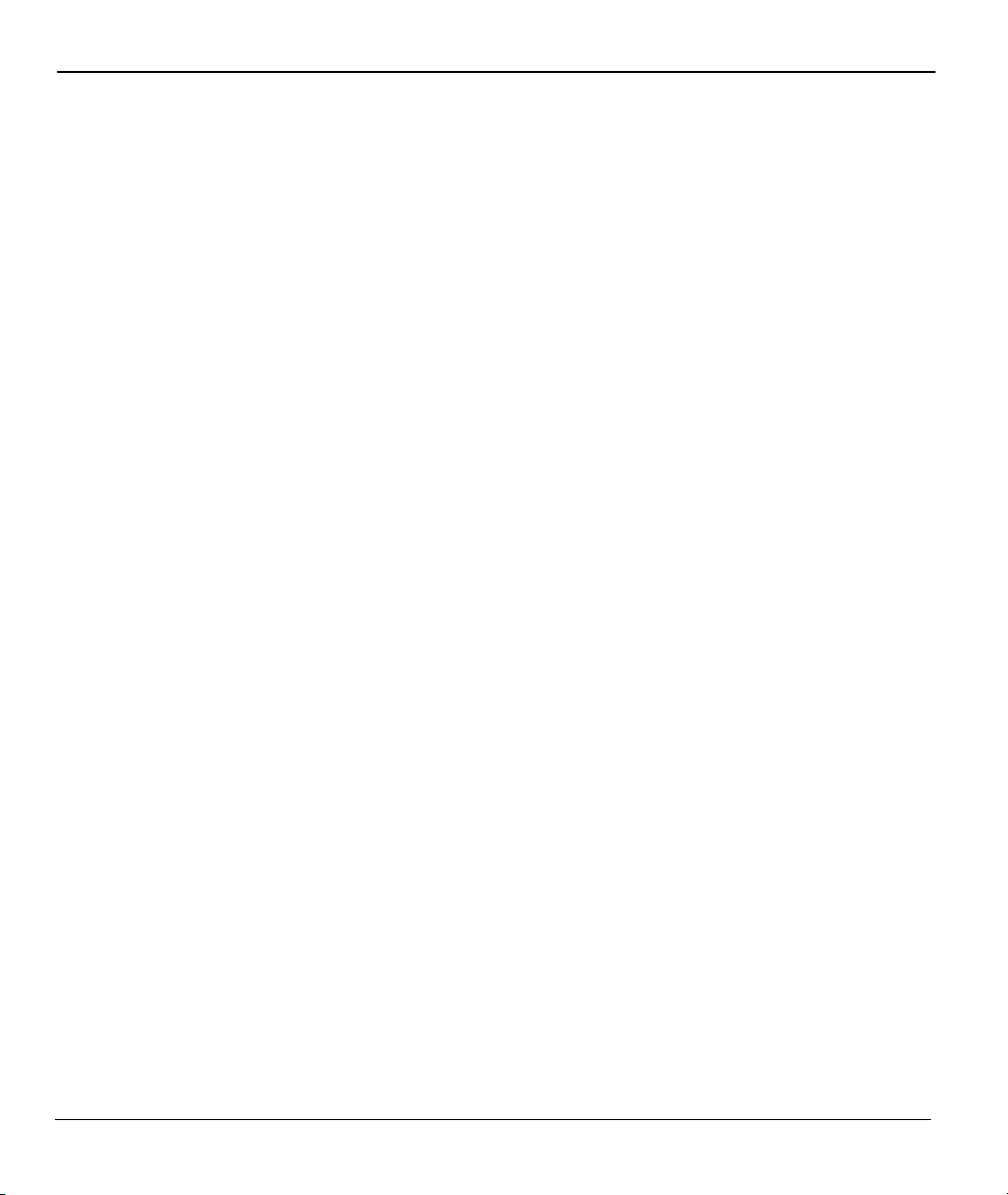
Prestige 650HW ADSL Router User’s Guide
Table of Contents
Copyright......................................................................................................................................................... ii
Federal Communications Commission (FCC) Interference Statement.....................................................iii
ZyXEL Limited Warranty ............................................................................................................................ iv
Customer Support........................................................................................................................................... v
List of Figures ................................................................................................................................................xi
List of Tables ................................................................................................................................................ xiv
Preface .......................................................................................................................................................... xvi
What is DSL? ............................................................................................................................................. xviii
GETTING STARTED .....................................................................................................................................I
Chapter 1 Getting To Know Your Prestige ................................................................................................1-1
1.1 Prestige 650HW ADSL Router.................................................................................................1-1
1.2 Features of the Prestige.............................................................................................................1-1
1.3 Applications for the Prestige.....................................................................................................1-6
1.3.1 Internet Access..................................................................................................................1-6
1.3.2 LAN to LAN Application .................................................................................................1-7
Chapter 2 Hardware Installation and Initial Setup..................................................................................2-1
2.1 Front Panel LEDs of the PP650H .............................................................................................2-1
2.2 Rear Panel and Connections of the Prestige .............................................................................2-2
2.2.1 DSL Port ...........................................................................................................................2-3
2.2.2 Four LAN 10/100M Ports.................................................................................................2-3
2.2.3 PCMCIA Wireless Card Slot ............................................................................................2-4
2.2.4 Power Port.........................................................................................................................2-4
2.2.5 Restore Factory Defaults/Reboot Button ..........................................................................2-4
2.3 Additional Installation Requirements .......................................................................................2-4
2.4 P650HW with POTS.................................................................................................................2-4
2.4.1 Connecting a POTS Splitter ..............................................................................................2-5
2.4.2 Telephone Microfilters......................................................................................................2-5
2.5 P650HW With ISDN ................................................................................................................2-6
2.6 Turning On Your Prestige.........................................................................................................2-7
2.7 Configuring Your Prestige For Internet Access........................................................................2-7
2.7.1 Connect to your Prestige Using Telnet .............................................................................2-7
2.7.2 Connect to your Prestige Using the Web Configurator.....................................................2-7
2.7.3 Entering Password ............................................................................................................2-7
2.8 Resetting the Prestige................................................................................................................2-8
2.8.1 Methods of Restoring Factory-Defaults............................................................................2-8
2.8.2 Prestige SMT Menu Overview .........................................................................................2-8
2.9 Navigating the SMT Interface.................................................................................................2-10
2.9.1 System Management Terminal Interface Summary........................................................2-11
2.10 Changing the System Password..............................................................................................2-12
vi Table of Contents
Page 7
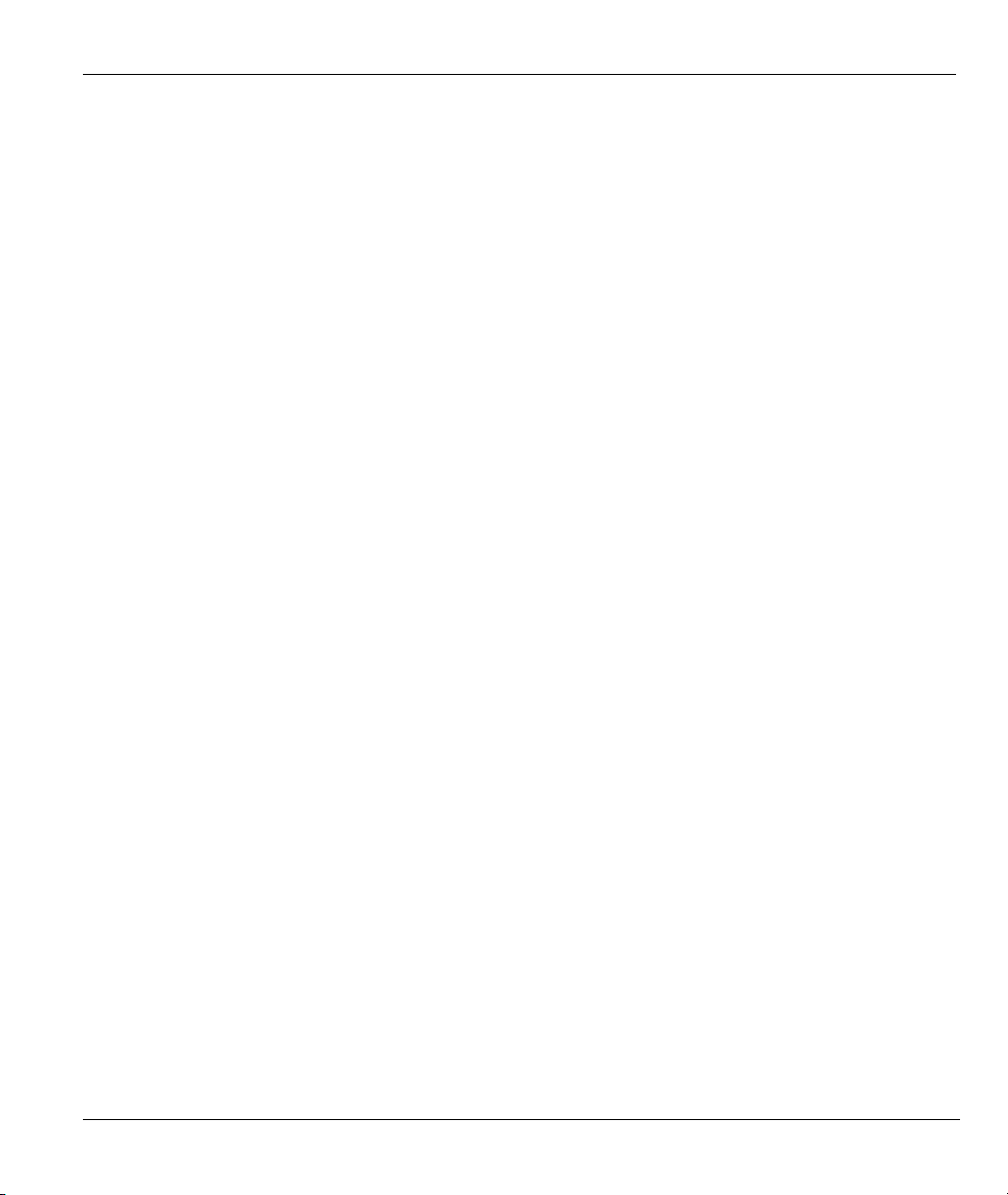
Prestige 650HW ADSL Router User’s Guide
2.11 General Setup......................................................................................................................... 2-12
2.11.1 Dynamic DNS ................................................................................................................ 2-13
2.11.2 Procedure To Configure Menu 1.................................................................................... 2-13
2.11.3 Procedure to Configure Dynamic DNS.......................................................................... 2-14
2.12 LAN Setup ............................................................................................................................. 2-15
2.12.1 General Ethernet Setup...................................................................................................2-16
2.13 Protocol Dependent Ethernet Setup ....................................................................................... 2-16
Chapter 3 Internet Access ...........................................................................................................................3-1
3.1 Factory Ethernet Defaults......................................................................................................... 3-1
3.2 LANs and WANs ..................................................................................................................... 3-1
3.2.1 LANs, WANs and the Prestige......................................................................................... 3-1
3.3 TCP/IP Parameters................................................................................................................... 3-2
3.3.1 IP Address and Subnet Mask............................................................................................ 3-2
3.3.2 Private IP Addresses......................................................................................................... 3-3
3.3.3 RIP Setup ......................................................................................................................... 3-3
3.3.4 DHCP Configuration........................................................................................................3-4
3.4 IP Multicast .............................................................................................................................. 3-5
3.5 IP Policies ................................................................................................................................ 3-5
3.6 IP Alias..................................................................................................................................... 3-5
3.6.1 IP Alias Setup................................................................................................................... 3-6
3.7 Route IP Setup.......................................................................................................................... 3-8
3.8 TCP/IP Ethernet Setup and DHCP........................................................................................... 3-8
3.9 Wireless LAN......................................................................................................................... 3-11
3.9.1 Wireless LAN Parameters.............................................................................................. 3-11
3.9.2 Wireless LAN Setup....................................................................................................... 3-13
3.9.3 Wireless LAN MAC Address Filter ............................................................................... 3-14
3.10 Internet Access Setup............................................................................................................. 3-16
3.11 VPI and VCI........................................................................................................................... 3-16
3.12 Multiplexing........................................................................................................................... 3-16
3.12.1 VC-based Multiplexing .................................................................................................. 3-16
3.12.2 LLC-based Multiplexing................................................................................................ 3-16
3.13 Encapsulation ......................................................................................................................... 3-16
3.13.1 ENET ENCAP ...............................................................................................................3-16
3.13.2 PPP over Ethernet .......................................................................................................... 3-17
3.13.3 PPPoA ............................................................................................................................ 3-17
3.13.4 RFC 1483 ....................................................................................................................... 3-17
3.14 IP Address Assignment.......................................................................................................... 3-17
3.14.1 Using PPPoA or PPPoE Encapsulation.......................................................................... 3-17
3.14.2 Using RFC 1483 Encapsulation ..................................................................................... 3-17
3.14.3 Using ENET ENCAP Encapsulation.............................................................................. 3-17
3.15 Internet Access Configuration................................................................................................ 3-18
Table of Contents vii
Page 8
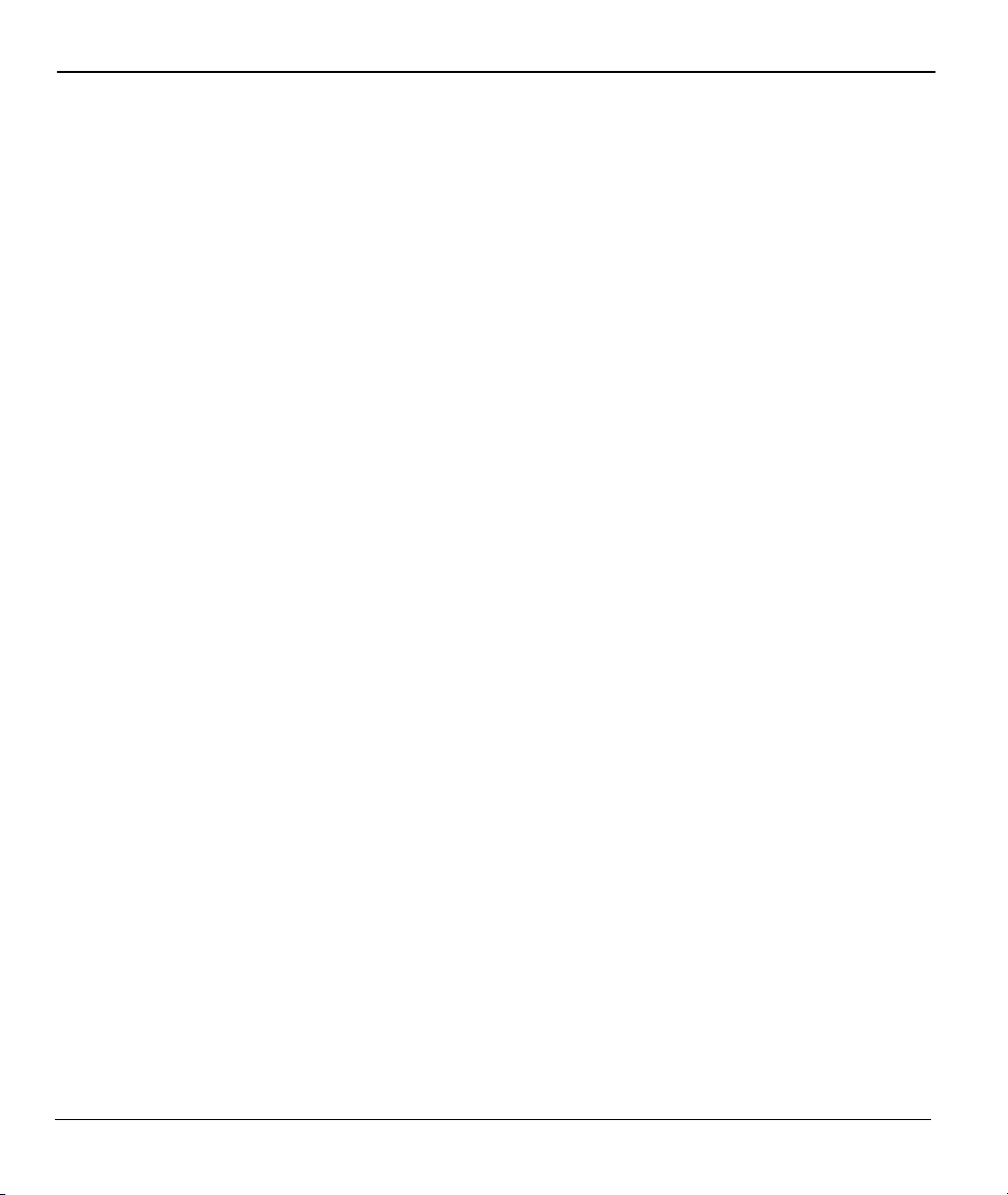
Prestige 650HW ADSL Router User’s Guide
3.15.1 Traffic Shaping ...............................................................................................................3-19
Advanced Applications.................................................................................................................................. II
Chapter 4 Remote Node Configuration ..................................................................................................... 4-1
4.1 Remote Node Setup ..................................................................................................................4-1
4.1.1 Remote Node Profile.........................................................................................................4-1
4.1.2 Encapsulation and Multiplexing Scenarios.......................................................................4-2
4.1.3 Outgoing Authentication Protocol ....................................................................................4-6
4.2 Remote Node Setup ..................................................................................................................4-7
4.3 Remote Node Filter...................................................................................................................4-9
Chapter 5 Remote Node TCP/IP Configuration........................................................................................5-1
5.1 TCP/IP Configuration ...............................................................................................................5-1
5.1.1 Editing TCP/IP Options ....................................................................................................5-1
5.1.2 IP Static Route Setup ........................................................................................................5-5
Chapter 6 Bridging Setup ...........................................................................................................................6-1
6.1 Bridging in General...................................................................................................................6-1
6.2 Bridge Ethernet Setup...............................................................................................................6-1
6.2.1 Remote Node Bridging Setup ...........................................................................................6-1
6.2.2 Bridge Static Route Setup.................................................................................................6-2
Chapter 7 Network Address Translation (NAT)........................................................................................7-1
7.1 Introduction...............................................................................................................................7-1
7.1.1 NAT Definitions ...............................................................................................................7-1
7.1.2 What NAT Does ...............................................................................................................7-2
7.1.3 How NAT Works..............................................................................................................7-2
7.1.4 NAT Application ..............................................................................................................7-3
7.1.5 NAT Mapping Types ........................................................................................................7-4
7.2 Using NAT................................................................................................................................7-6
7.2.1 SUA (Single User Account) Versus NAT ........................................................................7-6
7.2.2 Applying NAT ..................................................................................................................7-6
7.3 NAT Setup ................................................................................................................................7-8
7.3.1 Address Mapping Sets ......................................................................................................7-8
7.4 NAT Server Sets – Port Forwarding .......................................................................................7-14
7.4.1 Configuring a Server behind NAT..................................................................................7-15
7.5 General NAT Examples ..........................................................................................................7-18
7.5.1 Example 1: Internet Access Only....................................................................................7-18
7.5.2 Example 2: Internet Access with an Inside Server..........................................................7-19
7.5.3 Example 3: Multiple Public IP Addresses With Inside Servers......................................7-20
7.5.4 Example 4: NAT Unfriendly Application Programs.......................................................7-25
Advanced Management................................................................................................................................III
Chapter 8 Filter Configuration...................................................................................................................8-1
8.1 About Filtering..........................................................................................................................8-1
8.2 Configuring a Filter Set ............................................................................................................8-4
viii Table of Contents
Page 9
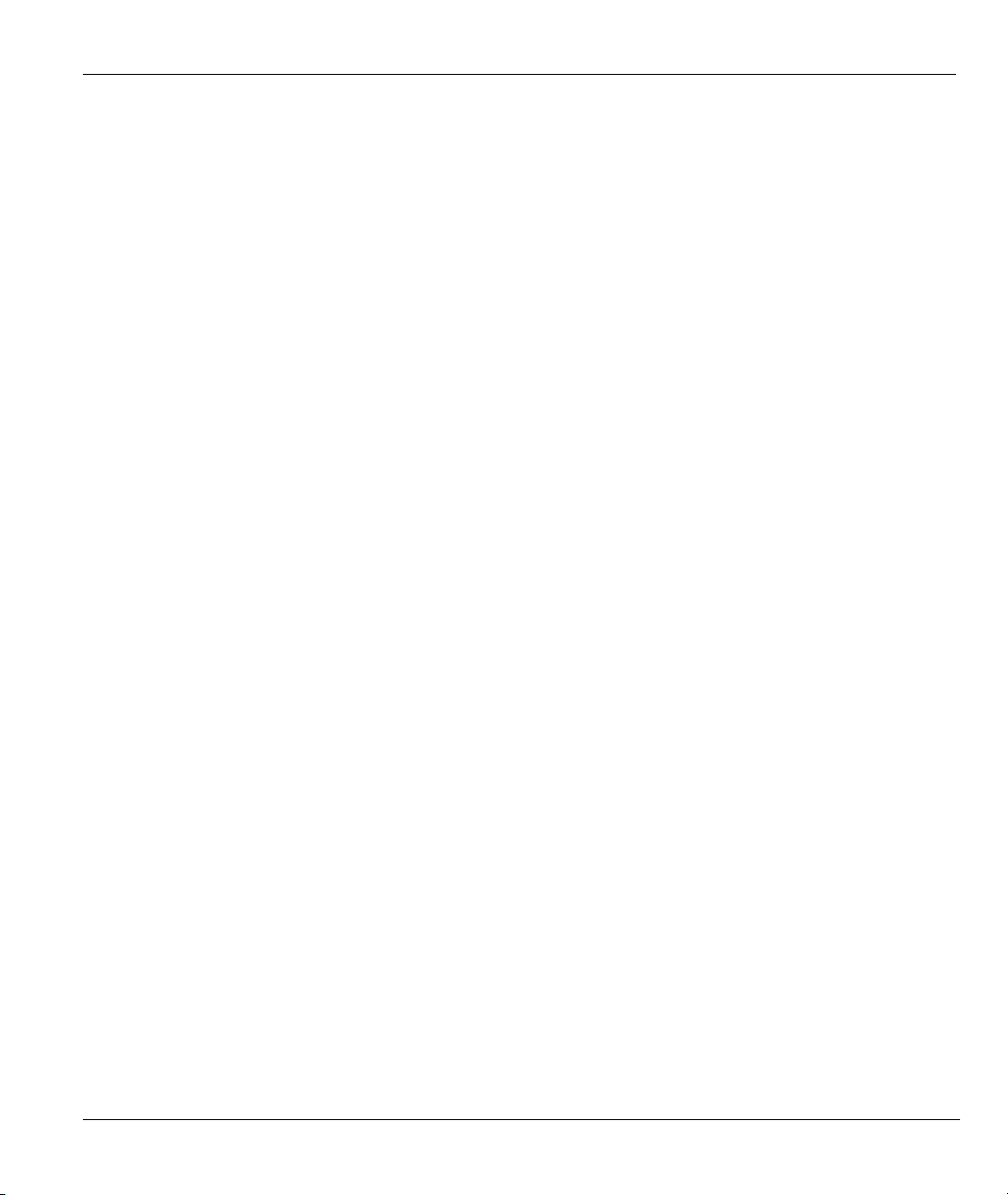
Prestige 650HW ADSL Router User’s Guide
8.2.1 Filter Rules Summary Menus........................................................................................... 8-7
8.3 Configuring a Filter Rule ......................................................................................................... 8-9
8.3.1 TCP/IP Filter Rule............................................................................................................ 8-9
8.3.2 Generic Filter Rule......................................................................................................... 8-14
8.4 Filter Types and NAT ............................................................................................................ 8-16
8.5 Example Filter........................................................................................................................ 8-16
8.6 Applying Filters and Factory Defaults ................................................................................... 8-19
8.6.1 Ethernet Traffic .............................................................................................................. 8-20
8.6.2 Remote Node Filters.......................................................................................................8-20
Chapter 9 SNMP Configuration .................................................................................................................9-1
9.1 About SNMP............................................................................................................................ 9-1
9.2 Supported MIBs ....................................................................................................................... 9-2
9.3 SNMP Configuration ............................................................................................................... 9-2
9.4 SNMP Traps............................................................................................................................. 9-4
Chapter 10 System Information and Diagnosis.......................................................................................10-1
10.1 System Status ......................................................................................................................... 10-1
10.2 System Information................................................................................................................ 10-3
10.2.1 System Information ........................................................................................................ 10-4
10.3 Log and Trace ........................................................................................................................ 10-5
10.3.1 Viewing Error Log ......................................................................................................... 10-5
10.3.2 Syslog and Accounting................................................................................................... 10-6
10.4 Diagnostic .............................................................................................................................. 10-8
Chapter 11 Firmware and Configuration File Maintenance..................................................................11-1
11.1 Filename Conventions............................................................................................................ 11-1
11.2 Backup Configuration ............................................................................................................ 11-2
11.2.1 Backup Configuration Using FTP .................................................................................. 11-2
11.2.2 Using the FTP command from the DOS Prompt............................................................ 11-3
11.2.3 Backup Configuration Using TFTP ............................................................................... 11-4
11.2.4 Example: TFTP Command............................................................................................. 11-5
11.3 Restore Configuration ............................................................................................................ 11-6
11.4 Uploading Firmware and Configuration Files........................................................................ 11-6
11.4.1 Firmware Upload ........................................................................................................... 11-7
11.4.2 Configuration File Upload ............................................................................................. 11-7
11.4.3 Using the FTP command from the DOS Prompt Example............................................. 11-8
11.4.4 TFTP File Upload .......................................................................................................... 11-9
11.4.5 Example: TFTP Command........................................................................................... 11-10
Chapter 12 System Maintenance and Information .................................................................................12-1
12.1 Command Interpreter Mode...................................................................................................12-1
12.2 Call Control Support .............................................................................................................. 12-2
12.2.1 Budget Management ...................................................................................................... 12-2
12.3 Time and Date Setting............................................................................................................ 12-4
Table of Contents ix
Page 10
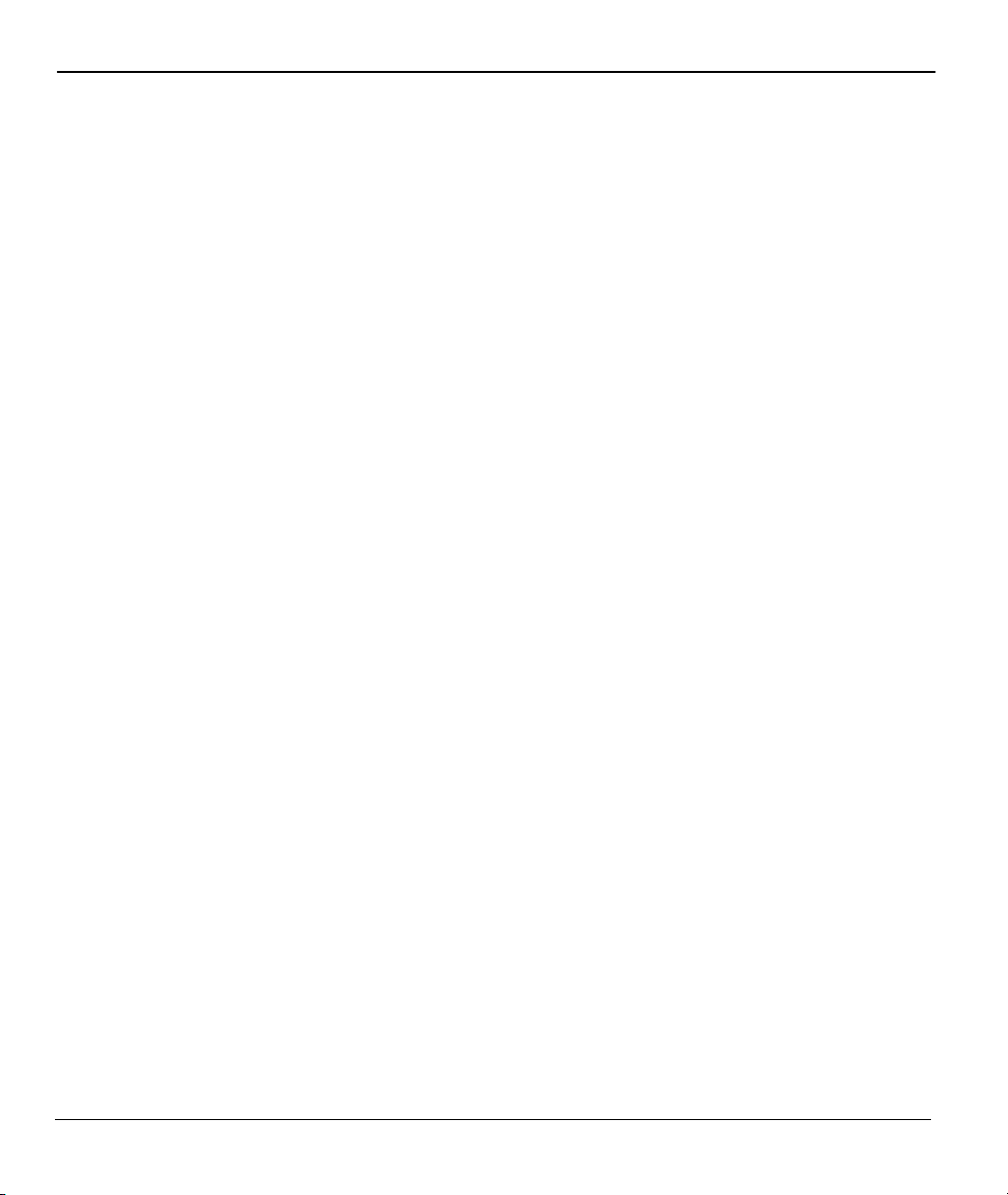
Prestige 650HW ADSL Router User’s Guide
12.3.1 Resetting the Time ..........................................................................................................12-5
Chapter 13 IP Policy Routing ...................................................................................................................13-1
13.1 Introduction.............................................................................................................................13-1
13.2 Benefits ...................................................................................................................................13-1
13.3 Routing Policy ........................................................................................................................13-1
13.4 IP Routing Policy Setup..........................................................................................................13-2
13.5 Applying an IP Policy.............................................................................................................13-5
13.5.1 Ethernet IP Policies.........................................................................................................13-5
13.6 IP Policy Routing Example.....................................................................................................13-8
Chapter 14 Call Scheduling ...................................................................................................................... 14-1
14.1 Introduction.............................................................................................................................14-1
Chapter 15 Remote Management.............................................................................................................15-1
15.1 Telnet ......................................................................................................................................15-1
15.2 FTP .........................................................................................................................................15-1
15.3 Web.........................................................................................................................................15-1
15.4 Remote Management ..............................................................................................................15-1
15.4.1 Remote Management Setup ............................................................................................15-2
15.4.2 Remote Management Limitations ...................................................................................15-3
15.5 Remote Management and NAT ..............................................................................................15-3
15.6 System Timeout ......................................................................................................................15-4
ADDITIONAL INFORMATION ................................................................................................................IV
Chapter 16 Troubleshooting......................................................................................................................16-1
16.1 Problems Starting Up the Prestige ..........................................................................................16-1
16.2 Problems with the LAN Interface ...........................................................................................16-1
16.3 Problems with the WAN Interface..........................................................................................16-2
16.4 Problems with Internet Access................................................................................................16-2
16.5 Problems with the Password ...................................................................................................16-3
16.6 Problems with Telnet ..............................................................................................................16-3
Appendix A Wireless LAN and IEEE 802.11............................................................................................... A
Appendix B PPPoE........................................................................................................................................ D
Appendix C Virtual Circuit Topology ...........................................................................................................F
Appendix D Power Adapter Specifications.................................................................................................. G
Appendix E TCP/IP....................................................................................................................................... H
Index .............................................................................................................................................................. M
x Table of Contents
Page 11
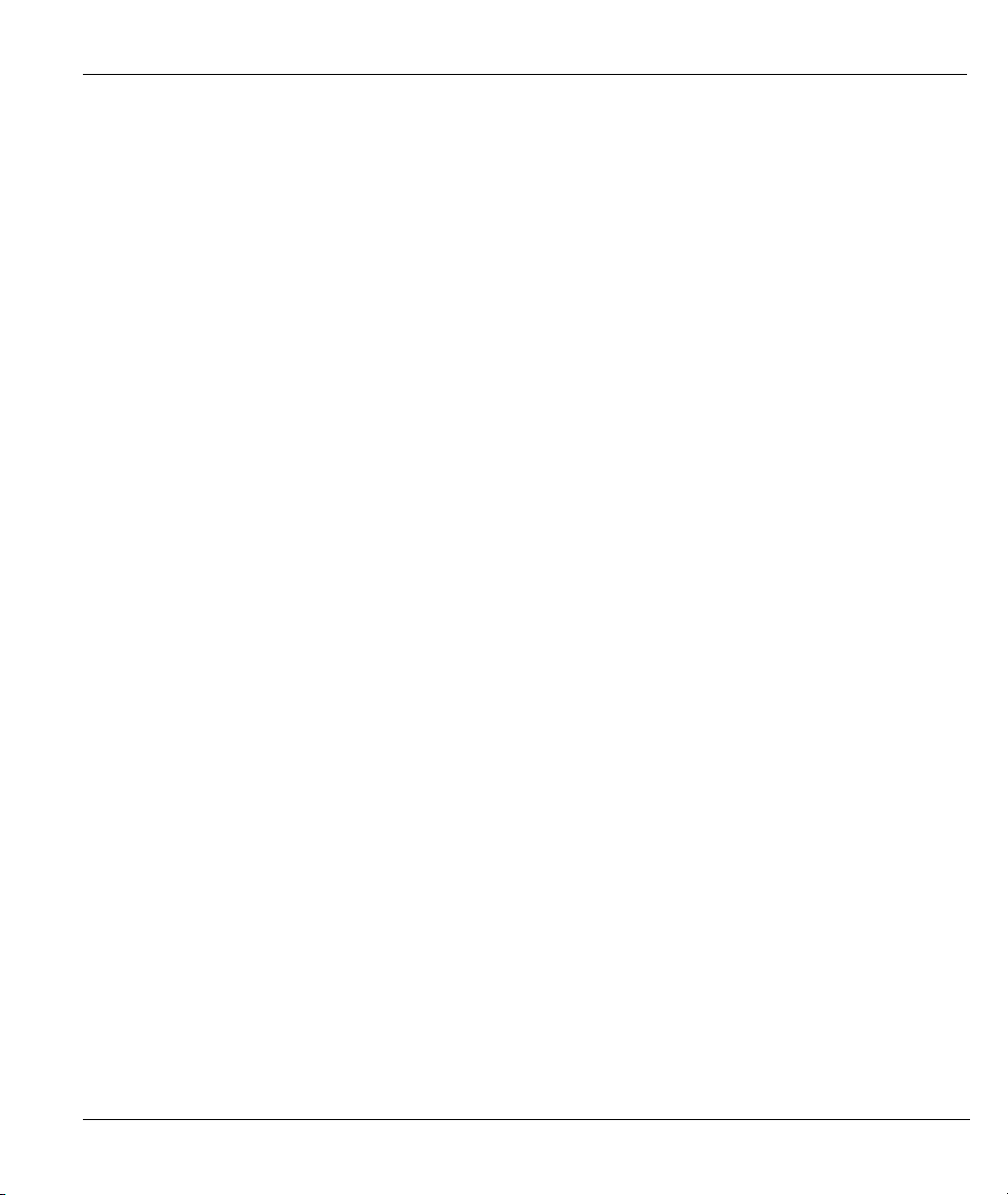
Prestige 650HW ADSL Router User’s Guide
List of Figures
Figure 1-1 Internet Access Application.......................................................................................................... 1-6
Figure 1-2 LAN-to-LAN Application ............................................................................................................ 1-7
Figure 2-1 Prestige Front Panel...................................................................................................................... 2-1
Figure 2-2 Prestige Rear Panel and Connections ........................................................................................... 2-3
Figure 2-3 Connecting a POTS Splitter ......................................................................................................... 2-5
Figure 2-4 Connecting a Microfilter .............................................................................................................. 2-6
Figure 2-5 P650HW with ISDN..................................................................................................................... 2-6
Figure 2-6 Login Screen ................................................................................................................................ 2-8
Figure 2-7 Prestige SMT Menu Overview..................................................................................................... 2-9
Figure 2-8 SMT Main Menu.........................................................................................................................2-11
Figure 2-9 Menu 23 — System Password.................................................................................................... 2-12
Figure 2-10 Menu 1 — General Setup......................................................................................................... 2-13
Figure 2-11 Configure Dynamic DNS ......................................................................................................... 2-15
Figure 2-12 Menu 3 — LAN Setup ............................................................................................................. 2-16
Figure 2-13 Menu 3.1 — General Ethernet Setup........................................................................................ 2-16
Figure 3-1 LAN & WAN IPs ......................................................................................................................... 3-2
Figure 3-2 Physical Network ......................................................................................................................... 3-6
Figure 3-3 Partitioned Logical Networks....................................................................................................... 3-6
Figure 3-4 Menu 3.2 — TCP/IP and DHCP Setup........................................................................................ 3-6
Figure 3-5 Menu 3.2.1 — IP Alias Setup ....................................................................................................... 3-7
Figure 3-6 Menu 1 — General Setup............................................................................................................. 3-8
Figure 3-7 Menu 3.2 — TCP/IP and DHCP Ethernet Setup .......................................................................... 3-9
Figure 3-8 RTS Threshold............................................................................................................................ 3-12
Figure 3-9 Menu 3.5 - Wireless LAN Setup ................................................................................................ 3-13
Figure 3-10 Menu 3.5.1- WLAN MAC Address Filtering ........................................................................... 3-15
Figure 3-11 Example of Traffic Shaping...................................................................................................... 3-20
Figure 3-12 Internet Access Setup ............................................................................................................... 3-20
Figure 4-1 Menu 11 — Remote Node Setup.................................................................................................. 4-2
Figure 4-2 Menu 11.1 — Remote Node Profile ............................................................................................ 4-4
Figure 4-3 Remote Node Network Layer Options ......................................................................................... 4-7
Figure 4-4 Menu 11.5 — Remote Node Filter (RFC 1483 or ENET Encapsulation) .................................... 4-9
Figure 4-5 Menu 11.5 — Remote Node Filter (PPPoA or PPPoE Encapsulation)....................................... 4-10
Figure 5-1 Menu 11.6 for VC-based Multiplexing......................................................................................... 5-2
Figure 5-2 Menu 11.6 for LLC-based Multiplexing or PPP Encapsulation ................................................... 5-2
Figure 5-3 Sample IP Addresses for a TCP/IP LAN-to-LAN Connection ..................................................... 5-3
Figure 5-4 Remote Node Network Layer Options ......................................................................................... 5-4
Figure 5-5 Sample Static Routing Topology .................................................................................................. 5-6
Figure 5-6 Menu 12 — Static Route Setup.................................................................................................... 5-6
Figure 5-7 Menu 12.1 — IP Static Route Setup............................................................................................. 5-7
List of Figures xi
Page 12
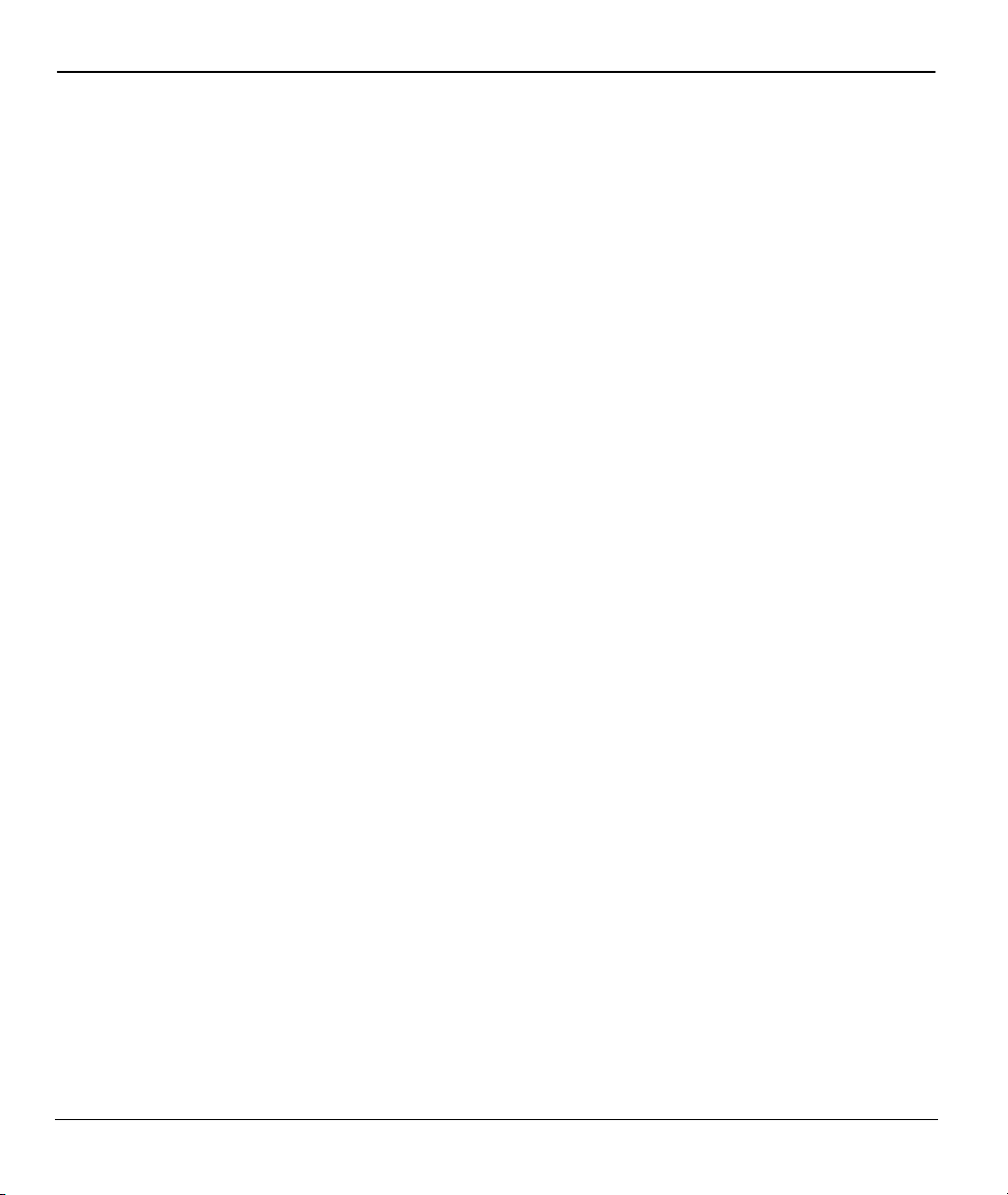
Prestige 650HW ADSL Router User’s Guide
Figure 5-8 Edit IP Static Route .......................................................................................................................5-7
Figure 6-1 Menu 11.3 — Remote Node Bridging Options.............................................................................6-2
Figure 6-2 Menu 12.3.1 — Edit Bridge Static Route .....................................................................................6-3
Figure 7-1 How NAT Works...........................................................................................................................7-3
Figure 7-2 NAT Application With IP Alias.....................................................................................................7-4
Figure 7-3 Menu 4 — Applying NAT for Internet Access..............................................................................7-6
Figure 7-4 Menu 11.3 — Applying NAT to the Remote Node .......................................................................7-7
Figure 7-5 Menu 15 — NAT Setup.................................................................................................................7-8
Figure 7-6 Menu 15.1 — Address Mapping Sets............................................................................................7-9
Figure 7-7 Menu 15.1.255 — SUA Address Mapping Rules........................................................................7-10
Figure 7-8 Menu 15.1.1 — First Set.............................................................................................................7-11
Figure 7-9 Menu 15.1.1.1 — Editing/Configuring an Individual Rule in a Set............................................7-13
Figure 7-10 Menu 15.2 — NAT Server Setup ..............................................................................................7-16
Figure 7-11 Menu 15.2.1 — NAT Server Setup ...........................................................................................7-16
Figure 7-12 Multiple Servers Behind NAT Example.................................................................................... 7-17
Figure 7-13 NAT Example 1......................................................................................................................... 7-18
Figure 7-14 Menu 4 — Internet Access & NAT Example ............................................................................7-18
Figure 7-15 NAT Example 2......................................................................................................................... 7-19
Figure 7-16 Menu 15.2.1 — Specifying an Inside Server ............................................................................7-20
Figure 7-17 NAT Example 3......................................................................................................................... 7-21
Figure 7-18 Example 3: Menu 11.3 ..............................................................................................................7-23
Figure 7-19 Example 3: Menu 15.1.1.1........................................................................................................7-23
Figure 7-20 Example 3: Final Menu 15.1.1..................................................................................................7-24
Figure 7-21 NAT Example 4......................................................................................................................... 7-25
Figure 7-22 Example 4: Menu 15.1.1.1 — Address Mapping Rule..............................................................7-26
Figure 7-23 Example 4: Menu 15.1.1 — Address Mapping Rules ...............................................................7-27
Figure 8-1 Outgoing Packet Filtering Process ................................................................................................8-2
Figure 8-2 Filter Rule Process ........................................................................................................................8-3
Figure 8-3 Menu 21 — Filter Set Configuration ............................................................................................8-4
Figure 8-4 NetBIOS_WAN Filter Rules Summary.........................................................................................8-5
Figure 8-5 NetBIOS_LAN Filter Rules Summary..........................................................................................8-5
Figure 8-6 Telnet_WAN Filter Rules Summary .............................................................................................8-6
Figure 8-7 PPPoE Filter Rules Summary ......................................................................................................8-6
Figure 8-8 FTP_WAN Filter Rules Summary.................................................................................................8-7
Figure 8-9 WebSet Filter Rules Summary ......................................................................................................8-7
Figure 8-10 Menu 21.1.1 — TCP/IP Filter Rule...........................................................................................8-10
Figure 8-11 Executing an IP Filter................................................................................................................8-13
Figure 8-12 Menu 21.5.1 — Generic Filter Rule .........................................................................................8-14
Figure 8-13 Protocol and Device Filter Sets.................................................................................................8-16
Figure 8-14 Sample Telnet Filter ..................................................................................................................8-17
Figure 8-15 Sample Filter — Menu 21.3.1...................................................................................................8-18
xii List of Figures
Page 13
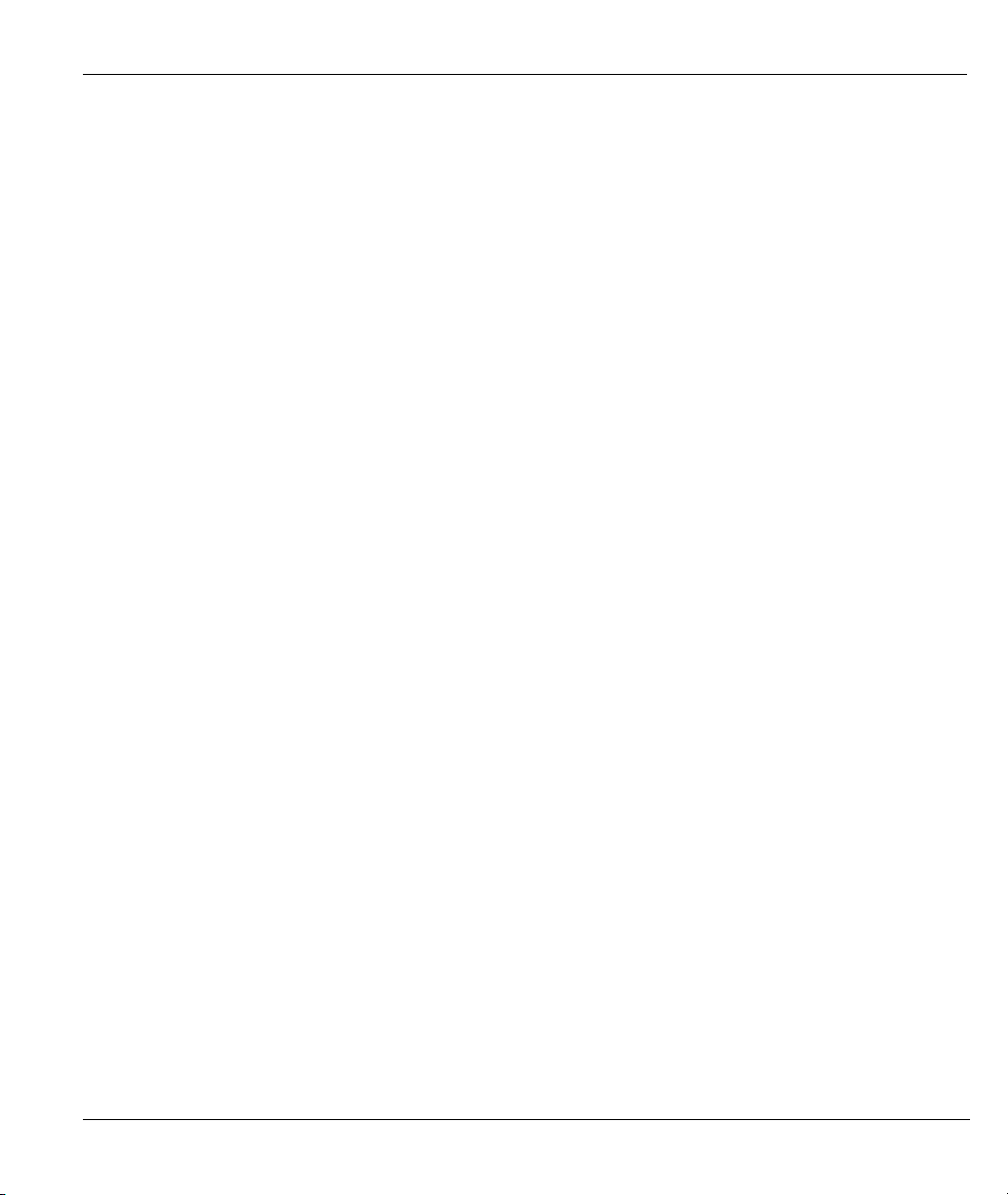
Prestige 650HW ADSL Router User’s Guide
Figure 8-16 Sample Filter Rules Summary — Menu 21.1........................................................................... 8-19
Figure 8-17 Filtering Ethernet Traffic.......................................................................................................... 8-20
Figure 8-18 Filtering Remote Node Traffic ................................................................................................. 8-21
Figure 9-1 SNMP Management Model.......................................................................................................... 9-1
Figure 9-2 Menu 22 — SNMP Configuration................................................................................................ 9-3
Figure 10-1 Menu 24 — System Maintenance ............................................................................................ 10-1
Figure 10-2 Menu 24.1 — System Maintenance — Status.......................................................................... 10-2
Figure 10-3 Menu 24.2 — System Information and Console Port Speed.................................................... 10-3
Figure 10-4 Menu 24.2.1 — System Maintenance — Information.............................................................. 10-4
Figure 10-5 Menu 24.3 — System Maintenance — Log and Trace............................................................. 10-5
Figure 10-6 Sample Error and Information Messages ................................................................................. 10-5
Figure 10-7 Menu 24.3.2 — System Maintenance — Syslog and Accounting............................................ 10-6
Figure 10-8 Menu 24.4 — System Maintenance — Diagnostic .................................................................. 10-8
Figure 11-1 Menu 24.5 — Backup Configuration ........................................................................................11-3
Figure 11-2 FTP Session Example................................................................................................................11-3
Figure 11-3 Menu 24.6 — Restore Configuration ........................................................................................11-6
Figure 11-5 Menu 24.7 — System Maintenance — Upload Firmware.........................................................11-7
Figure 11-6 Menu 24.7.1 — Upload System Firmware................................................................................11-7
Figure 11-7 Menu 24.7.2 — System Maintenance........................................................................................11-8
Figure 11-8 FTP Session Example................................................................................................................11-9
Figure 12-1 Command Mode in Menu 24.................................................................................................... 12-1
Figure 12-2 Valid Commands ...................................................................................................................... 12-2
Figure 12-3 Call Control.............................................................................................................................. 12-2
Figure 12-4 Budget Management................................................................................................................. 12-3
Figure 12-5 Menu 24 — System Maintenance ............................................................................................ 12-4
Figure 12-6 Menu 24.10 System Maintenance — Time and Date Setting................................................... 12-4
Figure 13-1 IP Routing Policy Setup ........................................................................................................... 13-2
Figure 13-2 Menu 25.1 — Sample IP Routing Policy Setup ....................................................................... 13-3
Figure 13-3 IP Routing Policy ..................................................................................................................... 13-4
Figure 13-4 Menu 3.2 — TCP/IP and DHCP Ethernet Setup ...................................................................... 13-7
Figure 13-5 Menu 11.3 — Remote Node Network Layer Options .............................................................. 13-7
Figure 13-6 Example of IP Policy Routing .................................................................................................. 13-8
Figure 13-7 IP Routing Policy Example ...................................................................................................... 13-9
Figure 13-8 IP Routing Policy .................................................................................................................. 13-10
Figure 13-9 Applying IP Policies............................................................................................................... 13-10
Figure 14-1 Menu 26 — Schedule Setup..................................................................................................... 14-1
Figure 14-2 Schedule Set Setup ................................................................................................................... 14-2
Figure 14-3 Applying Schedule Set(s) to a Remote Node (PPPoE)............................................................. 14-4
Figure 15-1 Telnet Configuration on a TCP/IP Network ............................................................................. 15-1
Figure 15-2 Menu 24.11 — Remote Management Control.......................................................................... 15-2
List of Figures xiii
Page 14
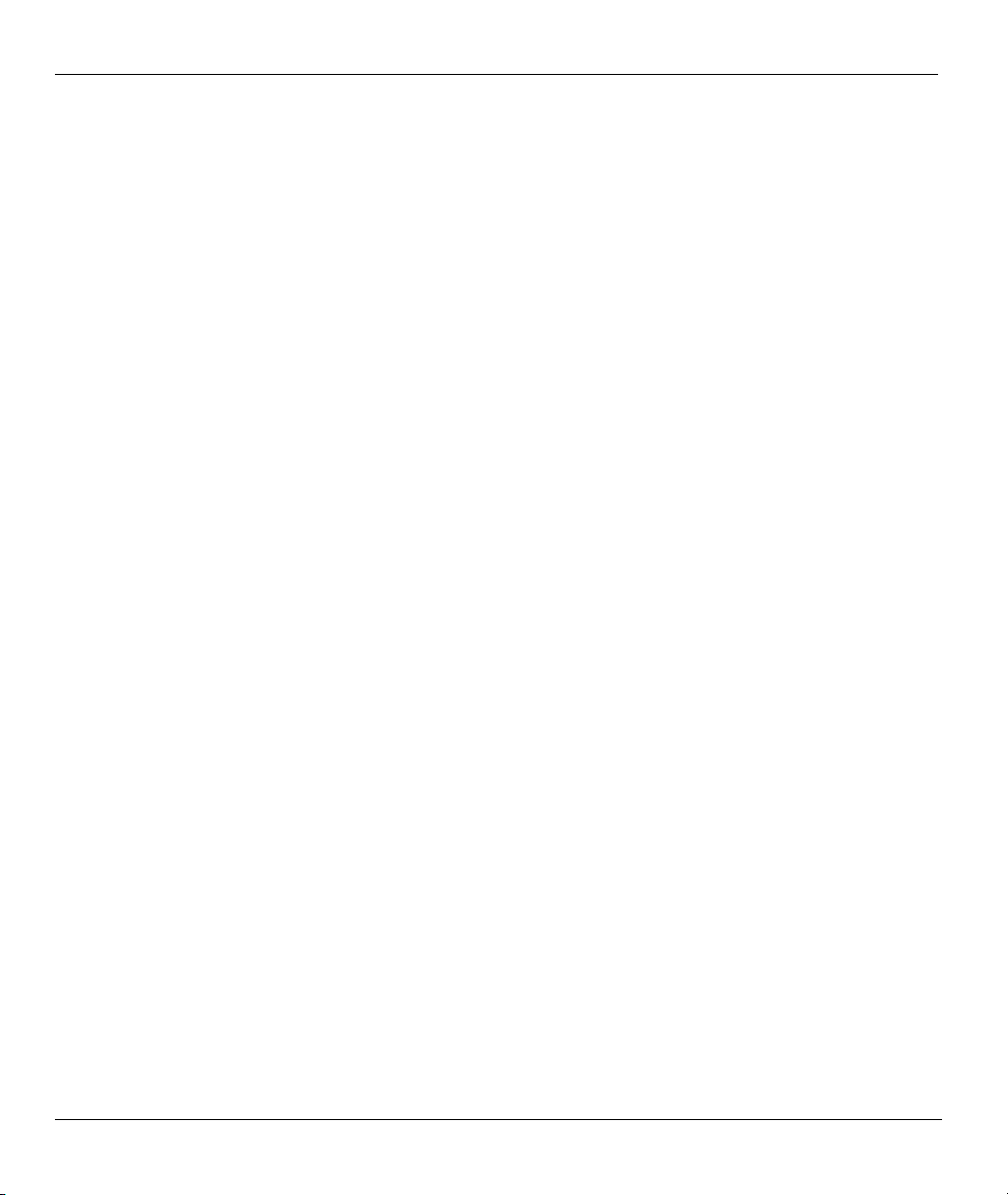
Prestige 650HW ADSL Router User’s Guide
List of Tables
Table 2-1 Front Panel LED Description .........................................................................................................2-1
Table 2-2 Main Menu Commands ................................................................................................................2-10
Table 2-3 Main Menu Summary................................................................................................................... 2-11
Table 2-4 General Setup Menu Fields...........................................................................................................2-14
Table 2-5 Configure Dynamic DNS Menu Fields.........................................................................................2-15
Table 3-1 IP Alias Setup Menu Fields.............................................................................................................3-7
Table 3-2 DHCP Ethernet Setup Menu Fields ................................................................................................3-9
Table 3-3 TCP/IP Ethernet Setup Menu Fields.............................................................................................3-10
Table 3-4 Wireless LAN Setup Field Description.........................................................................................3-13
Table 3-5 MAC Address Filter Field Description.........................................................................................3-15
Table 3-6 Internet Account Information........................................................................................................3-18
Table 3-7 Internet Access Setup Menu Fields...............................................................................................3-21
Table 4-1 Remote Node Profile Menu Fields .................................................................................................4-4
Table 4-2 Remote Node Network Layer Options ...........................................................................................4-7
Table 5-1 TCP/IP-Related Fields in Menu 11.1 — Remote Node Profile ......................................................5-3
Table 5-2 TCP/IP Remote Node Configuration ..............................................................................................5-4
Table 5-3 Edit IP Static Route Menu Fields....................................................................................................5-7
Table 6-1 Remote Node Bridge Options.........................................................................................................6-2
Table 6-2 Edit Bridge Static Route Menu Fields ............................................................................................6-3
Table 7-1 NAT Definitions..............................................................................................................................7-1
Table 7-2 NAT Mapping Types.......................................................................................................................7-5
Table 7-3 Applying NAT in Menus 4 & 11.3..................................................................................................7-7
Table 7-4 SUA Address Mapping Rules .......................................................................................................7-10
Table 7-5 Fields in Menu 15.1.1 ................................................................................................................... 7-12
Table 7-6 Menu 15.1.1.1 — Editing/Configuring an Individual Rule in a Set .............................................7-13
Table 7-7 Services & Port Numbers .............................................................................................................7-15
Table 8-1 Abbreviations Used in the Filter Rules Summary Menu ................................................................8-8
Table 8-2 Rule Abbreviations Used ................................................................................................................8-8
Table 8-3 TCP/IP Filter Rule Menu Fields ...................................................................................................8-10
Table 8-4 Generic Filter Rule Menu Fields ..................................................................................................8-15
Table 8-5 Filter Sets Table ............................................................................................................................8-20
Table 9-1 SNMP Configuration Menu Fields .................................................................................................9-3
Table 9-2 SNMP Traps....................................................................................................................................9-4
Table 9-3 Ports and Permanent Virtual Circuits..............................................................................................9-4
Table 10-1 System Maintenance — Status Menu Fields ..............................................................................10-2
Table 10-2 Fields in System Maintenance ....................................................................................................10-4
Table 10-3 System Maintenance Menu — Syslog Parameters .....................................................................10-6
Table 10-4 System Maintenance Menu — Diagnostic..................................................................................10-8
Table 11-1 Filename Conventions ................................................................................................................11-2
xiv List of Tables
Page 15
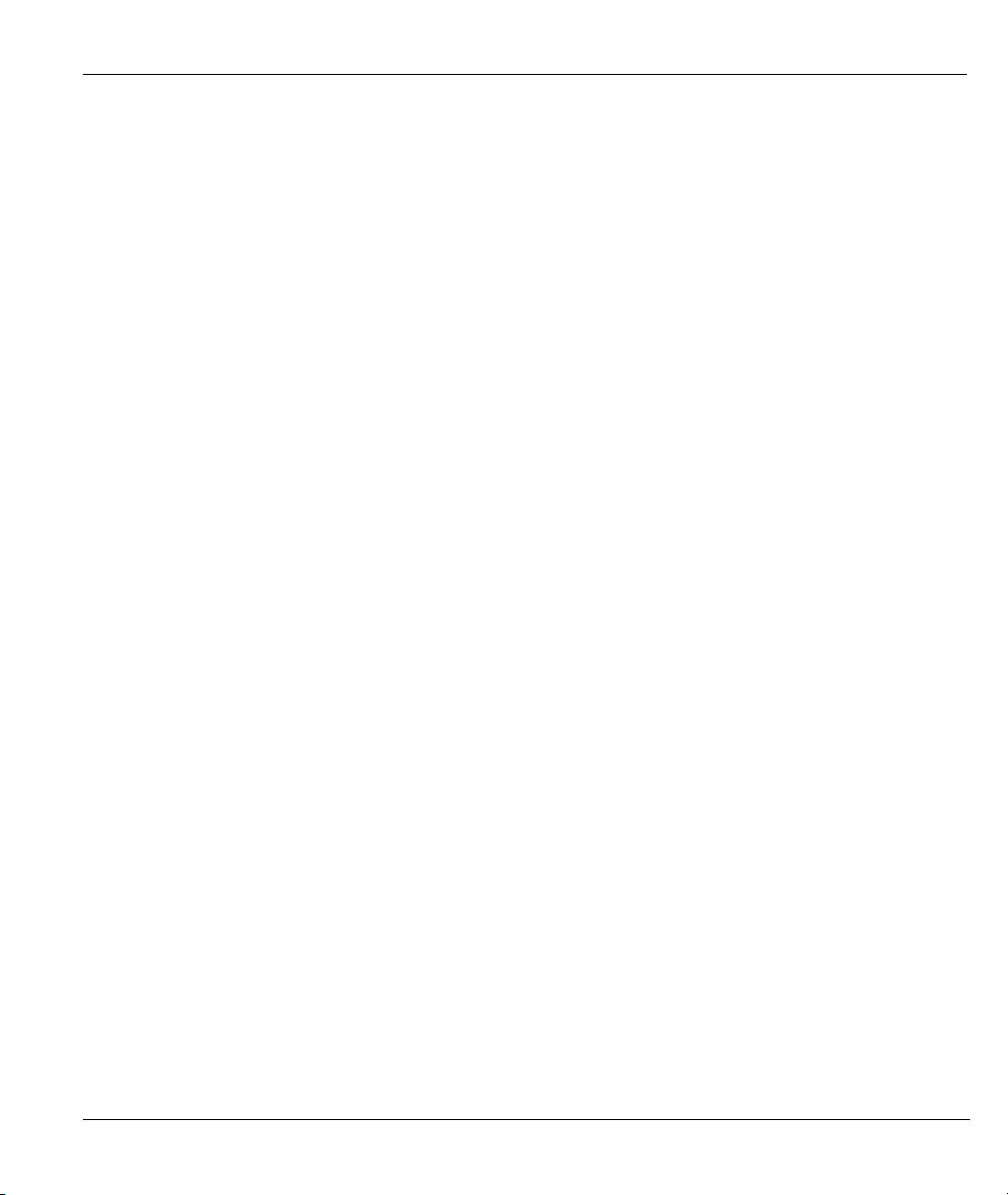
Prestige 650HW ADSL Router User’s Guide
Table 11-2 General Commands for Third Party FTP Clients ........................................................................11-4
Table 11-3 General Commands for Third Party TFTP Clients ......................................................................11-5
Table 12-1 Budget Management .................................................................................................................. 12-3
Table 12-2 Time and Date Setting Fields..................................................................................................... 12-5
Table 13-1 IP Routing Policy Setup............................................................................................................. 13-3
Table 13-2 IP Routing Policy....................................................................................................................... 13-4
Table 14-1 Schedule Set Setup Fields.......................................................................................................... 14-2
Table 15-1 Menu 24.11 — Remote Management Control ........................................................................... 15-2
Table 16-1 Troubleshooting the Start-Up of Your Prestige .......................................................................... 16-1
Table 16-2 Troubleshooting the LAN Interface ........................................................................................... 16-1
Table 16-3 Troubleshooting the WAN Interface .......................................................................................... 16-2
Table 16-4 Troubleshooting Internet Access................................................................................................ 16-2
Table 16-5 Troubleshooting the Password ................................................................................................... 16-3
Table 16-6 Troubleshooting Telnet............................................................................................................... 16-3
List of Tables xv
Page 16
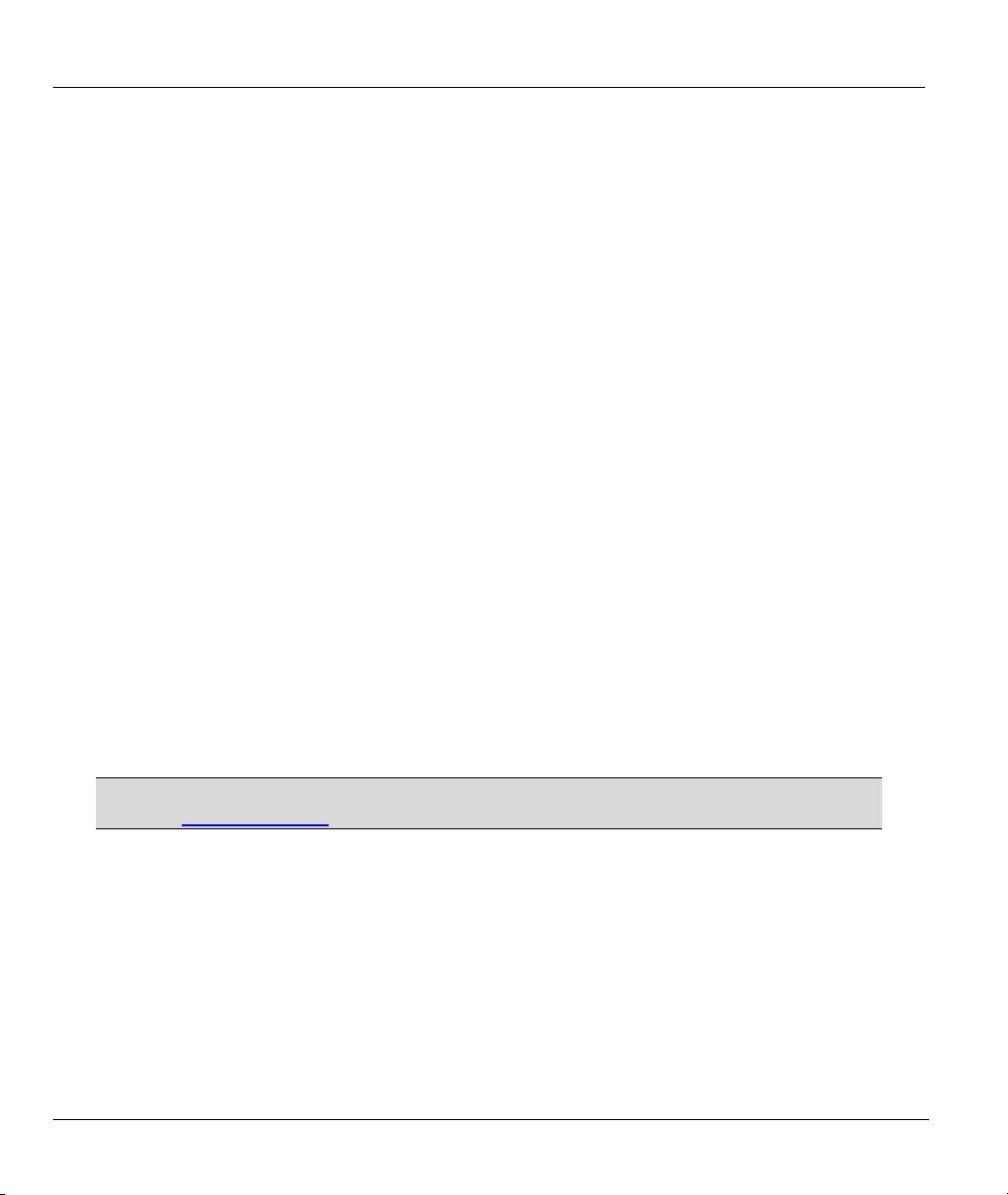
Prestige 650HW ADSL Router User’s Guide
Preface
There are two Prestige 650HW models, one for ADSL over POTS (Plain Old Telephone System) and one
for ADSL over ISDN (Integrated Synchronous Digital System). Both models are discussed together in this
guide.
The Prestige 650HW ADSL router is the ideal all-in-one device for small networks connecting to the
Internet via ADSL. You don’t need to buy an external hub. The Prestige is equipped with four auto-sensing
10/100BASE-T Ethernet ports to connect to your network and an RJ-11 port (POTS) or RJ-45 port (ISDN)
to connect to your ADSL service.
The Prestige's 10/100M auto-negotiating LAN interface enables fast data transfer of either 10Mbps or
100Mbps in either half-duplex or full-duplex mode depending on your Ethernet network using either a
crossover or straight-through Ethernet cable.
The Prestige comes with a PCMCIA wireless card slot for an optional 802.11b wireless card that provides
wireless LAN connection without the expensive network cabling infrastructure.
The Prestige 650HW is interoperable with all major DSLAM solutions vendors. The Prestige can run
maximum upstream transmission rates of up to 832Kbps and maximum downstream transmission rates of
8Mbps. The actual rate depends on the copper category of your telephone wire, distance from the central
office and the type of ADSL service subscribed to. See the What is DSL section for more background
information on DSL and ADSL
In addition, the Prestige 650HW has bridging and IP routing to support a wide range of applications for
high-speed Internet access.
Your Prestige is easy to install and configure. All functions are configurable via the SMT (System
Management Terminal) and web configurator. Advanced users may configure the Prestige using CLI
(Command Line Interface) commands.
Don’t forget to register your Prestige (fast, easy online registration at
www.zyxel.com) for free future product updates and information.
About This User's Guide
This user's guide covers all aspects of Prestige operations and shows you how to get the best out of the
multiple advanced features of your ADSL Router using the SMT. It is designed to guide you through the
correct configuration of your Prestige 650H for various applications.
Related Documentation
Supporting Disk
More detailed information and examples can be found in our included disk (as well as on the
zyxel.com web site). This disk contains information on configuring your Prestige for Internet
xvi Preface
Page 17
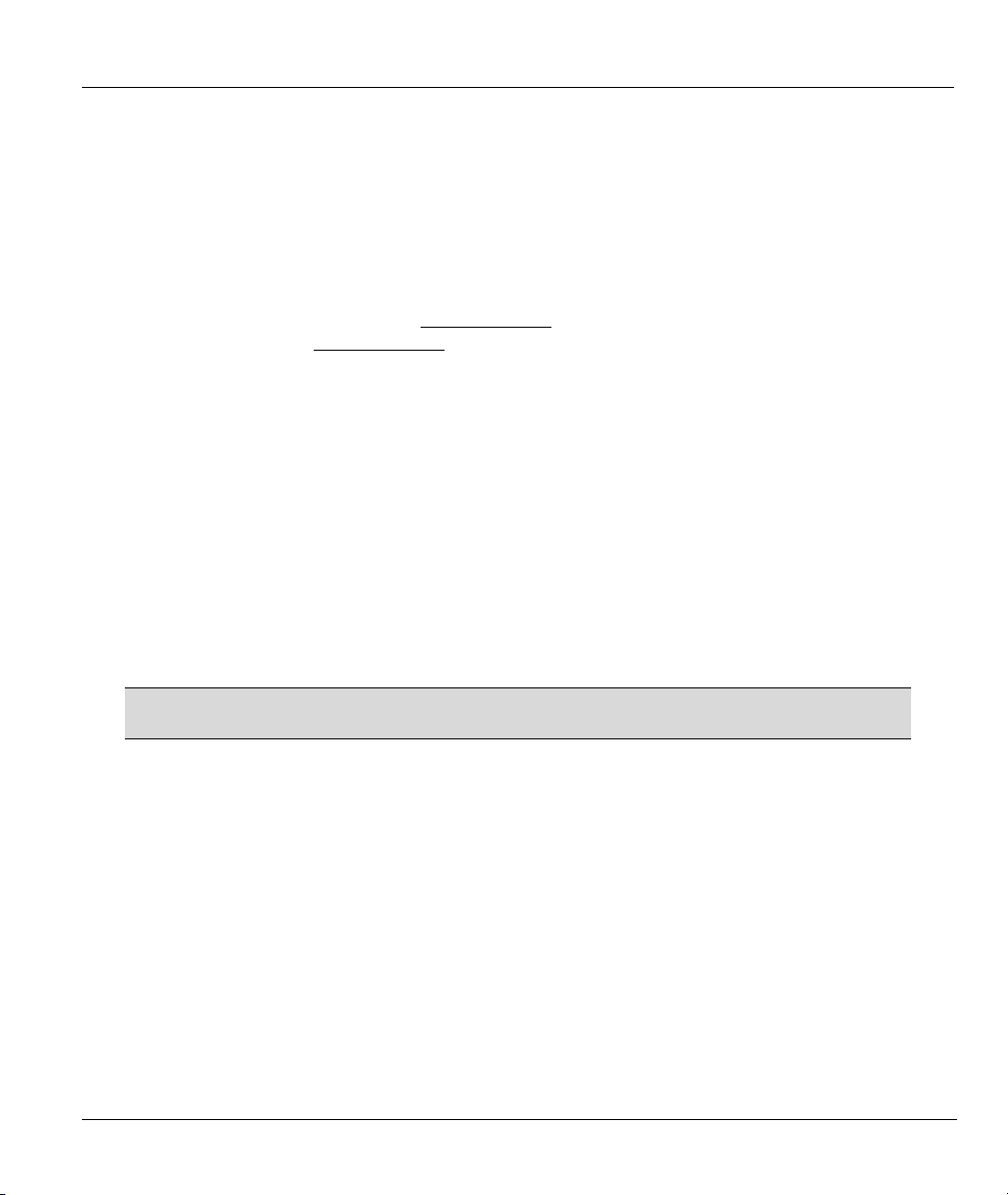
Prestige 650HW ADSL Router User’s Guide
Access, general and advanced FAQs, Application Notes, Troubleshooting, a reference for CI
Commands and bundled software.
Read Me First
Our Read Me First is designed to help you get up and running right away. It contains a detailed
easy-to-follow connection diagram, default settings, handy checklists and information on setting
up your network and configuring for Internet access.
ZyXEL Web Site
The ZyXEL download library at www.zyxel.com
contains additional support documentation.
Please also refer to www.zyxel.com for an online glossary of networking terms.
Syntax Conventions
• “Type” means for you to type one or more characters and press the carriage return. “Select” or
“Choose” means for you to select one predefined choices.
• The SMT menu titles and labels are in Bold Times New Roman font. Predefined field choices are in
Bold Arial font. Command and arrow keys are enclosed in square brackets. [ENTER] means the
Enter, or carriage return key; [ESC] means the Escape key and [SPACE BAR] means the Space Bar.
• For brevity’s sake, we will use “e.g.,” as a shorthand for “for instance”, and “i.e.,” for “that is” or “in
other words” throughout this manual.
• The Prestige 650HW may be referred to as the P650HW or the Prestige in this user’s guide. These
names refer to both Prestige 650HW models (ADSL over POTS and ADSL over ISDN) unless
specifically identified.
The following section offers some background information on DSL. Skip to
Chapter 1 if you wish to begin working with your router right away.
Preface xvii
Page 18
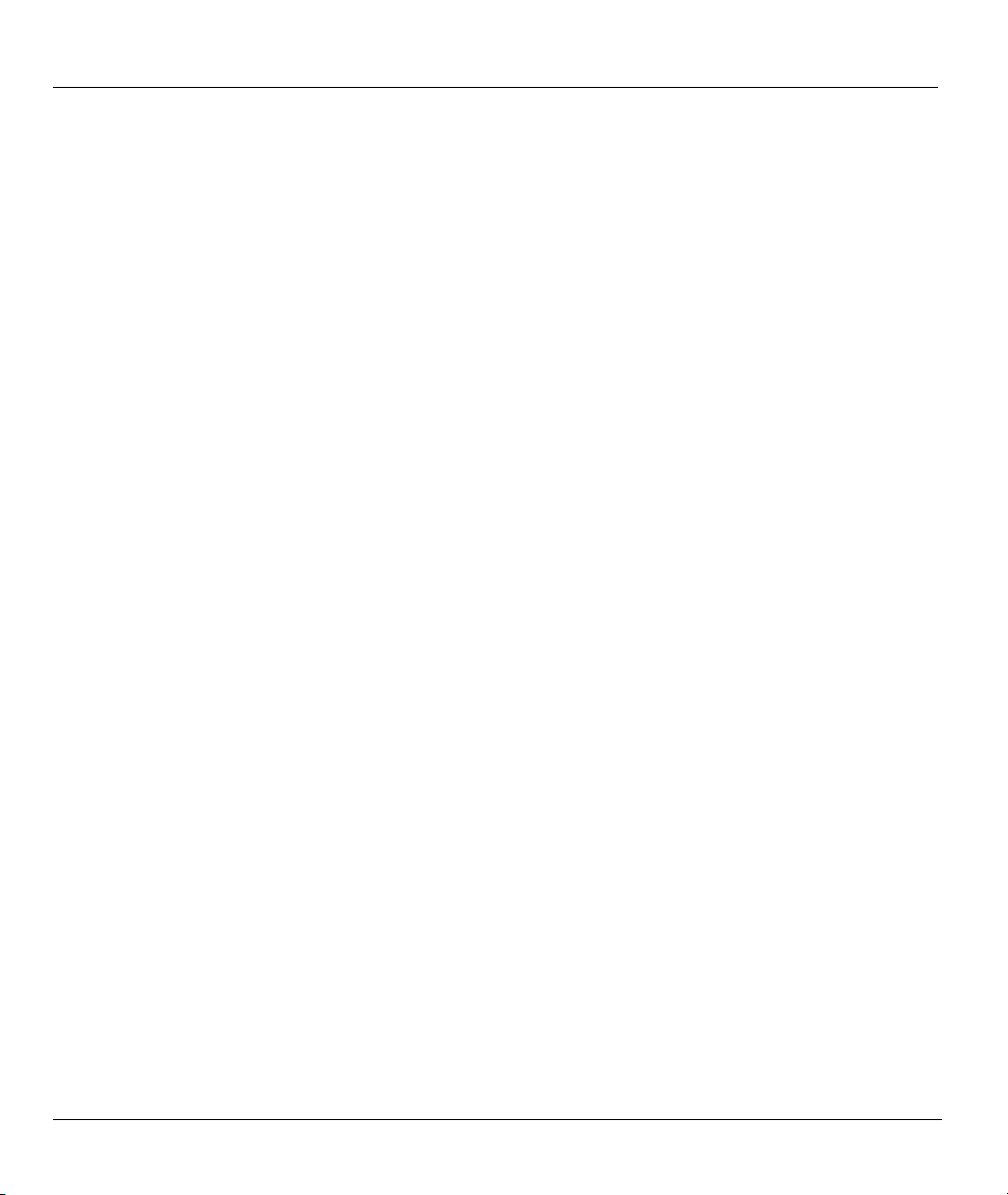
Prestige 650HW ADSL Router User’s Guide
What is DSL?
DSL (Digital Subscriber Line) technology enhances the data capacity of the existing twisted-pair wire that
runs between the local telephone company switching offices and most homes and offices. While the wire
itself can handle higher frequencies, the telephone switching equipment is designed to cut off signals above
4,000 Hz to filter noise off the voice line, but now everybody is searching for ways to get more bandwidth to
improve access to the Web - hence DSL technologies.
There are actually seven types of DSL service, ranging in speeds from 16 Kbits/sec to 52 Mbits/sec. The
services are either symmetrical (traffic flows at the same speed in both directions), or asymmetrical (the
downstream capacity is higher than the upstream capacity). Asymmetrical services (ADSL) are suitable for
Internet users because more information is usually downloaded than uploaded. For example, a simple button
click in a web browser can start an extended download that includes graphics and text.
As data rates increase, the carrying distance decreases. That means that users who are beyond a certain
distance from the telephone company’s central office may not be able to obtain the higher speeds.
A DSL connection is a point-to-point dedicated circuit, meaning that the link is always up and there is no
dialing required.
What is ADSL?
It is an asymmetrical technology, meaning that the downstream data rate is much higher than the upstream
data rate. As mentioned, this works well for a typical Internet session in which more information is
downloaded, for example, from Web servers, than is uploaded. ADSL operates in a frequency range that is
above the frequency range of voice services, so the two systems can operate over the same cable.
xviii What is DSL?
Page 19
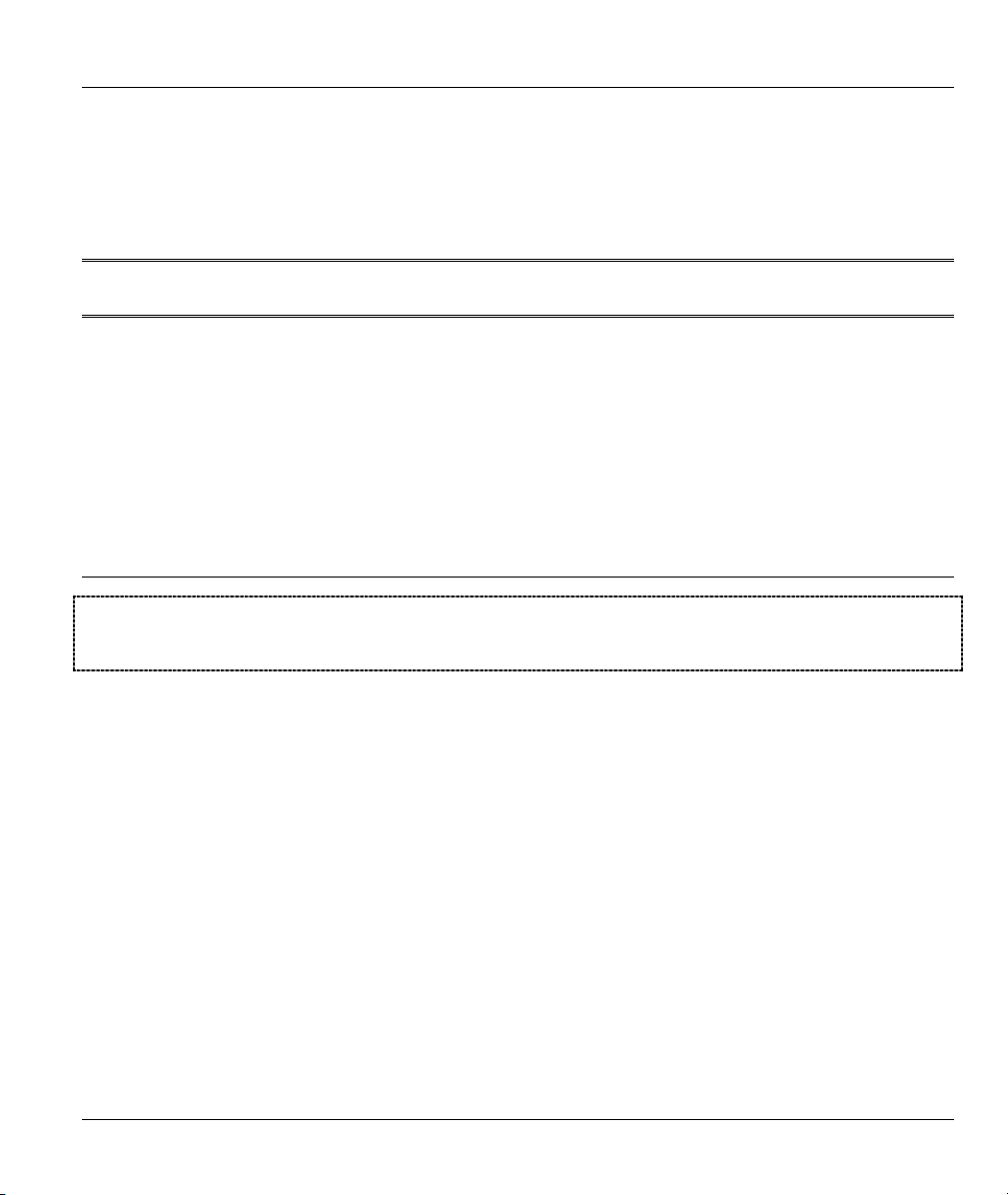
Getting Started
PPaarrtt II::
GETTING STARTED
This part is structured as a step-by-step guide to help you connect, install and set up your
Prestige to operate on your network and to access the Internet. Described are Key Features and
Applications, Hardware Installation, Initial Setup, Internet Access and Wireless LAN Setup.
I
Page 20
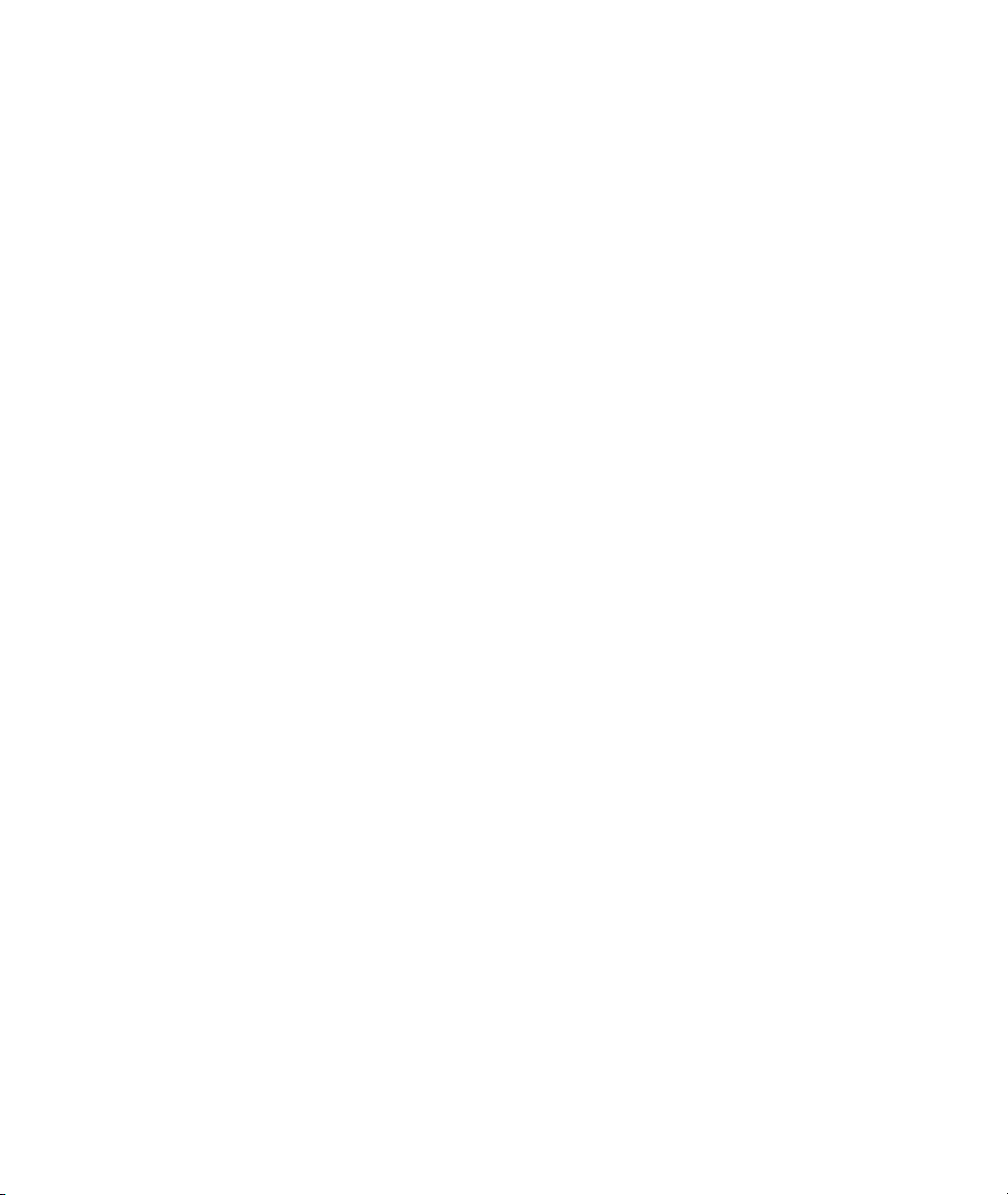
Page 21
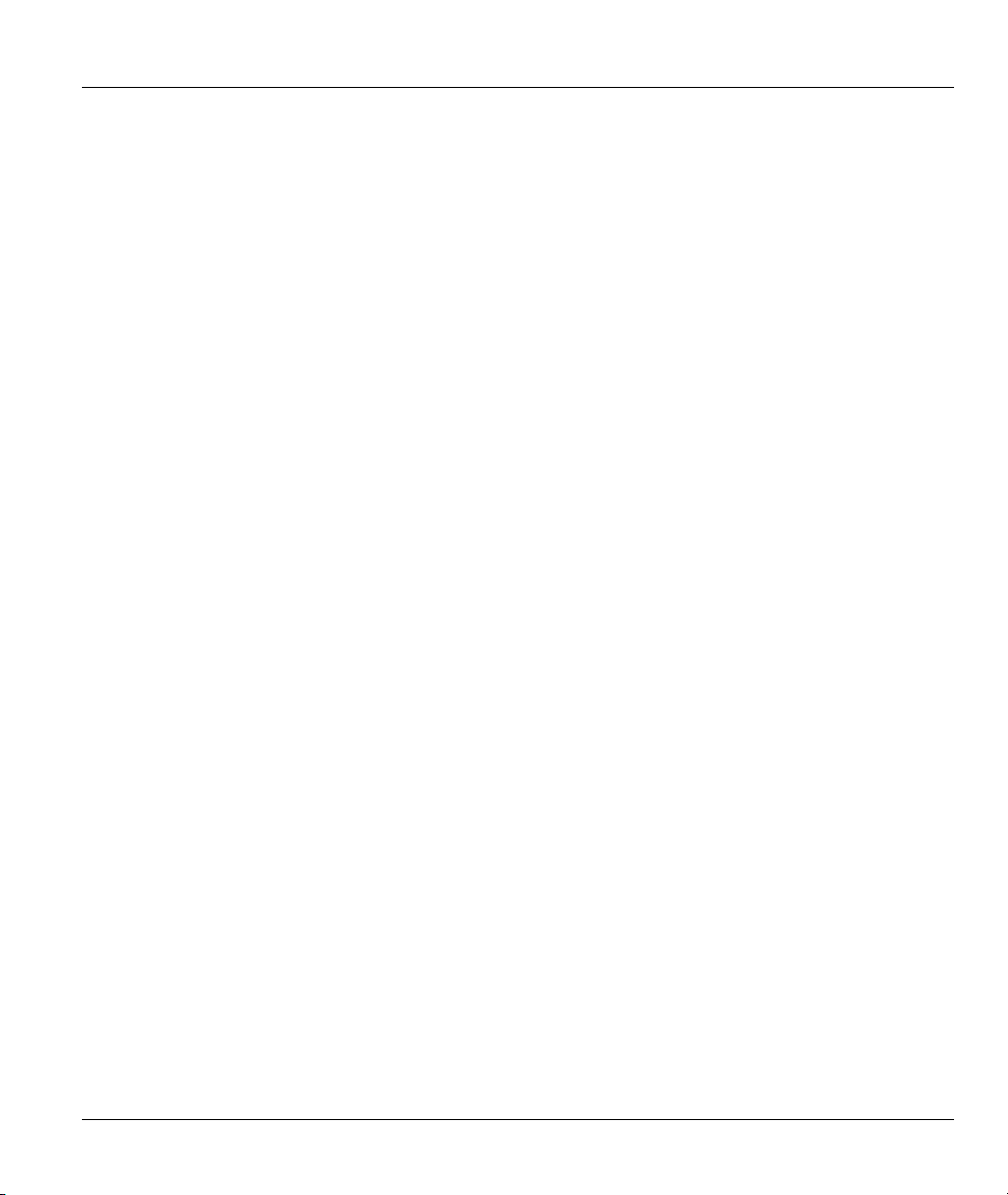
Prestige 650HW ADSL Router User’s Guide
Chapter 1
Getting To Know Your Prestige
This chapter describes the key features and applications of your Prestige.
1.1 Prestige 650HW ADSL Router
Your Prestige integrates a high-speed 10/100Mbps auto-negotiating LAN interface, a PCMCIA wireless
card slot and one high-speed ADSL port into a single package. The Prestige is ideal for high-speed Internet
browsing and making LAN-to-LAN connections to remote networks. By integrating DSL, WLAN and
NAT, Prestige provides ease of installation and Internet access. What’s more, with the wireless LAN
connectivity, users can enjoy the convenience and mobility, working anywhere within the coverage area.
1.2 Features of the Prestige
Your Prestige is packed with a number of features that give it the flexibility to provide a complete
networking solution for almost any user.
High Speed Internet Access
Your Prestige ADSL router can support downstream transmission rates of up to 8Mbps and upstream
transmission rates of 832 Kbps.
IEEE 802.11b 11 Mbps Wireless LAN
The 11 Mbps wireless LAN provides mobility and a fast network environment for small and home offices.
Computers with wireless NICs can connect to the local area network without any wiring efforts and enjoy
reliable high-speed connectivity.
Wireless LAN MAC Address Filtering
Getting To Know Your Prestige 1-1
Page 22
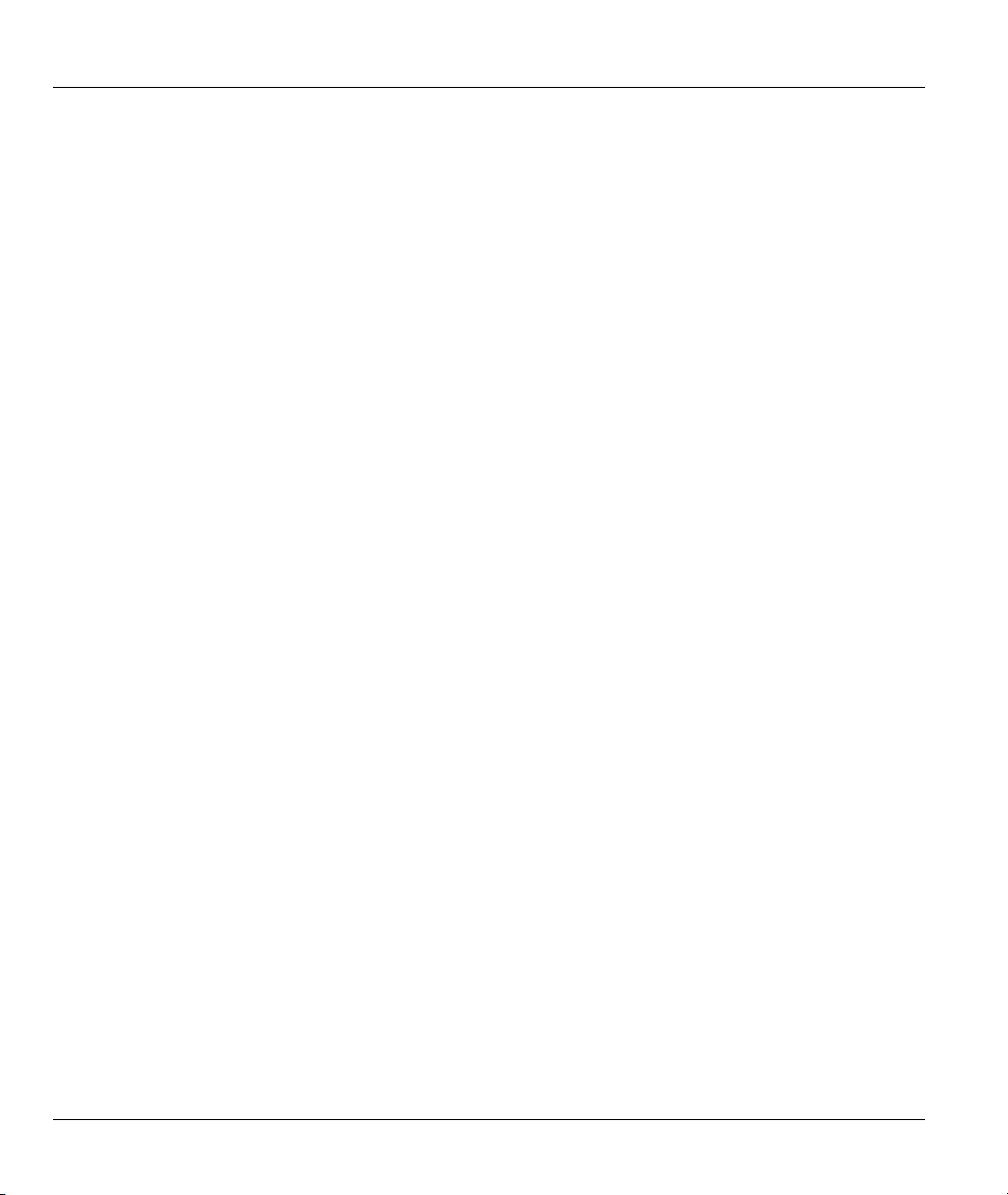
Prestige 650HW ADSL Router User’s Guide
MAC Address Filtering together with ESSID (Extended Service Set IDentifier) and WEP (Wired
Equivalent Privacy) ensure the most secure wireless solution avaliable.
PPPoE Support (RFC2516)
PPPoE (Point-to-Point Protocol over Ethernet) emulates a dial-up connection. It allows your ISP to use their
existing network configuration with newer broadband technologies such as ADSL. The PPPoE driver on the
Prestige is transparent to the computers on the LAN, which see only Ethernet and are not aware of PPPoE
thus saving you from having to manage PPPoE clients on individual computers.
NAT for Single-IP-address Internet Access
The Prestige's SUA (Single User Account) feature allows multiple-user Internet access for the cost of a
single IP account. NAT supports popular Internet applications such as MS traceroute, CuSeeMe, IRC,
RealPlayer, VDOLive, Quake, and PPTP. No configuration is needed to support these applications.
10/100M Auto-negotiation Ethernet/Fast Ethernet Interface
This auto-negotiation feature allows the Prestige to detect the speed of incoming transmissions and adjust
appropriately without manual intervention. It allows data transfer of either 10 Mbps or 100 Mbps in either
half-duplex or full-duplex mode depending on your Ethernet network.
Dynamic DNS Support
With Dynamic DNS support, you can have a static hostname alias for a dynamic IP address, allowing the
host to be more easily accessible from various locations on the Internet. You must register for this service
with a Dynamic DNS client.
Multiple PVC (Permanent Virtual Circuits) Support
Your Prestige supports up to 8 PVC’s.
ADSL Transmission Rate Standards
♦ Full-Rate (ANSI T1.413, Issue 2; G.dmt (G.992.1) with line rate support of up to 8 Mbps
downstream and 832 Kbps upstream.
♦ G.lite (G.992.2) with line rate support of up to 1.5Mbps downstream and 512Kbps upstream.
1-2 Getting To Know Your Prestige
Page 23
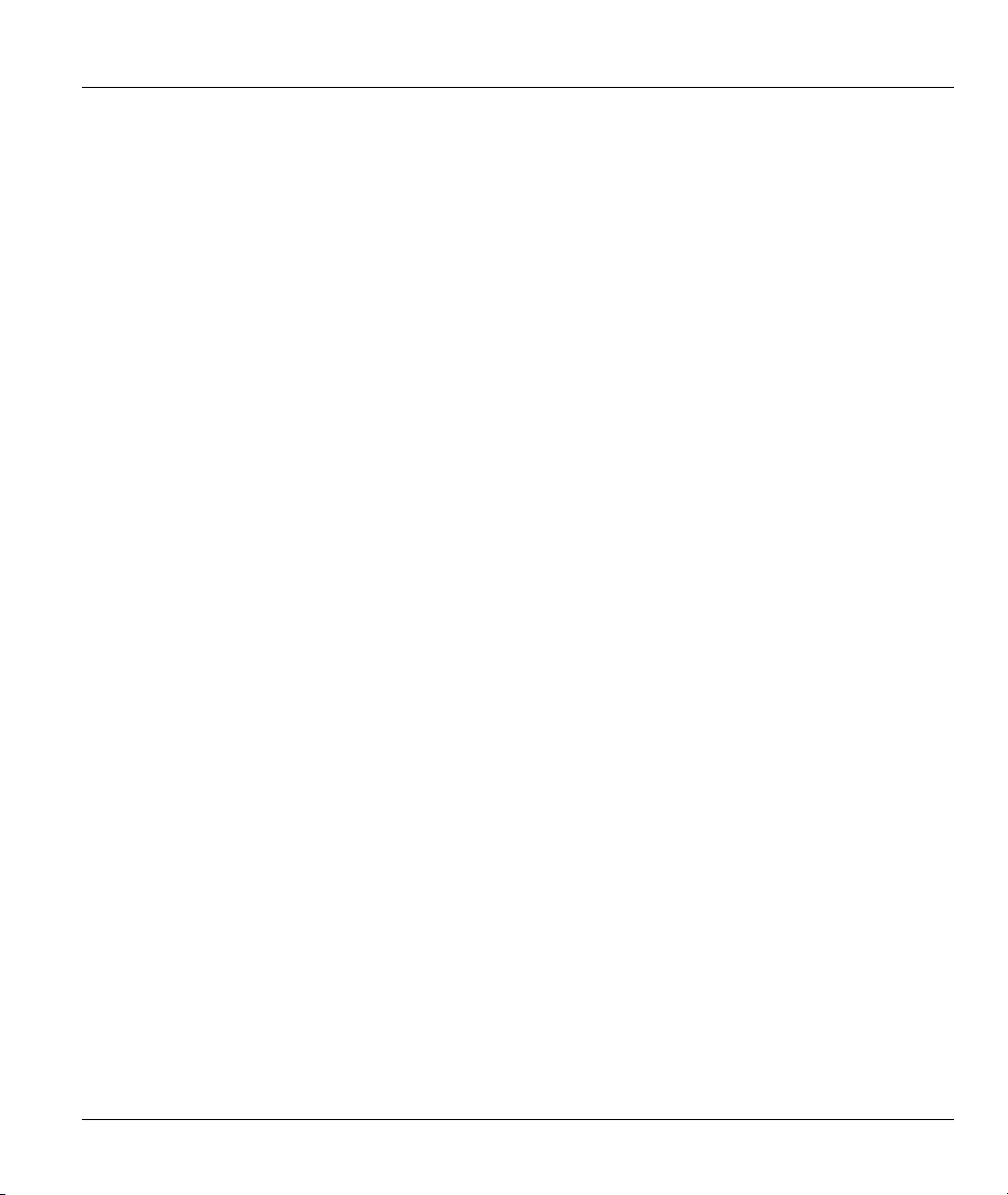
Prestige 650HW ADSL Router User’s Guide
♦ Supports Multi-Mode standard (ANSI T1.413, Issue 2; G.dmt (G.992.1); G.994.1; G.996.1;
G.991.1;G.lite (G992.2)).
♦ TCP/IP (Transmission Control Protocol/Internet Protocol) network layer protocol.
♦ ATM Forum UNI 3.1/4.0 PVC.
♦ Supports up to 8 PVCs (UBR, CBR).
♦ Multiple Protocol over AAL5 (RFC 1483).
♦ PPP over AAL5 (RFC 2364).
♦ PPP over Ethernet over AAL5 (RFC 2516).
♦ RFC 1661.
♦ PPP over PAP (RFC 1334).
♦ PPP over CHAP (RFC 1994).
• Protocol Support
♦ DHCP Support
DHCP (Dynamic Host Configuration Protocol) allows the individual clients (computers) to obtain
the TCP/IP configuration at start-up from a centralized DHCP server. The Prestige has built-in
DHCP server capability enabled by default. It can assign IP addresses, an IP default gateway and
DNS servers to DHCP clients. The Prestige can now also act as a surrogate DHCP server (DHCP
Relay) where it relays IP address assignment from the actual real DHCP server to the clients.
♦ IP Alias
IP Alias allows you to partition a physical network into logical networks over the same Ethernet
interface. The Prestige supports three logical LAN interfaces via its single physical Ethernet
interface with the Prestige itself as the gateway for each LAN network.
♦ IP Policy Routing (IPPR)
Traditionally, routing is based on the destination address only and the router takes the shortest path
to forward a packet. IP Policy Routing (IPPR) provides a mechanism to override the default
Getting To Know Your Prestige 1-3
Page 24
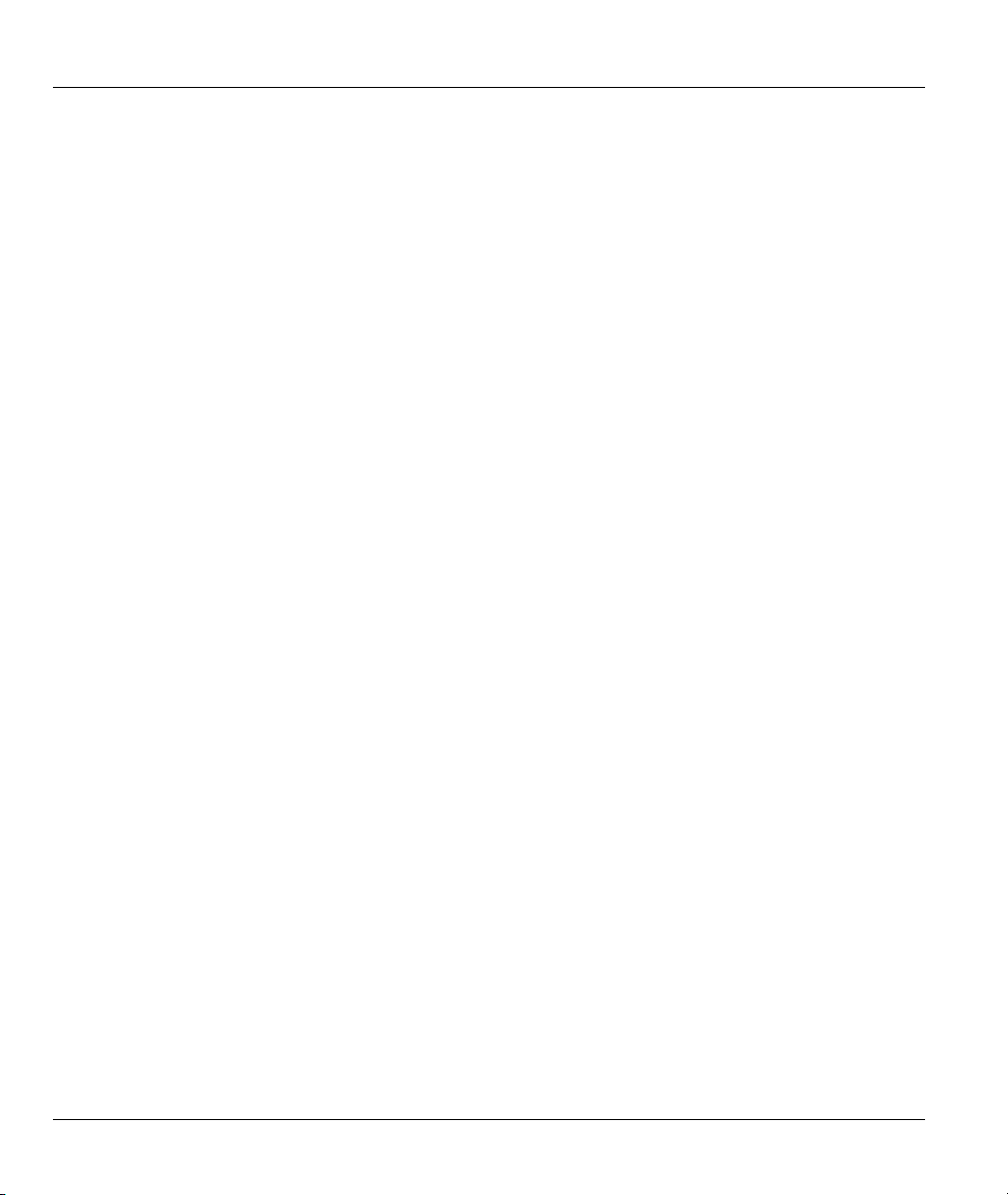
Prestige 650HW ADSL Router User’s Guide
routing behavior and alter the packet forwarding based on the policy defined by the network
administrator.
♦ PPP (Point-to-Point Protocol) link layer protocol.
♦ Transparently bridging for unsupported network layer protocols.
♦ RIP I/RIP II
♦ IGMP Proxy
♦ ICMP support
♦ ATM QoS support
♦ MIB II support (RFC 1213)
Networking Compatibility
Your Prestige is compatible with the major ADSL DSLAM (Digital Subscriber Line Access Multiplexer)
providers, making configuration as simple as possible for you.
Multiplexing
The Prestige Series supports VC-based and LLC-based multiplexing.
Encapsulation
The Prestige Series supports PPPoA (RFC 2364 - PPP over ATM Adaptation Layer 5), RFC 1483
encapsulation over ATM, MAC encapsulated routing (ENET encapsulation) as well as PPP over Ethernet
(RFC 2516).
Network Management
♦ Menu driven SMT (System Management Terminal) management
♦ Embedded Web Configurator
♦ CLI (Command Line Interpreter)
♦ Remote SMT session via Telnet
♦ Remote Management via Telnet, FTP or Web servers.
1-4 Getting To Know Your Prestige
Page 25
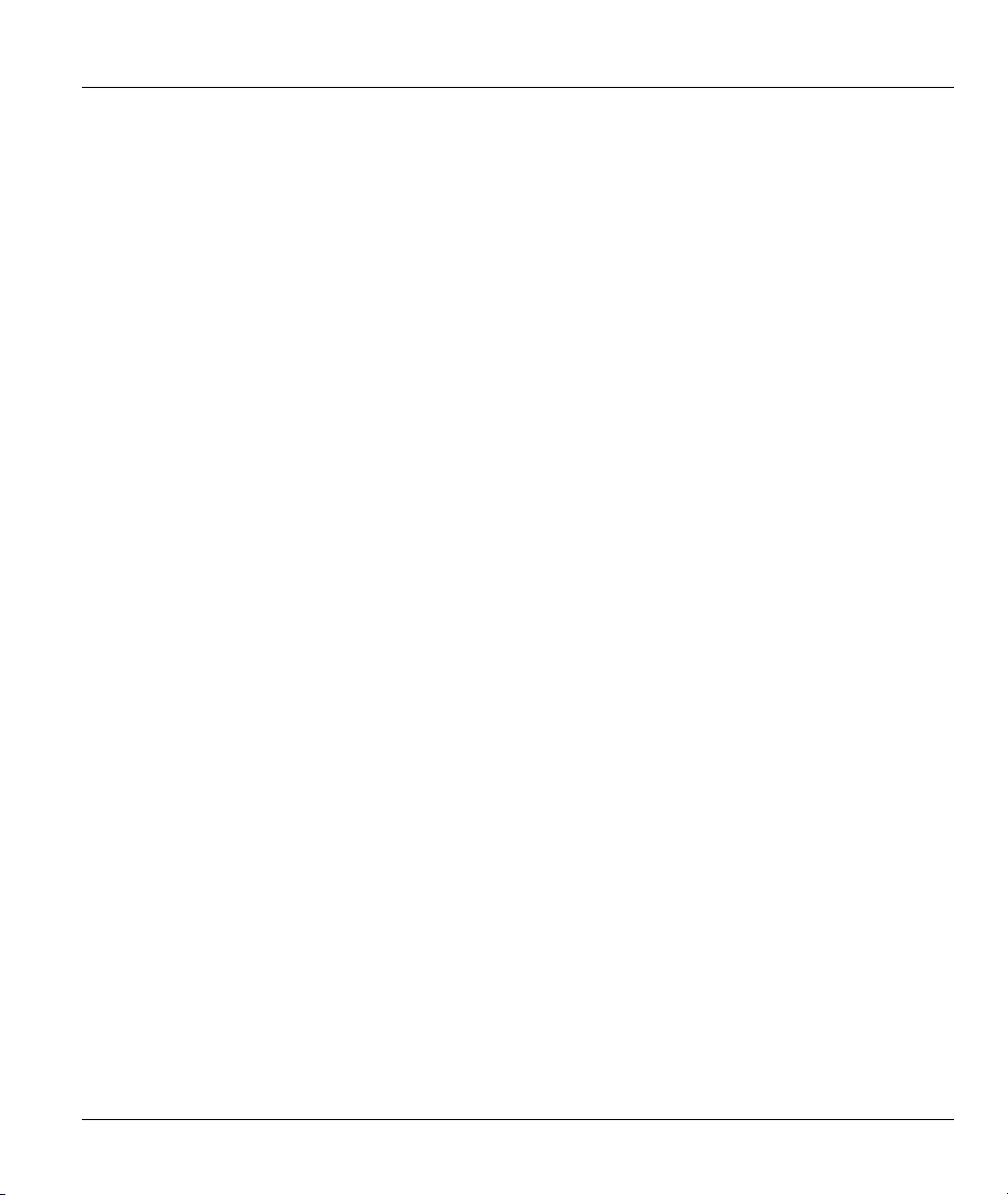
Prestige 650HW ADSL Router User’s Guide
♦ SNMP manageable
♦ DHCP Server/Client
♦ Built-in Diagnostic Tools
♦ Syslog
♦ Telnet Support (Password-protected telnet access to internal configuration manager)
♦ TFTP/FTP server, firmware upgrade and configuration backup/support supported
♦ Supports OAM F4/F5 loop-back, AIS and RDI OAM cells
• Other PPPoE Features
♦ PPPoE idle time out
♦ PPPoE Dial on Demand
• Diagnostics Capabilities
♦ The Prestige can perform self-diagnostic tests. These tests check the integrity of the following
circuitry:
♦ FLASH memory
♦ ADSL circuitry
♦ RAM
♦ LAN port
Filters
The Prestige's packet filtering functions allows added network security and management.
Ease of Installation
Your Prestige is designed for quick, intuitive and easy installation.
Getting To Know Your Prestige 1-5
Page 26
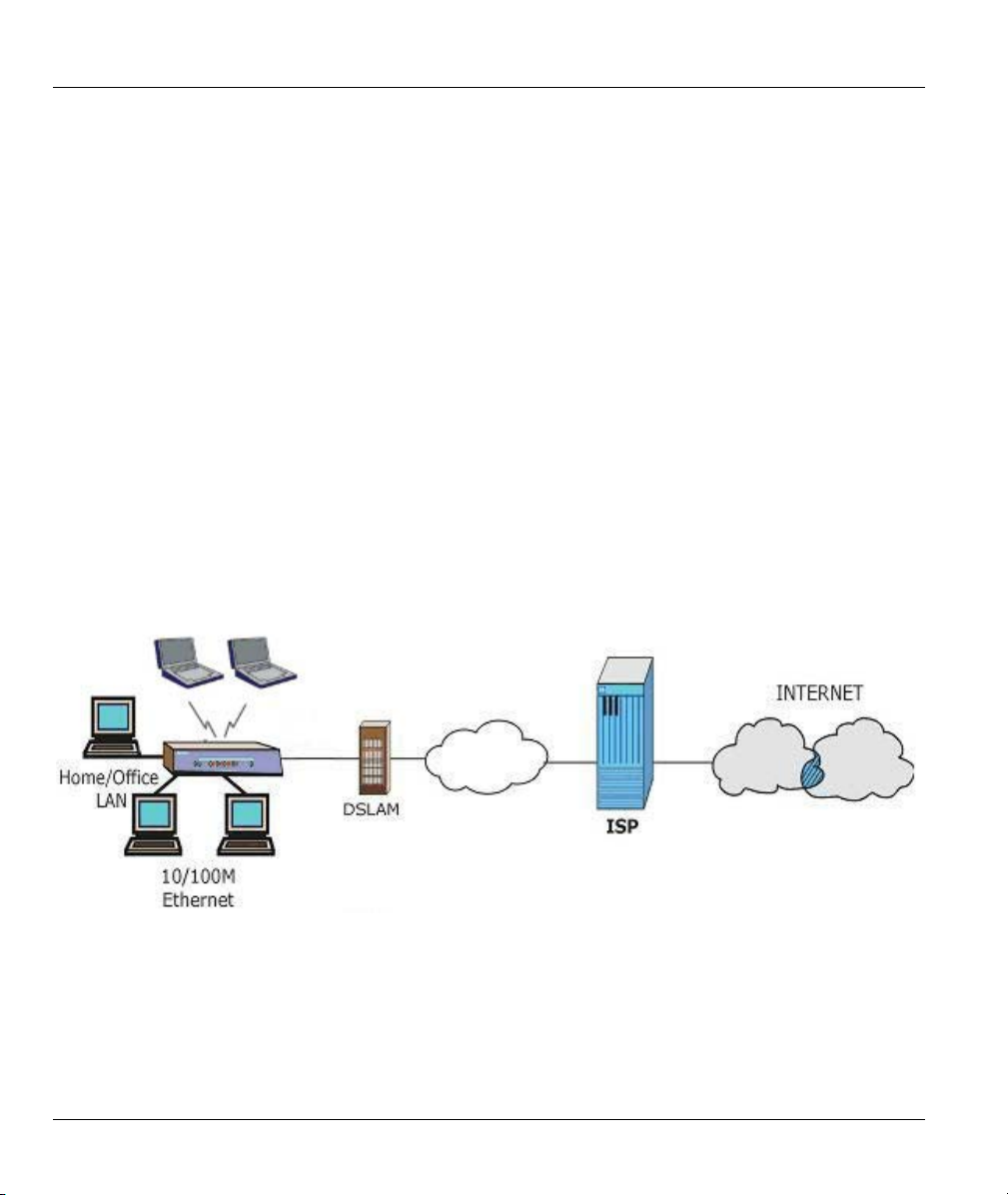
Prestige 650HW ADSL Router User’s Guide
Housing
Your Prestige's all new compact and ventilated housing minimizes space requirements making it easy to
position anywhere in your busy office.
1.3 Applications for the Prestige
1.3.1 Internet Access
The Prestige is the ideal high-speed Internet access solution. Your Prestige supports the TCP/IP protocol,
which the Internet uses exclusively. It is compatible with all major ADSL DSLAM (Digital Subscriber
Line Access Multiplexer) providers. A DSLAM is a rack of ADSL line cards with data multiplexed into a
backbone network interface/connection (for example, T1, OC3, DS3, ATM or Frame Relay). Think of it as
the equivalent of a modem rack for ADSL. In addition, you can insert an optional wireless PCMICA card
into the Prestige and allow wireless clients access to your LAN resources. A typical Internet Access
application is shown below.
Figure 1-1 Internet Access Application
1-6 Getting To Know Your Prestige
Page 27
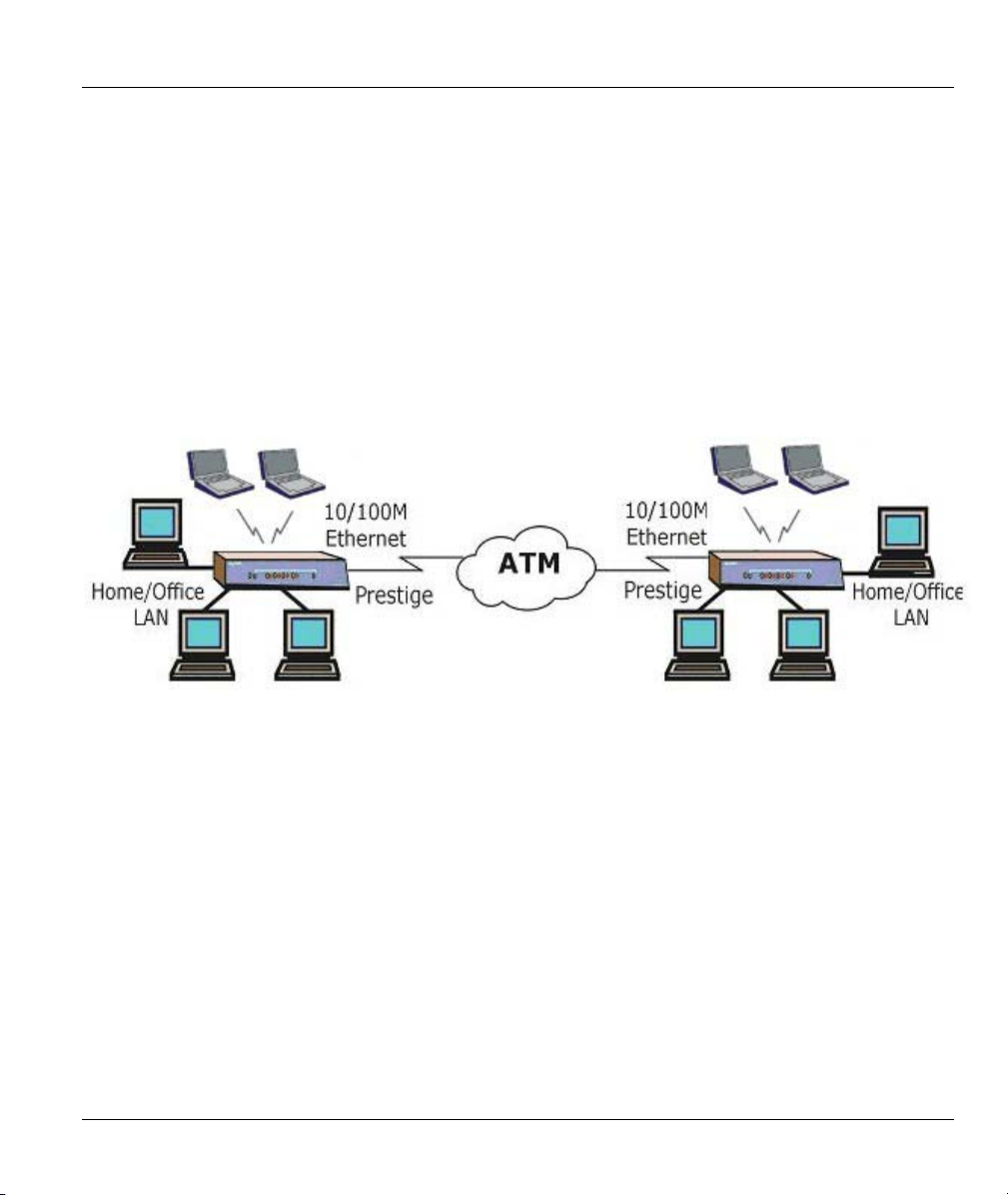
Prestige 650HW ADSL Router User’s Guide
Internet Single User Account
For a SOHO (Small Office/Home Office) environment, your Prestige offers the Single User Account (SUA)
feature that allows multiple users on the LAN (Local Area Network) to access the Internet concurrently for
the cost of a single IP address.
1.3.2 LAN to LAN Application
You can use the Prestige to connect two geographically dispersed networks over the ADSL line. A typical
LAN-to-LAN application for your Prestige is shown as follows.
Figure 1-2 LAN-to-LAN Application
Getting To Know Your Prestige 1-7
Page 28
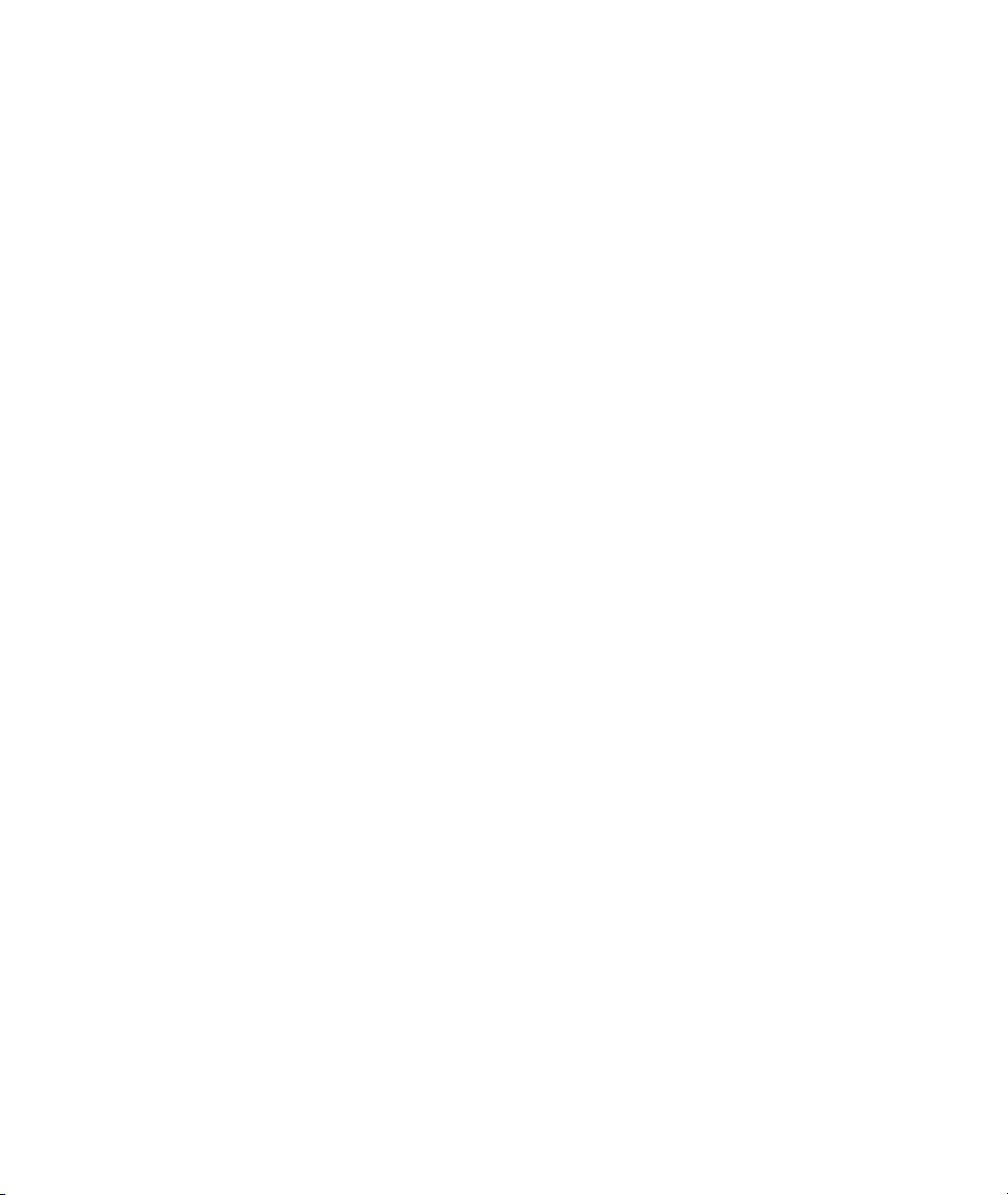
Page 29

Prestige 650HW ADSL Router User’s Guide
Chapter 2
Hardware Installation and Initial Setup
This chapter describes the physical features of the Prestige and how to make cable connections.
2.1 Front Panel LEDs of the PP650H
The LEDs on the front panel indicate the operational status of your Prestige
Figure 2-1 Prestige Front Panel
Table 2-1 Front Panel LED Description
LED COLOR STATUS DESCRIPTION
PWR Green
SYS Green
LAN 1-4 Green On The Prestige has a successful 10Mb Ethernet connection.
Hardware Installation and Initial Setup 2-1
On The Prestige is receiving power.
Blinking The Prestige is performing a self-test.
Off The Prestige is not receiving power.
On The Prestige is functioning properly.
Blinking The Prestige is rebooting.
Off The system is not ready or has malfunctioned.
On The connection to the PPPoE server is up. PPPoE Green
Off There is no connection to the PPPoE server.
Page 30
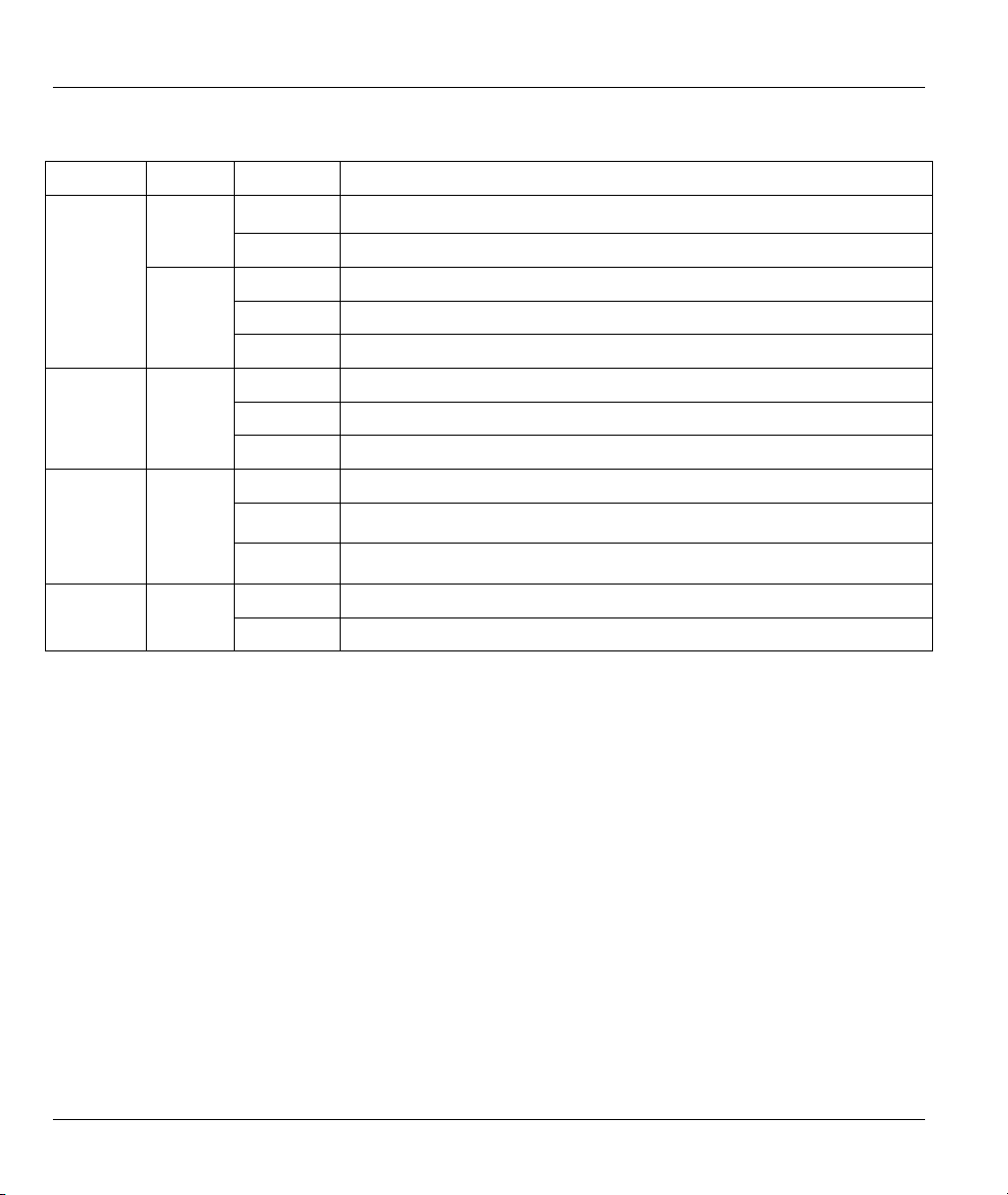
Prestige 650HW ADSL Router User’s Guide
Table 2-1 Front Panel LED Description
LED COLOR STATUS DESCRIPTION
Amber
WLAN Green
DSL Green
Blinking The Prestige is sending/receiving data.
Off The Prestige does not have 10Mb Ethernet connection.
On The Prestige has a successful 100Mb Ethernet connection.
Blinking The Prestige is sending/receiving data.
Off The Prestige does not have 100Mb Ethernet connection.
On The Prestige has successful connection to a WLAN.
Off WLAN link is not ready or has failed.
Blinking The Prestige is sending/receiving data through the WLAN.
On The Prestige is linked successfully to a DSLAM.
Blinking The Prestige is initializing the DSL line.
Off The DSL link is down.
Blinking The Prestige is sending/receiving data. ACT Green
Off The system is ready, but is not sending/receiving data.
2.2 Rear Panel and Connections of the Prestige
The following figure shows the rear panel of your Prestige.
2-2 Hardware Installation and Initial Setup
Page 31

Prestige 650HW ADSL Router User’s Guide
Figure 2-2 Prestige Rear Panel and Connections
2.2.1 DSL Port
Connect the Prestige directly to the wall jack using the included DSL cable. Connect a microfilter(s)
between the wall jack and your telephone(s). A microfilter acts as low-pass filter (voice transmission takes
place in the 0 to 4KHz bandwidth) and is an optional purchase.
2.2.2 Four LAN 10/100M Ports
Ethernet 10Base-T/100Base-T networks use Shielded Twisted Pair (STP) cable with RJ-11 (POTS)
connectors or RJ-45 (ISDN) connectors that look like a bigger telephone plug with 8 pins. All LAN ports
are auto-sensing, so you may use the crossover cable provided or a straight-through Ethernet cable to
connect your Prestige to a computer/external hub.
Hardware Installation and Initial Setup 2-3
Page 32

Prestige 650HW ADSL Router User’s Guide
When the Prestige is on and properly connected to a computer or a hub, the
corresponding LAN LED on the front panel turns on.
2.2.3 PCMCIA Wireless Card Slot
Your Prestige comes with a PCMCIA wireless LAN card slot for wireless LAN connectivity. Follow the
steps below to insert the optional PCMCIA wireless LAN card.
Step 1. Locate the slot on your Prestige.
Step 2. With its 64-pin connector facing the card slot and its label side facing upwards, slide the
PCMCIA wireless LANcard into the slot.
Never force, bend or twist the wireless LAN card into the slot.
2.2.4 Power Port
Connect the power adapter to the port labeled POWER on the rear panel of your Prestige. Push in the power
button when you want to turn on the Prestige.
To avoid damage to the Prestige, make sure you use the supplied power adapter.
Refer to the Power Adapter Specification Appendix for this information.
2.2.5 Restore Factory Defaults/Reboot Button
Hold this button in for between 1 and 3 seconds to restart the Prestige.
Upload the default configuration file by holding this button in for more than 3 seconds. Refer to section 2.8
for information on the resetting your Prestige.
2.3 Additional Installation Requirements
An optional PCMCIA wireless card for 802.11b wireless LAN connection for your Prestige.
A computer with an Ethernet 10Base-T/100Base-T NIC (Network Interface Card) or a 802.11b
wireless LAN card.
A computer equipped with a web browser (enable JavaScript) and/or Telnet.
2.4 P650HW with POTS
Sections 2.4.1 and 2.4.2 relate to people who use the Prestige with ADSL over POTS (analog telephone
service) only.
2-4 Hardware Installation and Initial Setup
Page 33

Prestige 650HW ADSL Router User’s Guide
2.4.1 Connecting a POTS Splitter
This is for the Prestige that follows the Full Rate (G.dmt) standard only. One major difference between
ADSL and dial-up modems is the optional telephone splitter. This device keeps the telephone and ADSL
signals separated, giving them the capability to provide simultaneous Internet access and telephone service
on the same line. Splitters also eliminate the destructive interference conditions caused by telephone sets.
The purchase of a POTS splitter is optional.
Noise generated from a telephone in the same frequency range, as the ADSL signal can be disruptive to the
ADSL signal. In addition the impedance of a telephone when off-hook may be so low that it shunts the
strength of the ADSL signal. When a POTS splitter is installed at the entry point, where the line comes into
the home, it will filter the telephone signals before combining the ADSL and telephone signals transmitted
and received. The issues of noise and impedance are eliminated with a single POTS splitter installation.
A telephone splitter is easy to install as shown in the following figure.
Figure 2-3 Connecting a POTS Splitter
Step 1. Connect the side labeled “Phone” to your telephone.
Step 2. Connect the side labeled “Modem” to your Prestige.
Step 3. Connect the side labeled “Line” to the telephone wall jack.
2.4.2 Telephone Microfilters
Telephone voice transmissions take place in the lower frequency range, 0 - 4KHz, while ADSL
transmissions take place in the higher bandwidth range, above 4KHz. A microfilter acts as a low-pass filter,
for your telephone, to ensure that ADSL transmissions do not interfere with your telephone voice
transmissions. The purchase of a telephone microfilter is optional.
Step 1. Connect a phone cable from the wall jack to the single jack end of the Y- Connector.
Hardware Installation and Initial Setup 2-5
Page 34

Prestige 650HW ADSL Router User’s Guide
Step 2. Connect a cable from the double jack end of the Y-Connector to the “wall side” of the
microfilter.
Step 3. Connect another cable from the double jack end of the Y-Connector to the Prestige.
Step 4. Connect the “phone side” of the microfilter to your telephone as shown in the following figure.
Figure 2-4 Connecting a Microfilter
2.5 P650HW With ISDN
This section relates to people who use their Prestige with ADSL over ISDN (digital telephone service) only.
The following is an example installation for the Prestige with ISDN.
Figure 2-5 P650HW with ISDN
2-6 Hardware Installation and Initial Setup
Page 35

Prestige 650HW ADSL Router User’s Guide
2.6 Turning On Your Prestige
At this point, you should have connected the ADSL line, the Ethernet port and the power port to the
appropriate devices or lines. Push in the power button (located on the back of your Prestige) to turn on your
Prestige.
2.7 Configuring Your Prestige For Internet Access
Configure your Prestige for Internet access using:
Web configurator (refer to the Read Me First).
SMT (System Management Terminal). Access the SMT via LAN or WAN using Telnet.
2.7.1 Connect to your Prestige Using Telnet
The following procedure details how to telnet into your Prestige.
Step 1. In Windows, click Start (usually in the bottom left corner), Run and then type “telnet
192.168.1.1” (the default IP address) and click OK.
Step 2. Enter “1234” in the Password field.
Step 3. After entering the password you will see the main menu.
Please note that if there is no activity for longer than five minutes (default timeout period) after you log in,
your Prestige will automatically log you out. You will then have to telnet into the Prestige again.
2.7.2 Connect to your Prestige Using the Web Configurator
Step 1. Launch your web browser.
Step 2. Enter “192.168.1.1” as the URL.
Step 3. In the User Name field, type "admin". In the Password field, type “1234”. Click OK.
Click the Help button for online web configurator HTML help.
The remainder of this user’s guide shows you how to configure the Prestige for Internet access using SMT
screens. There are also some sections in this guide that also focus on using Telnet to configure the Prestige.
2.7.3 Entering Password
The login screen appears after you press [ENTER], prompting you to enter the password, as shown next.
For your first login, enter the default password “1234”. As you type the password, the screen displays an
“*” for each character you type.
Hardware Installation and Initial Setup 2-7
Page 36

Prestige 650HW ADSL Router User’s Guide
Please note that if there is no activity for longer than five minutes after you log in, your Prestige will
automatically log you out and will display a blank screen. If you see a blank screen, press [ENTER] to
display the login screen again.
Enter Password : ****
Figure 2-6 Login Screen
2.8 Resetting the Prestige
If you forget your password or cannot access the Prestige, you will need to reload the factory-default
configuration file. Uploading this configuration file replaces the current configuration file with the factorydefault configuration file. This means that you will lose all configurations that you had previously; the
password will be reset to “1234” and the LAN IP address to 192.168.1.1.
To obtain the default configuration file, download it from the ZyXEL FTP site, unzip it and save it in a
folder.
2.8.1 Methods of Restoring Factory-Defaults
You can erase the current configuration and restore factory defaults in three ways:
1. Transfer the configuration file to your Prestige using the SMT menus. See later in this User’s Guide for
more information on this.
2. Use the Restore Factory Defaults/Reboot button on the rear panel of the Prestige to upload the
default configuration file (hold this button in for more than 3 seconds). Use this method for cases when
the password or IP address of the Prestige is not known.
3. Use the web configurator to restore defaults (see the web configurator HTML help)
2.8.2 Prestige SMT Menu Overview
The following figure gives you an overview of the various SMT menu screens of your Prestige.
2-8 Hardware Installation and Initial Setup
Page 37

Prestige 650HW ADSL Router User’s Guide
Figure 2-7 Prestige SMT Menu Overview
Hardware Installation and Initial Setup 2-9
Page 38

Prestige 650HW ADSL Router User’s Guide
2.9 Navigating the SMT Interface
The SMT (System Management Terminal) is the interface that you use to configure your Prestige.
Several operations that you should be familiar with before you attempt to modify the configuration are
listed in the table below.
Table 2-2 Main Menu Commands
OPERATION KEYSTROKE DESCRIPTION
Move down to
another menu
Move up to a
previous menu
Move to a “hidden”
menu
Move the cursor [ENTER] or
Entering
information
Required fields
N/A fields <N/A> Some of the fields in the SMT will show a <N/A>. This symbol
Save your
configuration
Exit the SMT Type 99, then press
[ENTER] To move forward to a submenu, type in the number of the desired
submenu and press [ENTER].
[ESC] Press [ESC] to move back to the previous menu.
Press [SPACE
BAR] to change No
to Yes then press
[ENTER].
[UP]/[DOWN] arrow
keys.
Type in or press
[SPACE BAR], then
press [ENTER].
?>
<
[ENTER] Save your configuration by pressing [ENTER] at the message
[ENTER].
Fields beginning with “Edit” lead to hidden menus and have a
default setting of No. Press [SPACE BAR] once to change No to
Yes, then press [ENTER] to go to the “hidden” menu.
Within a menu, press [ENTER] to move to the next field. You can
also use the [UP]/[DOWN] arrow keys to move to the previous
and the next field, respectively.
You need to fill in two types of fields. The first requires you to type
in the appropriate information. The second allows you to cycle
through the available choices by pressing [SPACE BAR].
All fields with the symbol <?> must be filled in order to be able to
save the new configuration.
refers to an option that is Not Applicable.
“Press ENTER to confirm or ESC to cancel”. Saving the data on
the screen will take you, in most cases to the previous menu.
Type 99 at the main menu prompt and press [ENTER] to exit the
SMT interface.
After you enter the password, the SMT displays the main menu, as shown next.
2-10 Hardware Installation and Initial Setup
Page 39

Prestige 650HW ADSL Router User’s Guide
Prestige 650HW Main Menu
Getting Started
1. General Setup
3. LAN Setup
4. Internet Access Setup
Advanced Applications
11. Remote Node Setup
12. Static Routing Setup
15. NAT Setup
Enter Menu Selection Number:_
Copyright (c) 1994 - 2002 ZyXEL Communications Corp.
Advanced Management
21. Filter Set Configuration
22. SNMP Configuration
23. System Password
24. System Maintenance
25. IP Routing Policy Setup
26. Schedule Setup
99. Exit
Figure 2-8 SMT Main Menu
The SMT menu continually improves and changes with new firmware upgrades. Check the release notes at
www.zyxel.com
to find the most recent upgrades and information.
2.9.1 System Management Terminal Interface Summary
Table 2-3 Main Menu Summary
# MENU TITLE DESCRIPTION
1 General Setup Use this menu to set up your general information.
3 LAN Setup Use this menu to set up your LAN connection.
4 Internet Access Setup A quick and easy way to set up an Internet connection.
11 Remote Node Setup Use this menu to set up the Remote Node for LAN-to-LAN connection,
including Internet connection.
12 Static Routing Setup Use this menu to set up static routes.
15 NAT Setup Use this menu to specify inside servers when NAT is enabled.
21 Filter Set Configuration Use this menu to set up filters to provide security, etc.
22 SNMP Configuration Use this menu to set up SNMP related parameters.
23 System Password Use this menu to change your password.
24 System Maintenance This menu provides system status, diagnostics, software upload, etc.
25 IP Routing Policy Setup Use this menu to configure your IP routing policy.
26 Schedule Setup Use this menu to schedule outgoing calls.
99 Exit Use this to exit from SMT and return to a blank screen.
Hardware Installation and Initial Setup 2-11
Page 40

Prestige 650HW ADSL Router User’s Guide
2.10 Changing the System Password
Change the Prestige default password by following the steps shown next.
Step 1. Enter 23 in the main menu to display Menu 23 - System Password as shown next.
Step 2. Type your existing system password in the Old Password field, for example “1234”, and press
[ENTER].
Menu 23 – System Password
Old Password= ?
New Password= ?
Retype to confirm= ?
Enter here to CONFIRM or ESC to CANCEL:
Figure 2-9 Menu 23 — System Password
Step 3. Type your new system password in the New Password field (up to 30 characters), and press
[ENTER].
Step 4. Re-type your new system password in the Retype to confirm field for confirmation and press
[ENTER].
Note that as you type a password, the screen displays an “*” for each character you type.
2.11 General Setup
Menu 1 — General Setup contains administrative and system-related information (shown next). The
System Name field is for identification purposes. However, because some ISPs check this name you should
enter your computer's "Computer Name".
• In Windows 95/98 click Start -> Settings -> Control Panel -> Network. Click the Identification
tab, note the entry for the Computer name field and enter it as the Prestige System Name.
• In Windows 2000 click Start->Settings->Control Panel and then double-click System. Click the
Network Identification tab and then the Properties button. Note the entry for the Computer
name field and enter it as the Prestige System Name.
• In Windows XP, click start -> My Computer -> View system information and then click the
Computer Name tab. Note the entry in the Full computer name field and enter it as the Prestige
System Name.
2-12 Hardware Installation and Initial Setup
Page 41

Prestige 650HW ADSL Router User’s Guide
The Domain Name entry is what is propagated to the DHCP clients on the LAN. If you leave this blank,
the domain name obtained by DHCP from the ISP is used. While you must enter the host name (System
Name) on each individual computer, the domain name can be assigned from the Prestige via DHCP.
2.11.1 Dynamic DNS
Dynamic DNS (Domain Name System) allows you to update your current dynamic IP address with one or
many dynamic DNS services so that anyone can contact you (in NetMeeting, CU-SeeMe or other services).
You can also access your FTP server or Web site on your own computer using a DNS-like address (for
example, myhost.dhs.org, where myhost is a name of your choice) which will never change instead of using
an IP address that changes each time you reconnect. Your friends or relatives will always be able to call you
even if they don't know your IP address.
First of all, you need to have registered a dynamic DNS account with www.dyndns.org. This is for people
with a dynamic IP from their ISP or DHCP server that would still like to have a DNS name.
To use this service, you must register with the Dynamic DNS service provider. The Dynamic DNS service
provider will give you a password or key. The Prestige supports www.dyndns.org. You can apply to this
service provider for Dynamic DNS service.
DYNDNS Wildcard
Enabling the wildcard feature for your host causes *.yourhost.dyndns.org to be aliased to the same IP
address as yourhost.dyndns.org. This feature is useful if you want to be able to use, for example,
www.yourhost.dyndns.org and still reach your hostname.
2.11.2 Procedure To Configure Menu 1
Step 1. Enter 1 in the Main Menu to open Menu 1 — General Setup (shown next).
Menu 1 - General Setup
System Name= ?
Location=
Contact Person's Name=
Domain Name=
Edit Dynamic DNS= No
Route IP= Yes
Bridge= No
Press ENTER to Confirm or ESC to Cancel:
Figure 2-10 Menu 1 — General Setup
Step 2. Fill in the required fields. Refer to the table shown next for more information about these fields.
Hardware Installation and Initial Setup 2-13
Page 42

Prestige 650HW ADSL Router User’s Guide
Table 2-4 General Setup Menu Fields
FIELD DESCRIPTION EXAMPLE
System Name Choose a descriptive name for identification purposes. This name can
be up to 30 alphanumeric characters long. Spaces are not allowed, but
dashes “-” and underscores "_" are accepted.
Location (optional) Enter the geographic location (up to 31 characters) of your Prestige. MyHouse
Contact Person's
Name (optional)
Domain Name Enter the domain name (if you know it) here. If you leave this field
Edit Dynamic DNS
Route IP
Bridge Turn on/off bridging for protocols not supported (for example, SNA) or
Enter the name (up to 30 characters) of the person in charge of this
Prestige.
blank, the ISP may assign a domain name via DHCP. You can go to
menu 24.8 and type "sys domainname" to see the current domain
name used by your gateway.
If you want to clear this field just press the [SPACE BAR]. The domain
name entered by you is given priority over the ISP assigned domain
name.
Press the [SPACE BAR] to select Yes or No (default). Select Yes to
configure Menu 1.1 — Configure Dynamic DNS (discussed next).
Set this field to Yes to enable or No to disable IP routing. You must
enable IP routing for Internet access.
not turned on in the previous Route IP field. Select Yes to turn
bridging on; select No to turn bridging off.
P650HW
JohnDoe
zyxel.com.tw
No
Yes
No
2.11.3 Procedure to Configure Dynamic DNS
Step 1. To configure Dynamic DNS, go to Menu 1 — General Setup and select Yes in the Edit
Dynamic DNS field. Press [ENTER] to display Menu 1.1— Configure Dynamic DNS as
shown next.
2-14 Hardware Installation and Initial Setup
Page 43

Prestige 650HW ADSL Router User’s Guide
Menu 1.1 - Configure Dynamic DNS
Service Provider = WWW.DynDNS.ORG
Active= Yes
Host= me.ddns.org
EMAIL= mail@mailserver
USER= username
Password= *********
Enable Wildcard= No
Press ENTER to confirm or ESC to cancel:
Figure 2-11 Configure Dynamic DNS
Follow the instructions in the next table to configure Dynamic DNS parameters.
Table 2-5 Configure Dynamic DNS Menu Fields
FIELD DESCRIPTION EXAMPLE
Service Provider This is the name of your Dynamic DNS service provider. WWW.DynDNS.ORG
(default)
Active
Press [SPACE BAR] to select Yes and then press [ENTER] to
make dynamic DNS active.
Host Enter the domain name assigned to your Prestige by your
Dynamic DNS provider.
EMAIL Enter your e-mail address. mail@mailserver
USER Enter your user name.
Password Enter the password assigned to you.
Enable Wildcard Your Prestige supports DYNDNS Wildcard. Press [SPACE
BAR] and then [ENTER] to select Yes or No This field is N/A
when you choose DDNS client as your service provider.
When you have completed this menu, press [ENTER] at the prompt “Press ENTER to Confirm…” to save
your configuration, or press [ESC] at any time to cancel.
Yes
me.dyndns.org
No
If you have a private WAN IP address, then you cannot use Dynamic DNS.
2.12 LAN Setup
This section describes how to configure the Ethernet using Menu 3 — LAN Setup. From the main menu,
enter 3 to display menu 3.
Hardware Installation and Initial Setup 2-15
Page 44

Prestige 650HW ADSL Router User’s Guide
Menu 3 - LAN Setup
1. LAN Port Filter Setup
2. TCP/IP and DHCP Setup
5. Wireless LAN Setup
Enter Menu Selection Number:
Figure 2-12 Menu 3 — LAN Setup
2.12.1 General Ethernet Setup
This menu allows you to specify filter set(s) that you wish to apply to the Ethernet traffic. You seldom
need to filter Ethernet traffic; however, the filter sets may be useful to block certain packets, reduce traffic
and prevent security breaches.
Menu 3.1 - LAN Port Filter Setup
Input Filter Sets:
protocol filters=
device filters=
Output Filter Sets:
protocol filters=
device filters=
Press ENTER to Confirm or ESC to Cancel:
Figure 2-13 Menu 3.1 — General Ethernet Setup
If you need to define filters, please read the Filter Set Configuration chapter first, then return to this menu
to define the filter sets.
2.13 Protocol Dependent Ethernet Setup
Depending on the protocols for your applications, you need to configure the respective Ethernet Setup, as
outlined below.
For TCP/IP Ethernet setup refer to Internet Access Application.
For bridging Ethernet setup refer to Bridging Setup.
2-16 Hardware Installation and Initial Setup
Page 45

Prestige 650HW ADSL Router User’s Guide
Chapter 3
Internet Access
This chapter shows you how to configure the LAN and WAN of your Prestige for Internet access.
3.1 Factory Ethernet Defaults
The Ethernet parameters of the Prestige are preset in the factory with the following values:
1. IP address of 192.168.1.1 with subnet mask of 255.255.255.0 (24 bits).
2. DHCP server enabled with 32 client IP addresses starting from 192.168.1.33.
These parameters should work for the majority of installations. If the parameters are satisfactory, you can
skip to TCP/IP Ethernet Setup and DHCP to enter the DNS server address(es) if your ISP gives you explicit
DNS server address(es). If you wish to change the factory defaults or to learn more about TCP/IP, please
read on.
3.2 LANs and WANs
A LAN (Local Area Network) is a computer network limited to the immediate area, usually the same
building or floor of a building. A WAN (Wide Area Network), on the other hand, is an outside connection
to another network or the Internet.
3.2.1 LANs, WANs and the Prestige
The actual physical connection determines whether the Prestige ports are LAN or WAN ports. There are
two separate IP networks, one inside, the LAN network; the other outside: the WAN network as shown
next:
Internet Access 3-1
Page 46

Prestige 650HW ADSL Router User’s Guide
Figure 3-1 LAN & WAN IPs
3.3 TCP/IP Parameters
3.3.1 IP Address and Subnet Mask
Like houses on a street that share a common street name, the computers on a LAN share one common
network number.
Where you obtain your network number depends on your particular situation. If the ISP or your network
administrator assigns you a block of registered IP addresses, follow their instructions in selecting the IP
addresses and the subnet mask.
If the ISP did not explicitly give you an IP network number, then most likely you have a single user account
and the ISP will assign you a dynamic IP address when the connection is established. If this is the case, it is
recommended that you select a network number from 192.168.0.0 to 192.168.255.0 (ignoring the trailing
zero) and you must enable the Single User Account feature of the Prestige. The Internet Assigned Number
Authority (IANA) reserved this block of addresses specifically for private use; please do not use any other
number unless you are told otherwise. Let’s say you select 192.168.1.0 as the network number; which
covers 254 individual addresses, from 192.168.1.1 to 192.168.1.254 (zero and 255 are reserved). In other
words, the first three numbers specify the network number while the last number identifies an individual
computer on that network.
The subnet mask specifies the network number portion of an IP address. Your Prestige will compute the
subnet mask automatically based on the IP address that you entered. You don’t need to change the subnet
mask computed by the Prestige unless you are instructed to do otherwise.
3-2 Internet Access
Page 47

Prestige 650HW ADSL Router User’s Guide
3.3.2 Private IP Addresses
Every machine on the Internet must have a unique address. If your networks are isolated from the Internet,
for example, only between your two branch offices, you can assign any IP addresses to the hosts without
problems. However, the Internet Assigned Numbers Authority (IANA) has reserved the following three
blocks of IP addresses specifically for private networks:
10.0.0.0 — 10.255.255.255
172.16.0.0 — 172.31.255.255
192.168.0.0 — 192.168.255.255
You can obtain your IP address from the IANA, from an ISP or it can be assigned from a private network.
If you belong to a small organization and your Internet access is through an ISP, the ISP can provide you
with the Internet addresses for your local networks. On the other hand, if you are part of a much larger
organization, you should consult your network administrator for the appropriate IP addresses.
Regardless of your particular situation, do not create an arbitrary IP address;
always follow the guidelines above. For more information on address assignment,
please refer to RFC 1597, Address Allocation for Private Internets and RFC 1466,
Guidelines for Management of IP Address Space.
3.3.3 RIP Setup
RIP (Routing Information Protocol) allows a router to exchange routing information with other routers.
The RIP Direction field controls the sending and receiving of RIP packets. When set to:
1. Both - the Prestige will broadcast its routing table periodically and incorporate the RIP information
that it receives.
2. In Only - the Prestige will not send any RIP packets but will accept all RIP packets received.
3. Out Only - the Prestige will send out RIP packets but will not accept any RIP packets received.
4. None - the Prestige will not send any RIP packets and will ignore any RIP packets received.
The Version field controls the format and the broadcasting method of the RIP packets that the Prestige
sends (it recognizes both formats when receiving). RIP-1 is universally supported; but RIP-2 carries more
information. RIP-1 is probably adequate for most networks, unless you have an unusual network topology.
Both RIP-2B and RIP-2M sends the routing data in RIP-2 format; the difference being that RIP-2B uses
subnet broadcasting while RIP-2M uses multicasting.
Internet Access 3-3
Page 48

Prestige 650HW ADSL Router User’s Guide
3.3.4 DHCP Configuration
DHCP (Dynamic Host Configuration Protocol) allows the individual clients (computers) to obtain the
TCP/IP configuration at start-up from a centralized DHCP server. The Prestige has built-in DHCP server
capability, enabled by default, which means it can assign IP addresses, an IP default gateway and DNS
servers to Windows 95, Windows NT and other systems that support the DHCP client. The Prestige can
also act as a surrogate DHCP server where it relays IP address assignment from the actual DHCP server to
the clients.
IP Pool Setup
The Prestige is pre-configured with a pool of 32 IP addresses starting from 192.168.1.33 to 192.168.1.64 for
the client machines. This leaves 31 IP addresses, 192.168.1.2 to 192.168.1.32 (excluding the Prestige itself
which has a default IP of 192.168.1.1) for other server machines, for example, server for mail, FTP, telnet,
web, etc., that you may have.
DNS Server Address
DNS (Domain Name System) is for mapping a domain name to its corresponding IP address and vice versa,
for example, the IP address of www.zyxel.com is 204.217.0.2. The DNS server is extremely important
because without it, you must know the IP address of a machine before you can access it. The DNS server
addresses that you enter in the DHCP setup are passed to the client machines along with the assigned IP
address and subnet mask.
There are two ways that an ISP disseminates the DNS server addresses. The first is for an ISP to tell a
customer the DNS server addresses, usually in the form of an information sheet, when s/he signs up. If
your ISP does give you the DNS server addresses, enter them in the DNS Server fields in DHCP Setup,
otherwise, leave them blank.
Some ISP’s choose to pass the DNS servers using the DNS server extensions of PPP IPCP (IP Control
Protocol) after the connection is up. If your ISP did not give you explicit DNS servers, chances are the
DNS servers are conveyed through IPCP negotiation. The Prestige supports the IPCP DNS server
extensions through the DNS proxy feature.
If the Primary and Secondary DNS Server fields in DHCP Setup are not specified, for instance, left as
0.0.0.0, the Prestige tells the DHCP clients that it itself is the DNS server. When a computer sends a DNS
query to the Prestige, the Prestige forwards the query to the real DNS server learned through IPCP and
relays the response back to the computer.
Please note that DNS proxy works only when the ISP uses the IPCP DNS server extensions. It does not
mean you can leave the DNS servers out of the DHCP setup under all circumstances. If your ISP gives you
explicit DNS servers, make sure that you enter their IP addresses in the DHCP Setup menu. This way, the
Prestige can pass the DNS servers to the computers and the computers can query the DNS server directly
without the Prestige’s intervention.
3-4 Internet Access
Page 49

Prestige 650HW ADSL Router User’s Guide
3.4 IP Multicast
Traditionally, IP packets are transmitted in one of either two ways - Unicast (1 sender – 1 recipient) or
Broadcast (1 sender – everybody on the network). Multicast is a third way to deliver IP packets to a group
of hosts on the network - not everybody.
IGMP (Internet Group Multicast Protocol) is a session-layer protocol used to establish membership in a
multicast group - it is not used to carry user data. IGMP version 2 (RFC 2236) is an improvement over
version 1 (RFC 1112) but IGMP version 1 is still in wide use. If you would like to read more detailed
information about interoperability between IGMP version 2 and version 1, please see sections 4 and 5 of
RFC 2236. The class D IP address is used to identify host groups and can be in the range 224.0.0.0 to
239.255.255.255. The address 224.0.0.0 is not assigned to any group and is used by IP multicast computers.
The address 224.0.0.1 is used for query messages and is assigned to the permanent group of all IP hosts
(including gateways). All hosts must join the 224.0.0.1 group in order to participate in IGMP. The address
224.0.0.2 is assigned to the multicast routers group.
The Prestige supports both IGMP version 1 (IGMP-v1) and version 2 (IGMP-v2). At start up, the Prestige
queries all directly connected networks to gather group membership. After that, the Prestige periodically
updates this information. IP Multicasting can be enabled/disabled on the Prestige LAN and/or WAN
interfaces using menus 3.2 (LAN) and 11.3 (WAN). Select None to disable IP Multicasting on these
interfaces.
3.5 IP Policies
Traditionally, routing is based on the destination address only and the router takes the shortest path to
forward a packet. IP Policy Routing (IPPR) provides a mechanism to override the default routing behavior
and alter the packet forwarding based on the policy defined by the network administrator. Policy-based
routing is applied to incoming packets on a per interface basis, prior to the normal routing. Create policies
using SMT menu 25 (see IP Policy Routing) and apply them on the Prestige LAN and/or WAN interfaces
using menus 3.2 (LAN) and 11.3 (WAN).
3.6 IP Alias
IP Alias allows you to partition a physical network into different logical networks over the same Ethernet
interface. The Prestige supports three logical LAN interfaces via its single physical Ethernet interface with
the Prestige itself as the gateway for each LAN network.
Internet Access 3-5
Page 50

Prestige 650HW ADSL Router User’s Guide
Figure 3-2 Physical Network Figure 3-3 Partitioned Logical Networks
Use menu 3.2.1 to configure IP Alias on your Prestige.
3.6.1 IP Alias Setup
Use menu 3.2 to configure the first network. Move the cursor to Edit IP Alias field and press
[SPACEBAR] to choose Yes and press [ENTER] to configure the second and third network.
Menu 3.2 - TCP/IP and DHCP Setup
DHCP Setup:
DHCP= Server
Client IP Pool Starting Addres= 192.168.1.33
Size of Client IP Pool= 32
Primary DNS Server= 0.0.0.0
Secondary DNS Server= 0.0.0.0
Remote DHCP Server= N/A
TCP/IP Setup:
IP Address= 192.168.1.1
IP Subnet Mask= 255.255.255.0
RIP Direction= None
Version= N/A
Multicast= None
IP Policies=
Edit IP Alias= No
Press ENTER to confirm or ESC to Cancel:
Press Space Bar to Toggle.
Figure 3-4 Menu 3.2 — TCP/IP and DHCP Setup
Pressing [ENTER] displays Menu 3.2.1 — IP Alias Setup, as shown next.
3-6 Internet Access
Page 51

Prestige 650HW ADSL Router User’s Guide
IP Alias 1= No
IP Address= N/A
IP Subnet Mask= N/A
RIP Direction= N/A
Version= N/A
Incoming protocol filters= N/A
Outgoing protocol filters= N/A
IP Alias 2= No
IP Address= N/A
IP Subnet Mask= N/A
RIP Direction= N/A
Version= N/A
Incoming protocol filters= N/A
Outgoing protocol filters= N/A
Enter here to CONFIRM or ESC to CANCEL:
Press Space Bar to Toggle.
Menu 3.2.1 - IP Alias Setup
Figure 3-5 Menu 3.2.1 — IP Alias Setup
Follow the instructions in the following table to configure IP Alias parameters.
Table 3-1 IP Alias Setup Menu Fields
FIELD DESCRIPTION EXAMPLE
IP Alias
IP Address Enter the IP address of your Prestige in dotted decimal notation 192.168.2.1
IP Subnet Mask Your Prestige will automatically calculate the subnet mask based on
RIP Direction
Version
Incoming
Protocol Filters
Outgoing
Protocol Filters
Choose Yes to configure the LAN network for the Prestige. Yes
255.255.255.0
the IP address that you assign. Unless you are implementing
subnetting, use the subnet mask computed by the Prestige
Press [SPACE BAR] to select the RIP direction. Choices are None,
None
Both, In Only or Out Only.
Press [SPACE BAR] to select the RIP version. Choices are RIP-1,
RIP-1
RIP-2B or RIP-2M.
Enter the filter set(s) you wish to apply to the incoming traffic
between this node and the Prestige.
Enter the filter set(s) you wish to apply to the outgoing traffic between
this node and the Prestige.
When you have completed this menu, press [ENTER] at the prompt “Press ENTER to Confirm…” to
save your configuration, or press [
ESC] at any time to cancel.
Internet Access 3-7
Page 52

Prestige 650HW ADSL Router User’s Guide
3.7 Route IP Setup
The first step is to enable the IP routing in Menu 1 — General Setup.
To edit menu 1, type in 1 in the main menu and press [ENTER]. Set the Route IP field to Yes by pressing
[SPACE BAR].
Menu 1 - General Setup
System Name= P650HW
Location= location
Contact Person's Name=
Domain Name=
Edit Dynamic DNS= No
Route IP= Yes
Bridge= No
Press ENTER to Confirm or ESC to Cancel:
Figure 3-6 Menu 1 — General Setup
3.8 TCP/IP Ethernet Setup and DHCP
Use menu 3.2 to configure your Prestige for TCP/IP.
To edit menu 3.2, enter 3 from the main menu to display Menu 3 — Ethernet Setup. When menu 3
appears, press 2 and press [ENTER] to display Menu 3.2 — TCP/IP and DHCP Ethernet Setup, as
shown next
:
3-8 Internet Access
Page 53

Prestige 650HW ADSL Router User’s Guide
Menu 3.2 - TCP/IP and DHCP Ethernet Setup
DHCP Setup:
DHCP= Server
Client IP Pool Starting Address= 192.168.1.33
Size of Client IP Pool= 32
Primary DNS Server= 0.0.0.0
Secondary DNS Server= 0.0.0.0
Remote DHCP Server= N/A
TCP/IP Setup:
IP Address= 192.68.1.1
IP Subnet Mask= 255.255.255.0
RIP Direction= Both
Version= RIP-1
Multicast= None
IP Policies=
Edit IP Alias= No
Press ENTER to Confirm or ESC to Cancel:
Press Space Bar to Toggle.
First address in
the IP Pool
Size of the IP
Pool
IP addresses of
the DNS
servers
This is the IP
address of the
Prestige
Figure 3-7 Menu 3.2 — TCP/IP and DHCP Ethernet Setup
Follow the instructions in the following table on how to configure the DHCP fields.
Table 3-2 DHCP Ethernet Setup Menu Fields
FIELD DESCRIPTION EXAMPLE
DHCP Setup
If set to Server, your Prestige can assign IP addresses, an IP
DHCP
default gateway and DNS servers to Windows 95, Windows NT and
other systems that support the DHCP client.
If set to None, the DHCP server will be disabled.
If set to Relay, the Prestige acts as a surrogate DHCP server and
Server
(default)
relays DHCP requests and responses between the remote server
and the clients. Enter the IP address of the actual, remote DHCP
server in the Remote DHCP Server in this case.
When DHCP is used, the following items need to be set:
Client IP Pool Starting
Address
This field specifies the first of the contiguous addresses in the IP
address pool.
192.168.1.33
Size of Client IP Pool This field specifies the size or count of the IP address pool. 32
Primary DNS Server
Secondary DNS Server
Enter the IP addresses of the DNS servers. The DNS servers are
passed to the DHCP clients along with the IP address and the
subnet mask.
Internet Access 3-9
Page 54

Prestige 650HW ADSL Router User’s Guide
Table 3-2 DHCP Ethernet Setup Menu Fields
FIELD DESCRIPTION EXAMPLE
Primary DNS Server
Secondary DNS Server
Remote DHCP Server
Enter the IP addresses of the DNS servers. The DNS servers are
passed to the DHCP clients along with the IP address and the
subnet mask.
If Relay is selected in the DHCP field above then enter the IP
address of the actual remote DHCP server here.
Follow the instructions in the following table to configure TCP/IP parameters for the Ethernet port.
Table 3-3 TCP/IP Ethernet Setup Menu Fields
FIELD DESCRIPTION EXAMPLE
TCP/IP Setup
IP Address Enter the (LAN) IP address of your Prestige in dotted decimal
notation
IP Subnet Mask Your Prestige will automatically calculate the subnet mask based on
the IP address that you assign. Unless you are implementing
subnetting, use the subnet mask computed by the Prestige.
RIP Direction
Version
Multicast IGMP (Internet Group Multicast Protocol) is a session-layer protocol
IP Policies Create policies using SMT menu 25 (see the IP Policy Routing
Edit IP Alias The Prestige supports three logical LAN interfaces via its single
Press [SPACE BAR] to select the RIP direction. Choices are
Both, In Only, Out Only or None.
Press [SPACE BAR] to select the RIP version. Choices are RIP-1,
RIP-2B or RIP-2M.
used to establish membership in a Multicast group. The Prestige
supports both IGMP version 1 (IGMP-v1) and version 2 ( IGMP-v2).
Press the [
to disable it.
chapter) and apply them on the Prestige LAN interface here. You
can apply up to four IP Policy sets (from twelve) by entering their
numbers separated by commas.
physical Ethernet interface with the Prestige itself as the gateway for
each LAN network. Press [
press [
SPACE BAR] to enable IP Multicasting or select None
SPACE BAR] to change No to Yes and
ENTER] to for menu 3.2.1
192.168.1.1
255.255.255.0
Both
(default)
RIP-1
(default)
None
(default)
2,4,7,9
(default)
No
3-10 Internet Access
Page 55

Prestige 650HW ADSL Router User’s Guide
FIELD DESCRIPTION EXAMPLE
When you have completed this menu, press [ENTER] at the prompt “Press ENTER to Confirm…” to save
your configuration, or press [ESC] at any time to cancel.
3.9 Wireless LAN
Your Prestige comes with a PCMCIA wireless card slot for 802.11b wireless LAN connectivity. With the
wireless LAN feature you can configure your Prestige that allows wireless clients to communicate with any
computer on your wired Ethernet network or to connect to the Internet via ADSL.
3.9.1 Wireless LAN Parameters
Channel
You can choose the radio channels depending on your geographical area.
ESS ID
Wireless LANs can be as simple as two computers with wireless network interface cards (NICs)
communicating in a peer-to-peer network or as complex as a number of computers with wireless NICs
communicating through access points (APs), which bridge network traffic to the wired LAN. You can setup
the Prestige as an AP in a peer-to-peer network.
Extended Service Set (ESS) is defined as one or more APs that connect to a specific wired Ethernet LAN
and their associated wireless clients. The ESS ID is a unique ID given to the access point and the wireless
clients that participate in the same wireless network. You can think the EES ID as being similar to a
workgroup name in a Microsoft network.
RTS Threshold
The RTS Threshold prevents the hidden node problem. Hidden node problem occurs when two stations are
within the range of the same access point, but are not within the range of each other. The following figure
illustrates the hidden node problem. Both stations (STA) are within the range of the AP, however, they
cannot hear each other. Therefore, they are considered as hidden nodes from each other. When a station
starts data transmission with the access point, it might not know that the other station is already using the
wireless medium. When these two stations send data at the same time, they might collide when arriving
simultaneously at the AP. The collision will most certainly results in a loss of messages for both stations.
Internet Access 3-11
Page 56

Prestige 650HW ADSL Router User’s Guide
Figure 3-8 RTS Threshold
Thus, the RTS Threshold mechanism provides a solution to prevent data collisions. When you enable RTS
Threshold on a possible hidden station, this station and its AP will use a Request to Send/Clear to Send
protocol (RTS/CTS). The station will send an RTS message to the AP, informing that it is going to transmit
the data. Upon receipt, the Access Point will respond with a CTS message to all stations within its range to
notify all other stations to defer transmission. It will also confirm with the requesting station that the AP has
reserved it for the time frame of the requested transmission.
The RTS function will be activated if the packet size exceeds the value you set. It is highly recommended
that you set the value ranging from 0 to 2432.
Enabling the RTS Threshold causes redundant network overhead that could
negatively affect the throughput performance instead of providing a remedy.
Fragmentation Threshold
Fragmentation improves the efficiency when high traffic flows along in the wireless network.
WEP
The 11 Mbps wireless LAN provides powerful features such as WEP security. ZyXEL recommends that
you change the ESSID setting of all devices on your network to a unique value, not the default value. A
3-12 Internet Access
Page 57

Prestige 650HW ADSL Router User’s Guide
further improvement in security can be obtained by using Wired Equivalent Privacy (WEP) data encryption.
However, there may be a significant degradation of the data throughput on the wireless link when WEP is
enabled.
3.9.2 Wireless LAN Setup
Use menu 3.5 to set up your Prestige as the wireless access point. To edit menu 3.5, enter 3 from the main
menu to display Menu 3 – LAN Setup. When menu 3 appears, press 5 and then press [ENTER] to display
Menu 3.5 – Wireless LAN Setup as shown next.
ESSID= Wireless
Hide ESSIS = No
Channel ID= CH01 2412MHz
RTS Threshold= 2432
Frag. Threshold= 2432
WEP= Disable
Default Key= N/A
Key1= N/A
Key2= N/A
Key3= N/A
Key4= N/A
Edit MAC Address Filter= No
Press ENTER to Confirm or ESC to Cancel:
Menu 3.5- Wireless LAN Setup
Figure 3-9 Menu 3.5 - Wireless LAN Setup
The following table describes the fields in this screen.
Table 3-4 Wireless LAN Setup Field Description
FIELD DESCRIPTION EXMAPLE
The ESSID (Extended Service Set IDentification) identifies the service set the
ESSID
Hide ESSID
Channel ID
wireless client is to connect to. Wireless clients associating to the Access Point
must have the same ESSID. Enter a descriptive name (up to 32 characters) for
the wireless Service Set.
Press [SPACE BAR] and select Yes to hide the ESSID in the outgoing beacon
frame so a station cannot obtain the ESSID through passive scanning.
Press [SPACE BAR] to select a channel. This allows you to set the operating
frequency/channel depending on your particular region.
Possible choices are CH01 2412MHz, CH02 2417MHz, CH03 2422MHzCH11
2462MHz CH04 2427MHz, CH05 2432MHz, CH06 2437MHz, CH07 2442MHz,
CH08 2447MHz, CH09 2452MHz, CH10 2457MHz or CH11 2462MHz.
Wireless
No
CH01
2412MHz
Internet Access 3-13
Page 58

Prestige 650HW ADSL Router User’s Guide
Table 3-4 Wireless LAN Setup Field Description
FIELD DESCRIPTION EXMAPLE
RTS(Request To Send) threshold (number of bytes) enables RTS/CTS
handshake. Data with its frame size larger than this value will perform the
RTS
Threshold
Frag.
Threshold
WEP
Encryption
Default Key Enter the number of the key as an active key.
Key 1 to
Key 4
Edit MAC
Address
Filter
RTS/CTS handshake. Setting this attribute to be larger than the maximum
MSDU (MAC Service Data Unit) size turns off the RTS/CTS handshake.
Setting this attribute to zero turns on the RTS/CTS handshake. Enter a value
between 0 and 2432.
The threshold (number of bytes) for the fragmentation boundary for directed
messages. It is the maximum data fragment size that can be sent. Enter a
value between 256 and 2432.
WEP (Wired Equivalent Privacy) provides data encryption to prevent
unauthorized wireless stations from accessing data transmitted over the
wireless network.
Select Disable allows wireless clients to communicate with the access points
without any data encryption.
Select 64-bit WEP or 128-bit WEP to for the type of data encryption.
If you chose 64-bit WEP in the WEP Encryption field, then enter 5 characters
or 10 hexadecimal digits ("0-9", "A-F") preceded by 0x for each key (1-4).
If you chose 128-bit WEP in the WEP Encryption field, then enter 13
characters or 26 hexadecimal digits ("0-9", "A-F") preceded by 0x for each key
(1-4).
There are four data encryption keys to secure your data from eavesdropping
by unauthorized wireless users. The values for the keys must be set up exactly
the same on the access points as they are on the wireless client computers.
To edit MAC address filtering table, press [SPACE BAR] to select Yes and
press [ENTER] to open menu 3.5.1.
2432
2432
Disable
No
When you have completed this menu, press [ENTER] at the prompt “Press [ENTER] to confirm or [ESC]
to cancel” to save your configuration or press [ESC] to cancel and go back to the previous screen.
3.9.3 Wireless LAN MAC Address Filter
The next layer of security is MAC address filter. To allow a wireless client to associate with the Prestige,
enter the MAC address of the wireless LAN card on that wireless client in the MAC address table
3-14 Internet Access
Page 59

Prestige 650HW ADSL Router User’s Guide
Menu 3.5.1 - WLAN MAC Address Filter
Active= No
Filter Action= Allowed Association
MAC Address Filter
Address 1= 00:00:00:00:00:00
Address 2= 00:00:00:00:00:00
Address 3= 00:00:00:00:00:00
Address 4= 00:00:00:00:00:00
Address 5= 00:00:00:00:00:00
Address 6= 00:00:00:00:00:00
Address 7= 00:00:00:00:00:00
Address 8= 00:00:00:00:00:00
Address 9= 00:00:00:00:00:00
Address 10= 00:00:00:00:00:00
Address 11= 00:00:00:00:00:00
Address 12= 00:00:00:00:00:00
Press ENTER to Confirm or ESC to Cancel:
Figure 3-10 Menu 3.5.1- WLAN MAC Address Filtering
Table 3-5 MAC Address Filter Field Description
FIELD DESCRIPTION
Active
Filter Action
To enable MAC address filtering, press [SPACE BAR] to select Yes and press [ENTER].
Define the filter action for the list of MAC addresses in the MAC address filter table.
To deny access to the Prestige, press [SPACE BAR] to select Deny Association and
press [ENTER]. MAC addresses not listed will be allowed to access the router.
The default action, Allowed Association, permits association with the Prestige. MAC
addresses not listed will be denied access to the router.
MAC Address Filter
Address 1..12
Enter the MAC addresses (in XX:XX:XX:XX:XX:XX format) of the client computers that are
allowed or denied access to the Prestige in these address fields.
When you have completed this menu, press [ENTER] at the prompt “Press [ENTER] to confirm or [ESC] to
cancel” to save your configuration or press [ESC] to cancel and go back to the previous screen.
Internet Access 3-15
Page 60

Prestige 650HW ADSL Router User’s Guide
3.10 Internet Access Setup
3.11 VPI and VCI
Be sure to use the correct Virtual Path Identifier (VPI) and Virtual Channel Identifier (VCI) numbers
supplied by your telephone company. The valid range for the VPI is 0 to 255 and for the VCI is 32 to
65535 (0 to 31 is reserved for local management of ATM traffic). Please see the Appendices for more
information.
3.12 Multiplexing
There are two conventions to identify what protocols the virtual circuit (VC) is carrying. Be sure to use the
multiplexing method required by your ISP.
3.12.1 VC-based Multiplexing
In this case, by prior mutual agreement, each protocol is assigned to a specific virtual circuit, for example,
VC1 carries IP, etc. VC-based multiplexing may be dominant in environments where dynamic creation of
large numbers of ATM VCs is fast and economical.
3.12.2 LLC-based Multiplexing
In this case one VC carries multiple protocols with protocol identifying information being contained in each
packet header. Despite the extra bandwidth and processing overhead, this method may be advantageous if it
is not practical to have a separate VC for each carried protocol, for example, if charging heavily depends on
the number of simultaneous VCs.
3.13 Encapsulation
Be sure to use the encapsulation method required by your ISP. The Prestige supports the following
methods.
3.13.1 ENET ENCAP
The MAC Encapsulated Routing Link Protocol (ENET ENCAP) is only implemented with the IP network
protocol. IP packets are routed between the Ethernet interface and the WAN interface and then formatted so
that they can be understood in a bridged environment for instance, it encapsulates routed Ethernet frames
into bridged ATM cells. ENET ENCAP requires that you specify a gateway IP address in the Ethernet
Encapsulation Gateway field in menu 4 and in the Rem IP Addr field in menu 11.1. You can get this
information from your ISP.
3-16 Internet Access
Page 61

Prestige 650HW ADSL Router User’s Guide
3.13.2 PPP over Ethernet
PPPoE provides access control and billing functionality in a manner similar to dial-up services using PPP.
The Prestige bridges a PPP session over Ethernet (PPP over Ethernet, RFC 2516) from your computer to an
ATM PVC (Permanent Virtual Circuit) which connects to an xDSL Access Concentrator where the PPP
session terminates. One PVC can support any number of PPP sessions from your LAN. For more
information on PPPoE, see the Appendices.
3.13.3 PPPoA
Please refer to RFC 2364 for more information on PPP over ATM Adaptation Layer 5 (AAL5). Refer to
RFC 1661 for more information on PPP.
3.13.4 RFC 1483
RFC 1483 describes two methods for Multiprotocol Encapsulation over ATM Adaptation Layer 5 (AAL5).
The first method allows multiplexing of multiple protocols over a single ATM virtual circuit (LLC-based
multiplexing) and the second method assumes that each protocol is carried over a separate ATM virtual
circuit (VC-based multiplexing). Please refer to the RFC for more detailed information.
3.14 IP Address Assignment
A static IP is a fixed IP that your ISP gives you. A dynamic IP is not fixed; the ISP assigns you a different
one each time. The Single User Account feature can be enabled or disabled if you have either a dynamic or
static IP. However the encapsulation method assigned influences your choices for IP Address and ENET
ENCAP Gateway.
3.14.1 Using PPPoA or PPPoE Encapsulation
If you have a dynamic IP, then the IP Address and ENET ENCAP Gateway fields are not applicable (N/A).
If you have a static IP, then you only need to fill in the IP Address field and not the ENET ENCAP
Gateway field.
3.14.2 Using RFC 1483 Encapsulation
In this case the IP Address Assignment must be static with the same requirements for the IP Address and
ENET ENCAP Gateway fields as stated above.
3.14.3 Using ENET ENCAP Encapsulation
In this case you can have either a static or dynamic IP. For a static IP you must fill in all the IP Address and
ENET ENCAP Gateway fields as supplied by your ISP. However for a dynamic IP, the Prestige acts as a
Internet Access 3-17
Page 62

Prestige 650HW ADSL Router User’s Guide
DHCP client on the WAN port and so the IP Address and ENET ENCAP Gateway fields are not applicable
(N/A) as they are assigned to the Prestige by the DHCP server.
3.15 Internet Access Configuration
Menu 4 allows you to enter the Internet Access information in one screen. Menu 4 is actually a simplified
setup for one of the remote nodes that you can access in menu 11. Before you configure your Prestige for
Internet access, you need to collect your Internet account information from your ISP and telephone
company.
Use the following table to record your Internet Account Information. Note that if you are using PPPoA or
PPPoE encapsulation, then the only ISP information you need is a login name and password. You only need
to know the Ethernet Encapsulation Gateway IP address if you are using ENET ENCAP encapsulation.
Table 3-6 Internet Account Information
FIELD DESCRIPTION YOUR INFO
System Name Name of the Prestige (optional).
Service Name
(PPPoE
Encapsulation)
Encapsulation PPPoE, RFC1483, PPPoA or ENET ENCAP.
Multiplexing
VPI Enter your Virtual Path Identifier here.
VCI Enter your Virtual Channel Identifier here.
My Login Enter the login name assigned by your ISP (for
My Password Enter the password associated with your ISP assigned
Idle Timeout
(PPPoE or PPPoA)
IP Address Enter if your IP address is not dynamically assigned.
Enter the PPPoE service name if the ISP supplies one.
Enter “any” if the ISP does not assign you one.
LLC-based or VC-based. If this information is not
given, use the default.
PPPoA/PPPoE only).
My Login (for PPPoA/PPPoE only).
Enter the time lapse, in seconds, before you
automatically disconnect from the PPPoE or PPPoA
server.
Network Address
Translation
Full Feature, SUA Only or None.
3-18 Internet Access
Page 63

Prestige 650HW ADSL Router User’s Guide
Table 3-6 Internet Account Information
FIELD DESCRIPTION YOUR INFO
DNS Server
Address
Assignment
ENET ENCAP
Gateway
Primary DNS server
Secondary DNS server
Enter when using RFC 1483 Encapsulation or a static
IP address.
IP Address
Gateway IP Address
Enter when using ENET ENCAP Encapsulation.
3.15.1 Traffic Shaping
Traffic Shaping is an agreement between the carrier and the subscriber to regulate the average rate and
“burstiness” or fluctuation of data transmission over an ATM network. This agreement helps eliminate
congestion, which is important for transmission of real time data such as audio and video connections.
Peak Cell Rate (PCR) is the maximum rate at which the sender can send cells. This parameter may be lower
(but not higher) than the maximum line speed. 1 ATM cell is 53 bytes (424 bits), so a maximum speed of
832 Kbps gives a maximum PCR of 1962 cells/sec. This rate is not guaranteed because it is dependent on
the line speed.
Sustained Cell Rate (SCR) is the mean cell rate of a bursty, on-off traffic source that can be sent at the peak
rate, and a parameter for burst-type traffic. SCR may not be greater than the PCR; the system default is 0
cells/sec.
Maximum Burst Size (MBS) is the maximum number of cells that can be sent at the PCR. After MBS is
reached, cell rates fall below SCR until cell rate averages to the SCR again. At this time, more cells (up to
the MBS) can be sent at the PCR again.
If the PCR, SCR or MBS is set to the default of “0”, the system will assign a
maximum value that correlates to your upstream line rate.
The following figure illustrates the relationship between PCR, SCR and MBS.
Internet Access 3-19
Page 64

Prestige 650HW ADSL Router User’s Guide
Figure 3-11 Example of Traffic Shaping
From the main menu, type 4 to display Menu 4 - Internet Access Setup, as shown next.
Menu 4 - Internet Access Setup
ISP's Name= MyISP
Encapsulation= ENET ENCAP
Multiplexing= LLC-based
VPI #= 8
VCI #= 35
ATM QoS Type= CBR
Peak Cell Rate (PCR)= 0
Sustain Cell Rate (SCR)= 0
Maximum Burst Size (MBS)= 0
My Login= N/A
My Password= N/A
ENET ENCAP Gateway= N/A
IP Address Assignment= Dynamic
IP Address= N/A
Network Address Translation= SUA Only
Address Mapping Set= N/A
Press ENTER to Confirm or ESC to Cancel:
Press ENTER to confirm or ESC to cancel:
Figure 3-12 Internet Access Setup
The following table contains instructions on how to configure your Prestige for Internet access.
3-20 Internet Access
Page 65

Prestige 650HW ADSL Router User’s Guide
Table 3-7 Internet Access Setup Menu Fields
FIELD DESCRIPTION EXAMPLE
ISP’s Name Enter the name of your Internet Service Provider. This
information is for identification purposes only.
Encapsulation
Multiplexing
VPI # Enter the Virtual Path Identifier (VPI) that the telephone
VCI # Enter the Virtual Channel Identifier (VCI) that the telephone
ATM QoS Type
Peak Cell Rate (PCR) This is the maximum rate at which the sender can send cells.
Sustain Cell Rate
(SCR)= 0
Maximum Burst Size
(MBS)= 0
My Login
My Password Enter the password associated with the login name above. N/A
ENET ENCAP
Gateway
Idle Timeout This value specifies the number of idle seconds that elapse
Press [
SPACE BAR] to select the method of encapsulation
used by your ISP. Choices are PPPoE, PPPoA, RFC 1483 or
ENET ENCAP.
Press [SPACE BAR] to select the method of multiplexing
used by your ISP. Choices are VC-based or LLC-based.
company gives you.
company gives you.
Press [SPACE BAR] and select CBR (Continuous Bit Rate) to
specify fixed (always-on) bandwidth. Select UBR (Unspecified
Bit Rate) for applications that are non-time sensitive, such as
e-mail.
Type the PCR.
Sustained Cell Rate is the mean cell rate of a bursty, on-off
traffic source that can be sent at the peak rate, and a
parameter for burst-type traffic. Type the SCR; it must be less
than the PCR.
Refers to the maximum number of cells that can be sent at the
peak rate. Type the MBS. The MBS must be less than 65535.
Configure the My Login and My Password fields for PPPoA
and PPPoE encapsulation only. Enter the login name that your
ISP gives you. If you are using PPPoE encapsulation, then this
field must be of the form user@domain
identifies your PPPoE service name.
Enter the gateway IP address supplied by your ISP when you
are using ENET ENCAP encapsulation.
before the Prestige automatically disconnects the PPPoE
session.
where domain
MyISP
ENET ENCAP
LLC-based
8
35
CBR
0
0
0
N/A
N/A
0
Internet Access 3-21
Page 66

Prestige 650HW ADSL Router User’s Guide
Table 3-7 Internet Access Setup Menu Fields
FIELD DESCRIPTION EXAMPLE
IP Address
Assignment
IP Address Enter the IP address supplied by your ISP if applicable. 10.11.12.13
Network Address
Translation
Address Mapping Set Type the numbers of mapping sets (1-8) to use with NAT. See
When you have completed this menu, press [ENTER] at the prompt “Press ENTER to Confirm…” to save
your configuration, or press [ESC] at any time to cancel.
Press [SPACE BAR] to select Static or Dynamic address
assignment.
Press [SPACE BAR] to select None, SUA Only or Full
Feature. Please see the NAT Chapter for more details on the
SUA (Single User Account) feature.
the NAT chapter for details.
Dynamic
SUA Only
N/A
If all your settings are correct your Prestige should connect automatically to the Internet. If the connection
fails, note the error message that you receive on the screen and take the appropriate troubleshooting steps.
3-22 Internet Access
Page 67

Advanced Applications
PPaarrtt IIII::
ADVANCED APPLICATIONS
This part shows how to configure Remote Node, Remote Node TCP/IP and NAT.
II
Page 68

Page 69

Prestige 650HW ADSL Router User’s Guide
Chapter 4
Remote Node Configuration
This chapter covers the parameters that are protocol-independent. Protocol-dependent
configuration (TCP/IP and Bridging) is covered in the following chapters.
A remote node is required for placing calls to a remote gateway. A remote node represents both the remote
gateway and the network behind it across a WAN connection. When you use menu 4 to set up Internet
access, you are configuring one of the remote nodes.
4.1 Remote Node Setup
This section describes the protocol-independent parameters for a remote node.
4.1.1 Remote Node Profile
To configure a remote node, follow these steps:
Step 1. From the main menu, enter 11 to display Menu 11 - Remote Node Setup.
Step 2. When menu 11 appears, as shown in the following figure, type the number of the remote node
that you want to configure.
Remote Node Configuration 4-1
Page 70

Prestige 650HW ADSL Router User’s Guide
1. My ISP (ISP, SUA)
2. ________
3. ________
4. ________
5. ________
6. ________
7. ________
8. ________
Menu 11 - Remote Node Setup
Enter Node # to Edit:
Figure 4-1 Menu 11 — Remote Node Setup
4.1.2 Encapsulation and Multiplexing Scenarios
For Internet access you should use the encapsulation and multiplexing methods used by your ISP. For
LAN-to-LAN applications, for example, between a branch office and corporate headquarters, prior
agreement on methods is necessary because encapsulation and multiplexing cannot be automatically
determined. What method(s) you use depends on how many VCs you have and how many different network
protocols you need. The extra overhead that ENET ENCAP encapsulation entails makes it a poor choice in
a LAN-to-LAN application. Here are some examples of more suitable combinations in such an application.
Scenario 1. One VC, Multiple Protocols
PPPoA (RFC-2364) encapsulation with VC-based multiplexing is the best combination because no extra
protocol identifying headers are needed. The PPP protocol already contains this information.
Scenario 2. One VC, One Protocol (IP)
Selecting RFC-1483 encapsulation with VC-based multiplexing requires the least amount of overhead (0
octets). However, if there is a potential need for multiple protocol support in the future, it may be safer to
select PPPoA encapsulation instead of RFC-1483, so you do not need to reconfigure either computer later.
Scenario 3. Multiple VCs
If you have an equal number (or more) of VCs than the number of protocols, then select RFC-1483
encapsulation and VC-based multiplexing.
4-2 Remote Node Configuration
Page 71

Prestige 650HW ADSL Router User’s Guide
Nailed-Up Connection (PPP)
A nailed-up connection is a dial-up line where the connection is always up regardless of traffic demand.
The Prestige does two things when you specify a nailed-up connection. The first is that idle timeout is
disabled. The second is that the Prestige will try to bring up the connection when turned on and whenever
the connection is down. A nailed-up connection can be very expensive for obvious reasons.
Do not specify a nailed-up connection unless your telephone company offers flat-rate service or you need a
constant connection and the cost is of no concern
Remote Node Configuration 4-3
Page 72

Prestige 650HW ADSL Router User’s Guide
Rem Node Name= myISP
Active= Yes
Encapsulation= ENET ENCAP
Multiplexing= LLC-based
Service Name= N/A
Incoming:
Rem Login= N/A
Rem Password= N/A
Outgoing:
My Login= N/A
My Password= N/A
Authen= N/A
Menu 11.1 - Remote Node Profile
Route= IP
Bridge= No
Edit IP/Bridge= No
Edit ATM Options= No
Telco Option:
Allocated Budget(min)= N/A
Period (hr)= N/A
Schedule Sets= N/A
Nailed-Up Connection= N/A
Session Options:
Edit Filter Sets= No
Idle Timeout (sec)= N/A
Press ENTER to Confirm or ESC to Cancel:
Figure 4-2 Menu 11.1 — Remote Node Profile
In Menu 11.1 – Remote Node Profile, fill in the fields as described in the following table.
Table 4-1 Remote Node Profile Menu Fields
FIELD DESCRIPTION EXAMPLE
Rem Node Name Type a unique, descriptive name of up to eight
characters for this node.
Active
Encapsulation
Multiplexing Press [SPACE BAR] and then [ENTER] to select the
Service Name
Press [SPACE BAR] and then [ENTER] to select Yes to
activate or No to deactivate this node. Inactive nodes
are displayed with a minus sign “–“ in SMT menu 11.
PPPoA refers to RFC-2364 (PPP Encapsulation over
ATM Adaptation Layer 5).
If RFC-1483 (Multiprotocol Encapsulation over ATM
Adaptation Layer 5) of ENET ENCAP are selected,
then the Rem Login, Rem Password, My Login, My
Password and Authen fields are not applicable (N/A).
method of multiplexing that your ISP uses, either VC-
based or LLC-based.
When using PPPoE encapsulation, type the name of
your PPPoE service here.
myISP
Yes
ENET ENCAP
LLC-based
N/A
4-4 Remote Node Configuration
Page 73

Prestige 650HW ADSL Router User’s Guide
Table 4-1 Remote Node Profile Menu Fields
FIELD DESCRIPTION EXAMPLE
Incoming:
Rem Login
Rem Password Type the password used when this remote node calls
Outgoing:
My Login
My Password Type the password assigned by your ISP when the
Authen
Route This field determines the protocol used in routing.
Bridge When bridging is enabled, your Prestige will forward any
Edit IP/Bridge
Edit ATM Options
Telco Option
Allocated Budget (min)
Period (hr) This field is the time period that the budget should be
Type the login name that this remote node will use to
call your Prestige. The login name and the Rem
Password will be used to authenticate this node.
your Prestige.
Type the login name assigned by your ISP when the
Prestige calls this remote node.
Prestige calls this remote node.
This field sets the authentication protocol used for
outgoing calls. Options for this field are:
CHAP/PAP – Your Prestige will accept either CHAP or
PAP when requested by this remote node.
CHAP – accept CHAP (Challenge Handshake
Authentication Protocol) only.
PAP – accept PAP (Password Authentication Protocol)
only.
Options are IP and None.
packet that it does not route to this remote node;
otherwise, the packets are discarded. Select Yes to
enable and No to disable.
Press [SPACE BAR] to select Yes and press [ENTER]
to display Menu 11.3 – Remote Node Network Layer
Options.
Press [SPACE BAR] to select Yes and press [ENTER]
to display Menu 11.6 – Remote Node ATM Layer
Options.
This sets a ceiling for outgoing call time for this remote
node. The default for this field is 0 meaning no budget
control.
No
No
No
Remote Node Configuration 4-5
Page 74

Prestige 650HW ADSL Router User’s Guide
Table 4-1 Remote Node Profile Menu Fields
FIELD DESCRIPTION EXAMPLE
reset. For example, if we are allowed to call this remote
node for a maximum of 10 minutes every hour, then the
Allocated Budget is (10 minutes) and the Period (hr)
is 1 (hour).
Schedule Sets
Nailed up Connection
Session Options
Edit Filter Sets
Idle Timeout (sec) Type the number of seconds (0-9999) that can elapse
When you have completed this menu, press [ENTER] at the prompt “Press [ENTER] to confirm or [ESC]
to cancel” to save your configuration or press [ESC] to cancel and go back to the previous screen.
This field is only applicable for PPPoE and PPPoA
encapsulation. You can apply up to four schedule sets
here. For more details please refer to the Call Schedule
Setup chapter.
This field is only applicable for PPPoE and PPPoA
encapsulation. This field specifies if you want to make
the connection to this remote node a nailed-up
connection. More details are given earlier in this
section.
Use [SPACE BAR] to choose Yes and press [ENTER]
to open menu 11.5 to edit the filter sets. See the
Remote Node Filter section for more details.
when the Prestige is idle (there is no traffic going to the
remote node), before the Prestige automatically
disconnects the remote node. 0 means that the session
will not timeout.
No
(default)
4.1.3 Outgoing Authentication Protocol
For obvious reasons, you should employ the strongest authentication protocol possible. However, some
vendors’ implementation includes specific authentication protocol in the user profile. It will disconnect if
the negotiated protocol is different from that in the user profile, even when the negotiated protocol is
stronger than specified. If the peer disconnects right after a successful authentication, make sure that you
specify the correct authentication protocol when connecting to such an implementation.
4-6 Remote Node Configuration
Page 75

Prestige 650HW ADSL Router User’s Guide
4.2 Remote Node Setup
For the TCP/IP parameters, perform the following steps to edit Menu 11.3 – Remote Node Network
Layer Options as shown next.
Step 1. In menu 11.1, make sure IP is among the protocols in the Route field.
Step 2. Move the cursor to the Edit IP/Bridge field, press [SPACE BAR] to select Yes, then press
[ENTER] to display Menu 11.3 – Remote Node Network Layer Options.
Menu 11.3 - Remote Node Network Layer Options
IP Options: Bridge Options:
IP Address Assignment= Dynamic Ethernet Addr Timeout (min)= N/A
Rem IP Addr: 0.0.0.0
Rem Subnet Mask= 0.0.0.0
My WAN Addr= 0.0.0.0
NAT= Full Feature
Address Mapping Set= 2
Metric= 2
Private= No
RIP Direction= None
Version= RIP-1
Multicast= None
IP Policies= 3,4,5,6
Press ENTER to Confirm or ESC to Cancel:
Figure 4-3 Remote Node Network Layer Options
The next table explains fields in Menu 11.3
– Remote Node Network Layer Options.
Table 4-2 Remote Node Network Layer Options
FIELD DESCRIPTITON EXAMPLE
IP Address
Assignment
Press [SPACE BAR] and then [ENTER] to select Dynamic if the remote
node is using a dynamically assigned IP address or Static if it is using a
static (fixed) IP address. You will only be able to configure this in the ISP
node (also the one you configure in menu 4),all other nodes are set to
Static.
Rem IP Addr This is the IP address you entered in the previous menu.
Rem Subnet
Type the subnet mask assigned to the remote node.
Mask
Dynamic
Remote Node Configuration 4-7
Page 76

Prestige 650HW ADSL Router User’s Guide
Table 4-2 Remote Node Network Layer Options
FIELD DESCRIPTITON EXAMPLE
My WAN
Addr
NAT
Some implementations, especially UNIX derivatives, require separate IP
network numbers for the WAN and LAN links and each end to have a
unique address within the WAN network number. In that case, type the IP
address assigned to the WAN port of your Prestige.
NOTE: Refers to local Prestige address, not the remote router address.
Press [SPACE BAR] and then [ENTER] to select Full Feature if you have
multiple public WAN IP addresses for your Prestige.
Select SUA Only if you have just one public WAN IP address for your
Prestige. The SMT uses Address Mapping Set 255 (menu 15.1 - see
section 7.3.1).
Select None to disable NAT.
SUA Only
Address
Mapping Set
Metric The metric represents the “cost” of transmission for routing purposes. IP
Private This determines if the Prestige will include the route to this remote node in
RIP
Direction
Version Press [SPACE BAR] and then [ENTER] to select the RIP version. Options
Multicast
IP Policies You can apply up to four IP Policy sets (from 12) by typing in their numbers
When Full Feature is selected in the NAT field, configure address
mapping sets in menu 15.1. Select one of the NAT server sets (2-10) in
menu 15.2 (see the NAT chapter for details) and type that number here.
When SUA Only is selected in the NAT field, the SMT uses NAT server set
1 in menu 15.2 (see the NAT chapter for details).
routing uses hop count as the cost measurement, with a minimum of 1 for
directly connected networks. Type a number that approximates the cost for
this link. The number need not be precise, but it must be between 1 and
15. In practice, 2 or 3 is usually a good number.
its RIP broadcasts. If set to Yes, this route is kept private and not included
in RIP broadcast. If No, the route to this remote node will be propagated to
other hosts through RIP broadcasts.
Press [SPACE BAR] and then [ENTER] to select the RIP Direction.
Options are Both, In Only, Out Only or None.
are RIP-1, RIP-2B or RIP-2M.
IGMP-v1 sets IGMP to version 1, IGMP-v2 sets IGMP to version 2 and
None disables IGMP.
separated by commas. Configure the filter sets in menu 25 first (see the IP
Policy Routing chapter) and then apply them here.
2
2
No
None
RIP-1
None
3, 4, 5, 6
4-8 Remote Node Configuration
Page 77

Prestige 650HW ADSL Router User’s Guide
Table 4-2 Remote Node Network Layer Options
FIELD DESCRIPTITON EXAMPLE
When you have completed this menu, press [ENTER] at the prompt “Press [ENTER] to confirm or [ESC]
to cancel” to save your configuration or press [ESC] to cancel and go back to the previous screen.
4.3 Remote Node Filter
Move the cursor to the Edit Filter Sets field in menu 11.1, then press [SPACE BAR] to select Yes. Press
[ENTER] to display Menu 11.5 – Remote Node Filter.
Use Menu 11.5 – Remote Node Filter to specify the filter set(s) to apply to the incoming and outgoing
traffic between this remote node and the Prestige and also to prevent certain packets from triggering calls.
You can specify up to 4 filter sets separated by comma, for example, 1, 5, 9, 12, in each filter field.
Note that spaces are accepted in this field. The Prestige has a prepackaged filter set, NetBIOS_WAN, that
blocks NetBIOS packets (call protocol filter = 1). Include this in the call filter sets if you want to prevent
NetBIOS packets from triggering calls to a remote node.
Input Filter Sets:
protocol filters= 11, 12
device filters=
Output Filter Sets:
protocol filters=
device filters=
Enter here to CONFIRM or ESC to CANCEL:
Menu 11.5 - Remote Node Filter
Figure 4-4 Menu 11.5 — Remote Node Filter (RFC 1483 or ENET Encapsulation)
Remote Node Configuration 4-9
Page 78

Prestige 650HW ADSL Router User’s Guide
Input Filter Sets:
protocol filters= 11, 12
device filters=
Output Filter Sets:
protocol filters=
device filters=
Call Filter Sets:
Protocol filters=
Device filters=
Menu 11.5 - Remote Node Filter
Figure 4-5 Menu 11.5 — Remote Node Filter (PPPoA or PPPoE Encapsulation)
If you set the filters using Internet Security screen in the web configurator, only
protocol filter number 11 and 12 will be applied.
4-10 Remote Node Configuration
Page 79

Prestige 650HW ADSL Router User’s Guide
Chapter 5
Remote Node TCP/IP Configuration
This chapter shows a sample LAN-to-LAN application and how to configure TCP/IP remote node.
5.1 TCP/IP Configuration
The following sections describe how to configure the TCP/IP parameters of a remote node.
5.1.1 Editing TCP/IP Options
Follow the steps shown next to edit Menu 11.6 – Remote Node ATM Layer Options.
In menu 11.1, move the cursor to the Edit ATM Options field and then press [SPACE BAR] to select
Yes. Press [ENTER] to display Menu 11.6 – Remote Node ATM Layer Options.
There are two versions of menu 11.6 for the Prestige, depending on whether you chose VC-based/LLC-
based multiplexing and PPP encapsulation in menu 11.1.
VC-based Multiplexing
For VC-based multiplexing, by prior agreement, a protocol is assigned a specific virtual circuit, for
example, VC1 will carry IP. Separate VPI and VCI numbers must be specified for each protocol.
Remote Node TCP/IP Configuration 5-1
Page 80

Prestige 650HW ADSL Router User’s Guide
Menu 11.6 - Remote Node ATM Layer Options
VC Options for IP:
VPI #= 0
VCI #= 35
ATM QoS Type= UBR
Peak Cell Rate (PCR)= 0
Sustain Cell Rate (SCR)= 0
Maximum Burst Size (MBS)= 0
Press ENTER to Confirm or ESC to Cancel:
VPI/VCI (VC-Multiplexing)
VC Options for Bridge:
VPI #= 1
VCI #= 36
ATM QoS Type= N/A
Peak Cell Rate (PCR)= N/A
Sustain Cell Rate (SCR)= N/A
Maximum Burst Size (MBR)= N/A
Separate VPI and
VCI numbers must
be specified.
Figure 5-1 Menu 11.6 for VC-based Multiplexing
LLC-based Multiplexing or PPP Encapsulation
For LLC-based multiplexing or PPP encapsulation, one VC carries multiple protocols with protocol
identifying information being contained in each packet header.
Menu 11.6 - Remote Node ATM Layer Options
VPI #= 8
VCI #= 35
ATM QoS Type= UBR
Peak Cell Rate (PCR)= 0
Sustain Cell Rate (SCR)= 0
Maximum Burst Size (MBS)= 0
.
VPI/VCI (LLC-Multiplexing or PPP-Encapsulation)
Only one set of VPI
and VCI numbers
needs to be
specified.
ENTER here to CONFIRM or ESC to CANCEL:
Figure 5-2 Menu 11.6 for LLC-based Multiplexing or PPP Encapsulation
In this case, only one set of VPI and VCI numbers need be specified for all protocols. The valid range for
the VPI is 0 to 255 and for the VCI is 32 to 65535 (1 to 31 is reserved for local management of ATM
traffic).
The following figure uses sample IP addresses to help you understand the field of My Wan Addr in menu
11.3. Refer to the previous figure LAN and WAN IPs for a brief review of what a WAN IP is. My WAN
Addr indicates the local Prestige WAN IP while Rem IP Addr indicates the peer WAN IP.
5-2 Remote Node TCP/IP Configuration
Page 81

Prestige 650HW ADSL Router User’s Guide
Figure 5-3 Sample IP Addresses for a TCP/IP LAN-to-LAN Connection
To configure the TCP/IP parameters of a remote node, first configure fields in Menu 11.1 – Remote Node
Profile, as shown in the following table. For more details on the IP Option fields, refer to Internet Access.
Table 5-1 TCP/IP-Related Fields in Menu 11.1 — Remote Node Profile
FIELD DESCRIPTION EXAMPLE
Route
Edit
IP/Bridge
Make sure IP is among the protocols in the Route field in Menu 11.1 –
Remote Node Profile.
Press [SPACE BAR] to select Yes and press [ENTER] to display menu. Yes
IP
Remote Node TCP/IP Configuration 5-3
Page 82

Prestige 650HW ADSL Router User’s Guide
IP Options: Bridge Options:
IP Address Assignment= Static Ethernet Addr Timeout (min)= 0
Rem IP Addr: 0.0.0.0
Rem Subnet Mask= 0.0.0.0
My WAN Addr= 0.0.0.0
NAT= Full Feature
Address Mapping Set=2
Metric= 2
Private= No
RIP Direction= Both
Version= RIP-2B
Multicast= IGMP-v2
IP Policies=
Menu 11.3 - Remote Node Network Layer Options
Press ENTER to Confirm or ESC to Cancel:
Figure 5-4 Remote Node Network Layer Options
The following table shows the fields in Menu 11.3 — Remote Node Network Layer Options.
Table 5-2 TCP/IP Remote Node Configuration
FIELD DESCRIPTION EXAMPLE
IP Address
Assignment
Press [SPACE BAR] and then [ENTER] to select Dynamic if the remote
node is using a dynamically assigned IP address or Static if it is using a
static (fixed) IP address. You will only be able to configure this in the
ISP node (the first node); all other nodes are set to Static.
Rem IP Addr
This is the IP address of the remote gateway. Type the remote
Prestige’s WAN IP address here (172.16.02 in the example Figure 5-3
shown previously). If the remote Prestige’s WAN IP address is 0.0.0.0,
then type 192.168.1.1 (its LAN IP address) here.
Rem Subnet
Type the subnet mask assigned to the remote node. 0.0.0.0
Mask
My WAN Addr Some implementations, especially UNIX derivatives, require separate
IP network numbers for the WAN and LAN links and each end to have a
unique address within the WAN network number. In that case, type the
IP address assigned to the WAN port of your Prestige.
NOTE: Refers to local Prestige address, not the remote router address.
NAT
Press [SPACE BAR] and then [ENTER] to select Full Feature if you
have multiple public WAN IP addresses for your Prestige.
Static
0.0.0.0
(default)
(default)
Full
Feature
5-4 Remote Node TCP/IP Configuration
Page 83

Prestige 650HW ADSL Router User’s Guide
Table 5-2 TCP/IP Remote Node Configuration
FIELD DESCRIPTION EXAMPLE
Select SUA Only if you have just one public WAN IP address for your
Prestige. The SMT uses Address Mapping Set 255 (menu 15.1 - see
section 7.3.1).
Select None to disable NAT.
Address
Mapping Set
Metric The metric represents the “cost” of transmission for routing purposes.
Private This determines if the Prestige will include the route to this remote node
RIP Direction Press [SPACE BAR] and then [ENTER] to select the RIP Direction.
Version Press [SPACE BAR] and then [ENTER] to select the RIP version.
Multicast
IP Policies You can apply up to four IP Policy sets (from 12) by typing in their
When you have completed this menu, press [ENTER] at the prompt “Press [ENTER] to confirm or [ESC]
to cancel” to save your configuration or press [ESC] to cancel and go back to the previous screen.
When Full Feature is selected in the NAT field, configure address
mapping sets in menu 15.1. Select one of the NAT server sets (2-10) in
menu 15.2 (see the NAT chapter for details) and type that number here.
When SUA Only is selected in the NAT field, the SMT uses NAT server
set 1 in menu 15.2 (see the NAT chapter for details).
IP routing uses hop count as the cost measurement, with a minimum of
1 for directly connected networks. Type a number that approximates the
cost for this link. The number need not be precise, but it must be
between 1 and 15. In practice, 2 or 3 is usually a good number.
in its RIP broadcasts. If set to Yes, this route is kept private and not
included in RIP broadcast. If No, the route to this remote node will be
propagated to other hosts through RIP broadcasts.
Options are Both, In Only, Out Only or None.
Options are RIP-1, RIP-2B or RIP-2M.
IGMP-v1 sets IGMP to version 1, IGMP-v2 sets IGMP to version 2 and
None disables IGMP.
numbers separated by commas.
2
2
Yes
Both
RIP-2B
IGMP-v2
3, 4, 5, 6
5.1.2 IP Static Route Setup
Static routes tell the Prestige routing information that it cannot learn automatically through other means.
This can arise in cases where RIP is disabled on the LAN or a remote network is beyond the one that is
directly connected to a remote node.
Remote Node TCP/IP Configuration 5-5
Page 84

Prestige 650HW ADSL Router User’s Guide
Each remote node specifies only the network to which the gateway is directly connected and the Prestige
has no knowledge of the networks beyond. For instance, the Prestige knows about network N2 in the
following figure through remote node Router 1. However, the Prestige is unable to route a packet to
network N3 because it does not know that there is a route through remote node Router 1 (via Router 2). The
static routes allow you to tell the Prestige about the networks beyond the remote nodes.
Figure 5-5 Sample Static Routing Topology
Configuration
Step 1. To configure an IP static route, use Menu 12 – Static Route Setup (shown next).
Menu 12 - Static Route Setup
1. IP Static Route
3. Bridge Static Route
Please enter selection:
Figure 5-6 Menu 12 — Static Route Setup
Step 2. From menu 12, select 1 to open Menu 12.1 — IP Static Route Setup (shown next).
5-6 Remote Node TCP/IP Configuration
Page 85

Prestige 650HW ADSL Router User’s Guide
Menu 12.1 - IP Static Route Setup
1. ________
2. ________
3. ________
4. ________
5. ________
6. ________
7. ________
8. ________
9. ________
10. ________
11. ________
12. ________
13. ________
14. ________
15. ________
Enter selection number:
16. ________
Figure 5-7 Menu 12.1 — IP Static Route Setup
Step 3. Now, type the route number of a static route you want to configure.
Route #: 1
Route Name= ?
Active= No
Destination IP Address= ?
IP Subnet Mask= ?
Gateway IP Address= ?
Metric= 2
Private= No
Press ENTER to Confirm or ESC to Cancel:
Menu 12.1.1 - Edit IP Static Route
Figure 5-8 Edit IP Static Route
The following table describes the fields for Menu 12.1.1 – Edit IP Static Route Setup.
Table 5-3 Edit IP Static Route Menu Fields
FIELD DESCRIPTION
Route # This is the index number of the static route that you chose in menu 12.1.
Route Name Type a descriptive name for this route. This is for identification purpose only.
Active This field allows you to activate/deactivate this static route.
Remote Node TCP/IP Configuration 5-7
Page 86

Prestige 650HW ADSL Router User’s Guide
Table 5-3 Edit IP Static Route Menu Fields
FIELD DESCRIPTION
Destination IP Address This parameter specifies the IP network address of the final destination.
Routing is always based on network number. If you need to specify a route to
a single host, use a subnet mask of 255.255.255.255 in the subnet mask field
to force the network number to be identical to the host ID.
IP Subnet Mask Type the subnet mask for this destination. Follow the discussion on IP Subnet
Mask in this manual.
Gateway IP Address Type the IP address of the gateway. The gateway is an immediate neighbor of
your Prestige that will forward the packet to the destination. On the LAN, the
gateway must be a router on the same segment as your Prestige; over WAN,
the gateway must be the IP address of one of the remote nodes.
Metric Metric represents the “cost” of transmission for routing purposes. IP routing
uses hop count as the measurement of cost, with a minimum of 1 for directly
connected networks. Type a number that approximates the cost for this link.
The number need not be precise, but it must be between 1 and 15. In practice,
2 or 3 is usually a good number.
Private This parameter determines if the Prestige will include the route to this remote
node in its RIP broadcasts. If set to Yes, this route is kept private and is not
included in RIP broadcasts. If No, the route to this remote node will be
propagated to other hosts through RIP broadcasts.
When you have completed this menu, press [ENTER] at the prompt “Press [ENTER] to confirm or [ESC]
to cancel” to save your configuration or press [ESC] to cancel and go back to the previous screen.
5-8 Remote Node TCP/IP Configuration
Page 87

Prestige 650HW ADSL Router User’s Guide
Chapter 6
Bridging Setup
This chapter shows you how to configure the bridging parameters of your Prestige.
6.1 Bridging in General
Bridging bases the forwarding decision on the MAC (Media Access Control), or hardware address, while
routing does it on the network layer (IP) address. Bridging allows the Prestige to transport packets of
network layer protocols that it does not route, for example, SNA, from one network to another. The caveat
is that, compared to routing, bridging generates more traffic for the same network layer protocol, and it also
demands more CPU cycles and memory.
For efficiency reasons, do not turn on bridging unless you need to support protocols other than IP on your
network. For IP, enable the routing if you need it; do not bridge what the Prestige can route.
6.2 Bridge Ethernet Setup
Basically, all non-local packets are bridged to the WAN. Your Prestige does not support IPX.
6.2.1 Remote Node Bridging Setup
Follow the procedure in another section to configure the protocol-independent parameters in Menu 11.1 –
Remote Node Profile. For bridging-related parameters, you need to configure Menu 11.3 – Remote Node
Network Layer Options.
To setup Menu 11.3 – Remote Node Network Layer Options shown in the next figure, follow these steps:
Step 1. In menu 11.1, make sure the Bridge field is set to Yes.
Step 2. Move the cursor to the Edit IP/Bridge field, then press [SPACE BAR] to set the value to Yes
and press [ENTER] to edit Menu 11.3 – Remote Node Network Layer Options.
Bridging Setup 6-1
Page 88

Prestige 650HW ADSL Router User’s Guide
IP Options: Bridge Options:
IP Address Assignment= Static Ethernet Addr Timeout (min)= 0
Rem IP Addr: 0.0.0.0
Rem Subnet Mask= 0.0.0.0
My WAN Addr= 0.0.0.0
NAT= Full Feature
Address Mapping Set=2
Metric= 2
Private= No
RIP Direction= Both
Version= RIP-2B
Multicast= IGMP-v2
IP Policies=
Press ENTER to Confirm or ESC to Cancel:
Menu 11.3 - Remote Node Network Layer Options
Figure 6-1 Menu 11.3 — Remote Node Bridging Options
Table 6-1 Remote Node Bridge Options
FIELD DESCRIPTION
Bridge (menu 11.1)
Edit IP/Bridge (menu
11.1)
Ethernet Addr Timeout
(min.) (menu 11.3)
When you have completed this menu, press [ENTER] at the prompt “Press [ENTER] to confirm or [ESC]
to cancel” to save your configuration or press [ESC] to cancel and go back to the previous screen.
Make sure this field is set to Yes.
Press [SPACE BAR] to select Yes and press [ENTER] to display menu 11.3.
Type the time (in minutes) for the Prestige to retain the Ethernet Address
information in its internal tables while the line is down. If this information is
retained, your Prestige will not have to recompile the tables when the line
comes back up.
6.2.2 Bridge Static Route Setup
Similar to network layer static routes, a bridging static route tells the Prestige the route to a node before a
connection is established. You configure bridge static routes in menu 12.3.1 (go to menu 12, choose option
3, then choose a static route to edit) as shown next.
6-2 Bridging Setup
Page 89

Prestige 650HW ADSL Router User’s Guide
Menu 12.3.1 - Edit Bridge Static Route
Route #: 1
Route Name=
Active= No
Ether Address= ?
IP Address=
Gateway Node= 1
Press ENTER to Confirm or ESC to Cancel:
Figure 6-2 Menu 12.3.1 — Edit Bridge Static Route
The following table describes the Edit Bridge Static Route menu.
Table 6-2 Edit Bridge Static Route Menu Fields
FIELD DESCRIPTION
Route #
Route Name Type a name for the bridge static route for identification purposes.
Active
Ether Address Type the MAC address of the destination computer that you want to bridge the
IP Address If available, type the IP address of the destination computer that you want to bridge
Gateway Node Press [SPACE BAR] and then [ENTER] to select the number of the remote node (one
When you have completed this menu, press [ENTER] at the prompt “Press [ENTER] to confirm or [ESC]
to cancel” to save your configuration or press [ESC] to cancel and go back to the previous screen.
This is the route index number you typed in Menu 12.3 – Bridge Static Route Setup.
Indicates whether the static route is active (Yes) or not (No).
packets to.
the packets to.
to eight) that is the gateway of this static route.
Bridging Setup 6-3
Page 90

Page 91

Prestige 650HW ADSL Router User’s Guide
Chapter 7
Network Address Translation (NAT)
This chapter discusses how to configure NAT on the Prestige.
7.1 Introduction
NAT (Network Address Translation - NAT, RFC 1631) is the translation of the IP address of a host in a
packet, for example, the source address of an outgoing packet, used within one network to a different IP
address known within another network.
7.1.1 NAT Definitions
Inside/outside denotes where a host is located relative to the Prestige, for example, the computers of your
subscribers are the inside hosts, while the web servers on the Internet are the outside hosts.
Global/local denotes the IP address of a host in a packet as the packet traverses a router, for example, the
local address refers to the IP address of a host when the packet is in the local network, while the global
address refers to the IP address of the host when the same packet is traveling in the WAN side.
Note that inside/outside refers to the location of a host, while global/local refers to the IP address of a host
used in a packet. Thus, an inside local address (ILA) is the IP address of an inside host in a packet when
the packet is still in the local network, while an inside global address (IGA) is the IP address of the same
inside host when the packet is on the WAN side. The following table summarizes this information.
Table 7-1 NAT Definitions
ITEM DESCRIPTION
Inside This refers to the host on the LAN.
Outside This refers to the host on the WAN.
Local This refers to the packet address (source or destination) as the packet travels on the LAN.
Global This refers to the packet address (source or destination) as the packet travels on the WAN.
NAT 7-1
Page 92

Prestige 650HW ADSL Router User’s Guide
NAT never changes the IP address (either local or global) of an outside host.
7.1.2 What NAT Does
In the simplest form, NAT changes the source IP address in a packet received from a subscriber (the inside
local address) to another (the inside global address) before forwarding the packet to the WAN side. When
the response comes back, NAT translates the destination address (the inside global address) back to the
inside local address before forwarding it to the original inside host. Note that the IP address (either local or
global) of an outside host is never changed.
The global IP addresses for the inside hosts can be either static or dynamically assigned by the ISP. In
addition, you can designate servers, for example, a web server and a telnet server, on your local network
and make them accessible to the outside world. Although you can make designated servers on the LAN
accessible to the outside world, it is strongly recommended that you attach those servers to the DMZ port
instead. If you do not define any servers (for Many-to-One and Many-to-Many Overload mapping – see
Table 7-2), NAT offers the additional benefit of firewall protection. With no servers defined, your Prestige
filters out all incoming inquiries, thus preventing intruders from probing your network. For more
information on IP address translation, refer to RFC 1631, The IP Network Address Translator (NAT).
7.1.3 How NAT Works
Each packet has two addresses – a source address and a destination address. For outgoing packets, the ILA
(Inside Local Address) is the source address on the LAN, and the IGA (Inside Global Address) is the source
address on the WAN. For incoming packets, the ILA is the destination address on the LAN, and the IGA is
the destination address on the WAN. NAT maps private (local) IP addresses to globally unique ones
required for communication with hosts on other networks. It replaces the original IP source address (and
TCP or UDP source port numbers for Many-to-One and Many-to-Many Overload NAT mapping) in each
packet and then forwards it to the Internet. The Prestige keeps track of the original addresses and port
numbers so incoming reply packets can have their original values restored. The following figure illustrates
this.
7-2 NAT
Page 93

Prestige 650HW ADSL Router User’s Guide
Figure 7-1 How NAT Works
7.1.4 NAT Application
The following figure illustrates a possible NAT application, where three inside LANs (logical LANs using
IP Alias) behind the Prestige can communicate with three distinct WAN networks. More examples follow at
the end of this chapter.
NAT 7-3
Page 94

Prestige 650HW ADSL Router User’s Guide
Figure 7-2 NAT Application With IP Alias
7.1.5 NAT Mapping Types
NAT supports five types of IP/port mapping. They are:
1. One to One: In One-to-One mode, the Prestige maps one local IP address to one global IP address.
2. Many to One: In Many-to-One mode, the Prestige maps multiple local IP addresses to one global IP
address. This is equivalent to SUA (for instance, PAT, port address translation), ZyXEL’s Single User
Account feature that previous ZyXEL routers supported (the SUA Only option in today’s routers).
3. Many to Many Overload: In Many-to-Many Overload mode, the Prestige maps the multiple local IP
addresses to shared global IP addresses.
7-4 NAT
Page 95

Prestige 650HW ADSL Router User’s Guide
4. Many-to-Many No Overload: In Many-to-Many No Overload mode, the Prestige maps each local IP
address to a unique global IP address.
5. Server: This type allows you to specify inside servers of different services behind the NAT to be
accessible to the outside world although, it is highly recommended that you use the DMZ port for these
servers instead.
Port numbers do not change for One-to-One and Many-to-Many No Overload NAT
mapping types.
The following table summarizes these types.
Table 7-2 NAT Mapping Types
TYPE IP MAPPING SMT ABBREVIATION
One-to-One ILA1ÅÆ IGA1 1:1
Many-to-One (SUA/PAT) ILA1ÅÆ IGA1
ILA2ÅÆ IGA1
…
Many-to-Many Overload ILA1ÅÆ IGA1
ILA2ÅÆ IGA2
ILA3ÅÆ IGA1
ILA4ÅÆ IGA2
…
Many-to-Many No Overload ILA1ÅÆ IGA1
ILA2ÅÆ IGA2
ILA3ÅÆ IGA3
…
Server Server 1 IPÅÆ IGA1
Server 2 IPÅÆ IGA1
Server 3 IPÅÆ IGA1
M:1
M:M Ov
M:M No OV
Server
NAT 7-5
Page 96

Prestige 650HW ADSL Router User’s Guide
7.2 Using NAT
7.2.1 SUA (Single User Account) Versus NAT
SUA (Single User Account) is a ZyNOS implementation of a subset of NAT that supports two types of
mapping, Many-to-One and Server. See section 7.3.1 for a detailed description of the NAT set for SUA.
The Prestige also supports Full Feature NAT to map multiple global IP addresses to multiple private LAN
IP addresses of clients or servers using mapping types as outlined in Table 7-2.
1. Choose SUA Only if you have just one public WAN IP address for your Prestige.
2. Choose Full Feature if you have multiple public WAN IP addresses for your Prestige.
7.2.2 Applying NAT
You apply NAT via menus 4 or 11.3 as displayed next. The next figure shows you how to apply NAT for
Internet access in menu 4. Enter 4 from the main menu to go to Menu 4 - Internet Access Setup.
Menu 4 - Internet Access Setup
ISP's Name= test
Encapsulation= RFC 1483
Multiplexing= LLC-based
VPI #= 1
VCI #= 1
Service Name= N/A
My Login= N/A
My Password= N/A
NAT= SUA Only
Address Mapping Set= N/A
IP Address Assignment= Static
IP Address= 0.0.0.0
ENET ENCAP Gateway= N/A
Press ENTER to Confirm or ESC to Cancel:
Press Space Bar to Toggle.
Figure 7-3 Menu 4 — Applying NAT for Internet Access
The following figure shows how you apply NAT to the remote node in menu 11.1.
7-6 NAT
Page 97

Prestige 650HW ADSL Router User’s Guide
Step 1. Enter 11 from the main menu.
Step 2. Move the cursor to the Edit IP/IPX/Bridge field, press [SPACE BAR] to select Yes and then
press [ENTER] to bring up Menu 11.3 - Remote Node Network Layer Options.
Menu 11.3 - Remote Node Network Layer Options
IP Options: Bridge Options:
IP Address Assignment = Dynamic Ethernet Addr Timeout(min)= N/A
Rem IP Addr = 0.0.0.0
Rem Subnet Mask= 0.0.0.0
My WAN Addr= N/A
NAT= SUA Only
Address Mapping Set= N/A
Metric= 2
Private= No
RIP Direction= None
Version= RIP-1
Multicast= None
IP Policies=
Enter here to CONFIRM or ESC to CANCEL:
Figure 7-4 Menu 11.3 — Applying NAT to the Remote Node
The following table describes the options for Network Address Translation.
Table 7-3 Applying NAT in Menus 4 & 11.3
FIELD DESCRIPTION EXAMPLE
NAT
Press [SPACE BAR] and then [ENTER] to select Full Feature if you
Full Feature
have multiple public WAN IP addresses for your Prestige. The SMT
uses the address mapping set that you configure and enter in the
Address Mapping Set field (menu 15.1 - see section 7.3.1).
Select None to disable NAT. None
When you select SUA Only, the SMT uses Address Mapping Set 255
SUA Only
(menu 15.1 - see section 7.3.1). Choose SUA Only if you have just
one public WAN IP address for your Prestige.
NAT 7-7
Page 98

Prestige 650HW ADSL Router User’s Guide
7.3 NAT Setup
Use the Address Mapping Sets menus and submenus to create the mapping table used to assign global
addresses to computers on the LAN. You can see two NAT Address Mapping sets in menu 15.1. You can
only configure Set 1. Set 255 is used for SUA. When you select Full Feature in menu 4 or 11.3, the
SMT will use Set 1, which supports all mapping types as outlined in Table 7-2. When you select SUA
Only, the SMT will use the pre-configured Set 255 (read only).
The Server Set is a list of LAN side servers mapped to external ports. To use this set (one set for the
Prestige 10), a server rule must be set up inside the NAT Address Mapping set. Please see section 7.4 for
further information on these menus. To configure NAT, enter 15 from the main menu to bring up the
following screen.
Menu 15 — NAT Setup
1. Address Mapping Sets
2. NAT Server Sets
Enter Menu Selection Number:
Figure 7-5 Menu 15 — NAT Setup
7.3.1 Address Mapping Sets
Enter 1 to bring up Menu 15.1 — Address Mapping Sets.
7-8 NAT
Page 99

Prestige 650HW ADSL Router User’s Guide
Menu 15.1 - Address Mapping Sets
1.
2.
3.
4.
5.
6.
7.
8.
255. SUA (read only)
Enter Menu Selection Number:
Enter Menu Selection Number:
Figure 7-6 Menu 15.1 — Address Mapping Sets
SUA Address Mapping Set
Enter 255 to display the next screen (see also section 7.2.1). The fields in this menu cannot be changed.
NAT 7-9
Page 100

Prestige 650HW ADSL Router User’s Guide
Set Name=
Idx Local Start IP Local End IP Global Start IP Global End IP Type
--- --------------- --------------- --------------- --------------- ------
1. 0.0.0.0 255.255.255.255 0.0.0.0 M-1
2. 0.0.0.0 Server
3.
4.
5.
6.
7.
8.
9.
10.
Press ENTER to Confirm or ESC to Cancel:
Menu 15.1.255 - Address Mapping Rules
Figure 7-7 Menu 15.1.255 — SUA Address Mapping Rules
The following table explains the fields in this screen.
Menu 15.1.255 is read-only.
Table 7-4 SUA Address Mapping Rules
FIELD DESCRIPTION EXAMPLE
Set Name This is the name of the set you selected in menu
15.1 or enter the name of a new set you want to
create.
Idx This is the index or rule number. 1
Local Start IP
Local End IP
Global Start IP This is the starting global IP address (IGA). If you
Global End IP This is the ending global IP address (IGA).
Type These are the mapping types discussed above
Local Start IP is the starting local IP address (ILA)
(see Figure 7-1).
Local End IP is the ending local IP address (ILA).
If the rule is for all local IPs, then the Start IP is
0.0.0.0 and the End IP is 255.255.255.255.
have a dynamic IP, enter 0.0.0.0 as the Global
Start IP.
(see Table 7-2). Server allows us to specify
multiple servers of different types behind NAT to
this machine. See later for some examples.
SUA
0.0.0.0
255.255.255.255
0.0.0.0
Server
7-10 NAT
