Page 1

P-630-S
ADSL USB Modem
Quick Start Guide
Version 1.0
6/2006
Page 2
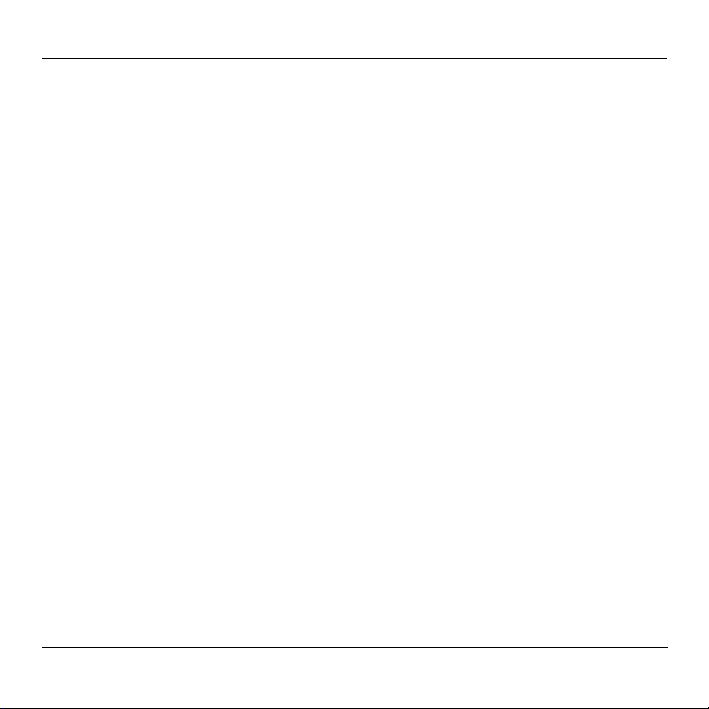
P-630-S Series Quick Start Guide
Overview
The P-630-S allows you to have high-speed ADSL Internet access from a
computer via a USB connection.
See the User’s Guide for more information on all features.
1 Installing the USB Driver
System Requirements:
• Windows 98 SE (Second Edition), Windows Me (Millennium Edition), Windows 2000 or Windows XP
or
Macintosh operating system versions 9.1 or later
• 550MHz or above CPU
• A minimum of 20 GB available hard disk space
• A minimum of 128 MB RAM
• An available USB port
2
Page 3

P-630-S Series Quick Start Guide
1.1 Windows
Screen shots for Windows XP are shown in the following procedure.
Note: You must start the driver setup wizard before connecting the P-
630-S to your computer.
1 Close all Windows programs and applications.
2 Insert the CD that came with
your P-630-S into the CDROM of your computer. The
main screen displays as
shown. If the screen does
not display, double-click
autorun.exe from the CD.
Click Setup. If the driver
setup does not run
automatically, double-click
Setup.exe under Driver from
the CD.
3
Page 4

P-630-S Series Quick Start Guide
3 Wait until you are prompted to connect your P-630-S's USB cable to the
computer.
Connect the USB cable to a USB port on your computer.
4 When the installation is complete, you will see this window. Click OK to
close the wizard.
4
Page 5

P-630-S Series Quick Start Guide
5 Connect the P-630-S’s DSL port to a telephone jack using the included
telephone wire.
The USB LED turns on when you have a successful USB connection. The
DSL LED blinks during DSL line initialization and turns steady green when
the P-630-S has a DSL connection.
USB
DSL
1.2 Mac
The following two sections describe how to install the driver and your P630-S for both Mac OS 9 and X.
5
Page 6
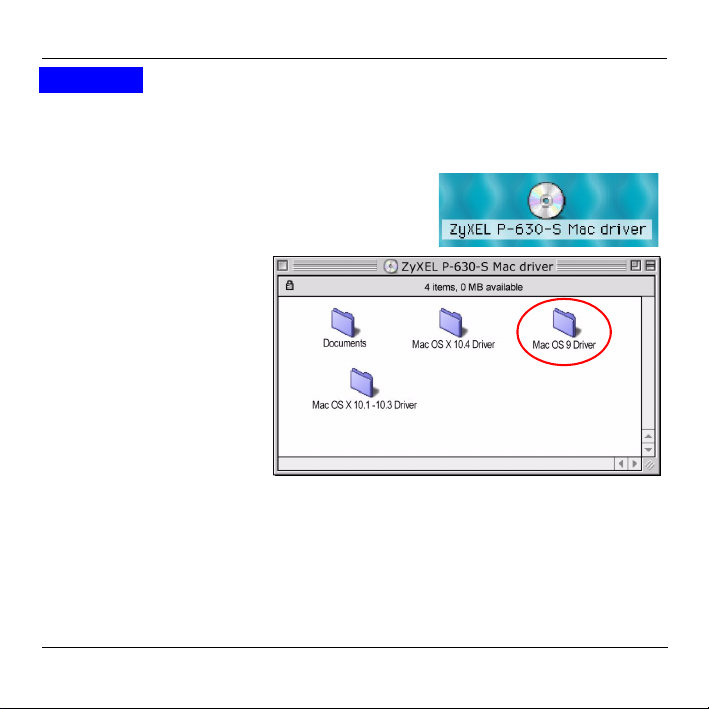
P-630-S Series Quick Start Guide
Mac OS 9
Screens for Mac OS 9.2 are shown in this section.
1 Close all programs and applications.
2 Insert the included CD into the CD-ROM
drive. An icon for the CD appears.
Double-click the CD's icon.
3 Double-click the Mac
OS 9 driver folder.
6
Page 7

P-630-S Series Quick Start Guide
4 Double-click the .sit file.
5 The file
ADSLModem.smi will
be created. Doubleclick ADSLModem.smi.
7
Page 8

P-630-S Series Quick Start Guide
6 The ADSLModem icon will display on the desktop.
Double-click ADSLModem.
7 Double-click Driver.
8 Double-click
Installation of ADSL
Modem to install the
driver.
8
Page 9

P-630-S Series Quick Start Guide
9 Click Switch Disk to
select a destination
(this must be on an
actual physical hard
drive on the Macintosh,
not a virtual drive) and
click Install.
10Click Restart to reboot
your computer and
complete the driver
installation.
11Connect the USB cable to a USB port on your computer. Connect the P-
630-S’s DSL port to a telephone jack using the included telephone wire.
9
Page 10

P-630-S Series Quick Start Guide
Mac OS X
Screens for Mac OS 10.3 are shown in this section. The screens may
varies slightly for Mac OS 10.4.
1 Close all programs and applications.
2 Insert the included CD into the CD-ROM drive. An
icon for the CD appears. Double-click the CD's
icon.
3 Double-click the
driver folder
specific to your
Mac operating
system .
10
Page 11

4 Double-click the
.hqx file.
5 The file
ADSLModem.pk
g will be created.
Double-click
ADSLModem.pk
g to install the
driver.
P-630-S Series Quick Start Guide
11
Page 12

P-630-S Series Quick Start Guide
6 A welcome screen appears.
Click Continue.
7 Click Continue.
12
Page 13

P-630-S Series Quick Start Guide
8 A screen displays asking
you to agree to the license
agreement. Click Agree.
9 You will then see the Select
a Destination screen,
select a destination (this
must be on an actual
physical hard drive on the
Macintosh, not a virtual
drive) and click Continue.
13
Page 14

P-630-S Series Quick Start Guide
10Click Upgrade.
11You then see a screen
telling you that you must
restart the computer after
the installation completes.
Click Continue Installation.
The driver will automatically
install.
14
Page 15

P-630-S Series Quick Start Guide
12Click Restart to reboot your
computer and complete the
driver installation.
13Connect the USB cable to a USB port on your computer. Connect the P-
630-S’s DSL port to a telephone jack using the included telephone wire.
15
Page 16

P-630-S Series Quick Start Guide
2 Accessing the Internet
You will need your Internet access information such as user name and
password if given by your ISP.
ISP
INFORMATION
None Bridge encapsulation with a
A user name and
password
An IP address only Bridge encapsulation with a static
CONNECTION METHOD YOU
ARE USING
dynamic IP address
PPPoA or PPPoE encapsulation Go to Section 2.1 on
IP address
ACTION
Open your browser
and surf the web.
page 16.
Go to Section 2.2 on
page 26.
Note: The VPI and VCI are 8 and 35 by default; if your ISP gave you a
different VPI and VCI, see the User’s Guide.
2.1 PPPoA or PPPoE Dial-up Connection
If you are using PPPoE or PPPoA encapsulation, you must dial up your
Internet connection like a traditional modem.
16
Page 17

P-630-S Series Quick Start Guide
Note: If your ISP gave you an IP address, see also Section 2.2 on
page 26 on how to configure a static IP address on your
computer.
2.1.1 Windows
1 After you install the driver and
the P-630-S, the ADSL status
icon will appear in the system
tray.
2 Double-click the icon to
display the configuration
wizard and select the
Setup tab. Select a
PPPoE or PPPoA profile
and click Reinstall.
17
Page 18

P-630-S Series Quick Start Guide
3 The dial-up icon appears on your desktop.
4 Double-click the icon to configure
your user name and password for
Internet access. Enter the user
name and password that your
ISP gave you and click Dial.
2.1.2 Mac
Mac OS 9
18
Page 19

P-630-S Series Quick Start Guide
1 Click the Apple icon, Control Panels and ADSL
Modem to start the configuration wizard.
2 Click the Config tab, select a
profile and click Save.
19
Page 20

P-630-S Series Quick Start Guide
3 Click the Apple icon, Control Panels and TCP/IP.
4 In the TCP/IP screen,
select PPP in the Connect
via field.
Select Using PPP Server
in the Configure field or
select Manually and enter
the IP address given by
your ISP.
Click the close button at
the top left corner and click
Save.
5 Click the Apple icon, Control Panels and Modem.
20
Page 21

P-630-S Series Quick Start Guide
6 Select PPPoA ADSL modem or
PPPoE ADSL modem in the
Connect via field and ADSL
Modem Script in the Modem field.
Click the close button at the top left
corner and click Save.
7 Click the Apple icon, Control Panels and Remote Access.
8 Select Registered User, enter the
user name and password that your
ISP gave you, enter any number in the
Number field and click Connect.
21
Page 22

Mac OS X
1 Click Finder,
Applications and
ADSL Modem.
2 Double-click ADSL
Modem to start the
configuration wizard.
P-630-S Series Quick Start Guide
22
Page 23

P-630-S Series Quick Start Guide
3 Click the Config tab, select a
PPPoE or PPPoA profile and
click Save.
4 Click the Apple icon and System
Preferences.
23
Page 24

P-630-S Series Quick Start Guide
5 Double-click Network.
6 A New Port Detected screen opens
when the computer detects that the
ADSL link is up. Click OK.
24
Page 25

P-630-S Series Quick Start Guide
7 In the Network screen,
select Ethernet Adaptor
(en x) in the Show field.
Click the PPPoE tab and
select the Connect using
PPPoE check box. Type
the information from your
ISP in the Service
Provider, Account Name,
Password and PPPoE
Service Name fields.
Select the Show PPPoE
status in menu bar check
box. Click Apply Now.
8 Click the PPPoE status
menu bar icon at the right corner and
select Connect.
25
Page 26

P-630-S Series Quick Start Guide
2.2 Setting up Your Computer’s IP Address
Note: This section shows you how to configure an IP address on
your computer. You only need to do this if you were given
an IP address by your ISP.
2.2.1 Windows
Screens for Windows XP are shown in this guide unless otherwise
specified. Steps and screen shots may vary depending on the version of
Windows.
1 Click Start, Control Panel and Network Connections.
26
Page 27

P-630-S Series Quick Start Guide
2 Right-click on the icon that corresponds to your new USB connection
(not the one that corresponds to your network card) and select
Properties.
27
Page 28

P-630-S Series Quick Start Guide
3 In the Properties screen, make sure the
Connect using field displays "LAN/ATM/
ADSL miniport". Select Internet Protocol
(TCP/IP) and click Properties.
4 Click Use the following IP Address and
fill in the IP address, Subnet mask and
Default gateway (given by your ISP)
fields. Click OK.
28
Page 29

P-630-S Series Quick Start Guide
2.2.2 Mac
Mac OS 9
1 Click the Apple icon, Control Panels and TCP/IP.
2 In the TCP/IP screen,
select PPP, Routed ADSL
Modem or Bridged ADSL
Modem in the Connect
via field and Manually in
the Configure field. Fill in
the IP address, Subnet
mask and Router
address (given by your
ISP) fields.
Click the close button at
the top left corner and click
Save.
29
Page 30

P-630-S Series Quick Start Guide
Mac OS X
1 Click the Apple icon, System Preferences and Network to open the
Network screen.
2 Select Ethernet Adaptor
(en x) that corresponds to
your new USB connection
in the Show field. Click
the TCP/IP tab and select
Manually in the Configure
IPv4 drop-down list box.
Fill in the IP address,
Subnet mask and Router
(given by your ISP) fields.
Click Apply Now.
3 Troubleshooting
30
Page 31

P-630-S Series Quick Start Guide
PROBLEM CORRECTIVE ACTION
None of the
LEDs turn
on.
Cannot
access the
Internet.
Make sure your computer is turned on.
Check the USB cable connections between the P-630-S and
your computer.
Check the USB cable (see if the USB cable works with a
different USB device).
Carefully follow the instructions to uninstall and reinstall the
driver. See your User’s Guide for how to uninstall the driver.
If the error persists, you may have a hardware problem. In this
case, you should contact your local vendor.
Verify the Internet connection settings.
Make sure you entered the correct user name and password if
you are using PPPoE or PPPoA.
Make sure the DSL port is properly connected to the phone
jack with a telephone wire.
Check the telephone wire (use it to plug the phone directly into
the wall jack for a dial tone or try using a different one).
Carefully follow the instructions to uninstall and reinstall the
driver. See your User’s Guide on how to uninstall the driver.
Restart your computer.
31
Page 32

P-630-S Series Quick Start Guide
PROBLEM CORRECTIVE ACTION
Windows
does not
auto-detect
the USB
connection to
the modem.
Make sure the P-630-S is turned on and connected to the USB
port on the computer.
Perform a hardware scan by clicking Start, Settings, Control
Panel and double-clicking Add/Remove Hardware. (Steps
may vary depending on the version of Windows).
Follow the on-screen instructions to search for the P-630-S
and install the driver.
Check for possible hardware conflicts. In Windows, click Start,
Settings, Control Panel, System, Hardware and then click
Device Manager. Verify the status of the P-630-S under
Network Adapters. (Steps may vary depending on the
version of Windows).
Connect the P-630-S to another computer. If the error persists,
you may have a hardware problem. In this case, you should
contact your local vendor.
Viewing Your Product’s Certifications
1 Go to www.zyxel.com.
2 Select your product from the drop-down list box on the ZyXEL home
page to go to that product's page.
3 Select the certification you wish to view from this page.
32
