Zyxel P-630-S user manual

P-630-S Series
ADSL USB Modem
User’s Guide
Ve r s i o n 1 . 0
7/2005
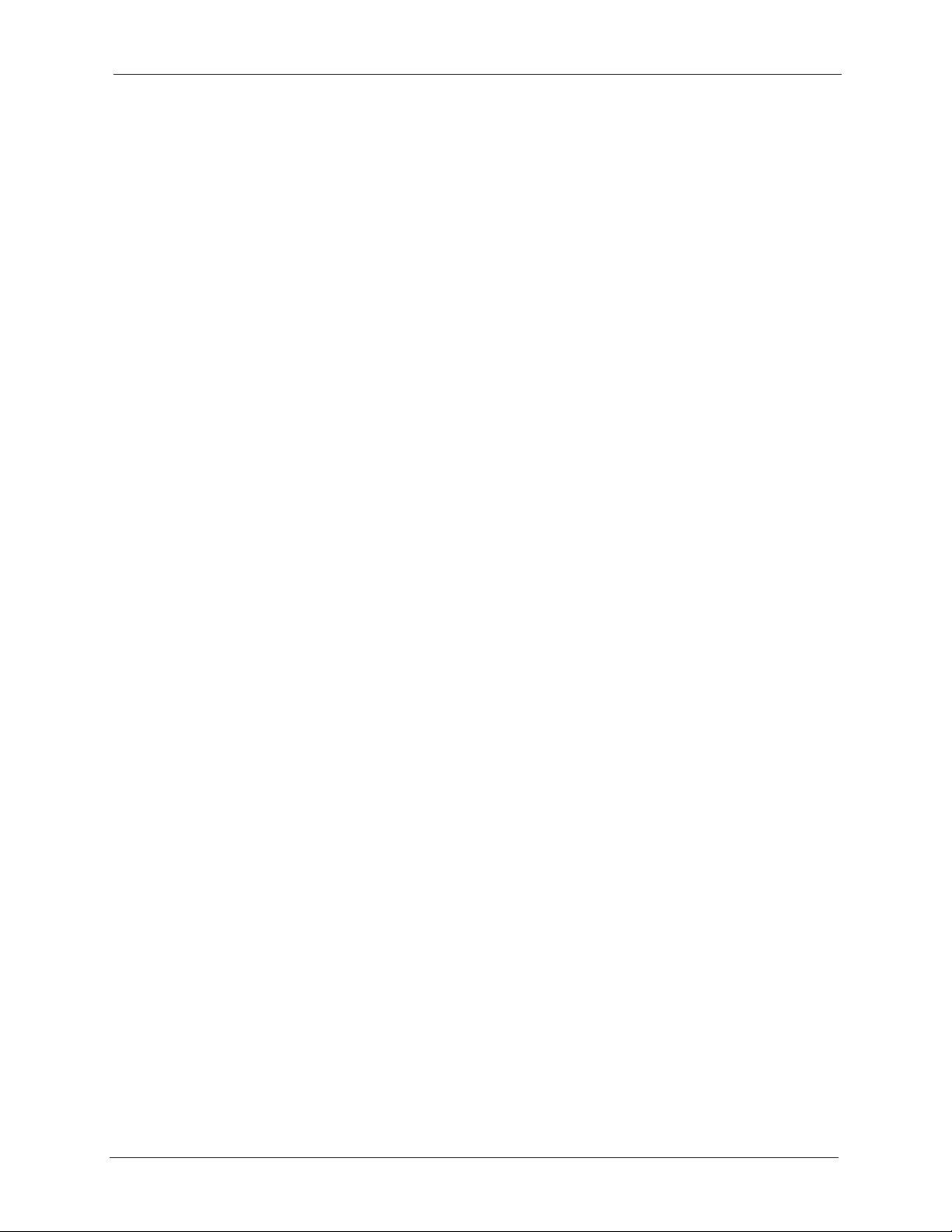
P-630-S User’s Guide
Copyright
Copyright © 2005 by ZyXEL Communications Corporation.
The contents of this publication may not be reproduced in any part or as a whole, transcribed,
stored in a retrieval system, translated into any language, or transmitted in any form or by any
means, electronic, mechanical, magnetic, optical, chemical, photocopying, manual, or
otherwise, without the prior written permission of ZyXEL Communications Corporation.
Published by ZyXEL Communications Corporation. All rights reserved.
Disclaimer
ZyXEL does not assume any liability arising out of the application or use of any products, or
software described herein. Neither does it convey any license under its patent rights nor the
patent rights of others. ZyXEL further reserves the right to make changes in any products
described herein without notice. This publication is subject to change without notice.
Copyright 1
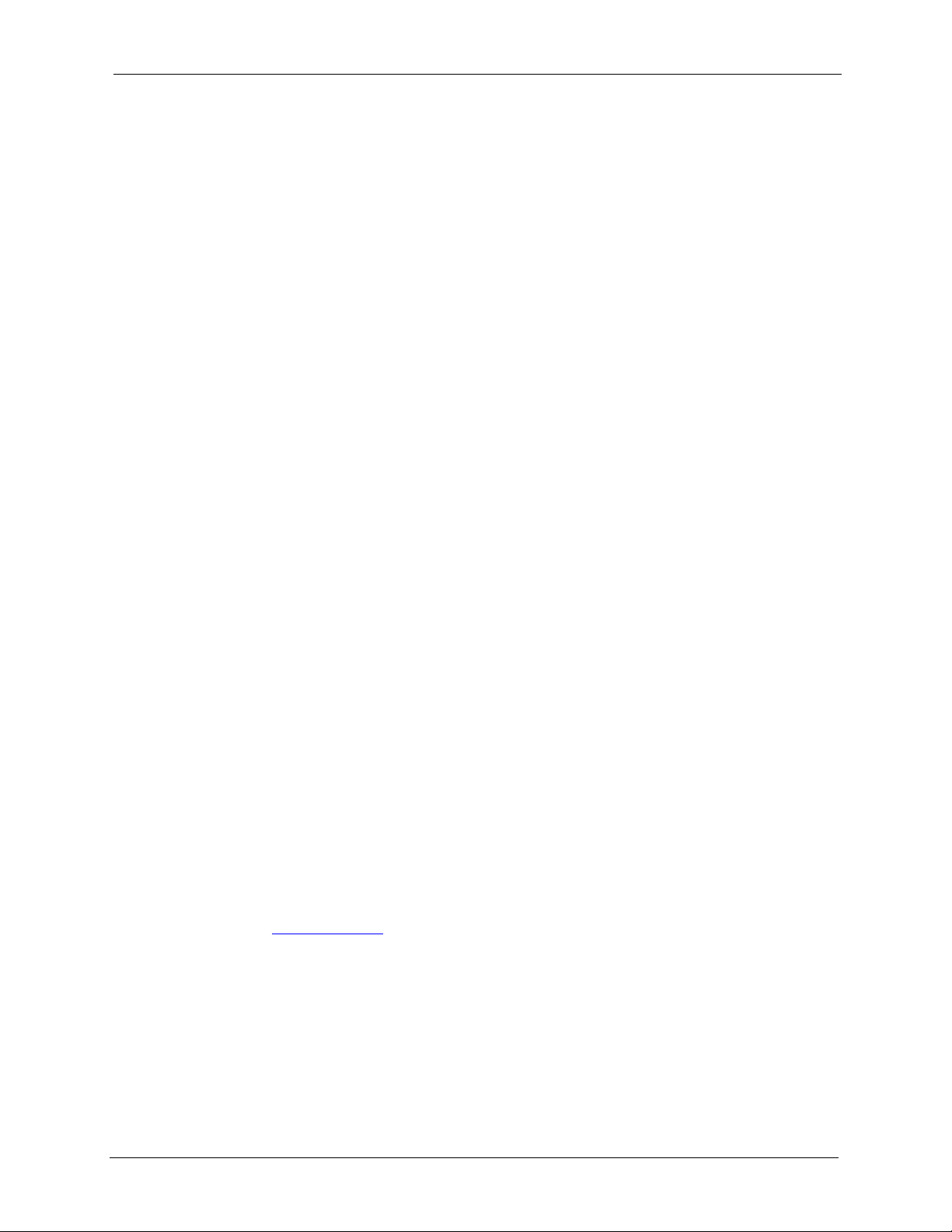
P-630-S User’s Guide
Federal Communications
Commission (FCC) Interference
Statement
This device complies with Part 15 of FCC rules. Operation is subject to the following two
conditions:
• This device may not cause harmful interference.
• This device must accept any interference received, including interference that may cause
undesired operations.
This equipment has been tested and found to comply with the limits for a Class B digital
device pursuant to Part 15 of the FCC Rules. These limits are designed to provide reasonable
protection against harmful interference in a commercial environment. This equipment
generates, uses, and can radiate radio frequency energy, and if not installed and used in
accordance with the instructions, may cause harmful interference to radio communications.
If this equipment does cause harmful interference to radio/television reception, which can be
determined by turning the equipment off and on, the user is encouraged to try to correct the
interference by one or more of the following measures:
• Reorient or relocate the receiving antenna.
• Increase the separation between the equipment and the receiver.
• Connect the equipment into an outlet on a circuit different from that to which the receiver
is connected.
• Consult the dealer or an experienced radio/TV technician for help.
Notice 1
Changes or modifications not expressly approved by the party responsible for compliance
could void the user's authority to operate the equipment.
Certifications
1 Go to www.zyxel.com.
2 Select your product from the drop-down list box on the ZyXEL home page to go to that
product's page.
3 Select the certification you wish to view from this page.
Federal Communications Commission (FCC) Interference Statement 2
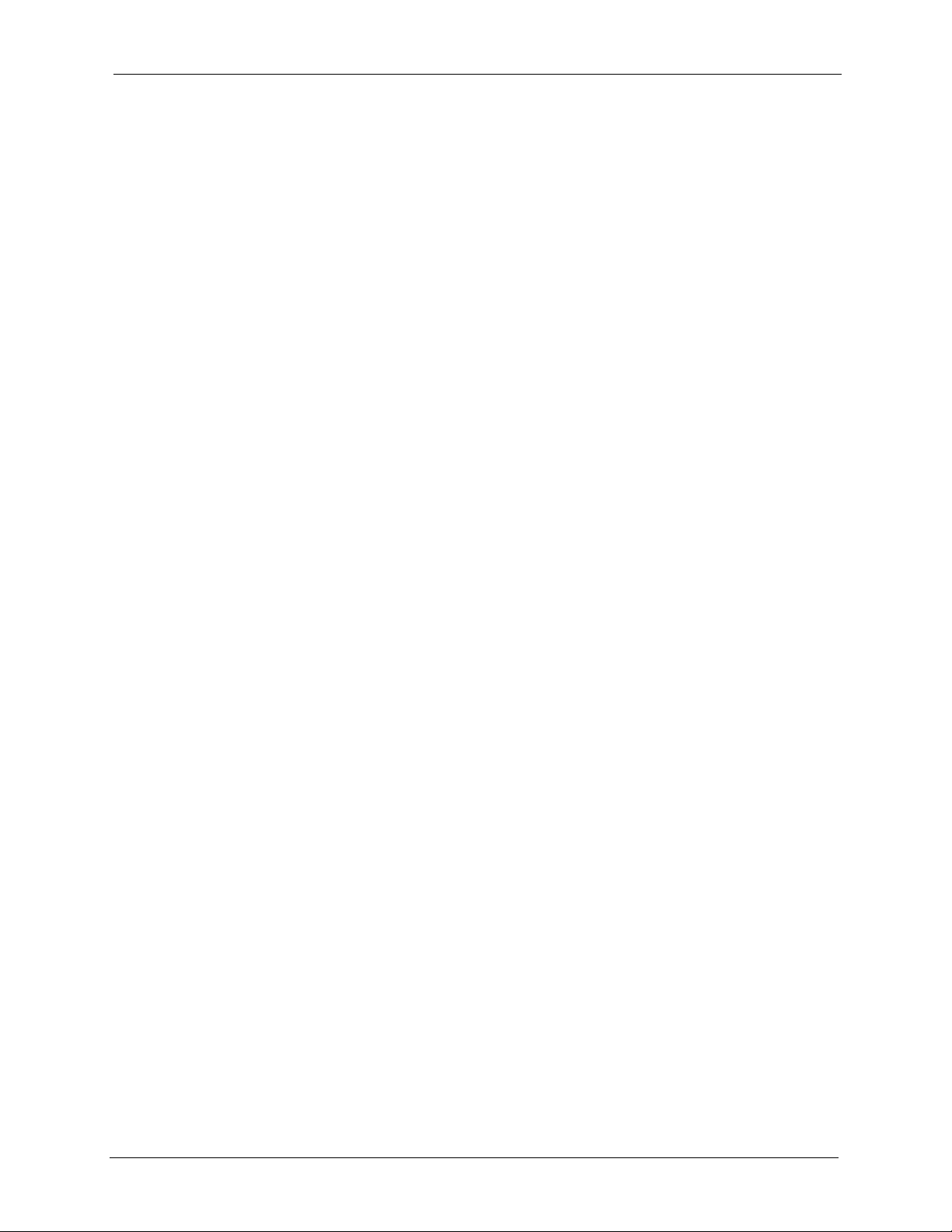
P-630-S User’s Guide
Safety Warnings
For your safety, be sure to read and follow all warning notices and instructions.
• To reduce the risk of fire, use only No. 26 AWG (American Wire Gauge) or larger
telecommunication line cord.
• Do NOT open the device or unit. Opening or removing covers can expose you to
dangerous high voltage points or other risks. ONLY qualified service personnel can
service the device. Please contact your vendor for further information.
• Do NOT use the device if the power supply is damaged as it might cause electrocution.
• If the power supply is damaged, remove it from the power outlet.
• Do NOT attempt to repair the power supply. Contact your local vendor to order a new
power supply.
• Place connecting cables carefully so that no one will step on them or stumble over them.
Do NOT allow anything to rest on the power cord and do NOT locate the product where
anyone can walk on the power cord.
• If you wall mount your device, make sure that no electrical, gas or water pipes will be
damaged.
• Do NOT install nor use your device during a thunderstorm. There may be a remote risk of
electric shock from lightning.
• Do NOT expose your device to dampness, dust or corrosive liquids.
• Do NOT use this product near water, for example, in a wet basement or near a swimming
pool.
• Make sure to connect the cables to the correct ports.
• Do NOT obstruct the device ventilation slots, as insufficient airflow may harm your
device.
• Do NOT store things on the device.
• Connect ONLY suitable accessories to the device.
Safety Warnings 3
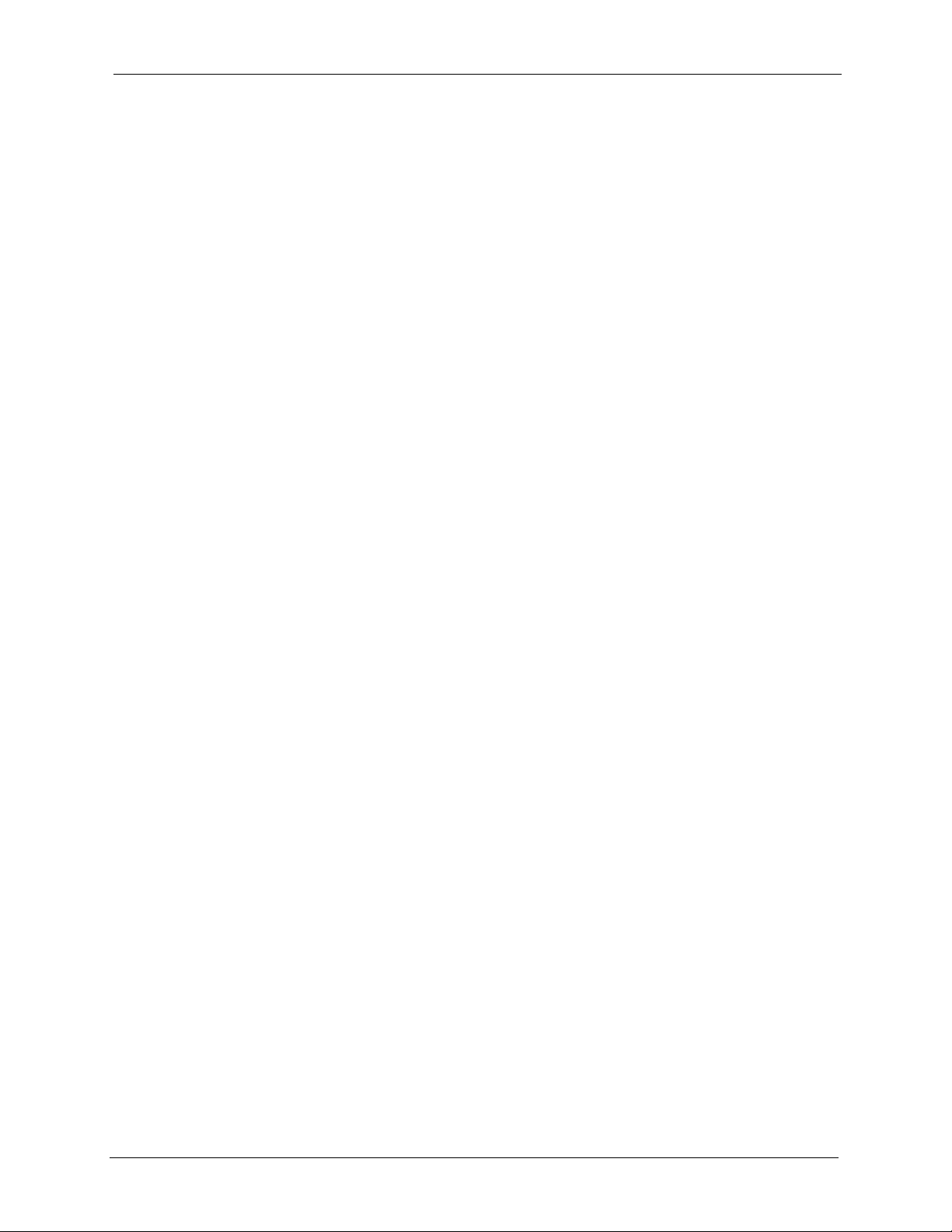
P-630-S User’s Guide
ZyXEL Limited Warranty
ZyXEL warrants to the original end user (purchaser) that this product is free from any defects
in materials or workmanship for a period of up to two years from the date of purchase. During
the warranty period, and upon proof of purchase, should the product have indications of failure
due to faulty workmanship and/or materials, ZyXEL will, at its discretion, repair or replace the
defective products or components without charge for either parts or labor, and to whatever
extent it shall deem necessary to restore the product or components to proper operating
condition. Any replacement will consist of a new or re-manufactured functionally equivalent
product of equal value, and will be solely at the discretion of ZyXEL. This warranty shall not
apply if the product is modified, misused, tampered with, damaged by an act of God, or
subjected to abnormal working conditions.
Note
Repair or replacement, as provided under this warranty, is the exclusive remedy of the
purchaser. This warranty is in lieu of all other warranties, express or implied, including any
implied warranty of merchantability or fitness for a particular use or purpose. ZyXEL shall in
no event be held liable for indirect or consequential damages of any kind of character to the
purchaser.
To obtain the services of this warranty, contact ZyXEL's Service Center for your Return
Material Authorization number (RMA). Products must be returned Postage Prepaid. It is
recommended that the unit be insured when shipped. Any returned products without proof of
purchase or those with an out-dated warranty will be repaired or replaced (at the discretion of
ZyXEL) and the customer will be billed for parts and labor. All repaired or replaced products
will be shipped by ZyXEL to the corresponding return address, Postage Paid. This warranty
gives you specific legal rights, and you may also have other rights that vary from country to
country.
ZyXEL Limited Warranty 4
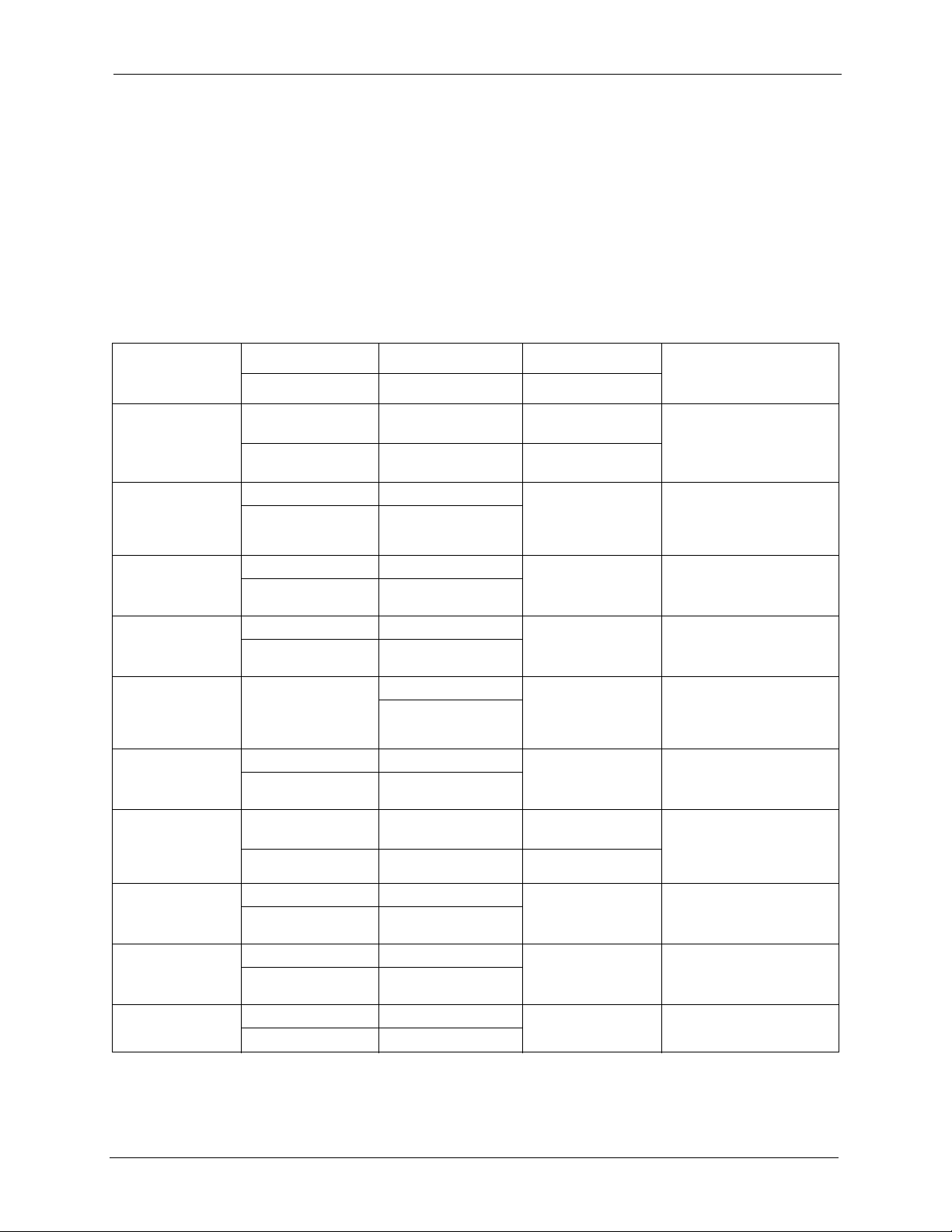
P-630-S User’s Guide
Customer Support
Please have the following information ready when you contact customer support.
• Product model and serial number.
• Warranty Information.
• Date that you received your device.
• Brief description of the problem and the steps you took to solve it.
METHOD
LOCATION
CORPORATE
HEADQUARTERS
(WORLDWIDE)
CZECH REPUBLIC
DENMARK
FINLAND
FRANCE
GERMANY
NORTH AMERICA
NORWAY
SPAIN
SWEDEN
SUPPORT E-MAIL TELEPHONE
SALES E-MAIL FAX FTP SITE
support@zyxel.com.tw +886-3-578-3942 www.zyxel.com
sales@zyxel.com.tw +886-3-578-2439 ftp.zyxel.com
info@cz.zyxel.com +420 241 091 350 www.zyxel.cz ZyXEL Communications
info@cz.zyxel.com +420 241 091 359
support@zyxel.dk +45 39 55 07 00 www.zyxel.dk Z y X E L C o m m u n i c a t i o n s A / S
sales@zyxel.dk +45 39 55 07 07
support@zyxel.fi +358-9-4780-8411 www.zyxel.fi Z y X EL C o m m un i c a t i on s O y
sales@zyxel.fi +358-9-4780 8448
info@zyxel.fr +33 (0)4 72 52 97 97 www.zyxel.fr Z yX E L F r a nc e
+33 (0)4 72 52 19 20
support@zyxel.de +49-2405-6909-0 www.zyxel.de ZyXEL Deutschland GmbH.
sales@zyxel.de +49-2405-6909-99
support@zyxel.com +1-800-255-4101
+1-714-632-0882
sales@zyxel.com +1-714-632-0858 ftp.us.zyxel.com
support@zyxel.no +47 22 80 61 80 www.zyxel.no Z y X E L C o m m u n i c a t i o n s A / S
sales@zyxel.no +47 22 80 61 81
support@zyxel.es +34 902 195 420 www.zyxel.es Z y X E L C o m m u n i ca t i o n s
sales@zyxel.es +34 913 005 345
support@zyxel.se +46 31 744 7700 www.zyxel.se Z y X E L C o m m u n i c a t i o n s A / S
sales@zyxel.se +46 31 744 7701
A
WEB SITE
www.europe.zyxel.com
ftp.europe.zyxel.com
www.us.zyxel.com ZyXEL Communications Inc.
REGULAR MAIL
ZyXEL Communications Corp.
6 Innovation Road II
Sc ien ce Par k
Hsinchu 300
Ta iw a n
Czech s.r.o.
Modranská 621
143 01 Praha 4 - Modrany
Ceská Republika
Col um bu sv ej 5
2860 Soeborg
Denmark
Mal mi nk aa ri 10
00700 Helsinki
Finland
1 ru e d e s V er ge r s
Ba t. 1 / C
69760 Limonest
France
Adenauerstr. 20/A2 D-52146
Wuerselen
Germany
1130 N. Miller St.
Anaheim
CA 92806-2001
U.S.A.
Ni ls H ans en s ve i 1 3
0667 Oslo
Norway
Alejandro Villegas 33
1º, 28043 Madrid
Spain
Sjöporten 4, 41764 Göteborg
Sweden
Customer Support 5
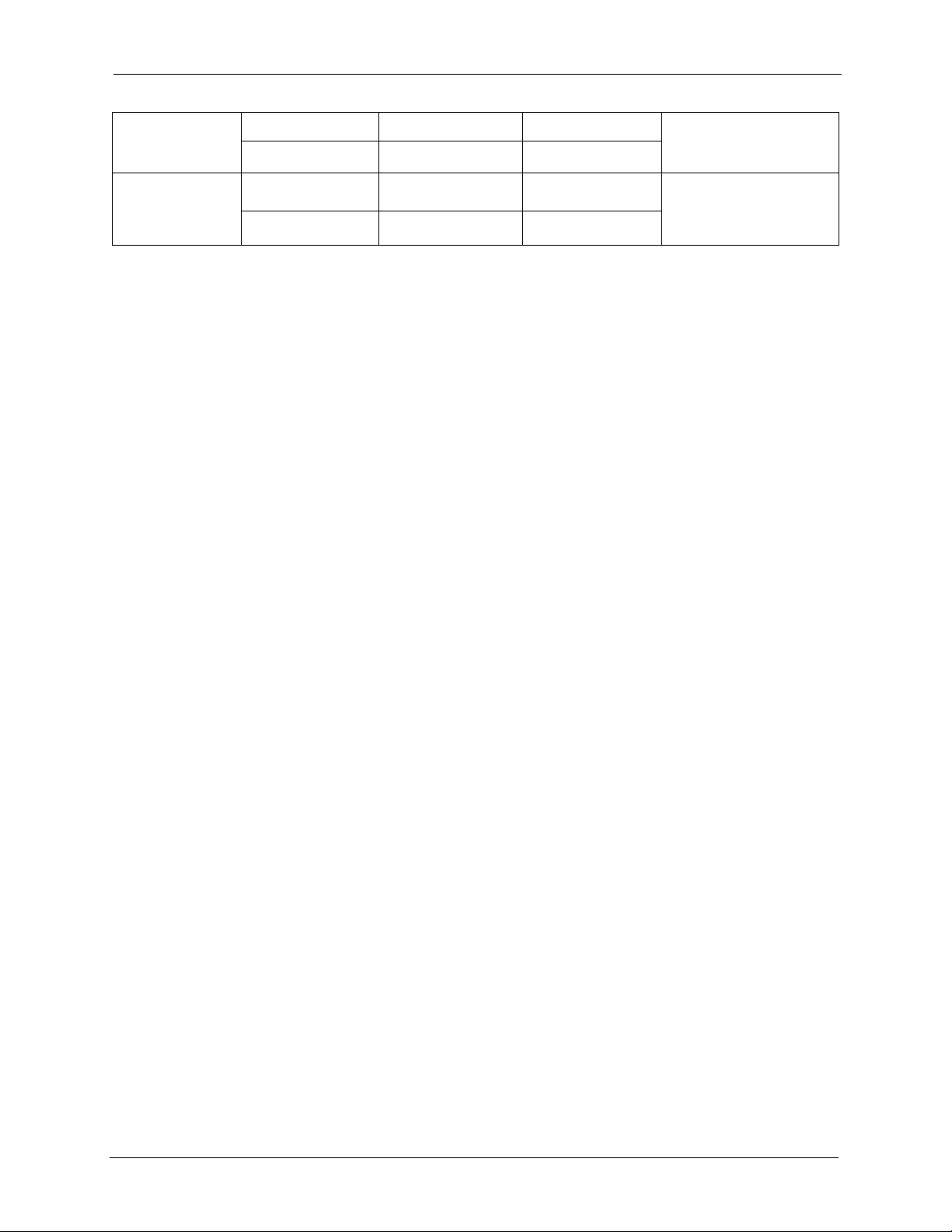
P-630-S User’s Guide
METHOD
LOCATION
UNITED KINGDOM
SUPPORT E-MAIL TELEPHONE
SALES E-MAIL FAX FTP SITE
support@zyxel.co.uk +44 (0) 1344 303044
08707 555779 (UK only)
sales@zyxel.co.uk +44 (0) 1344 303034 ftp.zyxel.co.uk
A
WEB SITE
www.zyxel.co.uk ZyXEL Communications UK
a. “+” is the (prefix) number you enter to make an international telephone call.
REGULAR MAIL
Ltd.,11, The Courtyard,
Eastern Road, Bracknell,
Berkshire, RG12 2XB,
United Kingdom (UK)
Customer Support 6
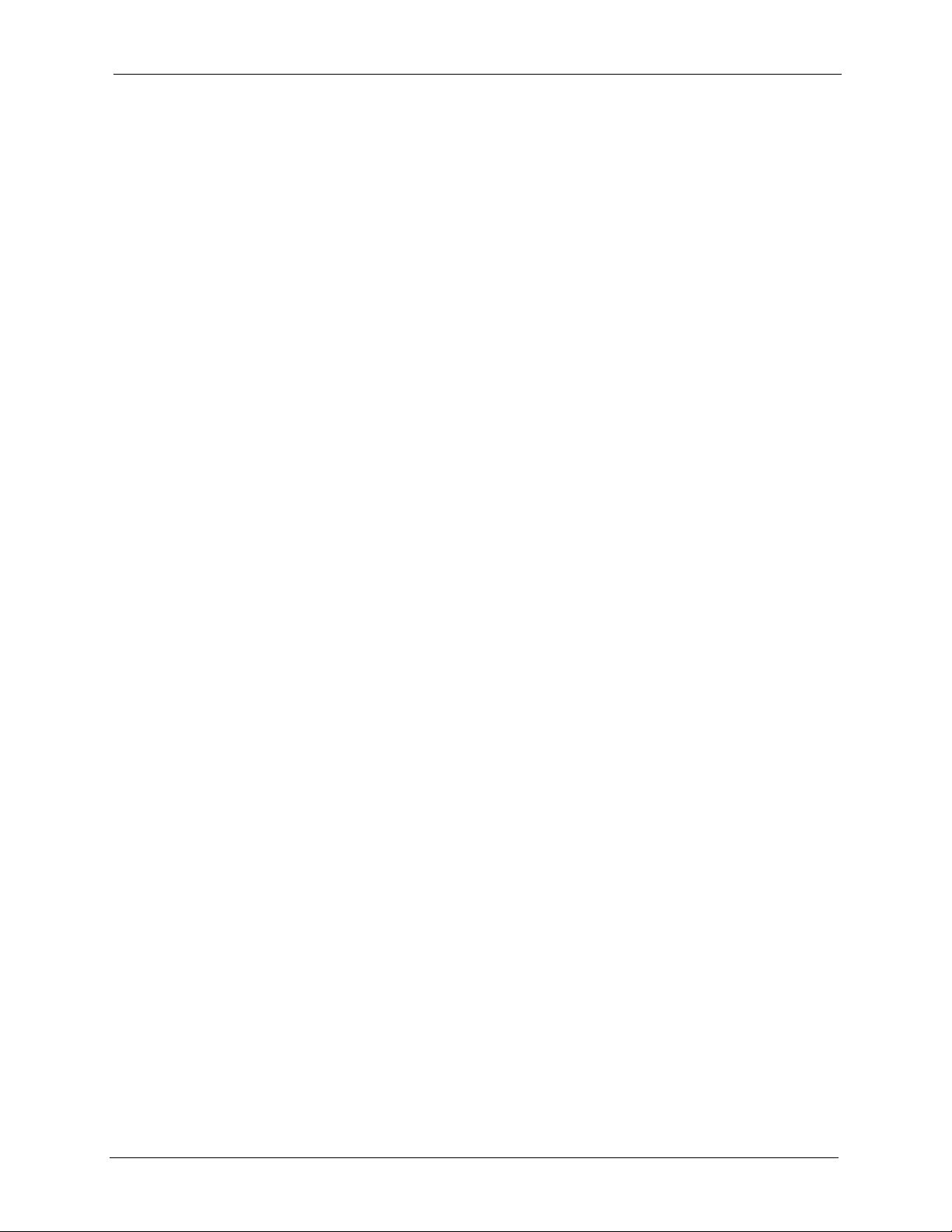
P-630-S User’s Guide
Table of Contents
Copyright .................................................................................................................. 1
Federal Communications Commission (FCC) Interference Statement ............... 2
Safety Warnings ....................................................................................................... 3
ZyXEL Limited Warranty.......................................................................................... 4
Customer Support.................................................................................................... 5
Preface .................................................................................................................... 11
Chapter 1
Getting to Know Your Prestige .............................................................................13
1.1 Introducing the Prestige .....................................................................................13
1.2 Application for the Prestige ................................................................................13
Chapter 2
Hardware Overview................................................................................................15
2.1 Side Panel Connetor ..........................................................................................15
2.2 Front Panel LEDs ...............................................................................................15
2.3 Splitter and Microfilter .........................................................................................16
2.3.1 Connecting a POTS Splitter ......................................................................16
2.3.2 Telephone Microfilters ...............................................................................17
Chapter 3
Modem Setup.......................................................................................................... 19
3.1 Needed Information ............................................................................................19
3.2 PPP over Ethernet .............................................................................................20
3.3 PPPoA ................................................................................................................20
3.4 Multiplexing ........................................................................................................20
3.4.1 VC-based Multiplexing ..............................................................................20
3.4.2 LLC-based Multiplexing ............................................................................20
3.5 VPI and VCI .......................................................................................................20
3.6 Configuration Wizard ..........................................................................................21
3.6.1 Windows ...................................................................................................21
3.6.2 Mac ...........................................................................................................24
3.6.2.1 Mac OS 9 ........................................................................................24
7
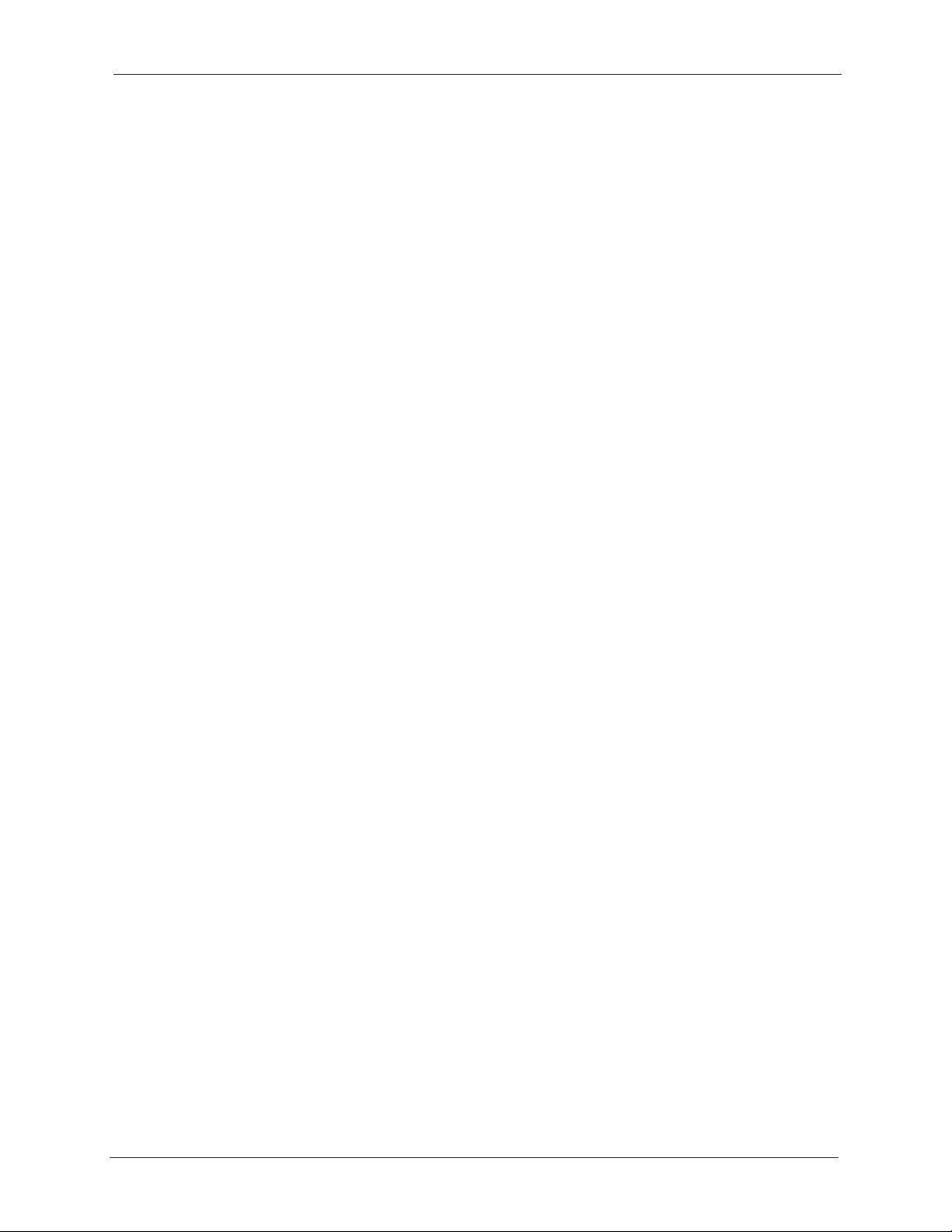
P-630-S User’s Guide
3.6.2.2 Mac OS X ........................................................................................26
3.7 Changing the VPI and VCI in Windows ..............................................................29
Chapter 4
Uninstalling the USB Driver .................................................................................. 33
4.1 Windows .............................................................................................................33
4.2 Mac ....................................................................................................................33
4.2.1 Mac OS 9 ..................................................................................................34
4.2.2 Mac OS X .................................................................................................36
Chapter 5
Product Specifications .......................................................................................... 39
Chapter 6
Troubleshooting ..................................................................................................... 41
6.1 Problems Starting Up the Prestige .....................................................................41
6.2 Problems Accessing the Internet .......................................................................41
6.3 Problems Installing the Driver ............................................................................42
Appendix A
Setting up Your Computer’s IP Address.............................................................. 43
Appendix B
Virtual Circuit Topology ........................................................................................55
Appendix C
About ADSL ............................................................................................................ 57
Appendix D
About USB .............................................................................................................. 59
Index........................................................................................................................ 61
8
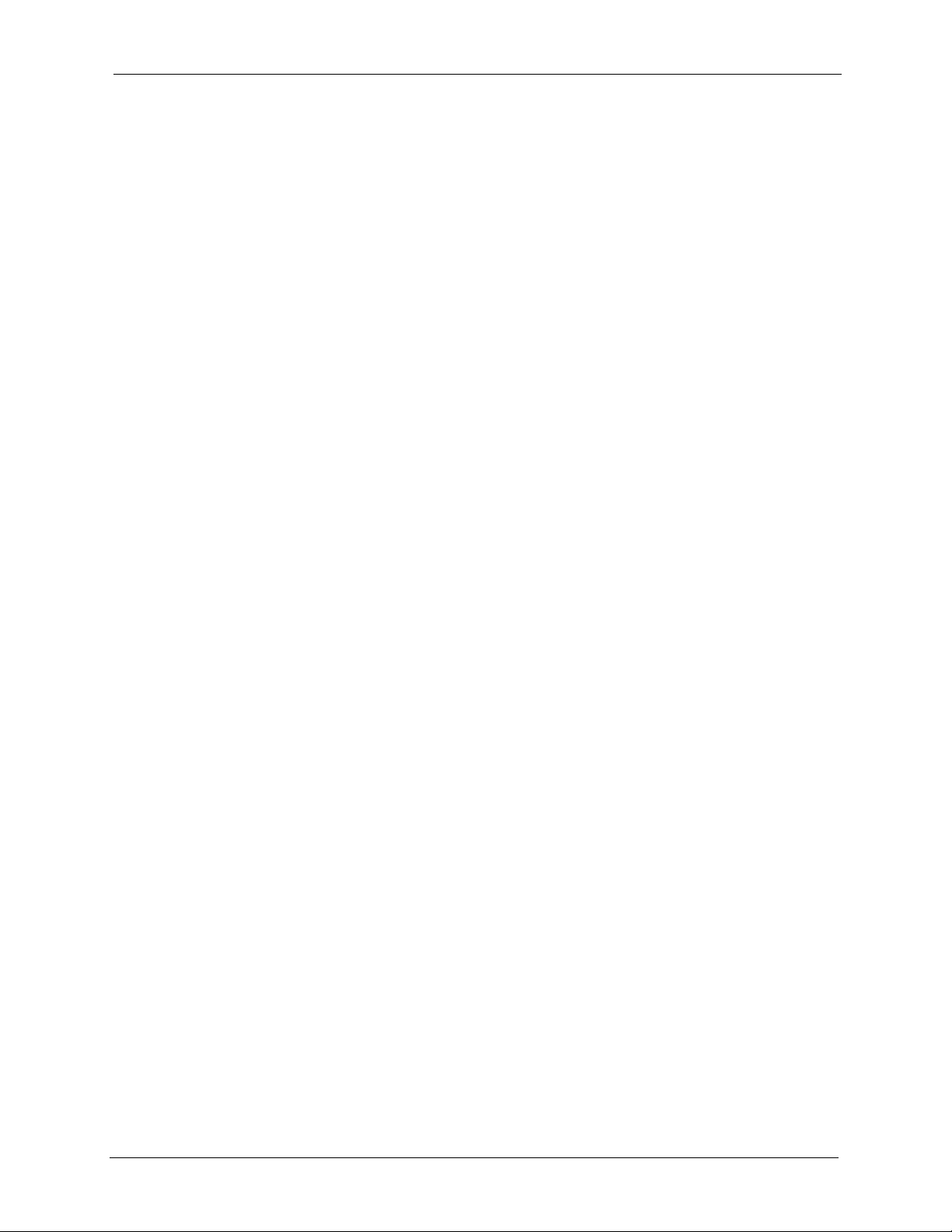
P-630-S User’s Guide
List of Figures
Figure 1 Prestige Internet Access Application .................................................................... 13
Figure 2 Front Panel ...........................................................................................................15
Figure 3 Side Panel Connector ........................................................................................... 15
Figure 4 Front Panel LEDs .................................................................................................. 15
Figure 5 Splitter ................................................................................................................... 16
Figure 6 Microfilter .............................................................................................................. 17
Figure 7 ADSL Status Icon .................................................................................................. 21
Figure 8 Windows: ADSL modem information: Status ........................................................ 22
Figure 9 Windows: ADSL modem information: Setup ......................................................... 23
Figure 10 Mac 9: ADSL Modem: Status .............................................................................. 25
Figure 11 Mac OS 9: ADSL Modem: Config ....................................................................... 26
Figure 12 Mac: ADSL Modem: Status ................................................................................. 28
Figure 13 Mac: ADSL Modem: Config ................................................................................ 29
Figure 14 WIndows 98/Me: Network: Configuration ............................................................ 44
Figure 15 Windows 98/Me: TCP/IP Properties: IP Address ................................................ 45
Figure 16 Windows 98/Me: TCP/IP Properties: DNS Configuration ................................... 46
Figure 17 Windows XP: Start Menu .................................................................................... 47
Figure 18 Windows XP: Control Panel ................................................................................ 47
Figure 19 Windows XP: Control Panel: Network Connections: Properties ......................... 48
Figure 20 Windows XP: Local Area Connection Properties ................................................ 48
Figure 21 Windows XP: Internet Protocol (TCP/IP) Properties ........................................... 49
Figure 22 Windows XP: Advanced TCP/IP Properties ........................................................ 50
Figure 23 Windows XP: Internet Protocol (TCP/IP) Properties ........................................... 51
Figure 24 Macintosh OS 8/9: Apple Menu .......................................................................... 52
Figure 25 Macintosh OS 8/9: TCP/IP .................................................................................. 52
Figure 26 Macintosh OS X: Apple Menu ............................................................................. 53
Figure 27 Macintosh OS X: Network ................................................................................... 54
Figure 28 Virtual Circuit Topology ....................................................................................... 55
9
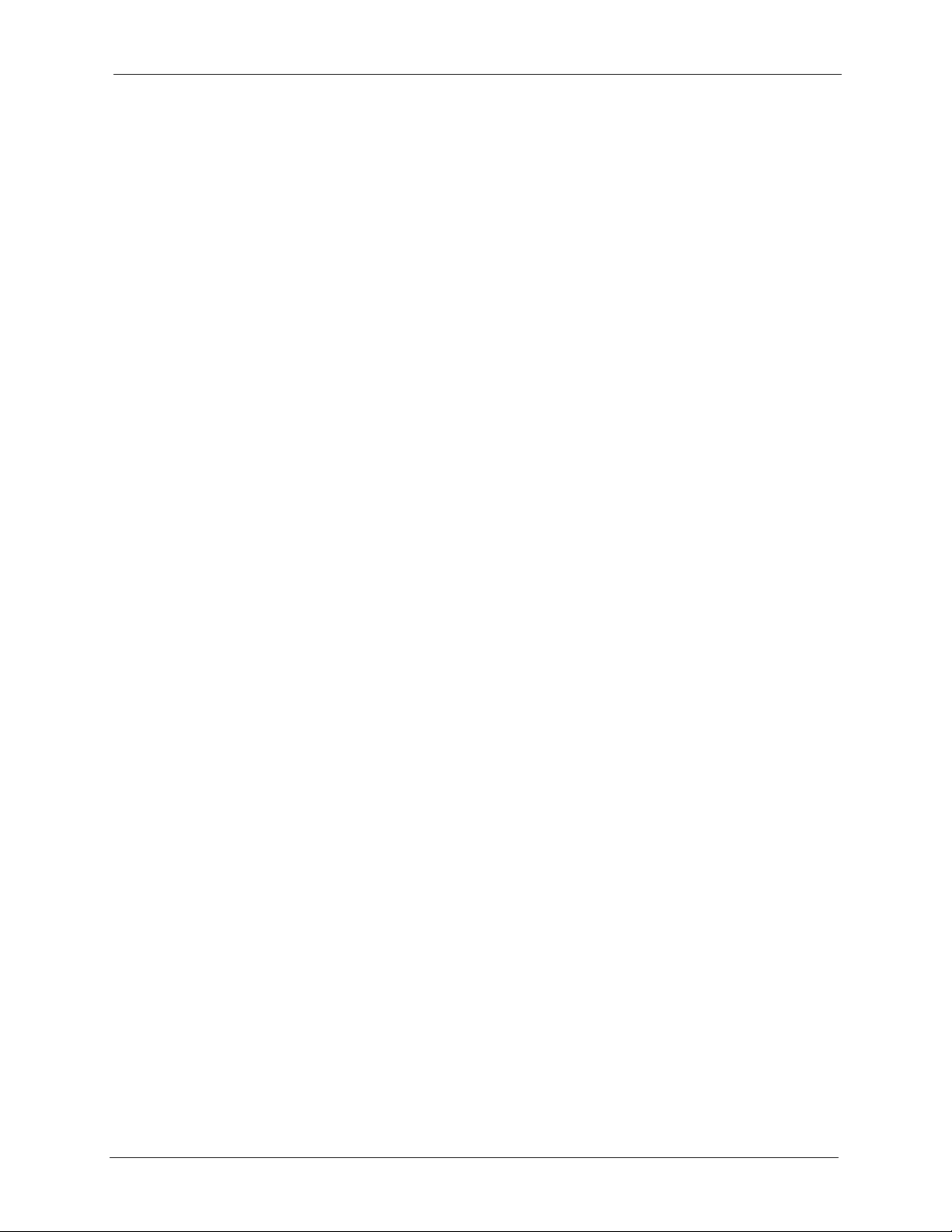
P-630-S User’s Guide
List of Tables
Table 1 LED Descriptions ................................................................................................... 16
Table 2 Needed Information ............................................................................................... 19
Table 3 ADSL Status Icon .................................................................................................. 21
Table 4 Windows: ADSL modem information: Status ......................................................... 22
Table 5 Windows: ADSL modem information: Setup ......................................................... 23
Table 6 Mac 9: ADSL Modem: Status ................................................................................ 25
Table 7 Mac OS 9: ADSL Modem: Config .......................................................................... 26
Table 8 Mac: ADSL Modem: Status ................................................................................... 28
Table 9 Mac: ADSL Modem: Config ................................................................................... 29
Table 10 Device Specifications ........................................................................................... 39
Table 11 Troubleshooting Starting Up Your Prestige .......................................................... 41
Table 12 Troubleshooting Accessing the Internet .............................................................. 41
Table 13 Troubleshooting Installing the Driver ................................................................... 42
10
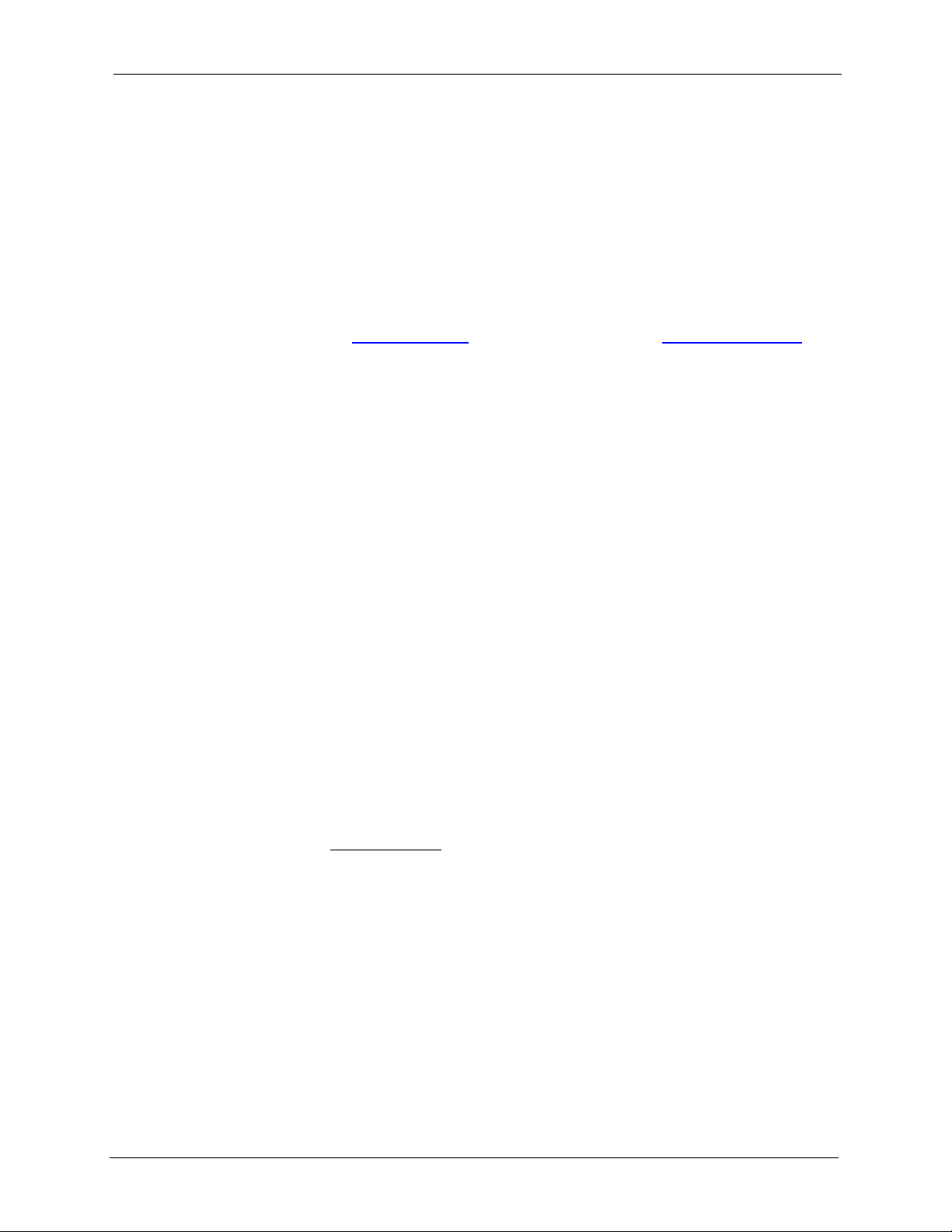
P-630-S User’s Guide
Preface
Congratulations on your purchase of a Prestige 630-S (P-630-S) Series ADSL USB Modem.
Your USB-powered Prestige supports an upstream data rate of up to 1Mbps and is compatible
with all G.DMT compliant Central Office (CO) Digital Subscriber Line Access Multiplexer
(DSLAM) equipment.
Note: Register your product online to receive e-mail notices of firmware upgrades and
information at
North American products.
Your Prestige is easy to install and configure. All functions are configurable via the ZyXEL
configuration wizard and web configurator.
About This User's Guide
A practical and comprehensive tool, this guide provides information about modem installation
and operation for computers running Windows 98/2000/Me/XP.
www.zyxel.com for global products, or at www.us.zyxel.com for
Note: Screens for Windows XP are shown in this guide unless otherwise specified.
They illustrate the setup procedure for the Prestige 630-S ADSL USB modem.
Related Documentation
• Supporting Disk
Refer to the included CD for support documents.
• Quick Start Guide
The Quick Start Guide is designed to help you get up and running right away. It contains
a detailed easy-to-follow connection diagram and information on setting up your network
and configuring for Internet access.
• ZyXEL Glossary and Web Site
Please refer to www.zyxel.com for an online glossary of networking terms and additional
support documentation.
User Guide Feedback
Help us help you. E-mail all User Guide-related comments, questions or suggestions for
improvement to techwriters@zyxel.com.tw or send regular mail to The Technical Writing
Team, ZyXEL Communications Corp., 6 Innovation Road II, Science-Based Industrial Park,
Hsinchu, 300, Taiwan. Thank you!
Syntax Conventions
• “Enter” means for you to type one or more characters. “Select” or “Choose” means for
you to use one predefined choices.
Preface 11
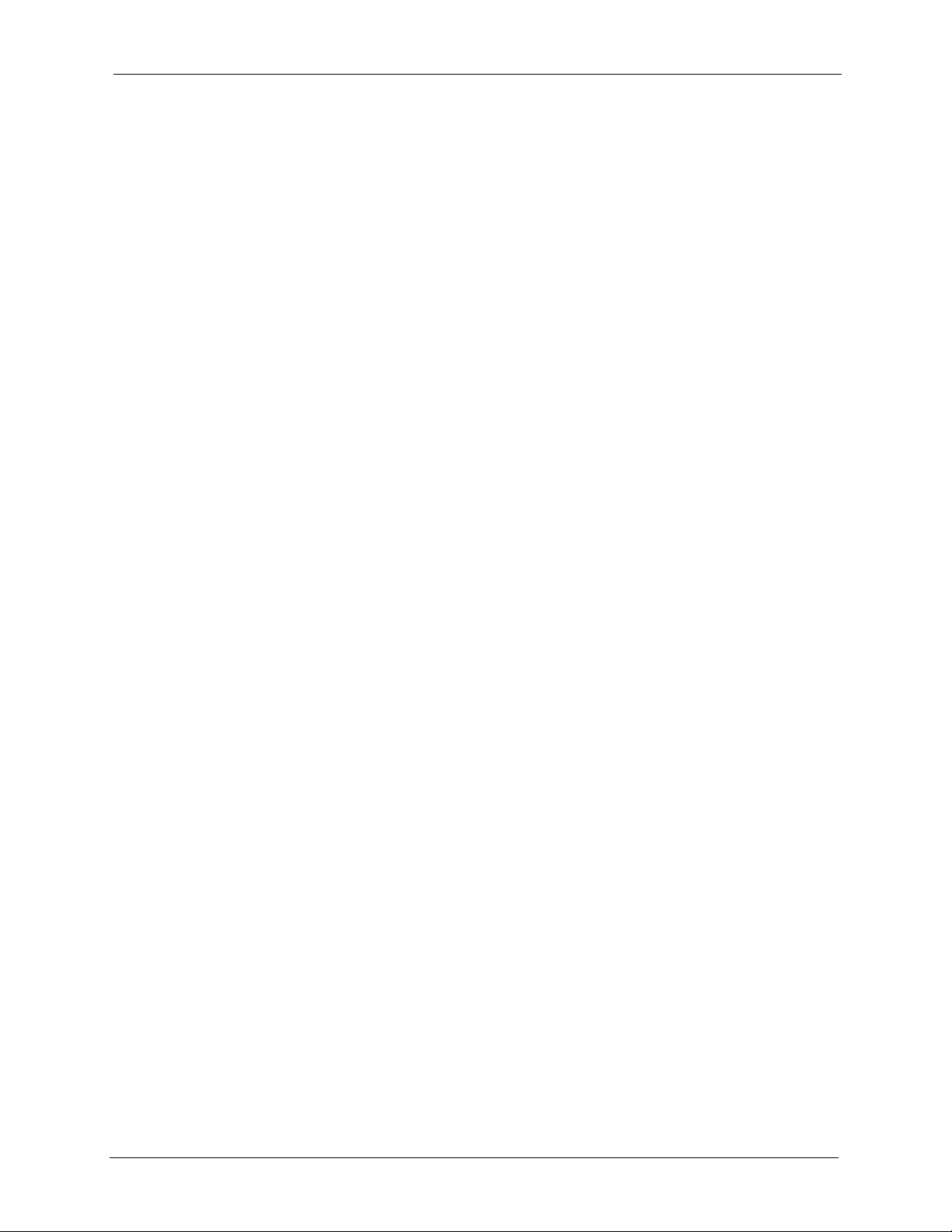
P-630-S User’s Guide
• Mouse action sequences are denoted using a comma. For example, “In Windows, click
Start, Settings and then Control Panel” means first click Start, then point your mouse
pointer to Settings and then click Control Panel.
• “e.g.,” is a shorthand for “for instance”, and “i.e.,” means “that is” or “in other words”.
• The "ZyXEL Prestige 630-S (P-630-S) Series ADSL USB Modem" is also referred to as
the "modem" and the "Prestige" in this manual.
Preface 12
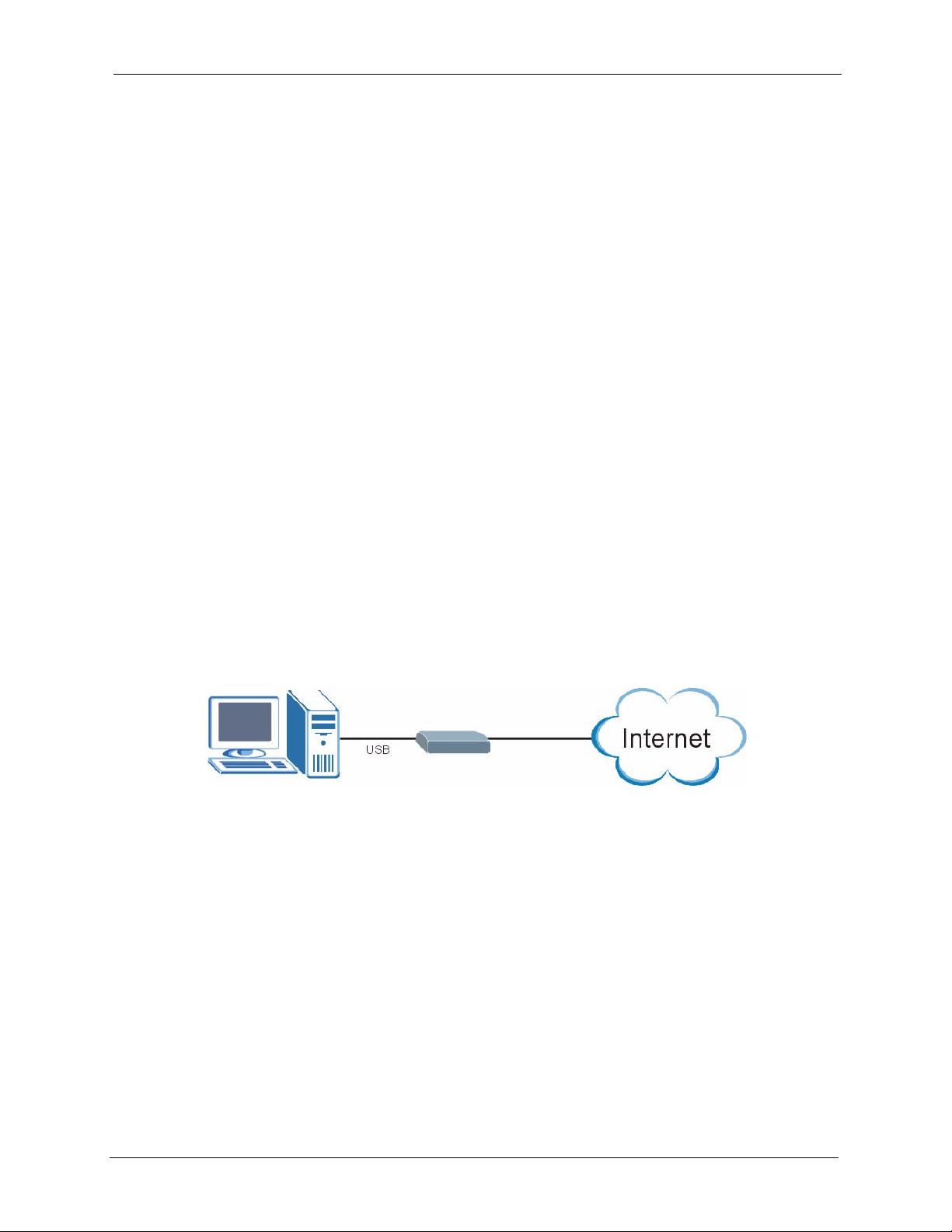
Getting to Know Your Prestige
This chapter covers the key features and main applications of your modem.
1.1 Introducing the Prestige
The Prestige 630-S (P-630-S) Series ADSL USB Modem combines high speed ADSL
(Asynchronous Digital Subscriber Line) technology with the ease of setup and operation
facilitated by a USB (Universal Serial Bus) interface.
The ZyXEL configuration wizard provides an easy-to-use interface to configure your Prestige.
P-630-S User’s Guide
CHAPTER 1
1.2 Application for the Prestige
Here is an example of what you can do with your Prestige.
The Prestige allows you to have high-speed ADSL Internet access from a computer via a USB
connection.
Figure 1 Prestige Internet Access Application
Chapter 1 Getting to Know Your Prestige 13
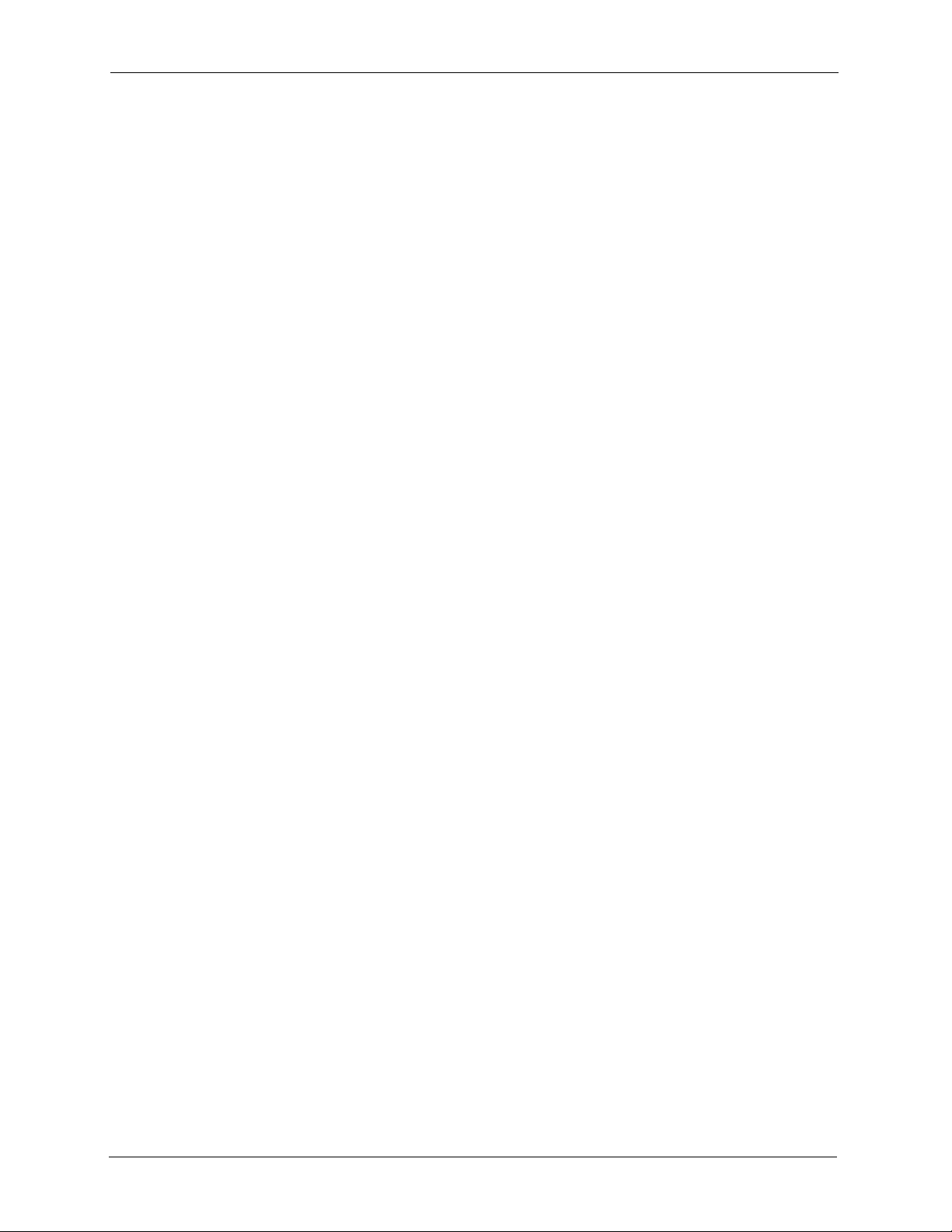
P-630-S User’s Guide
14 Chapter 1 Getting to Know Your Prestige
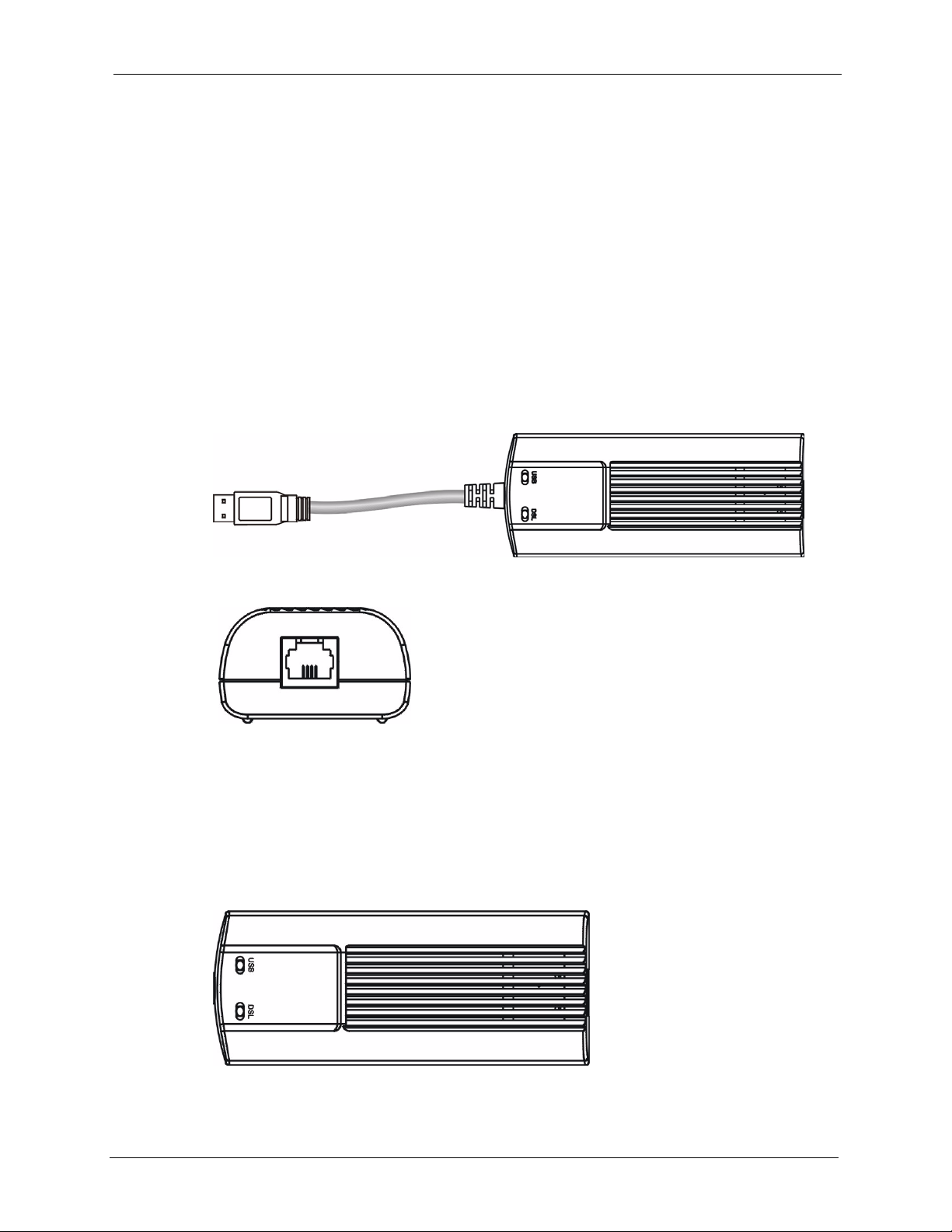
This chapter introduces the port and LED indicators.
2.1 Side Panel Connetor
The Prestige has an integrated USB cable. A DSL port is on the side panel.
Figure 2 Front Panel
P-630-S User’s Guide
CHAPTER 2
Hardware Overview
Figure 3 Side Panel Connector
2.2 Front Panel LEDs
The LEDs on the front panel of your modem indicate operational status. The table under the
following figure describes the LED functions.
Figure 4 Front Panel LEDs
Chapter 2 Hardware Overview 15
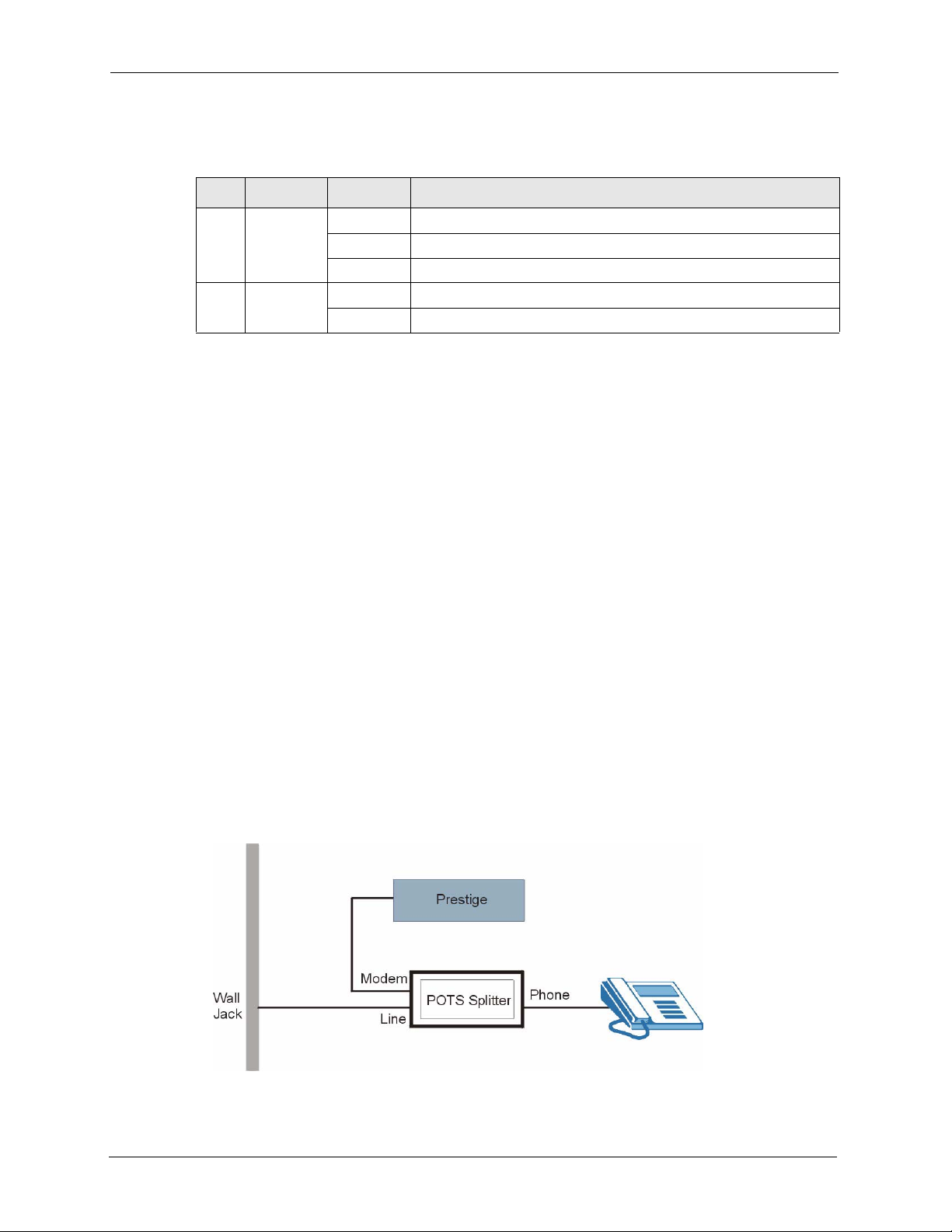
P-630-S User’s Guide
The following table describes the functions of the LEDs.
Table 1 LED Descriptions
LED COLOR STATUS DESCRIPTION
USB Green Off The Prestige’s USB port is not connected or not receiving power.
On The Prestige’s USB port is connected and receiving power.
Blinking The Prestige is sending or receiving data.
DSL Green On The DSL link is up.
Blinking The Prestige is initializing the DSL line.
2.3 Splitter and Microfilter
This section tells you how to install a POTS splitter or a telephone microfilter
2.3.1 Connecting a POTS Splitter
Use a splitter (optional) in order to plug a phone into the same ISDN or telephone line.
When you use the Full Rate (G.dmt) ADSL standard, you can use a POTS (Plain Old
Telephone Service) splitter to separate the telephone and ADSL signals. This allows
simultaneous Internet access and telephone service on the same line. A splitter also eliminates
the destructive interference conditions caused by telephone sets.
Install the POTS splitter at the point where the telephone line enters your residence, as shown
in the following figure.
1 Connect the side labeled “Phone” to your telephone.
2 Connect the side labeled “Modem” to your Prestige.
3 Connect the side labeled “Line” to the telephone wall jack.
Figure 5 Splitter
16 Chapter 2 Hardware Overview
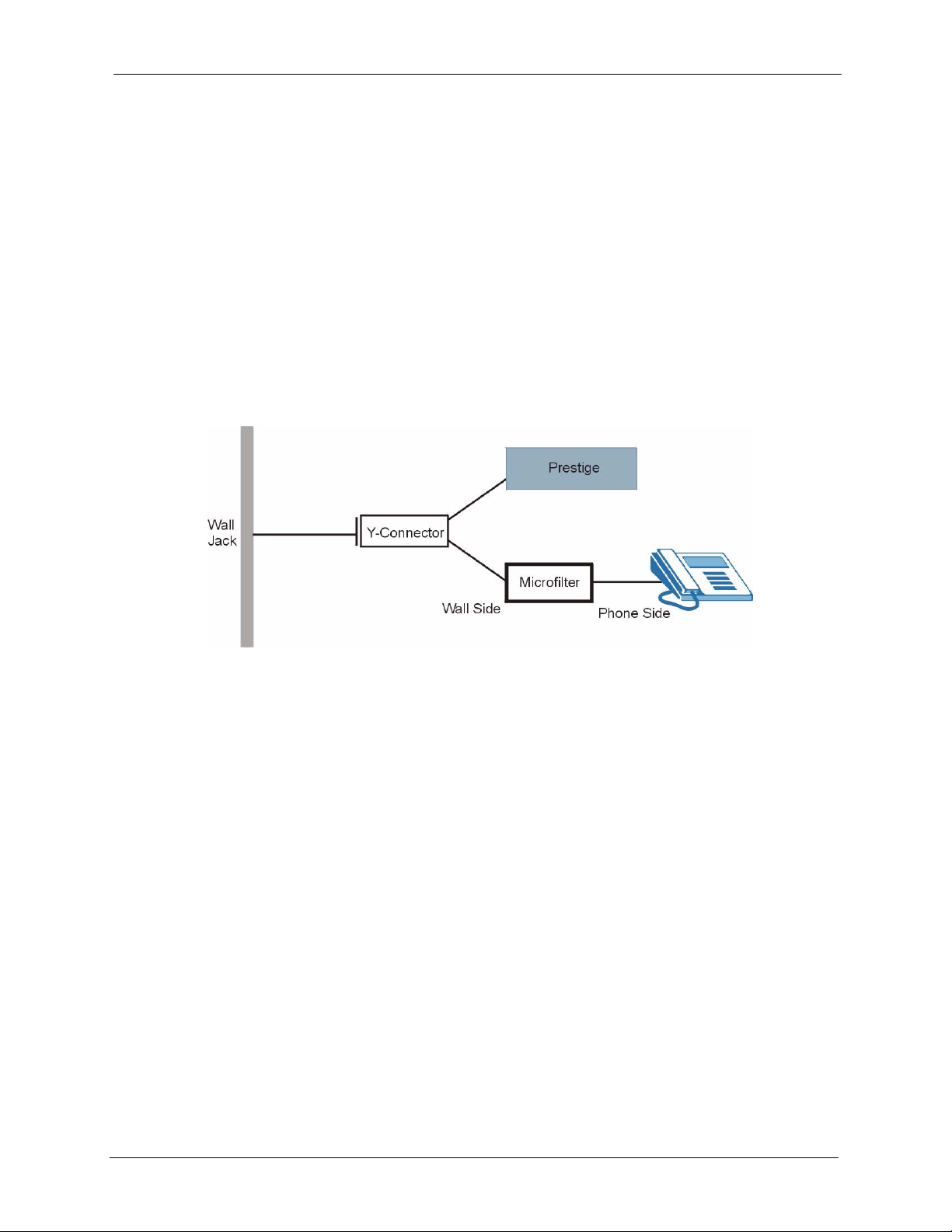
2.3.2 Telephone Microfilters
You may opt to buy a telephone microfilter to install between the wall jack and your
telephone(s). A microfilter acts as a low-pass filter, for your telephone, to ensure that ADSL
transmissions do not interfere with your telephone voice transmissions.
1 Connect a phone cable from the wall jack to the single jack end of the Y- Connector.
2 Connect a cable from the double jack end of the Y-Connector to the “wall side” of the
microfilter.
3 Connect another cable from the double jack end of the Y-Connector to the Prestige.
4 Connect the “phone side” of the microfilter to your telephone as shown in the following
figure.
Figure 6 Microfilter
P-630-S User’s Guide
Chapter 2 Hardware Overview 17
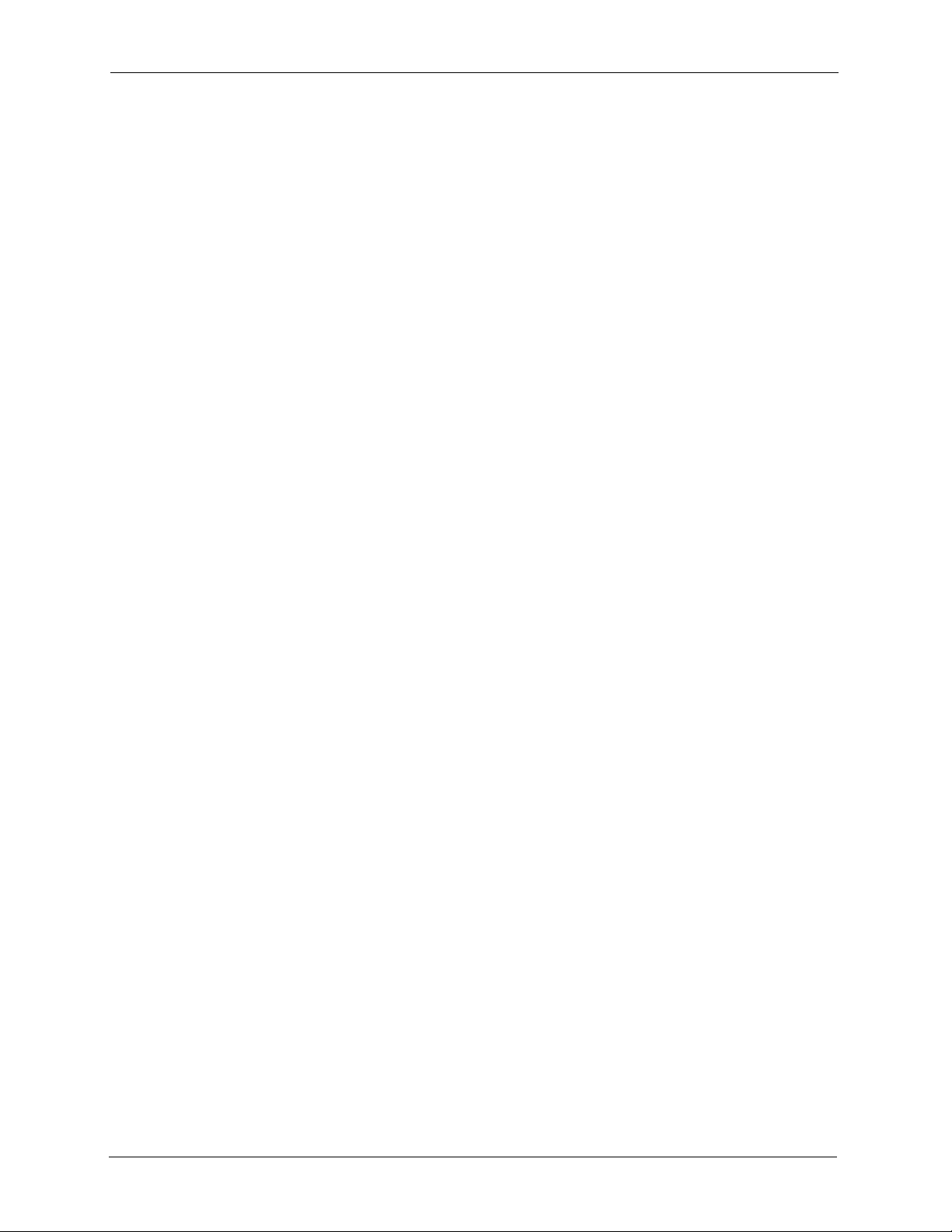
P-630-S User’s Guide
18 Chapter 2 Hardware Overview
