Zyxel P-335 PLUS specifications

P-335 Plus
Firewall Router with USB Print Server
User’s Guide
Version 3.60
Edition 1
8/2006
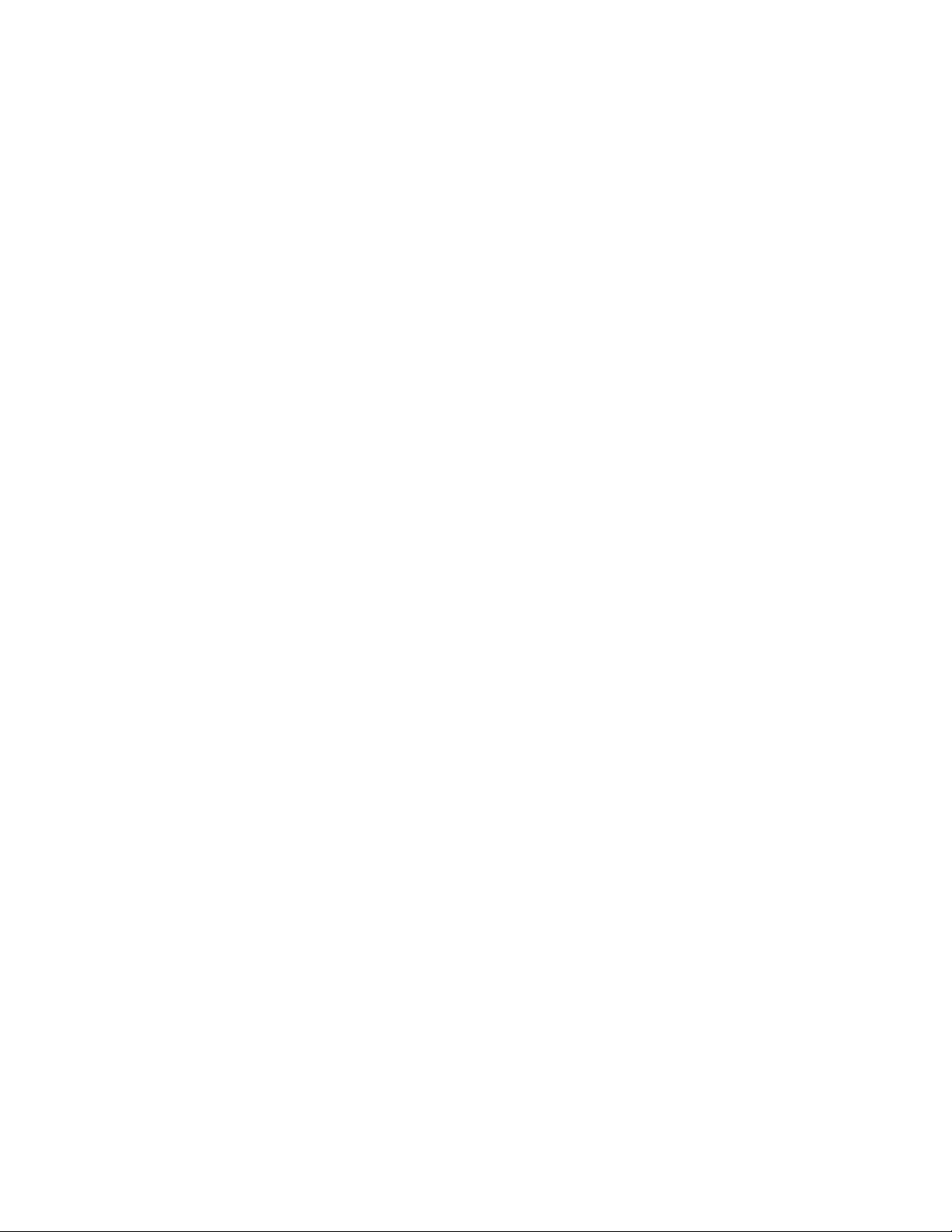
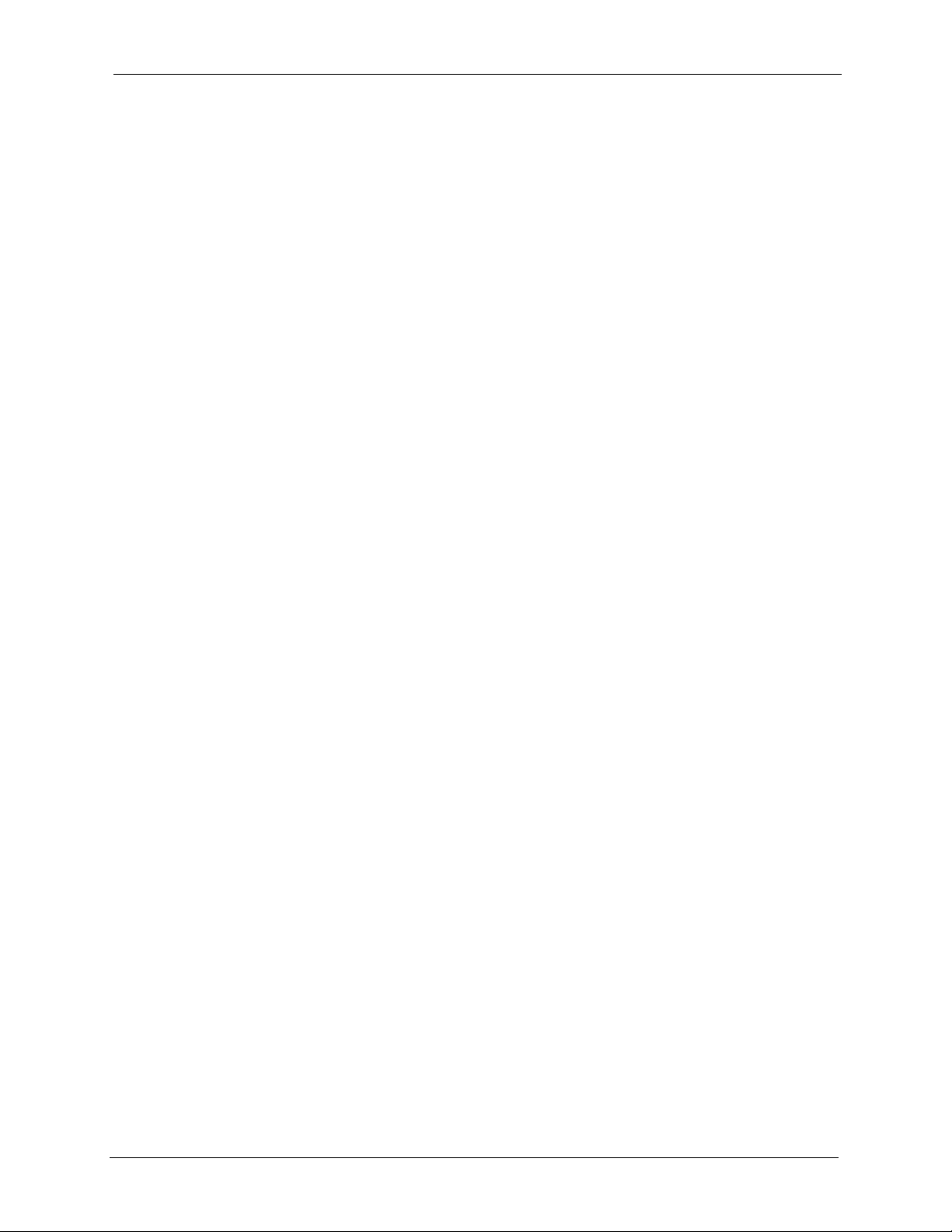
P-335 Plus User’s Guide
Copyright
Copyright © 2006 by ZyXEL Communications Corporation.
The contents of this publication may not be reproduced in any part or as a whole, transcribed,
stored in a retrieval system, translated into any language, or transmitted in any form or by any
means, electronic, mechanical, magnetic, optical, chemical, photocopying, manual, or
otherwise, without the prior written permission of ZyXEL Communications Corporation.
Published by ZyXEL Communications Corporation. All rights reserved.
Disclaimer
ZyXEL does not assume any liability arising out of the application or use of any products, or
software described herein. Neither does it convey any license under its patent rights nor the
patent rights of others. ZyXEL further reserves the right to make changes in any products
described herein without notice. This publication is subject to change without notice.
Trademarks
ZyNOS (ZyXEL Network Operating System) is a registered trademark of ZyXEL
Communications, Inc. Other trademarks mentioned in this publication are used for
identification purposes only and may be properties of their respective owners.
Copyright 3
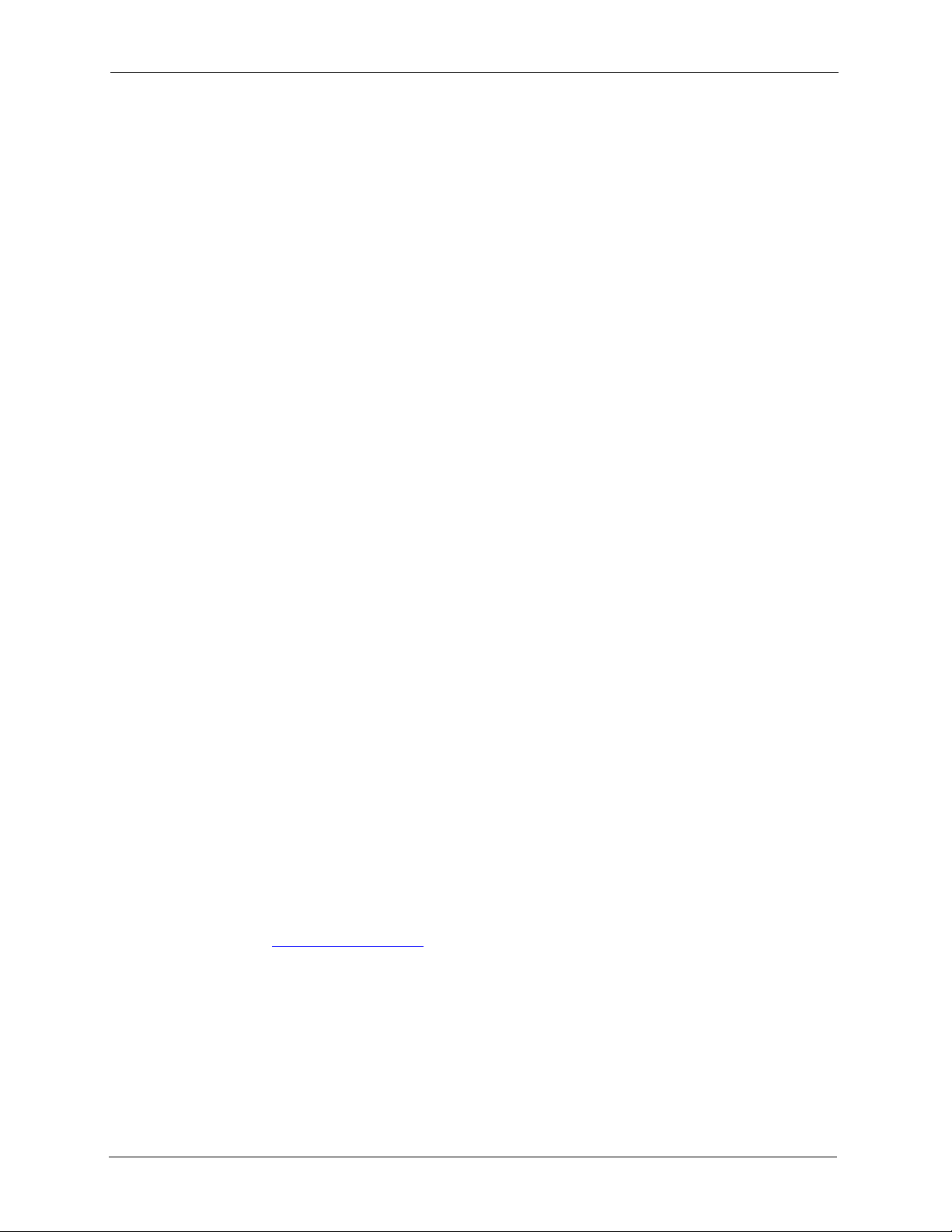
P-335 Plus User’s Guide
Federal Communications Commission (FCC) Interference Statement
This device complies with Part 15 of FCC rules. Operation is subject to the following two
conditions:
• This device may not cause harmful interference.
• This device must accept any interference received, including interference that may cause
undesired operations.
This equipment has been tested and found to comply with the limits for a Class B digital
device pursuant to Part 15 of the FCC Rules. These limits are designed to provide reasonable
protection against harmful interference in a commercial environment. This equipment
generates, uses, and can radiate radio frequency energy, and if not installed and used in
accordance with the instructions, may cause harmful interference to radio communications.
If this equipment does cause harmful interference to radio/television reception, which can be
determined by turning the equipment off and on, the user is encouraged to try to correct the
interference by one or more of the following measures:
Certifications
• Reorient or relocate the receiving antenna.
• Increase the separation between the equipment and the receiver.
• Connect the equipment into an outlet on a circuit different from that to which the receiver
is connected.
• Consult the dealer or an experienced radio/TV technician for help.
Notice 1
Changes or modifications not expressly approved by the party responsible for compliance
could void the user's authority to operate the equipment.
This Class B digital apparatus complies with Canadian ICES-003.
Cet appareil numérique de la classe B est conforme à la norme NMB-003 du Canada.
Viewing Certifications
1 Go to http://www.zyxel.com.
2 Select your product from the drop-down list box on the ZyXEL home page to go to that
product's page.
3 Select the certification you wish to view from this page.
4 Certifications
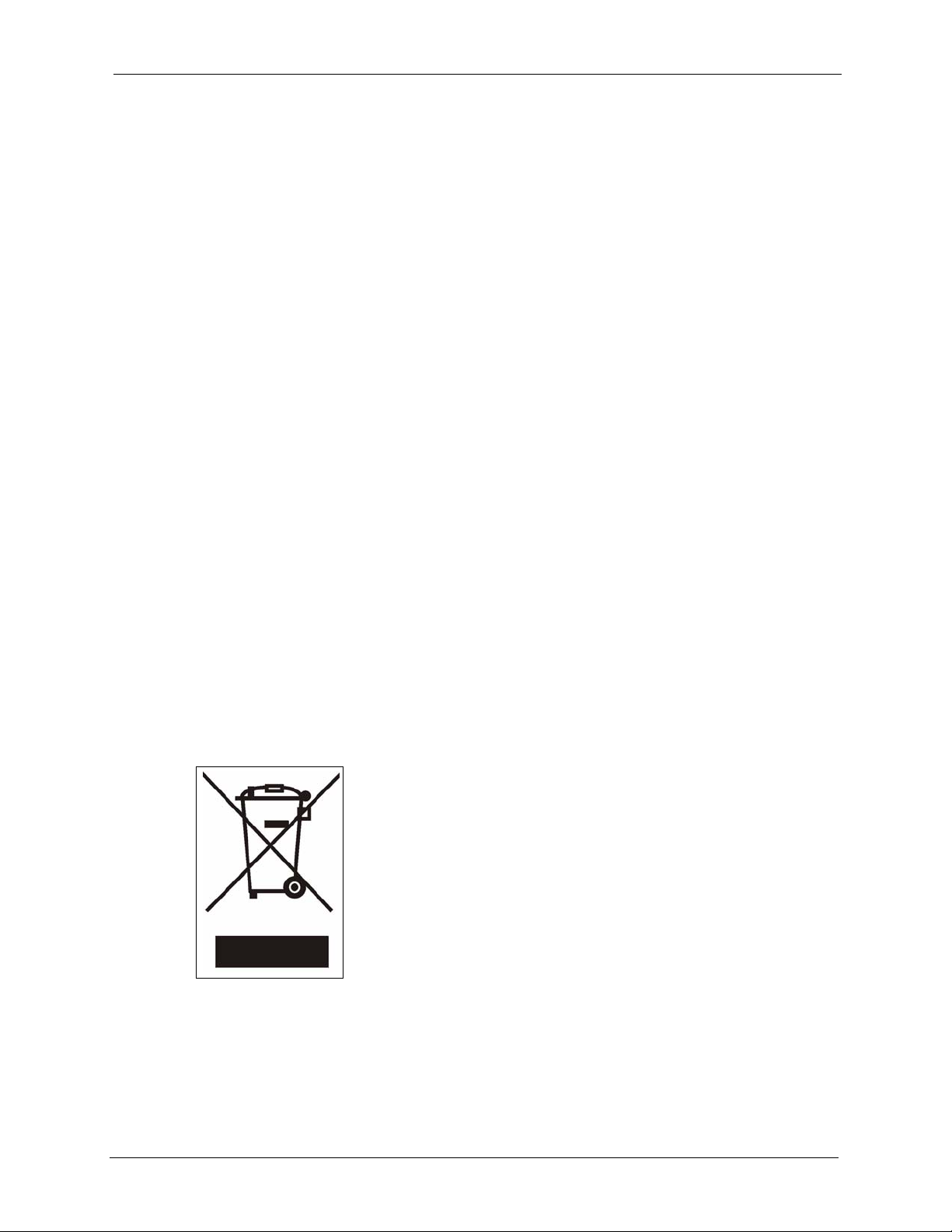
P-335 Plus User’s Guide
Safety Warnings
For your safety, be sure to read and follow all warning notices and instructions.
• Do NOT open the device or unit. Opening or removing covers can expose you to
dangerous high voltage points or other risks. ONLY qualified service personnel can
service the device. Please contact your vendor for further information.
• Use ONLY the dedicated power supply for your device. Connect the power cord or power
adaptor to the right supply voltage (110V AC in North America or 230V AC in Europe).
• Do NOT use the device if the power supply is damaged as it might cause electrocution.
• If the power supply is damaged, remove it from the power outlet.
• Do NOT attempt to repair the power supply. Contact your local vendor to order a new
power supply.
• Place connecting cables carefully so that no one will step on them or stumble over them.
Do NOT allow anything to rest on the power cord and do NOT locate the product where
anyone can walk on the power cord.
• If you wall mount your device, make sure that no electrical, gas or water pipes will be
damaged.
• Do NOT install nor use your device during a thunderstorm. There may be a remote risk of
electric shock from lightning.
• Do NOT expose your device to dampness, dust or corrosive liquids.
• Do NOT use this product near water, for example, in a wet basement or near a swimming
pool.
• Make sure to connect the cables to the correct ports.
• Do NOT store things on the device.
• Connect ONLY suitable accessories to the device.
This product is recyclable. Dispose of it properly.
Safety Warnings 5
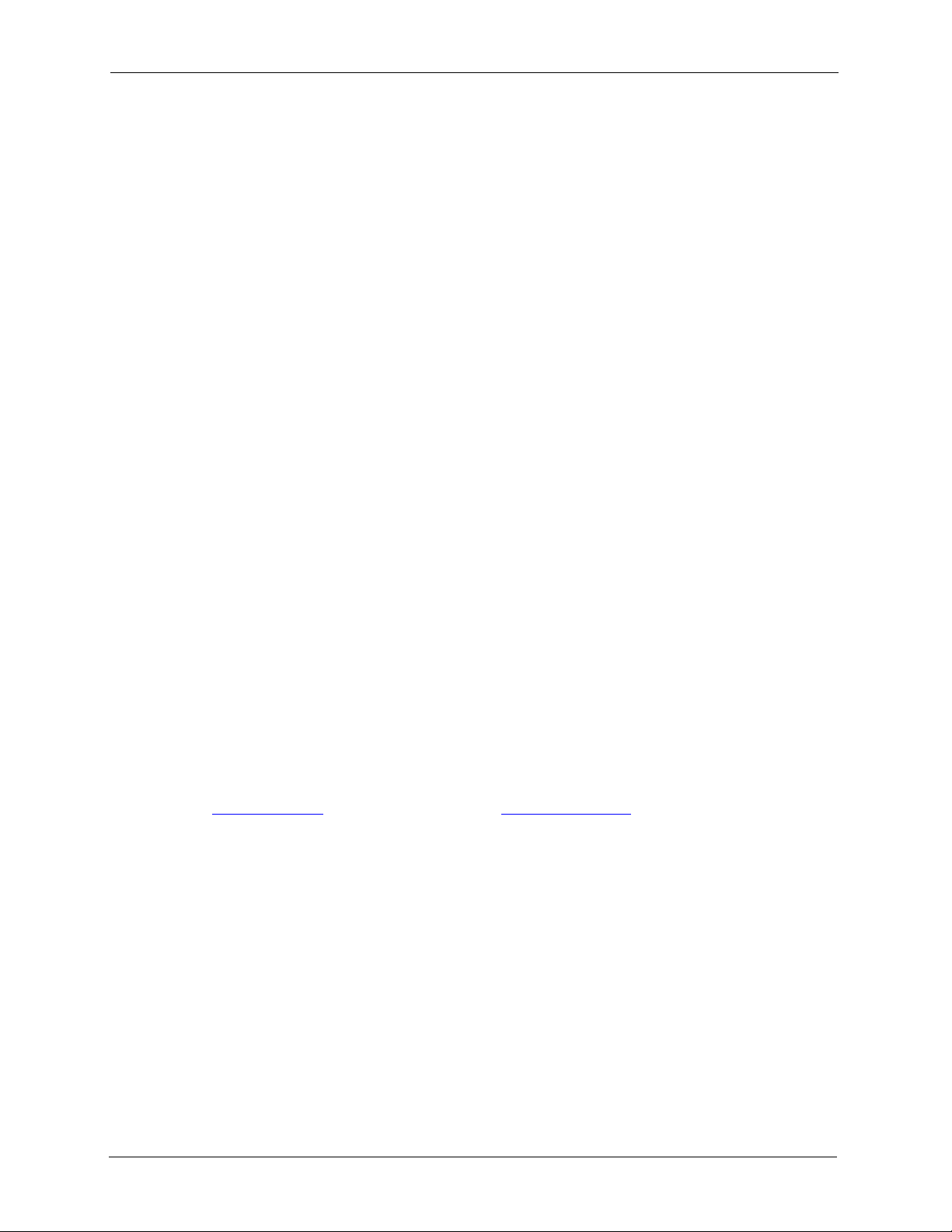
P-335 Plus User’s Guide
ZyXEL warrants to the original end user (purchaser) that this product is free from any defects
in materials or workmanship for a period of up to two years from the date of purchase. During
the warranty period, and upon proof of purchase, should the product have indications of failure
due to faulty workmanship and/or materials, ZyXEL will, at its discretion, repair or replace the
defective products or components without charge for either parts or labor, and to whatever
extent it shall deem necessary to restore the product or components to proper operating
condition. Any replacement will consist of a new or re-manufactured functionally equivalent
product of equal or higher value, and will be solely at the discretion of ZyXEL. This warranty
shall not apply if the product has been modified, misused, tampered with, damaged by an act
of God, or subjected to abnormal working conditions.
Note
Repair or replacement, as provided under this warranty, is the exclusive remedy of the
purchaser. This warranty is in lieu of all other warranties, express or implied, including any
implied warranty of merchantability or fitness for a particular use or purpose. ZyXEL shall in
no event be held liable for indirect or consequential damages of any kind to the purchaser.
ZyXEL Limited Warranty
To obtain the services of this warranty, contact ZyXEL's Service Center for your Return
Material Authorization number (RMA). Products must be returned Postage Prepaid. It is
recommended that the unit be insured when shipped. Any returned products without proof of
purchase or those with an out-dated warranty will be repaired or replaced (at the discretion of
ZyXEL) and the customer will be billed for parts and labor. All repaired or replaced products
will be shipped by ZyXEL to the corresponding return address, Postage Paid. This warranty
gives you specific legal rights, and you may also have other rights that vary from country to
country.
Registration
Register your product online to receive e-mail notices of firmware upgrades and information
at
www.zyxel.com for global products, or at www.us.zyxel.com for North American products.
6 ZyXEL Limited Warranty
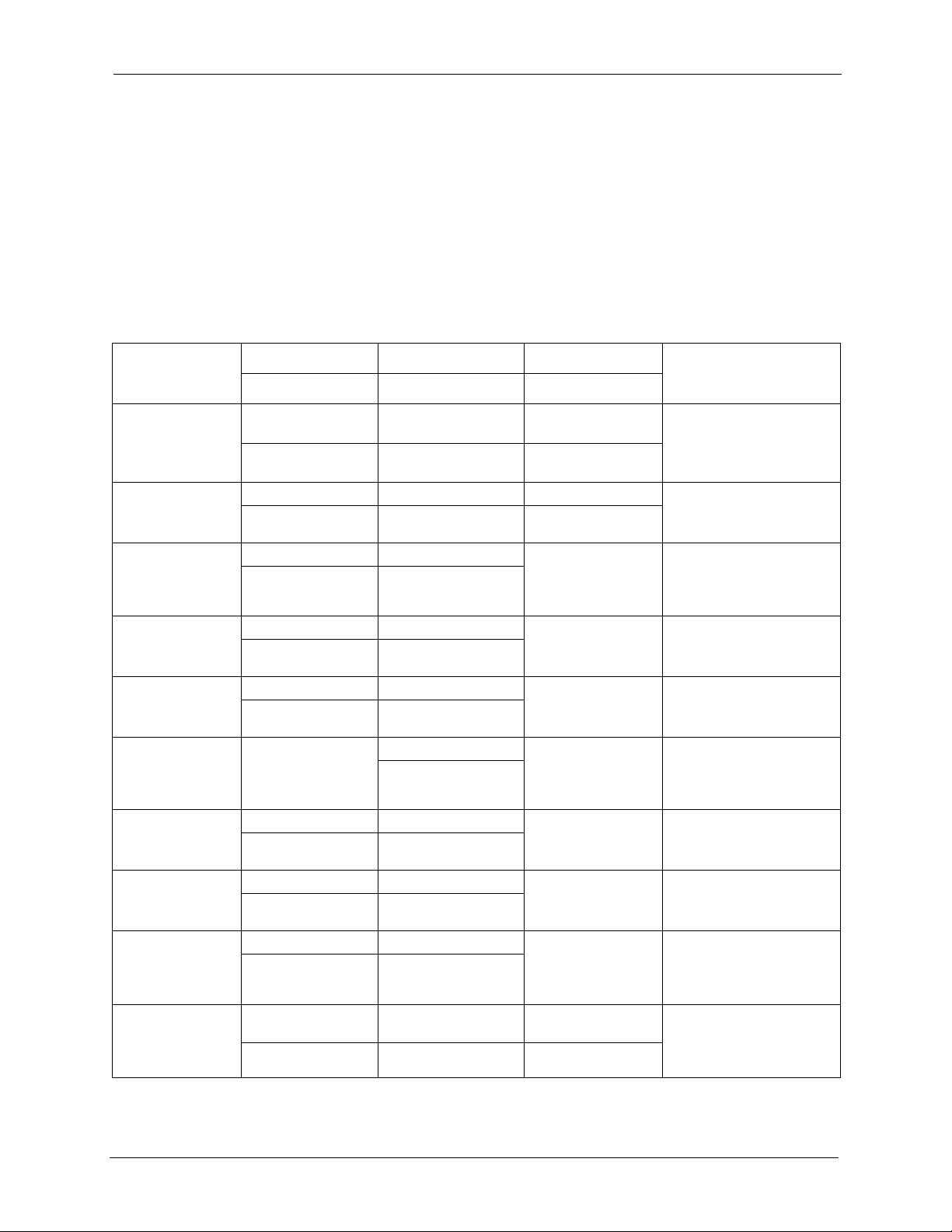
P-335 Plus User’s Guide
Customer Support
Please have the following information ready when you contact customer support.
• Product model and serial number.
• Warranty Information.
• Date that you received your device.
• Brief description of the problem and the steps you took to solve it.
METHOD
LOCATION
CORPORATE
HEADQUARTERS
(WORLDWIDE)
COSTA RICA
CZECH REPUBLIC
DENMARK
FINLAND
FRANCE
GERMANY
HUNGARY
KAZAKHSTAN
NORTH AMERICA
SUPPORT E-MAIL TELEPHONE WEB SITE
SALES E-MAIL FAX FTP SITE
support@zyxel.com.tw +886-3-578-3942 www.zyxel.com
www.europe.zyxel.com
sales@zyxel.com.tw +886-3-578-2439 ftp.zyxel.com
ftp.europe.zyxel.com
soporte@zyxel.co.cr +506-2017878 www.zyxel.co.cr ZyXEL Costa Rica
sales@zyxel.co.cr +506-2015098 ftp.zyxel.co.cr
info@cz.zyxel.com +420-241-091-350 www.zyxel.cz ZyXEL Communications
info@cz.zyxel.com +420-241-091-359
support@zyxel.dk +45-39-55-07-00 www.zyxel.dk ZyXEL Communications A/S
sales@zyxel.dk +45-39-55-07-07
support@zyxel.fi +358-9-4780-8411 www.zyxel.fi ZyXEL Communications Oy
sales@zyxel.fi +358-9-4780 8448
info@zyxel.fr +33-4-72-52-97-97 www.zyxel.fr ZyXEL France
+33-4-72-52-19-20
support@zyxel.de +49-2405-6909-0 www.zyxel.de ZyXEL Deutschland GmbH.
sales@zyxel.de +49-2405-6909-99
support@zyxel.hu +36-1-3361649 www.zyxel.hu ZyXEL Hungary
info@zyxel.hu +36-1-3259100
http://zyxel.kz/support +7-3272-590-698 www.zyxel.kz ZyXEL Kazakhstan
sales@zyxel.kz +7-3272-590-689
support@zyxel.com 1-800-255-4101
+1-714-632-0882
sales@zyxel.com +1-714-632-0858 ftp.us.zyxel.com
www.us.zyxel.com ZyXEL Communications Inc.
REGULAR MAIL
ZyXEL Communications Corp.
6 Innovation Road II
Science Park
Hsinchu 300
Ta iw a n
Plaza Roble Escazú
Etapa El Patio, Tercer Piso
San José, Costa Rica
Czech s.r.o.
Modranská 621
143 01 Praha 4 - Modrany
Ceská Republika
Columbusvej
2860 Soeborg
Denmark
Malminkaari 10
00700 Helsinki
Finland
1 rue des Vergers
Bat. 1 / C
69760 Limonest
France
Adenauerstr. 20/A2 D-52146
Wuerselen
Germany
48, Zoldlomb Str.
H-1025, Budapest
Hungary
43, Dostyk ave.,Office 414
Dostyk Business Centre
050010, Almaty
Republic of Kazakhstan
1130 N. Miller St.
Anaheim
CA 92806-2001
U.S.A.
Customer Support 7
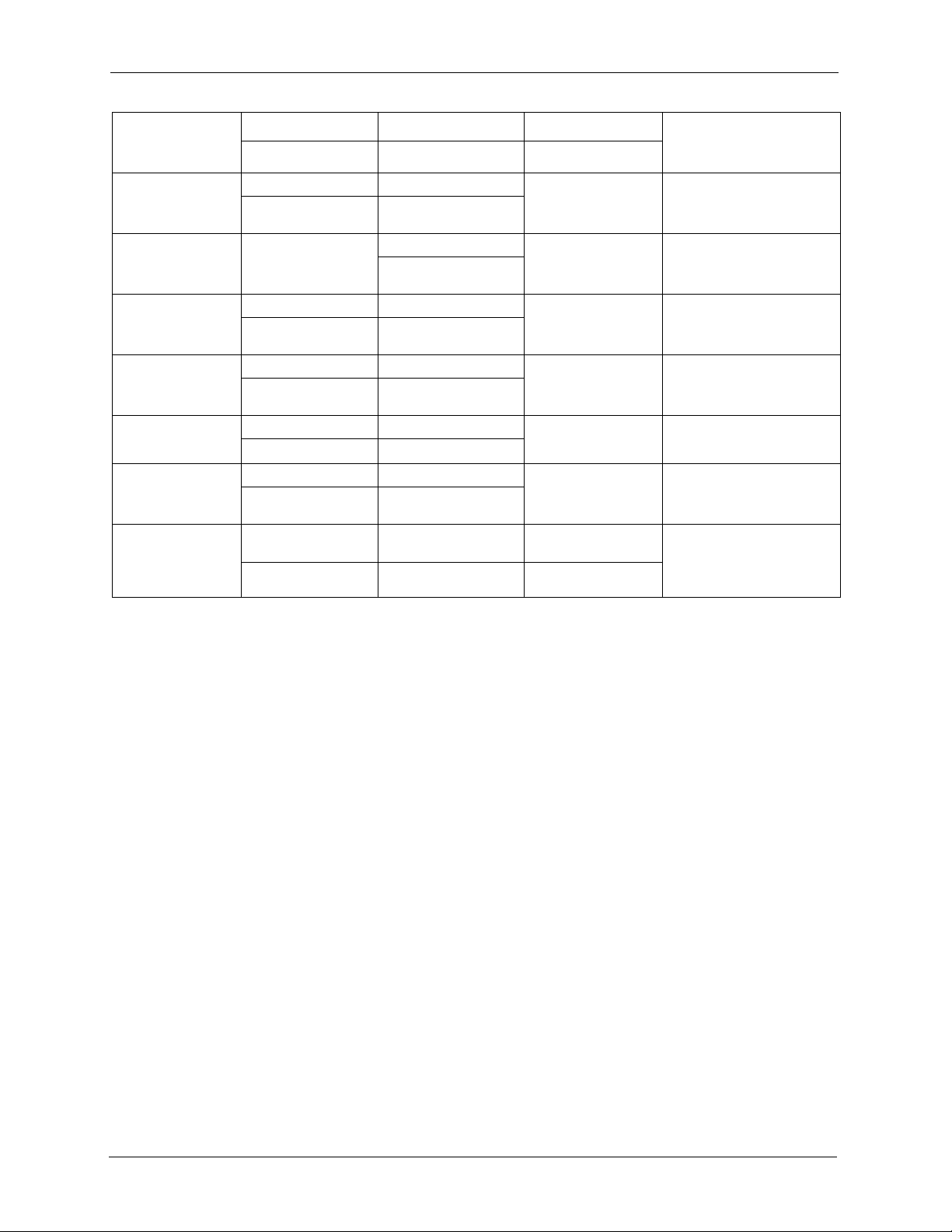
P-335 Plus User’s Guide
METHOD
LOCATION
NORWAY
POLAND
RUSSIA
SPAIN
SWEDEN
UKRAINE
UNITED KINGDOM
SUPPORT E-MAIL TELEPHONE WEB SITE
SALES E-MAIL FAX FTP SITE
support@zyxel.no +47-22-80-61-80 www.zyxel.no ZyXEL Communications A/S
sales@zyxel.no +47-22-80-61-81
info@pl.zyxel.com +48 (22) 333 8250 www.pl.zyxel.com ZyXEL Communications
+48 (22) 333 8251
http://zyxel.ru/support +7-095-542-89-29 www.zyxel.ru ZyXEL Russia
sales@zyxel.ru +7-095-542-89-25
support@zyxel.es +34-902-195-420 www.zyxel.es ZyXEL Communications
sales@zyxel.es +34-913-005-345
support@zyxel.se +46-31-744-7700 www.zyxel.se ZyXEL Communications A/S
sales@zyxel.se +46-31-744-7701
support@ua.zyxel.com +380-44-247-69-78 www.ua.zyxel.com ZyXEL Ukraine
sales@ua.zyxel.com +380-44-494-49-32
support@zyxel.co.uk +44-1344 303044
08707 555779 (UK only)
sales@zyxel.co.uk +44-1344 303034 ftp.zyxel.co.uk
www.zyxel.co.uk ZyXEL Communications UK
REGULAR MAIL
Nils Hansens vei 13
0667 Oslo
Norway
ul. Okrzei 1A
03-715 Warszawa
Poland
Ostrovityanova 37a Str.
Moscow, 117279
Russia
Arte, 21 5ª planta
28033 Madrid
Spain
Sjöporten 4, 41764 Göteborg
Sweden
13, Pimonenko Str.
Kiev, 04050
Ukraine
Ltd.,11 The Courtyard,
Eastern Road, Bracknell,
Berkshire, RG12 2XB,
United Kingdom (UK)
+” is the (prefix) number you enter to make an international telephone call.
8 Customer Support
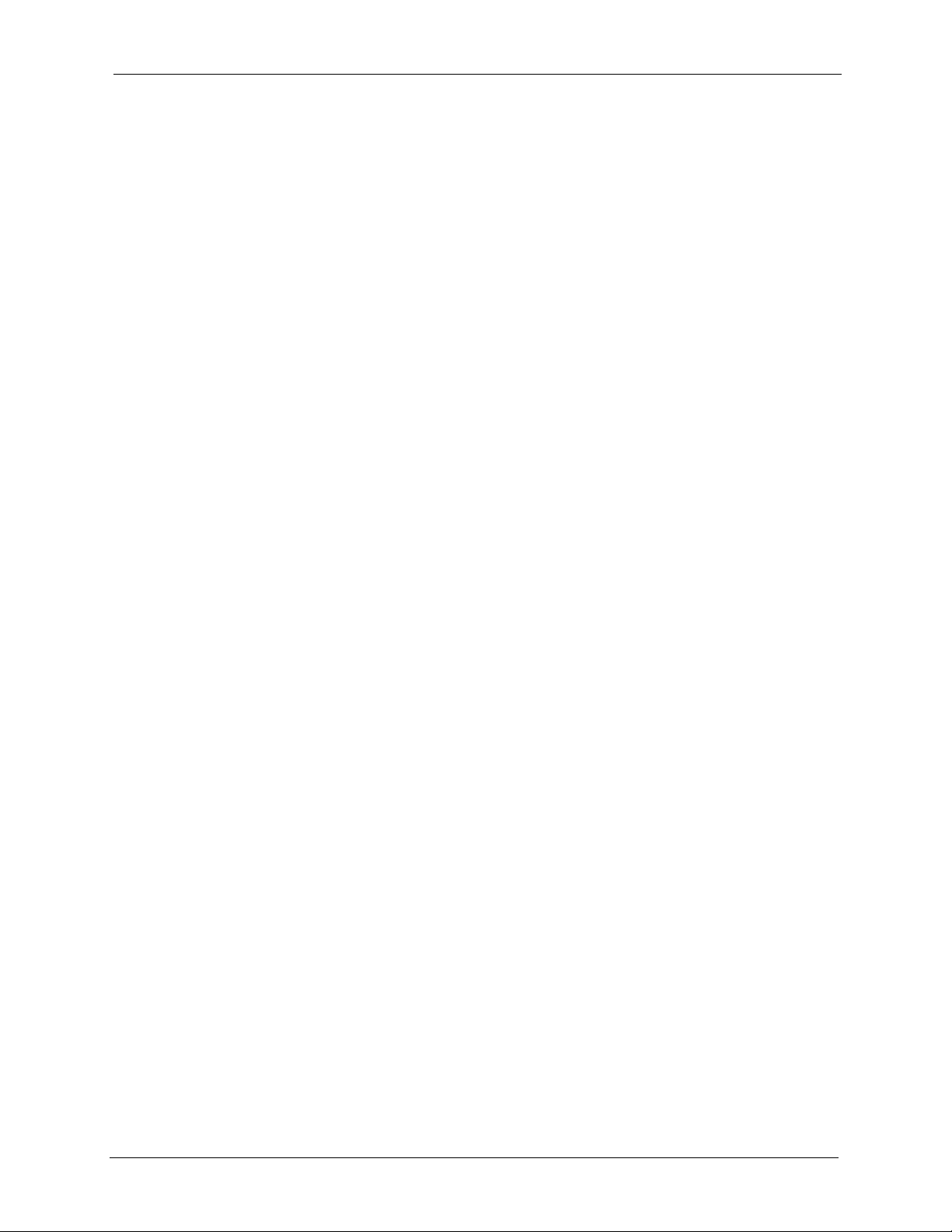
P-335 Plus User’s Guide
Table of Contents
Copyright ..................................................................................................................3
Certifications ............................................................................................................4
Safety Warnings ....................................................................................................... 5
ZyXEL Limited Warranty.......................................................................................... 6
Customer Support.................................................................................................... 7
Table of Contents ..................................................................................................... 9
Preface ....................................................................................................................25
Chapter 1
Getting to Know Your ZyXEL Device.................................................................... 27
1.1 Overview ............................................................................................................27
1.1.1 Print Server ...............................................................................................27
1.1.2 Print Server and Router Combined ...........................................................28
1.2 Good Habits for Managing Your ZyXEL Device .................................................28
1.3 Front Panel LEDs ...............................................................................................29
Chapter 2
Introducing the Web Configurator........................................................................ 31
2.1 Web Configurator Overview ...............................................................................31
2.2 Accessing the Web Configurator ........................................................................31
2.3 Resetting the ZyXEL Device ..............................................................................32
2.3.1 Procedure to Use the Reset Button ..........................................................32
2.4 Navigating the Web Configurator ....................................................................32
2.4.1 Router Mode Status ..................................................................................32
2.4.2 Print Server Mode Status ..........................................................................35
2.4.3 Navigation Panel .......................................................................................37
2.4.4 Summary: Bandwidth Management Monitor ...........................................39
2.4.5 Summary: DHCP Table ...........................................................................40
2.4.6 Summary: Packet Statistics ....................................................................40
Chapter 3
Connection Wizard................................................................................................. 43
3.1 Wizard Setup ......................................................................................................43
3.2 Connection Wizard: STEP 1: System Information .............................................44
3.2.1 System Name ...........................................................................................44
Table of Contents 9
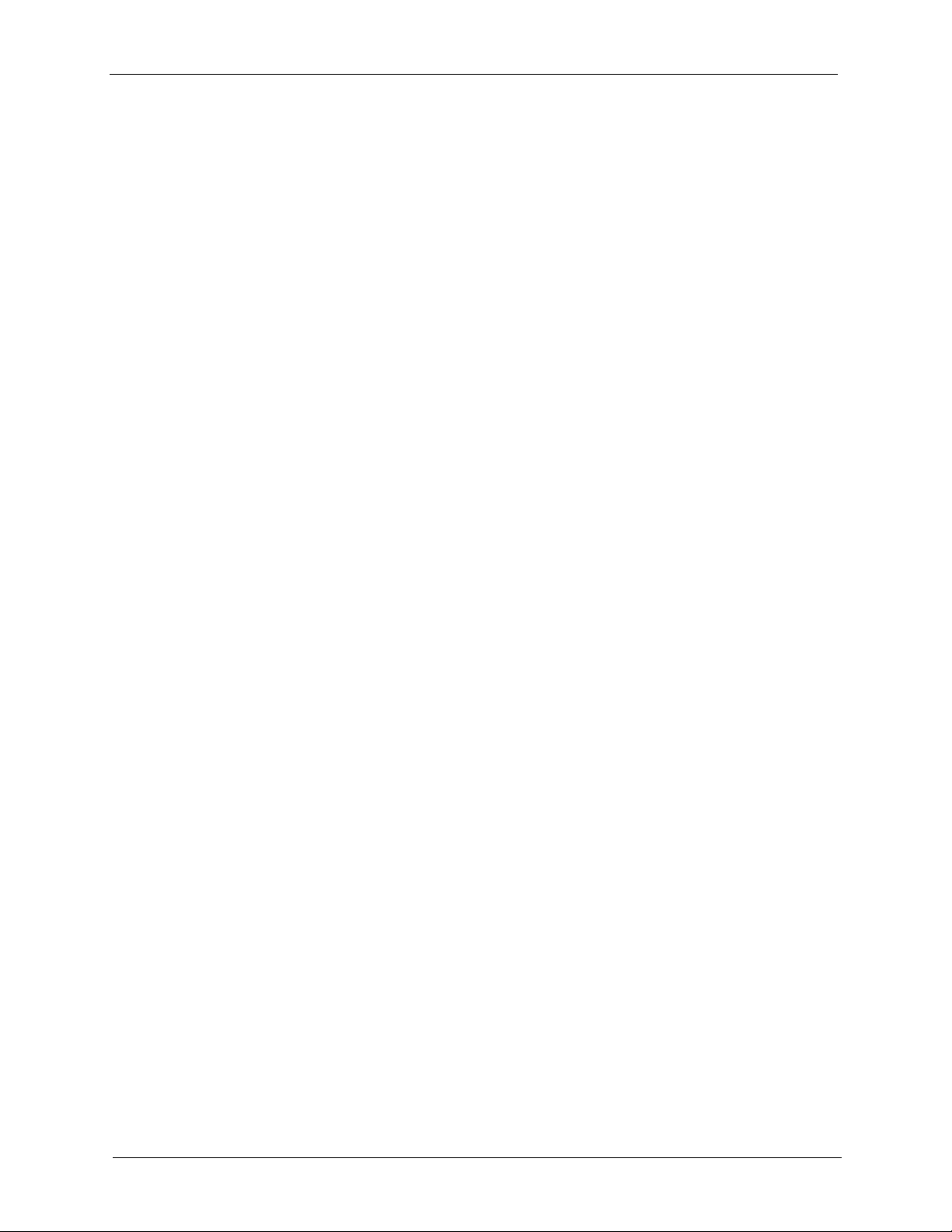
P-335 Plus User’s Guide
3.3 Connection Wizard: STEP 2: Internet Configuration ..........................................45
3.4 Connection Wizard: STEP 3: Bandwidth management ......................................54
3.5 Connection Wizard Complete ............................................................................54
Chapter 4
WAN......................................................................................................................... 57
4.1 WAN Overview ...................................................................................................57
4.2 WAN MAC Address ............................................................................................57
4.3 Internet Connection ............................................................................................57
4.4 Advanced WAN Screen ......................................................................................65
3.2.2 Domain Name ...........................................................................................45
3.3.1 Ethernet Connection .................................................................................46
3.3.2 PPPoE Connection ...................................................................................47
3.3.3 PPTP Connection .....................................................................................48
3.3.4 Your IP Address .........................................................................................49
3.3.5 WAN IP Address Assignment ...................................................................50
3.3.6 IP Address and Subnet Mask ...................................................................50
3.3.7 DNS Server Address Assignment .............................................................51
3.3.8 WAN IP and DNS Server Address Assignment .........................................51
3.3.9 WAN MAC Address ...................................................................................53
4.3.1 Ethernet Encapsulation .............................................................................57
4.3.2 PPPoE Encapsulation ...............................................................................59
4.3.3 PPTP Encapsulation .................................................................................62
Chapter 5
LAN..........................................................................................................................67
5.1 LAN Overview ....................................................................................................67
5.1.1 IP Pool Setup ............................................................................................67
5.1.2 System DNS Servers ................................................................................67
5.2 LAN TCP/IP ........................................................................................................67
5.2.1 Factory LAN Defaults ................................................................................67
5.2.2 IP Address and Subnet Mask ...................................................................68
5.2.3 Multicast ....................................................................................................68
5.3 LAN IP Screen ...................................................................................................68
5.4 LAN IP Alias ......................................................................................................69
5.5 Advanced LAN Screen .......................................................................................70
Chapter 6
DHCP Server........................................................................................................... 73
6.1 DHCP .................................................................................................................73
6.2 DHCP Server General Screen ...........................................................................73
6.3 DHCP Server Advanced Screen .....................................................................74
6.4 Client List Screen ...............................................................................................75
10 Table of Contents
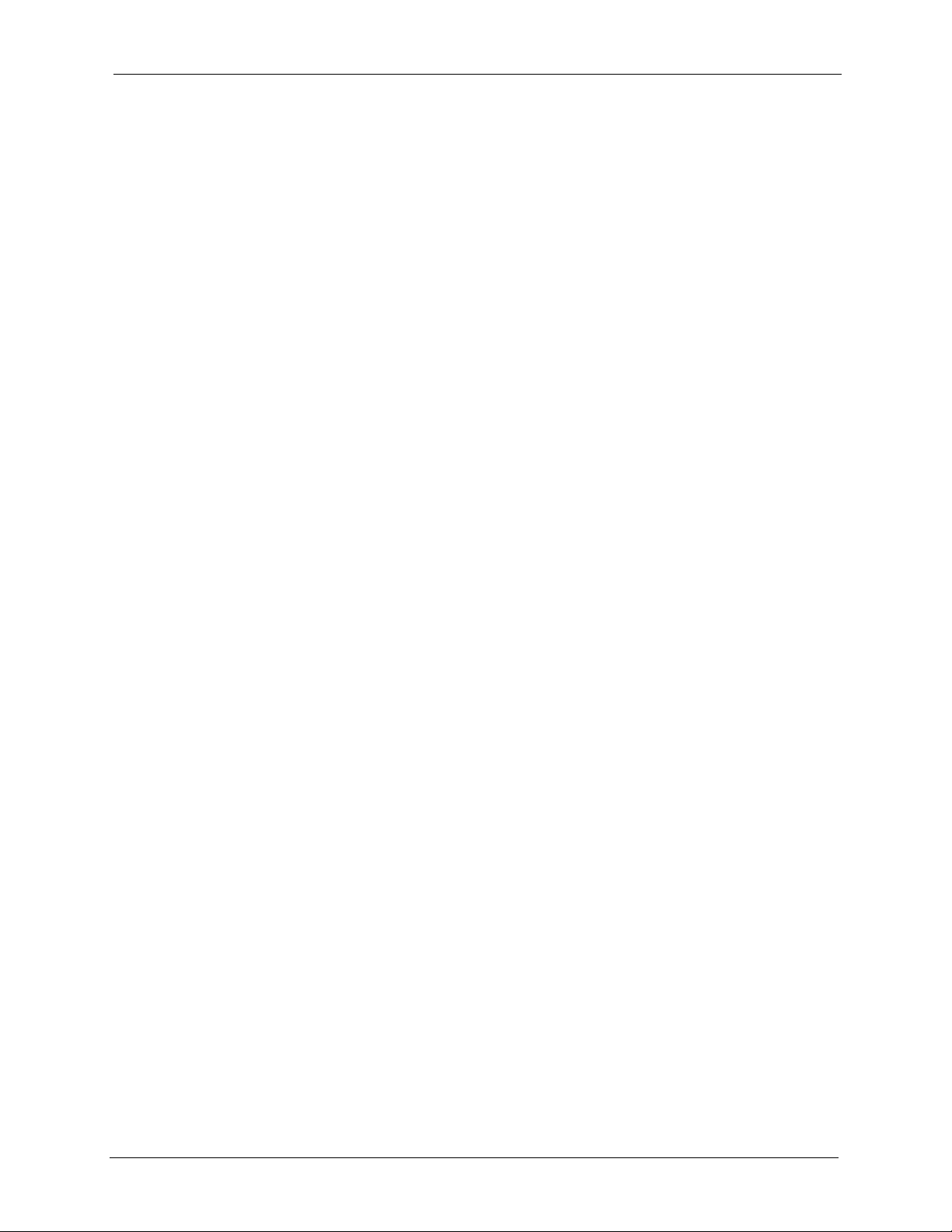
P-335 Plus User’s Guide
Chapter 7
Network Address Translation (NAT)..................................................................... 77
7.1 NAT Overview .................................................................................................77
7.2 Using NAT ..........................................................................................................77
7.2.1 Port Forwarding: Services and Port Numbers ..........................................77
7.2.2 Configuring Servers Behind Port Forwarding (Example) ..........................78
7.3 General NAT Screen ..........................................................................................78
7.4 NAT Application Screen ...................................................................................79
7.4.1 Game List Example ..................................................................................81
7.5 Trigger Port Forwarding ....................................................................................82
7.5.1 Trigger Port Forwarding Example .............................................................83
7.5.2 Two Points To Remember About Trigger Ports .........................................83
7.6 NAT Advanced Screen .......................................................................................83
Chapter 8
Dynamic DNS.......................................................................................................... 87
8.1 Dynamic DNS Introduction ................................................................................87
8.1.1 DynDNS Wildcard .....................................................................................87
8.2 Dynamic DNS Screen ......................................................................................87
Chapter 9
Firewall....................................................................................................................89
9.1 Introduction to Firewall .....................................................................................89
9.1.1 What is a Firewall? ...................................................................................89
9.1.2 Stateful Inspection Firewall .......................................................................89
9.1.3 About the ZyXEL Device Firewall .............................................................89
9.1.4 Guidelines For Enhancing Security With Your Firewall ............................90
9.2 Triangle Routes ..................................................................................................90
9.2.1 Triangle Routes and IP Alias ....................................................................91
9.3 General Firewall Screen ..................................................................................91
9.4 Services Screen ................................................................................................92
Chapter 10
Content Filtering ................................................................................................... 95
10.1 Introduction to Content Filtering .......................................................................95
10.2 Restrict Web Features .....................................................................................95
10.3 Days and Times ...............................................................................................95
10.4 Filter Screen .....................................................................................................95
10.5 Schedule ..........................................................................................................97
10.6 Customizing Keyword Blocking URL Checking ................................................98
10.6.1 Domain Name or IP Address URL Checking ..........................................98
10.6.2 Full Path URL Checking .........................................................................98
10.6.3 File Name URL Checking .......................................................................99
Table of Contents 11
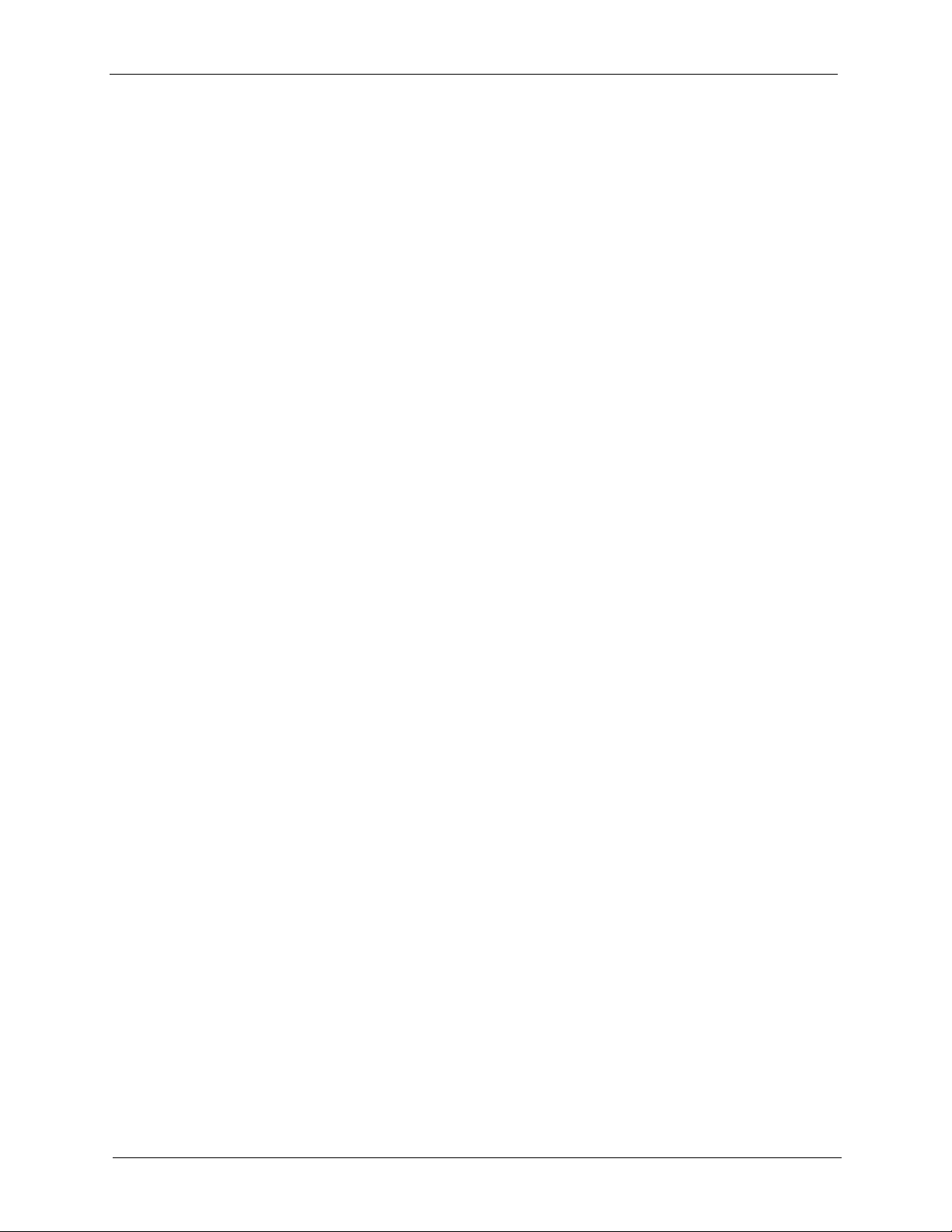
P-335 Plus User’s Guide
Chapter 11
Static Route Screens ...........................................................................................101
11.1 Static Route Overview ....................................................................................101
11.2 IP Static Route Screen ...................................................................................102
Chapter 12
Bandwidth Management......................................................................................105
12.1 Bandwidth Management Overview ...............................................................105
12.2 Application-based Bandwidth Management ...................................................105
12.3 Subnet-based Bandwidth Management .........................................................105
12.4 Application and Subnet-based Bandwidth Management ...............................106
12.5 Bandwidth Management Priorities .................................................................107
12.6 Predefined Bandwidth Management Services ...............................................107
12.7 Default Bandwidth Management Classes and Priorities ................................110
12.8 Bandwidth Management General Configuration ........................................... 111
12.9 Bandwidth Management Advanced Configuration ........................................112
12.10 Bandwidth Management Monitor ..............................................................116
11.2.1 Static Route Setup Screen ...................................................................103
12.6.1 Services and Port Numbers ..................................................................108
12.9.1 Rule Configuration with the Pre-defined Service ................................114
12.9.2 Rule Configuration with the User-defined Service ..............................115
Chapter 13
Remote Management Screens ............................................................................ 117
13.1 Remote Management Overview ..................................................................... 117
13.1.1 Remote Management Limitations ......................................................... 117
13.1.2 Remote Management and NAT ............................................................ 118
13.1.3 System Timeout ...................................................................................118
13.2 WWW Screen ..............................................................................................118
13.3 Telnet .............................................................................................................. 119
13.4 Telnet Screen .................................................................................................120
13.5 FTP Screen ....................................................................................................120
13.6 DNS Screen ................................................................................................121
Chapter 14
UPnP...................................................................................................................... 123
14.1 Universal Plug and Play Overview ................................................................123
14.1.1 How Do I Know If I'm Using UPnP? ......................................................123
14.1.2 NAT Traversal .......................................................................................123
14.1.3 Cautions with UPnP ..............................................................................123
14.2 UPnP and ZyXEL ...........................................................................................124
14.3 UPnP Screen .................................................................................................124
14.4 Installing UPnP in Windows Example ............................................................125
12 Table of Contents
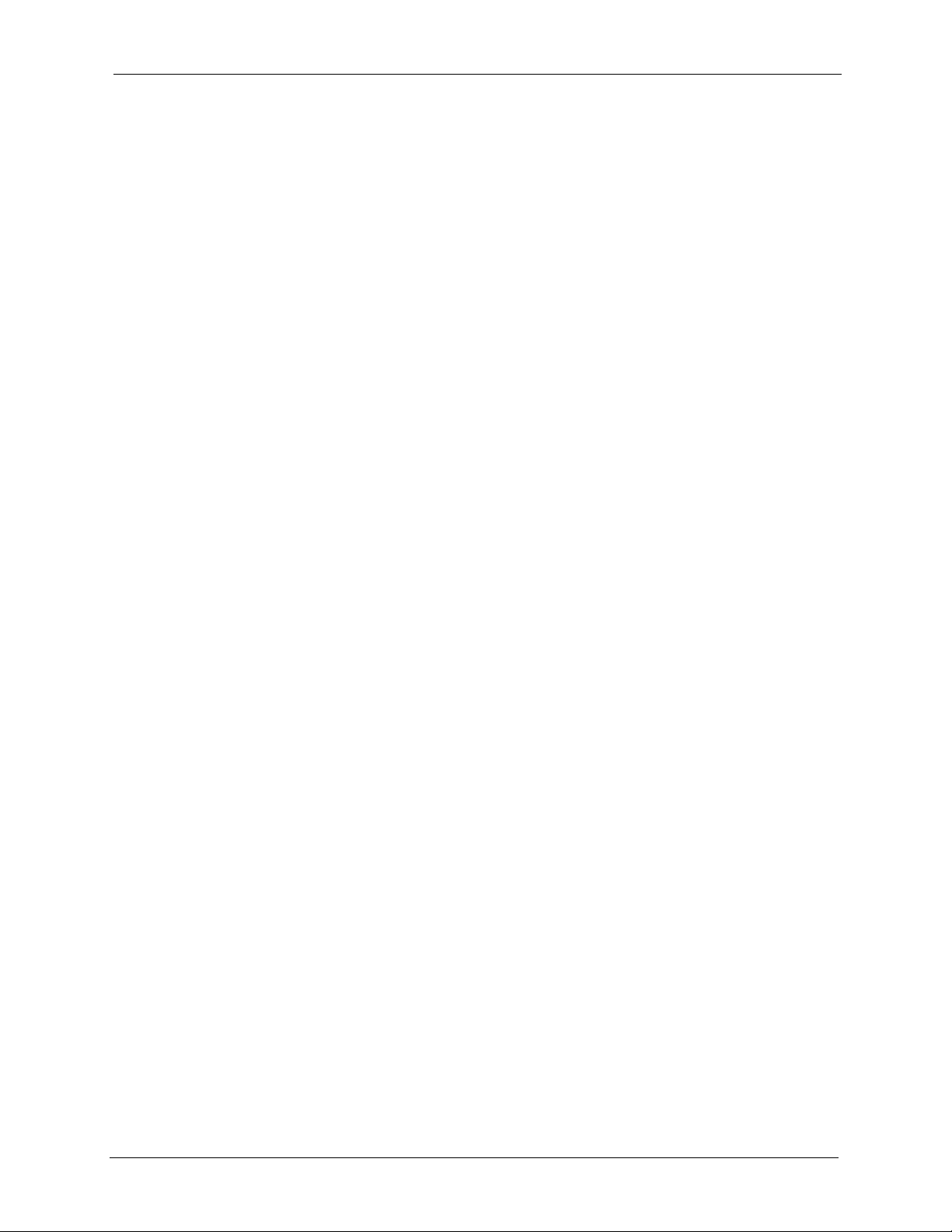
P-335 Plus User’s Guide
14.4.1 Installing UPnP in Windows Me ............................................................125
14.4.2 Installing UPnP in Windows XP ............................................................126
14.5 Using UPnP in Windows XP Example ...........................................................127
14.5.1 Auto-discover Your UPnP-enabled Network Device .............................127
14.5.2 Web Configurator Easy Access ............................................................128
14.5.3 Web Configurator Easy Access ............................................................129
Chapter 15
Print Server...........................................................................................................131
15.1 Print Server Overview ...................................................................................131
15.2 ZyXEL Device Print Server ............................................................................131
15.3 Print Server Screen ........................................................................................132
Chapter 16
Print Server Driver Setup ....................................................................................133
16.1 Installation Requirements ...............................................................................133
16.2 Windows 95/98 SE/Me/2000/XP/NT 4.0 ........................................................133
16.2.1 Print Server Driver Setup Wizard ..........................................................134
16.2.2 Adding a New Printer ............................................................................139
16.3 Macintosh OS X .............................................................................................143
Chapter 17
System .................................................................................................................. 147
17.1 System Overview ...........................................................................................147
17.2 System General Screen ...............................................................................147
17.3 Time Setting Screen .......................................................................................148
Chapter 18
Logs....................................................................................................................... 151
18.1 View Log .......................................................................................................151
18.2 Log Settings ...................................................................................................152
Chapter 19
Tools ...................................................................................................................... 155
19.1 Firmware Upload Screen ...............................................................................155
19.2 Configuration Screen .....................................................................................156
19.2.1 Backup Configuration ...........................................................................157
19.2.2 Restore Configuration ...........................................................................157
19.2.3 Back to Factory Defaults .......................................................................158
19.3 Restart Screen ...............................................................................................159
Table of Contents 13
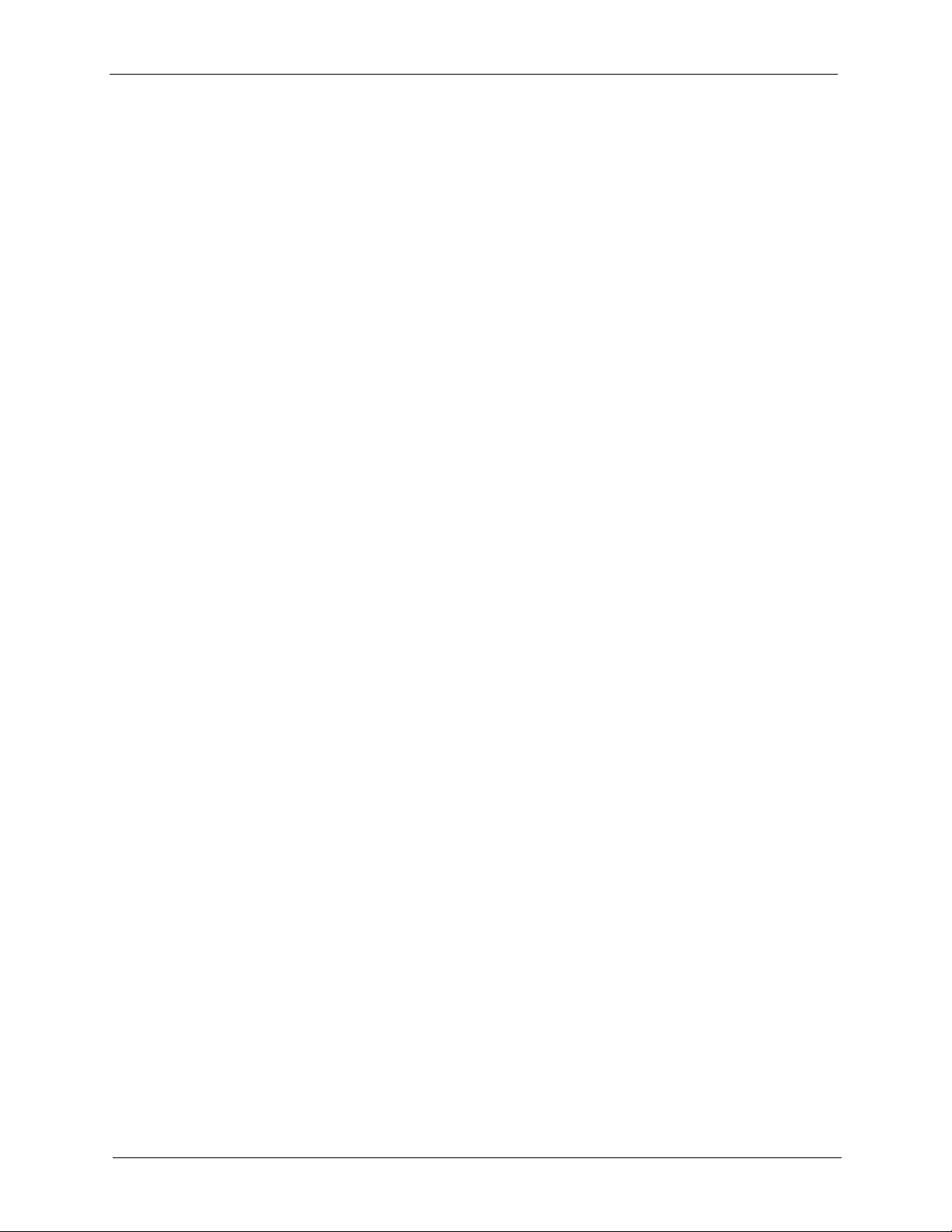
P-335 Plus User’s Guide
Chapter 20
Configuration Mode .............................................................................................161
Chapter 21
Troubleshooting ...................................................................................................163
21.1 Problems Starting Up the ZyXEL Device .......................................................163
21.2 Problems with the LAN ...................................................................................163
21.3 Problems with the WAN .................................................................................164
21.4 Problems with Restricted Web Pages and Keyword Blocking .......................164
21.5 Problems with the Password ..........................................................................165
21.6 Problems with the Print Server .......................................................................165
21.7 Problems with Remote Management .............................................................166
21.8 Problems Accessing the ZyXEL Device .........................................................166
21.8.1 Pop-up Windows, JavaScripts and Java Permissions ..........................166
21.8.1.1 Internet Explorer Pop-up Blockers ..............................................167
21.8.1.2 JavaScripts ..................................................................................170
21.8.1.3 Java Permissions ........................................................................172
21.8.2 ActiveX Controls in Internet Explorer ....................................................174
Appendix A
Product Specifications ....................................................................................... 177
Appendix B
Print Server Specifications .................................................................................179
Appendix C
Setting up Your Computer’s IP Address............................................................ 185
Appendix D
IP Addresses and Subnetting ............................................................................. 201
Appendix E
Command Interpreter........................................................................................... 209
Appendix F
Log Descriptions.................................................................................................. 211
Appendix G
NetBIOS Filter Commands .................................................................................. 221
Appendix H
Services ................................................................................................................ 223
Appendix I
Wall-mounting Instructions................................................................................. 227
Appendix J
14 Table of Contents
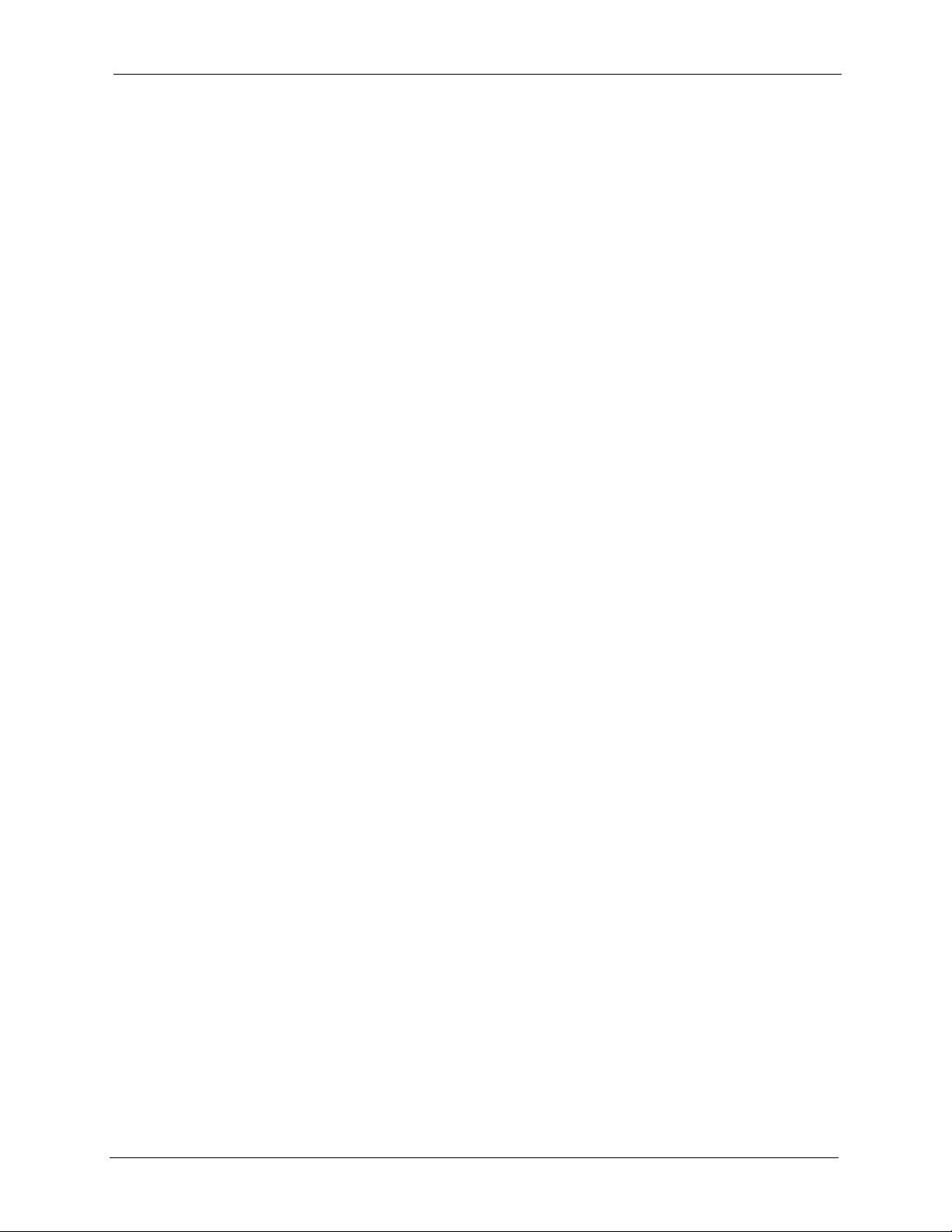
P-335 Plus User’s Guide
Internal SPTGEN .................................................................................................. 229
Table of Contents 15
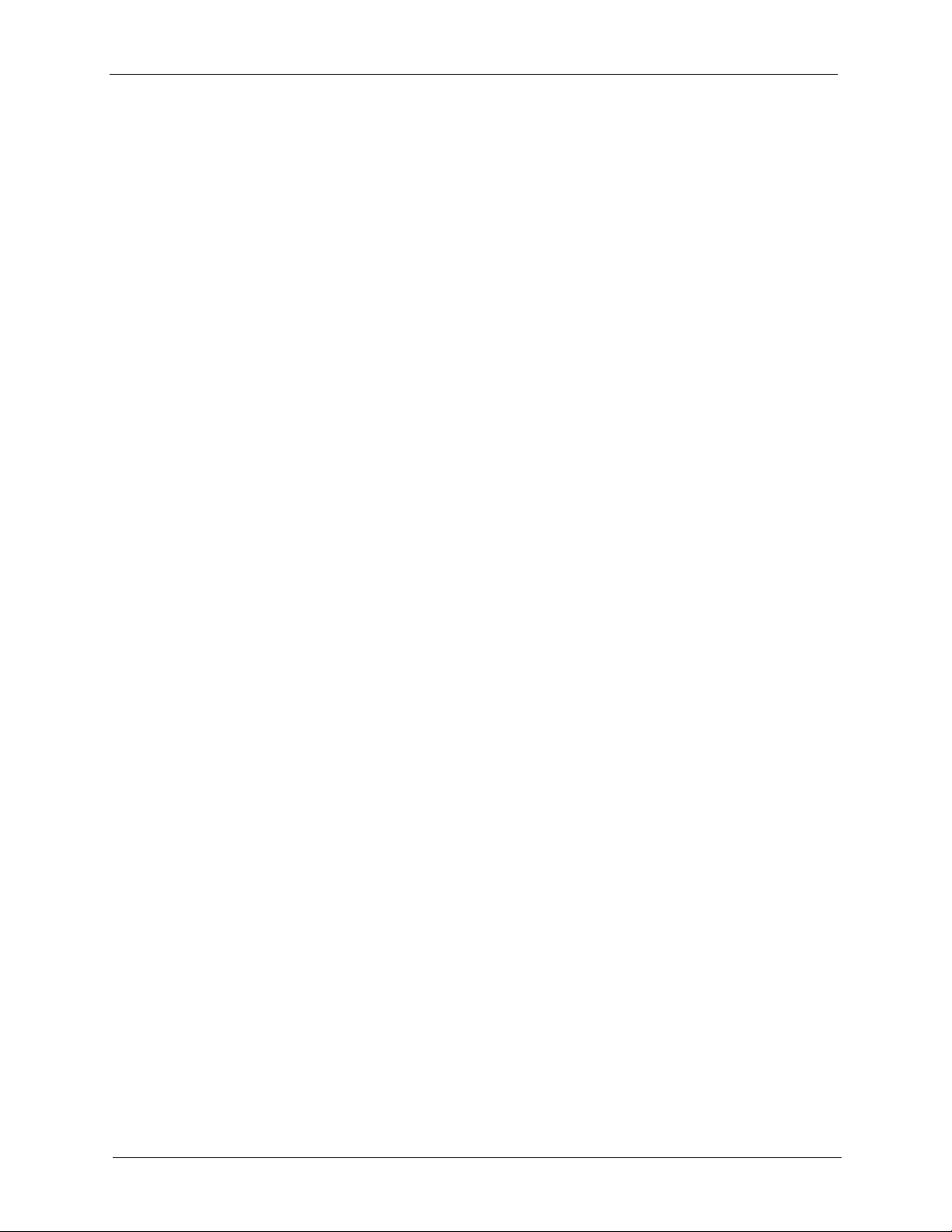
P-335 Plus User’s Guide
16 Table of Contents
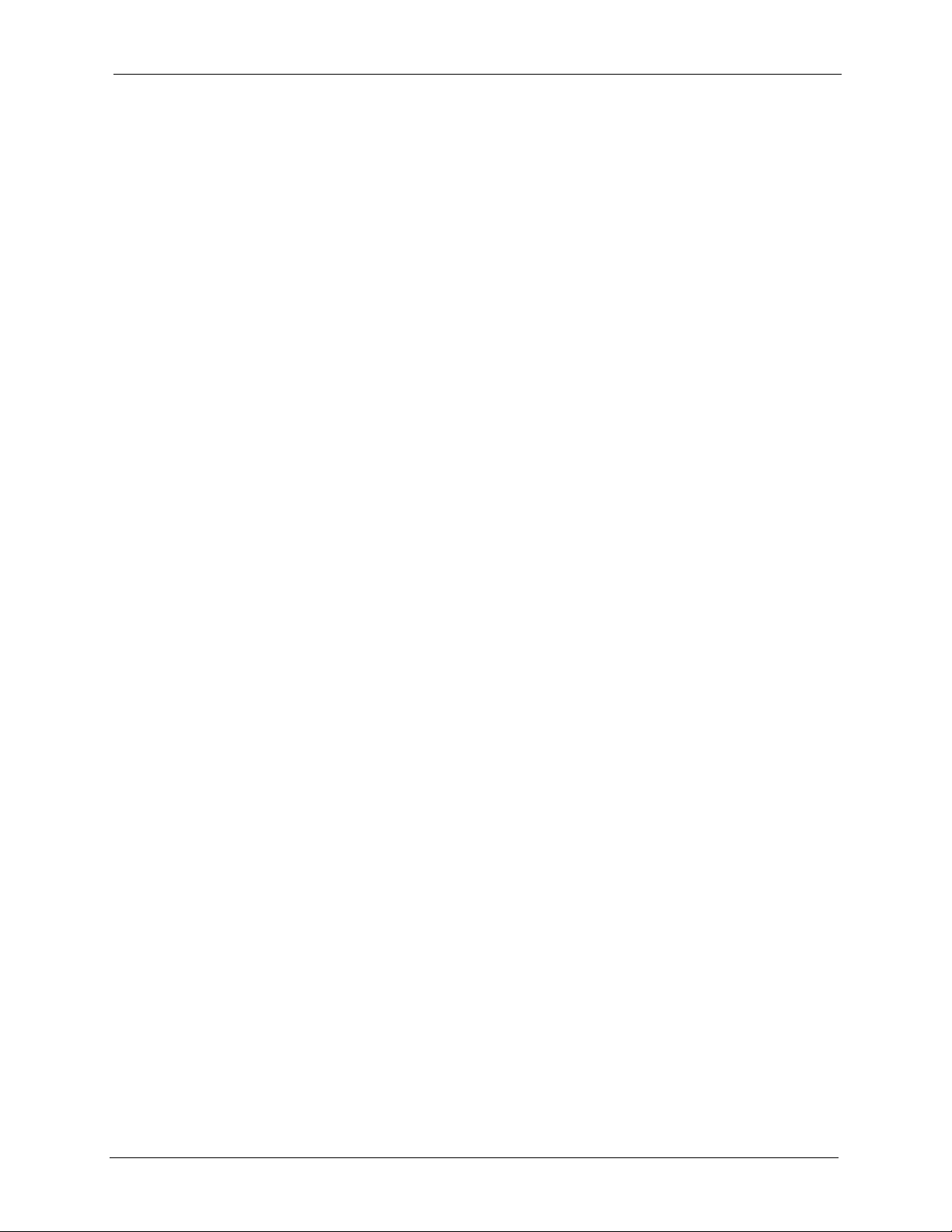
P-335 Plus User’s Guide
List of Figures
Figure 1 ZyXEL Device as a Print Server ........................................................................... 27
Figure 2 ZyXEL Device as a Print Server and Router Combined ....................................... 28
Figure 3 Front Panel ..........................................................................................................29
Figure 4 Change Password Screen .................................................................................... 32
Figure 5 Web Configurator Status Screen (Router Mode) ................................................. 33
Figure 6 Web Configurator Status Screen (Print Server Mode) ......................................... 35
Figure 7 Summary: BW MGMT Monitor .............................................................................. 39
Figure 8 Summary: DHCP Table ......................................................................................... 40
Figure 9 Summary: Packet Statistics .................................................................................. 41
Figure 10 Select Wizard or Advanced Mode ....................................................................... 43
Figure 11 Select a Language .............................................................................................. 44
Figure 12 Welcome to the Connection Wizard .................................................................... 44
Figure 13 Wizard Step 1: System Information ..................................................................... 45
Figure 14 Wizard Step 3: ISP Parameters. ......................................................................... 46
Figure 15 Wizard Step 2: Ethernet Connection ................................................................... 46
Figure 16 Wizard Step 2: PPPoE Connection ..................................................................... 47
Figure 17 Wizard Step 2: PPTP Connection ....................................................................... 48
Figure 18 Wizard Step 2: Your IP Address .......................................................................... 49
Figure 19 Wizard Step 2: WAN IP and DNS Server Addresses .......................................... 52
Figure 20 Wizard Step 2: WAN MAC Address .................................................................... 53
Figure 21 Wizard Step 3: Bandwidth Management ............................................................ 54
Figure 22 Connection Wizard Complete ............................................................................. 55
Figure 23 Ethernet Encapsulation ....................................................................................... 58
Figure 24 PPPoE Encapsulation ......................................................................................... 60
Figure 25 PPTP Encapsulation ........................................................................................... 63
Figure 26 Advanced ............................................................................................................ 65
Figure 27 LAN IP ................................................................................................................. 68
Figure 28 LAN IP Alias ........................................................................................................ 69
Figure 29 Advanced LAN .................................................................................................... 70
Figure 30 DHCP Server General ........................................................................................ 73
Figure 31 DHCP Server Advanced ..................................................................................... 74
Figure 32 Client List ............................................................................................................ 76
Figure 33 Multiple Servers Behind NAT Example ............................................................... 78
Figure 34 NAT General ....................................................................................................... 78
Figure 35 NAT Application .................................................................................................. 80
Figure 36 Game List Example ............................................................................................. 82
17
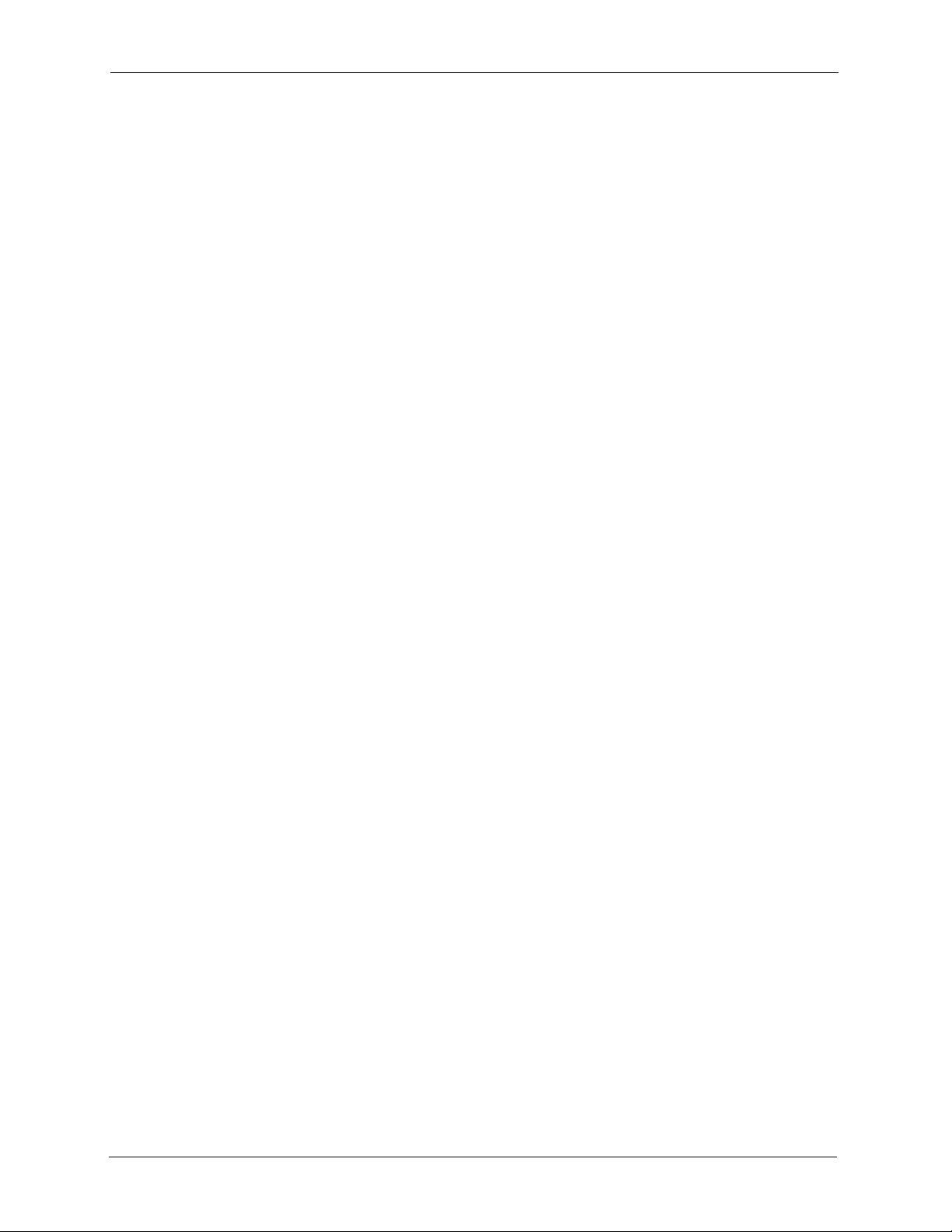
P-335 Plus User’s Guide
Figure 37 Trigger Port Forwarding Process: Example ........................................................ 83
Figure 38 NAT Advanced .................................................................................................... 84
Figure 39 Dynamic DNS ..................................................................................................... 88
Figure 40 Using IP Alias to Solve the Triangle Route Problem ........................................... 91
Figure 41 General ............................................................................................................... 91
Figure 42 Services .............................................................................................................. 93
Figure 43 Content Filter: Filter ............................................................................................ 96
Figure 44 Content Filter: Schedule ..................................................................................... 97
Figure 45 Example of Static Routing Topology ................................................................... 101
Figure 46 IP Static Route .................................................................................................... 102
Figure 47 Static Route Setup .............................................................................................. 103
Figure 48 Subnet-based Bandwidth Management Example ............................................... 106
Figure 49 Bandwidth Management: General ...................................................................... 111
Figure 50 Bandwidth Management: Advanced ................................................................... 112
Figure 51 Bandwidth Management Rule Configuration: Pre-defined Service ..................... 114
Figure 52 Bandwidth Management Rule Configuration: User-defined Service ................... 115
Figure 53 Bandwidth Management: Monitor ....................................................................... 116
Figure 54 WWW Remote Management .............................................................................. 118
Figure 55 Telnet Configuration on a TCP/IP Network ......................................................... 119
Figure 56 Telnet Remote Management ............................................................................... 120
Figure 57 FTP Remote Management .................................................................................. 121
Figure 58 DNS Remote Management ................................................................................. 122
Figure 59 Configuring UPnP ............................................................................................... 124
Figure 60 Configuring Print Server ...................................................................................... 132
Figure 61 CD Autorun Screen ............................................................................................. 133
Figure 62 CD Autorun Screen: Printer Server Driver Setup ............................................... 134
Figure 63 Network Print Server Setup Wizard: Welcome ................................................... 135
Figure 64 Network Print Server Setup Wizard: Select A Print Server ................................. 135
Figure 65 Network Print Server Setup Wizard: Change Settings ........................................ 136
Figure 66 Network Print Server Setup Wizard: Select A Printer ......................................... 137
Figure 67 Network Print Server Setup Wizard: Summary ................................................... 138
Figure 68 Network Print Server Setup Wizard: Installation Complete ................................. 138
Figure 69 Add Printer Help .................................................................................................. 139
Figure 70 Add Printer Wizard: Welcome ............................................................................. 139
Figure 71 Add Printer Wizard: Local or Network Printer ..................................................... 140
Figure 72 Add Printer Wizard: Select the Printer Port ........................................................ 140
Figure 73 Add Printer Wizard: Printer Driver ...................................................................... 141
Figure 74 Add Printer Wizard: Use Existing Driver ............................................................. 141
Figure 75 Add Printer Wizard: Name Your Printer ............................................................. 142
Figure 76 Add Printer Wizard: Printer Sharing ................................................................... 142
Figure 77 Add Printer Wizard: Print Test Page .................................................................. 143
Figure 78 Add Printer Wizard Complete ............................................................................. 143
Figure 79 Macintosh HD ..................................................................................................... 144
18
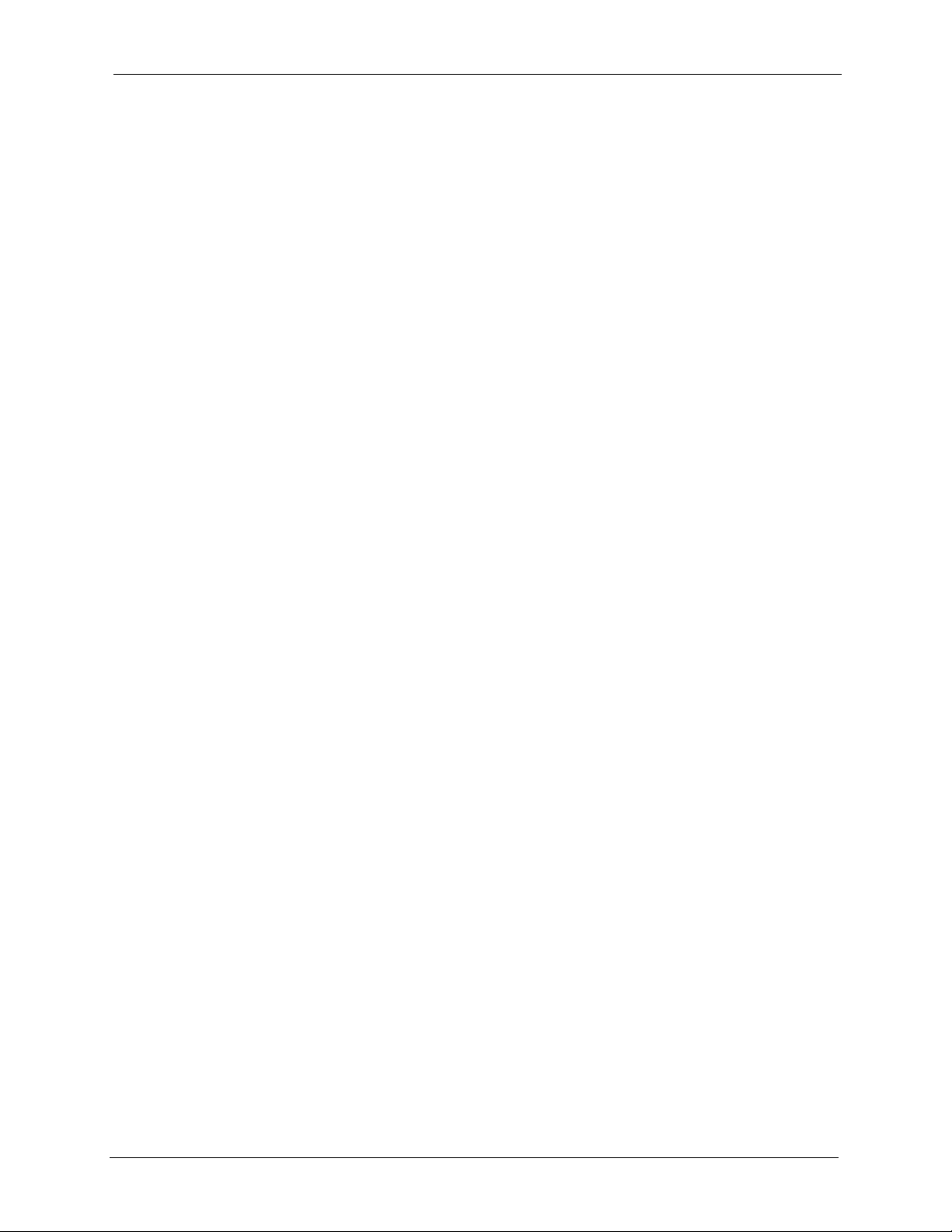
P-335 Plus User’s Guide
Figure 80 Macintosh HD folder ........................................................................................... 144
Figure 81 Applications Folder ............................................................................................. 144
Figure 82 Utilities Folder .....................................................................................................144
Figure 83 Printer List Folder ................................................................................................ 145
Figure 84 Printer Configuration ........................................................................................... 145
Figure 85 Printer Model ....................................................................................................... 146
Figure 86 Print Server .........................................................................................................146
Figure 87 System General ................................................................................................. 147
Figure 88 Time Setting ........................................................................................................ 149
Figure 89 View Log .............................................................................................................151
Figure 90 Log Settings ........................................................................................................ 153
Figure 91 Maintenance Firmware Upload ........................................................................... 155
Figure 92 Upload Warning .................................................................................................. 156
Figure 93 Network Temporarily Disconnected .................................................................... 156
Figure 94 Upload Error Message ........................................................................................ 156
Figure 95 Configuration ....................................................................................................... 157
Figure 96 Configuration Restore Successful ....................................................................... 158
Figure 97 Temporarily Disconnected ................................................................................... 158
Figure 98 Configuration Restore Error ................................................................................ 158
Figure 99 System Restart ................................................................................................... 159
Figure 100 Config Mode ...................................................................................................... 161
Figure 101 Pop-up Blocker ................................................................................................. 167
Figure 102 Internet Options ............................................................................................... 168
Figure 103 Internet Options ................................................................................................ 169
Figure 104 Pop-up Blocker Settings ................................................................................... 170
Figure 105 Internet Options ................................................................................................ 171
Figure 106 Security Settings - Java Scripting ..................................................................... 172
Figure 107 Security Settings - Java .................................................................................... 173
Figure 108 Java (Sun) ......................................................................................................... 174
Figure 109 Internet Options Security .................................................................................. 175
Figure 110 Security Setting ActiveX Controls ..................................................................... 176
Figure 111 WIndows 95/98/Me: Network: Configuration ..................................................... 186
Figure 112 Windows 95/98/Me: TCP/IP Properties: IP Address ......................................... 187
Figure 113 Windows 95/98/Me: TCP/IP Properties: DNS Configuration ............................. 188
Figure 114 Windows XP: Start Menu .................................................................................. 189
Figure 115 Windows XP: Control Panel .............................................................................. 189
Figure 116 Windows XP: Control Panel: Network Connections: Properties ....................... 190
Figure 117 Windows XP: Local Area Connection Properties .............................................. 190
Figure 118 Windows XP: Internet Protocol (TCP/IP) Properties ......................................... 191
Figure 119 Windows XP: Advanced TCP/IP Properties ...................................................... 192
Figure 120 Windows XP: Internet Protocol (TCP/IP) Properties ......................................... 193
Figure 121 Macintosh OS 8/9: Apple Menu ........................................................................ 194
Figure 122 Macintosh OS 8/9: TCP/IP ................................................................................ 194
19
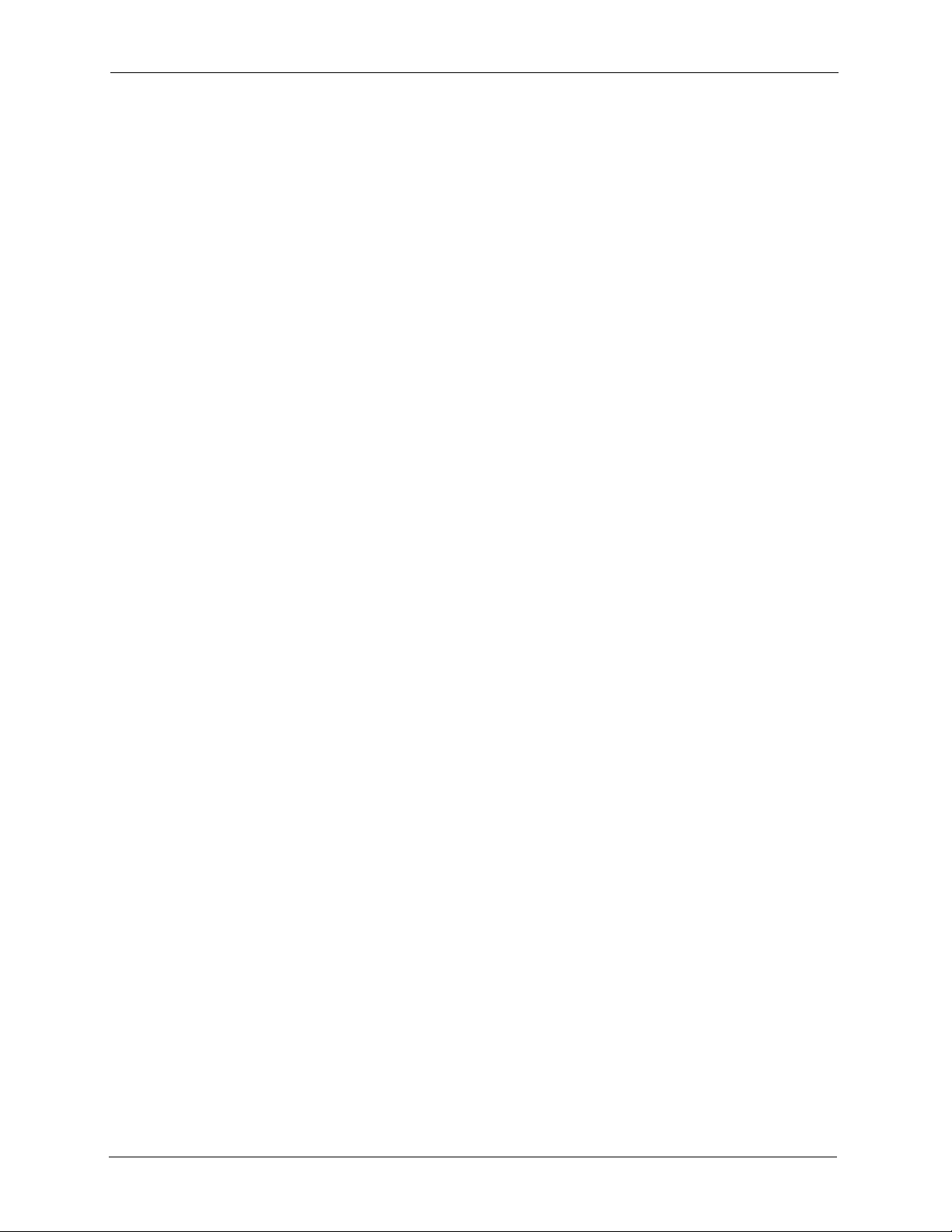
P-335 Plus User’s Guide
Figure 123 Macintosh OS X: Apple Menu ........................................................................... 195
Figure 124 Macintosh OS X: Network ................................................................................. 196
Figure 125 Red Hat 9.0: KDE: Network Configuration: Devices ........................................ 197
Figure 126 Red Hat 9.0: KDE: Ethernet Device: General ................................................. 197
Figure 127 Red Hat 9.0: KDE: Network Configuration: DNS ............................................. 198
Figure 128 Red Hat 9.0: KDE: Network Configuration: Activate ................................. 198
Figure 129 Red Hat 9.0: Dynamic IP Address Setting in ifconfig-eth0 .............................. 199
Figure 130 Red Hat 9.0: Static IP Address Setting in ifconfig-eth0 .................................. 199
Figure 131 Red Hat 9.0: DNS Settings in resolv.conf ...................................................... 199
Figure 132 Red Hat 9.0: Restart Ethernet Card ................................................................ 200
Figure 133 Red Hat 9.0: Checking TCP/IP Properties ...................................................... 200
Figure 134 Displaying Log Categories Example ................................................................. 219
Figure 135 Displaying Log Parameters Example ................................................................ 219
Figure 136 Wall-mounting Example .................................................................................... 227
Figure 137 Configuration Text File Format: Column Descriptions ....................................... 229
Figure 138 Invalid Parameter Entered: Command Line Example ....................................... 230
Figure 139 Valid Parameter Entered: Command Line Example ......................................... 230
Figure 140 Internal SPTGEN FTP Download Example ..................................................... 231
Figure 141 Internal SPTGEN FTP Upload Example ........................................................... 231
20
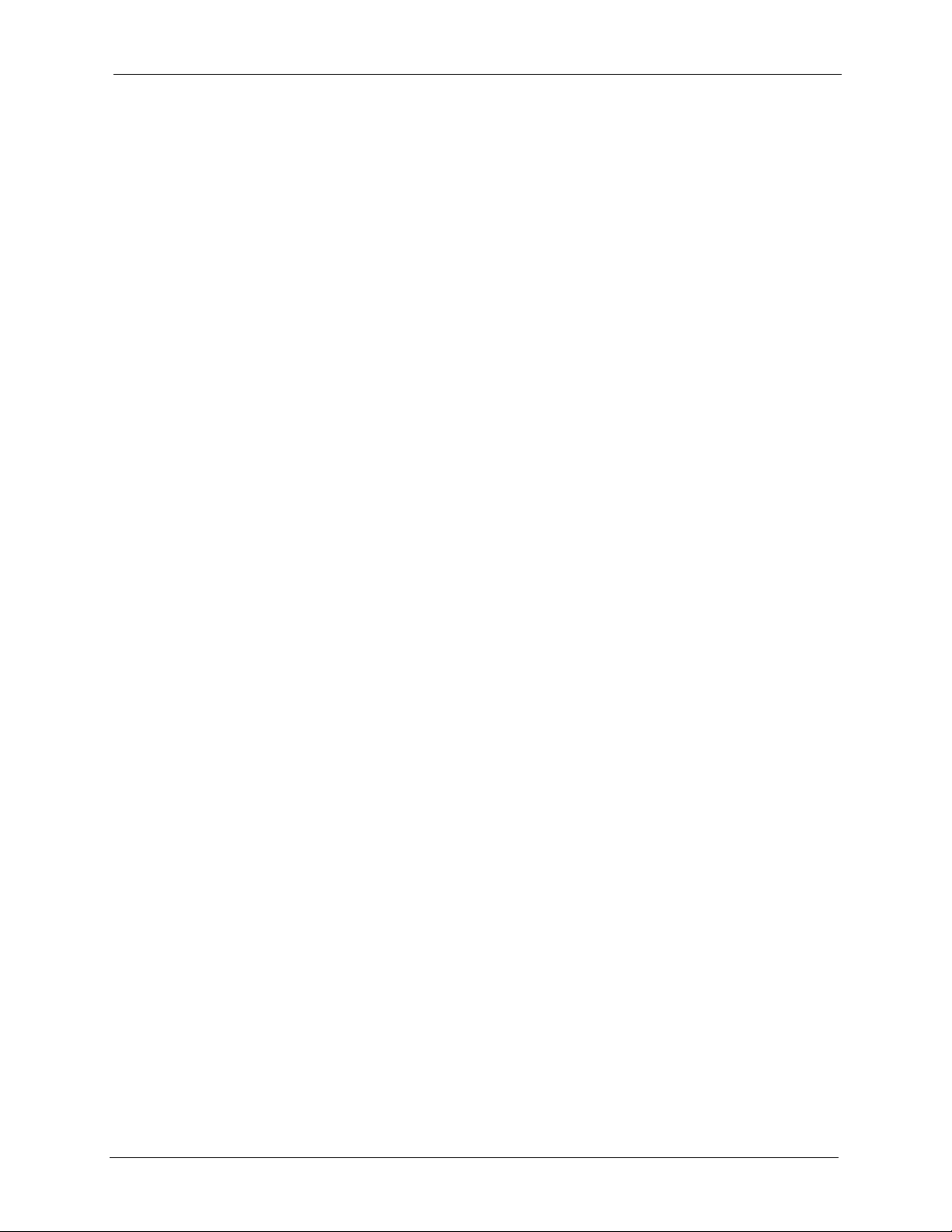
P-335 Plus User’s Guide
List of Tables
Table 1 Front Panel LEDs .................................................................................................. 29
Table 2 Status Screen Icon Key ......................................................................................... 33
Table 3 Web Configurator Status Screen (Router Mode) ................................................. 34
Table 4 Status Screen Icon Key ......................................................................................... 36
Table 5 Web Configurator Status Screen (Print Server Mode) ........................................... 36
Table 6 Router and Print Server Mode Features Comparison ........................................... 37
Table 7 Screens Summary ................................................................................................. 38
Table 8 Summary: DHCP Table ......................................................................................... 40
Table 9 Summary: Packet Statistics ................................................................................... 41
Table 10 Wizard Step 1: System Information ..................................................................... 45
Table 11 Wizard Step 2: ISP Parameters ........................................................................... 46
Table 12 Wizard Step 2: PPPoE Connection ..................................................................... 47
Table 13 Wizard Step 2: PPTP Connection ........................................................................ 49
Table 14 Wizard Step 2: Your IP Address .......................................................................... 50
Table 15 Private IP Address Ranges ................................................................................. 50
Table 16 Wizard Step 2: WAN IP and DNS Server Addresses .......................................... 52
Table 17 Example of Network Properties for LAN Servers with Fixed IP Addresses ......... 53
Table 18 Wizard Step 2: WAN MAC Address ..................................................................... 53
Table 19 Wizard Step 3: Bandwidth Management ............................................................. 54
Table 20 Ethernet Encapsulation ....................................................................................... 58
Table 21 PPPoE Encapsulation ......................................................................................... 61
Table 22 PPTP Encapsulation ............................................................................................ 64
Table 23 Advanced .............................................................................................................66
Table 24 LAN IP ................................................................................................................. 69
Table 25 LAN IP Alias ........................................................................................................ 70
Table 26 Advanced LAN ..................................................................................................... 70
Table 27 DHCP Server General ......................................................................................... 73
Table 28 DHCP Server Advanced ...................................................................................... 75
Table 29 Client List ............................................................................................................. 76
Table 30 NAT General ........................................................................................................ 79
Table 31 NAT Application ................................................................................................... 80
Table 32 NAT Advanced ..................................................................................................... 84
Table 33 Dynamic DNS ...................................................................................................... 88
Table 34 Firewall General .................................................................................................. 92
Table 35 Firewall Services ................................................................................................. 93
Table 36 Content Filter: Filter ............................................................................................. 96
21
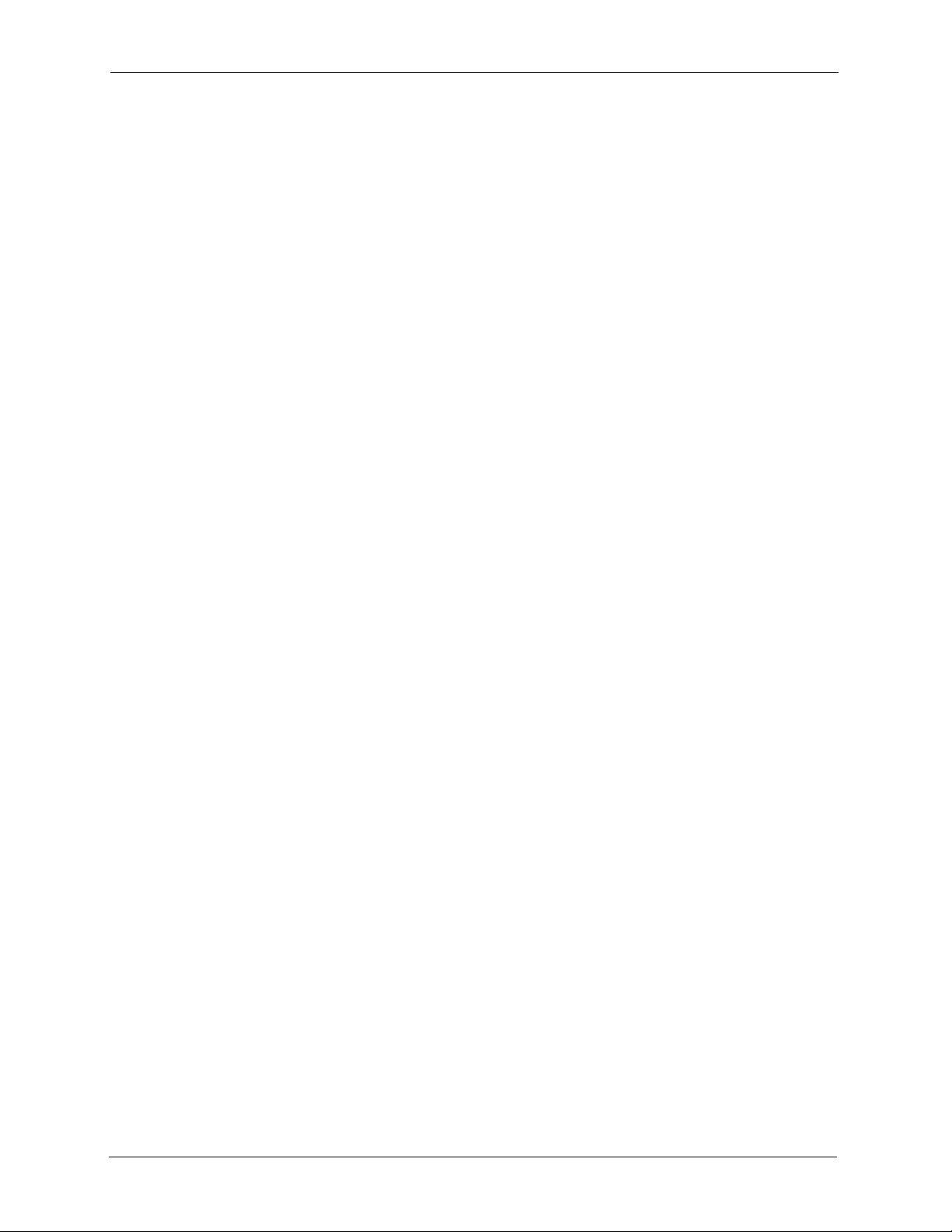
P-335 Plus User’s Guide
Table 37 Content Filter: Schedule ...................................................................................... 98
Table 38 IP Static Route ..................................................................................................... 102
Table 39 Static Route Setup ............................................................................................... 103
Table 40 Application and Subnet-based Bandwidth Management Example ...................... 106
Table 41 Bandwidth Management Priorities ....................................................................... 107
Table 42 Media Bandwidth Management Setup: Services ................................................. 107
Table 43 Commonly Used Services ................................................................................... 108
Table 44 Bandwidth Management Priority with Default Classes ........................................ 110
Table 45 Bandwidth Management: General ....................................................................... 111
Table 46 Bandwidth Management: Advanced .................................................................... 113
Table 47 Bandwidth Management Rule Configuration: Pre-defined Service ..................... 114
Table 48 Bandwidth Management Rule Configuration: User-defined Service ................... 115
Table 49 WWW Remote Management ............................................................................... 118
Table 50 Telnet Remote Management ............................................................................... 120
Table 51 FTP Remote Management .................................................................................. 121
Table 52 DNS Remote Management ................................................................................. 122
Table 53 Configuring UPnP ................................................................................................ 125
Table 54 Configuring Print Server ...................................................................................... 132
Table 55 System General ................................................................................................... 148
Table 56 Time Setting ........................................................................................................ 149
Table 57 View Logs ............................................................................................................152
Table 58 Log Settings .........................................................................................................153
Table 59 Maintenance Firmware Upload ............................................................................ 155
Table 60 Maintenance Restore Configuration .................................................................... 157
Table 61 Config Mode: Advanced Screens ........................................................................ 161
Table 62 Troubleshooting Starting Up Your ZyXEL Device ................................................ 163
Table 63 Troubleshooting the LAN ..................................................................................... 163
Table 64 Troubleshooting the WAN .................................................................................... 164
Table 65 Troubleshooting Restricted Web Pages and Keyword Blocking .......................... 164
Table 66 Troubleshooting the Password ............................................................................ 165
Table 67 Troubleshooting the Print Server ......................................................................... 165
Table 68 Troubleshooting Telnet ........................................................................................ 166
Table 69 Troubleshooting Accessing the ZyXEL Device .................................................... 166
Table 70 Hardware Features .............................................................................................. 177
Table 71 Firmware Features .............................................................................................. 177
Table 72 Print Server Interface ........................................................................................... 179
Table 73 Print Server Requirements and Specifications .................................................... 179
Table 74 Compatible USB Printers ..................................................................................... 180
Table 75 Classes of IP Addresses ..................................................................................... 202
Table 76 Allowed IP Address Range By Class ................................................................... 202
Table 77 “Natural” Masks .................................................................................................. 203
Table 78 Alternative Subnet Mask Notation ....................................................................... 203
Table 79 Two Subnets Example ......................................................................................... 204
22
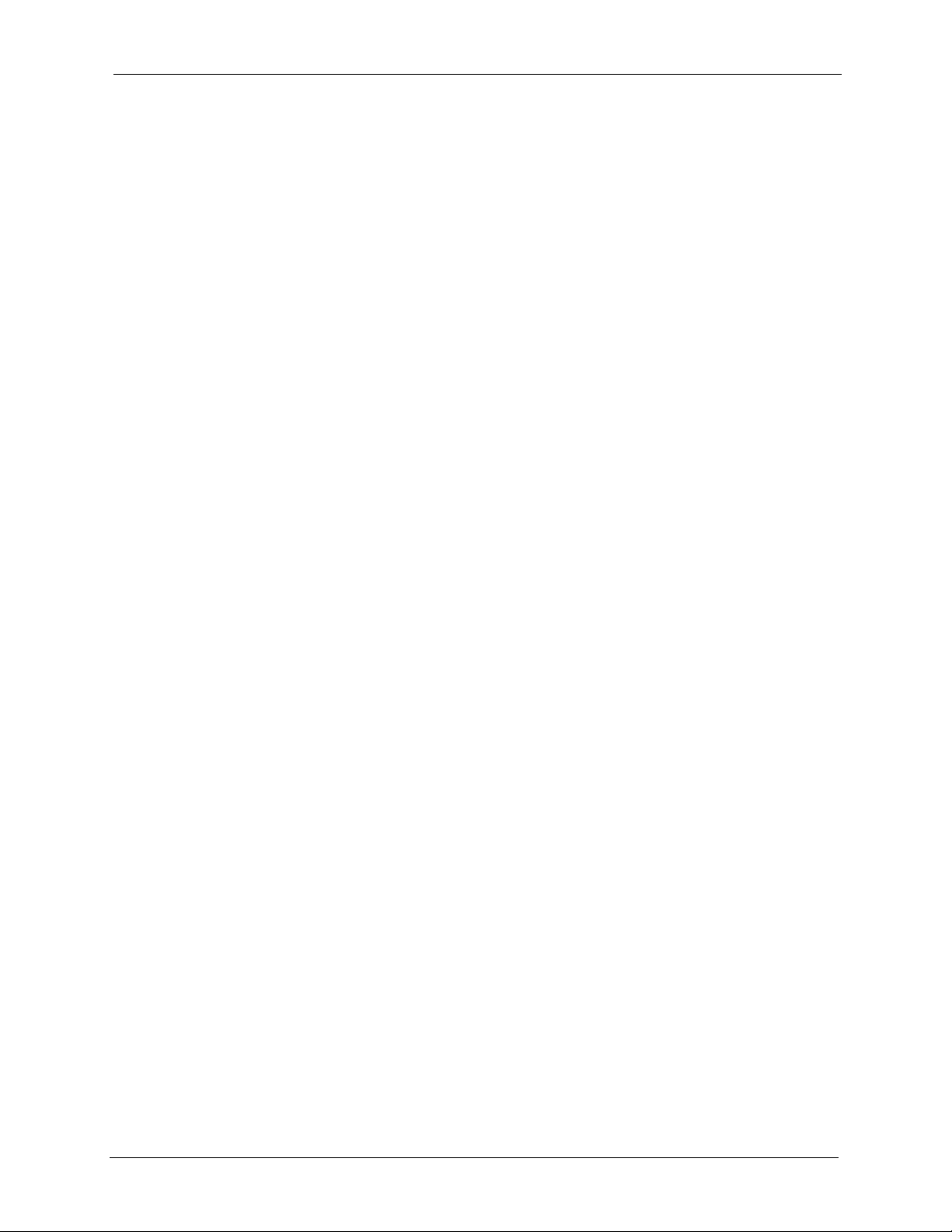
P-335 Plus User’s Guide
Table 80 Subnet 1 .............................................................................................................. 204
Table 81 Subnet 2 .............................................................................................................. 205
Table 82 Subnet 1 .............................................................................................................. 205
Table 83 Subnet 2 .............................................................................................................. 206
Table 84 Subnet 3 .............................................................................................................. 206
Table 85 Subnet 4 .............................................................................................................. 206
Table 86 Eight Subnets ...................................................................................................... 207
Table 87 Class C Subnet Planning ..................................................................................... 207
Table 88 Class B Subnet Planning ..................................................................................... 208
Table 89 System Maintenance Logs .................................................................................. 211
Table 90 System Error Logs ............................................................................................... 212
Table 91 Access Control Logs ............................................................................................ 212
Table 92 TCP Reset Logs .................................................................................................. 213
Table 93 Packet Filter Logs ................................................................................................ 213
Table 94 ICMP Logs ........................................................................................................... 214
Table 95 CDR Logs ............................................................................................................ 214
Table 96 PPP Logs .............................................................................................................214
Table 97 UPnP Logs .......................................................................................................... 215
Table 98 Content Filtering Logs ......................................................................................... 215
Table 99 Attack Logs ..........................................................................................................216
Table 100 ACL Setting Notes ............................................................................................. 217
Table 101 ICMP Notes ....................................................................................................... 217
Table 102 Syslog Logs ....................................................................................................... 218
Table 103 RFC-2408 ISAKMP Payload Types ................................................................... 218
Table 104 NetBIOS Filter Default Settings ......................................................................... 222
Table 105 Examples of Services ........................................................................................ 223
Table 106 Abbreviations Used in the Example Internal SPTGEN Screens Table .............. 232
Table 107 Menu 1 General Setup ...................................................................................... 232
Table 108 Menu 3 ............................................................................................................... 232
Table 109 Menu 4 Internet Access Setup .......................................................................... 236
Table 110 Menu 12 .............................................................................................................237
Table 111 Menu 15 SUA Server Setup ............................................................................... 238
Table 112 Menu 21.1 Filter Set #1 ..................................................................................... 239
Table 113 Menu 21.1 Filer Set #2, ..................................................................................... 241
Table 114 Menu 23 System Menus .................................................................................... 242
Table 115 Menu 24.11 Remote Management Control ........................................................ 243
Table 116 Command Examples ......................................................................................... 244
23
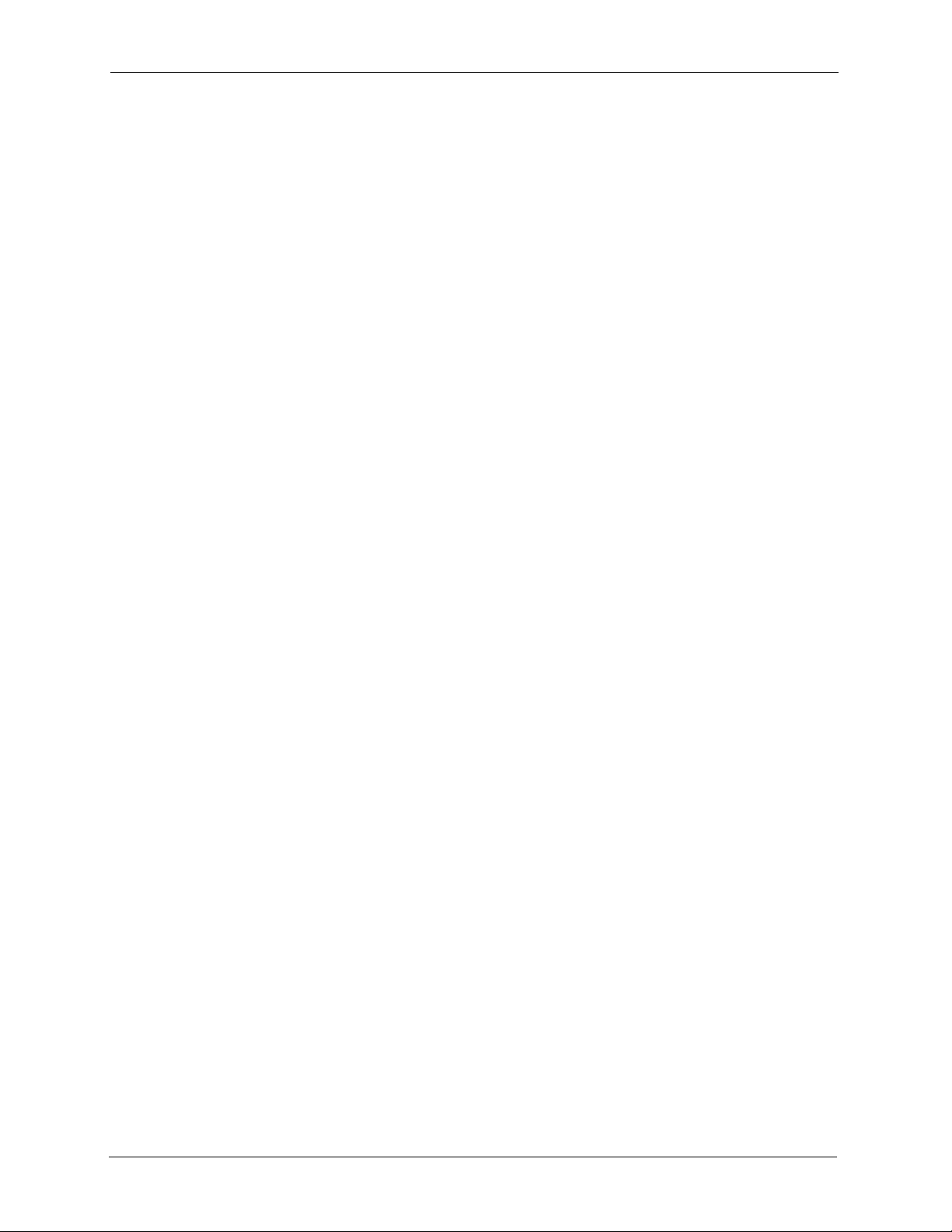
P-335 Plus User’s Guide
24
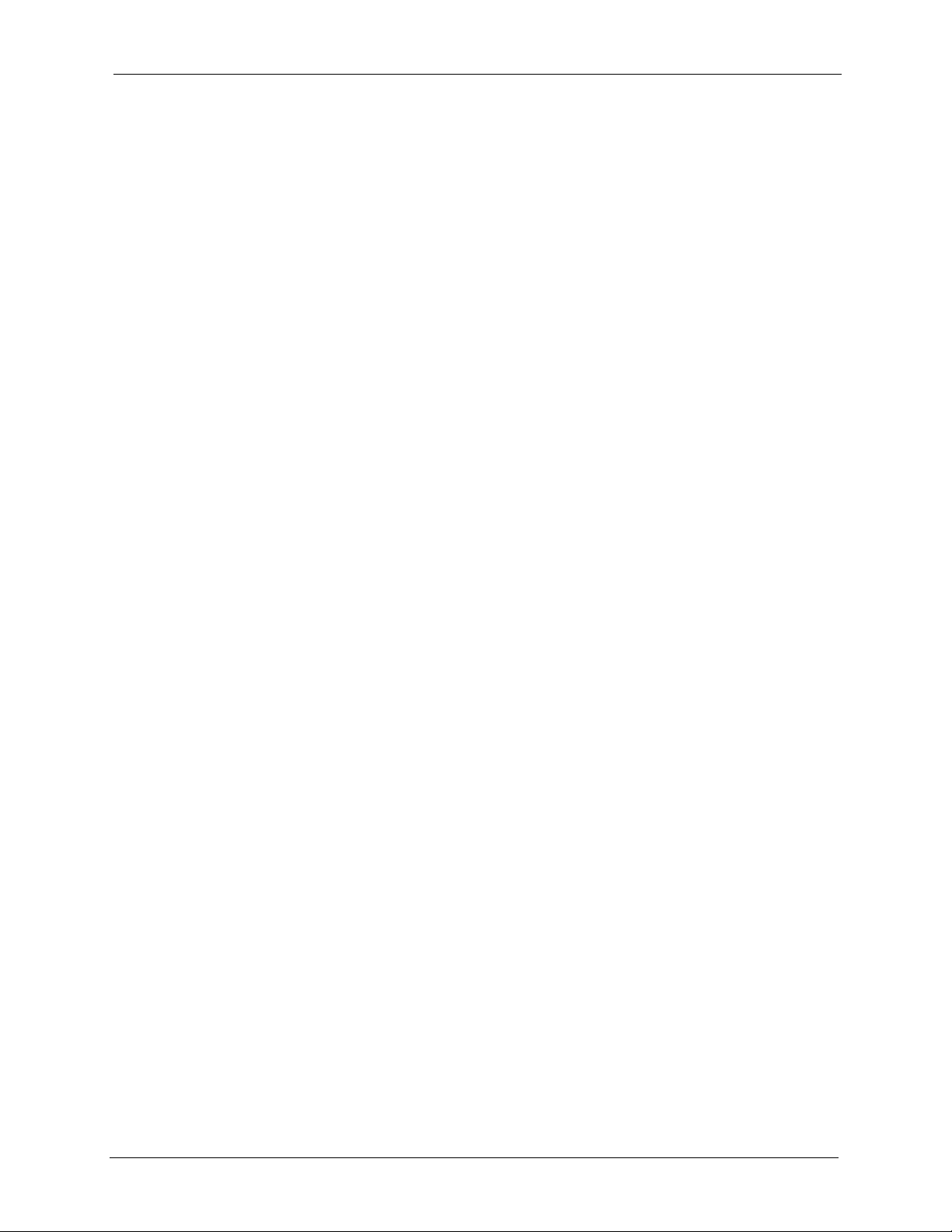
P-335 Plus User’s Guide
Preface
Congratulations on your purchase of the P-335 Plus Firewall Router with USB Print Server.
This manual is designed to guide you through the configuration of your P-335 Plus for its
various applications.
About This User's Guide
This User’s Guide is designed to guide you through the configuration of your ZyXEL Device
using the web configurator.
Note: Use the web configurator or command interpreter interface to configure your
ZyXEL Device. Not all features can be configured through all interfaces.
Related Documentation
• Supporting Disk
Refer to the included CD for support documents.
• Quick Start Guide
The Quick Start Guide is designed to help you get up and running right away. They
contain connection information and instructions on getting started.
• Web Configurator Online Help
Embedded web help for descriptions of individual screens and supplementary
information.
• ZyXEL Web Site
Please go to http://www.zyxel.com for product news, firmware, updated documents, and
other support materials.
User Guide Feedback
Help us help you! E-mail all User Guide-related comments, questions or suggestions for
improvement to techwriters@zyxel.com.tw or send regular mail to The Technical Writing
Team, ZyXEL Communications Corp., 6 Innovation Road II, Science-Based Industrial Park,
Hsinchu, 300, Taiwan. Thank you!
Syntax Conventions
• “Enter” means for you to type one or more characters. “Select” or “Choose” means for
you to use one predefined choice.
• Mouse action sequences are denoted using a right angle bracket ( > ). For example, “In
Windows, click Start > Settings > Control Panel” means first click the Start button,
then point your mouse pointer to Settings and then click Control Panel.
• “e.g.,” is a shorthand for “for instance”, and “i.e.,” means “that is” or “in other words”.
• The P-335 Plus series may be referred to as the “ZyXEL Device” in this User’s Guide.
Preface 25
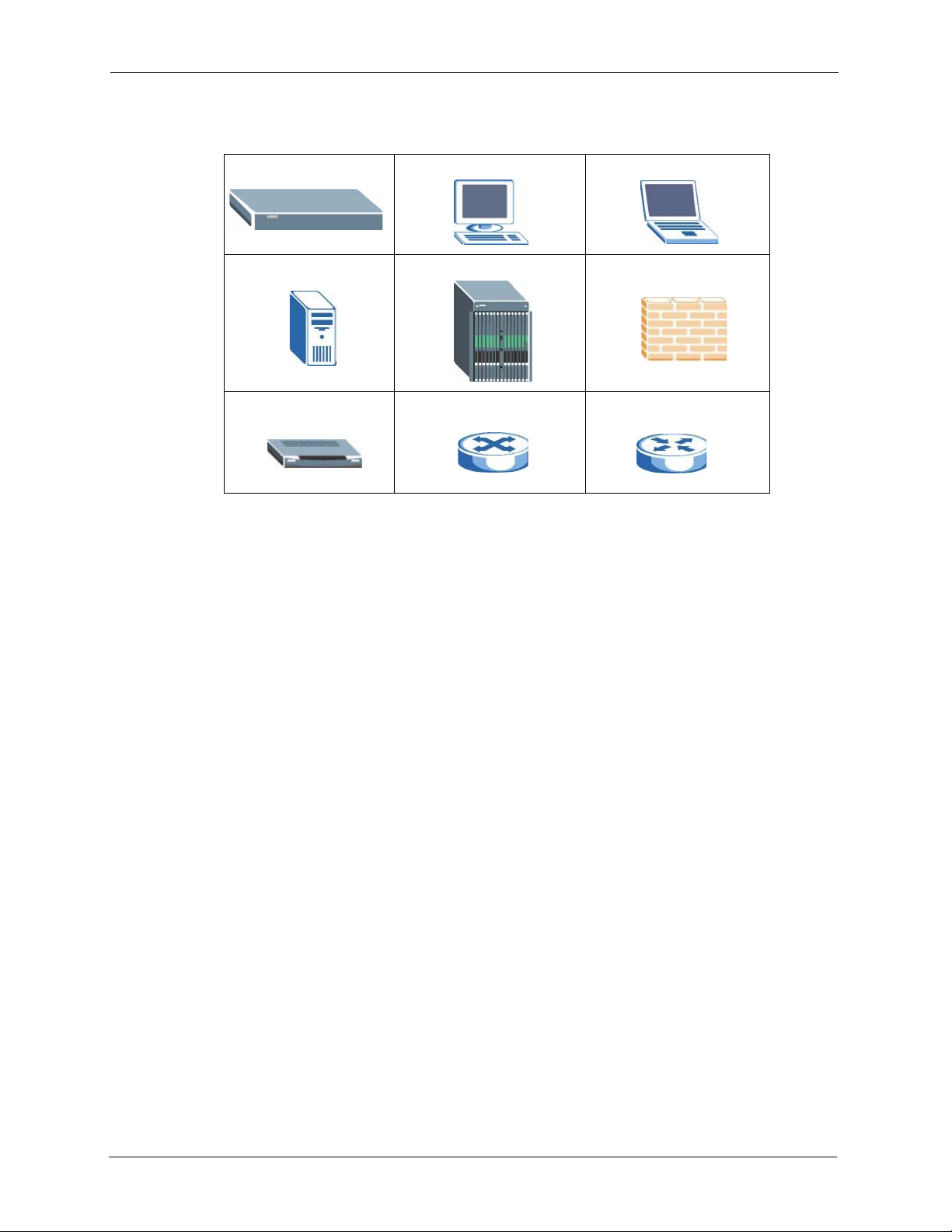
P-335 Plus User’s Guide
Graphics Icons Key
ZyXEL Device Computer Notebook computer
Server DSLAM Firewall
Modem Switch Router
26 Preface
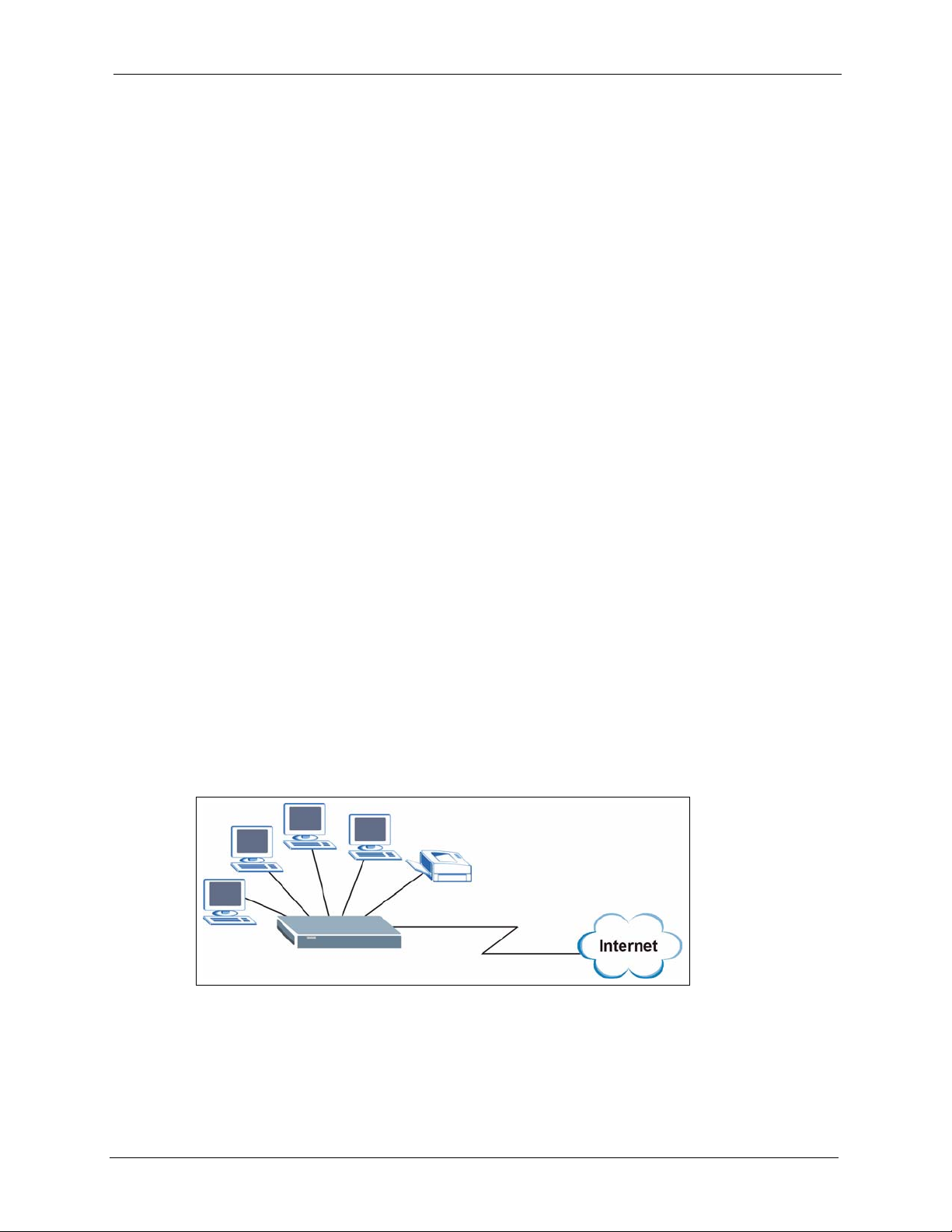
Getting to Know Your ZyXEL
This chapter introduces the main features and applications of the ZyXEL Device.
1.1 Overview
This ZyXEL Device is a secure router with a 4-port switch and print server.
Typical uses for the ZyXEL Device are as a print server or as a print server and router
combined. When you use it as a print server, you don’t have to make any configuration
changes to your existing network. When you use it as a print server and router combined, you
can take advantage of a host of features such as firewall, content filtering and bandwidth
management.
P-335 Plus User’s Guide
CHAPTER 1
Device
See Appendix A on page 177 for a complete list of features you can configure on your ZyXEL
Device.
1.1.1 Print Server
The ZyXEL Device’s print server allows your network’s computers to share a printer. Simply
connect a USB printer to the USB port on the ZyXEL Device. To disable routing functions,
put the PR switch to the P position.
Figure 1 ZyXEL Device as a Print Server
Chapter 1 Getting to Know Your ZyXEL Device 27
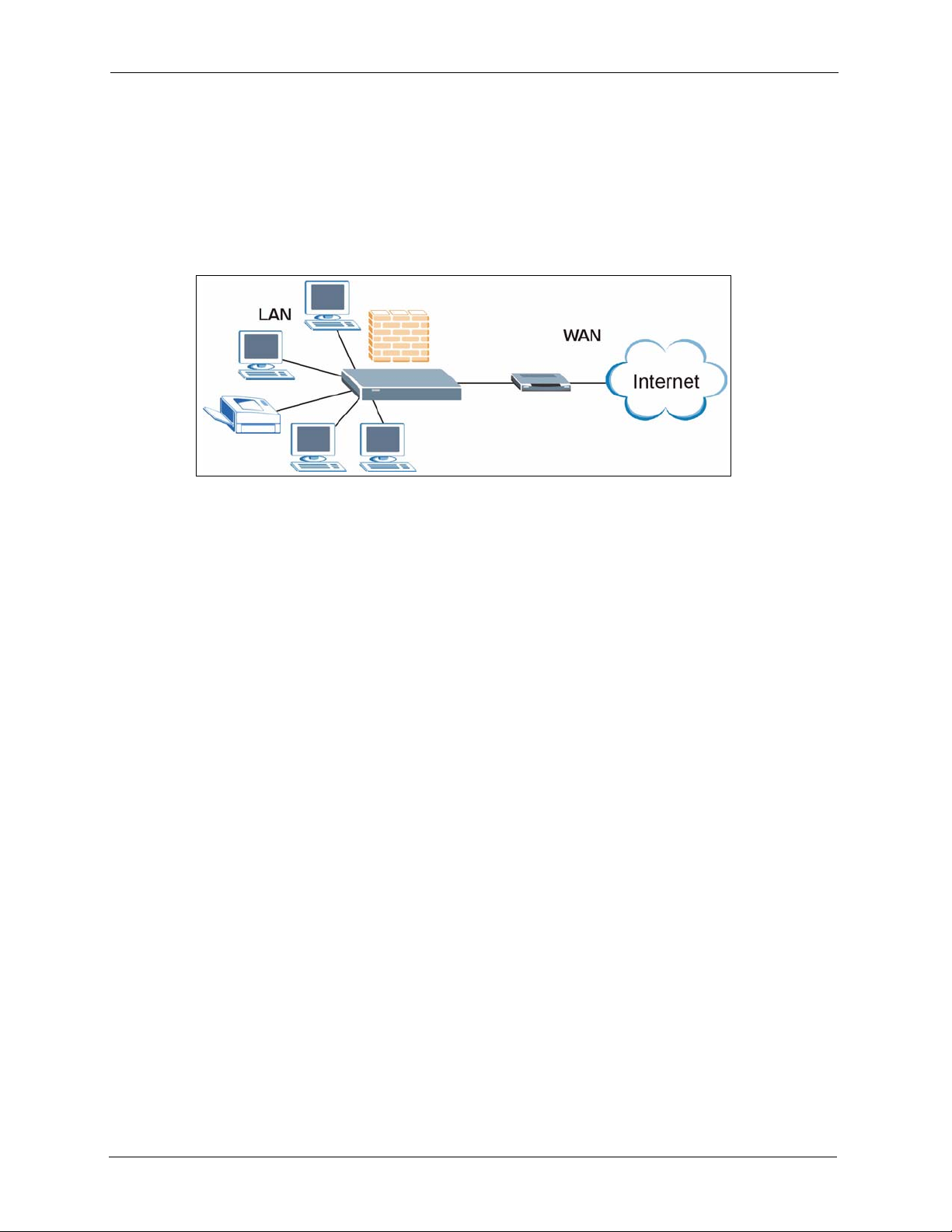
P-335 Plus User’s Guide
1.1.2 Print Server and Router Combined
For Internet access, connect the WAN Ethernet port to your existing Internet access gateway
(company network, or your cable or DSL modem for example). Connect computers or servers
to the LAN ports for shared Internet access. See the Quick Start Guide for instructions on
hardware connections.
Figure 2 ZyXEL Device as a Print Server and Router Combined
You can also configure firewall and content filtering on the ZyXEL Device for secure Internet
access. When the firewall is on, all incoming traffic from the Internet to your network is
blocked unless it is initiated from your network. This means that probes from the outside to
your network are not allowed, but you can safely browse the Internet and download files for
example.
Use content filtering to block access to web sites containing keywords that you specify. You
can define time periods and days during which content filtering is enabled and include or
exclude particular computers on your network from content filtering. For example, you could
block access to certain web sites for the kids.
Use bandwidth management to efficiently manage traffic on your network by giving priority
to certain types of traffic and/or to particular computers. For example, you could make sure
that voice over Internet calls get enough bandwidth in your network, and/or limit bandwidth
devoted to the boss’s excessive file downloading.
1.2 Good Habits for Managing Your ZyXEL Device
Here are some things you should do regularly.
• Change your password.
• Back up your configuration (and make sure you know how to reload it).
• Check www.zyxel.com for firmware upgrades.
28 Chapter 1 Getting to Know Your ZyXEL Device
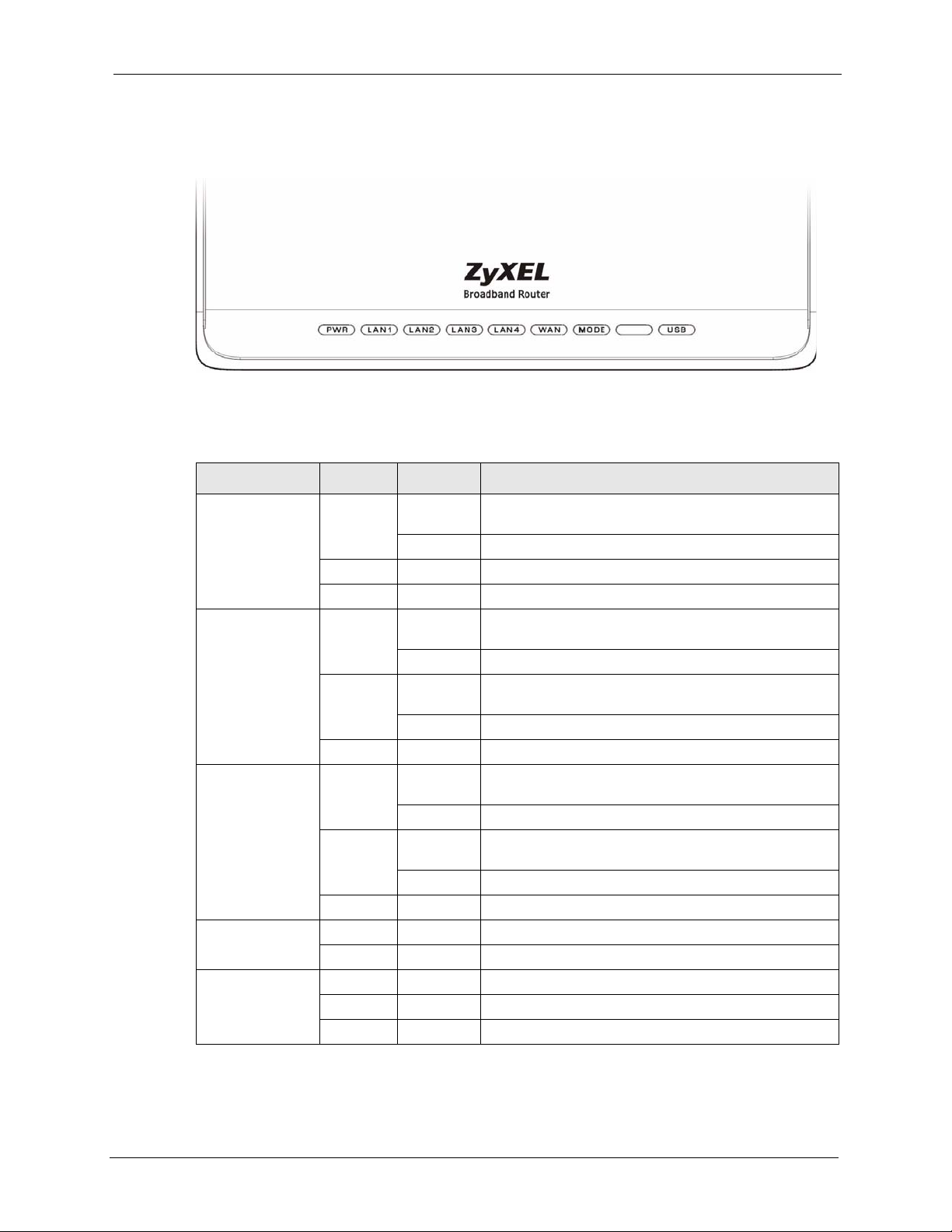
1.3 Front Panel LEDs
Figure 3 Front Panel
The following table describes the LEDs.
Table 1 Front Panel LEDs
LED COLOR STATUS DESCRIPTION
PWR Green On The ZyXEL Device is receiving power and functioning
Red On Power to the ZyXEL Device is too low.
None Off The ZyXEL Device is not receiving power.
LAN 1-4 Green On The ZyXEL Device has a successful 10Mb Ethernet
Amber On The ZyXEL Device has a successful 100Mb Ethernet
None Off The LAN is not connected.
WAN Green On The ZyXEL Device has a successful 10Mb WAN
Amber On The ZyXEL Device has a successful 100Mb Ethernet
None Off The WAN connection is not ready, or has failed.
P R Amber On The ZyXEL Device is in print server mode.
None Off The ZyXEL Device is in router mode.
USB Off The print server connection is not ready, or has failed.
Green On The print server has a successful connection.
P-335 Plus User’s Guide
properly.
Blinking The ZyXEL Device is performing testing.
connection.
Blinking The ZyXEL Device is sending/receiving data.
connection.
Blinking The ZyXEL Device is sending/receiving data.
connection.
Blinking The ZyXEL Device is sending/receiving data.
connection.
Blinking The ZyXEL Device is sending/receiving data.
Blinking The print server is sending/receiving data.
Chapter 1 Getting to Know Your ZyXEL Device 29
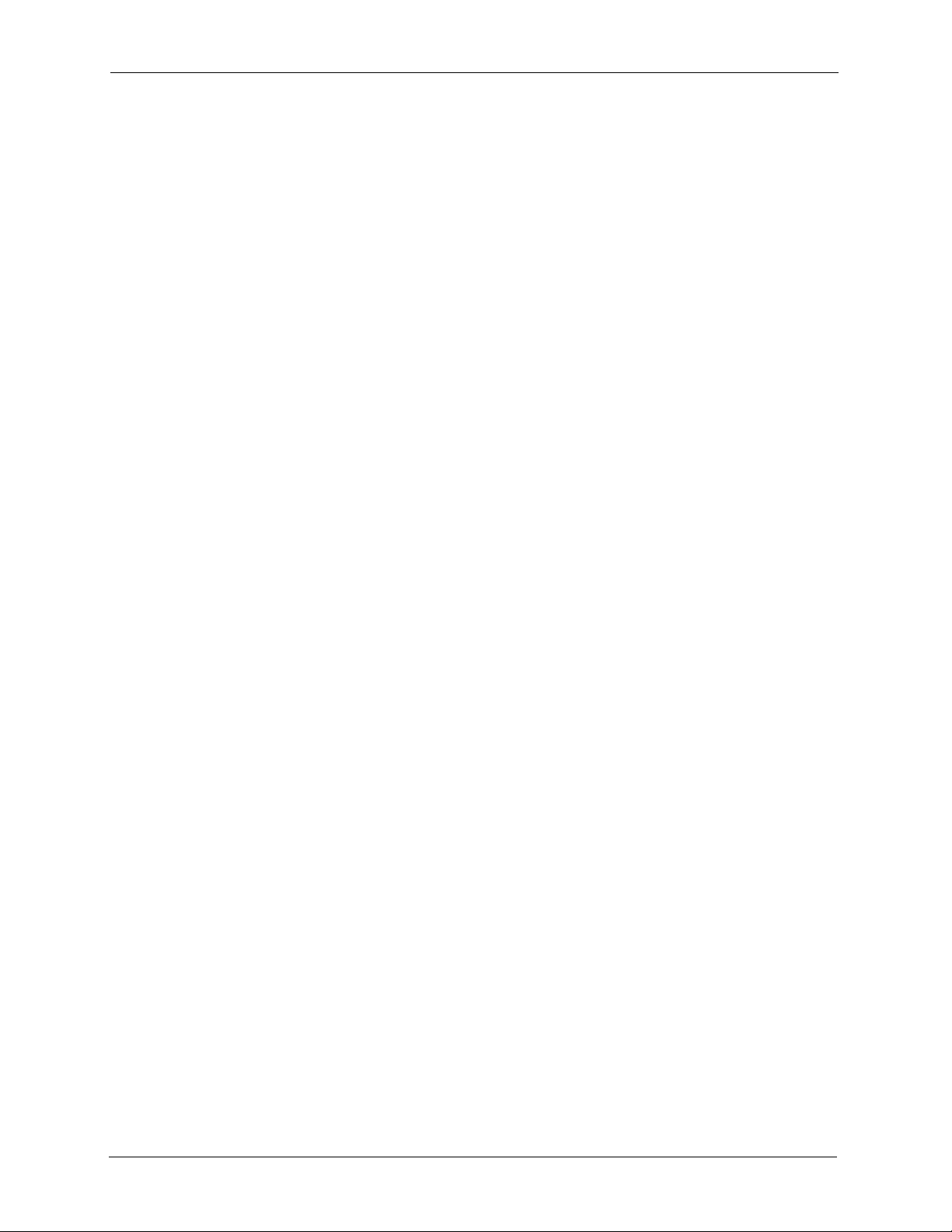
P-335 Plus User’s Guide
30 Chapter 1 Getting to Know Your ZyXEL Device
