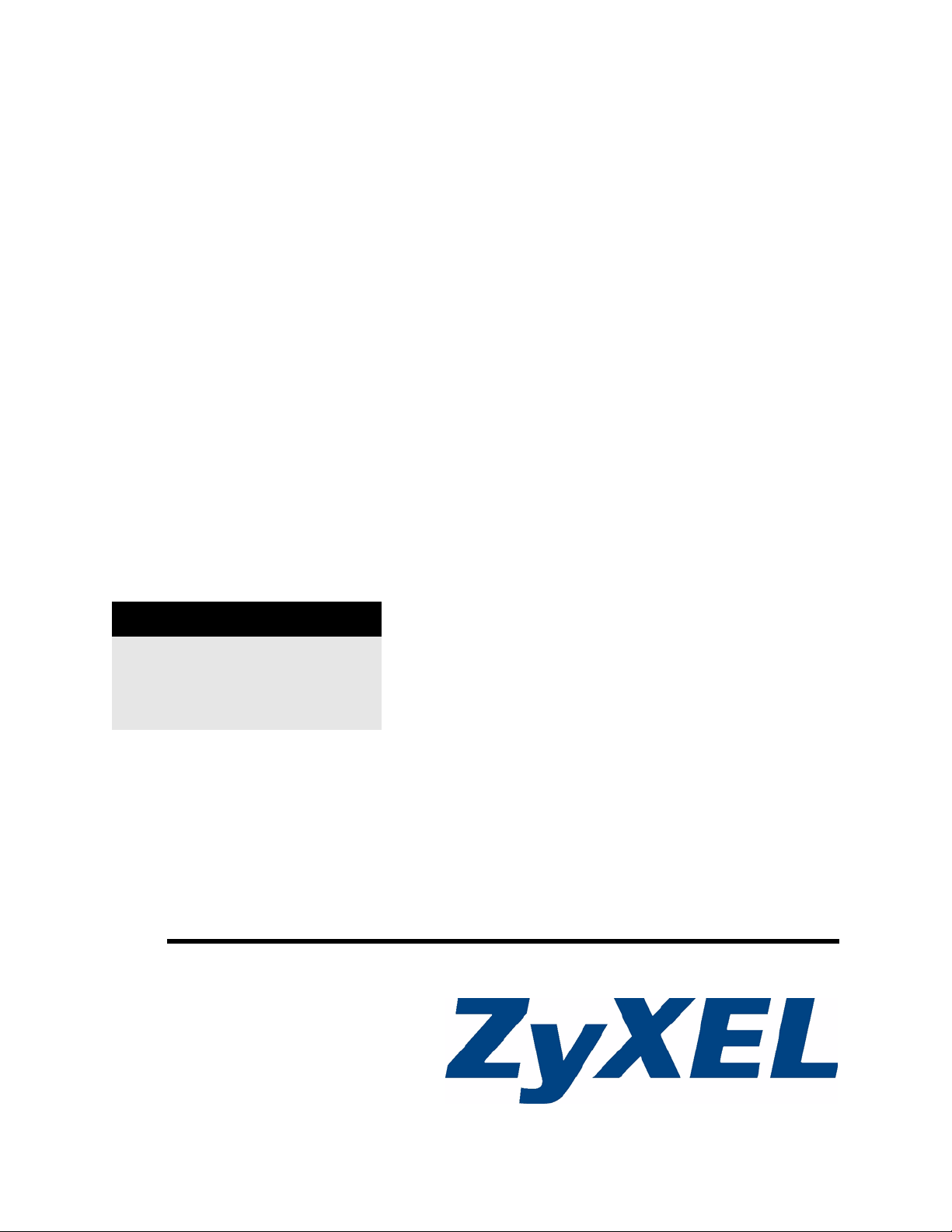
P-330W, P-330W v2
802.11g Secure Wireless Internet Sharing Router
User’s Guide
Version 1.90
1/2008
Edition 1
DEFAULT LOGIN
IP Address http://192.168.10.1
User Name admin
Password 1234
www.zyxel.com
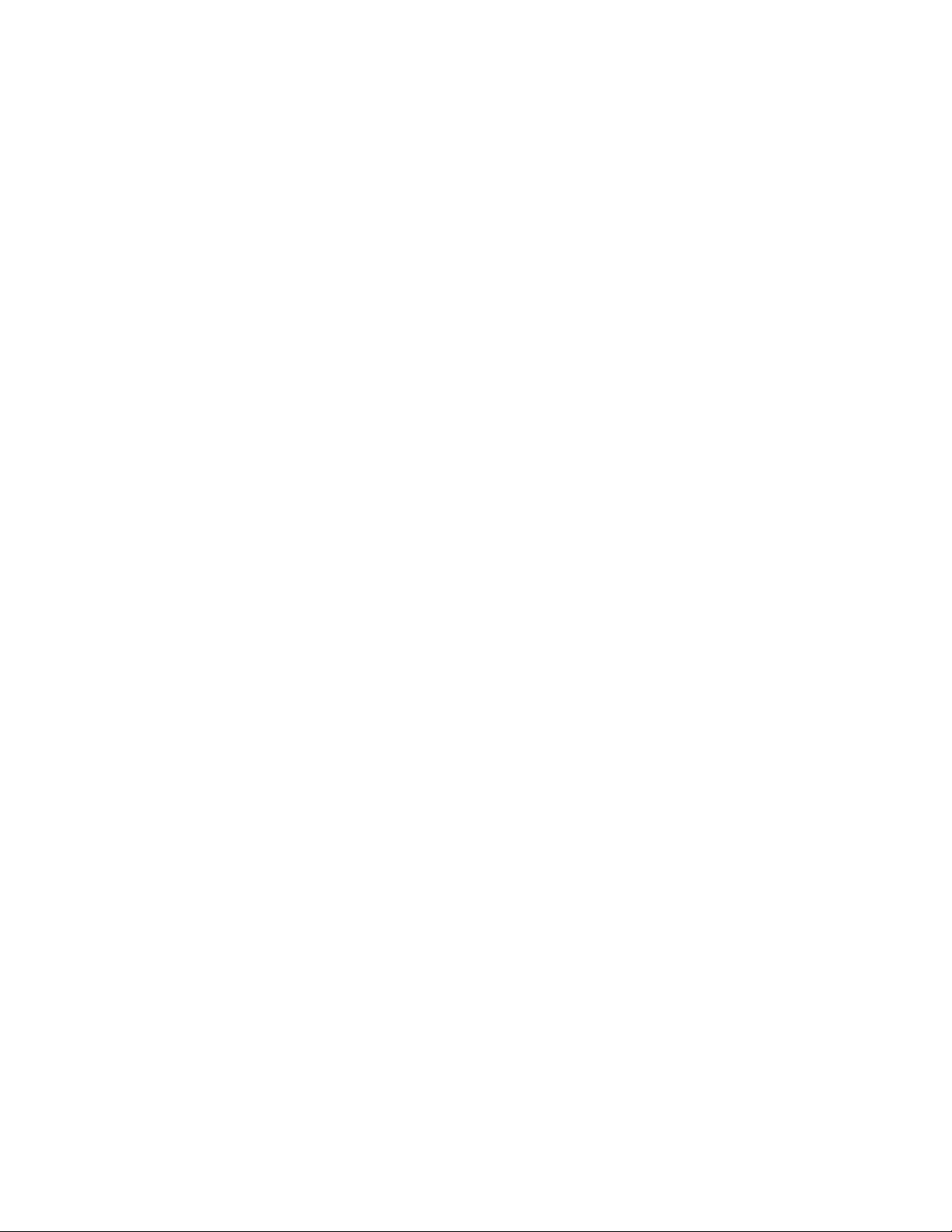
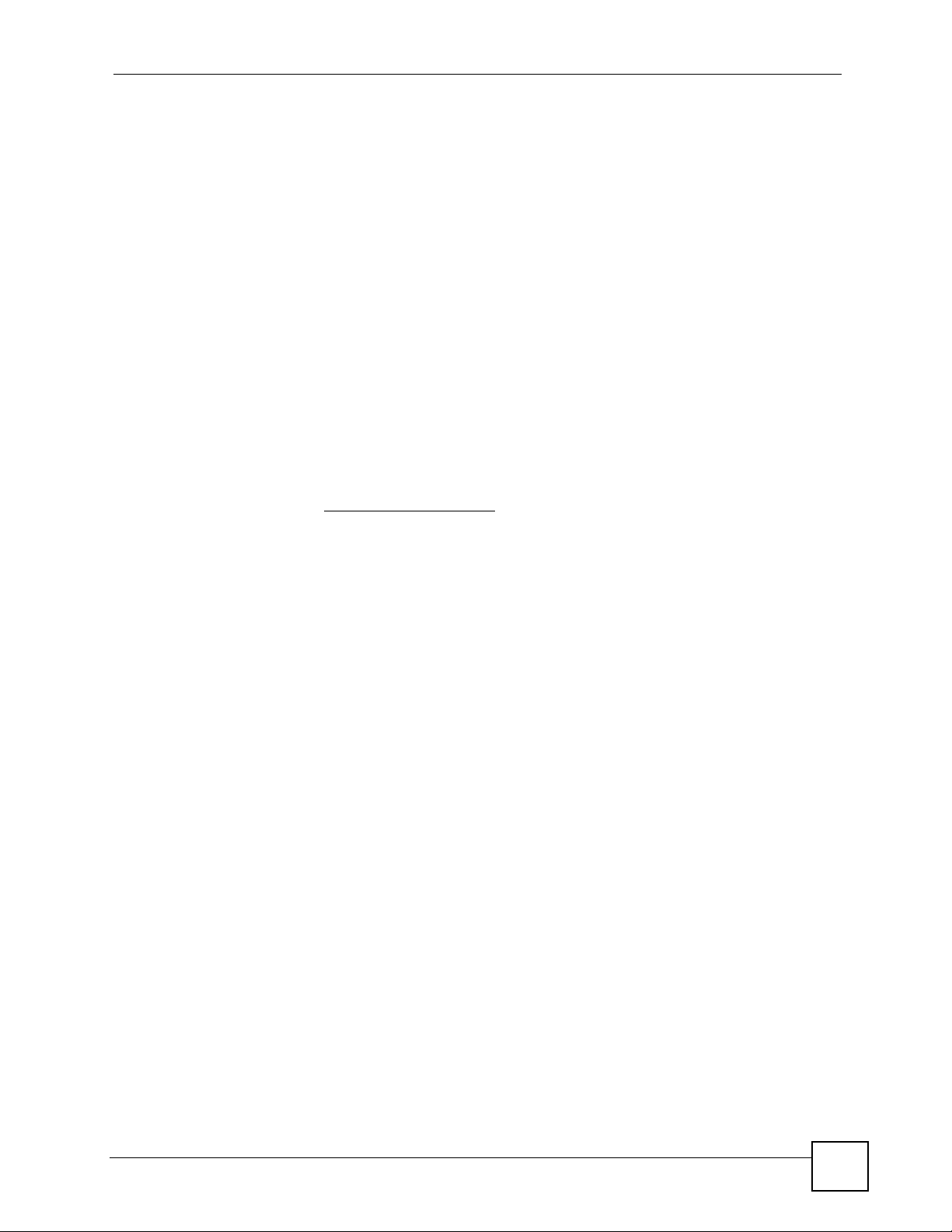
About This User's Guide
About This User's Guide
Intended Audience
This manual is intended for people who want to configure the P-330W using the web
configurator. You should have at least a basic knowledge of TCP/IP networking concepts and
topology.
Related Documentation
• Quick Start Guide
The Quick Start Guide is designed to help you get up and running right away. It contains
information on setting up your network and configuring for Internet access.
• Supporting Disc
Refer to the included CD for support documents.
• ZyXEL Web Site
Please refer to http://www.us.zyxel.com
certifications.
for additional support documentation and product
User’s Guide Feedback
Help us help you. Send all User’s Guide-related comments, questions or suggestions for
improvement to the following address, or use e-mail instead. Thank you!
The Technical Writing Team,
ZyXEL Communications Corp.,
6 Innovation Road II,
Science-Based Industrial Park,
Hsinchu, 300, Taiwan.
E-mail: techwriters@zyxel.com.tw
P-330W User’s Guide
3
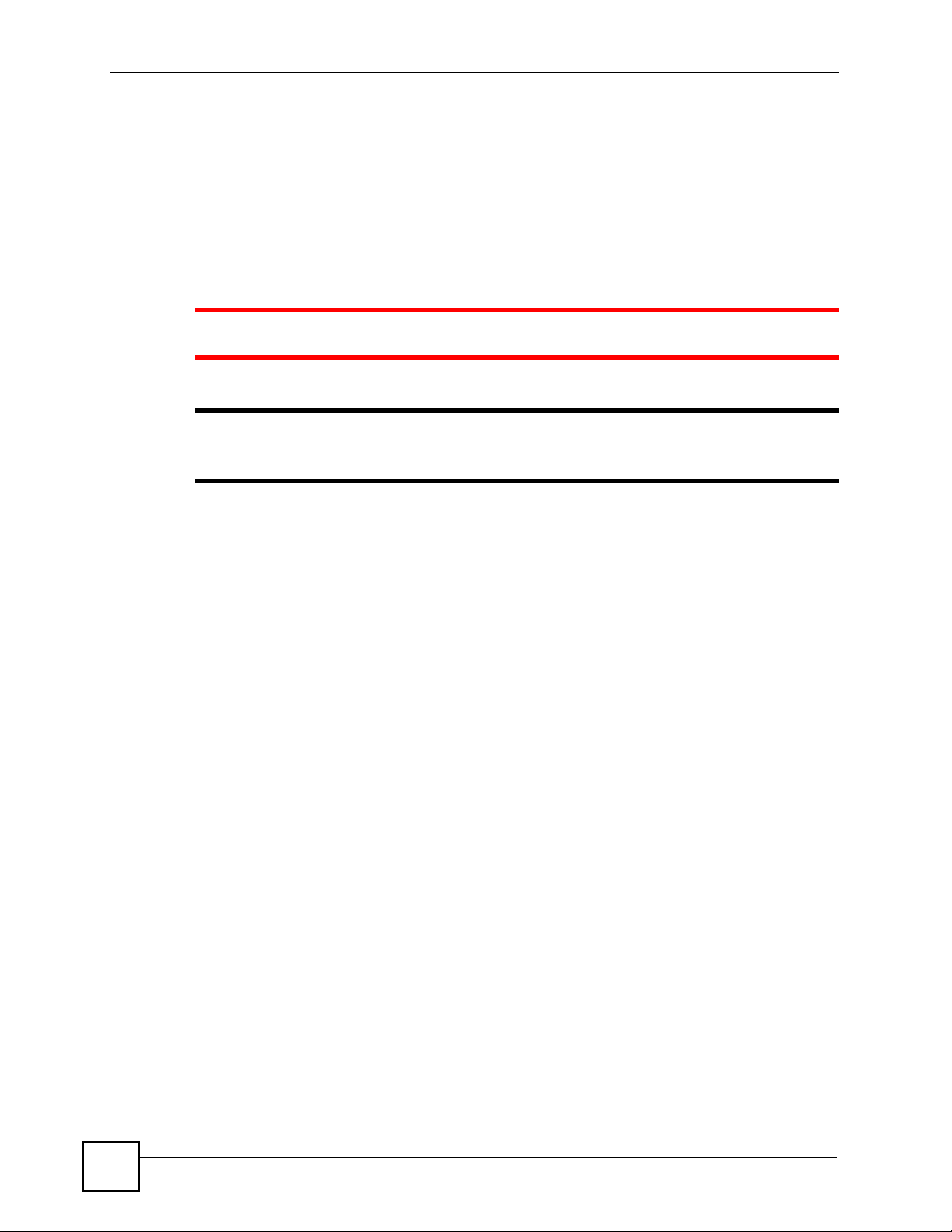
Document Conventions
Document Conventions
Warnings and Notes
These are how warnings and notes are shown in this User’s Guide.
1 Warnings tell you about things that could harm you or your P-330W.
" Notes tell you other important information (for example, other things you may
need to configure or helpful tips) or recommendations.
Syntax Conventions
• The P-330W may be referred to as the “P-330W”, the “device”, the “system” or the
“product” in this User’s Guide.
• Product labels, screen names, field labels and field choices are all in bold font.
• A key stroke is denoted by square brackets and uppercase text, for example, [ENTER]
means the “enter” or “return” key on your keyboard.
• “Enter” means for you to type one or more characters and then press the [ENTER] key.
“Select” or “choose” means for you to use one of the predefined choices.
• A right angle bracket ( > ) within a screen name denotes a mouse click. For example,
Maintenance > Log > Log Setting means you first click Maintenance in the navigation
panel, then the Log sub menu and finally the Log Setting tab to get to that screen.
• Units of measurement may denote the “metric” value or the “scientific” value. For
example, “k” for kilo may denote “1000” or “1024”, “M” for mega may denote “1000000”
or “1048576” and so on.
• “e.g.,” is a shorthand for “for instance”, and “i.e.,” means “that is” or “in other words”.
Icons Used in Figures
Figures in this User’s Guide may use the following generic icons. The P-330W icon is not an
exact representation of your P-330W.
4
P-330W User’s Guide
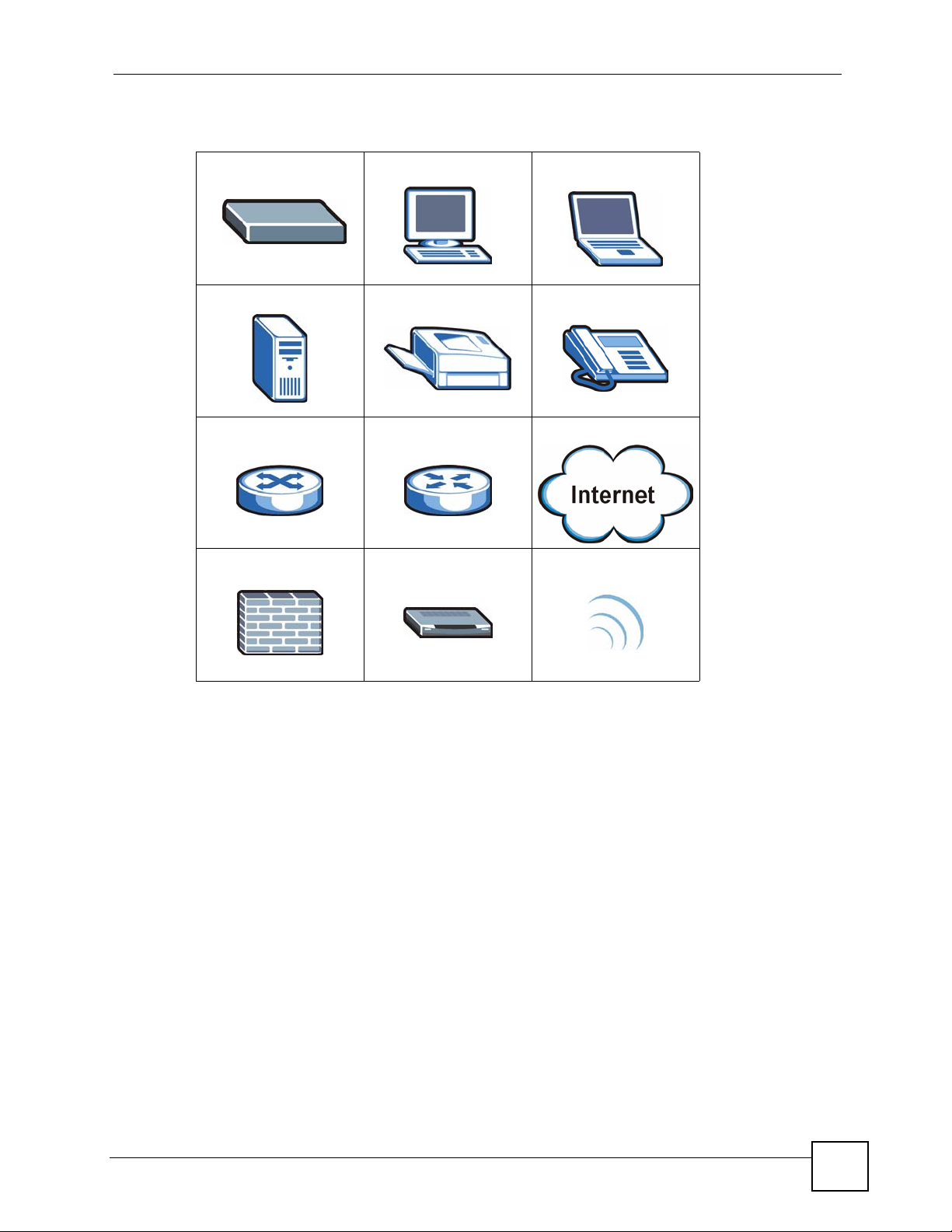
Table 1
Document Conventions
P-330W Computer Notebook
Server Printer Telephone
Switch Router Internet Cloud
Firewall Modem Wireless Signal
P-330W User’s Guide
5
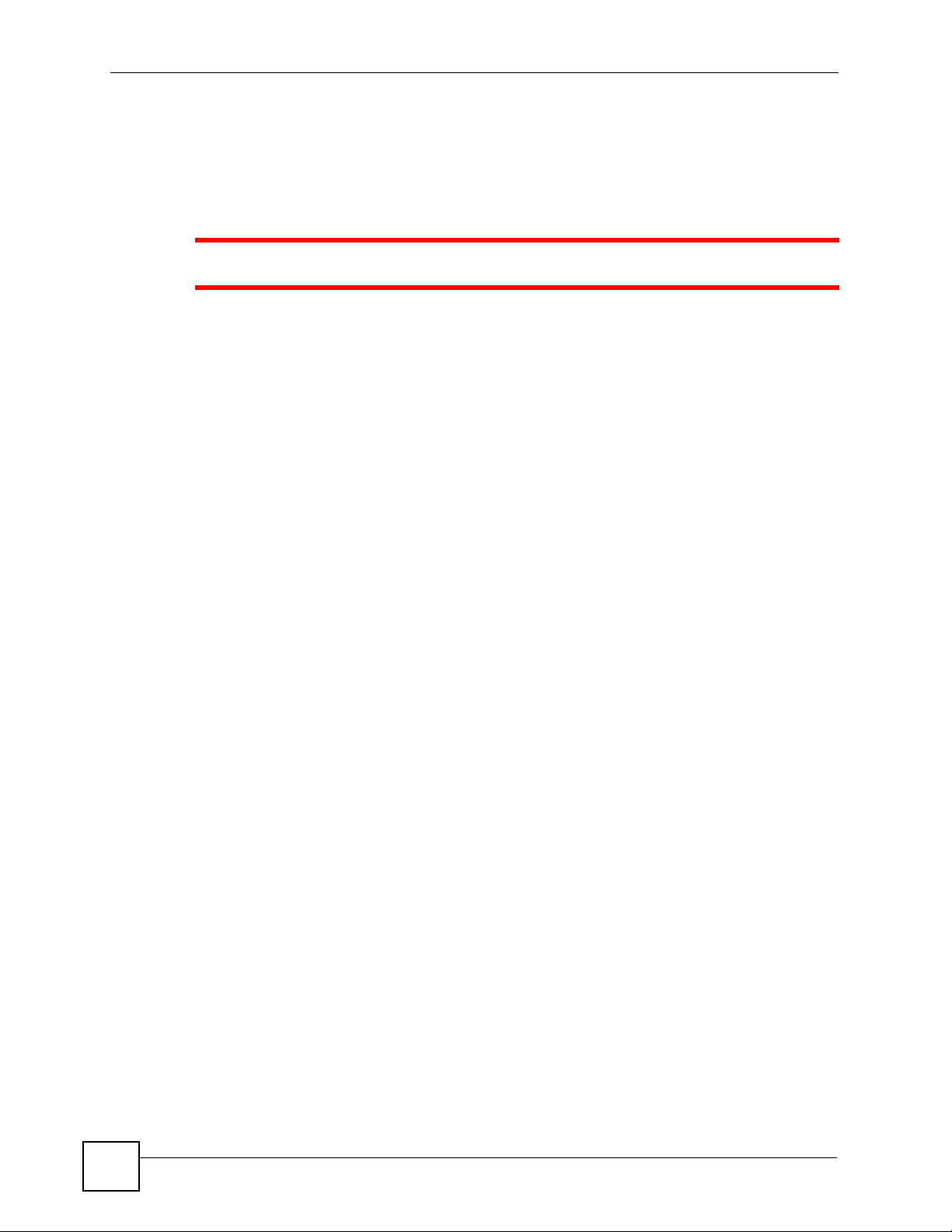
Safety Warnings
Safety Warnings
1 For your safety, be sure to read and follow all warning notices and instructions.
• Do NOT use this product near water, for example, in a wet basement or near a swimming
pool.
• Do NOT expose your device to dampness, dust or corrosive liquids.
• Do NOT store things on the device.
• Do NOT install, use, or service this device during a thunderstorm. There is a remote risk
of electric shock from lightning.
• Connect ONLY suitable accessories to the device.
• Do NOT open the device or unit. Opening or removing covers can expose you to
dangerous high voltage points or other risks. ONLY qualified service personnel should
service or disassemble this device. Please contact your vendor for further information.
• Make sure to connect the cables to the correct ports.
• Place connecting cables carefully so that no one will step on them or stumble over them.
• Always disconnect all cables from this device before servicing or disassembling.
• Use ONLY an appropriate power adaptor or cord for your device. Connect it to the right
supply voltage (for example, 110V AC in North America or 230V AC in Europe).
• Do NOT allow anything to rest on the power adaptor or cord and do NOT place the
product where anyone can walk on the power adaptor or cord.
• Do NOT use the device if the power adaptor or cord is damaged as it might cause
electrocution.
• If the power adaptor or cord is damaged, remove it from the device and the power source.
• Do NOT attempt to repair the power adaptor or cord. Contact your local vendor to order a
new one.
• Do not use the device outside, and make sure all the connections are indoors. There is a
remote risk of electric shock from lightning.
• Do NOT obstruct the device ventilation slots, as insufficient airflow may harm your
device.
• Antenna Warning! This device meets ETSI and FCC certification requirements when
using the included antenna(s). Only use the included antenna(s).
• If you wall mount your device, make sure that no electrical lines, gas or water pipes will
be damaged.
• Make sure that the cable system is grounded so as to provide some protection against
voltage surges.
6
This product is recyclable. Dispose of it properly.
P-330W User’s Guide
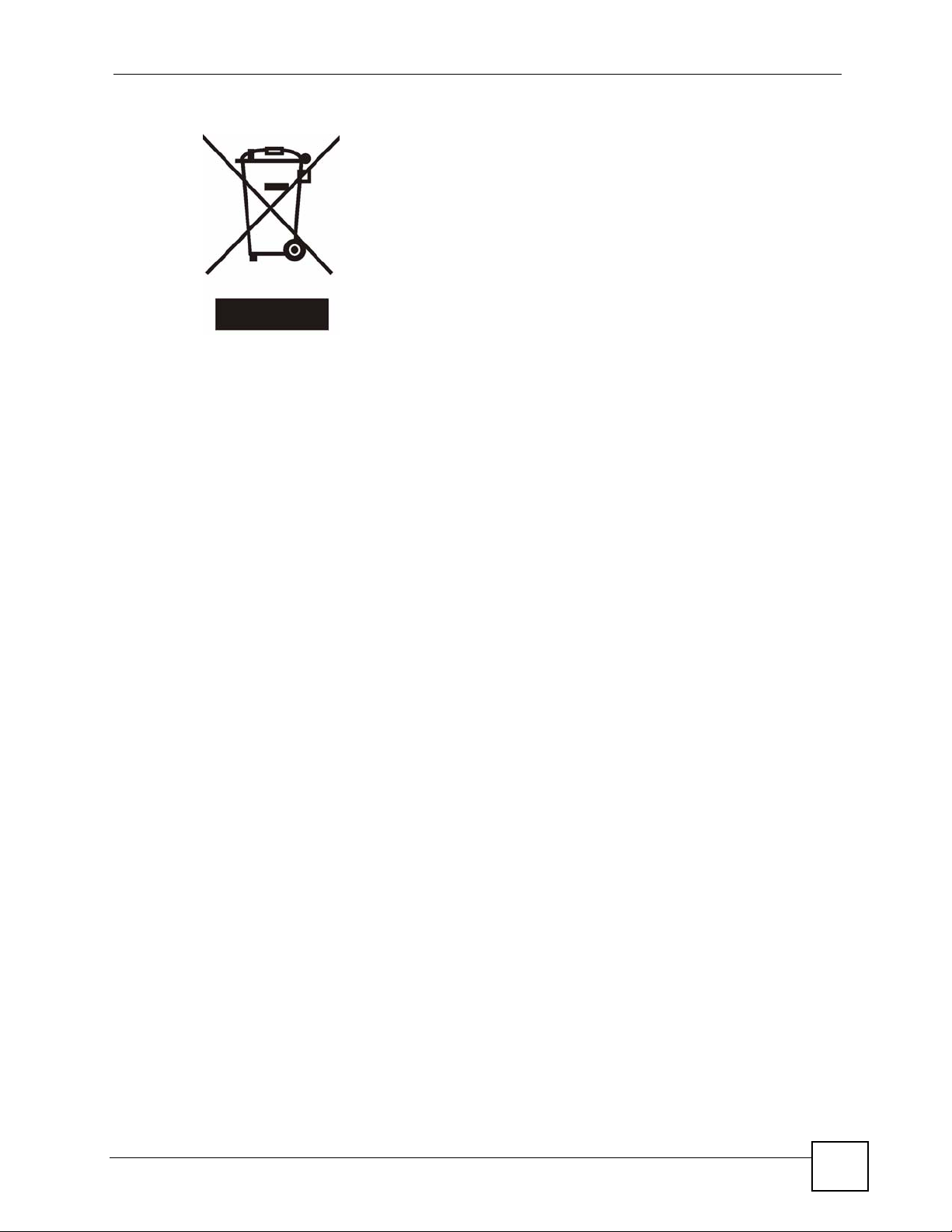
Safety Warnings
P-330W User’s Guide
7
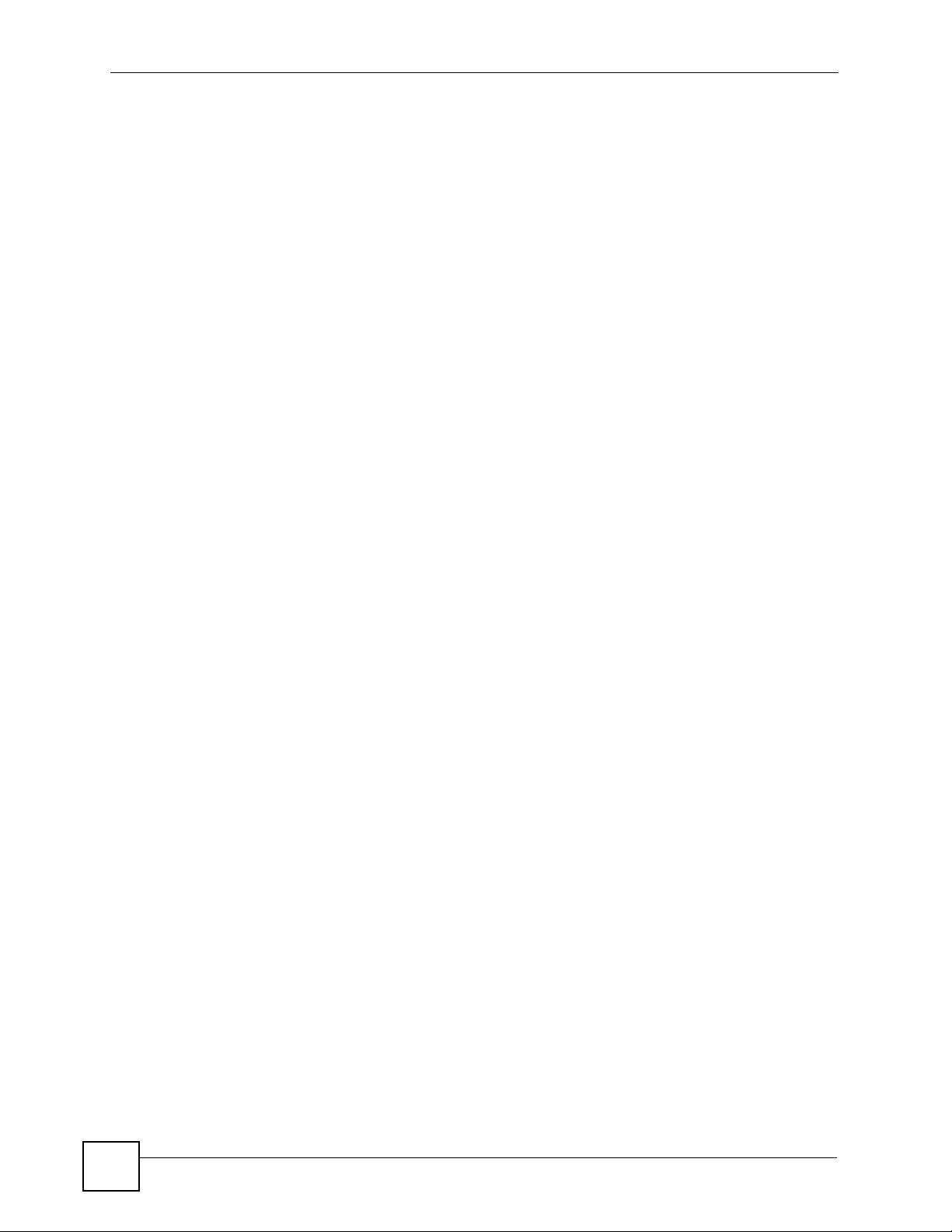
Safety Warnings
8
P-330W User’s Guide

Contents Overview
Contents Overview
Introduction ............................................................................................................................ 23
Introducing the P-330W ............................................................................................................. 25
Introducing the Web Configurator .............................................................................................. 29
Tutorials and Wizard ..............................................................................................................33
Tutorials ..................................................................................................................................... 35
Wizard Setup ............................................................................................................................. 39
Advanced ................................................................................................................................ 49
System Screens ........................................................................................................................ 51
Wireless ..................................................................................................................................... 57
Advanced Options ..................................................................................................................... 85
Administrator Options .............................................................................................................. 105
Troubleshooting and Specifications .................................................................................. 115
Troubleshooting ........................................................................................................................117
Product Specifications ............................................................................................................. 123
Appendices and Index ......................................................................................................... 129
P-330W User’s Guide
9
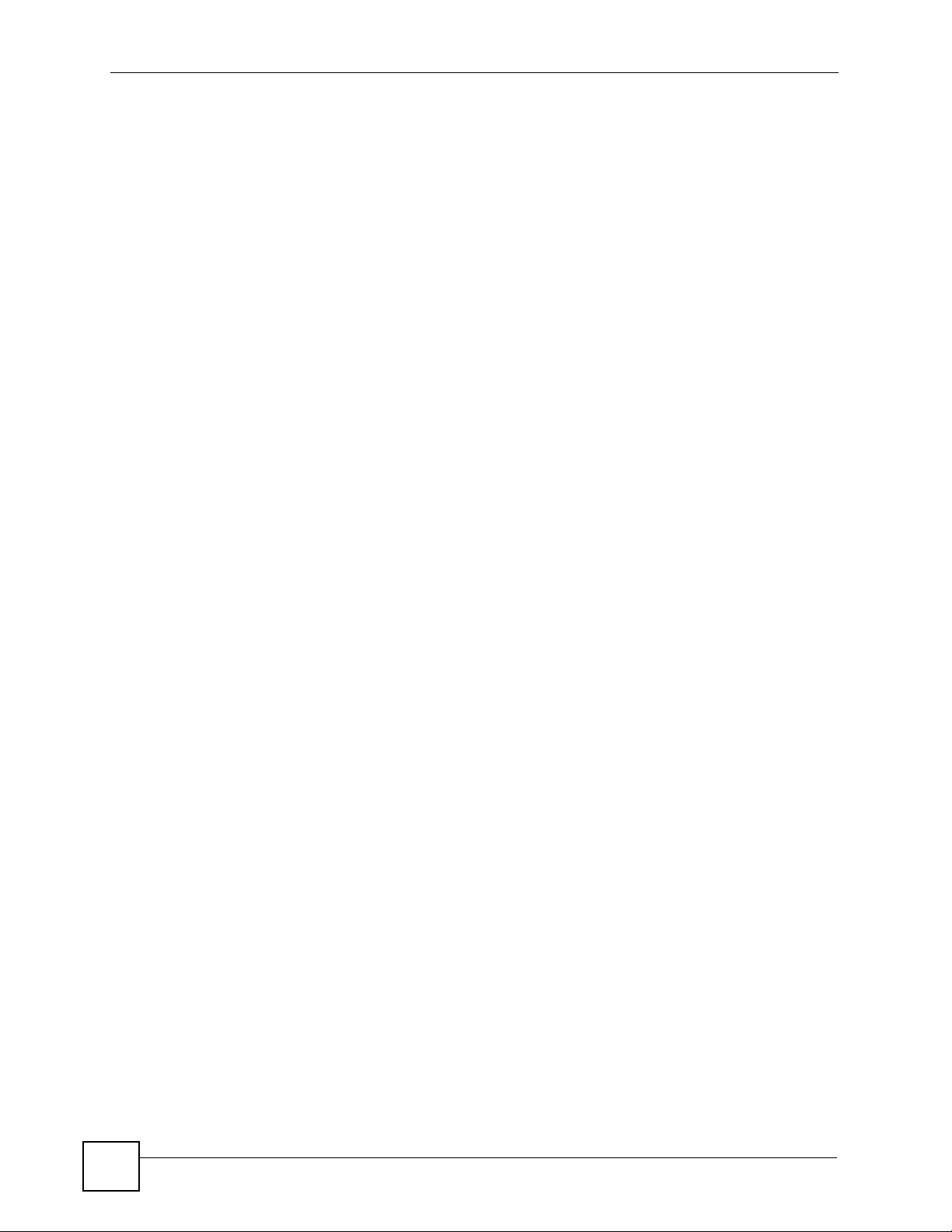
Contents Overview
10
P-330W User’s Guide
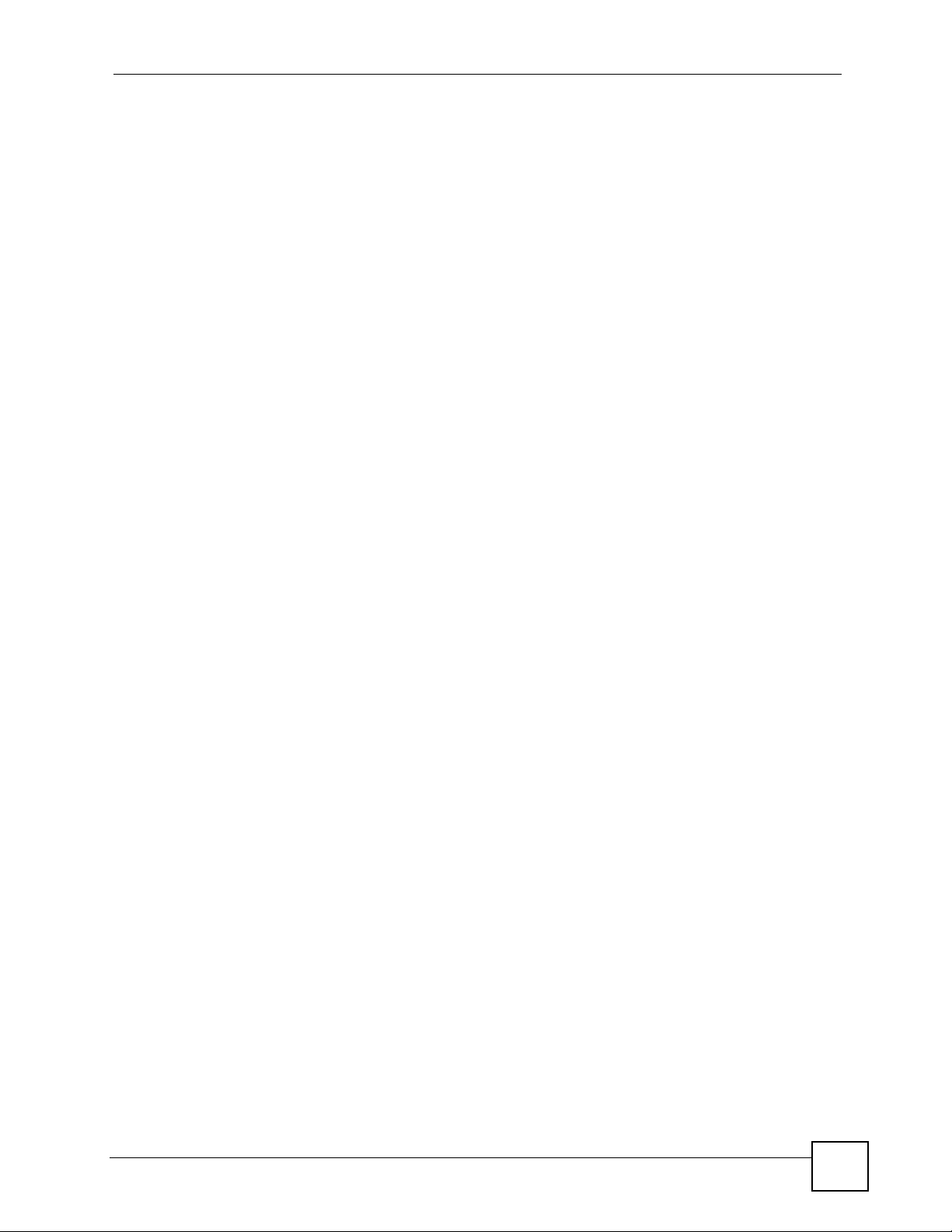
Table of Contents
Table of Contents
About This User's Guide ..........................................................................................................3
Document Conventions............................................................................................................4
Safety Warnings........................................................................................................................6
Contents Overview ...................................................................................................................9
Table of Contents.................................................................................................................... 11
List of Figures ......................................................................................................................... 17
List of Tables...........................................................................................................................21
Part I: Introduction................................................................................. 23
Chapter 1
Introducing the P-330W..........................................................................................................25
1.1 Overview .............................................................................................................................. 25
1.2 Ways to Manage the P-330W .............................................................................................. 26
1.3 Good Habits for Managing the P-330W ............................................................................... 26
1.4 LEDs .................................................................................................................................... 27
Chapter 2
Introducing the Web Configurator ........................................................................................ 29
2.1 Web Configurator Overview ................................................................................................. 29
2.2 Accessing the P-330W Web Configurator ........................................................................... 29
2.2.1 Resetting the P-330W ................................................................................................ 30
2.2.2 Navigating the P-330W Web Configurator ................................................................. 30
2.2.3 Navigation Panel ........................................................................................................ 31
Part II: Tutorials and Wizard.................................................................. 33
Chapter 3
Tutorials ................................................................................................................................... 35
3.1 Connect to the Wireless Network ........................................................................................ 35
3.1.1 Connecting to a Wireless LAN ................................................................................... 35
P-330W User’s Guide
11
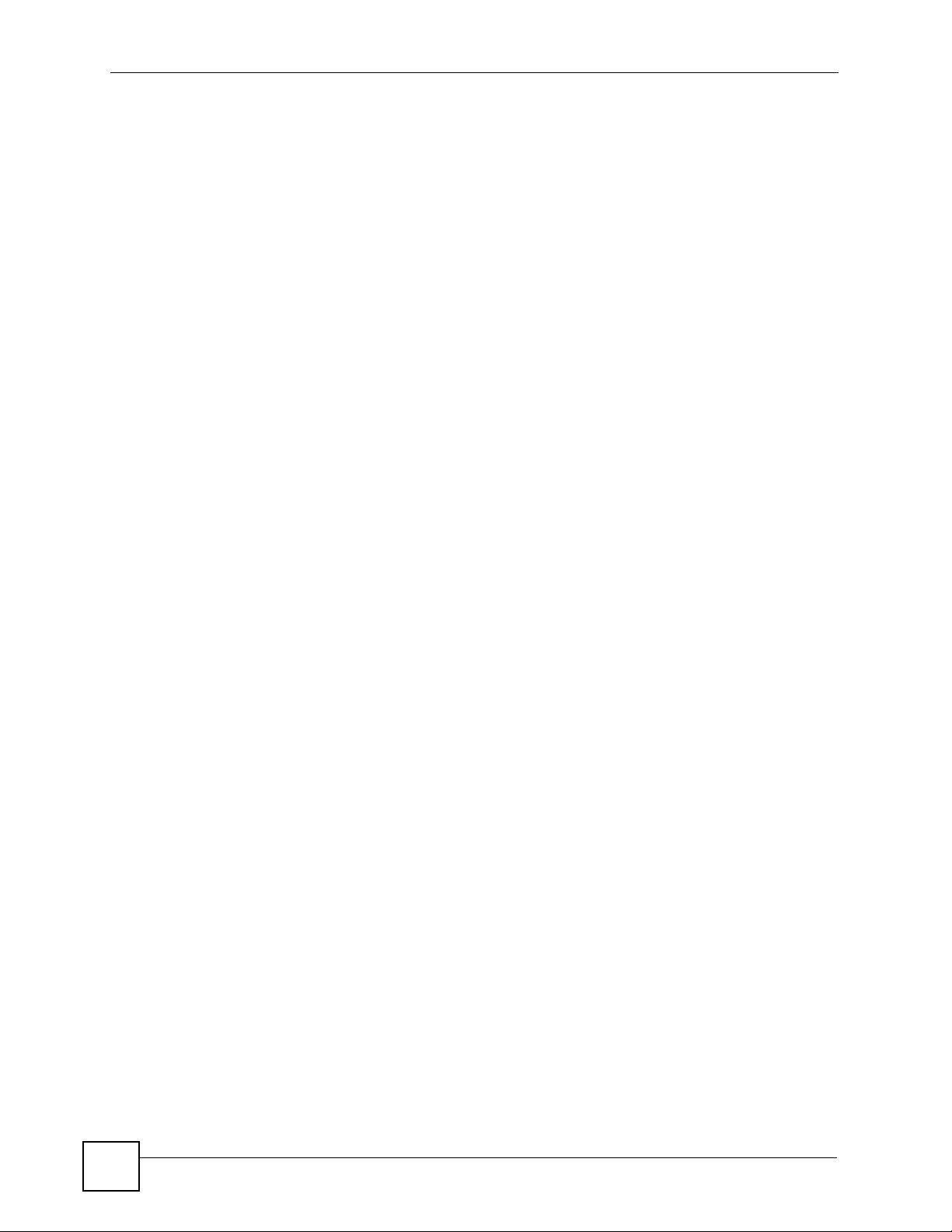
Table of Contents
Chapter 4
Wizard Setup ........................................................................................................................... 39
4.1 Wizard Setup Overview ....................................................................................................... 39
4.2 Wizard Setup: Screen 2 ....................................................................................................... 39
4.2.1 DHCP Client ............................................................................................................... 39
4.2.2 Static IP ...................................................................................................................... 39
4.2.3 PPPoE Encapsulation ................................................................................................ 40
4.2.4 PPTP Encapsulation .................................................................................................. 41
4.2.5 L2TP Encapsulation ................................................................................................... 42
4.3 Wizard Setup: Screen 3 ....................................................................................................... 43
4.4 Wizard Setup: Screen 4 ....................................................................................................... 44
4.4.1 No Encryption ............................................................................................................. 45
4.4.2 WEP Encryption ......................................................................................................... 45
4.4.3 WPA ........................................................................................................................... 46
4.4.4 WPA2 (AES) ...............................................................................................................46
4.4.5 WPA2 Mixed ...............................................................................................................47
4.5 Basic Setup Complete ......................................................................................................... 48
Part III: Advanced................................................................................... 49
Chapter 5
System Screens ...................................................................................................................... 51
5.1 Setup Wizard ....................................................................................................................... 51
5.2 Operation Mode ................................................................................................................... 51
5.3 LAN ...................................................................................................................................... 52
5.3.1 DHCP Setup ...............................................................................................................52
5.3.2 IP Pool Setup ............................................................................................................. 52
5.3.3 System DNS Servers ................................................................................................. 52
5.3.4 LAN TCP/IP ................................................................................................................ 52
5.3.5 Factory LAN Defaults ................................................................................................. 52
5.3.6 IP Address and Subnet Mask ..................................................................................... 53
5.3.7 Configuring IP ............................................................................................................ 53
5.4 Configuring Password ......................................................................................................... 54
5.5 Status Screen ...................................................................................................................... 55
Chapter 6
Wireless ................................................................................................................................... 57
12
6.1 Wireless LAN Overview ....................................................................................................... 57
6.1.1 IBSS ........................................................................................................................... 57
6.1.2 BSS ............................................................................................................................ 57
6.1.3 ESS ............................................................................................................................ 58
P-330W User’s Guide
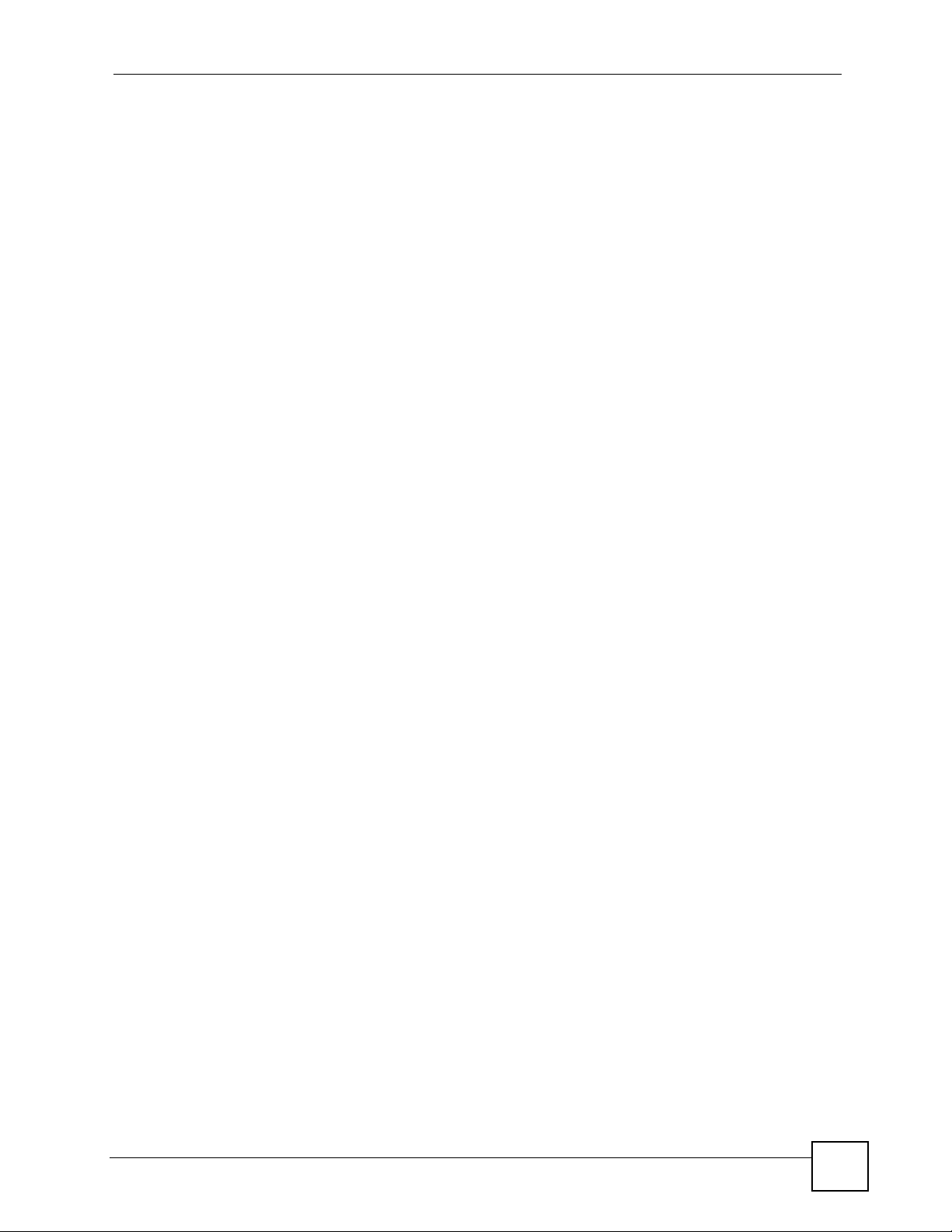
Table of Contents
6.1.4 RTS/CTS ................................................................................................................... 59
6.2 Configuring Wireless ........................................................................................................... 60
6.3 Basic Settings ...................................................................................................................... 60
6.4 Wireless Advanced Settings ................................................................................................ 61
6.4.1 Authentication ............................................................................................................ 61
6.4.2 Preamble Type ........................................................................................................... 62
6.4.3 Quality of Service (QoS) ............................................................................................ 63
6.5 Site Survey .......................................................................................................................... 64
6.6 Wireless Security Overview .................................................................................................64
6.7 Security Parameters Summary ............................................................................................ 66
6.7.1 WEP Overview ........................................................................................................... 66
6.7.2 Data Encryption .........................................................................................................66
6.7.3 Configuring WEP Encryption ...................................................................................... 66
6.7.4 Introduction to WPA ................................................................................................... 69
6.7.5 Introduction to WPA2 ................................................................................................. 70
6.7.6 Configuring WPA-PSK Authentication ........................................................................ 70
6.7.7 Introduction to RADIUS ............................................................................................. 72
6.7.8 Configuring WPA Authentication ................................................................................ 74
6.8 WDS Settings ...................................................................................................................... 76
6.9 Wireless Trusted Stations .................................................................................................... 77
6.10 WPS .................................................................................................................................. 78
6.11 Push Button Configuration .................................................................................................78
6.11.1 WPS Setup Using a PIN ........................................................................................... 79
6.11.2 How WPS Works ...................................................................................................... 81
6.11.3 Limitations of WPS ................................................................................................... 83
Chapter 7
Advanced Options .................................................................................................................. 85
7.1 Access Control .................................................................................................................... 85
7.2 Dynamic DNS ...................................................................................................................... 86
7.3 Configuring Dynamic DNS ................................................................................................... 87
7.4 DMZ ..................................................................................................................................... 88
7.5 Virtual Servers (Port Forwarding) ........................................................................................ 88
7.5.1 Configuring Servers Behind SUA (Example) ............................................................. 89
7.5.2 Configuring Virtual Servers ........................................................................................ 89
7.6 Special Applications ............................................................................................................. 91
7.7 WAN Port ............................................................................................................................. 91
7.7.1 Static IP Encapsulation .............................................................................................. 92
7.7.2 DHCP IP Encapsulation ............................................................................................. 93
7.7.3 PPPoE Encapsulation ................................................................................................ 94
7.7.4 PPTP Encapsulation .................................................................................................. 96
7.7.5 L2TP Encapsulation ................................................................................................... 98
7.8 Ping ................................................................................................................................... 100
P-330W User’s Guide
13
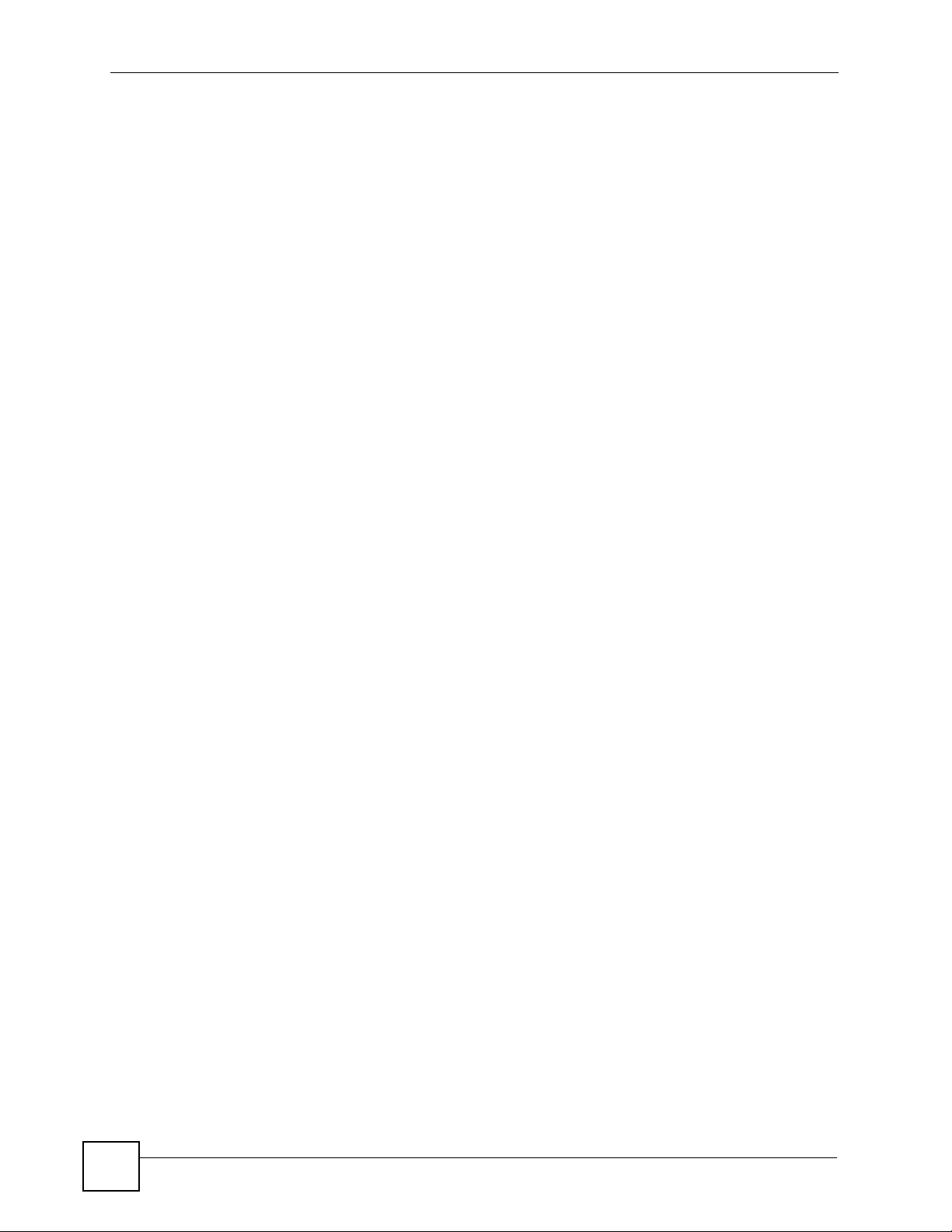
Table of Contents
7.9 DoS Setting ....................................................................................................................... 101
7.10 Diagnostics ...................................................................................................................... 102
Chapter 8
Administrator Options..........................................................................................................105
8.1 Remote Management ........................................................................................................ 105
8.2 Configuration Screen ......................................................................................................... 105
8.2.1 Backup Config .......................................................................................................... 106
8.2.2 Restore Configuration ............................................................................................. 106
8.2.3 Back to Factory Defaults .......................................................................................... 107
8.3 Logs ................................................................................................................................... 107
8.4 IP Filtering ......................................................................................................................... 108
8.5 MAC Filtering ..................................................................................................................... 109
8.6 URL Filtering .......................................................................................................................110
8.7 Statistics ............................................................................................................................. 111
8.8 Time Zone Setting ..............................................................................................................111
8.9 Upgrade Firmware ..............................................................................................................112
Part IV: Troubleshooting and Specifications......................................115
Chapter 9
Troubleshooting .................................................................................................................... 117
9.1 Power, Hardware Connections, and LEDs .........................................................................117
9.2 P-330W Access and Login .................................................................................................118
9.3 Wireless LAN Troubleshooting .......................................................................................... 120
9.4 Reset the P-330W to Its Factory Defaults ........................................................................ 121
9.4.1 Pop-up Windows, JavaScripts and Java Permissions ............................................. 121
Chapter 10
Product Specifications.........................................................................................................123
10.1 General P-330W Specifications ....................................................................................... 123
10.2 Wall-mounting Instructions .............................................................................................. 125
10.3 Power Adaptor Specifications .......................................................................................... 127
Part V: Appendices and Index ............................................................ 129
Appendix A Setting up Your Computer’s IP Address............................................................ 131
Appendix B Pop-up Windows, JavaScripts and Java Permissions ...................................... 153
Appendix C IP Addresses and Subnetting ........................................................................... 161
14
P-330W User’s Guide
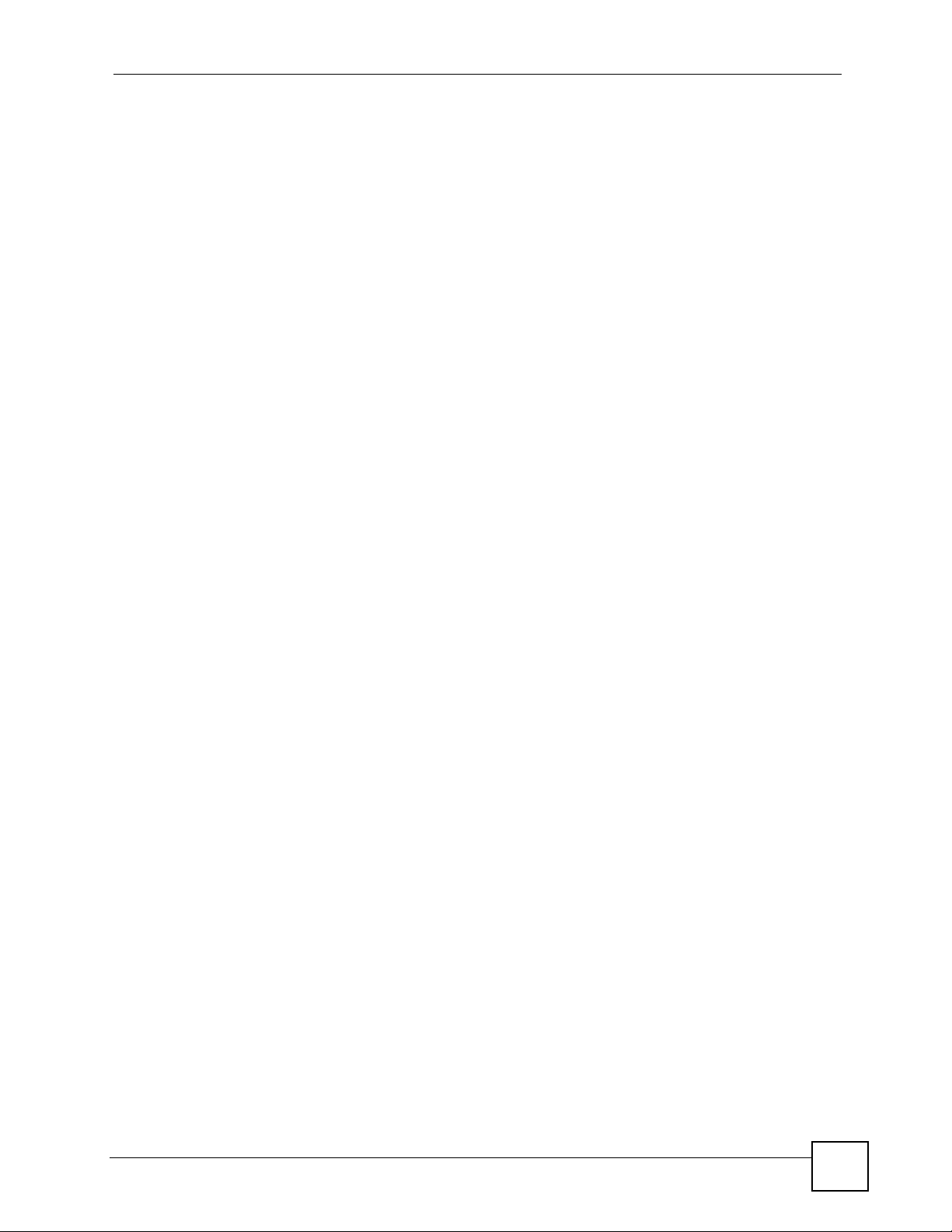
Table of Contents
Appendix D Wireless LANs .................................................................................................. 171
Appendix E Open Software Announcements .......................................................................185
Appendix F Legal Information ..............................................................................................195
Appendix G Customer Support ............................................................................................199
Index....................................................................................................................................... 205
P-330W User’s Guide
15
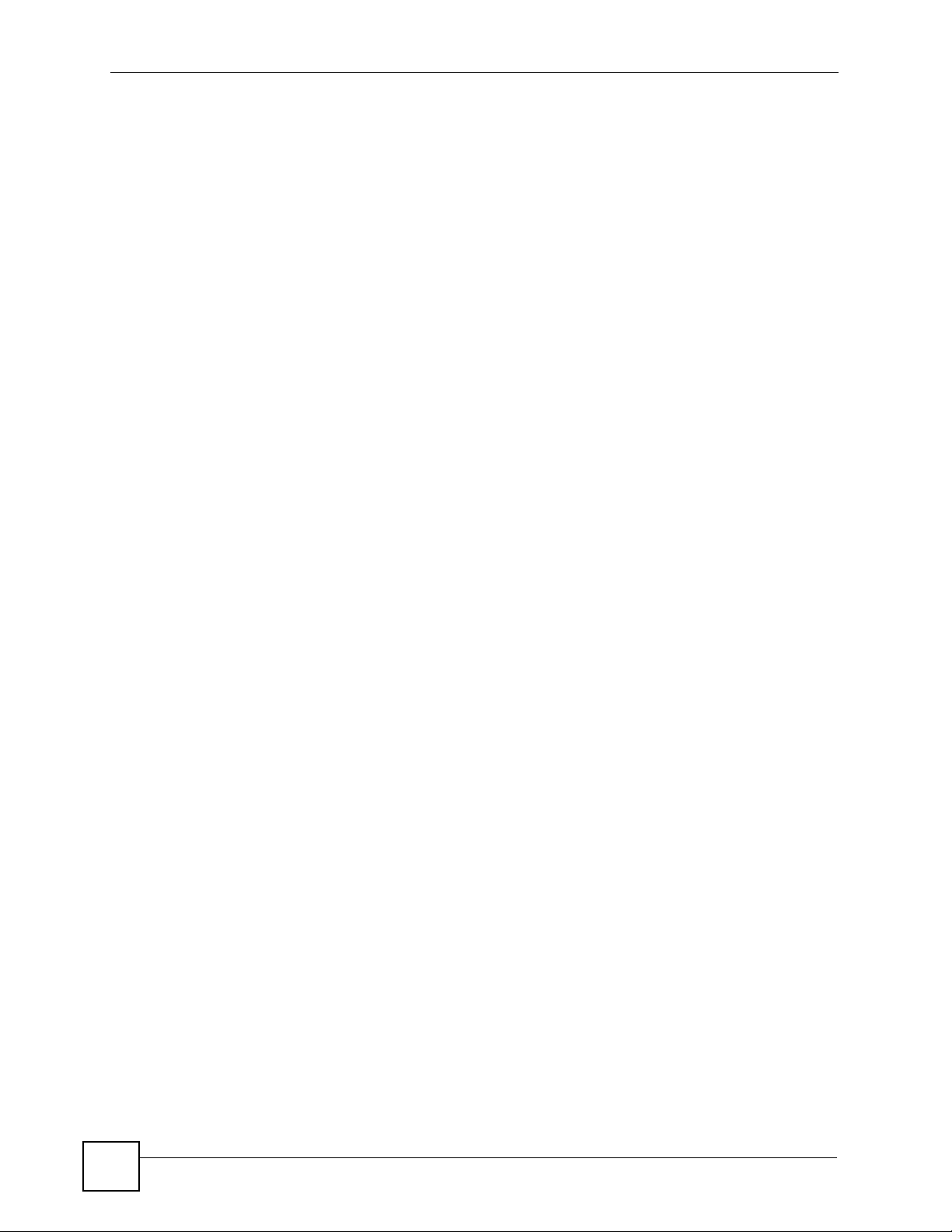
Table of Contents
16
P-330W User’s Guide
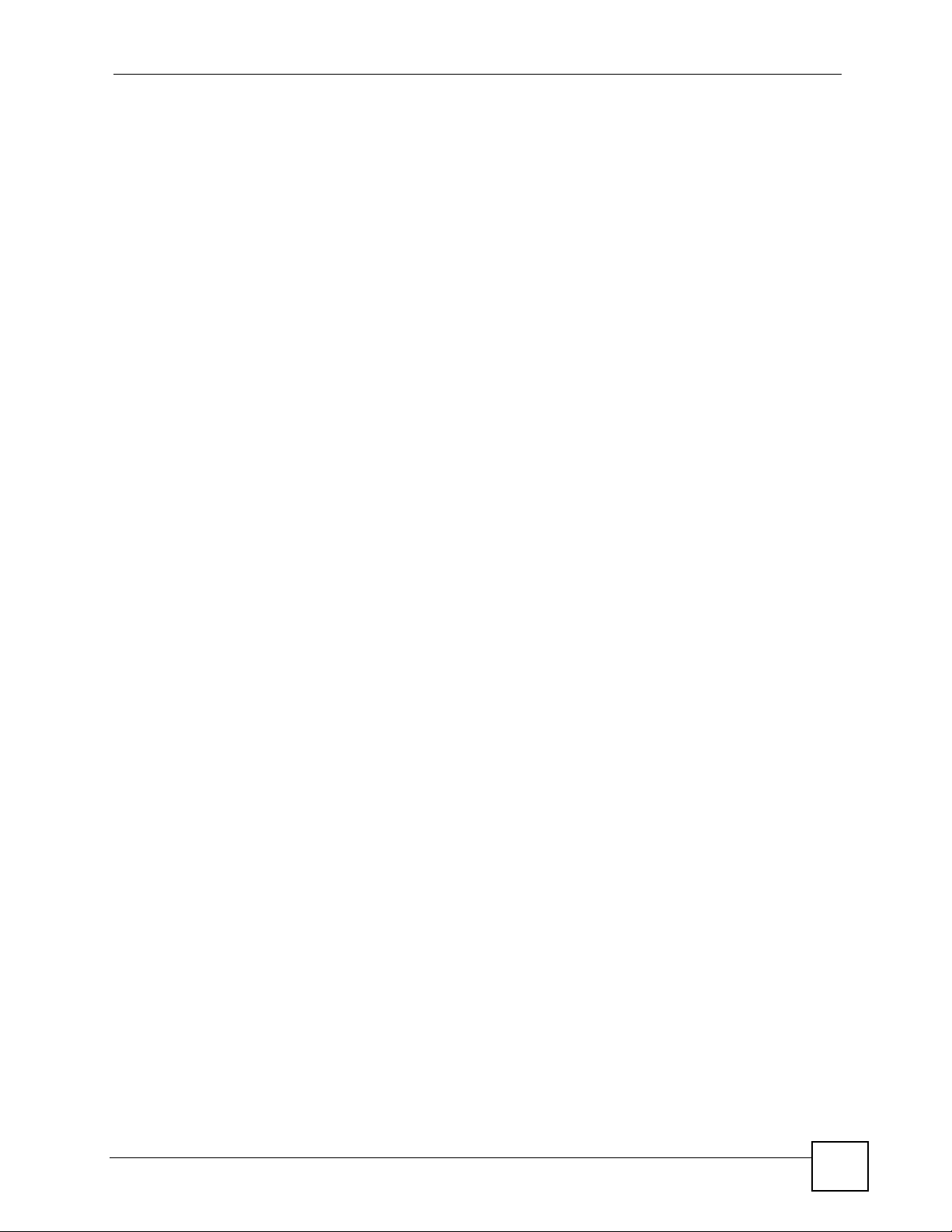
List of Figures
List of Figures
Figure 1 Secure Internet Access with the P-330W ................................................................................. 25
Figure 2 Wireless LAN Application ......................................................................................................... 26
Figure 3 LEDs ......................................................................................................................................... 27
Figure 4 The MAIN MENU Screen of the Web Configurator .................................................................. 30
Figure 5 ZyXEL Utility: Security Settings ............................................................................................... 36
Figure 6 ZyXEL Utility: Confirm Save ..................................................................................................... 37
Figure 7 ZyXEL Utility: Link Info ............................................................................................................ 37
Figure 8 Wizard 2: DHCP Client Encapsulation ..................................................................................... 39
Figure 9 Wizard 2: Static IP Encapsulation ............................................................................................ 40
Figure 10 Wizard 2: PPPoE Encapsulation ............................................................................................ 41
Figure 11 Wizard 2: PPTP Encapsulation ............................................................................................... 42
Figure 12 Wizard 2: L2TP Encapsulation ............................................................................................... 43
Figure 13 Wizard 3: Wireless LAN Basic Setup ..................................................................................... 44
Figure 14 Wizard 4: Wireless LAN Setup: WEP Security ....................................................................... 45
Figure 15 Wizard 4: Wireless LAN Setup: WPA Security ....................................................................... 46
Figure 16 Wizard 4: Wireless LAN Setup: WPA2 Security ..................................................................... 47
Figure 17 Wizard 4: Wireless LAN Setup: WPA2 Security ..................................................................... 47
Figure 18 System Screen Menu Options ................................................................................................ 51
Figure 19 Operation Mode Setup .......................................................................................................... 51
Figure 20 LAN IP Setup .......................................................................................................................... 53
Figure 21 Password ................................................................................................................................ 54
Figure 22 Status ..................................................................................................................................... 55
Figure 23 IBSS (Ad-hoc) Wireless LAN .................................................................................................. 57
Figure 24 Basic Service set .................................................................................................................... 58
Figure 25 Extended Service Set ............................................................................................................. 59
Figure 26 RTS/CTS ............................................................................................................................... 59
Figure 27 The Wireless Options Screen ................................................................................................ 60
Figure 28 Wireless: Basic Settings ........................................................................................................ 60
Figure 29 WEP Authentication Steps ..................................................................................................... 62
Figure 30 Wireless: Advanced Settings ................................................................................................. 63
Figure 31 Wireless: Site Survey ............................................................................................................. 64
Figure 32 P-330W Wireless Security Levels .......................................................................................... 64
Figure 33 Wireless Security Setup: No Security ..................................................................................... 65
Figure 34 Wireless Security Setup: WEP Encryption ............................................................................ 67
Figure 35 Wireless Security Setup: WEP Encryption ............................................................................ 68
Figure 36 WPA - PSK Authentication ..................................................................................................... 70
Figure 37 Wireless Security Setup: WPA-PSK ....................................................................................... 71
Figure 38 EAP Authentication ................................................................................................................ 73
P-330W User’s Guide
17
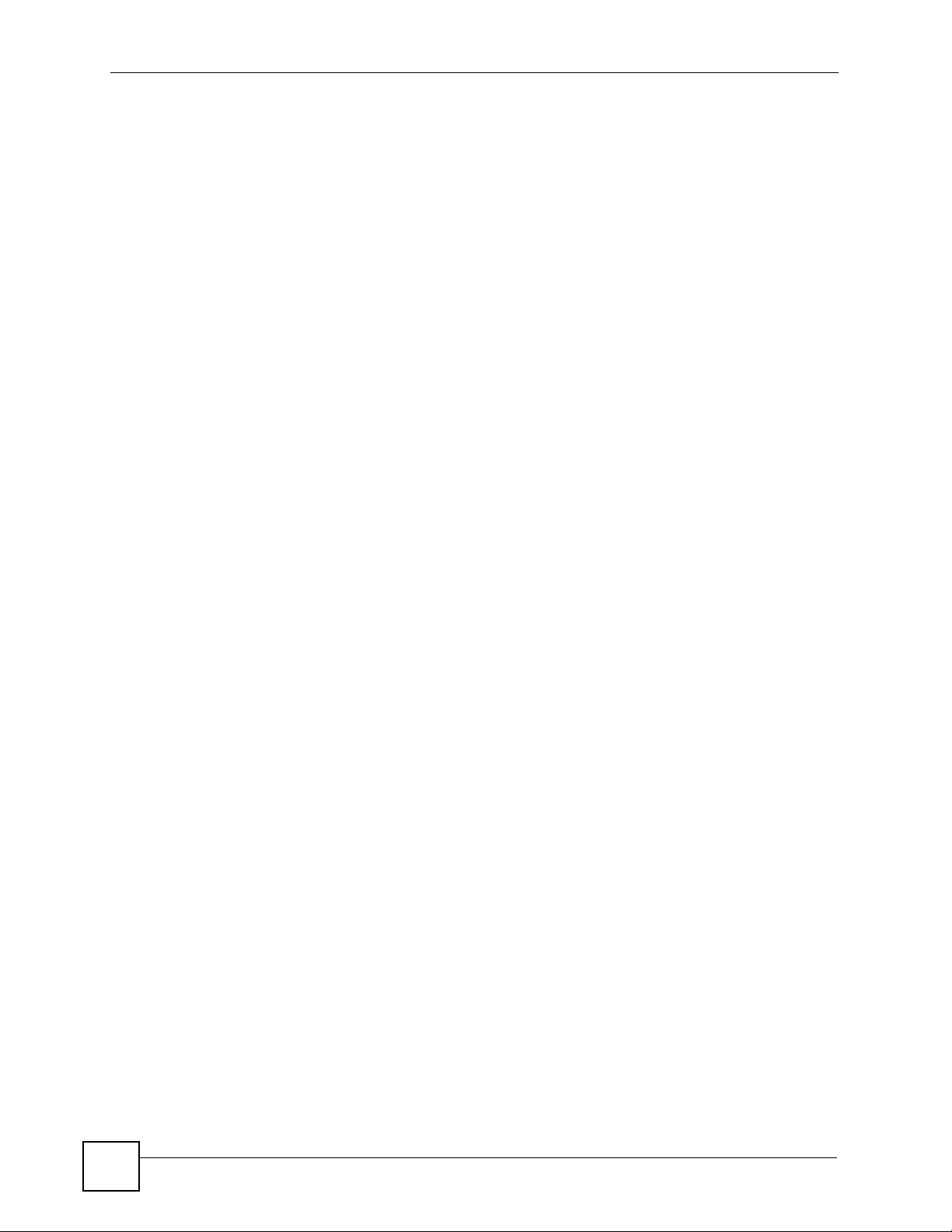
List of Figures
Figure 39 WPA with RADIUS Application Example ................................................................................ 74
Figure 40 Wireless Security Setup: WPA With RADIUS ......................................................................... 75
Figure 41 Wireless: WDS Settings ......................................................................................................... 76
Figure 42 Wireless: Trusted Stations MAC Address Filter ...................................................................... 77
Figure 43 Wireless: WPS ....................................................................................................................... 80
Figure 44 How WPS works ..................................................................................................................... 81
Figure 45 WPS: Example Network Step 1 .............................................................................................. 82
Figure 46 WPS: Example Network Step 2 .............................................................................................. 82
Figure 47 WPS: Example Network Step 3 .............................................................................................. 83
Figure 48 The Advanced Menu Options ................................................................................................. 85
Figure 49 Advanced: Access Control ..................................................................................................... 86
Figure 50 Advanced: Dynamic DNS ....................................................................................................... 87
Figure 51 Advanced: DMZ ...................................................................................................................... 88
Figure 52 Multiple Servers Behind NAT Example ..................................................................................89
Figure 53 Advanced: Virtual Servers ...................................................................................................... 90
Figure 54 Advanced: Special Applications ............................................................................................. 91
Figure 55 Advanced: WAN Static IP Encapsulation ............................................................................... 92
Figure 56 Advanced: WAN DHCP IP Encapsulation .............................................................................. 93
Figure 57 Advanced: WAN PPPoE Encapsulation ................................................................................. 95
Figure 58 Advanced: WAN PPTP Encapsulation ................................................................................... 97
Figure 59 Advanced: WAN L2TP Encapsulation .................................................................................... 99
Figure 60 Advanced: Ping .................................................................................................................... 100
Figure 61 Advanced: DoS .................................................................................................................... 102
Figure 62 Advanced: Diagnostic ........................................................................................................... 103
Figure 63 Administrator: Remote Management .................................................................................... 105
Figure 64 Administrator: Configuration File .......................................................................................... 106
Figure 65 Temporarily Disconnected .................................................................................................... 106
Figure 66 Administrator: Logs .............................................................................................................. 107
Figure 67 Administrator: IP Filtering ..................................................................................................... 108
Figure 68 Administrator: MAC Filtering ................................................................................................ 109
Figure 69 Administrator: URL Filtering ..................................................................................................110
Figure 70 Administrator: Statistics ......................................................................................................... 111
Figure 71 Administrator: Time Zone Setting ..........................................................................................112
Figure 72 Administrator: Upgrade Firmware .........................................................................................113
Figure 73 Upload Warning .....................................................................................................................113
Figure 74 Network Temporarily Disconnected .......................................................................................114
Figure 75 Wall-mounting Example ........................................................................................................ 126
Figure 76 Masonry Plug and M4 Tap Screw ......................................................................................... 126
Figure 77 WIndows 95/98/Me: Network: Configuration ........................................................................ 132
Figure 78 Windows 95/98/Me: TCP/IP Properties: IP Address ............................................................ 133
Figure 79 Windows 95/98/Me: TCP/IP Properties: DNS Configuration ................................................ 134
Figure 80 Windows XP: Start Menu ...................................................................................................... 135
Figure 81 Windows XP: Control Panel ................................................................................................. 135
18
P-330W User’s Guide
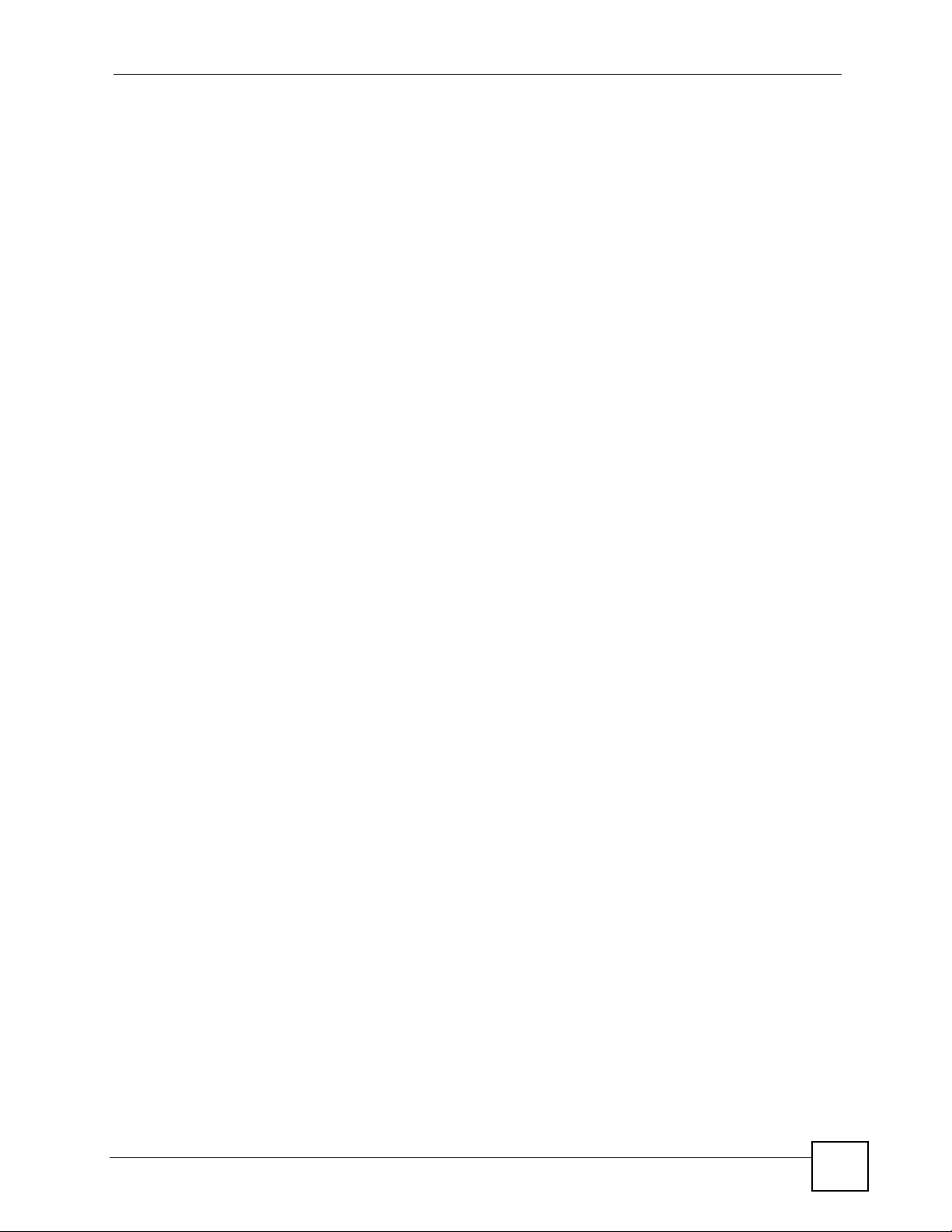
List of Figures
Figure 82 Windows XP: Control Panel: Network Connections: Properties ........................................... 136
Figure 83 Windows XP: Local Area Connection Properties ................................................................. 136
Figure 84 Windows XP: Internet Protocol (TCP/IP) Properties ............................................................ 137
Figure 85 Windows XP: Advanced TCP/IP Properties ......................................................................... 138
Figure 86 Windows XP: Internet Protocol (TCP/IP) Properties ............................................................ 139
Figure 87 Windows Vista: Start Menu ................................................................................................... 140
Figure 88 Windows Vista: Control Panel .............................................................................................. 140
Figure 89 Windows Vista: Network And Internet ..................................................................................140
Figure 90 Windows Vista: Network and Sharing Center ....................................................................... 140
Figure 91 Windows Vista: Network and Sharing Center ....................................................................... 141
Figure 92 Windows Vista: Local Area Connection Properties .............................................................. 141
Figure 93 Windows Vista: Internet Protocol Version 4 (TCP/IPv4) Properties ..................................... 142
Figure 94 Windows Vista: Advanced TCP/IP Properties ...................................................................... 143
Figure 95 Windows Vista: Internet Protocol Version 4 (TCP/IPv4) Properties ..................................... 144
Figure 96 Macintosh OS 8/9: Apple Menu ............................................................................................ 145
Figure 97 Macintosh OS 8/9: TCP/IP ................................................................................................... 145
Figure 98 Macintosh OS X: Apple Menu .............................................................................................. 146
Figure 99 Macintosh OS X: Network .................................................................................................... 147
Figure 100 Red Hat 9.0: KDE: Network Configuration: Devices ......................................................... 148
Figure 101 Red Hat 9.0: KDE: Ethernet Device: General .................................................................. 148
Figure 102 Red Hat 9.0: KDE: Network Configuration: DNS ............................................................... 149
Figure 103 Red Hat 9.0: KDE: Network Configuration: Activate ........................................................ 149
Figure 104 Red Hat 9.0: Dynamic IP Address Setting in ifconfig-eth0 ............................................... 150
Figure 105 Red Hat 9.0: Static IP Address Setting in ifconfig-eth0 ................................................... 150
Figure 106 Red Hat 9.0: DNS Settings in resolv.conf ........................................................................ 150
Figure 107 Red Hat 9.0: Restart Ethernet Card ................................................................................. 150
Figure 108 Red Hat 9.0: Checking TCP/IP Properties ....................................................................... 151
Figure 109 Pop-up Blocker ................................................................................................................... 153
Figure 110 Internet Options: Privacy .................................................................................................... 154
Figure 111 Internet Options: Privacy ..................................................................................................... 155
Figure 112 Pop-up Blocker Settings ..................................................................................................... 155
Figure 113 Internet Options: Security ................................................................................................... 156
Figure 114 Security Settings - Java Scripting ....................................................................................... 157
Figure 115 Security Settings - Java ...................................................................................................... 157
Figure 116 Java (Sun) .......................................................................................................................... 158
Figure 117 Mozilla Firefox: Tools > Options .......................................................................................... 159
Figure 118 Mozilla Firefox Content Security ......................................................................................... 159
Figure 119 Network Number and Host ID ............................................................................................. 162
Figure 120 Subnetting Example: Before Subnetting ............................................................................ 164
Figure 121 Subnetting Example: After Subnetting ............................................................................... 165
Figure 122 Conflicting Computer IP Addresses Example .................................................................... 169
Figure 123 Conflicting Computer IP Addresses Example .................................................................... 169
Figure 124 Conflicting Computer and Router IP Addresses Example .................................................. 170
P-330W User’s Guide
19
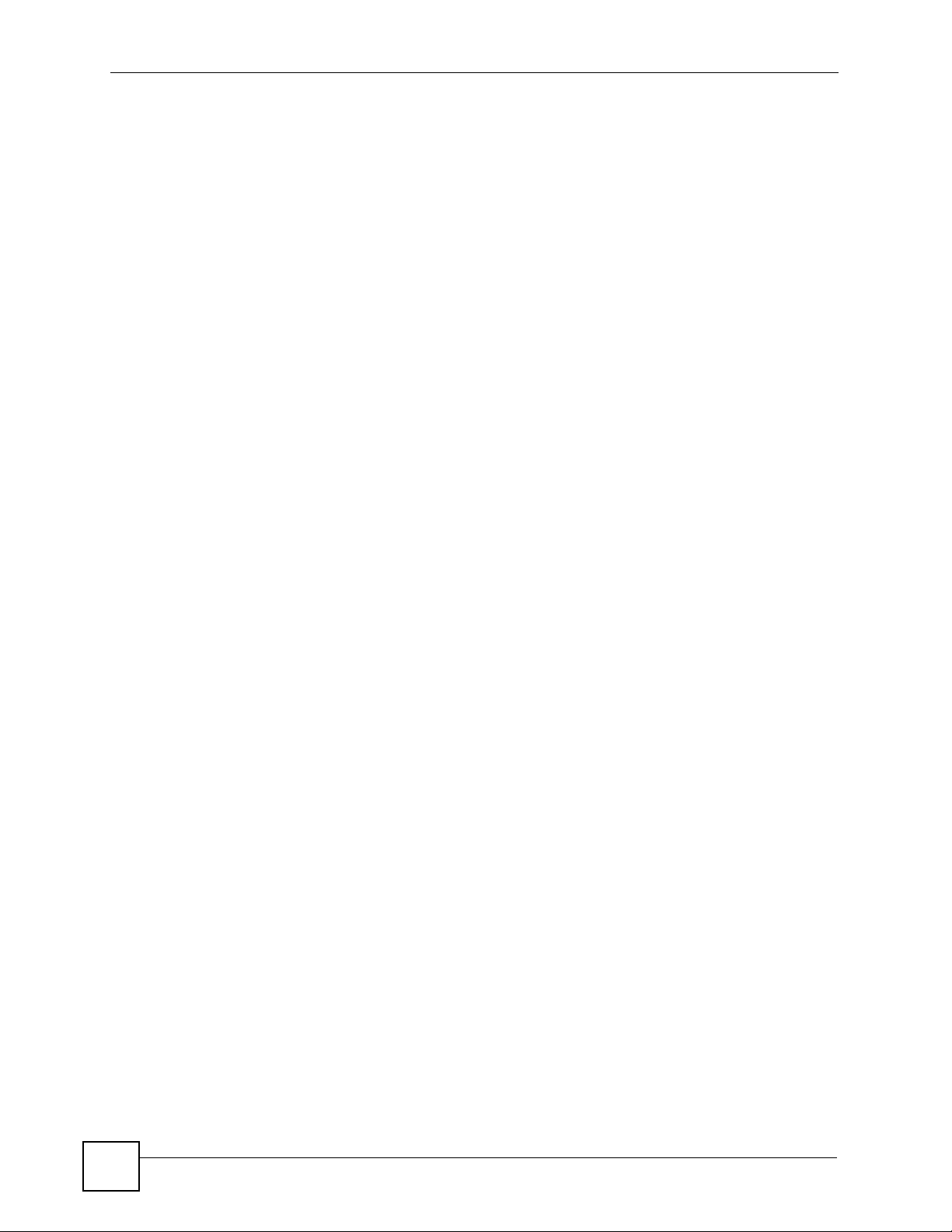
List of Figures
Figure 125 Peer-to-Peer Communication in an Ad-hoc Network ......................................................... 171
Figure 126 Basic Service Set ............................................................................................................... 172
Figure 127 Infrastructure WLAN ........................................................................................................... 173
Figure 128 RTS/CTS ........................................................................................................................... 174
Figure 129 WPA(2) with RADIUS Application Example ....................................................................... 181
Figure 130 WPA(2)-PSK Authentication ............................................................................................... 182
20
P-330W User’s Guide
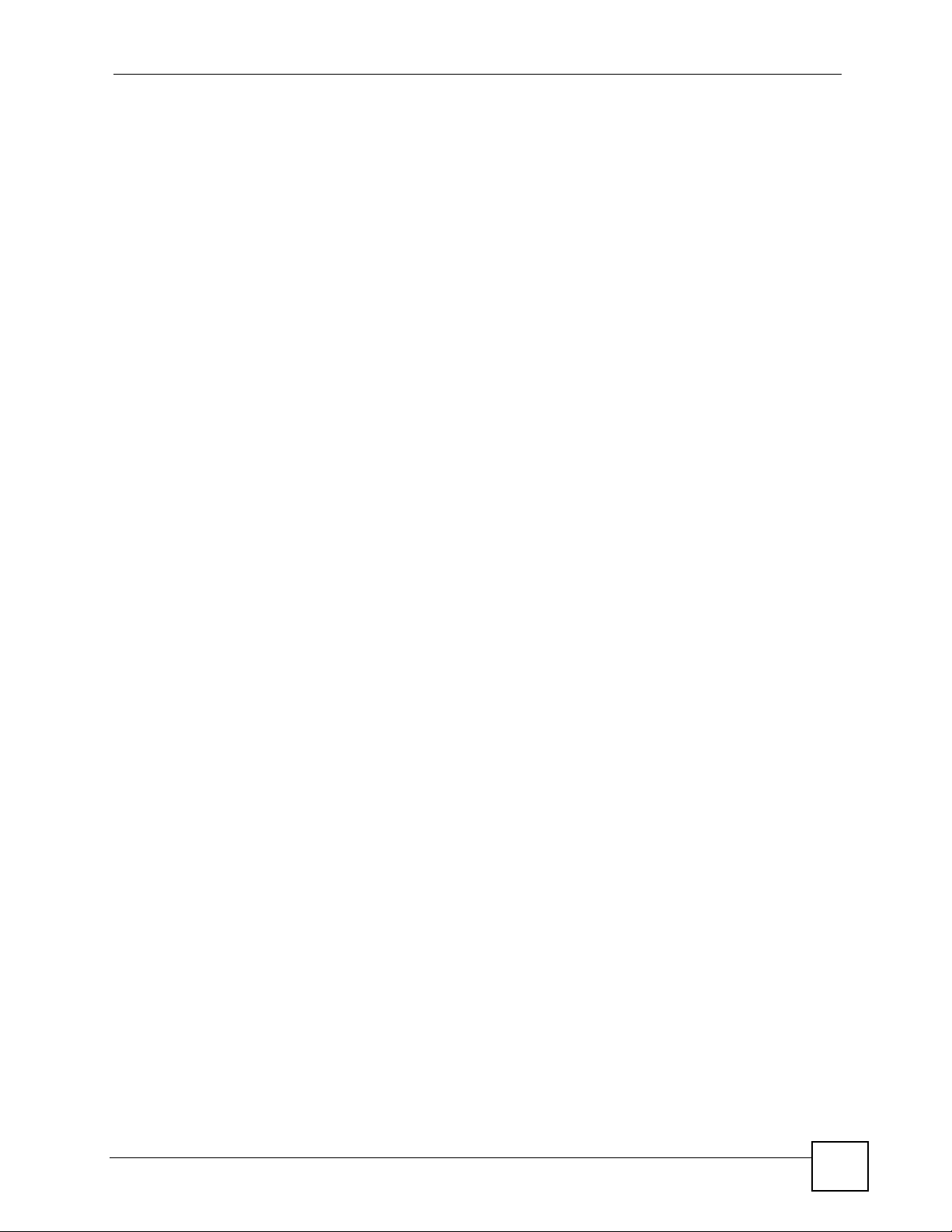
List of Tables
List of Tables
Table 1 .................................................................................................................................................... 5
Table 2 LEDs ......................................................................................................................................... 27
Table 3 Screens Summary .................................................................................................................... 31
Table 4 Wizard 2: Ethernet Encapsulation ............................................................................................. 40
Table 5 Wizard 2: PPPoE Encapsulation ............................................................................................... 41
Table 6 Wizard 2: PPTP Encapsulation ................................................................................................. 42
Table 7 Wizard 2: L2TP Encapsulation .................................................................................................. 43
Table 8 Wizard 3: Wireless LAN Basic Setup ........................................................................................ 44
Table 9 Wizard 4: Wireless LAN Setup: WEP Security ......................................................................... 45
Table 10 Wizard 4: Wireless LAN Setup: WPA Security ........................................................................ 46
Table 11 Wizard 4: Wireless LAN Setup: WPA2 Security ...................................................................... 47
Table 12 Wizard 4: Wireless LAN Setup: WPA2 Security ...................................................................... 47
Table 13 System General Setup ............................................................................................................ 52
Table 14 LAN IP Setup .......................................................................................................................... 53
Table 15 Password ................................................................................................................................ 54
Table 16 Status ...................................................................................................................................... 55
Table 17 Wireless: Basic Settings ......................................................................................................... 61
Table 18 Wireless: Advanced Settings .................................................................................................. 63
Table 19 Wireless Security Setup: No Security ..................................................................................... 65
Table 20 Wireless Security Relational Matrix ........................................................................................ 66
Table 21 Wireless Security Setup: Static WEP Encryption .................................................................... 67
Table 22 Wireless Security Setup: WEP Encryption .............................................................................68
Table 23 Wireless Security Setup: WPA-PSK ....................................................................................... 71
Table 24 Wireless Security Setup: WPA ................................................................................................ 75
Table 25 Wireless: WDS Settings .......................................................................................................... 76
Table 26 Wireless: Trusted Stations MAC Address Filter ...................................................................... 77
Table 27 Wireless: WPS ........................................................................................................................ 80
Table 28 Advanced: Access Control ...................................................................................................... 86
Table 29 Advanced: Dynamic DNS ....................................................................................................... 87
Table 30 Advanced: DMZ ...................................................................................................................... 88
Table 31 Services and Port Numbers .................................................................................................... 89
Table 32 Advanced: Virtual Servers ...................................................................................................... 90
Table 33 Advanced: Special Applications .............................................................................................. 91
Table 34 Advanced: WAN Static IP Encapsulation ................................................................................92
Table 35 Advanced: WAN DHCP IP Encapsulation ............................................................................... 93
Table 36 PPPoE Encapsulation ............................................................................................................. 95
Table 37 Advanced: WAN PPTP Encapsulation .................................................................................... 97
Table 38 Advanced: WAN L2PT Encapsulation .....................................................................................99
P-330W User’s Guide
21
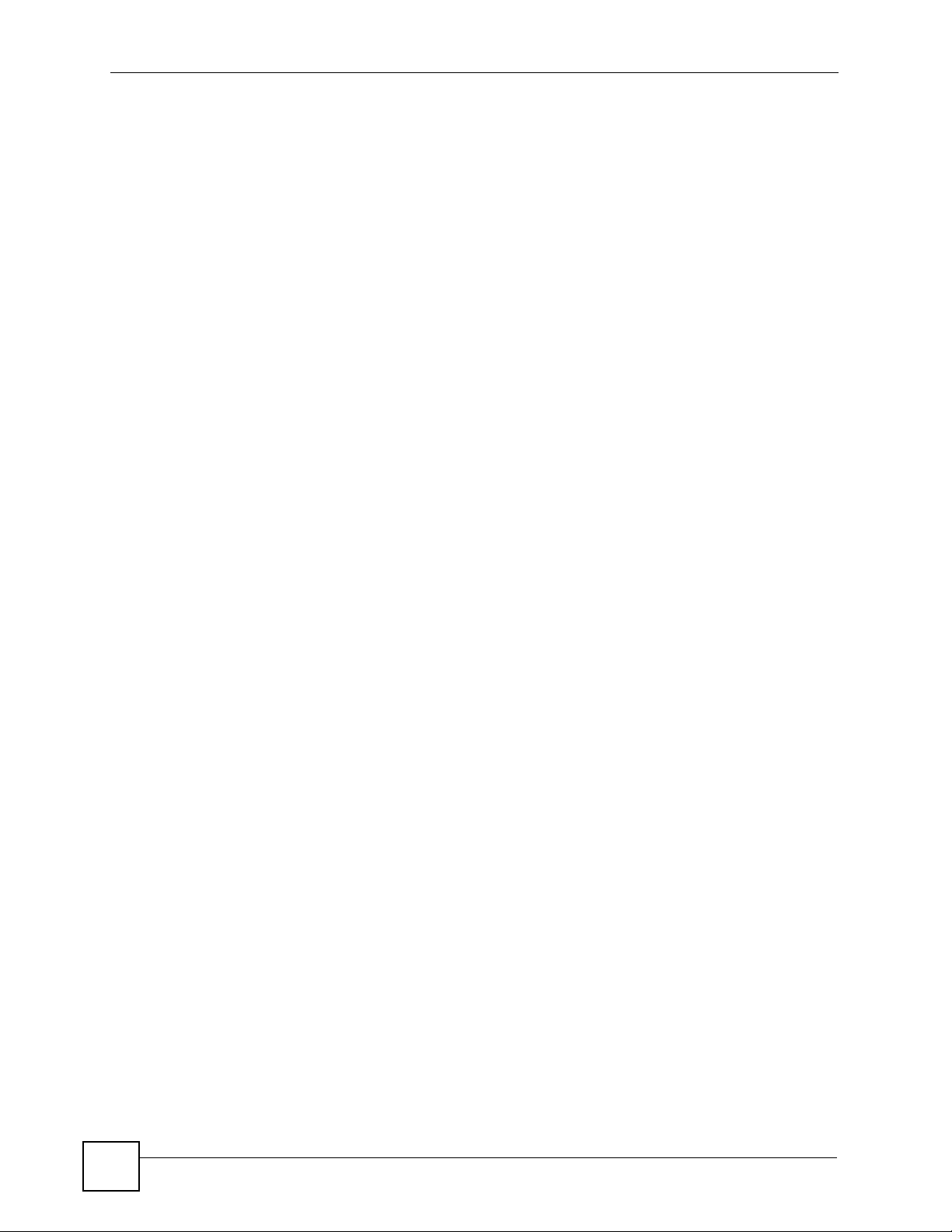
List of Tables
Table 39 Advanced: Ping ..................................................................................................................... 101
Table 40 Advanced: DoS ..................................................................................................................... 102
Table 41 Advanced: Diagnostic ........................................................................................................... 103
Table 42 Administrator: Remote Management .................................................................................... 105
Table 43 Maintenance Restore Configuration ..................................................................................... 106
Table 44 Administrator: Remote Management .................................................................................... 107
Table 45 Administrator: IP Filtering ...................................................................................................... 109
Table 46 Administrator: MAC Filtering ................................................................................................. 109
Table 47 Administrator: URL Filtering ...................................................................................................110
Table 48 Administrator: Statistics .......................................................................................................... 111
Table 49 Administrator: Time Zone Setting ...........................................................................................112
Table 50 Administrator: Upgrade Firmware ..........................................................................................113
Table 51 Hardware Specifications ....................................................................................................... 123
Table 52 Firmware Specifications ........................................................................................................ 124
Table 53 Standards Supported ............................................................................................................ 125
Table 54 Power Adaptor Specifications ............................................................................................... 127
Table 55 IP Address Network Number and Host ID Example ............................................................. 162
Table 56 Subnet Masks ....................................................................................................................... 163
Table 57 Maximum Host Numbers ...................................................................................................... 163
Table 58 Alternative Subnet Mask Notation ......................................................................................... 163
Table 59 Subnet 1 ................................................................................................................................ 165
Table 60 Subnet 2 ................................................................................................................................ 166
Table 61 Subnet 3 ................................................................................................................................ 166
Table 62 Subnet 4 ................................................................................................................................ 166
Table 63 Eight Subnets ........................................................................................................................ 166
Table 64 24-bit Network Number Subnet Planning .............................................................................. 167
Table 65 16-bit Network Number Subnet Planning .............................................................................. 167
Table 66 IEEE 802.11g ........................................................................................................................ 175
Table 67 Wireless Security Levels ....................................................................................................... 176
Table 68 Comparison of EAP Authentication Types ............................................................................ 179
Table 69 Wireless Security Relational Matrix ...................................................................................... 182
22
P-330W User’s Guide
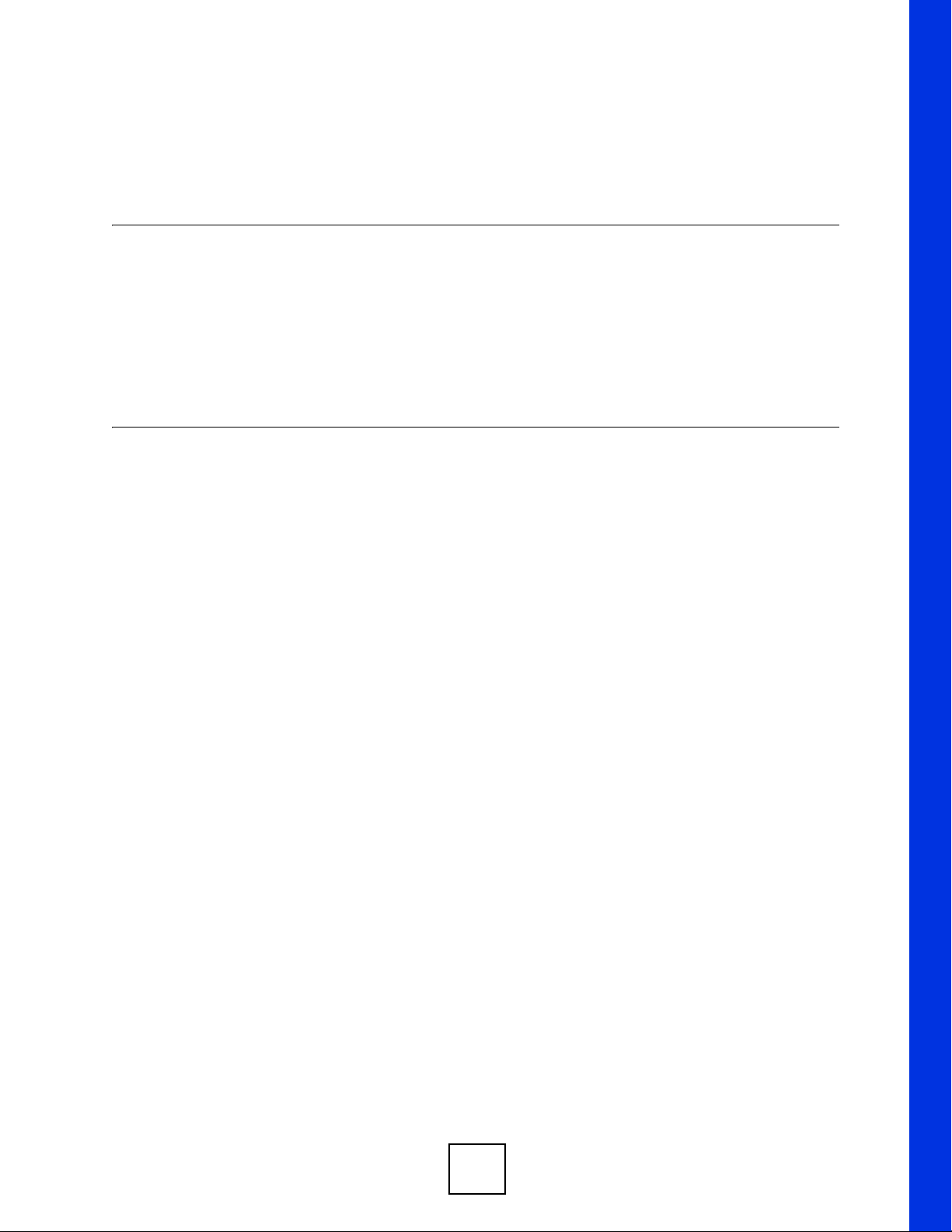
PART I
Introduction
Introducing the P-330W (25)
Introducing the Web Configurator (29)
23
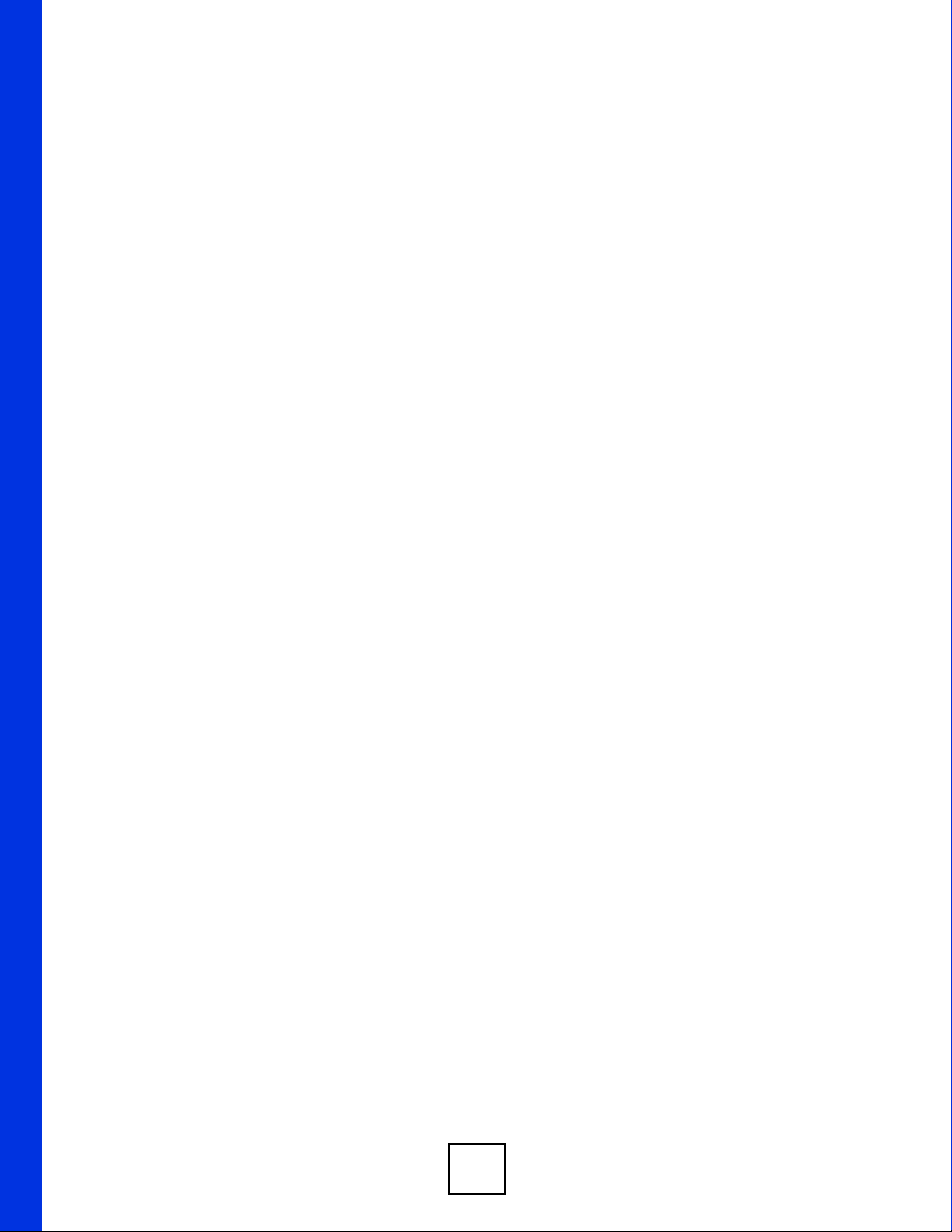
24
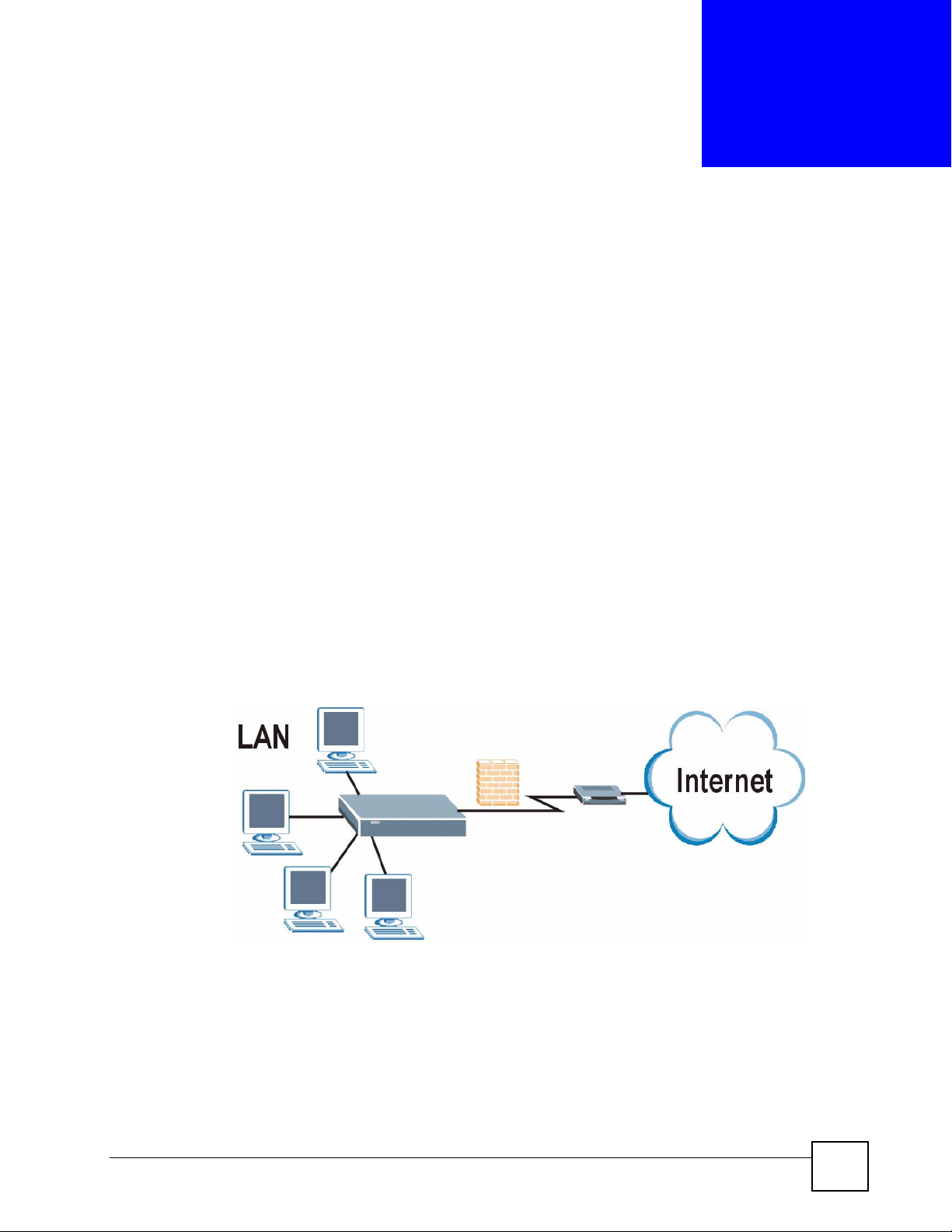
CHAPTER 1
Introducing the P-330W
This chapter introduces the main applications and features of the P-330W. It also introduces
the ways you can manage the P-330W.
1.1 Overview
The P-330W is the ideal secure gateway for all data passing between the Internet and LAN’s.
By integrating NAT, firewall, wireless access point and 4-port switch, ZyXEL’s P-330W is a
complete security solution that protects your Intranet and efficiently manages data traffic on
your network. You can also use Wi-Fi Protected Setup (WPS) to set up a wireless network
quickly and easily.
See Section 10.1 on page 123 for a complete list of features.
You can connect a cable modem, DSL or wireless modem to the P-330W for broadband
Internet access via an Ethernet or a wireless port on the modem. The P-330W guarantees not
only high speed Internet access, but secure internal network protection and traffic management
as well.
Figure 1 Secure Internet Access with the P-330W
Add a wireless LAN to your existing network without expensive network cables. Wireless
stations can move freely anywhere in the coverage area and use resources on the wired
network.
P-330W User’s Guide
25
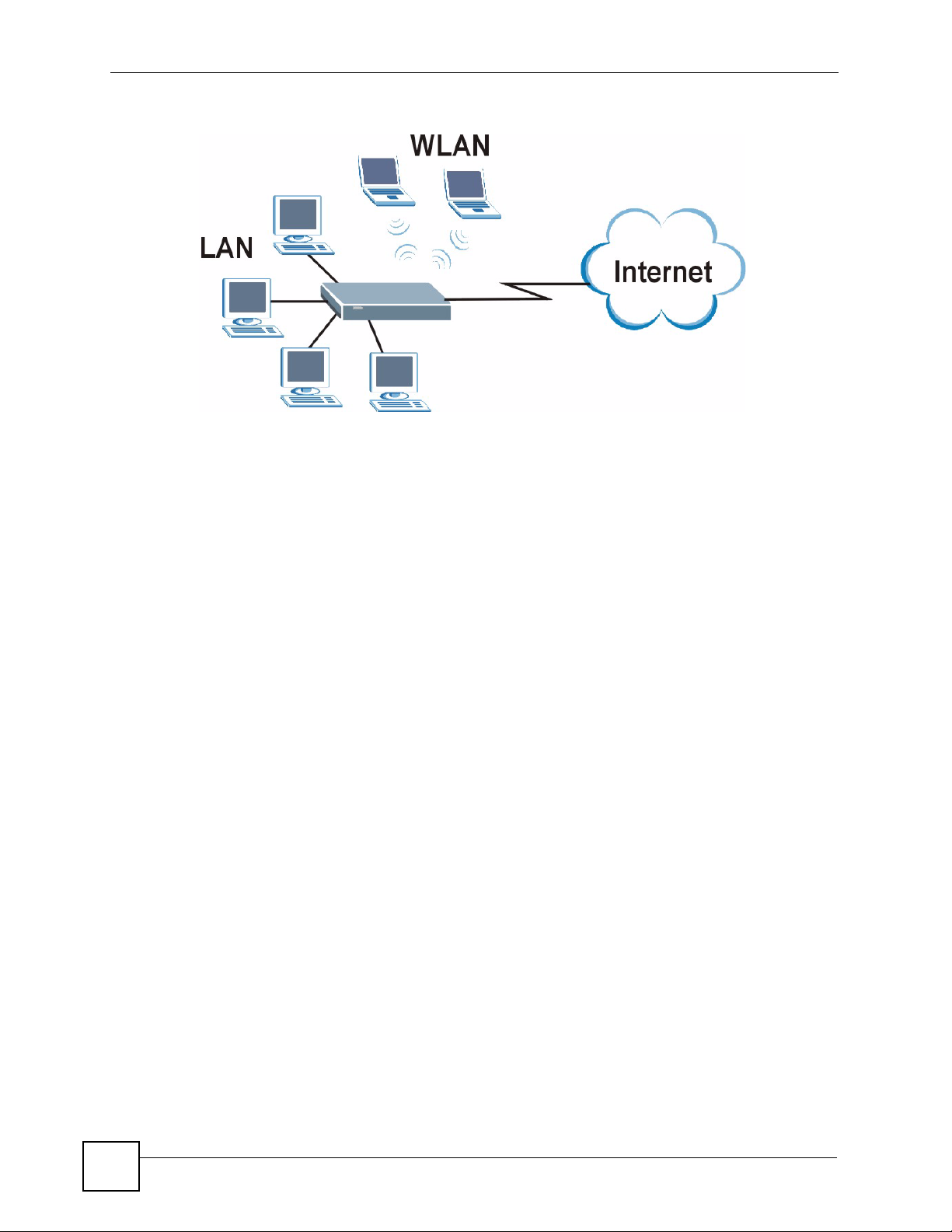
Chapter 1 Introducing the P-330W
Figure 2 Wireless LAN Application
1.2 Ways to Manage the P-330W
Web Configurator. This is recommended for everyday management of the P-330W using a
(supported) web browser. See Chapter 2 on page 29.
1.3 Good Habits for Managing the P-330W
Do the following things regularly to make the P-330W more secure and to manage the P330W more effectively.
• Change the default admin password. Use a password that’s not easy to guess and that
consists of different types of characters, such as numbers and letters.
• Back up the configuration (and make sure you know how to restore it). Restoring an
earlier working configuration may be useful if the P-330W becomes unstable or even
crashes. If you forget your password, you will have to reset the P-330W to its factory
default settings. If you backed up an earlier configuration file, you would not have to
totally re-configure the P-330W. You could simply restore your last configuration.
26
P-330W User’s Guide
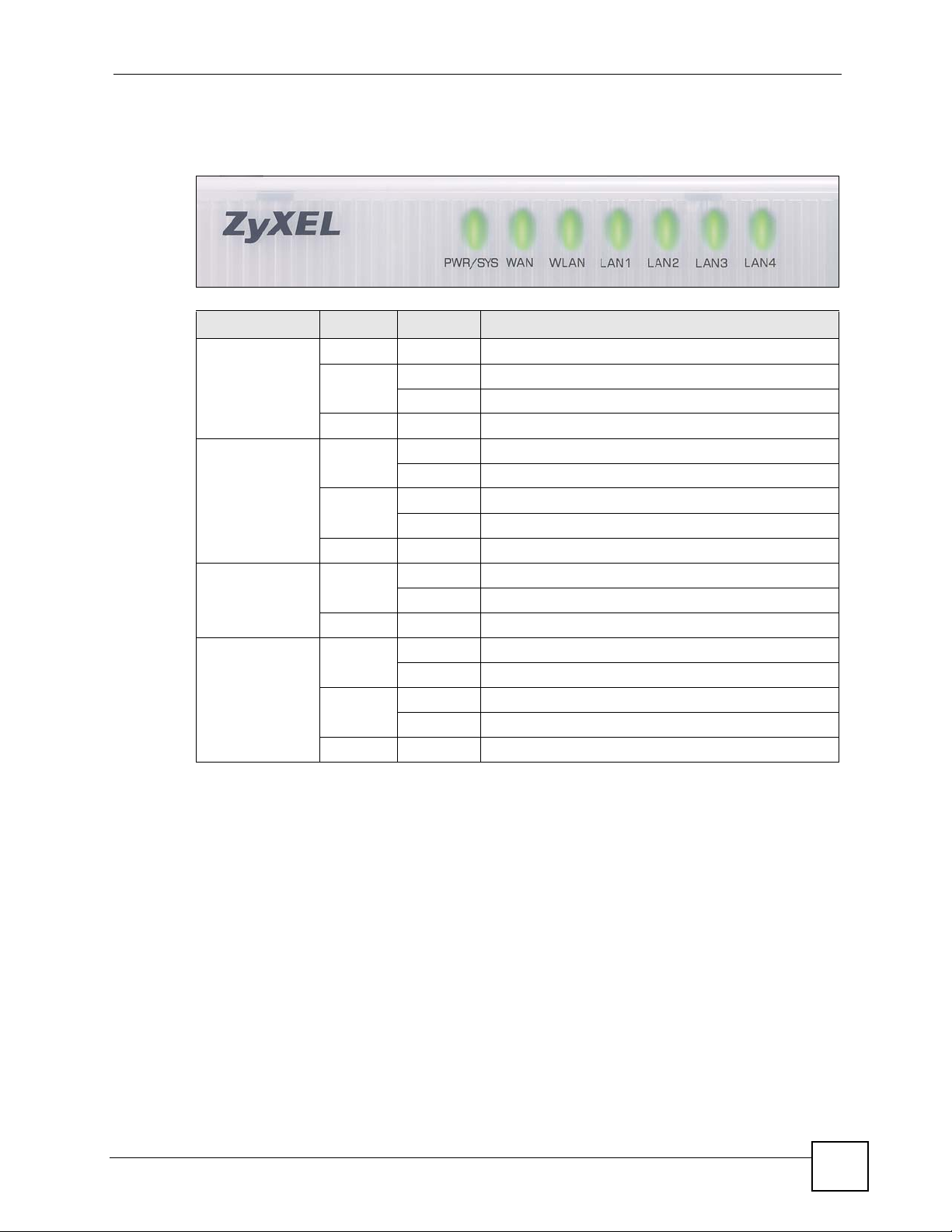
1.4 LEDs
Figure 3 LEDs
Table 2 LEDs
LED COLOR STATUS DESCRIPTION
PWR/SYS Green On The P-330W is receiving power.
WAN Green
WLAN Green On The WLAN is active.
LAN 1-4 Green
Chapter 1 Introducing the P-330W
Amber On Power to the P-330W is in the process of booting.
Blinking Unit is resetting to factory defaults.
Off The P-330W is not receiving power.
(100M)
Amber
(10M)
(100M)
Amber
(10M)
On The P-330W has a successful WAN connection.
Blinking The P-330W is sending/receiving data.
On The P-330W has a successful WAN connection.
Blinking The P-330W is sending/receiving data.
Off The WAN connection is not ready, or has failed.
Blinking The WLAN is sending/receiving data.
Off The WLAN connection is turned off.
On An Ethernet device is connected to the LAN port.
Blinking The P-330W is sending/receiving data on this port.
On An Ethernet device is connected to the LAN port.
Blinking The P-330W is sending/receiving data on this port.
Off No device is connected to the LAN port.
P-330W User’s Guide
27
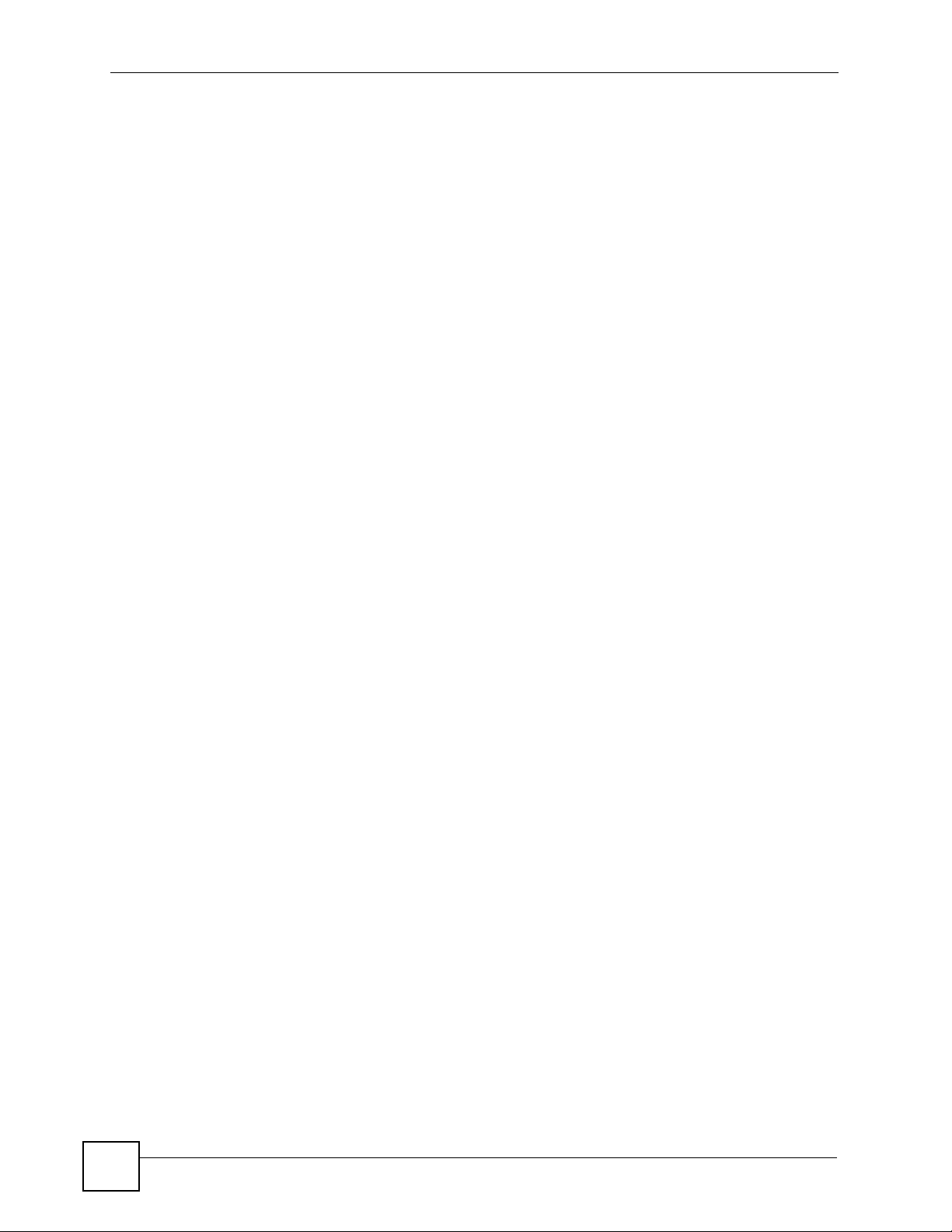
Chapter 1 Introducing the P-330W
28
P-330W User’s Guide
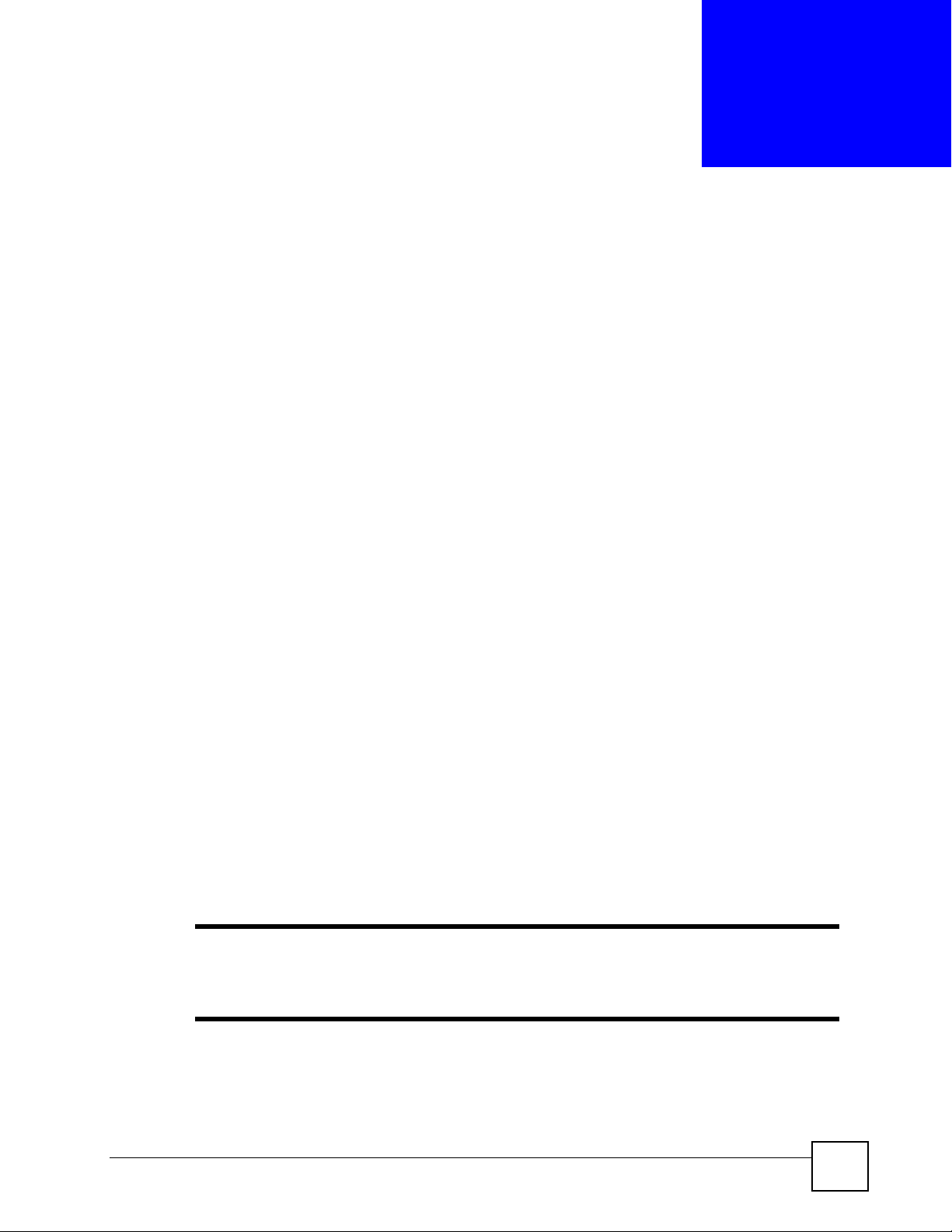
CHAPTER 2
Introducing the Web
Configurator
This chapter describes how to access the P-330W web configurator and provides an overview
of its screens.
2.1 Web Configurator Overview
The embedded web configurator allows you to manage the P-330W from anywhere through a
browser such as Microsoft Internet Explorer or Netscape Navigator. Use Internet Explorer 6.0
and later or Netscape Navigator 7.0 and later versions with JavaScript enabled. It is
recommended that you set your screen resolution to 1024 by 768 pixels. The screens you see
in the web configurator may vary somewhat from the ones shown in this document due to
differences between individual P-330W models or firmware versions.
2.2 Accessing the P-330W Web Configurator
1 Make sure your P-330W hardware is properly connected and prepare your computer/
computer network to connect to the P-330W (refer to the Quick Start Guide).
2 Launch your web browser.
3 Type "192.168.10.1" as the URL.
4 Type “admin” as the User Name
5 Type "1234" (default) as the password.
6 Click OK to login.
You should now see the MAIN MENU screen.
" The management session automatically times out when there has been no
activity for several minutes. Simply log back into the P-330W if this happens to
you.
P-330W User’s Guide
29
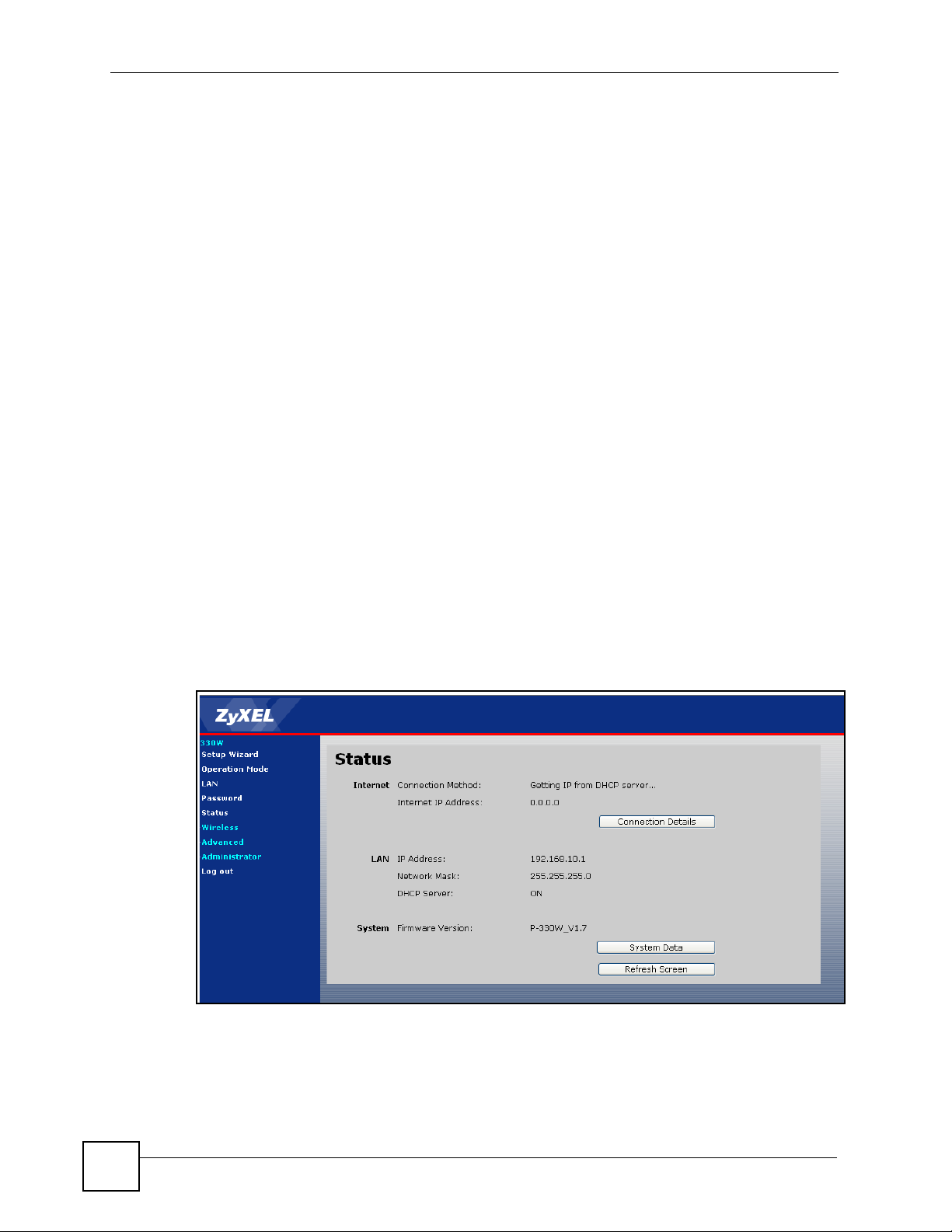
Chapter 2 Introducing the Web Configurator
2.2.1 Resetting the P-330W
If you forget your password or cannot access the web configurator, you will need to use the
RESET button at the back of the P-330W to reload the factory-default configuration file. This
means that you will lose all configurations that you had previously and the password will be
reset to “1234”.
Procedure To Use The Reset Button
1 Make sure the PWR LED is on (not blinking).
2 Press the RESET button for approximately ten seconds or until the PWR LED begins to
blink and then release it. When the PWR LED begins to blink, the defaults have been
restored and the P-330W restarts. (If you press the RESET button for less than 5
seconds, the P-330W will reboot, but will not reset the configuration).
2.2.2 Navigating the P-330W Web Configurator
The following summarizes how to navigate the web configurator from the SITE MAP screen.
• Click SETUP WIZARD for initial configuration including general setup, Wireless LAN
Setup, ISP parameters for Internet Access and WAN IP/DNS Server/MAC address
assignment.
• Click a link under WIRELESS to configure wireless settings.
• Click a link under ADVANCED to configure advanced P-330W features.
• Click LOGOUT at any time to exit the web configurator.
• Click ADMINISTRATOR to view information about your P-330W or upgrade
configuration/firmware files. Administrator includes Statistics, Remote Management,
Upgrade Firmware, Config File (Backup, Restore, Defaults) and Time Zone Settings.
Figure 4 The MAIN MENU Screen of the Web Configurator
30
P-330W User’s Guide
