Zultys ZIP45GW User Manual
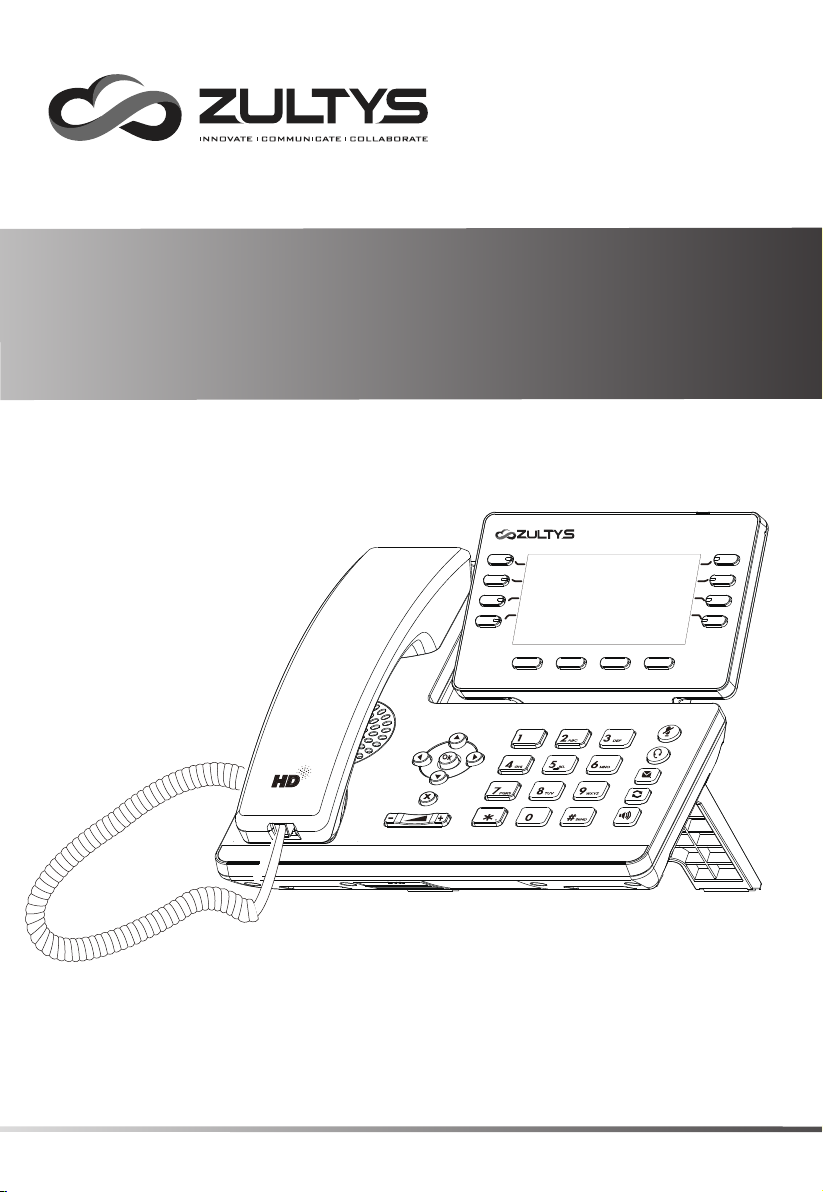
Gigabit Business IP Phone
ZIP 45G / ZIP 45GW
ZIP 45G
WWW.ZULTYS.COM
Quick Start Guide
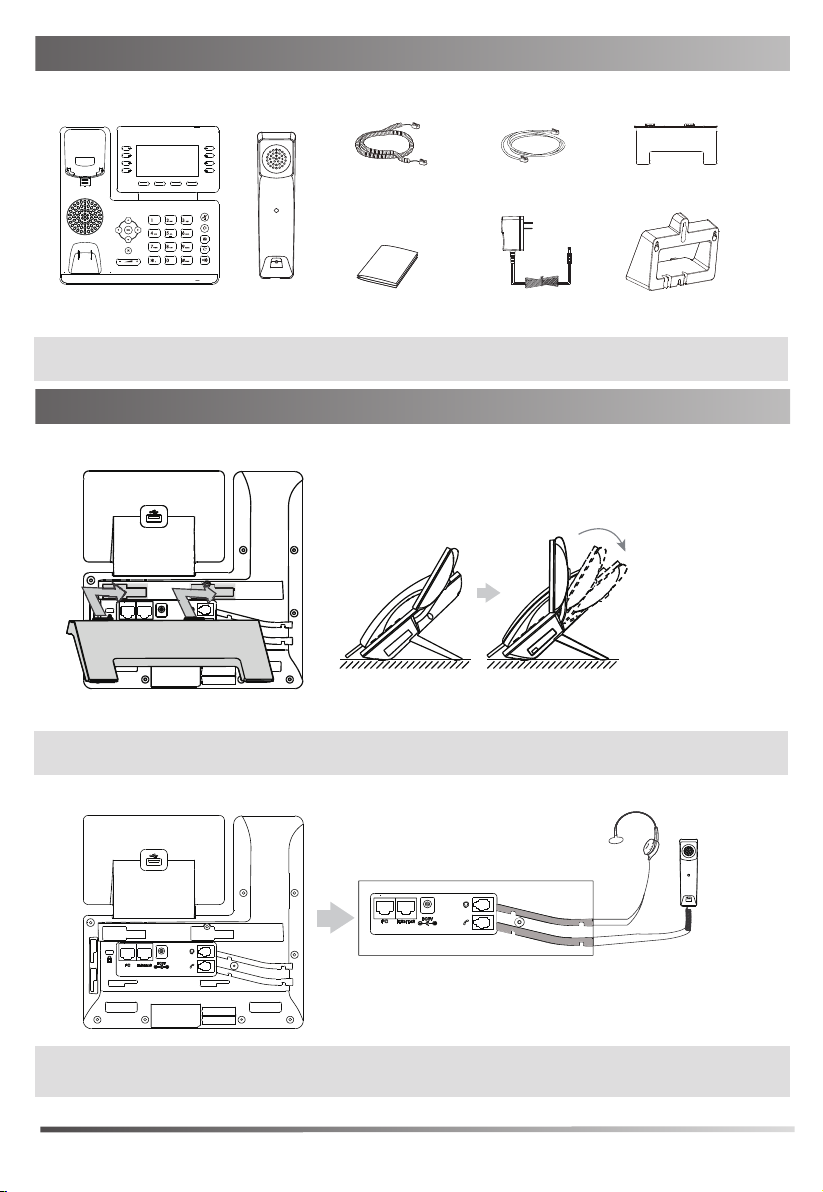
Packaging Contents
The following items are included in your package. If you find anything missing, contact your system
administrator.
Handset Cord
IP Phone
Note: We recommend that you use the accessories provided or approved by ZULTYS. The use of unapproved
third-party accessories may result in reduced performance or damage.
Handset
Quick Start Guide
Ethernet Cable
(Optional) (Optional)
Stand
Wall Mount BracketPower Adapter
Assembling the Phone
1. Attach the stand and adjust the angle of the screen
Note: The phone may also be wall mounted using the optional ZIP 45G/GW wall mount bracket. Refer to wall
mount installation guide for additional information.
2. Connect the handset and optional headset, as shown below:
Note: Electronic Hook Switch (EHS) functionality is supported with compatible wireless headsets when used
with the optional Zultys Wireless Headset Adapter connected via the USB port.
2

3. Optional: Connect USB devices if supplied
IEEE 802.3af compliant
Note: Optional USB devices include the Zultys Bluetooth USB dongle, Wi-Fi USB dongle, ZIP 450M Expansion
Module and Wireless Headset Adapter. The ZIP 45GW has integrated Wi-Fi & Bluetooth support.
4. Connect to network and power:
If connecting to a wired network, the phone may be powered via Power over Ethernet (PoE) or an optional AC
adapter. Your system administrator will advise you which method to use.
A
AC Power Option
B
PoE ( Power over
Ethernet ) Option
PC
PC Connection
(Optional)
Power Adapter
(DC 5V)
PC Connection
(Optional)
PC
PoE Switch
5. Connecting to a wireless network:
The ZIP 45G supports wireless networks via the optional Zultys Wi-Fi USB dongle. The ZIP 45GW has integrated
Wi-Fi (2.4GHz & 5GHz) support. To connect a wireless network, select Menu>Settings>Basic Settings>Wi-Fi
and step through the on screen options. Check with your system administrator for wireless network details.
If connecting to a wireless network, the phone must be powered by the optional AC adapter.
Note: The IP phone should be used with a ZULTYS original power adapter (5V/1.2A) only. The use of a third
party power adapter may cause damage to the phone. If connecting a PC to the phone, it is
recommend that the Ethernet cable provided by ZULTYS is used. If inline power (PoE) is provided,
a power adapter is not required. Make sure the switch is PoE-compliant per the IEEE 802.3af standard.
Startup
After the IP phone is connected to the network and supplied
with power, it automatically begins a process of initializing
on the network and downloading it’s configuration information.
Contact your system administrator if the phone fails to register
with the IP phone system.
Welcome
Initializing... Please wait
3
