Page 1
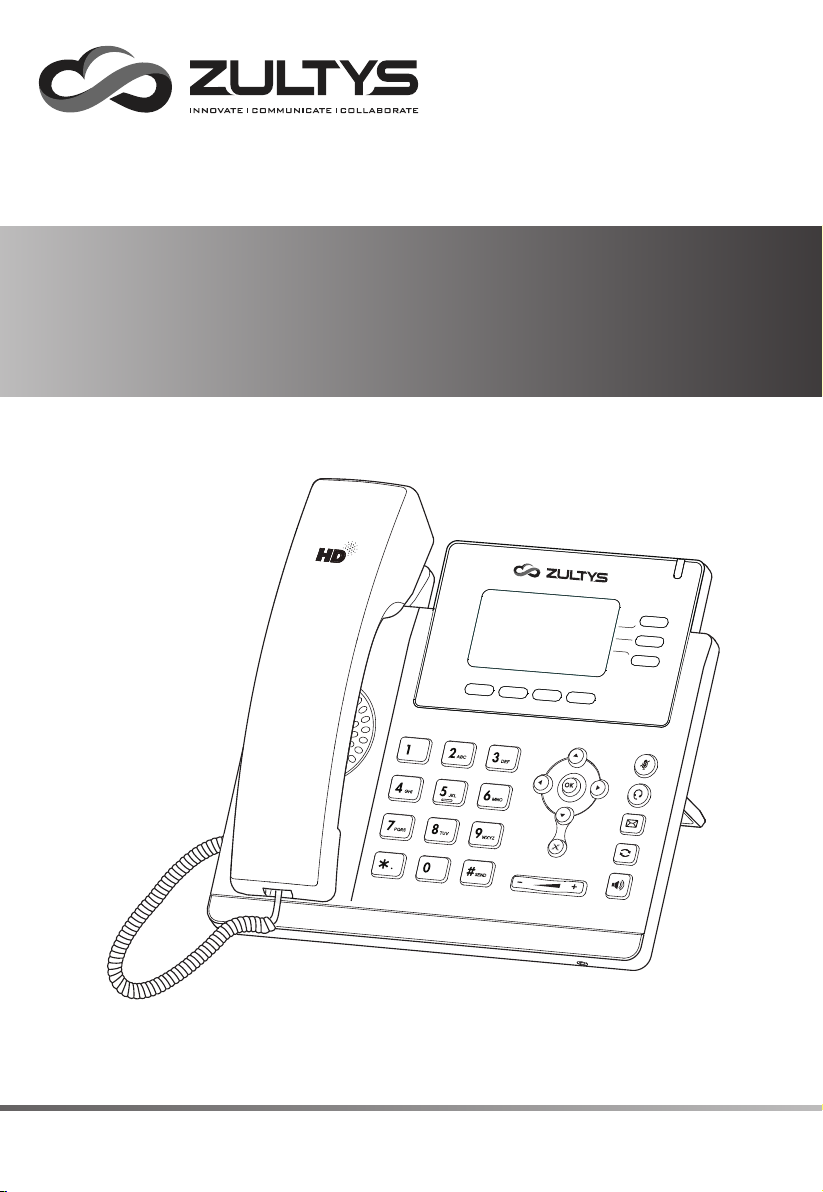
Gigabit Business IP Phone
ZIP 43G
ZIP 43G
WWW.ZULTYS.COM
Quick Start Guide
Page 2
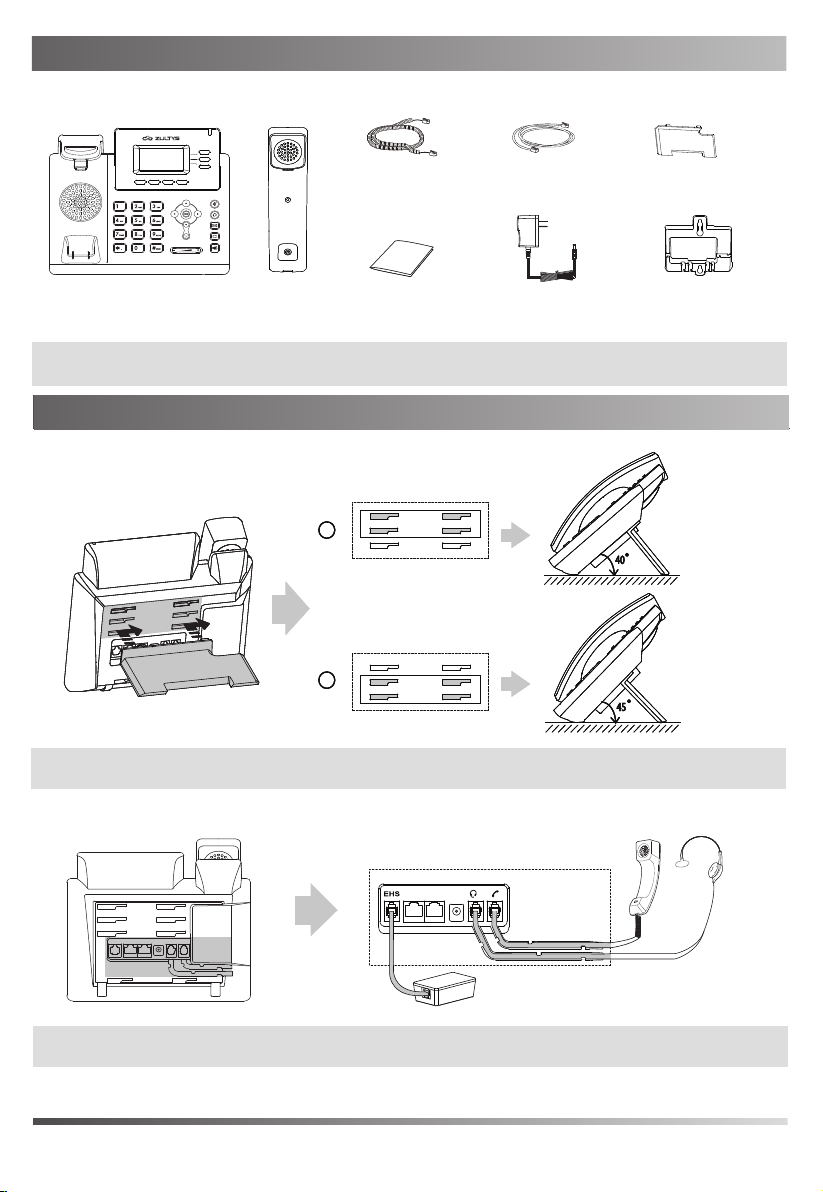
Package Contents
Packaging Contents
The following items are included in your package. If you find anything missing, contact your system administrator.
ZIP 43G
IP Phone
Note: We recommend that you use the accessories provided or approved by ZULTYS. The use of unapproved
third-party accessories may result in reduced performance or damage.
Assembling the Phone
Assembling the Phone
1. Attach the stand, as shown below:
Note:
The phone may also be wall mounted using the optional ZIP 43G wall mount bracket. Refer to wall mount
installation guide for additional information.
Handset
Desk Mount Method
Handset Cord
Quick Start Guide
AAA
BBB
Ethernet Cable
Power Adapter
(Optional) (Optional)
Stand
Wall Mount Bracket
404040
454545
2. Connect the handset and optional headset, as shown below:
Wireless Headset Adapter EHS 3xi
Note: The headset or wireless headset adapter EHS 3xi may be purchased separately.
2
Page 3
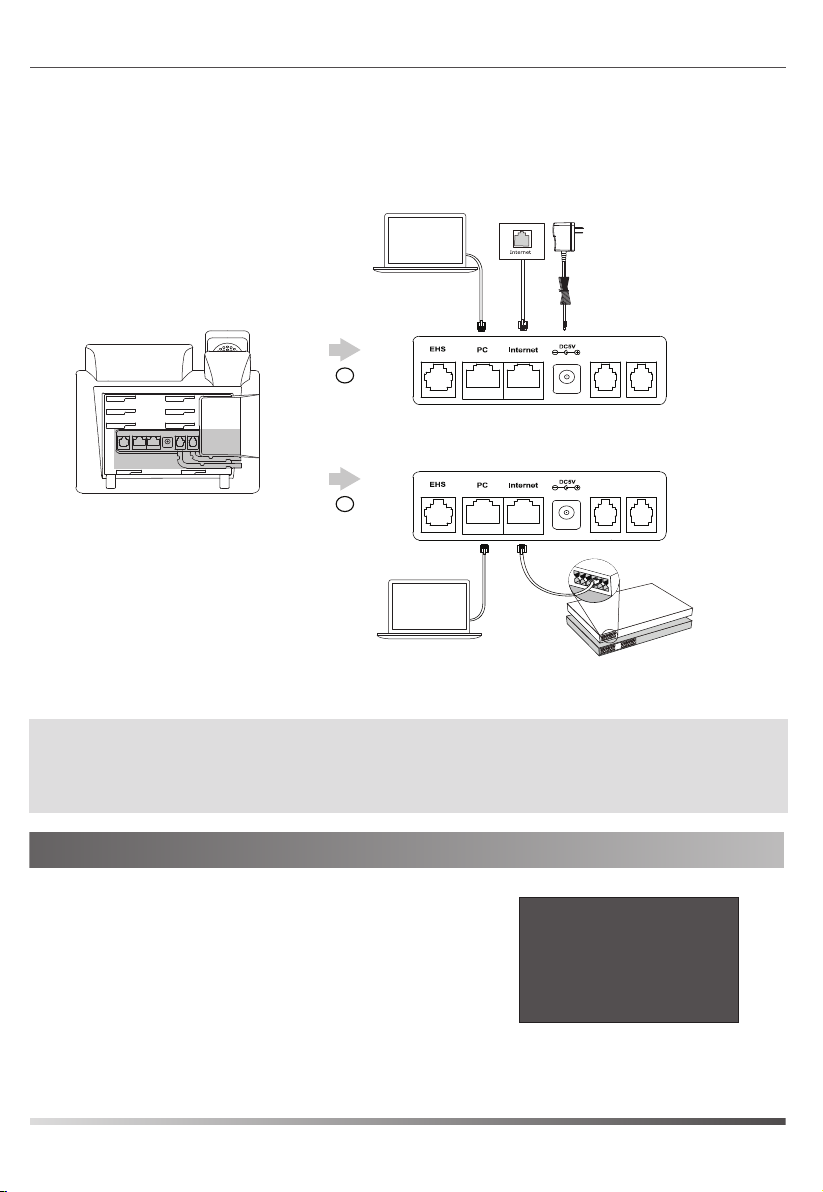
3. Connect the network and power as shown below:
There are two options for network and power connections. Your system administrator will advise you which one to use.
PC Connection
(Optional)
PC
A
AC Power Option
B
PoE ( Power over
Ethernet ) Option
PC
PC Connection
(Optional)
Power Adapter
(DC 5V)
IEEE 802.3af compliant
PoE Switch
Note: The IP phone should be used with ZULTYS original power adapter (5V/600mA) only. The use of a
third-party power adapter may cause the damage to the phone. If you are connecting a PC to your phone,
we recommend that you use the Ethernet cable provided by ZULTYS.
If inline power (PoE) is provided, you do not need to connect the power adapter. Make sure the switch
is PoE-compliant per the IEEE 802.3af standard.
Startup
After the IP phone is connected to the network and
supplied with power, it automatically begins a process
of initializing on the network and downloading its
configuration information. Contact your system administrator
if the phone fails to register with the IP phone system.
Welcome
Initializing... please wait
3
Page 4
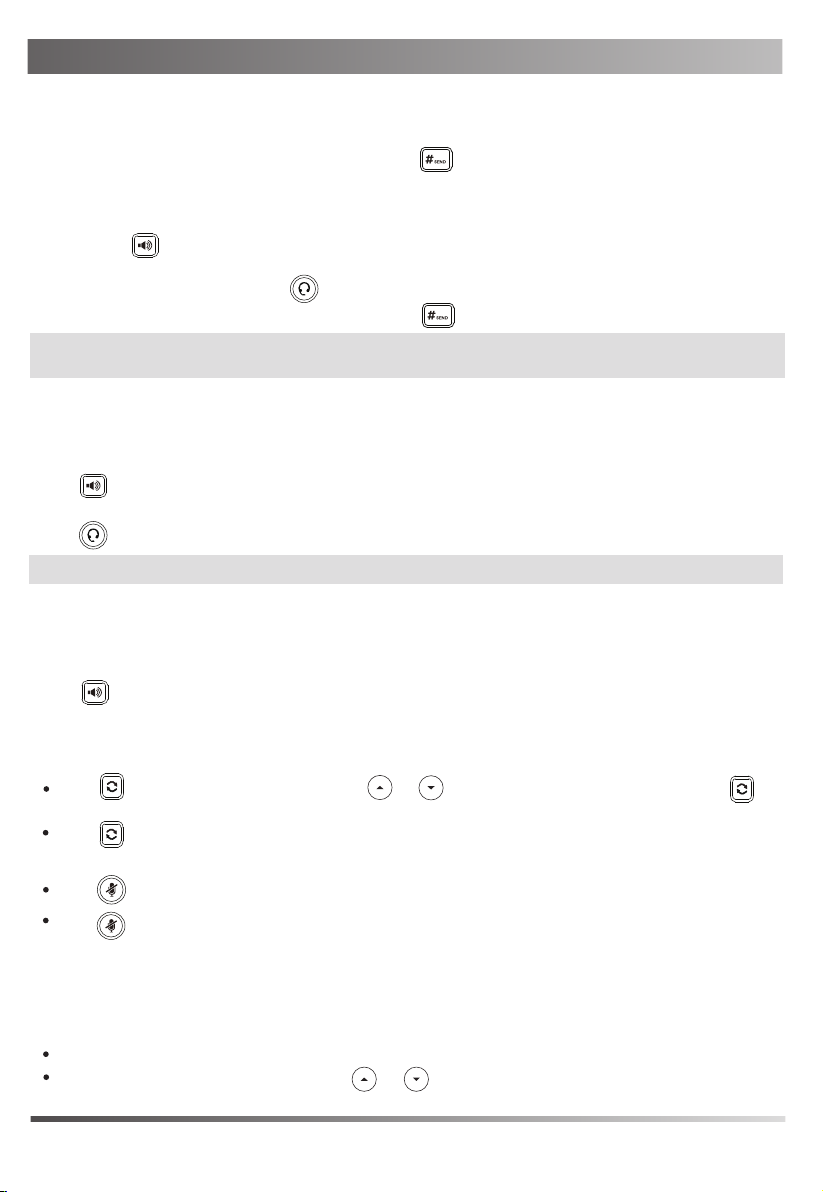
Basic Call Features
Placing a Call
Using the handset:
1. Pick up the handset.
2. Enter the number, and then press the Send soft key or .
--Alternatively-- Enter the number and then lift the handset to initiate the call.
Using the speakerphone:
1. With the handset on-hook, enter the number.
2. Then press or the Send soft key.
Using the headset:
1. With the headset connected, press to activate the headset mode.
2. Enter the number, and then press the Send soft key or .
Note: During a call, you can alternate between the headset, hands-free speakerphone and handset modes by
pressing the HEADSET key, the Speakerphone key or by picking up the handset.
Answering a Call
Using the handset:
Pick up the handset.
Using the speakerphone:
Press or the Answer soft key.
Using the headset:
Press or the Answer soft key if headset mode is active.
Note: You can reject an incoming call by pressing the Reject soft key.
Ending a Call
Using the handset:
Hang up the handset or press the EndCall soft key or X key.
Using the speakerphone:
Press or press the EndCall soft key or X key.
Using the headset:
Press the EndCall soft key or X key.
Redial
Press to enter the Placed Calls list, press or to select the desired entry, and then press or
the Send soft key.
Press twice when the phone is idle to dial out the last dialed number.
Call Mute and Un-mute
Press to mute the microphone during a call.
Press again to un-mute the call.
Call Hold and Resume
To place a call on hold:
Press the Hold soft key during an active call.
To resume the call, do one of the following:
If there is only one call on hold, press the Resume soft key.
If there is more than one call on hold, press or to select the desired call, and then press the Resume
soft key.
4
Page 5
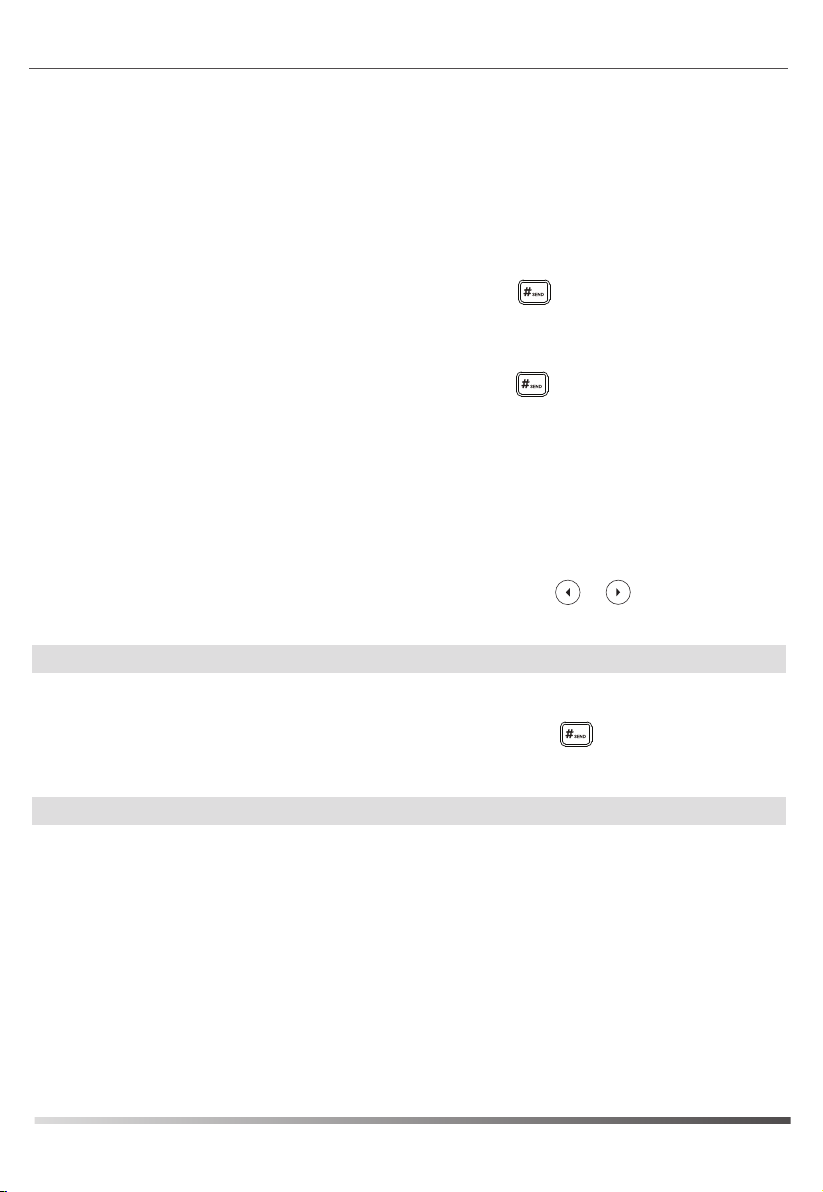
Call Transfer
You can transfer a call in the following ways:
Blind Transfer
1. Press the Trans soft key during an active call. The call is placed on hold.
2. Enter the number you want to transfer to.
3. Press the B Trans soft key.
Semi-Attended Transfer
1. Press the Trans soft key during an active call. The call is placed on hold.
2. Enter the number you want to transfer to, and then press the Send soft key or .
3. Press the Trans soft key when you hear the ring-back tone.
Attended Transfer
1. Press the Trans soft key during an active call. The call is placed on hold.
2. Enter the number you want to transfer to, and then press the Send soft key or .
3. Press the Trans soft key when ready to complete the transfer or X to cancel transfer.
Call Forward
To enable call forward:
1. Press the Menu soft key when the phone is idle, and then select Features->Call Forward.
2. Select the desired forward type:
Always Forward----Incoming calls are forwarded unconditionally.
Busy Forward----Incoming calls are forwarded when the phone is busy.
No Answer Forward----Incoming calls are forwarded if not answered after a period of time.
3. Enter the number you want to forward to. For No Answer Forward, press or to select the desired
ring time to wait before forwarding from the After Ring Time field.
4. Press the Save soft key to accept the change.
Note: Advanced ‘Call Handling Rules’ may be configured from the ZAC/MXIE unified communications client app.
Call Conference
1. Press the Conf soft key during an active call. The call is placed on hold.
2. Enter the number of the second party, and then press the Send soft key or .
3. Press the Conf soft key again when the second party answers. All parties are now joined in the conference.
4. Press the EndCall soft key to disconnect all parties.
Note: You can split the conference call into two individual calls by pressing the Split soft key.
Speed Dial
To configure a speed dial key:
1. Press the Menu soft key when the phone is idle, and then select Features->DSS Keys.
2. Select the desired line key, and then press the Enter soft key.
3. Select SpeedDial from the Type field, select the desired line from the Account ID field, enter a label in the
Label field and then enter the number in the Value field.
4. Press the Save soft key to accept the change.
To use the speed dial key:
Press the speed dial key to dial out the preset number.
5
Page 6
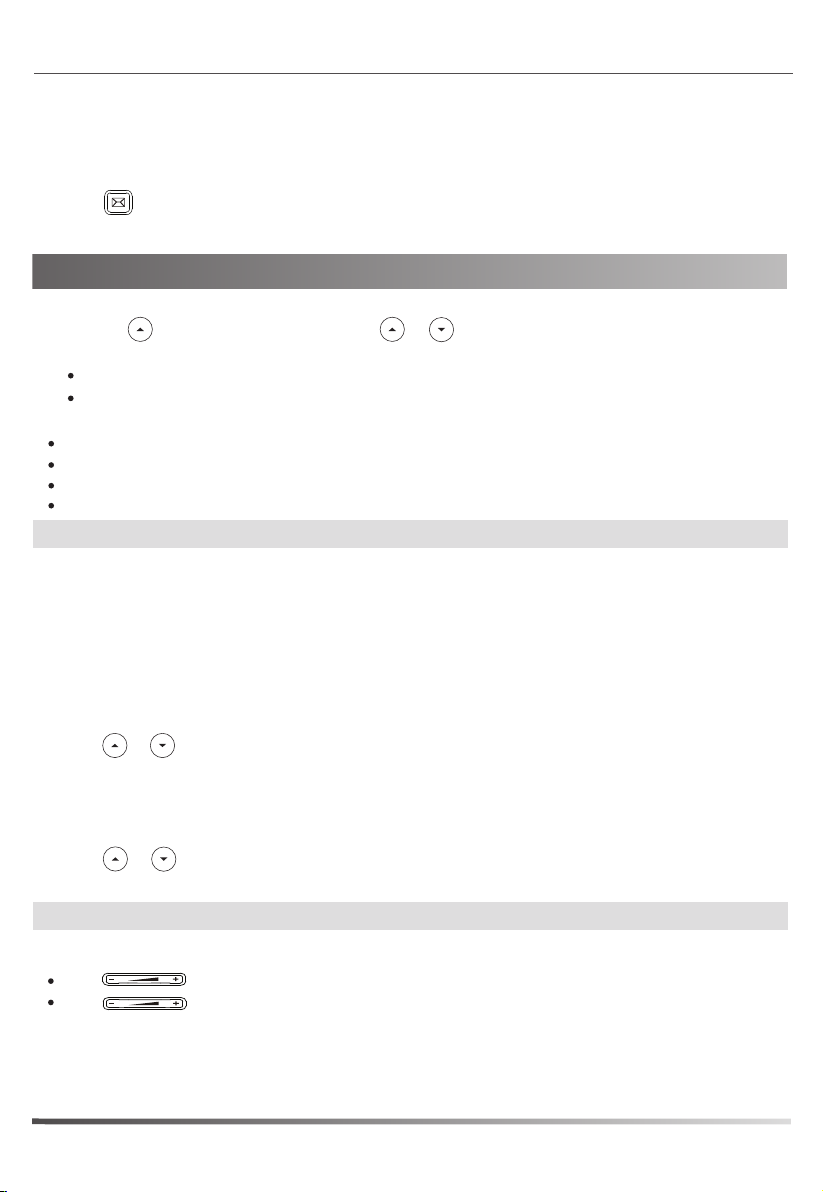
Voice Message
Message waiting indicator on the idle screen indicates that one or more voice messages are waiting at the
message center. The power indicator LED slowly flashes red.
To listen to voice messages:
1. Press or the Connect soft key.
2. Follow the voice prompts to listen to your voice messages.
Customizing Your Phone
Customizing Your Phone
Call History
1. Press the key when the phone is idle, press or to scroll through the list.
2. Select an entry from the list, you can do the following:
Press the Send soft key to call the entry.
Press the Delete soft key to delete the entry from the list.
If you press the Option soft key, you can also do the following:
Select Detail to view detailed information about the entry.
Select Add to Contact to add the entry to the local directory.
Select Add to Blacklist to add the entry to the blacklist.
Select Delete All to delete all entries from the list.
Note: Call History may also be viewed by pressing the Dir soft key, then select the History menu item.
Contact Directory
To add a contact:
1. Press the Dir soft key when the phone is idle, and then select
2. Press the Add soft key to add a contact.
3. Enter a unique contact name in the Name field and contact numbers in the corresponding fields.
4. Press the Add soft key to accept the change.
To edit a contact:
1. Press the Dir soft key when the phone is idle, and then select All Contacts.
2. Press or to select the desired entry, press the Option soft key and then select Detail.
3. Edit the contact information.
4. Press the Save soft key to accept the change.
To delete a contact:
1. Press the Dir soft key when the phone is idle, and then select All Contacts.
2. Press or to select the desired entry, press the Option soft key and then select Delete.
3. Press the OK soft key when the LCD screen prompts “Delete selected item?”.
Note: Contacts may also be added from call history. For more information, refer to Call History above.
All Contacts
.
Volume Adjustment
Press during a call to adjust the receiver volume of the handset/speakerphone/headset.
Press when the phone is idle or ringing to adjust the ringer volume.
6
Page 7
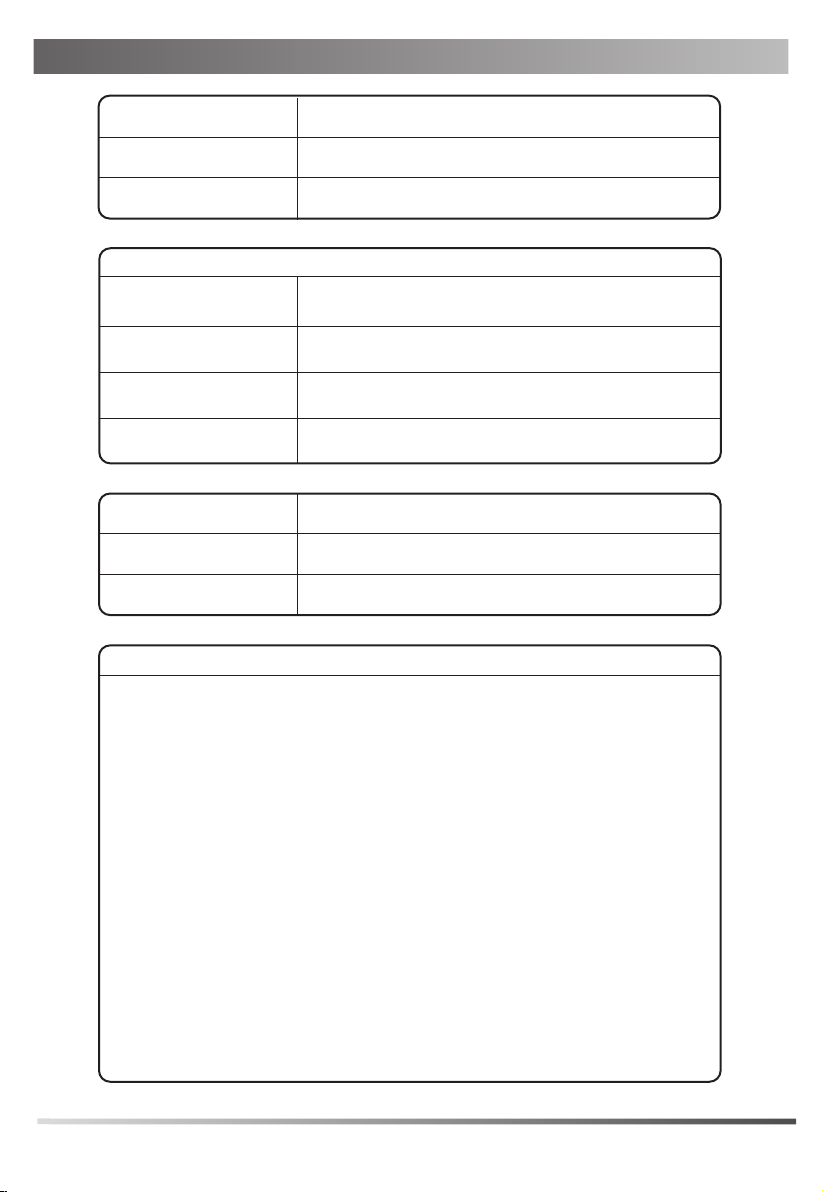
My Details
Name
Extension
DID
ZAC/MXIE Login Credentials
Login Name
(case sensitive)
Password
Host/URL
Assigned Phone ID
Support Contact
Phone
Email
Notes
7
Page 8
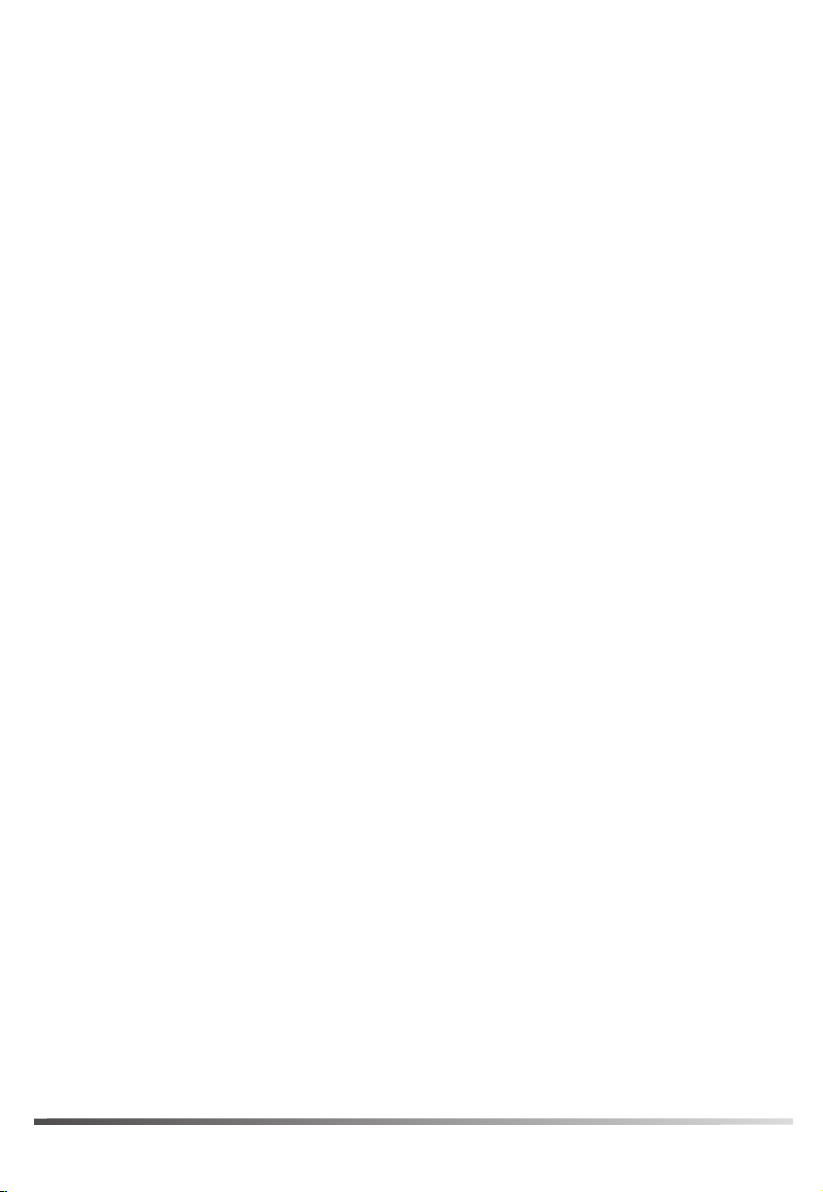
FCC Statement
This device complies with part 15 of the FCC Rules. Operation is subject to the following two
conditions: (1) This device may not cause harmful interference, and (2) this device must accept any
interference received, including interference that may cause undesired operation.
This equipment has been tested and found to comply with the limits for a Class B digital device,
pursuant to part 15 of the FCC Rules. These limits are designed to provide reasonable protection
against harmful interference in a residential installation. This equipment generates, uses and can
radiate radio frequency energy and, if not installed and used in accordance with the instructions, may
cause harmful interference to radio communications. However, there is no guarantee that interference
will not occur in a particular installation. If this equipment does cause harmful interference to radio or
television reception, which can be determined by turning the equipment off and on, the user is
encouraged to try to correct the interference by one or more of the following measures:
• Reorient or relocate the receiving antenna.
• Increase the separation between the equipment and receiver.
• Connect the equipment into an outlet on a circuit different from that
to which the receiver is connected.
• Consult the dealer or an experienced radio/TV technician for help.
Any changes or modifications not expressly approved by the party responsible for compliance
could void
the user’s authority to operate the equipment.
ISED Canada Statement
This product meets the applicable Innovation, Science and Economic Development Canada technical
specifications.
Ce produit répond à la innovation, des sciences et de Développement économique Canada
spécifications techniques applicables.
About Zultys
Zultys is the global provider of a true all-in-one unified communications solution. Innovative, reliable
and scalable, Zultys IP phone systems integrate voice, video, data and mobility in a single premise
based appliance or in the cloud - to optimize collaboration for businesses of all sizes.
Zultys delivers a powerful, feature-rich communications system that is easy-to-use, deploy and
maintain. Zultys is headquartered in Silicon Valley with offices around the world.
Zultys, Inc.
785 Lucerne Drive, Sunnyvale
California, 94085, USA
Copyright © 2018 Zultys, Inc.
All rights reserved
WWW.ZULTYS.COM
96-35431- 01
