Page 1
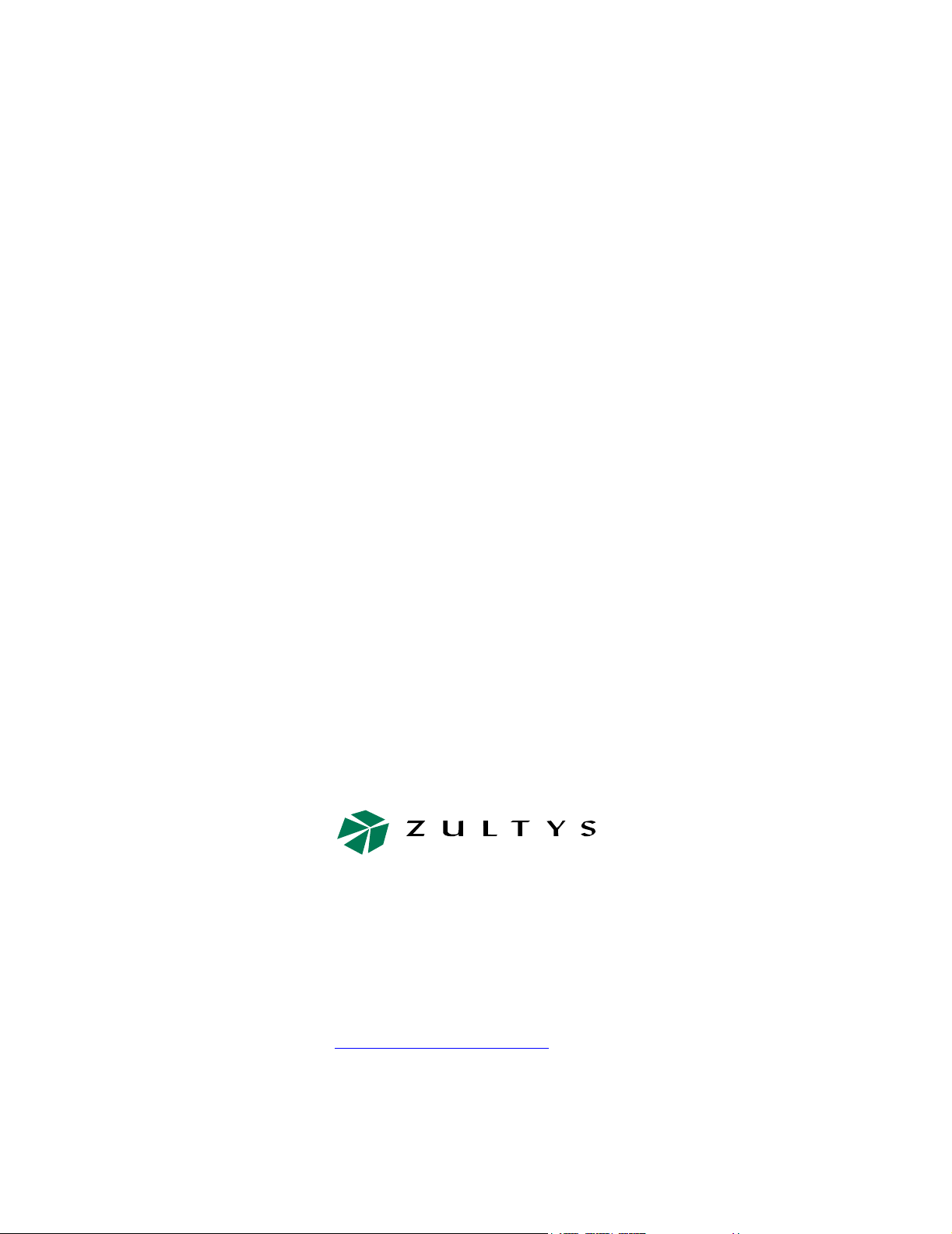
ZIP2
User’s Manual
Version 3.38.0
Zultys Technologies
771 Vaqueros Avenue
Sunnyvale CA 94085-5327
USA
+1-408-328-0450
http://www.zultys.com
Page 2
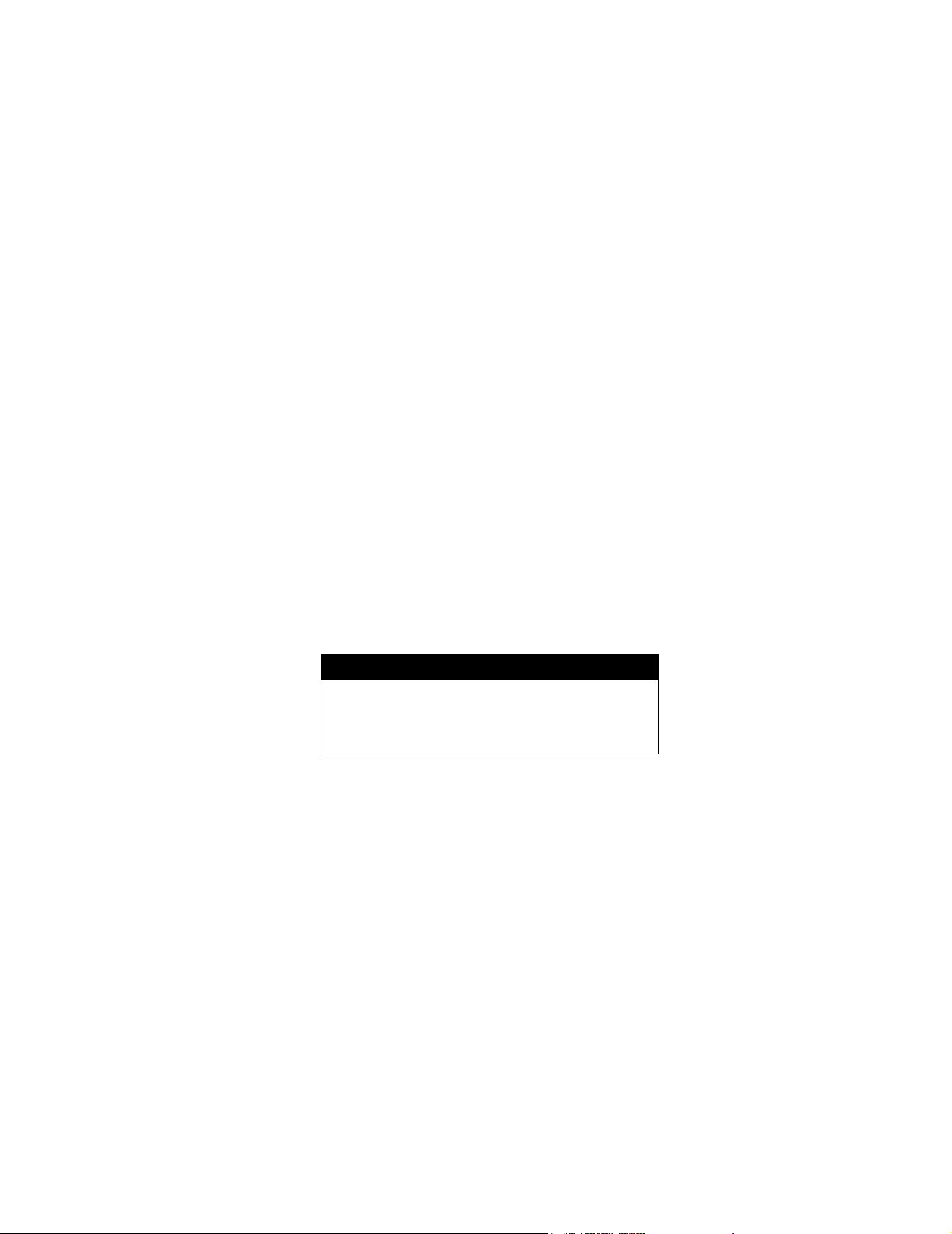
Notice
The information contained in this document is subject to change without notice.
Zultys Technologies makes no warranty of any kind with regard to this material, including, but
not limited to, the implied warranties of merchantability and fitness for a particular purpose.
Zultys Technologies shall not be liable for errors contained herein or for incidental or consequential
damages in connection with the furnishing, performance, or use of this material.
Zultys Technologies assumes no responsibility for the use or reliability of interconnected
equipment that is not furnished by Zultys Technologies.
This document contains proprietary information which is protected by copyright. The contents of
this manual and the associated software are the property of Zultys Technologies, and all rights are
reserved. No part of this document may be photocopied, reproduced, stored in any computer
format, translated to another language, or publicly displayed without the prior written consent of
Zultys Technologies.
The information contained herein has been prepared by Zultys Technologies solely for use by
Zultys’s employees, agents, and customers. Dissemination or use of the information or concepts
contained herein to or by other parties is prohibited without prior written consent from Zultys
Te c h n o l o g i e s .
Zultys, the Zultys logo, the Zultys mark, ZIP2, ZIP4x4, MX250, MX1200, MXIE, and “Enterprise
Media Exchange” are trademarks of Zultys Technologies. All other names may be trademarks or
registered trademarks of their respective owners.
Revision History
Release Release Date
1.0.1 2 June 2003
3.35.0 14 July 2003
3.38.0 29 October 2003
Page 3
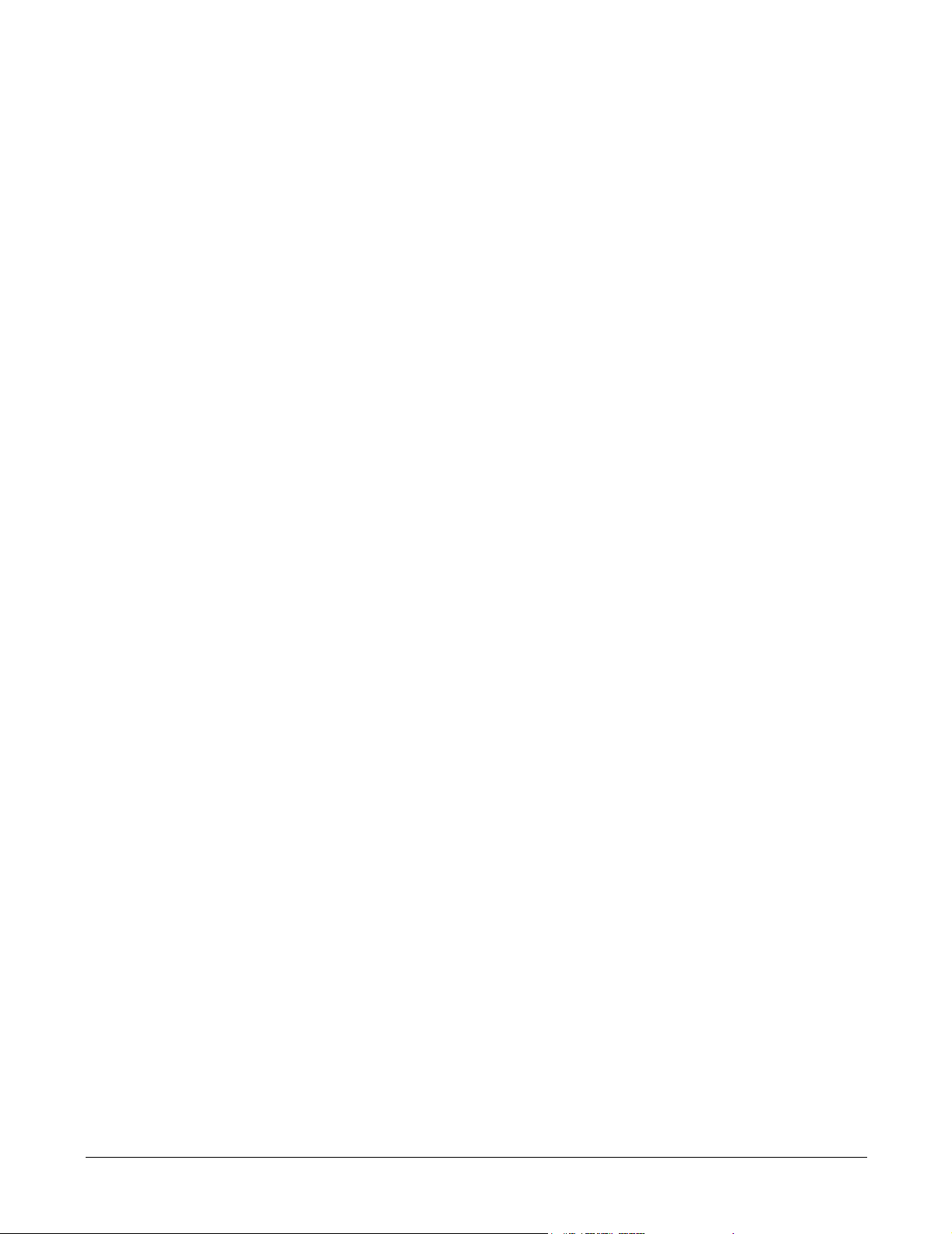
Contents
Chapter 1 Introduction 1
1.1 Scope . . . . . . . . . . . . . . . . . . . . . . . . . . . . . . . . . . . . . . . . . . . . . . . . . 1
1.1.1 Audience . . . . . . . . . . . . . . . . . . . . . . . . . . . . . . . . . . . . . . . . . . . . . . . . 1
1.1.2 Installation and Use . . . . . . . . . . . . . . . . . . . . . . . . . . . . . . . . . . . . . . . 1
1.1.3 What this Manual Includes . . . . . . . . . . . . . . . . . . . . . . . . . . . . . . . . . . 1
1.1.4 What this Manual Does Not Include . . . . . . . . . . . . . . . . . . . . . . . . . .2
1.2 Features . . . . . . . . . . . . . . . . . . . . . . . . . . . . . . . . . . . . . . . . . . . . . . . 2
1.3 Ordering Information . . . . . . . . . . . . . . . . . . . . . . . . . . . . . . . . . . . . 3
1.4 Documentation Overview . . . . . . . . . . . . . . . . . . . . . . . . . . . . . . . . . 3
1.4.1 Organization . . . . . . . . . . . . . . . . . . . . . . . . . . . . . . . . . . . . . . . . . . . . .3
1.4.2 Nomenclature . . . . . . . . . . . . . . . . . . . . . . . . . . . . . . . . . . . . . . . . . . . . 4
1.4.3 Special Paragraph Styles . . . . . . . . . . . . . . . . . . . . . . . . . . . . . . . . . . .4
1.5 Forms of Documentation . . . . . . . . . . . . . . . . . . . . . . . . . . . . . . . . . 4
1.6 Colophon . . . . . . . . . . . . . . . . . . . . . . . . . . . . . . . . . . . . . . . . . . . . . . 5
1.7 Documentation Feedback . . . . . . . . . . . . . . . . . . . . . . . . . . . . . . . . . 5
Chapter 2 Warranty, Service, and Support 7
2.1 Introduction . . . . . . . . . . . . . . . . . . . . . . . . . . . . . . . . . . . . . . . . . . . . 7
2.2 Warranty. . . . . . . . . . . . . . . . . . . . . . . . . . . . . . . . . . . . . . . . . . . . . . . 7
2.2.1 General . . . . . . . . . . . . . . . . . . . . . . . . . . . . . . . . . . . . . . . . . . . . . . . . . 7
2.2.2 Products Sold in the USA to USA Customers . . . . . . . . . . . . . . . . . . . 7
2.2.3 Extended Warranty for Products Sold in the USA to USA Customers 9
2.2.4 Products Sold Outside of the USA . . . . . . . . . . . . . . . . . . . . . . . . . . . . 9
2.2.5 Repairs to the Hardware . . . . . . . . . . . . . . . . . . . . . . . . . . . . . . . . . . . . 9
2.3 Software License Agreement . . . . . . . . . . . . . . . . . . . . . . . . . . . . . 10
2.4 Software Updates . . . . . . . . . . . . . . . . . . . . . . . . . . . . . . . . . . . . . . 10
2.4.1 General . . . . . . . . . . . . . . . . . . . . . . . . . . . . . . . . . . . . . . . . . . . . . . . . 10
2.4.2 Released and Pre-Released Software . . . . . . . . . . . . . . . . . . . . . . . . .11
2.4.3 Software Subscriptions . . . . . . . . . . . . . . . . . . . . . . . . . . . . . . . . . . . . 11
2.5 Support . . . . . . . . . . . . . . . . . . . . . . . . . . . . . . . . . . . . . . . . . . . . . . 12
2.5.1 Resources . . . . . . . . . . . . . . . . . . . . . . . . . . . . . . . . . . . . . . . . . . . . . . 12
2.5.2 Contacting your Reseller . . . . . . . . . . . . . . . . . . . . . . . . . . . . . . . . . . 12
2.5.3 Using Zultys’ Technical Support . . . . . . . . . . . . . . . . . . . . . . . . . . . .12
i
Page 4
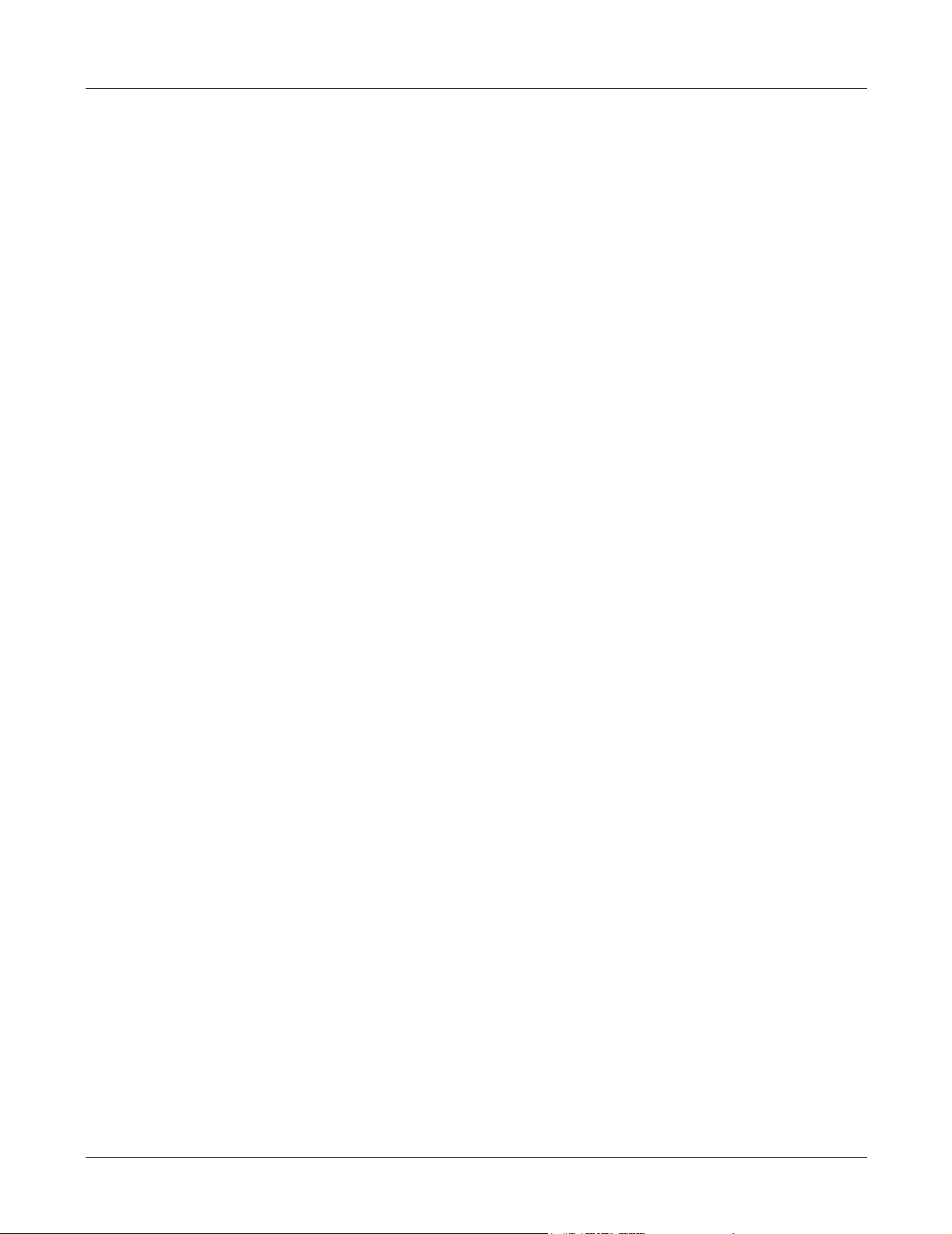
ZIP2 User’s Manual
Chapter 3 Receiving the ZIP2 15
3.1 Initial Inspection . . . . . . . . . . . . . . . . . . . . . . . . . . . . . . . . . . . . . . . 15
3.2 Package Contents . . . . . . . . . . . . . . . . . . . . . . . . . . . . . . . . . . . . . . 15
3.2.1 Verify Contents . . . . . . . . . . . . . . . . . . . . . . . . . . . . . . . . . . . . . . . . . 15
3.2.2 Serial Numbers . . . . . . . . . . . . . . . . . . . . . . . . . . . . . . . . . . . . . . . . . . 15
3.2.3 Items Included with Each Phone . . . . . . . . . . . . . . . . . . . . . . . . . . . . 16
3.3 In Case of Damage or Malfunction. . . . . . . . . . . . . . . . . . . . . . . . . 16
3.4 Returning Items for Repair or Replacement . . . . . . . . . . . . . . . . . 16
3.4.1 Warranty Coverage . . . . . . . . . . . . . . . . . . . . . . . . . . . . . . . . . . . . . . 16
3.4.2 Obtaining RMA Number . . . . . . . . . . . . . . . . . . . . . . . . . . . . . . . . . . 16
3.4.3 Describing the Problem . . . . . . . . . . . . . . . . . . . . . . . . . . . . . . . . . . . 17
3.4.4 Accessories . . . . . . . . . . . . . . . . . . . . . . . . . . . . . . . . . . . . . . . . . . . . . 17
3.4.5 Packing . . . . . . . . . . . . . . . . . . . . . . . . . . . . . . . . . . . . . . . . . . . . . . . .17
3.4.6 Shipping . . . . . . . . . . . . . . . . . . . . . . . . . . . . . . . . . . . . . . . . . . . . . . . 17
3.4.7 Correspondence . . . . . . . . . . . . . . . . . . . . . . . . . . . . . . . . . . . . . . . . . 17
Chapter 4 Installation 19
4.1 Preparing the ZIP 2 for Use. . . . . . . . . . . . . . . . . . . . . . . . . . . . . . . 19
4.1.1 Handset . . . . . . . . . . . . . . . . . . . . . . . . . . . . . . . . . . . . . . . . . . . . . . . . 19
4.1.2 Power . . . . . . . . . . . . . . . . . . . . . . . . . . . . . . . . . . . . . . . . . . . . . . . . . 19
4.1.3 Connecting to the Network . . . . . . . . . . . . . . . . . . . . . . . . . . . . . . . . 20
4.2 Power On . . . . . . . . . . . . . . . . . . . . . . . . . . . . . . . . . . . . . . . . . . . . . 20
4.2.1 Quick Flash of LEDs at Power Up . . . . . . . . . . . . . . . . . . . . . . . . . . . 20
4.2.2 Dial Tone . . . . . . . . . . . . . . . . . . . . . . . . . . . . . . . . . . . . . . . . . . . . . . 20
4.2.3 Cannot Complete Call . . . . . . . . . . . . . . . . . . . . . . . . . . . . . . . . . . . .20
Chapter 5 Provisioning the Phone 21
5.1 Introduction . . . . . . . . . . . . . . . . . . . . . . . . . . . . . . . . . . . . . . . . . . . 21
5.2 Initial Provisioning . . . . . . . . . . . . . . . . . . . . . . . . . . . . . . . . . . . . . 21
5.2.1 DHCP Support . . . . . . . . . . . . . . . . . . . . . . . . . . . . . . . . . . . . . . . . . .21
5.2.2 Setting the IP Address . . . . . . . . . . . . . . . . . . . . . . . . . . . . . . . . . . . .22
5.3 Configuring the ZIP 2 Phone. . . . . . . . . . . . . . . . . . . . . . . . . . . . . . 22
5.3.1 Accessing the Download and Configuration Utility . . . . . . . . . . . . . 22
5.3.2 Configure the LAN Settings . . . . . . . . . . . . . . . . . . . . . . . . . . . . . . . . 23
5.3.3 Configure the SIP Settings . . . . . . . . . . . . . . . . . . . . . . . . . . . . . . . . .23
5.3.4 Configuring the ZIP2 to Receive Pages . . . . . . . . . . . . . . . . . . . . . . . 26
5.3.5 STUN . . . . . . . . . . . . . . . . . . . . . . . . . . . . . . . . . . . . . . . . . . . . . . . . . 26
ii
Page 5
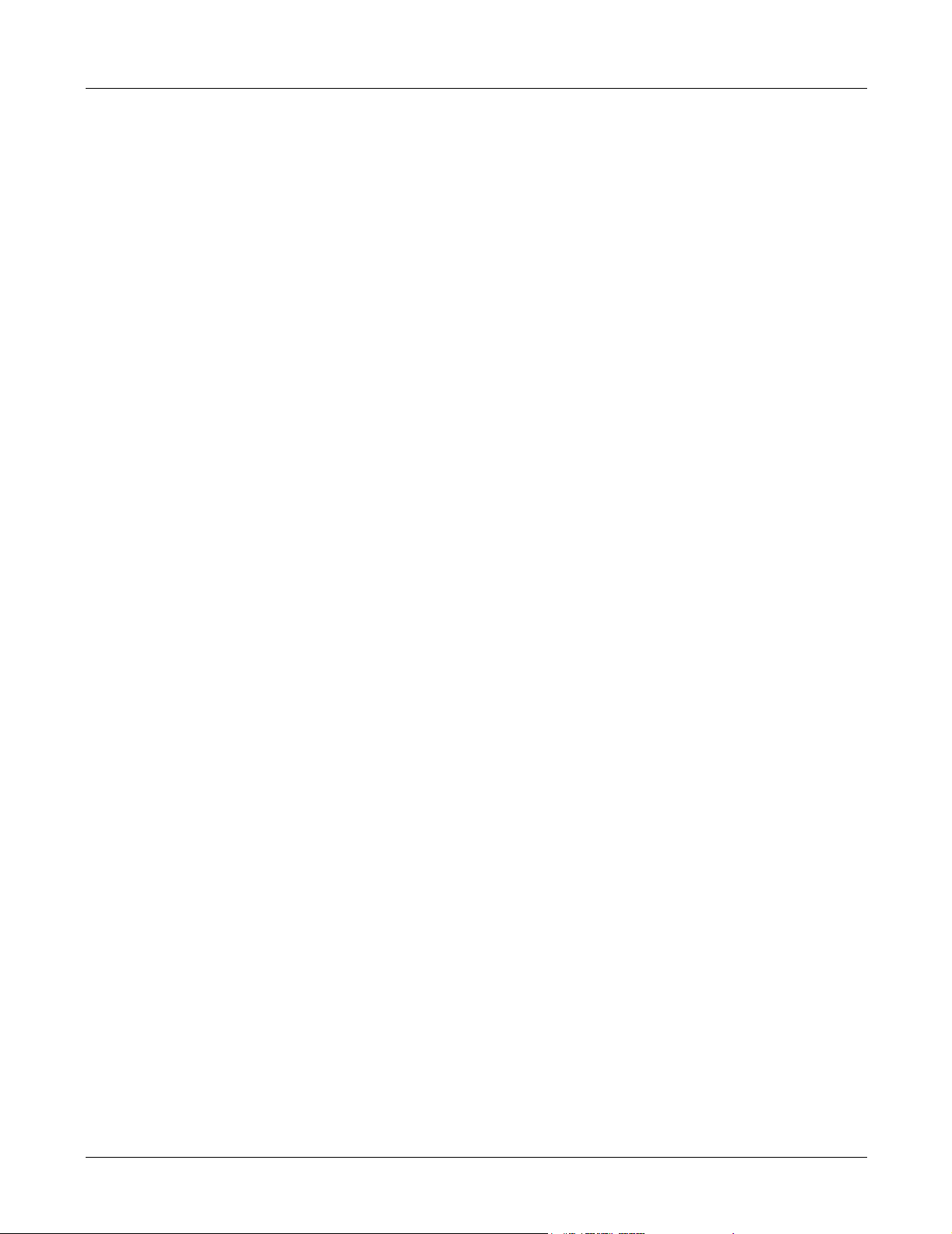
Contents
5.3.6 Configure other options . . . . . . . . . . . . . . . . . . . . . . . . . . . . . . . . . . . 27
5.3.7 Review Settings . . . . . . . . . . . . . . . . . . . . . . . . . . . . . . . . . . . . . . . . .28
5.3.8 Download the Application Code . . . . . . . . . . . . . . . . . . . . . . . . . . . .28
5.3.9 Reset the Phone . . . . . . . . . . . . . . . . . . . . . . . . . . . . . . . . . . . . . . . . .29
5.4 Updating Settings and Software. . . . . . . . . . . . . . . . . . . . . . . . . . . 29
5.5 Boot Process . . . . . . . . . . . . . . . . . . . . . . . . . . . . . . . . . . . . . . . . . . 32
5.5.1 Default . . . . . . . . . . . . . . . . . . . . . . . . . . . . . . . . . . . . . . . . . . . . . . . . 32
5.5.2 Boot up Process Variations . . . . . . . . . . . . . . . . . . . . . . . . . . . . . . . . 33
Chapter 6 Interacting with the Phone 35
6.1 Call Appearances . . . . . . . . . . . . . . . . . . . . . . . . . . . . . . . . . . . . . . 35
6.1.1 First Call Appearance . . . . . . . . . . . . . . . . . . . . . . . . . . . . . . . . . . . . .35
6.1.2 Second Call Appearance . . . . . . . . . . . . . . . . . . . . . . . . . . . . . . . . . .35
6.2 Using the Keypad . . . . . . . . . . . . . . . . . . . . . . . . . . . . . . . . . . . . . . 35
6.2.1 Numeral Keys . . . . . . . . . . . . . . . . . . . . . . . . . . . . . . . . . . . . . . . . . . . 35
6.2.2 Special Purpose Keys . . . . . . . . . . . . . . . . . . . . . . . . . . . . . . . . . . . . .36
6.2.3 Keystroke Combinations . . . . . . . . . . . . . . . . . . . . . . . . . . . . . . . . . .37
6.3 Handset and Speaker . . . . . . . . . . . . . . . . . . . . . . . . . . . . . . . . . . . 37
6.3.1 Handset . . . . . . . . . . . . . . . . . . . . . . . . . . . . . . . . . . . . . . . . . . . . . . . . 37
6.3.2 Speaker . . . . . . . . . . . . . . . . . . . . . . . . . . . . . . . . . . . . . . . . . . . . . . . .37
6.3.3 Volume Switches . . . . . . . . . . . . . . . . . . . . . . . . . . . . . . . . . . . . . . . .37
6.4 LEDs. . . . . . . . . . . . . . . . . . . . . . . . . . . . . . . . . . . . . . . . . . . . . . . . . 37
Chapter 7 Using the Phone 39
7.1 Going Off Hook and On Hook. . . . . . . . . . . . . . . . . . . . . . . . . . . . . 39
7.1.1 Using the Handset and Speaker . . . . . . . . . . . . . . . . . . . . . . . . . . . . . 39
7.1.2 Off Hook . . . . . . . . . . . . . . . . . . . . . . . . . . . . . . . . . . . . . . . . . . . . . . 39
7.1.3 On Hook . . . . . . . . . . . . . . . . . . . . . . . . . . . . . . . . . . . . . . . . . . . . . . .39
7.2 Making a Call . . . . . . . . . . . . . . . . . . . . . . . . . . . . . . . . . . . . . . . . . . 40
7.2.1 Dialling a Number . . . . . . . . . . . . . . . . . . . . . . . . . . . . . . . . . . . . . . . 40
7.2.2 Redial . . . . . . . . . . . . . . . . . . . . . . . . . . . . . . . . . . . . . . . . . . . . . . . . . 40
7.3 Call Proceeding and Call Answered . . . . . . . . . . . . . . . . . . . . . . . 40
7.3.1 Ringback . . . . . . . . . . . . . . . . . . . . . . . . . . . . . . . . . . . . . . . . . . . . . . . 40
7.3.2 Far End Busy . . . . . . . . . . . . . . . . . . . . . . . . . . . . . . . . . . . . . . . . . . . 41
7.3.3 Network Busy . . . . . . . . . . . . . . . . . . . . . . . . . . . . . . . . . . . . . . . . . . . 41
7.3.4 Dialling an Invalid Destination . . . . . . . . . . . . . . . . . . . . . . . . . . . . . 41
7.4 Receiving a Call. . . . . . . . . . . . . . . . . . . . . . . . . . . . . . . . . . . . . . . . 41
iii
Page 6
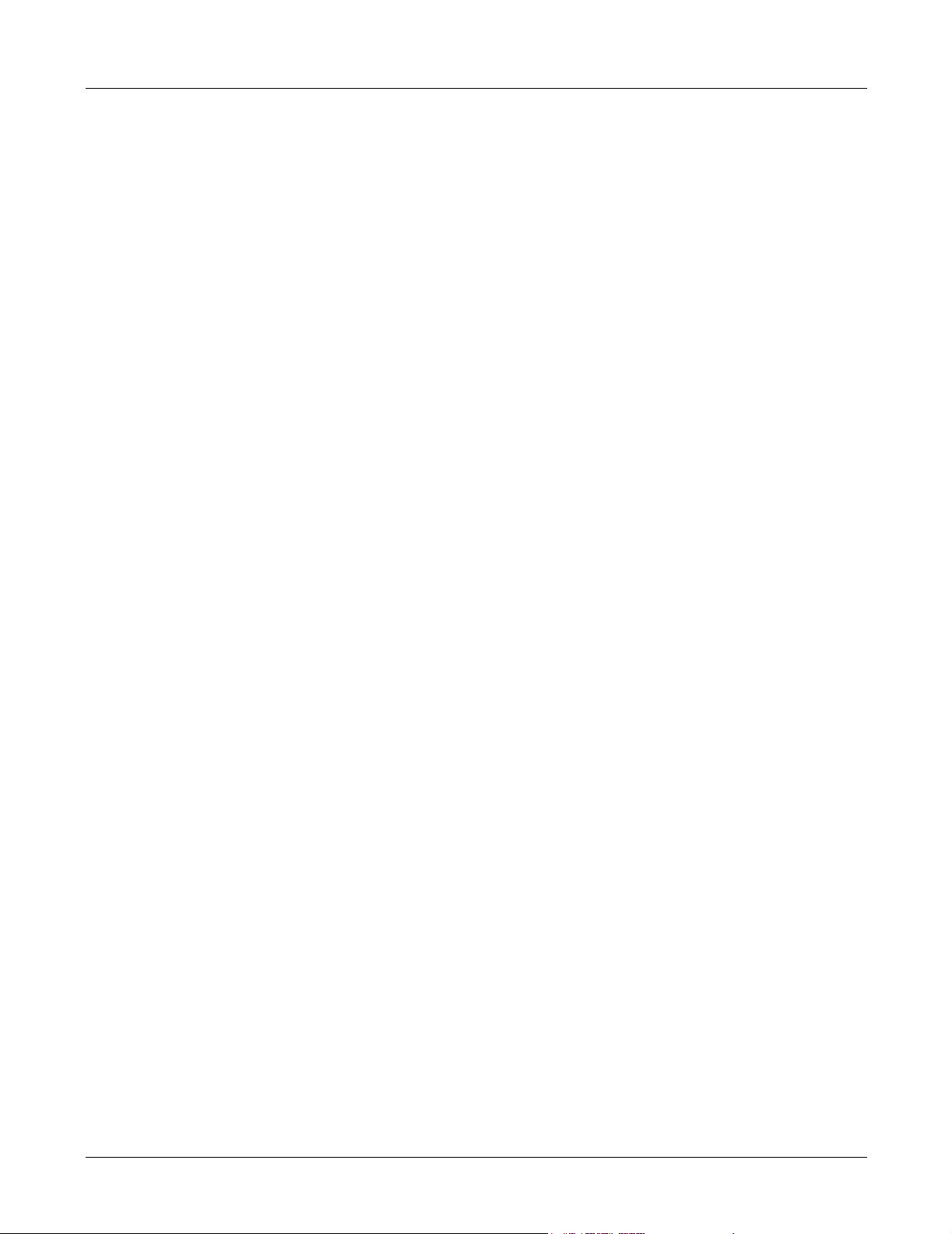
ZIP2 User’s Manual
7.4.1 LED Indication of Ringing . . . . . . . . . . . . . . . . . . . . . . . . . . . . . . . . . 41
7.4.2 Answering the Call . . . . . . . . . . . . . . . . . . . . . . . . . . . . . . . . . . . . . . . 42
7.4.3 Rejecting the Call or Not Answering . . . . . . . . . . . . . . . . . . . . . . . . .42
7.5 During a Call . . . . . . . . . . . . . . . . . . . . . . . . . . . . . . . . . . . . . . . . . . 43
7.5.1 Mute . . . . . . . . . . . . . . . . . . . . . . . . . . . . . . . . . . . . . . . . . . . . . . . . . . 43
7.5.2 Hold . . . . . . . . . . . . . . . . . . . . . . . . . . . . . . . . . . . . . . . . . . . . . . . . . . 43
7.5.3 Call Toggling . . . . . . . . . . . . . . . . . . . . . . . . . . . . . . . . . . . . . . . . . . .44
7.5.4 Transfer . . . . . . . . . . . . . . . . . . . . . . . . . . . . . . . . . . . . . . . . . . . . . . .44
7.6 Conference Calls. . . . . . . . . . . . . . . . . . . . . . . . . . . . . . . . . . . . . . . 44
7.6.1 Initiating a Conference Call . . . . . . . . . . . . . . . . . . . . . . . . . . . . . . . .45
7.6.2 Terminating a Conference Call . . . . . . . . . . . . . . . . . . . . . . . . . . . . . 45
7.7 Receiving a Page. . . . . . . . . . . . . . . . . . . . . . . . . . . . . . . . . . . . . . . 45
7.8 Ending a Call . . . . . . . . . . . . . . . . . . . . . . . . . . . . . . . . . . . . . . . . . . 45
7.8.1 You Terminate the Call . . . . . . . . . . . . . . . . . . . . . . . . . . . . . . . . . . .45
7.8.2 Other Party Terminates the Call . . . . . . . . . . . . . . . . . . . . . . . . . . . . . 46
Appendix A Download and Configuration Utility 47
A.1 Introduction . . . . . . . . . . . . . . . . . . . . . . . . . . . . . . . . . . . . . . . . . . . 47
A.1.1 Accessing the Download and Configuration Utility . . . . . . . . . . . . . 47
A.1.2 Interface Structure . . . . . . . . . . . . . . . . . . . . . . . . . . . . . . . . . . . . . . .47
A.2 Web Interface panels . . . . . . . . . . . . . . . . . . . . . . . . . . . . . . . . . . . 47
A.2.1 Home . . . . . . . . . . . . . . . . . . . . . . . . . . . . . . . . . . . . . . . . . . . . . . . . .47
A.2.2 LAN Status . . . . . . . . . . . . . . . . . . . . . . . . . . . . . . . . . . . . . . . . . . . . . 48
A.2.3 LAN Configuration . . . . . . . . . . . . . . . . . . . . . . . . . . . . . . . . . . . . . . 49
A.2.4 VLAN . . . . . . . . . . . . . . . . . . . . . . . . . . . . . . . . . . . . . . . . . . . . . . . . . 50
A.2.5 SIP Configuration . . . . . . . . . . . . . . . . . . . . . . . . . . . . . . . . . . . . . . . . 51
A.2.6 SIP Stack Extensions . . . . . . . . . . . . . . . . . . . . . . . . . . . . . . . . . . . . . 53
A.2.7 OOB Signalling . . . . . . . . . . . . . . . . . . . . . . . . . . . . . . . . . . . . . . . . .54
A.2.8 ToS/DiffServ/STUN . . . . . . . . . . . . . . . . . . . . . . . . . . . . . . . . . . . . . .54
A.2.9 VLAN . . . . . . . . . . . . . . . . . . . . . . . . . . . . . . . . . . . . . . . . . . . . . . . . . 55
A.2.10 CODECS . . . . . . . . . . . . . . . . . . . . . . . . . . . . . . . . . . . . . . . . . . . . . .55
A.2.11 Security . . . . . . . . . . . . . . . . . . . . . . . . . . . . . . . . . . . . . . . . . . . . . . . .56
A.2.12 Localization . . . . . . . . . . . . . . . . . . . . . . . . . . . . . . . . . . . . . . . . . . . . 58
A.2.13 Ringer Tone . . . . . . . . . . . . . . . . . . . . . . . . . . . . . . . . . . . . . . . . . . . .58
A.2.14 SNMP . . . . . . . . . . . . . . . . . . . . . . . . . . . . . . . . . . . . . . . . . . . . . . . . .59
A.2.15 Download . . . . . . . . . . . . . . . . . . . . . . . . . . . . . . . . . . . . . . . . . . . . . .59
A.2.16 Reset . . . . . . . . . . . . . . . . . . . . . . . . . . . . . . . . . . . . . . . . . . . . . . . . . .59
Appendix B Configuration Files 61
iv
Page 7
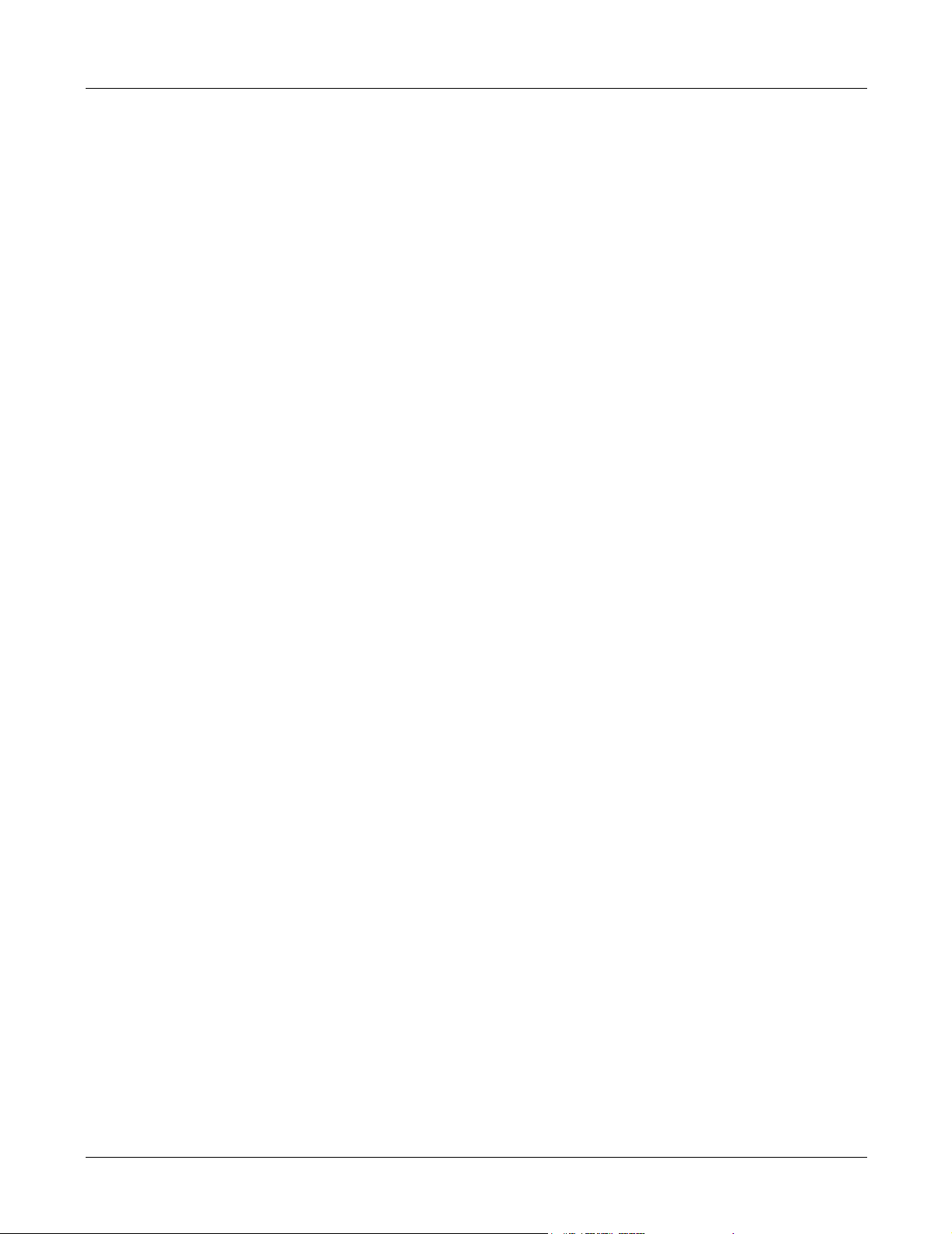
Contents
B.1 Introduction . . . . . . . . . . . . . . . . . . . . . . . . . . . . . . . . . . . . . . . . . . . 61
B.2 Configuration File Types. . . . . . . . . . . . . . . . . . . . . . . . . . . . . . . . . 61
B.2.1 Common Configuration File . . . . . . . . . . . . . . . . . . . . . . . . . . . . . . . 61
B.2.2 Specific Configuration File . . . . . . . . . . . . . . . . . . . . . . . . . . . . . . . . 61
B.3 Configuration File Format. . . . . . . . . . . . . . . . . . . . . . . . . . . . . . . . 62
B.4 Configuration Parameters. . . . . . . . . . . . . . . . . . . . . . . . . . . . . . . . 62
B.4.1 General Configuration Parameters . . . . . . . . . . . . . . . . . . . . . . . . . . . 62
B.4.2 Network Configuration Parameters . . . . . . . . . . . . . . . . . . . . . . . . . . 64
B.4.3 SIP Configuration Parameters . . . . . . . . . . . . . . . . . . . . . . . . . . . . . .67
B.4.4 SIP Extension Parameters . . . . . . . . . . . . . . . . . . . . . . . . . . . . . . . . . 71
B.4.5 VLAN Configuration . . . . . . . . . . . . . . . . . . . . . . . . . . . . . . . . . . . . . 74
B.4.6 Audio Configuration . . . . . . . . . . . . . . . . . . . . . . . . . . . . . . . . . . . . .76
B.4.7 Out-of-band Signalling Information . . . . . . . . . . . . . . . . . . . . . . . . . . 79
B.4.8 Localization Parameters . . . . . . . . . . . . . . . . . . . . . . . . . . . . . . . . . . .81
B.4.9 IP QoS Parameters . . . . . . . . . . . . . . . . . . . . . . . . . . . . . . . . . . . . . . .82
B.4.10 SNMP Parameters . . . . . . . . . . . . . . . . . . . . . . . . . . . . . . . . . . . . . . .83
Chapter 8 Dial Plan 85
C.1 Introduction . . . . . . . . . . . . . . . . . . . . . . . . . . . . . . . . . . . . . . . . . . . 85
C.2 Syntax . . . . . . . . . . . . . . . . . . . . . . . . . . . . . . . . . . . . . . . . . . . . . . . 85
C.3 Sample Dial Plans . . . . . . . . . . . . . . . . . . . . . . . . . . . . . . . . . . . . . . 86
C.3.1 Simple Dial Plans . . . . . . . . . . . . . . . . . . . . . . . . . . . . . . . . . . . . . . . .86
C.3.2 Non-dialled Dial Plan . . . . . . . . . . . . . . . . . . . . . . . . . . . . . . . . . . . . .86
C.3.3 Complex Dial Plan . . . . . . . . . . . . . . . . . . . . . . . . . . . . . . . . . . . . . . .86
Appendix C Acronyms 87
Index 89
v
Page 8
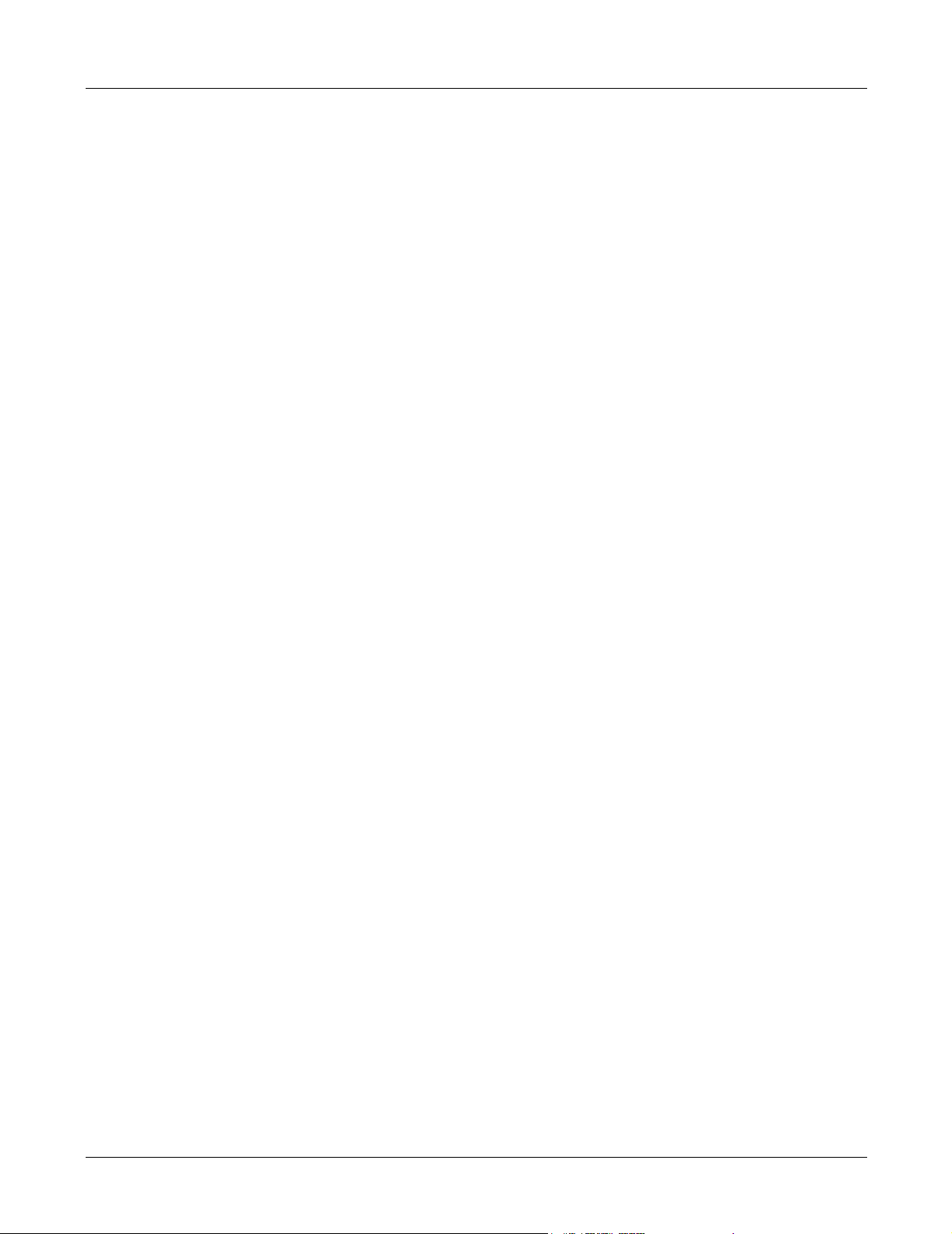
ZIP2 User’s Manual
vi
Page 9
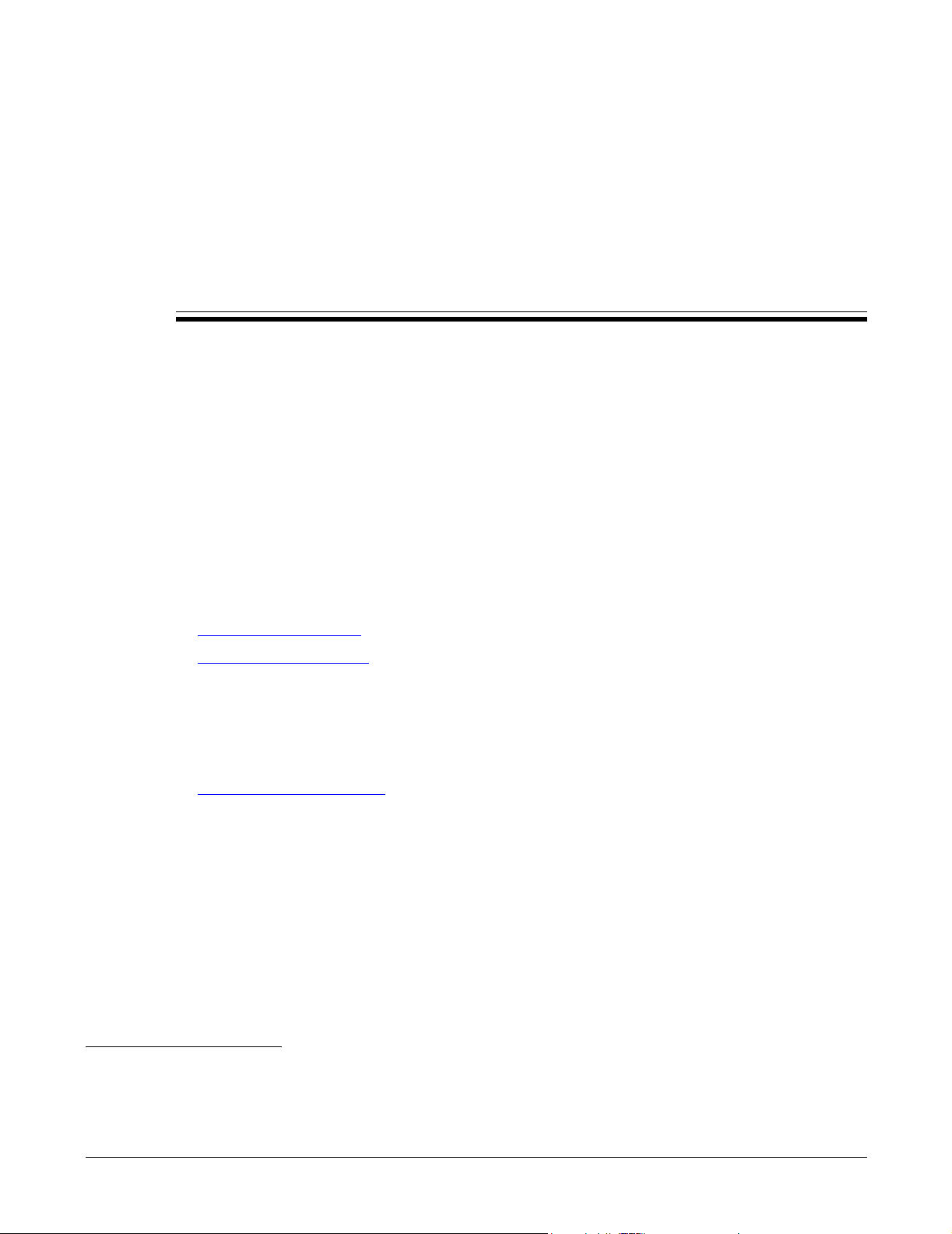
Chapter 1
Introduction
1.1 Scope
1.1.1 Audience
This manual is intended for networking engineers and network administrators who need to
install, maintain, support, and use the ZIP2. The manual can also be used by engineers that want
to make a phone system compatible with the ZIP2. The manual assumes you are familiar with
networking and telephony principals and practices.
If you are using the ZIP2 with the MX250 or the MX1200, you should read this manual in
conjunction with the MX Administrator User’s Manual.
features of the phone interact with the enterprise media exchange. You can obtain that manual
on line at one of these web sites:
http://www.MX250.com
http://www.MX1200.com
This manual on the ZIP2 can be used by a user who wants to understand in detail how features
and functions of the phone operate. End users who do not need the depth of information
contained in this manual (which is about 70 pages) should refer to the ZIP 2 User’s Guide (which
is 16 pages). One guide is shipped with each phone, but you can download the guide from the
ZIP2 web site at:
1
That manual describes how certain
http://www.zipphones.com
1.1.2 Installation and Use
Unpack the ZIP2 and verify the contents as described in section 3.2 on page 15. Install the product
as described in chapter 4, starting on page 19.
1.1.3 What this Manual Includes
This manual provides detailed information and instructions on the complete installation and
operation of the ZIP2 IP phone.
1. The MX250 and MX1200 are Enterprise Media Exchanges. They are manufactured by Zultys and provide the communications needs of an enterprise by integrating voice, data, video, and fax.
1
Page 10

ZIP2 User’s Manual
1.1.4 What this Manual Does Not Include
This manual does not provide technology details, pricing, names of sales representatives, or
names of distribution channels. Access the Zultys web site for this information:
http://www.zultys.com
1.2 Features
The ZIP2 is a SIP based IP phone that supports all of the common functions of a business
telephone set. By using Session Initiation Protocol (SIP) for call control, the ZIP2 is compatible
with any standard SIP server. Figure 1-1 displays a frontal view of the ZIP2.
Figure 1-1 Front View of ZIP2
Key features of the phone include:
• two virtual lines to support two simultaneous calls
• handset and speaker modes
• speech quality ensured by QoS at the Ethernet and IP layers
• one 10/100 Base-T Ethernet circuit to connect to the LAN
• supports IEEE 802.1q VLAN tagging
2
Page 11
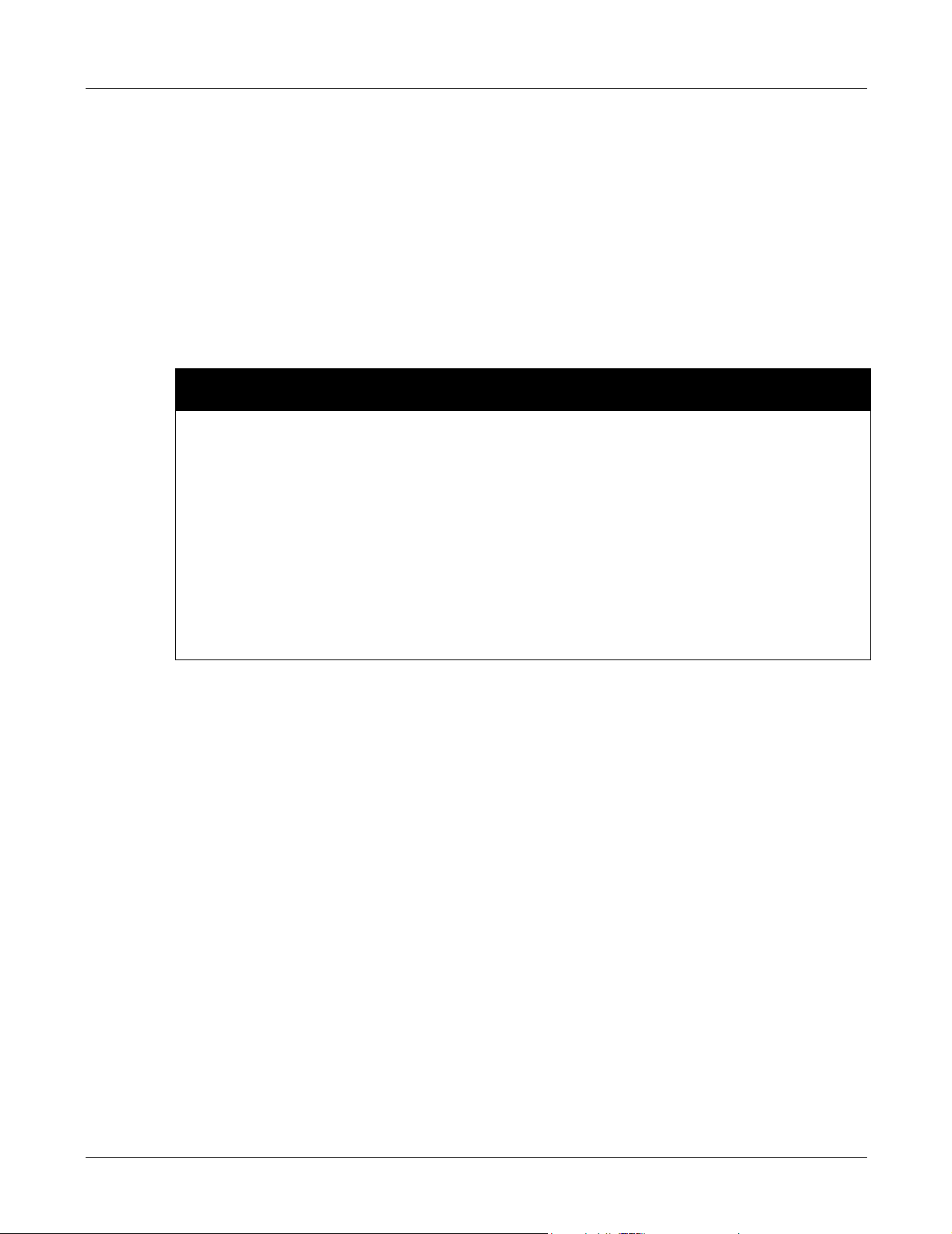
• supports transfer, conference, hold, redial, unconditional call forward, and do not disturb
(DND)
• 16 buttons support all commonly used features
• two LEDs provide easy indication of status
• uses standard SIP messages to interface to a variety of call managers from various
manufacturers
1.3 Ordering Information
Figure 1-2 shows the Zultys ordering numbers for the ZIP2
Zultys
Part
90-05200 White ZIP2, with ac power supply for N. America, Taiwan, and Japan
90-05201 White ZIP2, with ac power supply for UK and Hong Kong
90-05202 White ZIP2, with ac power supply for continental Europe (Schuko plug)
90-05203 White ZIP2, with ac power supply for Australia and New Zealand
90-05204 White ZIP2, with ac power supply for Israel
90-05220 Black ZIP2, with ac power supply for N. America, Taiwan, and Japan
90-05221 Black ZIP2, with ac power supply for UK and Hong Kong
90-05222 Black ZIP2, with ac power supply for continental Europe (Schuko plug)
90-05223 Black ZIP2, with ac power supply for Australia and New Zealand
90-05224 Black ZIP2, with ac power supply for Israel
Figure 1-2 Ordering Numbers for the ZIP2
Description
1. Introduction
1.4 Documentation Overview
1.4.1 Organization
This user’s manual describes:
• how to install the ZIP2
• how to provision the phone for use within the network
• how to make and receive calls
• how to access the features of the phone
• how to customize the phone to suit your preferences
• what to do when you are convinced there is a problem
3
Page 12
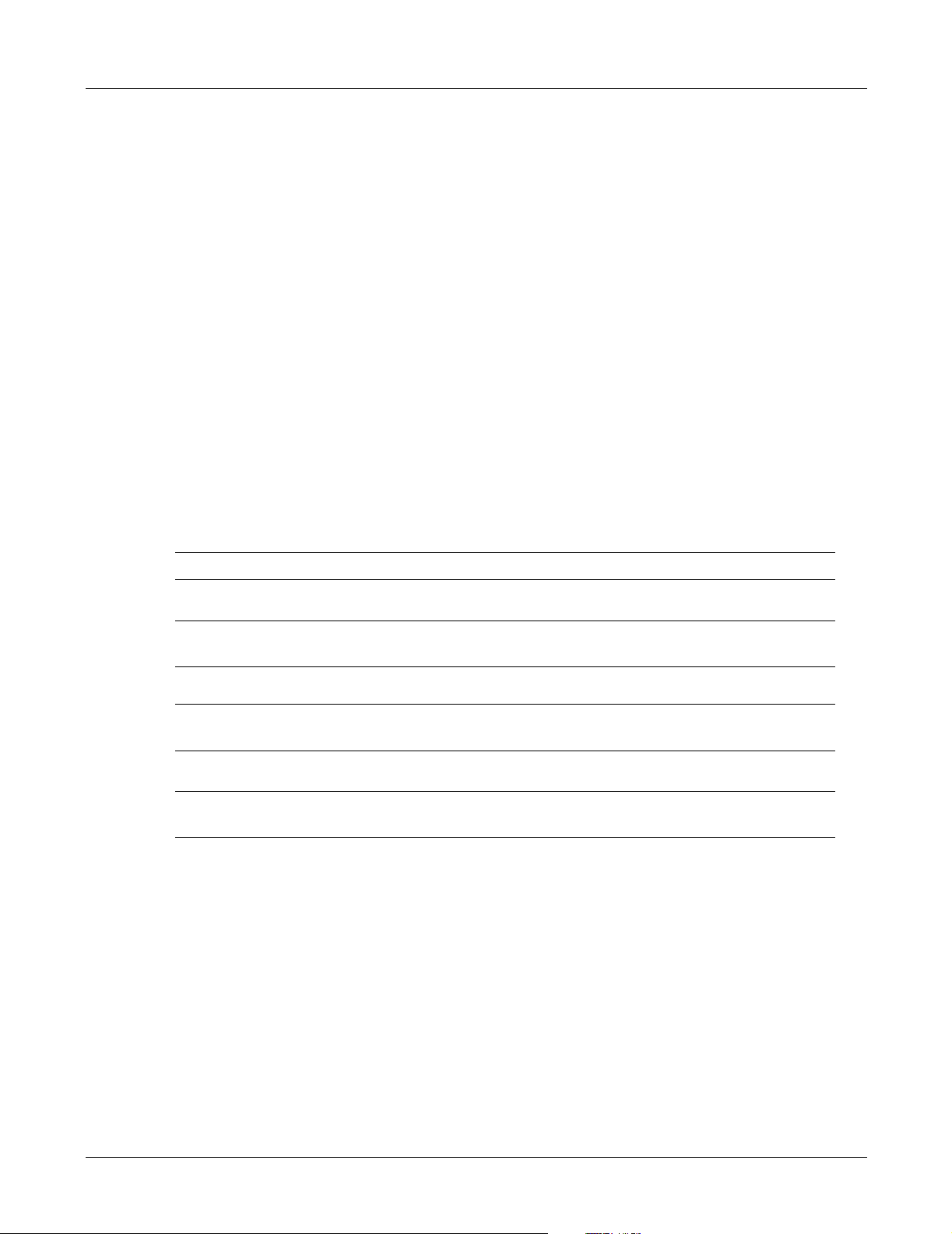
ZIP2 User’s Manual
1.4.2 Nomenclature
1.4.2.1 Acronyms
This manual often uses acronyms specific to the industry of telecommunications and data
communications. Because the sections (and, to a certain extent, the subsections) can be read in any
sequence, acronyms are not defined in the text. For a complete list of acronyms used in this
manual, see Appendix D, starting on page 87.
1.4.2.2 Jargon
This manual often uses technical terms specific to the industry of telecommunications and data
communications. Very specialized terms are sparsely used, and their meanings are clearly
explained where they are used.
1.4.3 Special Paragraph Styles
The following are the notices that are used to attract special attention to certain items. They set
text off from the main body of the manual. These notices also appear in other languages where
required by certain regulatory bodies:
Important This notice contains special information that should not be ignored.
Caution This notice calls attention to a condition or procedure which, if not observed, could
result in damage to the ZIP2 or the loss of data.
Warning This notice indicates that if a specific procedure or practice is not correctly
followed, permanent damage to the ZIP 2 and personal injury may result.
Danger This notice warns you of imminent hazard to yourself and others if proper
procedures are not followed.
1.5 Forms of Documentation
This manual is updated with each major release of the software. The manual describes the
features in that release of the software.
Between major releases of software, Zultys may issue one or more minor releases of software.
These minor releases may have more capabilities than the current formal release. The features in
that software (and the user interfaces to support those features) may or may not be described in
this manual.
This manual is available only in PDF format. You can download the PDF file from the ZIP2 web
site at:
4
Page 13
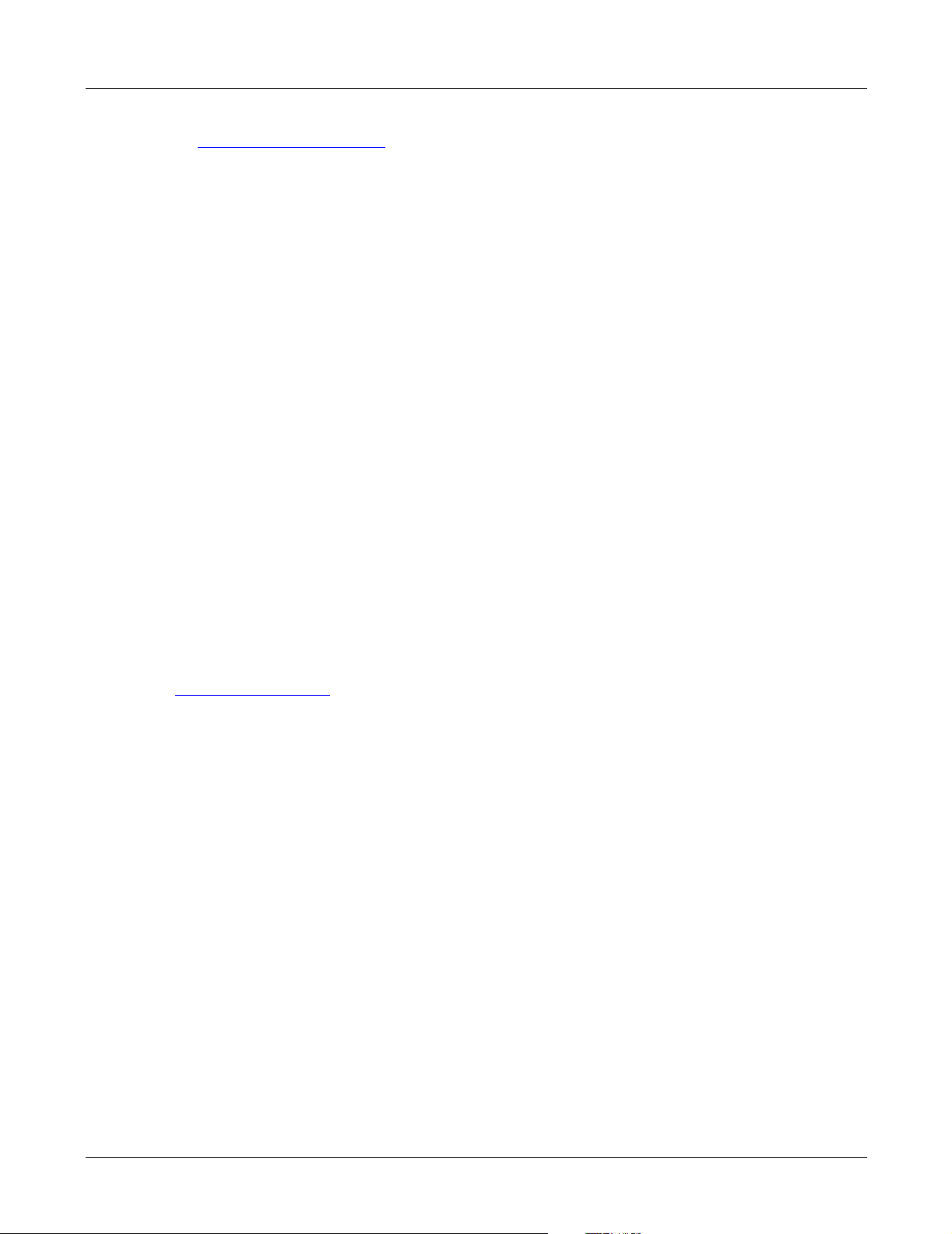
http://www.zipphones.com
You can obtain old versions of the manual that may describe the software that you have or the
latest manual that describes all the latest features of the product. You can identify the version of
the manual from the title page, opposite the table of contents (page 2 of the PDF file).
When you use the PDF file, you can click on any reference in the text. This powerful feature
allows you to follow the references in the text very easily. Using Acrobat, you can then return to
the page you were previously reading. This is a huge benefit to you if you want to study a small
area of the product.
1.6 Colophon
This document was produced on personal computers using Adobe’s FrameMaker for Windows.
The printed book is printed by an offset process.
The headings are set in Swiss 721, Bitstream’s version of the Helvetica™ typeface; the copy is set
in Zapf Calligraphic, Bitstream’s version of the Palatino™ typeface; notices are set in Swiss 721 or
News Gothic, Bitstream’s version of the Kingsley-ATF Type Corporation typeface. The drawings
were produced using Adobe Photoshop, Adobe Illustrator, and Microsoft Visio.
1. Introduction
1.7 Documentation Feedback
Zultys appreciates any constructive feedback on all our documentation. If you have comments or
error reports on any Zultys documentation, please submit your feedback to:
Technical Publications Department
Zultys Technologies
771 Vaqueros Avenue
Sunnyvale, California 94085 USA
techpubs@Zultys.com
5
Page 14
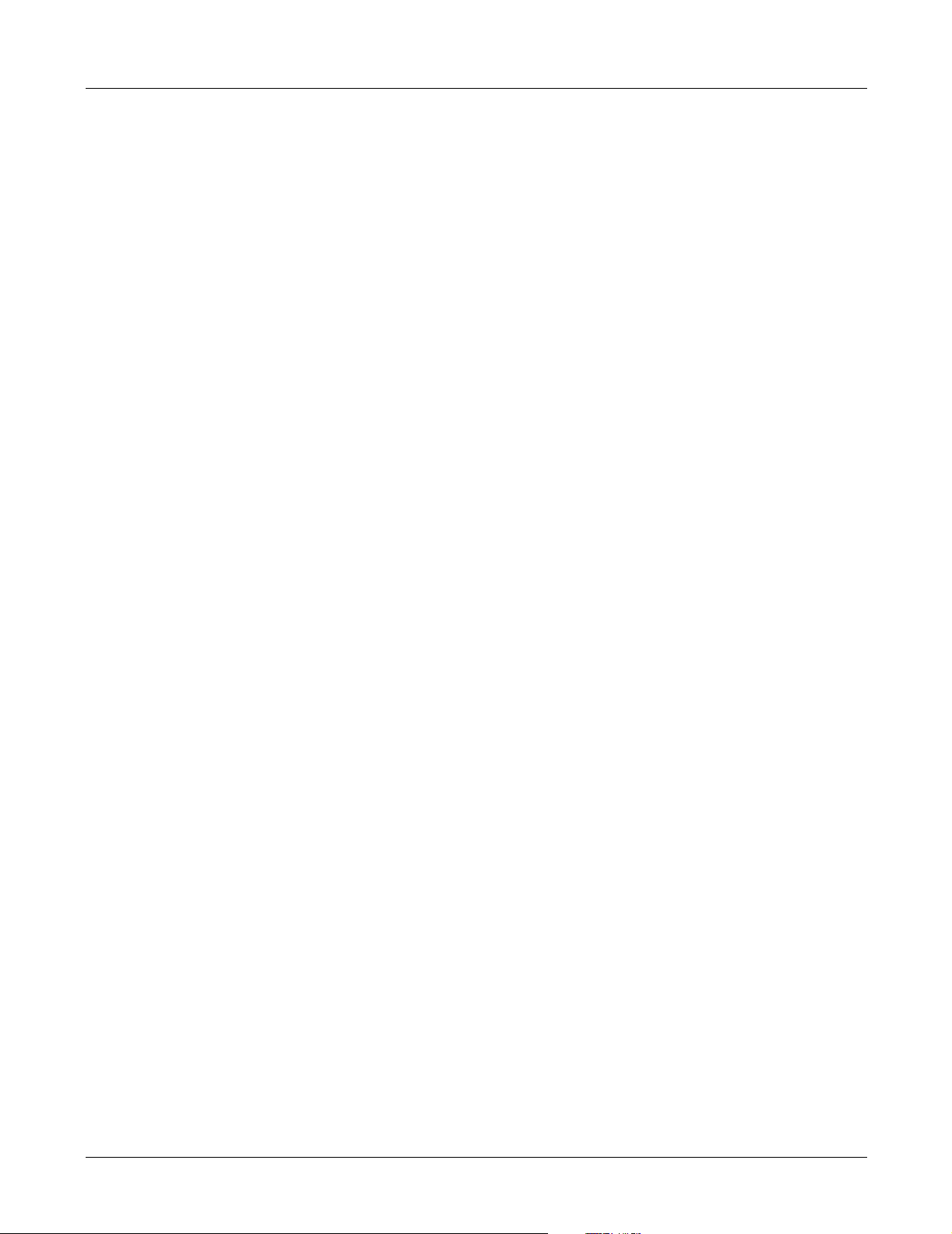
ZIP2 User’s Manual
6
Page 15
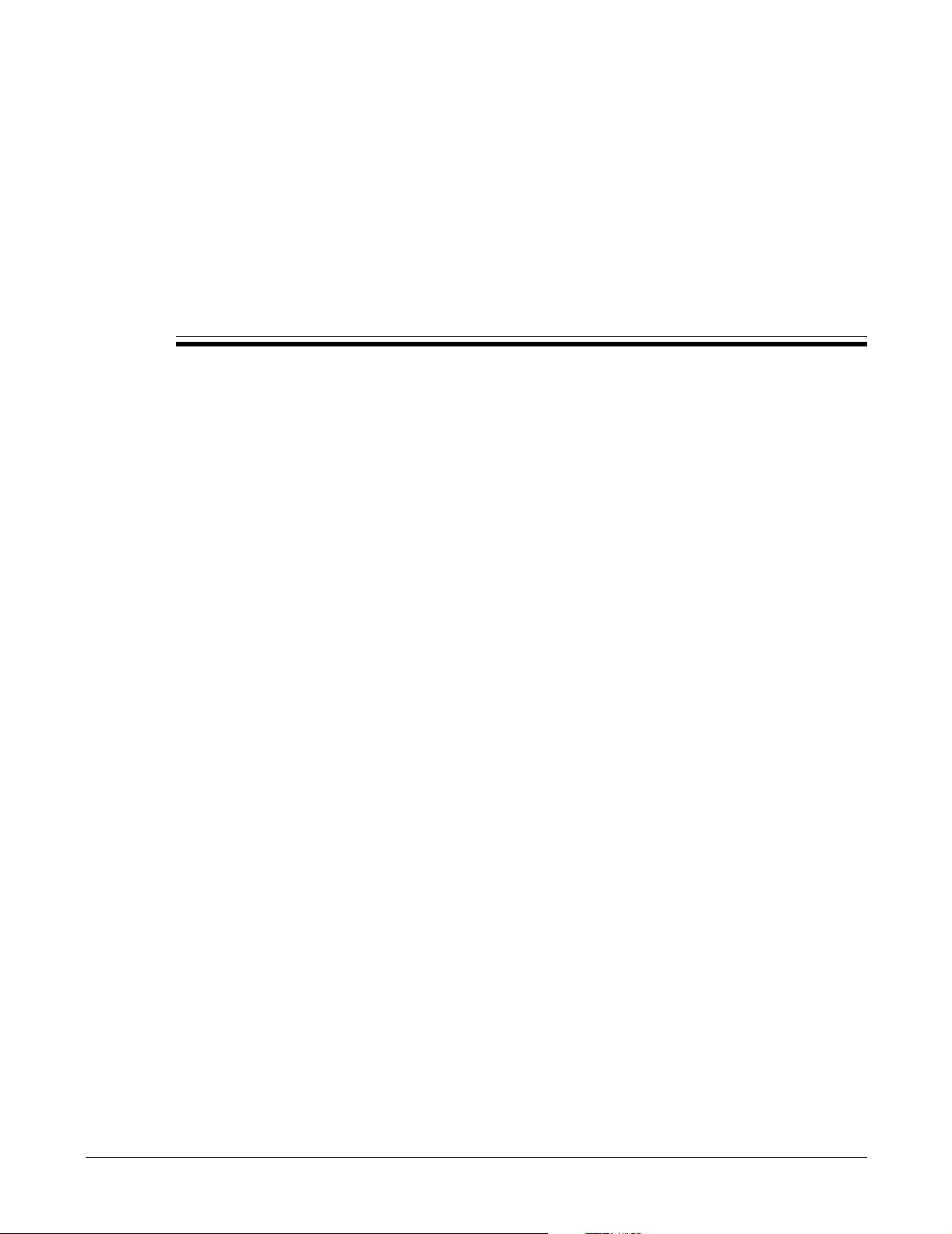
Warranty, Service, and Support
2.1 Introduction
Zultys wants you to get the most out of the product you have purchased. To that end, we offer
you:
• hardware warranty (for failure of the hardware)
• software subscription (to update the phone)
• technical support (in case of difficulty)
Chapter 2
• training (to learn the phone)
Zultys makes each of these available to you under different terms and conditions. This chapter
describes what is offered and the conditions of the coverage.
2.2 Warranty
2.2.1 General
Zultys Technologies (Zultys) provides a warranty to the purchaser of its products as outlined
below. In the USA, the purchaser is the end user. For international sales, the purchaser is Zultys’
distributor, who has sold you, the end user, the product.
2.2.2 Products Sold in the USA to USA Customers
This section represents Zultys’ standard warranty at the time that this manual was produced.
These terms apply to sales made in the USA to USA customers.
2.2.2.1 Products Covered and Period
1. Zultys hardware products are warranted against defects in material and workmanship. If
Zultys receives notice of such defects during the warranty period, Zultys shall at its option
either repair or replace hardware products that prove to be defective. Some newly
manufactured products purchased may contain selected re-manufactured parts equivalent
to new in performance.
7
Page 16
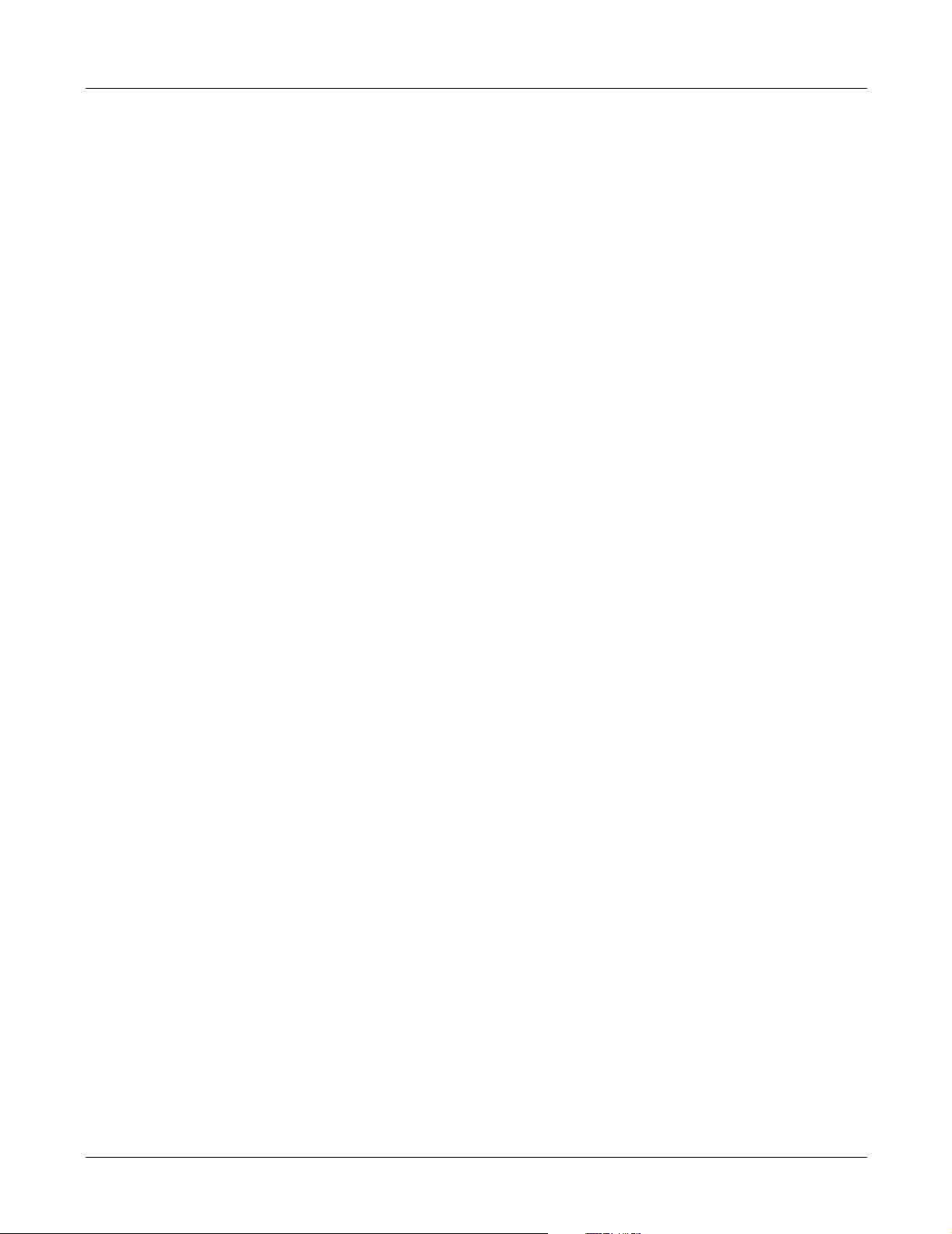
ZIP2 User’s Manual
2. Zultys software and firmware products which are designated by Zultys for use with a
hardware product, when properly installed on that hardware product, are warranted not to
fail to execute their programming instructions due to defects in materials and workmanship.
If Zultys receives notice of such defects during the warranty period, Zultys shall repair or
replace software media and firmware which do not execute their programming instructions
due to such defects. Zultys does not warrant that the software, firmware, or hardware will
meet your requirements or that their operation shall be uninterrupted or error free.
3. If Zultys is unable, within a reasonable time, to repair or replace any product to a condition
as warranted, Buyer shall be entitled to a refund of the purchase price upon return of the
product to Zultys.
2.2.2.2 Supplemental Statements
Supplemental statements setting forth the duration and implementation of warranty and
installation applicable to purchased products are incorporated herein.
2.2.2.3 Duration and Commencement of Warranty Period
Unless otherwise agreed to in writing, the warranty period is one year. The warranty period
begins on the date you received the product.
2.2.2.4 Confirmation of Delivery Date
If you request warranty, Zultys may require proof of your date of purchase of the system. You will
need to provide Zultys with a copy of your invoice showing the date that you bought the product
and the name and address of the distributor that sold you the product. Zultys will not ask you for
this information if you bought the product directly from Zultys.
2.2.2.5 Obtaining Warranty Service
For warranty service or repair, this product must be returned to a service facility designated by
Zultys. Zultys may repair on-site at the option of the Buyer. The Buyer is then responsible for
travel charges and applicable additional expenses for such services.
Buyer shall prepay shipping charges to Zultys and Zultys shall pay shipping charges to return the
product to Buyer. However, Buyer shall pay all shipping charges, duties, and taxes for products
returned to Zultys from another country.
2.2.2.6 Limitation of Warranty
1. The foregoing warranty shall apply only when:
• The product has not been abused, misused, or improperly or inadequately maintained by
the Buyer; and
• The defect has not been caused by normal wear and tear; and
• The defect is not the result of voltage surges or brownouts, lightning, water damage or
flooding, fire, explosion, earthquakes, tornadoes, acts of aggression or war, or by any
similar phenomenon; and
8
Page 17
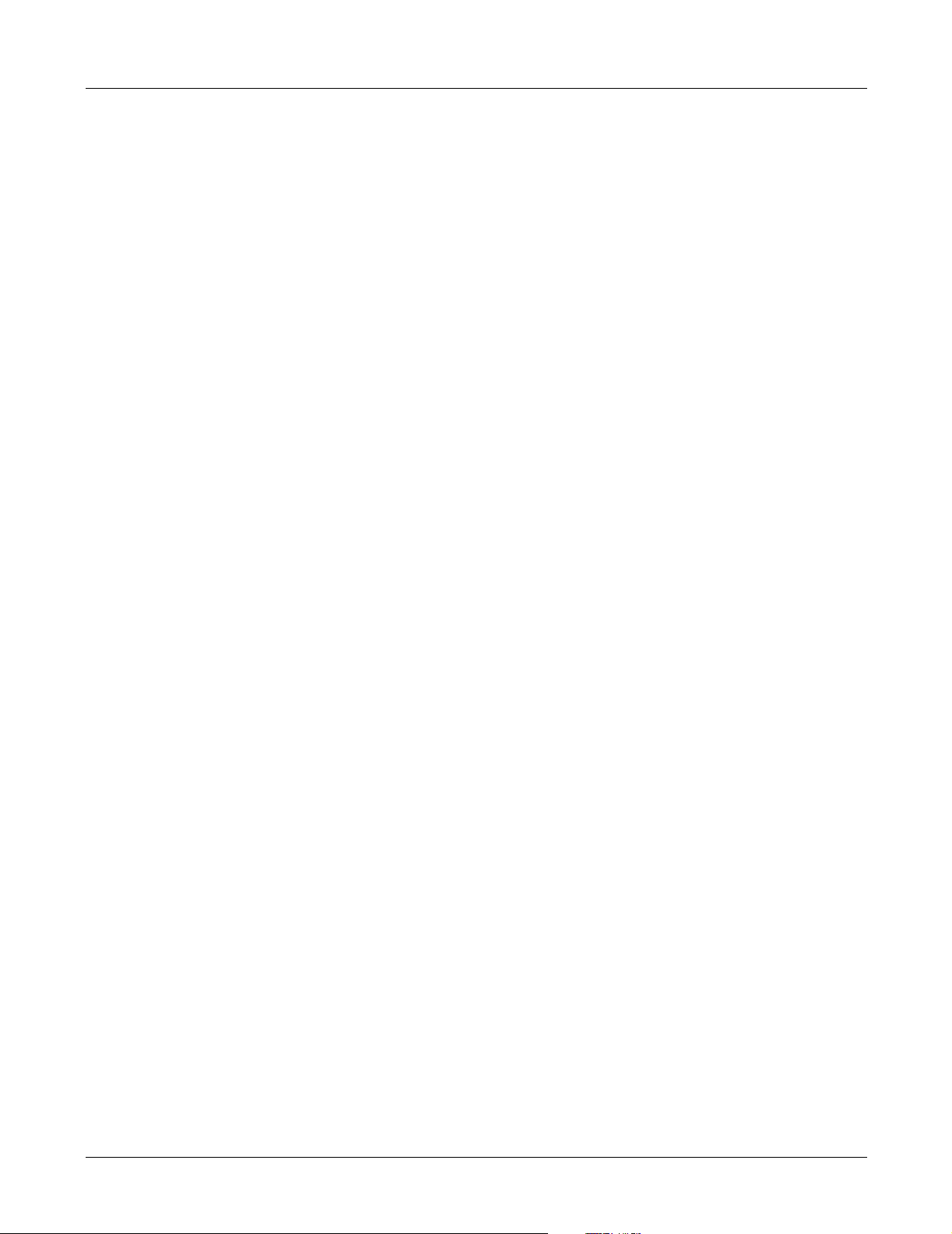
2. Warranty, Service, and Support
• All interconnected software or hardware has been either supplied by Zultys or approved
for use by Zultys in writing prior to its use; and
• There has been no unauthorized modification of the product; and
• The product has not been operated outside of the environmental or other specifications;
and
• There was proper site preparation, installation, and maintenance; and
• The defect is reported by the original purchaser of the product.
2. Zultys assumes no responsibility for the use or reliability of interconnected equipment that
is not furnished by Zultys.
3. THE WARRANTY SET FORTH ABOVE IS EXCLUSIVE AND NO OTHER WARRANTY,
WHETHER WRITTEN OR ORAL, IS EXPRESSED OR IMPLIED. ZULTYS SPECIFICALLY
DISCLAIMS THE IMPLIED WARRANTIES OF MERCHANTABILITY AND FITNESS FOR A
PARTICULAR PURPOSE.
2.2.3 Extended Warranty for Products Sold in the USA to USA Customers
You can extend your warranty for additional periods, each of two years. The price for this
extension is different depending on whether you purchase the extended warranty at the time you
place your order for the system, during a period of coverage, or at a time when you no longer
have coverage. Contact your Zultys sales representative for current pricing.
2.2.4 Products Sold Outside of the USA
If you have purchased your product from a distributor of Zultys’ products outside the USA, that
distributor provides you with warranty on the product. The terms of the warranty under which
your product was purchased may differ from the terms in section 2.2.2 on page 7. Zultys requires
that its distributors provide warranty terms to you that are similar to the terms outlined in this
section, and that comply with the local laws and expectations of the country in which you reside.
Contact your Zultys sales representative for the details of the warranty that covers your product.
2.2.5 Repairs to the Hardware
2.2.5.1 Verification
If you believe that hardware on your the ZIP2 is faulty, contact your Zultys sales or service
representative. In the USA, you may need to contact Zultys’ technical support to confirm that the
equipment is faulty. Follow the procedures in section 2.5.3 on page 12 before calling.
If Zultys’ sales or service representative determines that there may be a problem with your
hardware, you will be issued an RMA number.
2.2.5.2 Warranty Repairs
If your hardware is covered under a warranty, see section 2.2 on page 7 for details of the terms of
the repair.
9
Page 18
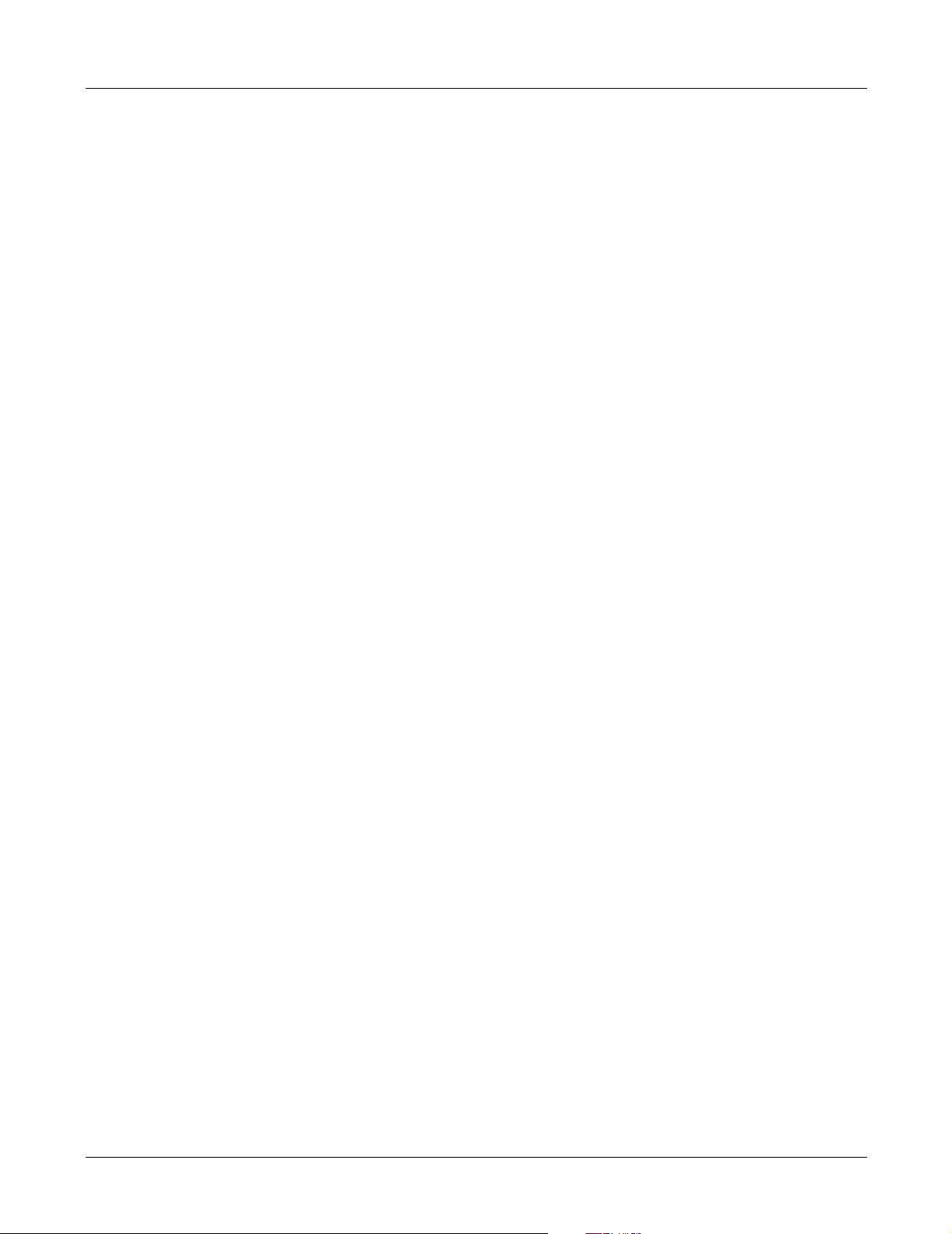
ZIP2 User’s Manual
2.2.5.3 Out of Warranty Repairs
If the phone is no longer covered by warranty, and if you do not have a maintenance contract,
you will have to pay for the repairs. Contact your Zultys sales or service representative to obtain
the current repair prices and payment terms. Outside the USA, contact the distributor responsible
for your territory.
2.2.5.4 Returning to Zultys
See section 3.4.6 on page 17 for details on returning equipment to Zultys.
2.3 Software License Agreement
When you obtain software updates from Zultys for your ZIP2, you agree to be bound by the
terms of this license agreement. This agreement is between you and Zultys.
Zultys licenses and copyrights software and documentation, whether supplied on printed media
or electronic media. Such software and documentation is the intellectual property of Zultys, and
is hereinafter referred to as Licensed Materials. Title to Licensed Materials shall remain with
Zultys. Software in this context refers to code that executes on your PC, and software, firmware,
FPGA code, and DSP code that execute within the ZIP2.
You shall not copy Licensed Materials, except for archive purposes, to replace a defective copy, or
for verification of program errors.
For Licensed Materials that are supplied to you, the word purchase or similar or derivative words
used in this manual or on any purchase order is understood to mean License, and purchaser,
customer, or similar or derivative words is understood to mean Licensee.
You agree not to reverse engineer, reverse assemble, reverse compile, sublicense, rent, lease,
disclose, or assign Licensed Materials and to not use, copy, modify, merge, or transfer copies of
Licensed Materials, except as provide herein.
Zultys grants you a non-transferable and non-exclusive right to use its Licensed Materials to
operate the ZIP2 hardware. You may install the ZIP 2 software on an unlimited number of
computers at the facility or premises where the ZIP2 hardware is located.
If you transfer the ZIP2 hardware, you agree to destroy all copies of Licensed Materials, together
with any archive copy thereof, at the facility or premises where the ZIP2 hardware had been
located.
You agree to treat updates to the ZIP2 product the same as other Licensed Materials under this
agreement.
2.4 Software Updates
2.4.1 General
The majority of features in the ZIP2 are provided by software. Newer versions of the software
may contain more features.
10
You can identify the version of the software from the home page of the download and
configuration facility, as described in section A.2.1 on page 47.
Page 19
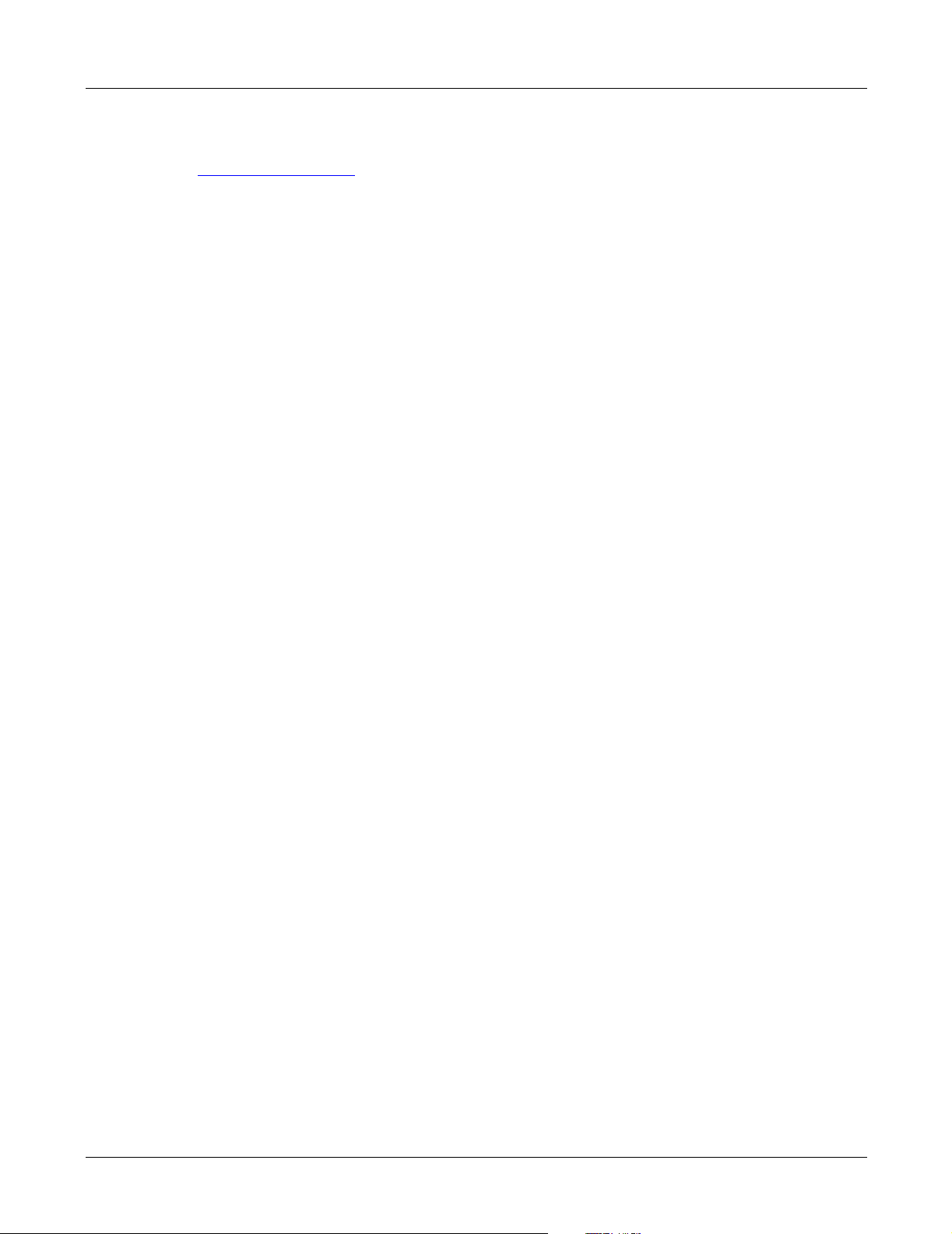
Zultys posts versions of its software on its web site at:
http://www.zultys.com
The information on the web site tells you what new features are included in the latest software
release.
2.4.2 Released and Pre-Released Software
Released software has been fully tested by Zultys and by selected customers of Zultys. When you
take delivery of an the ZIP2, you receive the latest released software. Zultys issues a new release
of software about once a year.
Pre-released software has been partially tested. Zultys distributes this software to support new
features or functions requested by customers. Pre-releases may also contain fixes to some known
bugs. Zultys may distribute dozens of versions of pre-released software between formal releases.
However, Zultys restricts the circulation of these pre-released versions. When you use
pre-released software, you are acknowledging that Zultys has not fully tested the software
version.
If you have chosen to install pre-release software on your phone, you should do so only if you
think that the use of the increased features outweigh the risks associated with using software that
has not been fully tested. Zultys documents the new or enhanced features in the updated version
of this manual, and does not usually make printed documentation immediately available.
2. Warranty, Service, and Support
2.4.3 Software Subscriptions
You may need to purchase a software subscription separately from your purchase of the product.
When you buy a subscription, it covers your ZIP2 for a period of one year. The software
subscription entitles you to software updates that may include new or enhanced features,
problem fixes, or both. Zultys alone will determine in what way a new release is different from an
older release. Zultys alone will determine the number of such updates that it will distribute
during any twelve-month period, including none. However, Zultys usually offers one formal
release within a twelve-month period.
When you have a current software subscription for your the ZIP2, you are entitled to download
software from the web site. All software that is posted on Zultys’ web site requires a password
before you can install it on your system. Zultys supplies you with the password when you
purchase a subscription. The password expires at the end of the subscription period unless you
renew the subscription.
Zultys may determine that some functions of the ZIP2 will be sold separately as software licenses.
If you have purchased software licenses, the software subscription includes updates to those
software options.
The price for the software subscription is different depending on whether you purchase the
subscription at the time you place an order for the system, during a period of coverage, or at a
time when you no longer have coverage. Contact your Zultys sales representative for current
pricing.
The software subscription (or an extension of software subscription) applies to an individual
ph one . If you have mo re t han one ZIP 2, a nd y ou w ish to operate all pho nes on the latest so ftware,
you should have a current subscription for each system. You may not update the software on
those phones for which the software subscription has expired.
11
Page 20
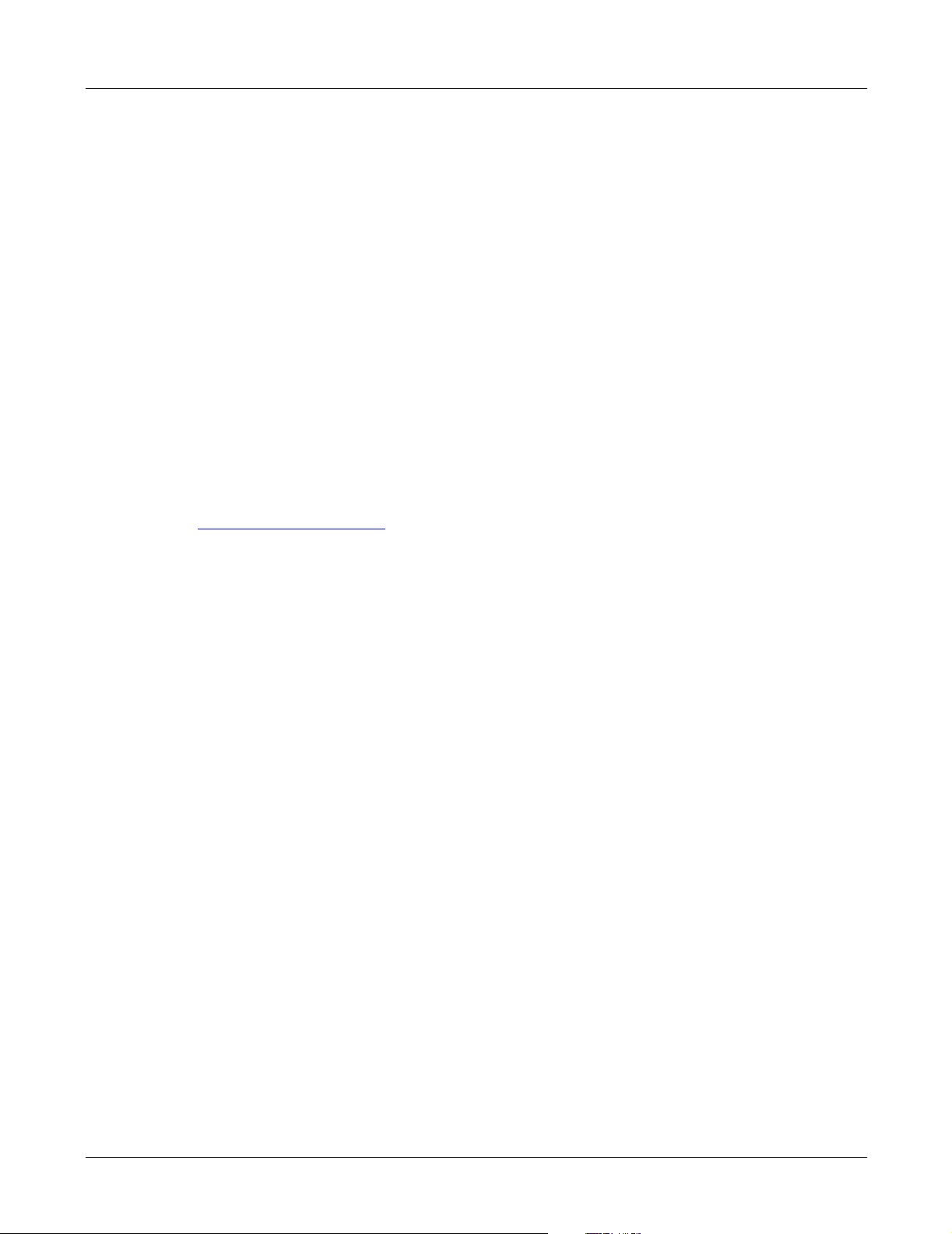
ZIP2 User’s Manual
As of the time o f writing this man ual, Zultys has deter min ed that all sof twa re updates for the ZIP 2
are currently available at no charge. You should check the ZIP2 web site periodically if you are
interested in software updates. Zultys reserves the right to charge for software updates at a future
date.
2.5 Support
2.5.1 Resources
This section suggests ways to save yourself time by checking for answers yourself and ruling out
common problems.
If you have a question about the way the ZIP 2 works, the best way to get an accurate, immediate
answer is to try one or all of these approaches first.
• Review the User’s Guide for the ZIP2.
• Check the index or table of contents of this manual for the topic you need.
• See the ZIP2 technical support information and FAQ pages on the ZIP2 web site:
http://www.zipphones.com
If you take these steps and still cannot find the answer, contact your sales representative,
distributor, or Zultys.
2.5.2 Contacting your Reseller
If you brought your product from a reseller and not directly from Zultys, you should contact them
first about questions related to the product. The reseller that sold the product to you has charged
you money for this support and you should therefore expect that they will assist you.
Often, a reseller will provide you a maintenance contract as part of your purchase, so that the
reseller will support you for a period of time after you receive the product. Verify with your
purchasing department to see if you have a support contract for your ZIP2.
If the reseller is unable or unwilling to assist you, or if you bought the product directly from
Zultys, you should contact Zultys’ technical support directly.
2.5.3 Using Zultys’ Technical Support
Zultys provides you with 30 days free technical support with the purchase of a phone. The period
of technical support starts on the first day that you make a call to technical support and ends on
the 30th calendar day from the first time that you called.
Zultys generally ceases to support old versions of the software six months after a new release is
available. If the software subscription for your phone has expired, or you have not upgraded your
phone to the latest software release after six months of the release date, Zultys’ technical support
may not be able to assist you.
12
Page 21

2.5.3.1 Technical Support by E-Mail
Often, Zultys's technical support will need to know exactly how your phone is configured. You
should send this information to Zultys’ technical support using e-mail to:
support@Zultys.com
If possible, Zultys’ technical support will resolve your problem efficiently by e-mail. If the
problem cannot be resolved by e-mail, Zultys’ technical support will call you or wait for you to
call them.
2.5.3.2 Calling Technical Support
Be prepared when you call. When you call to speak to Zultys's technical support, you will get an
immediate resolution to your problem if you are ready with certain types of information:
1. Send details of your configuration in advance of calling. Allow Zultys’ technical support at
least four hours to review your e-mail. In your e-mail, state what it is that you think is wrong.
2. When you call, ensure you have your ZIP2 close by.
3. Ensure that your surrounding area is quiet, and that you can hear the technical support
person.
4. Zultys’ technical support can assist you best if you are ready to describe the sequence that
led to the problem.
2. Warranty, Service, and Support
5. Know exactly what you did before the problem occurred.
6. Have a pen or pencil and paper ready to take notes.
2.5.3.3 Support vs. Training
The ZIP2 is an advanced phone that requires detailed technical knowledge of data
communications and telecommunications to configure. It is easy for you to modify parameters so
that the ZIP2 does not behave in the manner that you expect.
The onus is on you, the system administrator, to configure the ZIP2 the way you want it. Zultys’
technical support is not a substitute for training or commissioning. Use Zultys’ technical support
to solve problems that you have tried diligently to solve by yourself.
You may contact Zultys’ technical support at the following number. You must pay for any phone
charges:
+1-408-328-0450
13
Page 22

ZIP2 User’s Manual
14
Page 23
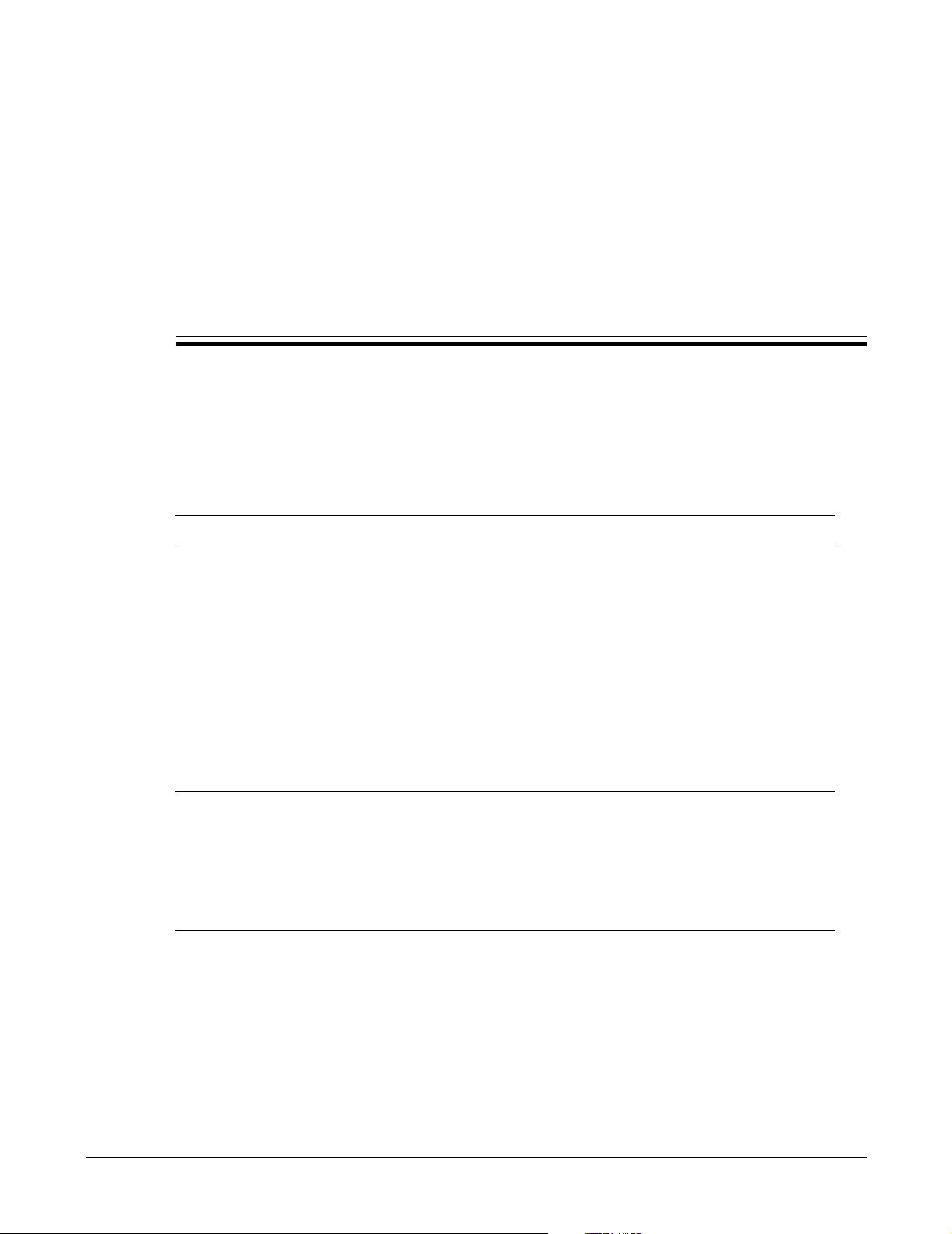
Receiving the ZIP2
3.1 Initial Inspection
When the shipment of your ZIP2 arrives, inspect the shipping boxes for external damages and
record any discrepancies. Save the boxes and packing material in case you need to ship the phone
to another facility. Always retain the packing materials if you suspect that the shipment is
damaged — the carrier may need to inspect them.
Warning Do not attempt to use the ZIP2 or its accessories if it or they appear damaged.
Chapter 3
3.2 Package Contents
3.2.1 Verify Contents
Upon delivery of your products, inspect the packing list, and confirm that all items listed on that
note were received. Compare the packing slip with your purchase order.
Ensure that there are no discrepancies and then install the ZIP 2 as described in chapter 4, starting
on page 19.
Important If you suspect that there are discrepancies or that the equipment is not fully
functional, contact Zultys or your Zultys sales representative immediately.
Retain all packing materials and the shipping note for Zultys or its representative
to inspect. ZULTYS CANNOT BE HELD RESPONSIBLE IF YOU CLAIM THAT
AN ITEM IS MISSING, AND YOU HAVE NOT INFORMED ZULTYS WITHIN
THREE DAYS OF RECEIPT, OR IF YOU HAVE NOT RETAINED ALL PACKING
MATERIALS FOR INSPECTION.
3.2.2 Serial Numbers
Verify the serial numbers of each item and compare them with the serial numbers on the packing
lists. The serial number of the ZIP2 is a twelve character digit alphanumeric code printed on a
white barcode label.
15
Page 24
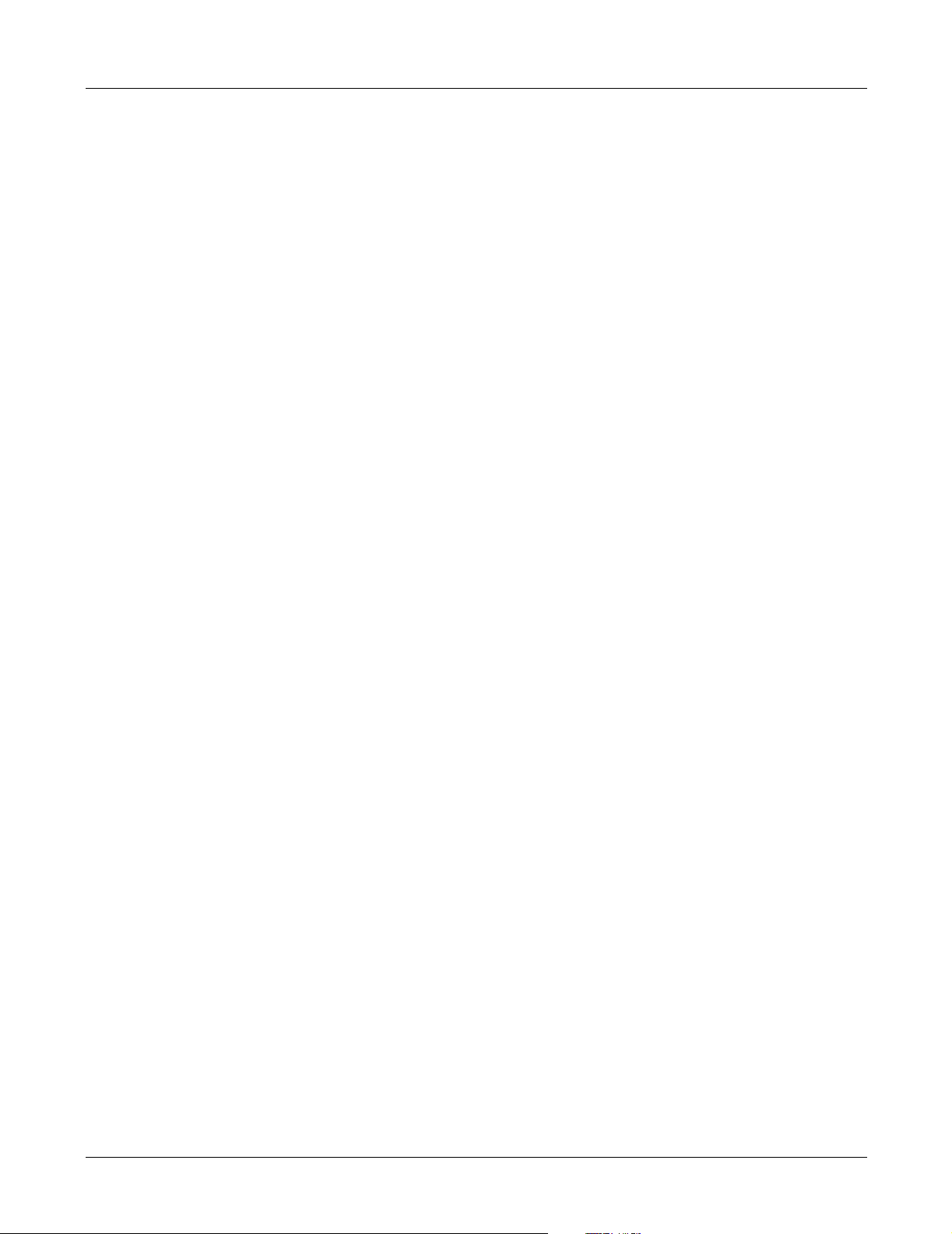
ZIP2 User’s Manual
3.2.3 Items Included with Each Phone
Carefully open the box that contains the ZIP2 and verify you have the following items:
• phone body
• handset and handset cord
• ac adapter for your country
• Ethernet cord
• User’s Guide
3.3 In Case of Damage or Malfunction
Notify your Zultys sales or service representative under any of the following conditions:
• the shipping container or any of the contents appear damaged
• an item is missing
• there is a discrepancy between the packing slip and the equipment received
• the equipment does not function correctly
Your local Zultys sales representative will arrange for repair or replacement, at Zultys’s discretion.
In certain cases, Zultys may require a claim settlement.
3.4 Returning Items for Repair or Replacement
3.4.1 Warranty Coverage
Before returning merchandise to Zultys for repair or replacement, you must ensure that the items
are under warranty. Read chapter 2, starting on page 7, for details on the warranty of Zultys’s
products. If you are unsure about the warranty of your merchandise, call your local Zultys sales
representative for clarification. You must obtain an RMA before returning any merchandise to
Zultys; this includes equipment covered under warranty.
For merchandise not under warranty, Zultys offers an extended warranty. Call your local Zultys
sales representative for pricing on an extended warranty for your merchandise.
3.4.2 Obtaining RMA Number
If you believe that something is wrong with the equipment, call Zultys’s inside sales department
to obtain a return merchandise authorization (RMA) number. If the problem is technical in nature,
Zultys may first try to diagnose the problem over the telephone. If the problem cannot be
resolved over the telephone, Zultys will issue an RMA number and give you specific instructions
for the return of the merchandise to Zultys’s facilities.
16
If you have purchased Zultys’s products through a distributor outside the US, contact the
distributor for specific instructions. Zultys issues RMA numbers for customers who buy its
products directly from Zultys. Distributors will offer their own service and support for Zultys’s
products.
Page 25
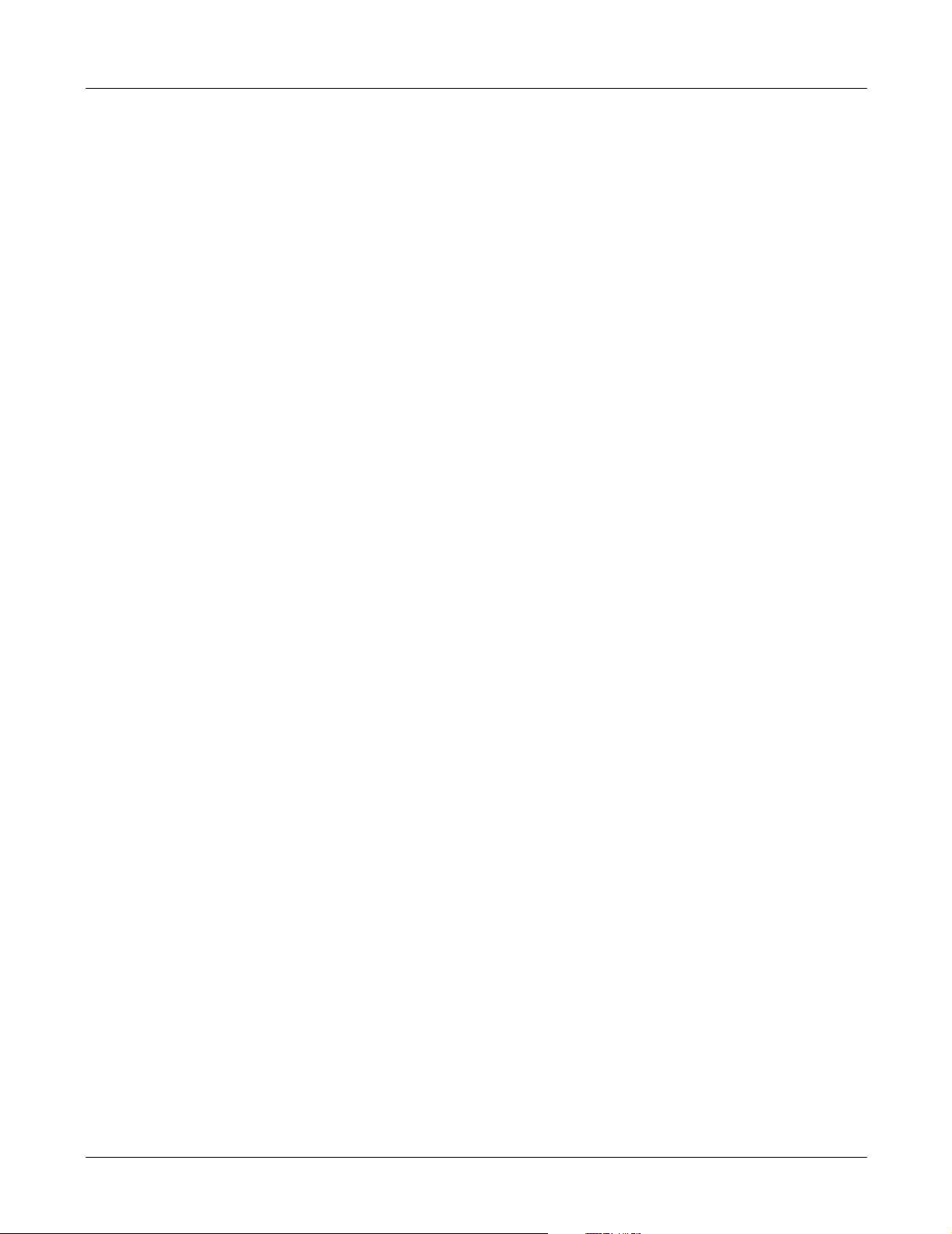
3.4.3 Describing the Problem
If you are returning equipment to Zultys for service, attach a tag or sheet of paper to the
equipment giving the following details:
• your company or institution’s name, address, and phone number
• the main person to contact, an alternative contact, and their phone numbers if different from
the main phone number
• the return shipping address and any special shipping instructions
• the model number and serial number of the equipment being returned
• a description of the failure (If failure is intermittent, describe its frequency and any special
conditions that initiate the failure.)
• any additional comments
3.4.4 Accessories
Do not return any of the accessories with the equipment unless you suspect that one of them is
faulty. If you return an accessory, place a tag on it that clearly identifies it as yours, and briefly
explain the problem.
3. Receiving the ZIP2
3.4.5 Packing
Wherever possible, use the original packing materials to ship the equipment. If these are not
available, containers and cushioning material similar to those originally used are available from
Zultys.
If it is inconvenient to obtain supplies from Zultys, use a strong, double-walled shipping carton.
Place about 70 mm (3 in) of cushioning material around all sides of the equipment.
Zultys is not responsible for any damage that occurs during shipment back to the factory.
3.4.6 Shipping
Obtain from your nearest Zultys sales or service representative the correct address to which you
should return the equipment. Clearly mark the container with Zultys’s address and your own
address. Ship the package prepaid and insured to Zultys.
The method of shipment which Zultys will return repaired merchandise back to your facility will
be the same method by which you shipped the merchandise to Zultys. For example, if you
shipped merchandise to Zultys by ground shipment, Zultys will return the merchandise to you
by ground shipment. If the merchandise must be repaired and returned to you as soon as
possible, you must arrange for the merchandise to be shipped to Zultys by overnight shipment.
3.4.7 Correspondence
In any correspondence subsequent to the return of equipment, always refer to the equipment by
model number and serial number.
17
Page 26
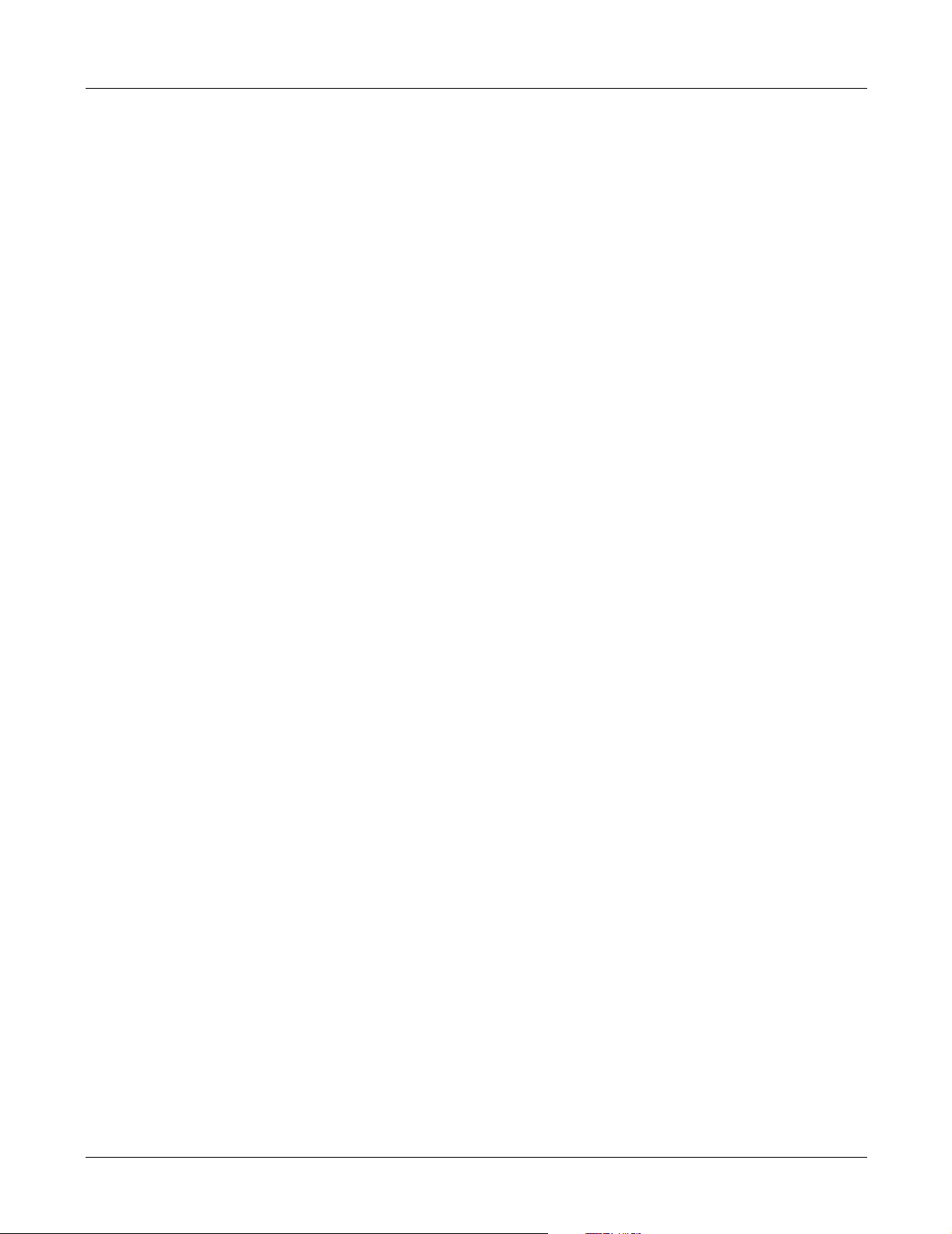
ZIP2 User’s Manual
18
Page 27
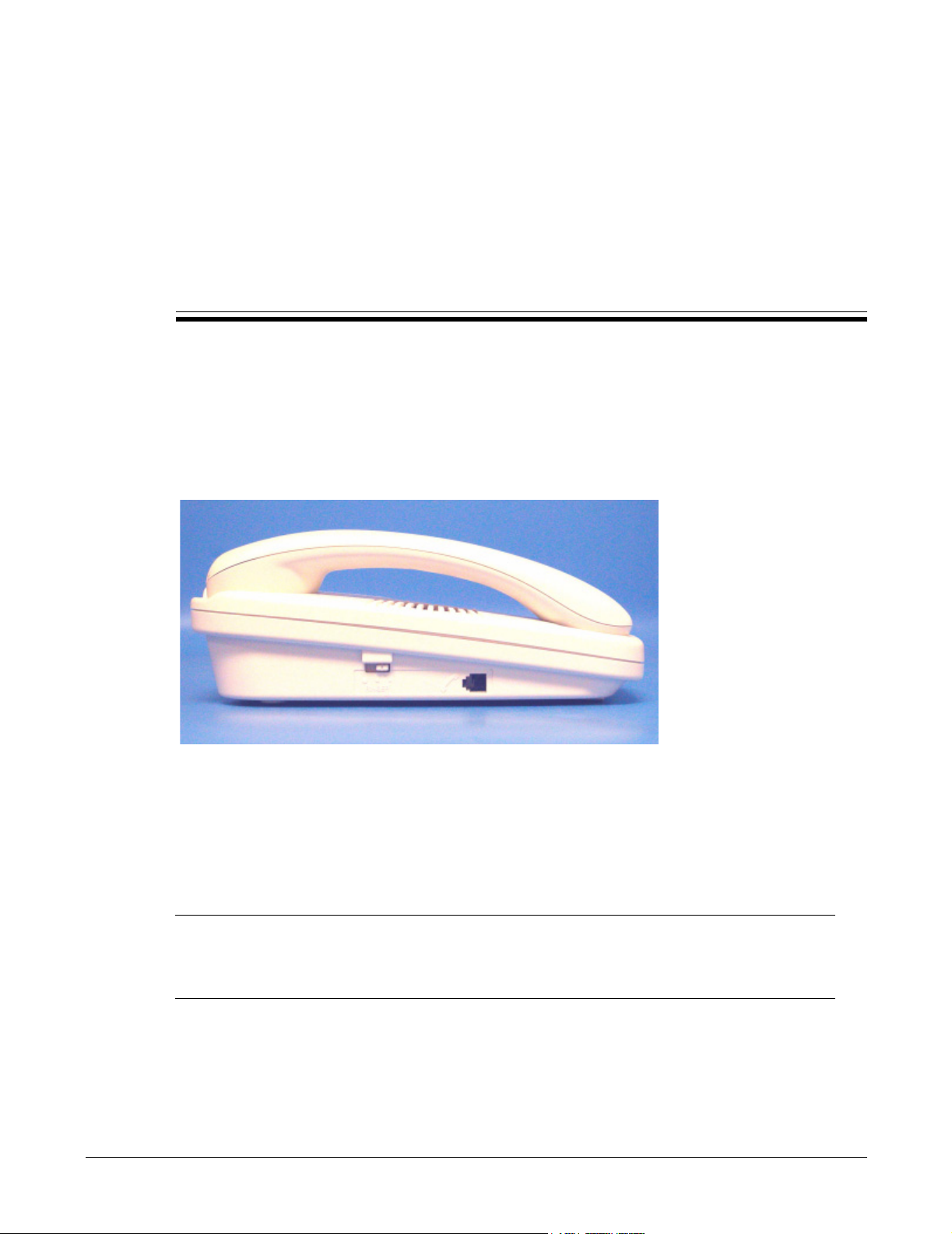
Chapter 4
Installation
4.1 Preparing the ZIP2 for Use
4.1.1 Handset
Connect the handset cord into the socket located on the left side panel of the phone, shown in
figure 4-1.
Figure 4-1 Left Panel of ZIP2
4.1.2 Power
Provide power to the ZIP2 by connecting the ac adapter into the power socket (DC In) on the top
panel of the phone, as shown in figure 4-2. The ZIP 2 does not have a power switch. Figure 4-1
displays the location of the DC In socket.
Important You should only use an ac adapter provided by Zultys. If you are unable to obtain
When the ZIP 2 receives power, it per forms a quick power on self test. While powering up, the red
and yellow LEDs flash twice.
this, use an adapter that has a dc output of 12 V, 600 mA. The plug should be
2.0 mm or 2.1 mm with the center positive. Zultys does not warrant operation of
the ZIP2 with any adapters other than those supplied by Zultys for the ZIP2.
19
Page 28

ZIP2 User’s Manual
4.1.3 Connecting to the Network
Connect the LAN socket on the top panel of your phone, shown in figure 4-2, to your Local Area
Network. Figure 4-2 displays the location of the LAN socket on the phone
Figure 4-2 Top Panel of ZIP2
The ZIP2 Ethernet circuit has automatic sensing to determine whether the circuit should operate
at 10 Mb/s or 100 Mb/s. The phone will always attempt to establish connection at the higher rate
and will fall back to the lower rate only if the device to which you have connected the phone
cannot operate at the higher rate.
4.2 Power On
4.2.1 Quick Flash of LEDs at Power Up
When you first provide power to it, the phone quickly flashes twice the red LED above the
keypad and the yellow LED below the keypad. Both LEDs turn off a few seconds after the power
stabilizes. You must ensure that the power plug is fully inserted into the phone. If the power plug
is not fully inserted, the LEDs may flash as normal, but the phone will not be operational and you
will not receive dial tone.
4.2.2 Dial Tone
If you hear dial tone when you pick up the phone, two conditions are true:
• the phone has power
• the phone has been assigned an IP address
If you do not hear dial tone and you have properly installed the power and Ethernet cables, ask
the network administrator for assistance.
After receiving dial tone, you will continue to hear dial tone even if the network subsequently fails
or if the Ethernet connection is subsequently removed. Hearing dial tone does not indicate that
the phone can properly communicate with a SIP server, so you cannot make a call unless the
phone can communicate with a SIP server.
4.2.3 Cannot Complete Call
If you hear dial tone, but receive a fast busy tone after you dial a number, the phone has not been
able to communicate with a SIP server.
20
Page 29
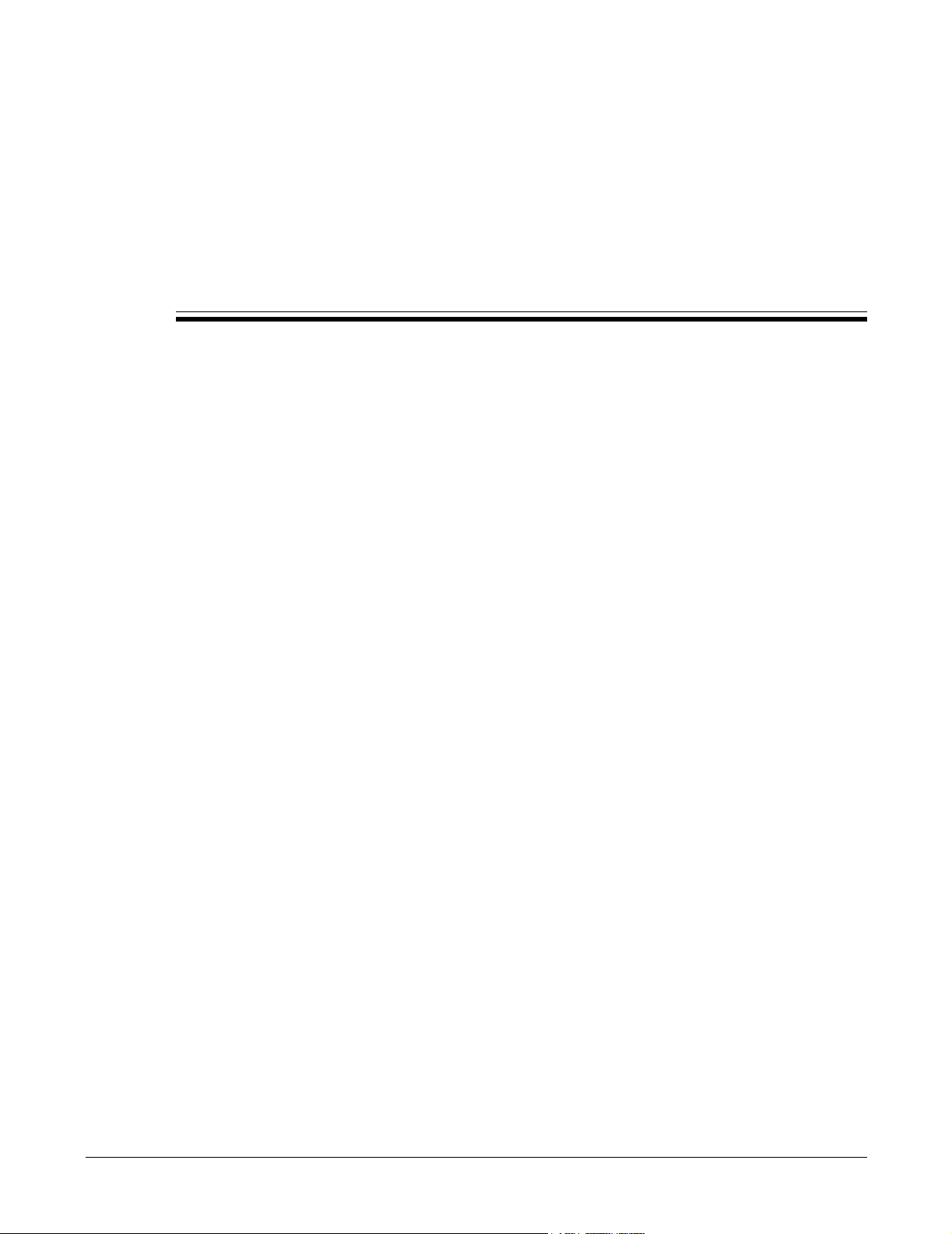
Chapter 5
Provisioning the Phone
5.1 Introduction
This chapter describes the ZIP2 telephone configuration process. You can either provision the
phone to obtain its configuration from the DHCP server or manually set the IP addresses for the
ZIP2 and the various network servers.
Information provided by this chapter includes factory preset DHCP and IP address settings, steps
for configuring the phone, options required for full DHCP support, and the boot process used by
the phone, and an introduction to the Download and Configuration Web Page Utility.
5.2 Initial Provisioning
Each ZIP2 phone is initially programmed with the following parameter settings:
• DHCP is disabled
• IP Address is 168.192.1.100
5.2.1 DHCP Support
The ZIP2 can automatically obtain its configuration from the DHCP server when the DHCP
option is enabled.
5.2.1.1 Activating DHCP
The ZIP2 phone provides three methods of enabling DHCP:
• Take the handset off hook, press the ‘1’ button, then power cycle the phone. To power cycle
the phone, unplug the power cable from the top panel, wait a few seconds, then plug the
power cable back into the phone. The red LED will flash, followed by the yellow LED. Do not
release the ‘1’ button until the yellow LED flashes.
This method also restores factory defaults.
• Access the LAN Configuration page of the Download and Configuration Utility, as described
by section 5.3.1 on page 22 and section 5.3.2 on page 23.
• Execute configuration files through the TFTP server. See Appendix B, starting on page 61.
21
Page 30

ZIP2 User’s Manual
5.2.1.2 DHCP Options
When you connect the ZIP2 phone to a DHCP server, the DHCP server must be configured with
the following options for your network to fully support the ZIP2:
• subnet mask (option 1)
• default gateway (option 3)
• domain name server (option 6)
• IP Address (option 50)
• TFTP Server (option 66)
In addition, it is recommended that your DHCP server also provide:
• NTP Time Offset (option 2)
• domain name (option 15)
• NTP servers (option 42)
5.2.2 Setting the IP Address
The ZIP2 provides three methods of changing the initial IP setting:
• Enable DHCP, as described in section 5.1.1, to allow the DHCP server to automatically set the
IP address.
• Access the LAN Configuration page of the Download and Configuration Utility, as described
by section 5.3.1 on page 22 and section 5.3.2 on page 23 to set the fixed IP Address when DHCP
is disabled.
• Specify the address in the configuration files through the TFTP server. See section B.4.2 on
page 64.
5.3 Configuring the ZIP2 Phone
The ZIP2 phone provides a web interface to its Download and Configuration Utility. Through
this utility, you can modify the network parameters and download the application software that
controls the ZIP2 behavior.
The following sections describe the procedure for configuring the most common network settings
and downloading the application code. Appendix A, starting on page 47 describes each
Download and Configuration Utility panel.
To configure the phone through a TFTP server, refer to Appendix B, starting on page 61.
5.3.1 Accessing the Download and Configuration Utility
You access the utility through a web browser that can access the same network as the ZIP 2 being
configured. Enter the IP address of the ZIP2 in the address entry box of your web browser and
press the enter button. The Home panel, shown in figure 5-1, will appear in your browser.
22
Each panel is accessed by selecting options from two menu bars. The main menu bar runs
vertically on the left side of the window. Main menu bar options include Home, LAN, SIP,
CODECS, System, Download, and Reset.
Page 31

Figure 5-1 Home panel
5. Provisioning the Phone
The secondary menu runs horizontally, directly above the configuration parameters. Secondary
menu bar options depend on the selected main menu bar item; when Home is the selected in the
main menu bar, the only secondary menu bar item is also named Home, as shown in figure 5-1.
5.3.2 Configure the LAN Settings
To configure the LAN settings, access the LAN Configuration panel by selecting LAN | LAN
Settings from the Download and Configuration Utility.
As shown in figure 5-2, you can either use the DHCP server to dynamically assign an IP address
to the ZIP2 or you can specify a fixed IP address for the phone. If you dynamically assign an IP
address to the phone, the DHCP server also returns the IP Netmask, the IP Gateway address, the
IP DNS Server address, the host name, the domain name, and the TFTP server. If you fix the name
of the IP address, the utility will expect you to enter all other parameters.
Most home firewalls and NATs provide their address as the TFTP server address in the DHCP
response. This prevents auto provisioning via the true TFTP server that stores the configuration
files and firmware. To enable auto provisioning in this instance, specify a different TFTP server
than that provided by DHCP. Enter the address of the TFTP server in the TFTP Override Server
field, as shown in figure 5-2, to solve this problem. To turn this feature off, clear the field and reset
the phone.
After entering the parameters on the panel, press the Save LAN Settings button to load the new
settings onto the ZIP2.
5.3.3 Configure the SIP Settings
To configure the SIP settings, access the SIP Configuration panel, shown in figure 5-3, by selecting
SIP | SIP from the Download and Configuration Utility.
After entering the parameters, press the Save SIP Settings button to load them onto the ZIP2.
23
Page 32

ZIP2 User’s Manual
Figure 5-2 LAN Configuration panel
5.3.3.1 SIP Server Settings
The top panel section, next to the SIP Server Settings text, lists the current server, port, and
domain. You can enter values for these parameters, which are loaded to the phone when you
press the Save SIP Settings button. Any parameter that you leave blank at the time you press the
Save SIP Settings button will be filled on the basis of information provided via DNS-SRV.
Server Address. This is either the IP address or the Fully Qualified Domain Name (FQDN) of the
SIP Server. When this parameter is left blank, the software performs a DNS-SRV lookup to resolve
the SIP server for your domain.
Port. This parameter configures the transport protocol port number. The default port for both
TCP and UDP transports is 5060, which is the value recommended by the SIP specification.
Domain Name. This is the domain name which will be used along with the user name to construct
the address of record.
Send Registration Request. When this option is selected, the phone sends a Registration Request
to the SIP Server when it is initially powered up and then once every 1800 seconds.
Backup Server Address. This is either the IP address or the FQDN of the backup SIP server. The
SIP Extensions Panel, described in section A.2.6 on page 53, sets the criteria for bypassing the
primary SIP server
Backup Server Port. This parameter configures the transport protocol port number for the backup
SIP server. The default port for both TCP and UDP transports is 5060, which is the value
recommended by the SIP specification.
24
Page 33

5. Provisioning the Phone
Figure 5-3 SIP Configuration panel
Send Registration to Backup Server. When this option is selected, the phone sends a Registration
Request to the backup SIP Server when the primary server is bypassed, then once every 1800
seconds.
5.3.3.2 Gateway Settings
Enter the gateway settings as follows:
Dial Plan: x.T|x.#|*x.T|*x.#. For more information, refer to Appendix C, starting on page 85.
Transport: The ZIP2 supports UDP and TCP.
Phone Number: This data entry box is not supported.
CallerID Name: This is the Caller ID text that is sent by the ZIP2 as the Caller ID banner. This
Caller ID banner is the SIP display name that is placed in the From header.
Port: This is the transport protocol port; normally set to 5060.
AEC On: Acoustic Echo Cancellation.
User Name: This is the user name component of the SIP address of record.
25
Page 34

ZIP2 User’s Manual
Password: When entered, this password authenticates the phone to the SIP server to which it is
sending messages.
5.3.4 Configuring the ZIP2 to Receive Pages
Paging parameters are located on the CODECs web interface panel, as shown in figure 5-4. To
enable the ZIP2 to receive pages, complete the following paging support parameters:
Figure 5-4 CODECs panel
• select the Enable Paging Support parameter,
• enter the IP address or FQDN of the paging server,
• enter the paging port,
• select the codec used by the paging server in the appropriate data entry boxes.
5.3.5 STUN
The STUN protocol specifies a scheme to determine the public IP address of an IP device. The ZIP
2 implements STUN as specified in RFC 3489, first to discover if it's behind a NAT/Firewall, then
to obtain the public IP address and port number for that NAT/Firewall. If this discovery is
successful, the ZIP 2 then rewrites all outgoing SIP messages (including RTP port number and
26
Page 35

5. Provisioning the Phone
source IP address) to masquerade as originating from that Public IP address and port. This is
required for SIP and RTP to traverse NATs, since without STUN, SIP would send explicit
references to the phone's private IP address and port which is not accessible from outside the
NAT/Firewall.
STUN requires a STUN server external to the NAT. This would typically be maintained by the
local ISP or ITSP. STUN works across most Firewalls and NATs with the exception of a "full cone"
NAT, defined as a NAT that rewrites both the IP address and port number of the phone each time
it makes a connection to the outside world.
To implement STUN, specify the IP address or FQDN of the STUN server and the STUN port on
the ToS/DiffServ/STUN panel, as shown in figure 5-5.
Figure 5-5 ToS / DiffServ / STUN panel
5.3.6 Configure other options
The Download and Configuration Utility provides many other panels for configuring ZIP2
phone parameters. A list of these parameters include:
VLAN Settings. see section A.2.4 on page 50 and section A.2.9 on page 55.
SIP Stack Extensions. see section A.2.6 on page 53.
Out of band signalling. see section A.2.7 on page 54.
ToS/DiffServ settings. see section A.2.8 on page 54.
CODECs and Jitter buffers. see section A.2.10 on page 55.
System Password. see section A.2.11 on page 56.
Local time settings. see section A.2.12 on page 58.
Ringer tone. see section A.2.13 on page 58.
SNMP settings. see section A.2.14 on page 59.
27
Page 36

ZIP2 User’s Manual
5.3.7 Review Settings
To access the LAN Status panel, as shown in figure 5-6, select LAN | LAN Status from the menu
bars. Review the new LAN Configuration settings and return to the LAN Configuration panel if
any of these settings need to be revised.
Figure 5-6 LAN Settings panel
5.3.8 Download the Application Code
The application code provides the software that operates the ZIP2 phone. To load the application
code onto the phone, access the Download panel, shown in figure 5-7, by selecting Download
from the main menu bar.
You can download the application code file either from the TFTP server (TFTP method) or from
your local computer (HTTP method). Obtain the file or the address, then follow the instructions
on the panel.
Step 1. Enter the IP address of the TFTP server and the name of the file in the data entry box, as
shown in figure 5-7. Press the Start TFTP Download button.
Step 2. The download program generates a confirmation window (section 5-8 on page 29) to
verify that you want to proceed with the download. Press the OK button.
Step 3. The program returns the panel displayed in section 5-9 on page 30. The status bar confirms
that the program is booting into Downloader mode.
Step 4. The program verifies that it is performing the TFTP download, as displayed in section 5-10
on page 30.
Step 5. The program returns the Download Successful panel (section 5-11 on page 31) to verify
that the operation is complete.
Step 6. The main application reboots, as explained in section 5-12 on page 31.
28
You can verify the downloaded version number of the application code from the Home menu.
Page 37

Figure 5-7 Download panel
5. Provisioning the Phone
Figure 5-8 Download Confirmation panel
5.3.9 Reset the Phone
All settings stored to the phone through the Download and Configuration utility do not take
effect until you power cycle or reset the phone.
• To power cycle the phone, remove power from the phone for a few seconds and then reapply
power.
• To reset the phone, access the Reset panel, shown in figure 5-13, by selecting Reset from the
main menu, then select Reset and execute Main Application, and then press the Reset button.
5.4 Updating Settings and Software
After completing the initial configuration, you can use the Download and Configuration Utility
to download new versions of the application code, modify network configuration settings, or
view version and configuration information.
To view configuration and application code version information, access the Home (select Home
on main menu bar) or LAN Status (LAN | LAN Status) panels.
29
Page 38

ZIP2 User’s Manual
Figure 5-9 Download Panel – Downloader Mode
30
Figure 5-10 Download Panel – TFTP Download
Page 39

5. Provisioning the Phone
Figure 5-11 Download Panel – Success Message
Figure 5-12 Download Panel – Wait for Reboot
To modify network configuration settings, access any panel listed under the LAN, SIP, CODECS,
or System main menu bar option, enter the desired configuration settings, press the button at the
bottom of the panel, then Reset the phone.
To download new application code, refer to section 5.3.8 on page 28.
To reset the phone, refer to section 5.3.9 on page 29.
31
Page 40

ZIP2 User’s Manual
Figure 5-13 Reset panel
5.5 Boot Process
5.5.1 Default
To use the ZIP 2 in its usual manner, you should connect the phone to a LAN that has a DHCP
server. The ZIP2 default boot up process, as summarized by the figure 5-14 flow chart, requires
the following steps:
1. Connect to a DHCP Server
Upon connecting the ZIP2 to your LAN, it searches for a DHCP server. Depending on your
network, this typically requires from two to 65 seconds. If a DHCP server is found, it will
respond with the Domain name, DNS server, IP address, TFTP server, and network
gateway.
A phone that is properly receiving power and has obtained a valid IP address will play a dial
tone when it is off hook, as described on section 7.1.2 on page 39. The ZIP2 will not play a
dial tone if it cannot locate a DHCP server.
2. Connect to the TFTP server
The phone accesses the TFTP server to locate a configuration file that is common for all ZIP2
phones connected to your network.
The phone reads the common configuration file, which points to the directory where the
phone can find its specific configuration file. The phone then reads its specific configuration
file.
3. Connect to the DNS Server
After locating the DHCP server, the ZIP2 sends a DNS SRV query to obtain the SIP
Registrar/Registration server for your DNS Domain, using the local domain name obtained
from the DHCP server.
4. Connect to the SIP Registrar
Upon receiving the address of the SIP Registrar, the ZIP 2 registers with the server,
constructing the Address of Record from the Phone MAC address and the domain name
supplied by the DHCP server.
32
Page 41

5. Provisioning the Phone
Figure 5-14 ZIP2 Phone Default Boot Process – DHCP enabled
If the phone is unable to register with the SIP Registrar, you will be unable to make any
phone calls.
5.5.2 Boot up Process Variations
Although the Default process provides the preferred implementation of the ZIP2 phone, you can
also disable the DHCP setting and set, as constant, such parameters as the IP addresses or the SIP
server address.
33
Page 42

ZIP2 User’s Manual
34
Page 43

Chapter 6
Interacting with the Phone
6.1 Call Appearances
The ZIP2 has two call appearances. The number of call appearances on a phone indicates the
number of voice calls that the phone can handle. Each call can be individually originated or
received by the phone. The person using the phone can choose to toggle between the calls or
place both calls into a three-way conference.
This type of phone is different from phones that have been in common use for the past 100 years.
On those older phones a physical pair (or two pairs) of wires carry a single voice call. A phone that
can accommodate two voice calls connects to two such circuits, with each circuit referred to as a
line. A switch on the phone selects between the lines (and therefore with whom you are talking).
The ZIP2 has a single circuit to connect to the switch. All calls take place over this same circuit, or
line. Dedicated software and hardware inside the phone and the switch permit you to have two
simultaneous conversations. These are referred to as two calls, not two lines.
6.1.1 First Call Appearance
When you pick up the handset on an idle ZIP2 and make a call, you are using the first call
appearance. When an idle phone rings, the incoming call occupies the first call appearance.
6.1.2 Second Call Appearance
When you make a new call during an existing call, the new call uses the second call appearance.
You must put the first call appearance on hold before you can make the second call. You cannot
make any more calls when both call appearances are in use.
When you are on a call and the phone receives another call, the second call uses the second call
appearance. The phone can receive no other call when both call appearances are in use.
6.2 Using the Keypad
The term keypad refers to the numeral and special purpose keys shown in figure 6-1.
6.2.1 Numeral Keys
The twelve numeral keys are labelled 0 to 9, *, and #. These keys are used for dialling phone
numbers. Several numeral keys, when part of a combination keystroke, perform other phone
functions. These functions are identified by the text next to the key.
35
Page 44

ZIP2 User’s Manual
Figure 6-1 ZIP2 Keypad
6.2.2 Special Purpose Keys
The keypad has four special purpose keys that are located below the numeral keys.
6.2.2.1 Function Key
The keypad has a key marked Func that serves as a function, or shift, key to select alternative uses
for many of the numeral keys. To select the alternative use for a key, press and release the Func
key once, then press the appropriate key to select the alternative function.
Important Do not press the Func key and another key simultaneously. The ZIP2 can read
only a single key being pressed at a time.
The Func key is green and the text on that keypad that identifies the alternative function of a key
is also green. For example, to initiate a the conference (conf) call, press Func, then the ‘7’ button.
6.2.2.2 Redial key
The Redial key dials the last phone number called from the phone.
6.2.2.3 Hold key
The Hold key places a call on hold.
36
Page 45
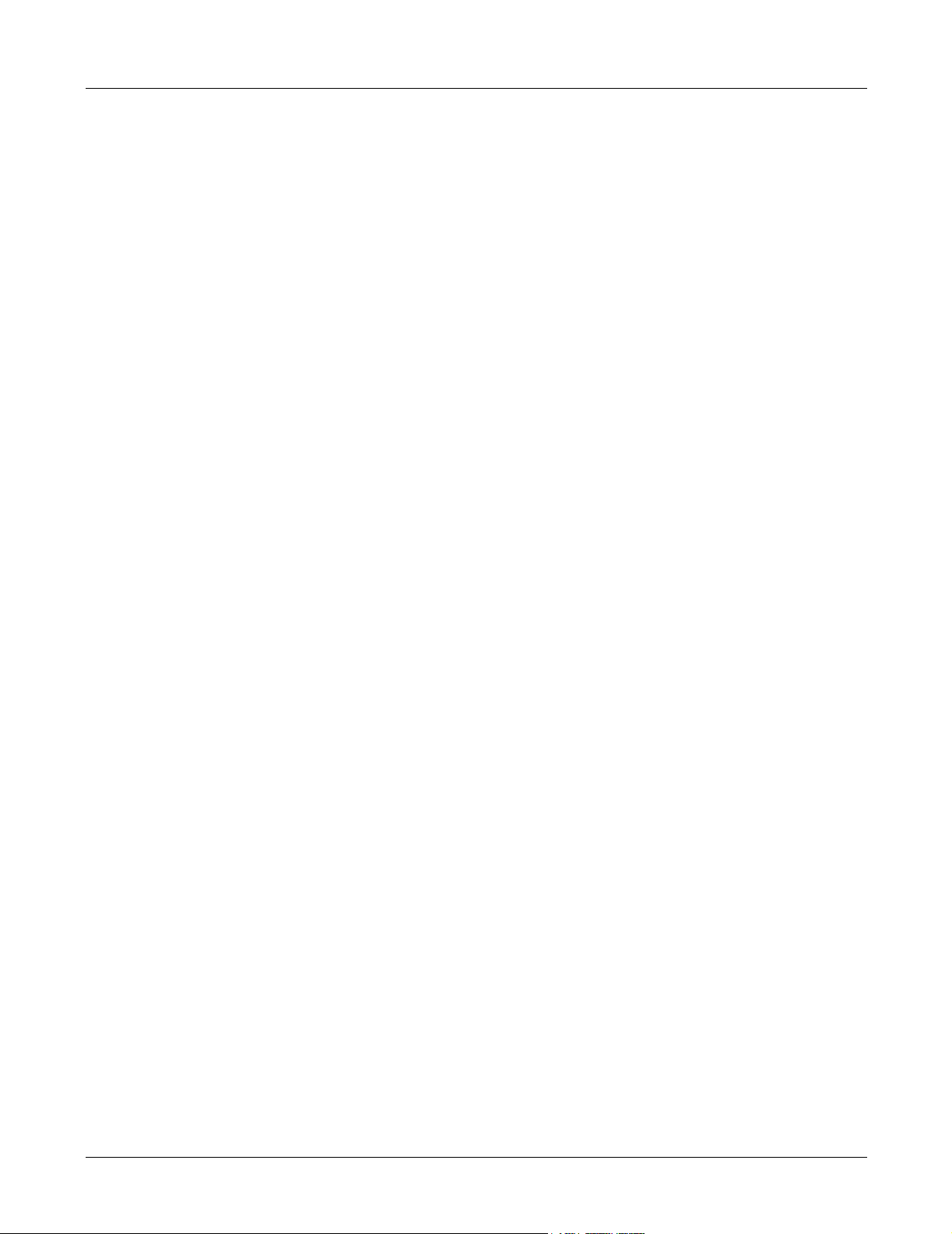
6.2.2.4 Speaker key
The Speaker key is used for hands free dialling and switches the destination of the call progress
tones from the handset to the speaker. You can also use the speaker button to mute a call,
allowing you to listen to the other party without being heard.
6.2.3 Keystroke Combinations
Several ZIP2 numeral keys can initiate other functions as part of a multiple keystroke
combination.
• To forward all incoming calls, press the Func key, then the ‘1’ key, and then the number of the
party that will receive the forwarded calls.
• To place the phone in Do Not Disturb mode (DND), press the Func key, then the ‘3’ key.
• To transfer a call, press the Func key, then the key marked Tr a n s f e r , and then the number of
the party that will receive the transferred call.
• To create a conference during a call, press the Func key, then the Conf key, and then dial the
number of the third party.
• To toggle between the call on the first call appearance and a call on the second call appearance,
press the Func key, and then the key marked To g g l e .
6. Interacting with the Phone
See chapter 7, starting on page 39 for detailed instructions on performing these operations.
6.3 Handset and Speaker
6.3.1 Handset
The handset is the traditional phone apparatus through which you conduct a conversation. The
handset cord socket is located on the left side panel of the phone, as shown in figure 4-1 on
page 19. The handset provides the only means of talking into the phone.
6.3.2 Speaker
The speaker allows you to listen to dialling sounds without using the handset. The speaker is not
part of a speakerphone, so you cannot conduct a conversation through it. The primary advantage
offered by the speaker is providing hands free dialling.
6.3.3 Volume Switches
The ZIP2 provides three switches that control the output volume of phone signals. Each switch
has three settings; low, medium, and high volume.
The ringer switch, located on the left panel, controls the volume of the call progress tones. The
speaker switch and the handset switch are each located on the right side panel.
6.4 LEDs
The ZIP2 has two LEDs:
37
Page 46
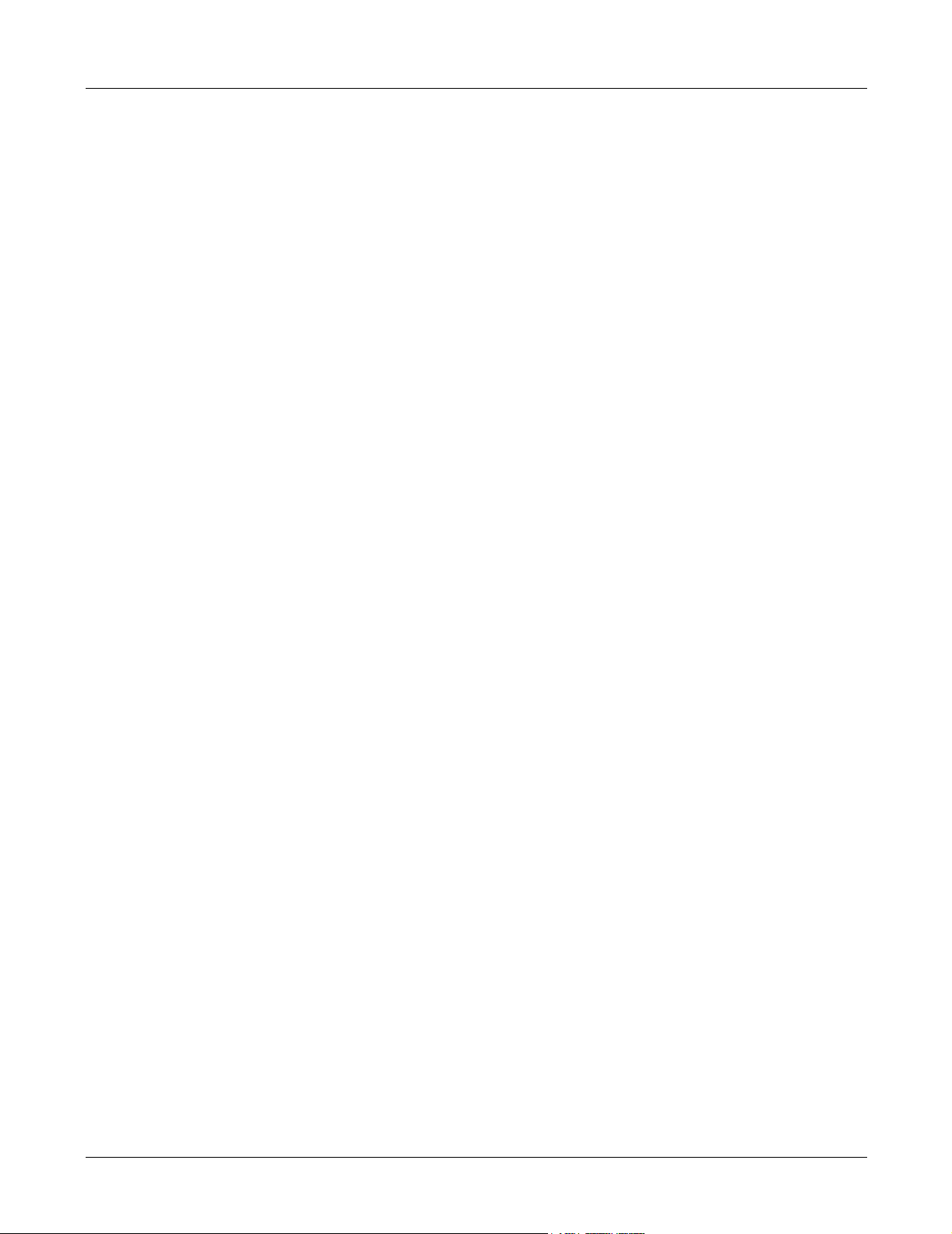
ZIP2 User’s Manual
• The small yellow LED next to the speaker button indicates power on status and speaker mode.
• The large, red LED above the keypad indicates power on status, incoming calls, and the
presence of voice mail messages.
38
Page 47
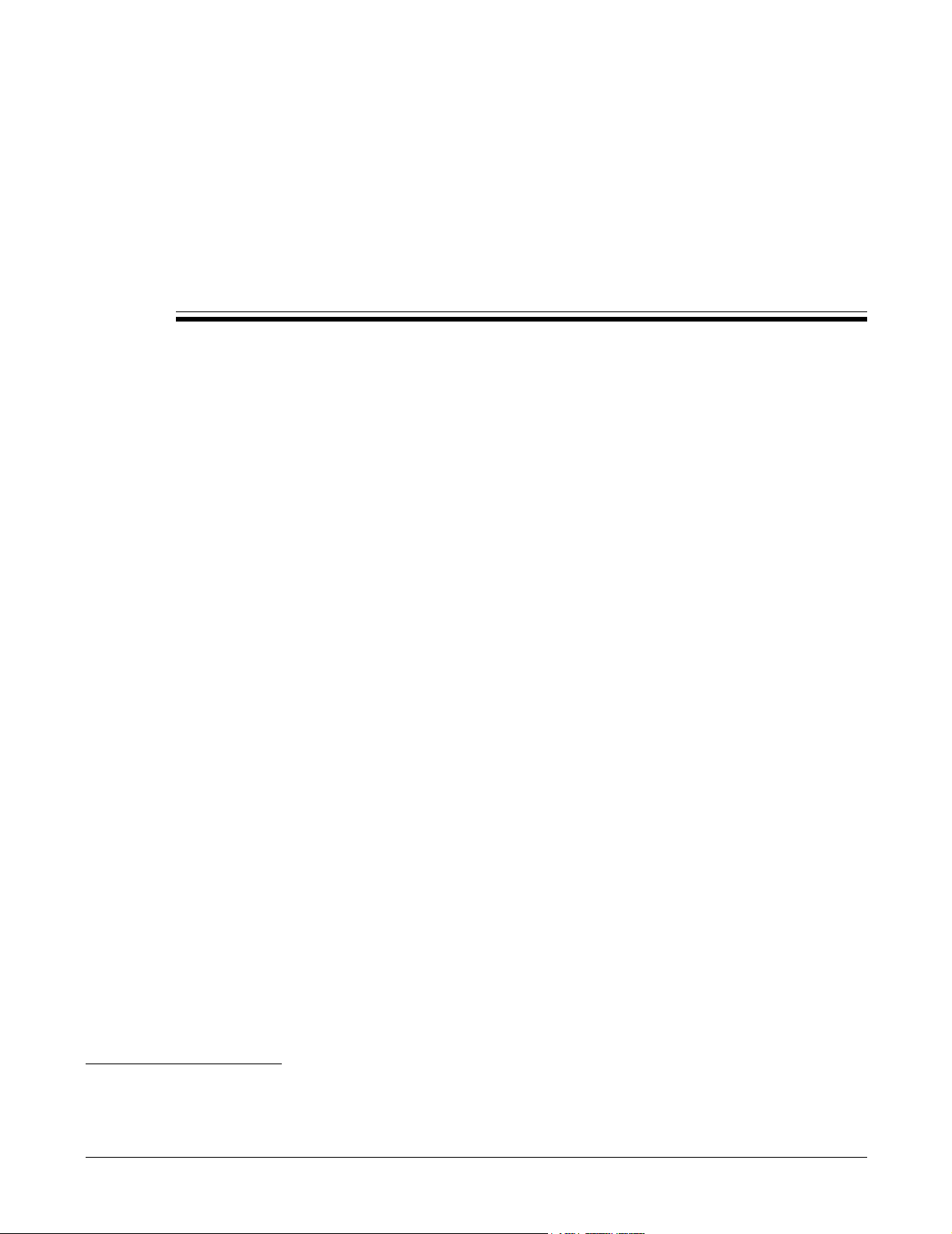
Chapter 7
Using the Phone
7.1 Going Off Hook and On Hook
You can use the handset or speaker to initiate phone calls. This section describes use of the
handset and speaker and defines the on hook and off hook states. Subsequent sections describe
the procedures for making and terminating a call.
7.1.1 Using the Handset and Speaker
To use the handset, pick it up. When you have finished using it, replace it in the cradle.
To use the speaker for hands free dialling, press and release the Speaker key. When you are
finished, press the key again. When the speaker is active, the yellow LED next to the Speaker key
is on and the handset becomes inoperable. When the speaker is inactive, the phone turns off the
LED.
The speaker allows you to listen to dialling signals without using the handset. The speaker is not
part of a speakerphone, so you cannot conduct a conversation through it. The primary advantage
offered by the speaker is providing hands free dialling.
7.1.2 Off Hook
The term off hook means that you do one of the following:
1
• pick up the handset
• press the Speaker key so that the speaker is active (LED is lit continuously yellow)
The phone is said to be off hook when you have done either of these things.
7.1.3 On Hook
The term on hook means that you do all of the following:
• replace the handset in the cradle
• press the Speaker key so that the speaker is inactive (speaker LED is off)
The phone is said to be on hook when both of these conditions are met.
1. See section A-12 on page 58 for information on selecting the country
39
Page 48

ZIP2 User’s Manual
7.2 Making a Call
You must obtain dial tone before you can dial a number.
Important This type of phone is different from phones that have been in common use for
the past 100 years. On those older phones, as you press a button to dial a digit,
the phone transmits the digit to the telephone exchange. On the ZIP2, the phone
sends all the digits as a complete message and you therefore need to inform the
phone when you have entered all the digits. The phone then assembles the
complete message and sends it to the SIP server.
7.2.1 Dialling a Number
To dial a number:
1. Take the phone off hook
The phone provides dial tone to the handset or speaker.
2. Enter the digits.
The phone plays the DTMF tones to the handset or speaker as you type the digits.
1
or put the current call on hold.
3. When you have finished entering all the digits, do one of the following:
a. Press the # key.
b. Wait two to six seconds, after which time the phone assumes that you have entered all
the digits.
4. The phone sends the dialled digits. It plays no sound while doing this.
5. While the call is proceeding, the phone plays ringback tone. If you receive a fast busy tone
instead of ringback, see section 4.2.3 on page 20.
6. When the call is established (the called party has answered), begin your conversation.
7.2.2 Redial
To dial the name or number that was most recently dialled on the phone, press the Redial key
once and then press the # key. If you have not picked up the handset, the phone enables speaker
mode.
7.3 Call Proceeding and Call Answered
7.3.1 Ringback
Ringback is the tone that a caller hears after dialling a number.
1. See section 7.1.2 on page 39 for a definition of off hook.
40
Page 49

7.3.1.1 ZIP2 to SIP Phone Calls or ZIP2 to ISDN Calls
When you call another SIP phone, the ringback that you hear is generated by your phone. This
tone is determined by the country setting that you selected when you provisioned the phone.
If you are making a call to the PSTN, the SIP to PSTN gateway normally opens the
communication path so that you hear the sound coming from the network. Therefore, if you are
calling a different country you will hear the ringback tone from that country. This tone may be
different from that used in your country.
7.3.1.2 ZIP2 to CAS Calls
If you are connected to the PSTN using CAS circuits, your SIP to PSTN gateway may not know
the status of the connection. It may open the speech path even though there is no ringback.
The phone behaves as if the call has been established as described in section 7.5 on page 43.
Because the speech path is open, you may hear busy tone.
7.3.2 Far End Busy
If the person you are calling is busy, the phone either plays the busy tone for your country or the
busy tone that is generated by the phone network at the far end. This depends whether your
server has indication that the called party is busy or not.
7. Using the Phone
1
7.3.3 Network Busy
If the network is busy, the phone either plays the fast busy tone (congestion tone) for your
country or the fast busy tone that is generated by the phone network at the far end. This depends
whether your server can detect whether or not the network is busy. The phone maintains this
state until you go on hook.
7.3.4 Dialling an Invalid Destination
When you dial an invalid number, the phone plays the fast busy tone (congestion tone). The
phone maintains this state until you go on hook.
7.4 Receiving a Call
7.4.1 LED Indication of Ringing
When the phone receives an incoming call, the red LED above the keypad will flash red during
the audible portion of the ring and turn off during the silent portion of the ring.
1. See section 9.4.8 on page 122 for details on how you select the country setting.
41
Page 50

ZIP2 User’s Manual
7.4.2 Answering the Call
7.4.2.1 No Existing Conversation
If the phone is idle when you receive a new call, pick up the handset and begin your conversation.
7.4.2.2 Existing Conversation
If you are on a call when the phone receives a new call, you will hear a tone in the earpiece of the
handset or over the speaker. To answer the new call, press the Func key and then the toggle
(asterisk) key. The phone places the existing call on hold and answers the new call. You cannot
receive any new calls that attempt to ring your phone after you place a call on hold.
If you have one call on hold and you have placed the phone on hook, the phone will ring until
you pick up the phone to retrieve the call on hold; the call on hold will not be transferred to voice
mail or anywhere else.
7.4.3 Rejecting the Call or Not Answering
7.4.3.1 Not Answering Calls
If you do not answer an incoming call, the ZIP 2 will continue to ring until the calling party
terminates the call attempt or until your phone system alternatively routes the call.
7.4.3.2 Do Not Disturb (DND)
When the phone is in Do Not Disturb mode, the ZIP2 immediately rejects any call that it receives.
Setting DND has no effect on calls that are in progress or on hold. The phone does not make any
sound when rejecting a call. Call forwarding mode overrides DND mode.
When a call is rejected, the phone behavior depends upon the system to which it is connected.
Your system may route a call to voice mail or it may disconnect the caller.
To place the ZIP2 in DND mode:
1. Go off hook.
2. Press the DND key combination (Func and ‘3’).
3. When the phone plays the busy signal, go on hook.
When the ZIP2 is in DND mode, the red LED above the keypad is lit continuously.
To cancel DND mode, repeat these three steps. The ZIP 2 indicates that it is no longer in DND
mode by turning off the red LED.
7.4.3.3 Call Forwarding
When the phone forwards a call, it redirects the incoming call to another destination. The
destination can be another extension within the enterprise or an external number.
42
To forward all calls to another destination:
1. Go off hook.
Page 51

2. Press the Call Forward key combination (Func and ‘1’).
3. Enter the destination phone number.
4. Press the # key or wait two to six seconds.
5. When the phone plays three short tones, go on hook.
The phone immediately forwards calls to the specified destination. When the ZIP2 is in Call
Forward mode, the red LED above the keypad is lit continuously.
To cancel call forwarding, go off hook, press Func and ‘1’, then go on hook. The ZIP2 indicates
that it is no longer in call forward mode by turning off the red LED.
7.5 During a Call
During a call, you can transfer the current conversation or place it on hold. You can create or
answer a new call and you can create a conference call.
7. Using the Phone
If you press one of the keys 0 to 9, *, or # while a call is active, the phone sends a message for that
key and plays a DTMF tone in the earpiece or speaker simultaneously.
7.5.1 Mute
If you want to hear the person with whom you are speaking, but do not want him or her to hear
you, press the Speaker button. The phone disconnects the handset, which includes the
microphone input. To resume a 2-way conversation, press the Speaker button again.
When you place the phone in Mute mode, you mute the entire phone, not just the current
conversation. If you place the muted call on hold, and select another call, the mute function
remains active and the person on the other call will not be able to hear you.
When you mute the phone and press the digit keys, the phone plays the DTMF digit into the
audio path you have selected and sends the digit to the switch. You might use this feature to
communicate with an IVR system.
7.5.2 Hold
7.5.2.1 Description
The Hold function allows you to maintain the state of a call but suspends the conversation. The
person cannot hear you and you cannot hear the other person. When you place a call on hold,
you must retrieve the call from your same phone to resume the conversation.
1
The ZIP2 allows you to place only one call on hold at a time. You cannot receive incoming calls
when you have a call on hold.
1. The message is sent in the RTP payload according to RFC 2833.
43
Page 52

ZIP2 User’s Manual
7.5.2.2 Placing a Call on Hold
Press the Hold key to place a conversation on hold. The phone automatically activates the next
call appearance and provides a dial tone. You must keep the phone off hook to keep the call on
hold. If you place the phone on hook, it will ring to prompt you to continue your conversation.
7.5.2.3 Making a New Call After Placing a Call on Hold
The phone automatically switches to the new call appearance and provides you with dial tone
when you have a call on hold. To make a new call, dial the number.
7.5.2.4 Resuming the Conversation
Press the Hold key to resume the call with the person on hold.
7.5.3 Call Toggling
If you have one active call and one call on hold, the toggle key combination changes the state of
each call appearance: the active call is placed on hold while the other call is activated. The toggle
key combination does not work during a conference call.
7.5.4 Transfer
You can transfer a call you made to, or a call you answered from, another person inside or outside
of the enterprise.
To tr a n sf er a c al l :
1. Ensure that you have only one active call and that call is not on hold.
2. Press the Transfer key combination (Func and ‘4’).
The phone places the active call on hold, selects the other call appearance, and provides a
dial tone.
3. Make the call to the phone that will receive the transferred call, as described in section 7.2 on
page 40.
4. The ZIP2 plays the busy signal and is disconnected from the call. The call between the other
two parties is completed normally.
7.6 Conference Calls
The ZIP2 allows you to hold a conversation with two other people. A conversation with more
than one person is called a conference. This feature is supported on the ZIP2 such that the function
operates on any phone system that supports multiple call appearances to the phone. The ZIP2
supports only one active conference call at a time.
The ZIP2 performs the conference mixing locally on the phone.
44
Page 53

7.6.1 Initiating a Conference Call
To initiate a conference call:
1. Make or answer the first call in the normal manner.
2. Press the Conference key combination (Func and ‘7’).
The phone places the first call on hold, selects the other call appearance, and provides you
with dial tone.
3. Dial the third person for the conference.
The phone reactivates the call that was on hold and joins all calls into a single call.
7.6.2 Terminating a Conference Call
7.6.2.1 Ending the Entire Conference
To end a conference call, go on hook. The phone terminates the calls on each of the call
appearances.
7. Using the Phone
7.6.2.2 Dropping from the Conference
When one of the two parties leaves the conference call, the call appearance that was occupied by
the leaving party becomes available. If you drop out of the conference, all other calls in the
conference are terminated.
The Hold key does not work during a conference call.
7.7 Receiving a Page
To enable the ZIP2 to receive pages, perform the page provisioning procedure described in
section 5.3.4 on page 26.
Important All page parameters must be entered as configured on your system or the ZIP2
will not receive any pages.
On the receipt of an incoming paging stream, the yellow LED is continuously lit and the audio
page announcement plays on the external speaker for the duration of the page.
7.8 Ending a Call
7.8.1 You Terminate the Call
You terminate a call by going on hook.1 The phone ends the call, and silences the handset and
speaker.
1. See section 7.1.3 on page 39 for a definition of on hook.
45
Page 54

ZIP2 User’s Manual
7.8.2 Other Party Terminates the Call
When the person that you are talking with goes on hook, your ZIP2 phone plays a busy signal
until you go on hook.
46
Page 55

Appendix A
Download and Configuration Utility
A.1 Introduction
This chapter describes each Download and Configuration Utility panel. Refer to section 5.3 on
page 22 for instructions on using these panels to configure the ZIP2 phone.
A.1.1 Accessing the Download and Configuration Utility
You access the utility through a web browser that can access the same network as the ZIP 2 being
configured. Enter the IP address of the ZIP2 in the address entry box of your web browser and
press the enter button. The Home panel, shown in figure A-1, will appear in your browser.
A.1.2 Interface Structure
Each panel is accessed by selecting options from two menu bars. The main menu bar runs
vertically on the left side of the window. Main menu bar options include Home, LAN, SIP,
CODEC, System, Download, and Reset.
The secondary menu runs horizontally, directly above the configuration parameters. Secondary
menu bar options depend on the selected main menu bar item.
All panels with editable parameters provide a save button which must be pressed to download
changes to the phone. After changes are saved to the phone’s memory, they take effect only after
power cycling the phone or performing a reset operation, as described in section A.2.16 on page
59.
A.2 Web Interface panels
A.2.1 Home
The Home panel introduces the web interface and provides basic information about the ZIP 2
phone. To access this panel, enter the web interface or select Home in the main menu.
The Home panel reports the status and values of the following parameters:
System Uptime. The continuous time that the ZIP 2 phone has been in service since the last power
cycle.
47
Page 56
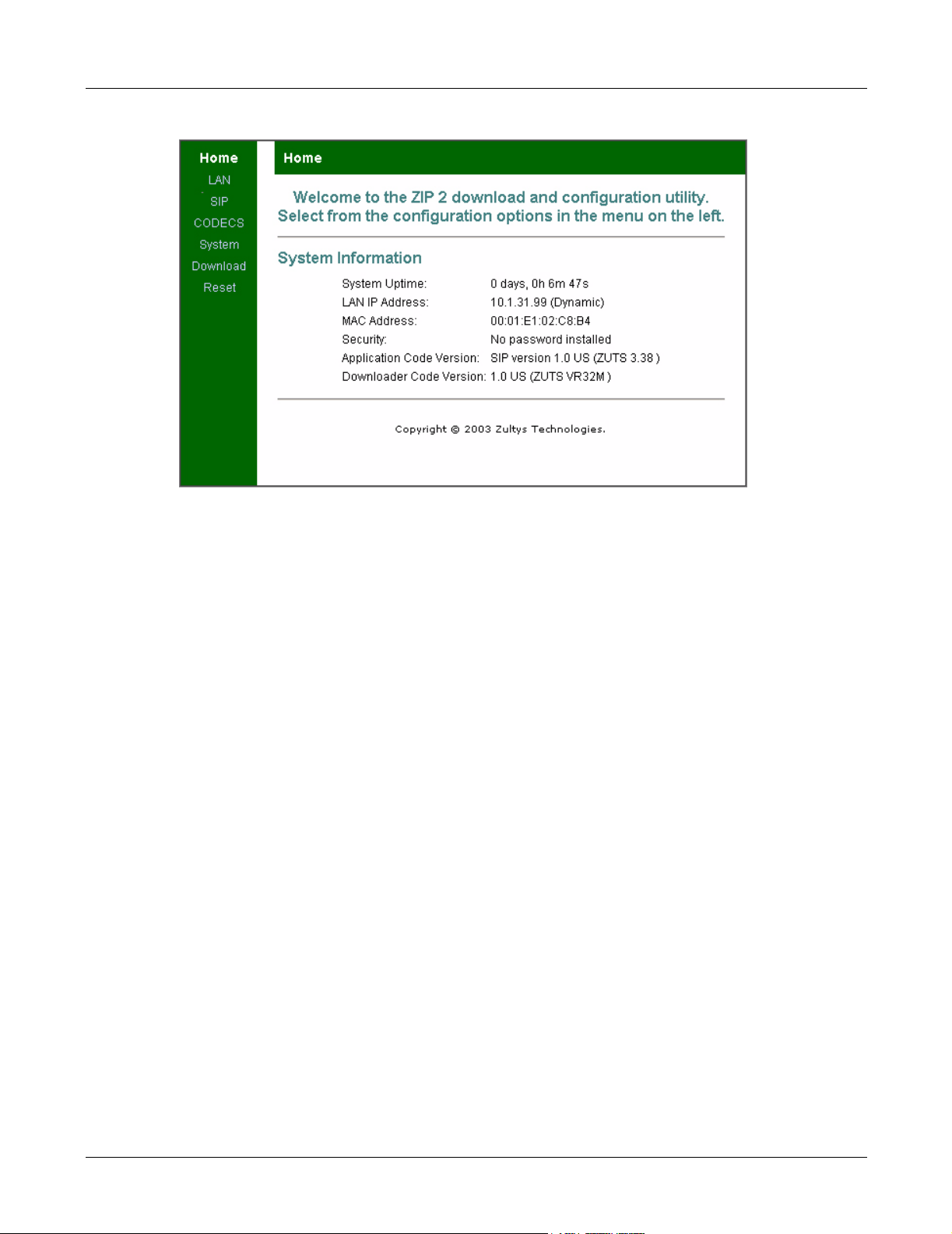
ZIP2 User’s Manual
Figure A-1 Home panel
LAN IP Address. Reports the IP address and indicates whether it is static or dynamic. You change
the address and allocation method from the LAN Settings panel, as described in section A.2.3.
MAC (Media Access Control) Address. The hardware number that uniquely identifies your ZIP2
phone from all other devices that can connect to an Ethernet network. The unique MAC address
of any device is assigned when the device is manufactured.
Security. Indicates the presence of password protection for the web interface access to the ZIP2
configuration parameters. You set the password in the System Security window, described in
section A.2.11.
Application Code Version. The software that operates the phone comprises two programs: the
Application Code and the Downloader Code. The Application Code provides all ZIP2 functions.
Updates to the ZIP2 phone almost always require an update to the application code.
Downloader Code Version. The downloader code is the ZIP2 software component that provides
the web interface framework and basic ZIP 2 configuration utilities. Once installed, the
downloader code is rarely updated or modified.
A.2.2 LAN Status
The LAN Status panel reports the interface status and the value of the network settings. This
panel is read only. Several parameters listed in this panel are configured in other web interface
panels, while other parameters describe network conditions that are independent of the
operation of the ZIP2.
To access the LAN Status panel, select LAN from the main menu and LAN Status from the
sub-menu. To refresh panel contents, press the Update button.
A.2.2.1 Interface Status
The interface status indicates that the phone is properly connected to an Ethernet network.
48
Page 57

Figure A-2 LAN Settings panel
A. Download and Configuration Utility
A.2.2.2 Network Settings
Network settings describes the interface between the ZIP2 and the Ethernet network to which
the phone is connected.
Dynamic IP Assignment. This indicates the method by which the ZIP2 acquired its IP address.
You set this parameter from the LAN Settings panel described in section A.2.3.
IP Address. This reports the IP address of the ZIP2. If the LAN IP assignment is Fixed, you set this
parameter from the LAN Settings panel described in section A.2.3.
MAC Address. This is the hardware number that uniquely identifies your ZIP2 phone from all
other devices that can connect to an Ethernet network. The MAC address of a device is assigned
when the device is manufactured.
Subnet Mask. This indicates the ZIP2 phone’s subnet mask.
Default Gateway. This indicates the IP address of the default gateway.
DNS Address. This indicates the IP address of the DNS server.
Domain Name. This indicates the domain name.
VLAN Tag. This indicates the VLAN tag value, as configured in the VLAN Configuration panel
described in section A.2.4
Priority Tag. This indicates the VLAN priority tag value, as configured in the VLAN
Configuration panel described in section A.2.4
A.2.3 LAN Configuration
The LAN Configuration panel allows you to configure network information statically or select
dynamic configuration. You access this panel by selecting LAN from the main menu and LAN
Settings from the sub-menu.
49
Page 58

ZIP2 User’s Manual
Important Press the Save LAN Settings button to save the configured values to the phone.
Settings do not take effect until you power cycle the phone or execute a Reset
command (see section A.2.16 on page 59).
Figure A-3 LAN Configuration panel
Use DHCP to obtain LAN configuration. This option configures the phone to receive its IP
address and netmask from the DHCP server. The DHCP server also provides the IP address of the
default gateway and DNS server, along with the host name, and the domain name.
Specify fixed LAN configuration. This option configures the phone with the fixed IP address and
netmask that you specify. When selecting this option, you also provide the IP Address of the
gateway, DNS server, and TFTP server along with the host and domain name of the network to
which the phone connects.
TFTP Override Server. Most home firewalls and NATs provide their address as the TFTP server
address in the DHCP response. This prevents auto provisioning via the TFTP server that stores
the configuration files and firmware. To enable auto provisioning in this instance, specify a
different TFTP server than that provided by DHCP. Enter the address of the TFTP server in the
TFTP Override Server field, as shown in figure A-3 to solve this problem. To turn this feature off,
clear the field and reset the phone.
A.2.4 VLAN
The VLAN Configuration panel allows you to configure VLAN and Priority tag settings. To access
this panel, select LAN from the main menu and LAN Settings from the sub-menu.
50
Page 59

Figure A-4 VLAN Configuration panel
Important Press the Save VLAN Settings button to save the configured values to the phone.
Settings do not take effect until you power cycle the phone or execute a Reset
command (see section A.2.16 on page 59).
A.2.5 SIP Configuration
This panel comprises two sections: SIP Server Settings and Gateway Settings. To access this panel,
select SIP from the main menu and SIP from the sub-menu.
A. Download and Configuration Utility
Important Press the Save SIP Settings button to save the configured values to the phone.
Settings do not take effect until you power cycle the phone or execute a Reset
command (see section A.2.16 on page 59)
A.2.5.1 SIP Server Settings
The top panel section, next to the SIP Server Settings text, lists the current server, port, and
domain settings. You can enter values for these parameters, which are loaded to the phone when
you press the Save SIP Settings button. Any parameter that you leave blank at the time you press
the Save SIP Settings button will be filled on the basis of information provided via DNS-SRV.
Server Address. This is either the IP address or the Fully Qualified Domain Name (FQDN) of the
SIP Server to which the phone is connected. When this parameter is left blank, the software
performs a DNS SRV lookup to resolve the SIP server for your domain.
Port. This parameter configures the transport protocol port number. The default port for both
TCP and UDP transports is 5060, which is the value recommended by the SIP specification.
Domain Name. This is the domain name which makes up the domain portion of the address of
record username@domain. It is also the domain used in the DNS-SRV lookup.
Send Registration Request. When this option is selected, the phone sends a Registration Request
method to the SIP Server when it is initially powered up and then once every 1800 seconds.
Backup Server Address. This is either the IP address or the FQDN of the backup SIP server. The
SIP Extensions Panel, described in section A.2.6, sets the criteria for bypassing the primary SIP
server
51
Page 60
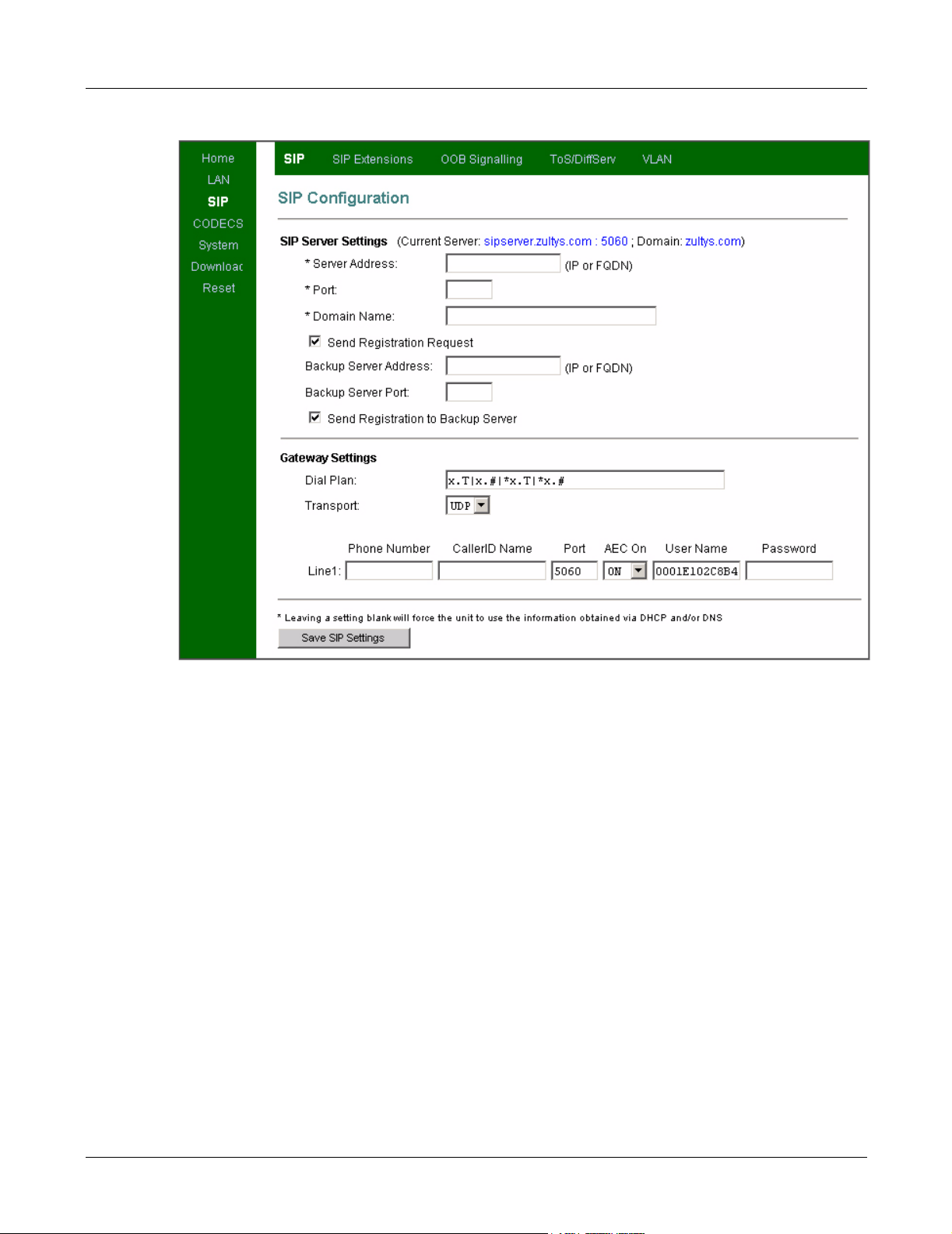
ZIP2 User’s Manual
Figure A-5 SIP Configuration panel
Backup Server Port. This parameter configures the transport protocol port number for the backup
SIP server. The default port for both TCP and UDP transports is 5060, which is the value
recommended by the SIP specification.
Send Registration to Backup Server. When this option is selected, the phone sends a Registration
Request to the backup SIP Server when the primary server is bypassed, then once every 1800
seconds.
A.2.5.2 Gateway Settings
Enter the following gateway settings as follows:
Dial Plan: x.T|x.#|*x.T|*x.#. For more information, refer to appendix, starting on page 85.
Transport: The ZIP2 supports UDP and TCP.
Phone Number: This data entry box is not supported.
CallerID Name: This is the Caller ID text that is sent by the ZIP2 as the Caller ID banner. This
Caller ID banner is the SIP display name that is placed in the From header.
Port: This is the transport protocol port; normally set to 5060.
AEC On: Acoustic Echo Cancellation; this parameter must always be set to ON.
52
Page 61

User Name: This is the user name component of the SIP address of record.
Password: When entered, this password authenticates the phone to the SIP server to which it is
sending messages using SIP Digest Authentication per RFC 3261. To disable this feature, clear the
field and reset the phone.
A.2.6 SIP Stack Extensions
The ZIP2 phone supports several protocol extensions that are not defined in the base SIP RFC.
This panel configures the phone to support those services required by your network
implementation.
To access this panel, select SIP from the main menu and SIP Extensions from the sub-menu.
A. Download and Configuration Utility
Figure A-6 SIP Stack Extensions panel
Subscribe Message Waiting Service. Implemented per draft-ietf-sipping-mwi-02.
Support PRACK method with provisional response utility. Implemented per RFC 3312.
Encode SIP URI with user parameter. Adds User=Phone to SIP request URIs.
Send INVITE with Timer header value. Implemented per draft-ietf-sip-session-timer-10.
SIP Session Timer value. Implemented per draft-ietf-sip-session-timer-10.
SIP INVITE retransmission. This parameter defines the number of unacknowledged INVITE
methods that the ZIP2 sends before switching to the backup SIP server
SIP Request retransmission. This parameter defines the number of unacknowledged Requests
that the ZIP2 sends before switching to the backup SIP server
Important Press the Save SIP Extension Settings button to save the configured values to the
phone. Settings do not take effect until you power cycle the phone or execute a
Reset command (see section A.2.16 on page 59).
53
Page 62
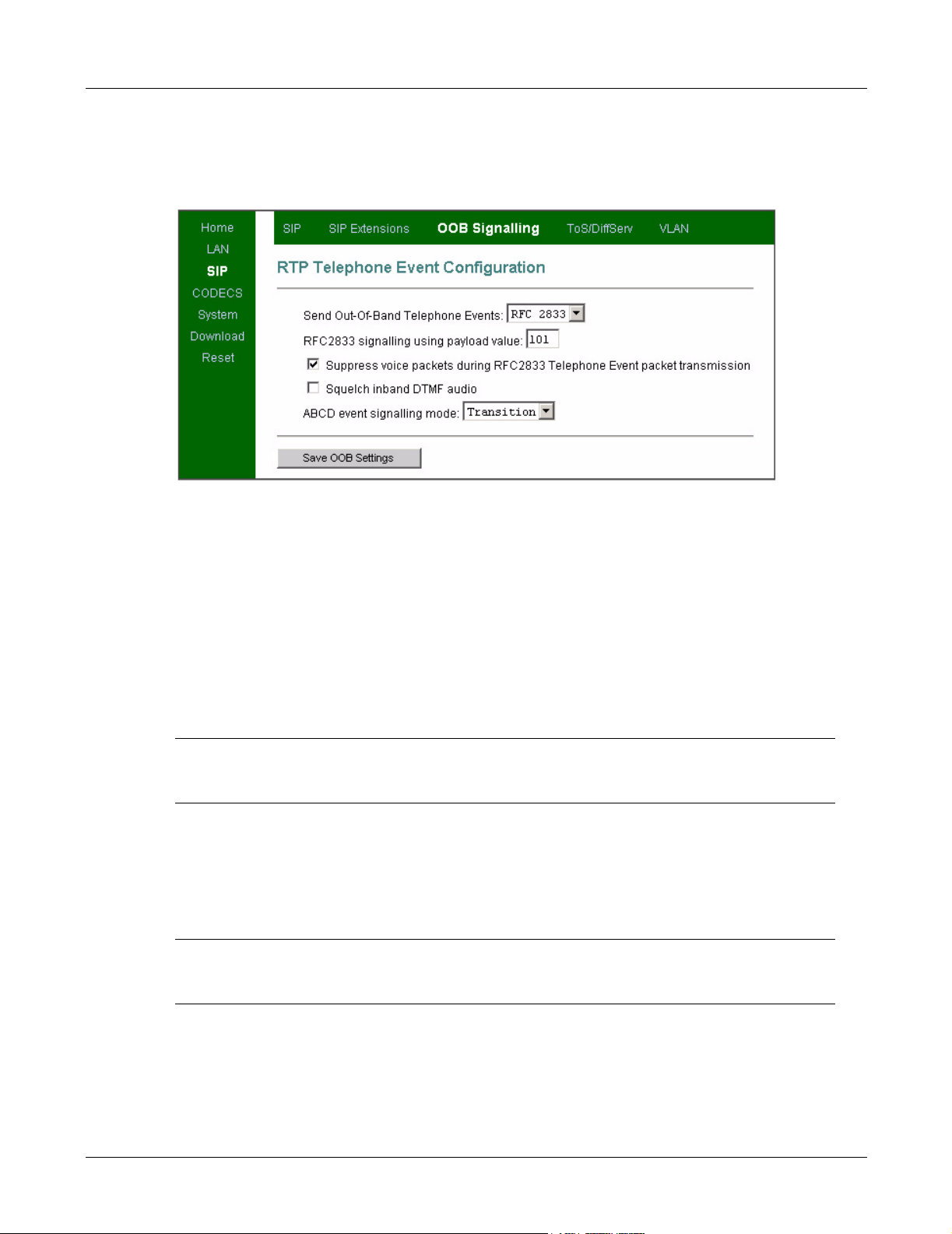
ZIP2 User’s Manual
A.2.7 OOB Signalling
This panel configures out of band signalling parameters. To access this panel, select SIP from the
main menu and OOB Signalling from the sub-menu.
Figure A-7 RTP Telephone Event Configuration
Send Out-Of-Band Telephone Events. The ZIP2 supports the following signalling methods:
• Out of band signalling as defined by RFC 2833.
RFC 2833 describes an RTP payload for DTMF digits, other tone signals, and telephony events.
• Out of band signalling as defined by RFC 2976 (SIP Info option)
• In band signalling (None option)
All other parameters are valid for systems that use RFC 2833 as the Out-Of-Band signalling
protocol.
Important Press the Save OOB Settings button to save the configured values to the phone.
Settings do not take effect until you power cycle the phone or execute a Reset
command (see section A.2.16 on page 59).
A.2.8 ToS/DiffServ/STUN
This panel configures Layer 3 IP level quality of service parameters. To access this panel, select SIP
in the main menu and ToS/DiffServ in the sub-menu.
Important Press the Save ToS/DiffServ Settings button to save the configured values to the
phone. Settings do not take effect until you power cycle the phone or execute a
Reset command (see section A.2.16 on page 59).
54
The STUN protocol specifies a scheme to determine the public IP address of an IP device. The ZIP
2 implements STUN as specified in RFC 3489, first to discover if it's behind a NAT/Firewall, then
to obtain the public IP address and port number for that NAT/Firewall. If this discovery is
Page 63

A. Download and Configuration Utility
Figure A-8 ToS/DiffServ panel
successful, the ZIP 2 then rewrites all outgoing SIP messages (including RTP port number and
source IP address) to masquerade as originating from that Public IP address and port. This is
required for SIP and RTP to traverse NATs, since without STUN, SIP would send explicit
references to the phone's private IP address and port which is not accessible from outside the
NAT/Firewall.
STUN requires a STUN server external to the NAT. This would typically be maintained by the
local ISP or ITSP. STUN works across most Firewalls and NATs with the exception of a "full cone"
NAT, defined as a NAT that rewrites both the IP address and port number of the phone each time
it makes a connection to the outside world.
To implement STUN, specify the IP address or FQDN of the STUN server and the STUN port on
the ToS/DiffServ/STUN panel, as shown in figure A-8.
A.2.9 VLAN
The VoIP VLAN Configuration panel sets the VLAN tag values for the call signalling and RTP
packets. Tag parameters that are not set in the panel will use the tags configured in the LAN
VLAN Configuration panel, as described in section A.2.4 on page 50.
To access this panel, select SIP from the main menu, then select VLAN in the sub-menu.
Important Press the Save VoIP VLAN Settings button to save the configured values to the
A.2.10 CODECS
The Audio/CODEC Configuration panel sets jitter buffer and CODEC parameters. To access this
panel, select CODECS from the main menu.
phone. Settings do not take effect until you power cycle the phone or execute a
Reset command (see section A.2.16 on page 59).
55
Page 64

ZIP2 User’s Manual
Figure A-9 VoIP VLAN Configuration panel
Important Press the Save CODEC Configuration button to save the configured values to the
phone. Settings do not take effect until you power cycle the phone or execute a
Reset command (see section A.2.16 on page 59).
A.2.10.1 CODECS
These parameters configure the ZIP2 audio CODECs. The packetization and silence suppression
parameters should be set to support the SIP server audio settings and capabilities.
A.2.10.2 Jitter Buffer
Jitter buffers compensate for network jitter at the receiving interface by buffering incoming
packets and preparing them for playout.
A.2.10.3 Paging Support
Paging support options allow the ZIP2 to play page announcements sent from the Paging server.
To enable paging on the phone, select the Enable Paging Support parameter, enter the IP address
or FQDN of the paging server, the paging port, and the codec used by the paging server in the
appropriate data entry boxes.
A.2.11 Security
The Set Security Password panel protects the Download and Configuration Utility from access by
unauthorized users. To access this panel, select System from the main menu and Security from the
secondary menu.
To select a new password, enter the name of the new password in both data entry boxes. Leaving
both boxes blank removes the password protection from the utility.
56
Page 65

A. Download and Configuration Utility
Figure A-10 Audio/CODEC Configuration panel
Important Press the Save Password button to save the configured values to the phone.
Settings do not take effect until you power cycle the phone or execute a Reset
command (see section A.2.16 on page 59).
Figure A-11 Set Security Password panel
57
Page 66

ZIP2 User’s Manual
A.2.12 Localization
The Localization panel configures the ZIP2 for your local time zone and allows you to specify an
NTP server. To access this panel, select System from the main menu and Localization from the
sub-menu.
Important Press the Save Localization Settings button to save the configured values to the
phone. Settings do not take effect until you power cycle the phone or execute a
Reset command (see section A.2.16 on page 59).
Figure A-12 Localization panel
A.2.13 Ringer Tone
The ZIP2 offers eight different ring tones to alert you of incoming calls. To a cc e s s th e Ri n g To n e
Configuration panel, select System from the main menu and Ringer Tone from the sub-menu.
Important Press the Save Ring Tone Settings button to save the configured values to the
Figure A-13 Ringer Tone panel
phone. Settings do not take effect until you power cycle the phone or execute a
Reset command (see section A.2.16 on page 59).
58
Page 67

A.2.14 SNMP
The Simple Network Management Protocol governs network management and the monitoring
of network devices and their functions. SNMP is described formally in RFC 1157 and in a number
of related RFCs.
To access this panel, select System in the main menu and SNMP in the sub-menu.
Important Press the Save SNMP Settings button to save the configured values to the phone.
A. Download and Configuration Utility
Settings do not take effect until you power cycle the phone or execute a Reset
command (see section A.2.16 on page 59).
Figure A-14 SNMP Configuration panel
A.2.15 Download
The application code provides the software that operates the ZIP2 phone. To load the application
code onto the phone, access the Download panel, shown in figure A-15, by selecting Download
from the main menu bar.
You can download the application code file from the TFTP server (using the TFTP download
method) or from your local computer (using the HTTP download method). Obtain the file or the
address from your system administrator, then follow the instructions on the panel.
The Home menu, as shown in section A.2.1 on page 47, displays the version number of the
application code loaded on the ZIP2 phone.
A.2.16 Reset
All settings stored to the phone through the Download and Configuration utility do not take
effect until you power cycle or reset the phone.
59
Page 68

ZIP2 User’s Manual
Figure A-15 Download panel
• To power cycle the phone, remove power from the phone for a few seconds.
• To reset the phone, access the Reset panel, shown in figure 4, by selecting Reset from the main
menu, then select Reset and execute Main Application, and then press the Reset button.
Figure A-16 Reset panel
60
Page 69

Appendix B
Configuration Files
B.1 Introduction
The ZIP2 phone obtains its configuration from three possible sources:
• what is saved in the phone’s memory
• what is saved in a common configuration file
• what is saved in a specific configuration file
This appendix describes the function, composition, and implementation of ZIP2 configuration
files.
B.2 Configuration File Types
The ZIP2 phone obtains its configuration from two separate files: the common configuration file
and the specific configuration file.
B.2.1 Common Configuration File
The common configuration file sets parameters on all phones within an enterprise that are to
have the same values. Parameters that are normally set within a common configuration file define
the network configuration, SIP server interface characteristics, and other settings that are
common among all phones in an enterprise.
The common configuration file is called:
ZIP2_common.cfg
This file must be stored in the root directory of the TFTP server.
B.2.2 Specific Configuration File
The specific configuration file sets parameters for an individual phone within an enterprise.
Parameters normally set within a specific configuration file customize ZIP 2 features for the
person using the phone, such as the extension and the device ID.
61
Page 70

ZIP2 User’s Manual
The common configuration file identifies the location of the specific configuration files. A phone
extracts configuration information from the common file first, then from its specific configuration
file. Parameter settings in the specific file take precedence over settings of the same parameters in
the common file.
The name of the specific configuration file is:
<MAC address>.cfg
For example,
0001E1072A2F.cfg
is the specific configuration file for a ZIP2 phone that has the MAC address 00:01:E1:07:2A:2F.
B.3 Configuration File Format
Common and specific configuration files are identical in format and composition. Configuration
files are stored in ASCII format. Most configuration parameters can be set in either file. Section B.4
describes the parameters used in ZIP2 configuration files.
The order of parameters within each function section does not effect the configuration of the
phone. If a parameter is defined in the common file and the specific file, the specific file setting
takes precedence. Figure B-1 displays an example of parameter settings in a configuration file.
ROMAVERSION 3.38
TFTP_CFG_DIR ./ZIP2
Figure B-1 Configuration File Example
Parameter names and values are case sensitive and must be separated by white space (space or
tabs). The name and value of a parameter must be on the same line. Comment lines are denoted
with a leading pound sign (#) and have no effect on the configuration of the phone.
B.4 Configuration Parameters
This section provides tables that list all of the configuration parameters in each functional group.
Configuration parameters can be in any order, though duplicate parameters will have their
values overridden by the last occurrence of that parameter in the configuration file.
Default values provided in the parameter tables are settings assigned to parameters which are not
explicitly listed in the configuration file.
B.4.1 General Configuration Parameters
General parameters configure miscellaneous phone settings. Figure B-2 lists the General
configuration parameters.
B.4.1.1 Mandatory Parameter Settings
Although the default values for the following parameters may be set properly for your general
configuration, it is highly recommended that the configuration files explicitly define the settings
for these variables.
62
Page 71

Parameter Description
NEWPASSWD Specifies password required to change the protected
settings. Valid passwords contain four to fifteen
numeric (0-9) digits. If not specified, the phone is not
password protected.
Default value is an empty string.
RINGERTONE Specifies the default, canned ringer tone to use on the
phone. You can select from 1-8 different tones.
Default value is 1
TFTP_CFG_DIR TFTP directory location of the specific configuration
file. Parameter value is directory name that is
referenced from TFTP root directory. This parameter
must be set in the common configuration file.
Default value is an empty string.
ROMAVERSION Specifies the software version that the phone must
use. If the phone is running a different version, it will
attempt to download the correct version from the
TFTP server.
Default is an empty string.
B. Configuration Files
Equivalent
web interface
parameter
section A.2.11
on page 56
section A.2.3 on
page 49
NA 3.35
NA 3.35
Version
Introduced
3.35
3.35
Figure B-2 General Configuration Parameters
ROMAVERSION: This parameter specifies the application code version that should be running
on your phone. The ZIP2 does a character by character comparison of this value with the
currently loaded application code version number to determine whether it should download a
new (or old) version from the TFTP server.
TFTP_CFG_DIR: This parameter points to the TFTP server directory that stores the specific
configuration file for your phone. This parameter must be set in the common configuration file in
order for the phone to read and process its specific configuration file.
B.4.1.2 Sample Configuration File
Figure B-3 displays the General Configuration settings section from a sample configuration file.
ROMAVERSION 3.38
TFTP_CFG_DIR ZIP2
Figure B-3 Sample Configuration File – General Configuration Settings
63
Page 72

ZIP2 User’s Manual
B.4.2 Network Configuration Parameters
Network Configuration parameters define settings required by the phone to communicate with
the network. Figure B-4 lists the Network Configuration parameters.
Parameter Description
IF0DHCP When set to’ DHCP’, phone uses DHCP to
configure network settings: IP address, subnet
mask, domain name, default gateway, DNS
servers, NTP server address, and TFTP server
address. Valid settings are ‘DHCP’ and
‘FIXED’:
‘DHCP ’ - enables DHCP
‘FIXED’ - disables DHCP and enables Fixed IP
Addressing
Default value is ‘DHCP’.
IF0DNSDOMAINNAME Parameter is name of the domain in which the
phone resides; used for manual configuration
when IF0DHCP is set to ‘FIXED’ or DHCP
does not return the domain (DHCP option
15). Valid settings are FQDN or IP address in
dotted decimal notation.
Default value is an empty string.
IF0DNSHOSTNAME Parameter is name of the FQDN of the host;
used for manual configuration when
IF0DHCP is set to ‘FIXED’ or DHCP does not
return the host name (DHCP option 12). Valid
setting is an FQDN.
Default value is an empty string.
IF0IPADDRESS Parameter is static address assigned to the
ZIP2. Used for manual configuration when
IF0DHCP is set to ‘FIXED’ or DHCP does not
return an address (DHCP option 50). Valid
setting is an IP address in dotted decimal
notation.
Default value is an empty string.
IF0IPDNS Parameter is IP address of primary DNS
Server. Used for manual configuration when
IF0DHCP is set to ‘FIXED’ or DHCP does not
return DNS Server (DHCP option 6). Valid
setting is an IP address in dotted decimal
notation.
Default value is an empty string.
Figure B-4 Network Configuration Parameters
Equivalent
web interface
parameter
section 5.3.2 on
page 23
section 5.3.2 on
page 23
section 5.3.2 on
page 23
section 5.3.2 on
page 23
section 5.3.2 on
page 23
Version
Introduced
3.35
3.35
3.35
3.35
3.35
64
Page 73

Parameter Description
IF0IPGATEWAY Parameter is IP address of default gateway
that is used for manual configuration when
IF0DHCP is set to ‘FIXED’ or DHCP does not
provide the default gateway (DHCP option 3).
Valid setting is an IP address in dotted
decimal notation.
Default value is an empty string.
IF0IPNETMASK Parameter is Subnet mask that is used for
manual configuration of the phone when
IF0DHCP is set to ‘FIXED’ or DHCP does not
return mask (DHCP option 1). Valid setting is
an IP netmask in dotted decimal notation.
Default value is an empty string.
TFTPSERVER IP address of TFTP server. Parameter used
only if IF0DHCP is set to ‘FIXED’ or DHCP
does not return a TFTP server (DHCP option
66). Parameter value is an IP address in dotted
decimal notation.
Default value is an empty string.
Figure B-4 Network Configuration Parameters (Continued)
B. Configuration Files
Equivalent
web interface
parameter
section 5.3.2 on
page 23
section 5.3.2 on
page 23
section A.2.3 on
page 49
Version
Introduced
3.35
3.35
3.38
B.4.2.1 Mandatory Parameter Settings
Although the default values for the following parameters may be set properly for your network
configuration, it is highly recommended that the configuration files explicitly set the values for
these parameters.
IF0DHCP: When DHCP is enabled, the DHCP server should dynamically provide an IP address
and subnet mask for the phone along with IP addresses for the DNS servers, default gateway,
NTP server, and TFTP server.
If DHCP is not enabled, or if the DHCP server is unable to return addresses for any of these
servers, you must specify valid IP addresses for each server or the phone will not properly
configure on startup.
TFTPSERVER: This parameter may be used to override the local DHCP specified Option 66 TFTP
server. Many firewalls and NATs incorrectly supply this option in a non-configurable manner,
which prevents remote management of phones through a VPN. Specifying this parameter
overrides the locally supplied TFTP server and directs the phone to the central management
TFTP server at the company headquarters. This option can be ignored on a local LAN-only
deployment.
B.4.2.2 Sample Configuration File
Figure B-5 displays the Network Configuration section from a sample configuration file.
65
Page 74

ZIP2 User’s Manual
Figure B-5 Sample Configuration File – Network Configuration Settings
ROMAVERSION 3.38
TFTP_CFG_DIR ./ZIP2
IF0DHCP FIXED # Fixed IP
IF0IPADDRESS 10.1.1.50
IF0IPNETMASK 255.255.255.0
IF0IPGATEWAY 10.1.1.1
IF0DNS 10.1.10.5
IF0DOMAINNAME foo.com
IF0DNSHOSTNAME itsme.foo.com
TFTPSERVER 10.1.10.1
66
Page 75

B.4.3 SIP Configuration Parameters
SIP Configuration parameters allow the ZIP2 phone to operate properly in a SIP environment.
Figure B-6 lists the SIP Configuration parameters.
Parameter Description
BACKUP_SERVERIP Backup SIP server proxy address value. If
the primary proxy server fails to operate,
ZIP2 attempts to switch to backup proxy.
If no value is entered, a backup proxy is not
specified or enabled.
BACKUP_SERVERPORT Backup SIP server proxy port value. Valid
settings range from 1025 to 65535.
Default value is 5060.
BACKUP_SERVERREGISTER Enables backup SIP Server registration.
Valid settings are YES and NO.
YES–enables backup SIP server registration
NO–disables backup SIP server
registration.
Default value is YES.
DIALPLAN If field is not empty, the ZIP2 will attempt
to match input digits against the dial plan
and complete the call immediately on first
match.
Default value is “x.T|x.*#|*x.T|*x.#”,
which is equivalent to the application of no
dial plan.
DOMAINNAME SIP registrar domain name. When this
value is set, phone attempts to register with
this domain name instead of default.
Default value is DHCP-derived domain
name
LINE1AEC Turn Acoustic Echo Cancellation on
handset on or off. Valid settings are YES
and NO.
YES – AEC is on.
NO – AEC is off.
Default is NO.
LINE1AUTHPSWD SIP Digest Authentication password. If
field is empty, authentication is turned off.
Default value is empty.
Figure B-6 SIP Configuration Parameters
B. Configuration Files
Equivalent
web
interface
parameter
section 5.3.3.1
on page 24
section 5.3.3.1
on page 24
section 5.3.3.1
on page 24
section 5.3.3.2
on page 25
section 5.3.3.1
on page 24
section 5.3.3.2
on page 25
section 5.3.3.2
on page 25
Version
Introduced
3.35
3.35
3.35
3.35
3.35
3.35
3.35
67
Page 76

ZIP2 User’s Manual
Parameter Description
LINE1AUTHUSER Specifies the user portion of the SIP URI
LINE1CALLERID Specifies the string that is sent in the
LINE1NUMBER SIP userid – unused at this time.
LINE1PORT Specifies the SIP port number to which the
SERVERIP Specifies the IP address of the SIP proxy
SERVERPORT Specifies the SIP Proxy port number to
SERVERREGISTER Enables the phone to register with the
TRANSPORT_TYPE SIP Transport type. Valid settings are either
and consists of a string value. If left empty,
phone will use its MAC address.
Default value is the MAC address of the
phone (upper case).
display name part of the SIP From: header.
Default value is an empty string.
Default is empty string.
phone listens for SIP messages. Can be
different than SIP Server port. Valid
settings range from 1025 to 65535.
Default value is 5060.
server that will be used by the phone.
Parameter value is an IP address in dotted
decimal notation or a FQDN. If this field is
left unspecified or the field is empty, the
phone will perform a DNS SRV lookup to
discover the local SIP Proxy server for your
DNS domain. If the query is successful, the
phone will use the SIP Proxy server and
port number with the values returned
through DNS SRV.
Default value is an empty string.
which the phone sends SIP messages. Valid
settings range from 1025 to 65535.
Default value is 5060.
Proxy server if specified. Valid settings are
YES and NO.
YES – send SIP REGISTER message
NO – do not send SIP REGISTER message.
Default value is YES.
UDP or TCP.
Default value is UDP.
Equivalent
web
interface
parameter
section 5.3.3.2
on page 25
section 5.3.3.2
on page 25
section 5.3.3.2
on page 25
section 5.3.3.2
on page 25
section 5.3.3.1
on page 24
section 5.3.3.1
on page 24
section 5.3.3.1
on page 24
section 5.3.3.2
on page 25
Version
Introduced
3.35
3.35
3.35
3.35
3.35
3.35
3.35
3.35
68
Figure B-6 SIP Configuration Parameters (Continued)
Page 77

B.4.3.1 Mandatory Fields
The SERVERIP parameter should be set in order for the ZIP2 phone to function properly. The
proxy server receives SIP requests from the phone and forwards them to the next intermediate
device in the network. This parameter sets the address of the proxy server for the phone. If this
field is empty, the phone will perform a DNS SRV lookup to find the SIP Proxy server for this
domain.
B.4.3.2 Mandatory Parameter Settings
Although the following parameters are properly set by the default values, it is highly
recommended that the configuration files explicitly define the settings for these variables.
SERVERREGISTER: This parameter enables the phone to register with the proxy server. This
parameter should be set to ‘YES’.
B.4.3.3 Sample Configuration File
Figure B-7 displays the SIP Configuration settings section from a sample configuration file.
B. Configuration Files
69
Page 78

ZIP2 User’s Manual
# TFTP config file template for ZIP2s
ROMAVERSION 3.38 # Set current Application code version
################ IP addressing
## Enable DHCP
IF0DHCP DHCP # Enable DHCP
############## SIP Configuration Parameters
SERVERIP 192.168.1.100 # SIP Server hostname or address.
# Leave blank to search automatically
# via DNS SRV
SERVERPORT 5060 # SIP Server Port number
DOMAINNAME zultys.com # Used as host part of SIP REGISTER AOR
SERVERREGISTER YES # Register with SIP server
# Backup server must be used in tandem with SIP Extensions retries
#BACKUP_SERVERIP 10.1.1.100 # SIP Backup Proxy
#BACKUP_SERVERPORT 5060 # SIP Backup server port number
#BACKUP_SERVERREGISTER YES # Register with SIP backup server
DIALPLAN x.T|x.#|*x.T|*x.# # local dial plan
TRANSPORT_TYPE UDP # UDP or TCP
LINE1NUMBER 1234 # not used
LINE1CALLERID itsme # Call ID for display purposes
LINE1PORT 5060 # SIP Listener port on phone
LINE1AEC YES # Use Acoustic Echo Cancellation
LINE1AUTHUSER 0001E1072A5F # Authorization User ID, default MAC address
LINE1AUTHPSWD 1234 # Authorization password; leave blank when
# no authorization required
#SIP_REXMT_INVITE 4 # Number of INVITE retries before failover
#SIP_REXMT_REQUEST 4 # Number of non-INVITE retries before
# failover
Figure B-7 Sample Configuration File – SIP Configuration Settings
70
Page 79

B.4.4 SIP Extension Parameters
SIP Extension parameters allow the ZIP2 phone to leverage advanced SIP protocol features.
Figure B-8 lists the SIP Extension configuration parameters.
Parameter Description
SIP_INVITE_TIMER Send INVITE with this Timer header value.
Default value is an empty string.
SIP_MESSAGE_WAITING Backup SIP server proxy address value. If
primary proxy server fails to operate, ZIP2
attempts to switch to backup proxy. Valid
settings are YES and NO.
YES – subscribe to SIP message waiting
service
NO – do not subscribe to SIP message
waiting service.
Default is YES.
SIP_REXMT_INVITE Specifies the number of unsuccessful INVITE
retransmissions before phone switches to the
backup proxy. Valid settings range from 1 to
10.
Default value is 6.
SIP_REXMT_REQUEST Specifies number of unsuccessful
retransmissions (other than INVITE) before
phone switches to backup proxy. Valid
settings range from 1 to 11.
Default value is 10.
SIP_SEND_PRACK Specifies whether or not to support reliable
provisional response transmission (PRACK
method support). Valid settings are YES and
NO.
YES – enable PRACK support
NO – disable PRACK support
Default value is NO.
SIP_SESSION_TIMER Specifies SIP Session Timer Value in seconds.
Default value is empty string.
SIP_URI_USER_PARAM Encode SIP URI with user parameter
“user=phone”. Valid settings are YES and
NO.
YES – add “user=phone” to SIP URI
NO – do not add “user=phone” to SIP URI
Default value is NO.
B. Configuration Files
Equivalent
web interface
parameter
section A.2.6
on page 53
section A.2.6
on page 53
section A.2.6
on page 53
section A.2.6
on page 53
section A.2.6
on page 53
section A.2.6
on page 53
section A.2.6
on page 53
Version
Introduced
3.35
3.35
3.35
3.35
3.35
3.35
3.35
Figure B-8 SIP Extension Configuration Parameters
71
Page 80

ZIP2 User’s Manual
Parameter Description
STUN_PORT Specifies the Port number for the STUN
server. Valid settings range from 1025 to
65535.
Default value is 3728
STUN_SERVER Specifies the IP address or FQDN of the
STUN server for SIP/RTP NAT Traversal.
Phone will automatically check for this on
boot up using DNS SRV if field is empty.
Default value is empty
Figure B-8 SIP Extension Configuration Parameters (Continued)
B.4.4.1 Recommended Parameter Settings
All SIP Extensions information parameters are optional. It is, however, highly recommended that
the configuration files explicitly define the settings for these variables.
SIP_MESSAGE_WAITING: This parameter enables the sending of SIP subscriptions and
acceptance of SIP Voice mail notifications from servers compliant with draft-ietf-sipping-mwi-01.
When set to ‘YES’, compliant SIP servers send a notification to the phone and trigger a blinking
message waiting light on receipt of voice mail.
Equivalent
web interface
parameter
Version
Introduced
3.38
3.38
SIP_REXMT_INVITE and SIP_REXMT_REQUEST: In concert with the BACKUP_SERVERIP
parameter, these parameters can be used to guarantee dial tone on loss of connectivity to a remote
central SIP Server. Setting a low number of retransmits for SIP requests transparently fails over to
the local SIP Backup gateway in the event the WAN or other connection to the main server goes
down.
STUN_SERVER: STUN permits users behind firewalls and NATs to tunnel SIP and RTP traffic
transparently.
B.4.4.2 Sample Configuration File
Figure B-9 displays the SIP Extension settings section from a sample configuration file.
72
Page 81

B. Configuration Files
# TFTP config file template for ZIP 2's
ROMAVERSION 3.38 # Set current Application code version
################ IP addressing
## Enable DHCP
IF0DHCP DHCP # Enable DHCP
############## SIP Configuration Parameters
SERVERIP 192.168.1.100 # SIP Server host name or address.
# Leave blank to search automatically
# via DNS SRV
SERVERPORT 5060 # SIP Server Port number
DOMAINNAME zultys.com # Used as host part of SIP REGISTER AOR
SERVERREGISTER YES # Register with SIP server
# Backup server must be used in tandem with SIP Extensions retries
BACKUP_SERVERIP 10.1.1.100 # SIP Backup Proxy
BACKUP_SERVERPORT 5060 # SIP Backup server port number
BACKUP_SERVERREGISTER YES # Register with SIP backup server
SIP_MESSAGE_WAITING YES # enable MWI
SIP_SEND_PRACK NO # support PRACK method/Early media
SIP_URI_USER_PARAM NO # encode SIP URI with user=phone
SIP_INVITE_TIMER 1800 # send INVITE with this timer header value
SIP_SESSION_TIMER 1800 # Time between session timer refreshes
SIP_REXMT_INVITE 4 # Number of INVITE retries before failover
SIP_REXMT_REQUEST 4 # Number of non-INVITE retries before
# failover
Figure B-9 Sample Configuration File – SIP Extension Settings
73
Page 82

ZIP2 User’s Manual
B.4.5 VLAN Configuration
VLAN parameters can configure the ZIP2 to match the settings in your network. Figure B-10 lists
the VLAN configuration parameters.
Parameter Description
IF0PRIORITYTAG Defines the priority tag for all outgoing packets.
IF0VLANTAG Defines the VLAN tag for all outgoing packets.
PRIORITYTAG_CALL Defines the priority tag for all outgoing SIP
PRIORITYTAG_RTP Defines the priority tag for all outgoing RTP
VLANTAG_CALL Defines the VLAN tag for all outgoing SIP
VLANTAG_RTP Defines the VLAN tag for all outgoing RTP
Figure B-10 VLAN Configuration Parameters
Valid settings range from 0 to 7.
Default value is an empty string
Valid settings range from 0 to 7.
Default value is an empty string.
signaling packets (overrides the
IF0PRIORITYTAG for signaling packets only).
Valid settings range from 0 to 7.
Default value is an empty string.
packets (overrides the IF0PRIORITYTAG for
RTP packets only). Valid settings range from 0 to
7.
Default value is an empty string.
signaling packets (overrides the IF0VLANTAG
setting for signaling packets only). Valid settings
range from 0 to 4094.
Default value is an empty string.
packets (overrides the IF0VLANTAG setting for
RTP packets only). Valid settings range from 0 to
4094.
Default value is an empty string.
Equivalent
web interface
parameter
section A.2.4 on
page 50
section A.2.4 on
page 50
section A.2.9 on
page 55
section A.2.9 on
page 55
section A.2.9 on
page 55
section A.2.9 on
page 55
Version
Introduced
3.35
3.35
3.35
3.35
3.35
3.35
B.4.5.1 Programming Restrictions
You can configure the ZIP2 with up to three independent VLAN settings for SIP signalling
packets, RTP packets, and all packets.
Setting ANY of these parameters will enable VLANs for the phone and insert an IEEE 802.1q
header into all Ethernet frames. The result is the phone will not be able to communicate with any
remote device that does not belong to the same VLAN specified in the IEEE 802.1q frame,
especially if it’s an arbitrary number (like 0).
Do not set any of these parameters unless you have explicit values to assign.
B.4.5.2 Sample Configuration File
Figure B-11 displays the VLAN settings section from a sample configuration file.
74
Page 83

B. Configuration Files
# TFTP config file template for ZIP 2's
ROMAVERSION 3.38 # Set current Application code version
############## SIP Configuration Parameters
SERVERIP 192.168.1.100 # SIP Server host name or address.
# Leave blank to search automatically
# via DNS SRV
SERVERPORT 5060 # SIP Server Port number
DOMAINNAME zultys.com # Used as host part of SIP REGISTER AOR
SERVERREGISTER YES # Register with SIP server
VLANTAG_CALL 1
PRIORITYTAG_CALL 1
VLANTAG_RTP 2
PRIORITYTAG_RTP 2
IF0VLANTAG 3
IF0PRIORITYTAG 3
Figure B-11 Sample Configuration File – VLAN Settings
75
Page 84

ZIP2 User’s Manual
B.4.6 Audio Configuration
Audio parameters configure codecs and paging extensions. Figure B-12 lists the Audio
configuration parameters.
Parameter Description
AJB_MAXDELAY Specifies the Maximum playout delay for
AUTO_JB_SWITCH Specifies whether or not to automatically
ENABLE_PAGING_SWITCH Enables Paging capabilities
FJB_DELAY Specifies the playout delay on the Fixed
G711AON Specifies whether to offer G.711 A-Law as
G711APACK Specifies the packetization interval for
G711ASS Specifies whether to enable Silence
G711UON Specifies whether to offer G.711 u-Law as
G711UPACK Specifies the packetization interval for
the Adaptive jitter buffer.
Default value is 100 (milliseconds).
switch from an adaptive jitter buffer to a
fixed jitter buffer upon fax/modem tone
detection.
Default value is NO.
YES – Enable
NO – Disable
Default Value is YES.
jitter buffer.
Default value is 40 (milliseconds)
the speech encoding method:
Default value is YES.
G.711 A-Law packets, where 20 indicates
each RTP packet will carry 20 milliseconds
worth of audio input. Supported intervals
are 10, 20, 30, 40, 50, 60, 70, 80, 90 and 100
msecs, respectively.
Default value is 20 (msecs).
Suppression for G.711 A-Law packets.
Default value is NO.
the speech encoding method:
Default value is YES.
G.711 u-Law packets, where 20 indicates
each RTP packet will carry 20 milliseconds
worth of audio input. Supported intervals
are 10, 20, 30, 40, 50, 60, 70, 80, 90 and 100
msecs, respectively.
Default value is 20 (msecs).
Equivalent
web interface
parameter
section A.2.10.2
on page 56
section A.2.10.2
on page 56
section A.2.10.3
on page 56
section A.2.10.2
on page 56
section A.2.10.1
on page 56
section A.2.10.1
on page 56
section A.2.10.1
on page 56
section A.2.10.1
on page 56
section A.2.10.1
on page 56
Version
Introduced
3.35
3.35
3.35
3.35
3.35
3.35
3.35
3.35
3.35
76
Figure B-12 Audio Configuration Parameters
Page 85

Parameter Description
G711USS Specifies whether to enable Silence
Suppression for G.711 u-Law packets.
Default value is NO.
G729ASS Specifies whether to enable Silence
Suppression for G.729 packets.
Default value is NO.
G729ON Specifies whether to offer G.729 as the
speech encoding method:
Default value is YES.
G729PACK Specifies the packetization interval for
G.729 packets, where 20 indicates each RTP
packet will carry 20 milliseconds worth of
audio input. Supported intervals are 10, 20,
30, 40, 50, 60, 70, 80, 90 and 100 msecs,
respectively.
Default value is 20 (msecs).
PAGINGCODEC Specifies the Paging stream Codec the
phone will accept
G711U – G.711 U-law
G711A – G.711 a-law
G.729 – G.729
Default value is G.711U
PAGINGPORT Specifies the Paging Port number the
phone will listen on for Paging stream.
Valid settings range from 1025 to 65535
Default value is 3771
PAGINGSERVER Specifies the IP Address of the Paging
server. Phones will only accept Paging
stream from the server specified here. This
requires a paging server the follows the
proprietary Zultys paging specification.
Default value is an empty string.
Figure B-12 Audio Configuration Parameters (Continued)
B. Configuration Files
Equivalent
web interface
parameter
section A.2.10.1
on page 56
section A.2.10.1
on page 56
section A.2.10.1
on page 56
section A.2.10.1
on page 56
section A.2.10.3
on page 56
section A.2.10.3
on page 56
section A.2.10.3
on page 56
Version
Introduced
3.35
3.35
3.35
3.35
3.38
3.38
3.38
All Audio parameters are optional. Figure B-13 displays the Audio settings section from a sample
configuration file.
77
Page 86

ZIP2 User’s Manual
Figure B-13 Sample Configuration File – Audio Settings
# TFTP config file template for ZIP 2's
ROMAVERSION 3.38 # Set current Application code version
############## SIP Configuration Parameters
SERVERIP 192.168.1.100 # SIP Server host name or address.
# Leave blank to search automatically
# via DNS SRV
SERVERPORT 5060 # SIP Server Port number
DOMAINNAME zultys.com # Used as host part of SIP REGISTER AOR
SERVERREGISTER YES # Register with SIP server
G711UON YES
G711UPACK 20
G711USS NO
G711AON YES
G711APACK 20
G711ASS NO
G729ON YES
G729PACK 20
G729SS NO
AJB_MAXDELAY 100
FJB_DELAY 40
AUTO_JB_SWITCH NO
ENABLE_PAGING_SWITCH YES
PAGINGSERVER 10.1.10.5
PAGINGPORT 3771
PAGINGCODEC G711U
78
Page 87

B.4.7 Out-of-band Signalling Information
Out-of-band Signalling parameters configure the phones’ mode of signalling DTMF digits to a
remote endpoint. Figure B-14 lists the Out-of-band Signalling configuration parameters.
Parameter Description
ABCDMODE Valid parameter options are:
TRANSITION - ABCD signalling is sent only at
ABCD event changes (such as a hook status
change).
CONTINUOUS - ABCD signalling is sent
continuously for the duration of a state (such as on
hook), and is not sent for the inverse of the state
(off hook).
Default value is TRANSITION.
DROPVOICE Specifies whether or not to drop voice packets
during transmission of RFC 2833 telephone event
RTP packets.
YES – drop voice packets when sending RFC 2833
packets.
NO – voice and RFC 2833 packets are mixed
Default value is YES
Figure B-14 Out of Band Signalling Parameters
B. Configuration Files
Equivalent
web
interface
parameter
section A.2.7
on page 54
section A.2.7
on page 54
Version
Introduced
3.35
3.35
79
Page 88

ZIP2 User’s Manual
Parameter Description
OOBTELEVENTS Specifies the OOB signalling method. The ZIP2
SQUELCHDTMF Specify whether or not to squelch DTMF audio
TELEVENTPAYLOAD Specifies the dynamic payload type “codec”
Figure B-14 Out of Band Signalling Parameters (Continued)
supports the following DTMF signalling methods:
OOB_NONE – in-band DTMF signalling in the raw
audio stream
OOB_RFC2833 – out-of-band DTMF signalling
using encoded digits per RFC 2833
OOB_SIP_INFO – out-of-band DTMF signalling
using digits passed in SIP INFO packets per RFC
2976.
Default value is OOB_RFC2833.
(avoid transmitting DTMF tones inband in the
audio stream).
YES – Suppress sending inband DTMF audio
NO – Do not suppress sending inband DTMF
audio
Default value is NO.
designator to use for DTMF signalling. This is an
arbitrary number between 96-128 per RFC
1890-RTP payload spec. Can cause interoperability
problems with vendors that require it to exactly
match their dynamic payload number.
Default value is 101.
Equivalent
web
interface
parameter
section A.2.7
on page 54
section A.2.7
on page 54
section A.2.7
on page 54
Version
Introduced
3.35
3.35
3.35
80
All Out-of-band signalling parameters are optional. Figure B-15 displays the Out-of-band
signalling settings section from a sample configuration file.
# TFTP config file template for ZIP 2's
ROMAVERSION 3.38 # Set current Application code version
############## SIP Configuration Parameters
SERVERIP 192.168.1.100 # SIP Server host name or address.
# Leave blank to search automatically
# via DNS SRV
SERVERPORT 5060 # SIP Server Port number
DOMAINNAME zultys.com # Used as host part of SIP REGISTER AOR
SERVERREGISTER YES # Register with SIP server
OOBTELEVENT OOB_RFC2833
TELEVENTPAYLOAD 101
DROPVOICE YES
SQUELCHDTMF NO
ABCDMODE TRANSITION
Figure B-15 Sample Configuration File – Out-of-band Signalling Settings
Page 89

B.4.8 Localization Parameters
Localization parameters configure date and time settings. Figure B-16 lists the Localization
Information configuration parameters.
Parameter Description
DST Specifies whether Daylight Savings Time applies.
YES – Daylight Savings Time offsets are enabled.
NO – Daylight Savings Time offsets are disabled.
Default value is YES.
NTPSERVERIP Parameter is IP address of NTP server. Used for
manual configuration when IF0DHCP is set to
‘FIXED’ or DHCP does not return NTP server
(DHCP option 42). Parameter value is an IP address
in dotted decimal notation.
Default value is an empty string.
TIMEZONE Specifies the time zone location of the phone.
Parameter value is the offset from GMT in minutes;
valid settings range from -720 to +720.
Default value is -480, which denote Pacific
Standard Time.
Figure B-16 Localization Parameters
B. Configuration Files
Equivalent
web interface
parameter
section A.2.12
on page 58
section A.2.12
on page 58
section A.2.12
on page 58
Version
Introduced
3.35
3.35
3.35
All Localization Information parameters are optional. Figure B-17 displays the Localization
Information settings section from a sample configuration file.
# TFTP config file template for ZIP 2's
ROMAVERSION 3.38 # Set current Application code version
############## SIP Configuration Parameters
SERVERIP 192.168.1.100 # SIP Server host name or address.
# Leave blank to search automatically
# via DNS SRV
SERVERPORT 5060 # SIP Server Port number
DOMAINNAME zultys.com # Used as host part of SIP REGISTER AOR
SERVERREGISTER YES # Register with SIP server
NTPSERVER 10.1.2.1
TIMEZONE -480 # Offset from GMT in minutes
DST YES
Figure B-17 Sample Configuration File – Localization Settings
81
Page 90

ZIP2 User’s Manual
B.4.9 IP QoS Parameters
IP/QoS parameters configure IP QoS phone settings. Figure B-18 lists the IP QoS configuration
parameters.
Parameter Description
CALLSIG_TOS Configures DiffServ (layer 3 QoS) setting for SIP. All
SIP signalling packets leaving the phone will have
the ToS byte in the IP header set to this value. Valid
settings range from 0 to FF, hex format.
Default value is 04.
RTP_TOS Configures DiffServ (layer 3 QoS) setting for RTP.
All voice packets (RTP) leaving the phone will have
the ToS byte in the IP header set to this value. Valid
settings range from 0 to FF, hex format.
Default value is 10.
Figure B-18 IP QoS Information Parameters
All IP QoS parameters are optional. Figure B-19 displays the IP QoS settings section from a sample
configuration file.
Equivalent
web interface
parameter
section A.2.8
on page 54
section A.2.8
on page 54
Version
Introduced
3.35
3.35
# TFTP config file template for ZIP 2's
ROMAVERSION 3.38 # Set current Application code version
############## SIP Configuration Parameters
SERVERIP 192.168.1.100 # SIP Server host name or address.
# Leave blank to search automatically
# via DNS SRV
SERVERPORT 5060 # SIP Server Port number
DOMAINNAME zultys.com # Used as host part of SIP REGISTER AOR
SERVERREGISTER YES # Register with SIP server
CALLSIG_TOS 04
RTP_TOS 10
Figure B-19 Sample Configuration File – IP QoS Settings
82
Page 91

B.4.10 SNMP Parameters
SNMP parameters configure SNMP phone settings. Figure B-20 lists the SNMP configuration
parameters.
Parameter Description
SNMPREADCOMMUNITY Specifies the SNMP read community
SNMPSYSDESC Specifies the SNMP system descriptor for
SNMPSYSOBJECTID Specifies the SNMP base Object ID.
SNMPWRITECOMMUNITY Specifies the SNMP write community
TRAPHOSTCOMMUNITY Specifies the SNMP Trap community
TRAPHOSTIPADDRESS Parameter is IP address of SNMP TRAP
access string.
Default value is the string ‘public’.
the phone
Default is an empty string.
Default value is 4528
access string.
Default value is the string ‘private’.
string.
Default value is an empty string.
server. Parameter value is 32 bit IP address
in dotted decimal notation.
Default value is an empty string.
B. Configuration Files
Equivalent
web interface
parameter
section A.2.14
on page 59
section A.2.14
on page 59
section A.2.14
on page 59
section A.2.14
on page 59
section A.2.14
on page 59
section A.2.14
on page 59
Version
Introduced
3.35
3.35
3.35
3.35
3.35
3.35
Figure B-20 SNMP Parameters
All SNMP parameters are optional. Figure B-21 displays the SNMP settings section from a sample
configuration file.
# TFTP config file template for ZIP 2's
ROMAVERSION 3.38 # Set current Application code version
############## SIP Configuration Parameters
SERVERIP 192.168.1.100 # SIP Server host name or address.
# Leave blank to search automatically
# via DNS SRV
SERVERPORT 5060 # SIP Server Port number
DOMAINNAME zultys.com # Used as host part of SIP REGISTER AOR
SERVERREGISTER YES # Register with SIP server
SNMPREADCOMMUNITY public
SNMPWRITECOMMUNITY private
SNMPSYSDESC “ZIP2 phone”
SNMPOBJECTID 4528
TRAPHOSTCOMMUNITY opensezme
TRAPHOSTIPADDRESS 10.1.10.5
clear_settings=2
Figure B-21 Sample Configuration File – SNMP Settings
83
Page 92

ZIP2 User’s Manual
84
Page 93

Dial Plan
C.1 Introduction
The ZIP2 phone allows provisioning of the dial plan through the web interface. A dial plan gives
the ZIP2 a map to determine when a complete number has been entered and should be passed
to the server for resolution into an IP address.
C.2 Syntax
The first step in applying a dialling rule is comparing the pattern to the dialled number. Each
character within a dialled number must be one of the following: the characters 0 to 9, *, #, X, x, –,
[, ], and the period (.). These characters are interpreted by the pattern as follows:
Appendix C
• <Digit> “0” | “1” | “2” | “3” | “4” | “5” | “6” | “7” | “8” | “9”
A digit is a character between zero and nine.
• <Timer> “T” | “t”
The timer is activated after a two second delay if all other elements of the dial plan are
satisfied. For instance, a dial plan of (xxxT|xxxxx) will immediately match 5 digits and will also
match an entry of 3 digits after a four second delay.
• <Letter> <digit> | <timer> | “*” | “#”
A letter is either a digit, the timer, a * sign, or a # sign)
• <Letters> <Letter><Letter>...<Letter> | <Digit> “-” <Digit>
<Letter><Letter>...<Letter> refers to a string of letters, such as 359 or 158T.
<Digit> “-” <Digit> refers to a range of digits, such as 3-6.
• <Range> “X” | “x” | “[“<Letters>”]”
X and x matches any digit - a dial plan of “xxx” matches any three digit combination.
[<Letters>] matches any letter that specified in the brackets.
• <Position> <Letter> | <Range>
• <StringElement> <Position> | <Position> “.”
Position matches any occurrence of a position character
Position. matches an arbitrary number of position occurrences, including none.
85
Page 94

ZIP2 User’s Manual
• <String> <StringElement> | <StringElement><String>
• <StringList> <String> | <String> “|” <StringList>
• <DialPlan> <String> | “(“<StringList>”)”
A dial plan, according to this syntax, is defined either by a string or by a list of strings. Regardless
of the syntax, a timer (T) is allowed only if it appears in the last position of a string; 34T9 is not
valid. Each string is an alternate numbering scheme.
The ZIP2 processes the dial plan by comparing the current dial string against the dial plan. If the
result is under-qualified (partial matches at least one entry), then the phone will do nothing
further. If the result matches or is over-qualified (no further digits could possibly produce a
match), the phone sends the string to the server and clears the dial string.
C.3 Sample Dial Plans
The following sections provide examples of valid ZIP2 dial plans.
C.3.1 Simple Dial Plans
0T|xxxxxxx Matches any seven digit string (5559876) or an operator on 0.
[2-4,8]xxx Matches any four digit string that begins with a 2, 3, 4, or 8.
800xxxxxxx Matches any ten digit string that begins with 800.
x.# Matches any string of digits the precedes the # sign.
C.3.2 Non-dialled Dial Plan
x. The ZIP2 contacts the server as soon as the handset is lifted. Dial plan
matches 0 or more digits
C.3.3 Complex Dial Plan
(0T|00T|[3-5]xxx|8xxxxxxx|*xx|91xxxxxxxxxx|9011.T)
This dial plan contacts the local operator on 0, long distance operator on 00, four digit local
extension that starts with 3, 4, or 5, seven digit local numbers that are prefixed by an 8, two digit
star services (such as *69), ten digit long distance numbers prefixed by 91, and international
numbers starting with 9011that contain a variable number of digits.
86
Page 95
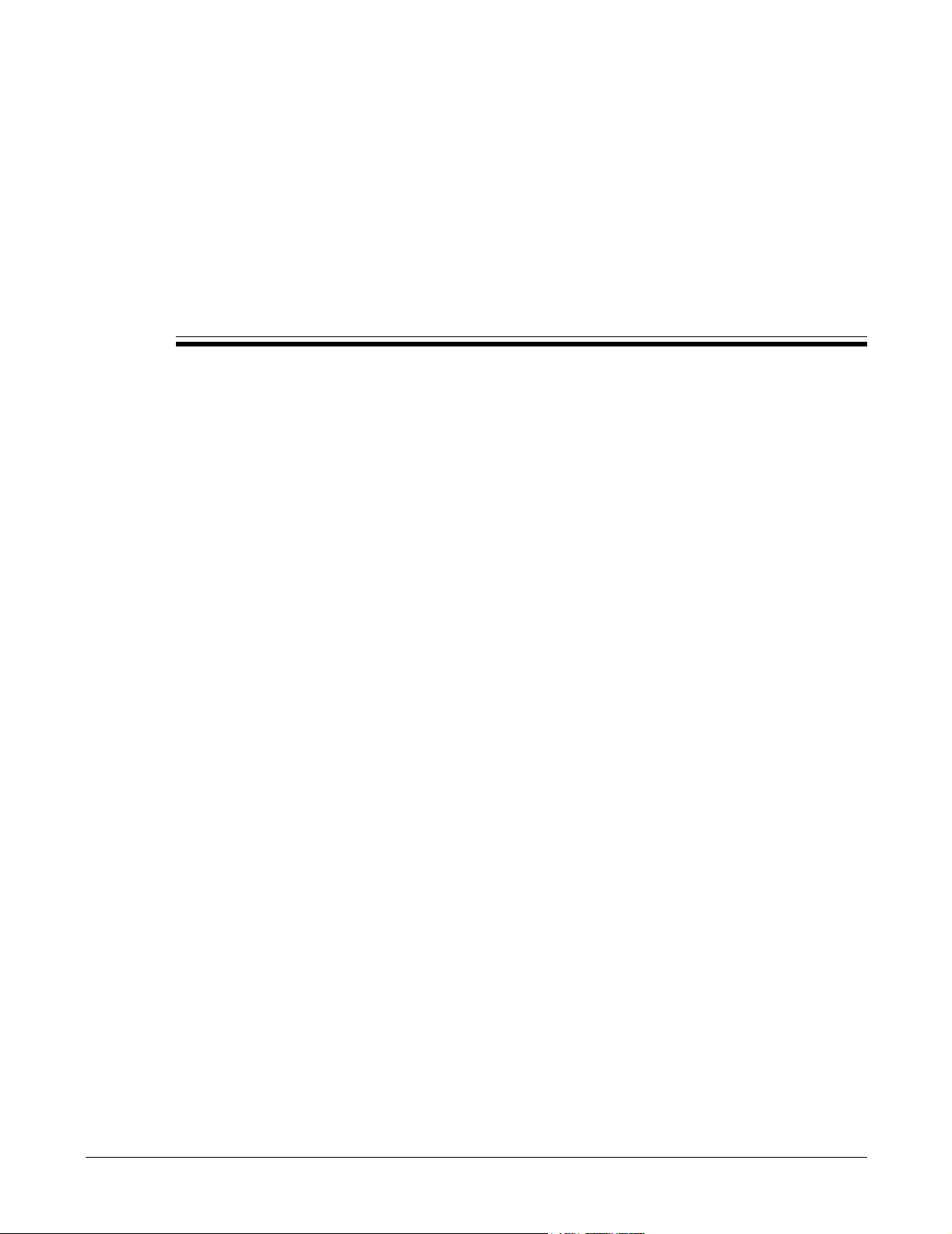
Appendix D
Acronyms
ACD automatic call distributor
AEC acoustic echo cancellation
CAS channel associated signalling
CoS class of service
DHCP dynamic host configuration protocol
DND do not disturb
DNS domain name service
DTMF dual tone multi-frequency
FQDN fully qualified domain name
GMT Greenwich Mean Time
HTTP Hypertext Transfer Protocol
ICMP Internet control message protocol
IEEE Institute of Electrical and Electronic Engineers
IP Internet protocol
LAN local area network
MAC media access control
MDI media dependent interface
NTP network time protocol
PBX private branch exchange
PCM pulse code modulation
PHB per hop behavior
PIN personal information number
PSTN public switched telephone network
QoS quality of service
RTCP real time transport protocol control protocol
RTP real time transport protocol
SIP session initiation protocol
SNMP simple network management protocol
SNTP simple network time protocol
TCP transmission control protocol
TFTP thin file transfer protocol
87
Page 96

ZIP2 User’s Manual
UDP user datagram protocol
URI uniform resource identifier
URL universal reference locator
VLAN virtual local area network
88
Page 97

Index
A
ac adapter . . . . . . . . . . . . . . . . . . . . . . . 19
acoustic echo cancellation . . . . . . . . . 52
acronyms . . . . . . . . . . . . . . . . . . . . . 87–88
address of record . . . . . . . . . . . . . . . . . 32
AEC . . . . . . . . . . . . . . . . . . . . . . . . . . . . 52
answering a call . . . . . . . . . . . . . . . . . . 42
application code . . . . . . . . . . . . . . . 28, 48
audio configuration parameters . . . . 76
auto provisioning . . . . . . . . . . . . . . . . . 32
auto sensing . . . . . . . . . . . . . . . . . . . . . 20
B
blind transfer . . . . . . . . . . . . . . . . . . . . 44
boot process . . . . . . . . . . . . . . . . . . 32, 33
busy tone . . . . . . . . . . . . . . . . . . . . . . . . 46
C
call appearances . . . . . . . . . . . . . . . . . . 35
call forward . . . . . . . . . . . . . . . . . . . . . . 42
call hold . . . . . . . . . . . . . . . . . . . . . . . . . 43
call toggling . . . . . . . . . . . . . . . . . . . . . . 44
call transfer . . . . . . . . . . . . . . . . . . . . . . 44
caller ID . . . . . . . . . . . . . . . . . . . . . . . . . 52
calling, see dialling
caution, definition . . . . . . . . . . . . . . . . . 4
CODEC . . . . . . . . . . . . . . . . . . . . . . . . . 55
common configuration file . . . . . . . . . 61
conference calls . . . . . . . . . . . . . . . 44–45
configuration facility
see download and configuration utility
configuration file
common . . . . . . . . . . . . . . . . . . . . 61
format . . . . . . . . . . . . . . . . . . . . . . 62
specific . . . . . . . . . . . . . . . . . . . . . 61
configuration parameters
audio . . . . . . . . . . . . . . . . . . . . . . . 76
general . . . . . . . . . . . . . . . . . . . . . 62
IP QoS . . . . . . . . . . . . . . . . . . . . . . 82
localization . . . . . . . . . . . . . . . . . . 81
network . . . . . . . . . . . . . . . . . . . . 64
out of band signalling . . . . . . . . 79
SIP . . . . . . . . . . . . . . . . . . . . . . . . . 67
SIP extension . . . . . . . . . . . . . . . . 71
SNMP . . . . . . . . . . . . . . . . . . . . . . 83
VLAN . . . . . . . . . . . . . . . . . . . . . . 74
congestion tone . . . . . . . . . . . . . . . . . . 41
D
danger, definition . . . . . . . . . . . . . . . . . . 4
DHCP . . . . . . . . . . . . . . . . . . . . . . . . 23, 49
DHCP server . . . . . . . . . . . . . . . . . . . . . 32
Dial Plan . . . . . . . . . . . . . . . . . . . . . 85–86
dial plan . . . . . . . . . . . . . . . . . . . . . . . . . 52
dial tone . . . . . . . . . . . . . . . . . . . . . . 20, 40
dialling
redial . . . . . . . . . . . . . . . . . . . . . . . 40
with dial tone . . . . . . . . . . . . . . . 40
disconnect indicator . . . . . . . . . . . . . . 46
DND . . . . . . . . . . . . . . . . . . . . . . . . . . . . 42
DNS address . . . . . . . . . . . . . . . . . . . . . 49
DNS server . . . . . . . . . . . . . . . . . . . 23, 32
do not disturb . . . . . . . . . . . . . . . . . . . . 42
domain name . . . . . . . . . . . . . . . . . 23, 49
download and configuration facility
home . . . . . . . . . . . . . . . . . . . . . . . 22
LAN configuration . . . . . . . . . . . 23
LAN status . . . . . . . . . . . . . . . . . . 28
SIP settings . . . . . . . . . . . . . . . . . . 23
download and configuration utility
accessing . . . . . . . . . . . . . . . . . . . . 47
CODEC . . . . . . . . . . . . . . . . . . . . . 55
download . . . . . . . . . . . . . . . . . . . 59
home . . . . . . . . . . . . . . . . . . . . . . . 47
LAN configuration . . . . . . . . . . . 49
LAN status . . . . . . . . . . . . . . . . . . 48
localization . . . . . . . . . . . . . . . . . . 58
out of band signalling . . . . . . . . 54
reset . . . . . . . . . . . . . . . . . . . . . . . . 59
ringer tone . . . . . . . . . . . . . . . . . . 58
security . . . . . . . . . . . . . . . . . . . . . 56
SIP configuration . . . . . . . . . . . . 51
SIP stack extensions . . . . . . . . . . 53
SNMP . . . . . . . . . . . . . . . . . . . . . . 59
ToS/DiffServ . . . . . . . . . . . . . . . . . 54
VLAN . . . . . . . . . . . . . . . . . . . . . . 50
VoIP VLAN . . . . . . . . . . . . . . . . . 55
download facility . . . . . . . . . . . . . . . . . 59
downloader code . . . . . . . . . . . . . . . . . 48
DTMF tones . . . . . . . . . . . . . . . . . . . . . 40
dynamic IP assignment . . . . . . . . . . . 49
E
ending a call . . . . . . . . . . . . . . . . . . . . . 45
Ethernet, auto sensing . . . . . . . . . . . . 20
F
far end busy . . . . . . . . . . . . . . . . . . . . . 41
fast busy tone . . . . . . . . . . . . . . . . . 20, 41
format, configuration file . . . . . . . . . . 62
forward . . . . . . . . . . . . . . . . . . . . . . . . . 42
Func key . . . . . . . . . . . . . . . . . . . . . . . . 36
G
gateway . . . . . . . . . . . . . . . . . . . 23, 25, 49
general configuration parameters . . . 62
H
handset . . . . . . . . . . . . . . . . . . . . . . . . . 37
description . . . . . . . . . . . . . . . . . . 39
installing . . . . . . . . . . . . . . . . . . . . 19
hold key . . . . . . . . . . . . . . . . . . . . . . . . . 36
host name . . . . . . . . . . . . . . . . . . . . . . . 23
I
important, definition . . . . . . . . . . . . . . . 4
incoming call . . . . . . . . . . . . . . . . . 41–43
installation, power . . . . . . . . . . . . . . . . 19
invalid number . . . . . . . . . . . . . . . . . . . 41
IP address . . . . . . . . . . . . . . . . . . . . 23, 49
IP QoS configuration parameters . . . 82
J
jitter buffer . . . . . . . . . . . . . . . . . . . . . . 55
K
keypad . . . . . . . . . . . . . . . . . . . . . . . . . . 35
keystroke combination
call forward . . . . . . . . . . . . . . . . . 37
conference . . . . . . . . . . . . . . . . . . 37
DND . . . . . . . . . . . . . . . . . . . . . . . 37
toggle . . . . . . . . . . . . . . . . . . . . . . 37
transfer . . . . . . . . . . . . . . . . . . . . . 37
L
LAN configuration . . . . . . . . . . . . . . . 49
LAN IP address . . . . . . . . . . . . . . . . . . 48
LAN, connecting . . . . . . . . . . . . . . . . . 20
LEDs
description . . . . . . . . . . . . . . . . . . 37
power up . . . . . . . . . . . . . . . . . . . 20
license agreement, software . . . . . . . . 10
lines, phone . . . . . . . . . . . . . . . . . . . . . 35
localization configuration parameters 81
M
MAC address . . . . . . . . . . . . . . 32, 48, 49
making a call . . . . . . . . . . . . . . . . . . . . . 40
manual
acronyms . . . . . . . . . . . . . . . . 87–88
feedback . . . . . . . . . . . . . . . . . . . . . 5
special paragraph styles . . . . . . . 4
media access control, see MAC address
mute . . . . . . . . . . . . . . . . . . . . . . . . . . . . 43
MX1200 . . . . . . . . . . . . . . . . . . . . . . . . . . 1
MX250 . . . . . . . . . . . . . . . . . . . . . . . . . . . 1
N
network busy tone . . . . . . . . . . . . . . . . 41
network configuration parameters . . 64
NTP server . . . . . . . . . . . . . . . . . . . . . . 58
numeral keys . . . . . . . . . . . . . . . . . . . . 35
O
off hook . . . . . . . . . . . . . . . . . . . . . . . . . 39
on hook . . . . . . . . . . . . . . . . . . . . . . . . . 39
ordering information . . . . . . . . . . . . . . 3
out of band signalling . . . . . . . . . . . . . 54
out of band signalling configuration
parameters . . . . . . . . . . . . . 79
89
Page 98

ZIP2 User’s Manual
P
password . . . . . . . . . . . . . . . . . . . . . 53, 56
phone lines . . . . . . . . . . . . . . . . . . . . . . 35
phone number . . . . . . . . . . . . . . . . . . . 52
port, transport protocol . . . . . . . . . . . 52
power on
process . . . . . . . . . . . . . . . . . . . . . 20
self test . . . . . . . . . . . . . . . . . . . . . 19
pre-release software . . . . . . . . . . . . . . 11
priority tag . . . . . . . . . . . . . . . . . . . . . . 49
protocol, transport . . . . . . . . . . . . . . . . 52
provisioning . . . . . . . . . . . . . . . . . . 21, 47
R
receiving a call . . . . . . . . . . . . . . . . 41–43
receiving equipment
in case of damage . . . . . . . . . . . . 16
inspection . . . . . . . . . . . . . . . . . . . 15
procedures . . . . . . . . . . . . . . . 15–17
redial . . . . . . . . . . . . . . . . . . . . . . . . . . . 40
see also dialling
redial key . . . . . . . . . . . . . . . . . . . . . . . . 36
rejecting an incoming call . . . . . . . . . . 42
reset facility . . . . . . . . . . . . . . . . . . . . . . 59
ringback . . . . . . . . . . . . . . . . . . . . . . . . . 40
RMA, obtaining . . . . . . . . . . . . . . . . . . 16
S
self test . . . . . . . . . . . . . . . . . . . . . . . . . . 19
service . . . . . . . . . . . . . . . . . . . . . . . . 7–13
shipments
damaged . . . . . . . . . . . . . . . . . . . . 16
inspection . . . . . . . . . . . . . . . . . . . 15
returning to Zultys . . . . . . . . . . . 16
SIP configuration . . . . . . . . . . . . . . . . . 51
SIP configuration parameters . . . . . . 67
SIP extension configuration . . . . . . . . 71
SIP registrar . . . . . . . . . . . . . . . . . . . . . . 32
SIP server . . . . . . . . . . . . . . . . . . . . . . . 24
SIP stack extensions . . . . . . . . . . . . . . . 53
SNMP . . . . . . . . . . . . . . . . . . . . . . . . . . . 59
SNMP configuration parameters . . . 83
software
license agreement . . . . . . . . . . . . 10
pre-released . . . . . . . . . . . . . . . . . 11
released . . . . . . . . . . . . . . . . . . . . . 11
subscription . . . . . . . . . . . . . . . . . 11
update . . . . . . . . . . . . . . . . . . . . . . 29
update subscription . . . . . . . . . . 11
software, updating . . . . . . . . . . . . . . . . 29
speaker . . . . . . . . . . . . . . . . . . . . . . . 37, 39
speaker key . . . . . . . . . . . . . . . . . . . . . . 37
specific configuration file . . . . . . . . . . 61
STUN . . . . . . . . . . . . . . . . . . . . . . . . 26, 54
subnet mask . . . . . . . . . . . . . . . . . . . . . 49
subscription, software . . . . . . . . . . . . . 11
support . . . . . . . . . . . . . . . . . . . . . . 12–13
see also software subscription
see also training
T
technical support . . . . . . . . . . . . . . . . . 12
terminating a call . . . . . . . . . . . . . . . . . 45
TFTP server . . . . . . . . . . . . . . . . . . . . . . 32
toggling . . . . . . . . . . . . . . . . . . . . . . . . . 44
ToS/DiffServ . . . . . . . . . . . . . . . . . . . . . 54
transport protocol . . . . . . . . . . . . . . . . 52
transport protocol port . . . . . . . . . 24, 52
U
unattended transfer . . . . . . . . . . . . . . . 44
updating software . . . . . . . . . . . . . . . . 29
user name . . . . . . . . . . . . . . . . . . . . . . . 53
user’s guide . . . . . . . . . . . . . . . . . . . . . . 1
V
VLAN . . . . . . . . . . . . . . . . . . . . . . . . 50, 55
VLAN configuration parameters . . . 74
VLAN tag . . . . . . . . . . . . . . . . . . . . . . . 49
volume switch
handset . . . . . . . . . . . . . . . . . . . . . 37
ringer . . . . . . . . . . . . . . . . . . . . . . 37
speaker . . . . . . . . . . . . . . . . . . . . . 37
W
warning definition . . . . . . . . . . . . . . . . . 4
warranty . . . . . . . . . . . . . . . . . . . . . . 7–10
web interface
see download and configuration utility
Z
ZIP2
features . . . . . . . . . . . . . . . . . . . . . . 2
user’s guide . . . . . . . . . . . . . . . . . . 1
web site . . . . . . . . . . . . . . . . . . . . . . 1
90
