Zte ZXV10 W811N User Manual
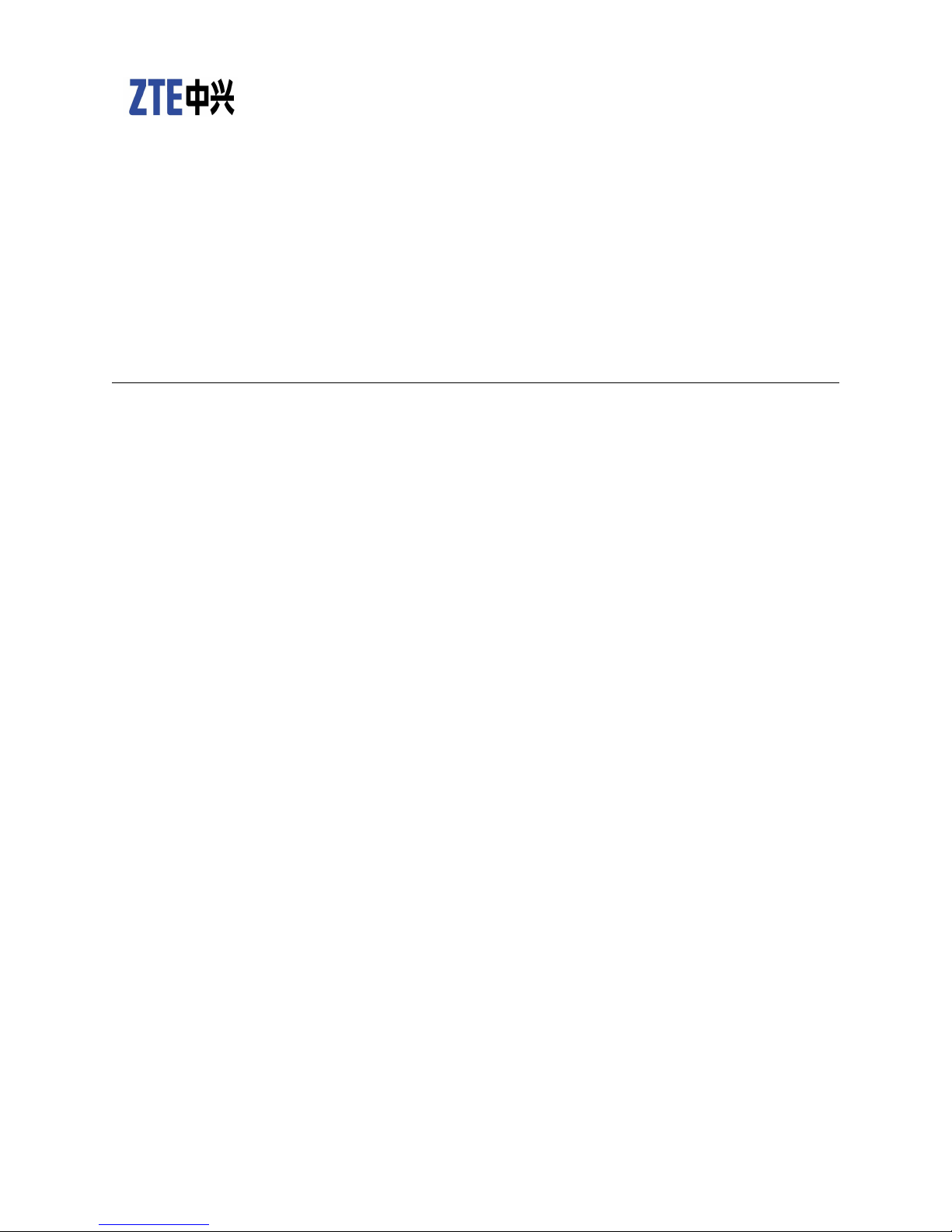
ZXV10W811N
IndoorWirelessAccessPoint
UserManual
Version:1.0
ZTECORPORATION
NO.55,Hi-techRoadSouth,ShenZhen,P.R.China
Postcode:518057
Tel:(86)75526771900
Fax:(86)75526770801
URL:http://ensupport.zte.com.cn
E-mail:support@zte.com.cn
1
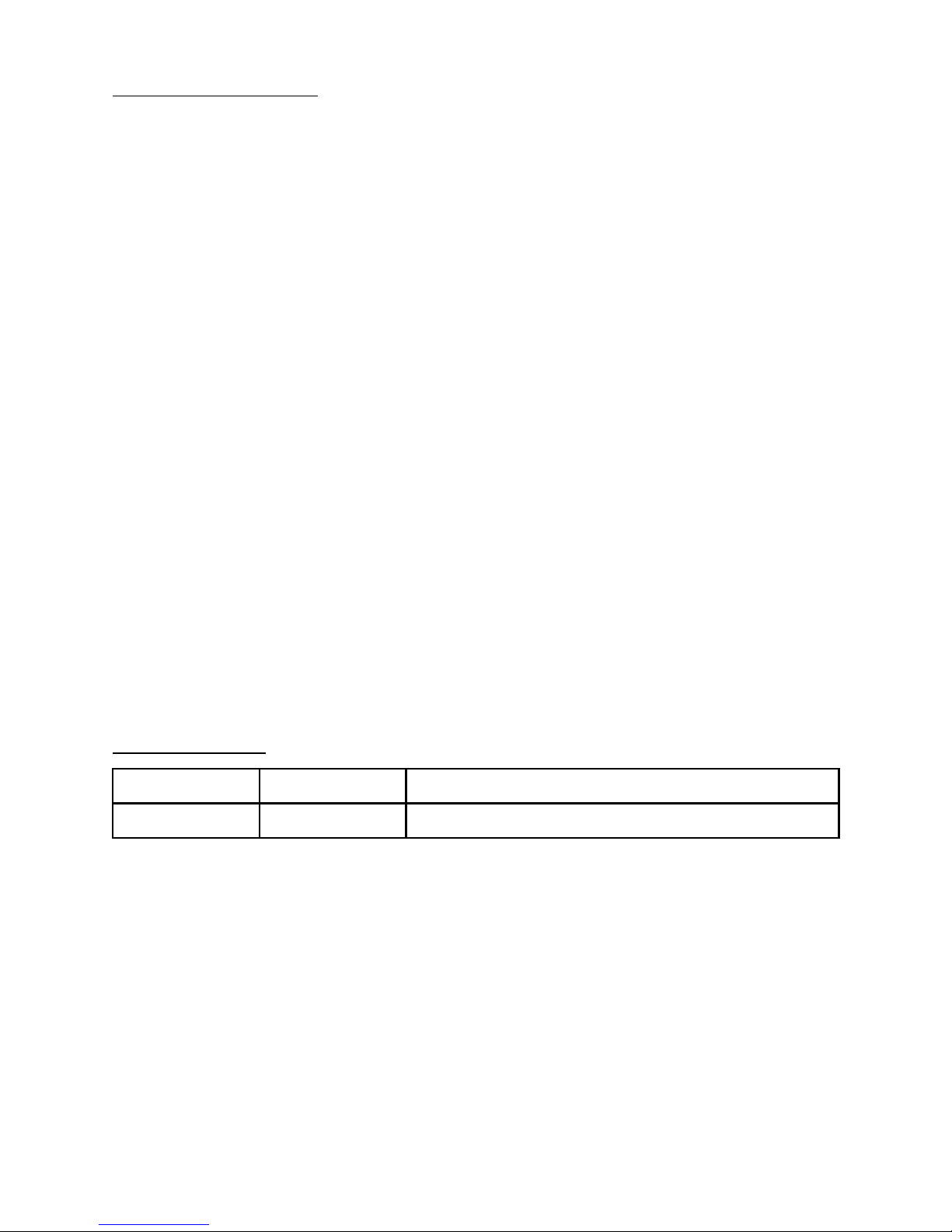
LEGALINFORMATION
Copyright©2012ZTECORPORATION.
Thecontentsofthisdocumentareprotectedbycopyrightlawsandinternationaltreaties.Anyrepro-
ductionordistributionofthisdocumentoranyportionofthisdocument,inanyformbyanymeans,
withoutthepriorwrittenconsentofZTECORPORATIONisprohibited.Additionally,thecontentsof
thisdocumentareprotectedbycontractualcondentialityobligations.
Allcompany,brandandproductnamesaretradeorservicemarks,orregisteredtradeorservice
marks,ofZTECORPORATIONoroftheirrespectiveowners.
Thisdocumentisprovided“asis” ,andallexpress,implied,orstatutorywarranties,representations
orconditionsaredisclaimed,includingwithoutlimitationanyimpliedwarrantyofmerchantability,
tnessforaparticularpurpose,titleornon-infringement.ZTECORPORATIONanditslicensorsshall
notbeliablefordamagesresultingfromtheuseoforrelianceontheinformationcontainedherein.
ZTECORPORATIONoritslicensorsmayhavecurrentorpendingintellectualpropertyrightsorappli-
cationscoveringthesubjectmatterofthisdocument.Exceptasexpresslyprovidedinanywritten
licensebetweenZTECORPORATIONanditslicensee,theuserofthisdocumentshallnotacquireany
licensetothesubjectmatterherein.
ZTECORPORATIONreservestherighttoupgradeormaketechnicalchangetothisproductwithout
furthernotice.
UsersmayvisitZTEtechnicalsupportwebsitehttp://ensupport.zte.com.cntoinquirerelatedinfor-
mation.
TheultimaterighttointerpretthisproductresidesinZTECORPORATION.
RevisionHistory
RevisionNo.RevisionDateRevisionReason
R1.02012–09–26FirstEdition
SerialNo.SJ-20121010104831-004
PublishingDate:2012–09–26
2
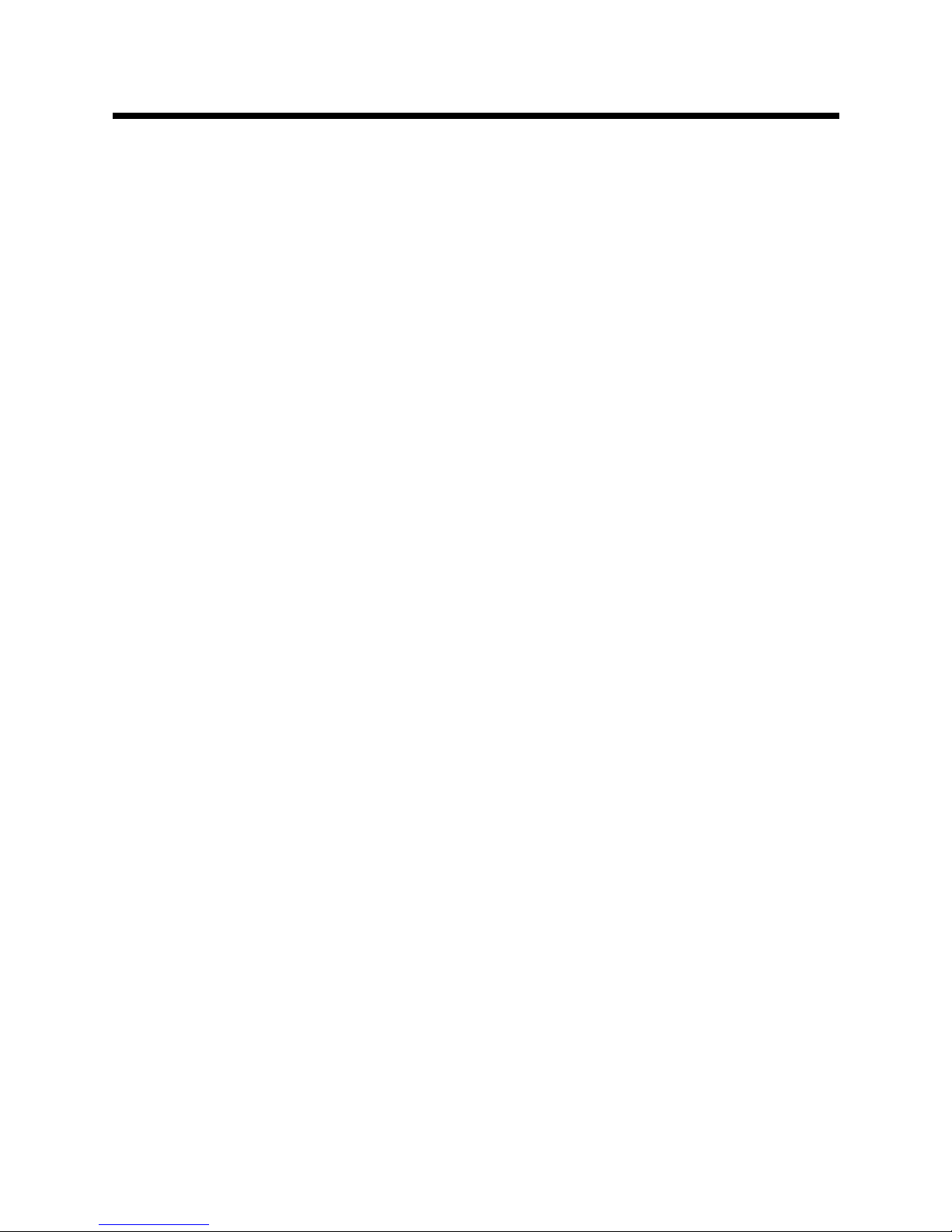
Contents Contents
Contents
1SafetyPrecautions...............................................5
2ProductIntroduction.............................................6
2.1ProductOverview.................................................................................6
2.2TypicalApplications..............................................................................6
2.3IndicatorStatusDescription....................................................................6
2.4InterfaceDescription.............................................................................7
3ProductInstallation.............................................7
3.1InstallationRequirements.......................................................................7
3.2ProductInstallation...............................................................................8
3.3ComputerConguration.........................................................................9
4DevicePreparation...............................................10
4.1DefaultSettings...................................................................................10
4.2PreparingforSettings............................................................................10
4.3LoggingintotheSystem........................................................................11
5DeviceStatus....................................................12
5.1ViewingDeviceInformation.....................................................................12
5.2NetworkInterfaceInformationViewing.......................................................12
5.3ViewingWLANInterfaceInformation.........................................................12
6NetworkConfiguration............................................13
6.1BroadbandConnectionConguration........................................................13
6.2WLANConguration.............................................................................16
6.3AddressManagement...........................................................................29
6.4SettingStaticRoutingParameters............................................................31
6.5EnablingIPv6......................................................................................32
7SafetyConfiguration.............................................33
7.1SettingFirewallParameters....................................................................33
7.2SettingIPAddressFilter.........................................................................33
7.3SettingMACFilter................................................................................35
7.4SettingALGSwitch...............................................................................36
8ApplicationConfiguration........................................37
8.1SettingUPnP......................................................................................37
8.2SettingDeviceNamingParameters...........................................................37
8.3QoSSettings......................................................................................38
8.4SettingTimeManagementParameters.......................................................42
8.5IGMPSettings.....................................................................................43
3
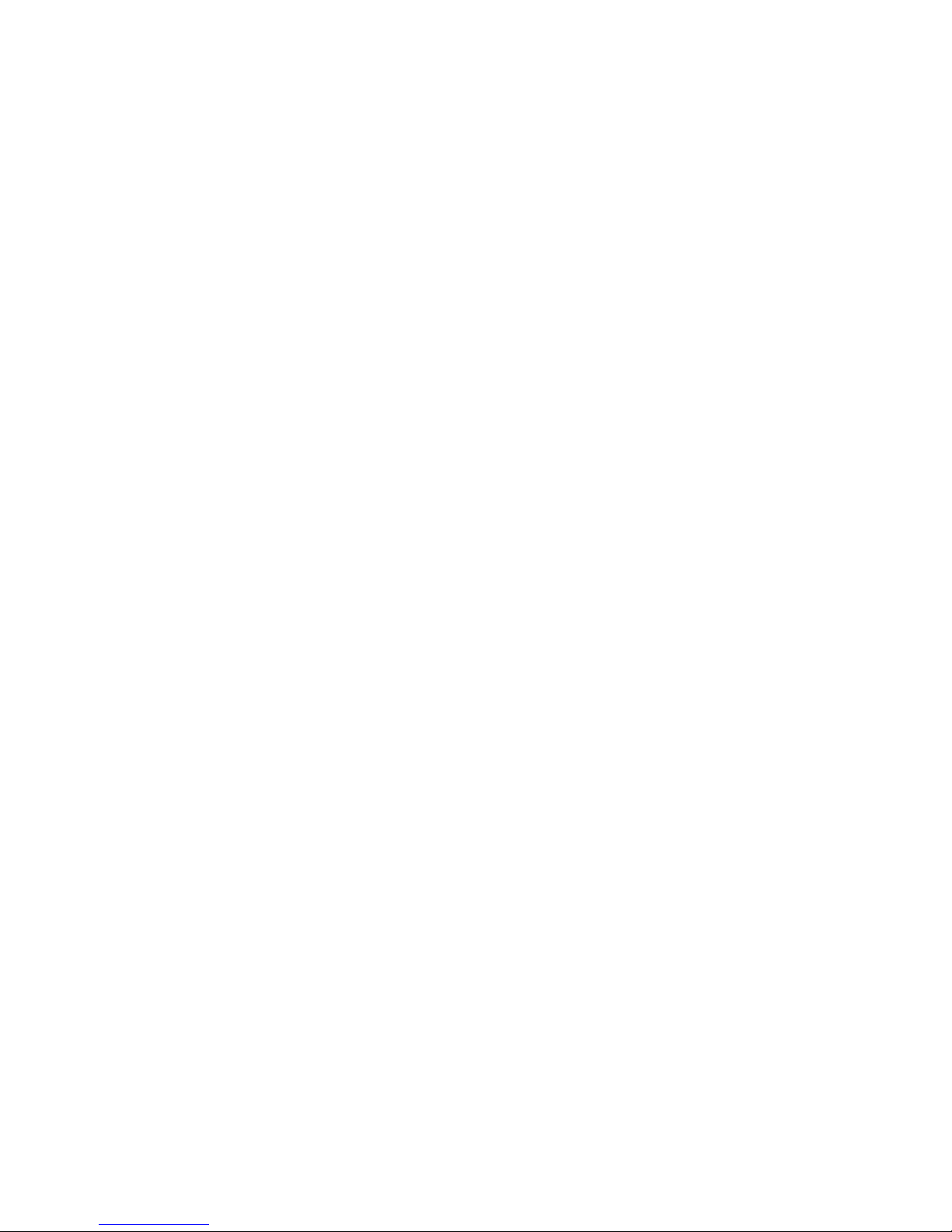
8.6SettingMLDSnoopingParameters...........................................................44
9ManagementConfiguration.........................................45
9.1ManagingSNMPParameters..................................................................45
9.2ManagingUsers..................................................................................46
9.3DeviceManagement.............................................................................46
9.4SettingLogManagementParameters........................................................48
9.5APManagement..................................................................................49
9.6SettingPingDiagnosisParameters...........................................................50
AFAQ..............................................................51
BTechnicalSpecifications.........................................53
CSettingComputerWirelessParameters.............................54
4
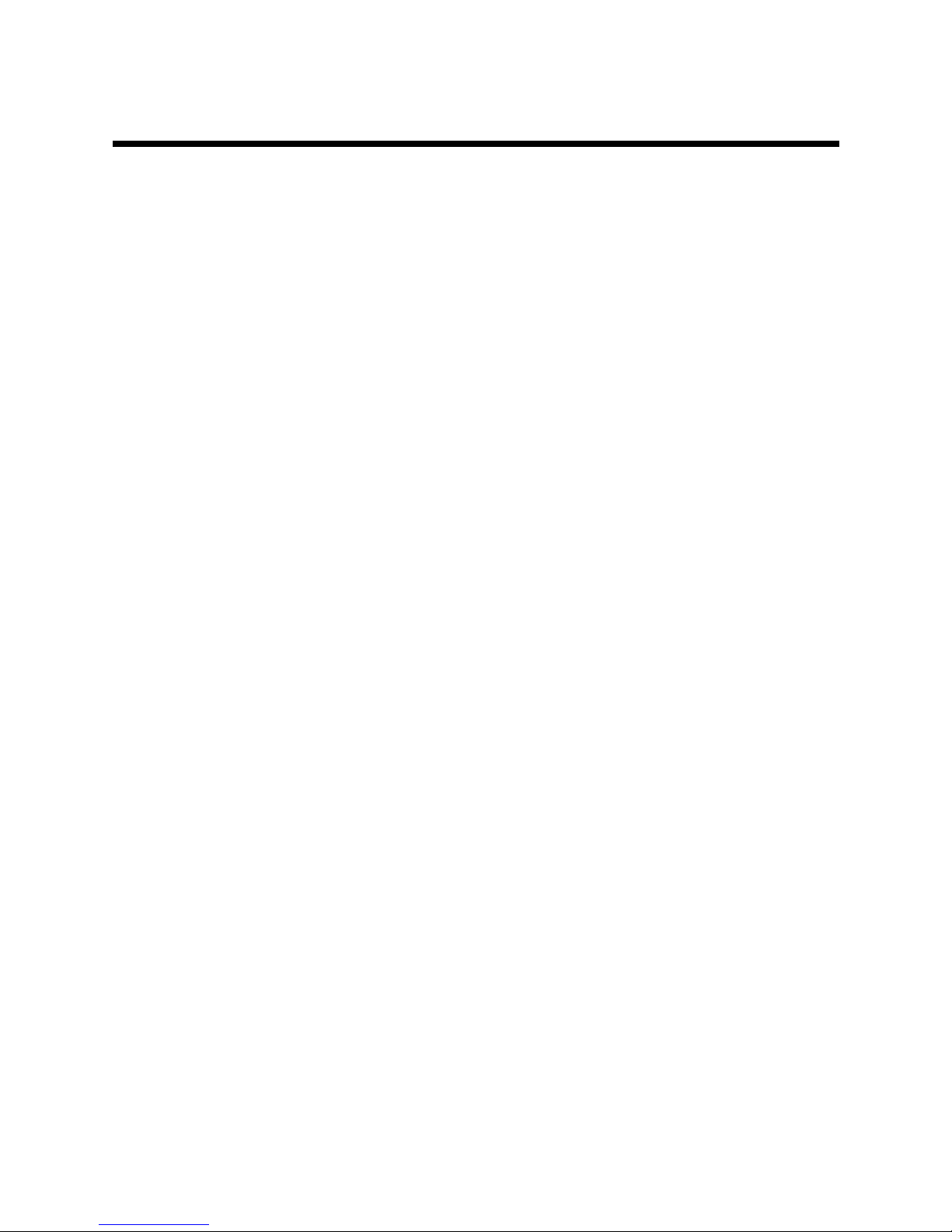
1 1
1
Safety Safety
Safety
Precautions Precautions
Precautions
Installation
lUsethedefaultpoweradapteraccompanyingtheequipment.Otherwise,theequipment
maybedamagedornotbefunctioningproperly.
lPaycloseattentiontotheloadofthepowersocketorpowercable.Theoverloadedpower
socketordamagedpowercable/connectormaytriggerelectricshockorre.Checkrelevantcablesperiodicallyandreplacethedamagedcablesimmediately.
lEnsureproperheatdissipationspacetopreventthisproductandrelevantaccessoriesfrom
overheat-causedissues.Donotblocktheheatdissipationholeswithanyobjects.
lKeepthisproductawayfromheatsources,hightemperature,orsunlight.
lKeepthisproductawayfromdampormoistureplaces.
lDonotputthisproductontoanunstablesurface.
Usage
lWhenyouarenotusingthisproductorwanttocleanit,poweroffthisproductandremove
powercables.Payattentiontothepoweradaptersurfacewherethetemperaturemaybe
high.
lWaitatleast15sbetweentwoequipmentstartups.
lProtectthisproductfromdamagescausedbylightningorabruptincreaseofthecurrentor
voltage.Removethepowercableifthisproductistobeunusedforalongperiodoftime.
Service
Donotdisassemblethisproductwithoutauthorization;otherwise,thewarrantyofthisproduct
willbecomeineffective.Contactyourserviceproviderwhenanyofthefollowingoccursonthis
product:
lThepowercableorconnectorisdamaged.
lCertainliquidfallsintothisproductaccidentally .
lThisproductissoakedwithrainorotherliquid.
lThisproductcannotworkevenwhennooperationinstructionsareviolated.
lTheshellofthisproductisdamagedafterfallendownorseriouslystruck.
lTheindicatorsofthisproductareworkingabnormally.
5
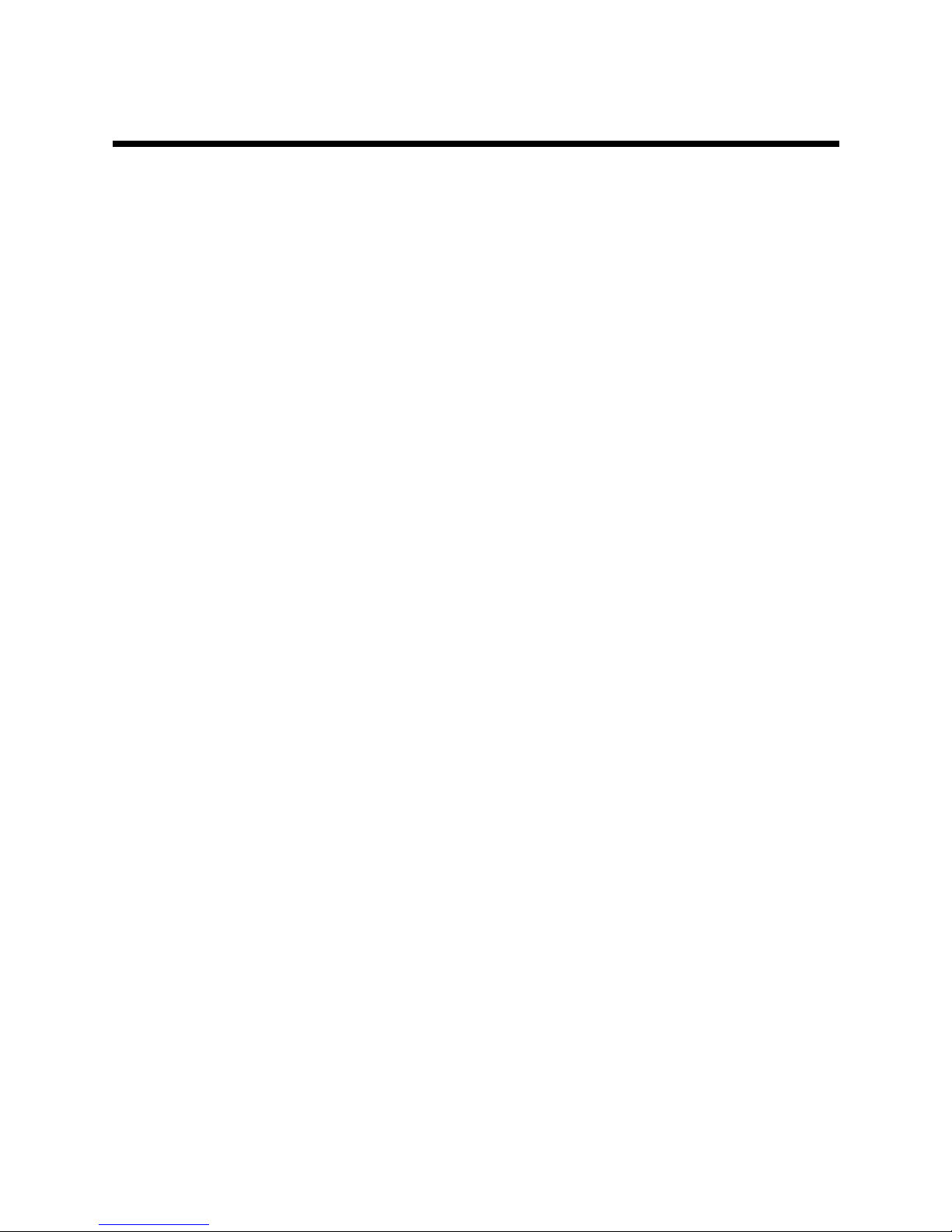
2 2
2
Product Product
Product
Introduction Introduction
Introduction
2.1Product Product
Product
Overview Overview
Overview
ZTEbroadbandwirelessaccessproductworksat2.4GHzband,andaccordswiththeIEEE
802.11b,802.11g,and802.11nstandards.ItadoptstheOrthogonalFrequencyDivisionMultiplexing(OFDM)technologyandprovidesthedatatransmissionrateof300Mbpsmaximally.
Theproductcanbeappliedinthemobile,telecomindustryandenterprises.Itisfeaturedby
powerfulfunctionssuchashightransferrate,highreceivingsensitivity,andlongtransmission
distance,andcanprovidepowerfulsolutiontobasictelecomoperators,ISPandindustryenterprises.Itsupportsseveralsecurityencryptionmechanismandaccessrightscontrolfunctions,
andprovidesstrongprotectiontoWLAN.Besides,itsupportspowersupplytotheequipment
throughthePOEmode.
2.2Typical Typical
Typical
Applications Applications
Applications
lMedium-andsmall-sizedenterpriseswheremobileofceisachievedbywirelesscoverage
lRemoteaccesstoenterprisenetworks
Thisproductsupportsmultiplefunctionssuchasemail,letransfer,terminalemulation,is
applicabletovariouswirelessnetworkconnectionmodes(includingpoint-to-point(P2P),
single-access,multi-access,androaming),andexiblyadaptstodiverseapplications(includingintra-LANconnectionandinter-networkconnection).
lPlaceswherenetworkconnectionsaredifcult
Thisproductcanworkinplacessuchasoldbuildingsorasbestosbuildingswhererouting
cablesisdifcult.
lMobileofcesystems
Thisproductcanbeusedbyretailersandmanufacturersoratotherplacesthatareoften
changed.
lTemporaryLANsforspecialprojects
ThisproductisapplicabletotemporaryLANsatbusinessexhibitions,exhibitionhalls,or
constructionelds,whentheretailersortheight/shippingcompaniesneedtoexpand
spaceduringpeakhours,orwhenauditpersonnelneedstocreatecustomerworking
groups.
lAccesstothedatabasebyworkersonthemove
Thisproductcanbeusedbydoctors,nurses,orretailerstoaccessthedatabaseforinformationexchange.
lHomeofceusers
ThisproductcanhelphomeofceuserseasilyandquicklysetupasmallPCnetwork.
2.3Indicator Indicator
Indicator
Status Status
Status
Description Description
Description
ThefollowingtabledescribestheindicatorsoftheZXV10W811N.
6
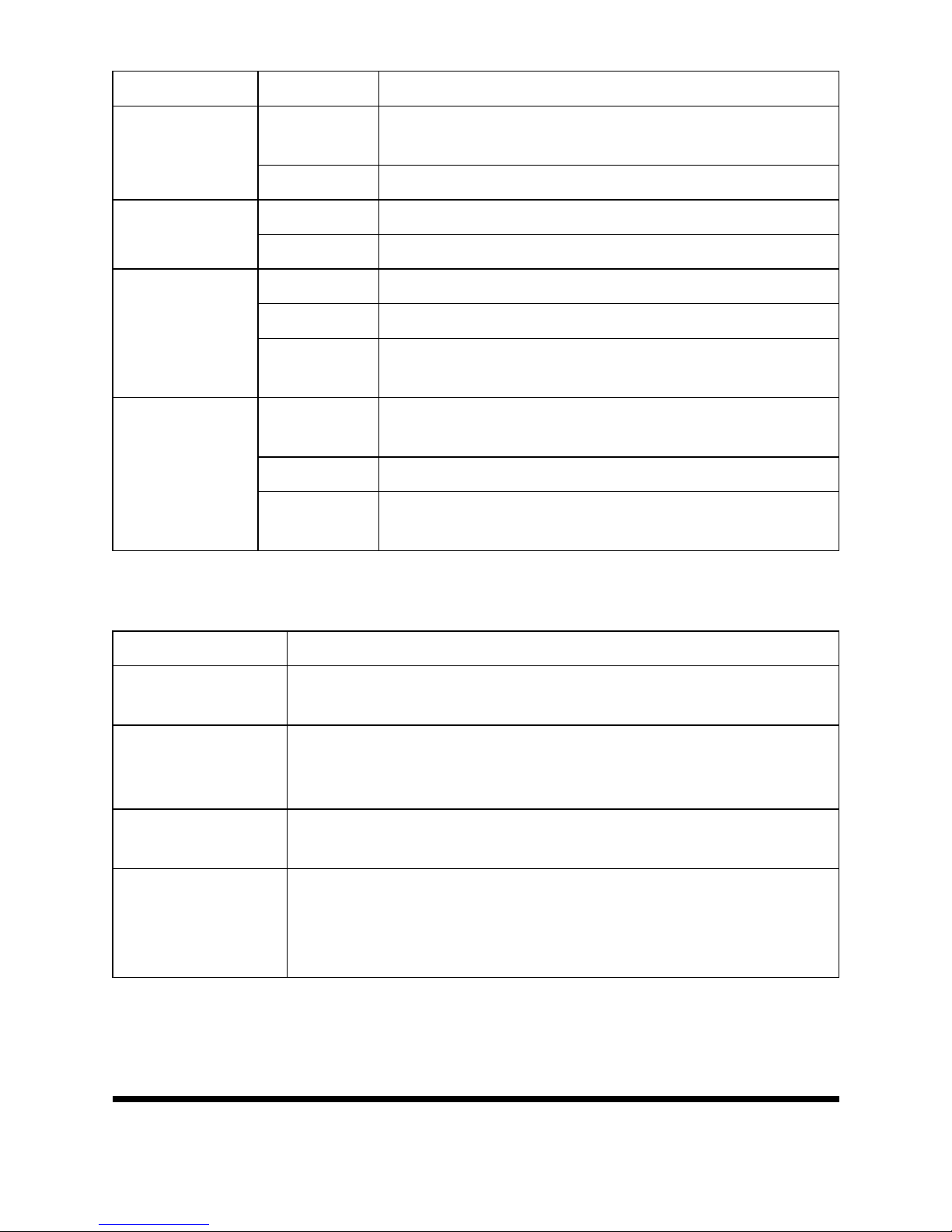
NameStatusDescription
Blinking
Thedeviceisstartingup,upgradingsoftware,or
detectinganerrorduringself-check.
Status
OffThedeviceworksnormally.
OnThedeviceispoweredon.
Power
OffThedeviceispoweredofforisfaulty.
OnThedeviceenablestheWLANfunctionnormally.
BlinkingThedeviceistransmittingdata.
WLAN
Off
ThedevicedoesnotenabletheWLANfunctionoris
faulty.
On
Thedeviceissuccessfullyconnectedtothe
10M/100M/1000MEthernetport.
BlinkingThedeviceistransmittingdata. Eth
Off
ThedevicefailstoconnecttotheEthernetportoris
faulty.
2.4Interface Interface
Interface
Description Description
Description
ZXV10W811NTheinterfacesandbuttonsaredescribedinthetableasbelow.
InterfaceNameDescription
Power
Powerinterface,connectedtotheoriginalpoweradapter
accompanyingthedevice
Reset
Resetbutton;inpower-uprunningstatus,keeppressingthe
buttonforover5s,andthecurrentconfigurationwillberesetas
factory-leavingconfiguration.Thesystemwillrestartautomatically
Ethernet
Ethernetinterface,connectedtothenetworkportofcomputeror
othernetworkequipmentthroughtheRJ-45networkwire
COM
Consoleport,connectingthecomputerandtheConsoleport;
Baudrateis115200.Itsupportstheusertomanageanddebug
equipmentsthroughtheConsolemode(notsuggestedfornormal
users)
3 3
3
Product Product
Product
Installation Installation
Installation
3.1Installation Installation
Installation
Requirements Requirements
Requirements
Beforethedeviceisinstalledandused,thefollowingrequirementsmustbemet:
7
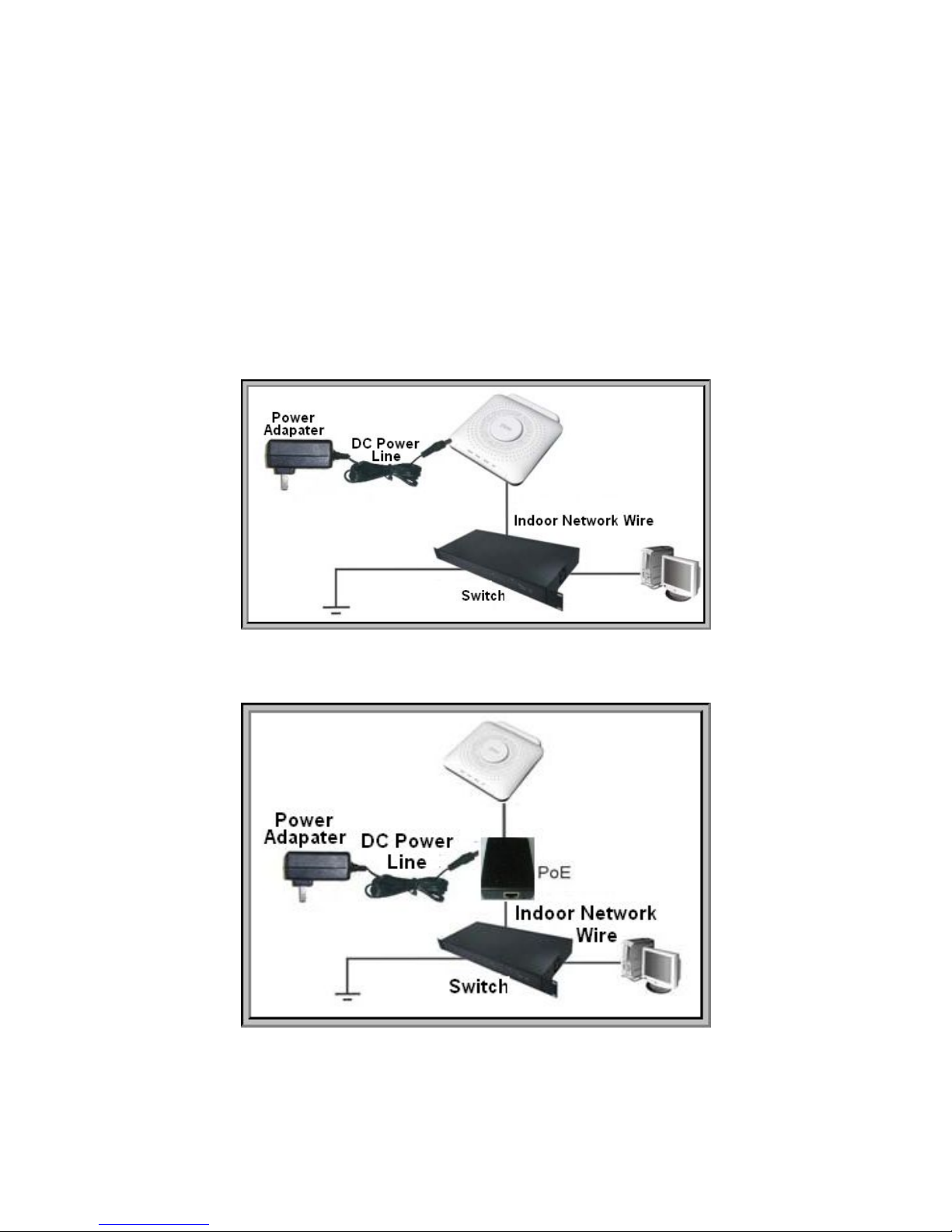
lAcomputerequippedwitha10M/100M/1000MBase-TXadaptivefastEthernetNICisavail-
able.
lTheIPaddressoftheEthernetNICisinthesamenetworksegmentastheIPaddressofthe
device,forexample,192.168.0.1.ThedefaultIPaddressofthedeviceis192.168.0.228.
lItisrecommendedthatyouusethebrowseroftheMicrosoftIE6.0oralaterversionand
disabletheproxyserviceofthebrowser.
lTwonetworkcablesusedforconnectingdevicesareavailable.
3.2Product Product
Product
Installation Installation
Installation
lTheproductsupportsdirectpowersupplythroughthestandardexternalpoweradapter,as
showninthegurebelow.
lIftheswitchdoesnotsupportPoEpowersupply,theproductsupports48Vpowersupply
overEthernetthroughthestandardPoEmodule,asshowninthegurebelow.
8
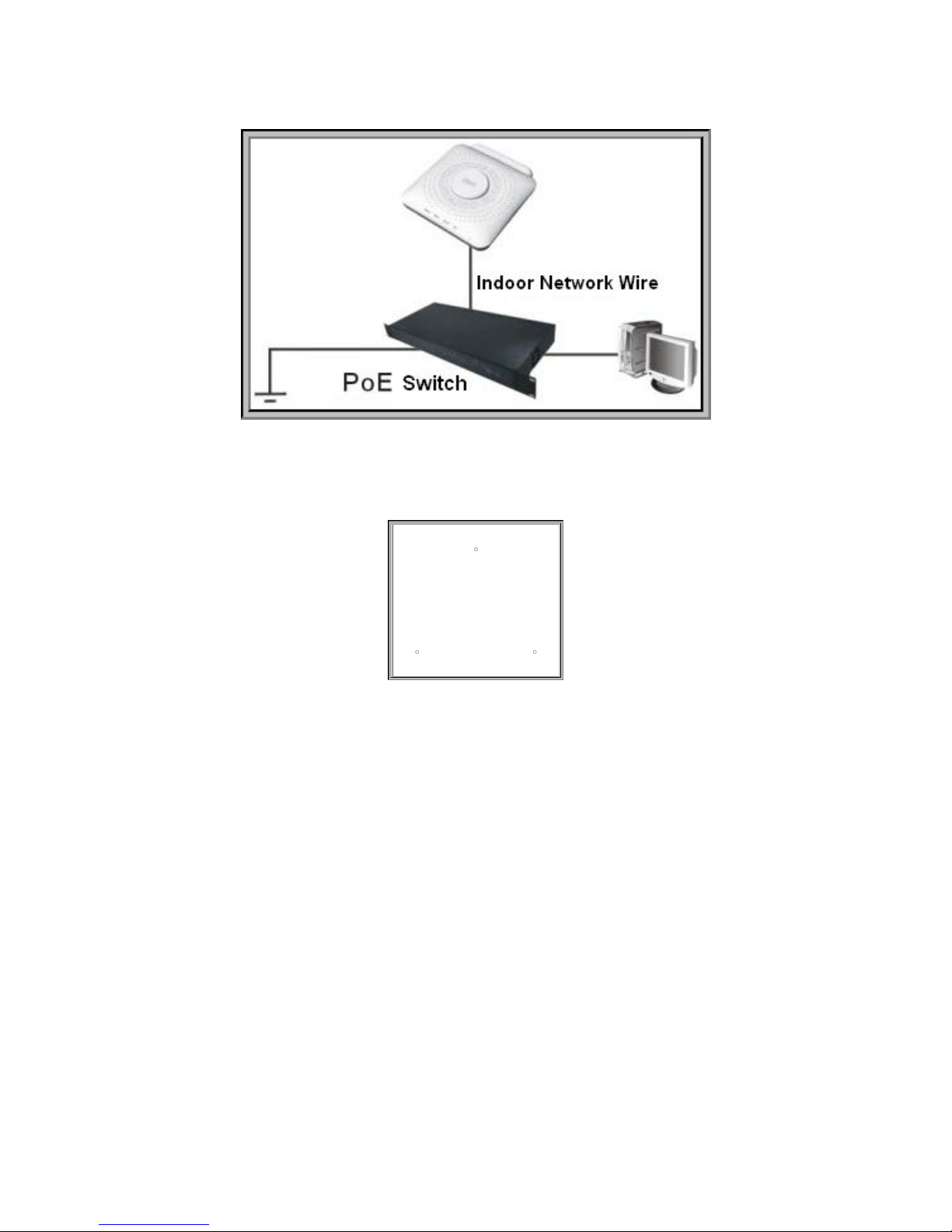
lTheproductsupportsdirectpowersupplythroughthestandardPoEswitch,asshownin
thegurebelow.
ZXV10W811NFollowthestepsbelowtomounttheproductonthewall.
1.Pressthepositioningpaperboardagainstthewalltobemountedwiththedevice,asshown
inthegurebelow.
2.Hammerinscrews(expansionboltsaresuggested)atthepositionofthethreeholesinthe
paperboard.
3.Removethepaperboard,andthenmountthedeviceonthewall.
3.3Computer Computer
Computer
Configuration Configuration
Configuration
3.3.1Checking Checking
Checking
Computer Computer
Computer
Settings Settings
Settings
First,disabletheproxyservice.ItisrecommendedtoshutdowntheVPNsoftwareandrelated
rewallsoftwareonthecurrentcomputer.ThefollowingconsidersMicrosoftInternetExplorer
asanexample.
1.InanIEwindow,choose[Tools→InternetOptions]fromthemainmenu.TheInternet
Optionsdialogboxisdisplayed.
2.ClicktheConnectionstabandclickLANSettings.
3.Inthedialogboxthatisdisplayed,cleartheUseaproxyservercheckboxandclickOK.
3.3.2Setting Setting
Setting
TCP/IP TCP/IP
TCP/IP
Parameters Parameters
Parameters
ThismanualconsidersWindowsXPasanexampletodescribehowtosetTCP/IPparameters.
1.OntheWindowstaskbar,choose[Start→ControlPanel].
2.IntheControlPanelwindow,double-clicktheNetworkConnectionsicon.
9
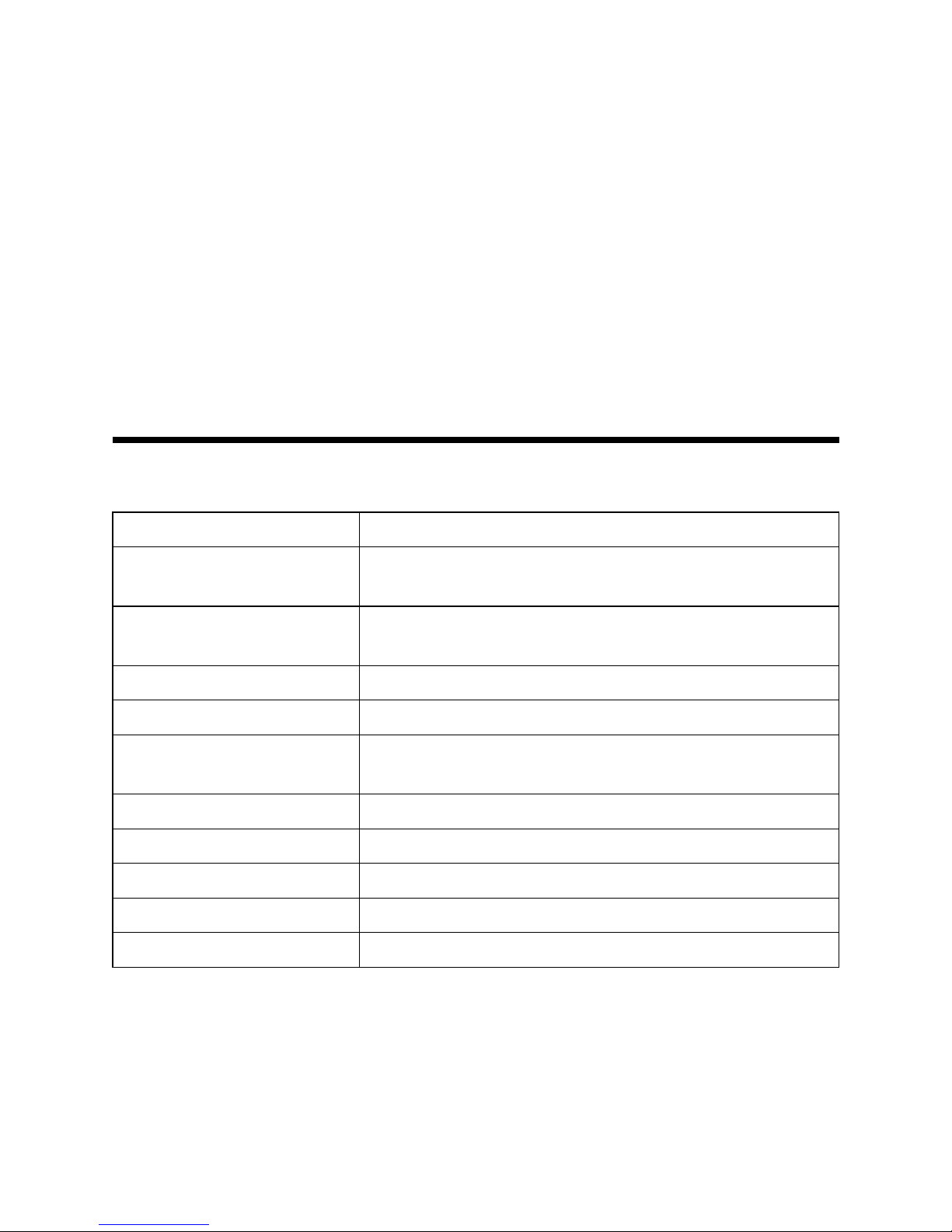
3.IntheNetworkConnectionswindow,right-clickLocalAreaConnectionandthenchoose
Properties.TheLocalAreaConnectionPropertiesdialogboxisdisplayed.
4.SelectInternetProtocol(TCP/IP)andclickProperties.TheInternetProtocol(TCP/IP)
Propertiesdialogboxisdisplayed.
5.SelecttheUsethefollowingIPaddressoptionandsettheIPaddressofthelocalcom-
putertobeinthesamenetworksegmentastheIPaddressoftheZXV10W811N.Thatis,
settheIPaddressto192.168.0.x.Wherein,xisahexadecimalintegerrangingfrom1to
227or229to254.
6.ClickOKtosavethesettings.
4 4
4
Device Device
Device
Preparation Preparation
Preparation
4.1Default Default
Default
Settings Settings
Settings
ThefollowingtabledescribesthedefaultsettingsoftheZXV10W811N.
ParameterDefaultValue
IPAddress/MaskofETH
Interface
IPaddress:192.168.0.228;subnetmask:255.255.255.0
UserName/Password
Initialusername/passwordforcommonusers:user/user;
initialusername/passwordforadministrators:admin/admin
LanguageofWebPageEnglish
APModeFitAPmode
APName
APxxxxxxxxxxxx;Wherein,xxxxxxxxxxxxindicatesthe
MACaddressofthedevice.
Country/RegionDefault
ACDiscoveryModeDHCP
WANTypeDHCP
WirelessModeMixed(802.11b+802.11g)
SSIDSSID1
4.2Preparing Preparing
Preparing
for for
for
Settings Settings
Settings
Checkandconrmthefollowingpoints:
lAstraight-throughorcrossovercableconnectsaPCtoanEthernetportonZXV10W81 1N,
withthecorrespondingLANinterfacealwaysonorblinking.Ifawirelessnetworkisused
forconnection,theWLAN(Wi-Fi)networkhasalreadybeencongured,withthecorrespondingWANinterfacealwaysonorblinking.
lInternet(TCP/IP)hascorrectlybeenconguredforthePC.
10
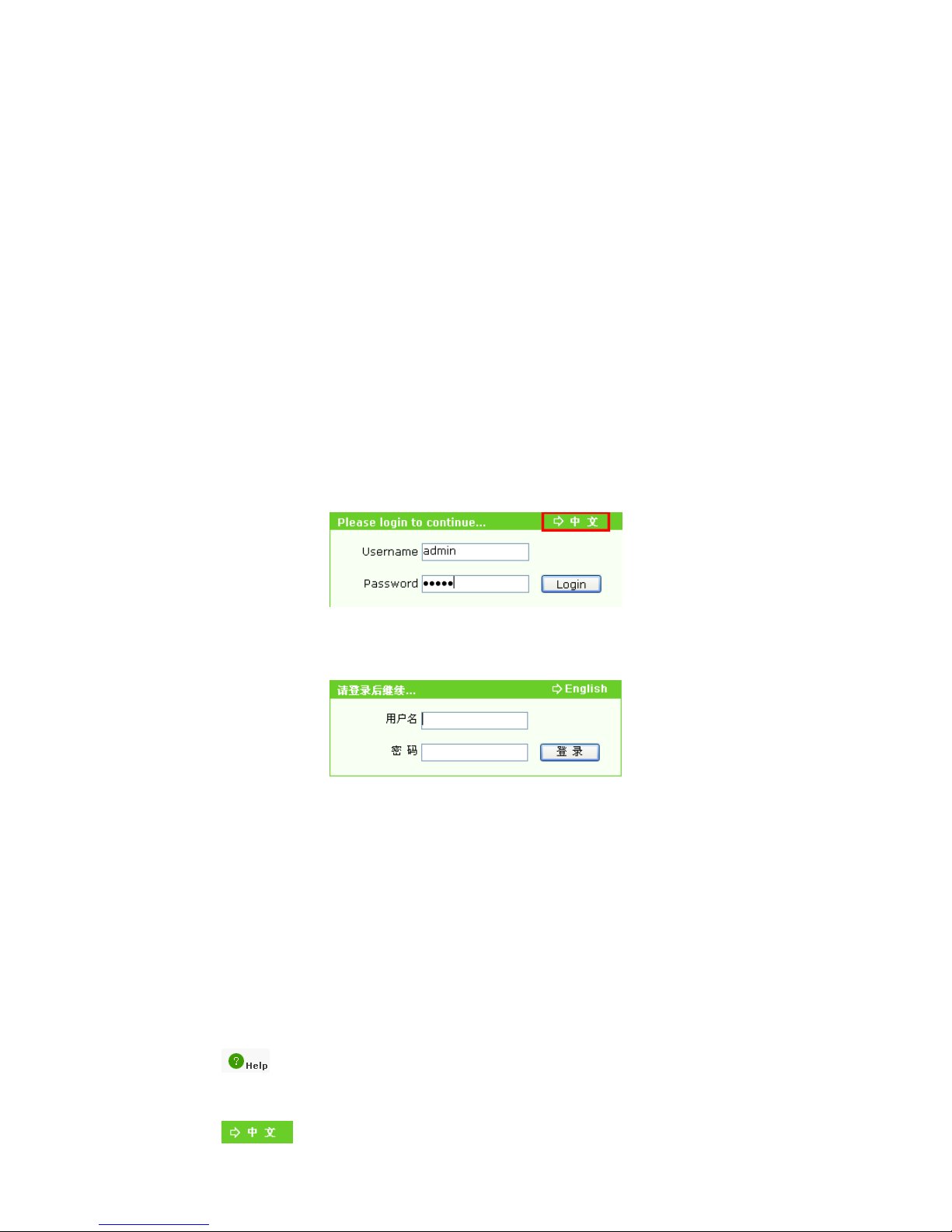
lThesettingsoftheagentserverforthebrowsersuchasIEhavebeendisabled.
lCertaindatahasbeenprovidedbytheserviceprovider(fordetailsofthedata,contactthe
serviceprovider).
4.3Logging Logging
Logging
in in
in
to to
to
the the
the
System System
System
TheZXV10W811NsupportssettingparametersbasedonWeb.Youcansetandmanagethe
ZXV10W811NthroughaWebbrowser.
TheWebpageoftheZXV10W811NsupportsbothChineseandEnglishlanguages.Bydefault,
thesystemprovidesWebpagesinEnglish.
1.IntheaddressbaroftheIEbrowser,enterhttp://192.168.0.228(defaultIPaddressofthe
EthinterfaceoftheZXV10W811N),andthenpressEnter.Alogindialogboxisdisplayed,
asshowninthefollowinggure.
Note:
AfteryouentertheIPaddressandthenpressEnter Enter
Enter
,thesystemdisplaysadialog
boxindicatingthattheIEwillaccessaninsecurenetwork.Inthiscase,click
Yes Yes
Yes
todisplaythelogindialogbox.
2.(Optional)Click中 中
中
文 文
文
orEnglishattheupperrightcornerofthelogindialogboxtoswitch
thedisplaylanguage.
3.Entertheusernameandpassword,andclickLogin.TheWebpageoftheZXV10W811N
isdisplayed.
Note:
Theinitialusernameandpasswordforcommonusersareuser user
user
anduser user
user
.Common
usersonlyhavetherightstoviewthedevicestatus.Theinitialusernameand
passwordforadministratorsareadmin admin
admin
andadmin admin
admin
.Administratorshavetherights
tosetandmanagetheZXV10W811NthroughtheIEbrowser.
lClickLogoutattheupperrightcornertologoutthecurrentuserandreturntothelogin
dialogbox.
lClick
atthelowerleftcornertoviewthehelptopicsrelatedtothecurrentpage.
lClicktheHelpattheupperpart.OntheHelppage,viewtherequiredhelptopic.
lClickattheupperleftcornertoswitchthedisplaylanguage.
11
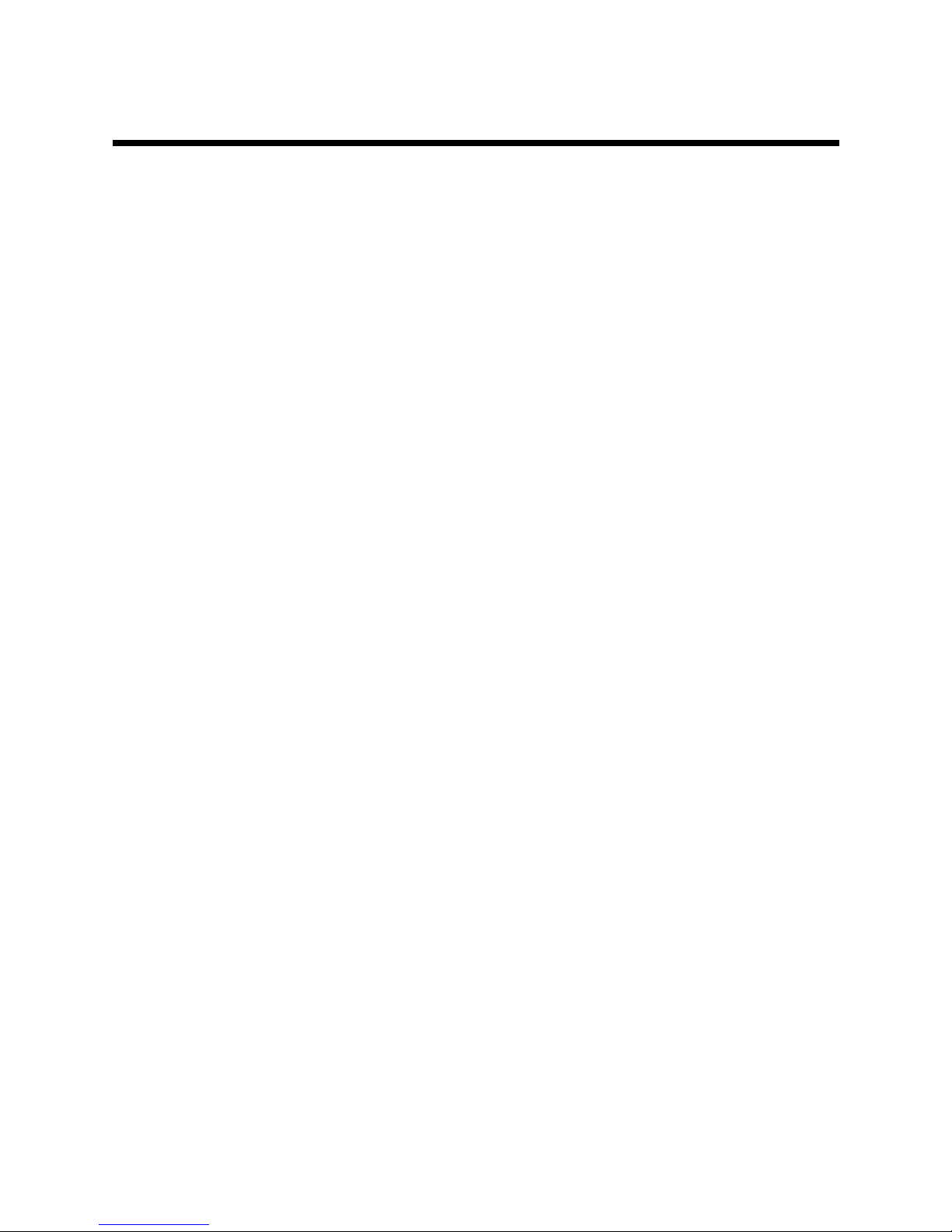
5 5
5
Device Device
Device
Status Status
Status
5.1Viewing Viewing
Viewing
Device Device
Device
Information Information
Information
1.Choose[Status→DeviceInformation]fromthemainmenu.TheDeviceInformation
pageisdisplayed.
2.Viewthedeviceinformation,includingdevicemodel,deviceSN,batchnumber,hardware
version,softwareversion,BOOTversion,andAPname.
5.2Network Network
Network
Interface Interface
Interface
Information Information
Information
Viewing Viewing
Viewing
5.2.1Viewing Viewing
Viewing
Ethernet Ethernet
Ethernet
Interface Interface
Interface
Information Information
Information
1.Choose[Status→NetworkInterface→Ethernet]fromthemainmenu.TheEthernetpage
isdisplayed.
2.ViewtheinformationofEthernetinterface,includinginterfacename,MACaddress,status,
mode,receivedpackets/bytes,andtransmittedpackets/bytes.
Note:
ClickRefresh Refresh
Refresh
refreshthecurrentsettingsofthedevice.
5.2.2Viewing Viewing
Viewing
Network Network
Network
Connection Connection
Connection
Information Information
Information
1.Choose[Status→NetworkInterface→WANConnection]fromthemainmenu.TheWAN
Connectionpageisdisplayed.
2.Viewtheconnectioninformation,includingconnectiontype,WANMACaddress,NAT,IP
address,DNS,gateway,connectionstatus,andremainingleasetime.
Note:
ClickRefresh Refresh
Refresh
refreshthecurrentsettingsofthedevice.
5.3Viewing Viewing
Viewing
WLAN WLAN
WLAN
Interface Interface
Interface
Information Information
Information
1.Choose[Status→UserInterface→WLANInterfaceinformation]fromthemainmenu.
Thepageisdisplayed.
2.Onthepage,viewtheWLANinterfaceinformation,includingstatusofwirelessnetwork
connection,channel,SSIDname,authenticationmode,encryptionmode,MACaddress,
receivedpackets/bytes,transmittedpackets/bytes,received/transmittederrorpackets,and
packetlossduringpacketreceiveandtransmission.
Note:
ClickRefresh Refresh
Refresh
refreshthecurrentsettingsofthedevice.
12
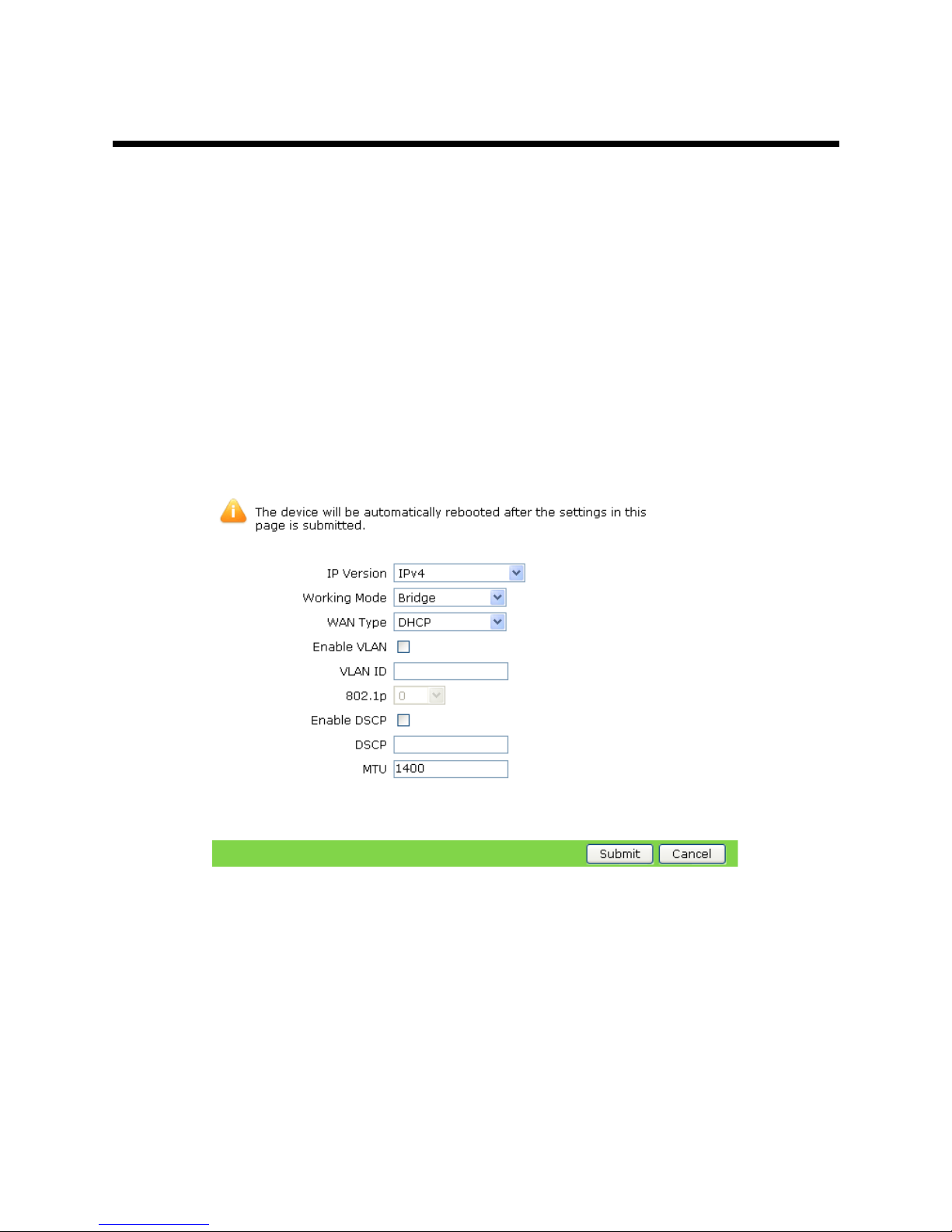
6 6
6
Network Network
Network
Configuration Configuration
Configuration
6.1Broadband Broadband
Broadband
Connection Connection
Connection
Configuration Configuration
Configuration
6.1.1Setting Setting
Setting
Broadband Broadband
Broadband
Connection Connection
Connection
(Fat (Fat
(Fat
AP) AP)
AP)
ThewirelessAPZXV10W811Nsupportstwoworkingmodes:fatAPmodeandtAPmode.
Bydefault,theZXV10W81 1NworksintAPmode.
TochangetheAPmodeoftheZXV10W811N,logintotheWebpageoftheZXV10W811Nas
theadministratorandthenchoose[Administration→APManagement→APMode]fromthe
mainmenu.
Note:
AftertheAPmodeisswitched,thedevicewillautomaticallyrestart.
1.Choose[Network→WAN→WANConnection]fromthemainmenu.Apageisdisplayed,
asshowninthefollowinggure.
2.Refertotheabovetabletosettheparameters.Fordetails,refertoSettingBroadband
Connection(FitAP).
lWorkingMode:TheavailableoptionsareBridgeandRouter.Bydefault,itisBridge.
lWANType:WhenIPVersionissettoIPv4,theavailableoptionsareDHCP,Static,
andPPPoE.WhenIPVersionissettoIPv6orIPv4/v6,theavailableoptionsare
DHCPandPPPoE.Bydefault,itisDHCP.
3.ClickSubmittosubmitthecurrentsettings.
Note:
Anychangetothesettingsonthispagewilltakeeffectafterthedeviceis
restarted.
13
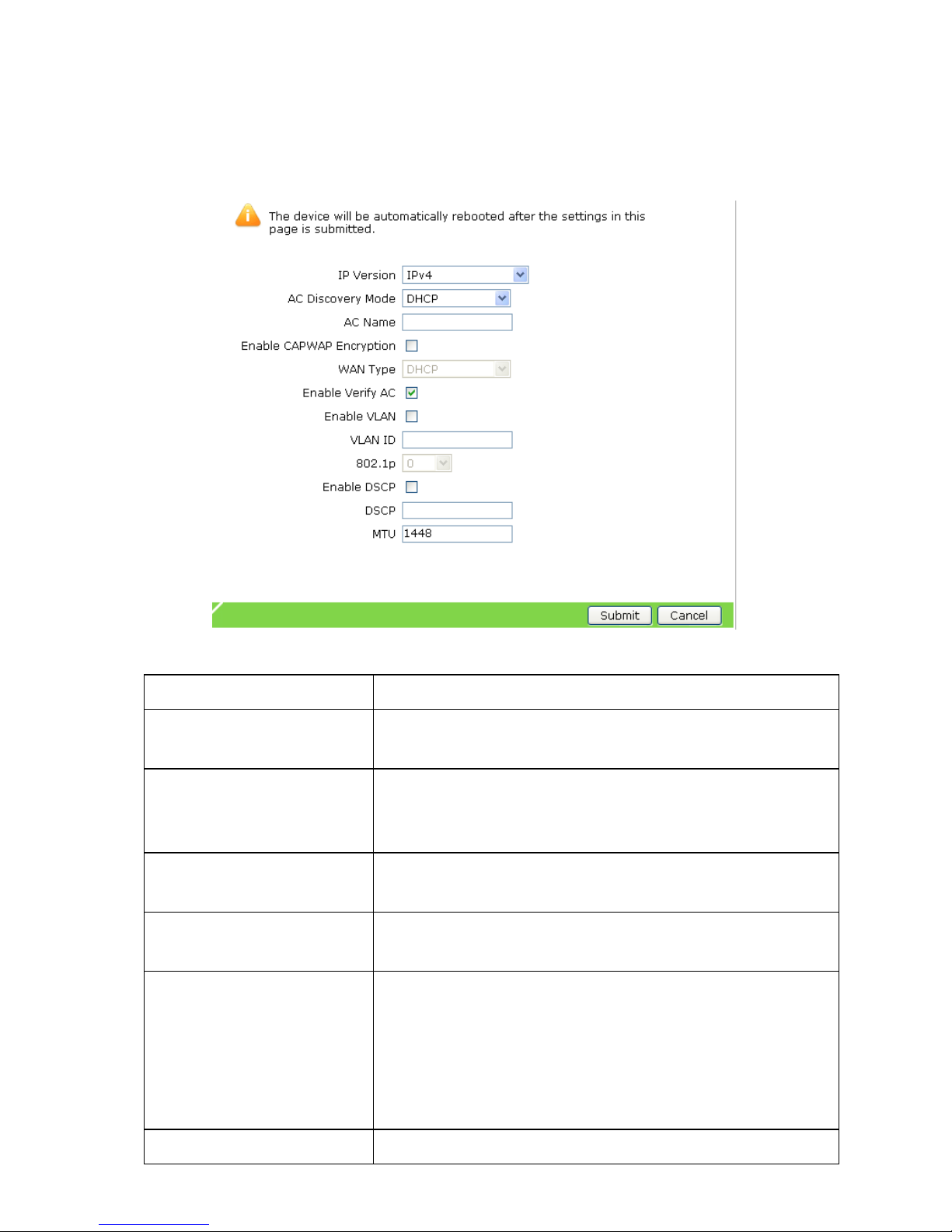
6.1.2Setting Setting
Setting
Broadband Broadband
Broadband
Connection Connection
Connection
(Fit (Fit
(Fit
AP) AP)
AP)
APModeofthedeviceissettoFit.
1.Choose[Network→WAN→WANConnection]fromthemainmenu.Apageisdisplayed,
asshowninthefollowinggure.
2.Refertothefollowingtabletosettheparameters.
ParameterDescription
IPVersion
IndicatestheversionoftheIPprotocol.Theavailable
optionsareIPv4,IPv6,andIPv4/v6.Bydefault,itisIPv4.
ACDiscoveryMode
IndicatestheACdiscoverymode.Theavailableoptions
areDHCP,Static,DNS,andBroadcast.Bydefault,it
isDHCP.
ACName
IndicatetheACname.Thisparameterisrequiredwhen
ACDiscoveryModeissettoDHCPorDNS.
EnableCAPWAP
Encryption
EnablesordisablesCAPWAPencryption.
WANType
IndicatestheWANtype.WhenIPVersionissetto
IPv4,theavailableoptionsareDHCP,Static,and
PPPoE.WhenIPVersionissettoIPv6orIPv4/v6,the
availableoptionsareDHCPandPPPoE.Bydefault,itis
DHCP.WhenACDiscoveryModeissettoDHCP,this
parameterissettoDHCP.
EnableVerifyACBydefault,thisfunctionisenabled.
14
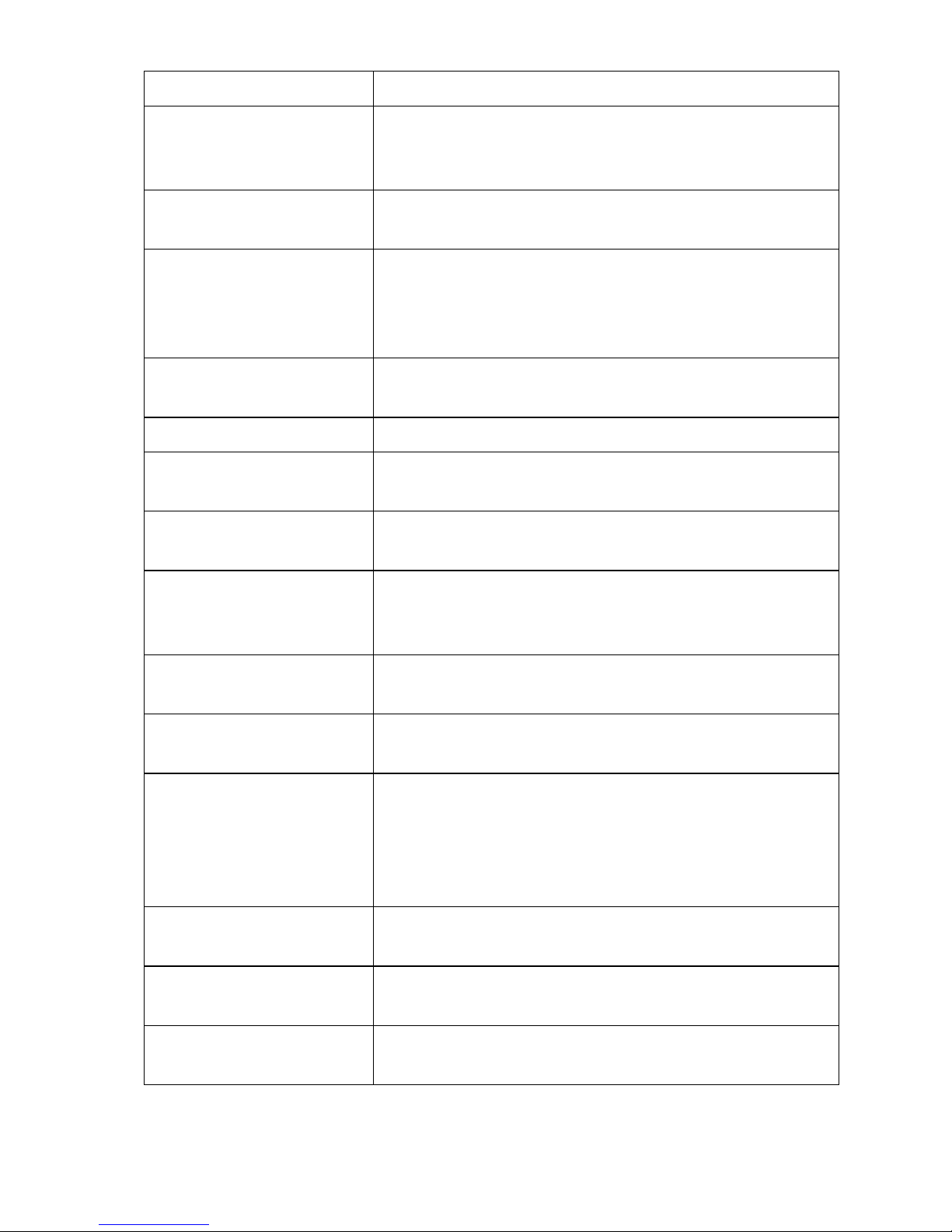
ParameterDescription
EnableVLAN
EnablesordisablesthefunctionofWLANconfiguration.
TheWLANIDand802.1pareusedtospecifytheVLAN
andpriorityofthedevice.
VLANID
IndicatestheVLANtagofdatapacketstransmitted
throughtheWANinterface.Itrangesfrom0to4094.
802.1p
Indicatestheprocessingpriority.Itrangesfrom0to7and
isapplicableonlytomulti-WANconnections.Bydefault,
itis0.Thevalue0indicatesthatthepriorityisnotset.In
thiscase,thegreaterthevalue,thehigherthepriority.
EnableDSCP
Enablesordisablesthedifferentialservicescodepoint
(DSCP)functionfordatastreams.
DSCPIndicatestheDSCPvalue.Itrangesfrom0to63.
MTU
Indicatesthemaximumtransmissionunit.Bydefault,itis
1448.
WirelessSwitchIP(1–4)
IndicatestheIPaddressoftheconnectedwirelessswitch
whenACDiscoveryModeissettoStatic.
WirelessSwitchIPv6
(1–4)
IndicatestheIPv6addressoftheconnectedwireless
switchwhenIPVersionissettoIPv6orIPv4/v6andAC
DiscoveryModeissettoStatic.
WirelessSwitchName
(1–4)
Indicatesthenameoftheconnectedwirelessswitch
whenACDiscoveryModeissettoDNS.
Username/Password
IndicatestheusernameandpasswordofthePPPoE
connectionwhenWANTypeissettoPPPoE.
AuthenticationType
IndicatestheauthenticationtypewhenWANTypeisset
toPPPoE.TheavailableoptionsareAuto,Password
AuthenticationProtocol(PAP),andChallenge
HandshakeAuthenticationProtocol(CHAP).This
parameterisdeterminedbycarriersaccordingtoBAS.
IPAddress/Mask
IndicatestheIPaddressandmaskofthestaticconnection
whenWANTypeissettoStatic.
DefaultGateway
Indicatesthedefaultgatewayaddressofthestatic
connectionwhenWANTypeissettoStatic.
DNS(1–3)
IndicatestheDNSofthestaticconnectionwhenWAN
TypeissettoStatic.
15
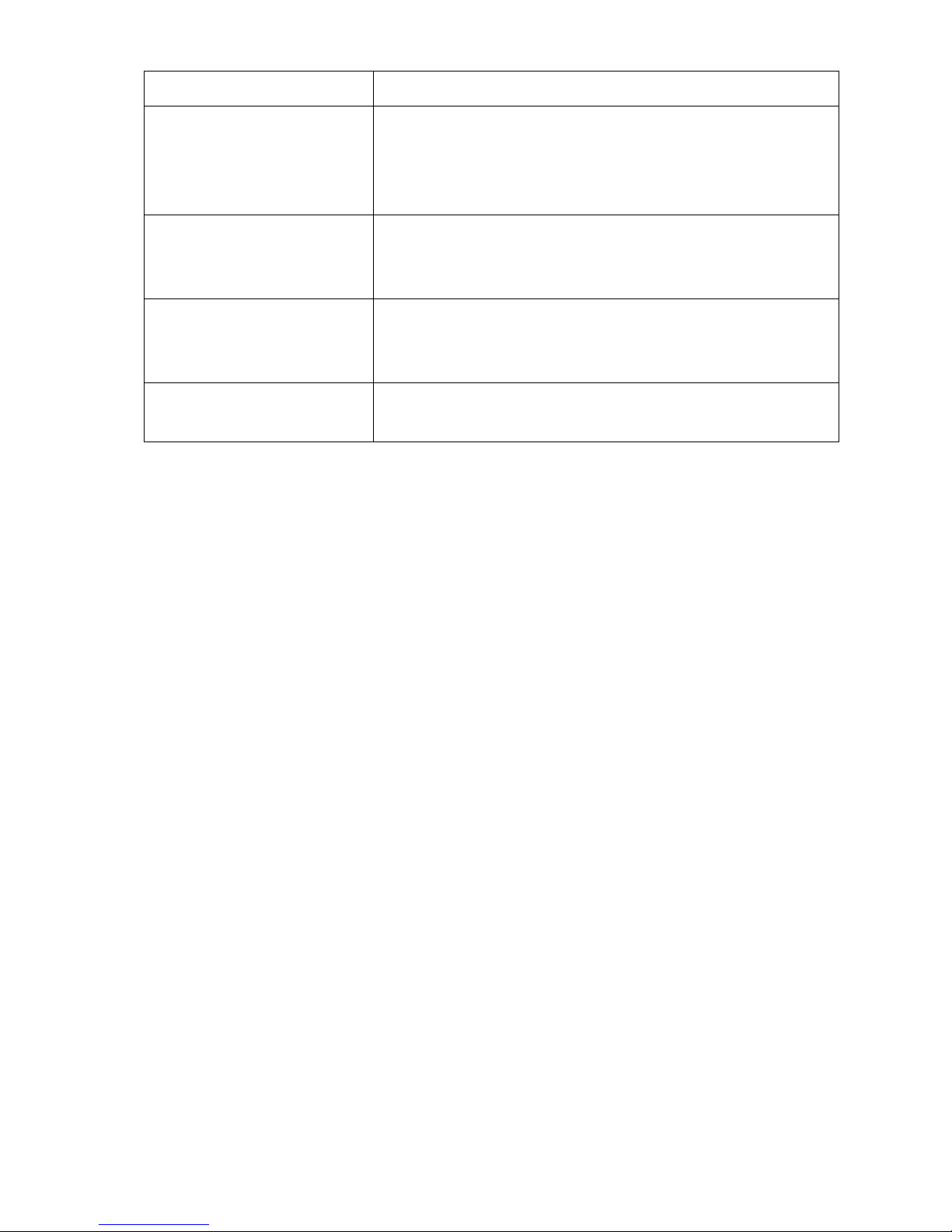
ParameterDescription
GlobalAddressObtaining
Mode
Indicatesthemodeofobtainingtheglobaladdresswhen
IPVersionissettoIPv6orIPv4/v6.Theavailable
optionsareStatelessauto-configuration,Manual,and
DHCPv6.
GatewayObtainingMode
IndicatesthemodeofobtainingthegatewaywhenIP
VersionissettoIPv6orIPv4/v6.Theavailableoptions
areStatelessauto-configurationandManual.
DNSObtainingMode
IndicatesthemodeofobtainingDNSwhenIPVersion
issettoIPv6orIPv4/v6.Theavailableoptionsare
Statelessauto-configuration,Manual,andDHCPv6.
DHCPEnabledPrefix
Delegation
EnablesordisablestheDHCPprefixproxywhenIP
VersionissettoIPv6orIPv4/v6.
3.ClickSubmittosubmitthecurrentsettings.
Note:
Anychangetothesettingsonthispagewilltakeeffectafterthedeviceis
restarted.
6.2WLAN WLAN
WLAN
Configuration Configuration
Configuration
6.2.1Setting Setting
Setting
Basic Basic
Basic
Parameters Parameters
Parameters
1.Choose[Network→WLAN→Basic]fromthemainmenu.TheBasicpageisdisplayed,as
showninthefollowinggure.
16
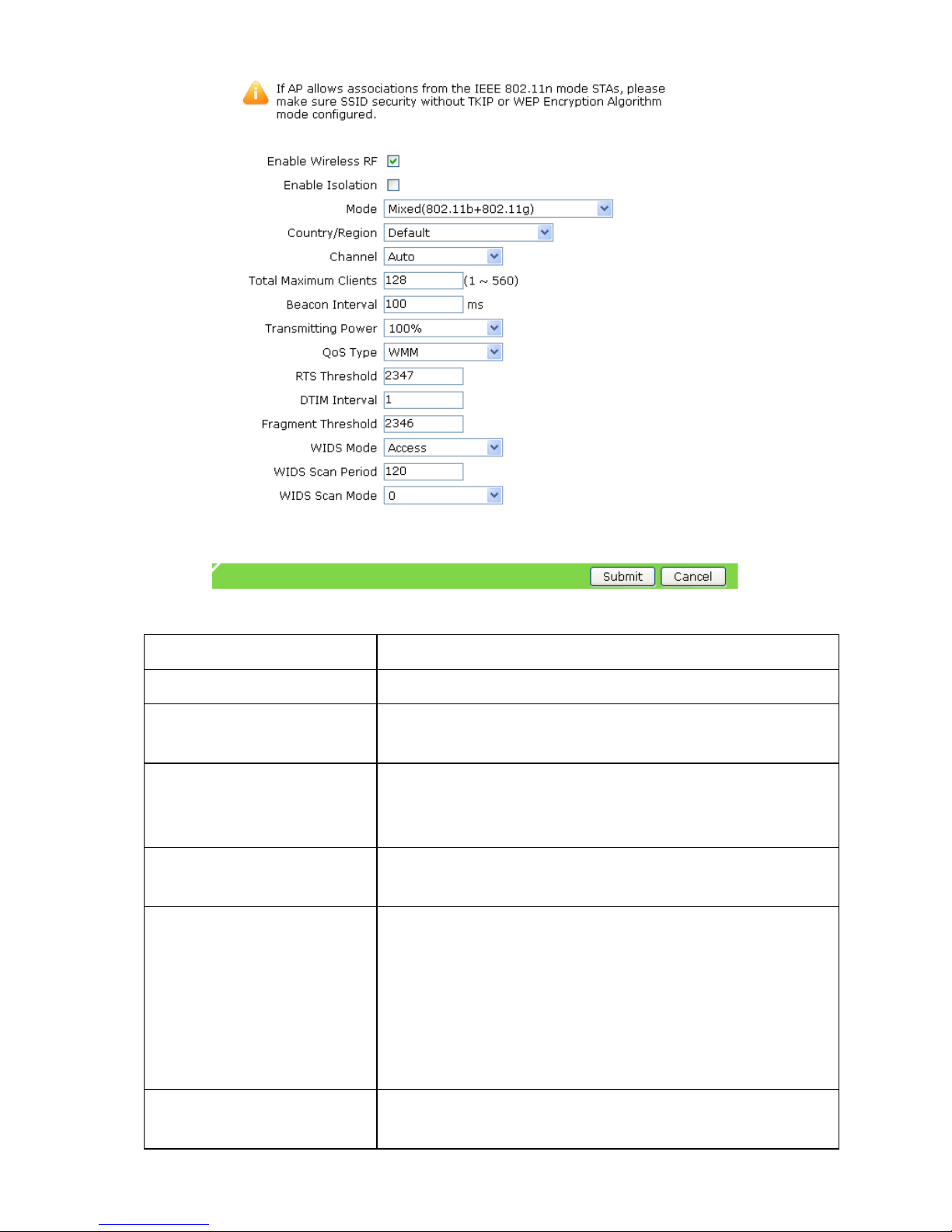
2.Refertothefollowingtabletosettheparameters.
ParameterDescription
EnableWirelessRFEnablesordisablesthefunctionofWLANRF.
EnableIsolation
EnablesordisablesthefunctionofSSIDisolation.By
default,thisfunctionisdisabled.
Mode
TheavailableoptionsareIEEE802.11bOnly,IEEE
802.11gOnly,IEEE802.11nOnly,Mixed(802.11b+802
.11g),andMixed(802.11b+802.11g+802.11n).
Country/Region
Indicatesthecountryorregion.Setthisparameter
accordingtotheactualcondition.Bydefault,itisChina.
Channel
Selectstherequiredchannelaccordingtocountrycode.
TheavailableoptionsareAutooravaluerangingfrom
1to13.Bydefault,itisAuto.Thechannelusedfor
communicationbetweenawirelessAPandawireless
siteisdeterminedbythelocalmanagementenvironment.
AllthesitesthatcommunicatewiththeZXV10W811N
musthavethesamechannel.
TotalMaximumClients
Indicatesthemaximumnumberofaccessusersallowed.
Itrangesfrom1to560.
17
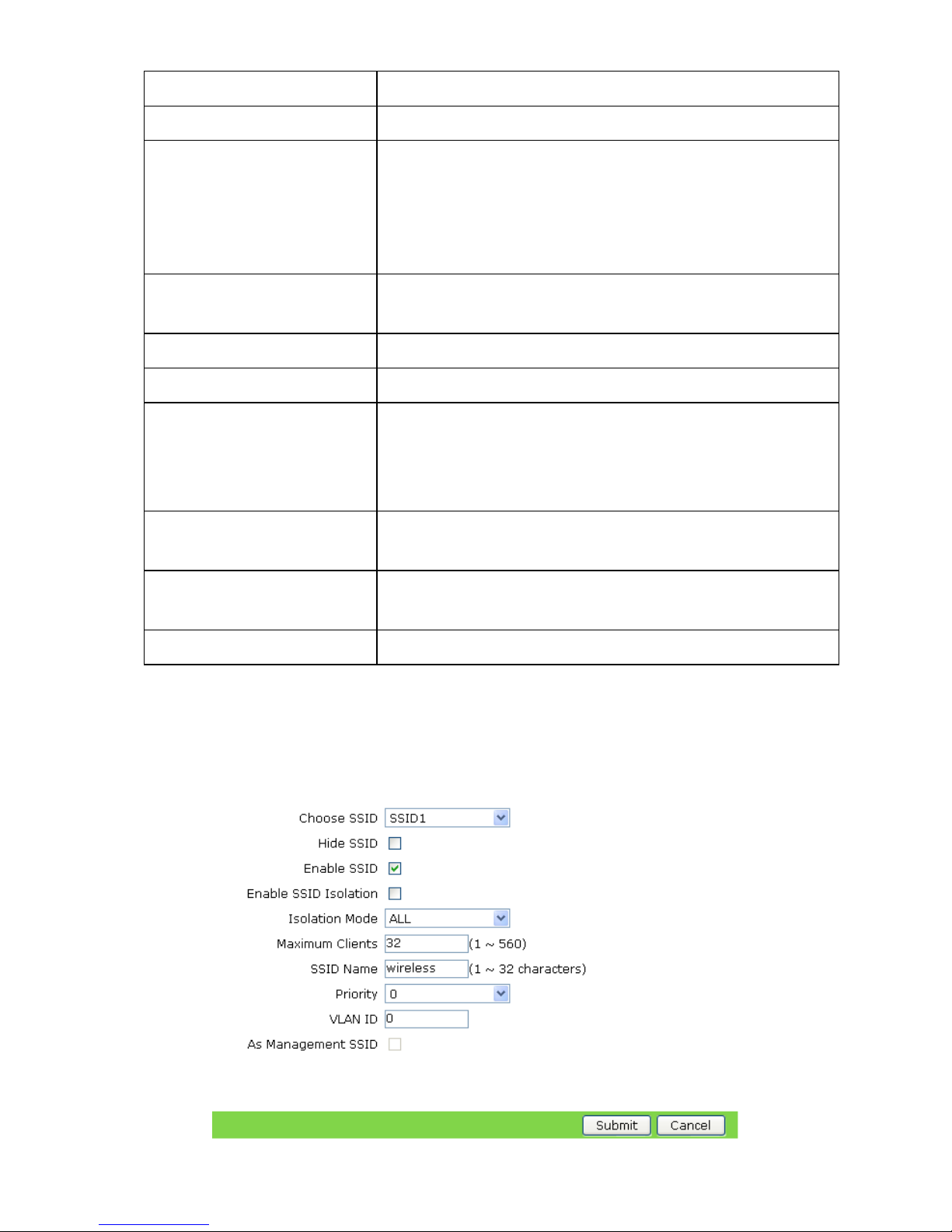
ParameterDescription
BeaconIntervalBydefault,itis100ms.
TransmittingPower
TheavailableoptionsareAuto,100%,90%,80%,70%,
60%,50%,40%,30%,20%,and10%.Bydefault,itis
100%.Thepowerlevelreferstothepercentageofthe
outputpowertothemaximumpower.Usually,thehigher
thepower,thelongerthetransmissiondistance.
QoSType
TheavailableoptionsareDisabled,WMM,andSSID.
Bydefault,itisWMM.
RTSThresholdIndicatesthethresholdofsendingrequests.
DTIMIndicatestheDTIMinterval.
FragmentThreshold
Indicatesthesizeofwirelessfragment.Itisalimit
topacketsize.Ifthesizeofadatapacketexceeds
thethreshold,thepacketwillbefragmentedandthen
transmittedwithmultipledatapackets.
WIDSMode
TheavailableoptionsareAccess,Monitor,andMixed.
Bydefault,itisAccess.
WIDSScanPeriod
IndicatesthescanningperiodofWIDS.Bydefault,itis
120.
WIDSScanModeThisparameterrangesfrom0to13.Bydefault,itis0.
3.ClickSubmittosubmitthecurrentsettings.
6.2.2Setting Setting
Setting
SSID SSID
SSID
1.Choose[Network→WLAN→SSIDSettings]fromthemainmenu.Apageisdisplayed,as
showninthefollowinggure.
2.Refertothefollowingtabletosettheparameters.
18
