Zte ZXV10 W300B Installation Manual

Installation Guide
Wireless ADSL2+
Router
ZTE ZXV10 W3
00 v5.2/
ZXV10 W300B v5.2
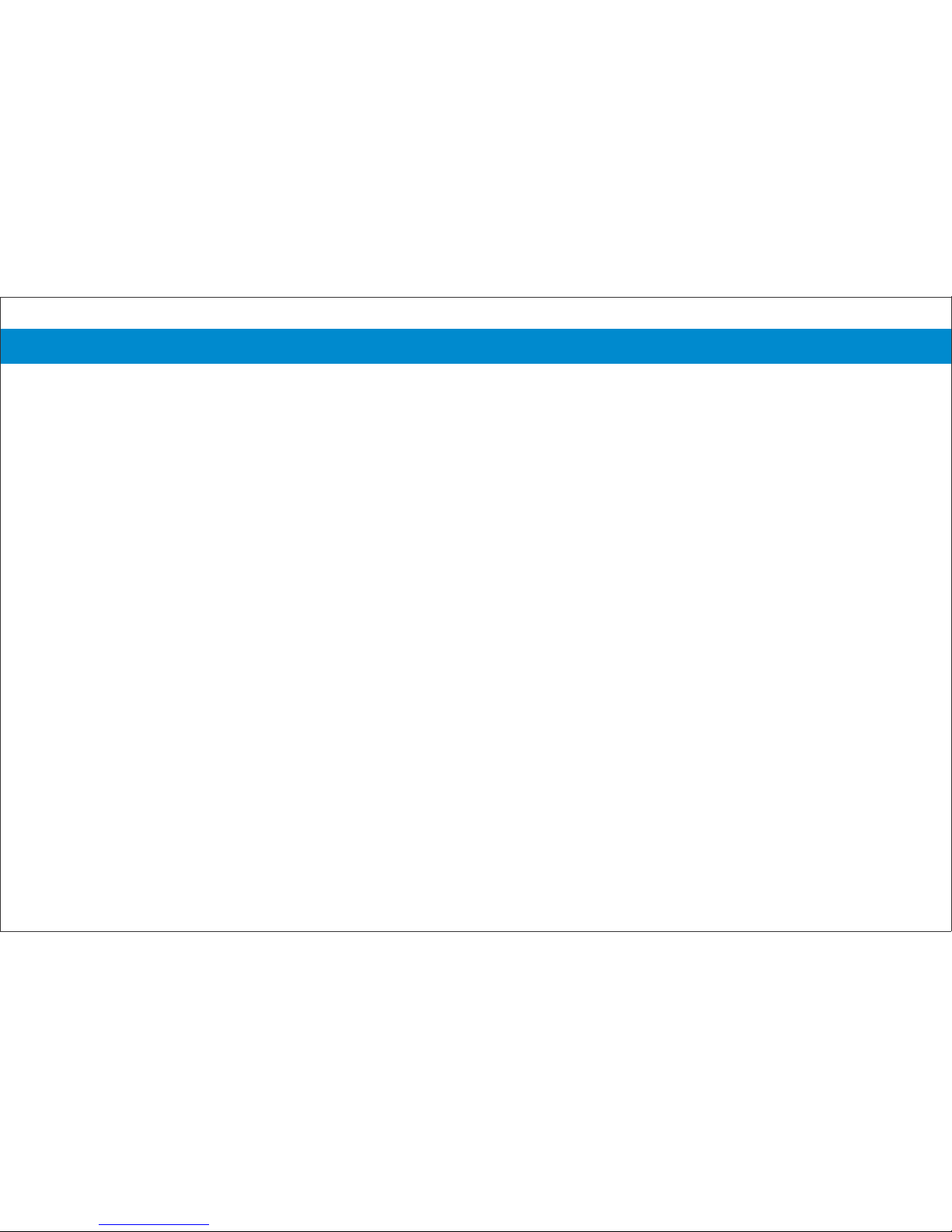
Contents
Minimum System Requirements .................................................................................................................................... 3
Package Contents ............................................................................................................................................................ 4
LED Indications .............................................................................................................................................................. 5
Ports ................................................................................................................................................................................. 6
Connection of ADSL2+ Router ..........................................................................................................................................7
PSTN Line.................................................................................................................................................................. ... 8
ISDN Line ...................................................................................................................................................................... 11
Internet Settings ....................................................................................................................................................... .... 14
Wireless Connection ....................................................................................................................................................... 19
Activation/Deactivation of Wireless Network & Reset of ADSL2+ Router ................................................................. 24
Change Internet access Username & Password ............................................................................................................. 25
Hardware Warranty ........................................................................................................................................................ 26
Online Security ….................... ....................................................................................................................................... 26
Connection Data ............................................................................................................................................................. 27
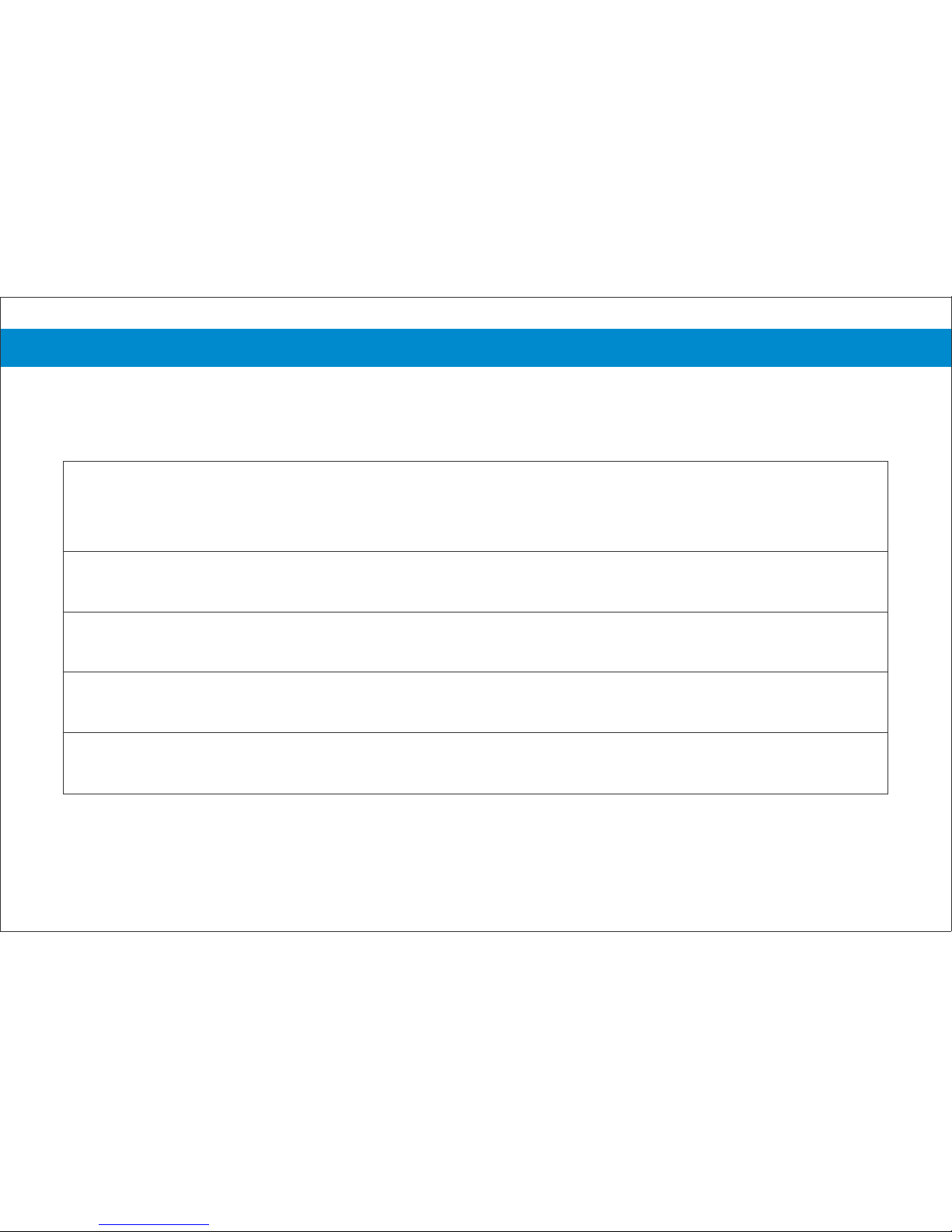
E
Minimum System Requirements
1. Processor Pentium 4
2. Windows XP/Vista/7 or Mac OS 9.x
3. 1 GB RAM
4. 25 MB free space on hard disc
5. Ethernet Network Card 10/100 Mbps
3
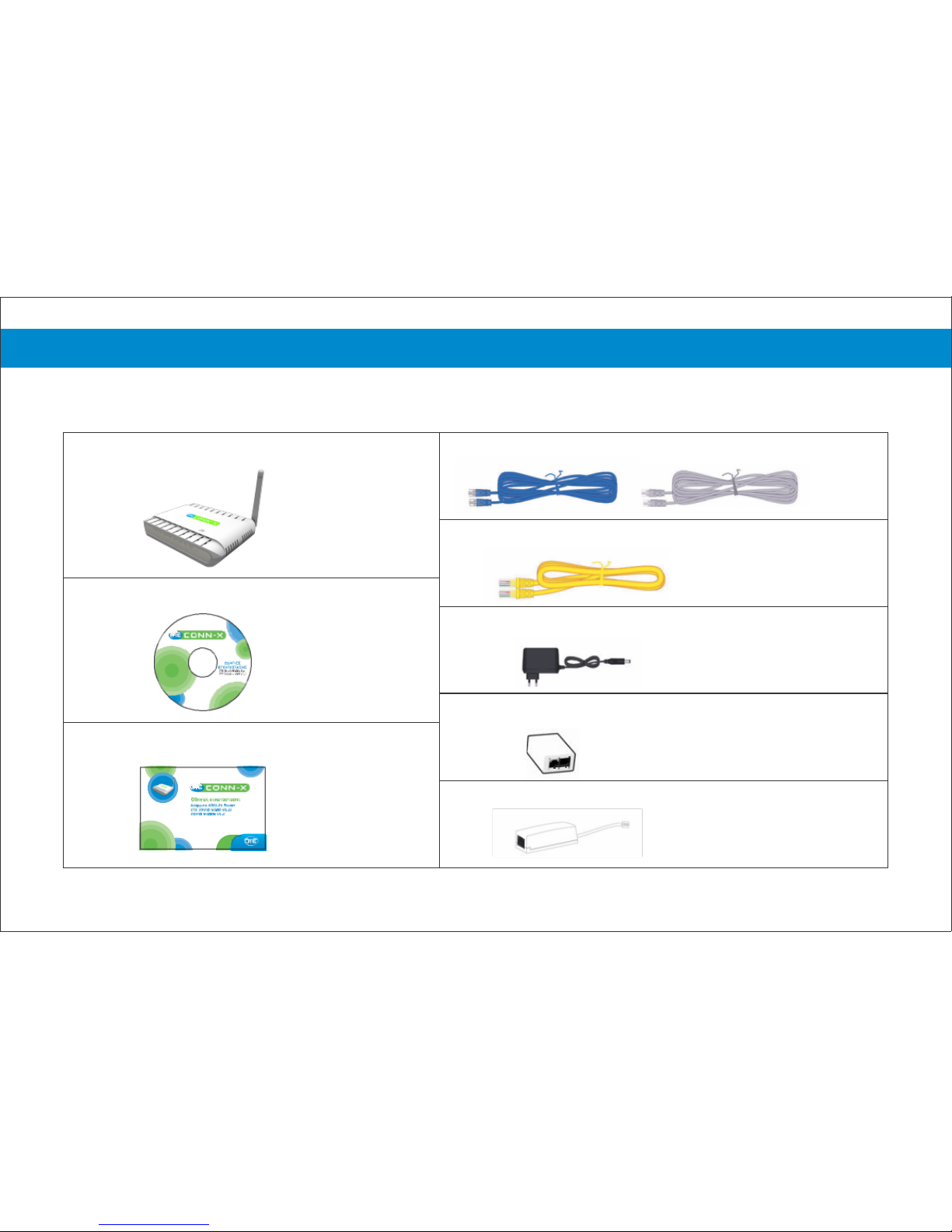
Package Contents
1 ADSL2+ Wireless Router
2 Phone Cables (RJ-11)
1 Ethernet Cable (RJ-45)
1 Installation CD
Installation Guide
1 Power adapter
1 Splitter
1 Filter (for PSTN)
4
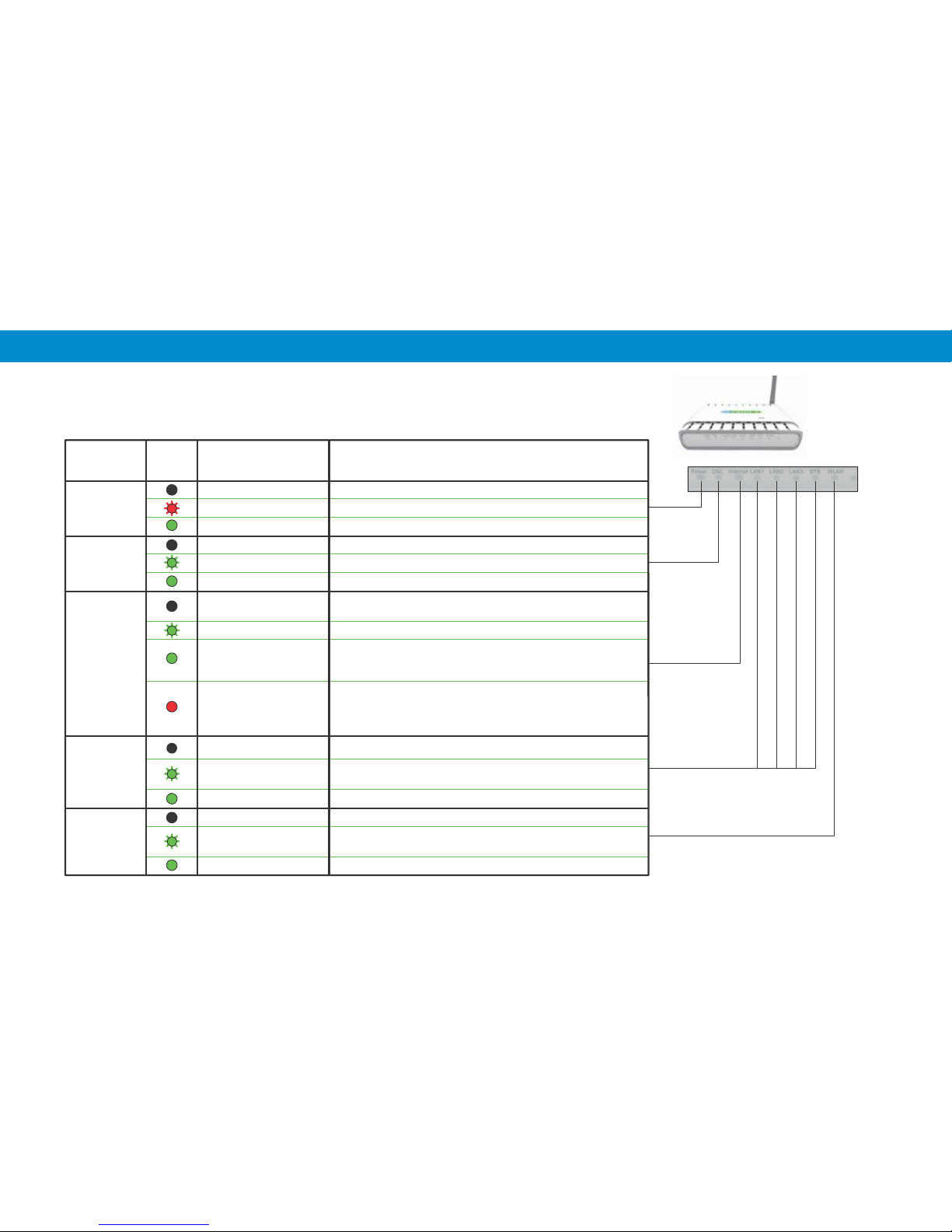
LED
Color
Status
Description
PO
WER
Off
Power off
(Red) Blinking
Software upgrade in progress
(Green) On solid
Power is on
D
SL
Off
Non detectable signal
(Green) Blinking
Router attempting to connect
(Green) On solid
Router is on
INTERNET
Off
System in bridge connection status or ADSL is not connected
(Green) Blinking
Partial data transmission through the Router
(Green) On solid
The system has an internet address and ADSL is connected.
IP data packets are transmitted normally.
(Red) On solid
The device attempted an IP connection and failed (no
DHCP response, no PPPoE response, PPPoE quality
check failed, no IP address from IPCP etc.)
LAN1~LAN3
& STB
Off
Ethernet interface is in non communication status
(Green) Blinking
Data received and transmitted through Ethernet
interface.
(Green) On solid
Ethernet is in communication status
WLAN
Off
Wi-Fi interface is off
(Green) Blinking
Data received and transmitted through Wi-Fi
interface
(Green) On solid
Wi-Fi interface is on
LED Indications
There are the following LEDs in the front panel of the ADSL2+ Router. Check the meaning of
each LED below (Image 1).
Image 1
5
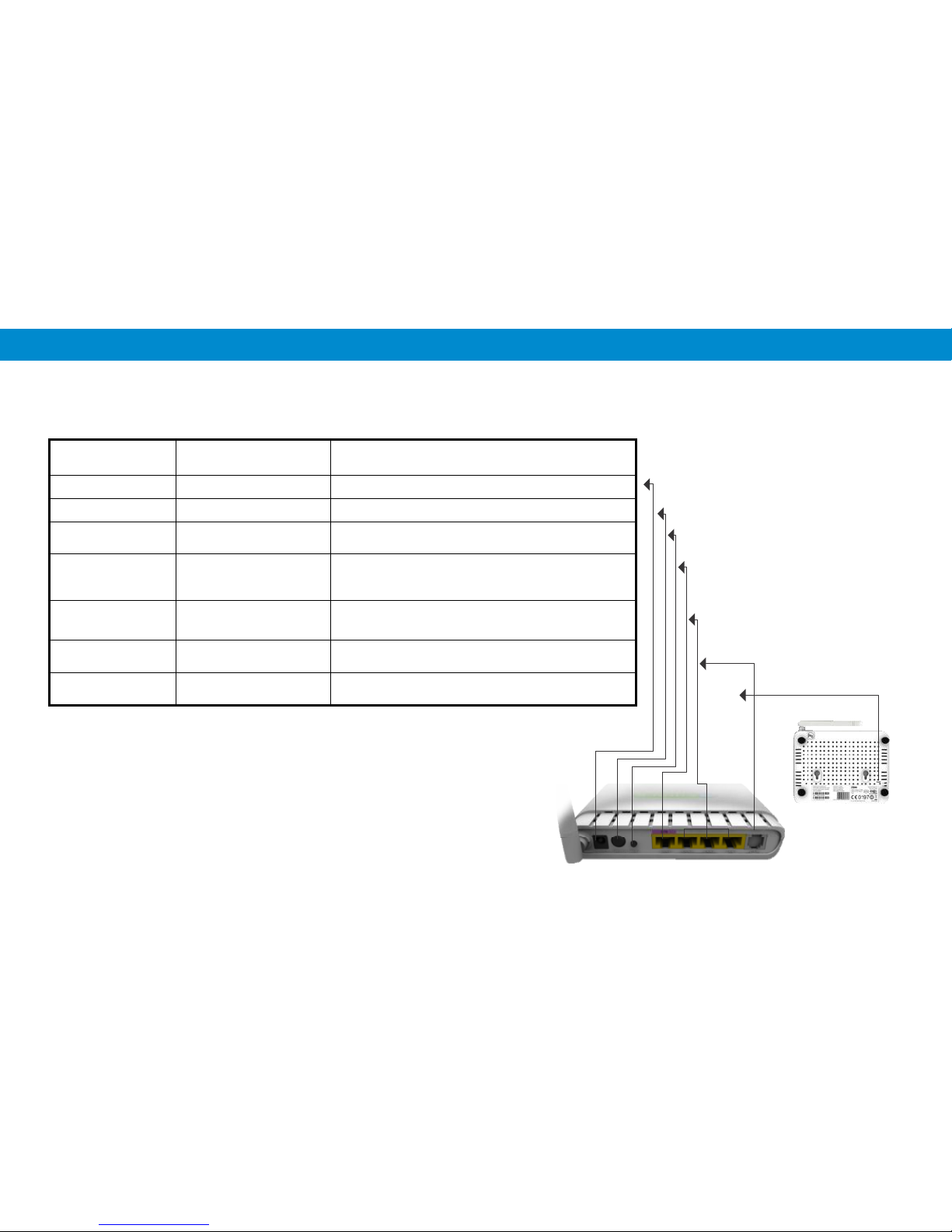
Port connections
The ADSL2+
Router has the following switches and port connections
(Image
2)
LED
DESCRIPTION OPERATION
POWER
Power Inlet
Connection with 220V power adapter
SWITCH
Power switch
Turns router ON / OFF
Wi-Fi
Wireless network
button
Turns wireless network ON / OFF.
LAN4 (STB)
Ethernet port
for connection of
decoder
Connection with OTE subscription TV
over the Internet
LAN1~LAN3
Ethernet port for
connection of PC
Connection of up to three PCs for internet access
and creation of a local network
LINE
Port for telephone cable
connection (RJ-11)
Connection with phone jack or splitter.
RESET
Factory default reset
button
Resets default settings
.
Image2
6
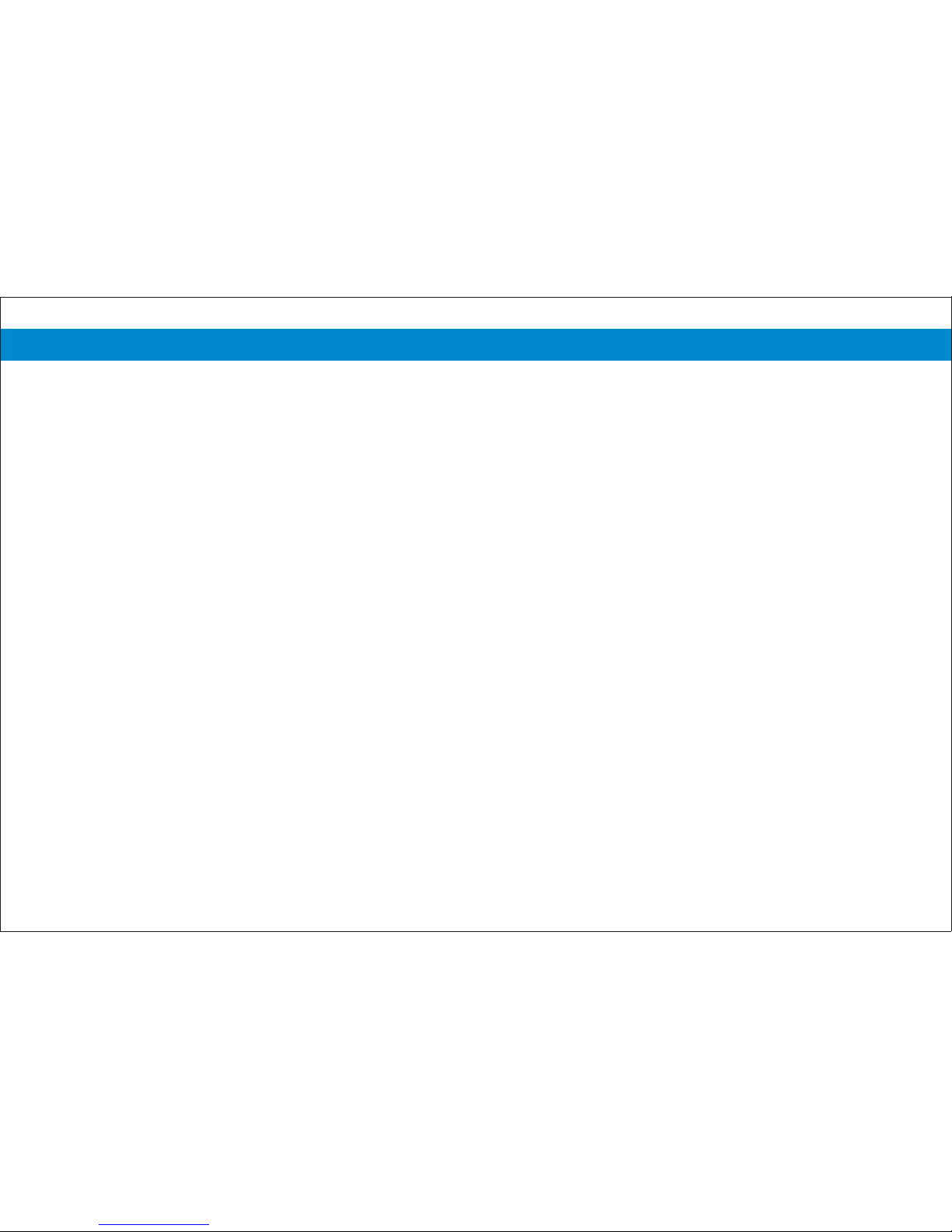
Connection of ADSL2+ Rout
er
Connection of
ADSL2+ R
out
er
Follow the instructions below to connect the
ADSL2+
Router
over a PSTN
or ISDN phone line.
7
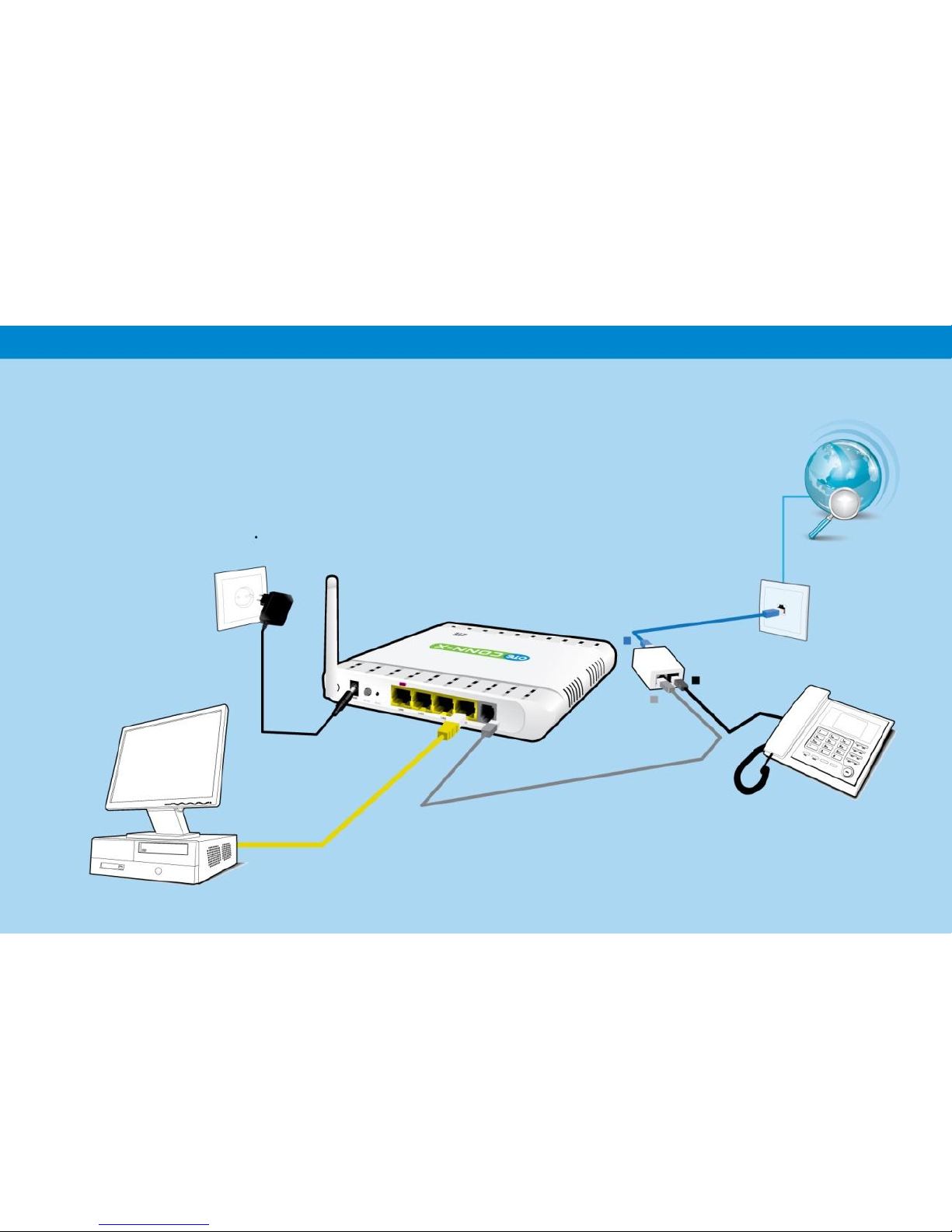
PSTN Line
If you have a PSTN
phone line
(simple analog line),
connect the ADSL2+ Rout
er as shown below.
8
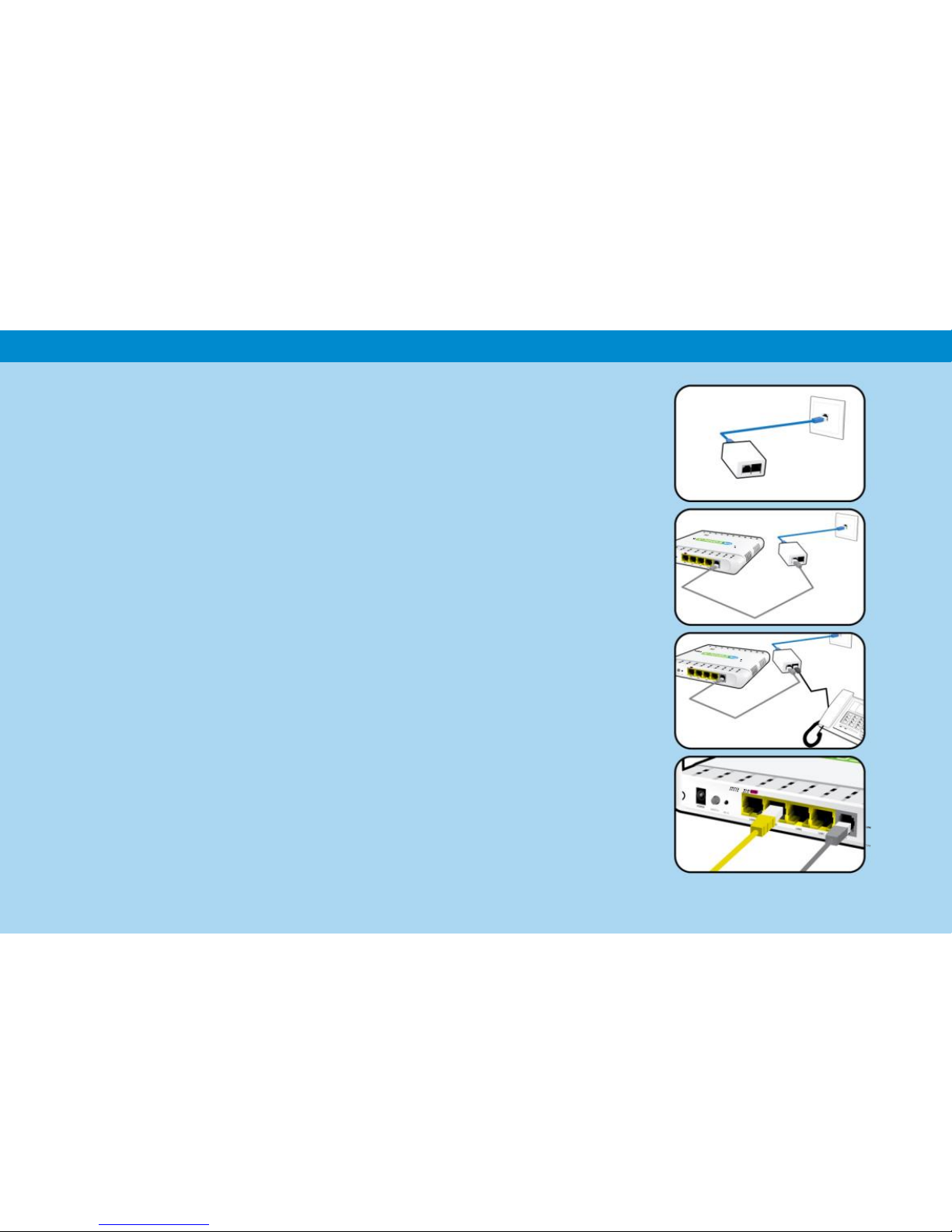
1
2
3
PSTN Line
You must unplug any other telephone device connected to the phone jack.
Use the blue cable to connect the blue port of the splitter to the
phone jack.
A. Use the grey cable to connect the grey port of the splitter to the
grey port on the Conn-x router.
B. Then connect the cable of your phone to the black port of the
splitter.
Use the yellow cable to connect the ETHERNET port on your
computer to one of the first three ports on the Conn-x router.
ATTENTION: The purple port (STB) is used only for
connection of a decoder required for the OTE subscription TV
over the Internet.
9
