ZTE ZXV10 W300 Maintenance Manual
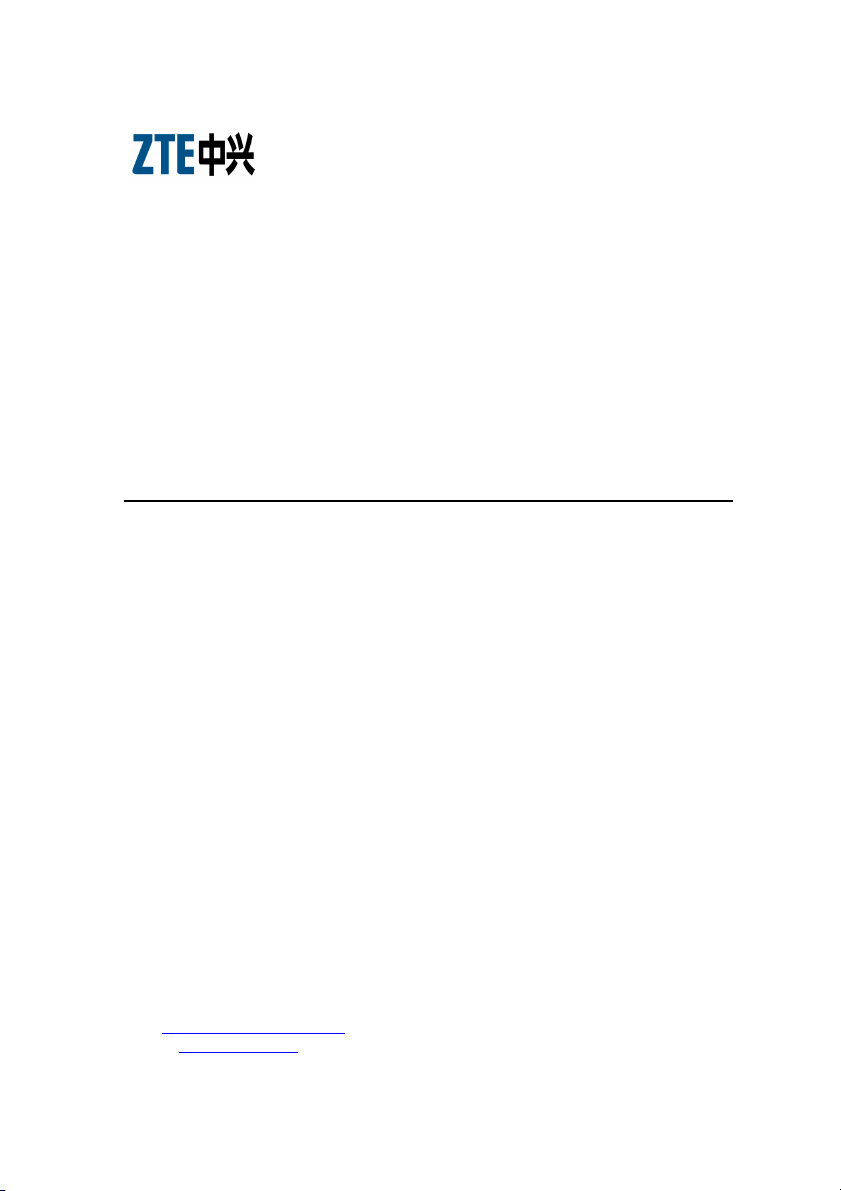
ZXV10 W300
Wireless ADSL Router
Maintenance Manual
Version 5.2
ZTE CORPORATION
ZTE Plaza, Keji Road South,
Hi-Tech Industrial Park,
Nanshan District, Shenzhen,
P. R. China
518057
Tel: (86) 755 26771900 800-9830-9830
Fax: (86) 755 26772236
URL: http://support.zte.com.cn
E-mail: doc@zte.com.cn
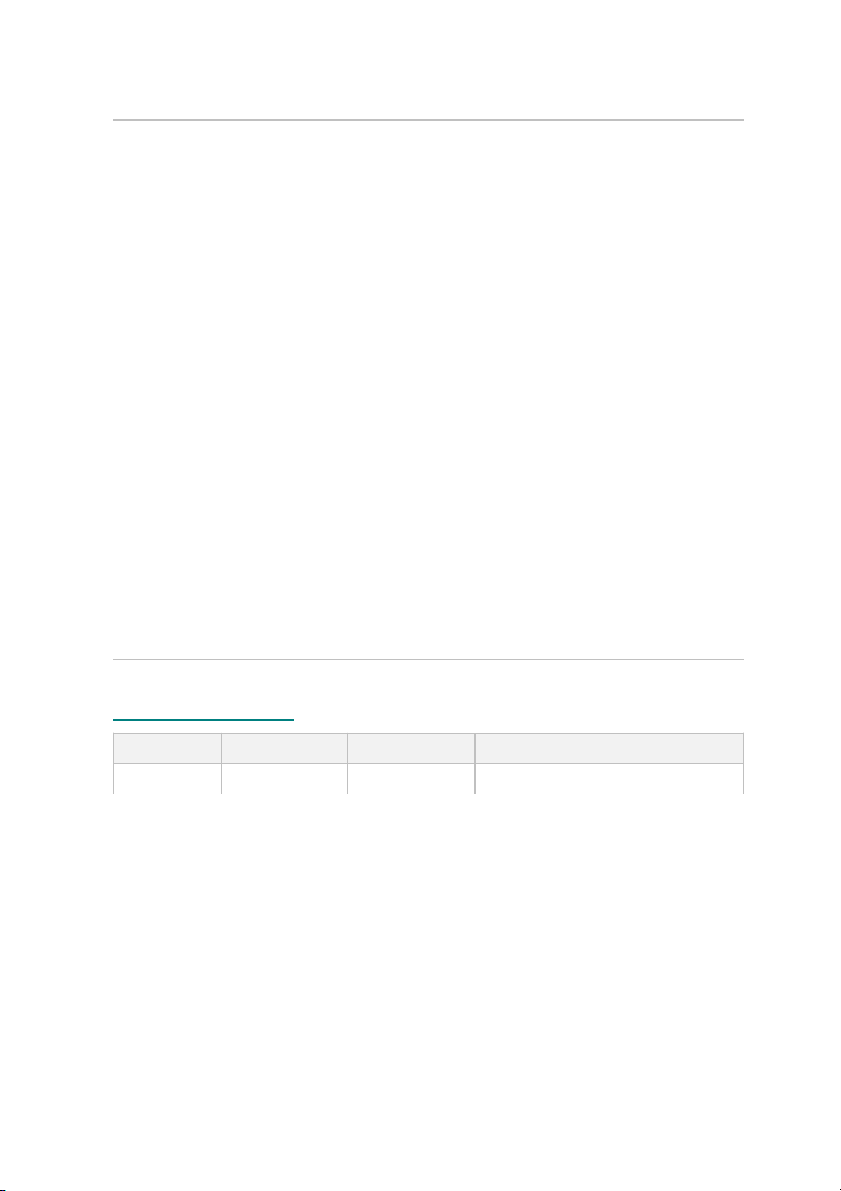
LEGAL INFORMATION
Copyright © 2010 ZTE CORPORATION.
The contents of this document are protected by copyright laws and international
treaties. Any reproduction or distribution of this document or any portion of this
document, in any form by any means, without the prior written consent of ZTE
CORPORATION is prohibited. Additionally, the contents of this document are
protected by contractual confidentiality obligations.
All company, brand and product names are trade or service marks, or registered
trade or service marks, of ZTE CORPORATION or of their respective owners.
This document is provided “as is”, and all express, implied, or statutory warranties,
representations or conditions are disclaimed, including without limitation any
implied warranty of merchantability, fitness for a particular purpose, title or noninfringement. ZTE CORPORATION and its licensors shall not be liable for damages
resulting from the use of or reliance on the information contained herein.
ZTE CORPORATION or its licensors may have current or pending intellectual
property rights or applications covering the subject matter of this document.
Except as expressly provided in any written license between ZTE CORPORATION
and its licensee, the user of this document shall not acquire any license to the
subject matter herein.
The contents of this document and all policies of ZTE CORPORATION, including
without limitation policies related to support or training are subject to change
without notice.
Revision History
Date Revision No. Serial No. Description
2010/12/07 R1.0 First Edition
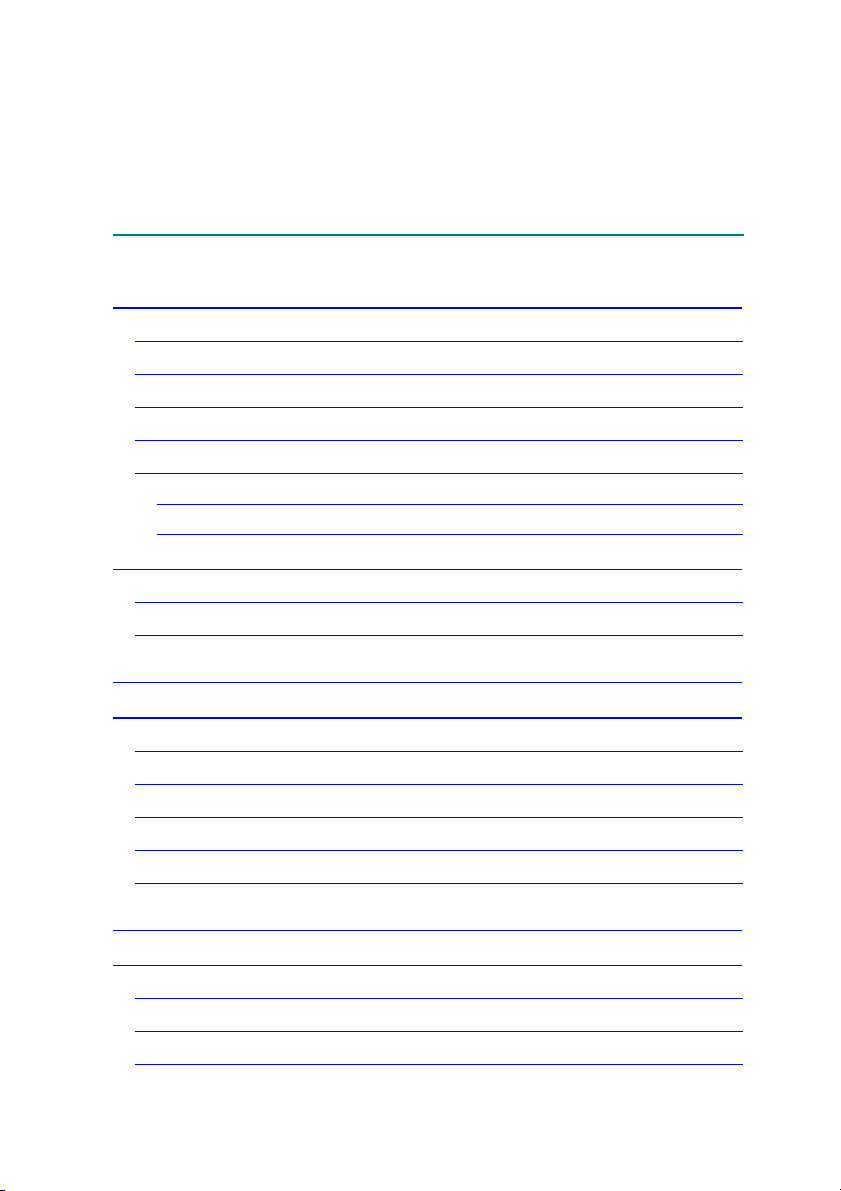
Contents
About this Manual .................................................................. i
Purpose of this Manual ................................................................................... i
Typographical Conventions ............................................................................. i
Mouse Operation Conventions ........................................................................ ii
Safety Signs ................................................................................................. ii
How to Get in Touch ..................................................................................... iii
Customer Support ................................................................................................... iii
Documentation Support ........................................................................................... iii
Safety Instructions ................................................................ v
During Installation and Application .................................................................. v
For Service .................................................................................................. vi
Chapter 1 ............................................................................ 1
Introduction ......................................................................... 1
Overview ..................................................................................................... 1
Packing List .................................................................................................. 2
Front Panel .................................................................................................. 2
Rear Panel ................................................................................................... 4
System Requirements ................................................................................... 4
Chapter 2 ............................................................................ 7
Product Installation ............................................................... 7
Hardware Connections .................................................................................. 7
Default Settings .......................................................................................... 10
Computer Configuration .............................................................................. 10
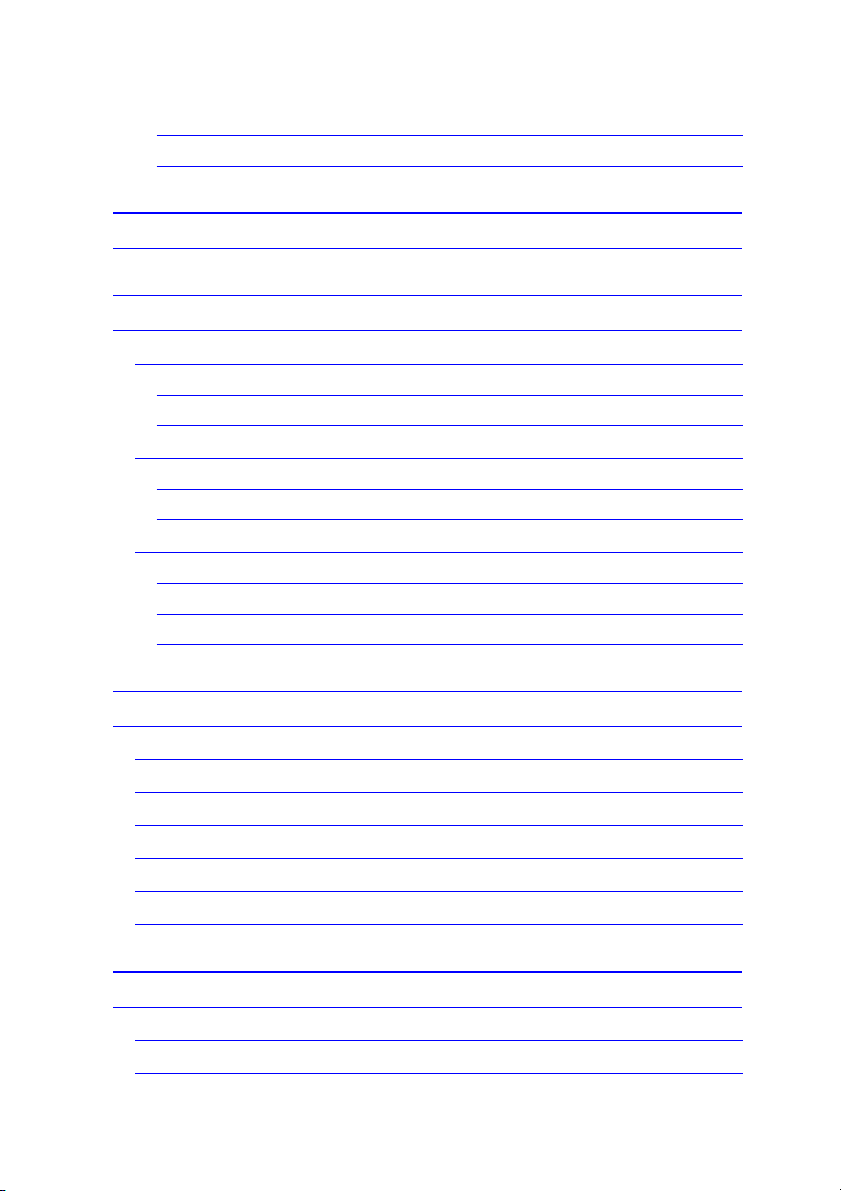
Checking Computer Configuration ........................................................................... 10
Configuring TCP/IP ................................................................................................. 11
Chapter 3 ........................................................................... 13
Configuration Page Login ..................................................... 13
Chapter 4 ........................................................................... 16
Interface Setup ................................................................... 16
Internet Configuration ................................................................................. 17
ATM VC and ATM Qos ............................................................................................ 17
Encapsulation ....................................................................................................... 19
LAN Configuration ....................................................................................... 24
Router Local IP ...................................................................................................... 24
DHCP ................................................................................................................... 25
Wireless Configuration ................................................................................. 26
Access Point Settings ............................................................................................. 27
Multiple SSIDs Settings ........................................................................................... 28
Wireless MAC Address Filter .................................................................................... 29
Chapter 5 ........................................................................... 30
Advanced Setup .................................................................. 30
Firewall Configuration .................................................................................. 30
Routing Configuration ................................................................................. 31
NAT Configuration ....................................................................................... 32
QoS Configuration ....................................................................................... 33
VLAN Configuration ..................................................................................... 34
ADSL Configuration ..................................................................................... 37
Chapter 6 ........................................................................... 38
Access Management ............................................................ 38
ACL Management ....................................................................................... 38
Filter Management ...................................................................................... 40
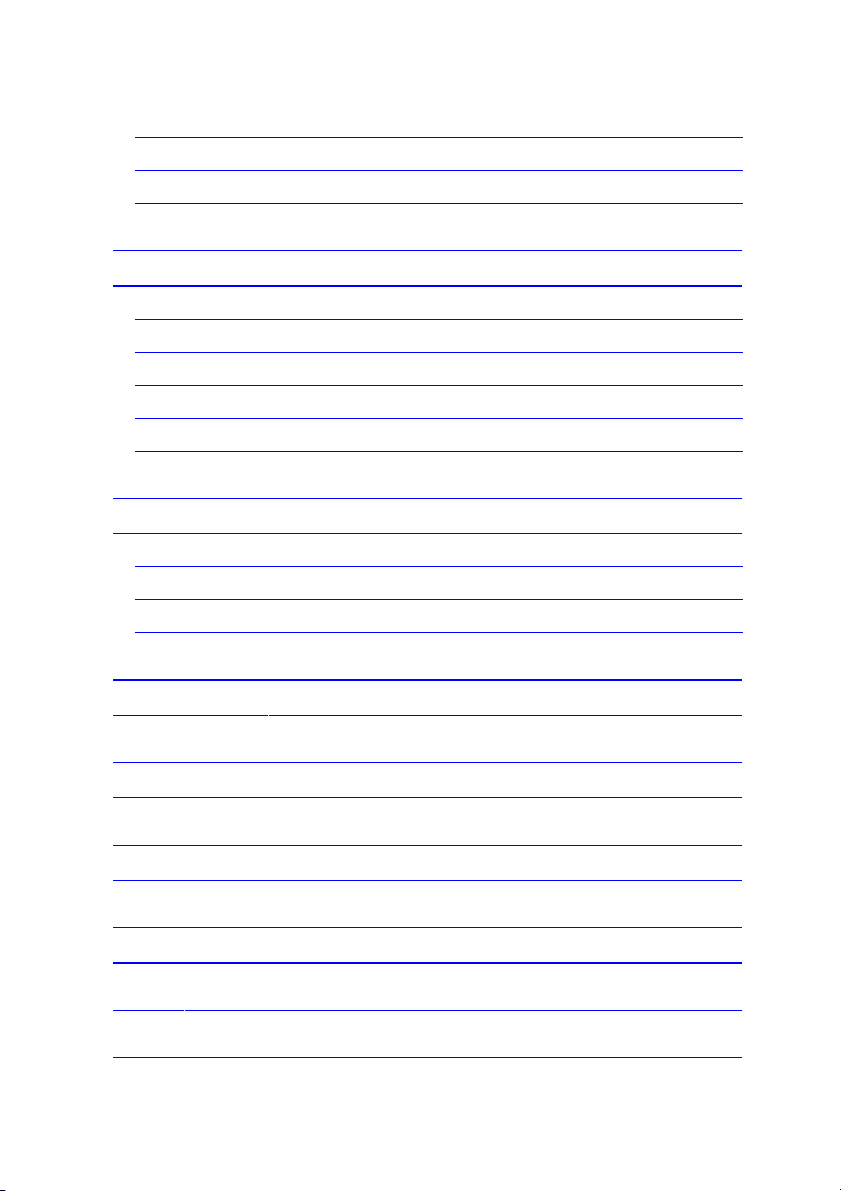
UPnP Management ..................................................................................... 41
DDNS Management .................................................................................... 42
CWMP Management ................................................................................... 43
Chapter 7 ........................................................................... 47
Maintenance ...................................................................... 47
Administration Configuration ........................................................................ 47
Time Zone Configuration ............................................................................. 48
Firmware Configuration ............................................................................... 48
SysRestart Configuration ............................................................................. 49
Diagnostics ................................................................................................ 49
Chapter 8 ........................................................................... 51
Status ............................................................................... 51
Device Information ..................................................................................... 51
System Log ................................................................................................ 52
Statistics .................................................................................................... 53
Chapter 9 ........................................................................... 56
Troubleshooting .................................................................. 56
Appendix A ........................................................................ 58
Technical Specifications ....................................................... 58
Appendix B ........................................................................ 61
Computer WLAN Configuration .............................................. 61
Appendix C ......................................................................... 69
PPPoE Dial-up Configuration ................................................. 69
Figures .............................................................................. 75
Tables ............................................................................... 79
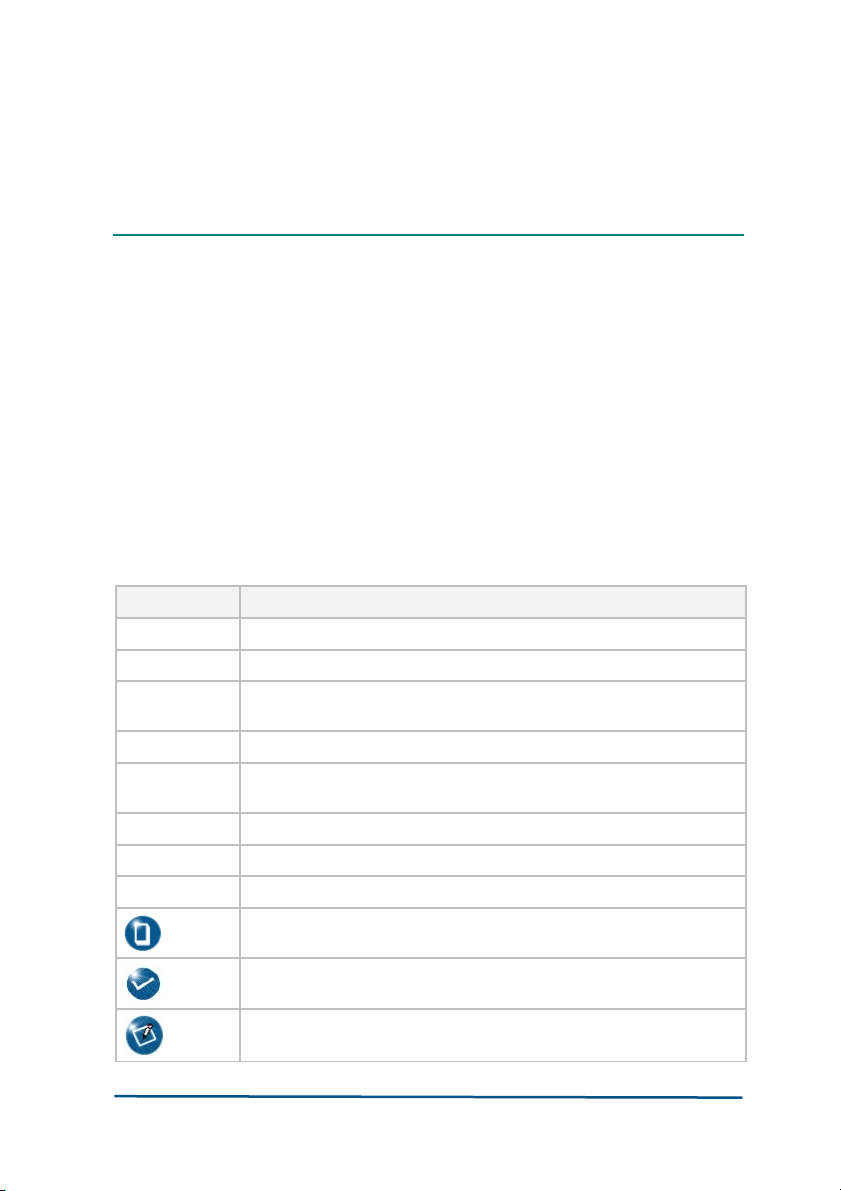
About this Manual
Purpose of this Manual
This manual provides the basic information of installing, configuring and
maintaining the ZXV10 W300 (V5.2) wireless ADSL router (hereinafter
W300). It is a reference book for the maintenance personnel of W300.
Typographical Conventions
ZTE documents employ the following typographical conventions.
T A BLE 1 TYP O GRA P HIC A L CO NVE N TIO N S
Typeface Meaning
Italics References to other guides and documents; parameter values
“Quotes” Links on screens
Bold Menus, menu options, input fields, radio button names, check
boxes, drop-down lists, dialog box names, window names
CAPS Keys on the keyboard and buttons on screens and company name
C o n st a n t
w i d th
Text that you type, program code, files and directory names, and
function names
[ ] Optional parameters
{ }
Mandatory parameters
| Select one of the parameters that are delimited by it
Note: Provides additional information about a certain topic
Checkpoint: Indicates that a particular step needs to be checked
before proceeding further
Tip: Indicates a suggestion or hint to make things easier or more
productive for the reader
Proprietary Information of ZTE CORPORATION i
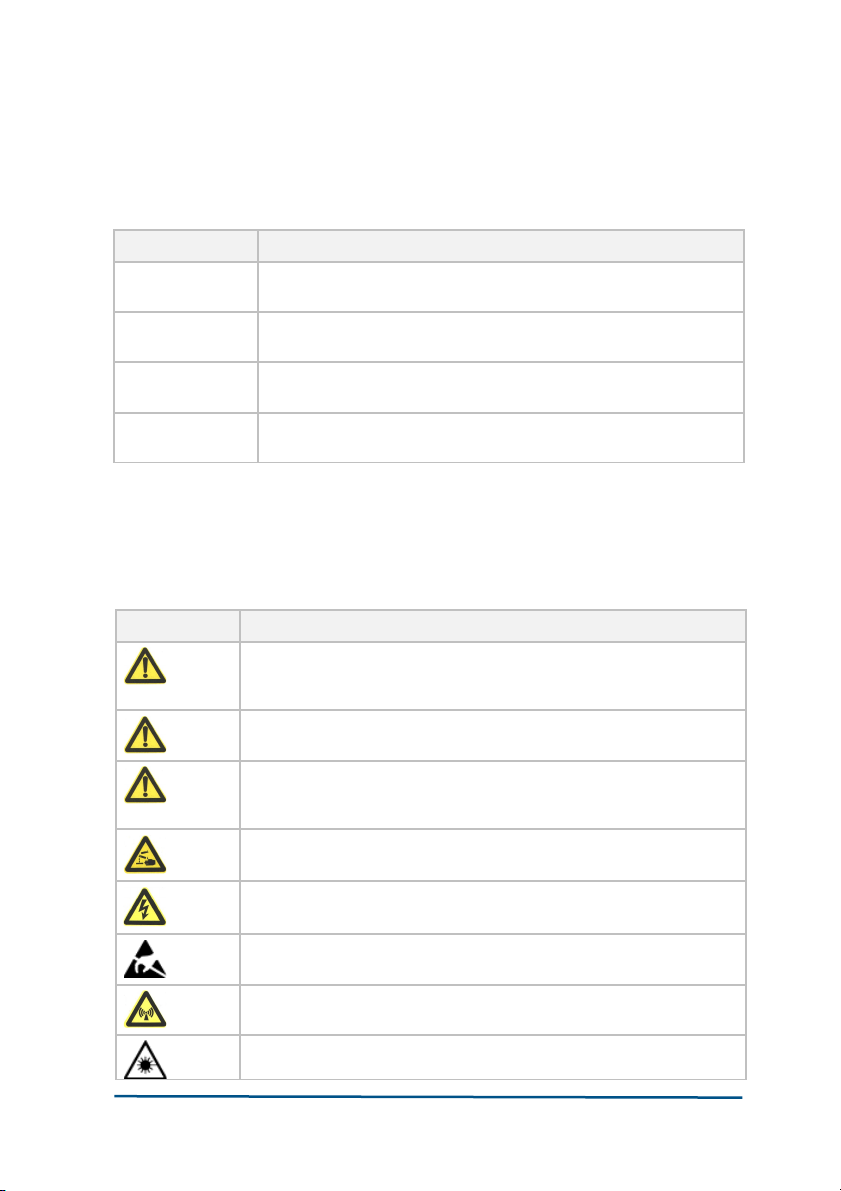
Mouse Operation Conventions
T A BLE 2 MOU S E OP ERA T ION CONV E NTI ONS
Typeface Meaning
Click Refers to clicking the primary mouse button (usually the left
mouse button) once.
Double-click Refers to quickly clicking the primary mouse button (usually the
left mouse button) twice.
Right-click Refers to clicking the secondary mouse button (usually the right
mouse button) once.
Drag Refers to pressing and holding a mouse button and moving the
mouse.
Safety Signs
T A BLE 3 SA F E TY SIGN S
Safety Signs Meaning
Danger: Indicates an imminently hazardous situation, which if not
avoided, will result in death or serious injury. This signal word
should be limited to only extreme situations.
Warning: Indicates a potentially hazardous situation, which if not
avoided, could result in death or serious injury.
Caution: Indicates a potentially hazardous situation, which if not
avoided, could result in minor or moderate injury. It may also be
used to alert against unsafe practices.
Erosion: Beware of erosion.
Electric shock: There is a risk of electric shock.
Electrostatic: The device may be sensitive to static electricity.
Microwave: Beware of strong electromagnetic field.
Laser: Beware of strong laser beam.
Proprietary Information of ZTE CORPORATION ii
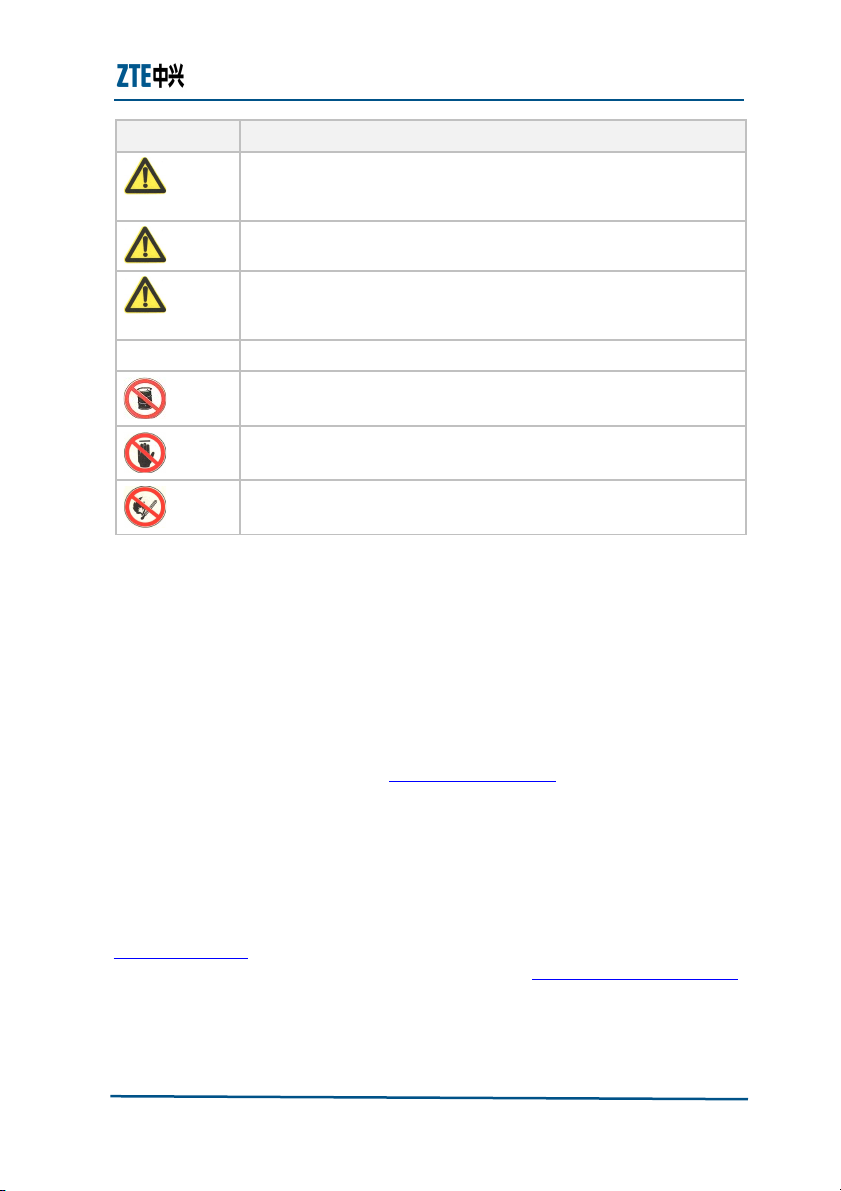
About this Manual
Safety Signs Meaning
Danger: Indicates an imminently hazardous situation, which if not
avoided, will result in death or serious injury. This signal word
should be limited to only extreme situations.
Warning: Indicates a potentially hazardous situation, which if not
avoided, could result in death or serious injury.
Caution: Indicates a potentially hazardous situation, which if not
avoided, could result in minor or moderate injury. It may also be
used to alert against unsafe practices.
No flammables: No flammables can be stored.
No touching: Do not touch.
No smoking: Smoking is forbidden.
How to Get in Touch
The following sections provide information on how to obtain support for the
documentation and the software.
Customer Support
If you have problems, questions, comments, or suggestions regarding your
product, contact us by e-mail at support@zte.com.cn. You can also call our
customer support center at (86) 755 26771900 and (86) 800-9830-9830.
Documentation Support
ZTE welcomes your comments and suggestions on the quality and
usefulness of this document. For further questions, comments, or
suggestions on the documentation, you can contact us by e-mail at
doc@zte.com.cn; or you can fax your comments and suggestions to (86) 755
26772236. You can also explore our website at http://support.zte.com.cn,
which contains various interesting subjects like documentation, knowledge
base, forum and service request.
Proprietary Information of ZTE CORPORATION iii
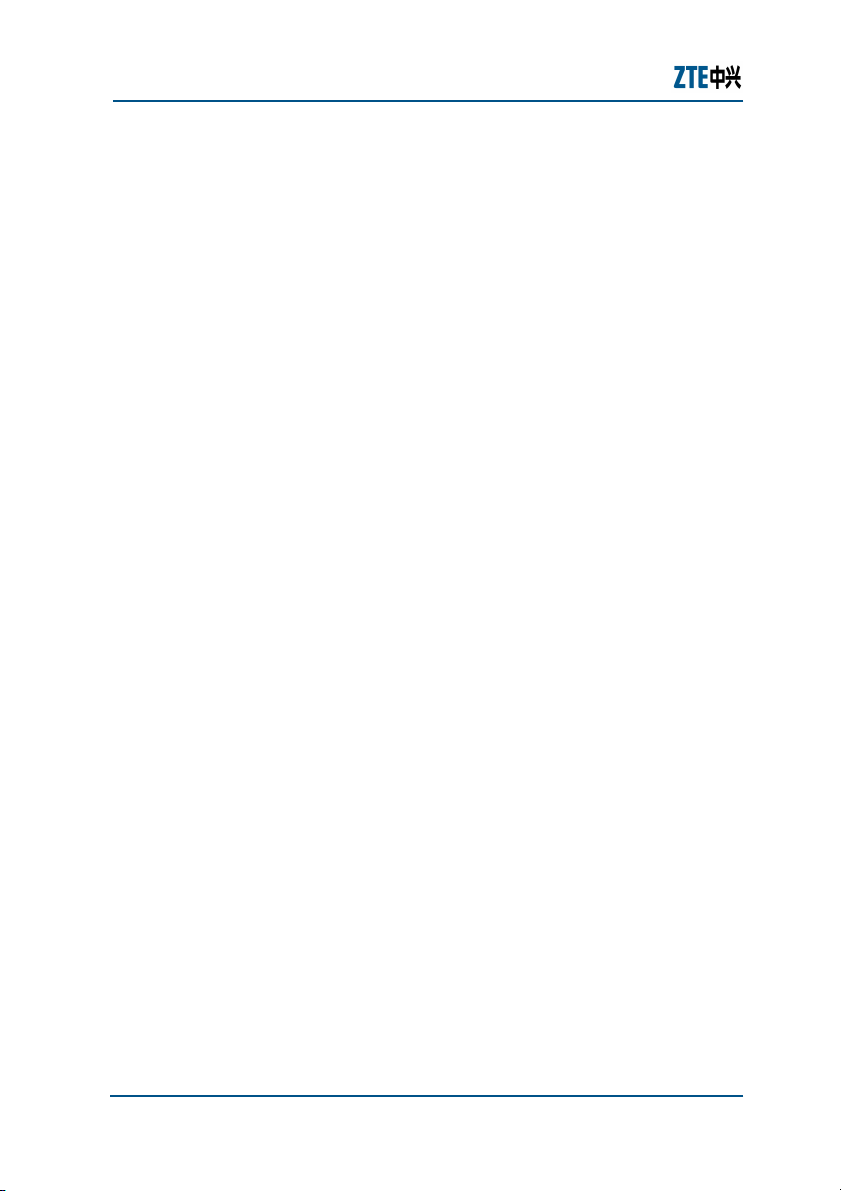
ZXV10 W300 (V5.2) Wireless ADSL Router Maintenance Manual
This page is intentionally blank.
iv Proprietary Information of ZTE CORPORATION
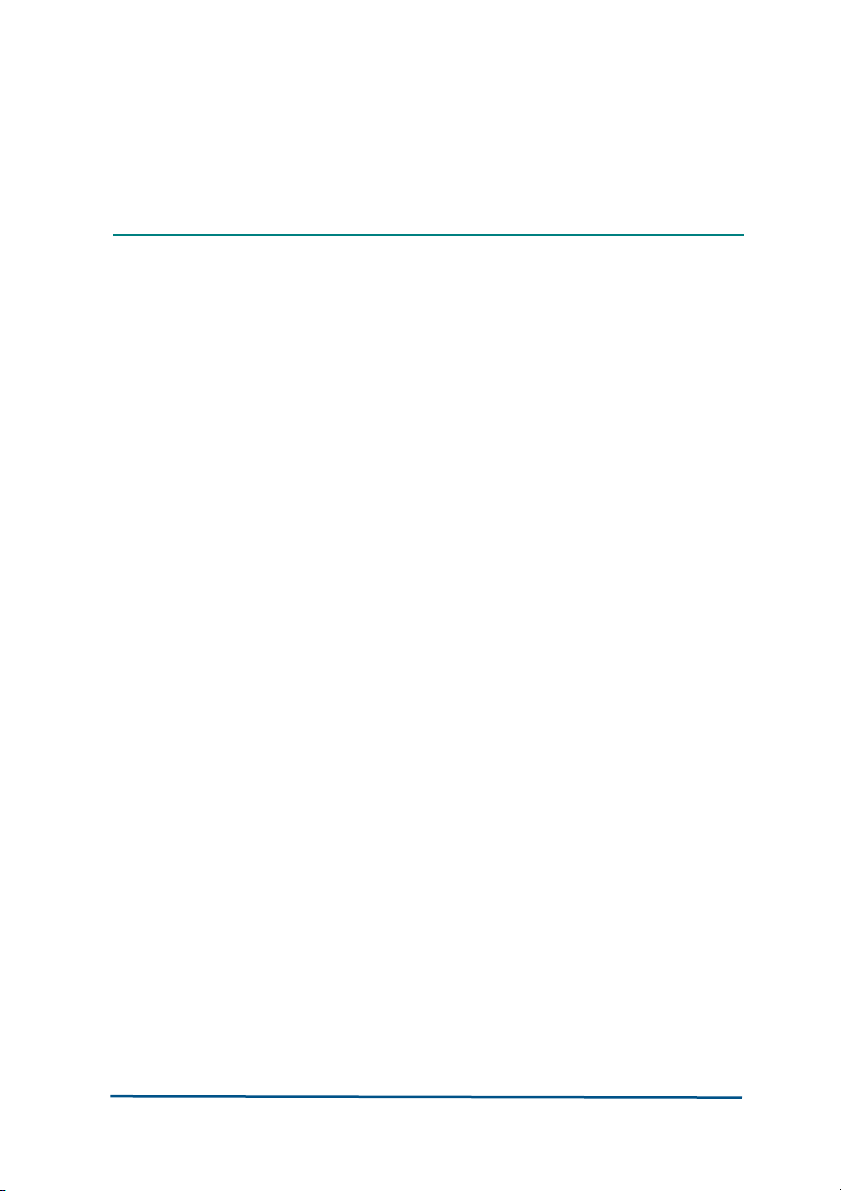
Safety Instructions
During Installation and Application
Use the power adapter included in this package. Another power adaptor m
ay make the device unable to work normally or even damage the device.
Note the power load of the power socket and power cable. The overloading
power socket or broken power cable may cause an electric shock or fire. It
is recommended to check the cables periodically and replace the broken
one immediately.
Appropriate space for heat dissipation is required to prevent the product
from overheating.
Keep the product away from heat sources. Avoid the product working in
high-temperature or direct sunshine environment.
Keep the product away from moisture or vapor. Do not splash any fluid on
the product.
Do not place the product on any unstable surface.
Power off and unplug this product carefully when it is not in use or before
cleaning. Pay attention to the high temperature on the transformer’s
surface.
Wait for at least 15 seconds between powering off and re-powering on of
the device.
Do not block the heat dissipation opening of the product.
When the product is not used for a long period of time, unplug the power
cord.
Proprietary Information of ZTE CORPORATION v
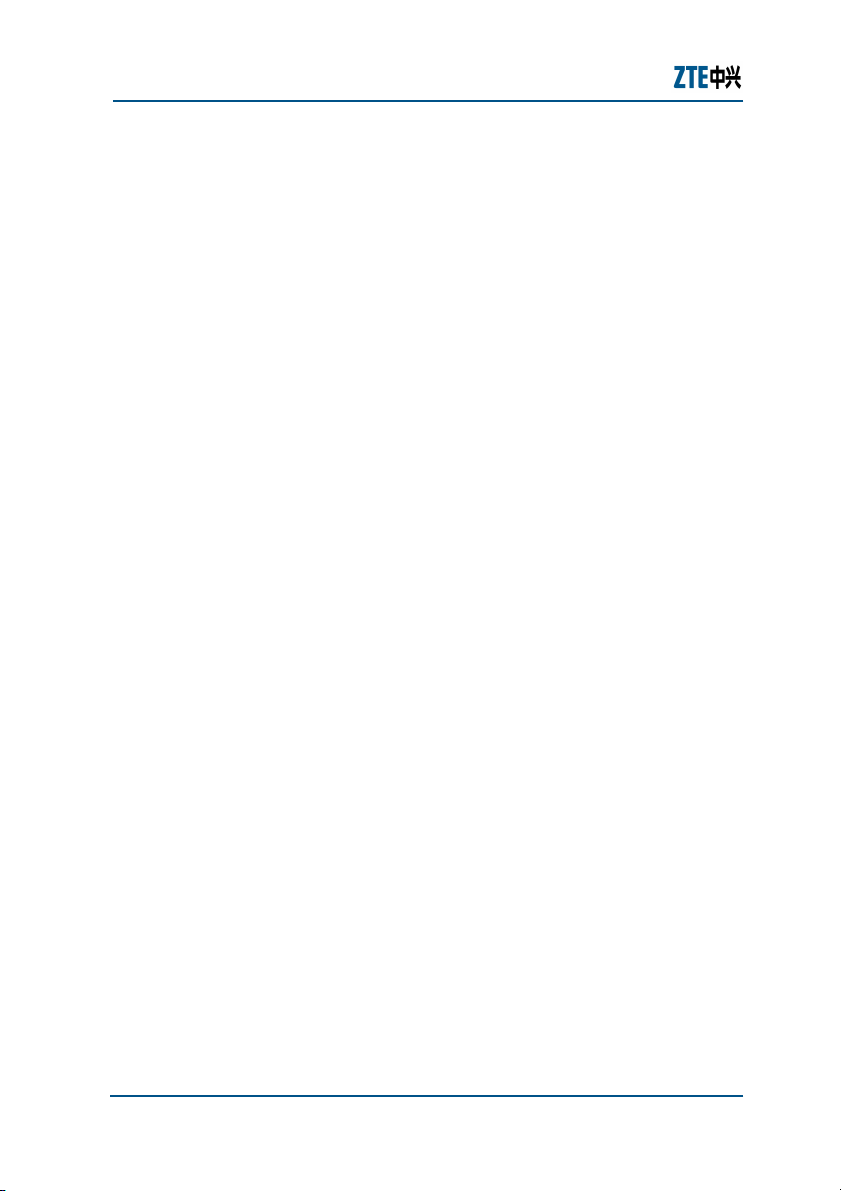
ZXV10 W300 (V5.2) Wireless ADSL Router Maintenance Manual
For Service
Do not attempt to disassemble, repair, or open this product, which will lose t
he warranty services. Contact qualified service personnel in case of problem
s, especially under the following conditions:
The power socket or cable is damaged.
Liquid is splashed into the product.
The product is exposed to rain or water.
The product does not work normally when the operating instructions are
followed.
The product is dropped or struck, causing the product damaged.
vi Proprietary Information of ZTE CORPORATION
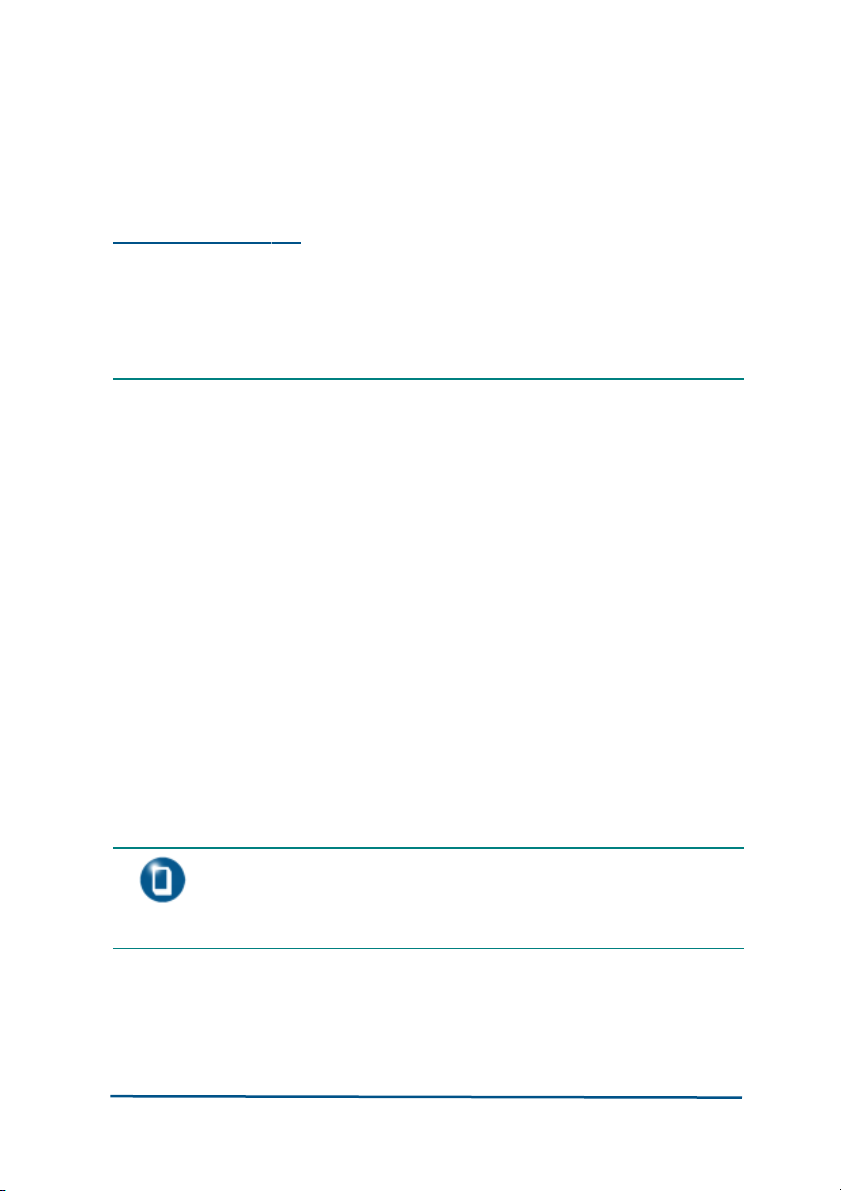
C h a p t e r
1
Introduction
This chapter gives an overview of the W300 router, presents the packing list,
introduces the front and rear panels and system requirements.
Overview
W300 is a home and SOHO oriented wireless broadband router integrating A
DSL, AP and LAN Switch. It provides triple-play services such as Internet data,
voice access, and video access. W300 provides priority access for different s
ervices with sophisticated ATM-based and IP-based QoS to meet different req
uirements for high-speed Internet access, IPTV Video on Demand (VoD), livebroadcast access and voice access. Wireless encryption and built-in firewall
prevent unauthorized users from accessing the network, ensuring the securit
y of legal users accessing the wired and wireless networks. W300 supports T
R-069 protocols for allowing overall remote network management.
Note: ZTE CORPORATION reserves the right to modify technical
specifications in this manual without any notification in advance.
Proprietary Information of ZTE CORPORATION 1
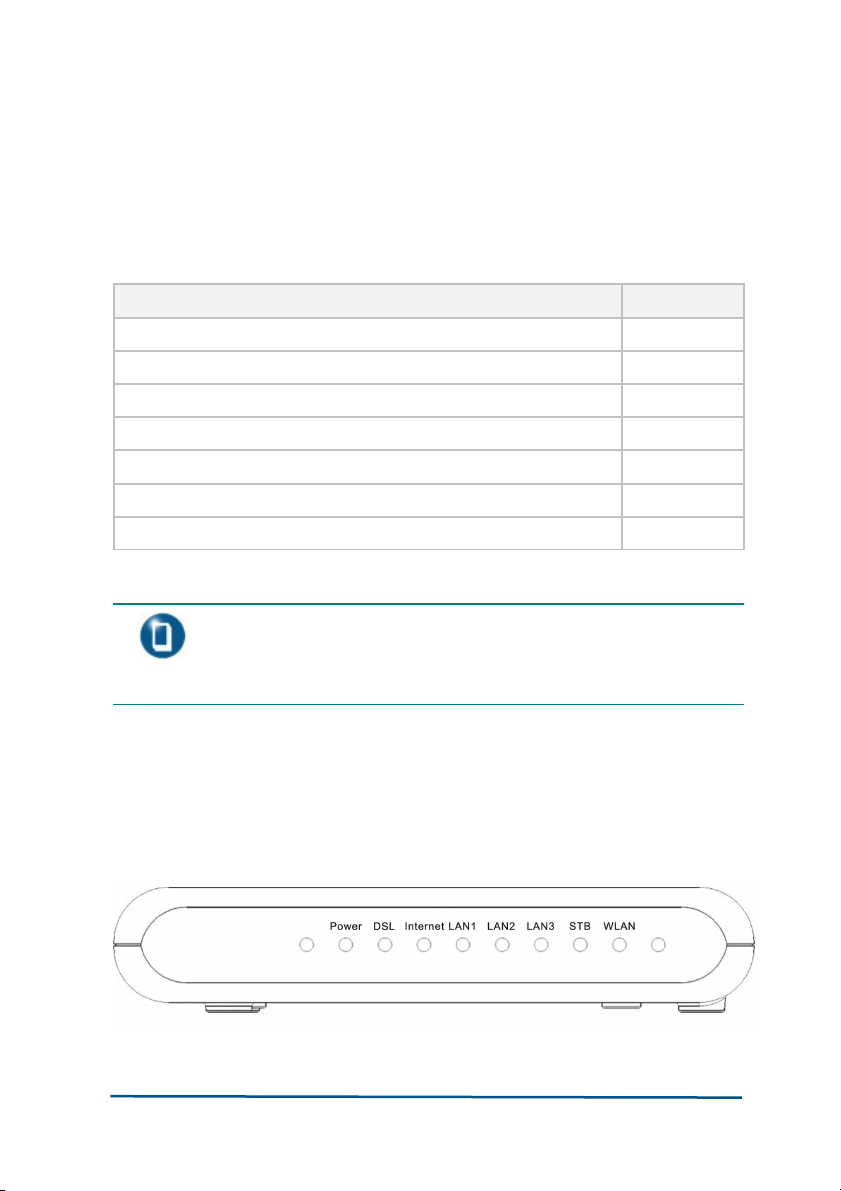
Packing List
The package box for a W300 includes the following components, as shown in
Table 4.
T A BLE 4 PAC K ING LIS T
Component Quantity
ZXV10 W300 Wireless ADSL Router
1
External splitter
1
Power adapter
1
Telephone line
2
Straight-through Ethernet cable
1
Warranty card
1
ZXV10 W300 V5.2 Wireless ADSL Router User Manual
1
Note: Components actually delivered depend on the service
provider. If any component is missing or damaged, immediately
contact the service provider. Please keep the packing box and
components well in case of replacement.
Front Panel
F I G URE 1 F RO NT PANE L
Proprietary Information of ZTE CORPORATION 2
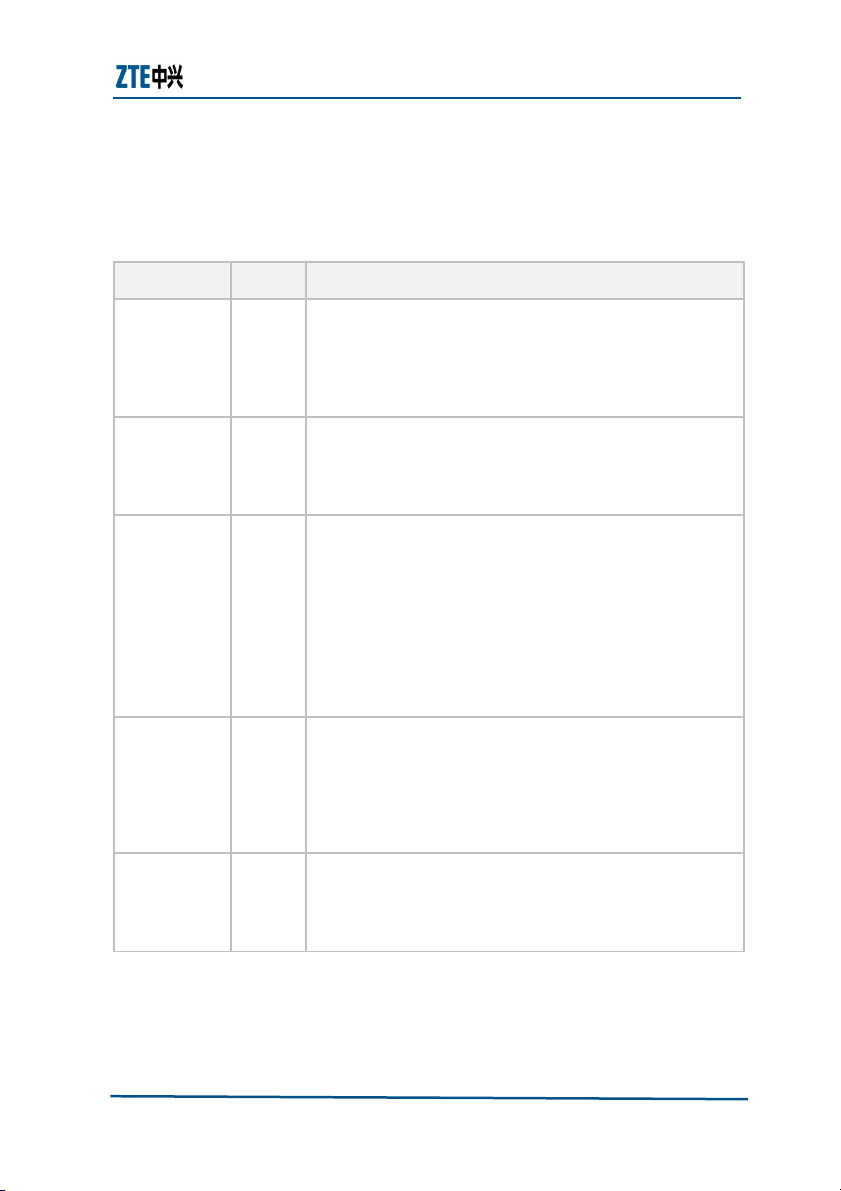
Chapter 2 - Product Installation
There are eight indicators on the front panel of a W300 indicating the runnin
g status of the device, as shown in Figure 1. These indicators are described i
n Table 5.
T A BLE 5 DES C RI P T ION S FO R THE IND I CAT O RS
Indicator Color Description
Power
Red/Gre
en
Red:Indicates the power is just connected or it fails
to function.
Green Steady on: Indicates switched on.
Off: Indicates the power has not been connected
DSL Green
Steady on: Indicates a DSL link is established.
Slow flashing: Indicates no signal is detected.
Fast flashing: Indicates the MODEM is activating.
Internet Green
Steady on: Indicates operating in Route mode and
the ADSL link is established. The IP data packet of
the MODEM can be transmitted and received
normally (For example, the embedded PPPOE link is
established and a dynamic IP address is allocated.).
Flashing: Indicates operating in Route mode and
there is data packet passing the MODEM.
Off: Indicates operating in Bridge mode or ADSL link
is not established.
LAN1
LAN2
LAN3
STB
Green
Steady on: Indicates a LAN connection is
established.
Flashing: Indicates data is transmitting.
Off: Indicates the LAN connection has not been
established
WLAN Green
Steady on: Indicates the wireless module is on.
Flashing: Indicates wireless data is transmitting.
Off: Indicates the wireless module is off.
Proprietary Information of ZTE CORPORATION 3
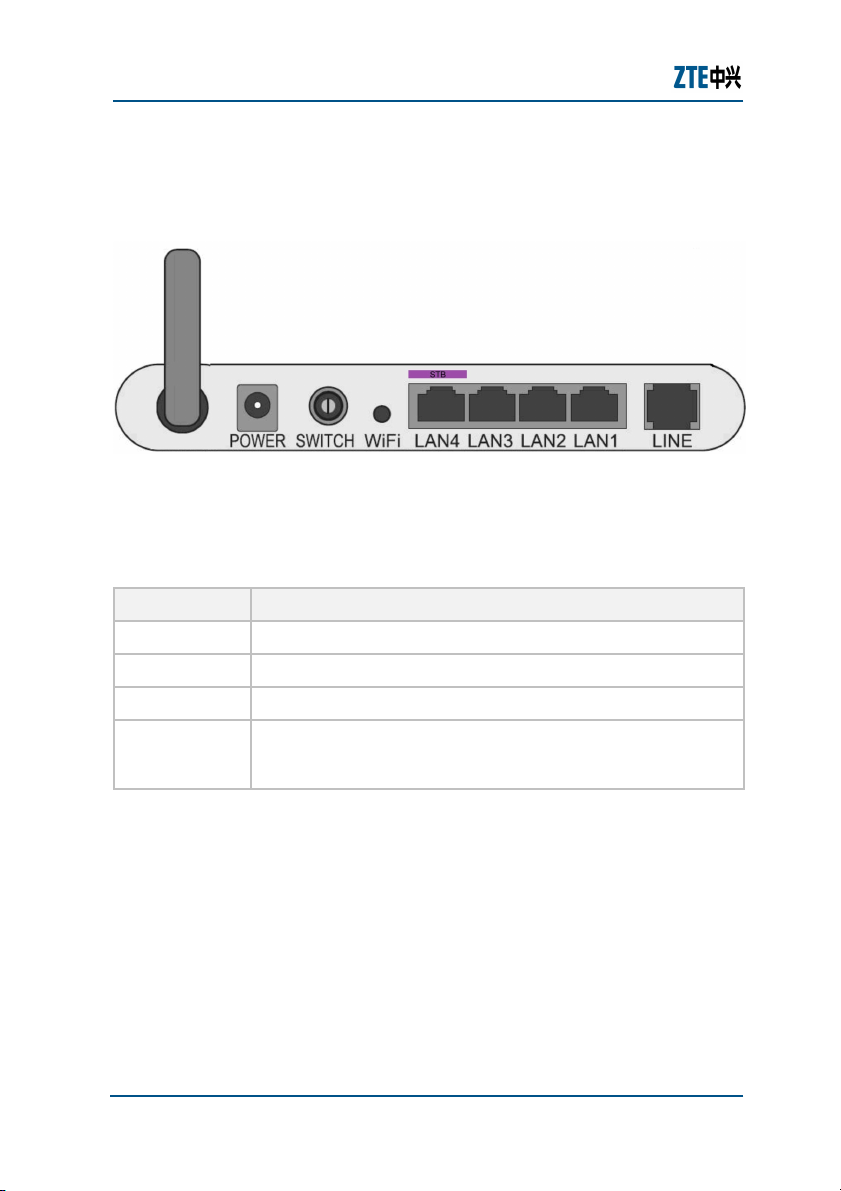
ZXV10 W300 (V5.2) Wireless ADSL Router Maintenance Manual
Rear Panel
F I G URE 2 R EA R P A NE L
There are seven ports and buttons on the rear panel of a W300, as shown in
Figure 2. These ports and buttons are described in Table 6.
T A BLE 6 D ES CRI P TI O N S FO R TH E POR T S A N D BU TTO N S
Identification Description
POWER
Connected to the companion power adapter.
SWITCH
Power switch
LINE
Connected to the ADSL line or splitter via RJ-11 telephone line.
LAN1~ LAN3 &
STB
Connected to PC’s network interface card (NIC) or another
network device via RJ-45 cable. For Ethernet uplink mode,
connect the Ethernet subscriber line to LAN1 port.
System Requirements
System requirements for the W300 router are as follows:
The user has already subscribed the ADSL or Ethernet service. The service
provider shall provide at least one legal IP address (allocated either
statically or dynamically).
One or more PCs with 10/100M Ethernet Network Interface Card (NIC).
4 Proprietary Information of ZTE CORPORATION
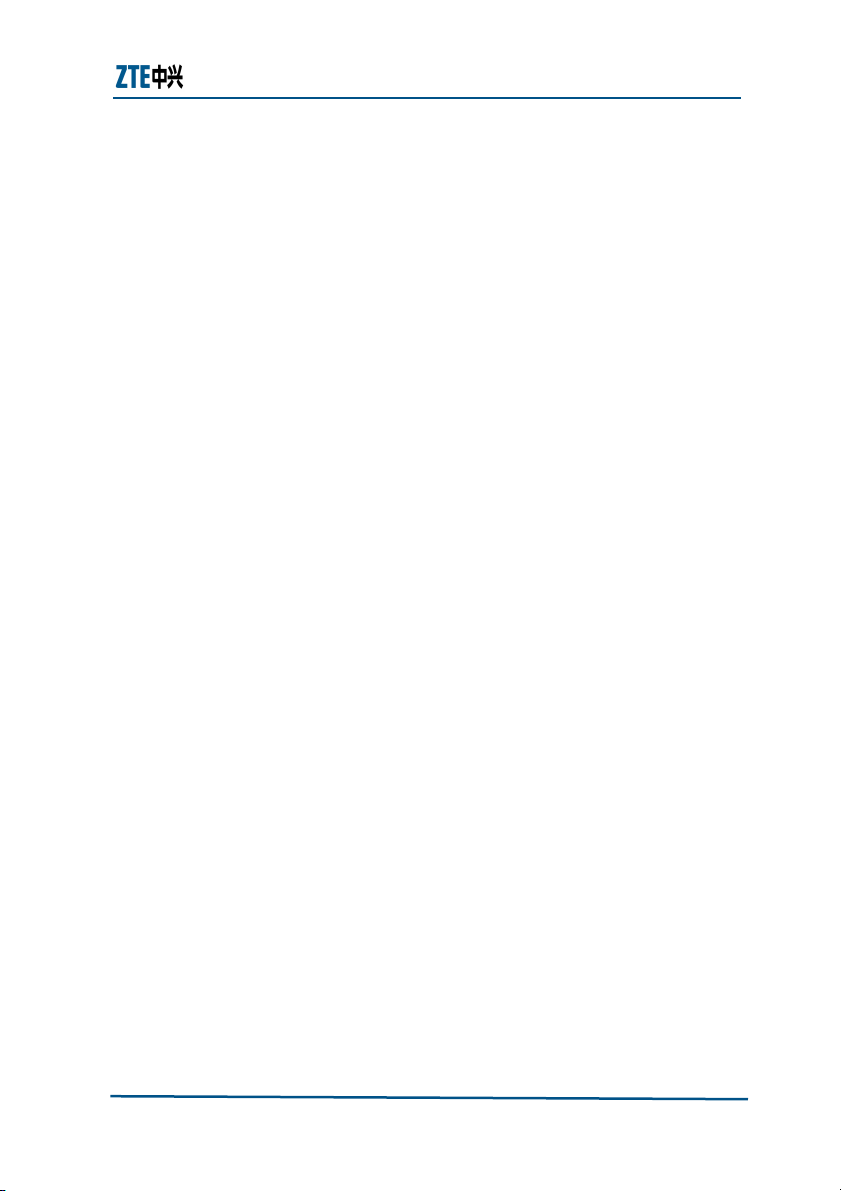
Chapter 2 - Product Installation
For wireless access, an external or built-in 802.11b/g/n wireless adapter is
required.
To configure the system via the web page based interface, you need a
web browser such as Internet Explorer (version6.0 or above), Netscape
(version4.7 or above).
Proprietary Information of ZTE CORPORATION 5
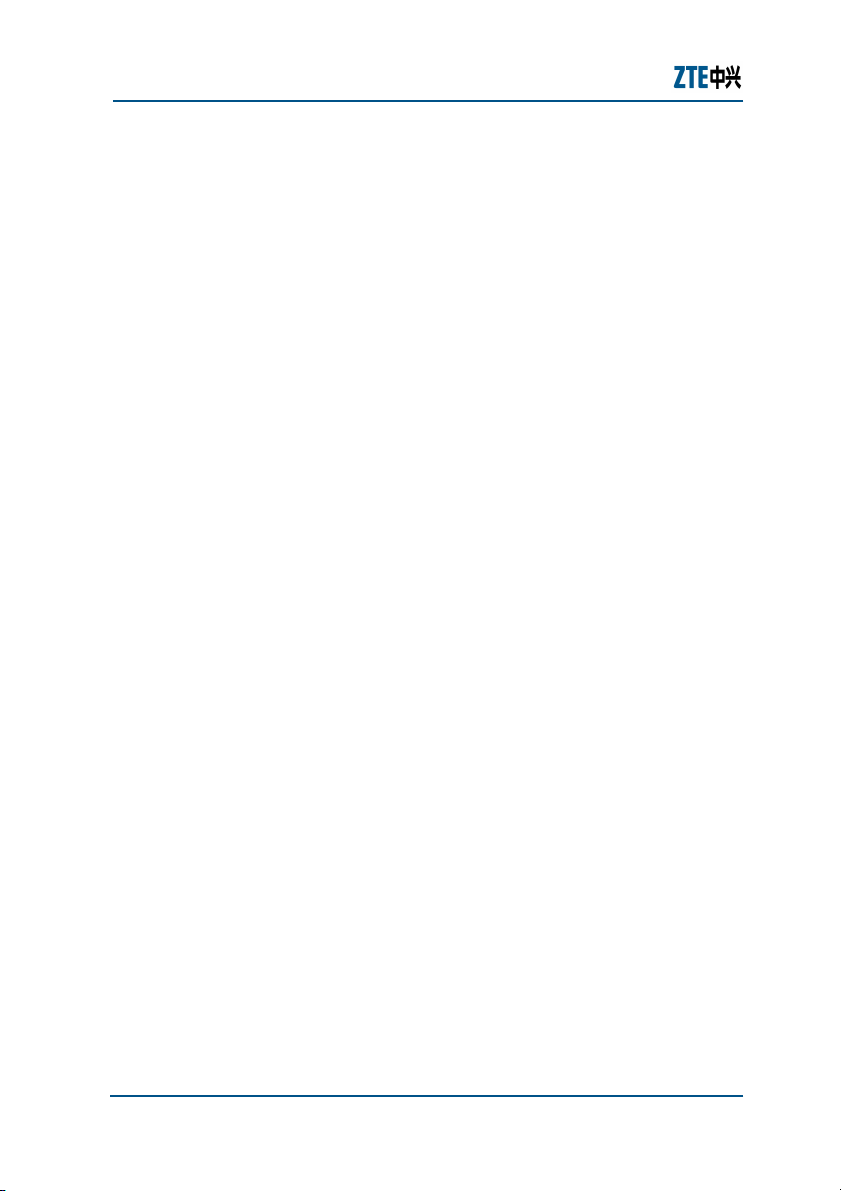
ZXV10 W300 (V5.2) Wireless ADSL Router Maintenance Manual
This page is intentionally blank.
6 Proprietary Information of ZTE CORPORATION
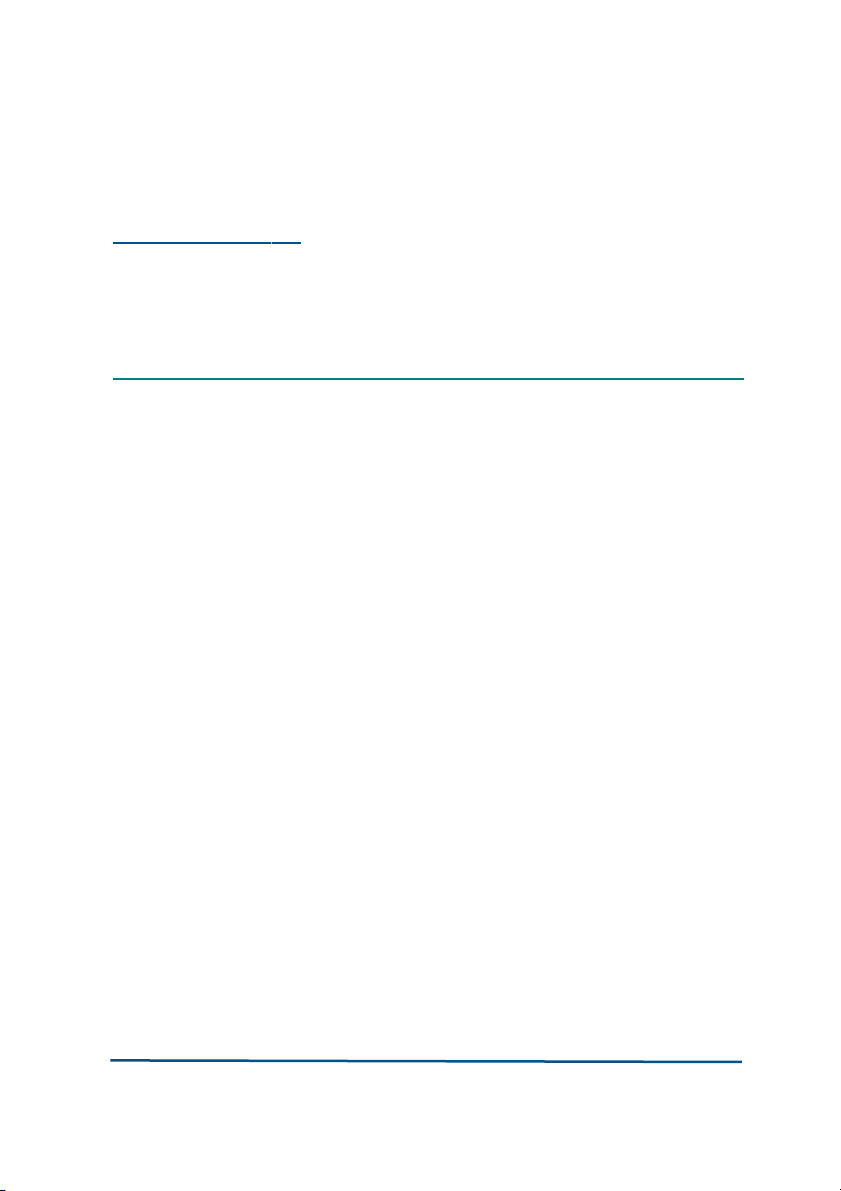
C h a p t e r
2
Product Installation
This chapter shows hardware connections for installing W300, presents
factory default settings, and describes how to configure a computer for using
W300.
Hardware Connections
1. Place the W300 router on the plane surface. Minimize obstacles and the
distance between the W300 router and the wireless terminal.
2. ADSL/Ethernet uplink connection
A W300 router can access the ISP’s network in either ADSL uplink mode
or Ethernet uplink mode.
ADSL uplink
The user is suggested to adopt the following connection method for ADS
L uplink mode, as shown in Figure 3.
Proprietary Information of ZTE CORPORATION 7
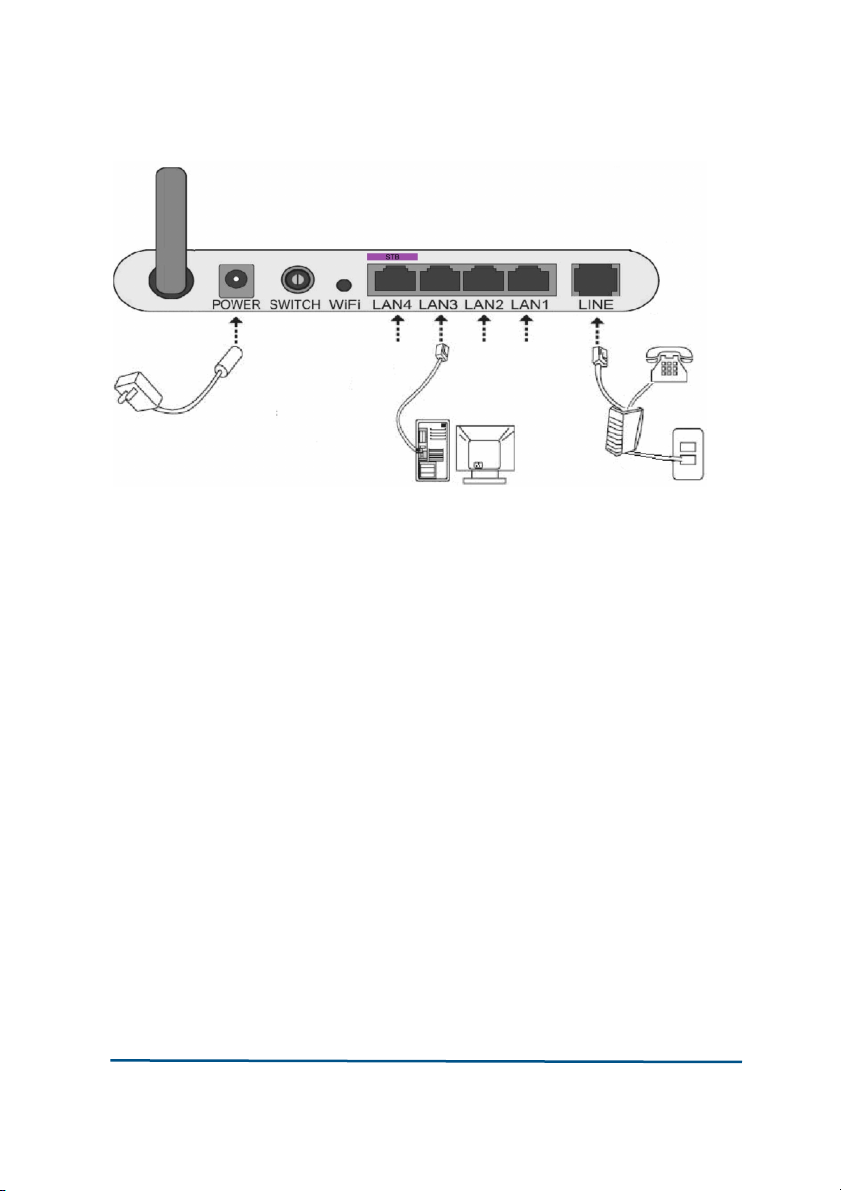
F I G URE 3 A DS L U P L I NK CONN E CTI O NS
If a telephone needs to be installed in front of the splitter, the user must
connect a voice filter in the Line port of the splitter; then connect the ph
one to the splitter’s Phone port. The other port connections can be referr
ed to Figure 3.
A splitter consists of three ports:
Line: The port connected to the ADSL subscriber line.
Modem: The port connected to the W300’s LINE port.
Phone: The port connected to a phone.
Ethernet uplink
Port connections for Ethernet uplink mode can be referred to Figure 4. C
onnect one end of the RJ-45 Ethernet cable to the W300’s LAN1 port, an
d another end to the ISP’s network.
Proprietary Information of ZTE CORPORATION 8
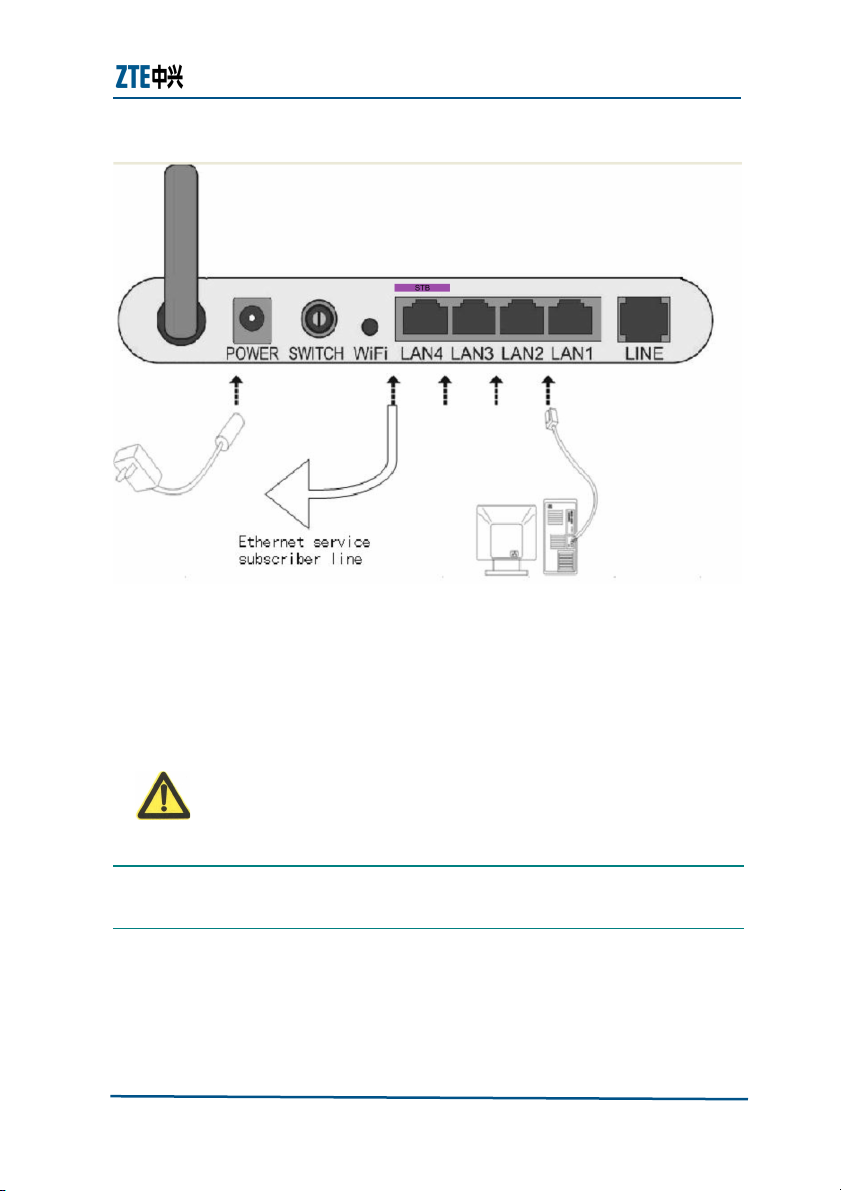
Chapter 2 - Product Installation
F I G URE 4 E TH ER N ET U PL IN K CON N ECT I ONS
3. Use an RJ-45 cable to connect the W300’s LAN4 port to a computer or
another network device.
4. Connect the power adapter to the device and plug the power adapter to
the AC power outlet. W300 will be on after pushing the power switch bu
tton.
Caution: Please use the companion power adapter. The other power adaptor may mak
e W300 unable to work normally or even damage it.
Proprietary Information of ZTE CORPORATION 9
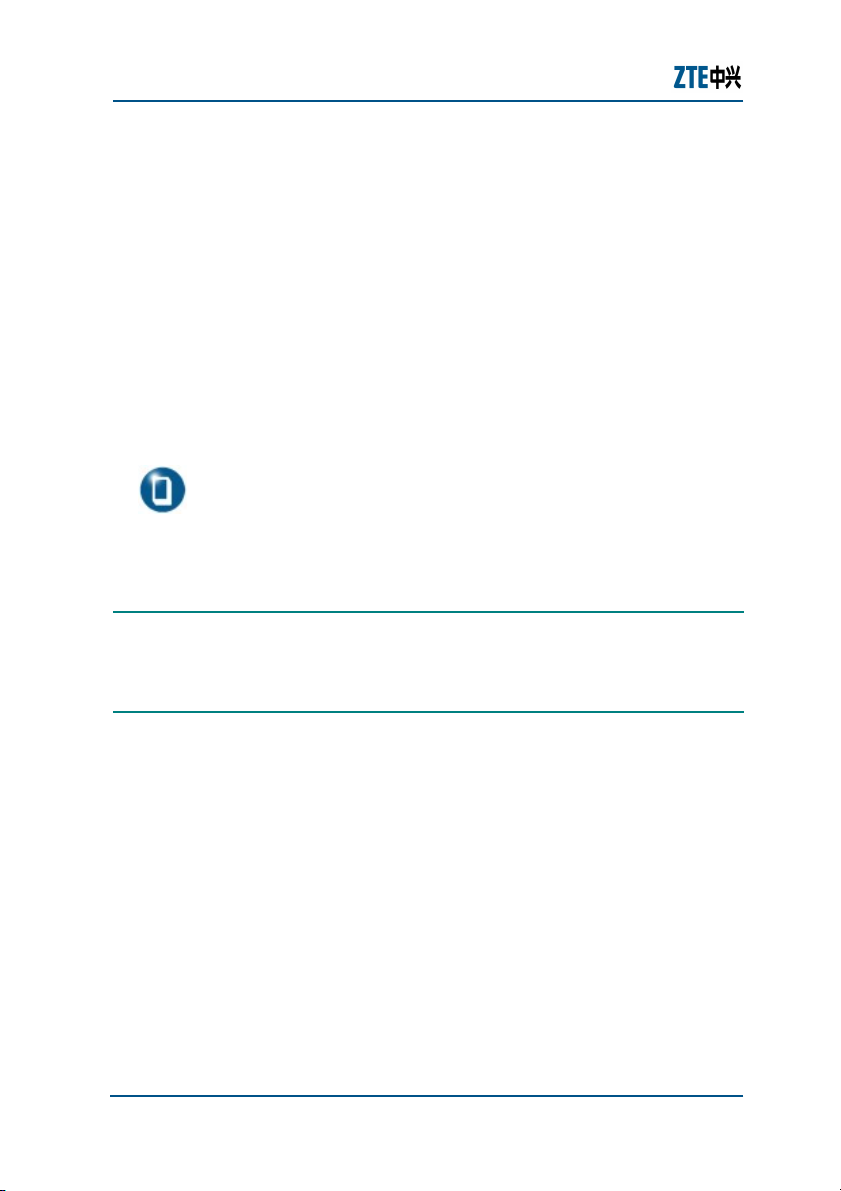
ZXV10 W300 (V5.2) Wireless ADSL Router Maintenance Manual
Default Settings
The factory default settings for a W300 router are listed as follows:
IP address: 192.168.1.1; subnet mask: 255.255.255.0.
Use the DHCP server by default (i.e., the IP address can be obtained from t
he W300 automatically via DHCP).
Line coding: Auto negotiation (T1.413/G.DMT/G.LITE/ADSL2 /ADSL2+).
Default network name (SSID) for WLAN, wireless encryption mode, and enc
ryption key are also marked on the label shown on the cover of the W300 r
outer.
Note: If the W300 router fails to work due to error configuration or if the user forgets
the login password, insert a needle into the device’s Reset hole when the device is
running and hold Reset down for more than 10 seconds to restore the settings to the
default ones, then the system restarts automatically.
Computer Configuration
This section shows how to check computer configuration and configure TCP/I
P for a W300.
Checking Computer Configuration
If the computer uses a proxy server to access the Internet, it is suggested to
disable this proxy service before performing the configurations. It is recomm
ended to close the VPN software and the firewalls running on the computer.
For example, in Microsoft Internet Explorer, the user may check the proxy se
rvice configuration as follows:
10 Proprietary Information of ZTE CORPORATION
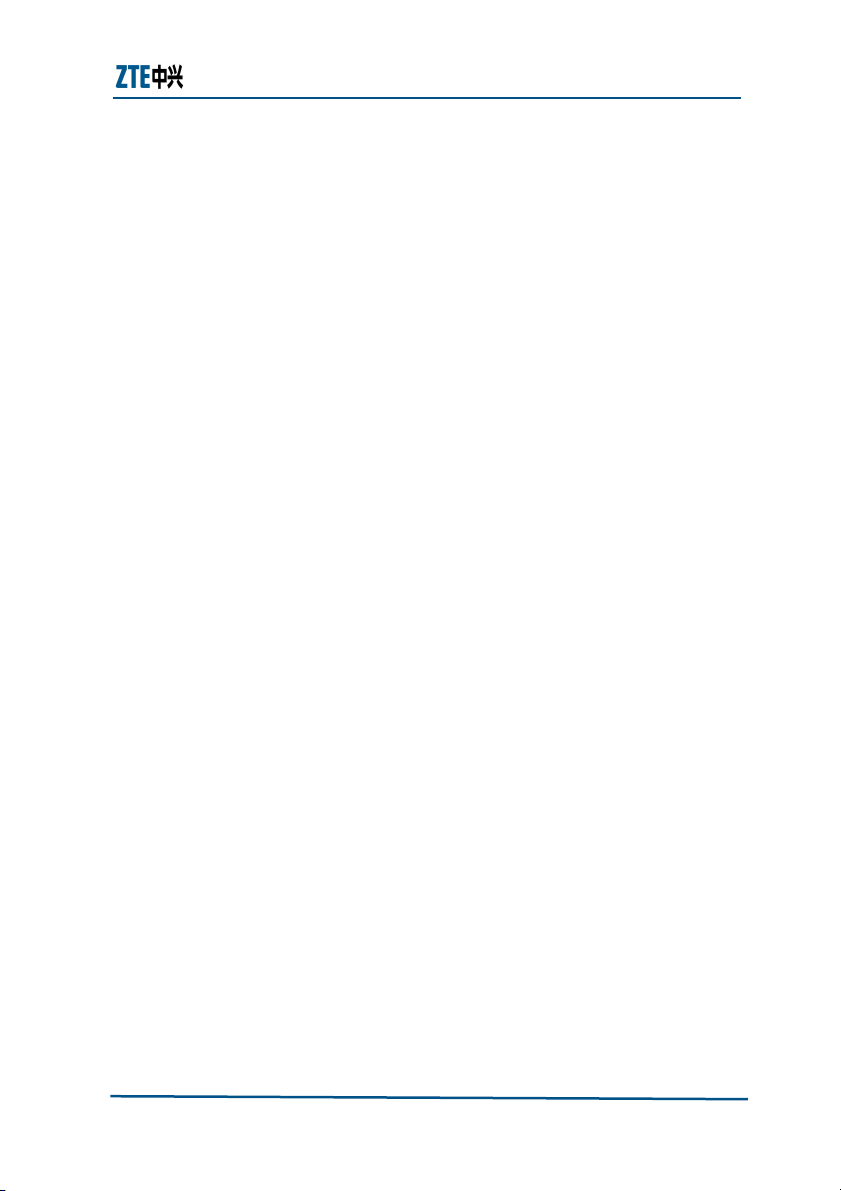
Chapter 2 - Product Installation
1. In the browser, select Tools > Internet Options.
2. Click the Connections tab and then click the LAN Settings button.
3. Uncheck the Use a proxy server for your LAN box if it is checked.
4. Click the OK button.
Configuring TCP/IP
If the operating system of the computer is one of the following ones: Window
s95, Windows98, WindowsME, Windows2000, and WindowsXP, there are two
ways for configuring the computer (the first one is recommended). The follo
wing instruction uses WindowsXP as an example (the method under another
operation system is similar).
To obtain an address from the W300 via DHCP, perform the following
procedure in the computer:
1. In Windows taskbar, select Start > Control Panel.
2. Double-click the Network Connection icon.
3. Right click Local Area Connection,and select Properties.
4. Select Internet Protocol (TCP/IP), and then click the Properties butt
on.
5. In the Internet Protocol (TCP/IP) Properties dialog box, check Obtai
n an IP address automatically and check Obtain DNS server addre
ss automatically.
6. Click OK to confirm and save the settings.
To configure a static address, perform the following procedure in the
computer:
1. In Windows taskbar, select Start > Control Panel.
2. Double-click the Network Connection icon.
3. Right click Local Area Connection,and select Properties.
4. Select Internet Protocol (TCP/IP), and then click the Properties butt
on.
5. In Internet Protocol (TCP/IP) Properties dialog box, check Use the f
ollowing IP address to specify this computer's IP address. This IP addr
Proprietary Information of ZTE CORPORATION 11
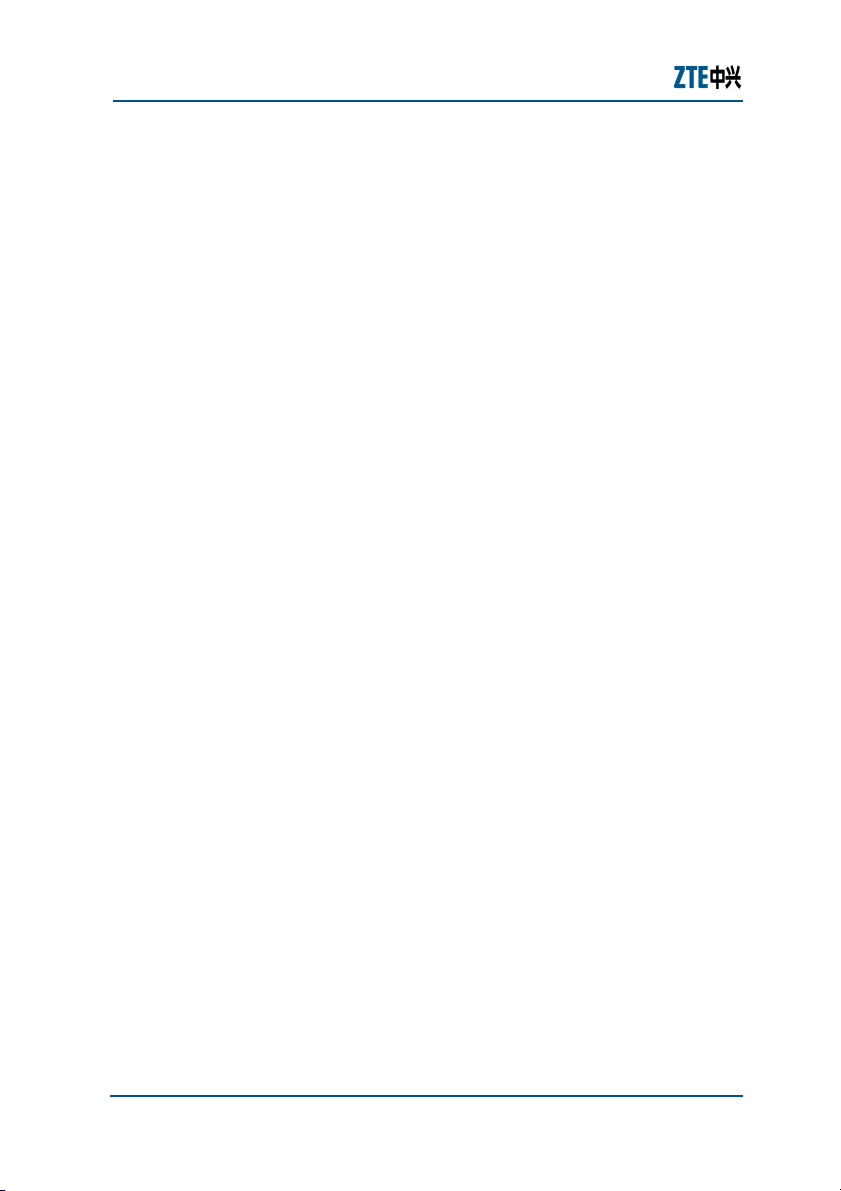
ZXV10 W300 (V5.2) Wireless ADSL Router Maintenance Manual
ess shall be in the same network segment as the LAN port address of th
e W300 and shall be in the form 192.168.1.x (x is a decimal integer bet
ween 2~254, for example, 192.168.1.2). Subnet mask is set to 255.255.
255.0. Default gateway is set to 192.168.1.1.
6. Check Use the following DNS server addresses. To set the IP addres
s of the DNS server, contact local service provider or set it to 192.168.1.
1.
Click OK to confirm and save the settings.
12 Proprietary Information of ZTE CORPORATION
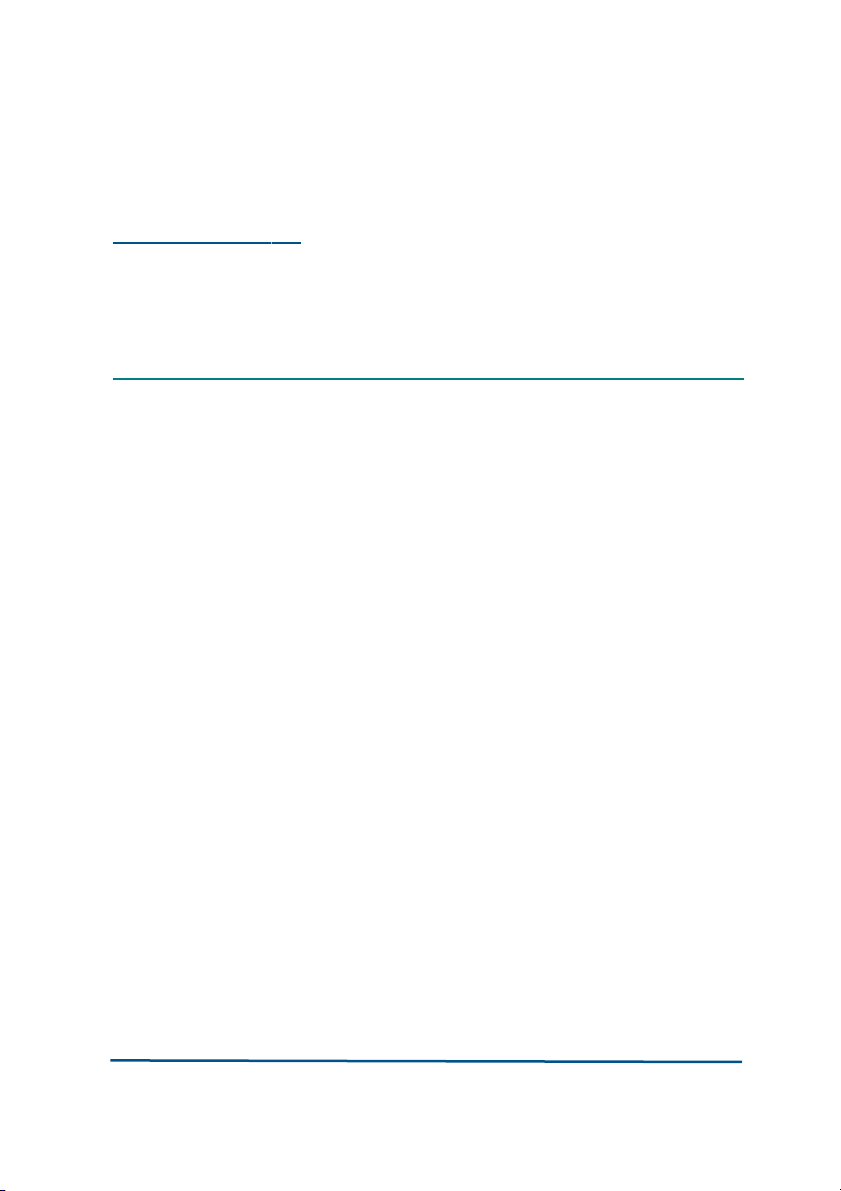
C h a p t e r
3
Configuration Page Login
This chapter introduces how to log into the configuration page and presents
the default main page after login.
Follow the precedures below to log into the web configuration page.
To log into configuration page:
1. Open a browser (e.g, IE) and type http://192.168.1.1 (i.e., default IP a
ddress of the W300’s LAN port) in the address bar.
2. Press the Enter key of the keyboard to display the login dialog box, as s
hown in Figure 5.
Proprietary Information of ZTE CORPORATION 13
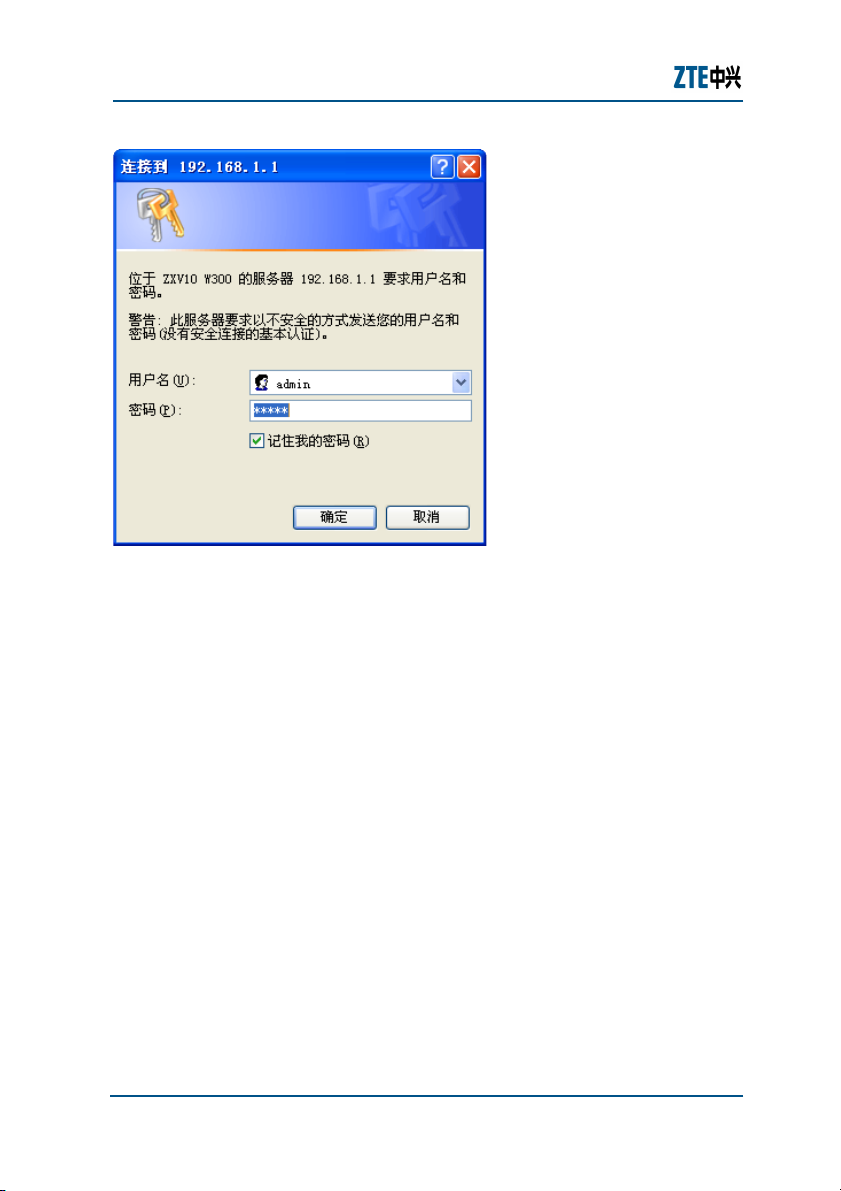
ZXV10 W300 (V5.2) Wireless ADSL Router Maintenance Manual
F I G URE 5 T HE LO G IN DI AL O G B OX
3. Enter the default user name admin and password admin, and then clic
k the OK button to enter the main page for configuration, as shown in Fi
gure 6.
14 Proprietary Information of ZTE CORPORATION
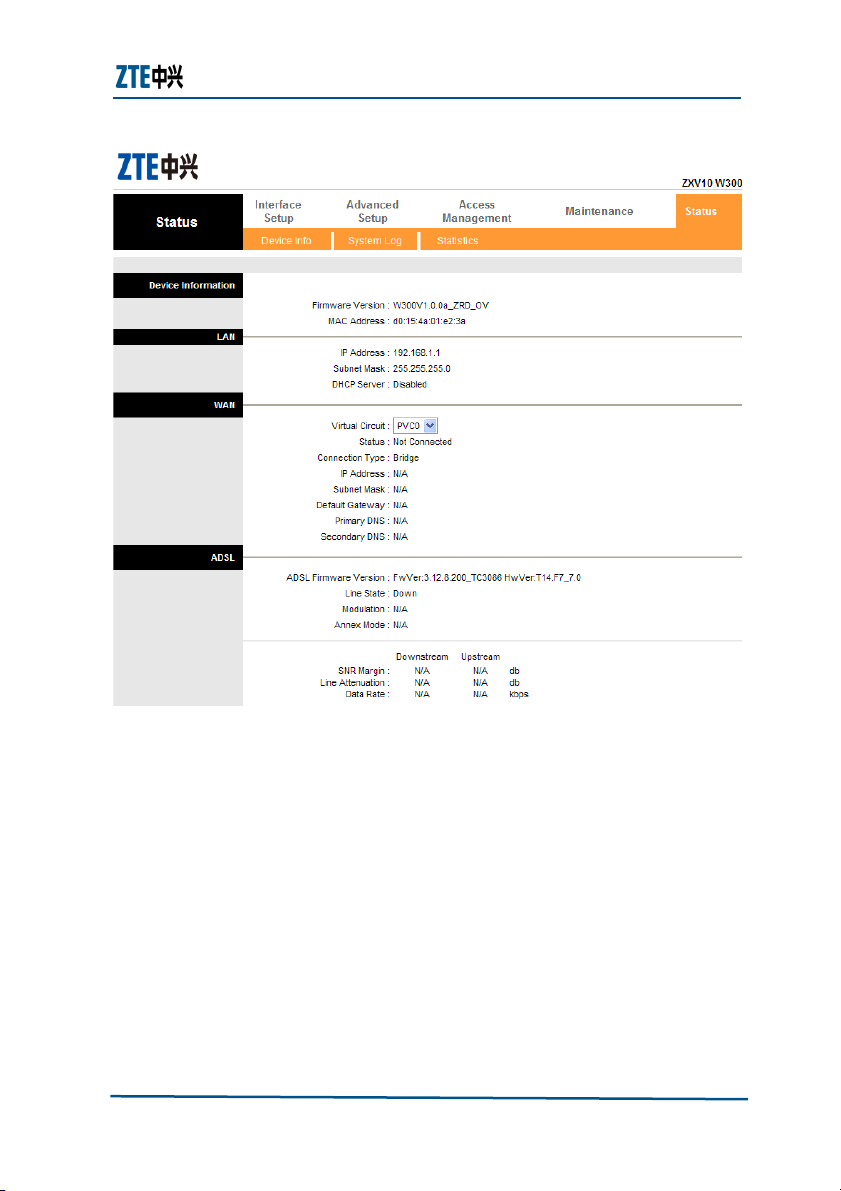
Chapter 2 - Product Installation
F I G URE 6 M AI N P AG E FO R C ON FI GUR A TI O N
The main page shows the device information of the W300 ADSL router.
Proprietary Information of ZTE CORPORATION 15
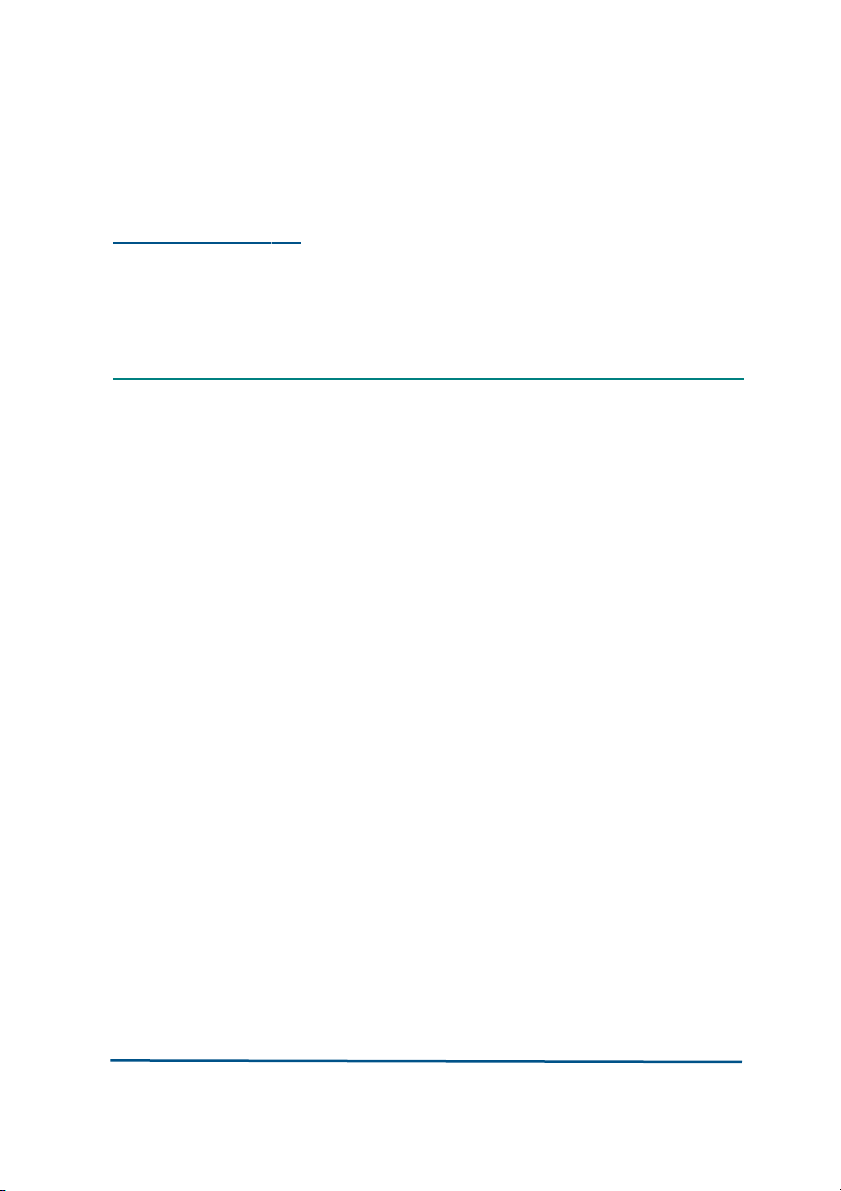
C h a p t e r
4
Interface Setup
This chapter describes the Internet and local network configuration of the
W300 Router.
After logging into the configuration main page, click Interface Setup to
open the page shown in Figure 7.
Proprietary Information of ZTE CORPORATION 16
