Zte ZXV10 T700 User Manual
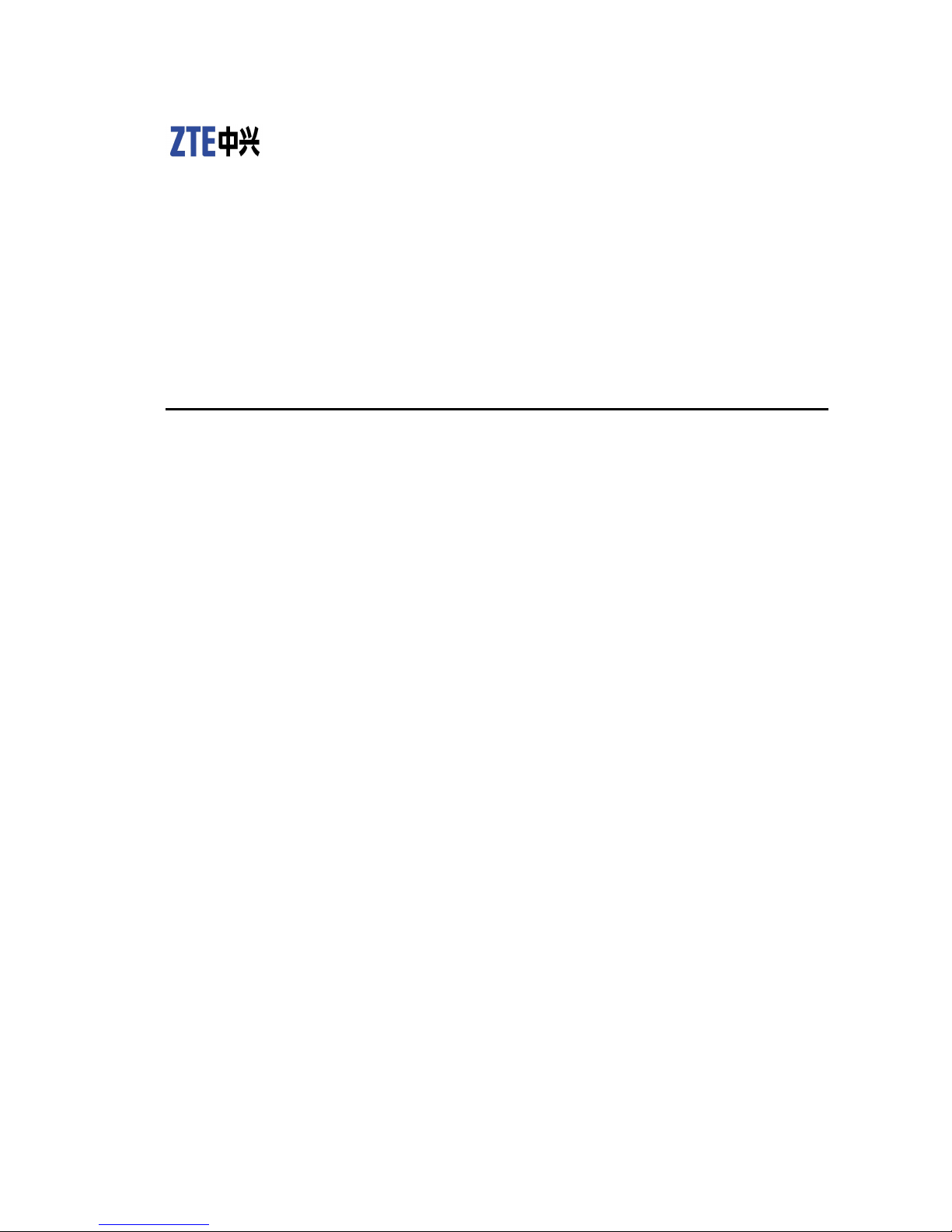
ZXV10T700
HDVideoConferenceTerminal
UserGuide
Version:V1.0.3
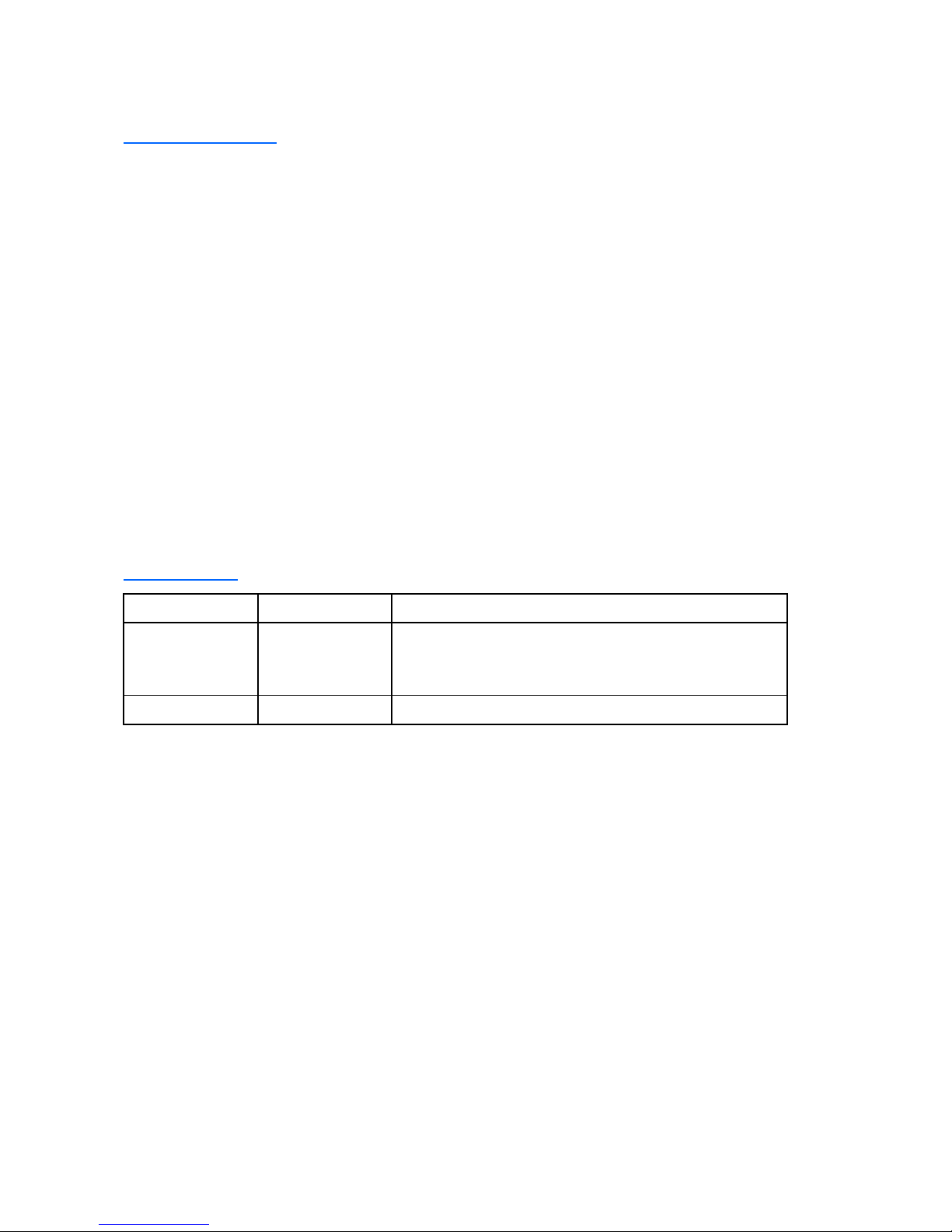
LEGALINFORMATION
Copyright©2011ZTECORPORATION.
Thecontentsofthisdocumentareprotectedbycopyrightlawsandinternationaltreaties.Anyreproductionor
distributionofthisdocumentoranyportionofthisdocument,inanyformbyanymeans,withoutthepriorwritten
consentofZTECORPORATIONisprohibited.Additionally,thecontentsofthisdocumentareprotectedby
contractualcondentialityobligations.
Allcompany,brandandproductnamesaretradeorservicemarks,orregisteredtradeorservicemarks,ofZTE
CORPORATIONoroftheirrespectiveowners.
Thisdocumentisprovided“asis”,andallexpress,implied,orstatutorywarranties,representationsorconditions
aredisclaimed,includingwithoutlimitationanyimpliedwarrantyofmerchantability,tnessforaparticularpurpose,
titleornon-infringement.ZTECORPORATIONanditslicensorsshallnotbeliablefordamagesresultingfromthe
useoforrelianceontheinformationcontainedherein.
ZTECORPORATIONoritslicensorsmayhavecurrentorpendingintellectualpropertyrightsorapplications
coveringthesubjectmatterofthisdocument.ExceptasexpresslyprovidedinanywrittenlicensebetweenZTE
CORPORATIONanditslicensee,theuserofthisdocumentshallnotacquireanylicensetothesubjectmatter
herein.
ZTECORPORATIONreservestherighttoupgradeormaketechnicalchangetothisproductwithoutfurthernotice.
UsersmayvisitZTEtechnicalsupportwebsitehttp://ensupport.zte.com.cntoinquirerelatedinformation.
TheultimaterighttointerpretthisproductresidesinZTECORPORATION.
RevisionHistory
RevisionNo.RevisionDateRevisionReason
R1.12012–05–10lAddSpanishasoneofthedisplaylanguages.
lAddthepresentationpreviewing.
lUpdatethevideooutputsettings.
R1.02012–01–17FirstEdition
SerialNumber:SJ-20120112164919-002
PublishingDate:2012-05-10(R1.1)
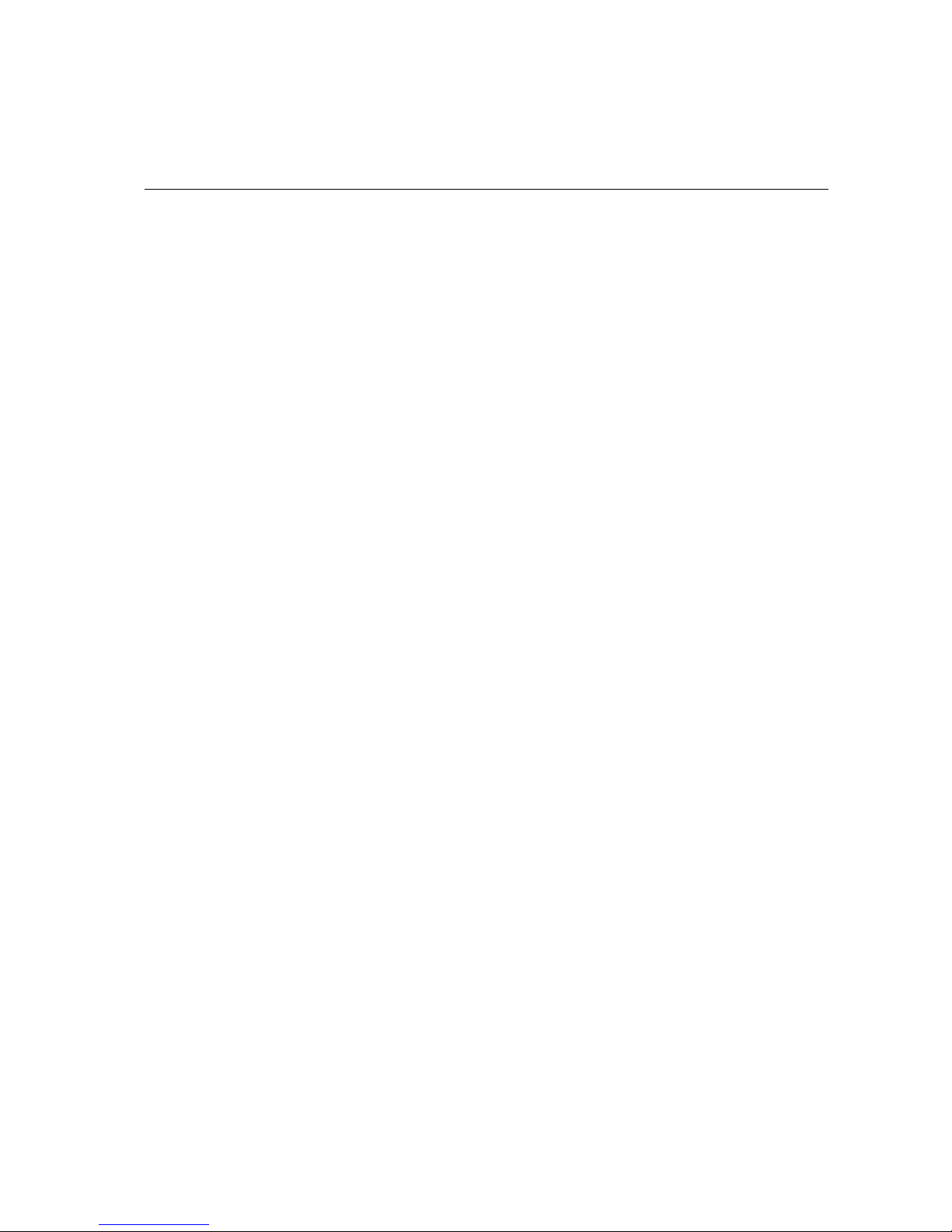
Contents
AboutThisManual.........................................................................................I
Chapter1Overview....................................................................................1-1
1.1GettingStarted...................................................................................................1-1
1.2ConferenceControlthroughRemoteControl,WebPage,andPCConsole............1-2
1.3ValidatingSettings..............................................................................................1-3
1.4SystemSettingsforFirstUsage..........................................................................1-3
1.5SIPSettings.......................................................................................................1-5
1.6Conference........................................................................................................1-7
1.6.1MakingaPoint-to-PointConferenceCall....................................................1-7
1.6.2CallingtheMCU.......................................................................................1-9
1.6.3InitiatingaMultipointConferenceviatheEmbeddedMCUontheZXV10
T700....................................................................................................1-10
1.6.4DisconnectingaCall...............................................................................1-10
1.7InputMethod.....................................................................................................1-1 1
Chapter2CommonOperations................................................................2-1
2.1OperatingCamera..............................................................................................2-1
2.1.1ControllingtheLocalCamera....................................................................2-1
2.1.2EnablingRemoteEndtoControlLocalCamera..........................................2-2
2.1.3ControllingtheRemoteCamera................................................................2-3
2.2OperatingScreenDisplay...................................................................................2-4
2.2.1AdjustingDisplayMode............................................................................2-4
2.2.2AdjustingthePositionofPicture-in-Picture.................................................2-5
2.2.3LearningTerminalIcons............................................................................2-6
2.2.4SettingIconsDisplayingMode..................................................................2-8
2.3OperatingAudio.................................................................................................2-8
2.3.1AdjustingOutputVolume..........................................................................2-8
2.3.2AdjustingInputVolume.............................................................................2-9
2.4OperatingVideo...............................................................................................2-10
2.4.1SettingVideoInput................................................................................2-10
2.4.2SettingVideoOutput..............................................................................2-12
2.5OperatingAddressBook...................................................................................2-15
2.5.1AddingAddresstoAddressBook............................................................2-15
2.5.2CallingforConferencebyUsingAddressBook........................................2-16
I
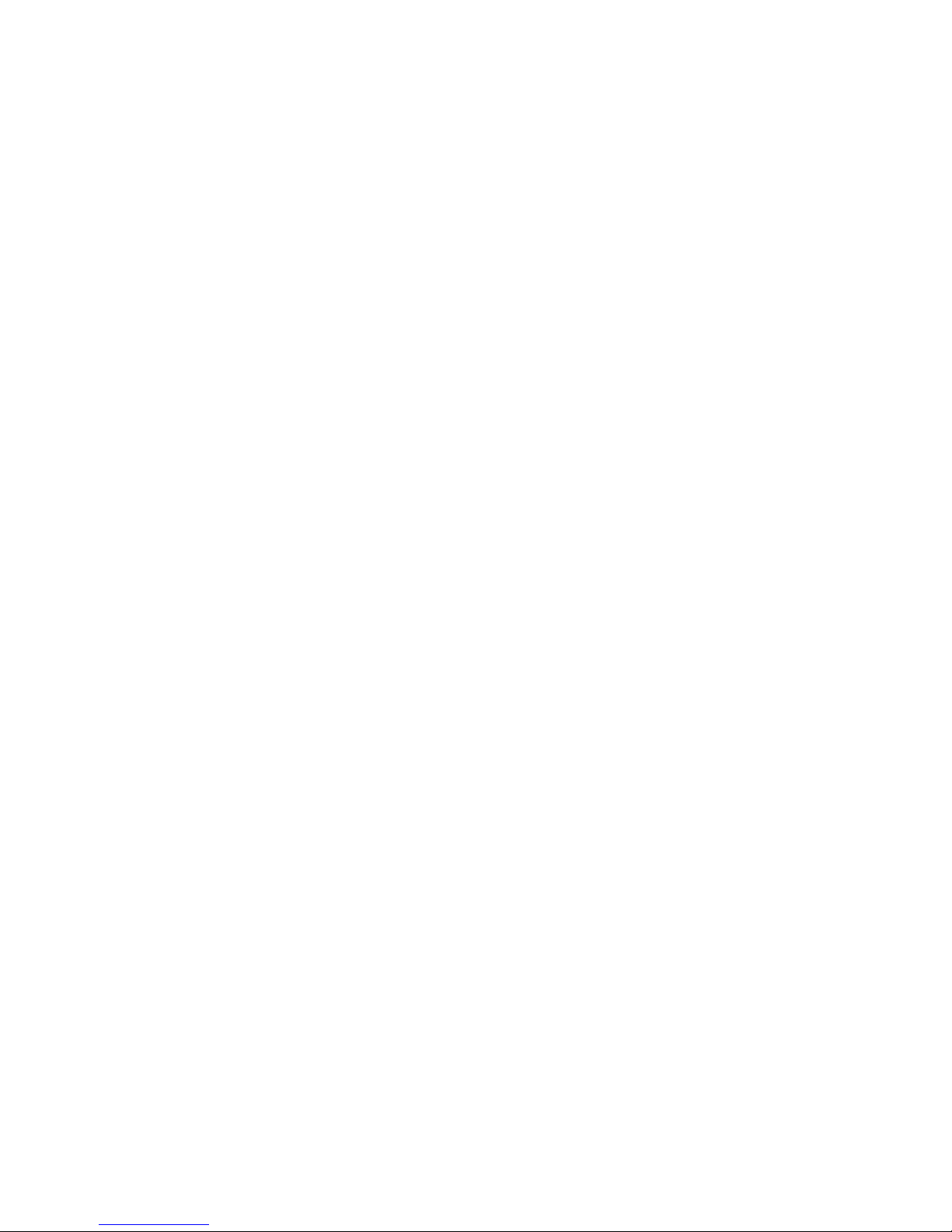
2.6OperatingPCConsole......................................................................................2-17
2.6.1InstallingPCConsole.............................................................................2-17
2.6.2LoggingintoPCConsole.......................................................................2-17
Chapter3PresentationOperations..........................................................3-1
3.1OverviewoftheDualVideoStreaming.................................................................3-1
3.2EnablingPresentation.........................................................................................3-1
3.3OperatingPresentationbyUsingRemoteControl.................................................3-2
3.4OperatingPresentationontheWebPageandonthePCConsole.........................3-3
3.5ReceivingthePresentation.................................................................................3-4
Chapter4VideoSourceSettings..............................................................4-1
4.1SettingVideoSourceonGUI..............................................................................4-1
4.2SelectingPrimaryVideoSource..........................................................................4-1
4.3SelectingPresentationSource............................................................................4-2
4.4PresettingthePositionoftheCamera..................................................................4-3
4.5ActivatingthePresetPosition..............................................................................4-3
4.6SettingCamera..................................................................................................4-4
Chapter5CommonConferenceControlOperations..............................5-1
5.1ViewingIn-ConferenceTerminals........................................................................5-1
5.2ApplyingforChairman........................................................................................5-1
5.3OverviewofSpecicFunctionsforChairman.......................................................5-2
5.4SelectingtheBroadcastSource..........................................................................5-5
5.5ViewingOtherConferenceSites..........................................................................5-6
5.6SoundControl....................................................................................................5-7
5.7ChairmanConferenceManagement....................................................................5-8
Chapter6PersonalizedSettings...............................................................6-1
6.1SettingVolumeDisplayMode..............................................................................6-1
6.2ShowingorHidingtheLocalConferenceSiteName.............................................6-2
6.3SettingtheTransparencyoftheGUIMenu...........................................................6-2
6.4UploadingandSettingtheLogooftheGUI..........................................................6-3
6.5UploadingandConguringtheLogoEmbeddedOntheWebGUI.........................6-4
6.6ConguringCallAnsweringMode........................................................................6-4
6.7AdjustingDisplayModeofConferenceListonPCConsole...................................6-5
Chapter7OtherOperations......................................................................7-1
7.1ViewingVersionInformation................................................................................7-1
7.2PerformingPingTest..........................................................................................7-1
7.3LicenseSettings.................................................................................................7-2
II
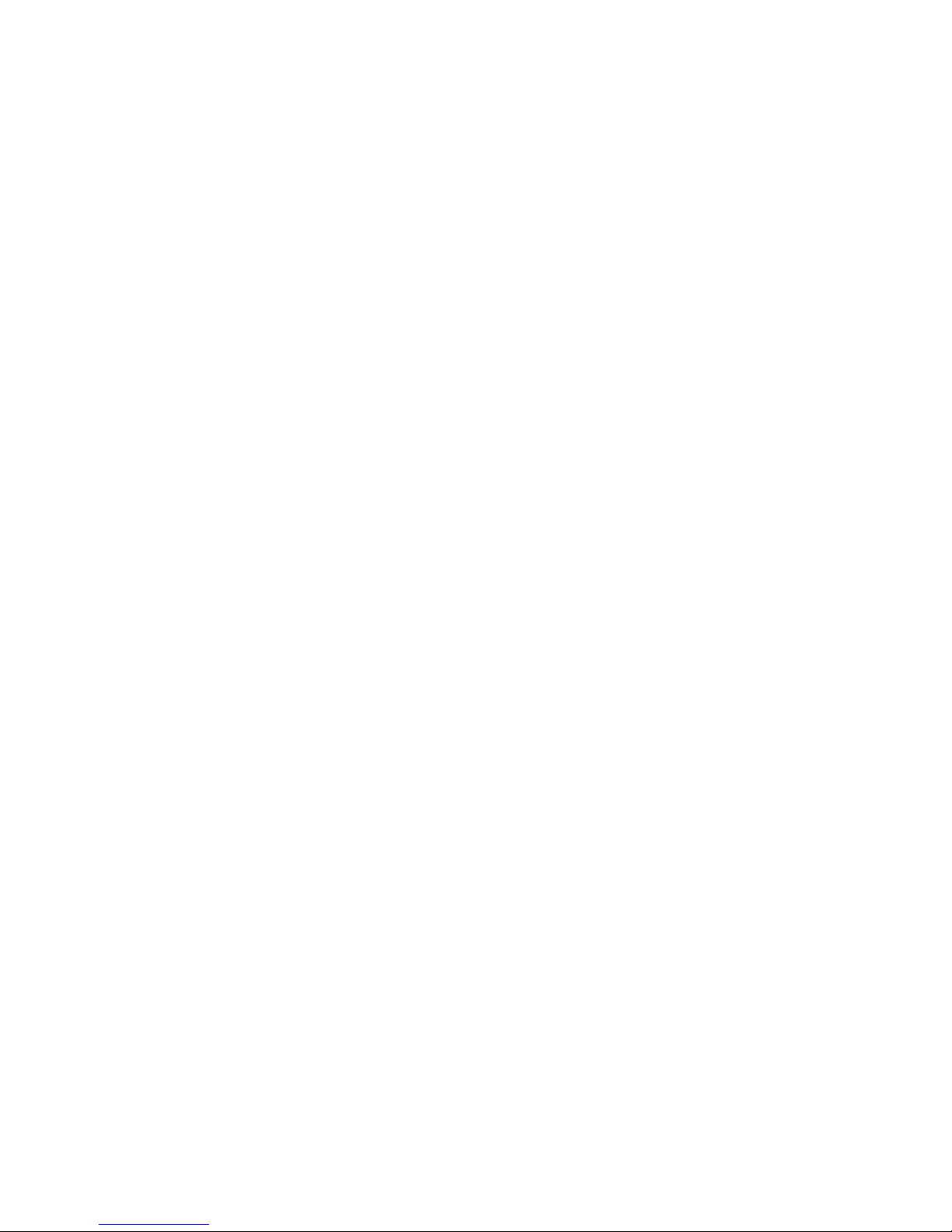
7.4AutoShutdownConguration..............................................................................7-3
7.5KeyCombinationsoftheRemoteControl.............................................................7-4
Figures.............................................................................................................I
Tables............................................................................................................III
Glossary.........................................................................................................V
III
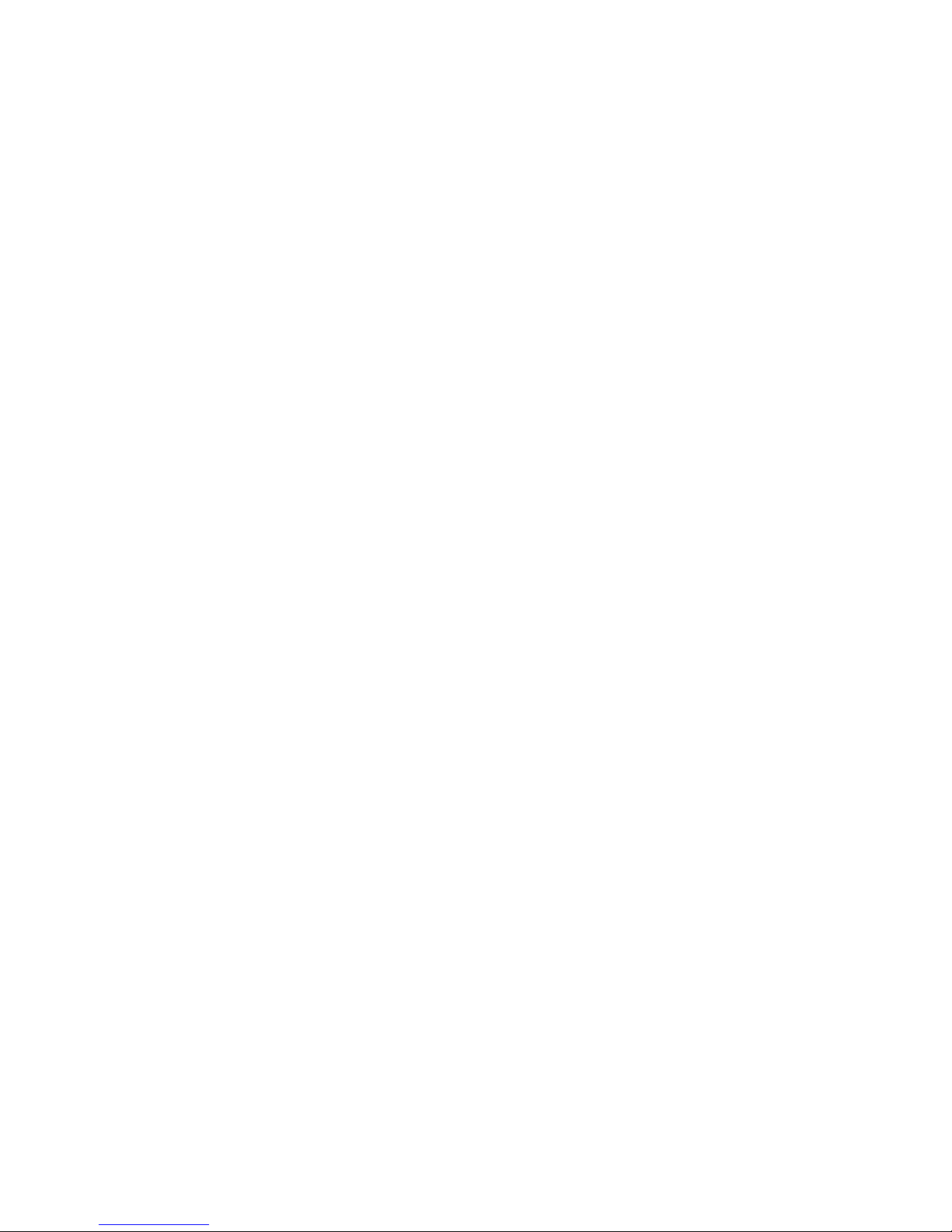
IV
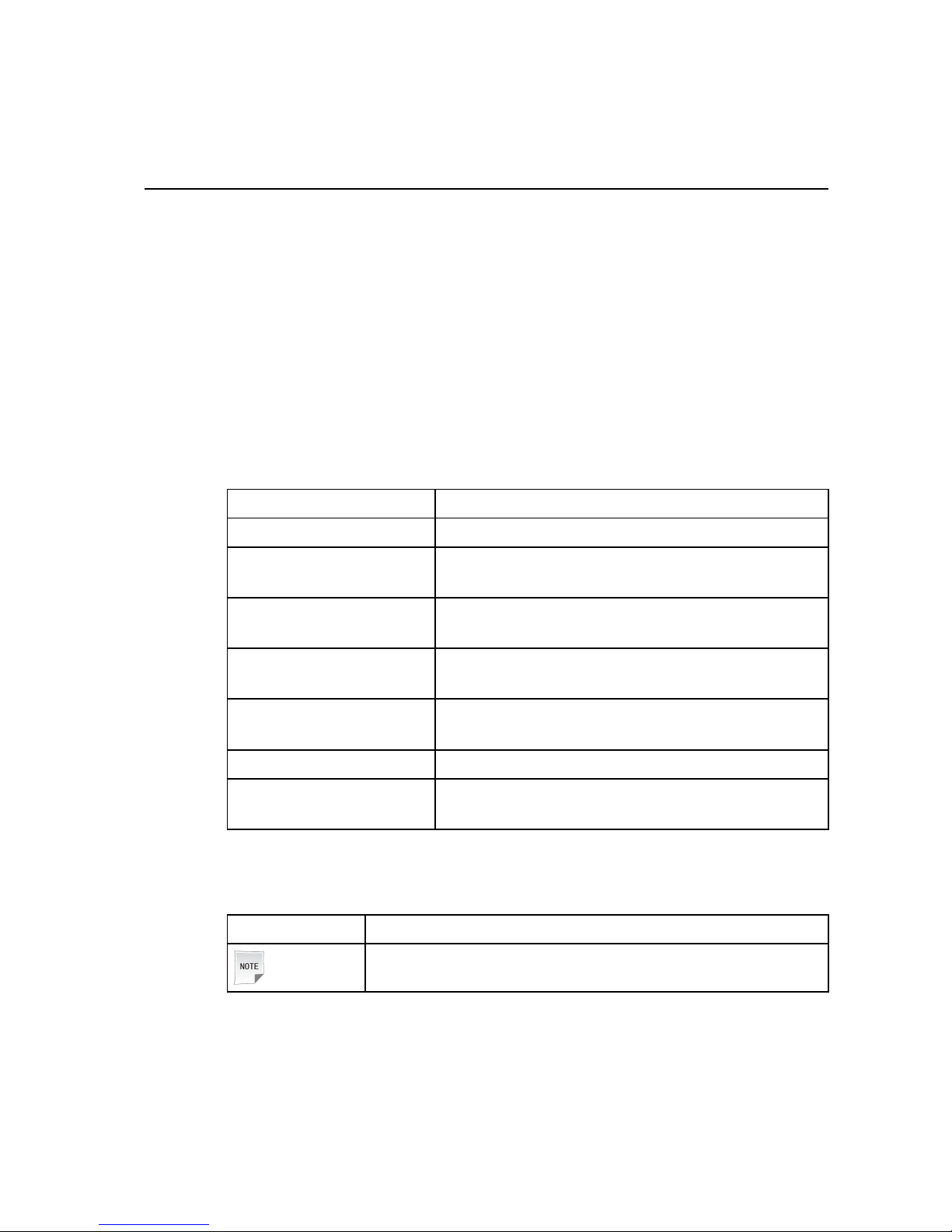
AboutThisManual
Purpose
ThismanualprovidesthecommoncongurationsandoperationsofZXV10T700terminal.
IntendedAudience
Thisdocumentisintendedfor:
lOperationEngineer
lTerminalUser
WhatIsinThisManual
Thismanualcontainsthefollowingchapters:
ChapterSummary
Chapter1,OverviewIntroducestheoverviewofthecongurationandoperations.
Chapter2,CommonOperations
Describeshowtooperatecamera,screendisplay ,audio,video,
addressbook,andPCconsole.
Chapter3,Presentation
Operations
Describeshowtooperatethepresentation(secondaryvideo).
Chapter4,VideoSourceSettings
Describeshowtoselectavideosource,howtopresetand
activatethecameraposition.
Chapter5,CommonConference
ControlOperations
Describesthecommonoperationsinconference.
Chapter6,PersonalizedSettingsDescribeshowtopersonalizetheterminal.
Chapter7,OtherOperations
Describessomeotheroperationssuchasviewingthesystem
versionandhowtopingotherdevices.
Conventions
ZTEdocumentsemploythefollowingtypographicalconventions.
TypefaceMeaning
Note
Providesadditionalinformationaboutacertaintopic.
I
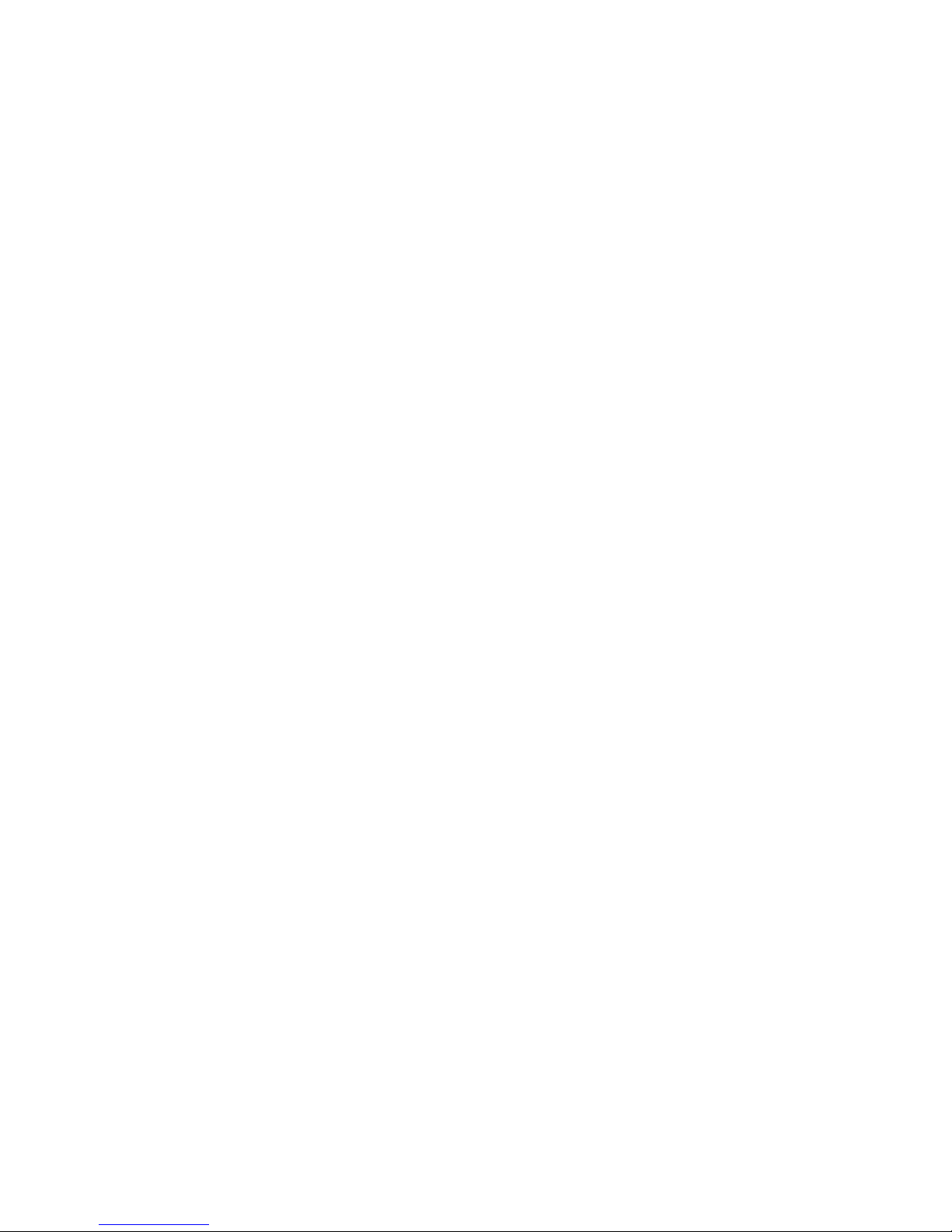
II

Chapter1
Overview
TableofContents
GettingStarted...........................................................................................................1-1
ConferenceControlthroughRemoteControl,WebPage,andPCConsole................1-2
ValidatingSettings......................................................................................................1-3
SystemSettingsforFirstUsage.................................................................................1-3
SIPSettings...............................................................................................................1-5
Conference................................................................................................................1-7
InputMethod............................................................................................................1-11
1.1GettingStarted
Fromtheperspectiveofabeginneroranewuser,thischapterdescribesthecommon
conferenceowoftheZXV10T700terminal.Tocallforacomplexconference,for
example,adualvideoconference,refertotheZXV10T700AdministratorGuide
Figure1-1ConferenceFlowforNewUser
Forthedetailsofoperationmentionedinthegureabove,pleaserefertothedescriptions
ofthetablebelow.
OperationRelatedSubject
ConnectingtheperipheralandcablesZXV10T700QuickStartGuide
PowerontheterminalZXV10T700AdministratorGuide
1-1
SJ-20120112164919-002|2012-05-10(R1.1)ZTEProprietaryandCondential
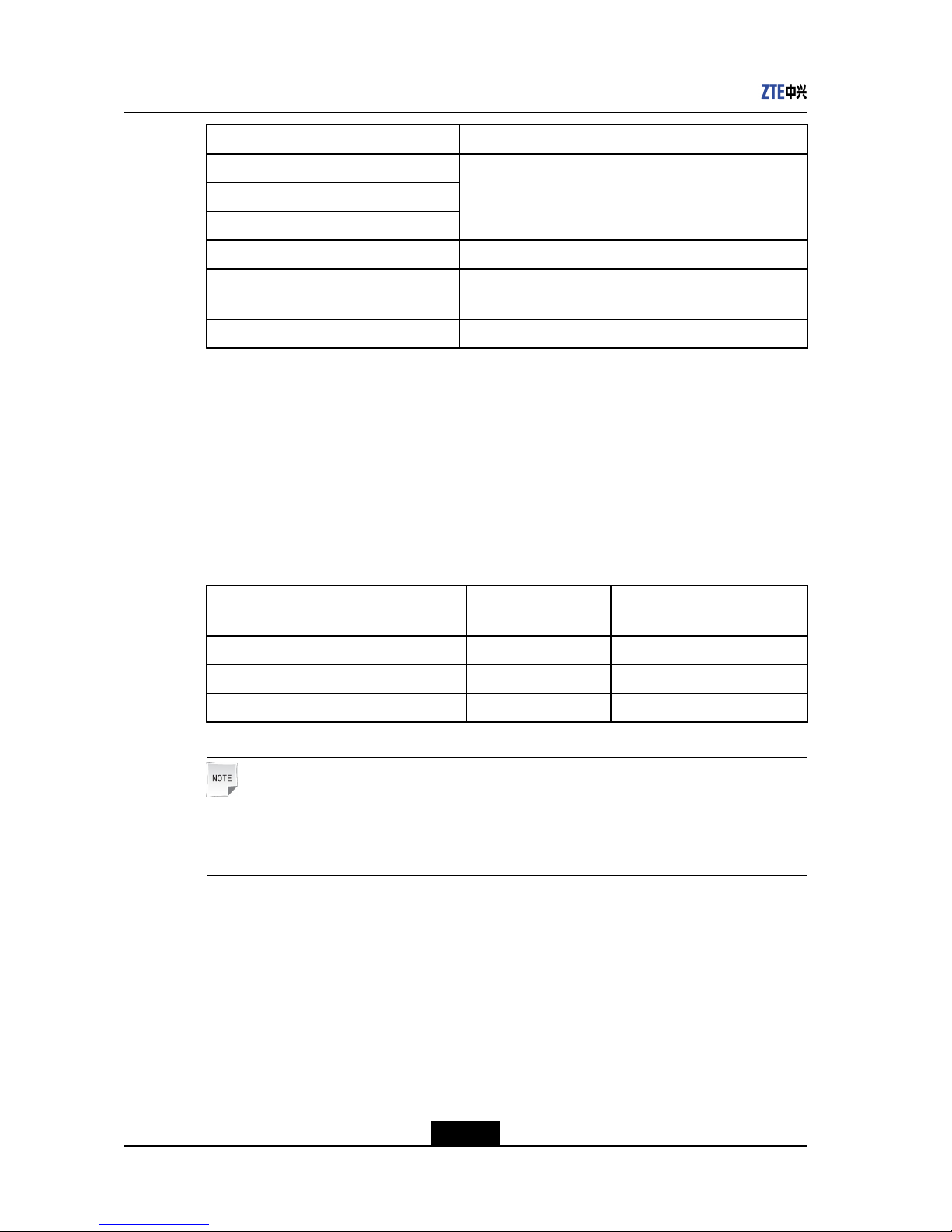
ZXV10T700UserGuide
OperationRelatedSubject
Congurethetimeanddisplay
ConguretheIPnetworkconnection
ConguretheH.323
1.4SystemSettingsforFirstUsage
ConguretheSIP1.5SIPSettings
Congurethevideoinandvideoout
2.4.1SettingVideoInput
2.4.2SettingVideoOutput
Callaconference1.6.1MakingaPoint-to-PointConferenceCall
1.2ConferenceControlthroughRemoteControl,Web
Page,andPCConsole
Currently,theZXV10T700terminalsupportsthreeconferencecontrolmodes,thatis,GUI
ontheremotecontrol,Webpage,andPCconsole.Thefollowingtableliststhetypical
applicationscenarioofeachmode.
Table1-1TypicalApplicationScenarioofConferenceControlMode
Operation
GUIonRemote
Control
WebPagePCConsole
DailyCongurationandModication√√-
ConferenceControl√-√
ConferenceInitiation√√√
Note:
Iftheremotecontrolisnotsensitiveenough,checkwhetherthebatteryintheremote
controlisoutdated.
DailyCongurationandModication
YoucanperformdailycongurationfortheZXV10T700terminalthroughthefollowingtwo
modes:GUIontheremotecontrolandWebpage.
lUsethedirectionkeysontheremotecontroltodisplaythecongurationpage,and
thencongureandmodifytherequiredparameters.
lVisithttp://IPaddressoftheterminal,andthencongureandmodifytherequired
parameters.
1-2
SJ-20120112164919-002|2012-05-10(R1.1)ZTEProprietaryandCondential
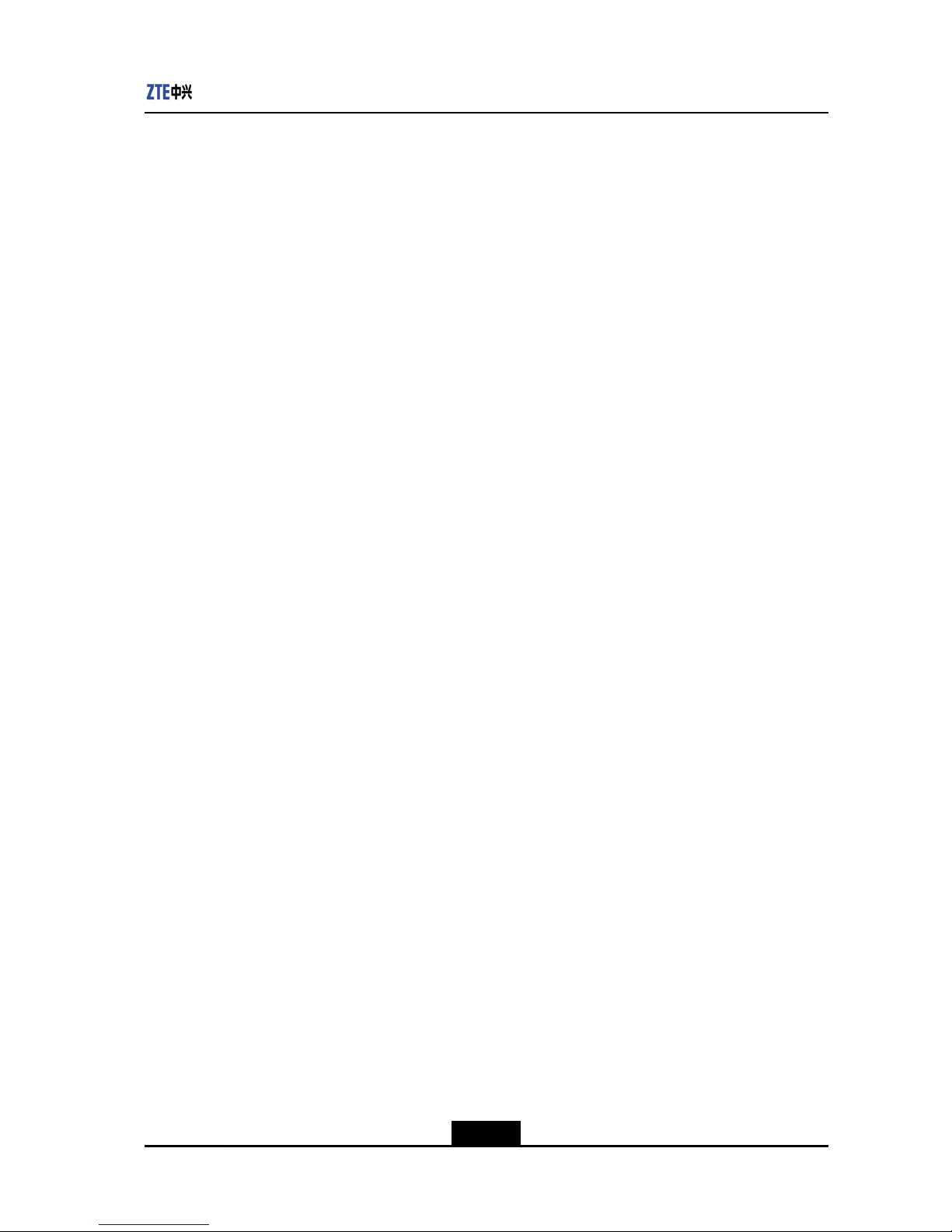
Chapter1Overview
ConferenceControl
YoucanperformconferencecontrolovertheZXV10T700terminalthroughthefollowing
twomodes:GUIontheremotecontrolandPCconsole.
lPresstheConfkeyontheremotecontroltoperformconferencecontrol.
lLogintothePCconsoleoftheterminaltoperformconferencecontrol.
ConferenceInitiation
YoucaninitiateaconferencebyusingtheZXV10T700terminalthroughthefollowingthree
modes:GUIontheremotecontrol,Webpage,andPCconsole.
lPresstheCallkeyontheremotecontroltoinitiateaconference.
lVisithttp://IPaddressoftheterminalandinitiateaconferencebyselectingCall
Control>Call/Disconnect.
lLogintothePCconsoleoftheterminalandinitiateaconferencebyselectingCall
Control.
1.3ValidatingSettings
Afterthecongurationismodied,doasfollowstosaveandmakethesettingstakeeffect.
Prerequisite
Terminalcongurationcanbemodiedonlywhentheterminalsarenotinconference.
Steps
lDoasfollowstosavethemodicationbyusingtheremotecontrol:
a.Afterterminalinformationismodied,presstheReturnkeyontheremotecontrol.
Aconrmationdialogboxisdisplayed.
b.SelecttheOKbutton,andclicktheOKkeyontheremotecontrol.
lTosavethemodicationontheWebpage,clicktheOKbuttonatthelowerpartofthe
page.
–EndofSteps–
1.4SystemSettingsforFirstUsage
Duringtherstusageoftheterminalafterbeingmanufactured,thewizardofsystemsetting
promptsafterpower-on.
YoucanalsoselectSystem>SetupGuidetodisplaythesystemsettingwizard.
Prerequisite
lTheterminalandperipheralsareconnectednormallyandpoweredon.
lTheterminalisstarted.
1-3
SJ-20120112164919-002|2012-05-10(R1.1)ZTEProprietaryandCondential
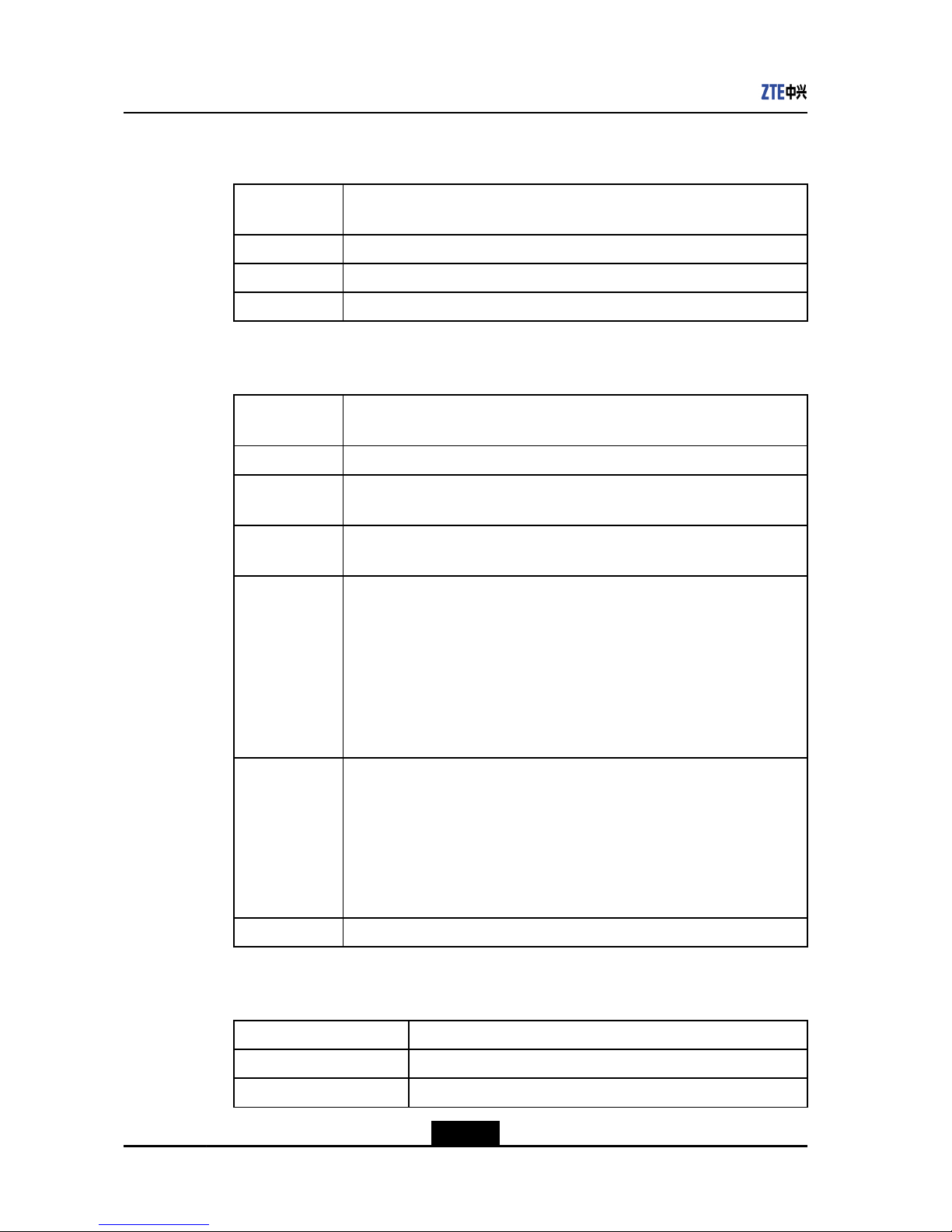
ZXV10T700UserGuide
Steps
1.Congurethesystemdateandtime.Theparametersaredescribedinthetablebelow.
Parameter
Name
Description
DateFormatSettheformatofthedate:YYYY-MM-DD,DD-MM-YYYY,MM-DD-YYYY.
DateSetthesystemdateaccordingtothedateformat.
TimeSetthesystemtime.
2.SelectNextandcongurethedisplayinformation.Theparametersaredescribedin
thetablebelow.
Parameter
Name
Description
TerminalNameEnteranametoidentifydifferentvideoconferenceterminals.
Language
SelectadisplayinglanguageofZXV10T700screens.Threelanguagesare
supportedonGUI:English,ChineseandSpanish.
PIPPosition
SelectadisplayingpositionforthePIPvideo.Theavailableoptionsareany
oneofthefourcornersoftheTVsetscreen.
OSDOption
Selectthedisplayingmodeofsystemstatusicons:
lAlwaysOn:Thesystemstatusiconsarealwaysdisplayedonthescreen
oftheTVsetincorrespondingstatus.
lAuto:Thesystemdetermineswhethertodisplaythecorrespondingicons
accordingtotheoperatingstatus.Ifusersdonotperformanyoperation
over10seconds,thestatusiconswilldisappearautomatically.
lAlwaysOff:Thesystemstatusiconsarenotdisplayedonthescreenof
theTVset.
NameOption
Selectthedisplayingmodeofconferencesitename.
lSendingTerminal:Overlaythelocalsitenameonthelocalsiteimage
atthesendingside.
lReceivingTerminal:Overlaytheremotesiteimageandremotesite
nameonthereceivingside.
Thisfeatureisnotavailablecurrently.
lClose:Thesystemdoesnotoverlayconferencesitename.
ShowMSGBoxSetupwhethertodisplaythemessagebox.
3.SelectNextandcongurethenetworkconnection.Theparametersaredescribedin
thetablebelow.
ParameterNameDescription
SpeedSelectaexactmodeduetoyournetwork.
AddressTypeSuggesttoselectStaticIP.
1-4
SJ-20120112164919-002|2012-05-10(R1.1)ZTEProprietaryandCondential
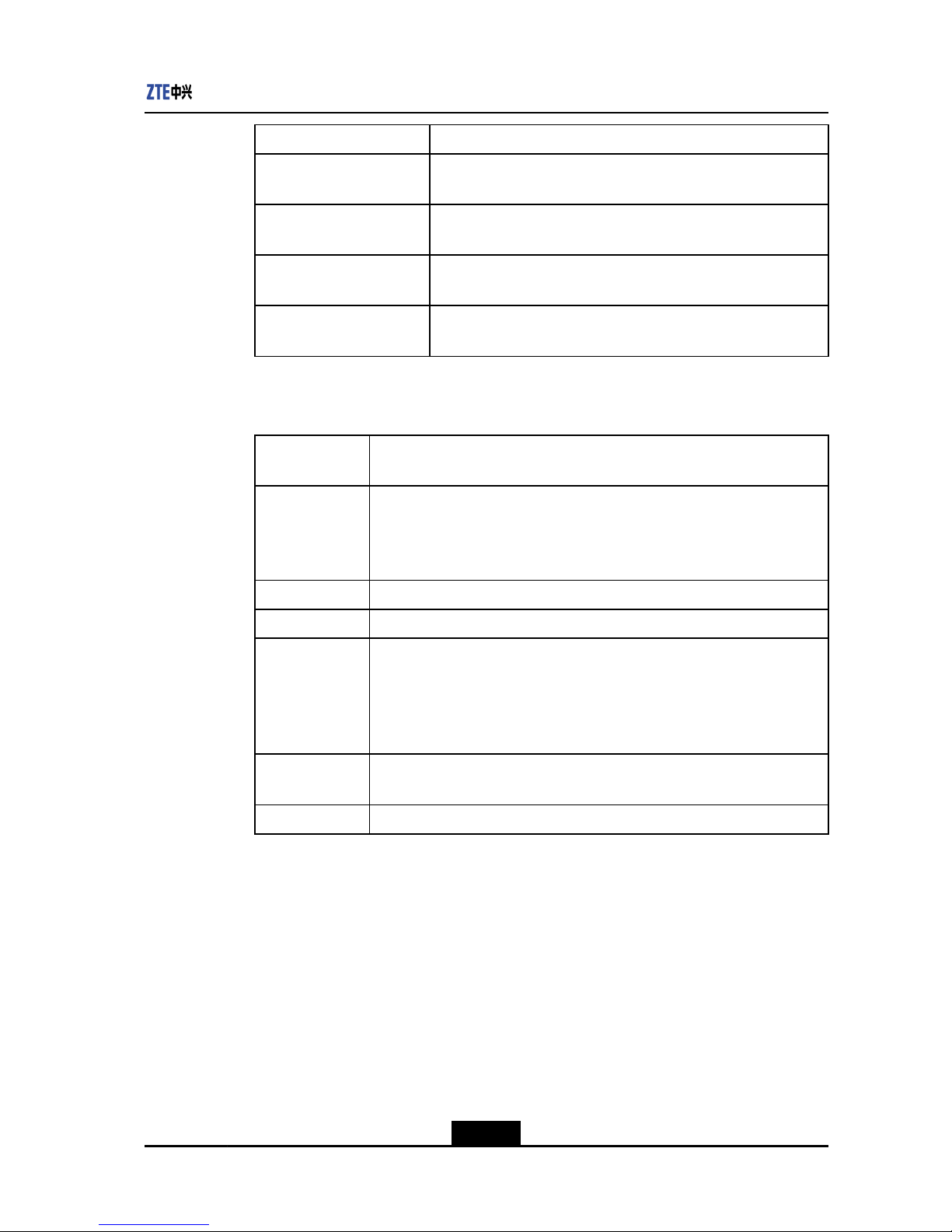
Chapter1Overview
ParameterNameDescription
IPAddress
EntertheInternetProtocol(IP)addressallocatedbythe
administratorofthevideoconferencesystem.
SubnetMask
Enterthesubnetmaskaddressallocatedbytheadministratorof
thevideoconferencesystem.
Gateway
Enterthegatewayaddressallocatedbytheadministratorofthe
videoconferencesystem.
DNS
EntertheDomainNameServer(DNS)addressallocatedbythe
administratorofthevideoconferencesystem.
4.SelectNextandcongurethenetworkconnection.Theparametersaredescribedin
thetablebelow.
Parameter
Name
Description
GKMode
lSpecify:TheadministratorwillspecifyaGateKeeper(GK)forterminal
registration.
lAuto:TheterminalsearchesaGKautomatically.
lOff:DonotuseanyGK.
GKAddressEntertheIPaddressofthespeciedGKserver.
RMSPortDefault1719.
TerminalNo.
EntertheterminalnumberoftheZXV10T700whichisregisteredontheGK.
TheTerminalNo.istheuniqueidentierofaterminalinthewholenetwork.
Itisnotonlyusedtodistinguishdifferentterminalsinthenetwork,butalso
usedastheaddressingbasisforacalling.Makesurethattheinputterminal
numberiscorrect.Otherwise,theterminalwillfailtobecalled.
RegisterName
ThenamethattheterminalregistersontheGKserverconsistsofcharacters,
digitsorsymbols.
PasswordEntertheGKpassword(anydigitswiththelengthof1–6).
5.SelectComplete.
–EndofSteps–
1.5SIPSettings
TheSessionInitiationProtocol(SIP)settingsindicatethattheterminalregistersauser
nameontheSIPserver.UserscancalltheSIPusernameaftersuccessfulregistration.
Prerequisite
Theterminalisnotinconferencemode.
1-5
SJ-20120112164919-002|2012-05-10(R1.1)ZTEProprietaryandCondential
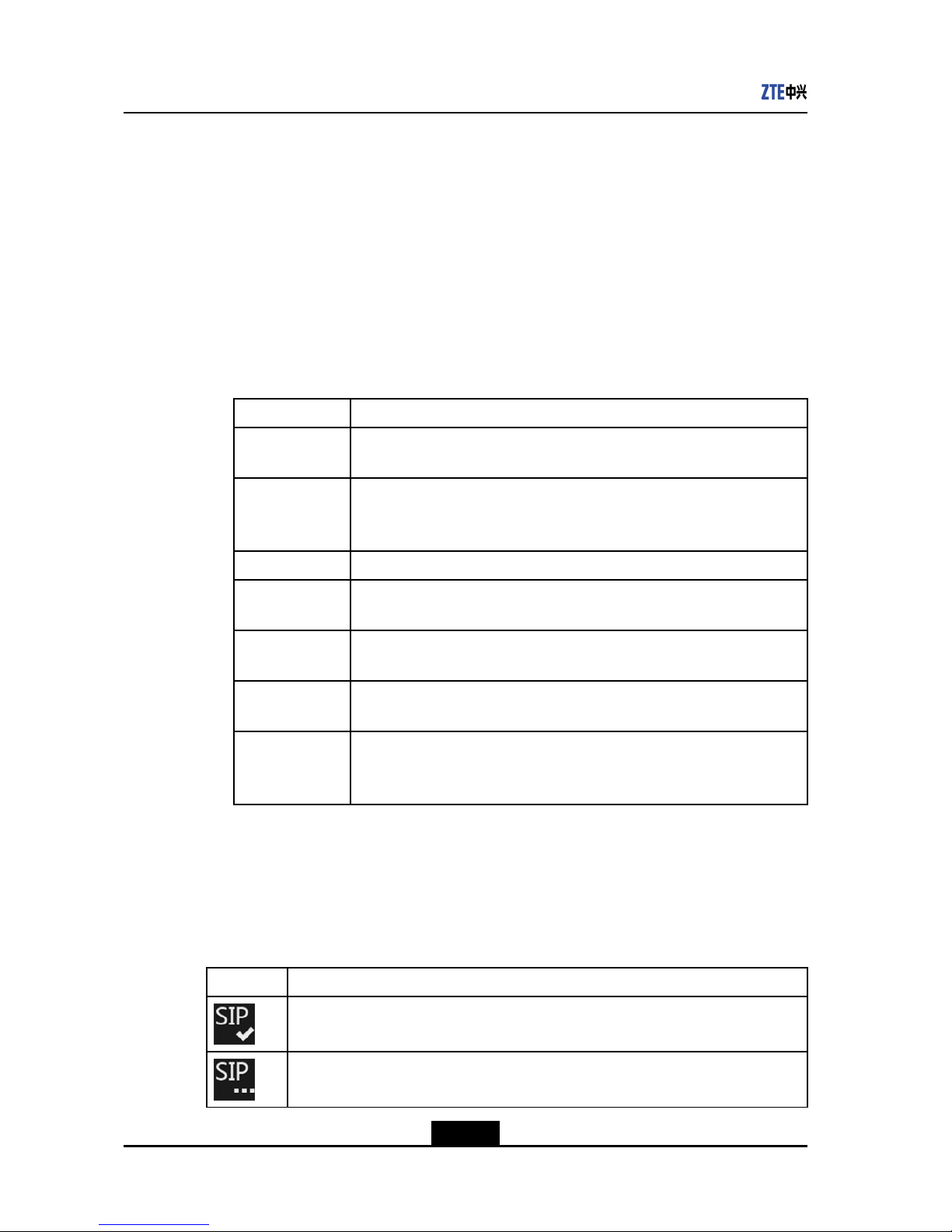
ZXV10T700UserGuide
Context
TwoprotocolsareavailabletothecalloftheIPtype:H.323andSIP.
ThissectiondescribeshowtosetSIPbyusingtheremotecontrol.Y oucanalsosetthe
relatedparametersontheSIPscreenafterloggingintotheWebpageandselectSystem
Settings>SIP.
Steps
1.SelectSystem>Network>SIP.TheSIPscreenisdisplayed.
2.Conguretheparametersbyreferringtothetablebelow.
Table1-2SIPServerParameterDescription
ParameterDescription
WorkMode
SelectUC_SIPorIMS_SIP.
UC_SIPisthedefaultmode.IftheIMSnetworkisused,selectIMS_SIP.
UserName
UniqueIDinthenetwork
Usuallyoneregisterserverwillbeassignedwithonenumberrange,andthe
usercanllinanynumberwithinthenumberrange.
PasswordLoginpasswordforloggingintotheSIPserver.
RegisterServer
Addr.
IPaddressoftheSIPregisterserver.
ProxyServer
Addr.
IPaddressoftheproxyserver.
SIPDomain
WhentheworkmodeisIMS_SIP,thissettingisrequired.
TheSIPdomainregisteredbytheterminalisassignedbytheadministrator.
Authentication
Name
Thissettingisgenerallynotrequired.
Whentheregisterserverrequiresauthentication,theauthenticationname
mustbeconguredandisassignedbytheadministrator.
3.Savetheconguration.
–EndofSteps–
Result
ThereisaniconindicatingtheSIPstateonthebottomofthemainmenuscreen.
IconDescription
TheSIPregistrationissuccessful.
TheterminalisloggingintotheSIPserver.
1-6
SJ-20120112164919-002|2012-05-10(R1.1)ZTEProprietaryandCondential
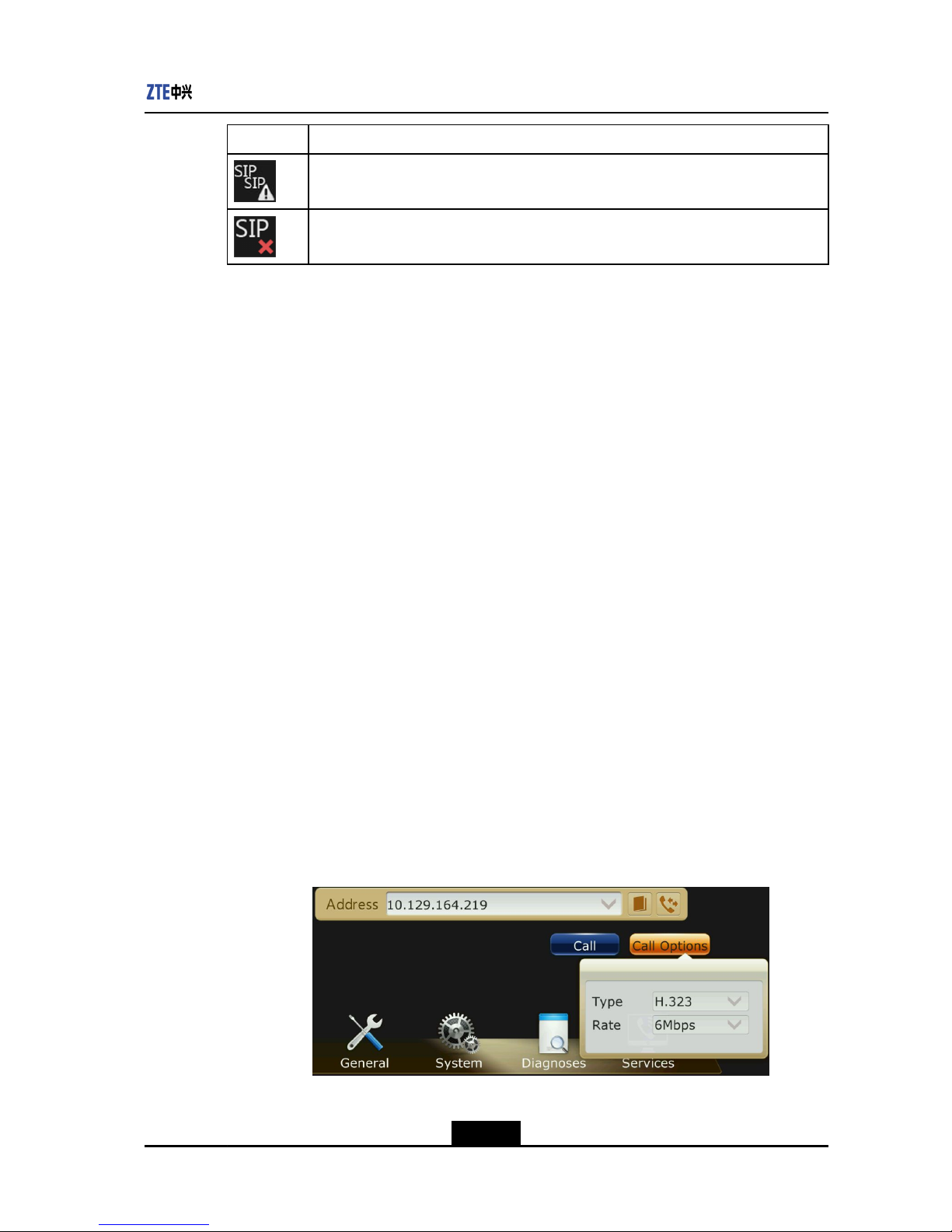
Chapter1Overview
IconDescription
Theusernamehasbeenregistered.Y ouneedtochangeausernameandregisterit.
TheSIPregistrationisunsuccessful.
1.6Conference
1.6.1MakingaPoint-to-PointConferenceCall
Therearethreemodestocallapoint-to-pointconferencebyusingtheremotecontrol:from
themainmenuscreen,fromtheCallHistoryscreen,andfromtheAddressBookscreen.
Therearethreemodestomakeapoint-to-pointconferencecallwiththeWebpage:from
theCall/Disconnectscreen,fromtheCallHistoryscreen,andfromtheAddressBook
screen.
Thereisonlyonewaytomakeapoint-to-pointconferencecallwiththePCconsole:from
theCallControlscreen.
Thissectiondescribeshowtocallaterminalbyusingtheremotecontrol.
Prerequisite
TheIPnetworkconnectionisnormal.
Steps
lUseoneofthefollowingmethodstocallapoint-to-pointconference:
lMakethecallfromthemainmenu.
1.PresstheMenuorCallkeyontheremotecontrol.Themainmenuscreenis
displayed,seeFigure1-2.
Figure1-2MainMenuScreen
1-7
SJ-20120112164919-002|2012-05-10(R1.1)ZTEProprietaryandCondential
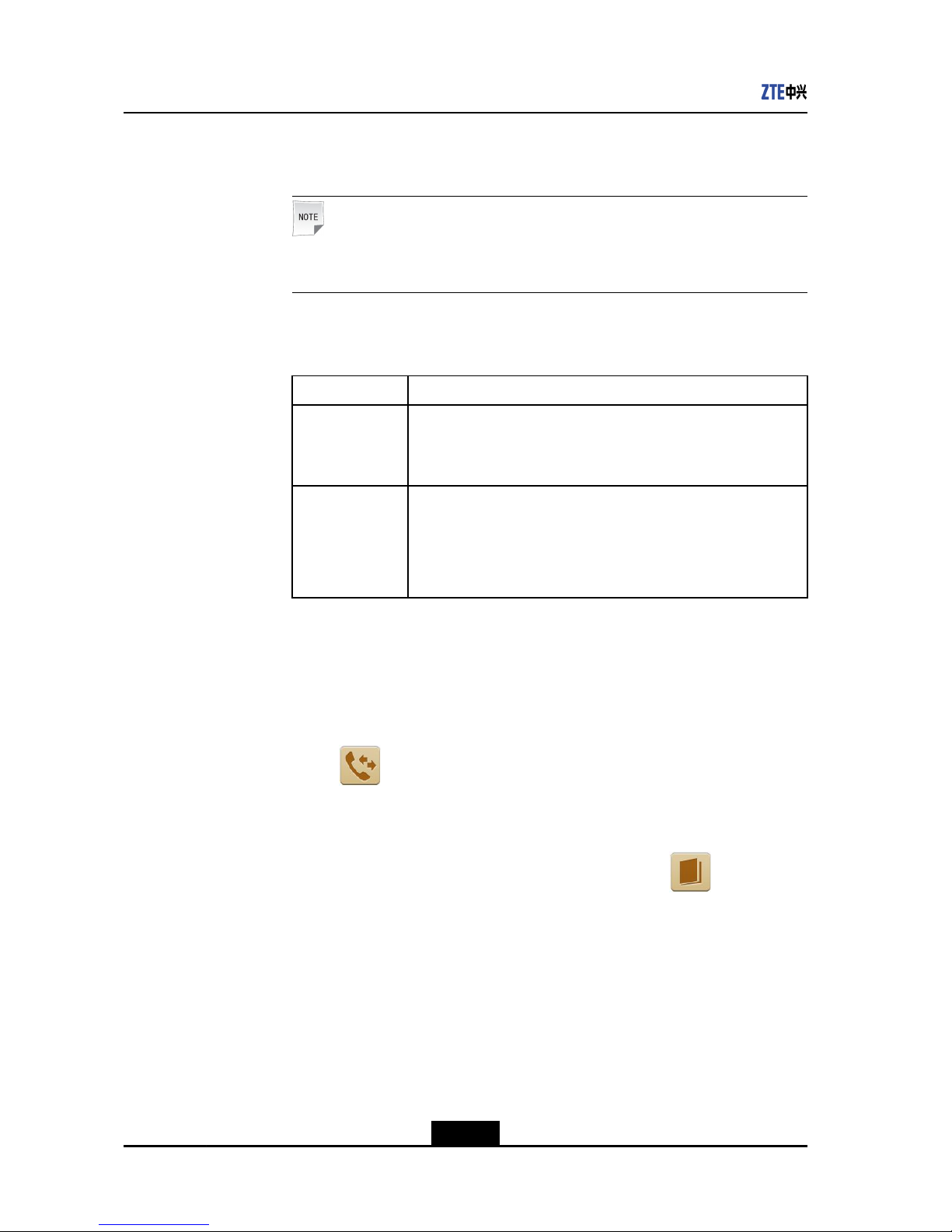
ZXV10T700UserGuide
2.(Optional)SelectCallOption.Inthedialogboxthatisdisplayed,setType,
Rate,andPassword.
Note:
OnlywhentheSIPworkingmodeisIMS_SIP,Passwordisset.
3.EntertherequiredaddressintheAddresstextboxbyreferringtothefollowing
tableandinaccordancewiththecalltype:
TypeCallAddress
H.323Useoneofthefollowing:
àRemoteIPaddress
àRemoteterminalnumber
SIPUseoneofthefollowing:
àRemoteIPaddress
àSIPusername(number)registeredremotely
àRemote"number@domainname"
4.PresstheCallkeyontheremotecontroltostartthecall.
OrselectCallandpresstheOKkeyontheremotecontroltostartthecall.
lMakethecallfromtheCallHistoryscreen.
1.PresstheMenuorCallkeyontheremotecontrol.Themainmenuscreenis
displayed.
2.Select
.TheCallHistoryscreenisdisplayed.
3.Movethecursortoselecttherequiredaddressfromthecallhistorylist.
4.PresstheCallkeyontheremotecontroltocalltheselectedaddress.
lMakethecallfromtheAddressBookscreen.
1.PresstheDirectorykeyontheremotecontrolorselect
fromthemain
menuscreen.TheCallHistoryscreenisdisplayed.
2.Selecttherequiredaddress.
3.PresstheCallkeyontheremotecontroltocalltheselectedaddress.
–EndofSteps–
Result
lIfthecallissuccessful,thetwoterminalscommunicatewitheachother.
lIfthecallfails,thesystemdisplaysapop-up.Afterthefaultiscleared,callagain.
1-8
SJ-20120112164919-002|2012-05-10(R1.1)ZTEProprietaryandCondential

Chapter1Overview
1.6.2CallingtheMCU
Themultipointcontrolunit(MCU)indicatesthemultimediavideoserver,suchasZXV10
M900andZXV10M9000.
TerminalcallingMCUcancreateanewconferenceorjoininascheduledconferenceon
theMCUmanually.Thelocalterminalactsasoneoftheconferencemembers.
CalltheMCUtojoininaconferenceinanyofthefollowingcircumstances:
lForaconferencescheduledontheMCU,thememberscancalltheMCUtojoininthe
conference10minutesbeforetheconferencestarts.
lForaconferencebeingstartedontheMCU,thelocalterminalcancalltheMCUto
joinintheconferenceifitisdisconnectedduetoanetworkfault.
lForaconferencebeingstartedontheMCU,thelocalterminalcancalltheMCUto
joinintheconferenceasanewconferencemember.
Prerequisite
lThelocalterminalisidleandthenetworkconnectionisnormal.
lTheusernameandpasswordareneededforloggingintotheMCU.
lTheconferenceNo.andpasswordareneededtojoininastartedconference.
lIfyouwanttocalltheconferenceNo.directly,theH.323shouldhavebeen
successfullyregistered.
Steps
1.PressthecallorMenukeyontheremotecontrol.Themainmenuscreenisdisplayed,
seeFigure1-2.
2.(Optional)SelectCallOption.SetT ype,Rate,andPasswordbyreferringtothe
followingtable.
ParameterDescription
TypeIndicatesthecalltype.TheoptionincludesH.323andSIP.
RateIndicatesthecallrate.Itisnotlessthantheratedenedintheconference
template.
PasswordIndicatesthepasswordthatneedstobeenteredbytheadministratoror
conferencebooker.
WhenthecalltypeisSIPandtheSIPworkingmodeisIMS_SIP,the
passwordisrequired.
3.SetAddress.Thevaluecanbe:
lSpecialservicenumberoftheconference,forexample,198
lIPaddressoftheMCU
lMCUnumber
lConferenceNo.
1-9
SJ-20120112164919-002|2012-05-10(R1.1)ZTEProprietaryandCondential
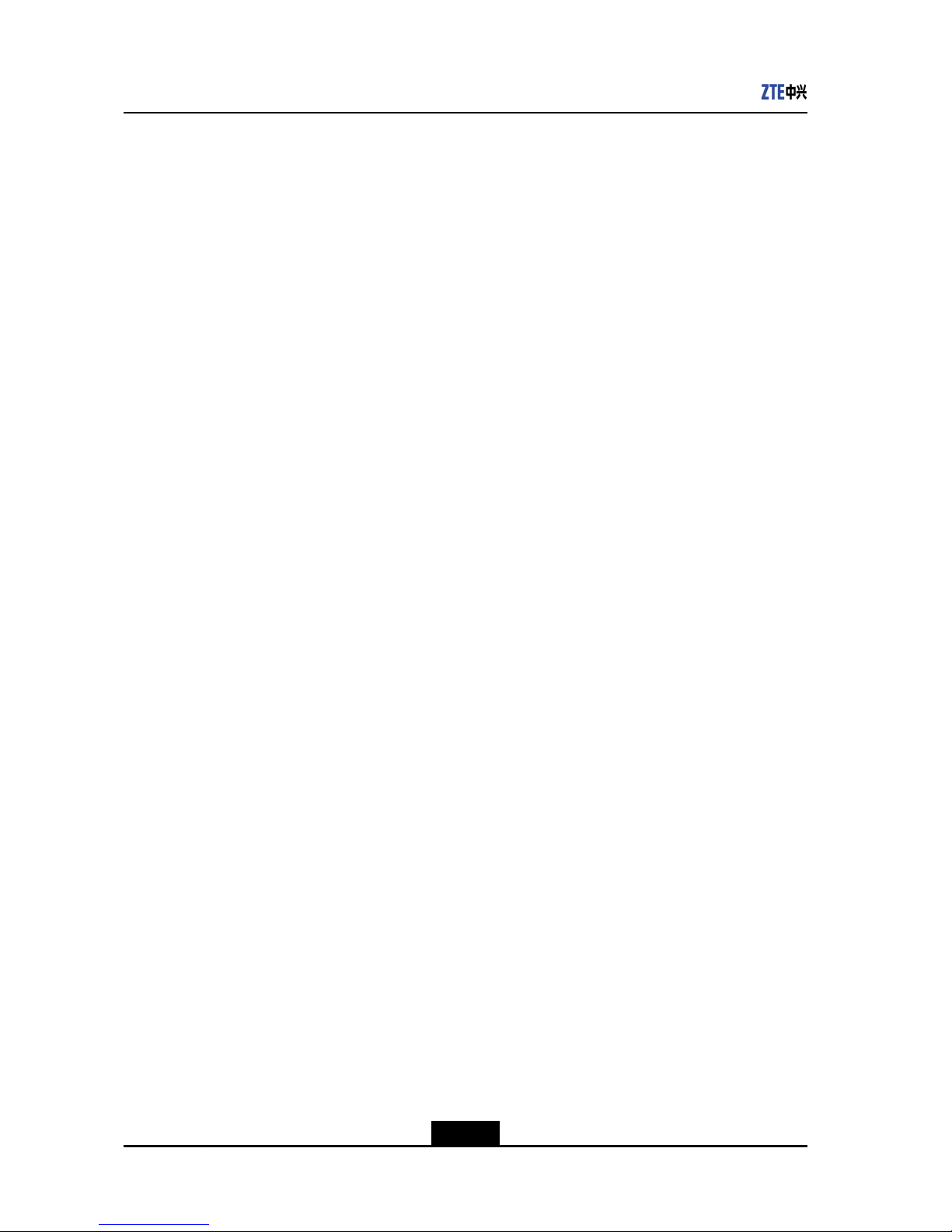
ZXV10T700UserGuide
4.SelectCallorpresstheCallkeyontheremotecontroltostartthecall.
–EndofSteps–
Result
lIfthecallissuccessful,thelocalterminalisaddedintheconference.
lIfthecallfails,thesystemdisplaysapop-up.Afterthefaultiscleared,callagain.
1.6.3InitiatingaMultipointConferenceviatheEmbeddedMCU
ontheZXV10T700
WhenamultipointconferenceisinitiatedviatheembeddedZXV10T700MCU,the
maximumamountofparticipatingterminalscannotexceed5(includingthehostingZXV10
T700MCUitself)
lCallforamultipointconferencebytheembeddedMCUonthelocalterminal,instead
ofbytheMCUserver.
lWhenthemultipointconferenceiscalledviatheembeddedMCU,theparticipating
terminalscannotbemorethan5(includingMCUitself).
Prerequisite
ThelocalterminalsupportstheembeddedMCUfunction.T ocheckwhetherthelocal
terminalsupportstheembeddedMCUfunction,selectSystem>Maitenance>License.
Youcanstartthecallbyoneofthefollowingways.
Steps
lOnthemainmenuscreen,calltheparticipatingterminalsindividually.
lOntheCall/DisconnectpageoftheWebpage,calltheparticipatingterminals
individually.
lOntheAddressBookscreenonGUIortheAddressBookpageonWebpage,call
theparticipatingterminalsindividually.
lOntheAddressBookscreenonGUIortheAddressBookpageonWebpage,call
asavedmultipointrecord.
lOntheCallHistoryscreenonGUIortheCallHistroypageonWebpage.
–EndofSteps–
1.6.4DisconnectingaCall
lForapoint-to-pointconference,anyterminalcandisconnectthecall.
lForamultipointconferenceofEmbeddedMCU,theoperationsareasfollows:
àTheMCUterminalcandisconnectalltheterminalsorsometerminals.
àThechairmancanendtheconference.
1-10
SJ-20120112164919-002|2012-05-10(R1.1)ZTEProprietaryandCondential
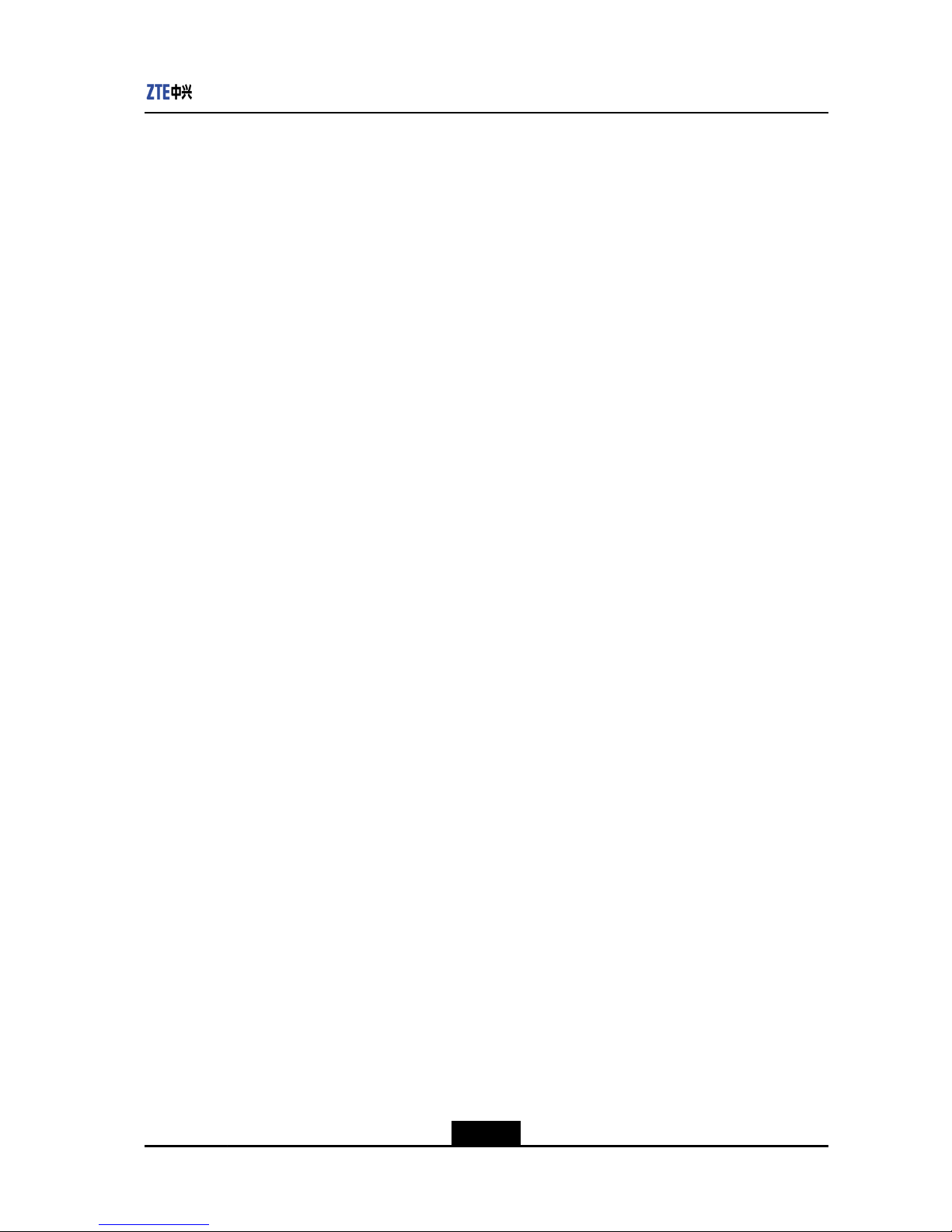
Chapter1Overview
àThecommonterminalcanonlydisconnecttheconnectionwithanMCUterminal,
thatis,onlythecommonterminalitselfquitstheconference.
lForamultipointconferenceofMCU,theoperationsareasfollows:
àThechairmancanendtheconferenceaheadoftheschedule.
àThecommonterminalcanonlydisconnecttheconnectionwithanMCUterminal,
thatis,onlythecommonterminalitselfquitstheconference.
Theconferencecanbecalledanddisconnectedbytheremotecontrol,Webpage,orPC
console.
Context
Thissectiondescribeshowtodisconnecttheconferencebyusingtheremotecontrol.The
relatedoperationsbyWebpageandPCconsoleareasfollows:
lLogintotheWebpage.SelectCallControl>Call/Disconnect.The
Call/Disconnectpageisdisplayed.ClickDisconnectnexttotheterminaltobe
disconnected.
lLogintothePCconsole.OntheCallControlpage,clickDisconnectnexttothe
terminaltobedisconnected.
Steps
1.Commonterminal:PresstheDisconnectkeyontheremotecontrol.Inthedialogbox
thatisdisplayed,selectOK.
2.TerminalwithembeddedMCU:PresstheDisconnectkey.Inthemenuthatis
displayed,selectDisconnectAllorselecttherequiredterminal.
3.Chairmanterminal:
a.PresstheConfkeyontheremotecontrol.
b.IntheConferenceControlmenu,select8.ConfManagement.
c.IntheConfManagementmenu,select6.EndConference.
d.Intheconrmationdialogbox,selectOK.
–EndofSteps–
1.7InputMethod
SwitchingInputMethod
Inthetextinputmode,continuouslypresstheKEYBkeytoswitchinputmethodbetween
,#?(symbol),ABC(letter)Pin(Chinese),En(English),andNumber.
1-11
SJ-20120112164919-002|2012-05-10(R1.1)ZTEProprietaryandCondential
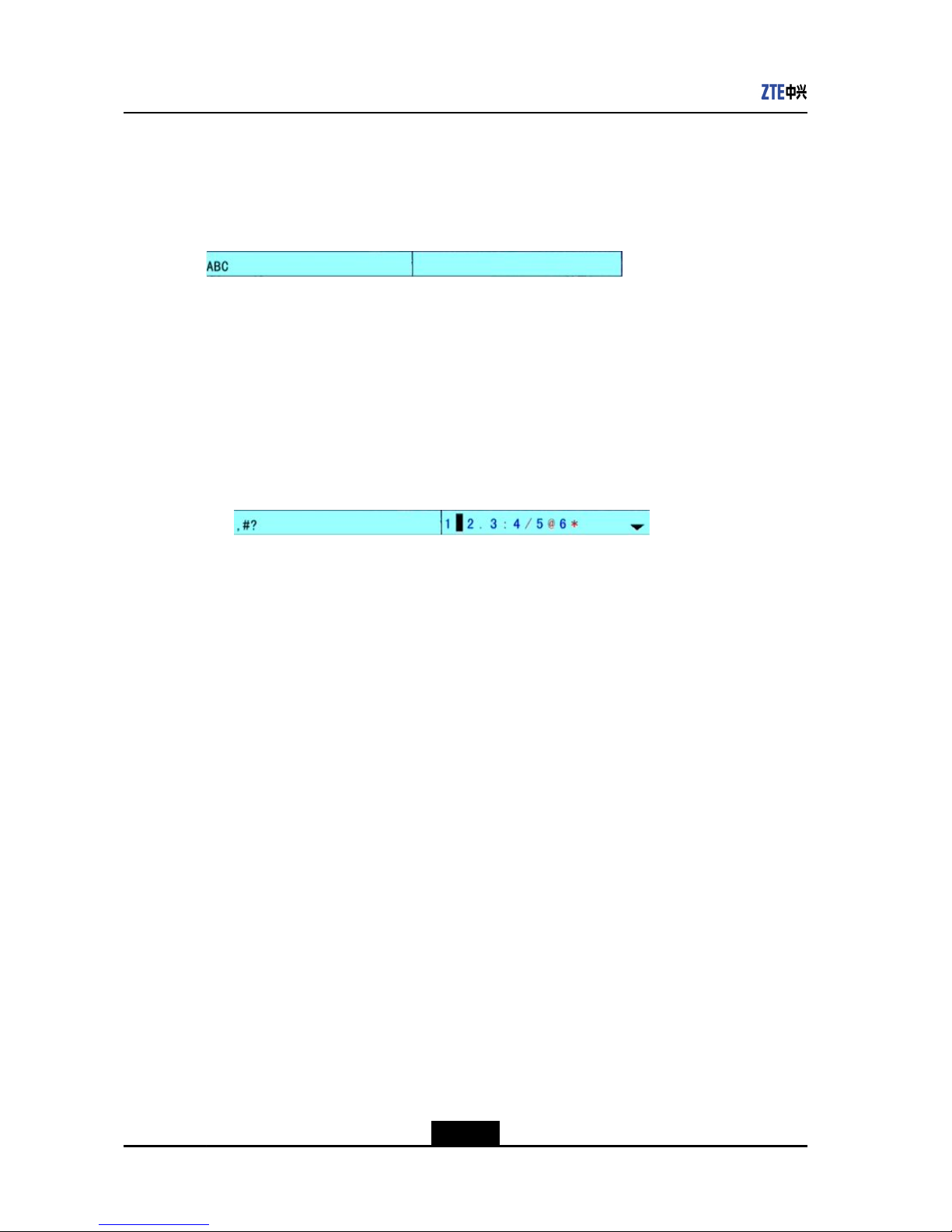
ZXV10T700UserGuide
LetterInputMethod
Inthetextinputmode,presstheKEYBkeytoswitchtotheABC(letter)mode,asshown
inthegurebelow.
Figure1-3InputtingLetters
Onthescreenasshownintheabovegure,presstheletterkeystoinputcapitalor
lower-caseletters.
SymbolInputMethod
Theoperationprocedureforinputtingthesymbol@isdescribedasfollows:
1.Inthetextinputmode,presstheKEYBkeytoswitchtothe“,#?(symbol)”modeand
presstheOKkeyontheremotecontrol,asshowninthefollowinggure.
Figure1-4SymbolInput
2.Pressthedirectionkeystondthesymbol@.
3.Movethecursortothesymbol@andpresstheOKkeytoinputthesymbol@.
NumberInputMethod
Inthetextinputmode,presstheKEYBkeytoswitchtothenumberinputmode.Then
pressnumberkeystoinputnumbers.
Inputtheseparator"."inIPaddress
IntheIPaddressinputmode,pressthe.*keytoinputtheseparator".".
Delete
Inthetextinputmode,pressthedeletekeytodeleteacharacterbeforethecurrentcursor
inthetextbox.
1-12
SJ-20120112164919-002|2012-05-10(R1.1)ZTEProprietaryandCondential
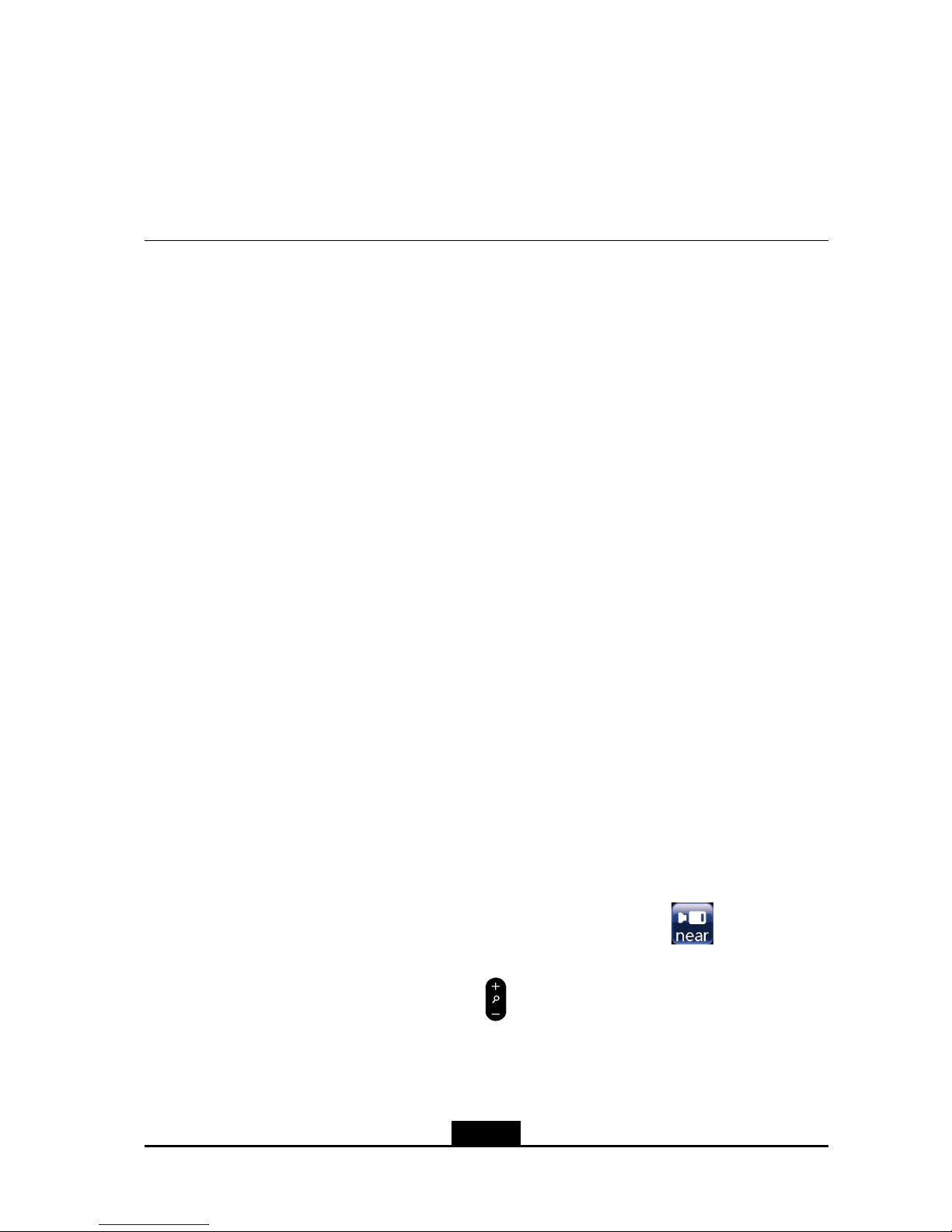
Chapter2
CommonOperations
TableofContents
OperatingCamera......................................................................................................2-1
OperatingScreenDisplay...........................................................................................2-4
OperatingAudio.........................................................................................................2-8
OperatingVideo.......................................................................................................2-10
OperatingAddressBook..........................................................................................2-15
OperatingPCConsole.............................................................................................2-17
2.1OperatingCamera
2.1.1ControllingtheLocalCamera
Thepositionofthelocalcameracanbeadjustedwhentheterminalisidleorinconference.
Context
Themethodsforadjustingthecameraareasfollows:
lThecameracanbeadjustedbyusingtheremotecontrol.
lThecameracanbeadjustedthroughtheVideoControlpageoftheWebpage.
lThecameracanbeadjustedinthevideocontrolareaoftheGeneralControlscreen
ofthePCconsole.
Thecommonstepsforadjustingthecamerainthethreemethodsareasfollows:
1.Obtaintherightsforcontrollingthelocalcamera.
2.Adjusttheparametersofthelocalcamera.
Steps
lAdjustingthecamerabyusingtheremotecontrol
a.Ontheremotecontrol,pressthenear/farkey.Afterthe
iconappearson
theTVscreen,stoppressingthekey.Then,youcancontrolthelocalcamera.
b.Ontheremotecontrol,press
keystoadjustthecameratozoominorzoom
outtheimagestoobtaintherequireddisplayeffect.
c.Ontheremotecontrol,presstheup,down,left,andrightdirectionkeystoadjust
theangleofthecamerasoastoobtaintherequireddisplayeffect.
2-1
SJ-20120112164919-002|2012-05-10(R1.1)ZTEProprietaryandCondential
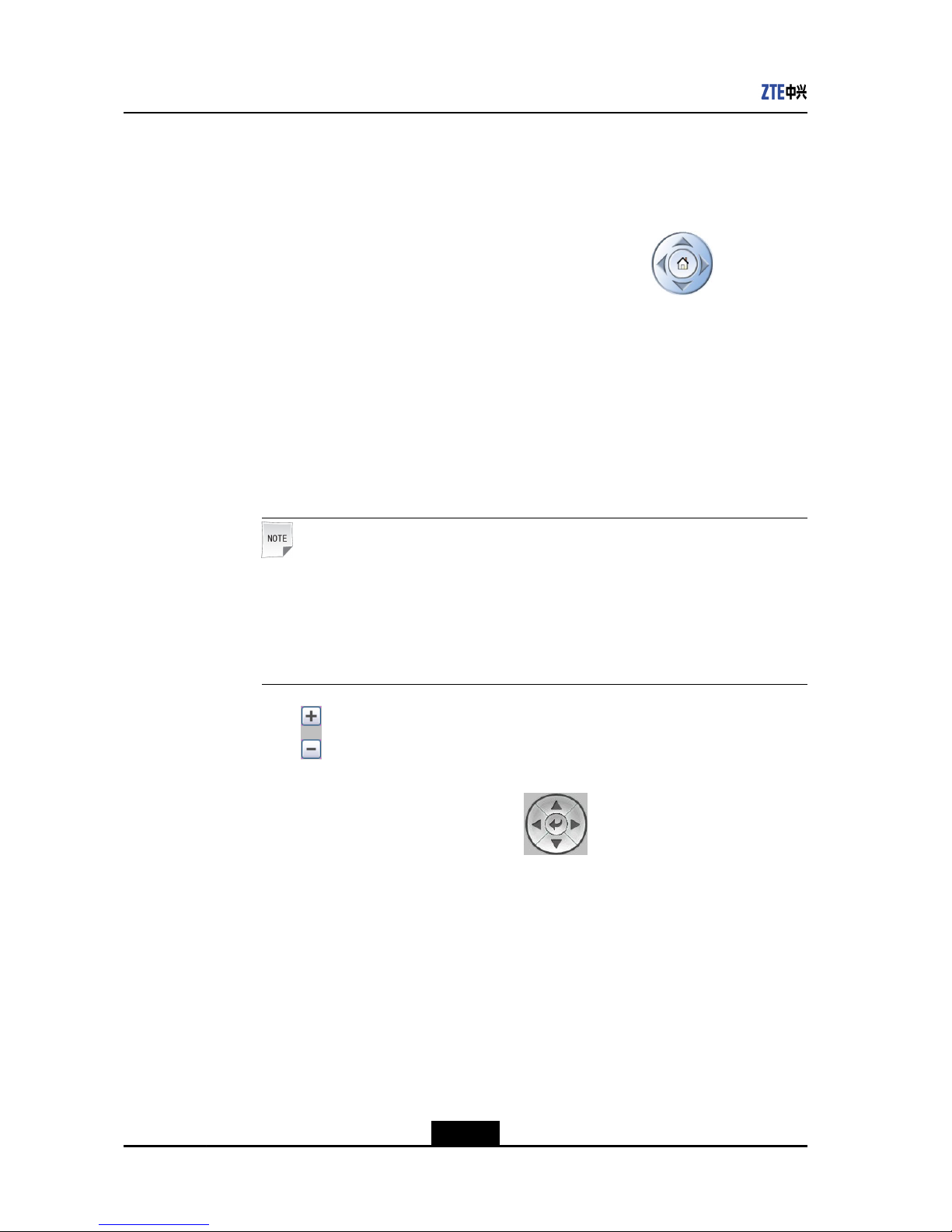
ZXV10T700UserGuide
lAdjustingthecamerathroughtheWebpage
a.OntheWebpage,selectSystemControl>VideoControl.TheVideoControl
pageisdisplayed.
b.SelectLocal.
c.Clicktheup,down,left,andrightdirectionbuttonson
toadjustthe
cameratotherequiredangle.
d.Clickthe-and+buttonsunderZoomtozoominorzoomouttheimage.
Click-and+buttonsunderFocusorAperturetozoominorzoomoutthefocus
orapertureofthecamera,soastoobtaintherequiredimage.
lAdjustingthecamerathroughthePCconsole
a.OntheGeneralControlscreenofthePCconsole,clicktheSwitchtoLocal
buttonintheRemoteVideoareasothatthebuttonchangestoSwitchtoRemote.
Note:
lIfthecurrentbuttonshowsSwitchtoRemote,itindicatesthatthelocal
cameraisincontrol.
lIfthecurrentbuttonshowsSwitchtoLocal,itindicatesthattheremote
cameraisincontrol.Inthiscase,clickitsothatthebuttonchangestoSwitch
toRemote.Then,youcancontrolthelocalcamera.
b.Click intheLocalVideoareatozoominorzoomouttheimageobtained
throughthelocalcamera.
c.Clicktheup,down,left,rightbuttonson
intheLocalVideoareatoobtain
therequiredangle.
d.ClicktheImageParameterbuttonintheLocalVideoareatoadjustthe
parametersofAperture,Focus,andZoom.
–EndofSteps–
2.1.2EnablingRemoteEndtoControlLocalCamera
Youcandeterminewhethertoallowtheremoteendtocontrolthelocalcamera.This
sectiondescribeshowtoenablethisfunctionbyusingtheremotecontrol.
2-2
SJ-20120112164919-002|2012-05-10(R1.1)ZTEProprietaryandCondential
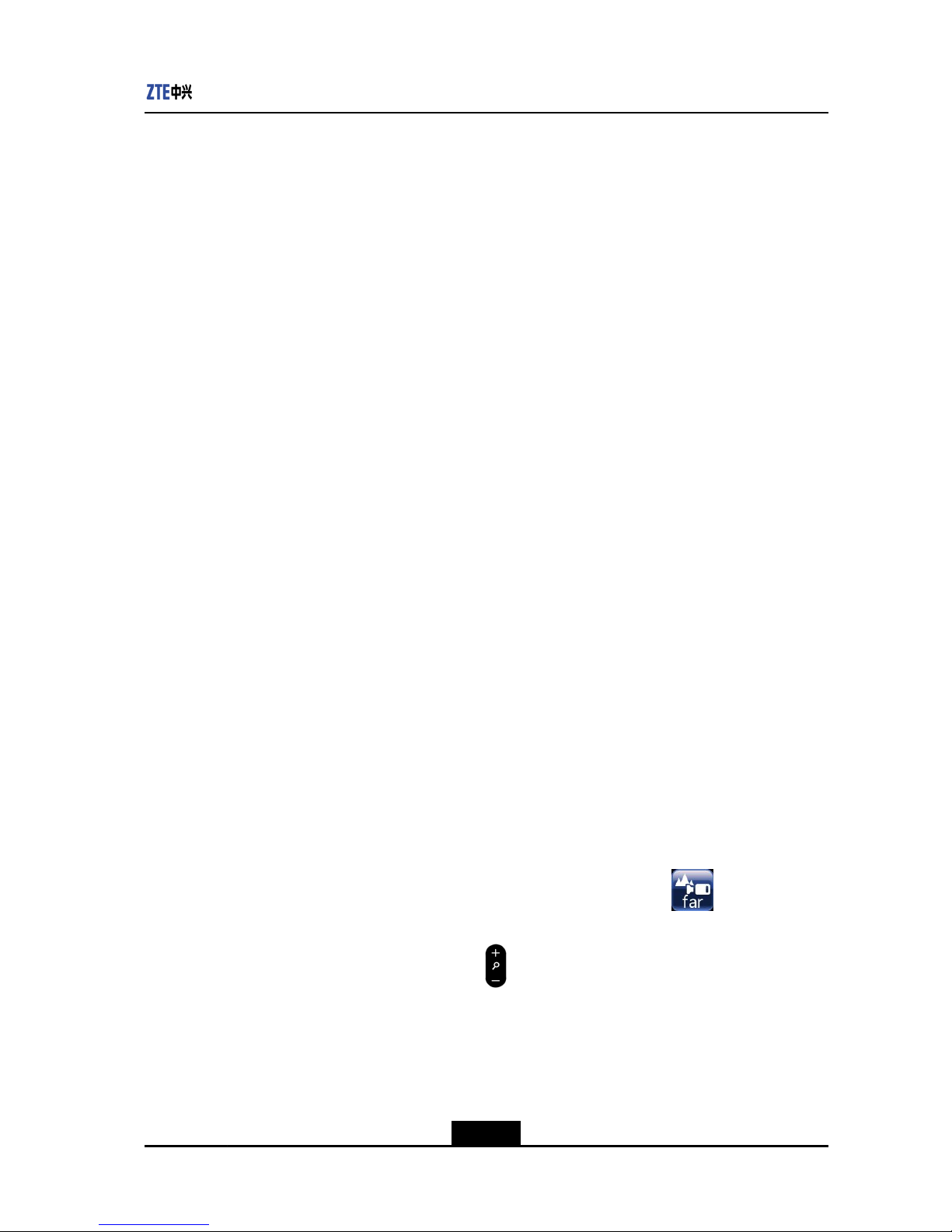
Chapter2CommonOperations
Context
Alternatively,youcanlogintotheWebpageandselectSystemSettings>Video>Video
In.ClicktheCongInterfacebuttonoftheinterfaceconnectedwiththecamera.And
then,enabletheFarEndControl.
Steps
1.SelectSystem>Video>VideoInbyusingtheremotecontrol.TheVideoInscreen
isdisplayed.
2.SelecttheCongbuttonoftheinterfaceconnectedwiththecamera.TheCong
screenisdisplayed.
3.SelecttheFarEndControlcheckbox.
4.PresstheReturnkeyontheremotecontrol,andselecttheOKbutton.
–EndofSteps–
2.1.3ControllingtheRemoteCamera
Thepositionoftheremotecameracanbeadjustedwhentheterminalisinconference.
Context
Themethodsforadjustingthecameraareasfollows:
lThecameracanbeadjustedbyusingtheremotecontrol.
lThecameracanbeadjustedthroughtheVideoControlpageoftheWebpage.
lThecameracanbeadjustedinthevideocontrolareaoftheGeneralControlscreen
ofthePCconsole.
Thecommonstepsforadjustingthecamerainthethreemethodsareasfollows:
1.Obtaintherightsforcontrollingtheremotecamera.
2.Adjusttheparametersoftheremotecamera.
Steps
lAdjustingthecamerabyusingtheremotecontrol
a.Ontheremotecontrol,pressthenear/farkey.Afterthe
iconappearson
theTVscreen,stoppressingthekey.Then,youcancontroltheremotecamera.
b.Ontheremotecontrol,press
keystoadjustthecameratozoominorzoom
outtheimagestoobtaintherequireddisplayeffect.
c.Ontheremotecontrol,presstheup,down,left,andrightdirectionkeystoadjust
theangleofthecamerasoastoobtaintherequireddisplayeffect.
lAdjustingthecamerathroughtheWebpage
2-3
SJ-20120112164919-002|2012-05-10(R1.1)ZTEProprietaryandCondential
