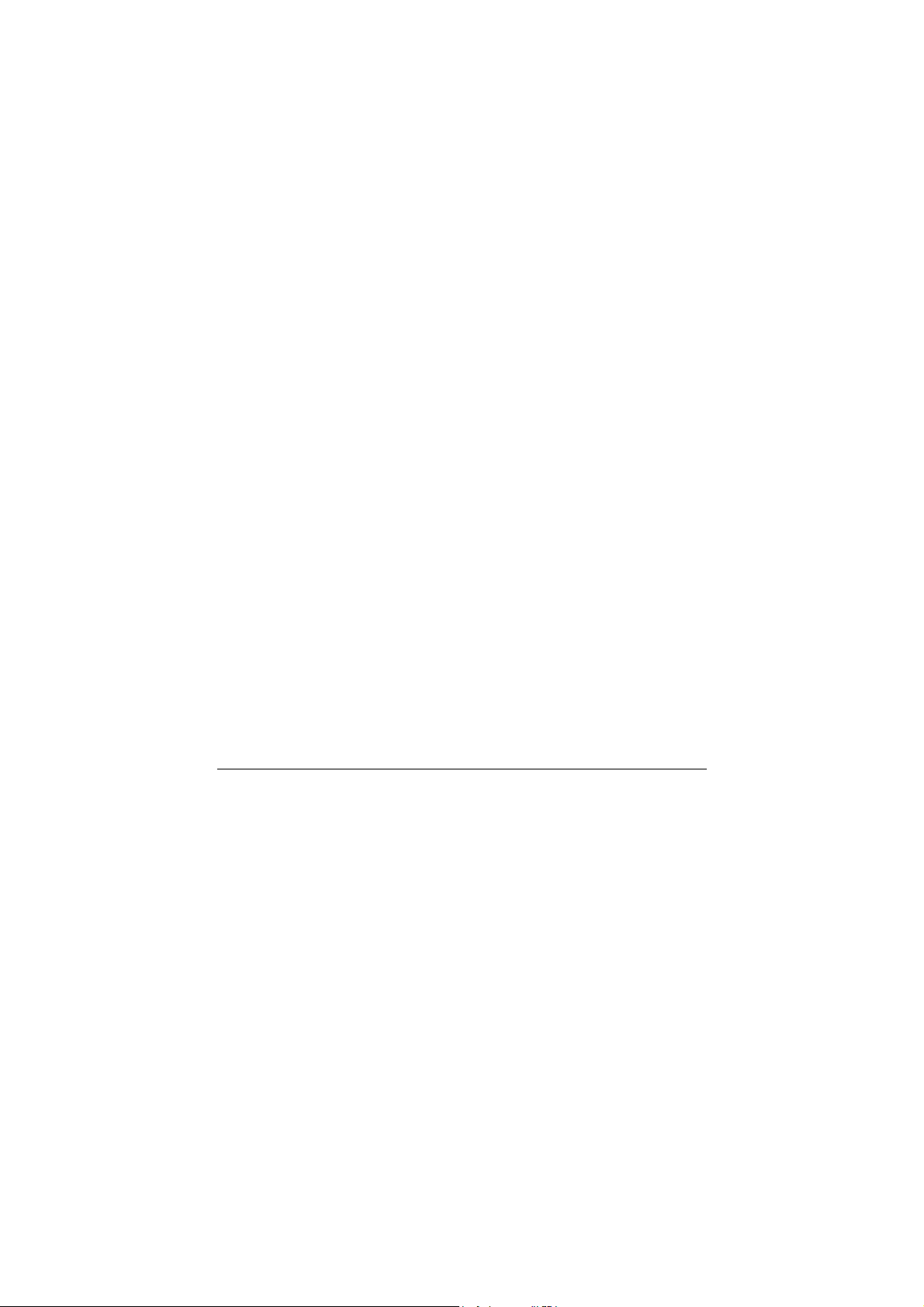
ZXV10 P802L IP 电话
用户手册
20111013-V1.0
中兴通讯股份有限公司
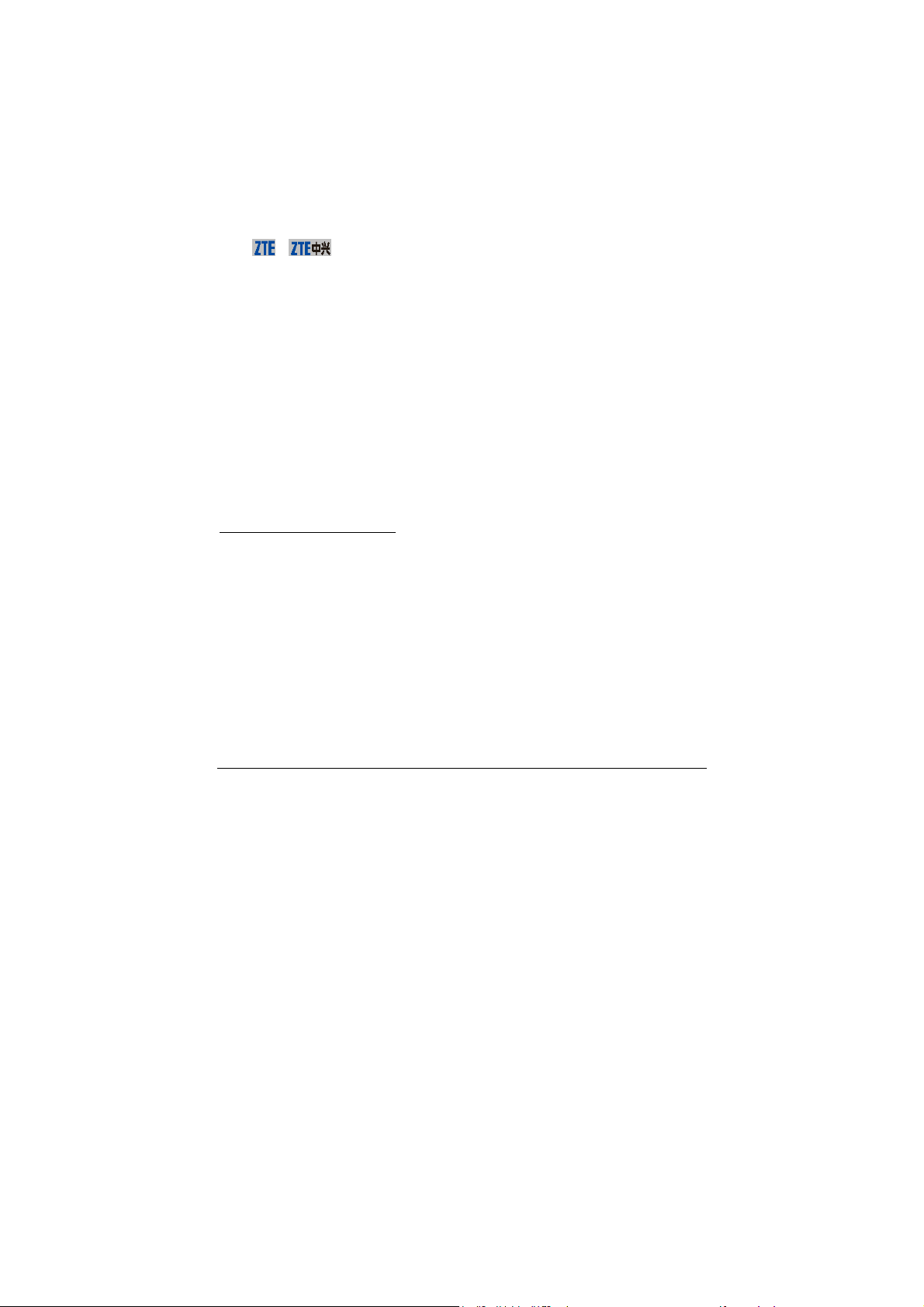
声 明
本资料著作权属中兴通讯股份有限公司所有。未经著作权人书面许可,任
何单位或个人不得以任何方式摘录、复制或翻译。
侵权必究。
和 是中兴通讯股份有限公司的注册商标。中兴通讯产品的名称
和标志是中兴通讯的专有标志或注册商标。在本手册中提及的其他产品或公司
的名称可能是其各自所有者的商标或商名。在未经中兴通讯或第三方商标或商
名所有者事先书面同意的情况下,本手册不以任何方式授予阅读者任何使用本
手册上出现的任何标记的许可或权利。
本产品符合关于环境保护和人身安全方面的设计要求,产品的存放、使用
和弃置应遵照产品手册、相关合同或相关国法律、法规的要求进行。
由于产品和技术的不断更新、完善,本资料中的内容可能与实际产品不完
全相符,敬请谅解。如需查询产品的更新情况,请联系当地办事处。
若需了解最新的资料信息,请访问中兴通讯技术支持网站
http://support.zte.com.cn
i
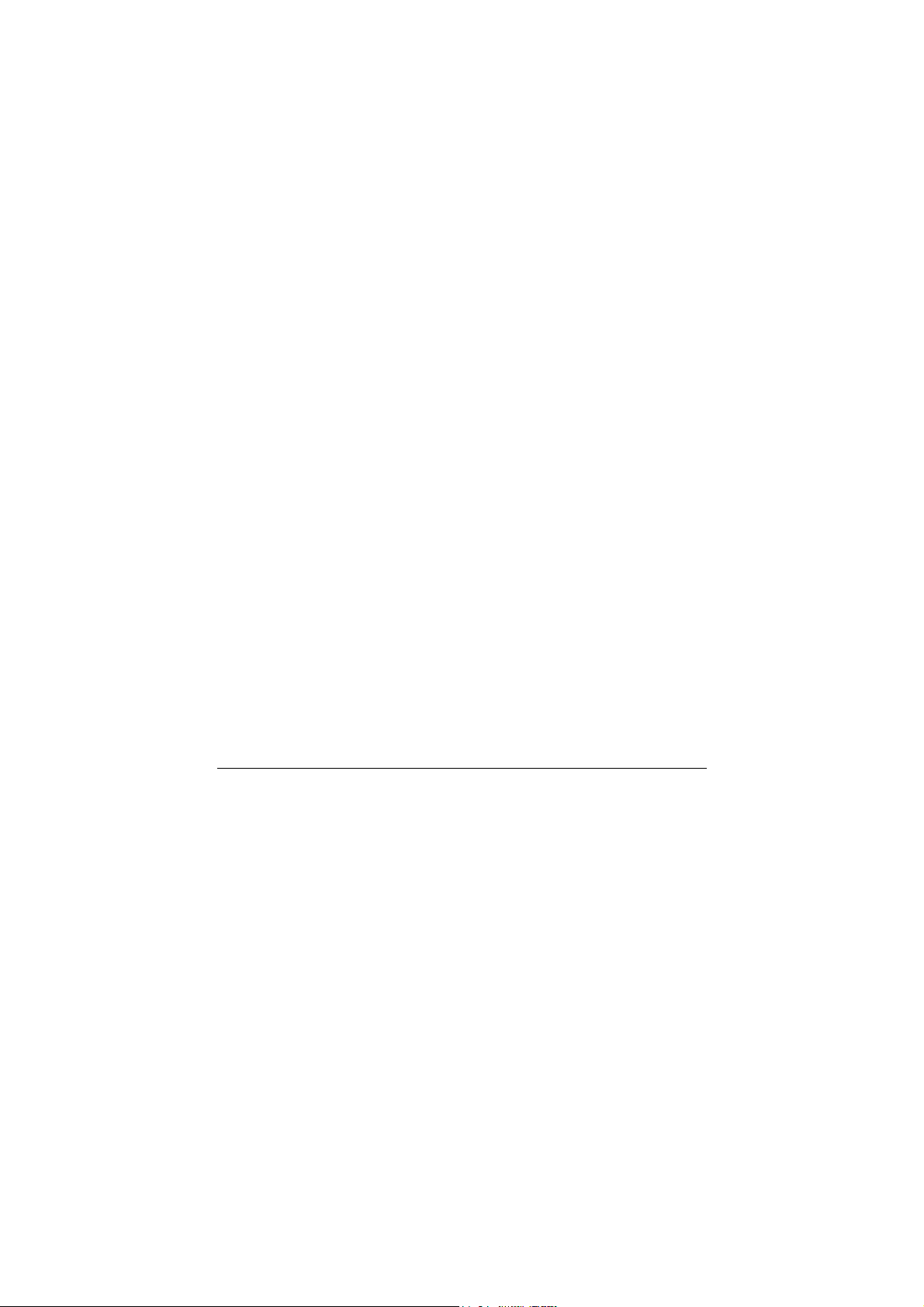
目录
电话安装 ......................................................................................................................1
设备包装 .............................................................................................................1
连接话机 .............................................................................................................1
产品概述 ......................................................................................................................2
ZXV10 P802L产品特征 .....................................................................................2
ZXV10 P802L功能参数 .....................................................................................3
使用 ZXV10 P802L 企业级 IP 电话........................................................................5
熟悉话机 .............................................................................................................5
LCD 介绍 ....................................................................................................5
键盘区介绍 ................................................................................................6
快速设置 ............................................................Error! Bookmark not defined.
获取 IP 地址..............................................Error! Bookmark not defined.
设置账号信息 ...........................................Error! Bookmark not defined.
拨打电话 .............................................................................................................7
手柄听筒,耳机和扬声器方式 ................................................................7
两条线路 ....................................................................................................7
建立通话 ....................................................................................................8
直接 IP 呼叫...............................................................................................9
快速 IP 呼叫............................................................................................. 10
接听电话 ...........................................................................................................10
单一来电 ..................................................................................................10
多个来电 ..................................................................................................10
免打扰......................................................................................................10
通话中的功能 ...................................................................................................11
呼叫等待/呼叫保持.................................................................................11
静音..........................................................................................................11
i
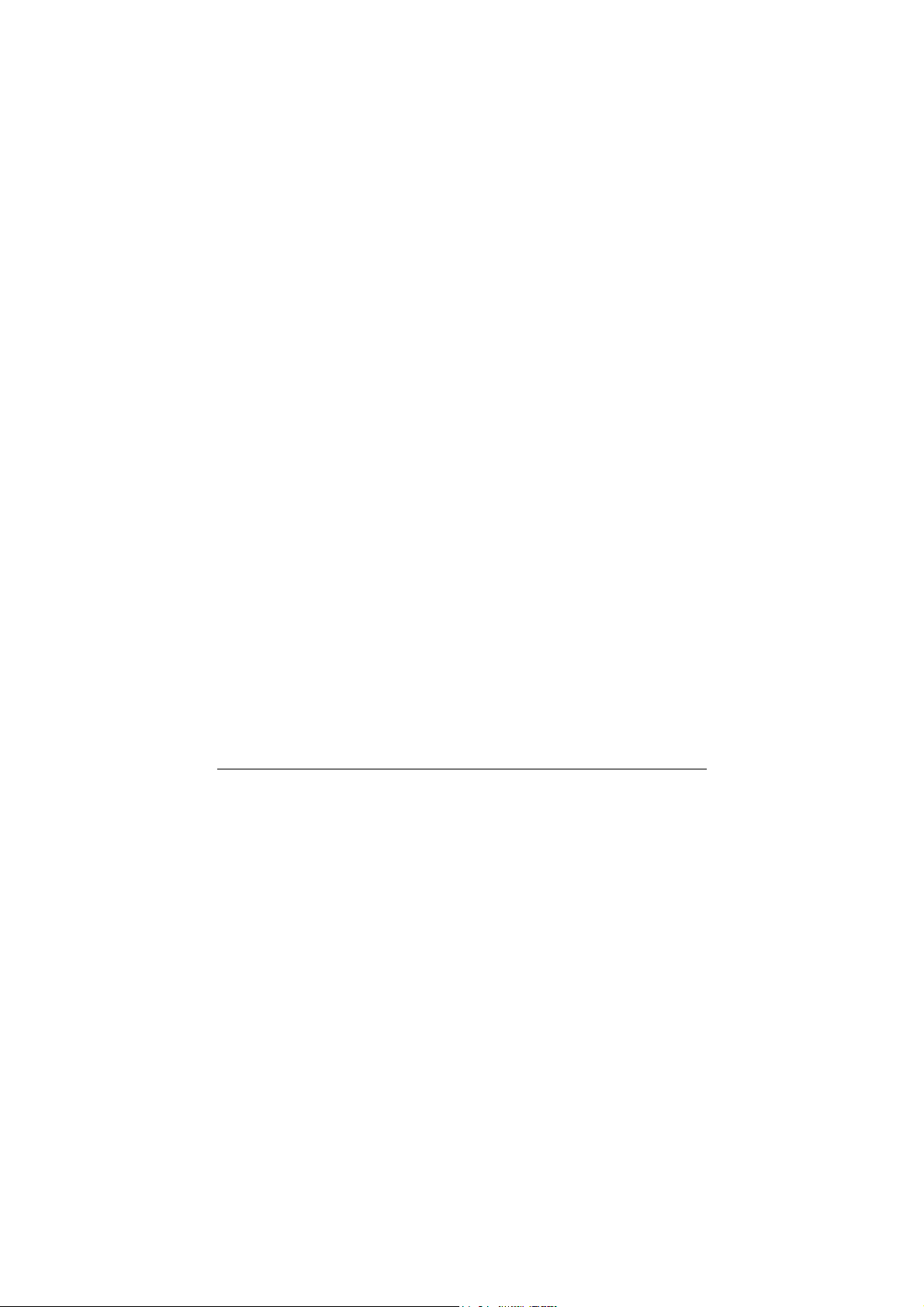
呼叫转移 ..................................................................................................11
三方电话会议 .......................................................................................... 12
语音邮箱 ..................................................................................................12
共享呼叫线路(SCA) ...........................................................................12
呼叫特性 ...........................................................................................................13
定制屏幕&XML.................................................................................................15
配置向导 ....................................................................................................................16
通过 LCD 配置 ..................................................................................................16
通过 WEB 网页配置 .........................................................................................18
用户类型 ..................................................................................................18
登录配置页面 .......................................................................................... 18
状态页面 ..................................................................................................19
设置页面 ..................................................................................................20
账户页面 ..................................................................................................27
保存更改的设置 ......................................................................................34
重启设备 ..................................................................................................34
升级&维护 .................................................................................................................35
配置本地升级服务器 .......................................................................................35
固件升级 ...........................................................................................................35
通过键盘配置升级 ..................................................................................35
通过 WEB 页面配置升级 ........................................................................35
下载配置文件 ...................................................................................................36
恢复出厂默认设置 ...........................................................................................37
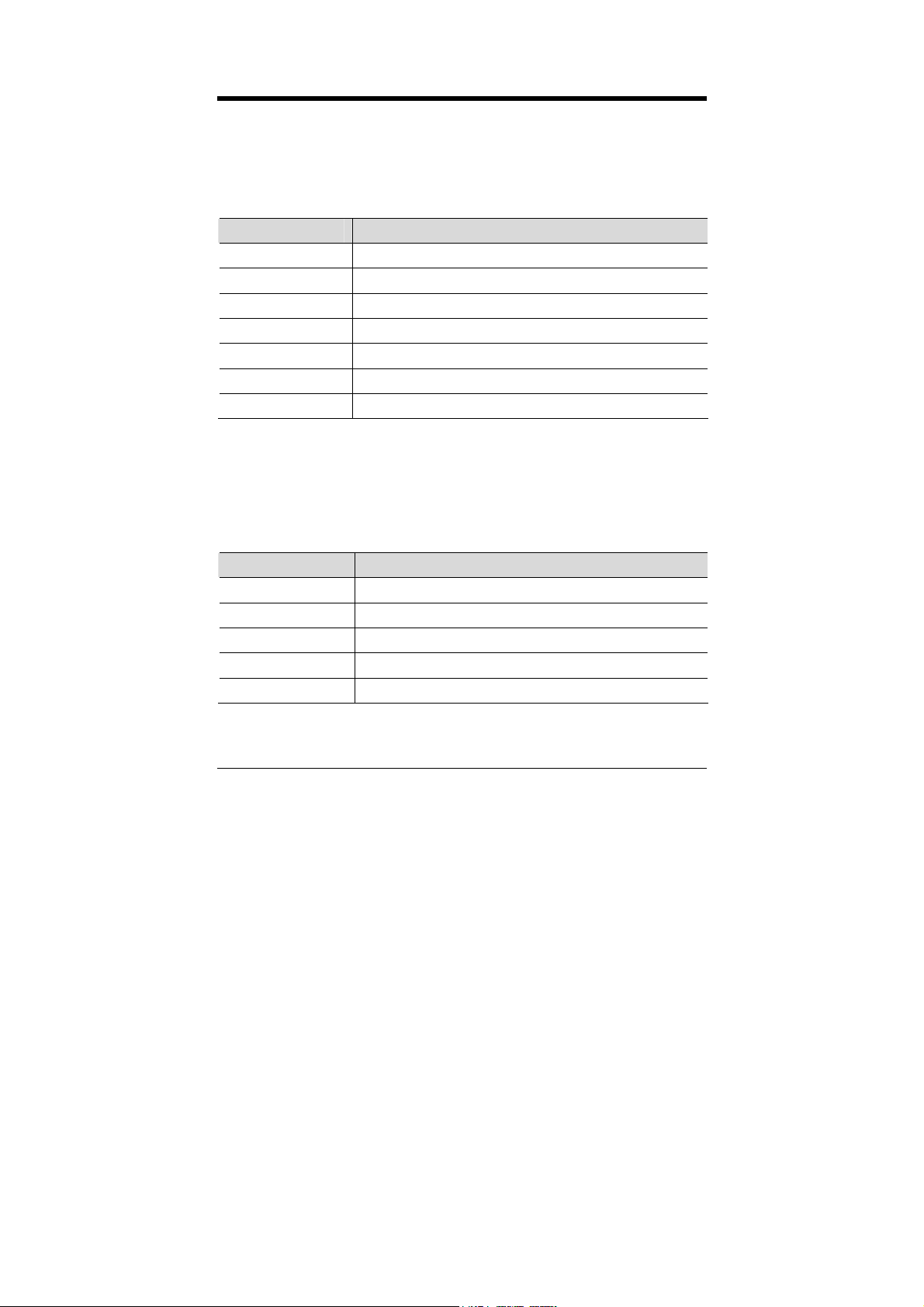
在连接之前,请检查 ZXV10 P802L 电话包装里的组件。
电话安装
设备包装
表1-1 设备包装内容
项目
主机 1台
手柄 1个
手柄曲线 1个
电源适配器 1个
以太网线 1根
支架 1个
快速安装手册 1份
连接话机
ZXV10 P802L 的连接口都在设备的背部。
表1-2 ZXV10 P802L 连接接口
接口名称 说明
PC
LAN
DC-5V
HANDSET
HEADSET
ZXV10 P802L
10/100Mbps RJ-45 接口用于电脑下行连接
10/100Mbps RJ-45 接口用于 LAN 上行连接
5V 电源适配器接口;通过 UL 认证
RJ9,手柄线接口
RJ9,耳机线接口
1
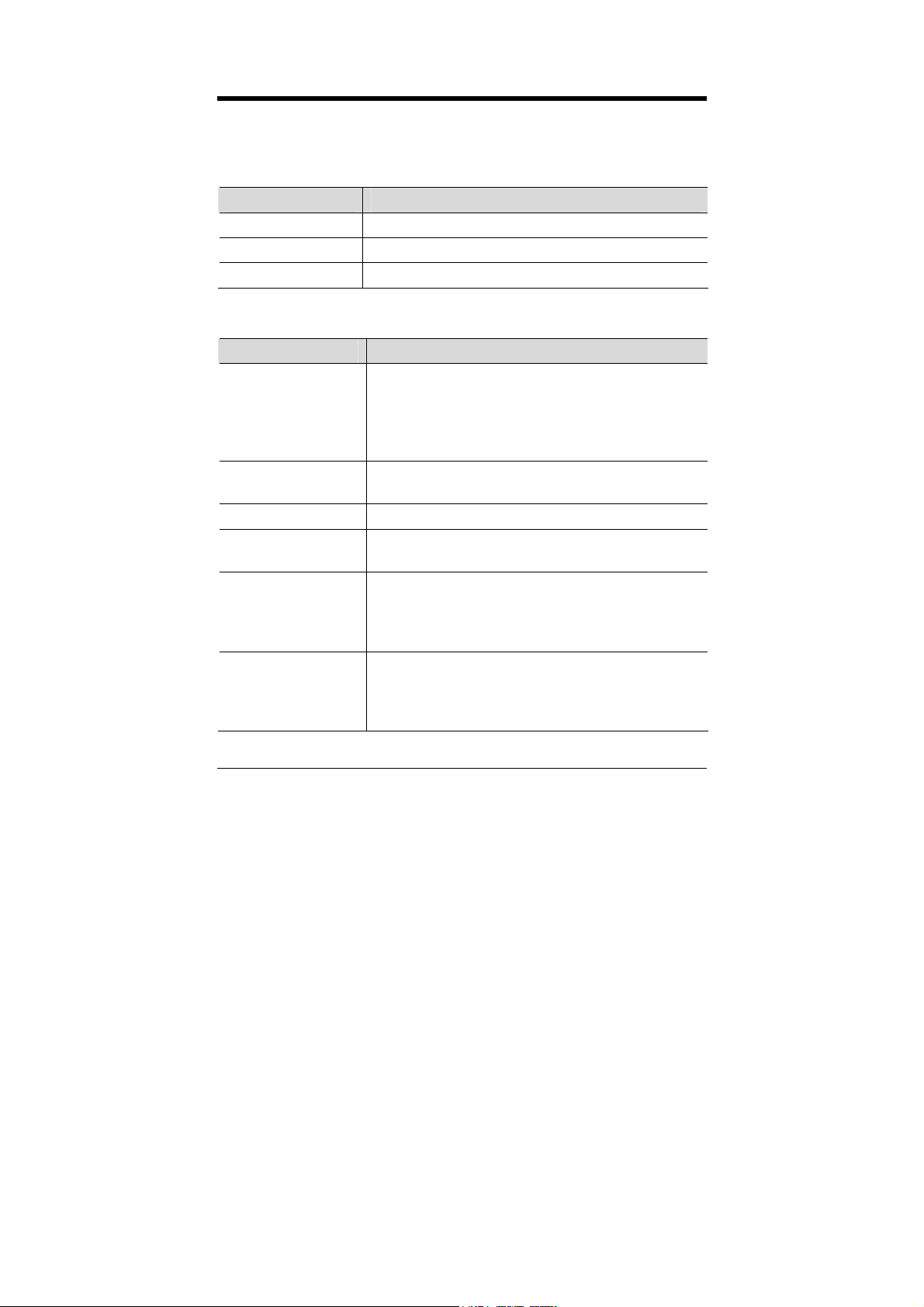
产品概述
ZXV10 P802L
表1-3 ZXV10 P802L 产品特征
特征 性能
显示屏 128×40 像素液晶显示屏
线路 2路
XML 可编程软按键 3个
表1-4 ZXV10 P802L 主要特征一览
特征 性能
兼容标准
卓越音质
网络接口 10/100mbps 以太网口
多种呼叫功能
先进特征
先进功能
产品特征
支持 SIP RFC3261,TCP/IP/UDP,RTP/RTCP,
HTTP/HTTPS,ARP/RARP,ICMP,DNS(A
record,SRV and NAPTR),DHCP (client and
server),PPPoE,TELNET,FTP,NTP,STUN,
SIMPLE,SIP over TLS,802.1x,TR-069
先进的数字信号处理(DSP),静音抑制,VAD,
CNG,AGC
来电显示,呼叫等待,呼叫保持,呼叫转接和转移,
阻止来电,自动拨号,摘机拨号等
两个双色 LCD 按键支持两个 SIP 账号下的两条线
路,三方会议,图解式 LCD,3 个 XML 可编程软按
键,5 个导航键,8 个功能键包括保持、转移、会
议、音量、耳机、静音/免打扰、免提、发送/重拨
用户自定义铃声,SRTP,SIP over TLS,支持多种语
言和 XML,可调节配置角度,自定义墙纸,AES 编
解码,自动的个人多媒体信息服务(例如:本地天气
等)
2

ZXV10 P802L
表1-5 ZXV10 P802L 的技术规范
名称 规范
协议/标准
网络接口 10/100mbps 以太网口
图形显示 128x40 像素图形化 4 级灰度 LCD
功能按键
语音编码
电话功能
高清语音 支持手柄,免提和耳机高清晰语音通话
支架 支持,两个角度可选
墙体安装 支持
QoS
安全性
功能参数
支持 SIP RFC3261,TCP/IP/UDP,RTP/RTCP,
HTTP/HTTPS,ARP/RARP,ICMP,DNS(A record,
SRV and NAPTR),DHCP(client and server),
PPPoE,TELNET,FTP,NTP,STUN,SIMPLE,SIP
over TLS,802.1x,TR-069
两个双色 LCD 按键支持两个 SIP 账号下的两条线路;3
个 XML 可编程软按键;5 个导航键;8 个功能键包括保
持、转移、会议、音量、耳机、静音/免打扰、免提、发
送/重拨。
支持 G.723.1,G.729A/B,G.711µ/a-law,G.726,G.722
(wide-band)和 iLBC,带内及 DTMF(in audio,
RFC2833,SIP INFO)
呼叫保持,静音,转接,三方会议,呼叫驻留,抢接,
shared-call-appearance (SCA)/bridged-line-appearance
(BLA),可下载电话簿 (XML,LDAP,最多 500 项),呼
叫等待,呼叫记录(最多 200 条),XML 自定义屏幕,摘
机自动拨号,自动应答,点击拨号,灵活的拨号规则,
自定义来电铃声、回铃音和等待音,服务器冗余及 Failover 功能
支持第二层(802.1Q, 802.1p)和第三层(ToS,
DiffServ,MPLS)QoS
普通用户和管理员密码,MD5 和 MD5-sess based 鉴权,
AES 安全配置文件,SRTP 和 TLS 通话加密,802.1x 媒体
访问控制
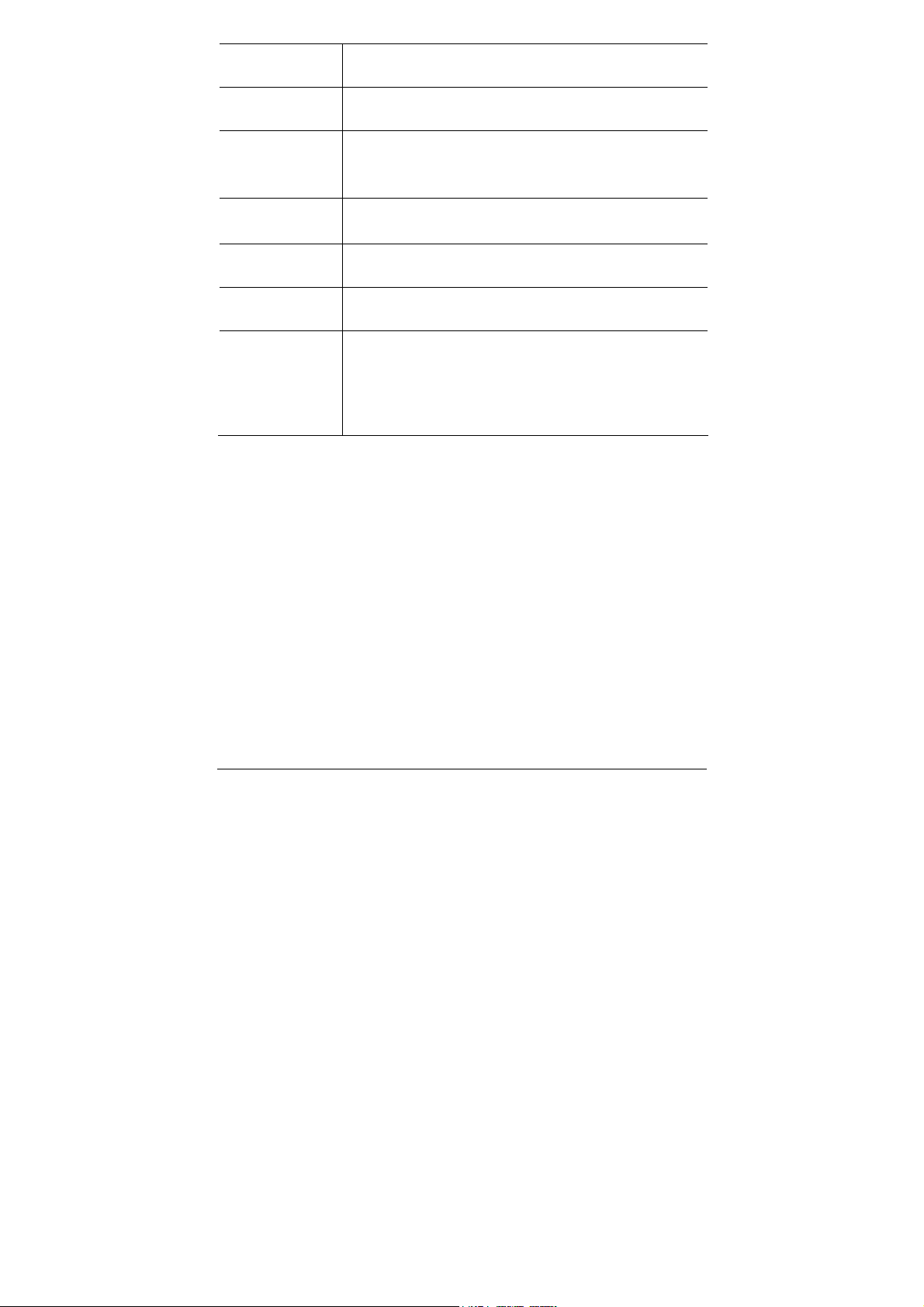
多语言支持
支持简体中文,英语,德语,意大利语,法语,西班牙
语,韩语,日语等
升级和部署
通过 TFTP/HTTP/HTTPS 方式升级固件,通过 TR-069 或
者加密的 XML 配置文件进行大规模部署
电源和绿色节能 通用电源适配器:
输入:100-240VAC,50-60Hz;输出:+5VDC,800mA
最大功耗:2.5W
物理特性 尺寸:186mm (W)×210mm (L)×81mm (D)
重量:0.7KG
工作温度及环境
o
F/0-40oC,10-90%(无冷凝)
32-104
湿度
包装清单
ZXV10 P802L 电话机,带线手柄,支架,通用电源适配
器,网线,快速安装手册
标准认证
FCC Part 15 (CFR 47) Class B
EN55022 Class B,EN55024,EN61000-3-2,EN61000-3-
3,EN 60950-1
AS/NZS CISPR 22 Class B,AS/NZS CISPR 24,RoHS
UL 60950 (电源适配器)
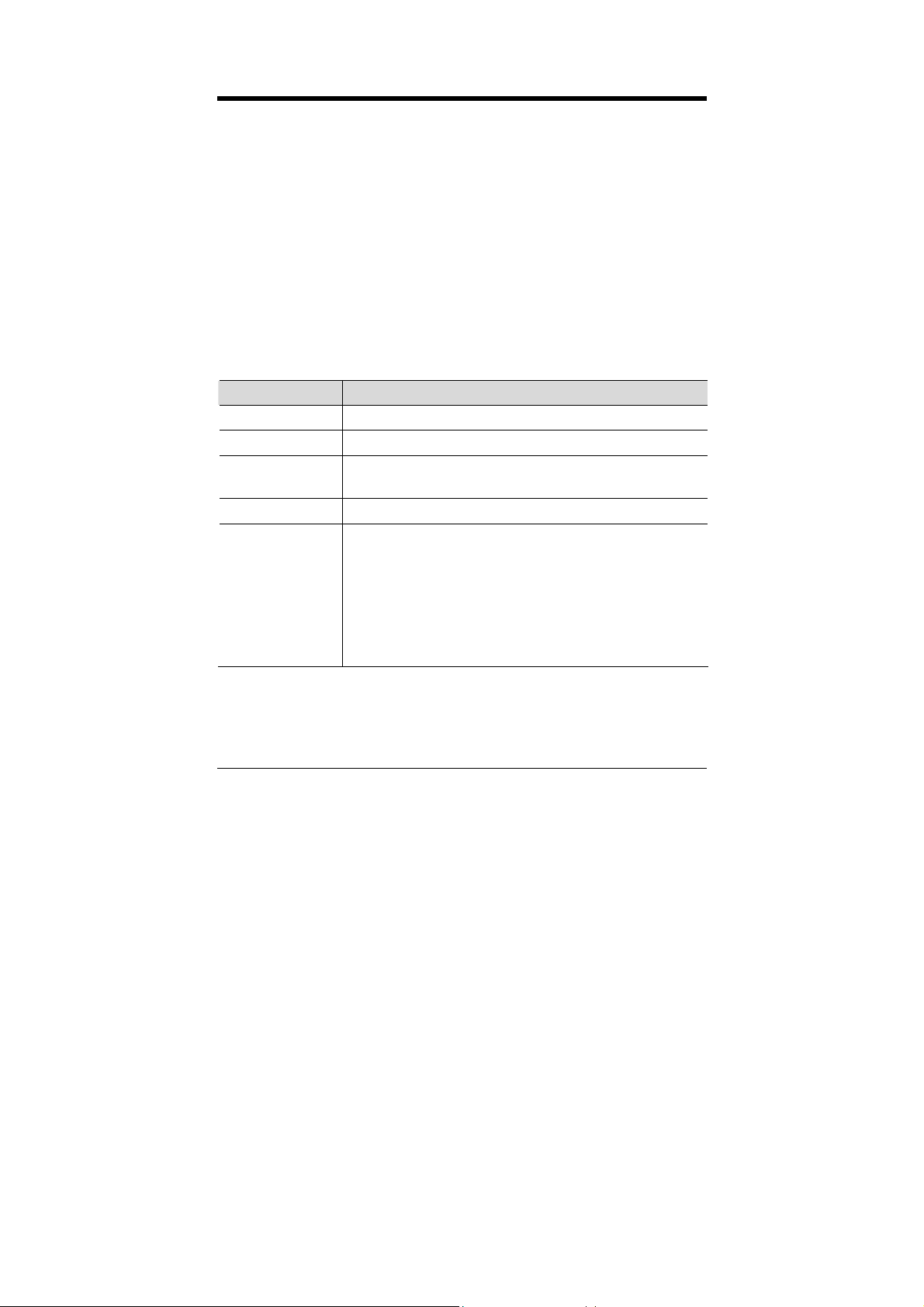
使用 ZXV10 P802L 企业级 IP 电话
熟悉话机
LCD 介绍
ZXV10 P802L 具有动态可定制的屏幕显示方式,屏幕显示内容会根据电话的使
用状态而变化。电话处于空闲状态时,屏幕显示内容分为三个部分:
第一屏:显示账号注册状态、时间和日期、LOGO。
第二屏:显示天气。
第三屏:显示 IP 地址。
LCD 按键
表1-6 LCD 按键
LCD 按键 定义
时间和日期 显示当前的时间和日期,与互联网服务器同步。
LOGO
网络状态
状态栏 显示电话的当前状态。图标所代表的含义请参见表 1-7。
可编程软按键
显示公司名称,显示名称可定制。
显示网络状态,标明当前网络处于断开或者已连接状
态。
软按键的功能会随着电话状态的不同而改变。话机空闲
状态下软按键的典型功能如下:
软按键 1:切换屏幕显示内容。
软按键 2:呼叫转接,将来电无条件转接至另一电话
号码。
软按键 3:重拨最后一个打出的电话。当电话中有呼
出记录时此功能可用。
LCD 图标
5
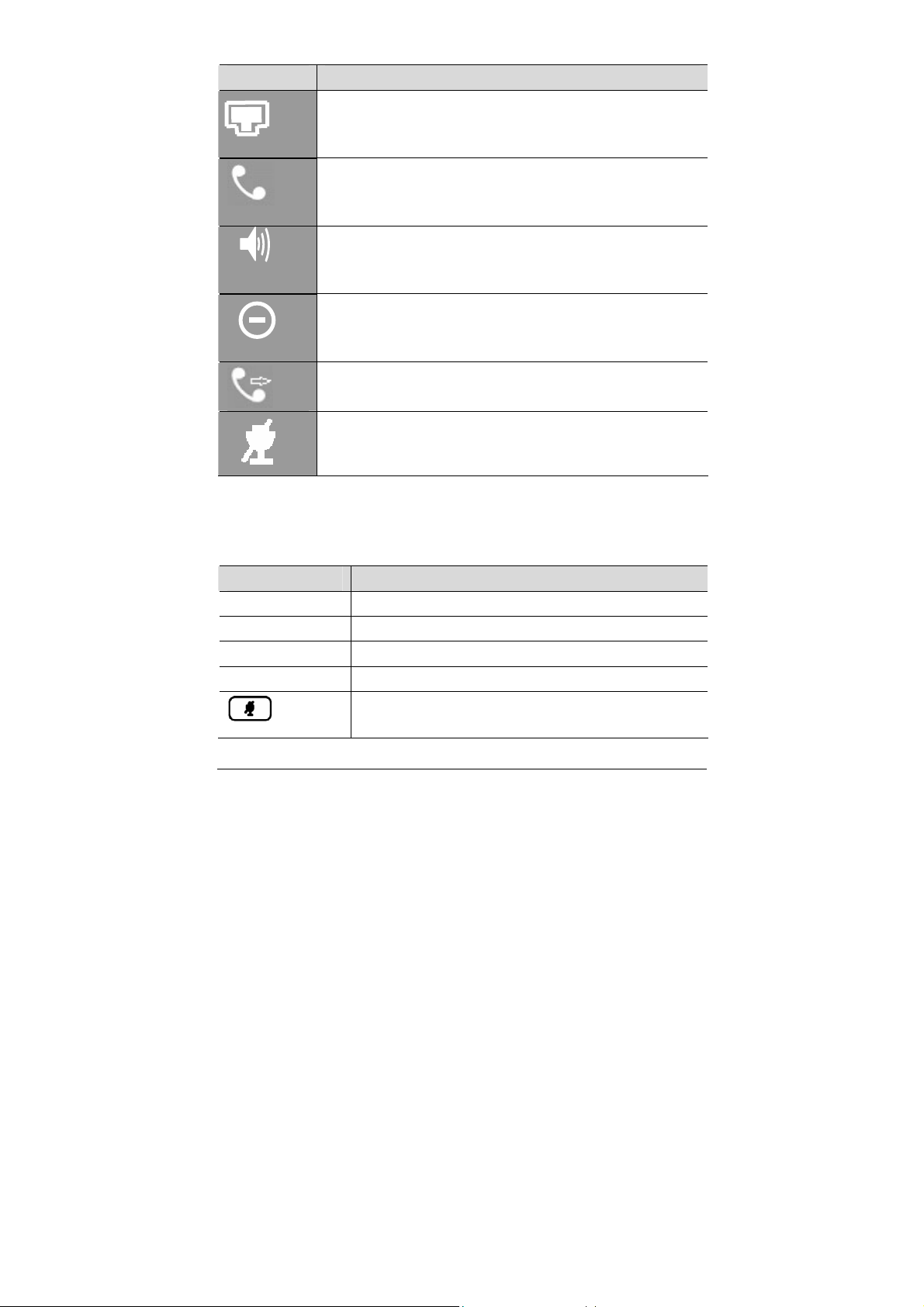
表1-7 LCD 图标
图标 定义
SIP 账户的注册状态图标:
实心:SIP 账户注册成功。
空心:SIP 账户未注册。
话机状态图标:
未显示:手柄听筒未使用。
显示:手柄听筒正在使用。
免提状态图标:
未显示:免提功能未使用。
显示:免提功能正在使用。
免打扰状态图标:
未显示:免打扰状态已禁用。
显示:免打扰状态已启用。
呼叫转接状态图标:
表示来电已被转接到其它话机。
静音状态图标:
表示通话处于静音状态。
键盘区介绍
表1-8 ZXV10 P802L 键盘按键
按键 按键功能
HOLD
TRANSFER
CONF
LINE1/LINE2
通话保持
呼叫转移
发起三方会议
线路选择,选择使用线路 1 或者线路 2。
话机处于通话中,此按键用于设置静音。
话机处于空闲状态,此按键用于设置免打扰。

开启或者关闭耳机方式。
开启或者关闭扬声器方式。
发送呼叫
导航键
中间的圆形按键表示菜单键,进入菜单后,此按键
用于确认设置。
方向键用于菜单中的上下左右选择。
音量调节
数字键 0-9,*号
键,#号键
标准电话键盘:数字 0-9,“#”用于号码发送,“*”
用于语音菜单选择。
拨打电话
手柄听筒,耳机和扬声器方式
用户拨打和接听电话可采用以下三种方式:
手柄听筒方式
耳机方式
按 键切换耳机方式。
扬声器方式
按 键或按压听筒的叉簧切换免提方式。
两个账号两条线路
ZXV10 P802L 支持 2 个 SIP 账号下的两条线路。用户在拨打电话时,可以选择
要使用的线路。空闲状态下,话机默认使用线路 1、账号 1。
按下 LINE1 键时,相应的指示灯亮绿灯,此时用户将使用线路 1、账号 1 进
行通话。
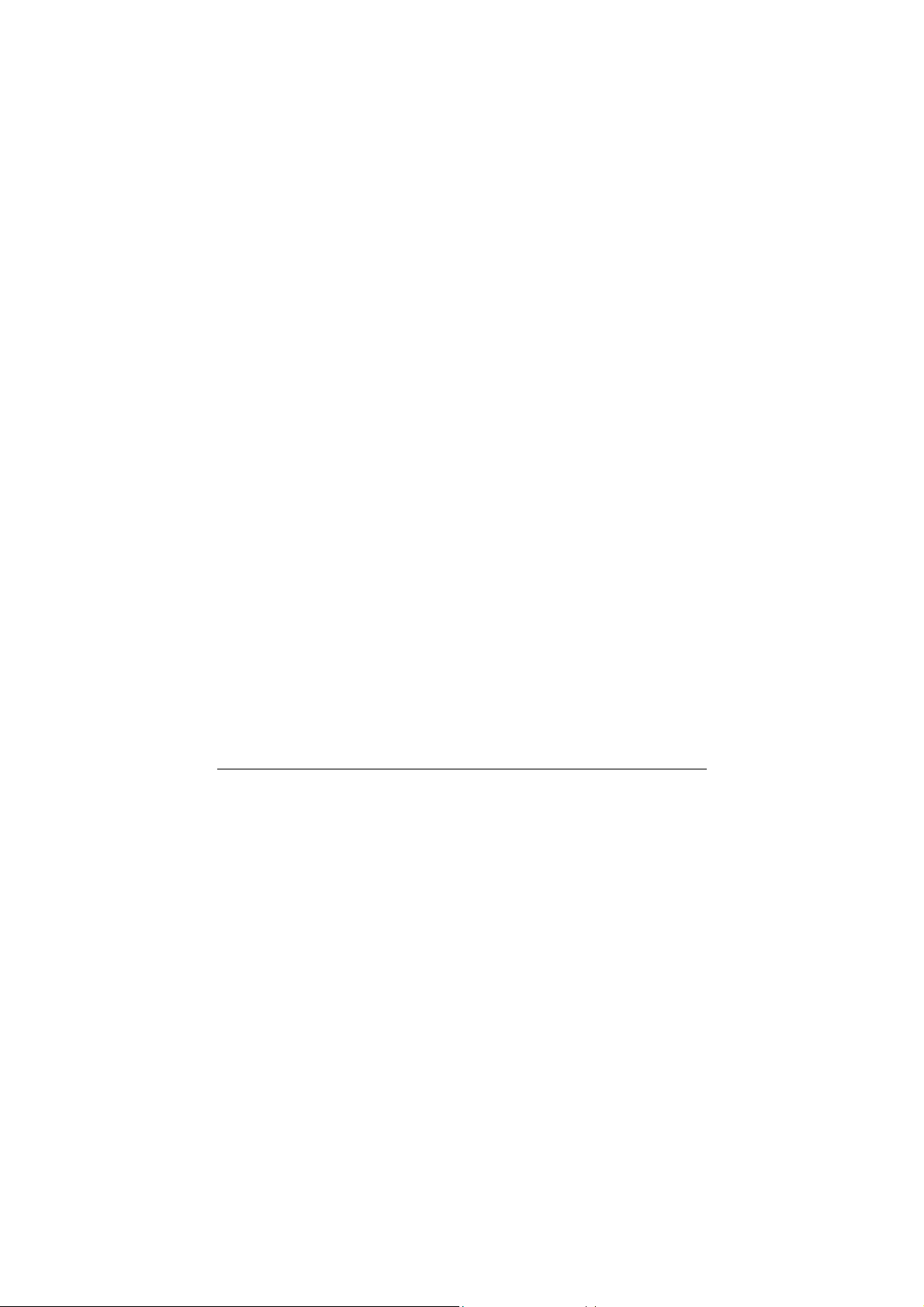
按下 LINE2 键时,相应的指示灯亮绿灯,此时用户将使用线路 2、账号 2 进
行通话。
当两条线路都有通话接入时,两条线路对应的指示灯都会亮绿灯。
建立通话
直接拨打
步骤 1 摘下手柄或按下耳机键、免提键或者按下
功能。
用户将会听到拨号提示音,LINE1 或者 LINE2 指示灯亮绿灯。此时用户可以选
择通话线路。
步骤 2 输入电话号码。
步骤 3 按发送键或者#键发送呼叫。
重拨
当话机中存在通话记录时,此功能可用。
步骤 1 摘下手柄或按下耳机键、免提键,或者按下
提功能。
LINE1/LINE2
LINE1/LINE2
键激活免提
键激活免
步骤 2
按发送键或者#号键,话机自动重拨最后一次打出的号
码。
使用通话记录
步骤 1 按菜单键进入主菜单。
步骤 2 选择通话记录并选择通话记录的类型,包括已接来电,未接来电和
已拨电话。
步骤 3 使用方向键选择需要拨打的电话号码。
步骤 4 根据屏幕指示,按下拨号对应的可编程软按键。
使用电话本
步骤 1 进入电话本。
进入电话本有两种方法:按向下导航键进入电话本或按菜单键进入
主菜单,按导航键找到电话本,按菜单键确认。
步骤 2 按方向键找到需要拨打的电话号码。
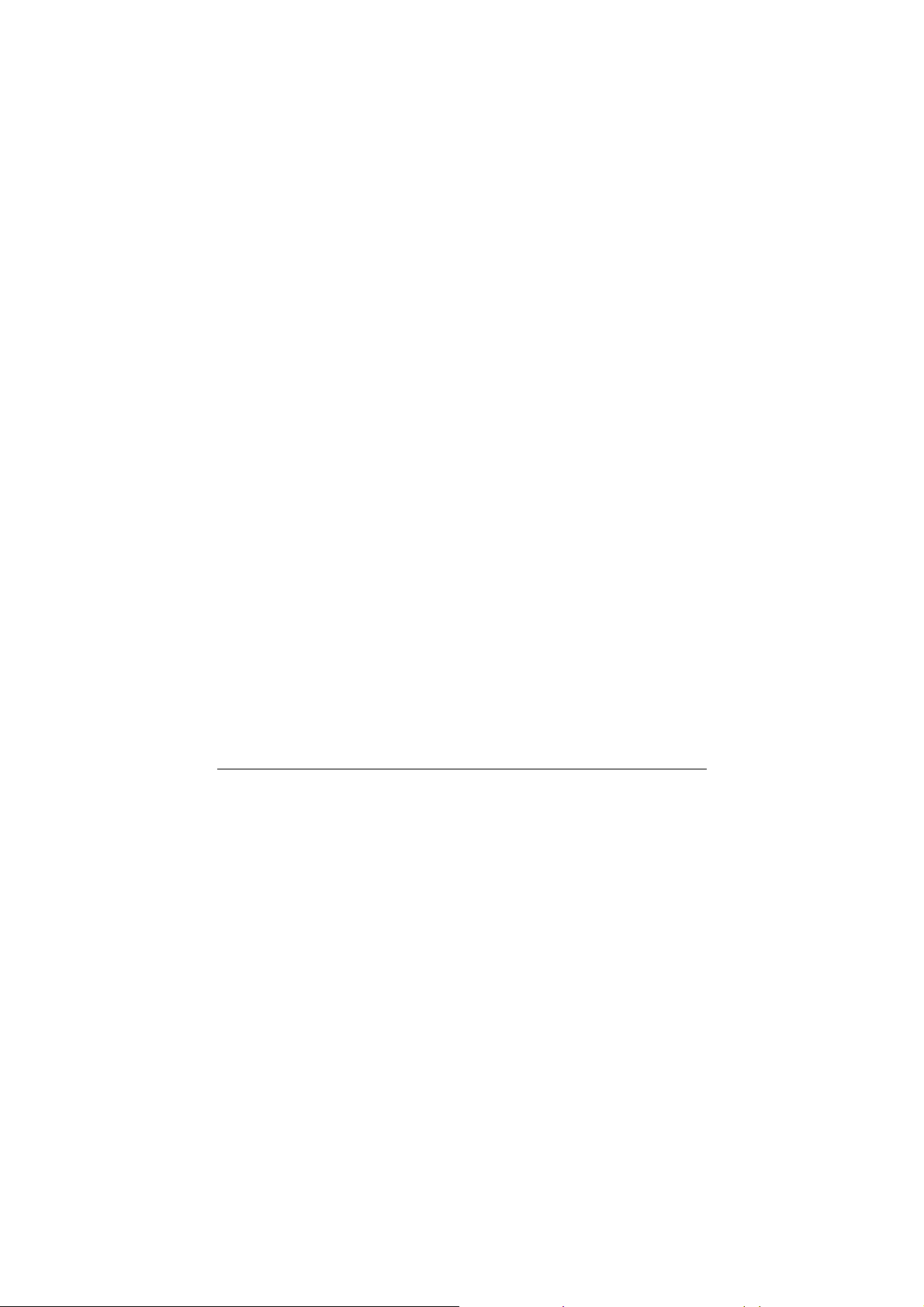
步骤 3 按菜单键选中该号码。
步骤 4 按方向键选择拨号。
步骤 5 按菜单键确认拨号。
PAGING/INTERCOM:
PAGING/INTERCOM 功能需要具备以下两个条件:
服务器/PBX 支持 PAGING/INTERCOM 功能。
PBX 和 ZXV10 P802L 已经正确配置。
LINE1/LINE2
键激活免
步骤 1 摘下手柄或按下耳机键、免提键,或者按下
提功能。
步骤 2 按菜单键,屏幕将显示:
步骤 3 输入
步骤 4 按发送键发送呼叫。
PAGING/INTERCOM
LINEx:PAGE。
电话号码。
说明
如果用户输入号码后没有按发送键发送呼叫,话机在等待 4 秒后自动发送该呼
叫。
直接 IP 呼叫
直接 IP 呼叫允许两台话机在没有 SIP 代理的情况下建立通话。直接 IP 呼叫需要
具备以下条件:
两台话机都有公共的 IP 地址。
两台话机使用同一个 LAN/VPN 的个人或者公共 IP 地址。
两台话机使用的 IP 地址可以通过路由连接(需要端口或 DMZ)。
直接 IP 呼叫的操作步骤:
步骤 1 按菜单键进入主菜单。
步骤 2 通过导航键选择直接IP呼叫。
步骤 3 按菜单键确认选择。
步骤 4 输入目标IP地址。
假设目标IP地址为
式如下:
192*168*1*60#5062(*
步骤 5 按确认键发送呼叫。
192.168.1.60
,端口号为
5062
,则键盘输入的方
键代表“.”,#键代表“:”)。
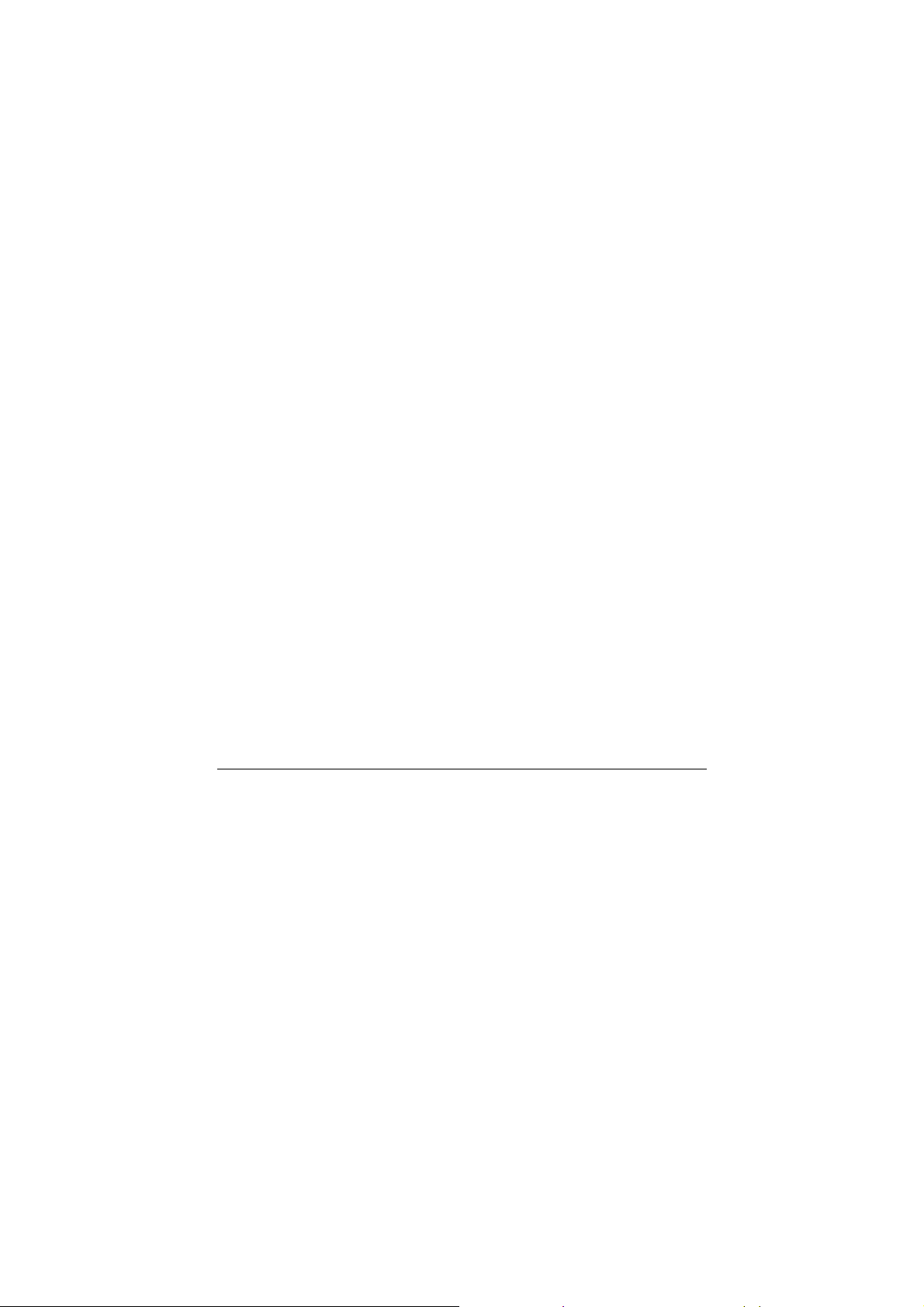
快速 IP 呼叫
ZXV10 P802L 支持快速 IP 呼叫。用户可以通过拨打目标 IP 地址的最后几位进
行直接 IP 呼叫。此功能时再没有 SIP 代理的情况下使用 CMSA/CD 模拟 PBX 功
能,只有两台话机在同一 LAN/VPN 中才能实现。推荐使用静态 IP 地址。
使用快速 IP 呼叫前需要先对话机进行设置。在话机内嵌的 WEB 页面中选择设
置 > 高级设置,将参数使用快速 IP 拨打模式的值设置为是。
当用户拨打#xxx(x 是 0-9 之间的整数,xxx≤255)时,呼叫发送至
aaa.bbb.ccc.xxx。其中 aaa.bbb.ccc 是目的 IP 地址所在子网的子网掩码。#x,#xx
格式的呼叫也是允许的。
假设当前话机 IP 为:192.168.0.2,发起快速 IP 呼叫的方法是:
目的 IP:192.168.0.3,用户可以输入#3 后按发送键发送呼叫。
用户输入#3,#03,#003,呼叫都会发送至 192.168.0.3。
目的 IP:192.168.0.23,用户可以输入#23 后按发送键发送呼叫。
目的 IP:192.168.0.123,用户可以输入#123 后按发送键发送呼叫。
说明
如果 SIP 服务器已经配置,也可以使用直接 IP 呼叫;如果配置了 STUN 服务
器,直接 IP 呼叫也会使用 STUN。用户需要在 WEB 页面中选择设置 > 高级设
置,将参数使用随机端口设置为否。
接听电话
单一来电
有来电时,话机响起铃声,相应的线路指示灯闪烁。此时用户可以摘取听筒、
按免提键、按耳机键或者按相应的 LINE 键接听电话。
多个来电
通话过程中如果有另一来电呼入,话机将发出呼叫等待音,相应的线路指示灯
闪红灯。此时用户可以按相应的 LINE 键接听来电,正在进行的通话将被保
持。
免打扰
用户开启了免打扰功能后,话机将自动拒绝来电或将来电接入语音邮箱。
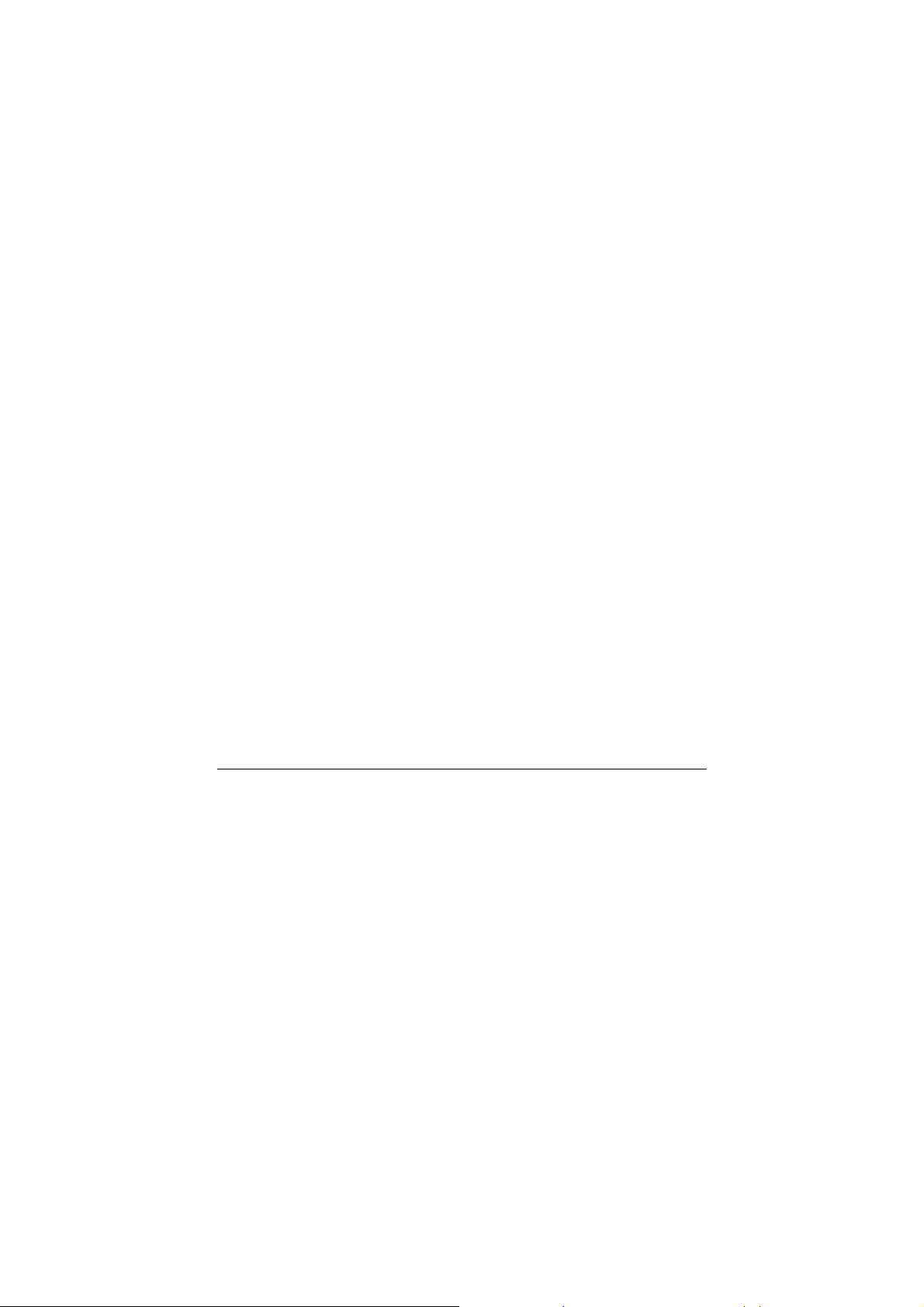
开启免打扰功能的方法是:
在话机处于空闲状态时按静音键启用免打扰。
通过菜单设置免打扰。
通过菜单设置免打扰的方法是:
步骤 1 按菜单键进入主菜单。
步骤 2 通过导航键选择个性化设置,按菜单键确认选择。
步骤 3 通过导航键选择启用免打扰,按菜单键确认选择。
通话中的功能
呼叫等待/呼叫保持
呼叫保持:按 HOLD 键将当前通话置于呼叫保持状态。
恢复通话:按相应的 LINE 键将被保持的呼叫恢复到通话状态。
多路呼叫:用户选择接听另一线路的呼叫,则当前通话自动置于呼叫保持状
态,通话中的另一方将听到呼叫等待提示音。
静音
按静音键可以使麦克风在静音状态和普通状态间切换。
线路状态指示将显示“LINEx:通话中”或“LINEx:静音”来表示麦克风
是否处于静音状态。
呼叫转移
ZXV10 P802L 支持两种呼叫转移方式:呼叫前转和呼叫后转。
呼叫前转
假设当前用户 A 和 B 正在通话中,A 按下 TRANSFER 键后会听到
拨号提示音,输入 C 的号码并按发送键发送呼叫,则 A 退出当前
通话,通话被无条件的转接到 C。
呼叫后转
假设当前用户 A 和 B 正在通话中,通话使用线路 LINE1。A 按下
LINE2 键并拨打 C 的号码,与 C 建立通话,此时 A 与 B 的通话自
动转为呼叫保持。A 按下 TRANSFER 键,则线路 LINE1 将会接通
B 和 C。
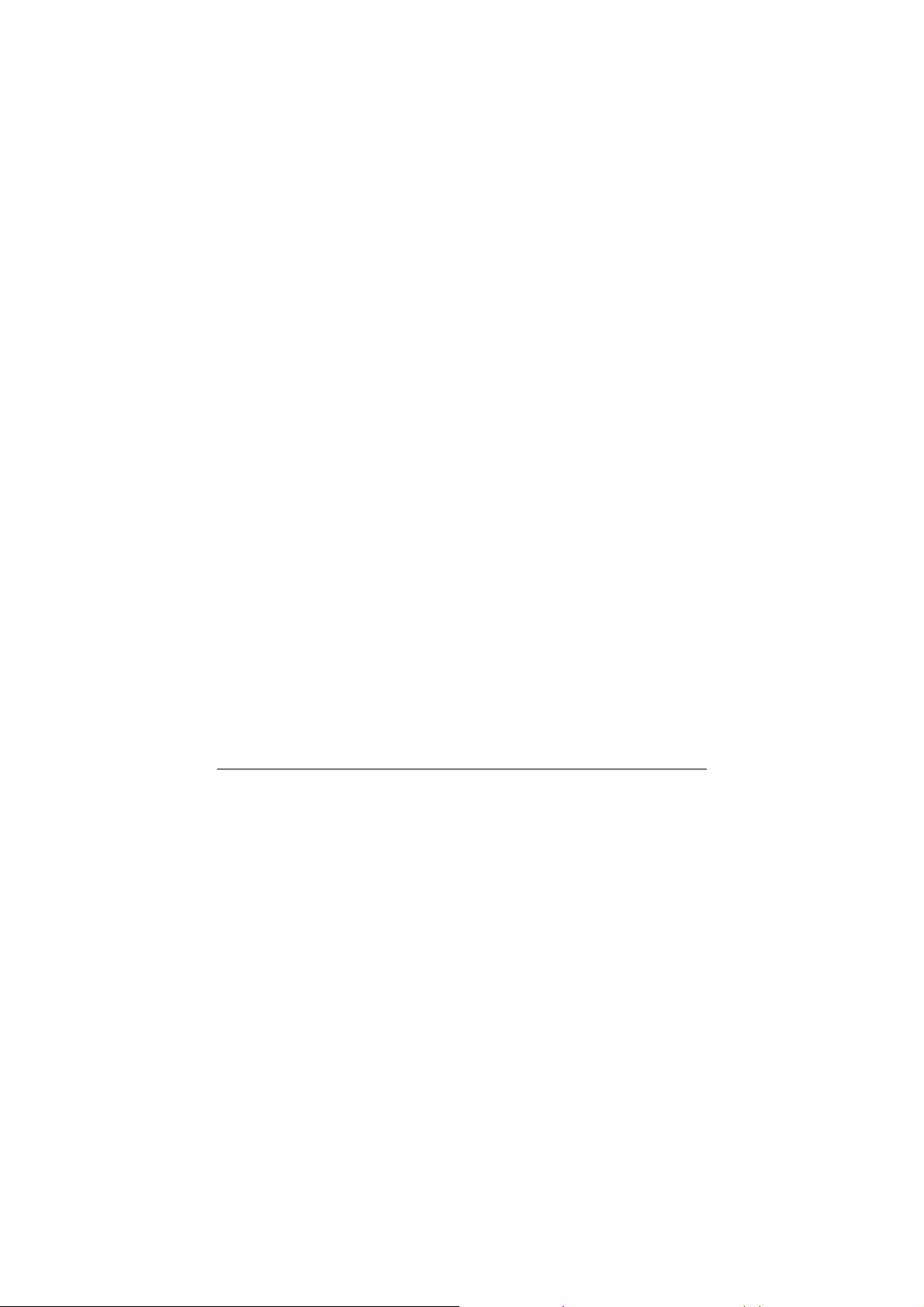
说明
如果通过 SIP 域进行呼叫转移,则需要 SIP 服务器支持此功能。
三方电话会议
ZXV10 P802L 最多可支持三方电话会议。
开始会议
步骤 1 与参与三方会议的另外两方用户分别建立通话连接。
步骤 2 按
步骤 3 按
步骤 4 重复步骤2和步骤3,将另外一方用户加入会议。
CONF键。
LINE
键将相应线路的通话加入会议。
取消会议
在按 CONF 键后,用户决定不再添加任何人进入会议,则再次按 CONF 键,就
可以恢复为两方通话了。
结束会议
1. 按 HOLD 键结束会议,所有参加会议的线路都被保持。
2. 如果要进行单独对话,按相应的 LINE 键即可。
说明
一旦开始电话会议,会议发起者不能在中途退出会议。会议发起者能够选择静
音,但是必须保持在会议中。
语音邮箱
线路指示灯亮起红灯并闪烁,表示有语音信息。用户可以拨打语音邮箱号码,
通过 IVR 的提示收听语音信息。
共享呼叫线路(SCA)
ZXV10 P802L 支持共享呼叫线路功能,并遵循 Broadsoft 平台定义的标准。这个
功能使得 SCA 组里的所有成员可以共享线路及显示监视线路呼叫状态(空闲、
通话中、保持等)。当 SCA 组里的成员有来电呼叫时,所有的成员将得到提示
并均可接听电话。
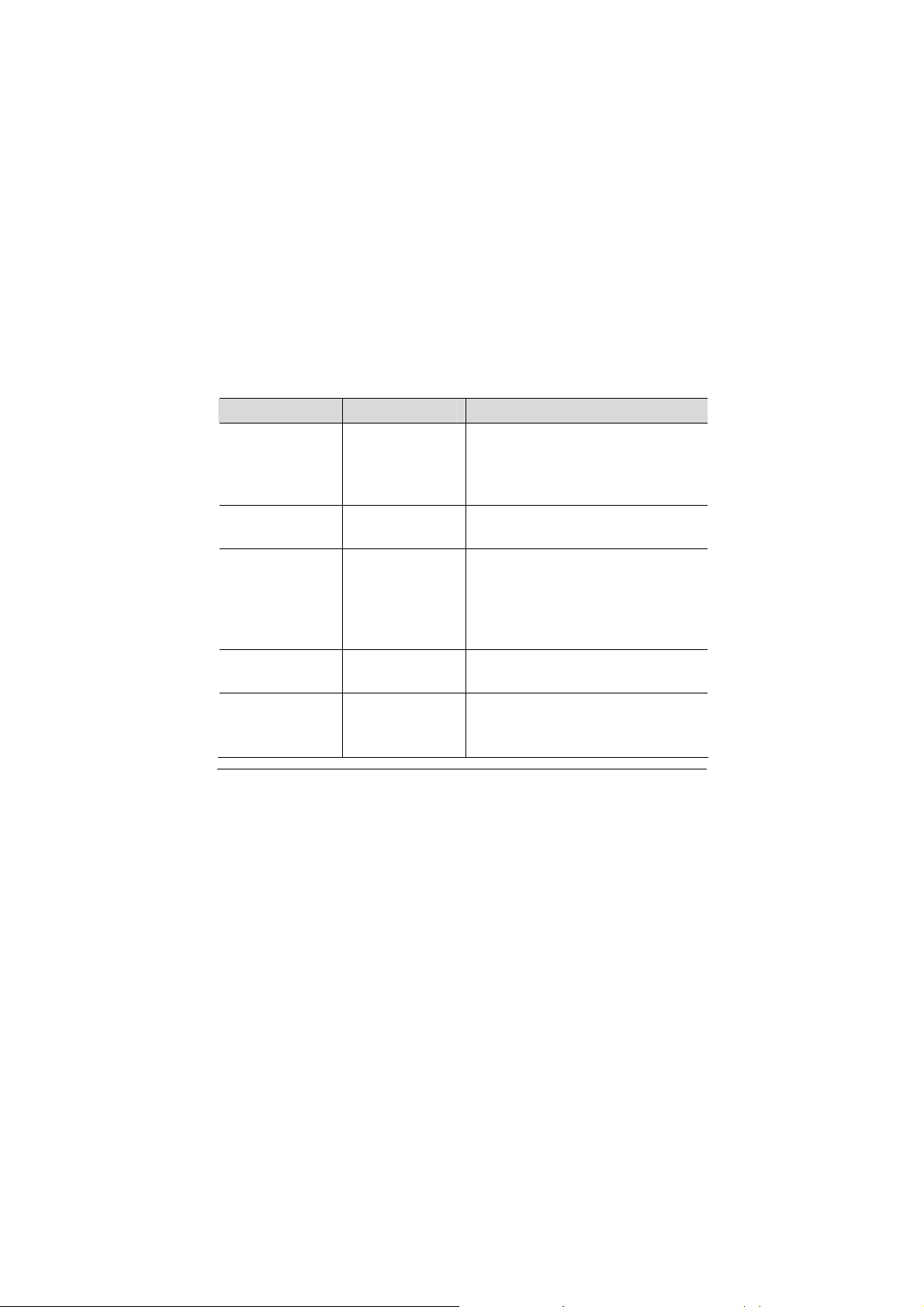
SCA 组里的所有成员都可以监视当前的呼叫状态,不管是来电还是去电。但当
组里成员在通话过程时,组里的其他成员无法再进行另外一个呼叫,除非当前
通话被挂断或处于保持状态。
在通话的过程中,有两种方式的保持状态:“公开保持”和“私有保持”。
当组里的一个成员将当前通话置于“公开保持”状态时,组里其他成员将看
到线路键上闪烁红灯,这时任何一个成员都可以通过按下相应的线路键来恢
复被保持的通话。
当组里的一个成员将通话置于“私有保持”状态时,组里其他成员将无法恢
复通话除了保持者本人。
要启用“共享线路功能”,用户需要先在 WEB 配置页面进行相应的配置。在
“基本配置”页面打开相应账号的共享线路功能。
呼叫特性
ZXV10 P802L 支持传统的和先进的呼叫特性,包含来电 ID 显示,呼叫转
移,来电转移,呼叫保持,匿名呼叫,呼叫等待等功能。
表1-9 ZXV10 P802L 呼叫特性代码
特性代码 功能 说明
*30
*31
*50
*51
*67
启用匿名拨号
取消匿名拨号
取消呼叫等待
启用呼叫等待
一次性匿名呼叫 启用后第一个呼叫为匿名呼叫。
呼叫以匿名的方式发送,被叫方话机
无法显示主叫号码。
操作方法:键入“*30”,听到拨号
音后挂机。
操作方法:键入“*31”,听到拨号
音后挂机。
该号码处于通话状态时,后续呼入电
话直接听到忙音,不会进入呼叫等
待。
操作方法:键入“*50”,听到拨号
音后挂机。
操作方法:键入“*51”,听到拨号
音后挂机。
操作方法:键入“*67”,听到拨号
音后挂机。
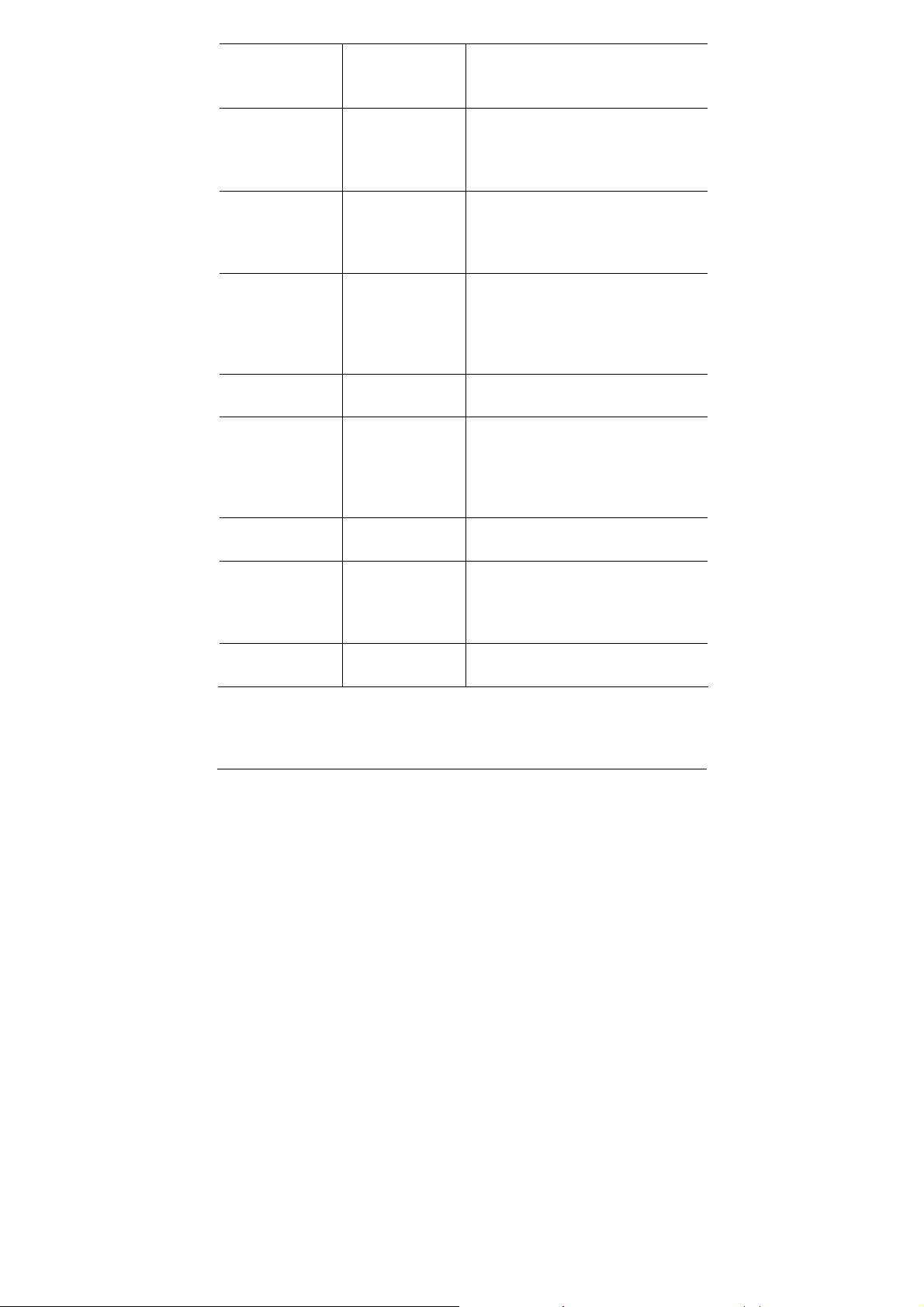
*82
*70
*71
*72
*73
*90
*91
*92
*93
一次性显示号码 启用后第一个呼叫发送主叫号码。
操作方法:键入“*82”,听到拨号
音后挂机。
一次性取消呼叫
等待
一次性启用呼叫
等待
无条件呼叫转移
取消无条件呼叫
转移
遇忙转移
取消遇忙转移
无应答转移
取消无应答转移
启用后第一个需要进入等待的呼叫不
进入呼叫等待。
操作方法:键入“*70”,听到拨号
音后挂机。
启用后第一个需要进入等待的呼叫可
以进入呼叫等待。
操作方法:键入“*71”,听到拨号
音后挂机。
此功能设置后,所有呼叫将全部被转
移到用户预先设置的另一号码,您的
电话不再振铃。
操作方法:键入“*72”,听到拨号
音后输入想转移到的号码。
操作方法:键入“*73”,听到拨号
音后挂机。
此功能设置后,当您正在通话时,所
有其它来电均将被转移至预先设置的
另一号码,您的电话将不振铃。
操作方法:键入“*90”,听到拨号
音后,输入想转移到的号码。
操作方法:键入“*91”,听到拨号
音后挂机。
此功能一经设置,当无人接听时,来
电被转移至预先设置的另一号码。
操作方法:键入“*92”,听到拨号
音后输入想转移到的号码。
操作方法:键入“*93”,听到拨号
音后挂机。
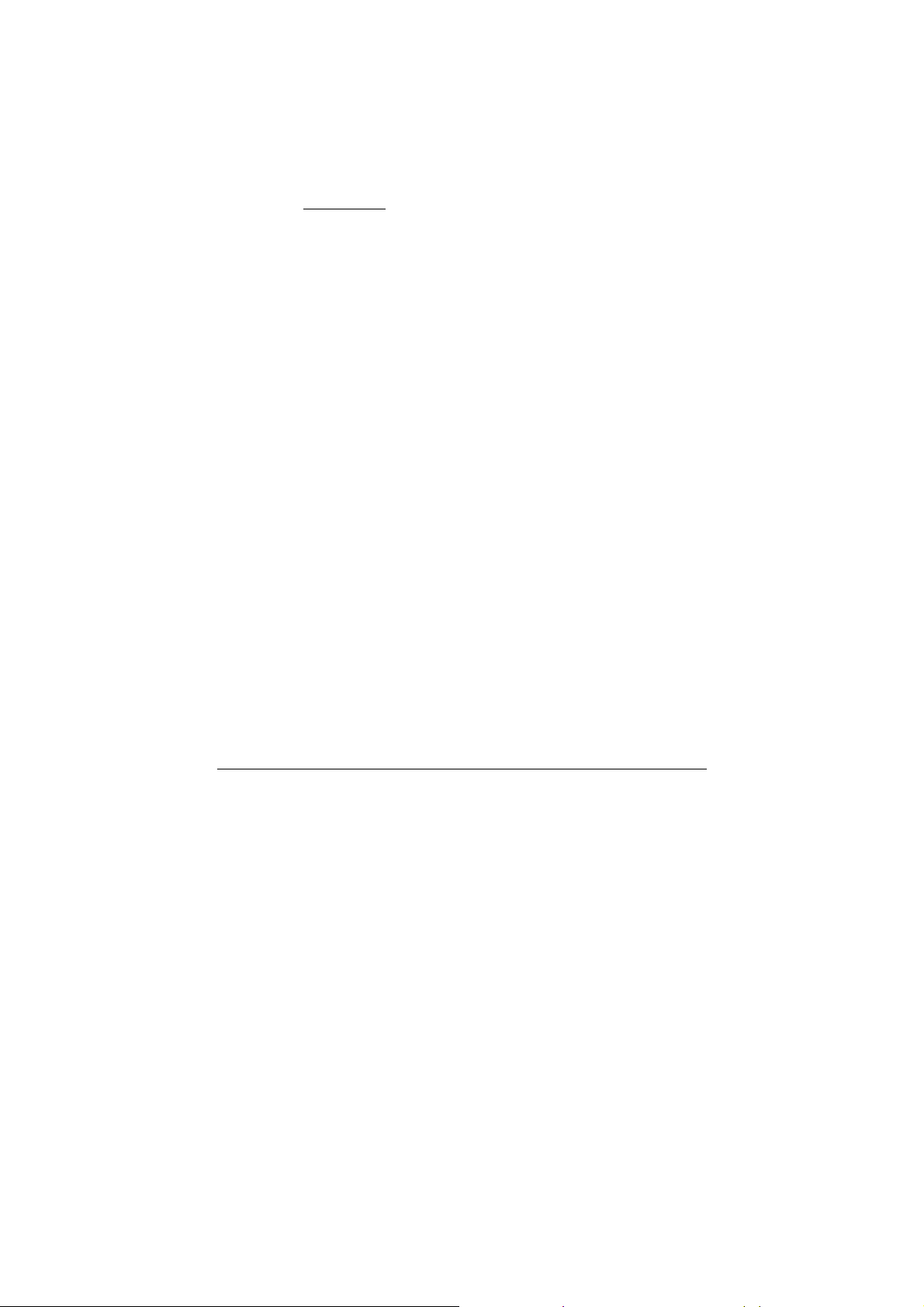
定制屏幕
ZXV10 P802L 电话支持简单和高级的 XML 应用软件:
XML 用户屏幕;
XML 可下载电话本;
高级 XML 检测应用。
更多关于如何创建可下载 XML 电话本及用户屏保的内容,请访问 ZTE 网站获
取更多信息:www.zte.com.cn
&XML
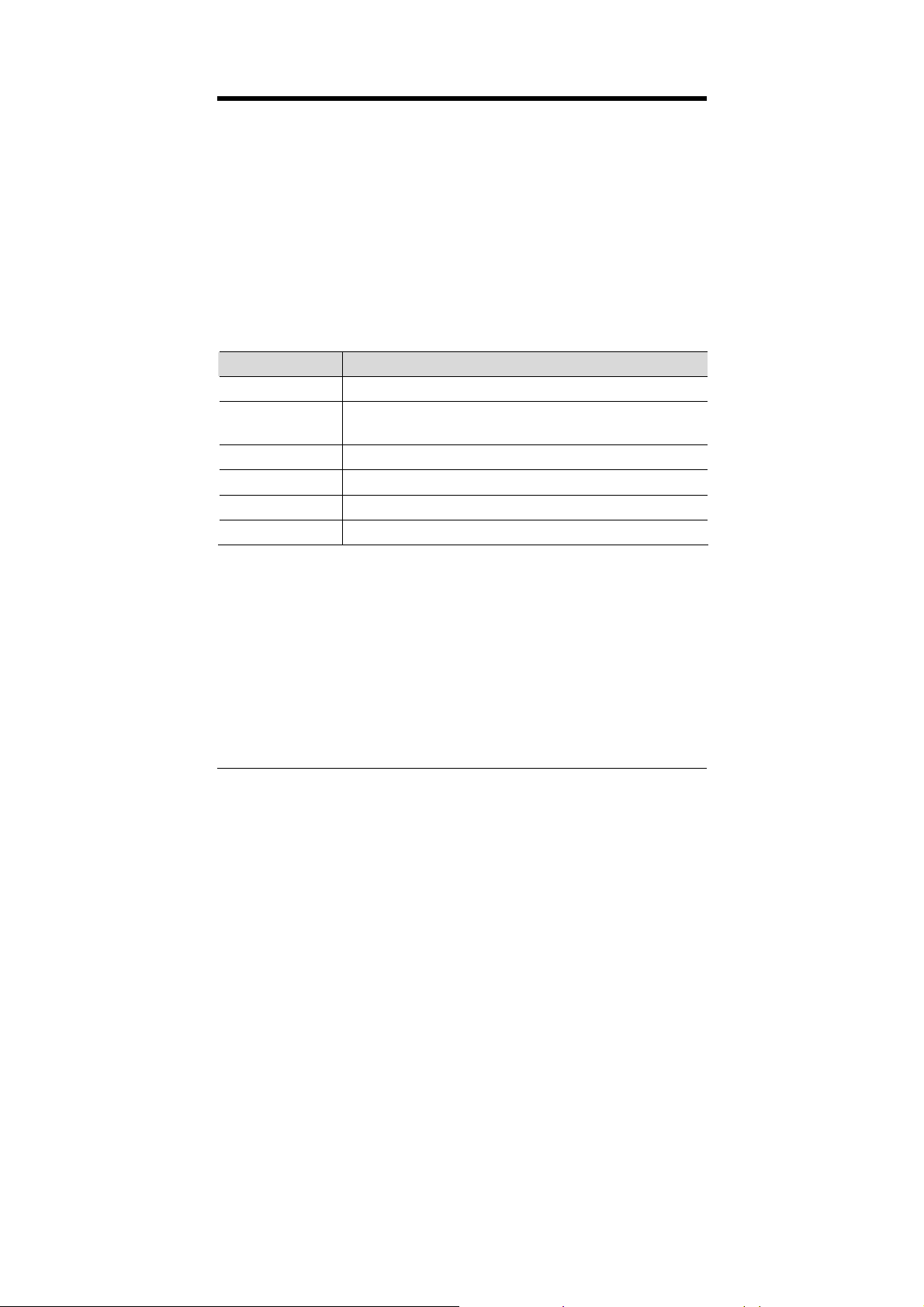
ZXV10 P802L 可以通过两种方式配置:
在话机屏幕上通过键盘设置菜单配置。
在 PC 上通过话机内嵌的 WEB 网页配置。
配置向导
通过
用户可以按菜单键进入主菜单,使用方向导航键选择配置项,并按菜单键确认
选择。用户还可以通过相应的软功能按键做删除输入或其他操作。
有来电时话机自动退出菜单。用户摘机或者停留 20 秒未做选择时,话机也将退
出菜单。菜单选项如下表所示:
表1-10 LCD 显示菜单
LCD
配置项 说明
呼叫记录 显示已接电话、已拨电话、新来电和转移电话。
状态
电话薄 显示电话本信息。
LDAP 号码簿 显示 LDAP 地址录。
即时消息 显示即时消息内容。
直接 IP 拨打 显示 IP 呼叫选项菜单。
配置
显示 IP 地址、账户注册状态、软硬件版本、话机 MAC
地址和 P/N 号。
16
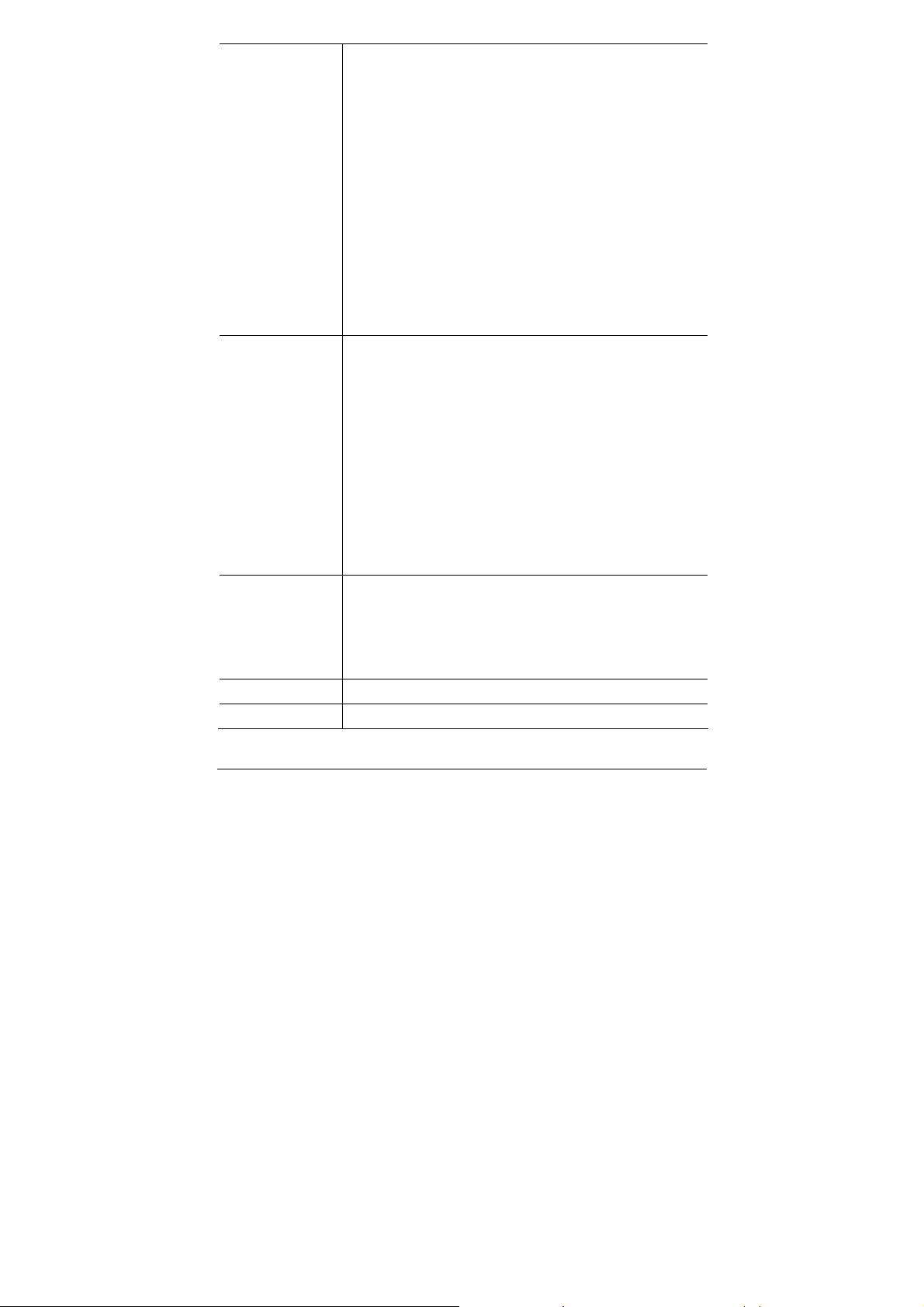
个性化设置 个性化设置内容如下:
免打扰:可以开启/关闭免打扰功能。
铃音音调:选择不同的铃声。
铃音音量:按左/右方向键调节音量。
LCD 对比度:调节屏幕显示对比度。
显示屏亮度:调节屏幕亮度。
下载屏幕保护:电话可下载用户自定义屏保(需支
持)。
清除自定义屏保:用户自定义屏保将被换回潮流公司
标志。
显示语言:可选择中文,英文或下载其他支持的语
言。
时间设定:可设置话机显示时间。
按左箭头返回上一级菜单。
配置 可配置项如下:
网络:设置话机的 IP 地址、PPPoE 账号、DNS 服务
器等信息。
SIP:为主要账户设置 SIP 账号信息,包括 SIP 代理服
务器、呼出代理服务器、SIP 用户 ID、SIP 认证 ID、
SIP 密码、SIP 传输方式、语音编码。
升级:设置软件服务器和配置/更改服务器,用户可下
载新的软件版本。
恢复出厂设置:输入话机背面的物理 MAC 地址,电
话恢复到出厂的默认设置。非必要请慎用此功能。
第二层 QoS:配置 802.1Q/VLAN 标记、优先值、清
楚 VLAN 配置等。
出厂功能 出厂功能选项如下:
音频环回:使用听筒讲话,如果可以听到自己声音,
话机功能良好。
诊断模式:所有的指示灯亮起,按任意键屏幕会显示
按键名称;摘起听筒再放下或按 OK 键可退出。
重启 重新启动话机。
退出 退出菜单配置界面。
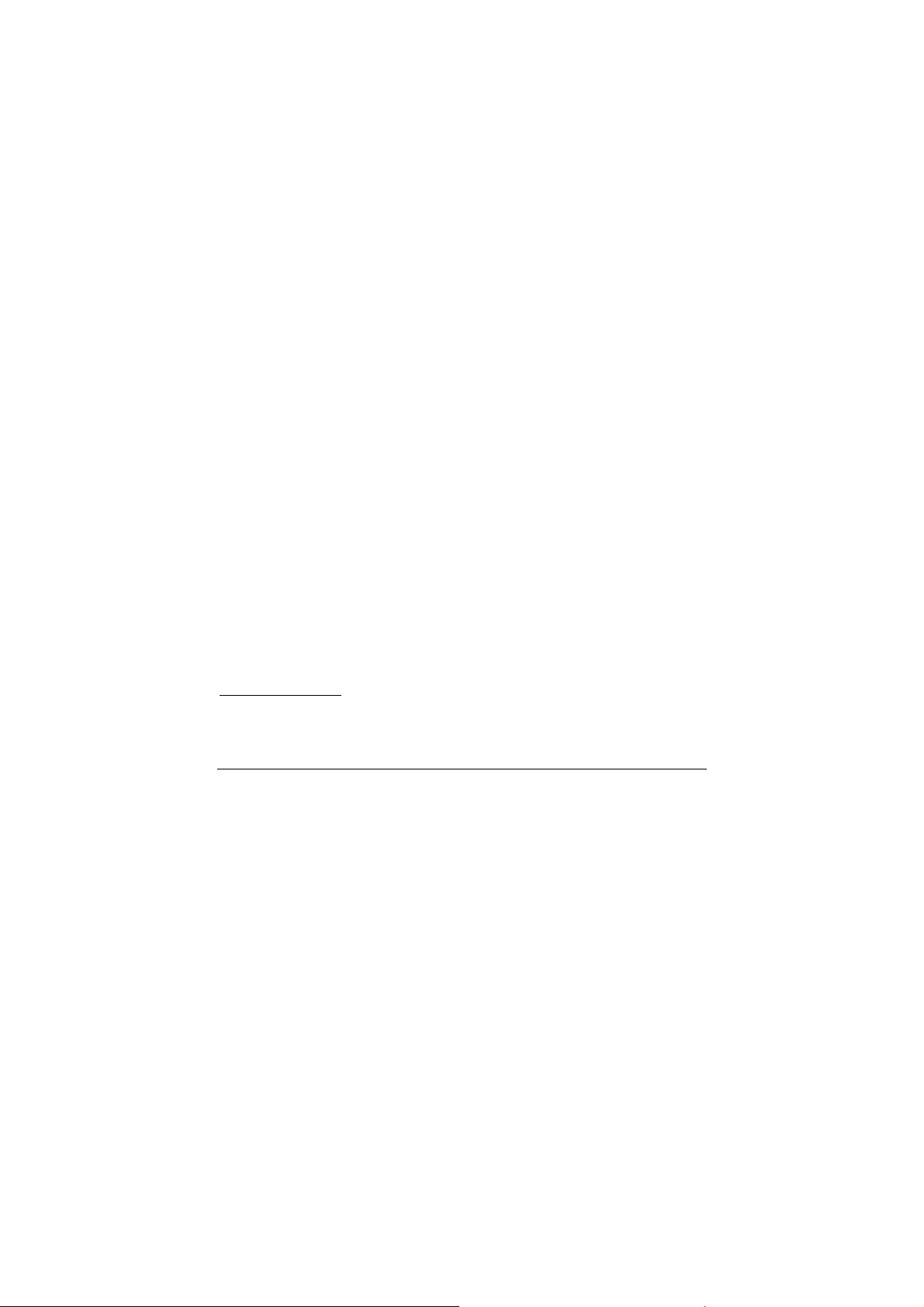
通过
ZXV10 P802L 内嵌网络服务器对 HTTP/TFTP 收发要求做出回应,内嵌的
HTML 允许用户通过 IE 或其他网页浏览器登录页面配置话机。
WEB
网页配置
用户类型
ZXV10 P802L 允许用户以管理员或者终端用户两种身份登录:
管理员
系统默认的管理员密码是:admin。
管理员登录配置页面后,可以对话机进行以下操作:
− 查看话机状态
− 对话机进行基本设置
− 对话机进行高级设置
− 对话机的账户进行设置
终端用户
系统默认的终端用户密码是:123。
终端用户登录配置页面后,可以对话机进行以下操作:
− 查看话机状态
− 对话机进行基本设置
登录配置页面
步骤 1 将话机和PC连接到同一网络。
可以将话机和 PC 接入同一个交换机,或者将 PC 直接连接在话机的 PC 接口。
步骤 2 话机开机,查看话机的IP地址。
如果话机正确的连接到网络,话机屏幕上将显示其 IP 地址。
步骤 3 在PC上开启网页浏览器。
步骤 4 在浏览器地址栏中输入话机的IP地址。
假设话机的 IP 地址为 192.168.0.60,则在浏览器地址栏中输入:
http://192.168.0.60
步骤 5 按
ZXV10 P802L 的配置页面如下图所示:
。
Enter
键,在弹出的提示框中输入默认管理员密码,单击确定。
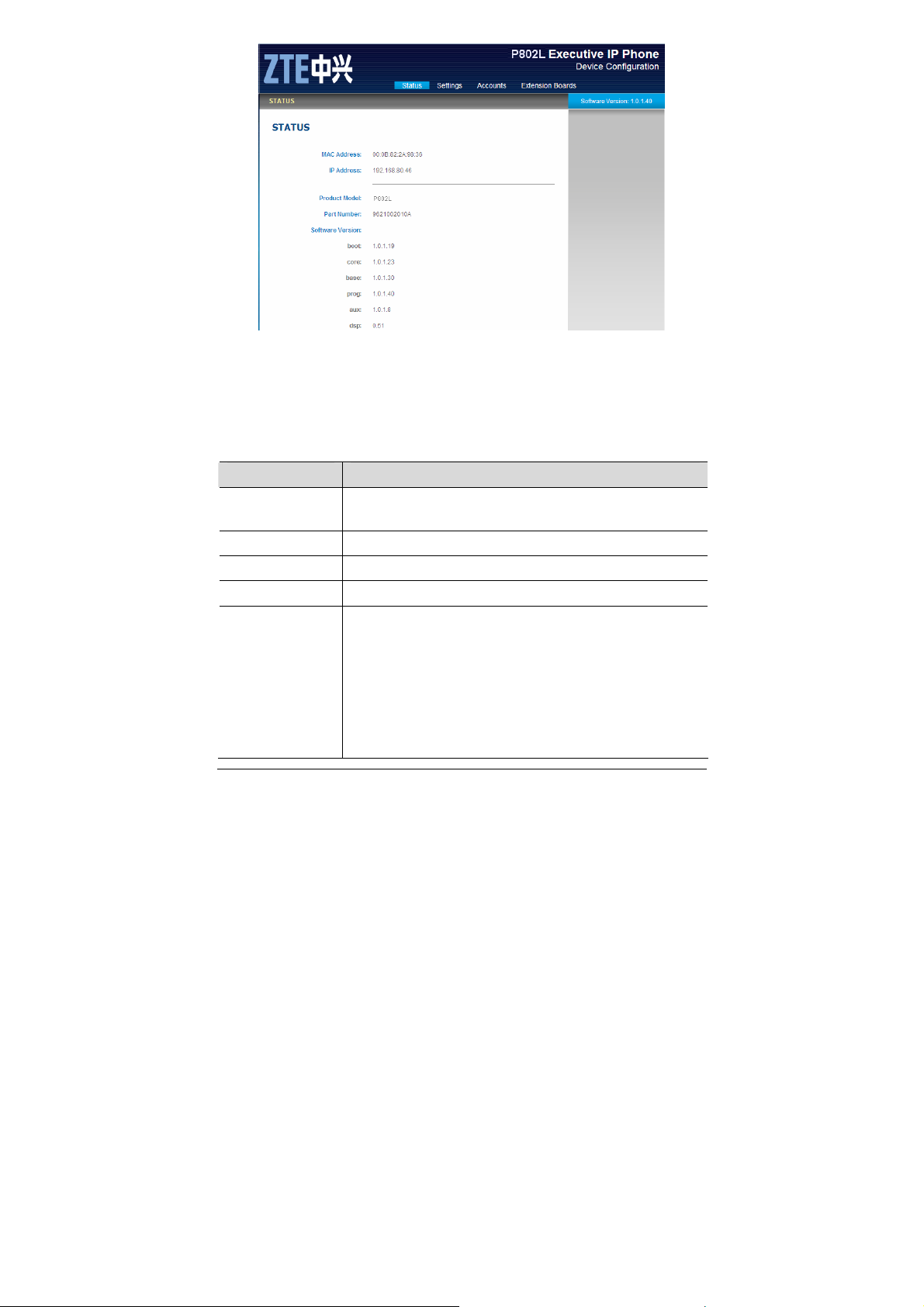
状态页面
状态页面显示话机的网络状态、账户状态、软件版本和 MAC 地址等信息。用
户可以在菜单栏中单击状态,进入状态页面。
表1-11 状态页面参数说明
参数名称 说明
MAC 地址
IP 地址 话机的 IP 地址。
产品模型 显示产品型号信息。
零件号码 产品零件号码
软件版本 用户可以根据软件版本判断软件升级是否成功。
设备的 ID,十六进制格式。每台话机的 MAC 地址唯
一。
prog:软件发布号码,识别软件版本
boot:启动代码版本号
core:core 版本号
base:base 版本号
aux:aux 版本号
dsp:dsp 版本号
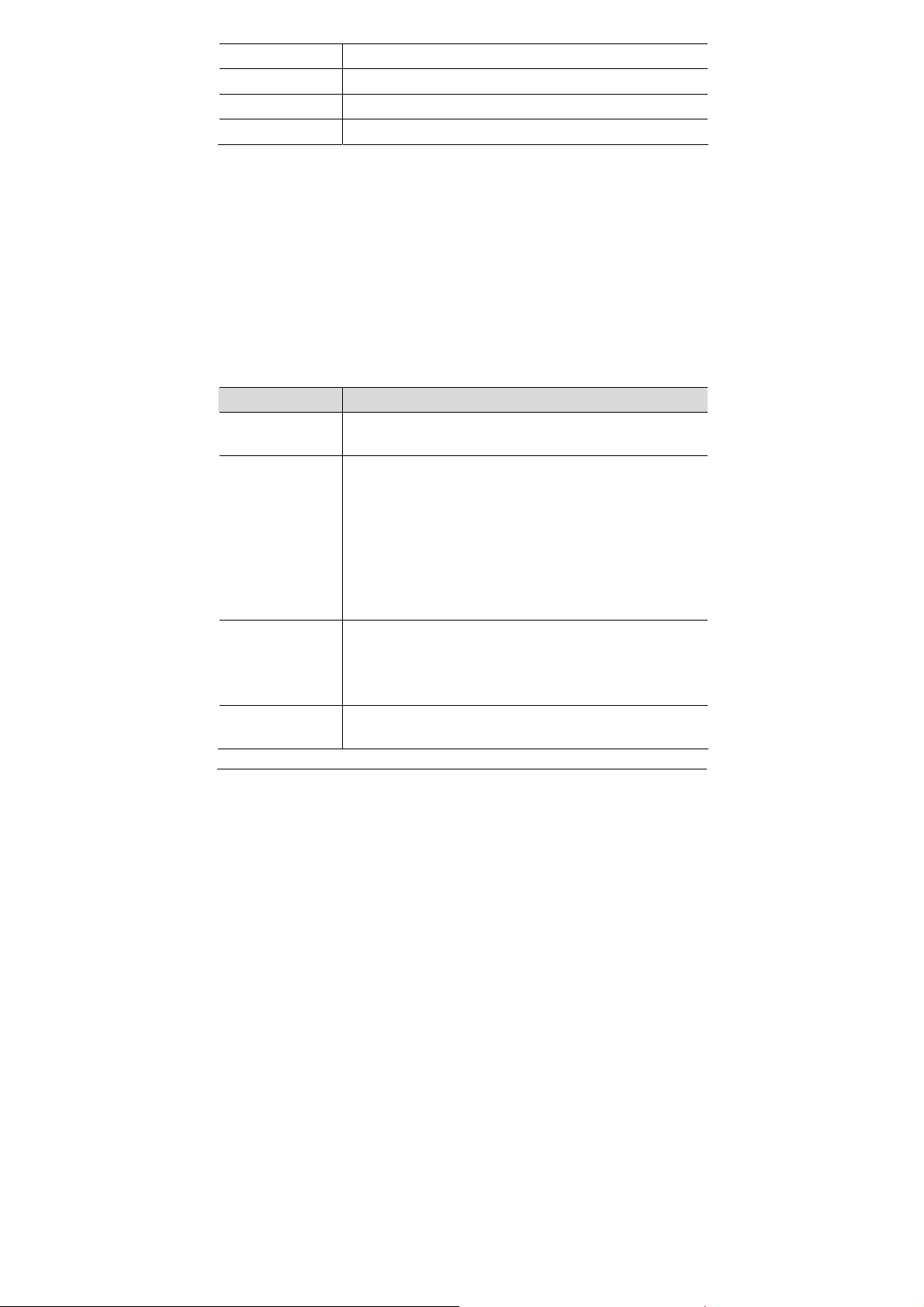
系统运行时间 从上一次启动到目前的系统运行时长。
系统时间 电话目前的系统时间。
注册状态 显示账户是否已经注册到 SIP 服务器上。
PPPoE 连接 显示 PPPoE 连接是否已经激活。
设置页面
设置页面包括基本设置和高级设置两个部分。
基本设置:日期和时间设置,多功能键和 LCD 设置等基本参数的设置和修
改。
高级设置:网络设置,编码设置和 XML 配置等高级参数的设置和修改。
用户可以在菜单栏中单击设置,进入设置页面。
基本设置
表1-12 基本设置页面参数说明
参数名称 说明
终端用户密码
IP 地址 ZXV10 P802L 有三种设置形式:
802.1x 模式
线路按键
终端用户进入网页配置页面的密码。25 字符以内,区分
大小写
DHCP:ZXV10 P802L 自动从 LAN 的首个 DHCP 服
务器获取 IP 地址,DHCP 选择被 NAT 路由保留。
PPPOE :设置 PPPOE 账号(账号名、密码和名
称)。
静态 IP 配置:设置项包括 IP 地址、子网掩码、网
关、DNS 服务器 1 和 2 以及首选 DNS 服务器。
用户根据需求选择设置其中一种形式即可。
启用和禁用 802.1x 模式。选择了 EAP-MD5 模式后,用
户需输入以下的验证信息:
802.1x 身份
MD5 密码(出于安全考虑密码将不会显示)
设置话机上的 LINE 键所对应的账号及账号开启共享线路
(SCA)功能。
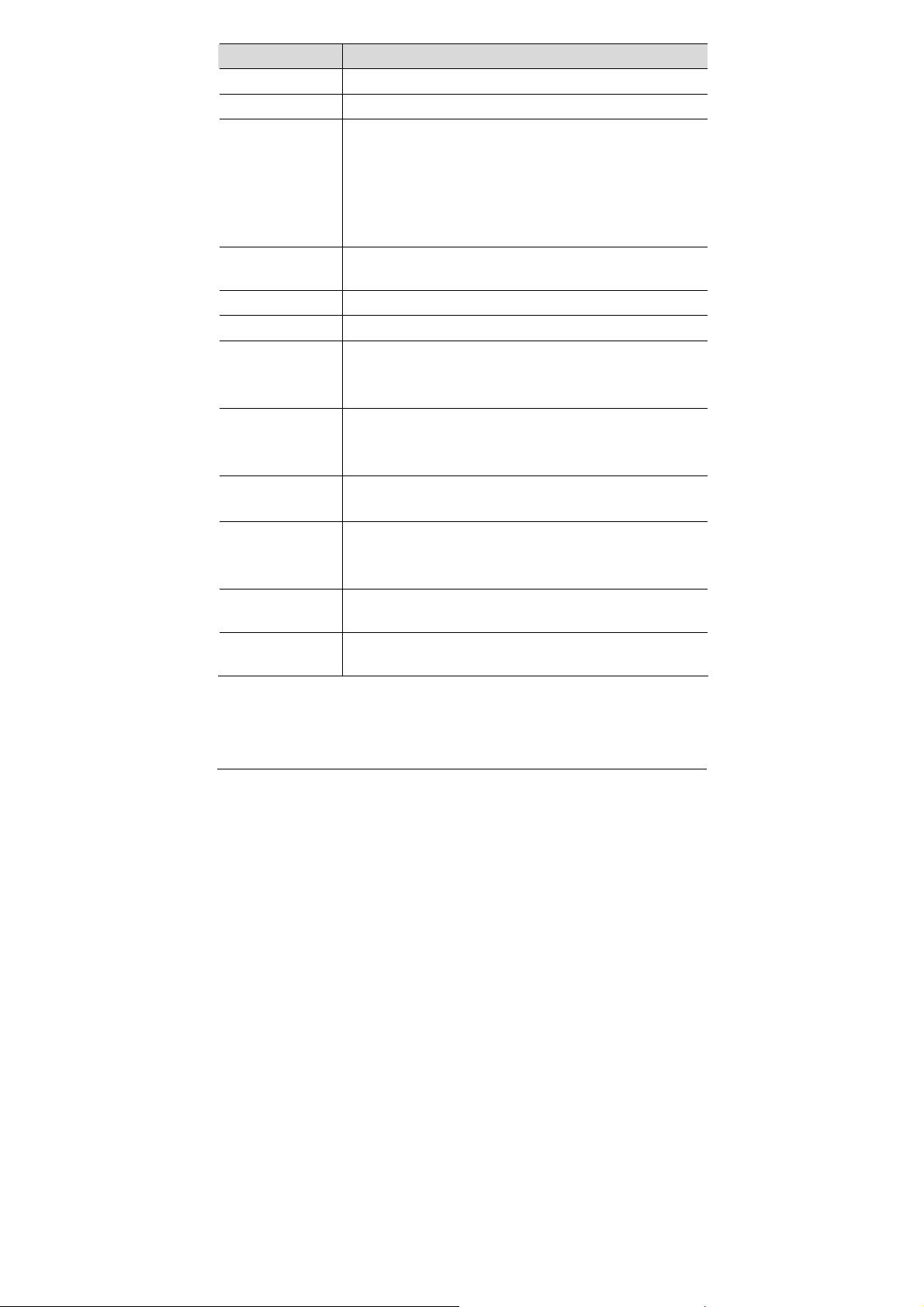
参数名称 说明
时区 设置话机所在的时区。
自定义时区 运行用户设置自定义时区,语法遵循默认设置。
天气状况 设置显示在屏幕上的城市天气状况:
开启天气状况更新。如果选择开启,按下屏幕左下方
“切换”键切换屏幕显示。
城市代码:输入所在城市的天气预报城市代码
更新频率:更新时间间隔(默认为 5 分钟)
温度单位:选择温度的单位:自动、摄氏或者华氏
LCD 背光亮度
开启和关闭 LCD 背光,设置在活动或空闲时的亮度数
值。
LCD 对比度 设置 LCD 的对比度数值。
时间显示模式 12/24 小时显示格式。
关闭来电 DTMF
显示
否:在通话过程中不屏蔽按键输入。
是:在通话过程中屏蔽按键输入。
默认值为否。
关闭未接来电背
光
否:话机有未接来电时,显示屏背光常亮。
是:话机有未接来电时,显示屏背光不会常亮。
默认值为否。
HEADSET 按键
模式
默认模式:当使用耳机时,用于接听/挂断电话
耳机模式:用于切换使用耳机/扬声器免提模式
耳机端口类型 选择需要修改增益的耳机端口。
2.5mm:耳机增益设置对 2.5mm 耳机端口生效。
RJ22:耳机增益设置对 RJ22 耳机端口生效。
耳机 TX 增益(dB)
耳机 RX 增益
(dB)
通过+/-6dB 来修改被选的耳机的(2.5mm 或 RJ22)TX 增
益;默认为 0dB
通过+/-6dB 来修改被选的耳机的(2.5mm 或 RJ22)RX 增
益;默认为 0dB
高级设置
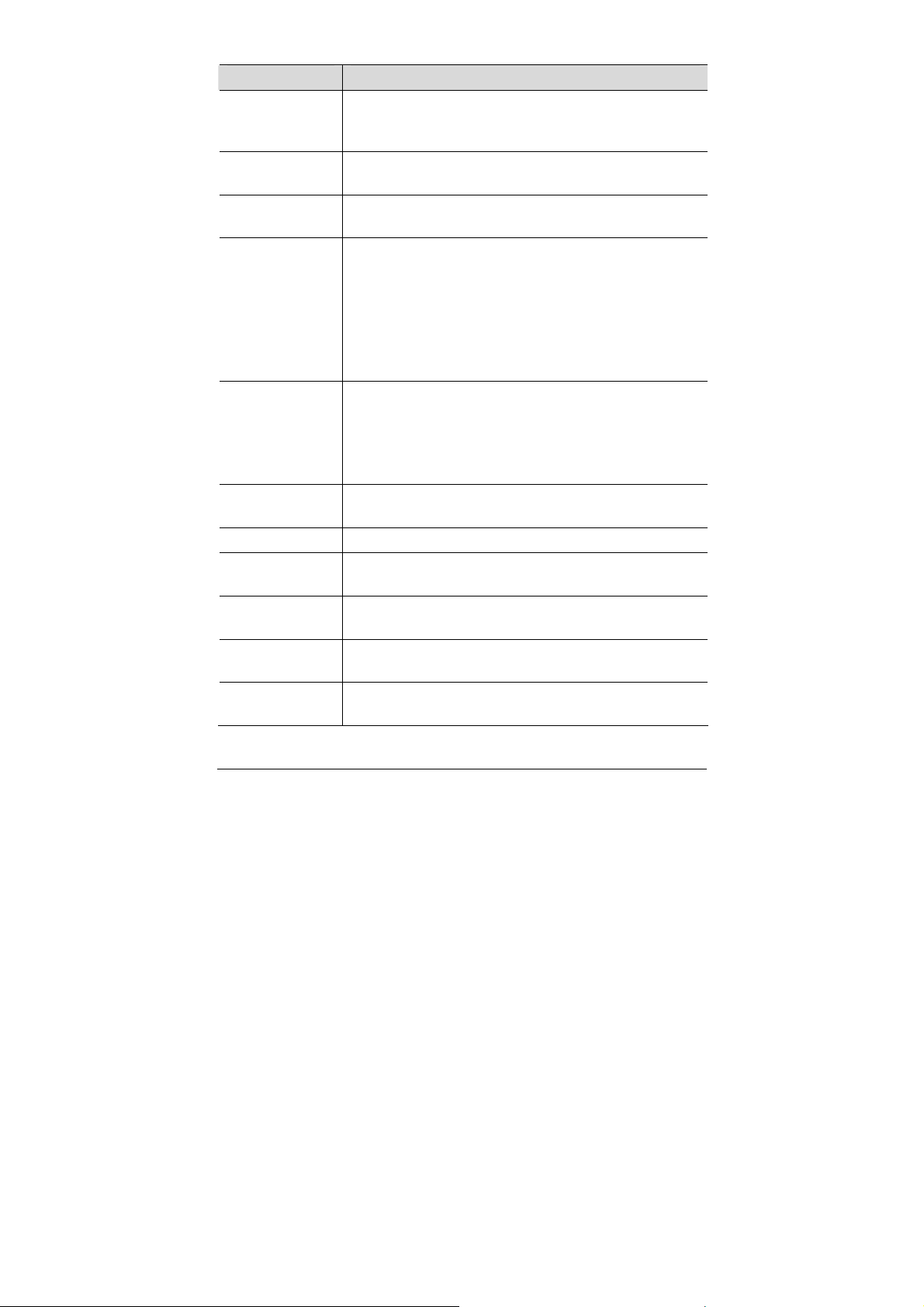
表1-13 高级设置页面参数说明
参数名称 说明
管理员密码
管理员登陆时使用的密码,默认为:admin。只有管理员
可以进入高级设置和账号设置页面,密码长度在 25 字节
内。为了安全起见,密码输入栏显示为空白。
第三层 QoS
第二层 QoS
设置第三层 QoS 参数,用于 IP Precedence 或 Diff-Serv or
MPLS 的数值;默认值为 12。
控制第二层 802.1Q/VLAN 标记和 802.1p 优先值;默认设
置为 0。
本地 RTP 端口
本地 RTP-RTCP 监听和发送端口。此参数设置频道 0 的
基本 RTP 端口。设置后,
频道 0 将对 RTP 使用此端口值,对它的 RTCP 使用此
端口值+1
频道 1 将对 RTP 使用端口值+2,对他的 RTCP 使用此
端口值+3
默认值为 5004。
使用随机端口
是:本地 SIP 端口和 RTP 端口将随机产生。通常多个
话机在同一个 NAT 下面是必须选择此设置。
否:本地 SIP 端口和 RTP 端口将使用固定至。使用快
速 IP 呼叫时必须选择此设置。
默认为“否”。
心跳间隔
话机为了使 NAT 上的穿透保持打开而向 SIP 服务器发送
空 UDP 包的频率。默认值为 20 秒。
使用 NAT IP 在 SIP/SDP 信息中使用的 NAT IP 地址;默认为空。
STUN 服务器
STUN 服务器的 IP 地址或者域名。STUN 服务器用于进行
NAT 穿透。
固件升级和服务
选择固件升级策略。
提供
XML 配置文件密
话机对已加密的 XML 文件进行解密时使用的密码。
码
HTTP/HTTPS 用
登录 HTTP/HTTPS 服务器的用户名。
户名称
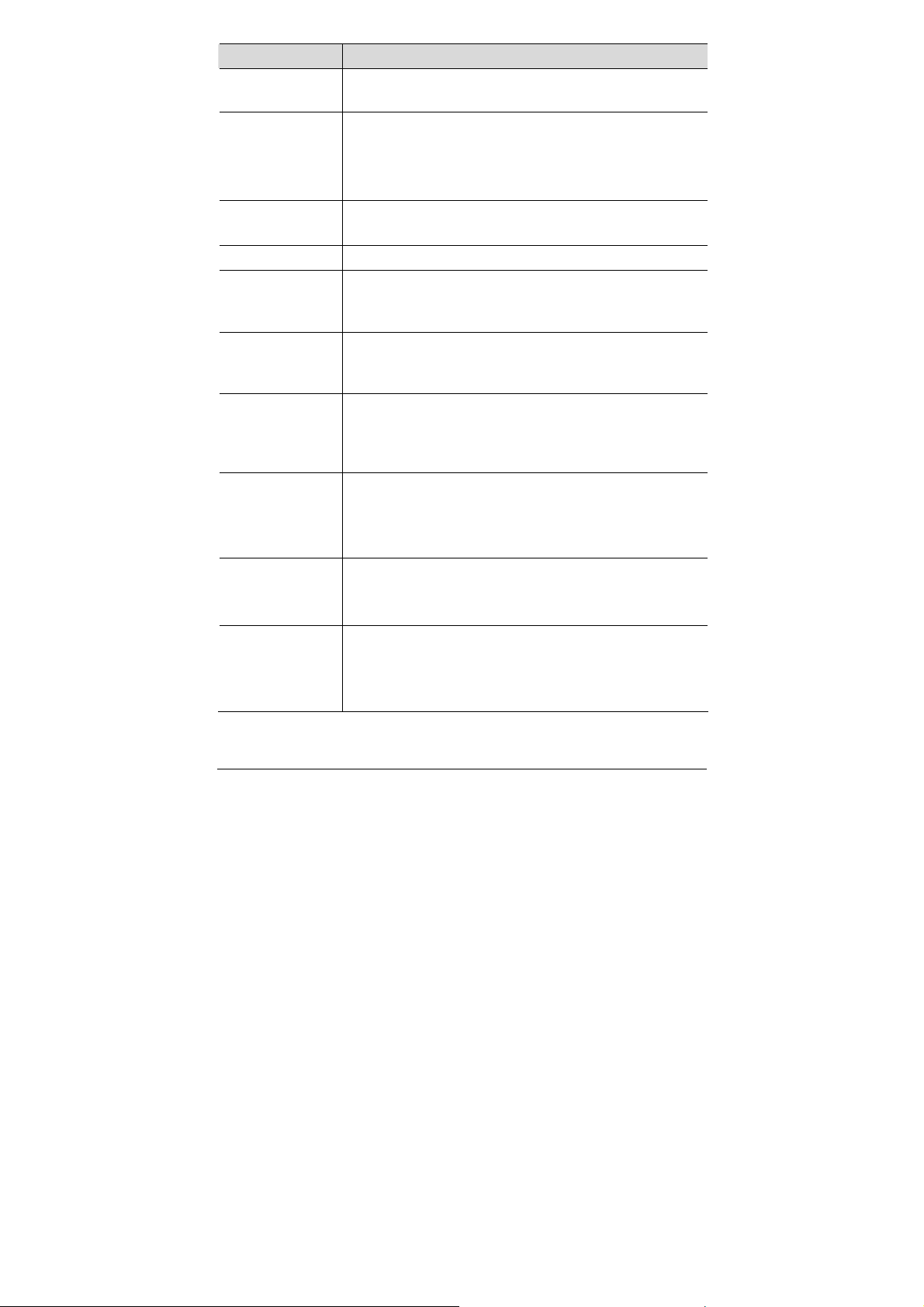
参数名称 说明
HTTP/HTTPS 密
登录 HTTP/HTTPS 服务器的密码。
码
升级方式 根据用户的固件服务器类型选择升级方式。
TFTP:使用 TFTP 服务器进行固件升级。
HTTP:使用 HTTP 服务器进行固件升级。
HTTPS:使用 HTTPS 服务器进行固件升级。
固件服务器路径
固件升级下载指向的服务器的 URL,
可与配置服务器地
址不同。
配置服务器路径 配置文件下载指向的服务器的 URL。
固件文件前缀/后缀 ZXV10 P802L 只请求相应的前缀/后缀及加密方式的固件
文件。此参数主要用于 ITSP,其他用户建议采用默认
值。
配置文件前缀/后缀 ZXV10 P802L 只请求相应的前缀/后缀及加密方式的配置
文件。此参数主要用于 ITSP,其他用户建议采用默认
值。
启动 DHCP
Option 43 和
Option 66 服务器
设置
自动升级
是:话机自动从 TFTP 服务器中获取配置文件。
否:话机不允许从 TFTP 服务器中获取配置文件。
默认为“是”。
是:对话机进行自动升级,用户可以设置自动升级检
测的周期。
否:不允许话机进行自动升级。
此参数主要用于 ITSP,其他用户建议采用默认值。
认证配置文件 是:升级配置文件前对其进行认证。
否:升级配置文件前不需要进行认证。
建议采用默认设置。
TR-069 相关配置
项
TR-69 用户名:话机在 ACS 服务器上注册的用户名。
TR-69 密码:与 TR-69 用户名对应密码。
ACS URL:ACS 服务器的 URL,用于话机向 ACS 发
起通信请求。
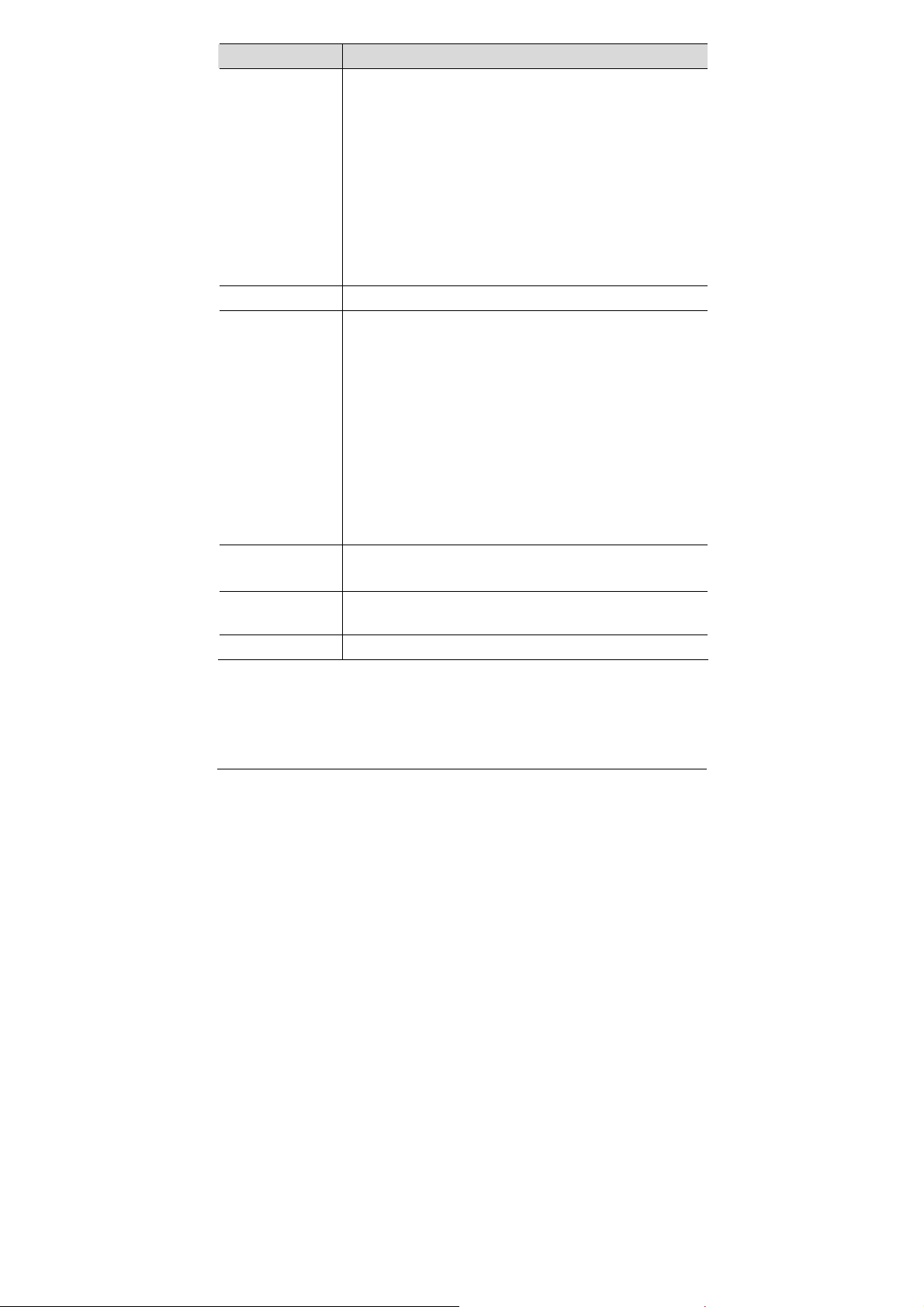
参数名称 说明
电话簿下载配置
项
启动电话簿下载
− 否:不下载电话簿。
− 是,HTTP:使用 HTTP 方式下载电话簿。
− 是,TFTP:使用 TFTP 方式下载电话簿。
电话簿下载服务器路径:电话簿下载服务器的 URL。
电话簿下载时间间隔:配置电话簿下载的时间间隔。
下载后删除手动编辑条目:
− 否:下载后保留手动输入或编辑的条目。
− 是:下载后删除手动输入或编辑的条目。
LDAP 号码簿 LDAP 脚本服务器的 IP 地址或域名。
XML 屏保下载 启动屏保下载
− 否:不下载屏保。
− 是,HTTP:使用 HTTP 方式下载屏保。
− 是,TFTP:使用 TFTP 方式下载屏保。
自动下载屏保
个别文件名
− 否:下载屏保时不使用个别文件名。
− 是:下载屏保时使用个别文件名,用户需要在下
载路径中配置个别文件名。
屏保下载服务器路径:屏保下载服务器的 URL。
XML 应用 服务器路径:其他 XML 应用的下载路径。
软件标签:为 XML 软按键设置标签。
摘机自动拨号
设置一个用户 ID 或者分机号码,摘机后自动拨打该号
码。
Syslog 服务器 系统日志服务器的 IP 地址或者 URL。
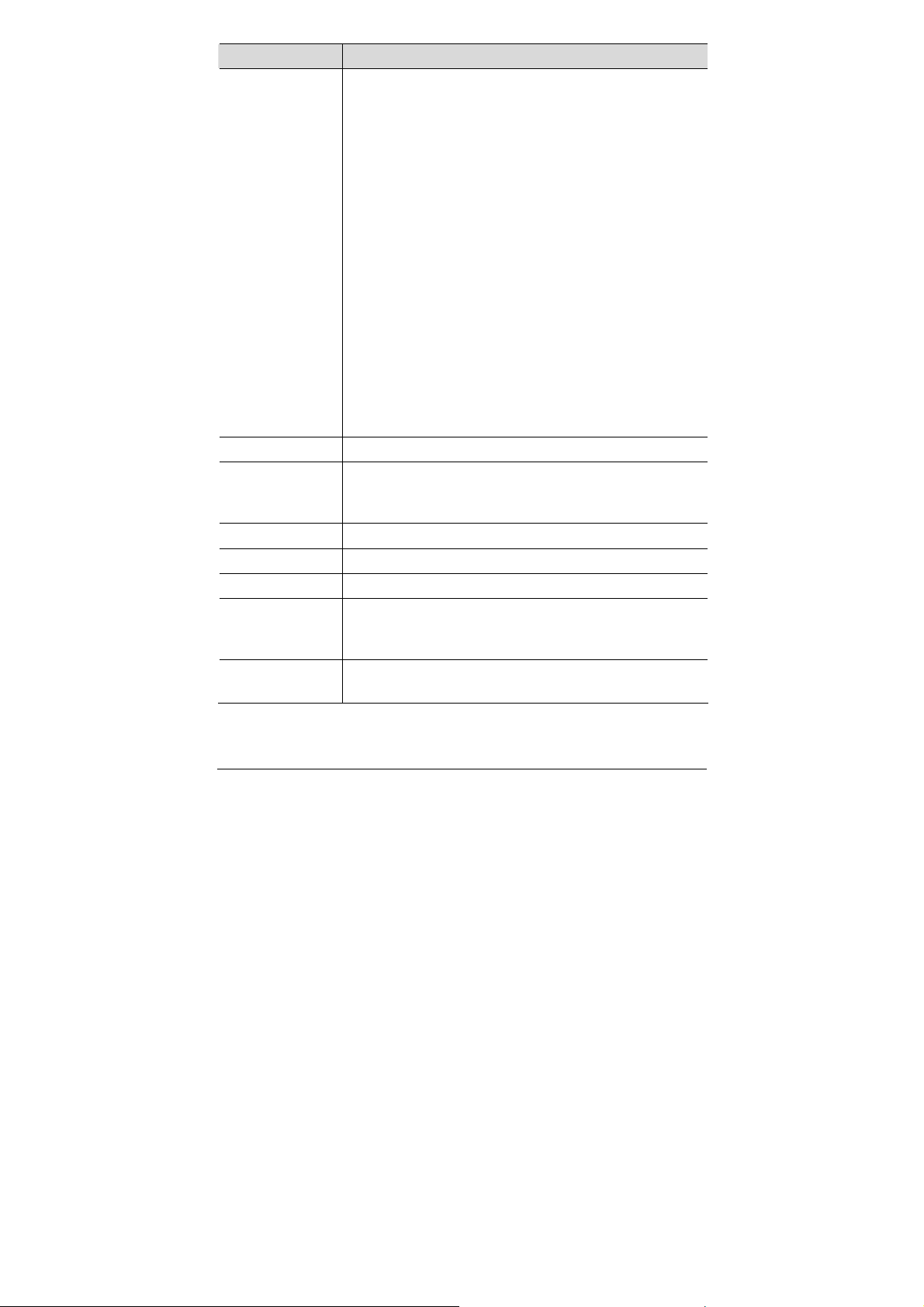
参数名称 说明
Syslog 级别
选择系统日志等级;默认为 NONE,等级:
DEBUG,INFO,WARNING,ERROR;系统日志在以下情况
被发送:
--产品型号/版本启动(INFO)
--NAT 相关信息(INFO)
--发送或接收 SIP 信息(DEBUG)
--SIP 信息摘要(INFO)
--呼入和呼出(INFO)
--注册状态更改(INFO)
--协商编码(INFO)
--以太网连接(INFO)
--SLIC chip exception(WARNING/ERROR)
--特殊记忆(ERROR)
Syslog 使用用户设备;除了标准的 Syslog 有效荷载外,
他还包含一下部分:GS_LOG: [device MAC address][error
code]错误信息。
例如:May 19 02:40:38 192.168.1.14 GS_LOG:
[00:0b:82:00:a1: be][000]Ethernet link is up.
NTP 服务器 NTP 服务器的 IP 地址或者 URL,用于同步时间。
启动 DHCP
option 42 设定
是:话机自动与 NTP 服务器同步时间。
否:不允许话机自动同步时间。
NTP 服务器
SSL 认证 SSL 认证需要访问的网站信息。
SSL 私钥 SSL 认证时使用的私钥。
SSL 私钥密码 设置 SSL 认证时使用的私钥密码。
个性化铃音
为特定的用户 ID 设置个性化铃音,话机接收到此 ID 的
来电时,播放个性化铃音。其他来电播放系统铃音。最
多可以设置三组。
系统铃音
默认为北美标准。用户可在本地电信标准的基础上调整
系统铃声的频率和音调。

参数名称 说明
呼叫音调
用户可以根据本地电信的参数来设置各种音调(如拨号
音、忙音等)的频率;默认的为北美标准。音频应用已
知的值设置,避免不和谐的高音调声音。
句法:f1=val,f2=val[,c=on1/off1[-on2/off2[-on3/off3]]];
(频率单位为赫兹,韵律断续 10ms);ON 为振铃,OFF
为无声,为了设置一个持续的铃音,OFF 应设置为 0;支
持三种音调。
Intercom 用户 ID 当使用 Intercom 功能时,用户需要在此设置用户 ID。
禁止呼叫等待 是:呼叫等待功能被禁用。
否:呼叫等待功能被启用。
禁止呼叫等待铃
音
是:呼叫等待铃音被禁用。
否:呼叫等待铃音被启用。
禁止直接 IP 拨打 是:直接 IP 拨打功能被禁用。
否:直接 IP 拨打功能被启用。
使用快速 IP 拨打 是:快速 IP 拨打功能被启用。
否:快速 IP 拨打功能被禁用。
禁止会议 是:会议功能被禁用。
否:会议功能被启用。
多功能键发送
DTFM
是:多功能键发送 DTFM 功能被启用。
否:多功能键发送 DTFM 功能被禁用。
禁止转移 是:呼叫转移功能被禁用。
否:呼叫转移功能被启用。
通过 Menu 菜单
配置
不限制:允许用户通过 Menu 菜单配置所有参数。
仅基本配置:允许用户通过 Menu 菜单对话机进行基
本配置。
控制模式:不允许用户通过 Menu 菜单对话机进行配
置。
显示语言
设置网页界面和话机屏幕界面显示的语言类型。自动模
式下话机将通过 IP 地址所处国家区域自动显示相应的国
家语言,默认显示为英语。
同时用户也可以在 ZTE 网站下载其他支持的语言文件,
用户只能上传一种其他语言。

账户页面
账户页面用于设置话机的 SIP 账号及 SIP 相关参数的设置和修改。用户可以在
菜单栏中单击账户,进入账户页面。
表1-14 账户配置页面参数说明
参数名称 说明
激活账号
账号名 用于识别该账号的账号名称,用户自定义。
SIP 服务器 SIP 服务器的 IP 地址或者 VoIP 运营商提供的域名。
次要 SIP 服务器
呼出代理服务器
SIP 用户 ID
认证 ID
认证密码 与认证 ID 匹配的密码,用于账号注册。
名称
DNS 模式 DNS 服务器的记录资源模式。
选择是否激活账号。账号未激活时该账号的所有配置信
息无效。首选账号(账号 1)默认激活,其他账号默认
未激活。
配置备份的 SIP 服务器的 IP 地址或 VoIP 运营商的域
名,主服务器失效时启用。
呼出代理服务器、网关或会话边界控制器的 IP 地址或
域名。不同网络环境下使用防火墙或 NAT 穿透;如果
系统发现均衡 NAT,STUN 不工作,只有呼出代理服务
器能给均衡 NAT 提供解决。
SIP 服务器或 VoIP 运营商提供的使用者账号信息,通常
为实际的电话号码或类似电话号码的一串数字。
该账号到 SIP 注册服务器进行注册时使用的认证 ID,可
以与 SIP 用户 ID 相同或不同。
用户自定义的名称,通话过程中该名称会显示在对方话
机上。
A Record:默认值。
SRV:通过域名拨打电话使 SIP 用户拥有一个可以
重定位当前位置的公共“SIP 地址”,SRV 记录为
通话服务提供了稳定性。
NAPTR:用于将 TEL URI 转换为 SIP URI。
使用配置的 IP:直接通过配置的 IP 地址发送 SIP 消
息。

TEL URI
TEL URI 使用模式。
禁用:默认值。
User=Phone:“user=phone”参数将会附加在 SIP
request 的报头“From”中。
使用:如果话机有一个已经分配的 PSTN 电话号
码,则选择此选项。
SIP 注册 设置话机是否向 SIP 服务器发送注册消息。
是:话机自动向 SIP 服务器发送注册请求。
否:话机不发送 SIP 注册请求。
重启时注销注册 话机重启时是否注销 SIP 注册。
是:话机重启时向 SIP 服务器发送注销请求,注销
上次注册。
否:话机重启时不发送 SIP 注销请求。
注册期限 话机向 SIP 服务器更新注册的时间间隔,单位为分。
本地 SIP 端口 用于传输和监听的本地 SIP 端口。
SIP 注册失败后重
新等待时间
SIP T1 超时
话机因为各种原因 SIP 注册失败后,再次发送注册请求
的时间间隔。单位为秒。
T1 是对服务器和客户端之间的事务往返延时(RTT)时
间评估。如果网络等待时间很高,请选择更大的值以保
证稳定的使用。单位为秒。
SIP T2 时间间隔
SIP 协议 T2 计时器,单位为秒。计时器 T2 定义了
INVITE 响应和 non-INVITE 请求的时间间隔。
SIP 传输方式
选择 SIP 传输通过 UDP、TCP 或者是“TLS/TCP”。默
认值为“UDP”。
检查域名证书 是否检查域名证书。
从路由移除 OBP 是否从路由信息中移除 OBP 信息,用于 NAT 穿透。
验证入局 SIP 消息 是否验证入局 SIP 消息。
开启 SIP Instance
设置是否支持 Instance ID。
ID

NAT 穿透 是否启用 NAT 穿透机制以及以何种方式实现穿透。
否:即不使用 NAT 穿透,这个多用在 SIP 服务器与
终端话机都属于同一个私网内或者 NAT 穿透由 SIP
服务器端完成。
STUN:话机内嵌的 STUN 客户端将与指定的 STUN
服务器通信来检测 Firewall/NAT 是否存在或是什么
类型。如果检测到的 NAT 类型为 Full Cone 、
Restricted Cone 或 Port-Restricted Con 时,话机将在
它所有的 SIP 和 SDP 信息中尝试使用公共 IP 地址和
端口。
保持激活:话机将会定时向 SIP 服务器(大约每 20
秒)发送空 SDP 包(不带 Payload 数据),以保持
访问 NAT 的端口处于打开状态。
UPnP:话机将会在使用 SIP 或者 RTP 端口前自动向
NAT 内置的 UPNP 服务端发起映射请求并映射结果
端口运用于 SIP 或者 RTP 信息中,从而实现 NAT 穿
透。
自动:话机会根据当前检测到的上层 NAT 类型自动
设置 NAT 穿透的解决方案。
VPN
订阅 MWI
如果设置为“是”,则话机将周期性地向服务器发送
SUBSCRIBE 信息更新语音留言状态。默认为否。
PUBLISH 在线状
激活在线监视功能,是否向服务器提交状态消息。
态
Proxy-Require
语音邮箱用户 ID
SIP 延展部分通知 SIP 服务器装置在 NAT/防火墙后。
设置后,用户可以通过按 MSG 邮箱键拨打语音邮箱。
ID 通常是语音邮箱入口接入码。

发送 DTMF 指定传输 DTMF 数字的机制。共有 3 种模式:
in audio:表示 DTMF 由语音信号合成(对于低比特
率编码不太稳定)。
通过 RTP(RFC2833):RFC 2833(Out of Band
DTMF)是 DTMF 信号用专门的 RTP 包进行标识,
在 RTP 包的头域中就可得知该包是 DTMF 包,并且
知道是什么 DTMF 信号。
通过 SIP INFO:用 SIP 信令的 INFO 消息来携带
DTMF 信号。这个方法的主要缺陷是因为 SIP 控制
信令和媒体传输(RTP)是分开传输,很容易造成
DTMF 信号和媒体包不同步。
默认值为“in audio”。
DTMF 有效载荷类型 设置 RFC2833 里规定的 DTMF 有效载荷类型,默认为
101。
即拨即发送
只有服务器支持 484 响应才能使用。在号码输入不完整
之前,每输入一个数字,话机都会提示 484response(地
址不完整),直到号码完整的发送出去为止。
拨号规则前缀 设定拨号前缀,每一个拨打的号码都会添加这个前缀。

拨号规则
设置话机所接受的号码范围或者实现快捷缩位拨号等。
其语法规则如下:
1.有效值
1,2,3,4,5,6,7,8,9,0,*,#
2.拨号规则
x:表示任何 0-9 数;
xx:标准两位任何 0-9 数;
∧:拒绝;
[3-5]:3-5 之间的任意数;
[147]:拨数 1,4,或者 7;
<2=011>:当拨号数字 2 的时候将替换为 011;
{x+}:允许所有的号码呼出;
|:或运算。
2.实例
{[369]11 | 1617xxxxxxx}:允许 311, 611, 911, 和任何
10 位数字开始为 1617 的呼叫出去;
{^1900x+ | <=1617>xxxxxxx}:将拒绝拨打号码为
1900 开头的号码,与拨打任何 7 位数增加前缀
1617。
BLF 接电话前缀
BLF 事件抢接电话时自动加上的前缀,以兼容不同服务
器的 BLF 抢接功能。默认值为“**”。
延迟呼叫等待时间
呼叫被转移或者被接入语音邮箱前的等待时间。默认为
20 秒。
激活呼叫功能
设置为是,则本地支持呼叫转接、呼叫转移和免打扰功
能。
呼叫日志 设置是否保存呼叫日志以及呼叫日志的保存类型。
Session Expiration
SIP 会话期限是在没有成功的 SIP 会话刷新事务发生的
前提下,会话从开始到被认为会话超时的 SIP 会话的时
间,默认值是 180 秒。
Session Expiration 是会话被认定为超时的时间(秒),
前提条件是没有成功的刷新处理预先发生。
Min-SE
会话过期时间的最小值(秒);默认为 90 秒。
主叫请求 Timer 是否主叫时使用会话计时。

被叫请求 Timer 是否在接听带有计时请求的电话时使用会话计时。
强制 Timer 是否强制计时。
是:即使远端不支持 session timer,话机也会使用
session timer。
否:仅当远端支持 session timer 时才允许话机启用
session timer。
主叫请求 Timer、被叫请求 Timer 和强制 Timer 这几项
全部选择为“否”可关闭 session timer。
UAC 指定更新
作为主叫方,选择 UAC 使用电话作为刷新器。或选择
UAS 用被叫方或代理服务器作为刷新器。
UAS 指定更新
作为被叫方,选择 UAC 使用被叫方或代理服务器作为
刷新器,或者选择 UAS 使用电话作为刷新器。
强制 INVITE
Session Timer 可以通过利用 INVITE 方法或 UPDATE 方
法被刷新。若选择“是”,则使用 INVITE 方法刷新
session timer。
激活 100rel
PRACK(临时承诺书)方法能够使 SIP 临时响应变得可
靠(1xx 系列)。这对于支持 PSTN 网络是必要的。
帐号铃音 定义了 4 种不同的铃声:
1 个系统铃音:当选择此项,所有呼叫都响系统铃声。
3 个自定义铃音:当选择此项,所有对应指定帐号的来
电都响指定的铃声。
发送匿名
若选择为“是”,则发送 INVITE(邀请)信息的
“From”头域所携带的 ID 会被设置为匿名,本质上是
阻止了来电号码显示。
拒绝匿名呼叫
默认值为“否”。若选择为“是”,则匿名来电将被拒
绝。
自动接听
默认值为“否”。若选择为“是”,则话机将在有来电
时自动切换至免提模式接听。
启动通过 Call-Info
自动接听
转移时 Refer-To 使
用目标 Contact
默认值为“否”。若选择为“是”,则依照 SIP 报文中
的 Call-Info 自动应答。此功能需要 IP-PBX 支持。
默认值为“否”。若选择为“是”且服务器支持这项功
能,则话机会检查“Refer-To”报头来处理呼叫。

会议发起者挂机将
通话转移
首选的语音编码
启用该项后 3 方会议的发起者挂断电话,则剩余两方可
以继续通话。
话机支持多达 7 种不同的语音编码类型,包括 G.711
(a/µ)(或称为 PCMA/PCMU)、G.726-32、
G.723.1、G.729A/B、G.722 和 iLBC。
SRTP 方式 选择 SRTP 加密方式。默认值为“不使用”。
对称 RTP 设置话机是否支持对称式 RTP。
静音抑制
控制 G711、G723 和 G729 的静音抑制/动态语音检测
(VAD)。
是:在通话过程中检测到静音时,话机会发出少量
的 VAD 包(而不是语音包)。
否:静音抑制被禁用。
语音帧/TX
此项用于设置单包发送的语音帧的数量(建议基于以太
网数据包的 IS 限制最大值为 1500 个字节(或
120Kbit/s))
设置该值时,要注意请求数据报时间(ptime,在 SDP
数据报中)是配置该参数的结果。该参数与参数首选的
语音编码有关或者在通话双方中协商实际应用的有效载
荷类型。
例如:若首编码设置为 G.723 且“语音帧/TX”设为
2,则在 INVITE 请求的 SDP 数据报中的“ptime”值为
60 毫秒,因为 G.723 的语音帧包括了 30 毫秒的音频。
类似的如果该项设置为 2 且首编码为 G.729 或 G.711 或
G.726,那么在 INVITE 请求的 SDP 数据报中的
“ptime”值为 20 毫秒。
若“语音帧/TX”设置超过最大允许值,话机将对应首
编码的选择来使用并保存最大允许值。
PCM 的最大值为 10(x10 毫秒)帧;
G.726 的最大值为 20(x10 毫秒)帧;
G.723 的最大值为 32(x30 毫秒)帧;
G.729 的最大值为 64(x10 毫秒)帧;
调整这些参数也会改变动态抖动缓冲器。ZXV10 P802L
有动态抖动缓冲处理算法。该抖动缓冲范围为“20~
200 毫秒”。
推荐使用默认设置,不正确的设置会影响语音质量。

发送号码等待时间
用户输入号码后没有发送呼叫时,话机自动发送呼叫的
等待时间。默认的拨号等待时间为 4 秒。
使用#作为发送键 是否使用<#>键作为<SEND>键发送号码。
是:按<#>键即可发送号码,这种情况下,相当于
<SEND>键。
否:则<#>键只作为拨号的一部分。
G723 速率
G.723 语音编码的编码率,6.3Kbit/s 或 5.3Kbit/s。请与
ITSP 确认。
iLBC 帧时长
iLBC 语音编码帧的大小,iLBC 支持两种基本的帧长
度:
13.3 Kbit/s 比特率下编码帧长度为 30ms。
15.2 Kbit/s 比特率下编码帧长度为 20ms。
语音封装在以太网包中。Asterisk 类型的 PBX 需设置为
30 秒。
iLBC 有效负荷类型 iLBC 语音编码负载类型,在 96~127 之间。默认值为
97。
Eventlist BLF URI
对应 eventlist BLF 的 IP 地址或域名。需要 SIP 服务器支
持此功能。
特殊模式
默认值为“标准模式”。选择能够满足软交换供应商的
指定要求。
保存更改的设置
用户对参数进行设置或修改后,请单击配置页面下方的更新按钮或按 Enter 键
保存设置。网页浏览器将弹出提示信息:
选择继续,则返回配置页面。
选择重启,则重启设备。
部分参数设置需要重启设备才能生效,建议用户修改配置后重启设备。
重启设备
单击配置页面下方的重启按钮,网页浏览器会显示确认重启的信息页面。等待
60 秒设备启动后,就可以重新登录或者使用设备了。

升级&维护
用户可以通过 TFTP 或 HTTP 方式为 ZXV10 P802L 进行固件升级。如果用户使
用本地升级服务器升级设备,则需要预先下载升级文件,解压后上传至本地升
级服务器。
配置本地升级服务器
用户可以下载免费的 TFTP 服务器软件或者 HTTP 服务器软件并在本地 PC 上安
装。潮流公司提供以下免费服务器下载路径供用户参考:
用户也可以通过网络升级的方式升级设备。
本地服务器升级设备需耗时 60 秒,网络服务器升级设备需耗时 5-10 分钟。建
议用户使用本地服务器升级设备。
固件升级
通过键盘配置升级
步骤 1 按主菜单按钮,进入主菜单。
步骤 2 使用导航键选择配置
步骤 3 选择固件服务器,输入有效的固件服务器路径,按确认键保存输
入。
步骤 4 选择升级方式,选中
步骤 5 退回主菜单,选择重启,按确认键重启设备。
重启时话机将自动执行升级操作。在此过程中,LCD 将显示软件文件的下载进
程。如果一个软件升级因为任何原因失败(服务器未反应,找不到升级可用文
件,检测试验失败等),电话会停止升级进程,使用现有的软件重新启动。
>
TFTP或者HTTP
升级,按菜单键进入升级配置。
,按确认键保存选择。
通过 WEB 页面配置升级
通过 WEB 页面配置升级,用户可以选择手动升级和自动升级两种方式。
手动升级
此处以 TFTP 方式为例,介绍手动升级的配置方法。
35

步骤 1 登录配置页面。
步骤 2 选择设置
步骤 3 将参数“自动升级”设置为“否”。
步骤 4 将参数“固件升级和服务提供”设置为“总是检测新版本”。
步骤 5 将参数“升级方式”设置为“
步骤 6 将参数“固件服务器路径”设置为
步骤 7 将参数“启动
如果设置为“是”,则 DHCP 服务器会自动获取升级服务器路径,将步骤 6 的
设置覆盖。
步骤 8 更新设置并重启话机。此时话机将执行升级操作。
>
高级设置。
DHCP Option 43 和 Option
TFTP”。
TFTP
服务器的路径。
”设置为“否”。
自动升级
步骤 1 登录配置页面。
步骤 2 选择设置
步骤 3 将参数“自动升级”设置为“是”,并设置合适的自动检测间隔时
间。
步骤 4 更新设置并重启话机。
当话机检测到固件服务器上的软件版本与话机当前版本不同时,自动执行升级
操作。
>
高级设置。
下载配置文件
用户可以通过下载配置文件对大批量的话机进行统一配置。
用户需要预先使用 XML 格式的文件模板编写配置文件。配置文件中的每一个参
数都与 WEB 配置页面的参数一一对应。
下载配置文件的方法如下:
步骤 1 将配置文件上传到配置文件服务器上。
配置文件服务器可以与固件服务器相同或不同。
步骤 2 在
步骤 3 为全部话机上电或重启。
当话机检测到当前配置文件与配置文件服务器上的配置文件版本不同时,自动
执行下载操作。
WEB
配置页面设置相关参数。

恢复出厂默认设置
警告:恢复出厂设置会删除话机所有的配置信息,在恢复前请备份设置。若恢
复出厂后数据丢失,设备不能连接到 VoIP 服务器,潮流网络技术有限公司将不
承担任何责任。
MAC
地址。
步骤 1 按菜单键进入主菜单。
步骤 2 选择配置
>
出厂设置。
步骤 3 输入话机背面的
步骤 4 按确认键保存输入。
如果输入正确,话机将会重启。
如果输入错误,话机将会返回到菜单主界面。
MAC 地址的输入方法为:
0-9:按话机键盘对应的数字键输入。
A:按话机键盘数字键输入 22.
B:按话机键盘数字键输入 222.
C:按话机键盘数字键输入 2222.
D:按话机键盘数字键输入 33.
E:按话机键盘数字键输入 333.
F:按话机键盘数字键输入 3333.
例如,MAC 地址为 000b
8200e395,按键输入为 0002228200333395。

ZXV10 P802L
SIP Enterprise Phone
User Manual
20111013-V1.0
38

Contents
Installation.................................................................................................... 41
Equipment Packaging ........................................................................... 41
Connecting Your Phone......................................................................... 41
Safety Compliances .............................................................................. 42
Warranty................................................................................................ 42
Product Overview........................................................................................ 43
Using the ZXV10 P802L............................................................................... 46
Getting Familiar with the LCD ............................................................... 46
Making Phone Calls .............................................................................. 49
Handset, Headset and Speakerphone .......................................... 49
Dual Lines with SIP Account ......................................................... 49
Completing Calls........................................................................... 49
Making Calls using IP Addresses.................................................. 51
Answering Phone Calls ......................................................................... 52
Receiving Calls ............................................................................. 52
Do Not Disturb .............................................................................. 52
Phone Functions During a Phone Call .................................................. 52
Call Waiting/Call Hold ................................................................... 52
Mute.............................................................................................. 53
Call Transfer ................................................................................. 53
3-Way Conferencing ..................................................................... 54
Voice Messages (Message Waiting Indicator) .............................. 55
Shared Call Appearance (SCA) .................................................... 55
Call Features......................................................................................... 56
Customized LCD Screen & XML ........................................................... 57
Configuration Guide.................................................................................... 58
Configuration Via Keypad...................................................................... 58
Configuration VIA Web Browser............................................................ 60
Access the Web Configuration Menu............................................ 60
39

Definitions ..................................................................................... 61
Saving the Configuration Changes........................................................ 84
Rebooting the Phone Remotely ............................................................ 84
Software Upgrade & Customization........................................................... 85
Firmware Upgrade Through TFTP/HTTP .............................................. 85
Key Pad Menu .............................................................................. 85
Web Configuration Interface ......................................................... 85
No Local TFTP/HTTP Server........................................................ 86
INSTRUCTIONS FOR LOCAL TFTP UPGRADE: ........................ 86
Configuration File Download ................................................................. 87
Managing Firmware and Configuration File Download ................. 88
Restore Factory Default Setting................................................................. 88
INSTRUCTIONS FOR RESTORATION:....................................... 88

Equipment Packaging
Table 1: Equipment Packaging
Main Case Yes
Handset Yes
Phone Cord Yes
Power Adaptor Yes
Ethernet Cable Yes
Base Stand Yes
Quick Start Guide Yes
ZXV10 P802L
Installation
Connecting Your Phone
The connectors of the ZXV10 P802L are located on the bottom of the device.
Table 2: ZXV10 P802L Connectors
PC 10/100Mbps RJ-45 ports for PC (downlink) connection
LAN 10/100Mbps RJ-45 port for LAN (uplink) connection
Power Jack 5V DC power port; UL Certified
Handset
Jack
Headset
Jack
RJ9
RJ9
41

Safety Compliances
The ZXV10 P802L phone complies with FCC/CE and various safety standards.
The ZXV10 P802L power adaptor is compliant with the UL standard. Please
use the universal power adaptor provided with the ZXV10 P802L package only.
The manufacturer’s warranty does not cover damages to the phone caused by
unsupported power adaptors.
Warranty
If you purchased your ZXV10 P802L from a reseller, please contact the
company where you purchased your phone for replacement, repair or refund.
If you purchased the product directly from ZTE, contact your ZTE Sales and
Service Representative for a RMA (Return Materials Authorization) number
before you return the product. ZTE reserves the right to remedy warranty
policy without prior notification.

Product Overview
Table 3: ZXV10 P802L Feature Guide
Features ZXV10 P802L
LCD Display 128 x 40 pixel
Number of Lines 2
Programmable Soft Keys 3
Extension Module N/A
Table 4: ZXV10 P802L Key Features in a Glance
Features Benefits
Open Standards
Compatibility
Superb Audio
Quality
Network
Interfaces
Feature Rich
Advanced
Features
Advanced
Functionality
SIP RFC3261, TCP/IP/UDP, RTP, HTTP/HTTPS,
ARP/RARP, ICMP, DNS (A record, SRV and NAPTR),
DHCP (both client and server), PPPoE, TELNET,
TFTP, NTP, STUN, SIMPLE, SIP over TLS, 802.1x,
TR-069
Advanced Digital Signal Processing (DSP), Silence
Suppression, VAD, CNG, AGC
10/100 Mbps Ethernet port
Traditional voice features including caller ID, call
waiting, hold, transfer, forward, block, auto-dial, offhook dial
2 line keys with dual-color LED and 2 SIP account, 3
way conference, graphic LCD, 3 XML programmable
context sensitive soft keys, 5 navigation keys, 8
dedicated buttons for HOLD, TRANSFER,
CONFERENCE, VOLUME, HEADSET, MUTE/DND,
SPEAKERPHONE, SEND/REDIAL
Customized downloadable ring-tones, SRTP, SIP over
TLS, multi-language support and XML enabled,
adjustable positioning angles, wall mountable, AES
encryption, automatic multimedia service (eg., weather
information)
43

Table 5: ZXV10 P802L Hardware Specifications
LAN Interface
ZXV10 P802L
10/100 Mbps Full/Half Duplex Ethernet port with auto
detection
Graphic LCD
128 x 40 pixel
Display
Expansion
N/A
Module
Call Appearance
2 Dual color (green/red) line keys
LED
Universal
Input: 100-240VAC 50-60 Hz
Switching
Power Adaptor Output: +5VDC, 800mA, 4.0 W, UL certified
Dimension 186mm (W) x 210mm (L) x 81mm (D)
Weight Unit weight: 0.7KG
Package weight: 1.1KG (ZXV10 P802L), 1.0KG
(ZXV10 P802L)
Temperature 32 -104° F/ 0 - 40°C
Humidity 10% - 90% (non-condensing)
Compliance FCC Part 15 (CFR 47) Class B
EN55022 Class B, EN55024, EN61000-3-2, EN61000-
3-3, EN 60950-1
AS/NZS CISPR 22 Class B, AS/NZS CISPR 24, RoHS
UL 60950 (power adapter)
Table 6: ZXV10 P802L Technical Specifications
Lines
2 lines with 2 SIP account, 3 XML programmable
soft-keys
Protocol Support
Support SIP 2.0, TCP/UDP/IP, PPPoE, RTP, SRTP
by SDES, HTTP, ARP/RARP, ICMP, DNS, DHCP,
NTP, TFTP, SIMPLE/PRESENCE protocols, TR-069,
802.1x
Support multiple SIP accounts and up to 11 media
channels concurrently

Display
Feature Keys
Device
Management
Audio Features
Telephony
Features
Support SIP PUBLISH method (RFC 3903), SIP
Presence package (RFC 3856, 3863) for use of
MFKs, SIP Dialog package (RFC 4235)
Support for SIP MESSAGE method (RFC 3428)
Graphic LCD display, up to 4 level grayscale
HOLD, TRANSFER, CONF, LINE 1, LINE 2, MSG,
SPEAKERPHONE, HANDSET, HEADSET,
MUTE/DND, NAVIGATION(5), VOLUME, 3 XML
Programmable Soft keys
NAT-friendly remote software upgrade (via
TFTP/HTTP) for deployed devices including behind
firewall/NAT
Auto/manual provisioning system, Web GUI Interface
Support Layer 2 (802.1Q, VLAN, 802.1p) and Layer 3
QoS (ToS, DiffServ, MPLS)
Full-duplex hands-free speakerphone
Advanced Digital Signal Processing (DSP)
Dynamic negotiation of codec and voice payload
length
Support for G.723,1 (5.3/6.3K), G.729A/B, G.711 a/µlaw, G.726-32, G.722 (wide-band), and iLBC codecs
In-band and out-of-band DTMF (in audio, RFC2833,
SIP INFO)
Silence Suppression, VAD (voice activity detection),
CNG (comfort noise generation), ANG (automatic
gain control)
Acoustic Echo Cancellation (AEC) with Acoustic Gain
Control (AGC) for speakerphone mode, support side
tone
Adaptive jitter buffer control (patent-pending) and
packet delay and loss concealment
HD audio handset with HD wideband audio codecs
for excellent double-talk performance
Intuitive graphic user interface (GUI), downloadable
phone book (XML, LDAP), support for anonymous
call using privacy header, MLS (multi language
support)
Voice mail indicator, downloadable custom ring-
tones, call hold, call transfer (attended/blind), call
forward, call waiting, caller ID, mute, redial, call log,
caller ID display or block, Do-Not-Disturb (DND) and
volume control

Network
and Provisioning
Firmware
Upgrades
Advanced Server
Features
Security
3-way conference, dial plan prefix, dial-plan support,
off-hook auto dial, auto answer and early dial
Via keypad/LCD, Web browser, or secure (AES
encrypted) central configuration file, manual or
dynamic host configuration protocol (DHCP) network
setup
Support NAT traversal using IETF STUN and
Symmetric RTP
Support for IEEE 802.1p/Q tagging (VLAN), Layer 3
ToS
Support firmware upgrade via TFTP or HTTP
Support for Authenticating configuration file before
accepting changes
User specific URL for configuration file and firmware
files
Mass provisioning using TR-069 or encrypted XML
configuration file
Message waiting indication, support DNS SRV Look
up and SIP Server Fail Over, Support customizable
idle screen via downloading XML by HTTP/TFTP
User and administrator level passwords, MD5 and
MD5-sess based
authentication, AES based secure configuration file,
SRTP, TLS, 802.1x
media access control
Using the ZXV10 P802L
Getting Familiar with the LCD
ZXV10 P802L has a dynamic and customizable screen. The screen displays
differently depending on whether the phone is idle or in use (active screen).
Table 7: LCD Display Definition
Display Item
DATE AND
TIME
Definitions
Displays the current date and time. It can be synchronized with
Internet time servers

LOGO NAME
Displays company logo name. This logo name can be
customized via xml screen customization. The maximum size
for logo name is 22 characters in English
NETWORK
STATUS
STATUS BAR
Shows the status of network in the middle of the screen. It will
indicate whether the network is down or starting
Shows the status of the phone, using icons as shown in the next
table
SOFTKEYS
The softkeys are context sensitive and will change depending on
the status of the phone. Typical functions assigned to softbuttons are:
• FORWARD ALL Unconditionally forwards the phone line to
another
phone
• MISSED CALL This option shows unanswered calls to
this phone.
• NEXTSCR Press this button to toggle between idle
screen, weather
and IP Address.
• REDIAL Redials the last dialed-out number
• END CALL Hangs up the call
Table 8: LCD Icons
LCD Icons
Descriptions
SIP Registration Status Icon:
Solid – connected to SIP Server/IP address received
SIP Registration Status Icon:
Blank – SIP Proxy/Server not registered
Handset Status Icon:
OFF - handset on-hook ON - handset
off-hook
Speaker Phone Status Icon:
OFF - speakerphone off ON -
speakerphone on

Headset Status Icon:
OFF - headset off ON - headset on
DND Icon:
OFF - “Do Not Disturb” disabled ON - “Do Not
Disturb” enabled
Calls Forwarded Icon:
INDICATES calls are forwarded. Please refer to call
forwarding procedures
MUTE Icon:
INDICATES call is on MUTE during the call
SRTP Icon:
INDICATES SRTP is enabled for the call
Table 9: ZXV10 P802L KEYPAD BUTTONS
Button
HOLD Place active call on hold
TRANSFER Transfer an active call to another number
Descriptions
CONF
LINE 1 /
LINE 2
Press CONF button to connect Calling/Called party into
conference
Switch between Line 1 and Line 2
Mute an active call; or use as DND button when the phone
is in idle state.
Press HEADSET key to answer/hang up phone calls when
using headset. It also allows user to toggle between headset
and speaker
Enable/Disable hands-free speaker
Enable/Disable handset mode; or used as SEND/REDIAL

Press the four navigation keys to move up/down/left/right
Press the round button in the center to enter Keypad
Configuration “MENU” mode when phone is idle. Or use it
as ENTER key when in Keypad Configuration
Adjust volume by pressing “– “or “+”
0 - 9, *, #
Standard phone keypad; press # key to send call; press *
key to for IVR functions
Making Phone Calls
Handset, Headset and Speakerphone
The ZXV10 P802L allows you to make phone calls via handset, headset or
speakerphone. During the active calls the user can switch between the
handset, headset and the speakerphone by pressing the corresponding keys
on the phone.
Dual Lines with SIP Account
ZXV10 P802L can support up to two lines “virtually” mapped to two SIP
accounts. In off-hook state, select an idle line and the dial tone will be heard.
To make a call, select the line you wish to use. The user can switch lines
before dialing any number by pressing the LINE button.
Completing Calls
There are FIVE ways to complete a call:
DIAL: To make a phone call.
1.
• Take Handset off hook
or press SPEAKER button
or press HEADSET button
or press an available LINE key to activate speakerphone
• The line will have a dial tone
• Enter the phone number
• Press “#” or HANDSET button to send

2.
REDIAL: To redial the last dialed phone number.
• Take Handset off-hook
or press the SPEAKER button
or press an available LINE key to activate speakerphone
or on idle screen
• Press the REDIAL soft-key
3. VIA CALL HISTORY: To call a phone number in the phone’s history.
• Press the MENU button to bring up the Main Menu.
• Select Call History and then “Answered Calls”, “Missed Calls” or
“Dialed Calls” or etc depending on your needs
• Select phone number using the arrow keys
• Press OK to select
• Select and press “Dial” to dial out
4.
VIA PHONEBOOK: To Call a phone in from the phone’s phonebook.
• Go to the phonebook by pressing the DOWN arrow key or
pressing the menu button and selecting “Phone Book”
• Select the phone number by using the arrow keys
•Press OK to select
• Select and press “Dial” to dial out
5.
VIA PAGE/INTERCOM: Server/PBX has to support Page/Intercom. Also,
ZXV10 P802L and PBX have to be configured correctly.
•Take Handset off hook
or press SPEAKER button
or press HEADSET button
or press an available LINE key to activate speakerphone
• Press OK and the screen will display “LINEx: PAGE”
• Dial the number to Page/Intercom
• Press “SEND” button to dial out
NOTE:
Dial-tone and dialed number display occurs after the handset is off-hook, or
handset button is pressed, or speaker button is pressed, or the line key is
selected. After dialing the number, the phone waits 4 seconds (by default; No
key Entry Timeout) before sending and initiating the call. Press “#” button to
override the 4 second delay.

Making Calls using IP Addresses
Direct IP Call allows two phones to talk to each other in an ad-hoc fashion
without a SIP proxy. VoIP calls can be made between two phones if:
• Both phones have public IP addresses, or
• Both phones are on a same LAN/VPN using private or public IP
addresses, or
•Both phones can be connected through a router using public or private
IP addresses (with necessary port forwarding or DMZ)
To make a direct IP call, please follow these steps:
•
Press MENU button to bring up MAIN MENU
• Select “Direct IP Call” using the arrow-keys
•Press OK to select
• Input the 12-digit target IP address. (Please see example below)
• Press OK key to initiate call.
For example: If the target IP address is 192.168.1.60 and the port is 5062
(e.g. 192.168.1.60:5062), input the following: 192*168*1*60#5062. The “*” key
represents the dot “.”; the “#” key represents colon “:”. Press OK to dial out.
The ZXV10 P802L also supports Quick IP Call mode. This enables the phone
to make direct IP-calls, using only the last few digits (last octet) of the target
phone’s IP-number. This is possible only if both phones are in under the same
LAN/VPN. This simulates a PBX function using the CMSA/CD without a SIP
server. Controlled static IP usage is recommended.
To enable Quick IP calls, the phone has to be setup first. This is done through
the web-setup function. In the “Advanced Settings” page, set the "Use Quick
IP-call mode” to “Yes”. When #xxx is dialed, where x is 0-9 and xxx <=255, a
direct IP call to aaa.bbb.ccc.XXX is completed. “aaa.bbb.ccc” is from the local
IP address regardless of subnet mask. The numbers #xx or #x are also valid.
The leading 0 is not required (but OK).
For example:
192.168.0.2 calling 192.168.0.3 -- dial #3 followed by #
192.168.0.2 calling 192.168.0.23 -- dial #23 followed by #
192.168.0.2 calling 192.168.0.123 -- dial #123 followed by #
192.168.0.2: dial #3 and #03 and #003 results in the same call -- call
192.168.0.3

NOTE:
If you have a SIP Server configured, a Direct IP-IP still works. If you are using
STUN, the Direct IP-IP call will also use STUN. Configure the “Use Random
Port” to “No” when completing Direct IP calls.
Answering Phone Calls
Receiving Calls
1. Incoming single call: Phone rings with selected ring-tone. The
corresponding LINE flashes in red. Answer call by taking Handset off
hook or pressing SPEAKER or HEADSET or by pressing the
corresponding account LINE button.
2. Incoming multiple calls: When another call comes in while having an
active call, the phone will produce a Call Waiting tone (stutter tone).
Answer the incoming call by pressing its corresponding LINE button.
The current active call will be put on hold.
Do Not Disturb
Do Not Disturb can be enabled/disabled by pressing the MUTE/DND button
on the phone. Or users could set it from the MENU following the steps below.
1. Press the MENU button and scroll down to “Preference”.
2. Select “Do Not Disturb” by pressing menu button.
3. Use arrow keys to either enable or disable “Do Not Disturb” feature.
4. When enabled, there will be a special ‘Do Not Disturb” icon appearing
on the display. This will send the incoming caller directly to voicemail.
Phone Functions During a Phone Call
Call Waiting/Call Hold
1. Hold: Place a call on ‘hold’ by pressing the “HOLD” button.
2. Resume: Resume call by pressing the corresponding blinking LINE.

3. Multiple Calls: Automatically place ACTIVE call on ‘HOLD’ by
selecting another available LINE to place or receive another call. Call
Waiting tone (stutter tone) audible when line is in use.
Mute
1. During the call, press the MUTE button to enable/disable muting the
microphone.
2. The “Line Status Indicator” will show “LINEx: TALKING” or “LINEx:
MUTE” to indicate whether the microphone is muted.
Call Transfer
ZXV10 P802L supports both Blind and Attended transfer. Also, users could
make auto-attended transfer when this feature is enabled from web GUI.
1. Blind Transfer: Press “TRANSFER” button, then dial the number and
press the # button to complete transfer of active call.
2. Attended Transfer: Press “LINEx” button to make a call and
automatically place the ACTIVE LINE on HOLD. Once the call is
established, press “TRANSFER” key then the LINE button of the
waiting line to transfer the call. Hang up the phone call after the call
is transferred.
3. Auto-Attended Transfer: Users could enable Auto-Attended Transfer
under Web GUI->Advanced Setting Page. During the first call, press
“TRANSFER” hard button and it will bring up another line. The first
call will be on hold. Enter the number and press SEND or “#” key to
establish the second call. After the second call is established, users
could press “TRANSFER” hard button to transfer the call, or press
the SPLIT soft key so the second call will be resumed.
NOTE:
To transfer calls across SIP domains, SIP service providers must support
transfer across SIP domains.

3-Way Conferencing
ZXV10 P802L can host conference calls and supports up to 3-way conference
calling.
1. Initiate a Conference Call:
Establish a connection with two parties
Press CONF button
Choose the desired line to join the conference by pressing
the corresponding LINE button
2. Cancel Conference:
If after pressing the “CONF” button, a user decides not to
conference anyone, press HOLD or the original LINE button
This will resume two-way conversation
3. End Conference:
Press HOLD to end the conference call and put all parties on
hold
To speak with an individual party, select the corresponding
LINE key
ZXV10 P802L also supports Easy Conference mode. In Easy Conference
mode, users can initiate conference by calling another number when the
current line is in talking or conference. Also the conference can be reestablished by pressing the ReConf softkey when the conference is on hold.
Easy Conference mode can be used combined with the traditional ways to
establish 3-way conference.
1. Initiate a Conference Call:
Establish one call
Press CONF button and a new line will be brought up
Dial the number and press SEND button to establish the
second call
Press CONF button again or press the ConfCall softkey to
establish the 3-way conference
2. Hold Conference:

During the conference, press HOLD button and the
conference will be put on hold
- To resume the conference, press the ReConf
softkey
- To split the conference and resume the call
with each party, press the corresponding
line key
3. End Conference:
If the users decide not to conference after establishing the
second call, press EndCall softkey instead of ConfCall
softkey/CONF button. It will end the second call and the
screen will show the first call is on hold.
During the conference, press EndCall softkey or hang up to
end the conference
NOTE:
• The party that starts the conference call has to remain in the conference
for its entire duration, you can put the party on mute but it must
remain in the conversation. Also, this is not applicable when the
feature “Transfer on call hangup” is turned on.
• When using Easy Conference mode, press SEND button to establish
the second call after entering the number instead of using “#”.
Voice Messages (Message Waiting Indicator)
A blinking red MWI (Message Waiting Indicator) on the top right corner of the
ZXV10 P802L indicates a message is waiting. Dial into the voicemail box to
retrieve the message. An IVR will prompt the user through the process of
message retrieval.
Shared Call Appearance (SCA)
The ZXV10 P802L phone supports shared call appearance by Broadsoft
standard. This feature allows members of the SCA group to shared SIP lines
and provides status monitoring (idle, active, progressing, hold) of the shared
line. When there is an incoming call designated for the SCA group, all of the

members of the group will be notified of an incoming call and will be able to
answer the call from the phone with the SCA extension registered.
All the users that belong to the same SCA group will be notified by visual
indicator when a user seizes the line and places an outgoing call, and all the
users of this group will not be able to seize the line until the line goes back to
an idle state or when the call is placed on hold. (With the exception of when
multiple call appearances are enabled on the server side).
In the middle of the conversation, there are two types of hold: Public Hold and
Private Hold. When a member of the group places the call on public hold, the
other users of the SCA group will be notified of this by the red-flashing button
and they will be able to resume the call from their phone by pressing the line
button. However, if this call is placed on private-hold, no other member of the
SCA group will be able to resume that call.
To enable shared call appearance, the user would need to register the shared
line account on the phone. In addition, they would need to navigate to
“Settings”->”Basic Settings” on the web UI and set the line to “Shared Line”. If
the user requires more shared call appearances, the user can configure
multiple line buttons to be “shared line” buttons associated with the account.
Call Features
The ZXV10 P802L supports traditional and advanced telephony features
including caller ID, caller ID w/name, call forward/transfer/park/hold as well as
intercom/paging.
Table 10: ZXV10 P802L Call Features
Key Call Features
*30
*31
*67 Block Caller ID (per call)
*82
Block Caller ID (for all subsequent calls)
Offhook and dial “*30”.
Send Caller ID (for all subsequent calls)
Offhook and dial “*31”.
Offhook, dial “*67” and then enter the number to dial out.
Send Caller ID (per call)

Offhook, dial “*82” and then enter the number to dial out.
*70
*71
*72 Unconditional Call Forward
*73 Cancel Unconditional Call Forward
*90 Busy Call Forward
*91 Cancel Busy Call Forward
*92 Delayed Call Forward
*93 Cancel Delayed Call Forward
Disable Call Waiting (per Call)
Offhook, dial “*70” and then enter the number to dial out.
Enable Call Waiting (per Call)
Offhook, dial “*71” and then enter the number to dial out.
Offhook, dial “*72”. Then enter the number to forward the call
and press “#” or OK softkey.
Offhook, dial “*73” and the phone will hang up.
Offhook, dial “*90”. Then enter the number to forward the call
and press “#” or OK softkey.
Offhook, dial “*91” and the phone will hang up.
Offhook, dial “*92”. Then enter the number to forward the call
and press “#” or OK softkey.
Offhook, dial “*93” and the phone will hang up.
Customized LCD Screen & XML
ZXV10 P802L IP phone support both simple and advanced XML applications:
1) XML Custom Screen and 2) XML Downloadable Phonebook. For more
information on how to create a downloadable XML phonebook, creating a
custom idle screen and/or reprogramming the soft-keys on ZXV10 P802L,
please visit our website at http://www.zte.com.cn

Configuration Guide
The ZXV10 P802L can be configured in two ways. Firstly, using the Key Pad
Configuration Menu on the phone; secondly, through embedded webconfiguration menu.
Configuration Via Keypad
To enter the MENU, press the round button. Navigate the menu by using the arrow
keys: up/down and left/right. Press the OK softkey to confirm a menu selection.
Press left arrow key can exit to the previous menu. The phone automatically exits
MENU mode with an incoming call, the phone is off-hook or the MENU mode if left
idle for 20 seconds.
Press the MENU button to enter the Key Pad Menu. The menu options available
are listed in table 11.
Table 11: Key Pad Configuration Menu
Item Description
Call
History
Status
Phone
Book
LDAP
Directory
Displays histories of answered, dialed, missed, and transferred
and forwarded calls. Select “Clear All” to clear all the call
history entries.
Displays the network status, account status, software version
and hardware version of the phone.
Press network status to enter the sub menu for IP setting
information (DHCP/Static IP/PPPoE), Subnet Mask, Gateway
and DNS server.
Displays the phonebook and downloads phonebook XML
Displays the LDAP directory and downloads directory
Instant
Messages
Direct IP
Call
Goes to instant messages
Dials IP address for direct IP call

Preferenc
e
Press Menu button to enter this sub menu including:
Do NOT Disturb
DND (Do Not Disturb) function could be turned on or off in the
“Do Not Disturb” menu.
Ring Tone
Choose different ring tones in the “Ring Tone” menu.
Ring Volume
Press Menu button to hear the selected ring volume, press ‘←’
or ’ →’ to hear and adjust the ring tone volume.
LCD Contrast
Press ‘←’ or ’ →’ to adjust the LCD contrast.
Download SCR XML
The phone will download the custom idle screen if available.
Erase Custom SCR
Custom idle screen will be erased and will be replaced with
default logo.
Display Language
Users can choose English, Simplified Chinese, Traditional
Chinese, Korean, Japanese, Italian, Spanish, French,
German, Portuguese, Russian, Croatian, Hungarian, Polish,
Slovenian, Arabic, Hebrew or Dutch which are built in the
phone. Users could select Automatic for local language based
on IP location if available. Also, the phone will download
secondary language if available.
Time Settings
Users can set the date and time on the phone.
Press Menu button to choose the menu item
Press ‘←’ or follow the soft keys to return to the main menu
Config Press Menu button to display the configuration selections:
SIP
To change SIP server settings for SIP account (SIP Proxy,
Outbound Proxy, SIP User ID, SIP Auth ID, SIP Password,
SIP Transport and Audio).
Upgrade
To configure the firmware server and Config server for
upgrading or provisioning the phone.
Factory Reset
Key in the physical/MAC address on the back of the phone.
Press OK softkey to reset to FACTORY DEFAULT setting. Do
not use Factory Reset unless you want to restore factory

settings.
Layer 2 QoS
Configure 802.1Q/VLAN Tag and priority value.
Factory
Functions
Network
Call
Features
Reboot Select on Reboot and press Menu button to reboot the device.
Exit Exit from this menu.
Press Menu to display the factory function items including
Audio Loopback
Speak into the handset. If you hear your voice in the
handset, your audio
is working fine. Press Menu button to exit the mode.
Diagnostic Mode
All LEDs will light up.
Press any key on the keypad, to display the button name in
the LCD. Lift and put back the handset or press Menu button
to exit the diagnostic mode.
Press ‘←’ to return the main menu
To select IP mode (DHCP/Static IP/PPPoE); to setup PPPoE,
IP address, Netmask, Gateway address and DNS Server 1
and DNS Server 2.
To enable/disable and configure Forward All, Forward Busy,
Forward No Answer, No Answer Timeout, select Call Features
and press Account 1 to set the forward call features.
Configuration VIA Web Browser
The ZXV10 P802L embedded Web server responds to HTTP/HTTPS
GET/POST requests. Embedded HTML pages allow a user to configure the IP
phone through a Web browser such as Microsoft’s IE, Mozilla Firefox and
Google Chrome.
Access the Web Configuration Menu

To access the phone’s Web Configuration Menu
•Connect the computer to the same network as the phone
1
• Make sure the phone is turned on and shows its IP address
• Start a Web browser on your computer
• Enter the phone’s IP address in the address bar of the browser
• Enter the administrator’s password to access the Web Configuration
Menu
3
1. The Web-enabled computer has to be connected to the same
sub-network as the phone. This can easily be done by connecting
the computer to the same hub or switch as the phone is
connected to. In absence of a hub/switch (or free ports on the
hub/switch), please connect the computer directly to the phone
using the PC port on the phone.
2. If the phone is properly connected to a working Internet
connection, the phone will display its IP address in Menu->Status.
This address has the format: xxx.xxx.xxx.xxx, where xxx stands
for a number from 0 to 255. You will need this number to access
the Web Configuration Menu. For example, if the phone shows
192.168.0.60, please use “http://192.168.0.60” in the address bar
of your browser.
3. The default administrator password is “admin”; the default enduser password is “123”.
NOTE:
When changing any settings, always SUBMIT them by pressing
“UPDATE” button on the bottom of the page. Reboot the phone to
have the changes take effect. If, after having submitted some changes,
more settings have to be changed, press the menu option needed.
All the options under Basic Setting and Account Setting, and most of
the options under Advanced Setting do not require reboot after
submitting the changes. Under Advanced Setting, the parameters on
network configuration require reboot after update.
2
Definitions
This section will describe the options in the Web configuration user interface.
As mentioned, a user can log in as an administrator or end-user.

Functions available for the end-user are:
Status: Displays the network status, account status, software version
and MAC address of the phone, and service status.
Basic Settings: Basic preferences such as date and time settings,
line keys and LCD settings can be set here.
Additional functions available to administrators are:
Advanced Settings: To set advanced network settings, codec
settings, XML configuration settings and etc.
Account: To configure the SIP account.
Table 13: Device Configuration - Status
MAC
Address
IP Address This field shows IP address of ZXV10 P802L.
The device ID, in HEXADECIMAL format.
Product
Model
Part
Number
Software
Version
System Up
Time
System
Time
Registered
This field contains the product model information.
This field contains the product part number.
• Program: This is the main firmware release number, which is
always used for identifying the software (or firmware) system of
the phone.
• Boot: Booting code version number
• Core: Core code version number
• Base: Base code version number
• DSP: DSP code version number
• Aux: Aux code version number
This field shows system up time since the last reboot.
This field shows the current time on the phone system.
Indicates whether accounts are registered to the related SIP
server.

PPPoE Link
Up
Service
Status
Core Dump Download core dump file for troubleshooting when necessary.
Table 14: Device Configuration – Settings/Basic Settings
End
User Passw
ord
IP Address The ZXV10 P802L operates in three modes:
Indicates whether the PPPoE connection is enabled (connected
to a modem) and the NAT type.
• GUI: shows the GUI status: running or stopped
• Phone: shows the phone status: running or stopped
This contains the password to access the Web Configuration
Menu. This field is case sensitive with a maximum length of 25
characters.
1. DHCP mode: The ZXV10 P802L acquires its IP address
from the first DHCP server it discovers on its LAN. The DHCP
option is reserved for NAT router mode. In DHCP mode, all the
field values for the Static IP mode are not used (even though
they are still saved in the Flash memory).
2. PPPoE mode: To use the PPPoE feature, set the PPPoE
account settings (PPPoE account ID, PPPoE password and
PPPoE service name). The ZXV10 P802L establishes a PPPoE
session if any of the PPPoE fields is set.
3. Static IP mode: Configure all of the following fields: IP
address, Subnet Mask, Gateway, DNS Server 1, DNS Server 2
and Preferred DNS Server.
802.1x
Mode
Line Keys x
This option allows the user to enable/disable 802.1x mode on
the phone. The default value is disabled. To enable 802.1x
mode, this field should be set to EAP-MD5. Once enabled, the
user would be required to enter the following information below
to be authenticated on the network:
Identity
MD5 Password
This allows the user to configure the account mapped to each
line key, as well as enabling SCA (Shared Call Appearance) for
the line.

Options available for Key Mode are :
1. Line
2. Shared Line
Time Zone
SelfDefined
Time Zone
Weather
Update
This parameter controls the date/time display according to the
specified time zone.
If “Allow DHCP Option 2 to override Time Zone setting” is
checked, the time zone will be overridden by the DHCP server.
This parameter allows the users to define their own time zone.
The syntax is: std offset dst [offset], start [/time], end [/time]
Default is set to: MTZ+6MDT+5,M4.1.0,M11.1.0
MTZ+6MDT+5,
This indicates a time zone with 6 hours offset with 1 hour ahead
which is U.S central time. If it is positive (+) if the local time
zone is west of the Prime Meridian (A.K.A: International or
Greenwich Meridian) and negative (-) if it is east.
M4.1.0,M11.1.0
The 1st number indicates Month: 1,2,3.., 12 (for Jan, Feb, ..,
Dec)
The 2nd number indicates the nth iteration of the weekday: (1st
Sunday, 3rd Tuesday…)
The 3rd number indicates weekday: 0,1,2,..,6( for Sun, Mon,
Tues, … ,Sat)
Therefore, this example is the DST which starts from the first
Sunday of April to the 1st Sunday of November.
By default, “Enable Weather Update:” is set to “Yes”. If set to
“No”, weather information will not display on the phone.
Settings to customize the display of weather via:
City Code – Automatic or enter city code (default is
Automatic)
Update Interval – Refresh time in minutes (default is 5 mins)
Degree Unit – Select Automatic, Fahrenheit or Celsius
(default is Automatic)
This is displayed when “Enable Weather Update” is set to “Yes”

and pressing the ‘SwitchSCR’ soft-key once.
LCD
Contrast
Time
Display
Format
Disable incall DTMF
display
HEADSET
Key Mode
Headset TX
gain (dB)
Headset RX
gain (dB)
Table 15: Device Configuration – Settings /Advanced Settings
Set LCD contrast. Range from 0 to 20.
LCD time display in 12 hour or 24 hour format.
Default is “No”. This field is used to hide the keypad input
during a call.
Default Mode:
- Toggle to Headset when using Speaker/Handset
- Dial, pick up call or hang up call using Headset
Toggle Headset/Speaker:
- toggle between using Headset and using Speaker
Set headset TX gain to -6, 0 or +6. Default is 0 db.
Set headset RX gain to -6, 0 or +6. Default is 0 db.
Admin
Password
Layer 3
QoS
Administrator password. Only the administrator can access the
“Advanced Settings” and “Account Settings” page. Password
field is purposely blank for security reasons after clicking
update and saved. The maximum password length is 25
characters.
This field defines the layer 3 QoS parameter. It is the value
used for IP Precedence or Diff-Serv or MPLS. Default value is
12.

Layer 2
QoS
Local RTP
port
Use
Random
Port
Keep-alive
interval
Use NAT IP NAT IP address used in SIP/SDP message. Default is blank.
STUN
Server
Firmware
Upgrade
and
Provisionin
g
This contains the value used for layer 2 802.1Q/VLAN tag and
802.1p priority value. Default setting is 0.
This parameter defines the local RTP port pair used to listen
and transmit. It is the base RTP port for channel 0. When
configured, channel 0 will use this port _value for RTP; channel
1 will use port_value+2 for RTP. Local RTP port ranges from
1024 to 65400 and must be even. The default value is 5004.
This parameter, when set to “Yes”, will force random generation
of both the local SIP and RTP ports. This is usually necessary
when multiple ZXV10 P802Ls are behind the same NAT.
Default is “No”.
This parameter specifies how often the ZXV10 P802L sends a
blank UDP packet to the SIP server in order to keep the “hole”
on the NAT open. Default is 20 seconds.
IP address or Domain name of the STUN server. STUN
resolution result will display in the STATUS page of the Web UI.
Allows the user to select the following options for firmware
upgrade:
Always Check for New Firmware
Check New Firmware only when F/W pre/suffix changes
Always Skip the Firmware Check.
Firmware upgrade may take up to 10 minutes depending on
network environment. Do not interrupt the firmware upgrading
process.
Note: ZTE strongly recommends that the user upgrade
firmware locally in a LAN environment if using TFTP to
upgrade. Please DO NOT interrupt the upgrade process
(especially the power supply) as this will damage the device.
XML Config The password used for encrypting the XML configuration file

File
Password
HTTP/HTT
PS User
Name
HTTP/HTT
PS
Password
Upgrade
Via
Firmware
Server Path
Config
Server Path
Firmware
File
Prefix/Postfi
x
using OpenSSL. This is required for the phone to decrypt the
encrypted XML configuration file.
The user name for the HTTP/HTTPS server.
The password for the HTTP/HTTPS server. It won’t display for
security protection.
This field allows the user to choose the firmware upgrade
method: TFTP, HTTP or HTTPS.
Defines the server path for the firmware server. It can be
different from the Configuration server which is used for
provisioning.
Defines the config server path for provisioning; it can be
different from the Firmware server.
Default is blank. If configured, ZXV10 P802L will request the
firmware file with the prefix/postfix and only the firmware with
the matching encrypted prefix will be downloaded and flashed
into the phone.
This setting is useful for ITSPs. End user should keep it blank.
Config File
Prefix/Postfi
x
Allow
DHCP
Option 43
and Option
66 to
override
server
Default is blank. If configured, ZXV10 P802L will request the
config file with the prefix/postfix and only the file with the
matching encrypted prefix will be downloaded and flashed into
the phone.
This setting is useful for ITSPs. End user should keep it blank.
Default is “Yes”. This allows device to get provisioned from the
server automatically.

Automatic
Upgrade
Authenticat
e Conf File
Enable TR069
ACS URL URL for TR-069 Auto Configuration Servers (ACS).
TR-069
Username
TR-069
Password
Periodic
Inform
Enable
This function is used by ITSP. End user should NOT touch
these parameters.
Default is “No”. Choose “Yes” to enable automatic HTTP
upgrade and provisioning.
In “Check for upgrade every” field, enter the number of minutes
to check the HTTP server for firmware upgrade or configuration
changes. When set to “No”, the phone will only perform HTTP
upgrade and configuration check once at boot up.
Default is “No”. If set to “Yes”, configuration file would be
authenticated before acceptance. End user should use default
setting.
Default is “No”.
Enter username for TR-069.
Enter password for TR-069.
Enable periodic inform. Default is “No”.
Periodic
Inform
Interval
Connection
Request
Username
Connection
Request
When enabling periodic inform, set up the periodic inform
interval.
Enter the connection request username.
Enter the connection request password.

Password
Authenticati
on Method
Connection
Request
Port
Phonebook
XML
Download
Phonebook
XML Server
Path
Phonebook
Download
Interval
Remove
Manuallyedited
entries on
Downloads
LDAP
Directory
Select the authentication method among “No authentication”,
“Basic” or Digest.
Enter the connection request port.
Selects the file download mode for the download server. Users
can choose from TFTP/HTTP/No.
The URL/IP address of the phonebook download server.
The interval at which the phonebook will be downloaded from
the download server (in Minutes). The default setting is 0.
If set to “Yes”, the phone will remove the manually-edited
entries in the old phonebook list before downloading the new
file. The default setting is set to “Yes”.
IP address or domain name of LDAP script server.
Idle Screen
XML
Download
Download
Screen
XML At
Boot-up
Enable XML Idle Screen download via TFTP or HTTP. Select
whether to “Use Custom Filename” or not, and define the “XML
server path”.
The phone will download the idle screen xml file if set to “Yes”.
The default setting is “No”.

Use custom
filename
Idle Screen
XML Server
Path
Offhook
Auto Dial
Syslog
Server
Syslog
Level
The phone will use custom filename specified in XML server
path if set to “Yes”. The default setting is “No”.
Specify the idle screen XML server path.
To configure a User ID/extension to dial automatically when the
phone is taken offhook.
The IP address or URL of System log server. This feature is
especially useful for ITSPs.
Select the ATA to report the log level. Default is NONE. The
level is one of DEBUG, INFO, WARNING or ERROR. Syslog
messages are sent based on the following events:
product model/version on boot up (INFO level)
NAT related info (INFO level)
sent or received SIP message (DEBUG level)
SIP message summary (INFO level)
inbound and outbound calls (INFO level)
registration status change (INFO level)
neg otiated codec (INFO level)
Ethernet link up (INFO level)
SLIC chip exception (WARNING and ERROR levels)
memory exception (ERROR level)
The Syslog uses USER facility. In addition to standard Syslog
payload, it contains the following components: GS_LOG:
[device MAC address][error code] error message.
For example: May 19 02:40:38 192.168.1.14 GS_LOG:
[00:0b:82:00:a1:be][000]. Ethernet link is up.
Send SIP
Log
NTP server
When setting the “Yes”, phone will send out SIP Log to syslog
server. Default setting is “No”.
This parameter defines the URI or IP address of the NTP
(Network Time Protocol) serve. It is used to display the current

date/time.
Allow
DHCP
Option 42
to override
NTP server
SSL
Certificate
SSL Private
Key
SSL Private
Key
Password
Distinctive
Ring Tone
System
Ring Tone
Default is “Yes”. This allows device gets provisioned for DHCP
Option 42 from the server automatically.
This defines the SSL certificate needed to access certain
websites.
This defines the SSL Private key.
This defines the SSL private key password.
Caller ID must be configured. Select a Distinctive Ring Tone 1
through 3 for a particular Caller ID. The ZXV10 P802L will
ONLY use selected ring tones for particular Caller IDs. For all
other calls, the ZXV10 P802L will use System Ring Tone. When
selected and no Caller ID is configured, the selected ring tone
will be used for all incoming calls.
System ring tone. Default is North American standard.
Adjust system ring tone frequencies and cadences based on
local telecom standard.
Call
Progress
Tones
Using these settings, users can configure ring or tone
frequencies based on parameters from local telecom. By
default, they are set to North American standard.
Frequencies should be configured with known values to avoid
uncomfortable high pitch sounds.
Syntax: f1=val,f2=val[,c=on1/off1[-on2/off2[-on3/off3]]];
(Frequencies are in Hz and cadence on and off are in 10ms)
ON is the period of ringing (“On time” in ‘ms’) while OFF is the
period of silence. In order to set a continuous ring, OFF should
be zero. Otherwise it will ring ON ms and a pause of OFF ms

and then repeat the pattern. Up to three cadences are
supported.
Disable Call
Waiting
Disable Call
Waiting
Tone
Disable
Direct IP
Calls
Use Quick
IP Call
Mode
Disable
Conference
Default is “No”. If set to “Yes”, the call waiting feature will be
disabled.
Default is “No”. If set to “Yes”, the call waiting tone will be
disabled.
Default is “No”. If set to “Yes”, direct IP calls will be disabled.
Dial an IP address under the same LAN/VPN segment by
entering the last octet in the IP address.
In the Advanced Settings page there is an option “Use Quick
IP-call mode”. Default setting is “No”. When set to “Yes”, and
#XXX is dialed, where X is 0-9 and XXX <=255, phone will
make direct IP call to aaa.bbb.ccc.XXX where aaa.bbb.ccc
comes from the local IP address REGARDLESS of subnet
mask.
#XX or #X are also valid so leading 0 is not required (but OK).
See Quick IP Call Mode for details.
Default is “No”. If set to “Yes”, conference will be disabled.

Disable
DND Button
Disable
Transfer
AutoAttended
Transfer
Configuratio
n via
Keypad
Menu
Enable
STAR key
Keypad
locking
Do not
escape “#”
as %23 in
SIP URI
Default is “No”. If set to “Yes”, the “DND” button on keypad will
be disabled.
Default is “No”. If set to “Yes”, transfer will be disabled.
Default is “No”. If set to “Yes”, the phone will use attended
transfer by default.
Configures the access control of configurations via the phone
keypad menu. There are three modes:
Unrestricted
Basic Settings Only:
CONFIG option will not display in keypad MENU
Constraint Mode:
CONFIG, FACTORY FUNCTIONS and NETWORK options will
not display in keypad MENU
If enabled, when the phone is in idle screen, press and hold
STAR key for 4 seconds and the keypad will be locked. The
password to lock/unlock can be configured.
Default is “No”. By default, # will be replaced as %23 in SIP
URI.
Display
Language
Allows user to choose preferred display language in web UI
and keypad UI. Currently, the phone supports these languages:
Arabic, German, English, Spanish, French, Hebrew, Croatian,
Hungarian, Italian, Japanese, Korean, Dutch, Polish,
Portuguese, Russian, Slovenian, Simplified Chinese and
Traditional Chinese.
Note: The “Automatic” setting in language refers to ZTE’s
IP2Location client which when connected to Internet would
attempt to lookup a database (driven by ZTE) with the IP

address for its geographical location.
Language file postfix allows the language file to have different
postfixes so the phone can request a particular file. It will
append an underscore "_" plus the string in the language file
postfix.
The default language file name is "gxp.txt". If the field
“Language File postfix “has "NL" string in it, then the phone will
request "gxp_NL.txt" instead of "gxp.txt".
User can only load one secondary language.
Supported downloadable language: Czech, Croatian, Estonian,
French, German, Italian, Polish, Portuguese, Slovak, Slovenian
and Spanish.
How to set up Download Language:
This is similar to updating firmware in your local network
environment.
1. Get the language file gxp.txt ready. Make sure the file is
using UTF-8 encoding.
2. Copy gxp.txt to the firmware server directory using your local
TFTP or HTTP server.
3. Access the advanced settings of the Web GUI, set “Display
Language” to “Download Language” and enter the server path
in Firmware Server Path. Select TFTP or HTTP for firmware
upgrade.
4. Update and reboot the phone.
Table 16: SIP Account Settings
Account Name
SIP Server
The name associated with each account - displayed on
LCD.
SIP Server’s IP address or Domain name provided by VoIP
service provider.

Secondary SIP
Server
Outbound
Proxy
SIP User ID
Authenticate ID
Authenticate
Password
Name
DNS Mode
This field allows administrator to configure a backup SIP
Server.
IP address or Domain name of Outbound Proxy, Media
Gateway, or Session Border Controller. Used for firewall or
NAT penetration in different network environment. If the
system detects symmetric NAT, STUN will not work. ONLY
outbound proxy can provide solution for symmetric NAT.
User account information provided by VoIP service
provider (ITSP); either an actual phone number or
formatted like one.
SIP service subscriber’s Authenticate ID used for
authentication. It can be identical to or different from SIP
User ID.
SIP service subscriber’s account password for ZXV10
P802L to register to (SIP) servers of ITSP.
SIP service subscriber’s name that is used for Caller ID
display.
The default is set to A Record. If users wish to locate the
server by DNS SRV, users may select SRV or
NATPTR/SRV. When "Use Configured IP" option is
selected, if SIP server is configured as domain name,
phone will not send DNS query, but use "Primary IP" or
"Secondary IP" to send sip message if at least one of them
are not empty.
Primary IP
Backup IP 1 Insert the first back up IP here.
Backup IP 2 Insert the second back up IP here.
This option applies only if “Use Configured IP” is selected,
the phone will send DNS query to the Primary IP. Insert IP
address here.

TEL URI
SIP
Registration
Unregister on
Reboot
Register
Expiration
Reregister
Before
Expiration
Local SIP Port
SIP
Registration
Failure Retry
Wait Time
Default is “Disabled”. Users can enable it or select
USER=PHONE.
This parameter controls sending REGISTER messages to
the proxy server. The default setting is “Yes”.
Default is “No”. If set to “Yes”, the SIP user’s registration
information will be cleared on reboot.
This parameter allows user to specify the time frequency
(in minutes) that ZXV10 P802L refreshes its registration
with the specified registrar. The default interval is 60
minutes. The maximum interval is 65,535 minutes (about
45 days).
This parameter allows user to specify the time frequency
(in seconds) that ZXV10 P802L sends out a re-registration
request before the Register Expiration. By default is 0
second.
This parameter defines the local SIP port used to listen
and transmit. The default value is 5060.
Retry registration if the process failed. Default is 20
seconds.
SIP T1 Timeout RFC 3261 SIP T1 timer. Default is 0.5 second.
SIP T2 Interval RFC 3261 SIP T2 timer. Default is 4 seconds.
SIP Transport
SIP URI
Scheme when
using TLS
Choose SIP Transport between UDP and TCP. Default is
UDP.
Select “sip:” or “sips:”. Default is “sips:”.

Use Actual
Ephemeral Port
in Contact with
TCP/TLS
Check Domain
Certificates
Remove OBP
from Route
Validate
Incoming
Messages
Support SIP
Instance ID
NAT Traversal
Enable to use actual ephemeral port in contact with
TCP/TLS. Default is “No”.
Enable to check the domain certificate. Default is “No”.
The SIP Extension notifies the SIP server that it is behind a
NAT/firewall.
This configuration selects whether or not the incoming
messages should be validated.
Selects whether or not SIP Instance ID is supported.
This parameter activates the NAT traversal mechanism. It
has options: No, STUN, Keep-Alive, UPnP, Auto, VPN.
If selecting STUN and a STUN server is also specified, the
phone performs according to the STUN client specification.
Using this mode, the embedded STUN client detects if and
what type of NAT/Firewall configuration is used. If the
detected NAT is a Full Cone, Restricted Cone, or a PortRestricted Cone, the phone will use its mapped public IP
address and port in all of its SIP and SDP messages.
If selecting Keep-Alive with no specified STUN server, the
ZXV10 P802L will periodically (every 20 seconds or so)
send a blank UDP packet (with no payload data) to the SIP
server to keep the “hole” on the NAT open.
SUBSCRIBE
for MWI
SUBSCRIBE
for Registration
Default is “No”. When set to “Yes”, a SUBSCRIBE for
Message Waiting Indication will be sent periodically.
Default is “No”. When set to “Yes” a SUBSCRIBE for
Registration will be sent periodically.

Feature Key
Synchronizatio
n
PUBLISH for
Presence
Proxy-Require
Voice Mail
UserID
Send DTMF
DTMF Payload
Type
Default is “No”. This option is to synchronize DND/Call
Forward features with Broadsoft. When set to “Yes”, a
SUBSCRIBE will be sent out periodically to the server.
Then when DND/Call Forward features (Call Forward No
Answer, Unconditional Call Forward and Call Forward on
Busy) are configured or changed on the phone and the
Broadsoft server side, those features will be synchronized
on the phone side and the Broadsoft server side.
Enable Presence feature.
SIP Extension to notify SIP server that the unit is behind
the NAT/Firewall.
When configured, user can access messages by pressing
“MSG” button. This ID is usually the VM portal access
number.
This parameter specifies the mechanism to transmit DTMF
digit. There are 3 supported modes: in audio which means
DTMF is combined in audio signal (not very reliable with
low-bit-rate codec), via RTP (RFC2833), or via SIP INFO.
Sends DTMF using RFC2833. The default is 101.
Early Dial Default is “No”. Use only if proxy supports 484 responses.
Dial Plan Prefix Sets the prefix added to each dialed number.
Dial Plan Dial Plan Rules:
1. Accepted Digits: 1,2,3,4,5,6,7,8,9,0 , *, #,
A,a,B,b,C,c,D,d
2. Grammar: x - any digit from 0-9;
a) xx+ - at least 2 digit numbers
b) xx. - only 2 digit numbers
c) ^ - exclude
d) [3-5] - any digit of 3, 4, or 5

e) [147] - any digit of 1, 4, or 7
f) <2=011> - replace digit 2 with 011 when dialing
g) | - the OR operand
• Example 1: {[369]11 | 1617xxxxxxx}
Allow 311, 611, and 911 or any 10 digit numbers with
leading digits 1617
• Example 2: {^1900x+ | <=1617>xxxxxxx}
Block any number of leading digits 1900 or add prefix 1617
for any dialed 7 digit numbers
• Example 3: {1xxx[2-9]xxxxxx | <2=011>x+}
Allows any number with leading digit 1 followed by a 3 digit
number, followed by any number between 2 and 9,
followed by any 7 digit number OR Allows any length of
numbers with leading digit 2, replacing the 2 with 011 when
dialed.
3. Default: Outgoing – {x+}
Allow any length of numbers.
Example of a simple dial plan used in a Home/Office in the
US:
{ ^1900x. | <=1617>[2-9]xxxxxx | 1[2-9]xx[2-9]xxxxxx |
011[2-9]x. | [3469]11 }
Explanation of example rule (reading from left to right):
• ^1900x. - prevents dialing any number started with 1900
• <=1617>[2-9]xxxxxx - allows dialing to local area code
(617) numbers by dialing 7 numbers and 1617 area code
will be added automatically
• 1[2-9]xx[2-9]xxxxxx |- allows dialing to any US/Canada
Number with 11 digits length
• 011[2-9]x. - allows international calls starting with 011
• [3469]11 - allow dialing special and emergency numbers
311, 411, 611 and 911
Note: In some cases where the user wishes to dial strings
such as *123 to activate voice mail or other applications
provided by their service provider, the * should be
predefined inside the dial plan feature. An example dial
plan will be: { *x+ } which allows the user to dial * followed

by any length of numbers.
Delayed Call
Forward Wait
Time
Enable Call
Features
Call Log
Session
Expiration
Min-SE
Time waited before the call is forward to a number or VM.
Default is 20 seconds.
Default is “Yes”. If set to “No”, Call transfer, Call
Forwarding & Do-Not-Disturb are supported locally
provided ITSP support those features. In addition,
“ForwardAll” softkey will be hidden if call feature code is
disabled for Account 1.
User can choose to disable Call Log and what kind of calls
to log.
The SIP Session Timer extension enables SIP sessions to
be periodically “refreshed” via a SIP request (UPDATE, or
re-INVITE. Once the session interval expires, if there is no
refresh via a UPDATE or re-INVITE message, the session
is terminated.
Session Expiration is the time (in seconds) at which the
session is considered timed out, provided no successful
session refresh transaction occurs beforehand. The default
value is 180 seconds.
Defines the minimum session expiration (in seconds).
Default is 90 seconds.
Caller Request
Timer
Callee Request
Timer
Force Timer
If set to “Yes”, the phone will use session timer when it
makes outbound calls if remote party supports session
timer.
If selecting “Yes”, the phone will use session timer when it
receives inbound calls with session timer request.
If set to “Yes”, the phone will use session timer even if the
remote party does not support this feature. If set to “No”,
the session timer is enabled only when the remote party
supports this feature. To turn off Session Timer, select “No”

for Caller Request Timer, Callee Request Timer, and Force
Timer.
UAC Specify
Refresher
UAS Specify
Refresher
Force INVITE
Enable 100rel
Account Ring
Tone
Ring Timeout
Line-seize
Timeout
As a Caller, select UAC to use the phone as the refresher,
or UAS to use the Callee or proxy server as the refresher.
As a Callee, select UAC to use caller or proxy server as
the refresher, or UAS to use the phone as the refresher.
Session Timer can be refreshed using INVITE method or
UPDATE method. Select “Yes” to use INVITE method to
refresh the session timer.
PRACK (Provisional Acknowledgment) method enables
reliability to SIP provisional responses (1xx series). This is
required to support PSTN inter-networking.
There are 4 uniquely defined ring tones:
One (1) System Ring Tone: when selected, all calls will
ring with system ring tone.
Three (3) Customer Ring Tones: when selected,
incoming calls from designated account will play selected
ring tone.
Defines how long ring will ring when receiving a call.
Default is 60 seconds.
Defines how long before the line can be seized when
Share Line is used. Default is 15 seconds.
Send
Anonymous
Anonymous
Call Rejection
Auto Answer
If this parameter is set to “Yes”, the “From” header in
outgoing INVITE message will be set to anonymous,
essentially blocking the Caller ID from displaying.
Default is “No”. If set to “Yes”, anonymous call will be
rejected.
Default is “No”. If set to “Yes”, ZXV10 P802L will

automatically switch on speaker to answer the incoming
call. Set to Intercom/Paging mode, it will answer the call
based on the SIP info header from the server.
Allow Auto
Answer by CallInfo
Refer-To Use
Target Contact
Transfer on
Conference
Hangup
Preferred
Vocoder
SRTP Mode Enable SRTP mode based on selection. Default is “No”.
Symmetric RTP Selects whether or not symmetric RTP is supported.
If the Call-Info header contains answer-after=0, the call be
answered automatically (so called paging mode).
Default is “No”. If set to “Yes”, then for Attended Transfer,
the “Refer-To” header uses the transferred target’s Contact
header information.
Defines whether or not the call is transferred to the other
party if the initiator of the conference hangs up.
Default setting is set to “No”.
ZXV10 P802L supports up to 7 different Vocoder types
including G.711(a/µ) (also known as PCMU/PCMA),
G.723.1, G.729A/B, G.726-32, Ilbc, G.722 (wide-band).
Configure Vocoders in a preference list that is included
with the same preference order in SDP message. Enter the
first Vocoder in this list by choosing the appropriate option
in “Choice 1”. Similarly, enter the last Vocoder in this list by
choosing the appropriate option in “Choice 8”.
Silence
Suppression
Voice Frames
per TX
This controls the silence suppression/VAD feature of the
audio codec G.723 and G.729. If set to “Yes”, when silence
is detected, a small quantity of VAD packets (instead of
audio packets) will be sent during the period of no talking.
If set to “No”, this feature is disabled.
This field contains the number of voice frames to be
transmitted in a single Ethernet packet (be advised the IS
limit is based on the maximum size of Ethernet packet is

1500 byte (or 120kbps)).
When setting this value, be aware of the requested packet
time (ptime, used in SDP message) is a result of
configuring this parameter. This parameter is associated
with the first codec in the above codec Preference List or
the actual used payload type negotiated between the 2
conversation parties at run time. E.g., if the first codec is
configured as G.723 and the “Voice Frames per TX” is set
to 2, then the “ptime” value in the SDP message of an
INVITE request will be 60ms because each G.723 voice
frame contains 30ms of audio. Similarly, if this field is set to
2 and the first codec is G.729 or G.711 or G.726, then the
“ptime” value in the SDP message of an INVITE request
will be 20ms.
If the configured voice frames per TX exceeds the
maximum allowed value, the IP phone will use and save
the maximum allowed value for the corresponding first
codec choice. The maximum value for PCM is 10 (x10ms)
frames; for G.726, it is 20 (x10ms) frames; for G.723, it is
32 (x30ms) frames; for G.729/G.728, 64 (x10ms) and 64
(x2.5ms) frames respectively.
Please be careful when editing these parameters.
Adjusting these parameters will also change the dynamic
jitter buffer. The ZXV10 P802L has a patent dynamic jitter
buffer handling algorithm. The jitter buffer range is 20 ~
200 ms.
We recommend using the default settings provided. We do
not recommend adjusting these parameters if you are an
average user. Incorrect settings will affect the voice quality.
No Key Entry
Timeout
Use # as Dial
Key
Default is 4 seconds.
This parameter allows users to configure the “#” key as the
“Send” (or “Dial”) key. If set to “Yes”, the “#” key will
immediately send the call. In this case, this key is
essentially equivalent to the “(Re)Dial” key. If set to “No”,

the “#” key is included as part of the dial string.
G723 Rate
G726-32
Packing Mode
ilbc Frame Size
ilbc Payload
Type
Conference
URI
Special Feature
Encoding rate for G723 codec. By default, 6.3kbps rate is
set.
Select “ITU” or “IETF” for G726-32 packing mode.
ilbc packet frame size. Default is 20ms. For Asterisk PBX,
30ms might be required.
Payload type for Ilbc. Default value is 97. The valid range
is between 96 and 127.
Configure the conference URI when using Broadsoft Nway calling feature.
Default is Standard. Choose the selection to meet special
requirements from Soft Switch vendors.
Saving the Configuration Changes
After the user makes a change to the configuration, press the “Update” button
in the Configuration Menu. The web browser will then display a message
window to confirm saved changes.
We recommend rebooting or powering cycle the IP phone after saving
changes.
Rebooting the Phone Remotely
Press the “Reboot” button at the bottom of the configuration menu to reboot
the phone remotely. The web browser will then display a message window to
confirm that reboot is underway. Wait 30 seconds to log in again.

Software Upgrade & Customization
Software (or firmware) upgrades are completed via either TFTP or HTTP. The
corresponding configuration settings are in the ADVANCED SETTINGS
configuration page.
Firmware Upgrade Through TFTP/HTTP
To upgrade via TFTP or HTTP, select TFTP or HTTP upgrade method.
“Upgrade Server” needs to be set to a valid URL of a HTTP server. Server
name can be in either FQDN or IP address format. Here are examples of
some valid URLs.
• firmware.mycompany.com:6688/ZTE/1.2.3.5
• 72.172.83.110
There are two ways to set up the Upgrade Server to upgrade firmware: via
Key Pad Menu and Web Configuration Interface.
Key Pad Menu
To configure the Upgrade Server via Key Pad Menu options, select “Config”
from the Main Menu, then select “Upgrade”. Under this sub Menu, user can
edit Upgrade Server in either an IP address format or FQDN format. Choose
“Save and use TFTP” or “Save and use HTTP” to select upgrade method.
Select “Reboot” from the Main Menu to reboot the phone.
Web Configuration Interface

To configure the Upgrade Server via the Web configuration interface, open the
web browser. Enter the ZXV10 P802L IP address. Enter the admin password
to access the web configuration interface. In the ADVANCED SETTINGS page,
enter the Upgrade Server’s IP address or FQDN in the “Firmware Server
Path” field. Select TFTP or HTTP upgrade method. Update the change by
clicking the “Update” button. “Reboot” or power cycle the phone to update the
new firmware.
During this stage, the LCD will display the firmware file downloading process.
Please do NOT disrupt or power down the unit. If a firmware upgrade fails for
any reason (e.g., TFTP/HTTP server is not responding, there are no code
image files available for upgrade, or checksum test fails, etc), the phone will
stop the upgrading process and re-boot using the existing firmware/software.
Firmware upgrades take around 60 seconds in a controlled LAN or 5-10
minutes over the Internet. We recommend completing firmware upgrades in a
controlled LAN environment whenever possible.
No Local TFTP/HTTP Server
For users who do not have a local TFTP/HTTP server, we provide a HTTP
server on the public Internet for users to download the latest firmware upgrade
automatically. Please check the Support/Download section of our website to
obtain this HTTP server.
Alternatively, download and install a free TFTP or HTTP server to the LAN to
perform firmware upgrades.
INSTRUCTIONS FOR LOCAL TFTP UPGRADE:
1. Unzip the file and put all of them under the root directory of
the TFTP server.
2. The PC running the TFTP server and the ZXV10 P802L
should be in the same LAN segment.
3. Go to File -> Configure -> Security to change the TFTP
server's default setting from "Receive Only" to "Transmit
Only" for the firmware upgrade.

4. Start the TFTP server, in the phone’s web configuration page
5. Configure the Firmware Server Path with the IP address of the
PC
6. Update the change and reboot the unit
User can also choose to download the free HTTP server from
http://httpd.apache.org/
or use Microsoft IIS web server.
NOTE:
When ZXV10 P802L phone boots up, it will send TFTP or HTTP request to
download configuration file “cfg000b82xxxxxx”, where “000b82xxxxxx” is the
MAC address of the ZXV10 P802L phone. This file is for provisioning purpose.
For normal TFTP or HTTP firmware upgrades, the following error messages in
a TFTP or HTTP server log can be ignored: “TFTP Error from [IP ADRESS]
requesting cfg000b82023dd4 : File does not exist. Configuration File
Download”
Configuration File Download
The ZXV10 P802L can be configured via Web Interface as well as via
Configuration File (binary or XML) through TFTP or HTTP/HTTPS. The
“Config Server Path” is the TFTP or HTTP server path for the configuration file.
It needs to be set to a valid URL, either in FQDN or IP address format. The
“Config Server Path” can be the same or different from the “Firmware Server
Path”.
A configuration parameter is associated with each particular field in the web
configuration page. A parameter consists of a Capital letter P and 2 to 4 digit
numeric numbers. i.e., P2 is associated with “Admin Password” in the
ADVANCED SETTINGS page. For a detailed parameter list, please refer to
the corresponding configuration template of the firmware.
Once the ZXV10 P802L boots up (or re-booted), it will request a configuration
file named “cfgxxxxxxxxxxxx” followed by a request for configuration XML file
named “cfgxxxxxxxxxxxx.xml”, where “xxxxxxxxxxxx” is the MAC address of
the device, i.e., “cfg000b820102ab”. The configuration file name should be in
lower cases.

For more details on XML provisioning, please refer to
http://www.zte.com.cn
.
Managing Firmware and Configuration File Download
When “Automatic Upgrade” is set to “Yes”, a Service Provider can use P193
(Auto Check Interval, in minutes, default and minimum is 60 minutes) to have
the devices periodically check for upgrades at pre-scheduled time intervals.
By defining different intervals in P193 for different devices, a Server Provider
can manage and reduce the Firmware or Provisioning Server load at any
given time.
Restore Factory Default Setting
WARNING: Restoring the Factory Default Setting will delete all configuration
information of the phone. Please backup or print all the settings before you
restoring factory default settings. We are not responsible for restoring lost
parameters and cannot connect your device to your VoIP service provider.
INSTRUCTIONS FOR RESTORATION:
Step 1: Press “OK” button to bring up the keypad configuration menu,
select “Config”, press “OK” to enter submenu, select “Factory Reset”
(Please refer to Table 5-1 of keypad flow chart)
Step 2: Enter the MAC address printed on the bottom of the sticker.
Please use the following mapping:
0-9: 0-9
A: 22 (press the “2” key twice, “A” will show on the LCD)
B: 222
C: 2222
D: 33 (press the “3” key twice, “D” will show on the LCD)

E: 333
F: 3333
Example: if the MAC address is 000b8200e395, it should be key in as
“0002228200333395”.
NOTE:
If there are digits like “22” in the MAC, you need to type “2” then
press “->” right arrow key to move the cursor or wait for 4
seconds to continue to key in another “2”.
Step 3: Press the “OK” button to move the cursor to “OK”. Press “OK”
button again to confirm. If the MAC address is correct, the phone will
reboot. Otherwise, it will exit to previous keypad menu interface.
FCC Warning:
This device complies with part 15 of the FCC Rules. Operation is subject to
the following two conditions:
(1) This device may not cause harmful interference, and (2) this device must
accept any interference received, including interference that may cause
undesired operation.
Any Changes or modifications not expressly approved by the party
responsible for compliance could void the user's authority to operate the
equipment.
FCC 15.105 Class B (b) For a Class B digital device or peripheral, the
instructions furnished the user shall include the following or similar statement,
placed in a prominent location in the text of the manual:
Note: This equipment has been tested and found to comply with the limits
for a Class B digital device, pursuant to part 15 of the FCC Rules. These
limits are designed to provide reasonable protection against harmful
interference in a residential installation. This equipment generates, uses and
can radiate radio frequency energy and, if not installed and used in
accordance with the instructions, may cause harmful interference to radio
communications. However, there is no guarantee that interference will not
occur in a particular installation. If this equipment does cause harmful
interference to radio or television reception, which can be determined by
turning the equipment off and on, the user is encouraged to try to correct the
interference by one or more of the following measures:

—Reorient or relocate the receiving antenna.
—Increase the separation between the equipment and receiver.
—Connect the equipment into an outlet on a circuit different from that to which
the receiver is connected.
—Consult the dealer or an experienced radio/TV technician for help.
