Zte ZXV10 H11X User Manual
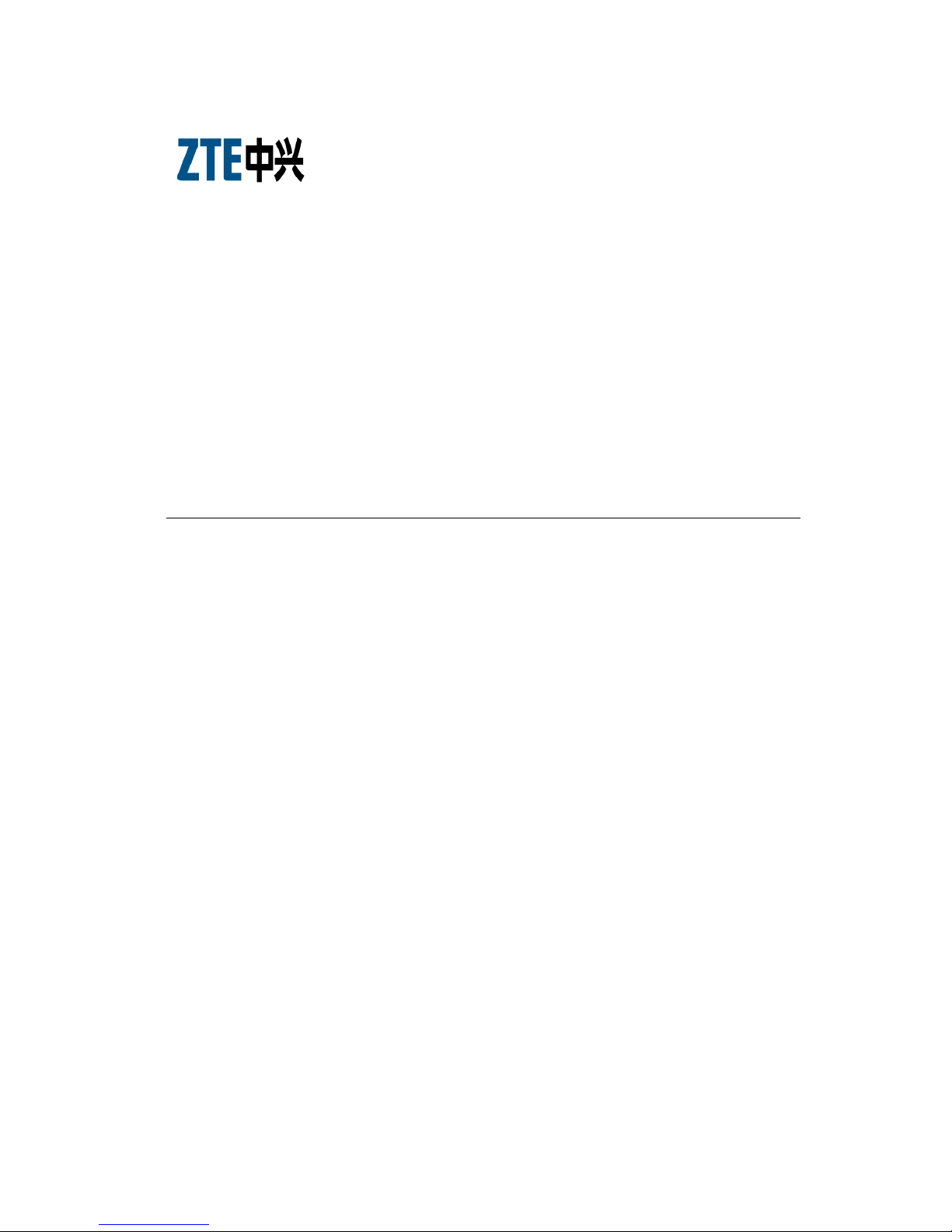
ZXV10 H11X
Home Gateway
User’s Manual
Version 1.0
ZTE CORPORATION
ZTE Plaza, Keji Road South,
Hi-Tech Industrial Park,
Nanshan District, Shenzhen,
P. R. China
518057
Tel: (86) 755 26771900 800-9830-9830
Fax: (86) 755 26772236
URL: http://support.zte.com.cn
E-mail: doc@zte.com.cn
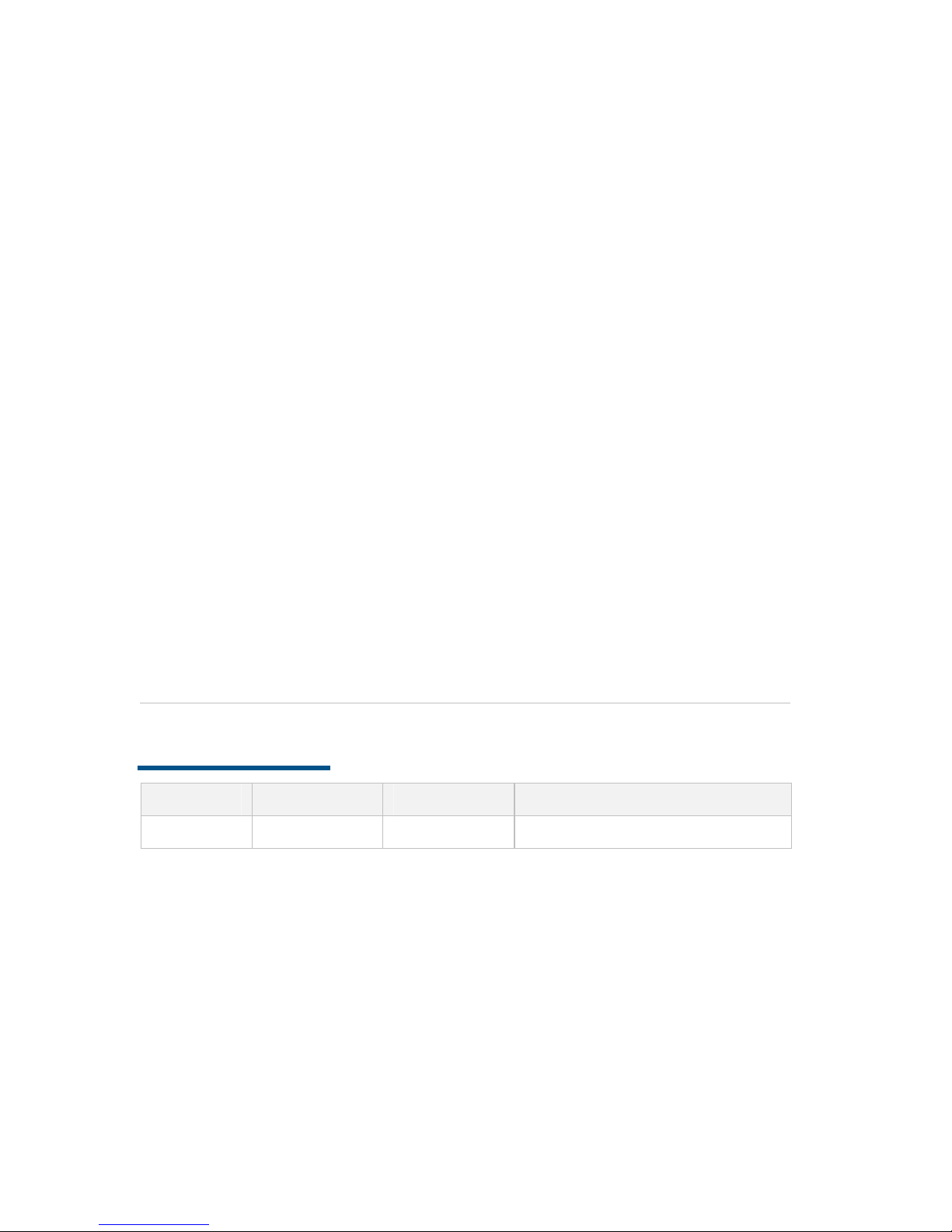
LEGAL INFORMATION
Copyright © 2005 ZTE CORPORATION.
The contents of this document are protected by copyright laws and international
treaties. Any reproduction or distribution of this document or any portion of this
document, in any form by any means, without the prior written consent of ZTE
CORPORATION is prohibited. Additionally, the contents of this document are
protected by contractual confidentiality obligations.
All company, brand and product names are trade or service marks, or registered
trade or service marks, of ZTE CORPORATION or of their respective owners.
This document is provided “as is”, and all express, implied, or statutory warranties,
representations or conditions are disclaimed, including without limitation any implied
warranty of merchantability, fitness for a particular purpose, title or noninfringement. ZTE CORPORATION and its licensors shall not be liable for damages
resulting from the use of or reliance on the information contained herein.
ZTE CORPORATION or its licensors may have current or pending intellectual property
rights or applications covering the subject matter of this document. Except as
expressly provided in any written license between ZTE CORPORATION and its
licensee, the user of this document shall not acquire any license to the subject matter
herein.
The contents of this document and all policies of ZTE CORPORATION, including
without limitation policies related to support or training are subject to change without
notice.
Revision History
Date Revision No. Serial No. Description
2006/07/03 R1.0 Sjzl20060704
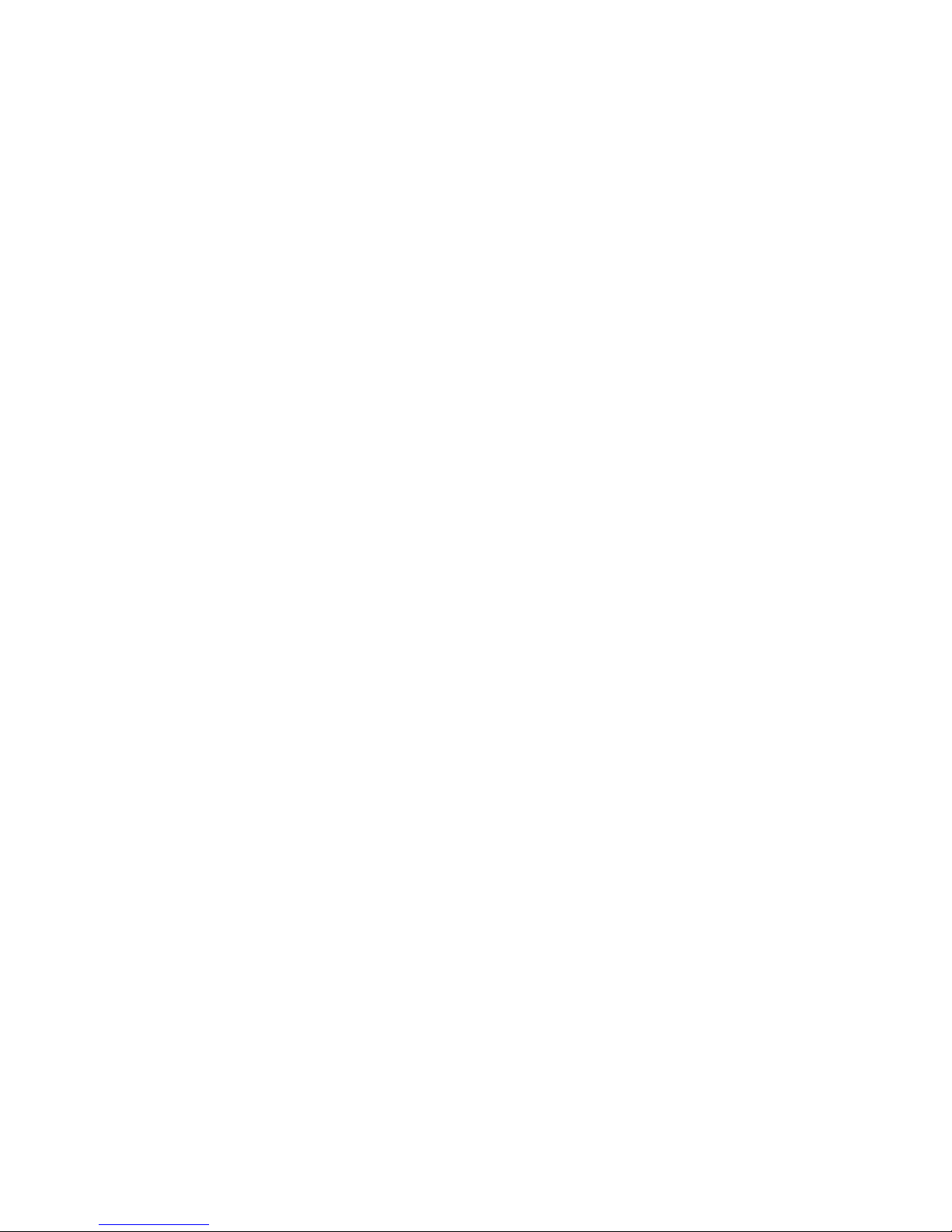
ZTE CORPORATION
Values Your Comments & Suggestions!
Your opinion is of great value and will help us improve the quality of our
product documentation and offer better services to our customers.
Please fill out the following questionnaire and fax to:
(86) 755-26772236;
Or mail to:
Publications R&D Department, ZTE CORPORATION, ZTE Plaza, A Wing, Keji
Road South, Hi-Tech Industrial Park, Shenzhen, P. R. China 518057.
Thank you for your cooperation!
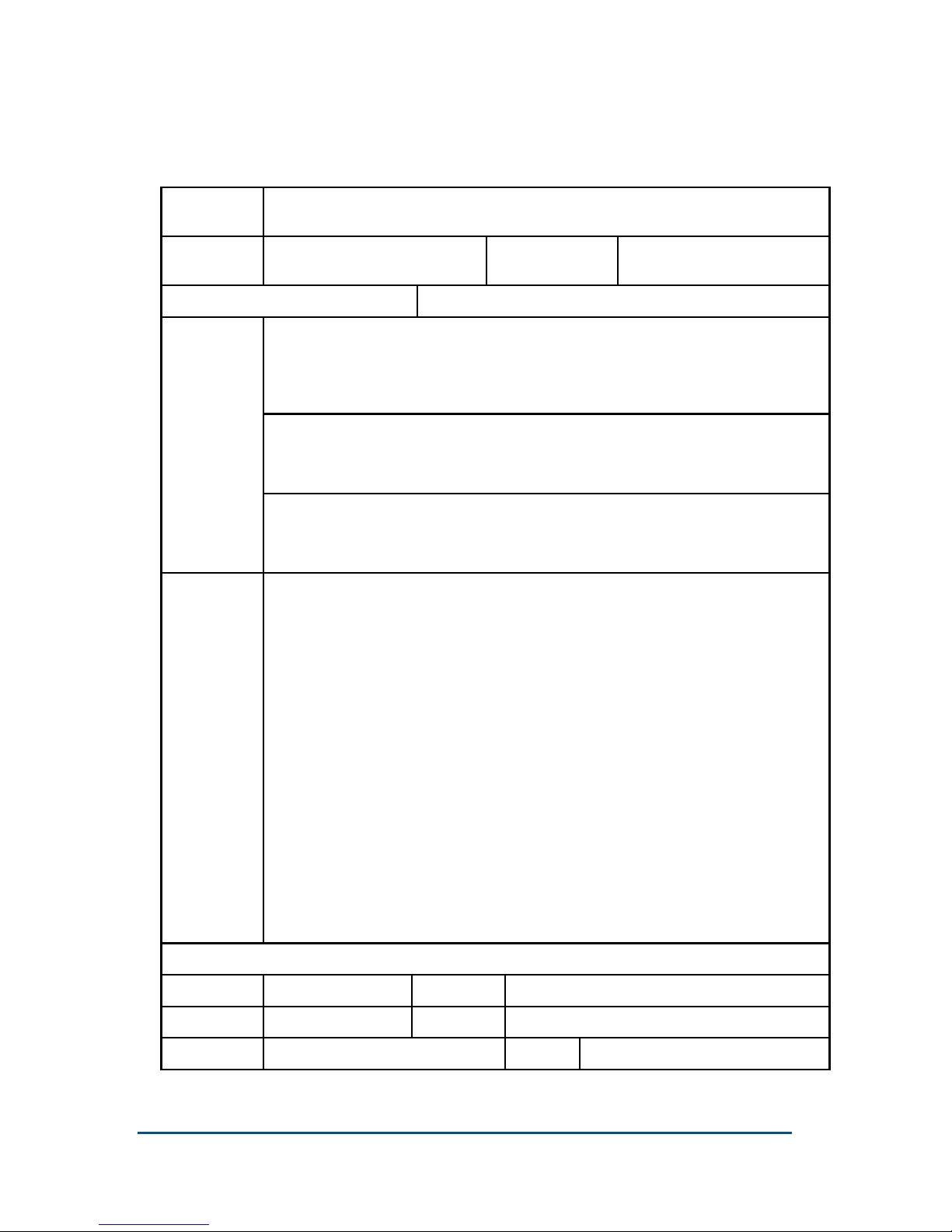
4 Confidential and Proprietary Information of ZTE CORPORATION
Your Comments & Suggestions
Document
Name
ZXV10 H11X (V1.0) Home Gateway User’s Manual
Product
Version
V1.0
Document
Revision Number
R1.0
Equipment Installation Date
Presentation:
(Introductions, Procedures, Illustrations, Completeness, Level of Detail, Organization,
Appearance)
Good Fair Average Poor Bad N/A
Accessibility:
(Contents, Index, Headings, Numbering, Glossary)
Good Fair Average Poor Bad N/A
Your
evaluation of
this
document
Intelligibility:
(Language, Vocabulary, Readability & Clarity, Technical Accuracy, Content)
Good Fair Average Poor Bad N/A
Your
suggestions
for
improvement
of this
document
Please check the suggestions which you feel can improve this
documentation:
Improve the overview/introduction Make it more concise/brief
Improve the Contents Add more step-by-step procedures
Improve the organization Add more troubleshooting information
Include more figures Make it less technical
Add more examples Add more/better quick reference aids
Add more detail Improve the index
Other suggestions
____________________________________________________________________
____________________________________________________________________
____________________________________________________________________
____________________________________________________________________
____________________________________________________________________
# Please feel free to write any comments on an attached sheet.
If you wish to be contacted regarding your comments, please complete the following:
Name Company
Postcode Address
Telephone E-mail
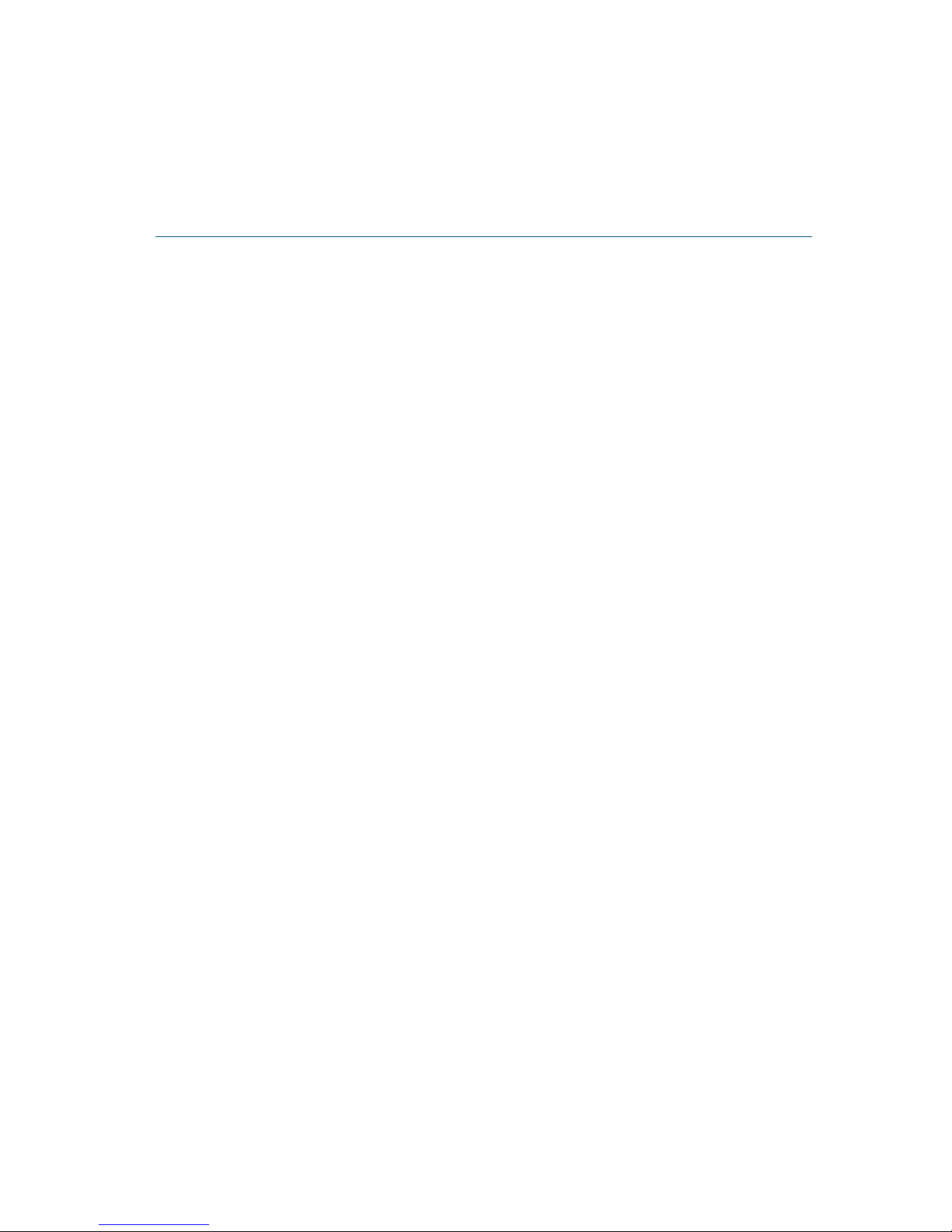
Contents
About this User’s Manual...................................................... xi
Typographical Conventions ...............................................................xi
Mouse Operation Conventions.......................................................... xii
Safety Signs .................................................................................. xiii
How to Get in Touch....................................................................... xiv
Customer Support ...................................................................................... xiv
Documentation Support .............................................................................. xiv
Chapter 1.......................................................................... 15
Product Profile ..................................................................... 15
Product Overview............................................................................15
Packing List ....................................................................................15
Product Features.............................................................................16
Product Appearance ........................................................................17
System Requirements .....................................................................20
Chapter 2.......................................................................... 21
System Connections ............................................................ 21
System Application Environment ......................................................21
Hardware Connection ......................................................................21
Connecting LAN Network Interface ...............................................21
Connecting WAN (Ethernet) Network Interface ..............................23

6 Confidential and Proprietary Information of ZTE CORPORATION
Connecting Telephone .................................................................23
Connection Power Adapter ...........................................................23
Chapter 3.......................................................................... 25
Preparations for Configuration ........................................... 25
Installing TCP/IP .............................................................................25
Configuring TCP/IP..........................................................................27
Checking Configuration....................................................................29
Login .............................................................................................30
General Functions ...........................................................................31
Chapter 4.......................................................................... 35
Basic Configuration ............................................................. 35
LAN Interface Configuration .............................................................35
LanGroup Configuration............................................................................... 36
DHCP Client List .......................................................................................... 38
DHCP Binding Configuration......................................................................... 39
WLAN Interface Configuration ...................................................................... 40
Wireless Network Configuration........................................................40
Basic Configuration of Wireless Network ....................................................... 40
Wireless Network Sub-interface Configuration............................................... 41
WAN Connection Configuration.........................................................47
Configuring Bridge Connection ..................................................................... 49
Configuring PPPoE Connection...................................................................... 51
Configuring Static Connection ...................................................................... 53
Configuring DHCP Connection ...................................................................... 55
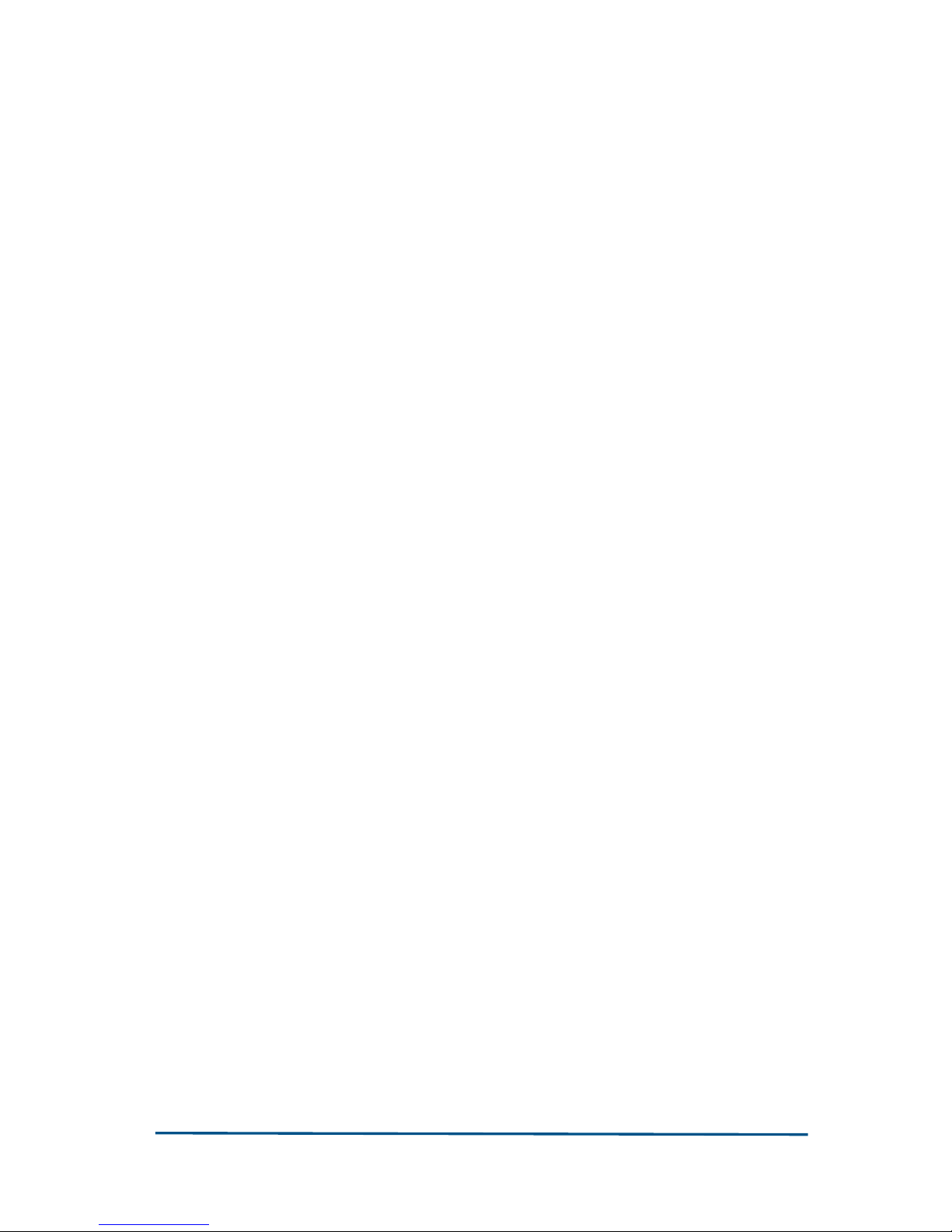
Confidential and Proprietary Information of ZTE CORPORATION 7
Chapter 5.......................................................................... 57
Advanced Configuration ...................................................... 57
UPnP Configuration .........................................................................57
Static Route and Dynamic Route Configuration..................................58
Static Route................................................................................................ 58
RIP Dynamic Route..................................................................................... 60
SNTP Client Configuration ................................................................60
DDNS Configuration ........................................................................61
DNS Server Configuration................................................................64
IGMP Configuration .........................................................................64
Setting IGMP Proxy ..................................................................................... 65
Setting IGMP Snooping ............................................................................... 65
Bluetooth Configuration ...................................................................66
IPQoS Configuration........................................................................67
Ingress Rate Limit Configuration.......................................................70
SNMP Configuration ........................................................................71
TR069 Configuration .......................................................................73
Chapter 6.......................................................................... 75
Security Configuration......................................................... 75
Firewall By-level Control and SPI ......................................................75
Port Forwarding ..............................................................................77
Port Trigger ....................................................................................78
Remote Access Control....................................................................81
DMZ ..............................................................................................83
Filter ..............................................................................................84
Setting Bridge Filter .................................................................................... 84
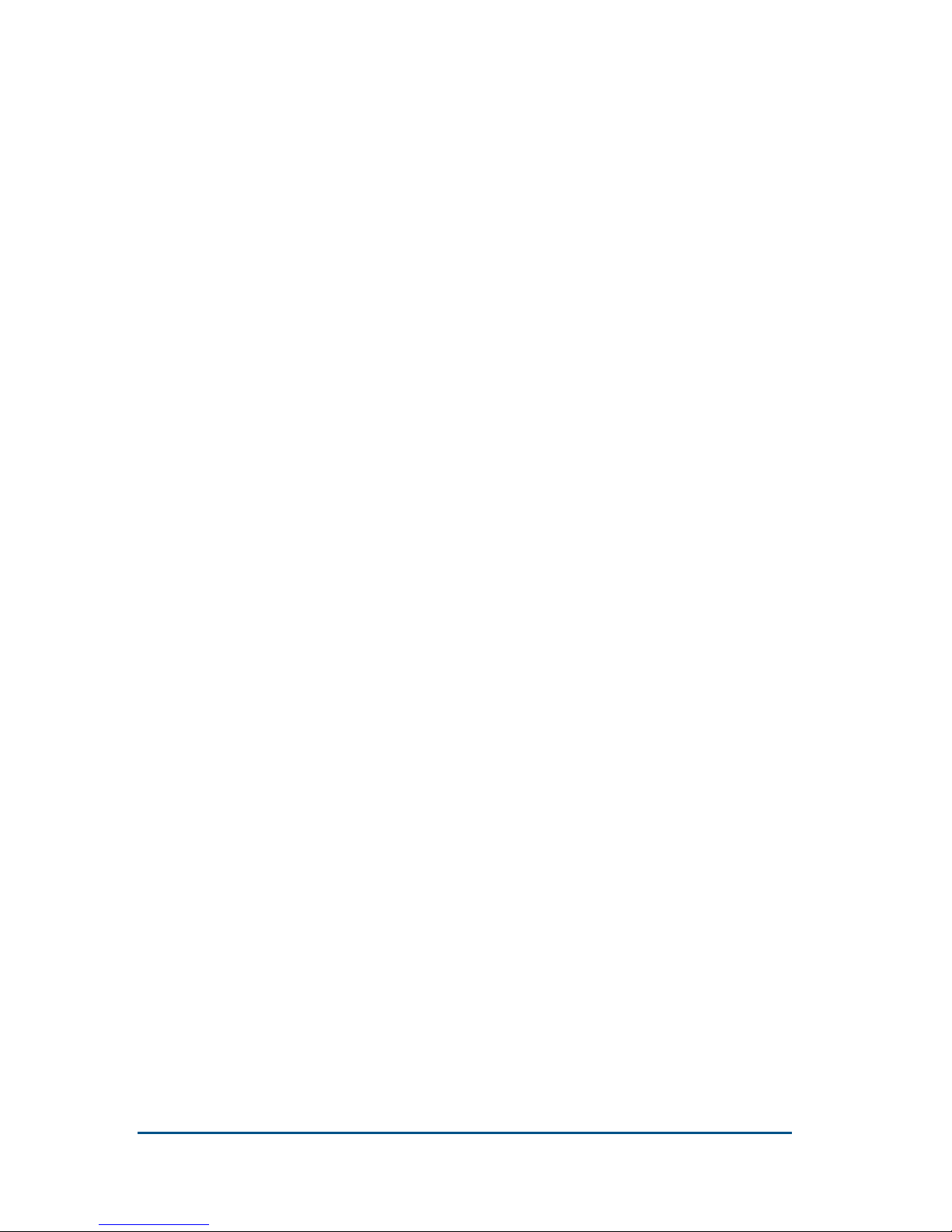
8 Confidential and Proprietary Information of ZTE CORPORATION
Setting IP Filter ........................................................................................... 85
Setting URL and WEB Filter.......................................................................... 87
IPSec Configuration.........................................................................92
Setting RSA Key .......................................................................................... 92
Adding New Connection............................................................................... 93
Modifying/Deleting Connection ..................................................................... 99
Chapter 7........................................................................ 101
VOIP Configuration ........................................................... 101
General Configuration.................................................................... 101
Voice Configuration .......................................................................103
SIP Configuration..........................................................................105
Protocol Configuration ............................................................................... 105
Media Configuration................................................................................... 107
MGCP Configuration ...................................................................... 109
Protocol Configuration ............................................................................... 109
Authentication Configuration ...................................................................... 111
Route Select Configuration............................................................. 112
Service Configuration ....................................................................114
Service Configuration Display.........................................................115
Bluetooth MAC Address Configuration .............................................116
Chapter 8........................................................................ 117
Other Operation Tools ....................................................... 117
System Commands....................................................................... 117
Network Continuity Test Tool: PING................................................ 118
User Management......................................................................... 119
Update Gateway ...........................................................................120
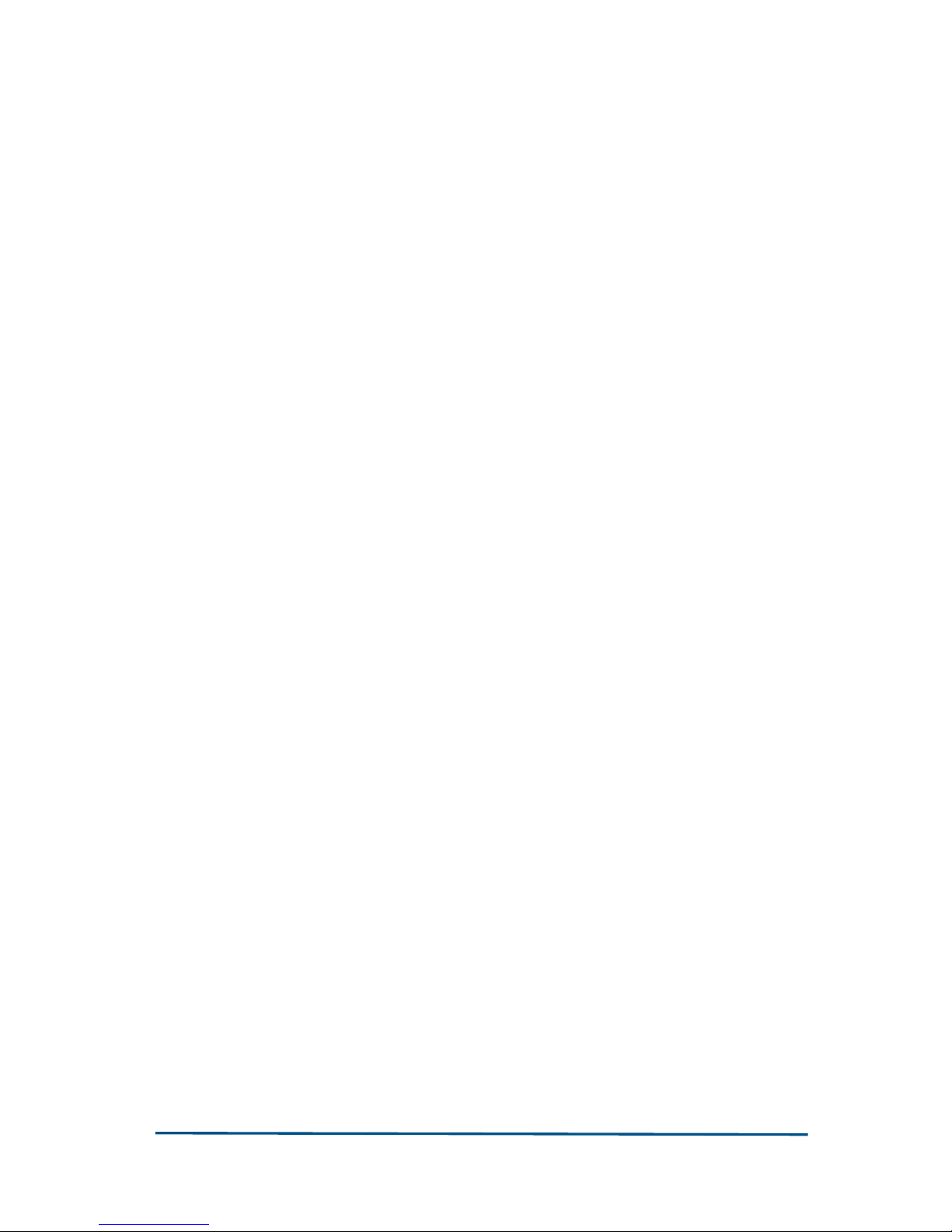
Confidential and Proprietary Information of ZTE CORPORATION 9
System Log ..................................................................................120
System Log Parameter Configuration..........................................................120
Showing System Logs ................................................................................121
Chapter 9........................................................................ 123
Device Status Check ..........................................................123
PPPoE Status Information ..............................................................123
System Statistics ..........................................................................124
IPQoS Statistics ............................................................................124
Network Statistics .........................................................................125
Ethernet Interface Statistics .......................................................................125
WLAN Interface Statistics ...........................................................................126
Bluetooth Interface Statistics ......................................................................126
USB Interface Statistics..............................................................................127
Chapter 10..................................................................129
Voice Typical Configurations ............................................. 129
SIP Typical Configuration ............................................................... 129
Step1 Select Protocol Type .........................................................................129
Step2 SIP Protocol Configuration ................................................................130
Step 3 Check Port Status............................................................................131
Step 4 Save Configuration..........................................................................131
MGCP Typical Configuration ...........................................................132
Step1 Select Protocol Type .........................................................................132
Step 2 Configure MGCP Protocol .................................................................133
Step 3 Check Port Status............................................................................134
Step 4 Save Configuration..........................................................................134
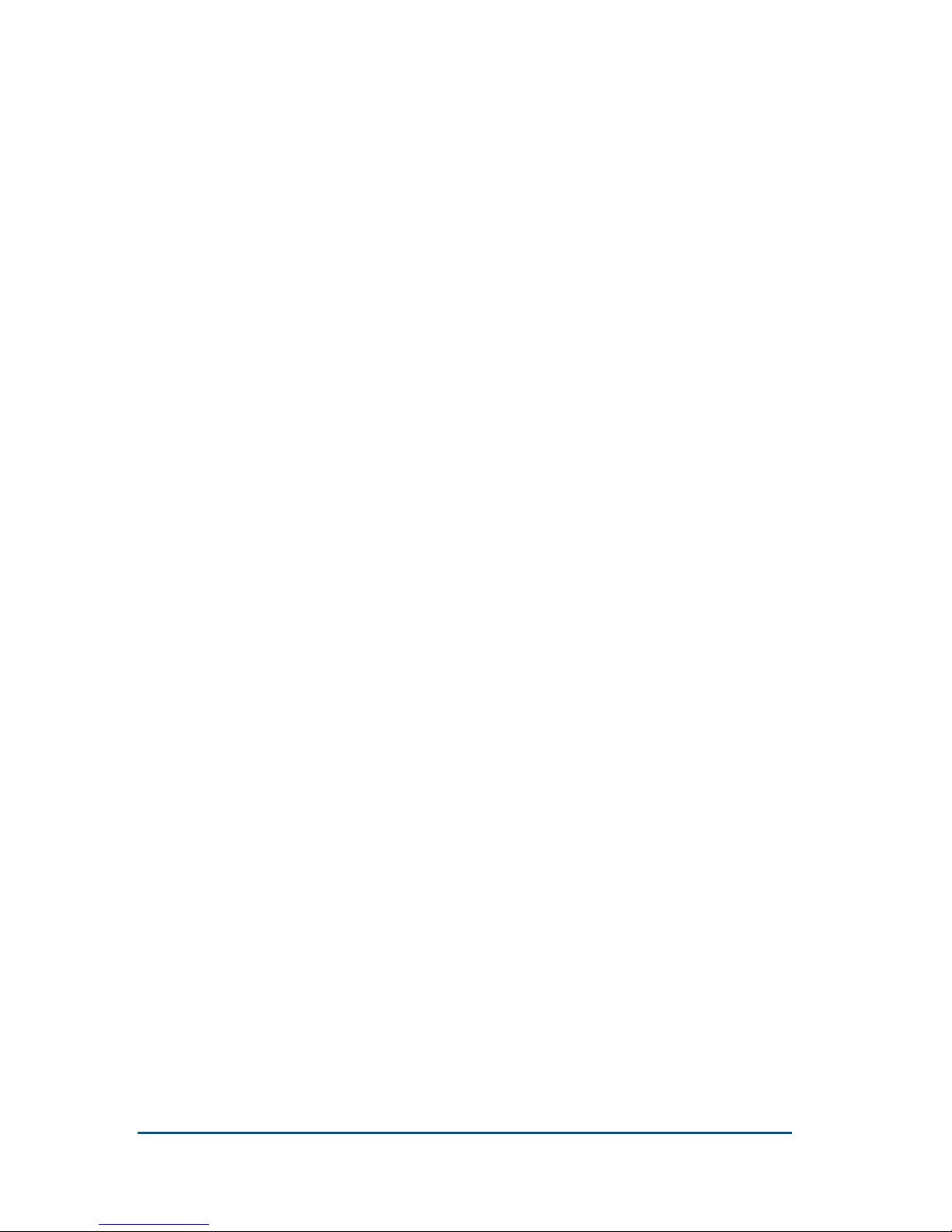
10 Confidential and Proprietary Information of ZTE CORPORATION
Appendix A..................................................................... 135
Solutions to Common Problems........................................ 135
Appendix
B..................................................................... 139
Terms ................................................................................. 139
Tables................................................................................. 147
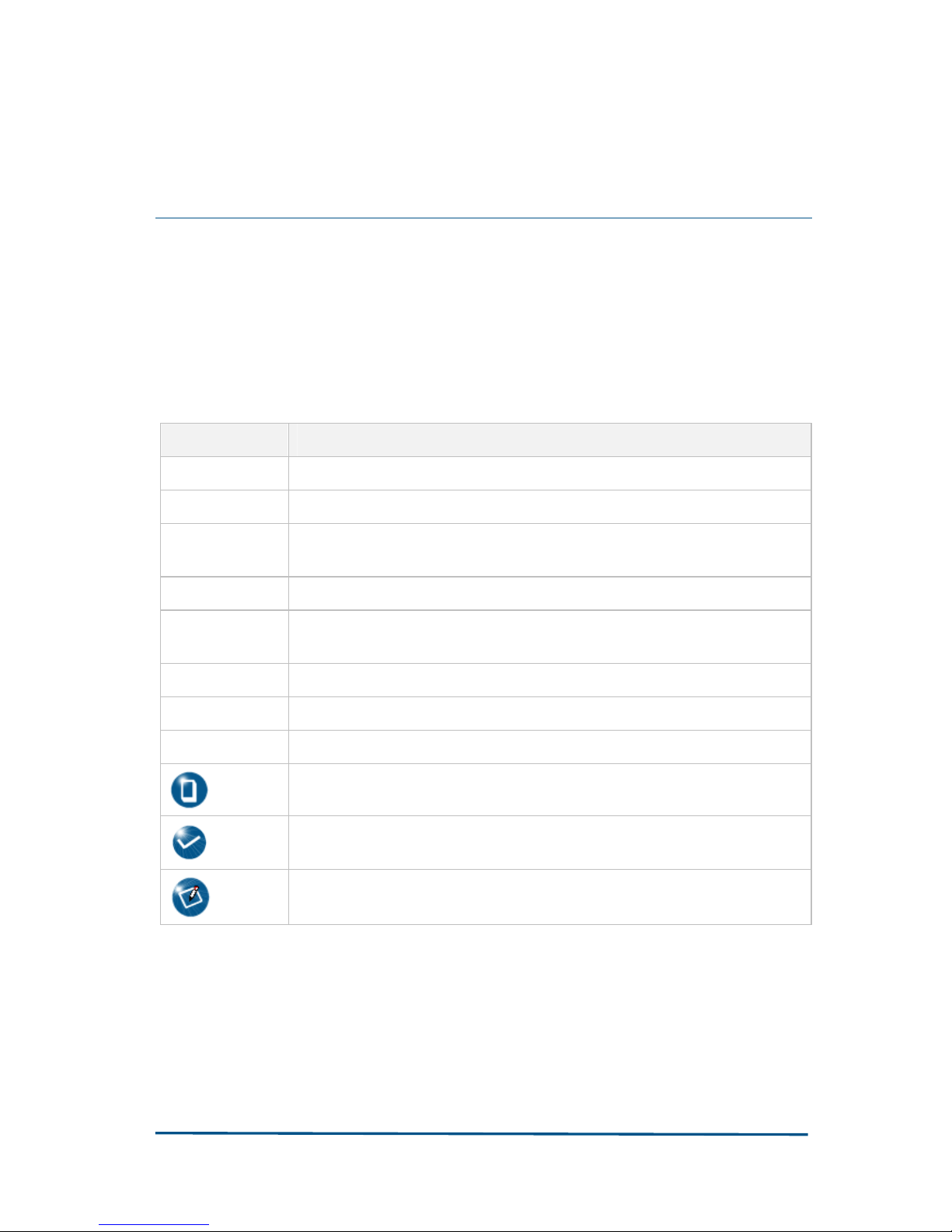
Confidential and Proprietary Information of ZTE CORPORATION xi
About this User’s Manual
Typographical Conventions
ZTE documents employ the following typographical conventions.
T ABLE 1 T YPOGRAPHICAL CONVENTIONS
Typeface Meaning
Italics
References to other guides and documents; parameter values
“Quotes” Links on screens
Bold Menus, menu options, input fields, radio button names, check boxes,
drop-down lists, dialog box names, window names
CAPS Keys on the keyboard and buttons on screens and company name
Constant
width
Text that you type, program code, files and directory names, and
function names
[ ] Optional parameters
{ }
Mandatory parameters
| Select one of the parameters that are delimited by it
Note: Provides additional information about a certain topic
Checkpoint: Indicates that a particular step needs to be checked
before proceeding further
Tip: Indicates a suggestion or hint to make things easier or more
productive for the reader
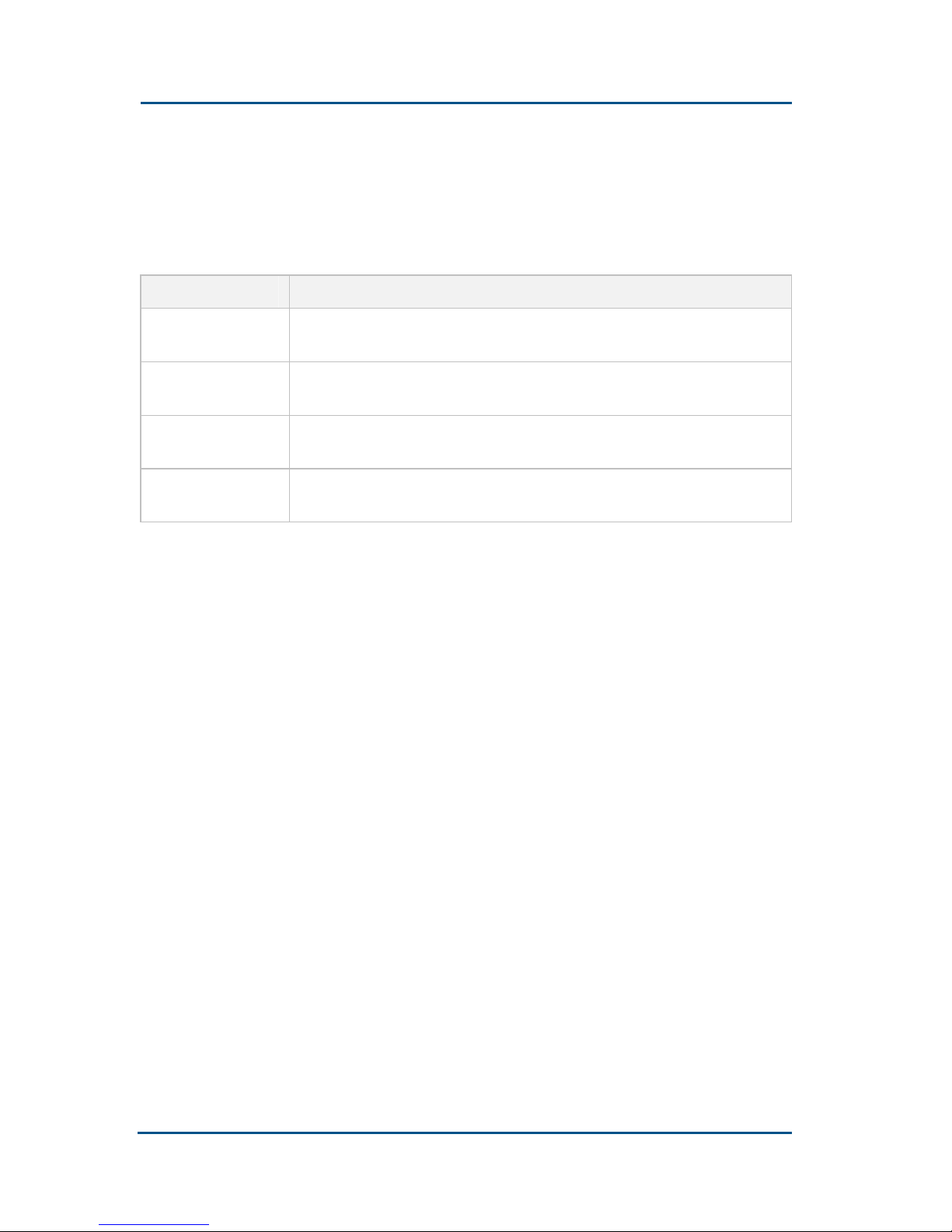
ZXV10 H11X (V1.0)Home Gateway User’s Manual
xii Confidential and Proprietary Information of ZTE CORPORATION
Mouse Operation Conventions
T ABLE 2 M OUSE O PERATION C ONVENTIONS
Typeface Meaning
Click Refers to clicking the primary mouse button (usually the left
mouse button) once.
Double-click Refers to quickly clicking the primary mouse button (usually the
left mouse button) twice.
Right-click Refers to clicking the secondary mouse button (usually the right
mouse button) once.
Drag Refers to pressing and holding a mouse button and moving the
mouse.
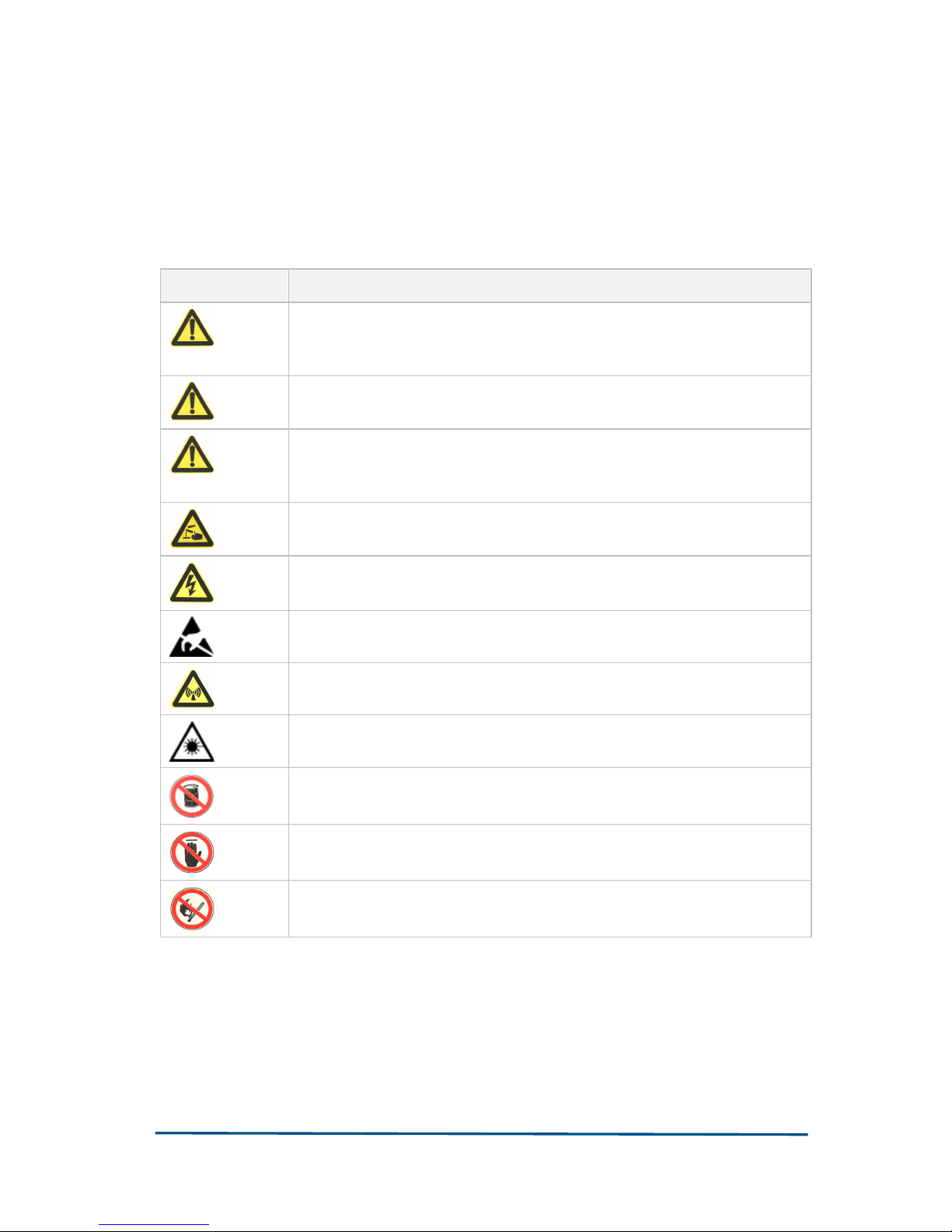
Confidential and Proprietary Information of ZTE CORPORATION xiii
Safety Signs
T ABLE 3 S AFETY SIGNS
Safety Signs Meaning
Danger: Indicates an imminently hazardous situation, which if not
avoided, will result in death or serious injury. This signal word
should be limited to only extreme situations.
Warning: Indicates a potentially hazardous situation, which if not
avoided, could result in death or serious injury.
Caution: Indicates a potentially hazardous situation, which if not
avoided, could result in minor or moderate injury. It may also be
used to alert against unsafe practices.
Erosion: Beware of erosion.
Electric shock: There is a risk of electric shock.
Electrostatic: The device may be sensitive to static electricity.
Microwave: Beware of strong electromagnetic field.
Laser: Beware of strong laser beam.
No flammables: No flammables can be stored.
No touching: Do not touch.
No smoking: Smoking is forbidden.
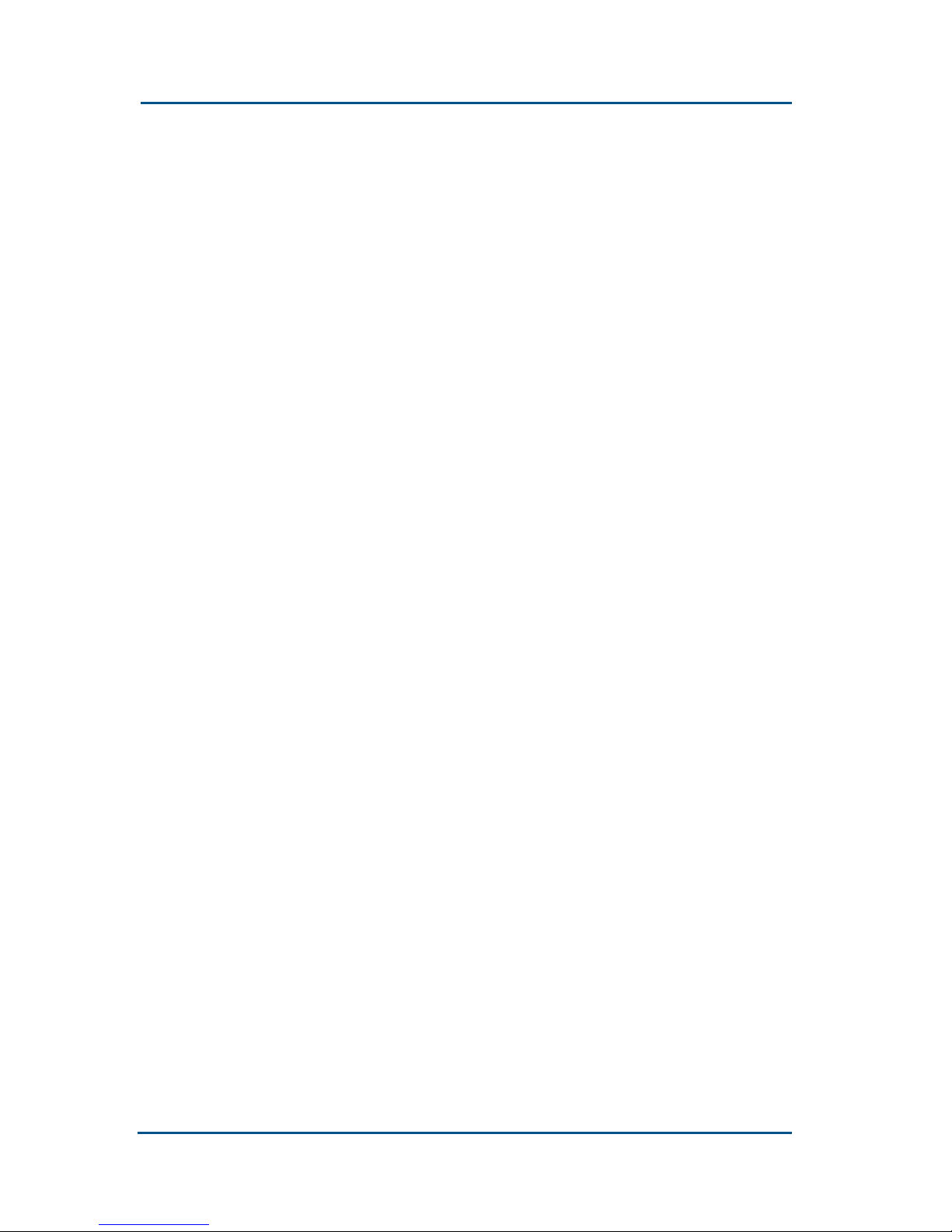
ZXV10 H11X (V1.0)Home Gateway User’s Manual
xiv Confidential and Proprietary Information of ZTE CORPORATION
How to Get in Touch
The following sections provide information on how to obtain support
for the documentation and the software.
Customer Support
If you have problems, questions, comments, or suggestions
regarding your product, contact us by e-mail at support@zte.com.cn.
You can also call our customer support center at (86) 755 26771900
and (86) 800-9830-9830.
Documentation Support
ZTE welcomes your comments and suggestions on the quality and
usefulness of this document. For further questions, comments, or
suggestions on the documentation, you can contact us by e-mail at
doc@zte.com.cn; or you can fax your comments and suggestions to
(86) 755 26772236. You can also explore our website at
http://support.zte.com.cn, which contains various interesting
subjects like documentation, knowledge base, forum and service
request.
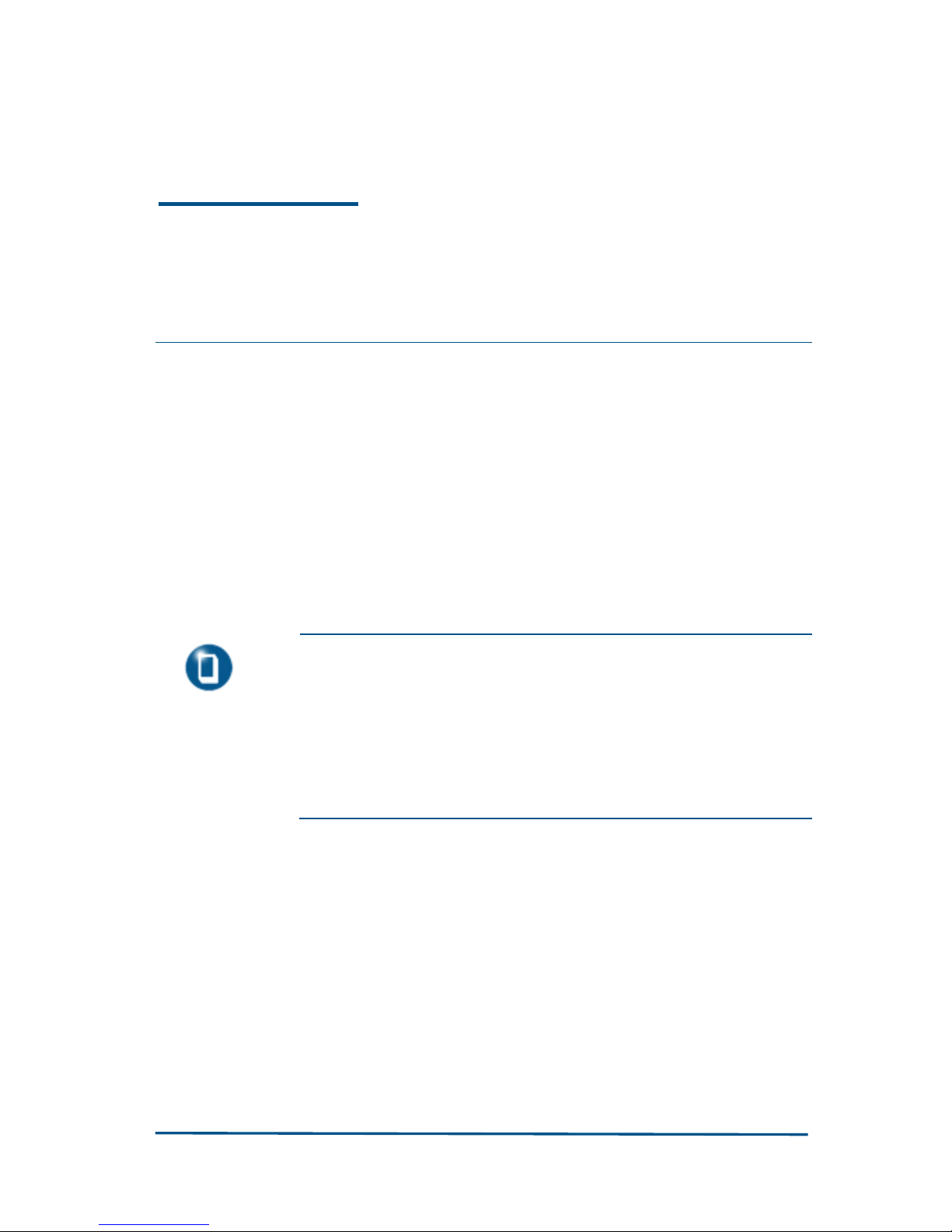
Confidential and Proprietary Information of ZTE CORPORATION 15
Chapter 1
Product Profile
Product Overview
Thank you for choosing the ZXV10 H11X home gateway product of
ZTE CORPORATION. The ZXV10 H11X home gateway is a modular
access gateway in the center of a home network. It links multiple
devices through Internet connections and provides users with safe
communication, entertainment and storage functions.
Note:
H11X are series products of the Home Gateway
that include H110 and H111. This guide provides the
description of the H110 according to it configurations.
The difference between H111 and H110 is that it
doesn’t provide correlation function of Bluetooth and
Cardbus, which should be identified in the installation
and operation.
Packing List
The package of the H11X home gateway products should contain the
following components:
H110/H111 host
AC-DC power adapter
RJ-45 10/100BaseT Ethernet cable
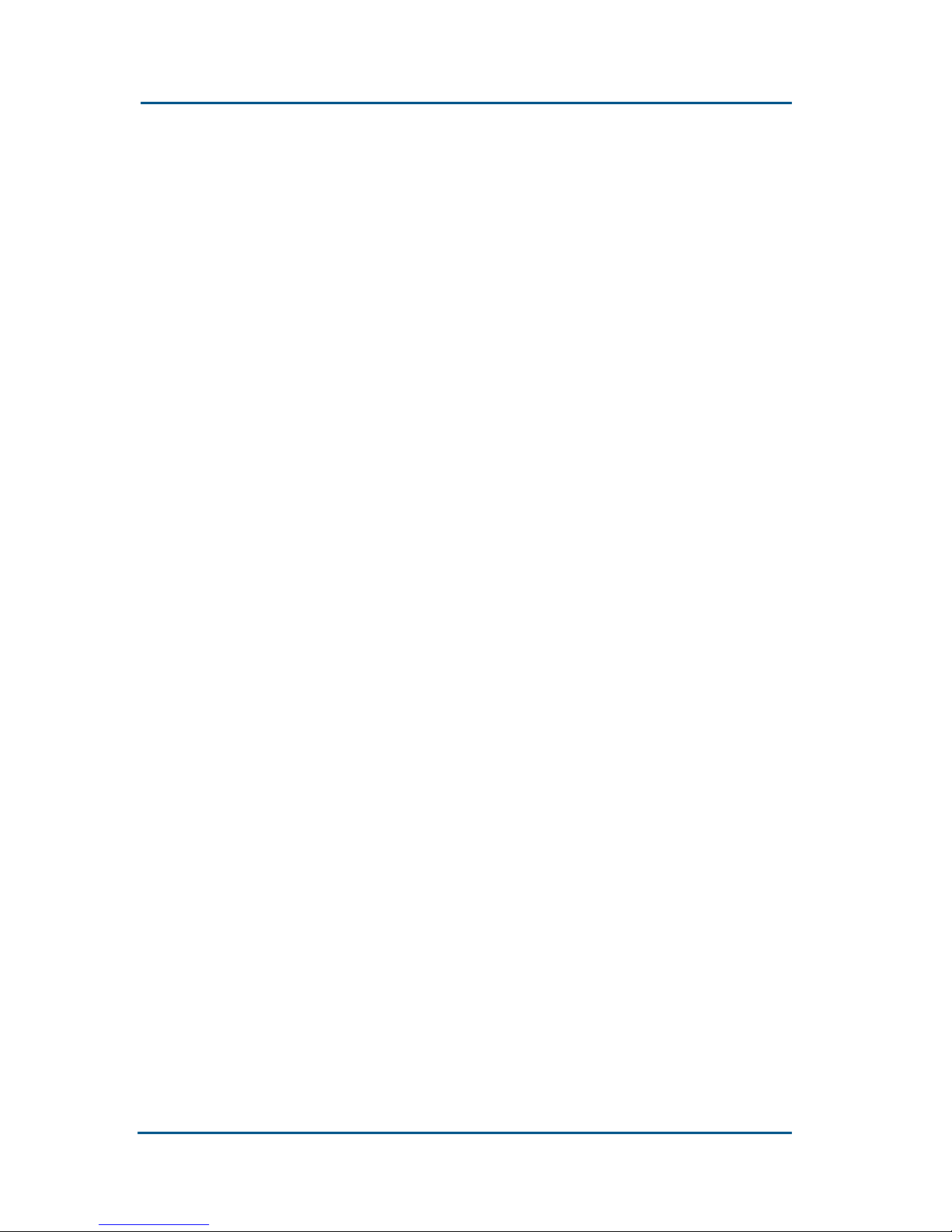
ZXV10 H11X (V1.0)Home Gateway User’s Manual
16 Confidential and Proprietary Information of ZTE CORPORATION
RJ-11 telephone cable
USB connection cable
Manual and Toolkit CD
Home Gateway Installation Guide
Please contact your dealer if any of the above components is wrong,
missing or damaged, and properly keep the package and existing
components of the product for replacement requirements.
Product Features
1. Interface features
i. WAN interface
Fast Ethernet interfaces: 1, RJ-45, 10/100Mbps,
compliant with standards IEEE802.3 and IEEE802.3u
FXO interface: 1 RJ-11 interface for the access to the
PSTN network. Users can receive calls coming from the
FXO interface and make calls via the interface.
Telephone sets connected to the PHONE interface can
access the PSTN network directly when the power is
down
ii. LAN interfaces
Fast Ethernet interfaces: 4, RJ-45, 10/100Mbps, compliant
with standards
IEEE802.3 and IEEE802.3u
WLAN
interface: Compliant with IEEE 802.11g/b, with built-
in antenna
Bluetooth interface: Support Core V1.2, with built-in
antenna
FXS interface: 2 RJ-11 interfaces for general telephone
sets. Users can receive calls coming from the VOIP and
FXO interfaces and make calls via the interfaces
USB interface: 1 Master (V2.0) & 1 Slave (V1.1)
Expansion interface: One CardBus interface,
supporting 16-bit PCMCIA and 32-bit CARDBUS card
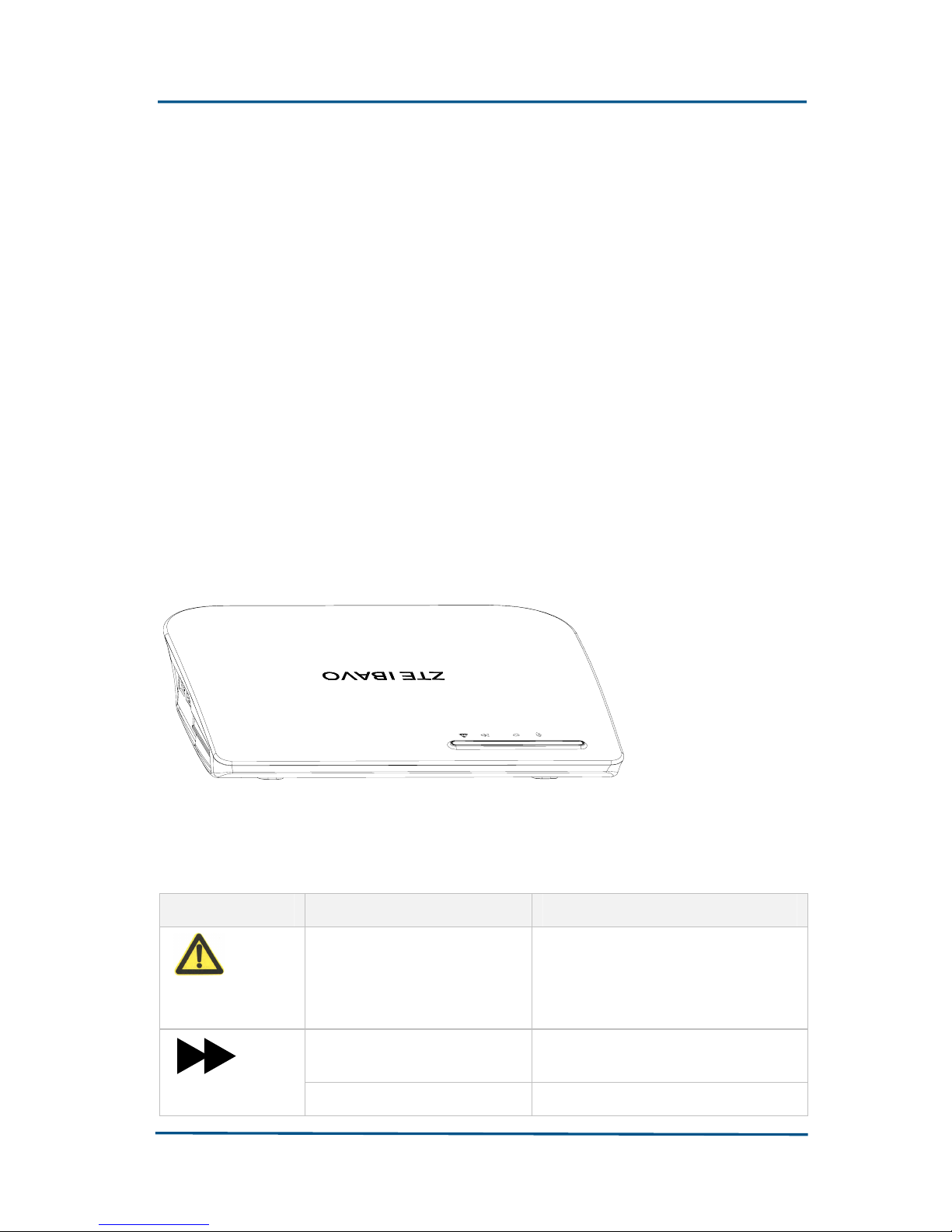
Chapter 1 - Product Profile
Confidential and Proprietary Information of ZTE CORPORATION 17
2. Technical features
The product implements two functions: data access and IP voice.
The data access function is used to exchange and forward data
at layers 2 and 3.
The IP voice function is implemented by the related network
devices based on the specific signaling protocol adopted.
In addition to providing the above functions, the product gives
much consideration to security, QoS and network management,
such as multi-level authentication based on devices, users and
services, encryption of data channels, implementation of QoS
requirements matching the local devices and network according
to services with different requirements, network management
based on multiple management modes.
Product Appearance
Front panel
The front panel contains five indicators, whose meanings are
described in the following table.
Indicator Status Description
Fault
indicator
Red indicator always on Power-on self-test failure
Green indicator always on
The device is powered on and the
version is being loaded/upgraded
RUN indicator
Off Power off
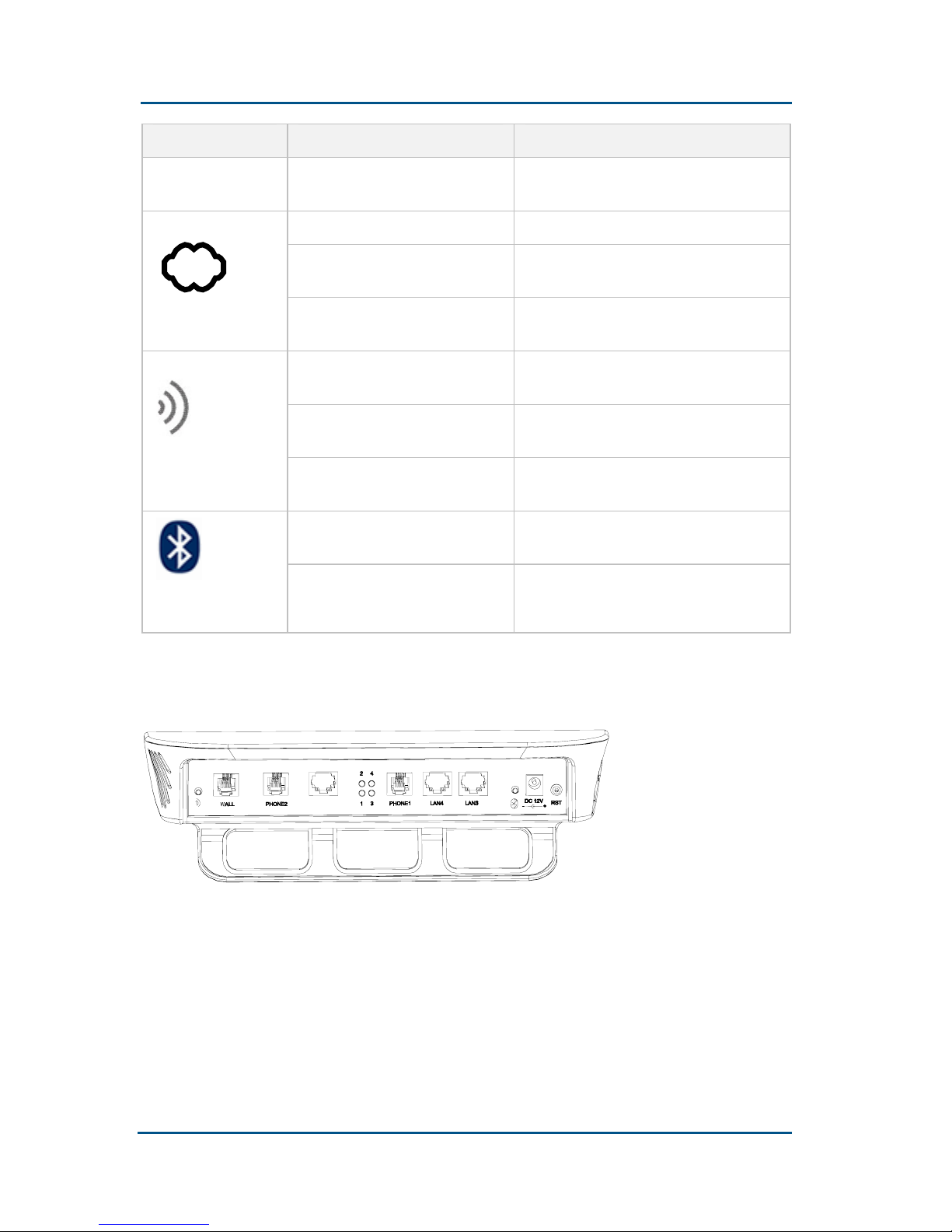
ZXV10 H11X (V1.0)Home Gateway User’s Manual
18 Confidential and Proprietary Information of ZTE CORPORATION
Indicator Status Description
Green flashing
The equipment is in normal
operation.
Green indicator always on Physics link connection are normal
Off
The device is powered off/the
network cable is unconnected.
WAN indicator
Green indicator flashing
Flashing according to the network
traffic
Green indicator always on
Working (switched on with the
WLAN button)
Off
Not working (switched off with the
WLAN button)
WLAN
indicator
Green flashing
Flashing according to the network
traffic
Green indicator always on
Working (switched on with the
Bluetooth button)
Bluetooth
indicator
Off
Not working (switched off with the
Bluetooth button)
Back panel
The back panel provides two RJ-45 LAN network interfaces, one
RJ-45 WAN network interfaces, two RJ-11(FXS)telephone
interfaces, one RJ-11
(FXO) interfaces, one RST reset button,
one WLAN button, Bluetooth button, one power socket and four
LAN indicators.
Meanings of the LAN indicators on the back panel are defined in
the table below:
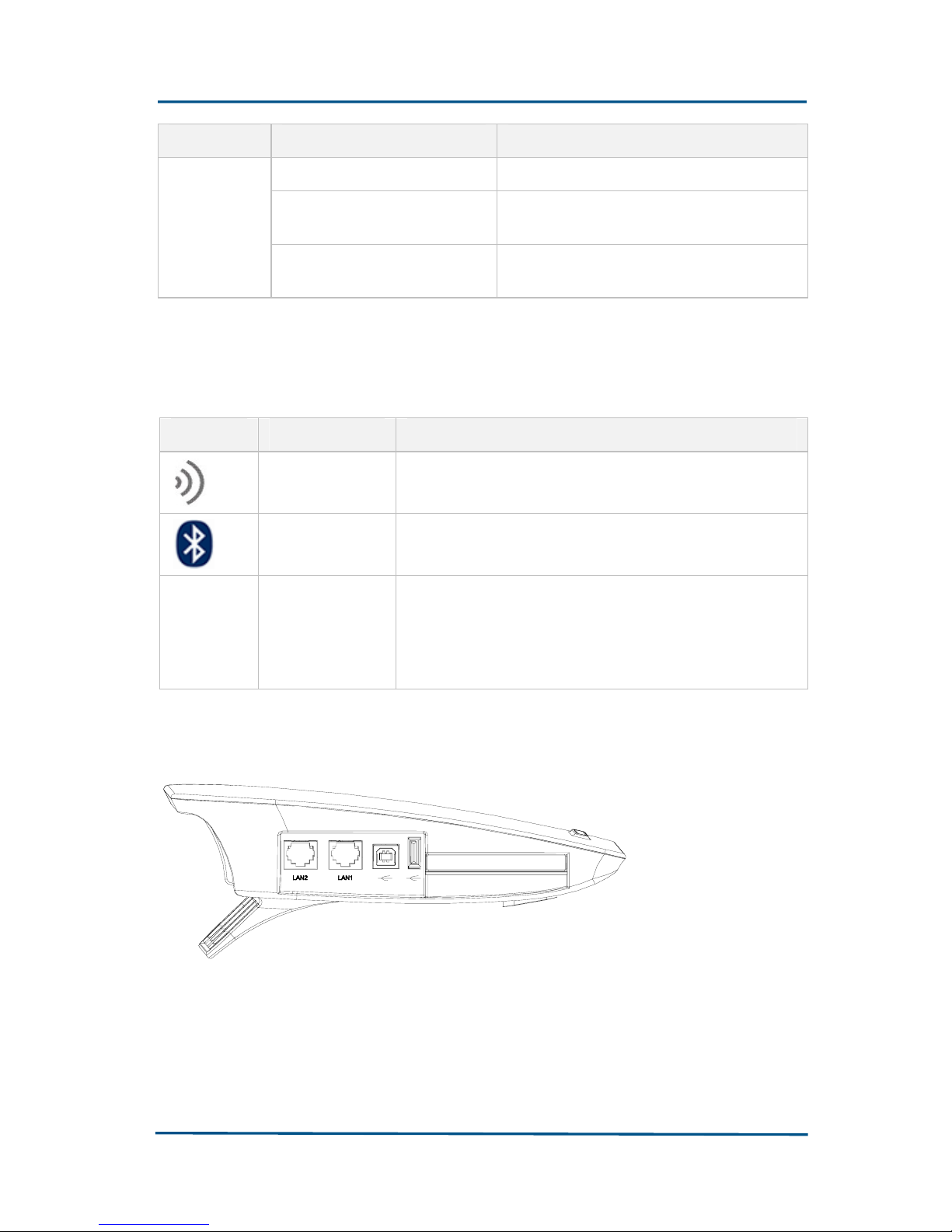
Chapter 1 - Product Profile
Confidential and Proprietary Information of ZTE CORPORATION 19
Indicator Status Description
Green indicator always on The physical link connection is normal
Off
The device is powered off/the network
cable is not connected
LAN
1 2 3 4
Green flashing
Flashing according to the network
traffic
The following table describes the buttons on the back panel in
details.
Button Function Description
WLAN button
Press this button for more than 1 s to start or close
Wi-Fi.
Bluetooth
button
Press this button for more than 1 s to start or close
Bluetooth.
RST
Resetting
button
Holding on the key for more than five seconds allows
you to reset the current configuration to the factory
default settings, and the system will then restart
automatically (all the four indicators of the LAN port
will be lit after restart).
Side panel
The side panel provides two RJ-45 LAN network interfaces,
one USB Slave interface, USB Host interface and one
CardBus interface.
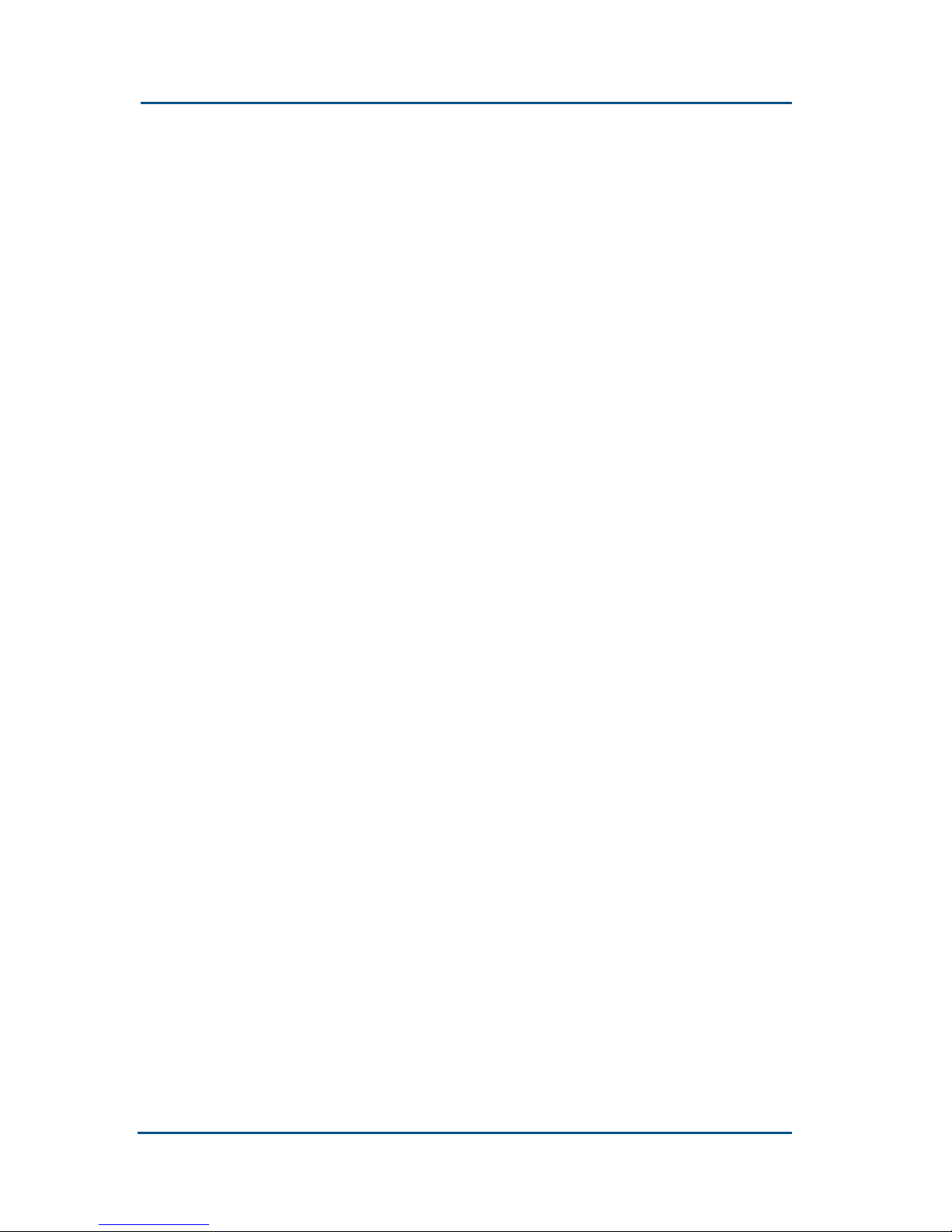
ZXV10 H11X (V1.0)Home Gateway User’s Manual
20 Confidential and Proprietary Information of ZTE CORPORATION
System Requirements
Support of ISP is required. You should be able to get the service
from an ISP via WAN access.
If necessary, an Ethernet hub and some Ethernet cables can be
added to construct a small/medium-sized Intranet.
One PC equipped with the 10 Mbps, 100 Mbps or 10/100 Mbps
Ethernet adapter
For wireless access, PC need to configure or have a built-in
802.11g/b wireless network adapter.
Each PC to access the network should operate in at least one
operating system out of Windows 98/ME/2000/NT/XP or Linux,
be correctly equipped with the network adapter driver and
TCP/IP protocol, and have correct network settings.
This product is set to use the fixed IP address (Static IP) or the
IP address allocated in PPPoE/DCHP dial-up. You also need to set
the gateway server address and the DNS server address
provided by your ISP.
One PC of the LAN should be equipped with the WEB explorer
(Microsoft Internet Explorer 6.0 or above, or Netscape
Communicator 4.0 or above should be installed in).
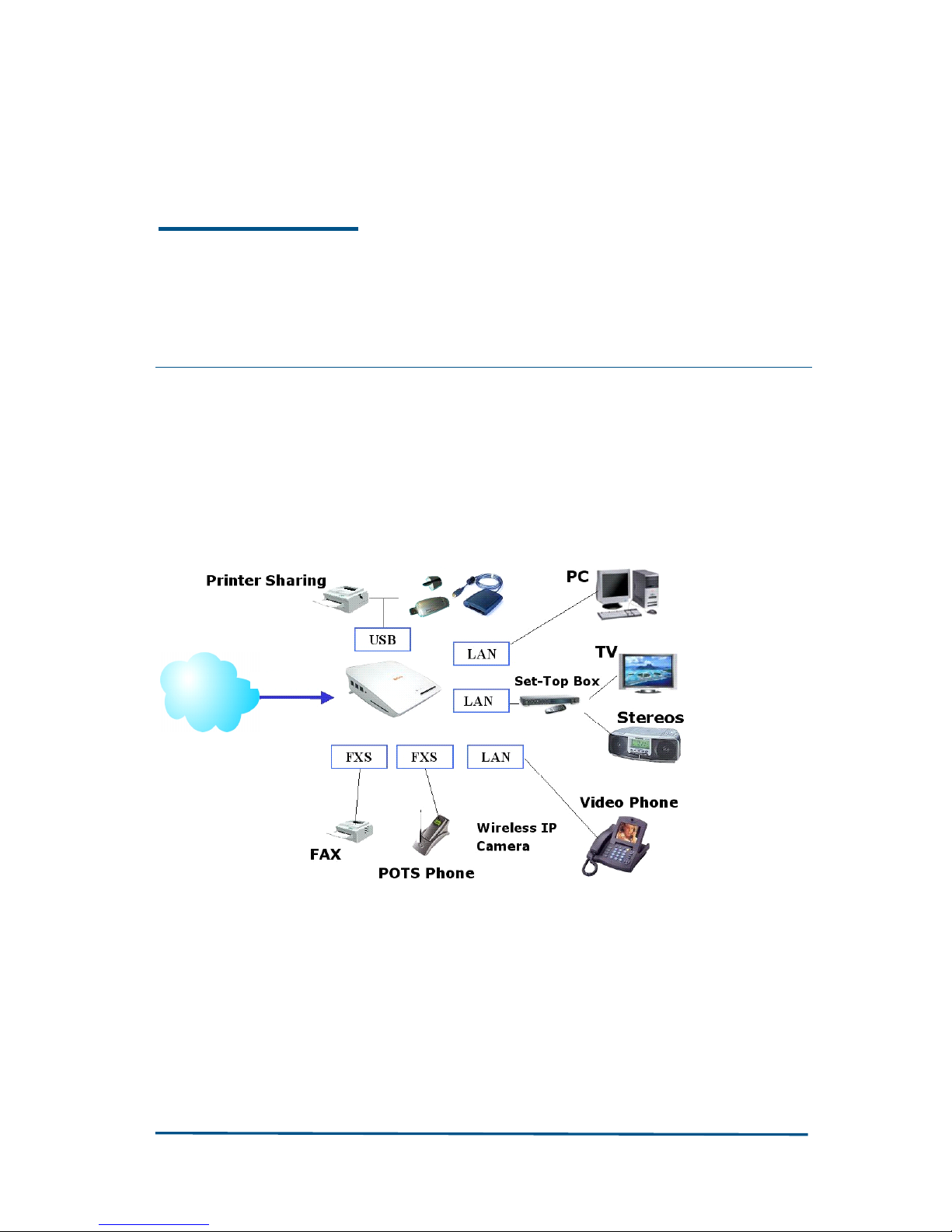
Confidential and Proprietary Information of ZTE CORPORATION 21
Chapter 2
System Connections
System Application Environment
The main application scenario of the ZXV10 H11X home gateway is
shown below:
ZXV10 H11X
WAN
Hardware Connection
Connecting LAN Network Interface
Connect the LAN network interface of the H110 to the network
adapter of the PC or another network device through a crossover or
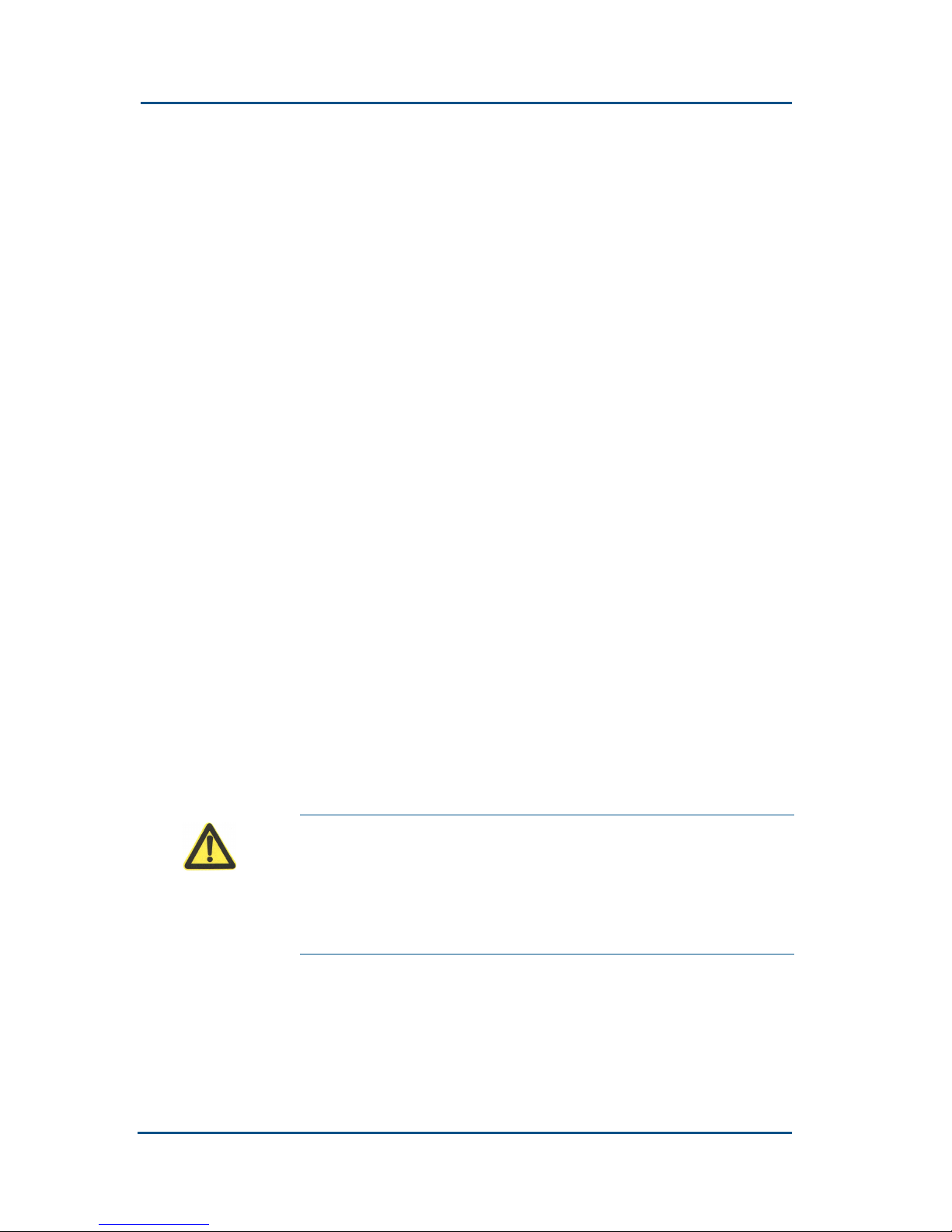
ZXV10 H11X (V1.0)Home Gateway User’s Manual
22 Confidential and Proprietary Information of ZTE CORPORATION
straight-through Ethernet cable. You can also connect the H110 or
the PC through the WLAN radio frequency signal line or USB cable.
Connect the local network via an Ethernet cable.
The four LAN interfaces of the H110 can auto-negotiate the
connection speed of the 10 Mbps/100 Mbps Ethernet and the
half-duplex/full-duplex transmission mode.
Use a cross-over or straight-through Ethernet cable to connect
any LAN interface of the H110 to your PC.
You can also connect an LAN interface of the H110 to the
Ethernet hub or the Ethernet switch, and then connect your PC
or another network device to the hub or the Ethernet switch.
Connect the local network through WLAN.
Install a wireless network adapter on your PC and then connect
the local network through the IEEE 802.11g/b-based WLAN. Try
to place the H110 in the center of the wireless center to achieve
the optimal coverage. Make sure that you have placed the H110
in the idealist location in the whole office or house.
When connecting the local network via WLAN, make sure that
the WLAN button on the rear panel of the H110 is switched on.
Connect your local network through USB cables.
Connect your PC and the USB Slave interface of the H110
through the USB connection line and install the driver of the USB
network adapter on the PC. In this way, you can access the local
network through USB just as the way you use a wired Ethernet.
Warning:
Be sure not to insert the telephone line
into any RJ-45 network interface. Otherwise, the
H110 will be damaged. Use Ethernet cables with
RJ-45 connectors in compliance with the CE
standard.
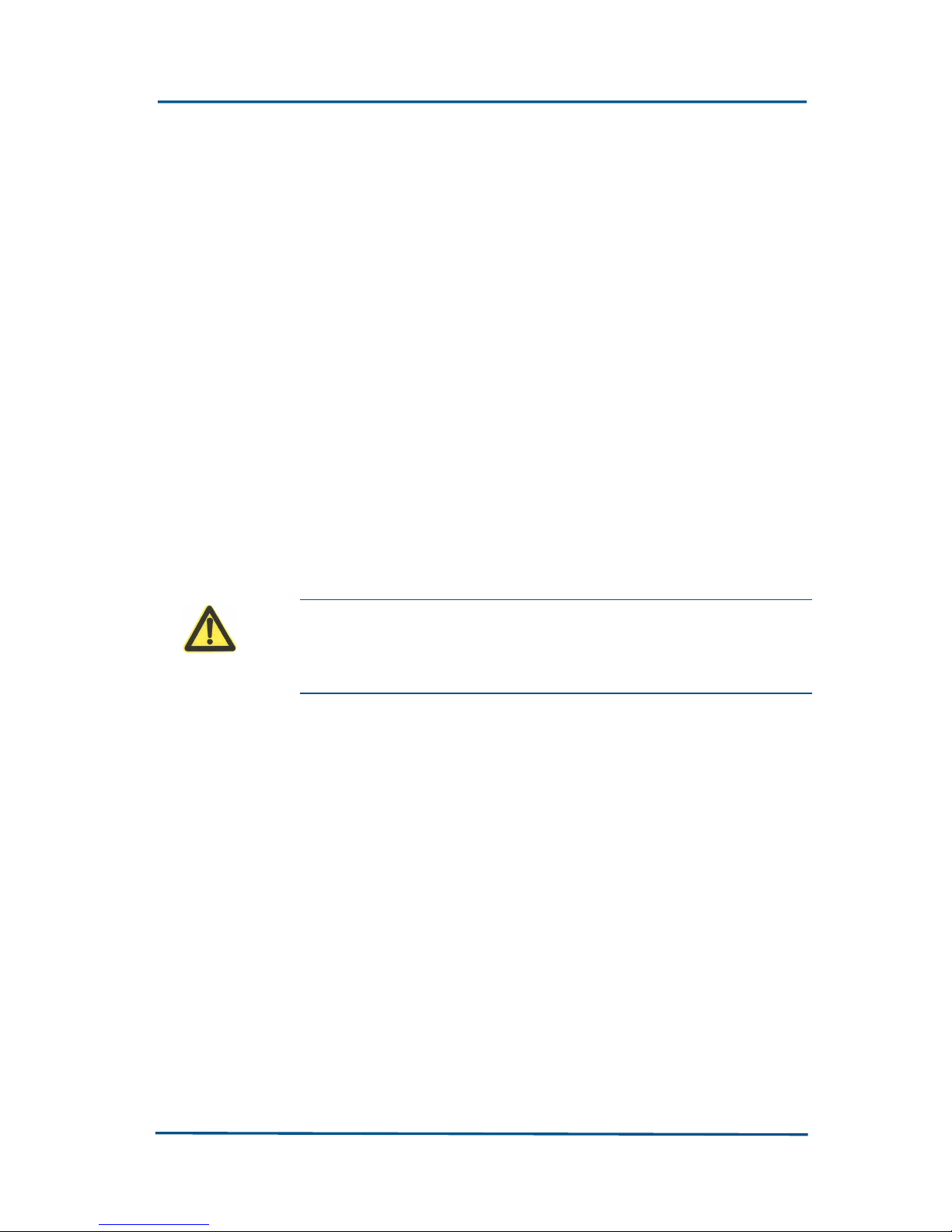
Chapter 2 - System Connections
Confidential and Proprietary Information of ZTE CORPORATION 23
Connecting WAN (Ethernet) Network
Interface
Insert an Ethernet twist-pair cable with RJ-45 connector into the
Ethernet WAN interface of the H110, another end connect to the
carrier network.
Connecting Telephone
Connect a telephone to the telephone interface of the H110 through
the twisted pair with an RJ-11 connector.
Connection Power Adapter
Use the power adapter to connect the power supply to the H110 and
ensure that the running indicator on the front panel of the H110 is
on.
Warning: Please use the power adapter provided by
ZTE. Using of the wrong power adapter may cause
damages to the device.
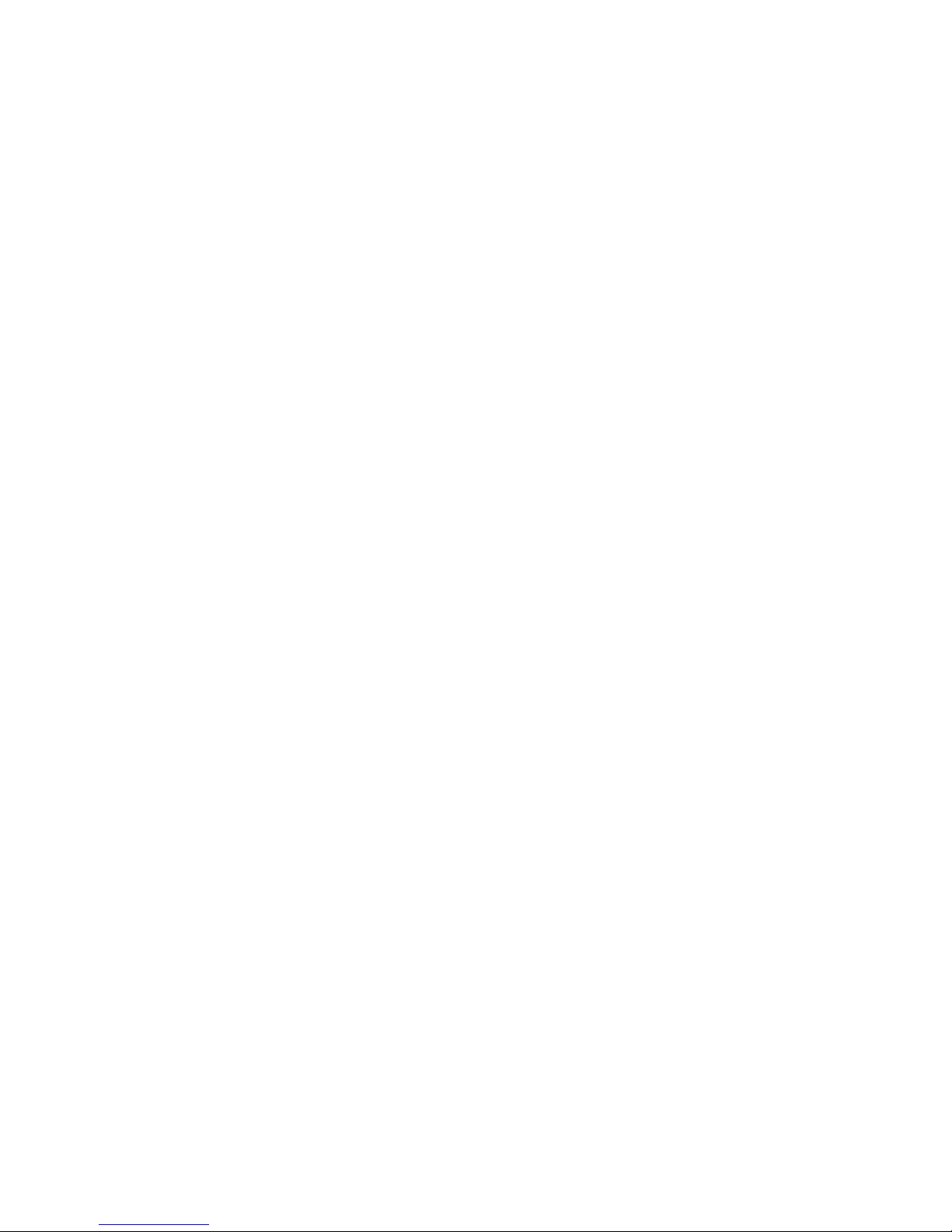
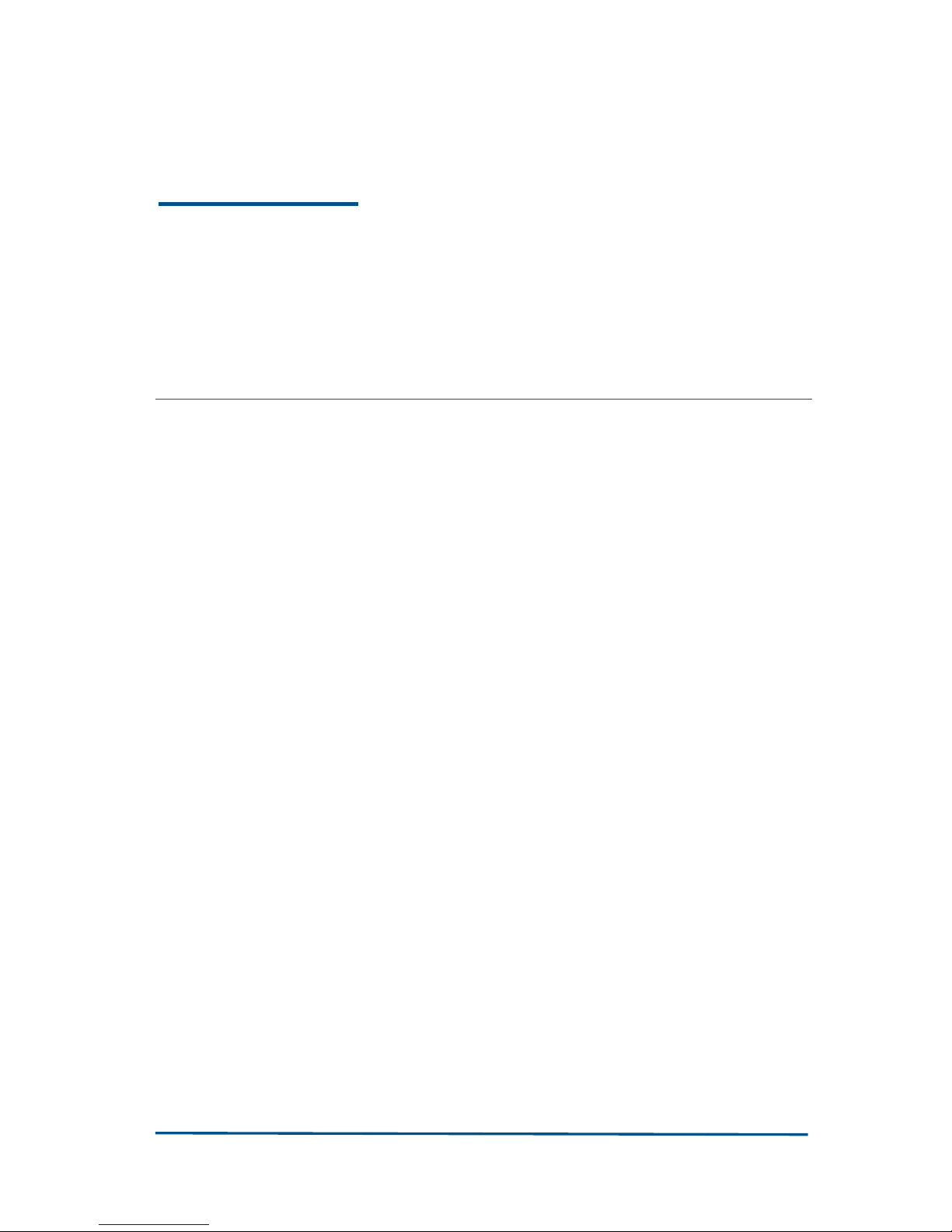
Confidential and Proprietary Information of ZTE CORPORATION 25
Chapter 3
Preparations for
Configuration
Normally, your ISP has already configured the H110, so you can
directly connect and use it. However, you may need to configure it in
some special cases. Now, you need to take the following
configuration steps:
Use one crossover or straight-through Ethernet cable to connect
a PC directly to the Ethernet port of the H110.
Confirm that the TCP/IP settings of the PC are correct.
Disable any running firewall or security software.
Disable the proxy server setting of the explorer.
Get some data from your service provider. You can consult your
service provider for details.
Installing TCP/IP
If your PC has not yet been installed with TCP/IP, just install it in the
following steps.
Let us take the Ethernet interface under Local Connection in the
Windows 2000 system for an example.
Click Start, select Settings, and then click Network and Dial-
up Connections.
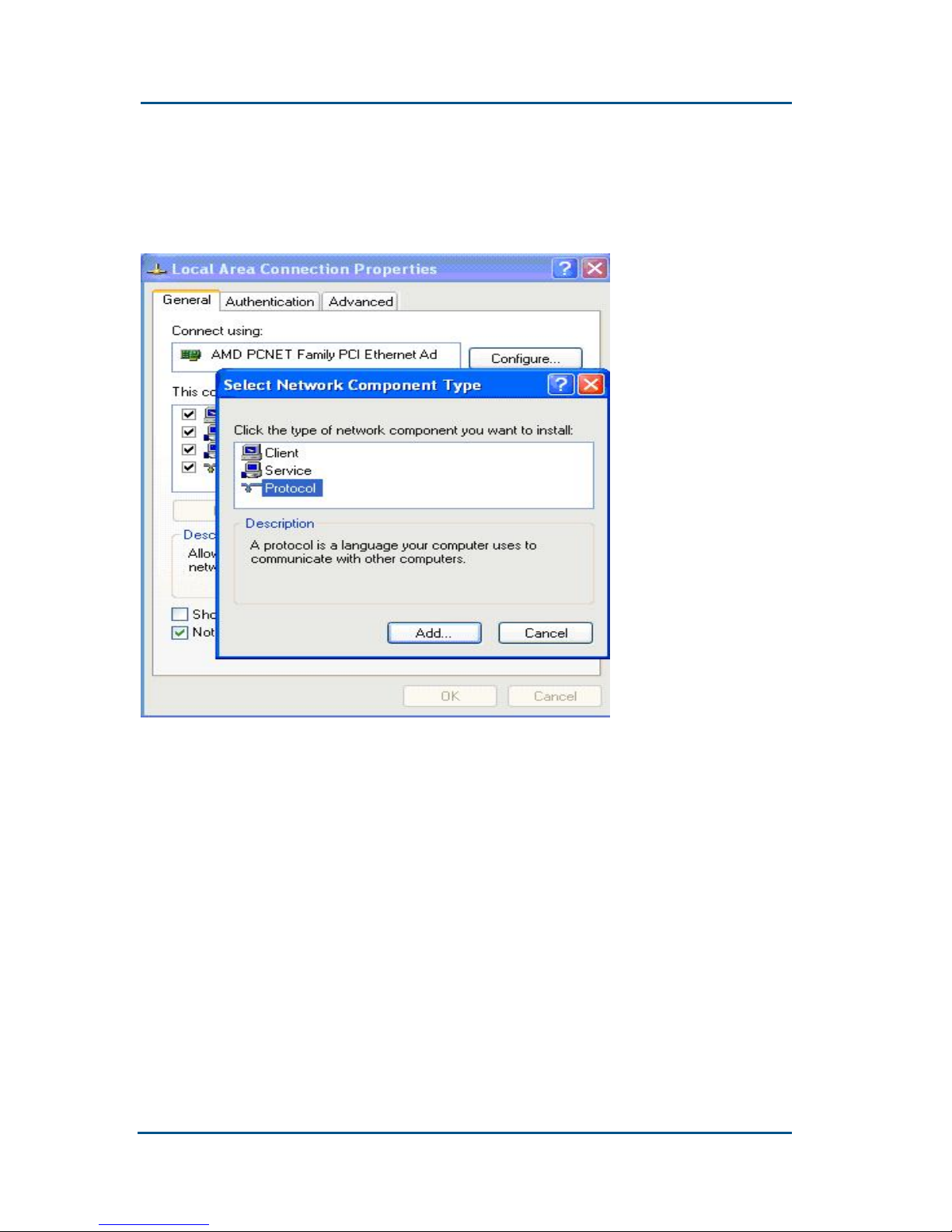
ZXV10 H11X (V1.0)Home Gateway User’s Manual
26 Confidential and Proprietary Information of ZTE CORPORATION
Double click the Local Connections icon and then click the
Properties button in the Local Area Connection Properties
window.
Click the Install button and then double click the Protocol icon.
Select Internet protocol (TCP/IP) and then click OK to finish the
protocol installation.
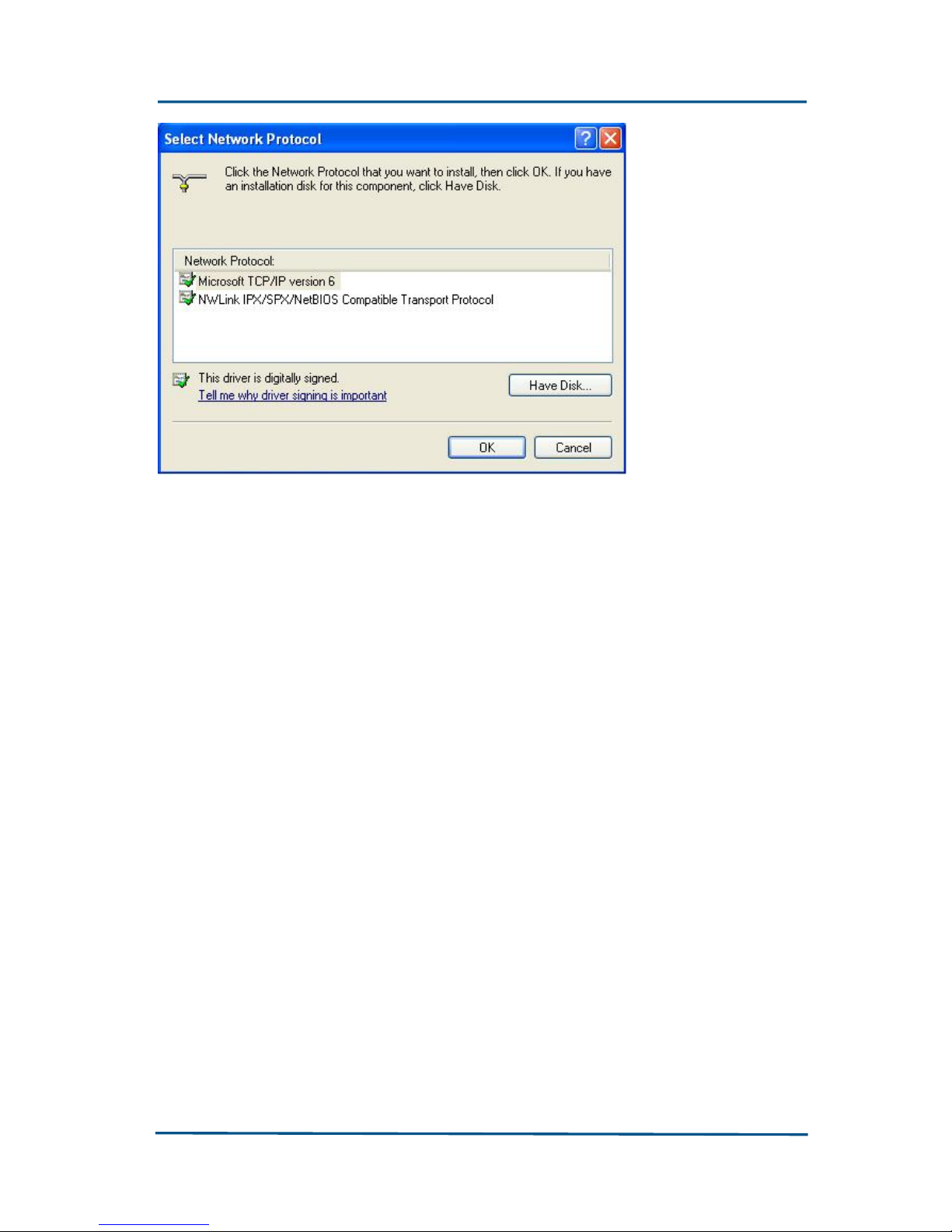
Chapter 3 - Preparations for Configuration
Confidential and Proprietary Information of ZTE CORPORATION 27
Configuring TCP/IP
For access to the Internet through the H110, you must configure the
subnet of the PC in the LAN to be the same as that of the H110. The
default network setting for H110: IP address: 192.168.1.1; subnet
mask: 255.255.255.0; default gateway: 192.168.1.1.
If your PC is not configured with TCP/IP previously, use “Use the
following IP address” option to configure it. Follow the steps
below:
Double click the Local Connections icon, and then select
Internet protocol (TCP/IP) from the Local Area Connection
Properties
window.
Then, click the Properties button.
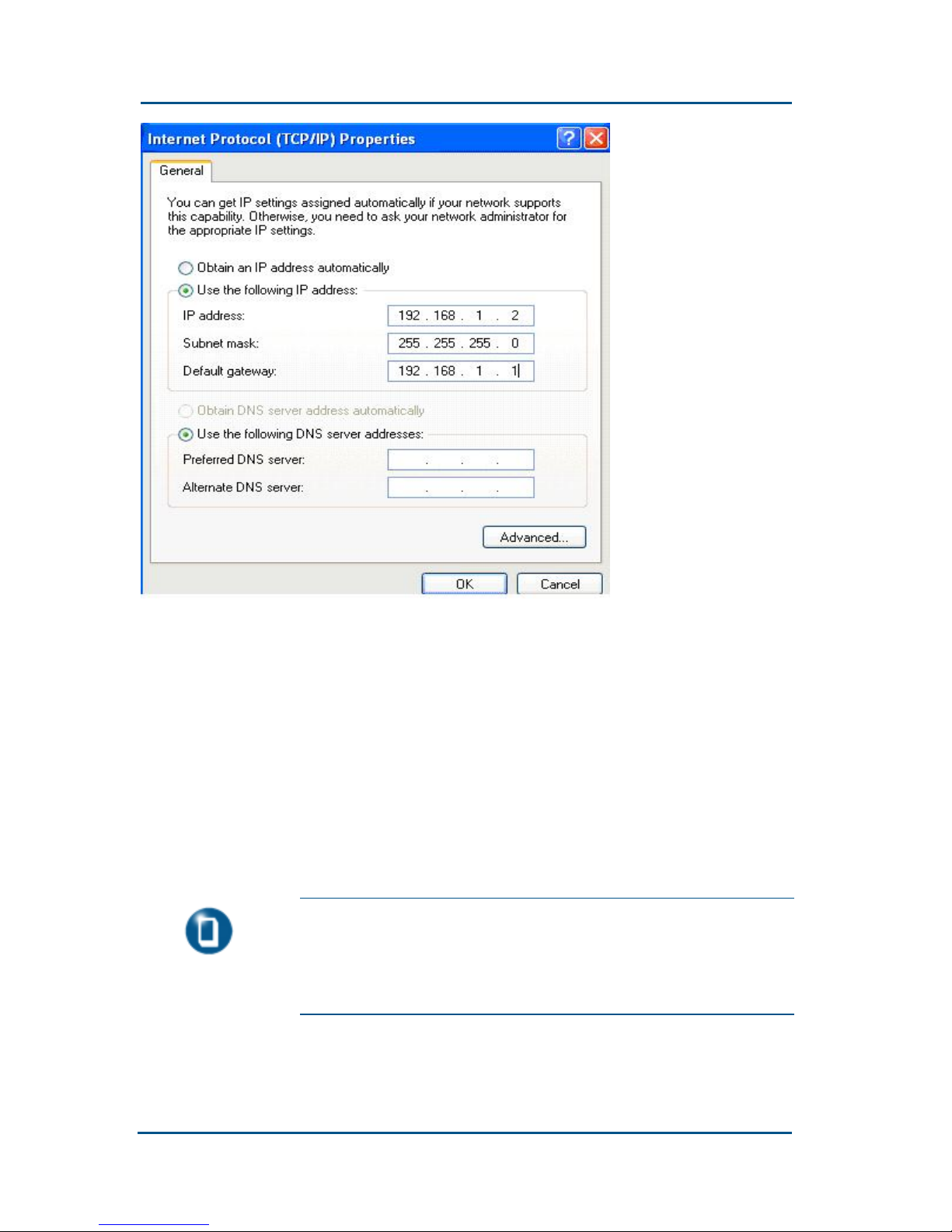
ZXV10 H11X (V1.0)Home Gateway User’s Manual
28 Confidential and Proprietary Information of ZTE CORPORATION
In the Internet Protocol (TCP/IP) Properties dialog box,
click the Use the following IP address
check box, specify the
local IP address in the same network segment with the LAN
interface address of the H110, that is, 192.168.1.x (x is in the
range of 2~254). For example, IP address is 192.168.1.2,
subnet mask is 255.255.255.0, and the
default gateway
setting is 192.168.1.1.
Click the OK button to save the setting.
Note:
The settings are subject to your network
requirements. Be sure to perform the above
configurations for the first access to the WEB
configuration page of the H110.
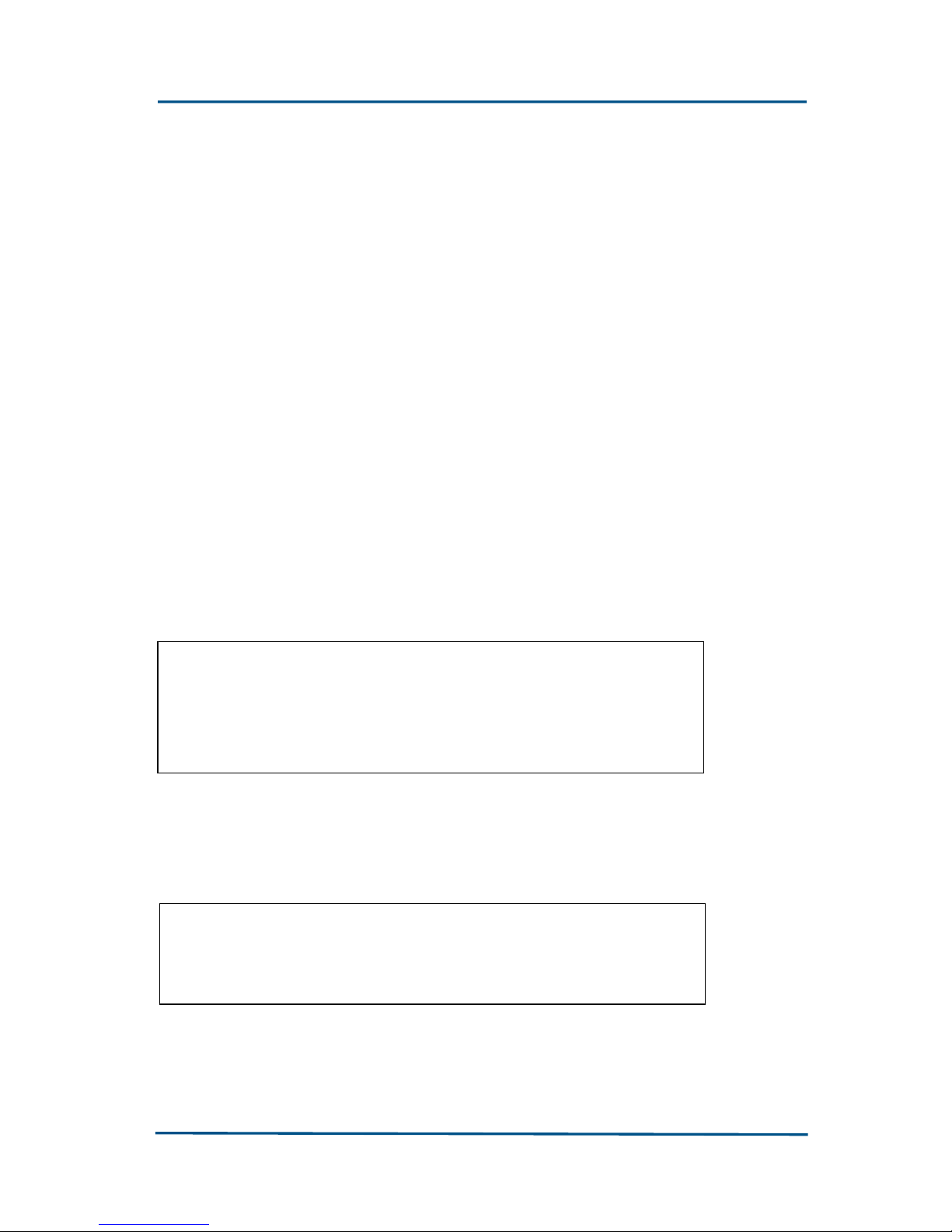
Chapter 3 - Preparations for Configuration
Confidential and Proprietary Information of ZTE CORPORATION 29
Checking Configuration
After the above preparations, switch on the H110. You will see that
the power indicator is on. At the same time, the H110 executes the
device start-up process and detects all the connected devices. From
the indicators, you can see the devices of which network interfaces
are successfully connected with the H110. The indicator
corresponding to the network interface with successful device
connection will be always on.
In addition, you can use the Ping command to check the network
connection between the PC and the H110 by taking the following
steps:
Click the Start button, and select Run.
Key in cmd in the pop-up Run dialog box and then press Enter.
Key in ping 192.168.1.1 at the cursor position in the pop-up
interface and then press Enter
. If the following information
appears:
Pinging 192.168.1.1 with 32 bytes of data:
Reply from 192.168.1.1: bytes=32 time=2ms
TTL=64
It indicates that the PC has been successfully connected to the
H110.
If the following information occurs:
Pinging 192.168.1.1 with 32 bytes of data:
Request timed out.
It indicates an error occurs in the installation. Please check the
following items in turn:
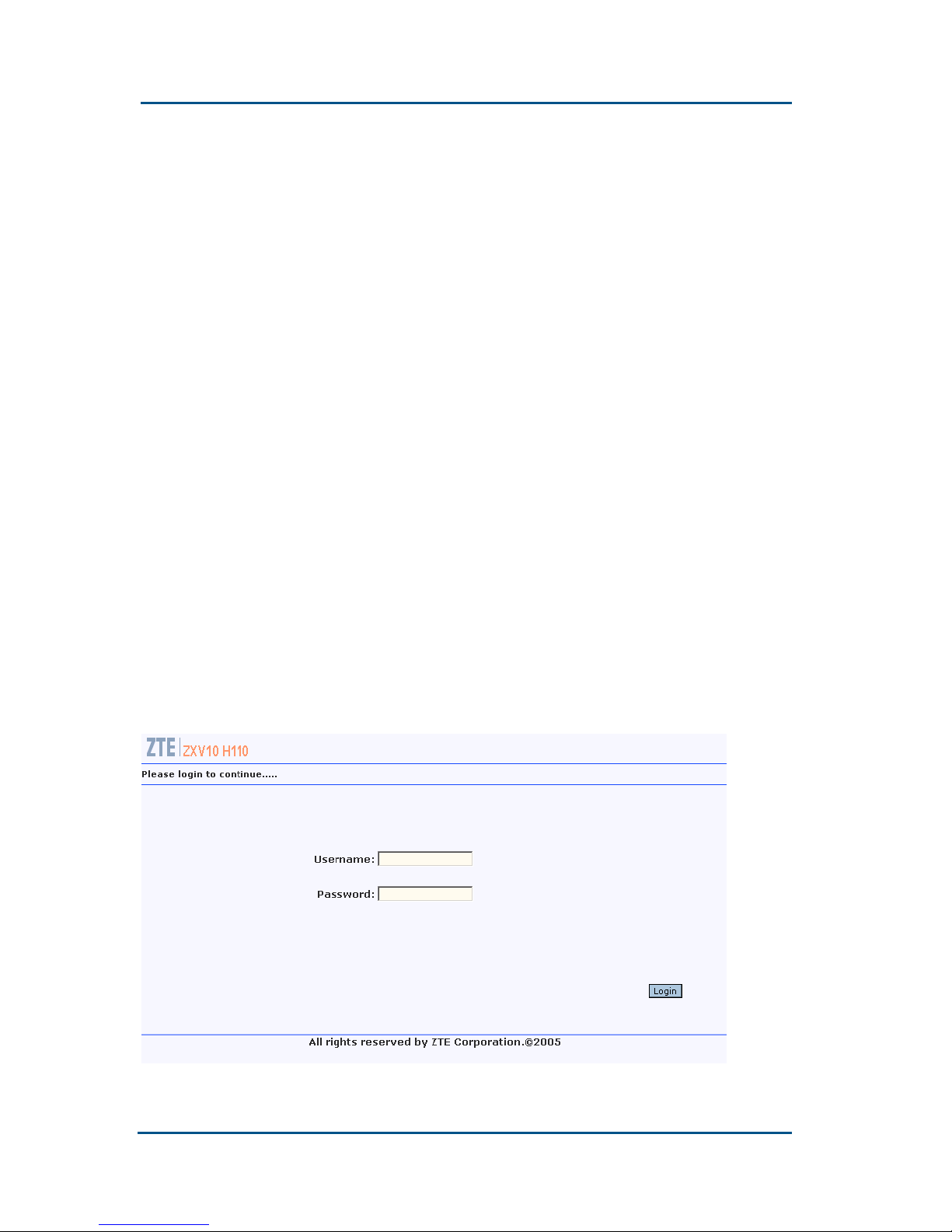
ZXV10 H11X (V1.0)Home Gateway User’s Manual
30 Confidential and Proprietary Information of ZTE CORPORATION
Whether the Ethernet cable between the H110 and
your PC has been correctly connected
Whether the network adapter driver on your PC is
correctly installed
Whether the indicators of the LAN interfaces on the
H110 and the network adapter in your PC are all on
Whether the TCP/IP in your PC is correctly configured
If the default IP address of the H110 is 192.168.1.1,
the IP address of your PC must be within the range
from 192.168.1.2 to 192.168.1.254, the subnet mask
should be 255.255.255.0, the default gateway should
be 192.168.1.1 and the DNS server address should be
192.168.1.1.
Login
The H110 provides configuration tools based on the WEB interface to
facilitate configuration and management through the WEB explorer.
Open the IE, enter https://192.168.1.1 (the default IP address of
the LAN interface of the H110) in the address bar and then press
Enter to display the following login page.
