Page 1
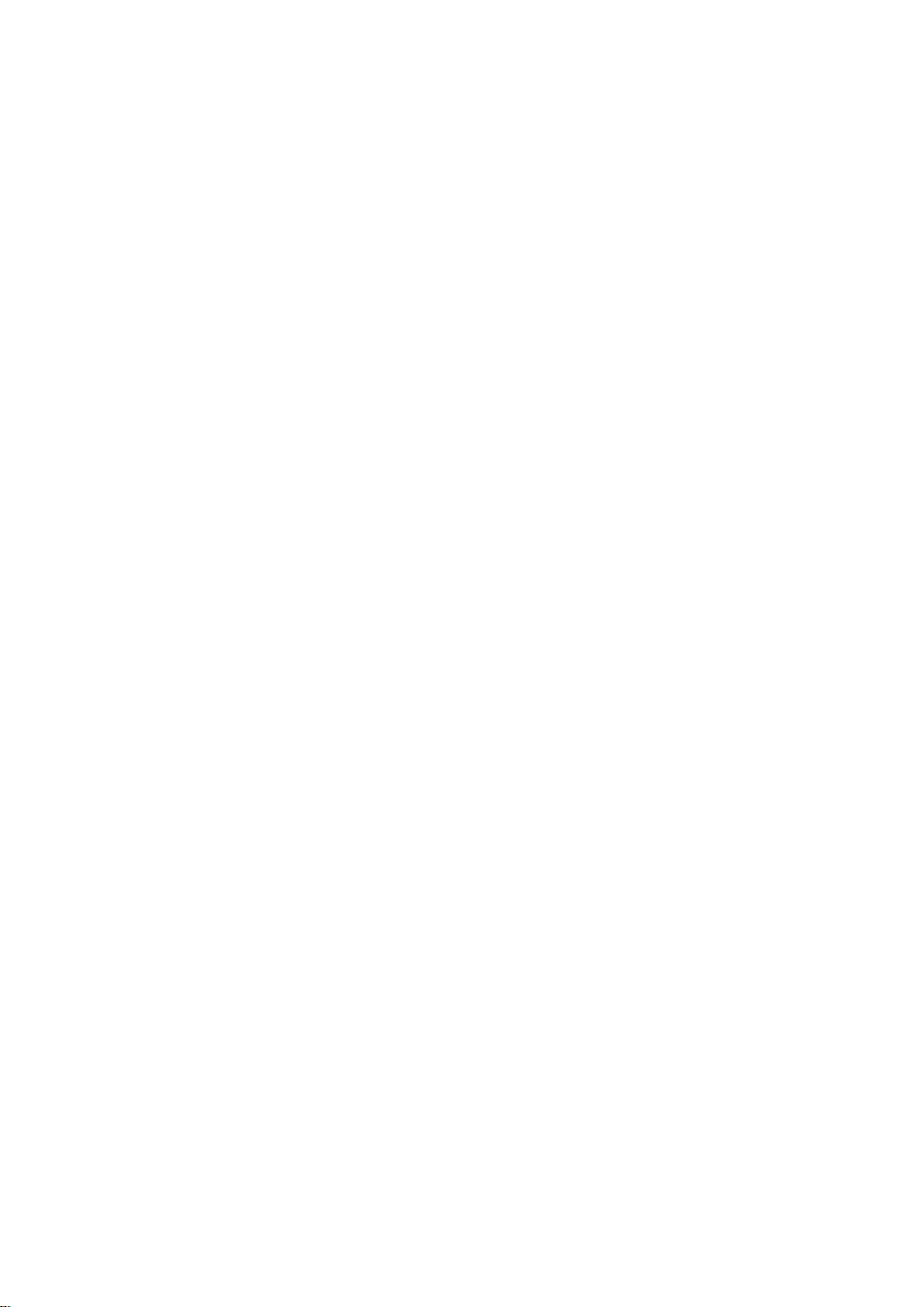
T-Mobile 4G Mobile Hotspot
User Guide
Confidential and Proprietary Information of ZTE CORPORATION 1
Page 2
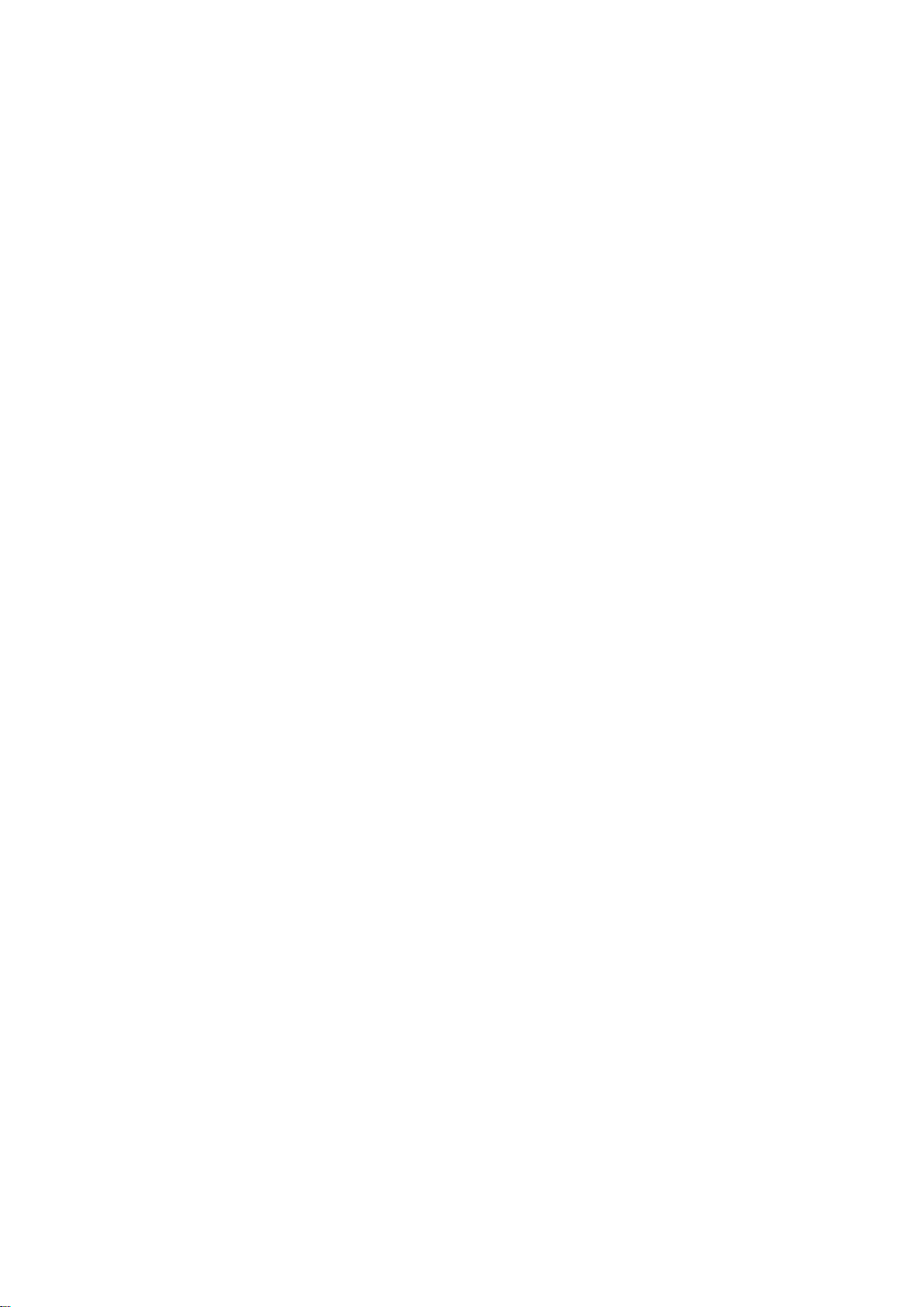
LEGAL INFORMATION
Copyright © 2011 ZTE CORPORATION.
All rights reserved.
No part of this publication may be excerpted, reproduced, translated or utilized in any form or by
any means, electronic or mechanical, including photocopying and microfilm, without the prior
written permission of ZTE Corporation.
The manual is published by ZTE Corporation. We reserve the right to make modifications on print
errors or update specifications without prior notice.
Version No. : V1.3
Edition Time: Mar, 18, 2011
Manual No. : 07958450xxxx
Confidential and Proprietary Information of ZTE CORPORATION 2
Page 3
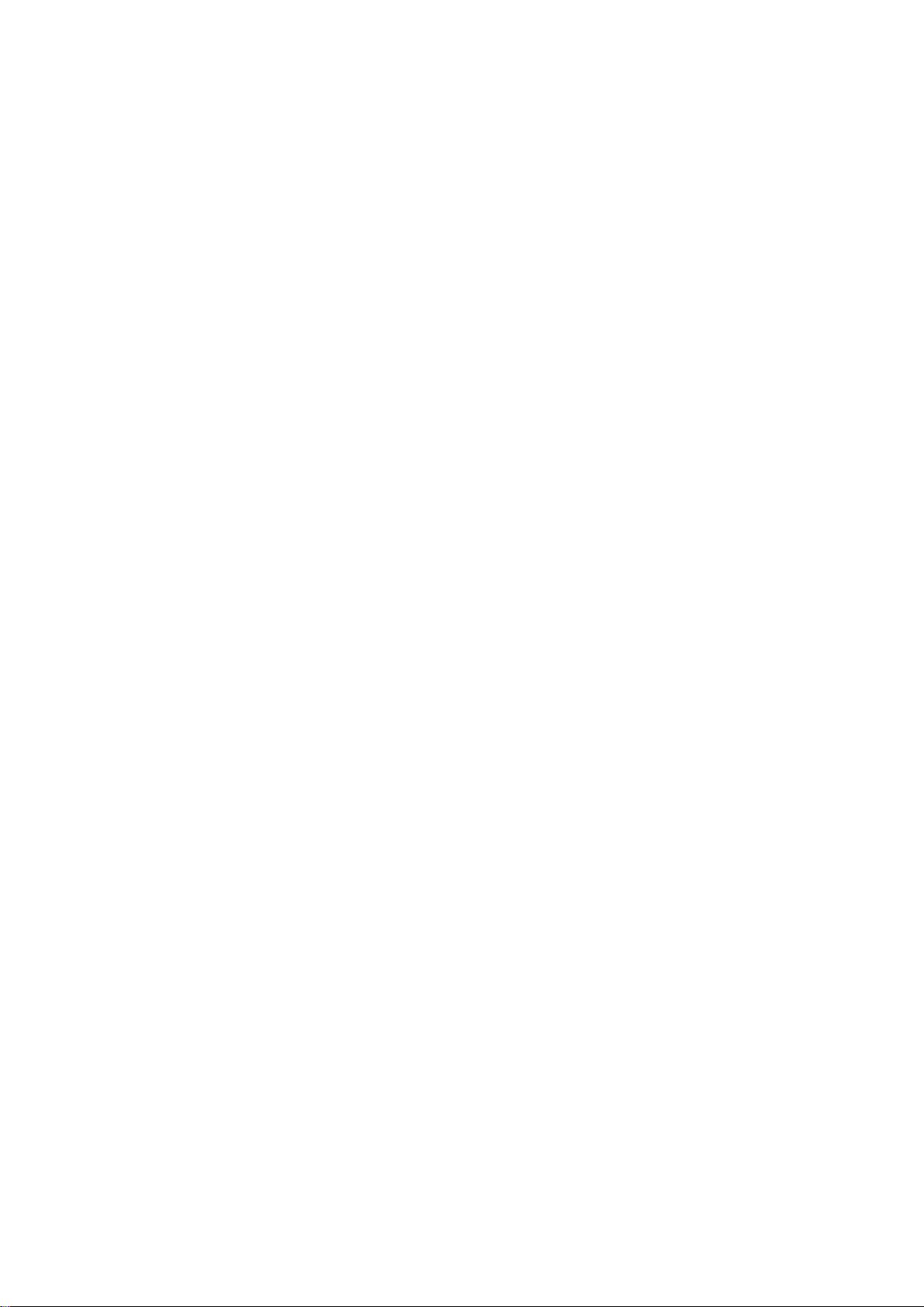
Contents
Getting Started ...................................................................................................................... 5
4G Mobile Hotspot Appearance ....................................................................................... 5
LCD Screen Indicator ....................................................................................................... 6
Hardware Installation ........................................................................................................ 6
About SIM Card ............................................................................................................ 6
Inserting SIM Card and Battery .................................................................................... 7
Inserting microSD Card ................................................................................................ 8
Switching On/Off Your 4G Mobile Hotspot................................................................. 8
Charging Your 4G Mobile Hotspot .............................................................................. 8
Working Mode .................................................................................................................... 10
USB Mode....................................................................................................................... 10
Software Installation for Windows XP ....................................................................... 10
Software Uninstall for Windows XP .......................................................................... 12
Software Installation for MAC OS ............................................................................. 13
Software Uninstall for MAC OS ................................................................................. 19
Wi-Fi Mode ..................................................................................................................... 20
Operation and Function ....................................................................................................... 22
Preparation ...................................................................................................................... 22
Establish a connection between your 4G Mobile Hotspot and the client ....................... 22
Access the Internet .......................................................................................................... 23
Access the T-Mobile Hotspot Admin Page..................................................................... 23
Login ............................................................................................................................... 24
Home ............................................................................................................................... 25
Home ........................................................................................................................... 25
Change SSID and Password ........................................................................................ 25
Settings ............................................................................................................................ 25
Settings > Broadband Settings .................................................................................... 26
Settings > Wi-Fi Settings ............................................................................................ 28
Settings > Firewall ...................................................................................................... 34
Settings > Advanced ................................................................................................... 37
Text Message .................................................................................................................. 41
Messages ..................................................................................................................... 41
Composing Message ................................................................................................... 43
Configuring Message Settings .................................................................................... 43
Connection ...................................................................................................................... 44
Logout ............................................................................................................................. 45
Disconnecting from the Internet ..................................................................................... 45
Sleep Mode ..................................................................................................................... 45
Troubleshooting .................................................................................................................. 46
Technical Parameters .......................................................................................................... 48
Glossary .............................................................................................................................. 50
Confidential and Proprietary Information of ZTE CORPORATION 3
Page 4
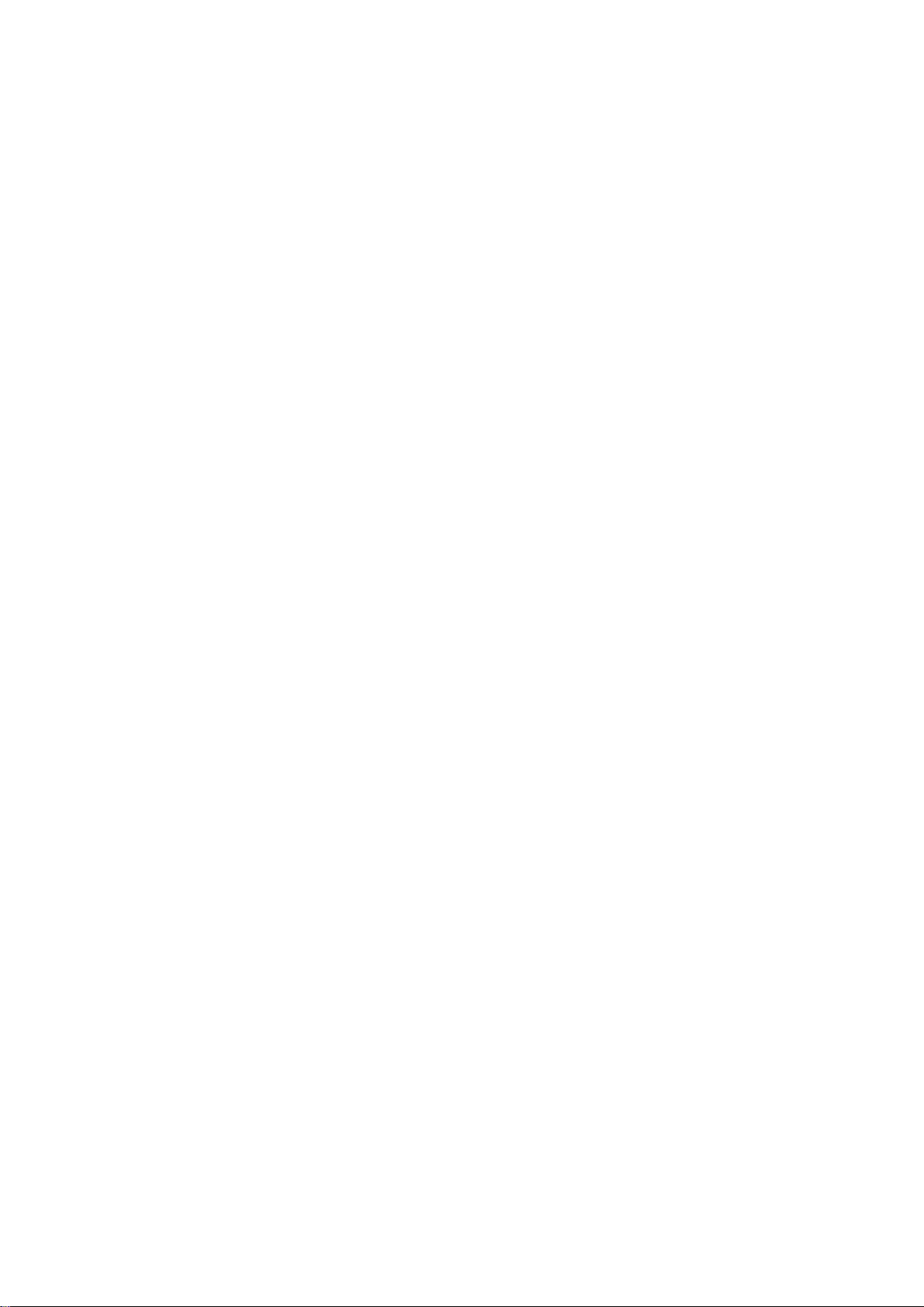
Warning and Notice ............................................................................................................ 52
To the Owner .................................................................................................................. 52
Using Your 4G Mobile Hotspot ...................................................................................... 52
Using Battery .................................................................................................................. 53
Limited Warranty ............................................................................................................ 53
Limitation of Liability ..................................................................................................... 54
FCC Compliance ............................................................................................................. 54
Radio Frequency (RF) Energy ........................................................................................ 55
Confidential and Proprietary Information of ZTE CORPORATION 4
Page 5
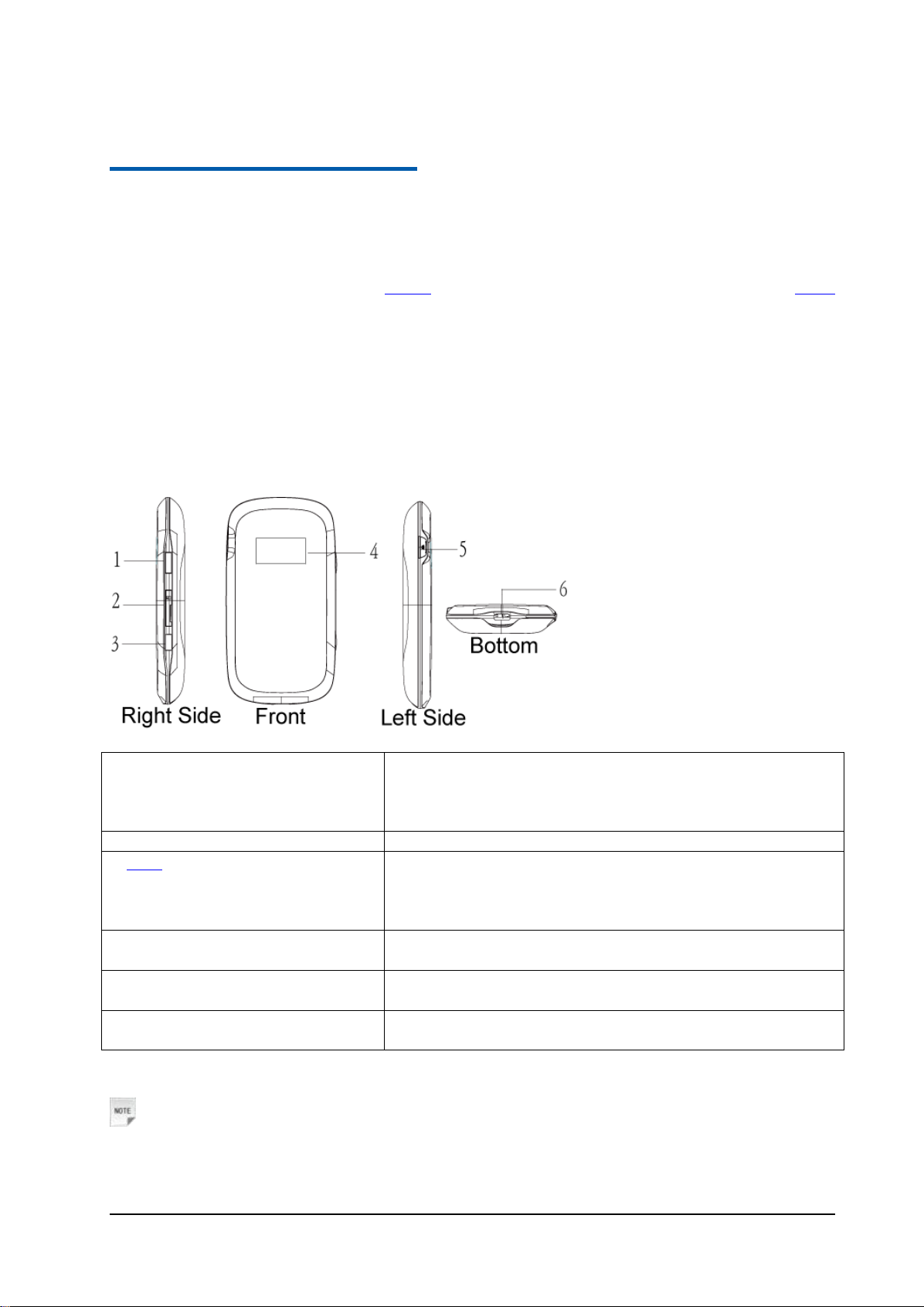
Confidential and Proprietary Information of ZTE CORPORATION 5
C h a p t e r 1
1. Power Key
Press and hold the Power key for three seconds to turn on/off
the 4G Mobile Hotspot.
Press the Power Key to turn on the screen when it is in sleep
mode.
2. Memory card slot (microSD card)
The microSD card is inserted with the gold contacts facing up.
3. WPS
*WPS is an optional Wi-Fi security
method, however the receiving 4G
Mobile Hotspot must support WPS
Short press the button will turn on the Wi-Fi radio when the
4G Mobile Hotspot is not broadcasting.
Long press and hold of the button for three seconds to activate
Wi-Fi Protected Setup Authentication (WPS).
4. LCD Screen
Indicates the 4G Mobile Hotspot status and the icon status on the
LCD screen are duplicated in the web UI.
5. External Antenna Port
Can be used with an external cellular antenna (not included) to
enhance the signal strength.
6. Charger/USB Port
Dual purpose port is used for battery charging and USB
connection.
Getting Started
T-Mobile’s 4G Mobile Hotspot is a 3G/4G Mobile Hotspot, which supports 802.11b/g, via Wi-Fi
interface; the 4G Mobile Hotspot supports data and text messaging services, enabling you to communicate
anytime and anywhere.
4G Mobile Hotspot Appearance
The following figure shows the appearance of the 4G Mobile Hotspot. It is only for your reference. The
actual device may be different.
Notes:
Page 6
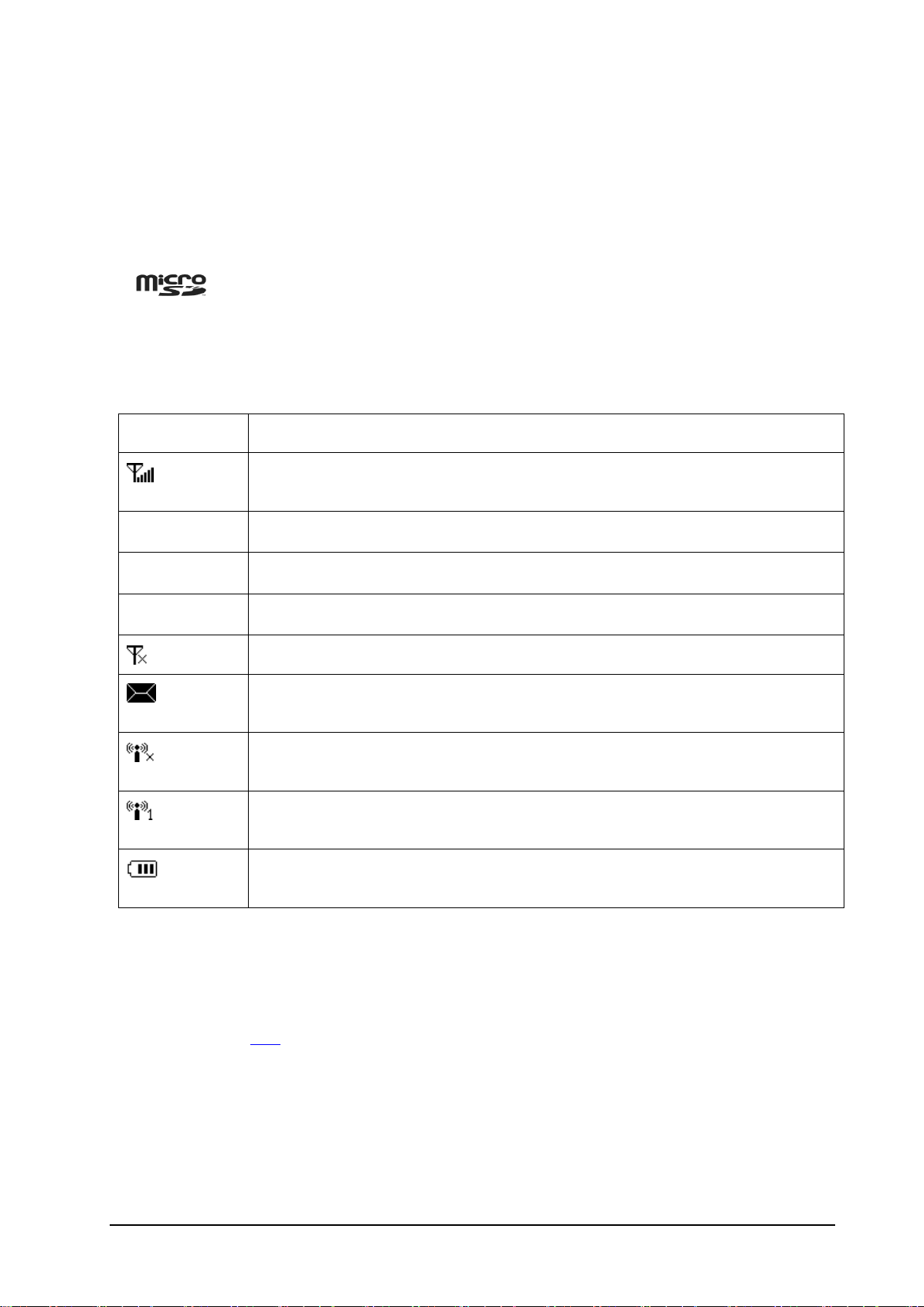
6 Confidential and Proprietary Information of ZTE CORPORATION
Resetting the 4G Mobile Hotspot
Icon
Indication
Network signal strength. The antenna to the far left counts as one bar. More bars
means better coverage.
4G
4G network type, which means the device is being connected to a 4G network.
E
Edge network type, which means the device is being connected to an Edge network.
G
GPRS network type, which means the device is being connected to a GPRS network.
Network signal not detected.
5
New message received, and the number beside the icon indicates the number of the
unread messages.
Wi-Fi is not being broadcast. A short press of the ―WPS‖ button will turn on the
Wi-Fi radio.
Wi-Fi is being broadcast, and the number of the connected users is indicated to the
right of the Wi-Fi antenna (maximum of 5 total).
Battery power indication. The battery indicator will flash when the battery is
almost drained.
• Press and hold the WPS and Power buttons simultaneously until the LCD turns off; then release the
buttons and the 4G Mobile Hotspot will restart automatically and restore to the factory default settings.
The 4G Mobile Hotspot will display ―Restarting…‖ which indicates a successful reset to factory
defaults. You can also reset the 4G Mobile Hotspot settings through the web admin page.
• is a trademark of SD Card Association.
LCD Screen Indicator
4G Mobile Hotspot Icon Indicators
Hardware Installation
About SIM Card
Avoid handling the SIM card unnecessarily. Hold the card by the edges to prevent static damage. Keep
the SIM card away from electrical and magnetic appliances.
If you cannot get T-Mobile wireless service, please ensure:
1.Your T-Mobile service has been activated and you have a mobile phone number.
2.You are in an area with T-Mobile network coverage
Page 7

Confidential and Proprietary Information of ZTE CORPORATION 7
3.Your T-Mobile SIM Card is properly inserted in the SIM card slot.
Inserting SIM Card and Battery
Warning:
Power off the 4G Mobile Hotspot and remove the external power adapter before removing or inserting
the SIM card. Otherwise, the 4G Mobile Hotspot or SIM card may be damaged.
1. Open the battery cover, located on the bottom of the 4G Mobile Hotspot.
2. Remove the battery.
3. Insert SIM Card into the designated slot.
3. Insert the battery as shown with the contacts located against the metal springs.
4. Line the battery cover up correctly and press gently to close the case.
Page 8
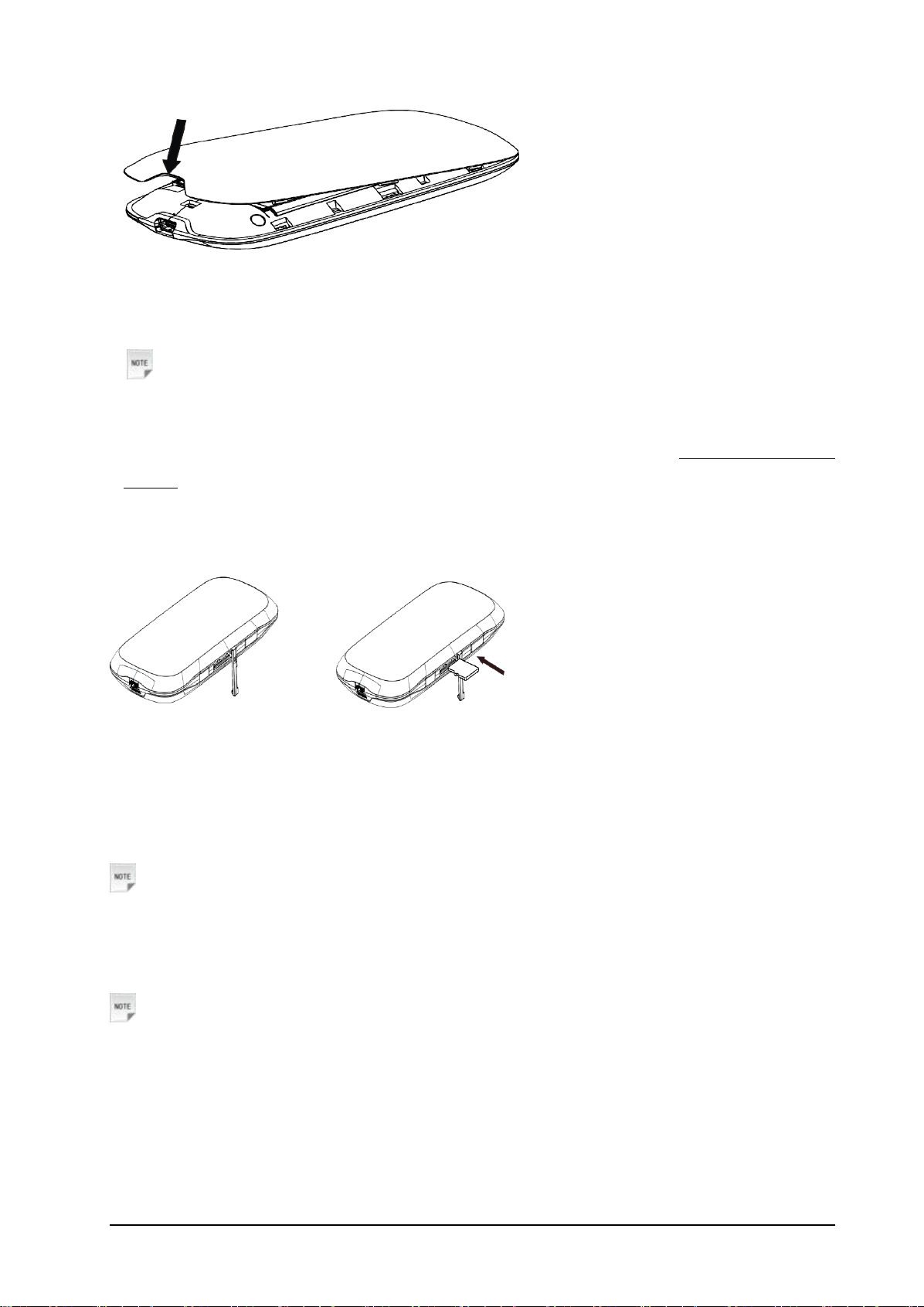
8 Confidential and Proprietary Information of ZTE CORPORATION
Inserting microSD Card
1. Pull the microSD cover out of the card slot.
Notes:
Do not pull the MicroSD cover too hard, as it could break with excessive force.
2. Insert the microSD card into the microSD slot. The following picture shows the front of the 4G Mobile
Hotspot and how to correctly insert the microSD. You will hear and feel a click when the microSD card
locks in place.
3. Close the microSD cover.
Switching On/Off Your 4G Mobile Hotspot
Press and hold the Power button for 3 seconds to turn on/off the 4G Mobile Hotspot.
Notes:
• The 4G Mobile Hotspot is powered on when the LCD lights up and shows ―T-Mobile‖.
Charging Your 4G Mobile Hotspot
Notes:
• You can charge your 4G Mobile Hotspot by using the USB cable provided with your device.
1. Insert the charger cable carefully into your 4G Mobile Hotspot with the plug arrow facing the bottom of
the device.
2. The plug only fits one way. Do not use excessive force to insert the plug.
Page 9
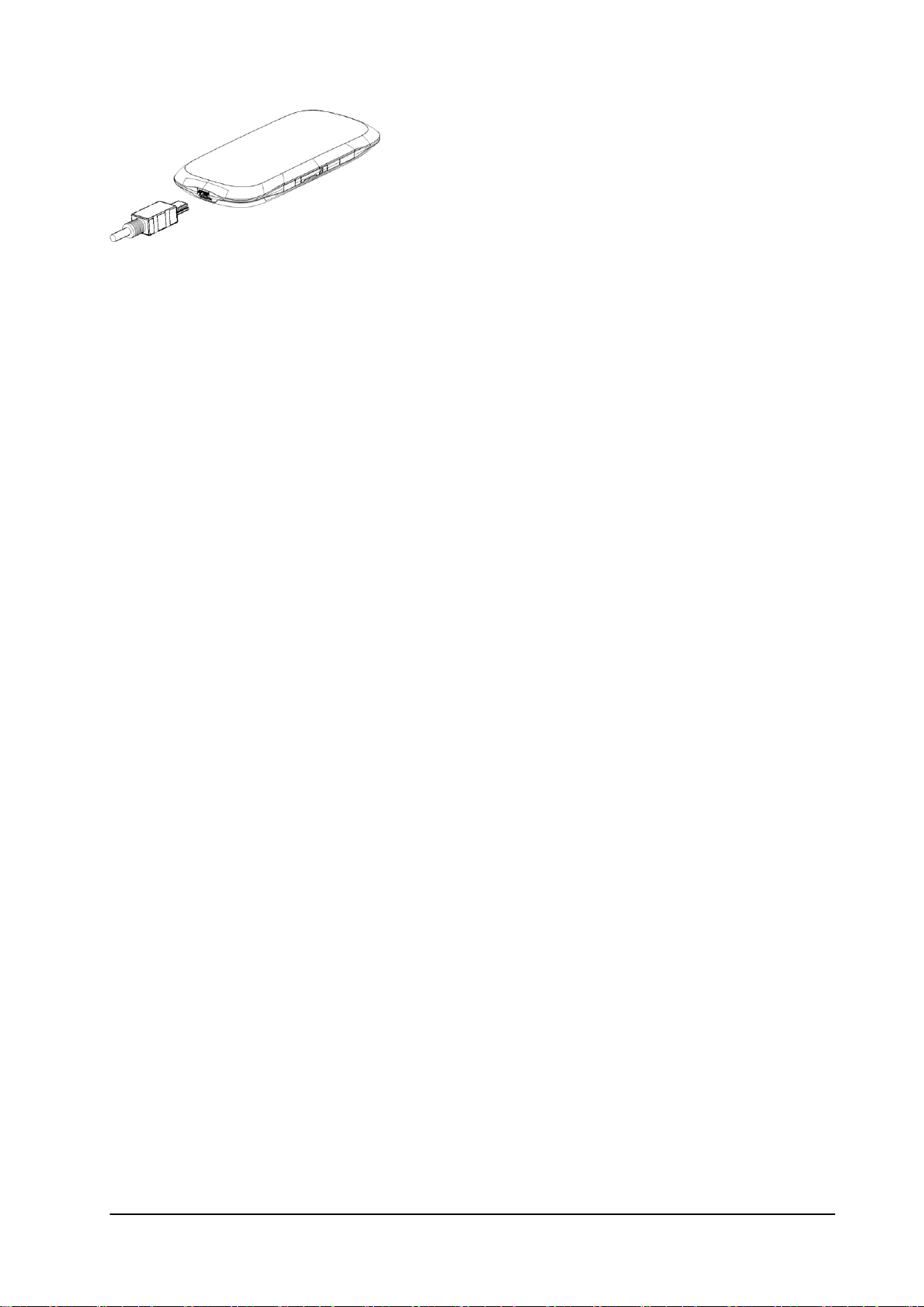
Confidential and Proprietary Information of ZTE CORPORATION 9
Page 10
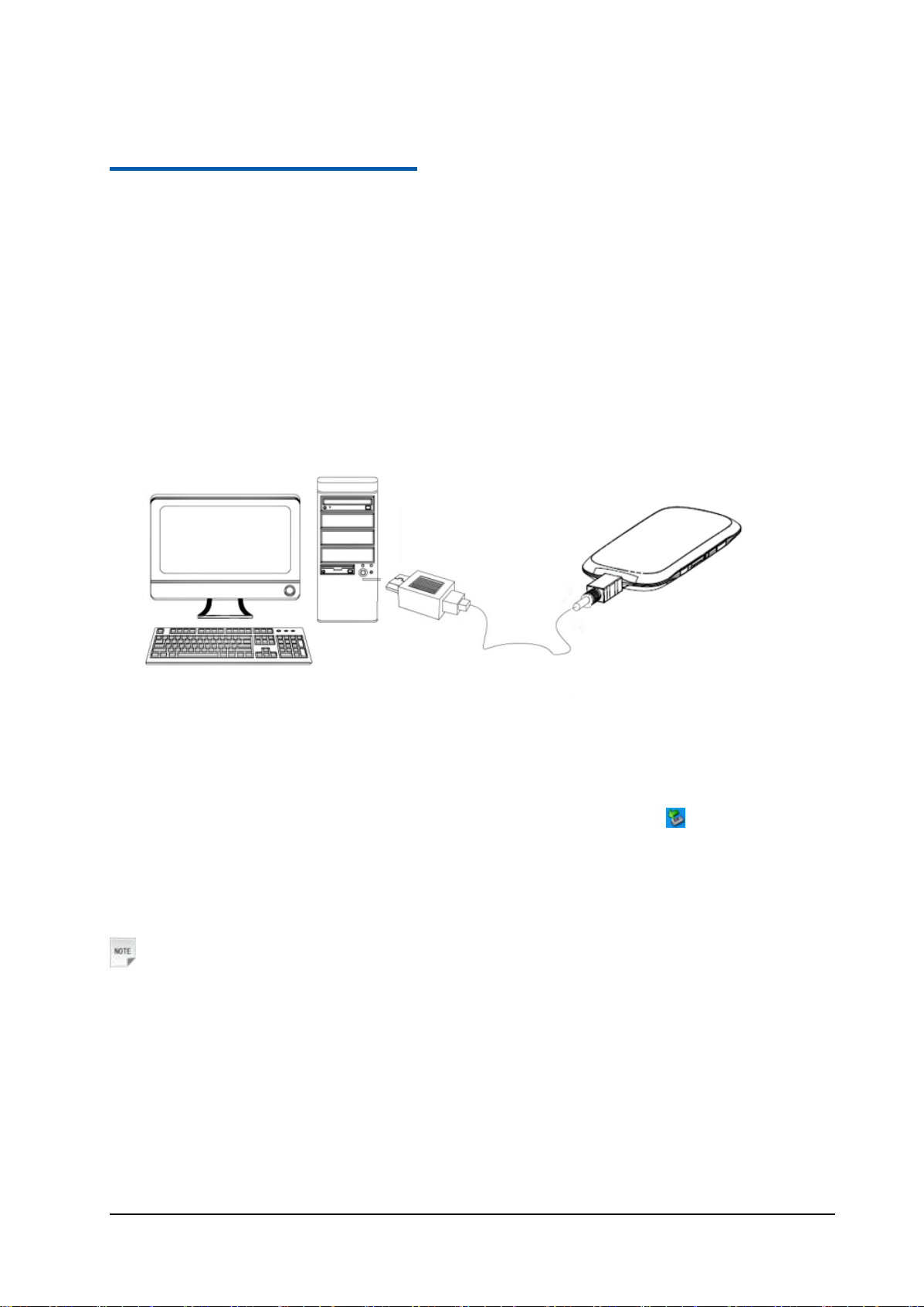
Confidential and Proprietary Information of ZTE CORPORATION 10
C h a p t e r 2
Working Mode
Your 4G Mobile Hotspot supports two working modes: USB mode and Wi-Fi mode. This document uses
PC or laptop connectivity for examples of connecting 4G Mobile Hotspot.
USB Mode
Connect the 4G Mobile Hotspot to your PC or laptop via the included USB cable, and then power on your
4G Mobile Hotspot.
Software Installation for Windows XP
When you connect your 4G Mobile Hotspot to Windows PC or laptop for the first time, the system will
automatically detect and recognize the new hardware and display the new icon in the desktop status
bar, indicating that the PC or laptop and the 4G Mobile Hotspot have been connected properly. After a
few seconds, the following installation interface will be shown if the laptop and desktop PC supports
automatic installation.
Notes:
Page 11
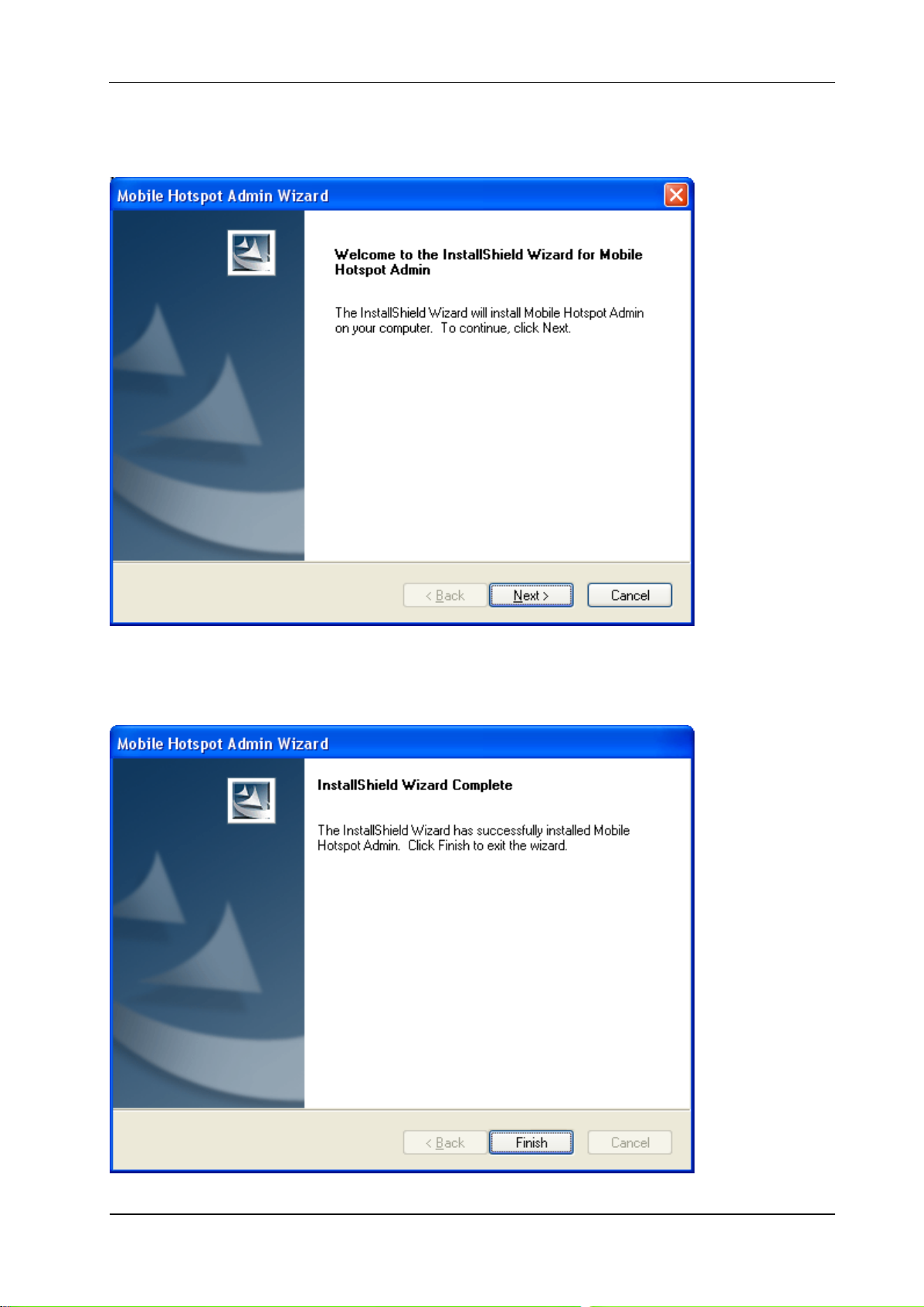
Confidential and Proprietary Information of ZTE CORPORATION 11
In the rare case that your Windows PC or laptop does not auto launch or auto-install automatically, you
can run the installation program in path of My Computer > Mobile Hotspot > AutoRun.exe.
It is strongly recommend that you exit Windows programs, and click Next, wait a minute and the
following screen appears:
Page 12
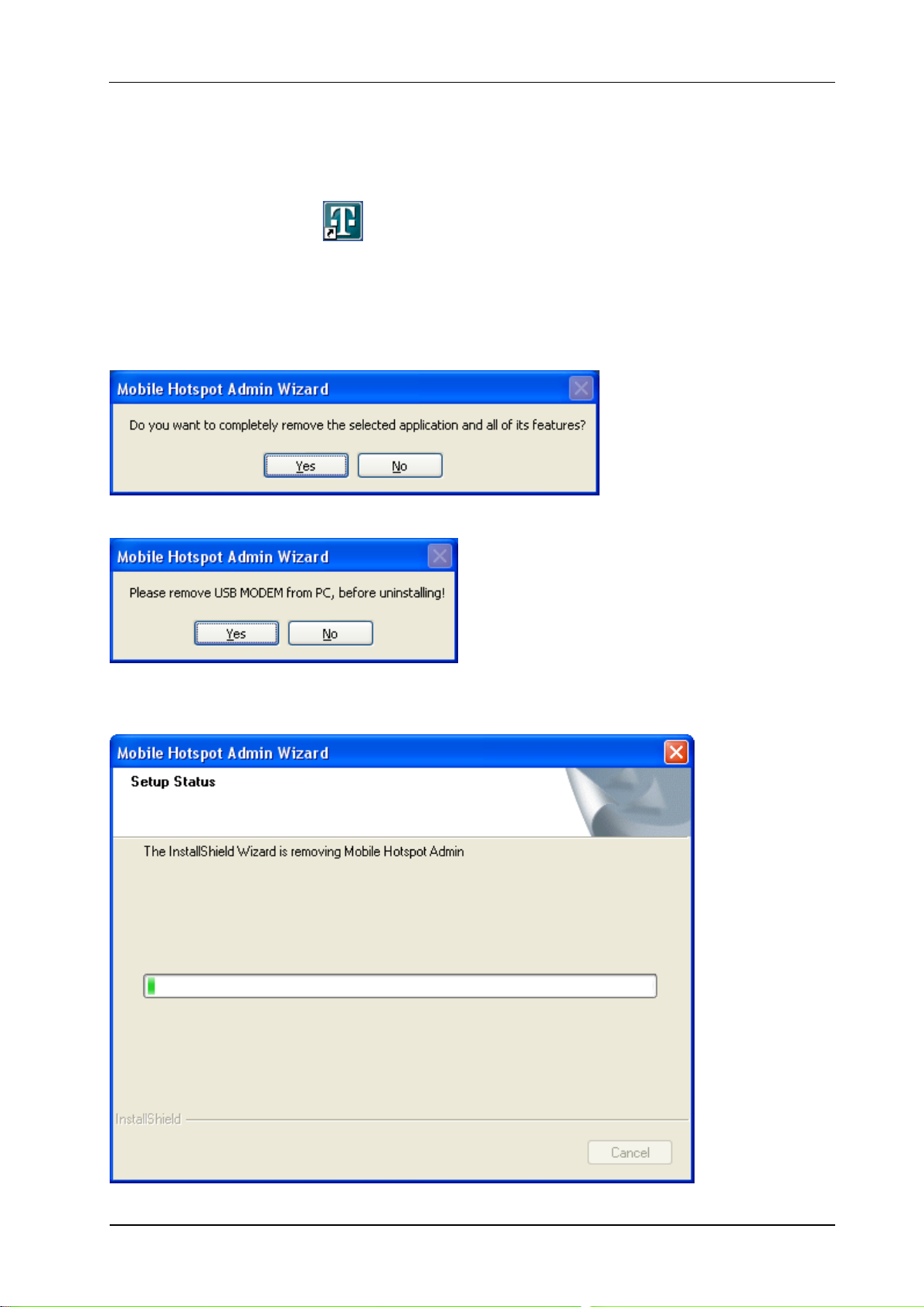
12 Confidential and Proprietary Information of ZTE CORPORATION
Click Finish to complete the installation.
After the installation, select Start > Programs and there will be a Mobile Hotspot Admin program
group,which includes Mobile Hotspot Admin and Uninstall. Also, you will be able to find the Mobile
Hotspot Admin shortcut icon on the desktop.
Software Uninstall for Windows XP
Select Start > Programs > Mobile Hotspot Admin > Uninstall menu on the laptop or desktop PC.
Click Yes, and the system will ask you to remove the USB modem from your PC before uninstalling.
Click Yes according to the indication, then the system begins to uninstall programs, and this interface will
indicate the uninstall progress.
Page 13
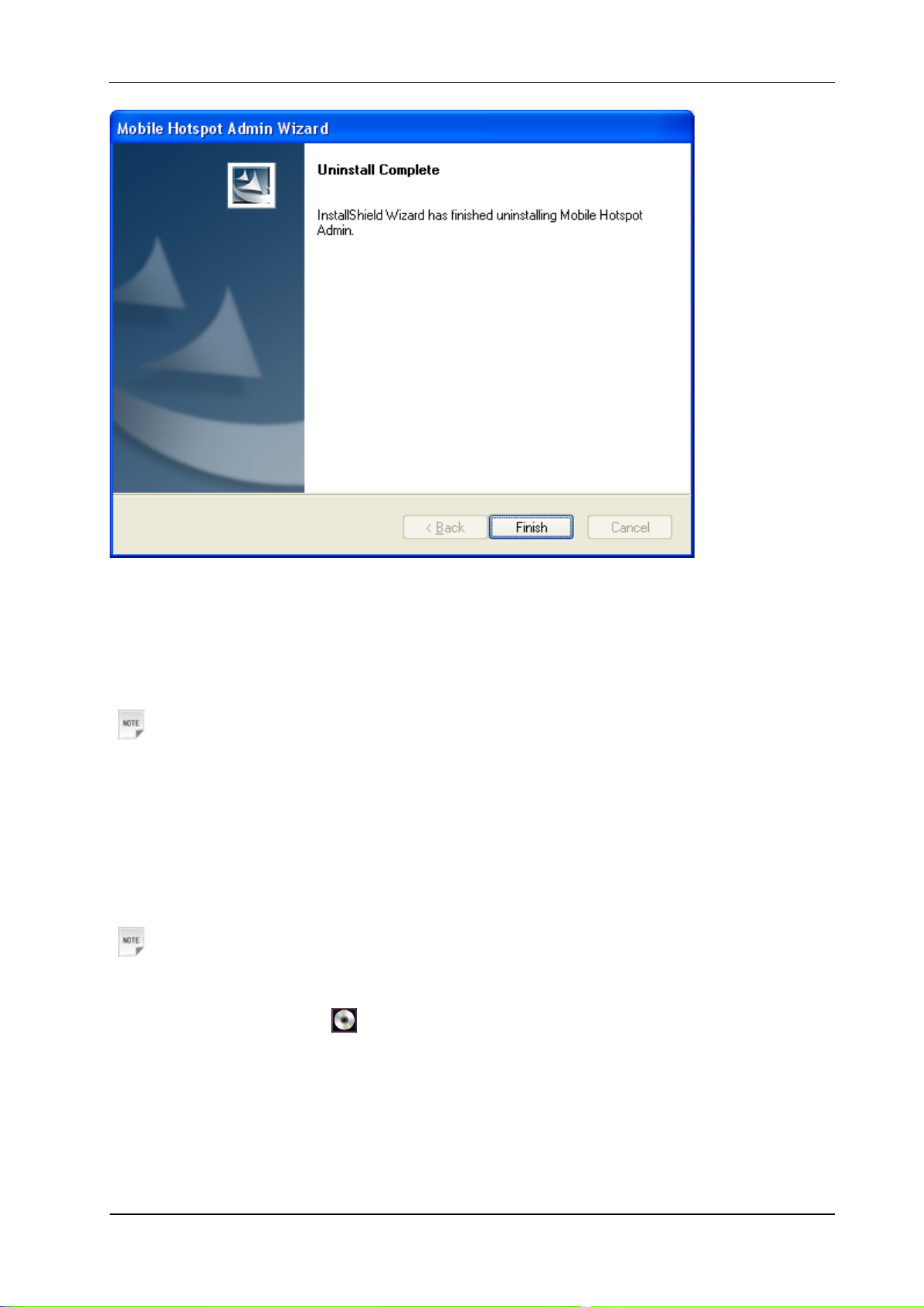
Confidential and Proprietary Information of ZTE CORPORATION 13
When uninstall is finished, the Uninstall Complete interface will popup. Click Finish to complete the
software uninstall.
Software Installation for MAC OS
Notes:
The installation process and all the screenshots in this section are based on MAC 10.5.6. It is for your
reference only.
When you connect your 4G Mobile Hotspot to a MAC PC or laptop, the system will automatically detect
and recognize the new hardware and display a software installation window on the desktop, as shown
below.
Notes:
If the software installation window cannot automatically pop up, please find manually from the desktop
and click the ―Mobile Hotspot‖ disc icon to start your installation process.
Page 14
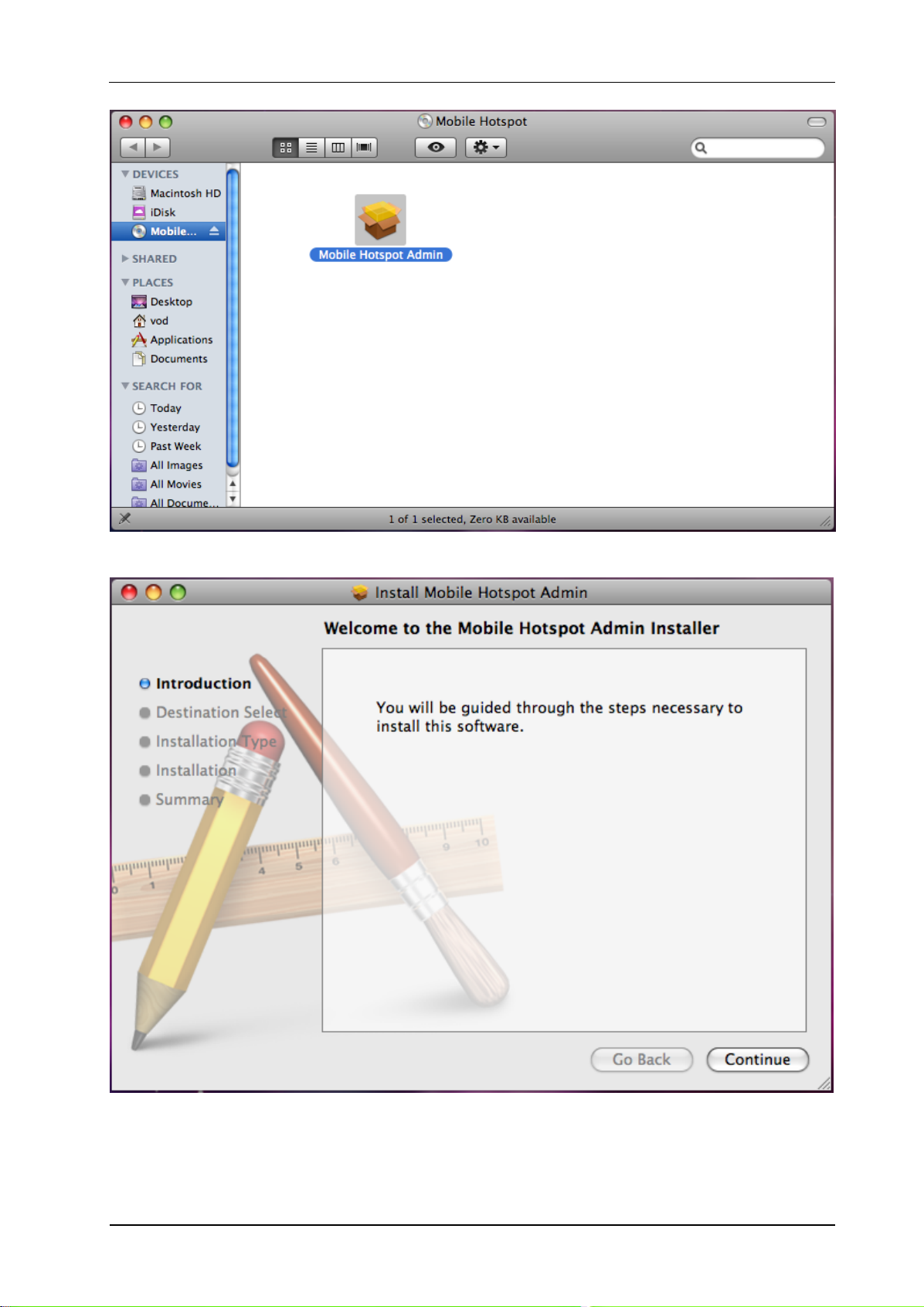
14 Confidential and Proprietary Information of ZTE CORPORATION
Double click the ―Mobile Hotspot Admin‖ icon to start the installation process, as shown below.
Click Continue. Select a destination where you want to install the Mobile Hotspot Admin software.
Page 15

Confidential and Proprietary Information of ZTE CORPORATION 15
After selecting ―Macintosh HD‖ as the install destination, you can click Install to perform a standard
installation. At this step, you can also change the install location, or click Customize to personalize your
installation.
Page 16
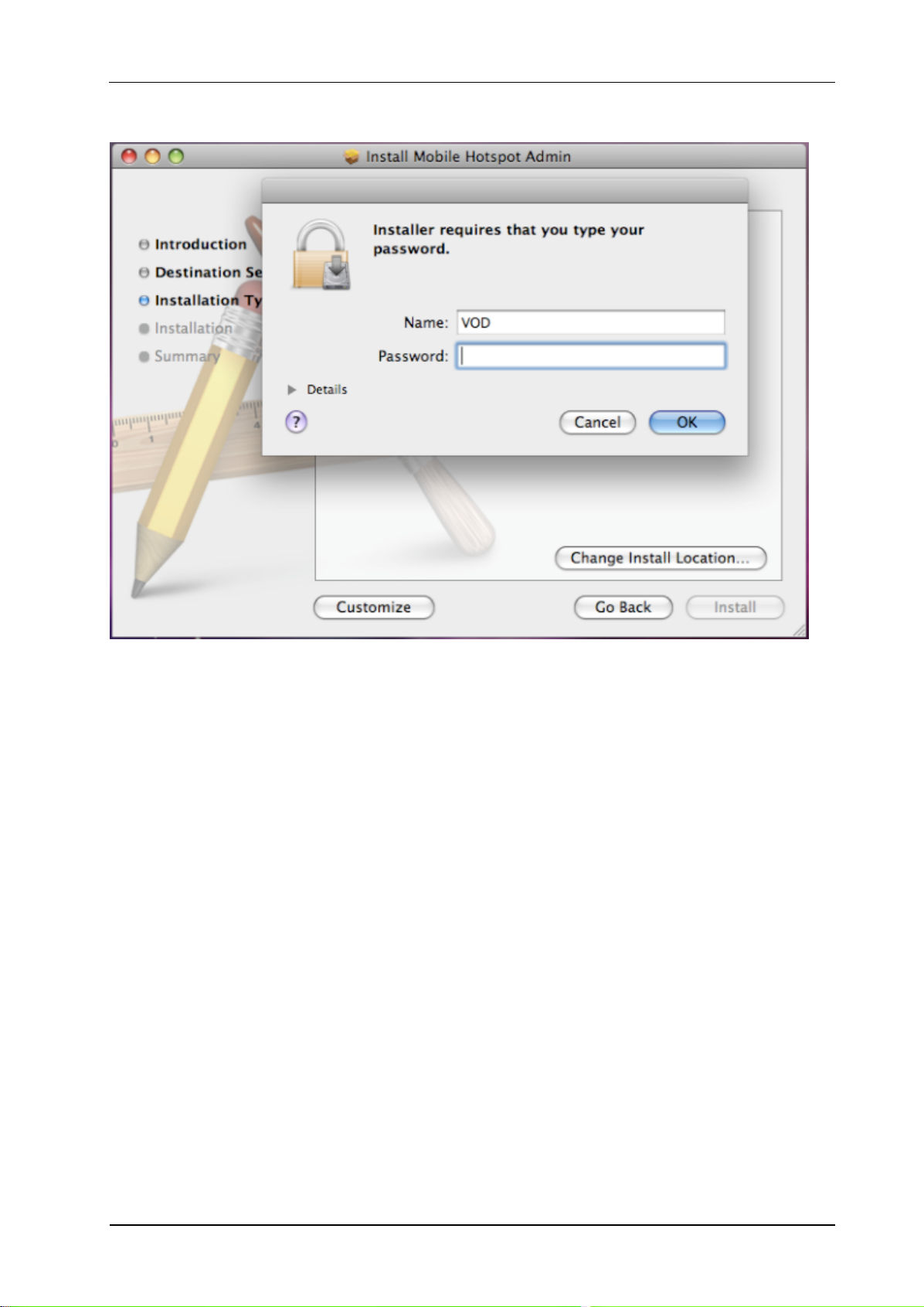
16 Confidential and Proprietary Information of ZTE CORPORATION
By clicking ―Install‖, the Installer will require you to type your password for verification.
After entering the correct password and clicking OK, the system will start preparing disk for the
installation.
Page 17
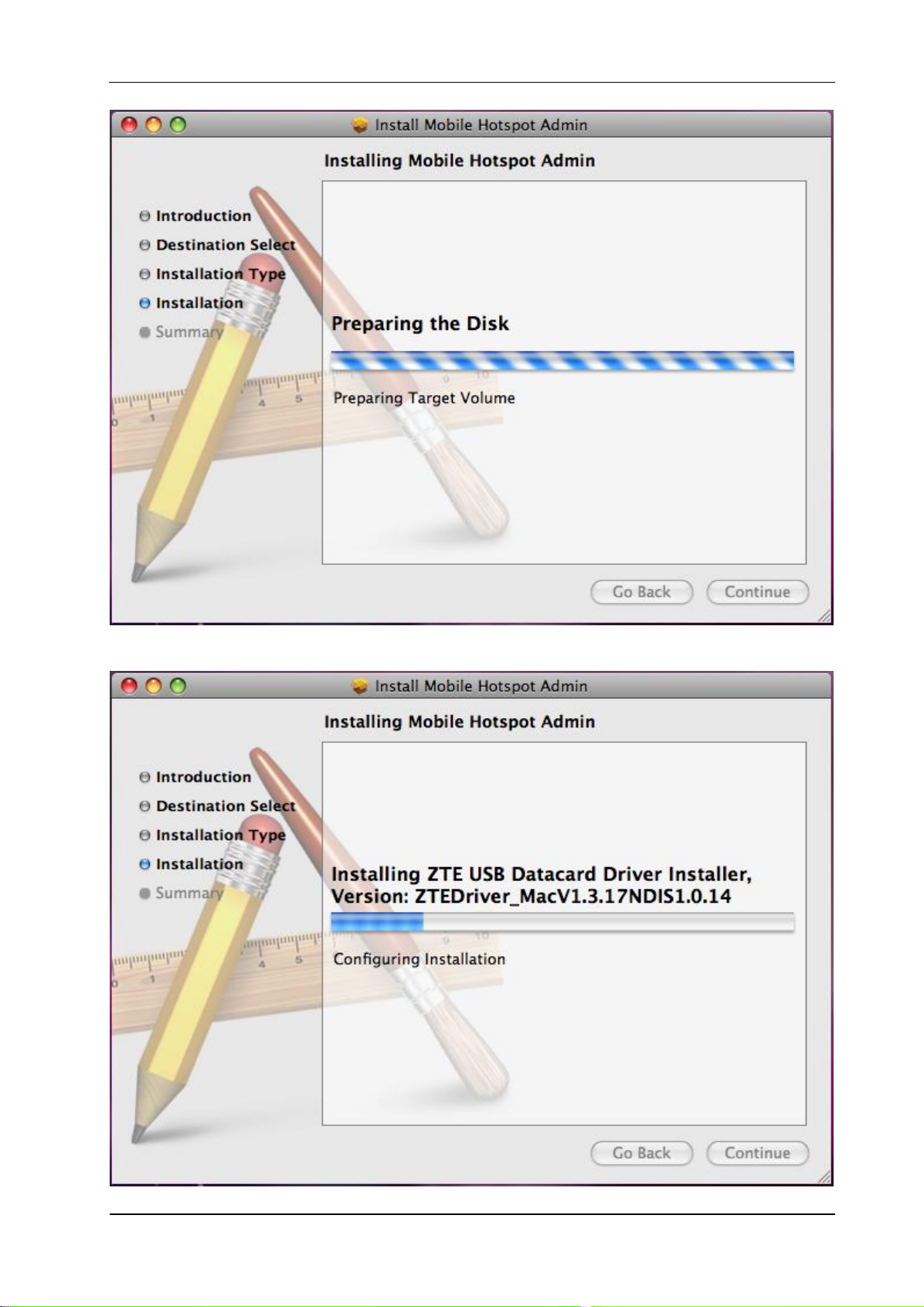
Confidential and Proprietary Information of ZTE CORPORATION 17
Wait a moment until the installation is finished.
Page 18

18 Confidential and Proprietary Information of ZTE CORPORATION
Click Close to complete the installation.
Page 19

Confidential and Proprietary Information of ZTE CORPORATION 19
After the installation, you will be able to find the Mobile Hotspot Admin shortcut icon on the
desktop.
Software Uninstall for MAC OS
1. Close the application before the software uninstalls. Select ―Finder > Applications > Uninstall
Mobile Hotspot Admin‖ to uninstall the application. Follow the system prompts to complete the
software uninstall.
2. Enter user name and password to be authenticated, and click OK.
3. Wait a moment until the uninstall process finished.
Page 20

20 Confidential and Proprietary Information of ZTE CORPORATION
4. Click Close to complete the software uninstall.
Wi-Fi Mode
Power on; wait until you see 4G or 3G appear on the screen and then connect the 4G Mobile Hotspot to
Wi-Fi capable device(s). And the following picture is one application example:
Page 21

Confidential and Proprietary Information of ZTE CORPORATION 21
Page 22

22 Confidential and Proprietary Information of ZTE CORPORATION
C h a p t e r 3
Operation and Function
Preparation
Before using the T-Mobile 4G Mobile Hotspot, make sure:
1. SIM card is inserted.
2. T-Mobile service has been activated.
3. Battery is charged and installed in the 4G Mobile Hotspot.
4. 4G Mobile Hotspot is turned on.
5. The LCD Indication is working properly.
Establish a connection between your 4G Mobile Hotspot and the client
Via USB Cable
6. Connect your 4G Mobile Hotspot and the client through the USB cable.
7. Power on your 4G Mobile Hotspot.
8. Install software.
After the installation, the connection between your 4G Mobile Hotspot and the client will be established
successfully.
Via Wi-Fi
1. Power on your 4G Mobile Hotspot directly. It will take a few minutes to initialize.
2. Use your normal Wi-Fi application on the client to search the available wireless network.
Notes: You need to check your Wireless Network Connection. Set the client to obtain an IP
address automatically in the Internet protocol (TCP/IP) properties, and the client will get an IP
address like‖192.168.0.1‖.
3. Select the SSID of your 4G Mobile Hotspot (SSID is listed underneath the 4G Mobile Hotspot battery).
Page 23

Confidential and Proprietary Information of ZTE CORPORATION 23
Wi-Fi Network Connection Manager
Notes:
You will be prompted to enter a password. The password is located under the battery of your 4G Mobile
Hotspot.
Wait a moment, and the connection between your 4G Mobile Hotspot and the client will be established
successfully.
Access the Internet
1. Turn on the 4G Mobile Hotspot.
2. Establish a Wi-Fi connection between your 4G Mobile Hotspot and your laptop.
3. After successfully establishing the connection, access the Internet with the Auto Connect or Manual
Connect mode. The default mode is Auto Connect.
Notes:
You can browse the T-Mobile Hotspot Admin page and click Connection to set the connection mode.
Access the T-Mobile Hotspot Admin Page
1. Make sure the connection between your 4G Mobile Hotspot and the client is correct.
2. Launch your internet browser and enterhttp://mobile.hotspot/ in the address bar.
Notes:
It is recommended that you use IE (7.0 or later), Firefox (3.0 or later), Opera (10.0 or later), Safari
(4.0 or later) or Chrome (5.0 or later).
Page 24

24 Confidential and Proprietary Information of ZTE CORPORATION
3.The login page appears as follows.
Login
Enter your password (the default Password is admin, all lower case).
Click Login to log into the web administration page of your 4G Mobile Hotspot.
For network security concern, upon the first login, it is recommended that you change the Wi-Fi Password.
After that, you will bypass the SSID/Password screen and will be directed to the Home screen.
Logging back into the Web UI Admin window presents the Home Screen. An example is shown below.
Page 25

Confidential and Proprietary Information of ZTE CORPORATION 25
Home
Home
When you successfully login, the Home tab appears in the upper left corner of the window, which
contains basic settings information of your 4G Mobile Hotspot, as shown below:
Change SSID and Password
Network Name (SSID) is used to uniquely identify your Wi-FI Network. If you enable SSID
Broadcast, the gateway will broadcast the SSID, and other 4G Mobile Hotspots can detect and connect
to it.
The security mode setting cannot be changed at this screen. To make modifications to your Security
settings, please go to Settings/Wi-Fi Settings/Security.
Wi-Fi Password is used to validate that you can access the SSID. The password is unique to the SSID
and is a secondary measure to allow access to the Hotspot.
Settings
• It is recommended that you only change the settings which you are familiar with.
Page 26

26 Confidential and Proprietary Information of ZTE CORPORATION
•
Settings > Broadband Settings
Wireless Info
Select Settings > Broadband Settings > Wireless Info,
Click Refresh to update the wireless information page
Network Select
Select Settings > Broadband Settings > Network Select,
• Manual: Search the available network manually.
• Automatic: 4G Mobile Hotspot searches for available networks automatically. Set as default.
• 4G Only: 4G Mobile Hotspot searches for 4G network only.
Page 27

Confidential and Proprietary Information of ZTE CORPORATION 27
• GSM Only: 4G Mobile Hotspot searches for GSM network only.
Parameter
Function
Profile
Selection
Choose one profile from the list.
Profile Name
Type the profile name.
APN
Type the APN string.
DNS
Set DNS mode.
Authentication
Password Authentication Protocol (PAP) provides a simple method without encryption
for the peer to establish its identity using a 2-way handshake. Challenge-Handshake
Authentication Protocol (CHAP) is used to periodically verify the identity of the peer
using a 3-way handshake.
User Name
User name is used to obtain authentication from the ISP when the connection is
established
Click Apply to confirm your configuration.
APN Setting
Select Settings > Broadband Settings > APN Setting, It is suggested that you do not make changes to
these settings.
Page 28

28 Confidential and Proprietary Information of ZTE CORPORATION
Password
Password is used to obtain authentication from the ISP when the connection is
established.
• Click Save to save your changes made to the APN parameters.
• Click Set default to set current profile as the default profile.
• Click Add to add new APN.
• Click Delete to remove the current profile.
If you would like to add a new APN, please click Add and enter the required parameters as shown below.
Then click Save.
Settings > Wi-Fi Settings
Device List
Select Settings > Wi-Fi Settings > Device List, devices connected to the Hotspot will be listed in the
following figure:
Basic
Select Settings > Wi-Fi Settings > Basic,
Page 29

Confidential and Proprietary Information of ZTE CORPORATION 29
Network Mode
Description
11b/g Mixed Mode
Supports both 11b and 11g transmission mode.
11b Only
Supports 11b transmission mode only.
11g Only
Supports 11g transmission mode only.
• Network Mode: If all of the wireless devices connect with this 4G Mobile Hotspot in the same
transmission mode, performance will be improved by choosing the appropriate wireless mode.
• Network Name (SSID): Service Set Identifier (SSID). Enter a string less than 32 characters as the name
for your Wi-Fi Network.
• Broadcast Network Name (SSID): Disable or Enable (Default) this function. If Enable is selected, the
4G Mobile Hotspot broadcasts the SSID, and other devices can search and connect to it. When you
select Disable, other devices cannot search out the SSID. If you want someone to connect, you will
need to tell them the SSID, and let them setup manually.
• Country: Choose the right country.
• Frequency Channel: Choose the appropriate channel to optimize the performance and coverage of your
wireless network.
• Maximum Connected Devices: Choose the maximum number of the 4G Mobile Hotspots which
connect the AP simultaneously. Currently, the maximum number of connected 4G Mobile Hotspots is
five (5).
Click Apply to confirm your configuration.
Page 30

30 Confidential and Proprietary Information of ZTE CORPORATION
Security
Mode
Description
OPEN
You can authenticate successfully with a SSID, whether it is valid or empty.
SHARED
The WLAN clients who have the same WEP key with wireless gateway can
pass the authentication and access the wireless network.
WPA-PSK
WPA Pre-Shared Key, Enter the Pre-Shared key as a plain text (ASCII)
pass-phrase.
WPA2-PSK
It is the securer version of WPA with implementation of the 802.11i standard.
WPA-PSK/WPA2-PSK
Apply both the WPA-PSK and WPA2-PSK scheme.
WPA Algorithm
Description
TKIP
Select TKIP as the encryption type.
Select Settings > Wi-Fi Settings > Security,
Unless one of these encryption modes is selected, wireless transmissions to and from your wireless
network can be easily intercepted and interpreted by unauthorized users.
• Security Mode: The security modes are described below:
•It is suggested that users secure their 4G Mobile Hotspots using one of the WPA schemes.
WPA Algorithm: TKIP, AES or AUTO.
Page 31

Confidential and Proprietary Information of ZTE CORPORATION 31
AES
Select AES as the encryption type.
AUTO
Both TKIP and AES are selected as the encryption type.
• Pass phrase: Enter the password manually.
If the security mode is SHARED, the bottom part of the configuration page displays parameters as shown
below:
WEP Keys: At most four keys can be set in the WEP key fields. Choose the primary key index. The
primary key is the only key in use at a given time. Whatever keys you enter for an access point, you
must also enter the same keys for the client adapter in the same order. In other words, WEP key 1 on the
AP must match WEP key 1 on the client adapter; and WEP key 2 the same. A WEP can be in HEX form
with either 10 or 26 hexadecimal digits (0~9,a~f and A~F) and in ASCII form with either 5or 13 ASCII
code.
If the security mode is OPEN, the bottom part of the configuration page displays WPA parameters.
Page 32

32 Confidential and Proprietary Information of ZTE CORPORATION
• Encrypt Type: There are two encrypt types: WEP and No ENCRYPTION.
WPS
Select Settings > Wi-Fi Settings > WPS,
• WPS mode: Choose the desired mode.
AP PIN:
AP PIN will be displayed when WPS is activated.
Page 33

Confidential and Proprietary Information of ZTE CORPORATION 33
Client PIN:
Enter the client PIN. As required, the PIN should be 8 digits.
PBC:
1. Select PBC mode in the Client WPS UI;
2. Select PBC mode in the WPS page of the 4G Mobile Hotspot and submit; H
3. Once the WPS is enabled, please press the "next" button on the Client WPS UI. After a few seconds the
client can access the WLAN, and the result will be shown in the Client WPS UI.
Click Apply to confirm your configuration.
Usage of WPS
WPS of your 4G Mobile Hotspot is disabled by default. Before using, you need to enable it in the
Page 34

34 Confidential and Proprietary Information of ZTE CORPORATION
WebGUI configuration page (Settings > Wi-Fi Settings > WPS) or by pressing the WPS button at right
side of the device.
If your client device supports WPS, you will not need to input the password manually after WPS has been
available. Please follow the steps below:
1. Start up your 4G Mobile Hotspot.
2. Launch the client device connected to your 4G Mobile Hotspot.
3. Enable the WPS function of your 4G Mobile Hotspot.
4. Enable the WPS function of the connecting client.
Notes:
For detailed operations about the client, please refer to the client’s User Guide.
Settings > Firewall
You may setup firewall rules to protect your network from virus, worm and malicious activity on the
Internet.
Notes:
You can set maximum 10 filtering items for MAC/IP/Port Filtering and Port Forwarding.
MAC/IP/Port Filtering
Select Settings > Firewall > Mac/IP/Port Filtering,
If you select Enable, the filter settings will appear:
Page 35

Confidential and Proprietary Information of ZTE CORPORATION 35
• Default Policy: Set how to handle the packet if none of the rules matches.
• MAC address: Set the MAC address that will be filtered.
• Dest. IP Address: Set the destination IP address that will be filtered.
• Source IP Address: Set the source IP address that will be filtered.
• Protocol: Set which protocol will be used for filtering.
• Dest. Port Range: Set the destination port numbers that will be filtered
• Source Port Range: Set the source port numbers that will be filtered.
• Action: Set how to handle the packet if it matches the rule.
• Comment: Type comment for the filter settings.
Notes:
Filtering rules are matched one by one. Once a provision is met, it will not continue to match the rules
listed below.
Click Apply to confirm your configuration.
Click Delete to remove the rule which you selected.
Click Reset to restore default values.
To add a new rule:
1. Select Enable in the Basic Settings area.
2. Click Apply.
Page 36

36 Confidential and Proprietary Information of ZTE CORPORATION
3. Input the detailed information in the Mac/IP/Port Filtering area.
4. Click Apply in the Mac/IP/Port Filtering area.
Port Forwarding
You can setup virtual servers to provide services on the Internet. Select Settings > Firewall > Port
Forwarding,
If you select Enable, the Virtual Server Settings will appear:
• IP Address: Set IP address for the virtual server.
• Port Range: Set port numbers for the virtual server.
• Protocol: Set protocol for the virtual server.
• Comment: Type comment for the virtual server settings.
Page 37

Confidential and Proprietary Information of ZTE CORPORATION 37
Select Enable, and input the detailed information in the Virtual Server Settings area, then click Apply to
add a new rule.
Click Delete to remove the rule which you selected.
Click Reset to restore default values.
System Security
You can configure system firewall to protect the 4G Mobile Hotspot from being attacked. Select
Settings > Firewall > System Security,
Enable or Disable the remote management function and ping from WAN filter function on requirement,
and then click Apply.
Click Reset to restore the default value.
Settings > Advanced
Status
Select Settings > Advanced > Status,
Page 38

38 Confidential and Proprietary Information of ZTE CORPORATION
Management
Select Settings > Advanced > Management,
After successful login, you can change the administrator’s password. Click Apply to confirm your
configuration. The password is for use on the T-Mobile Hotspot Admin page. This is not the password to
be used when connecting to your Mobile Hotspot.
Notes:
In case you forget your administrator’s password, please restore the 4G Mobile Hotspot (see below figure)
to factory default settings and login with the default password admin.
Restore
Select Settings > Advanced > Restore, click Restore to set all the settings to their factory default values,
and then the 4G Mobile Hotspot will restart automatically.
SIM PIN Manage
This section is for you to set or change PIN code for your SIM card.
Select Settings > Advanced > SIM PIN Manage,
Page 39

Confidential and Proprietary Information of ZTE CORPORATION 39
• SIM PIN Status: Displays the current PIN status.
• Action: Enable, Disable or Modify, and then click Apply to activate the corresponding function.
• SIM PIN: Type the PIN code.
• SIM PIN Save: Check the Save box, then click Apply to enable PIN save function. After you enable
this function, the 4G Mobile Hotspot will save your PIN code, and you do not need to input PIN code
each time when the device is powered on.
If you select Modify, the modification parameters are shown in the following figure:
Page 40

40 Confidential and Proprietary Information of ZTE CORPORATION
Enter the old PIN code. You will then need to enter the new PIN code twice Click Apply to confirm your
configuration.
Notes:
• Entering the wrong PIN code for three consecutive times will block the SIM card.
• After you changed the PIN code, you still need to input PIN code again, even though you enable PIN
save function.
Router
Select Settings > Advanced > Router,
Page 41

Confidential and Proprietary Information of ZTE CORPORATION 41
• IP Address: IP address for LAN interface.
• Subnet Mask: Subnet mask for the IP address.
• MAC Address: MAC address for the LAN interface.
• DHCP Server: Enable or disable DHCP Server function.
• DHCP IP Pool: Allocate begin and end IP address for IP pool.
• DHCP Lease Time: Define how long the leased IP address will be expired, and new IP address will be
relocated.
Click Apply to confirm your configuration.
Text Message
This function allows you to send or receive short messages.
Messages
You can check the messages saved in your 4G Mobile Hotspot.
Notes:
The message indicator will be displayed on your 4G Mobile Hotspot when there is unread message.
Inbox
Select Text Message > Message > Inbox to access the following figure:
Page 42

42 Confidential and Proprietary Information of ZTE CORPORATION
All the received messages saved in your 4G Mobile Hotspot will be displayed here.
• Click View to view the selected message.
• Click Reply to respond to the selected message sender.
• Click Delete to remove the selected message.
• Click Delete All to remove all the messages.
Sent
Select Text Message > Message > Sent
All messages that are successfully sent will be displayed here.
Outbox
Page 43

Confidential and Proprietary Information of ZTE CORPORATION 43
Select Text Message > Message > Outbox to access the following figure:
All drafts and unsuccessfully sent messages will be displayed here.
• Click View to access the editing interface of the selected message, and then click Send to send it.
Composing Message
1. Select Text Message > Compose Message to access the following figure:
2. Enter the recipient’s phone number.
3. Enter a message.
4. Click Send to deliver the message.
Configuring Message Settings
1. Select Text Message > Settings to access the following figure:
Page 44

44 Confidential and Proprietary Information of ZTE CORPORATION
2. Set the related parameters.
Parameters
Description
Validity
Configure the validity period of outgoing messages.
Center Number
Enter the short message center number. For more details, please consult your
service provider.
*This number should not be changed.
Delivery Report
Receive or reject a popup message to inform you when the message is delivered to
the recipient.
2. Click Save to save your configuration.
Connection
Click Connection, you can configure how to connect to the Internet in the following figure:
There are two connection modes:
• Auto Connect: The 4G Mobile Hotspot will automatically connect to WAN when it is powered on.
Page 45

Confidential and Proprietary Information of ZTE CORPORATION 45
• Manual Connect: Connect to the Internet manually.
Connect Internet
Select to connect to the Internet.
Disconnect Internet
Select to disconnect from the Internet.
Click Apply to confirm your configuration.
Notes: Turning off the 4G Mobile Hotspot will also terminate Internet connection.
Logout
Select Logout (located on upper right corner of the T-Mobile Hotspot Admin page), to discontinue your
session.
Click OK to logout the web page.
Disconnecting from the Internet
1. Select Disconnect Internet from WAN Connection page.
2. Click Apply to disconnect from the Internet.
Notes:
Turn off the 4G Mobile Hotspot can also terminate Internet connection.
Sleep Mode
When you enable the Wi-Fi function and use the battery to supply power to the 4G Mobile Hotspot, once
no user connects to the 4G Mobile Hotspot within 10 minutes or you press the WPS button, the 4G
Mobile Hotspot will enter the sleep mode and the LCD screen will be turned off. In the sleep mode, the
Wi-Fi function will be disabled. Press Power or WPS button to wake up the 4G Mobile Hotspot, and the
LCD screen will be turned on.
Page 46

46 Confidential and Proprietary Information of ZTE CORPORATION
C h a p t e r 4
Problem Description
Possible Causes
Problem Solving
The system cannot run
the installation program
automatically.
The system configuration is having
difficulty with the auto-run software.
The 4G Mobile Hotspot will appear as a virtual
CDROM on the PC’s start menu. Click on the
icon and start the Autorun.exe. If you have
previously installed a version of the program,
please uninstall it first.
After installation, the
system doesn't install the
driver program properly.
The system configuration is having
difficulty with the auto-run software.
Please install the driver program manually. The
driver program can be found in the path of My
Computer > Mobile Hotspot > AutoRun.exe.
After restarting the
device, no signal can be
detected, even if the SIM
is inserted.
1. You are in a place where there is no
3G/4G network coverage. Such places
include underground parking garages,
tunnels, and some remote rural areas.
1. Change location to find a good where having
signal.
2. The SIM card isn't inserted properly.
2. Remove and reinsert the SIM card correctly.
3. The 4G Mobile Hotspot is positioned
in such a way that signal reception is
adversely affected.
3. Adjust the angle / position of the 4G Mobile
Hotspot or its proximity to other electronic 4G
Mobile Hotspots.
Sent Message failure.
1. The SMS center number is incorrect.
1. Your 4G Mobile Hotspot is preconfigured so
it is unlikely that it will need changing.
However if it is missing or incorrect contact
your operator.
2. The network is busy or you are in an
area with no signal.
2. Try later or move to an area with a stronger
signal.
Data connection failed.
1. You are in the place where there is no
3G/4G network coverage.
1. Move to an area with good signal.
2. The network is busy.
2. Try later.
Troubleshooting
Page 47

Confidential and Proprietary Information of ZTE CORPORATION 47
Problem Description
Possible Causes
Problem Solving
3. The APN in the user configuration
file is incorrect.
3. Check the APN in the user configuration file
in the Setting > Broadband Settings > APN
Setting.
4. The 4G Mobile Hotspot data is
corrupted.
4. Local network access or the target server
maybe experiencing problems. Retry data
request.
5. The network type has been selected
manually, but is incorrect.
5. Reselect the network type according to the
type of the SIM card. For example, if you are
using a SIM card for GSM network, then the
network mode will not be selected as
WCDMA.
Connected to the
Internet, but it cannot
open any website page.
1. After connection, you are unable to
open web pages.
1. Check that the APN in the configuration files
is correct.
2. IE browser is causing problems.
2. Upgrade to the new version or reinstall the IE
browser.
3. Your operating system maybe
infected by a virus. Worm Blaster for
example can affect upload and
downloaded data flow, resulting in an
inability to access a website.
3. Use the professional anti-virus software to
check and remove the virus.
4. You have connected to an APN
which cannot connect to the Internet.
4. This happens when you are changing any
preset operator value in the setting section.
Check the entry and enter the correct APN from
your operator.
Page 48

Confidential and Proprietary Information of ZTE CORPORATION 48
C h a p t e r 5
Data Service
HSPA:
DL 21 Mbps
UL 5.76 Mbps
WCDMA: 384 kbps
Interface
USB and Wi-Fi
Wi-Fi Standard
802.11b/g
Wi-Fi Security
WEP/WPA/WPA2
USB Version
USB 2.0 HIGH SPEED
USB Interface Type
Mini USB-B
Weight
2.64 oz
Dimensions (W×H×D):
3.9" x 2.11" x .54"
microSD card
Support up to 32GB microSD card
Power Adapter
5 V/700 mA
Battery
1500 mA Li-ion battery
*Standby time
11 hours
*Working time
4 hours
Charge time
4 hours
Operate system
Windows 7, Windows Vista, Windows XP (SP2 or later), MAC 10.4 or later
Web Browser
IE (7.0 or later), Firefox (2.0 or later), Opera (10.0 or later), Safari (4.0 or later), Chrome
(5.0 or later)
Operating temperature
0 ℃ ~ +35 ℃
Storage temperature
-20 ℃ ~ +50 ℃
Charging temperature
0 ℃ ~ +45 ℃
Technical Parameters
Page 49

Confidential and Proprietary Information of ZTE CORPORATION 49
Humidity
5%~ 95%
Notes:
The 4G Mobile Hotspot’s standby and working time are based on ideal working environment.
Page 50

Confidential and Proprietary Information of ZTE CORPORATION 50
C h a p t e r 6
Glossary
• AC: Alternating Current
• AES: Advanced Encryption Standard
• APN: Access Point Name
• DC: Direct Current
• DHCP: Dynamic Host Control Protocol
• DNS: Domain Name System (or Service or Server)
• EDGE: Enhanced Data GSM Evolution
• Ethernet: A frame-based computer networking technology for local area networks (LANs)
• GSM: Global System for Mobile Communications
• GPRS: General Packet Radio Service
• HSDPA: High Speed Downlink Packet Access
• HSUPA: High Speed Uplink Packet Access
• IP: Internet Protocol
• LAN: Local Area Network
• LCD: Liquid Crystal Display
• MHz: Megahertz
• PDP: Packet Data Protocol
• PIN: Personal Identification Number
• PPP: Point to Point Protocol
• PUK: PIN Unlocking Key
• SIM: (UMTS) Subscriber Identification Module
• TKIP: Temporary Key Integrity Protocol
• UPNP: Universal Plug and Play
• WCDMA: Wideband CDMA (Code-Division Multiple Access)
Page 51

Confidential and Proprietary Information of ZTE CORPORATION 51
• WEP: Wired Equivalent Privacy
• Wi-Fi:Wireless Fidelity
• WLAN: Wireless LAN
• WPA-PSK: Wi-Fi Protected Access–PreShared Key
• WPS: Wi-Fi Protected Setup
Page 52

Confidential and Proprietary Information of ZTE CORPORATION 52
C h a p t e r 7
Warning and Notice
To the Owner
• Some electronic devices are susceptible to electromagnetic interference sent by other device if it is
inadequately shielded, such as the electronic system of vehicles. Please consult the manufacturer of the
device before using it if necessary.
• Operating laptop and desktop PCs and the 4G Mobile Hotspot may interfere with medical devices like
hearing aids and pacemakers. Please always keep them more than 20 centimeters away from such
medical devices when they are turned on. Turn the 4G Mobile Hotspot off if necessary. Consult a
physician or the manufacturer of the medical device before using the 4G Mobile Hotspot.
• Be aware of the usage limitation when using a 4G Mobile Hotspot at places such as oil warehouses or
chemical factories, where there are explosive gases or explosive products being processed. Turn off
your 4G Mobile Hotspot if required.
• The use of electronic transmitting devices is forbidden in aircrafts, at petrol stations and in hospitals.
Please observe and obey all warning signs and switch off your 4G Mobile Hotspot in these conditions.
• Do not touch the inner antenna area if not necessary. Otherwise it will affect your 4G Mobile Hotspot’s
performance.
• Store the 4G Mobile Hotspot out of the reach of little children. The 4G Mobile Hotspot may cause injury
if used as a toy.
• Do not touch the metallic parts of the 4G Mobile Hotspot so as to avoid a burn, when the 4G Mobile
Hotspot is working.
Using Your 4G Mobile Hotspot
• Please use original accessories or accessories that are authorized. Using any unauthorized accessories
may affect your 4G Mobile Hotspot’s performance, and violate related national regulations about
telecom terminals.
• Avoid using the 4G Mobile Hotspot near or inside metallic structures or establishments that can emit
electromagnetic waves. Otherwise it may influence signal reception.
• The 4G Mobile Hotspot is not waterproof. Please keep it dry and store in a shady and cool place.
• Do not use the 4G Mobile Hotspot immediately after a sudden temperature change. In such case, it will
Page 53

Confidential and Proprietary Information of ZTE CORPORATION 53
produce dew inside and outside the 4G Mobile Hotspot, so don’t use it until it becomes dry.
• Handle the 4G Mobile Hotspot carefully. Do not drop, bend or strike it. Otherwise the 4G Mobile
Hotspot will be damaged.
• No dismantling by non-professionals and only qualified technicians can undertake the repair work.
• Operating temperature range of 0℃ ~ +35℃ and humidity range of 5% ~ 95% are recommended.
Using Battery
• Do not short-circuit the battery, as this can cause excessive heat and fire.
• Do not store battery in hot areas or dispose of it in a fire to avoid explosion.
• Do not disassemble or modify the battery.
• When not using the battery for a long period, remove it from the phone and store it in a cool dry place.
• Never use any charger or battery which is damaged or worn out.
• Return the wear-out battery to the provider or put it in the appointed recycle place. Do not put it in
familial rubbish.
• Do not disassemble or modify the battery.
• When not using the battery for a long period, remove it from the phone and store it in a cool dry place.
Warning:
If the battery is broken, keep away from content. If it taints your skin, wash your skin with abundant fresh
water and ask doctor for help if necessary.
Limited Warranty
• This warranty does not apply to defects or errors in the Product caused by:
i. Reasonable abrasion.
ii. End User’s failure to follow ZTE’s installation, operation or maintenance instructions or procedures.
iii. End User’s mishandling, misuse, negligence, or improper installation, disassembly, storage,
servicing or operation of the Product.
iv. Modifications or repairs not made by ZTE or a ZTE-certified individual.
v. Power failures, surges, fire, flood, accidents, actions of third parties or other events outside ZTE’s
reasonable control.
Page 54

Confidential and Proprietary Information of ZTE CORPORATION 54
vi. Usage of third-party products, or usage in conjunction with third-party products provided that such
defects are due to the combined usage.
vii. Any other cause beyond the range of normal usage intended for the Product.
End User shall have no right to reject or return the Product, or receive a refund for the Product from
ZTE under the above-mentioned situations.
• This warranty is End User’s sole remedy and ZTE’s sole liability for defective or nonconforming items,
and is in lieu of all other warranties, expressed, implied or statutory, including but not limited to the
implied warranties of merchantability and fitness for a particular purpose, unless otherwise required
under the mandatory provisions of the law.
Limitation of Liability
ZTE shall not be liable for any loss of profits or indirect, special, incidental or consequential damages
resulting from or arising out of or in connection with using of this product, whether or not ZTE had been
advised, knew or should have known of the possibility of such damages, including, but not limited to lost
profits, interruption of business, cost of capital, cost of substitute facilities or product, or any downtime
cost.
FCC Compliance
This 4G Mobile Hotspot complies with part 15 of the FCC Rules. Operation is subject to the following
two conditions: (1) This 4G Mobile Hotspot may not cause harmful interference, and (2) this 4G Mobile
Hotspot must accept any interference received, including interference that may cause undesired operation.
Caution: Changes or modifications not expressly approved by the manufacturer could void the user’s
authority to operate the equipment.
NOTE: This equipment has been tested and found to comply with the limits for a Class B digital device,
pursuant to part 15 of the FCC Rules. These limits are designed to provide reasonable protection against
harmful interference in a residential installation. This equipment generates, uses and can radiate radio
frequency energy and, if not installed and used in accordance with the instructions, may cause harmful
interference to radio communications. However, there is no guarantee that interference will not occur in a
particular installation. If this equipment does cause harmful interference to radio or television reception,
which can be determined by turning the equipment off and on, the user is encouraged to try to correct the
interference by one or more of the following measures:
—Reorient or relocate the receiving antenna.
—Increase the separation between the equipment and receiver.
—Connect the equipment into an outlet on a circuit different from that to which the receiver is connected.
Page 55

Confidential and Proprietary Information of ZTE CORPORATION 55
—Consult the dealer or an experienced radio/ TV technician for help.
Radio Frequency (RF) Energy
This 4G Mobile Hotspot meets the government’s requirements for exposure to radio waves.
This 4G Mobile Hotspot is designed and manufactured not to exceed the emission limits for exposure to
radio frequency (RF) energy set by the Federal Communications Commission of the U.S. Government:
The exposure standard for wireless devices employs a unit of measurement known as the Specific
Absorption Rate, or SAR. The SAR limit set by the FCC is 1.6W/kg. *Tests for SAR are conducted
using standard operating positions accepted by the FCC with the device transmitting at its highest certified
power level in all tested frequency bands. Although the SAR is determined at the highest certified power
level, the actual SAR level of the 4G Mobile Hotspot while operating can be well below the maximum
value. This is because the 4G Mobile Hotspot is designed to operate at multiple power levels so as to
use only the poser required to reach the network. In general, the closer you are to a wireless base station
antenna, the lower the power output.
The highest SAR value for the 4G Mobile Hotspot as reported to the FCC when worn on the body, as
described in this user guide, is 1.080 W/kg (Body-worn measurements differ among device models,
depending upon available enhancements and FCC requirements.)
While there may be differences between the SAR levels of various devices and at various positions, they
all meet the government requirement.
The FCC has granted an Equipment Authorization for this 4G Mobile Hotspot with all reported SAR
levels evaluated as in compliance with the FCC RF exposure guidelines. SAR information on this 4G
Mobile Hotspot is on file with the FCC and can be found under the Display Grant section of
http://www.fcc.gov/oet/fccid after searching on FCC ID: Q78-ZTEMF61
Page 56

Confidential and Proprietary Information of ZTE CORPORATION 56
