Page 1
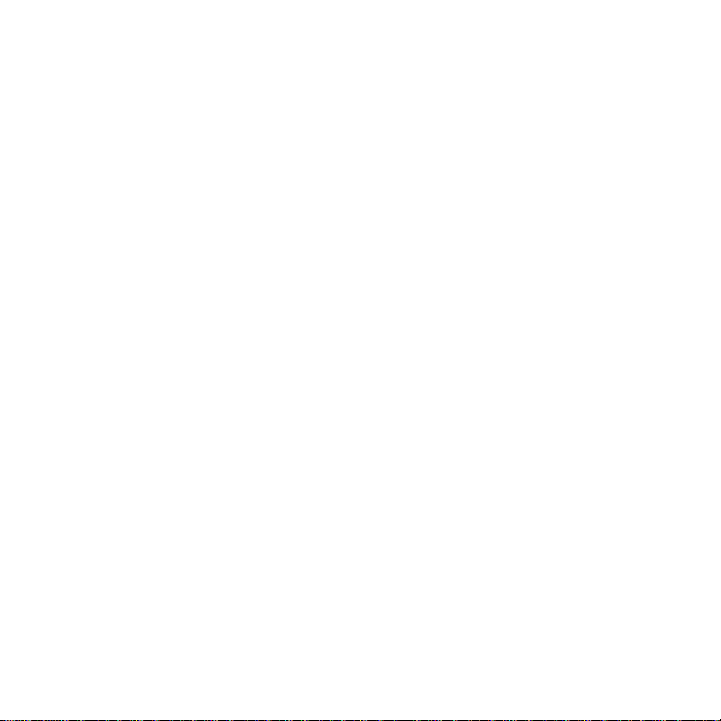
Z320
User Manual
1
Page 2
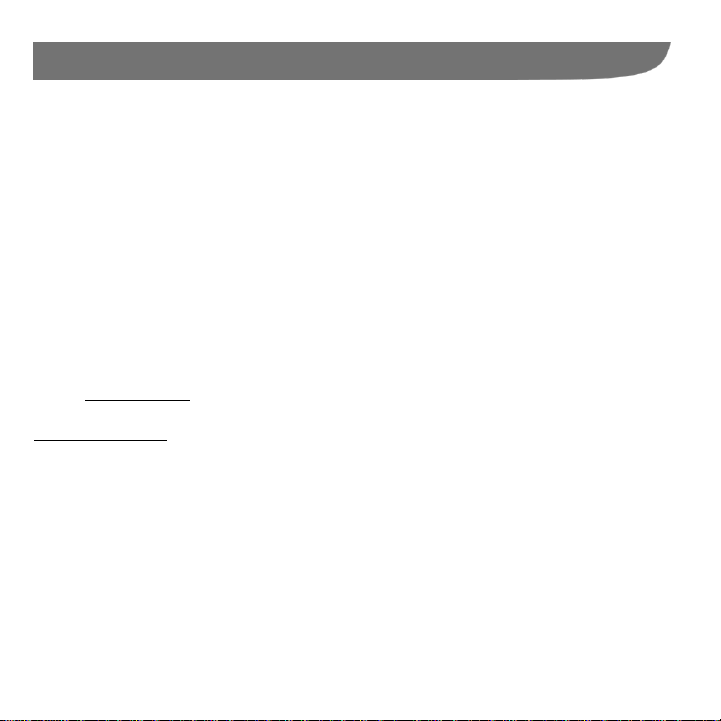
About This Manual
Thank you for choosing this ZTE mobile device. In order to keep your device in its best condition,
please read this manual and keep it for future reference.
Copyright
Copyright © 2016 ZTE CORPORATION
All rights reserved.
No part of this publication may be quoted, reproduced, translated or used in any form or by any
means, electronic or mechanical, including photocopying and microfilm, without the prior written
permission of ZTE Corporation.
Notice
ZTE Corporation reserves the right to make modifications on print errors or update specifications
in this guide without prior notice. This manual has been designed with the utmost care to ensure
the accuracy of its content. However, all statements, information and recommendations
contained therein do not constitute a warranty of any kind, either expressed or implied. Please
refer to For Your Safety to be sure to use your phone properly and safely.
We offer self-service for our smart terminal device users. Please visit the ZTE official website (at
www.ztedevice.com) for more information on self-service and supported product models.
Information on the website takes precedence.
Disclaimer
ZTE Corporation expressly disclaims any liability for faults and damages caused by unauthorized
modifications of the software.
Images and screenshots used in this manual may differ from the actual product. Content in this
manual may differ from the actual product or software.
2
Page 3
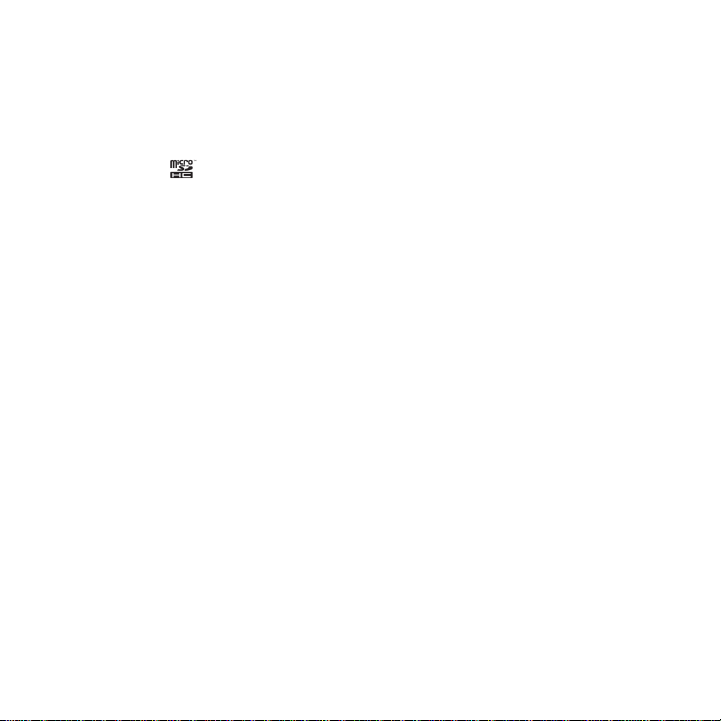
Trademarks
ZTE and the ZTE logos are trademarks of the ZTE Corporation.
Google and Android are trademarks of Google, Inc.
The Bluetooth® trademark and logos are owned by the Bluetooth SIG, Inc. and any use of such
trademarks by ZTE Corporation is under license.
microSDHC logo is a trademark of the SD-3C, LLC.
Other trademarks and trade names are the property of their respective owners.
Version No.: R1.0
Edition Time : July 21, 2016
3
Page 4
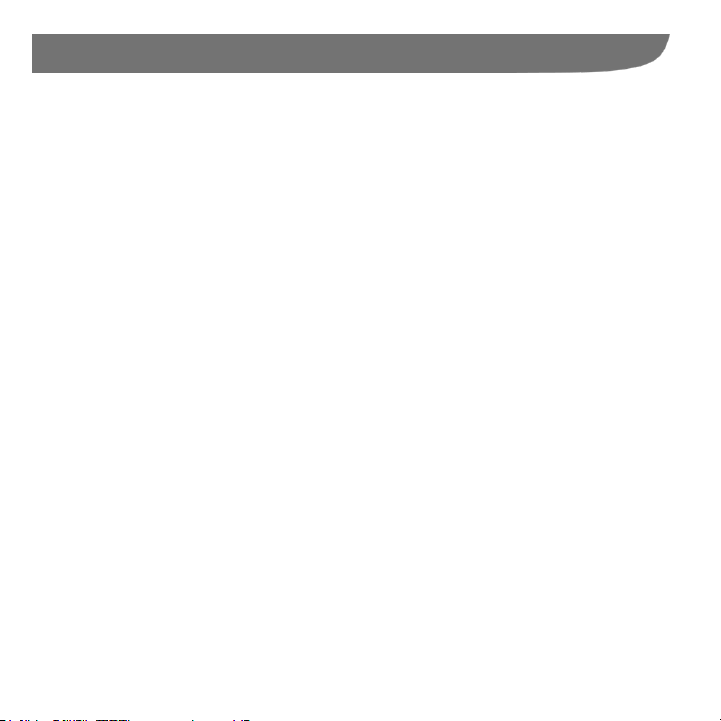
Contents
Getting Started ............................................................................................. 8
Getting to Know Your Phone ............................................................................................... 8
Knowing the Keys ............................................................................................................... 9
Installing the micro-SIM Card and the microSDHC™ card ................................................. 11
Charging the Battery ......................................................................................................... 13
Extending the Battery Life ................................................................................................. 15
Powering On/Off ............................................................................................................... 15
Setting Up for the First Time ............................................................................................. 15
Getting to Know Standby Mode ......................................................................................... 16
Personalizing .............................................................................................. 17
Changing the System Language ....................................................................................... 17
Setting the Date and Time................................................................................................. 17
Changing Ringtone and Notification Sound ....................................................................... 17
Turning On/Off Key Tone................................................................................................... 18
Adjusting Volumes ............................................................................................................ 18
Switching to Silent Mode ................................................................................................... 18
Applying New Wallpapers ................................................................................................. 19
Changing Screen Brightness ............................................................................................ 19
Changing Font Size .......................................................................................................... 19
Enabling Anti-Theft ........................................................................................................... 19
Using TalkBack ................................................................................................................. 20
Knowing the Basics .................................................................................... 20
Monitoring the Phone Status ............................................................................................. 20
Managing Notifications................................ ...................................................................... 21
Entering Text .................................................................................................................... 21
Opening and Switching Apps ............................................................................................ 23
4
Page 5
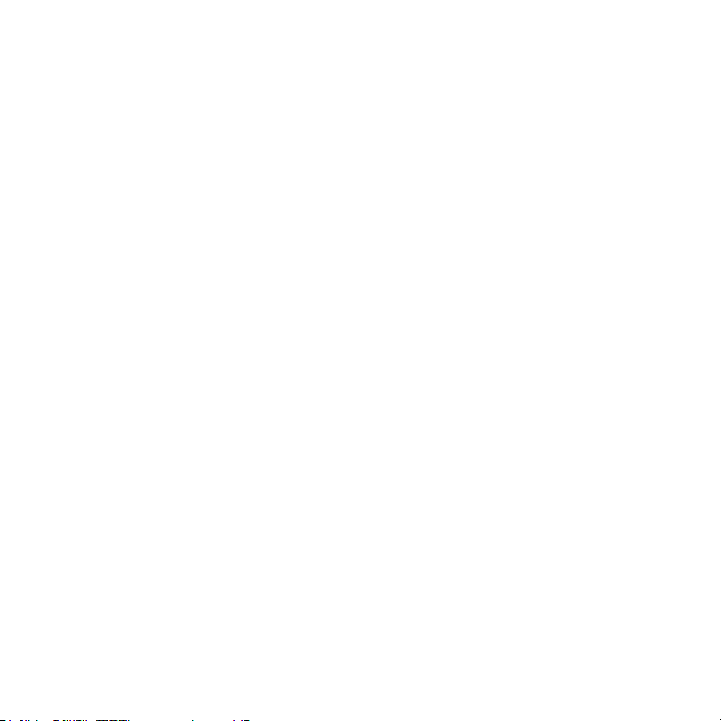
Connecting to Networks and Devices ........................................................ 24
Connecting to Mobile Networks ........................................................................................ 24
Connecting to Bluetooth® Devices .................................................................................... 25
Connecting to Your Computer via USB ............................................................................. 27
Phone Calls ................................................................ ................................ 28
Placing and Ending Calls ................................................................................................. 28
Answering or Rejecting Calls ............................................................................................ 28
Working With the Call Log ................................................................................................ 29
Calling Your Contacts ................................ ....................................................................... 30
Checking Voicemail .......................................................................................................... 30
Using Options During a Call ............................................................................................. 31
Managing Multi-party Calls ............................................................................................... 31
Adjusting Your Call Settings ............................................................................................. 32
People ......................................................................................................... 36
Checking Contact Details ................................................................................................ . 36
Adding a New Contact ..................................................................................................... 36
Setting Up Your Own Profile ............................................................................................. 36
Importing, Exporting, and Sharing Contacts ...................................................................... 37
Working With Groups ....................................................................................................... 38
Searching for a Contact................................................................ .................................... 39
Editing Contacts ............................................................................................................... 39
Messaging .................................................................................................. 41
Opening the Messaging Screen ....................................................................................... 41
Sending a Message ......................................................................................................... 41
Replying to a Message ..................................................................................................... 41
Forwarding a Message ..................................................................................................... 42
Changing Message Settings............................................................................................. 42
5
Page 6
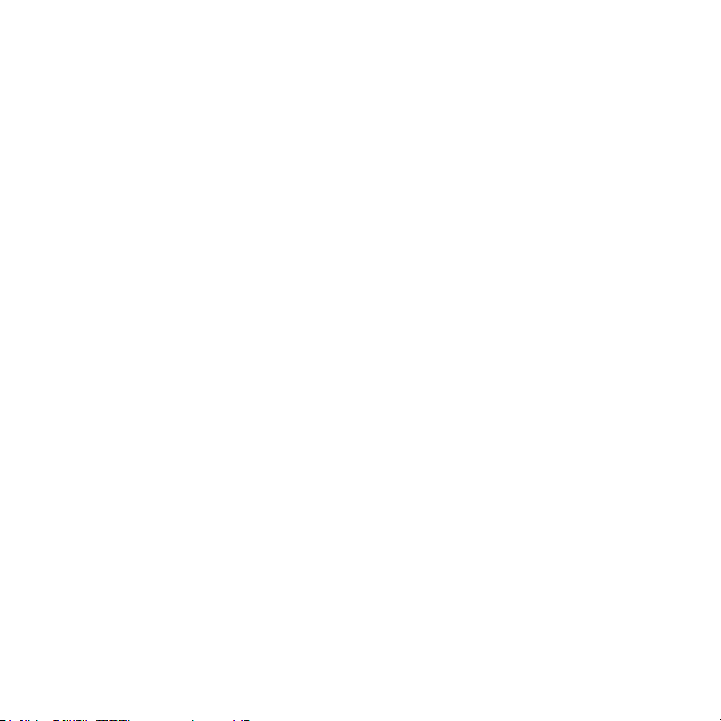
Calendar...................................................................................................... 43
Viewing Your Calendars and Events.................................................................................. 43
Creating an Event ............................................................................................................. 43
Editing or Deleting an Event .............................................................................................. 44
Changing Calendar Settings ............................................................................................. 44
Browser ...................................................................................................... 45
Opening the Browser ........................................................................................................ 45
Changing Browser Settings............................................................................................... 45
Camera........................................................................................................ 46
Capturing a Photo ............................................................................................................. 46
Customizing Camera Settings ........................................................................................... 47
Recording a Video ............................................................................................................ 48
Gallery......................................................................................................... 49
Opening Gallery................................................................................................................ 49
Working With Albums ........................................................................................................ 49
Working With Pictures................................................................................................ ....... 50
Playing Videos .................................................................................................................. 50
Music .......................................................................................................... 51
Copying Music Files to Your Phone ................................................................................... 51
Viewing Your Music Library ............................................................................................... 51
Playing Music ................................................................................................................... 52
Managing Playlists ............................................................................................................ 52
Video Player ................................................................................................ 53
Opening the Video Library ................................................................................................ 53
Playing and Controlling Videos ......................................................................................... 53
Managing Video Files ....................................................................................................... 53
6
Page 7
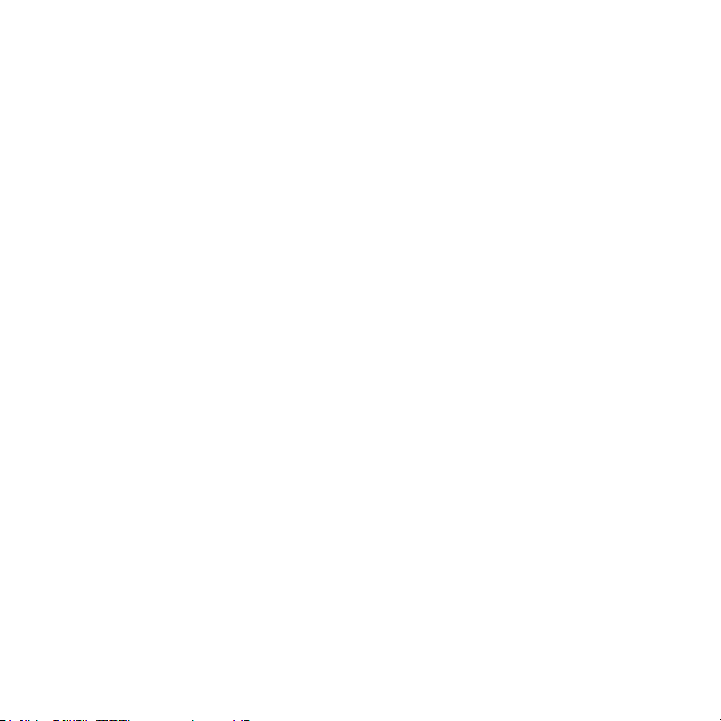
FM Radio..................................................................................................... 54
Scanning and Saving Channels........................................................................................ 54
Listening to FM Radio ...................................................................................................... 54
To turn off FM radio immediately ...................................................................................... 54
Sound Recorder ......................................................................................... 55
Recording a Voice Memo ................................................................................................. 55
Playing a Voice Memo ................................ ................................ ...................................... 55
More Apps .................................................................................................. 55
Clock ............................................................................................................................... 55
Calculator ........................................................................................................................ 56
File Manager .................................................................................................................... 56
Settings ...................................................................................................... 57
Profiles ............................................................................................................................ 57
General Settings .............................................................................................................. 57
Personal .......................................................................................................................... 59
Troubleshooting ......................................................................................... 60
For Your Safety ........................................................................................... 64
General Safety ................................................................................................ ................. 64
Radio Frequency (RF) Energy .......................................................................................... 65
Hearing Aid Compatibility (HAC) regulations for Mobile phones ........................................ 66
Distraction........................................................................................................................ 67
Product Handling ............................................................................................................. 67
Electrical Safety ............................................................................................................... 70
CTIA Requirements .......................................................................................................... 71
Radio Frequency Interference .......................................................................................... 71
Explosive Environments ................................................................................................... 73
7
Page 8
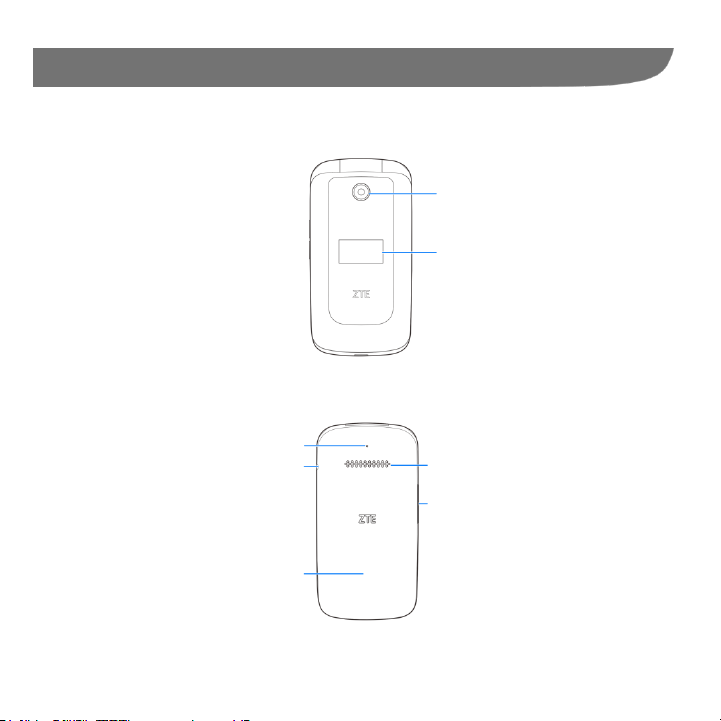
External screen
Front camera
Headset jack
Auxiliary
microphone
Speaker
Back cover
Volume key
(up/down)
Getting Started
Getting to Know Your Phone
8
Page 9
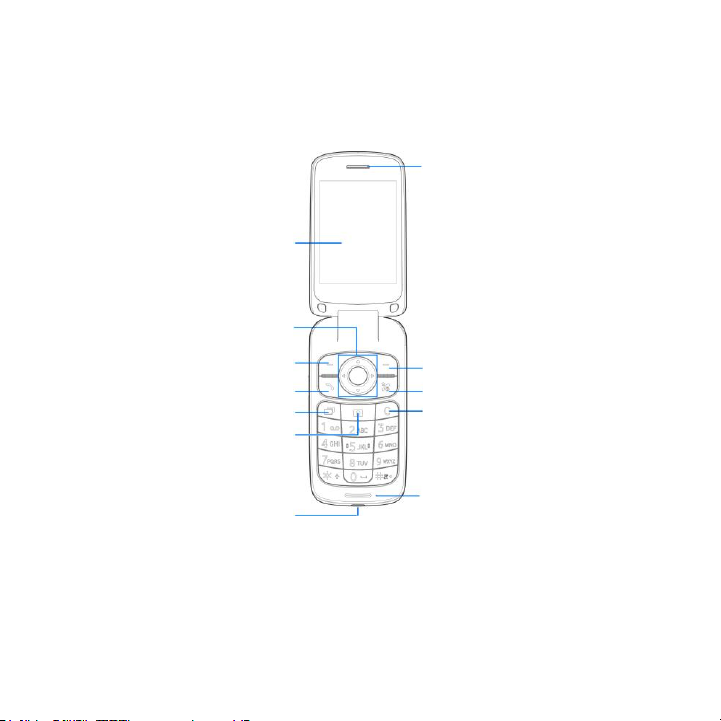
Internal screen
4-way navigation
and OK (center) key
Camera key
Send key
Delete key
Earpiece
Charging/
micro-USB jack
Left soft key
Recent apps key
Right soft key
Power/end key
Main microphone
9
Page 10
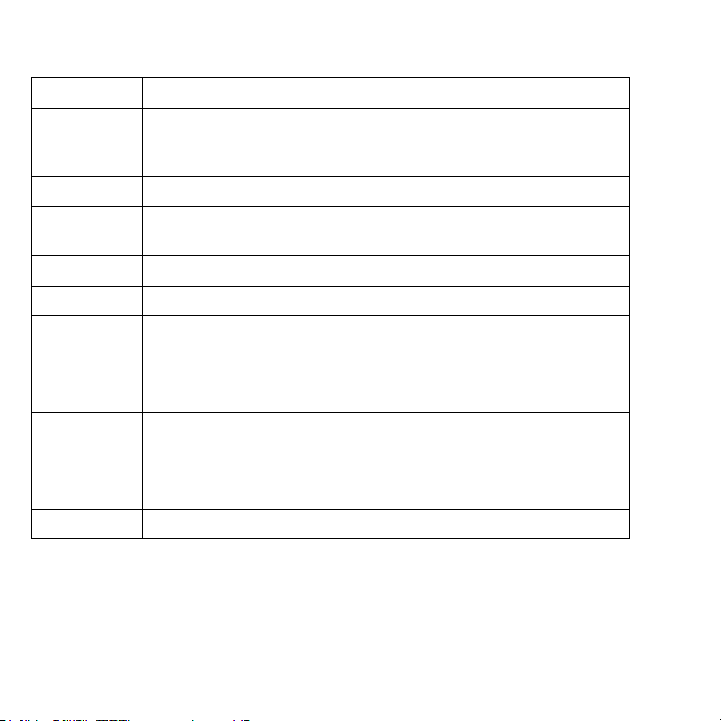
Key
Function
Left soft
key/Right soft
key
Press to select the options that show on the bottom line of the screen.
The options change depending on the application/function being used.
Send key
Press to open the Phone app or place a call.
Recent apps
key
Press to see recently used applications.
Camera key
Press to launch the Camera app.
Delete key
Delete text before the cursor while editing text.
Power/end key
Press and hold to turn on or off airplane mode, power off or restart the
phone.
Press to end a call or cancel a call attempt.
Press to return to the home screen.
4-way
navigation and
OK key
From standby mode, press up/down/left/right to activate pre-set
functions.
Press up/down/left/right to move the highlight or cursor on the screen.
Press the center to make selections.
Volume key
Press or hold either end of the key to turn the volume up or down.
Knowing the Keys
10
Page 11
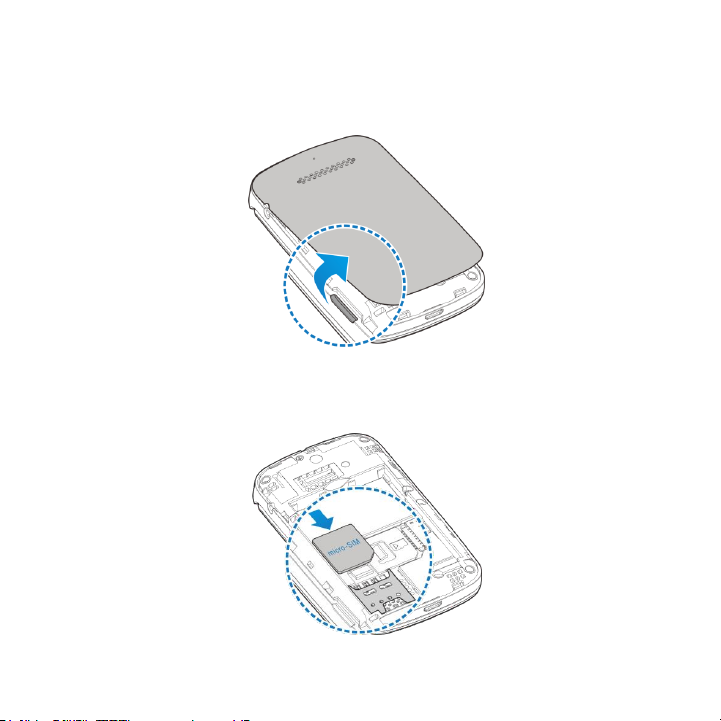
Installing the micro-SIM Card and the microSDHC™ card
Switch off your phone before installing or replacing the battery or the micro-SIM card.
1. Remove the back cover, if the battery is installed, removed it.
2. Place the micro-SIM card with the chip facing downwards and the cut corner oriented as
shown and slide the micro-Sim card into the card holder.
11
Page 12
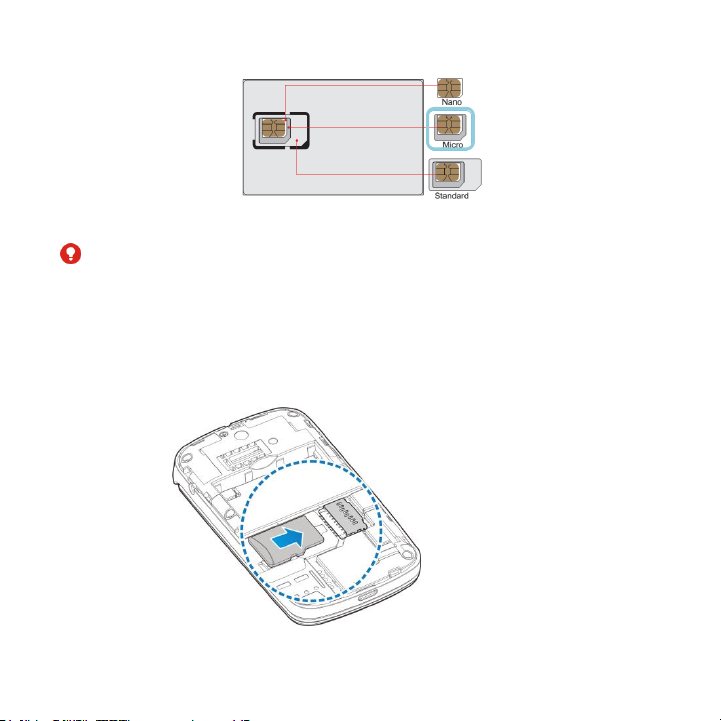
WARNINGS!
To avoid damage to the phone, do not use any other kind of SIM card, or any non-standard
micro-SIM card cut from a SIM card. You can get a standard micro-SIM card from your
service provider.
This device uses a micro-SIM card only.
3. Hold the microSDHC card (not included) with the cut corner oriented as shown and slide it
into the card slot.
12
Page 13
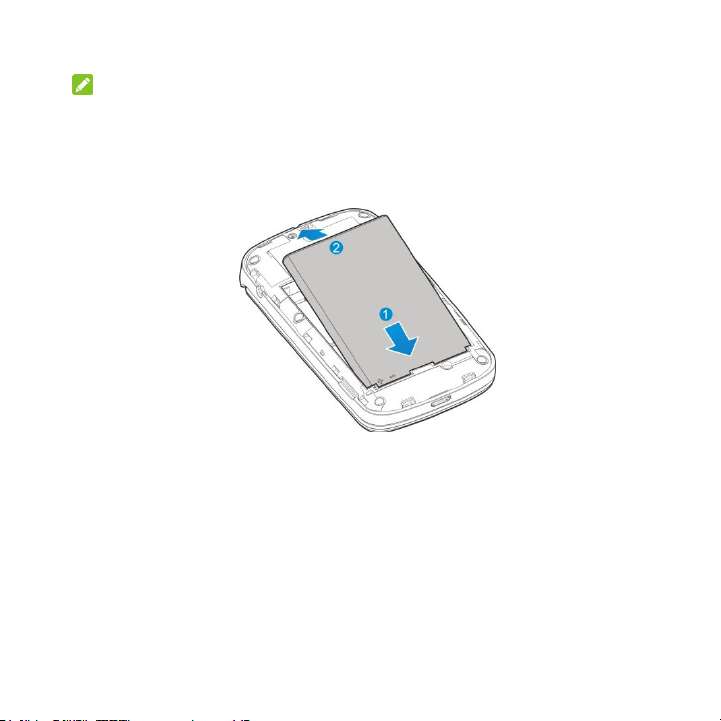
NOTE:
Some applications may require a microSDHC card to work normally or may store certain data
on it. Therefore, it is recommended that you keep a microSDHC card installed and not
remove or replace it randomly.
4. Insert the battery by aligning the metal contacts on the battery with the metal contacts in the
battery compartment. Gently push down on the battery until it clicks into place.
5. Align the back cover with the back of the phone and press the cover back into place. Ensure
that all the tabs are secure and there are no gaps around the cover.
Charging the Battery
Your phone‟s battery should have enough power for the phone to turn on, find a signal, and make
a few calls. You should fully charge the battery as soon as possible.
If the battery is low, there will be a pop-up message on the screen. As you charge your phone,
the screen will tell you the exact battery level each time you wake up your phone.
13
Page 14
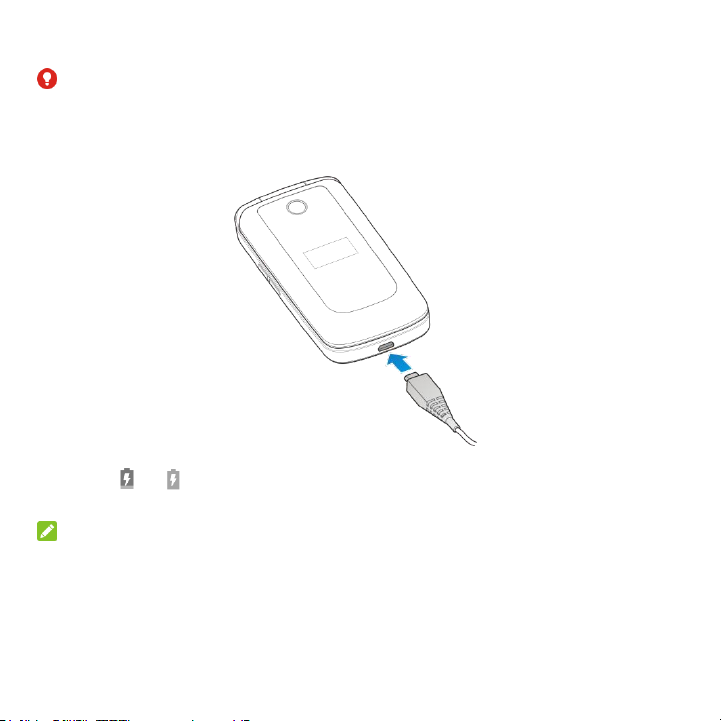
WARNING!
Use only ZTE approved chargers and cables. The use of unapproved accessories could damage
your phone or cause the battery to explode.
1. Connect the adapter to the charging jack. Ensure that the adapter is inserted with the correct
orientation. Do not force the connector into the charging jack.
2. Connect the charger to a standard AC wall outlet. If the phone is on, you‟ll see a charging icon,
such as or , appear on the status bar.
3. Disconnect the charger when the battery is fully charged.
NOTE:
If the battery is extremely low, you may be unable to power on the phone even when it is being
charged. In this case, try again after charging the phone for at least 10 minutes. Contact
customer service if you still cannot power on the phone after prolonged charging.
14
Page 15
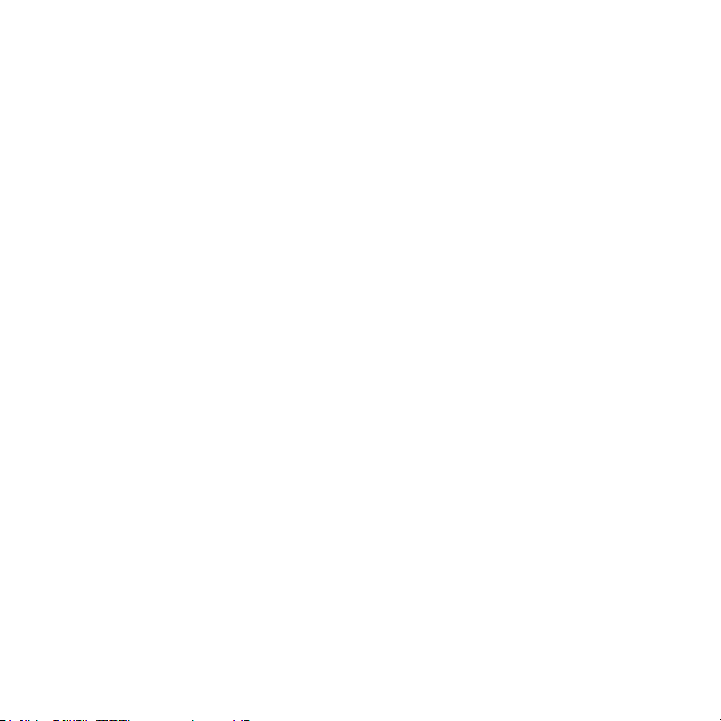
Extending the Battery Life
Active applications, screen brightness levels and Bluetooth can drain your battery. You can follow
the helpful tips below to conserve your battery power:
Reduce the screen backlight time.
Lower the screen brightness.
Turn Bluetooth off when not in use.
Powering On/Off
Press and hold the Power/end key to turn on your phone.
To turn it off, press and hold the Power/end key to open the options menu and then select
Power off.
Setting Up for the First Time
When you first power on your phone after you purchase it or reset it to factory settings, you need
to do some settings before using it.
Select the language you want to use and then press the Right soft key for Next. Then follow the
on-screen prompts to set up your phone.
15
Page 16

Status &
Notifications
The function for
the Right soft key
The function for
the Left soft key
The function for
the OK key
Getting to Know Standby Mode
After power on your phone, the phone is in standby mode, the standby mode is the starting point
for your phone‟s applications, functions, and menus.
16
Page 17
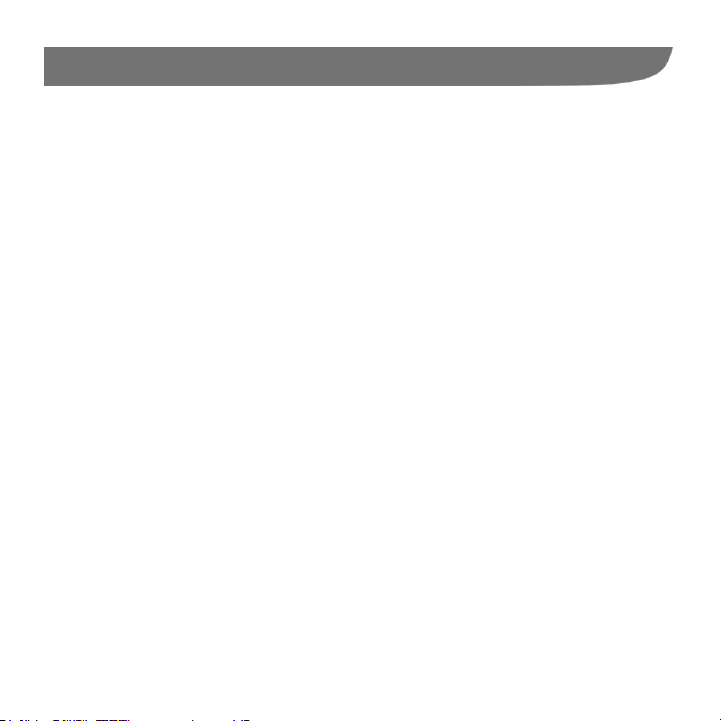
Personalizing
Changing the System Language
1. From standby mode, press the OK key.
2. Press the 4-way navigation key and the OK key to select Settings.
3. Select General settings > Language & input > Language.
4. Select the language you need.
Setting the Date and Time
1. From standby mode, press the OK key and choose Settings.
2. Select General settings > Date & time.
3. Uncheck Automatic date & time and Automatic time zone if you want to set the date, time
and time zone by yourself.
4. Set the date, time, time zone, and date/time format.
Changing Ringtone and Notification Sound
You can customize the default ringtone for incoming calls and the default notification sound
quickly.
1. From standby mode, press the OK key and choose Settings.
2. Select Profiles > General.
3. Press the Left soft key for Edit.
4. Select Phone ringtone or Default Notification ringtone.
5. Scroll through the ringtone list and select the ringtone you want to use.
6. Press the Left soft key for Save.
17
Page 18
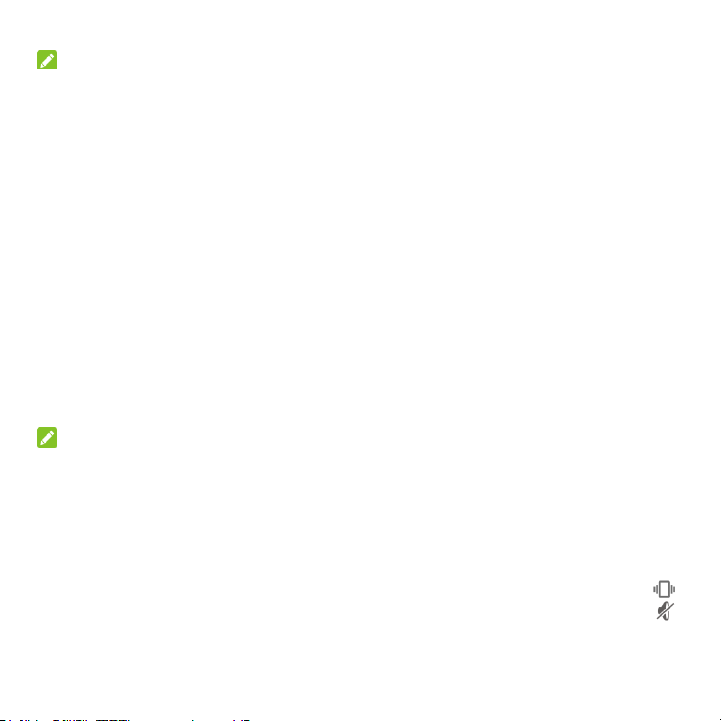
NOTE:
See chapter People – Editing Contacts – Set a Ringtone for a Contact for how to assign a special
ringtone to an individual contact.
Turning On/Off Key Tone
1. From standby mode, press the OK key.
2. Select Settings > Profiles > General.
3. Press the Left soft key for Edit.
4. Press the OK key to turn on or off the switch next to Key tone.
Adjusting Volumes
1. From standby mode, press the OK key.
2. Select Settings > Profiles > General.
3. Press the Left soft key for Edit.
4. Select the type of audio.
5. Press the Left/Right navigation key to adjust the volumes.
NOTE:
You can adjust the media volume when a media application is in use by pressing the Volume
Up/Down key. If no media application is active, press the Volume Up/Down key to adjust
ringtone volume (or the earpiece volume during a call).
Switching to Silent Mode
You can set the phone to silent mode by using one of the following methods.
Keep pressing the Volume Down key when no media application is active. When the
icon appears on the status bar, the phone is set to silent mode with vibration. When the
icon appears on the status bar, the phone is in silent mode.
18
Page 19
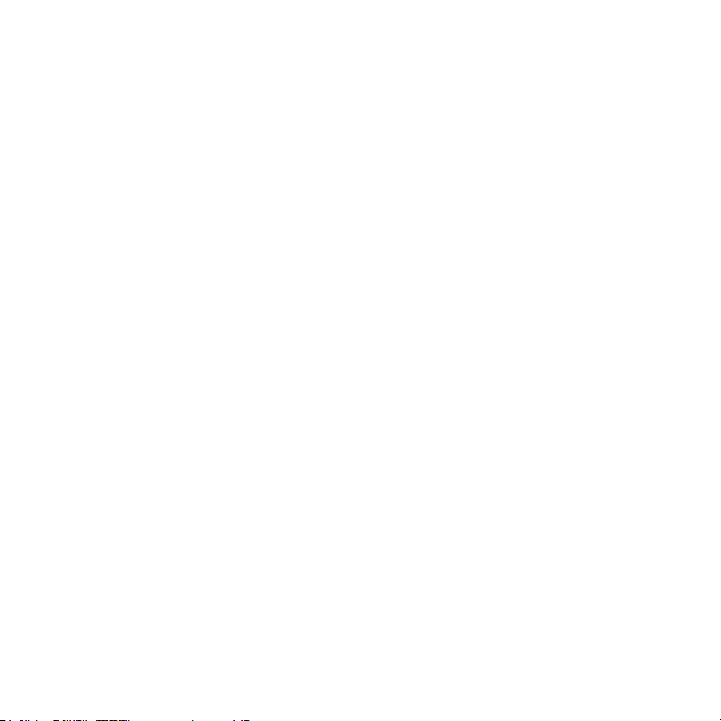
From standby mode, press the OK key. Select Settings > Profiles > Silent only/Vibrate
only.
Applying New Wallpapers
1. From standby mode, press the OK key and choose Settings.
2. Select General settings > Display.
3. Select Wallpaper and choose Gallery or Wallpapers.
4. Choose the image you want to use as the wallpaper , and then press the OK key to finish.
Changing Screen Brightness
1. From standby mode, press the OK key and choose Settings.
2. Select General settings > Display > Brightness level.
3. Press the Left/Right navigation key to adjust the brightness manually.
Changing Font Size
1. From standby mode, press the OK key and choose Settings.
2. Select General settings > Display > Font size.
3. Select Small, Normal, or Large.
Enabling Anti-Theft
Anti-theft renders this phone inoperable when the device is lost or stolen and the antitheft feature
is initiated by an authorized user. You can remotely ring or lock your device, erase everything on
it.
1. From standby mode, press the OK key and choose Settings.
2. Select Personal > Security > Anti-Theft.
3. Turn the Anti-Theft switch on, and follow the on-screen prompts to finish the setup.
19
Page 20
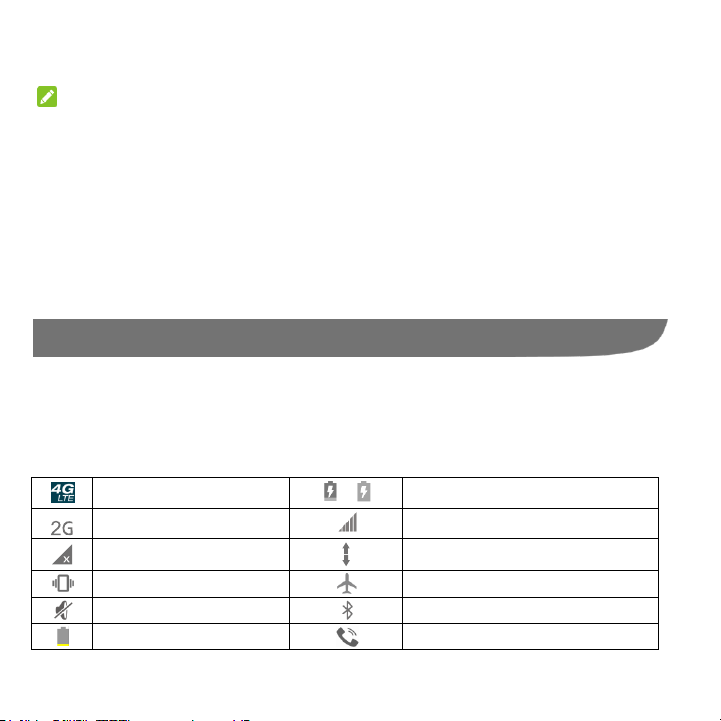
4G LTE connected
/
Battery charging
2G connected
Signal strength
No signal
Mobile data in use
Vibration on
Airplane mode
Silent mode/no interruptions
Bluetooth on
Battery low
Speaker on
If you lose your phone, you can use the trusted email to send the command (Lock, Alarm, or
Factory data reset) to phonenumber@tmomail.net.
NOTE:
The command must be listed in the email subject.
Using TalkBack
When ZTE TalkBack is on, your device provides spoken feedback to help blind and low-vision
users.
1. From standby mode, press the OK key and choose Settings.
2. Select Device > Accessibility > Talkback.
3. Turn the TalkBack switch on.
Knowing the Basics
Monitoring the Phone Status
The status bar at the top of the screen provides phone and service status icons on the right side.
Below are some of the icons you may see.
20
Page 21
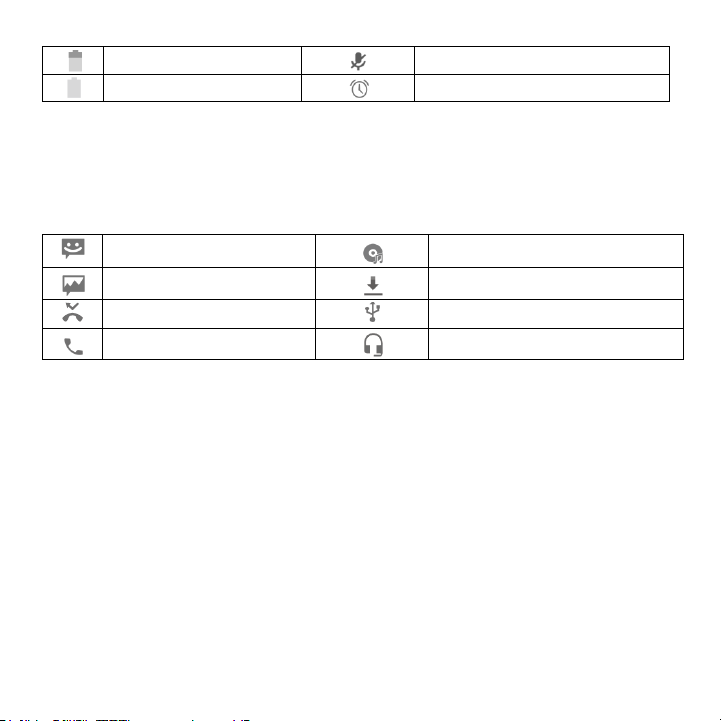
Battery partially drained
Phone microphone off
Battery full
Alarm set
New SMS
Song playing
New MMS
Downloading data
Missed call
USB connected
Call in progress
Wired headset connected
Managing Notifications
Notification Icons
The status bar at the top of the home screen provides notification icons on the left. Below are
some of the icons you may see.
Entering Text
You can enter text using the following input methods: abc, Abc, ABC, T12 abc, T12 Abc, T12 ABC,
and number input.
Current Text Mode
When you are in a field that allows characters to be entered, the text input mode indicator is
shown in the upper right corner of the display.
Changing the Input Mode
Press and hold the # Key and select an input method.
abc/Abc/ABC Mode
Press a number key (2 to 9) repeatedly until the required character is shown on the screen.
Press once to input the first letter on the keypad, press twice quickly to input the second letter,
etc.
Press the 0 Key to add a space.
21
Page 22
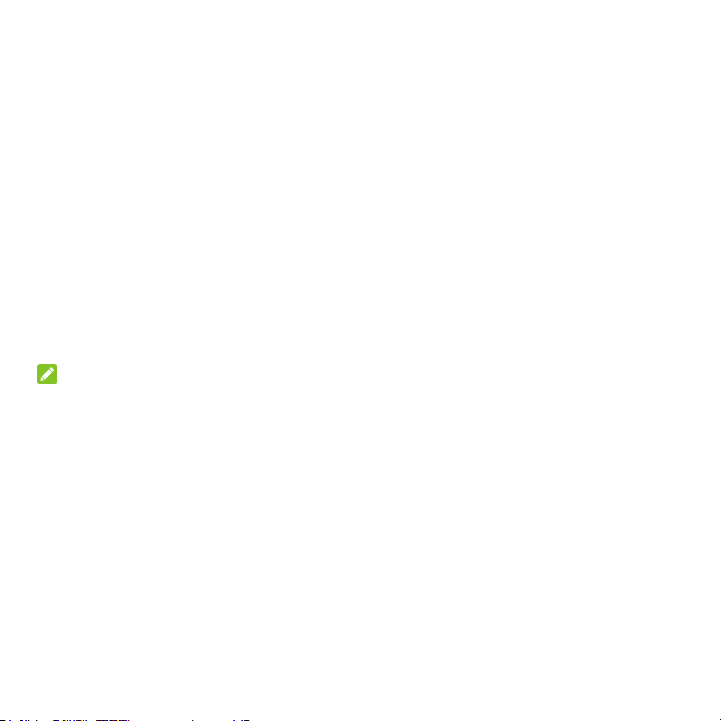
T12 abc/T12 Abc/T12 ABC Mode
The predictive text method is based on a built-in dictionary and generates words from the
combination of letters pressed.
1. Press each key once that corresponds to the letter you want to enter. The letters are shown
on the display as they are entered. The list of candidate words changes as each key is
pressed.
2. When the candidate words are displayed, press the 4-way navigation key to highlight a
candidate word and then press the OK key for select.
3. Press the 0 Key to insert a space, or press the * key to select symbols.
4. Press the Delete key to delete the letter to the left of the cursor. Press and hold the Delete
key to delete all entered text to the left of the cursor.
123 Mode
When the input method icon is shown as 123, you can input numbers directly using the number
keys.
NOTE:
When using number input, you need to switch to other text input methods if you want to insert a
space by pressing the 0 Key.
Special Symbols
1. Press the * Key.
2. Use the 4-way navigation key to select a symbol.
3. Press the OK key for Select.
Input Settings
Choose input settings by pressing the OK key and choose Settings > General settings >
Language & input from standby mode.
In the Keyboard & input methods section, you can set the default input method and choose
the settings for input methods.
22
Page 23

Opening and Switching Apps
Open an App
1. From standby mode, press the OK key.
2. Press the 4-way navigation key and the OK key to select and open the app.
Switch Between Recently Opened Apps
1. Press the Recent apps key.
A list of the names and thumbnails of apps you‟ve used recently opens. If you‟ve been using
more apps recently than can fit on the screen, press the Up/Down navigation key scroll the
list up and down.
2. Press the OK key to open that app.
NOTE:
You can press the Left soft key for Clear all to remove all of thumbnails from the list.
23
Page 24

Connecting to Networks and Devices
Connecting to Mobile Networks
Select Network Operator
1. From standby mode, press the OK key.
2. Select Settings > General settings > Mobile networks > Network operators.
3. Select Search networks to search for all available networks.
4. Select a network in the network list to register manually.
You can also select Choose automatically to select preferred network automatically.
Control Mobile Data Use
To enable or disable data access:
1. From standby mode, press the OK key.
2. Select Settings > General settings > Mobile networks.
3. Select Mobile Data to enable data access over the mobile network. Select again to disable
data access.
To get data services when roaming:
1. From standby mode, press the OK key.
2. Select Settings > General settings > Mobile networks.
3. Select Data roaming.
NOTE:
Data roaming may incur significant roaming charges.
Select Network Type
1. From standby mode, press the OK key.
2. Select Settings > General settings > Mobile networks > Preferred network type.
3. Choose the type of network you prefer to connect to.
24
Page 25

Set Access Point Names
To connect to the Internet you can use the default Access Point Names (APN). And if you want to
add a new APN, please contact the service provider to get the necessary information.
1. From standby mode, press the OK key.
2. Select Settings > General settings > Mobile networks > Access Point Names.
3. Press the Left soft key and choose New APN.
4. Select each item to enter the information you get from your service provider.
5. Press the Left soft key and choose Save to complete.
NOTE:
To set the APN to default settings, Press the Left soft key and choose Reset to default.
Connecting to Bluetooth® Devices
Bluetooth® is a short-range wireless communication technology. Phones or other devices with
Bluetooth capabilities can exchange information wirelessly within a distance of about 10 meters.
The Bluetooth devices must be paired before the communication is performed.
Turn Bluetooth On/Off
1. From standby mode, press the OK key.
2. Select Settings > General settings > Bluetooth.
3. Press the OK key.
When Bluetooth is on, the icon will appear in the status bar.
Change the Device Name
1. From standby mode, press the OK key.
2. Select Settings > General settings > Bluetooth.
3. Turn on the Bluetooth if Bluetooth is off.
4. Press the Left soft key and choose Rename this device.
5. Edit the name and press the OK key for Rename.
25
Page 26

Pair With Another Bluetooth Device
1. From standby mode, press the OK key.
2. Select Settings > General settings > Bluetooth.
3. Turn on the Bluetooth if Bluetooth is off.
Your phone automatically scans for and displays the IDs of all available Bluetooth devices in
range. You could press the Left soft key and choose Refresh if you want to scan again.
4. Select the device you want to pair with.
5. Confirm that the Bluetooth passkeys are the same between the two devices and press the OK
key for Pair. Alternately, enter a Bluetooth passkey and press the OK key for Pair.
Pairing is successfully completed when the other device accepts the connection or the same
passkey is entered.
NOTE:
The Bluetooth passkey may be fixed for certain devices such as headsets and handsfree car kits.
You can try entering 0000 or 1234 (the most common passkeys) or refer to the documents for
that device.
Send Data via Bluetooth
1. Open the appropriate application and select the file or item you want to share.
2. Select the option for sharing via Bluetooth. The method may vary by application and data
type.
3. Select a Bluetooth device the phone has paired with or wait for it to search for new devices
and choose one of them.
Receive Data via Bluetooth
1. Turn Bluetooth on before trying to receive data via Bluetooth.
2. Press the OK key for Accept to start receiving the data.
Depending on your storage setting and whether a microSDHC card is installed, received files are
stored automatically in a dedicated folder (Bluetooth, for instance) in the phone storage or
microSDHC directory. You can access them with the File Manager app.
26
Page 27

Connecting to Your Computer via USB
You can connect your phone to a computer with a USB cable and transfer music, pictures, and
other files in both directions. Your phone stores these files in internal storage or on a removable
microSDHC card.
Connect Your Phone to a Computer via USB
1. Connect your phone to the PC with a USB cable.
2. Choose one of the following options:
Charge only: Charge your phone via USB.
Install driver: Install the driver needed for some USB connection modes (such as MTP).
Media device (MTP): Transfer media files on Windows
Connect With Windows Media® Player
You can sync music on your phone and the computer installed with Windows Media Player.
1. Connect the phone with your computer via USB and choose Media device (MTP).
2. Open Windows Media Player and synchronize music files.
Disconnect Your Phone From the Computer
To disconnect the phone from the computer, simply unplug the USB cable when you‟re finished.
Erase microSDHC Card
1. From standby mode, press the OK key.
2. Select Settings > Device > Storage.
3. Scroll down and select Erase SD card > OK > ERASE SD CARD > ERASE EVERYTHING.
CAUTION:
The formatting procedure erases all the data on the microSDHC card, after which the files
CANNOT be retrieved.
®
or Mac®.
27
Page 28

Phone Calls
You can place calls from the Contacts or Messages that display contact information. Wherever
you see a phone number, you can usually select it to dial.
Placing and Ending Calls
Place a Call by Dialing
1. From standby mode, enter the phone number with the hard keypad. Press the Delete key to
delete incorrect digits.
NOTE:
As you enter the phone number, your phone searches for matching information in your
contacts. If you see the number and contact you want to call, select it and press the Send key
to place the call immediately.
2. Press the Send key to call the number.
NOTE:
To make an international call, press and hold the * key to enter the plus (+) symbol. Next, enter
the country code, followed by the city/area code and then the phone number.
End a Call
During a call, press the Power/end key.
Answering or Rejecting Calls
When you receive a phone call, the external screen is lighted (flip is close) or the Incoming Call
screen opens(flip is open), displaying the Caller ID or the information about the caller that you've
entered in People. You can answer or reject the call, or reject it with a text message.
Answer a Call
When you receive a phone call, open the flip(flip is close) or press the OK key for Answer(flip is
open).
28
Page 29

NOTE:
To silence the ringer before answering the call, press the Volume keys up or down.
Reject a Call
When you receive a phone call, close the flip or press the Right soft key for Decline to reject the
call.
You can also press the Left soft key and choose Message reject to reject the call and send a
preset text message to the caller.
NOTE:
To edit the text response, press the OK key and choose Settings Device > Call settings >
Quick responses.
Working With the Call Log
The Call Log is a list of all the calls you've placed, received, or missed. It provides a convenient
way to redial a number, return a call, or add a number to your Contacts.
To open the call log, press the OK key and choose Recent Calls from standby mode.
Place a Call From the Call Log
1. Open the call log.
2. Select a number for more information about the call, or press the Send key to call back.
Add a Call Log Number as a Contact
1. Open the call log.
2. Select a number to view more call information.
3. Press the Left soft key.
4. To add the number to an existing contact, select Update existing contact. To add a new
contact, select Create new contact.
Take Other Actions on a Call Log Entry
1. Open the call log.
29
Page 30

2. Select a number to view more call information. While viewing the call details, you can:
Press the Send key to call it.
Press the Left soft key and choose Remove from call log to delete the call log.
Press the Left soft key and choose Edit number before call to edit the number in the
dialer before calling it.
Press the Left soft key and choose Send Message to send a message.
Calling Your Contacts
1. From standby mode, press the Left soft key.
2. Scroll up or down to view all your contacts with phone numbers.
NOTE:
You can search for a contact by inputting the contact name you want to search for at the
bottom of the screen.
3. Select a contact or number and press the Send key to call it.
Checking Voicemail
If you have set the phone to divert calls to voicemail, callers can leave voicemail messages when
they cannot reach you. Here‟s how to check the messages they left.
1. From standby mode, press and hold the 1 key on the hard keypad. If prompted, enter your
voicemail password.
2. Follow the voice prompts to listen to and manage your voicemail messages.
NOTE:
To set your voicemail service, press the OK key and choose Settings > Device > Call
settings > Carrier Settings > Voicemail and select the voicemail settings you want to
change. For detailed information, please contact the service provider.
30
Page 31

Using Options During a Call
During a call, you will see a number of onscreen options..
Press the OK key to turn on or off the speaker.
Press the Right soft key to mute or unmute your microphone.
Press the Left soft key for more call options. You can hold or unhold the current call, add
another call, or end the call.
WARNING!
Because of higher volume levels, do not place the phone near your ear during speakerphone
use.
Managing Multi-party Calls
When the call waiting and three-way call features are available, you can switch between two calls
or set up a conference call.
NOTE:
The call waiting and three-way call features need network support and may result in additional
charges. Please contact your service provider for more information.
Switch Between Current Calls
When you‟re on a call and another call comes in, your phone screen informs you and displays the
caller ID.
To respond to an incoming call while you’re on a call:
Select Hold current and answer to answer the call. (This puts the first caller on hold and
answers the second call.)
To switch between two calls:
Press the Left soft key and choose Swap.
Set Up a Conference Call
With this feature, you can talk to two people at the same time.
31
Page 32

1. Enter a number with hard keyboard and press the Send key.
2. Once you have established the connection, press the Left soft key and choose Add call, and
then enter the second number. (This puts the first caller on hold.)
3. W hen you‟re connected to the second party, press the Left soft key and choose Merge calls.
If one of the people you called hangs up during your call, you and the remaining caller stay
connected. If you initiated the call and are the first to hang up, all callers are disconnected.
To end the conference call, press the Power/end key.
Adjusting Your Call Settings
Use Fixed Dialing Numbers
Fixed Dialing Numbers (FDN) allows you to restrict outgoing calls to a limited set of phone
numbers.
1. From standby mode, press the OK key and choose Settings > Device > Call settings >
Carrier Setting > Fixed Dialing Numbers.
2. The following options are available:
Enable FDN: Input the PIN2 code to enable the FDN feature.
Change PIN2: Change the PIN2 code for FDN access.
FDN list: Manage the FDN list.
NOTE:
The PIN2 code is provided by your carrier. Entering an incorrect PIN2 code more times than
allowed can get your SIM card locked. Contact the service provider for assistance.
Edit Quick Response to Rejected Callers
1. From standby mode, press the OK key and choose Settings > Device > Call settings >
Quick responses.
2. Select the text message to edit it.
32
Page 33

Set Voicemail
1. From standby mode, press the OK key and choose Settings > Device > Call settings >
Carrier Setting > Voicemail.
2. Select Voicemail service to select the voicemail service provider. Your carrier is the default.
Set TTY Mode
Select a TTY mode for your phone to work with a teletypewriter, or turn TTY off.
1. From standby mode, press the OK key and choose Settings > Device > Call settings >
TTY mode.
2. Select one of the following options. Consult your teletypewriter manufacturer‟s manual if
necessary.
TTY Off: Users who can hear and talk can disable TTY support.
TTY Full: Users who cannot talk or hear may use this mode to send and receive text
messages through a TTY device.
TTY HCO: Users who can hear, but cannot talk, may use this mode to listen to
conversation of the other party and respond via text messages.
TTY VCO: Users who can talk, but cannot hear, may use this mode to talk through the
phone and receive responses via text messages.
Set Speed Dials
You can press and hold the 1 ~ 9 keys from the dialer to call the corresponding speed dial
number.
The number key 1 is reserved to speed dial your voicemail.
To assign a speed dial key:
1. From standby mode, press the OK key and choose Settings > Device > Call settings >
Speed dial.
2. Select a speed dial key.
3. Enter a phone number or select one from the contact list.
4. Press the OK key for OK.
33
Page 34

Bar Certain Calls
Call barring feature allows you to forbid certain types of calls from your phone.
1. From standby mode, press the OK key and choose Settings > Device > Call settings >
Carrier Setting > Call Barring Settings.
2. Set the restriction of specific types of calls from your phone.
Forward Incoming Calls
Call forwarding feature allows you to forward your incoming calls to another phone number.
1. From standby mode, press the OK key and choose Settings > Device > Call settings >
Carrier Setting > Call forwarding.
2. Select an available option ( Always forward, When busy, When unanswered, or When
unreachable) to enable it.
Other Options
1. From standby mode, press the OK key and choose Settings > Device > Call settings >
Carrier Setting > Additional settings.
2. Select Caller ID to choose whether your number is displayed when someone receives your
outgoing call. Or check Call waiting to get notified of incoming calls during a call.
NOTE:
Please contact the service provider to check whether the caller ID and call waiting features are
available.
Open to Answer
When you receive a call, you can open the flip to answer the call.
1. From standby mode, press the OK key and choose Settings > Device > Call settings.
2. Check Open to answer.
34
Page 35

Close to end call
During a call, close the flip to end the call.
1. From standby mode, press the OK key and choose Settings > Device > Call settings.
2. Check Close to end call.
Voice over LTE Preferred
The function allows transferring of voice over LTE networks and provides faster call connections
and better call quality.
1. From standby mode, press the OK key and choose Settings > Device > Call settings.
2. Turn on Voice over LTE preferred.
View Call Timers
You can view your call and data details. From standby mode, press the OK key and choose
Settings > Device > Call settings > Call Timers.
Set Hearing Aids
Your phone supports the Hearing Aid Compatibility (HAC) function. When you turn on the hearing
aid compatibility and use a hearing aid with a telecoil to answer the phone, it will help you hear
more clearly during the phone call.
1. From standby mode, press the OK key and choose Settings > Device > Call settings.
2. Check Hearing aids to turn on hearing aid compatibility.
CAUTION:
Do not turn on the Hearing aids option unless you use a hearing aid with a telecoil. Using this
setting without a hearing aid or with a hearing aid without a telecoil may be harmful to your
hearing.
35
Page 36

People
To see your contacts, press the Left soft key from standby mode. From there, you can select the
tabs on the top of the screen to quickly switch to the contact groups .
Checking Contact Details
1. From standby mode, press the Left soft key to access your contact list.
2. Scroll through the list to view all your contacts.
3. Select a contact to view its details.
Adding a New Contact
1. From standby mode, press the Left soft key.
2. Press the Left soft key and choose New contact.
NOTE:
If there are no contacts, press the OK key to select CREATE A NEW CONTACT.
3. Enter the information of the contact, such as name, phone numbers, and so on.
4. Press the Left soft key and choose Done.
Setting Up Your Own Profile
You can create your own name card in your phone.
1. From standby mode, press the Left soft key.
2. Select Set up my profile or your name, whichever is at the top of the contact list.
3. Edit your profile information .
4. Press the Left soft key and choose Done.
36
Page 37

Importing, Exporting, and Sharing Contacts
You can import/export contacts from/to your micro-SIM or microSDHC card. This is especially
useful when you need to transfer contacts between different devices. You can also quickly share
your contacts using Bluetooth or Messages.
Import Contacts From the Storage
1. From standby mode, press the Left soft key.
2. Press the Left soft key and choose Import/Export > Import from storage.
3. If prompted, press the up/down navigation key and the OK key to choose to import one,
multiple, or all vCard files.
4. If prompted, press the OK key.
Export Contacts to the SIM Card
1. From standby mode, press the Left soft key.
2. Press the Left soft key and choose Import/Export > Export to SIM card.
3. Select the contacts you need.
4. Press the Left soft key and choose Done.
Export Contacts to the Storage
1. From standby mode, press the Left soft key.
2. Press the Left soft key and choose Import/Export > Export to storage.
3. The phone will prompt you with the name of the vCard file. Press the OK key to create the file
on the storage.
Share Contacts
1. From standby mode, press the Left soft key.
2. Press the Left soft key and choose Multi-Select.
3. Select the contacts you want to share.
4. Press the Left soft key and choose Share.
5. Select to share the contacts via Messaging or Bluetooth.
37
Page 38

Working With Groups
View Your Contact Groups
1. From standby mode, press the Left soft key.
2. Select the contact groups tab .
3. Scroll through the list to view the preset groups and any groups you have created.
4. Select a group to view its members.
NOTE:
To send messages to the group members, select the group and press the Left soft key and then
choose Send Group message to select message recipients from the listed group members.
Set Up a New Group
1. From standby mode, press the Left soft key.
2. Select the contact groups tab .
3. Press the Left soft key and choose Create group.
4. Enter a group name.
5. Select Add member and select the contacts you wish to be the group members.
6. If necessary, select Default below RingTone to set up the ringtone.
7. Press the Left soft key and choose Save.
Delete a Group
1. From standby mode, press the Left soft key.
2. Select the contact groups tab .
3. Select a group.
4. Press the Left soft key and choose Delete Group.
5. Press the OK key to disband the group. The contacts in the group will not be deleted.
38
Page 39

Edit a Group
1. From standby mode, press the Left soft key.
2. Select the contact groups tab .
3. Select a group.
4. Press the Left soft key and choose Edit group.
Searching for a Contact
1. From standby mode, press the Left soft key.
2. Scroll down to field at the bottom of the screen.
3. Input the contact name you want to search for. The contacts matched will be listed.
Editing Contacts
Edit Contact Details
1. From standby mode, press the Left soft key.
2. Select a contact you need to edit.
3. Press the Left soft key and choose Edit.
4. Edit the contact and press the Left soft key and then choose Done.
Set a Ringtone for a Contact
Assign a special ringtone to a contact, so you know who is calling when you hear the ringtone.
1. From standby mode, press the Left soft key.
2. Select a contact you want to set a ringtone.
3. Press the Left soft key and choose Edit.
4. Select Default below RINGTONE.
5. Select a ringtone you like and press the Left soft key for Save.
39
Page 40

Delete Contacts
1. From standby mode, press the Left soft key.
2. Press the Left soft key and choose Multi-Select.
3. Select the contacts you want to remove.
4. Press the Left soft key and choose Delete.
5. Press the OK key to confirm.
40
Page 41

Messaging
You can use Messaging to exchange text messages (SMS) and multimedia messages (MMS).
Opening the Messaging Screen
From standby mode, press the Right soft key.
The Messaging screen opens where you can create a new message or open an ongoing
message thread.
Press the Left soft key and choose New message to write a new text or multimedia
message.
Select an existing message thread to open the conversation you‟ve had with a certain
number.
Sending a Message
1. From standby mode, press the Right soft key.
2. Press the Left soft key and choose New message.
3. Enter the recipient's phone number(s). You can also press the OK key for Recipients to add
recipients from Recent Calls, Contacts or Groups.
4. Scroll down to the input text field and enter the content of your text message.
5. If you want to send a multimedia message, press the Left soft key and choose Insert attach
to attach a file to the message.
6. Press the OK key for Send to send the message.
NOTE:
Do not add a message subject or any attachment if you want to send a text message. Otherwise
you may be charged for a multimedia message.
Replying to a Message
Messages you receive are appended to existing threads for the same number. If the new
message comes from a new number, a new thread is created.
41
Page 42

1. On the Messaging screen, select the thread that has the message you want to reply to.
2. Enter your reply in the text box at the bottom. You can press the Left soft key and choose
Insert attach to attach a file to the message if you want to reply with an MMS.
3. Press the OK key for Send to send the message.
Forwarding a Message
1. On the Messaging screen, select the thread that has the message you want to forward.
2. Select the message.
3. Select Forward in the menu that opens.
4. Enter a recipient for the message and edit the content if you want.
5. Press the OK key for Send to send the message.
Changing Message Settings
Press the Left soft key and choose Settings in the Messaging screen to change Messages
settings.
42
Page 43

Calendar
To open Calendar, press the OK key and select Calendar from standby mode.
Viewing Your Calendars and Events
Change Calendar Views
You can view your calendars in different forms. The app offers four views: Month, Week, and
Agenda.
To change calendar views, press the Left soft key and choose View by, and then select the view
you prefer.
View Event Details
In Agenda or Week view, select an event to view its details.
In Month view, select a day and then choose an event to view its details.
Creating an Event
1. In any Calendar view, press the Left soft key and choose New event.
You can also select a spot in Week view to add an event to that time spot.
2. Enter the event details and press the Left soft key for Save.
43
Page 44

To…
do…
Edit the event,
press the Left soft key and choose Edit.
Delete the event,
press the Left soft key and choose Delete.
Editing or Deleting an Event
1. Find the event you want to edit or delete.
2. Open its details screen (see Viewing Your Calendars and Events – View Event Details in this
chapter).
3. Do one of the following as you need.
Changing Calendar Settings
To change Calendar settings, open a Calendar view (Week, Month, or Agenda) and press the
Left soft key and then choose Settings.
44
Page 45

Browser
Use Browser to view web pages and search for information.
Opening the Browser
Press the OK key and select Browser to start this function. The last web page you were viewing
is displayed. If you have not used Browser recently, your home page opens.
Browser also opens when you select a web link - for example, in a text message.
Open a Web Page or Search the Web
1. Press the OK key and choose Browser .
2. To visit a particular website, press the Left soft key and select Type URL.
3. Enter the web address, and press the OK key for Select.
4. To access your bookmarks, press the Left soft key and select Bookmarks.
5. Select a bookmark and press the OK key to visit the website.
Changing Browser Settings
You can configure a number of Browser settings to customize the way you browse the web,
including several that you can use to control your privacy.
To open the Browser settings screen, press the Left soft key and choose Settings.
45
Page 46

Camera
You can use your phone to take photos and record videos. Photos and videos are stored on the
phone‟s memory card or in the phone‟s internal storage. You can copy them to your computer or
access them in the Gallery app.
Capturing a Photo
1. From standby mode, press the Camera key.
2. Line up your shot in the camera viewfinder.
46
Page 47

Number
Function
1
Press the Left soft key to change the camera settings.
2
Press the Left navigation key to switch between the camera and camcorder.
3
Press the OK key to take a picture.
4
Press the Right navigation key to view pictures and videos you have taken.
5
Press the Right soft key to exit.
Filter
Set the filter.
White balance
Select how the camera adjusts colors in different kinds of light to achieve the
most natural-looking colors for your shots or choose to allow the camera to
adjust the white balance automatically.
Brightness
Adjust the brightness. To let the camera set the brightness automatically, select
0.
ISO
Adjust the ISO.
Settings
Set the picture size, video quality, shutter tone, or photo auto review.
3. Press the OK key.
Customizing Camera Settings
Before taking a photo, you can press the Left soft key to open the following camera setting
options.
47
Page 48

Number
Function
1
Press the Left soft key to change the camcorder settings.
2
Press the Left navigation key to switch between the camera and camcorder.
3
Press the OK key to record a video.
4
Press the Right navigation key to view pictures and videos you have taken.
5
Press the Right soft key to exit.
Recording a Video
1. From standby mode, press the OK key and choose Camcorder.
2. Aim the camera at the subject.
3. Press the OK key to start recording. You can also press the Left soft key to pause or resume
recording.
4. Press the OK key to stop recording.
48
Page 49

Gallery
Opening Gallery
From standby mode, press the OK key and choose Gallery to view albums of your pictures and
videos.
Working With Albums
When you open Gallery, all pictures and videos on your phone are displayed in a number of
albums.
To view album contents:
Select an album to view the pictures and videos it contains.
To share pictures or videos:
1. Press the Left soft key and choose Multi-select after you open an album to select a picture
or a video.
2. Select more items that you want to share.
3. Press the Left soft key and choose Share.
4. Select how you want to share the items.
To delete albums:
1. Press the Left soft key and choose Multi-select in the Albums view.
2. Select more albums that you want to delete.
3. Press the Left soft key and choose Delete > OK.
49
Page 50

Working With Pictures
Press the Left soft key to delete, share, view picture file detail, or browse the album contents
in a slideshow.
Press the OK key to view the picture in fullscreen.
Press the Right soft key to return to the album.
Playing Videos
1. Select an album in the gallery and then choose the thumbnail of a video.
2. Press the OK key for Play to start playing.
50
Page 51

Music
From standby mode, press the OK key and select Multimedia > Music to play audio files stored
on your phone. Music supports a wide variety of audio formats, so it can play music you
download from Internet, copy from your CD collection, and so on.
Copying Music Files to Your Phone
Before using Music, you need to copy or download audio files to your phone.
Copy From a Computer
1. Connect your phone and the computer with a USB cable.
2. Select Media device (MTP) to browse the files in the phone storage and on the microSDHC
card.
3. Copy the music file from the PC and paste it to the phone storage or microSDHC card.
Receive via Bluetooth
You can receive music files from other devices via Bluetooth. See Receive Data via Bluetooth.
Viewing Your Music Library
From standby mode, press the OK key and select Multimedia > Music and your music library is
displayed. All your audio files are cataloged according to the information stored in the files.
Select the tabs to view your music library organized by All Songs, Playlists, or Albums.
NOTE:
If an audio file is being played, press the Left soft key and choose Now Playing to open the
playback screen.
51
Page 52

Playing Music
Select a song in the music library to listen to it. press the Left soft key and choose Now Playing,
the playback screen appears.
Press the OK key to pause and resume playback.
Press the Left/Right navigation key to skip songs.
Managing Playlists
Create playlists to organize your music files into sets of songs, so that you can play the songs
you like in the order you prefer.
Select a song, press the Left soft key and choose Add to playlist to add it to a playlist or
create a new playlist.
Select a playlist, press the Left soft key and choose Delete to delete the playlist.
Select a playlist, press the Left soft key and choose Rename to rename the playlist.
52
Page 53

Video Player
Use the video player to play various kinds of videos.
Opening the Video Library
Press the OK key and select Multimedia > Video to view your video library.
Playing and Controlling Videos
Select a video in the video library to play it. You can pause and resume the playback, or jump to
any part of the video. You can also exit the video by pressing the Right soft key.
Managing Video Files
To delete videos:
1. Using the Up/Down navigation key to select a video in the video library. The video is
highlighted.
2. Press the Left soft key and choose Multi-Select.
3. Select a video, to remove more videos, select them.
4. Press the Left soft key and choose Delete > OK.
To share videos:
1. Using the Up/Down navigation key to select a video in the video library. The video is
highlighted.
2. Press the Left soft key and choose Multi-Select.
3. Press the Left soft key and choose Share.
4. Select how you want to share the items.
53
Page 54

FM Radio
With the FM radio, you can search for radio channels, listen to them, and save them on your
phone. Note that the quality of the radio broadcast depends on the coverage of the radio station
in your area. A wired headset (not included) works as an antenna, so always connect the headset
when using the radio. When you receive an incoming call while listening to the radio, the radio will
be turned off.
Scanning and Saving Channels
The first time you plug in a wired headset and open FM Radio, you phone scans for all available
channels automatically.
To scan again, press the Left soft key and choose Scan. All previously saved channels will be
removed.
Listening to FM Radio
1. Press the OK key and select Multimedia > FM Radio while the headset is connected.
2. Press the Left/Right navigation key to select one of the saved channels.
To turn off FM radio immediately
Press the Left soft key and choose Exit.
54
Page 55

Sound Recorder
Sound Recorder enables you to record voice memos and listen to them whenever you like.
Recording a Voice Memo
1. Press the OK key and select Multimedia > Sound Recorder.
2. Press the OK key for Record to start recording. You can press the OK key to pause or
continue during the recording.
3. Press the Left soft key for Stop to stop recording. The memo is automatically saved.
Playing a Voice Memo
To play any saved memo:
1. Press the Left soft key and choose All Recordings to see all recordings.
2. Select the title of a memo and press the OK key for Play to play it.
More Apps
Clock
From standby mode, press the OK key and choose Clock. The Clock app allows you to check
local time in places around the world, set alarms, and use timers.
Set a New Alarm
1. Select the tab in the Clock app.
2. Select an existing alarm, press the Left soft key and choose Edit to configure it, or press the
Left soft key and choose New alarm to create a new alarm.
3. Set up the alarm options, such as time, alarm days, repeat, snooze, and alarm ringtone.
4. Press the Left soft key for Save to save and exit.
55
Page 56

NOTE:
To enable or disable existing alarms directly, just press the OK key.
Check World Time
1. Select the tab in the Clock app.
2. Press the Left soft key and choose Add City to add a new city or country.
Use the Stopwatch and Countdown
Select the or tab in the Clock app to use the stopwatch or the countdown timer.
Stopwatch allows you to record lap times (100 laps at most), while countdown allows you to set a
time and count down to zero.
Calculator
Press the OK key and select Tools > Calculator.
Modify your number with hard keyboard and 4-way navigation key.
File Manager
Quickly access all of your images, videos, audio clips, and other types of files on your phone and
on the memory card.
Press the OK key and select Tools > File Manager. Select / to switch between the phone
storage and memory card storage.
56
Page 57

Settings
Press the OK key and choose Settings. The Settings contains most of the tools for customizing
and configuring your device.
Profiles
Adjust different types of profiles (see Personalizing – Adjusting Volumes), toggle sound and mute
(see Switching to Silent Mode), set up ringtone and notification sound (see Personalizing –
Changing Ringtone and Notification Sound), and select system sounds (refer to Turning On/Off
Key Tone).
General Settings
Airplane Mode
In the Settings, select General settings > Airplane mode. All the phone‟s radios that transmit
voice or data are turned off.
Bluetooth
Turn Bluetooth on or off and configure your Bluetooth connections. See Connecting to Networks
and Devices – Connecting to Bluetooth Devices.
Mobile Networks
Control mobile data use, select mobile network and set access point names. See Connecting to
Networks and Devices – Connecting to Mobile Networks.
Display
Brightness level: Set the brightness of the display.
Wallpaper: Select a background image for the Home Screen.
Sleep: Set the length of time of inactivity before the screen turns off.
Keypad light: Set the light of the keypad.
Font size: Set the font size of the text on the screen.
57
Page 58

Date & Time
Set date, time, time zone, and how date and time are displayed. You can also use
network-provided data.
Navigation Key Shortcuts
Select to assign a navigation key as a shortcut to functions, such as the Calendar.
Language & Input
Language: Select a language and region for your system.
Keyboard & input methods: Configure text input settings. See Input Settings.
Text-to-speech output:
Preferred engine: Select the speech synthesis engine you want to use or change its
settings.
Speech rate: Select how quickly you want the synthesizer to speak.
Pitch: Adjust the tone of the spoken text.
Listen to an example: Play a brief sample of the speech synthesizer, using your current
settings.
Default language status: View the default language status.
Device
Data Usage
You can check how much data has been used during the time cycle you set, set a mobile data
limit and warning, see what apps have been using mobile data, or restrict background data for
individual apps.
NOTE:
The data usage is measured by your phone. Your carrier‟s data usage accounting may differ.
Storage
Check memory information for your memory card and internal storage.
58
Page 59

Save location: Select where to store your pictures, videos or files.
Erase SD card: Er ase all data on your memory card and prepare it for use with your phone.
Connect to PC
Select your USB connection type between your phone and PC. See Connecting to Your
Computer via USB.
Call Settings
Customize the settings for phone calls. See Phone Calls – Adjusting Your Call Settings.
Accessibility
Configure accessibility plug-ins on your phone, such as using TalkBack for low-vision users. See
Using TalkBack.
About Phone
View phone status and legal information. You can also upgrade your phone system from update
packages copied to the storage card.
Personal
Security
Anti-Theft: Used to control the lost phone remotely. It‟s different from PIN. See Enabling
Anti-Theft.
Reset
Factory data reset: Reset your phone to factory default settings. All your personal data from the
phone‟s internal storage will be erased. You can also erase t he data on the memory card during
the process.
59
Page 60

Problem
Possible causes
Possible solution
Poor
reception
The network signal is too
weak at your current
location, for example, in
a basement or near a
tall building, because
wireless transmissions
cannot effectively reach
it.
Move to a location where the network
signal can be properly received.
The network is busy at
the current time (for
example, during peak
times, there may be too
much network traffic to
handle additional calls).
Avoid using the phone at such times, or
try again after waiting a short time.
You are too far away
from a base station for
your service provider.
You can request a service area map
from your service provider.
Echo or
noise
Poor network link quality
on the part of your
service provider.
End the call and dial again. You may be
switched to a better-quality network link
or phone line.
Poor local telephone line
quality.
End the call and dial again. You may be
switched to a better-quality network link
or phone line.
Troubleshooting
If you encounter problems while using the phone, or if it performs abnormally, you can refer to the
chart below. If your particular problem cannot be resolved using the information in the chart,
contact the dealer where you purchased the phone.
60
Page 61

Problem
Possible causes
Possible solution
Unable to
select
certain
features
Your service provider
does not support these
features, or you have not
applied for services that
provide these features.
Contact your service provider.
Battery not
charging
The battery or battery
charger is damaged.
Contact the dealer.
The phone‟s
temperature is below
0°C or higher than 45 °C.
Adjust the battery charging environment
to avoid extremes of temperature.
Poor contact between
the battery and charger.
Check all connectors to ensure that all
connections have been properly made.
Shortened
standby time
The standby time is
related to your service
provider system
configuration. The same
phone used with
different service
providers‟ systems will
not provide exactly the
same length of standby
time.
If you are located in an area where
signaling is weak, temporarily power off
the phone.
The battery is depleted. In
high temperature
environments, battery
life will be shortened.
Use a new battery.
61
Page 62

Problem
Possible causes
Possible solution
If you are not able to
connect to the network,
the phone will continue
to send out signals as it
attempts to locate a
base station. Doing so
consumes battery power
and will consequently
shorten standby time.
Change your location to one where the
network is accessible, or temporarily
turn off your phone.
Cannot turn
your phone
on
Battery power has been
depleted.
Recharge the phone‟s battery.
micro-SIM
card error
micro-SIM card
malfunction or damage.
Take the micro-SIM card to your service
provider for testing.
micro-SIM card inserted
improperly.
Insert the micro-SIM card properly.
Debris on the micro-SIM
card contacts.
Use a soft, dry cloth to clean the
micro-SIM card contacts.
Unable to
connect to
the network
micro-SIM card invalid.
Contact your service provider.
You are not within the
network‟s service area.
Check the service area with your
service provider.
Poor signal.
Move to an open space, or if you are
inside a building, move closer to a
window.
Cannot
answer
incoming
calls
You have activated the
Call barring feature.
Go to Settings > Device > Call
settings > Carrier Settings > Call
Barring Settings, and then select
Deactive All.
62
Page 63

Problem
Possible causes
Possible solution
You cannot
make
outgoing
calls.
You have activated the
Call barring feature.
Go to Settings > Device > Call
settings > Carrier Settings > Call
Barring Settings, and then select
Deactive All.
You have activated the
Fixed dial numbers
feature.
Go to Settings > Device > Call
settings > Carrier Settings > Fixed
Dialing Numbers and disable it.
PIN Code
blocked
You have entered an
incorrect PIN code three
consecutive times.
Contact your service provider. If the
service provider provides the micro-SIM
card‟s PUK code, use the PUK code to
unlock the micro-SIM card.
Unable to
enter
information
into the
phonebook
The phonebook‟s
memory is already full.
Delete unnecessary data from the
contacts.
Phone
crashes,
reboots,
freeze, or
cannot be
powered on
Some third-party
software is not
compatible with your
phone.
Reset the phone to factory status.
Enter safety mode and uninstall the
software that may cause the problem.
Upgrade the phone software.
63
Page 64

Don‟t make or receive
handheld calls while driving.
Never text while driving.
Don‟t use at gas stations.
Keep your phone at least 15
mm away from your ear or
body while making calls.
Your phone may produce a bright
or flashing light.
Small parts may cause
choking.
Don‟t dispose of your phone in fire.
Your phone can produce a loud
sound.
To prevent possible hearing
damage, do not listen at high
volume levels for long periods.
Avoid contact with anything
magnetic.
Avoid extreme temperatures.
Keep away from pacemakers
and other electronic medical
devices.
Avoid contact with liquids. Keep
your phone dry.
Turn off when asked to in
hospitals and medical facilities.
Don‟t take your phone apart.
Turn off when told to in aircrafts
and airports.
Only use approved accessories.
Turn off when near explosive
materials or liquids.
Don‟t rely on your phone for
emergency communications.
For Your Safety
General Safety
64
Page 65

Radio Frequency (RF) Energy
This phone is designed and manufactured not to exceed the emission limits for exposure to radio
frequency (RF) energy set by the Federal Communications Commission of the United States.
During SAR testing, this device was set to transmit at its highest certified power level in all tested
frequency bands, and placed in positions that simulate RF exposure in usage against the head
with no separation, and near the body with the separation of 15 mm. Although the SAR is
determined at the highest certified power level, the actual SAR level of the device while operating
can be well below the maximum value. This is because the phone is designed to operate at
multiple power levels so as to use only the power required to reach the network. In general, the
closer you are to a wireless base station antenna, the lower the power output.
The exposure standard for wireless devices employing a unit of measurement is known as the
Specific Absorption Rate, or SAR. The SAR limit set by the FCC is 1.6 W/kg.
This device is complied with SAR for general population /uncontrolled exposure limits in
ANSI/IEEE C95.1-1992 and had been tested in accordance with the measurement methods and
procedures specified in IEEE1528.
The FCC has granted an Equipment Authorization for this model phone with all reported SAR
levels evaluated as in compliance with the FCC RF exposure guidelines. SAR information on this
model phone is on file with the FCC and can be found under the Display Grant section of
www.fcc.gov/oet/ea/fccid after searching on FCC ID: SRQ-Z320.
For this device, the highest reported SAR value for usage against the head is 0.75 W/kg, for
usage near the body is 0.83 W/kg.
While there may be differences between the SAR levels of various phones and at various
positions, they all meet the government requirements.
SAR compliance for body-worn operation is based on a separation distance of 15 mm between
the unit and the human body. Carry this device at least 15 mm away from your body to ensure RF
exposure level compliant or lower to the reported level. To support body-worn operation, choose
the belt clips or holsters, which do not contain metallic components, to maintain a separation of
15 mm between this device and your body.
RF exposure compliance with any body-worn accessory, which contains metal, was not tested
and certified, and using such body-worn accessory should be avoided.
65
Page 66

Hearing Aid Compatibility (HAC) regulations for Mobile
phones
In 2003, the FCC adopted rules to make digital wireless telephones compatible with hearing aids
and cochlear implants. Although analog wireless phones do not usually cause interference with
hearing aids or cochlear implants, digital wireless phones sometimes do because of
electromagnetic energy emitted by the phone's antenna, backlight, or other components. Your
phone is compliant with FCC HAC regulations (ANSI C63.19- 2007). While some wireless
phones are used near some hearing devices (hearing aids and cochlear implants), users may
detect a buzzing, humming, or whining noise. Some hearing devices are more immune than
others to this interference noise and phones also vary in the amount of interference they
generate. The wireless telephone industry has developed a rating system for wireless phones to
assist hearing device users in finding phones that may be compatible with their hearing devices.
Not all phones have been rated. Phones that are rated have the rating on their box or a label
located on the box. The ratings are not guarantees. Results will vary depending on the user's
hearing device and hearing loss. If your hearing device happens to be vulnerable to interference,
you may not be able to use a rated phone successfully. Trying out the phone with your hearing
device is the best way to evaluate it for your personal needs.
This phone has been tested and rated for use with hearing aids for some of the wireless
technologies that it uses. However, there may be some newer wireless technologies used in this
phone that have not been tested yet for use with hearing aids. It is important to try the different
features of this phone thoroughly and in different locations, using your hearing aid or cochlear
implant, to determine if you hear any interfering noise. Consult your service provider or the
manufacturer of this phone for information on hearing aid compatibility. If you have questions
about return or exchange policies, consult your service provider or phone retailer.
M-Ratings: Phones rated M3 or M4 meet FCC requirements and are likely to generate less
interference to hearing devices than phones that are not labeled. M4 is the better/higher of the
two ratings.
T-Ratings: Phones rated T3 or T4 meet FCC requirements and are likely to be more usable with a
hearing device‟s telecoil (“T Switch” or “Telephone Switch”) than unrated phones. T4 is the better/
higher of the two ratings. (Note that not all hearing devices have telecoils in them.)
Your phone meets the M4/T4 level rating.
66
Page 67

Hearing devices may also be rated. Your hearing device manufacturer or hearing health
professional may help you find this rating. For more information about FCC Hearing Aid
Compatibility, please go to http://www.fcc.gov/cgb/dro.
Distraction
Driving
Full attention must be given to driving at all times in order to reduce the risk of an accident.
Using a phone while driving (even with a hands free kit) can cause distraction and lead to an
accident. You must comply with local laws and regulations restricting the use of wireless
devices while driving.
Operating Machinery
Full attention must be given to operating machinery in order to reduce the risk of an accident.
Product Handling
General Statement on Handling and Use
You alone are responsible for how you use your phone and any consequences of its use.
You must always turn off your phone wherever the use of a phone is prohibited. Use of your
phone is subject to safety measures designed to protect users and their environment.
Always treat your phone and its accessories with care and keep it in a clean and dust-free
place.
Keep the screen and camera lens clean. Unclean screen or camera lens may slow down the
phone's reaction to your operations or lower image quality.
Clean the device and its accessories with a soft material such as cleaning cloth for eyeglass
lenses. Do not use alcohol or other corrosive substances for cleaning or allow them to get
inside.
Do not expose your phone or its accessories to open flames or lit tobacco products.
Do not expose your phone or its accessories to liquid, moisture or high humidity.
67
Page 68

Do not drop, throw or try to bend your phone or its accessories.
Do not paint your phone or its accessories.
Do not attempt to disassemble your phone or its accessories. Only authorized personnel can
do so.
Do not expose or use your phone or its accessories in a environment with or that can reach
extreme temperatures, minimum - [5] and maximum + [50] degrees Celsius.
Do not place your phone inside or near heating equipments or high pressure containers, such
as water heaters, microwave ovens, or hot cooking utensils. Otherwise, your phone may be
damaged.
Please check local regulations for disposal of electronic products.
Do not carry your phone in your back pocket as it could break when you sit down.
Small Children
Do not leave your phone and its accessories within the reach of small children or allow them to
play with it.
They could hurt themselves or others, or could accidentally damage the phone.
Your phone contains small parts with sharp edges that may cause an injury or may become
detached and create a choking hazard.
Demagnetization
To avoid the risk of demagnetization, do not allow electronic devices or magnetic media to be close
to your phone for a long time.
Electrostatic Discharge (ESD)
Do not touch the SIM card‟s metal connectors.
Antenna
Do not touch the antenna unnecessarily.
68
Page 69

Normal Use Position
When placing or receiving a phone call, hold your phone to your ear, with the bottom towards
your mouth.
Air Bags
Do not place a phone in the area over an air bag or in the air bag deployment area as an airbag
inflates with great force and serious injury could result.
Store the phone safely before driving your vehicle.
Seizures/Blackouts
The phone can produce a bright or flashing light. A small percentage of people may be
susceptible to blackouts or seizures (even if they have never had one before) when exposed to
flashing lights or light patterns such as when playing games or watching video. If you have
experienced seizures or blackouts or have a family history of such occurrences, please consult a
physician.
Repetitive Strain Injuries
To minimize the risk of Repetitive Strain Injury (RSI) when texting or playing games with your
phone:
Do not grip the phone too tightly.
Press the buttons lightly.
Use the special features which are designed to minimize the times of pressing buttons, such
as Message Templates and Predictive Text.
Take many breaks to stretch and relax.
Emergency Calls
This phone, like any wireless phone, operates using radio signals, which cannot guarantee
connection in all conditions. Therefore, you must never rely solely on any wireless phone for
emergency communications.
69
Page 70

Loud Noise
This phone is capable of producing loud noises, which may damage your hearing. Turn down the
volume before using headphones, Bluetooth stereo headsets or other audio devices.
Phone Heating
Your phone may become warm during charging and during normal use.
Electrical Safety
Accessories
Use only approved accessories.
Do not connect with incompatible products or accessories.
Take care not to touch or allow metal objects, such as coins or key rings, to contact or
short-circuit in the battery terminals.
Never puncture the surface of the battery with sharp objects.
Connection to a Car
Seek professional advice when connecting a phone interface to the vehicle electrical system.
Faulty and Damaged Products
Do not attempt to disassemble the phone or its accessories.
Only qualified personnel can service or repair the phone or its accessories.
If your phone (or its accessories) has been submerged in water, punctured, or subjected to a
severe fall, do not use it until you have taken it to be checked at an authorized service center.
70
Page 71

CTIA Requirements
Do not disassemble or open crush, bend or deform, puncture or shred.
Do not modify or remanufacture, attempt to insert foreign objects into the battery, immerse or
expose to water or other liquids, expose to fire, explosion or other hazard.
Only use the battery for the system for which it is specified.
Only use the battery with a charging system that has been qualified with the system per CTIA
Certification Requirements for Battery System Compliance to IEEE 1725. Use of an
unqualified battery or charger may present a risk of fire, explosion, leakage, or other hazard.
Do not short circuit a battery or allow metallic conductive objects to contact battery terminals.
Replace the battery only with another battery that has been qualified with the system per this
standard, IEEE-Std-1725. Use of an unqualified battery may present a risk of fire, explosion,
leakage or other hazard.
Promptly dispose of used batteries in accordance with local regulations.
Battery usage by children should be supervised.
Avoid dropping the phone or battery. If the phone or battery is dropped, especially on a hard
surface, and the user suspects damage, take it to a service center for inspection.
Improper battery use may result in a fire, explosion or other hazard.
The phone shall only be connected to CTIA certified adapters, products that bear the USB-IF
logo or products that have completed the USB-IF compliance program.
Radio Frequency Interference
General Statement on Interference
Care must be taken when using the phone in close proximity to personal medical devices, such
as pacemakers and hearing aids.
71
Page 72

Pacemakers
Pacemaker manufacturers recommend that a minimum separation of 15 cm be maintained
between a mobile phone and a pacemaker to avoid potential interference with the pacemaker. To
achieve this, use the phone on the opposite ear to your pacemaker and do not carry it in a breast
pocket.
Hearing Aids
People with hearing aids or other cochlear implants may experience interfering noises when
using wireless devices or when one is nearby.
The level of interference will depend on the type of hearing device and the distance from the
interference source. Increasing the separation between them may reduce the interference.
You may also consult your hearing aid manufacturer to discuss alternatives.
Medical Devices
Please consult your doctor and the device manufacturer to determine if operation of your
phone may interfere with the operation of your medical device.
Hospitals
Turn off your wireless device when requested to do so in hospitals, clinics or health care
facilities. These requests are designed to prevent possible interference with sensitive medical
equipment.
Aircraft
Turn off your wireless device whenever you are instructed to do so by airport or airline staff.
Consult the airline staff about the use of wireless devices onboard the aircraft. If your device
offers a „flight mode‟, this must be enabled prior to boarding an aircraft.
Interference in Cars
Please note that because of possible interference with electronic equipment, some vehicle
manufacturers forbid the use of mobile phones in their vehicles unless a hands-free kit with an
external antenna is included in the installation.
72
Page 73

Explosive Environments
Gas Stations and Explosive Atmospheres
In locations with potentially explosive atmospheres, obey all posted signs to turn off wireless
devices such as your phone or other radio equipment.
Areas with potentially explosive atmospheres include fueling areas, below decks on boats, fuel or
chemical transfer or storage facilities, and areas where the air contains chemicals or particles,
such as grain, dust, or metal powders.
Blasting Caps and Areas
Power off your mobile phone or wireless device when in a blasting area or in areas posted
power off “two-way radios” or “electronic devices” to avoid interfering with blasting operations.
73
