Page 1
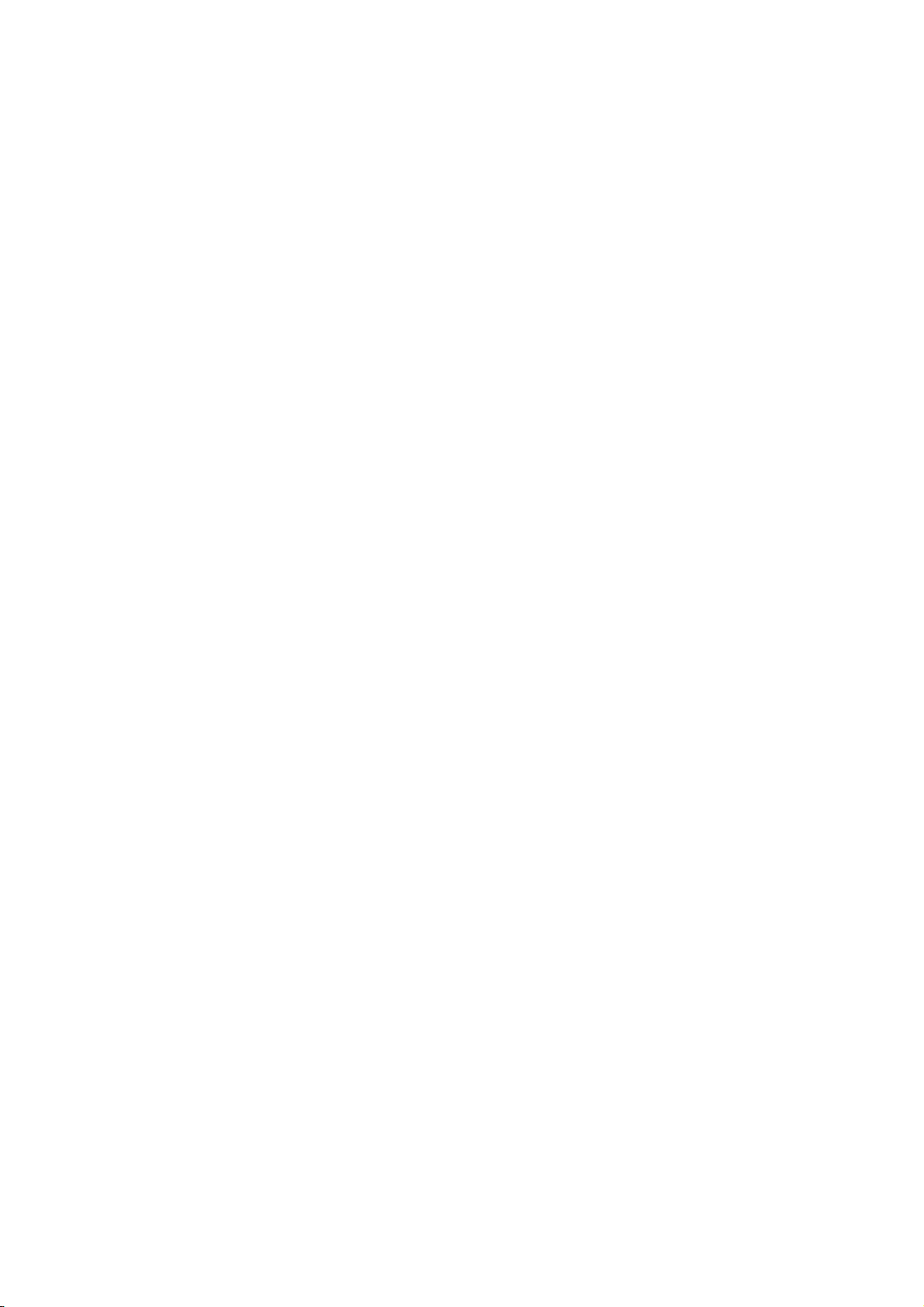
GSM Dual-Band GPRS Digital
Mobile Phone
User Manual
Page 2
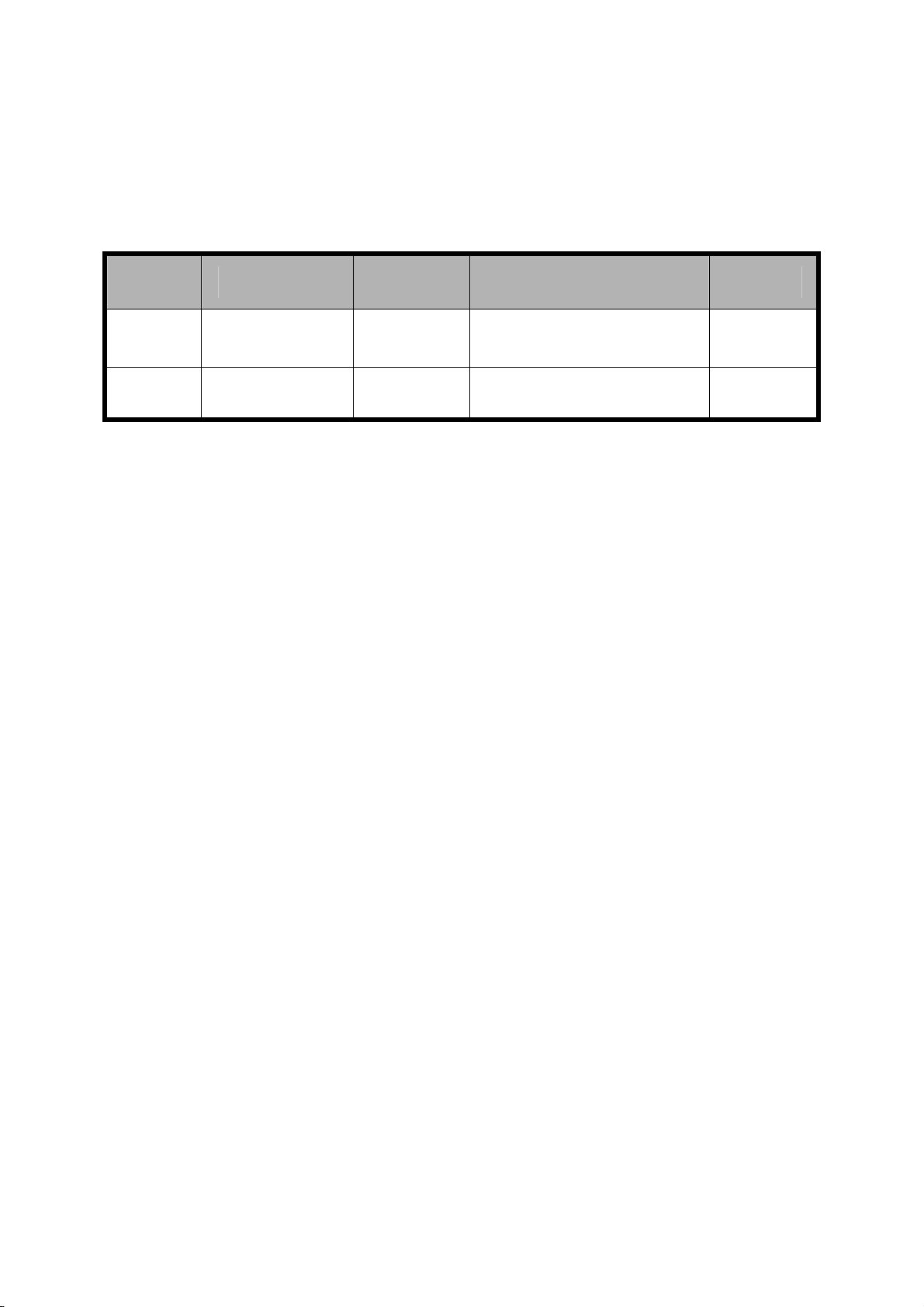
文档信息
版本 修订日期 修订人 软件版本 备注
V1.0
年7月 赵琼
08
X761_Z3_EFPSY_B
07A1_00
Page 3

e
GSM Dual-Band GPRS Digital Mobil
Phone
The manual is applicable for
ZTE-G X761 mobile phone
Page 4
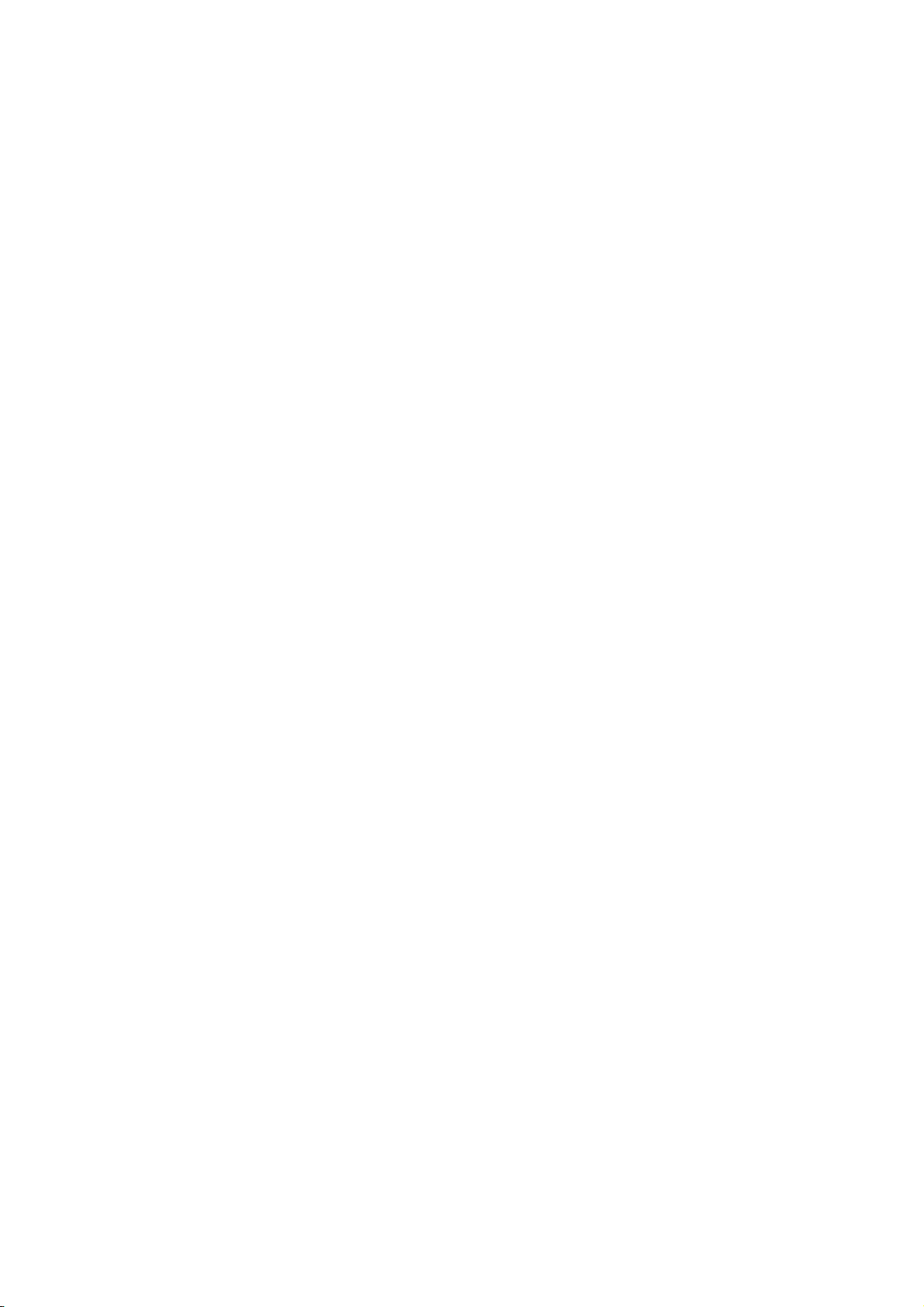
Copyright © 2008 by ZTE Corporation
All rights re served.
No part of this publication may be excerpted, reproduced, translated or
utilized in any form or by any means, electronic or mechanical, including
photocopying and microfilm, without the prior written permission of ZTE
Corporation.
ZTE Corporation reserves the right to make modificati ons on print errors or
update specifications in this manual without prior notice.
Version 1.0, Jan. 2008
Page 5

Table of Contents
1 Before Use..........................................................................................1
Introduction ................................................................................1
1.1
1.2 Safety Instructions......................................................................2
1.3 Safety Warnings and Precautions..............................................2
1.4 Parts Definition...........................................................................9
1.4.1 Appearance.......................................................................9
1.4.2 Mechanical Parts.............................................................10
1.4.3 Key Definitions ...............................................................11
1.4.4 Descriptions of Touch-screen Shortcuts......................12
1.4.5 Descriptions of icons on status bar .............................12
1.5 Battery .......................................................................................13
1.5.1 Removing the Battery.....................................................13
1.5.2 Installing the Battery......................................................14
1.5.3 Charging the Battery......................................................16
1.6 Insert and Remove SIM Card ...................................................17
1.7 Insert and Remove Memory Card ...........................................18
1.8 Power On/Off............................................................................ 20
2 Enter 3D Interface..........................................................................22
3 Communication...............................................................................24
3.1 Call.............................................................................................24
3.1.1 Make a Call .....................................................................24
3.1.2 Emergency Calls .............................................................25
3.1.3 Answer Calls ...................................................................25
3.1.4 Adjust the Volume ......................................................... 26
3.1.5 Hands-free.......................................................................26
Page 6
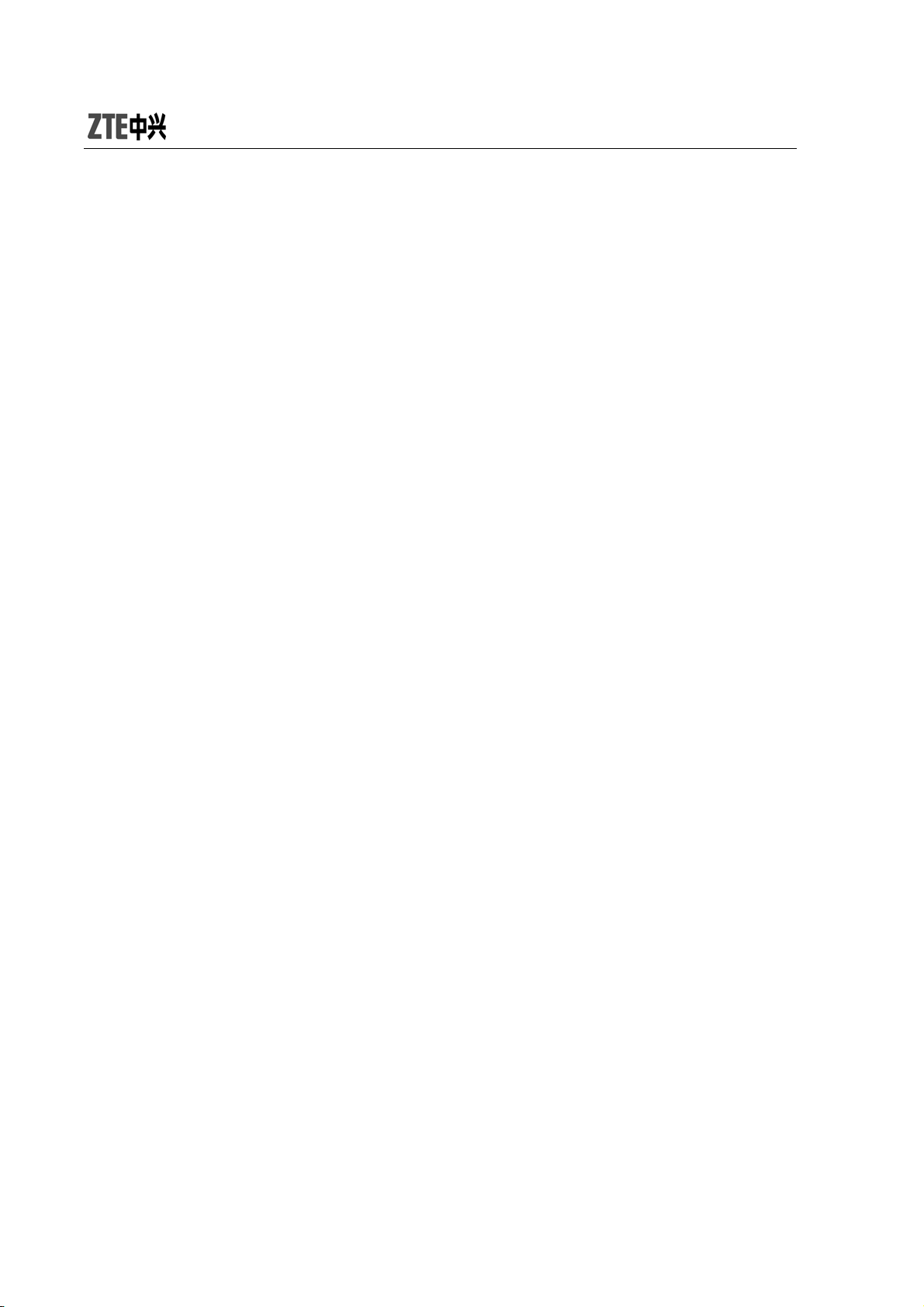
3.1.6 Call Options ................................................................... 26
3.2 Messages.................................................................................. 28
3.2.1 SMS ................................................................................. 28
3.2.2 MMS ................................................................................ 31
3.2.3 Voice Mail Server ........................................................... 36
3.2.4 Broadcast Message........................................................ 36
3.3 Contacts ................................................................................... 37
3.3.1 Quick Search.................................................................. 37
3.3.2 Search Entry ................................................................... 37
3.3.3 Add New Entry ............................................................... 37
3.3.4 Caller Group................................................................... 38
3.3.5 Copy All.......................................................................... 39
3.3.6 Delete All........................................................................ 39
3.3.7 Preferred Storage .......................................................... 39
3.3.8 Information .................................................................... 39
3.4 Call History............................................................................... 40
3.4.1 View ................................................................................ 40
3.4.2 Delete Call Log .............................................................. 41
3.4.3 Call Time ........................................................................ 41
4 Entertainment ................................................................................ 42
4.1 WAP ........................................................................................... 42
4.2 Games....................................................................................... 43
4.3 Music......................................................................................... 44
4.3.1 Audio Player................................................................... 44
4.3.2 FM Radio......................................................................... 45
4.3.3 Sound Recorder ............................................................. 46
4.4 Video......................................................................................... 47
4.4.1 Camera ........................................................................... 47
4.4.2 Album ............................................................................. 48
6
Page 7
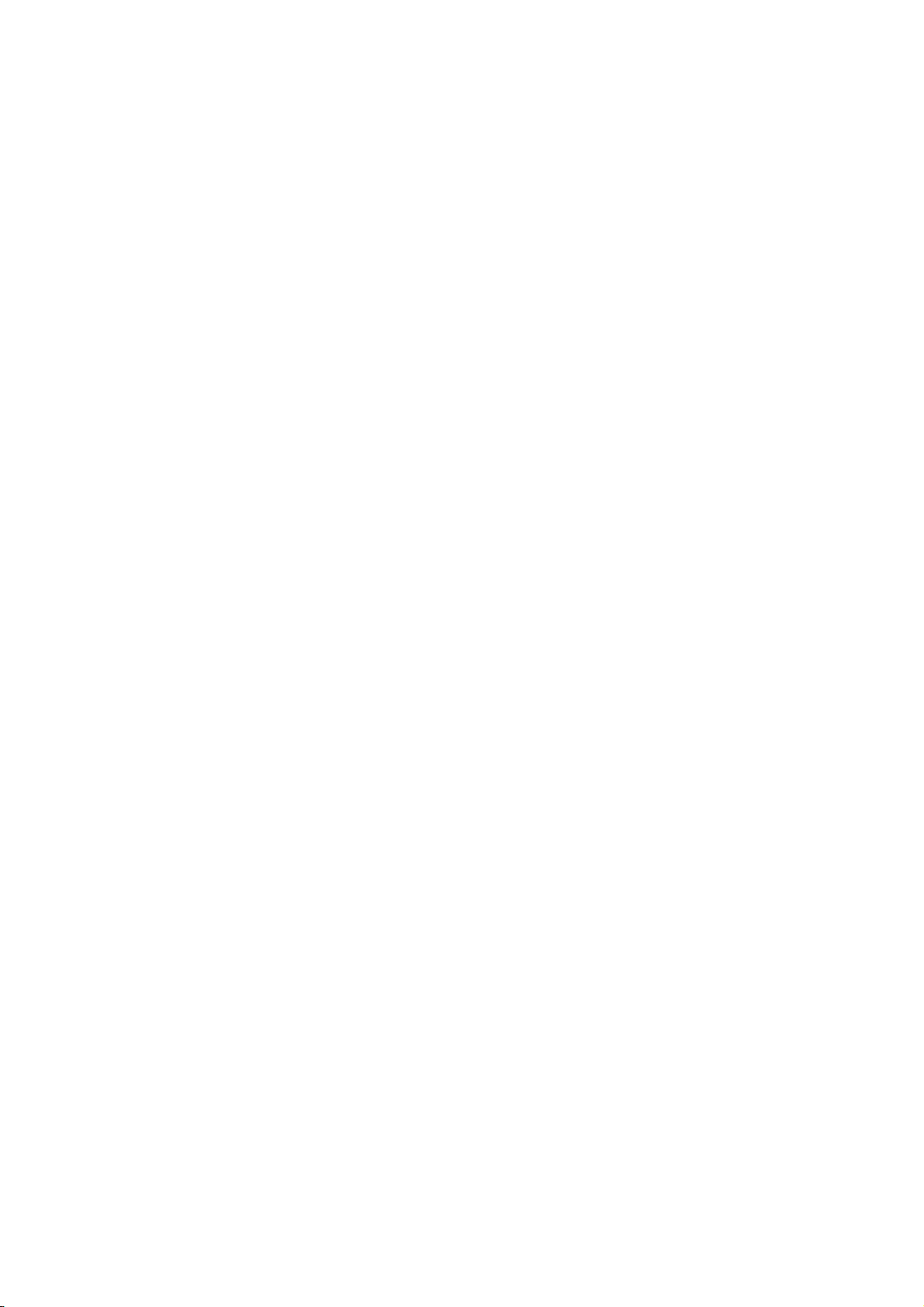
4.4.3 Video Player ....................................................................49
4.4.4 Video Recorder ...............................................................50
5 Applications ....................................................................................51
5.1 STK Service................................................................................51
5.2 Alarm .........................................................................................52
5.3 Organizer ..................................................................................52
5.3.1 Calendar..........................................................................52
5.3.2 Calculator........................................................................53
5.5.3 Stopwatch........................................................................53
5.3.4 Convertor ........................................................................54
5.5.6 World Clock.....................................................................54
5.4 File Manager..............................................................................54
5.5 Settings......................................................................................55
5.5.1 Pen Calibration...............................................................55
5.5.2 User Profiles....................................................................56
5.5.3 Phone Setup....................................................................56
5.5.4 Call Setup........................................................................58
5.5.5 Network Setup ................................................................59
5.5.6 Security Setup.................................................................61
5.5.7 Restore Factory Settings................................................64
6 USB Data Function..........................................................................65
6.1 Mass Storage.............................................................................65
6.2 Webcam .....................................................................................65
7 Input Methods.................................................................................66
7.1 General Description .................................................................66
7.2 Keypad Definitions...................................................................67
7.3 Descriptions of Input Methods ...............................................67
Page 8
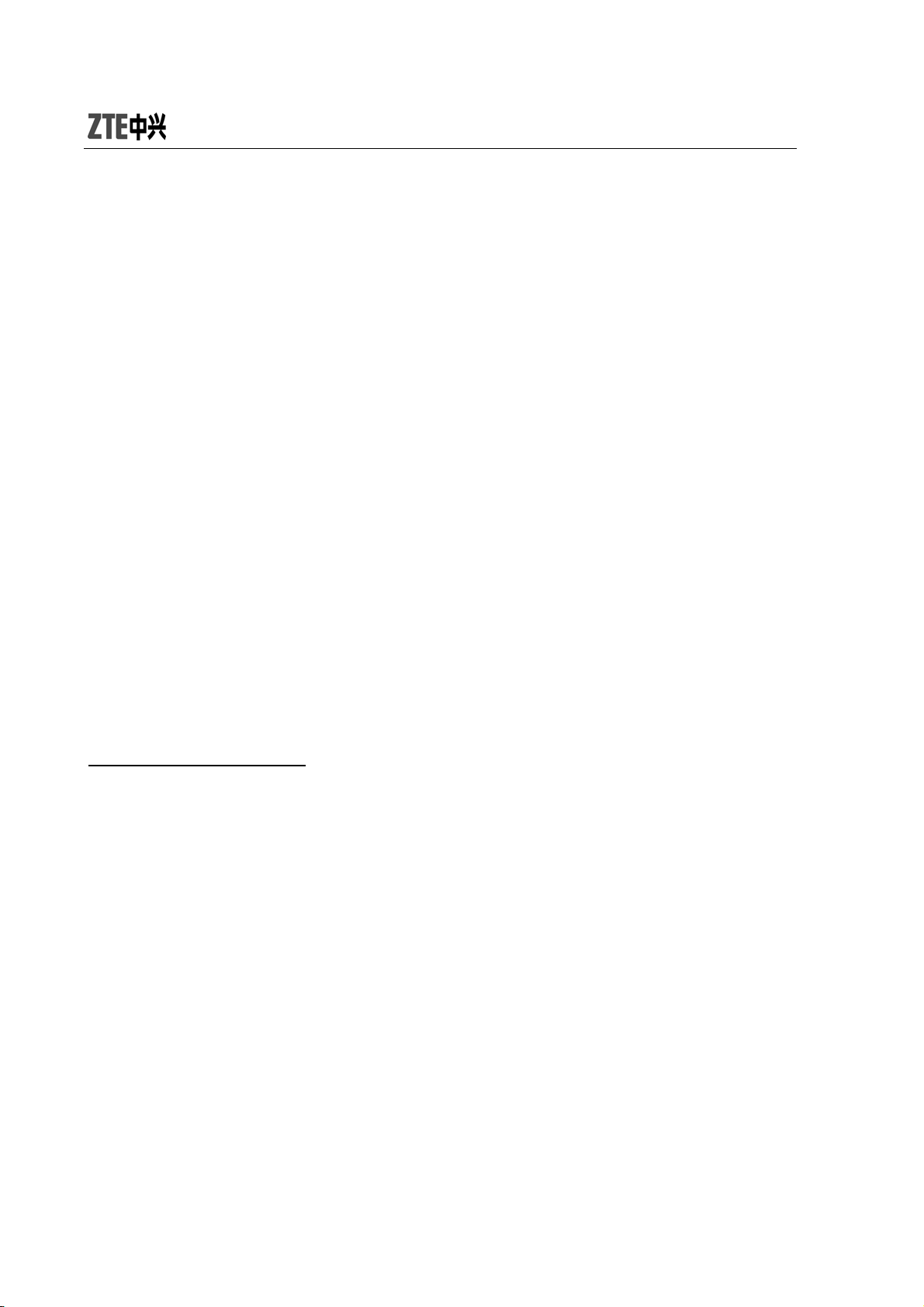
7.3.1 Handwriting Input Method ........................................... 67
7.3.2 French Input Method..................................................... 68
7.3.3 English Input Method.................................................... 68
7.3.4 Number Input Method .................................................. 68
7.3.5 Symbol Input Method.................................................... 69
8 Appendix ......................................................................................... 70
8.1 Special Functions..................................................................... 70
8.2 Shortcuts .................................................................................. 72
8.3 Clearance and Maintenance ................................................... 73
9 Failure Analysis ............................................................................. 75
10 FCC Regulations........................................................................... 76
RF Exposure Information (SAR) ..................................................... 77
10 FCC Regulations............................................錯誤! 尚未定義書籤。
8
Page 9
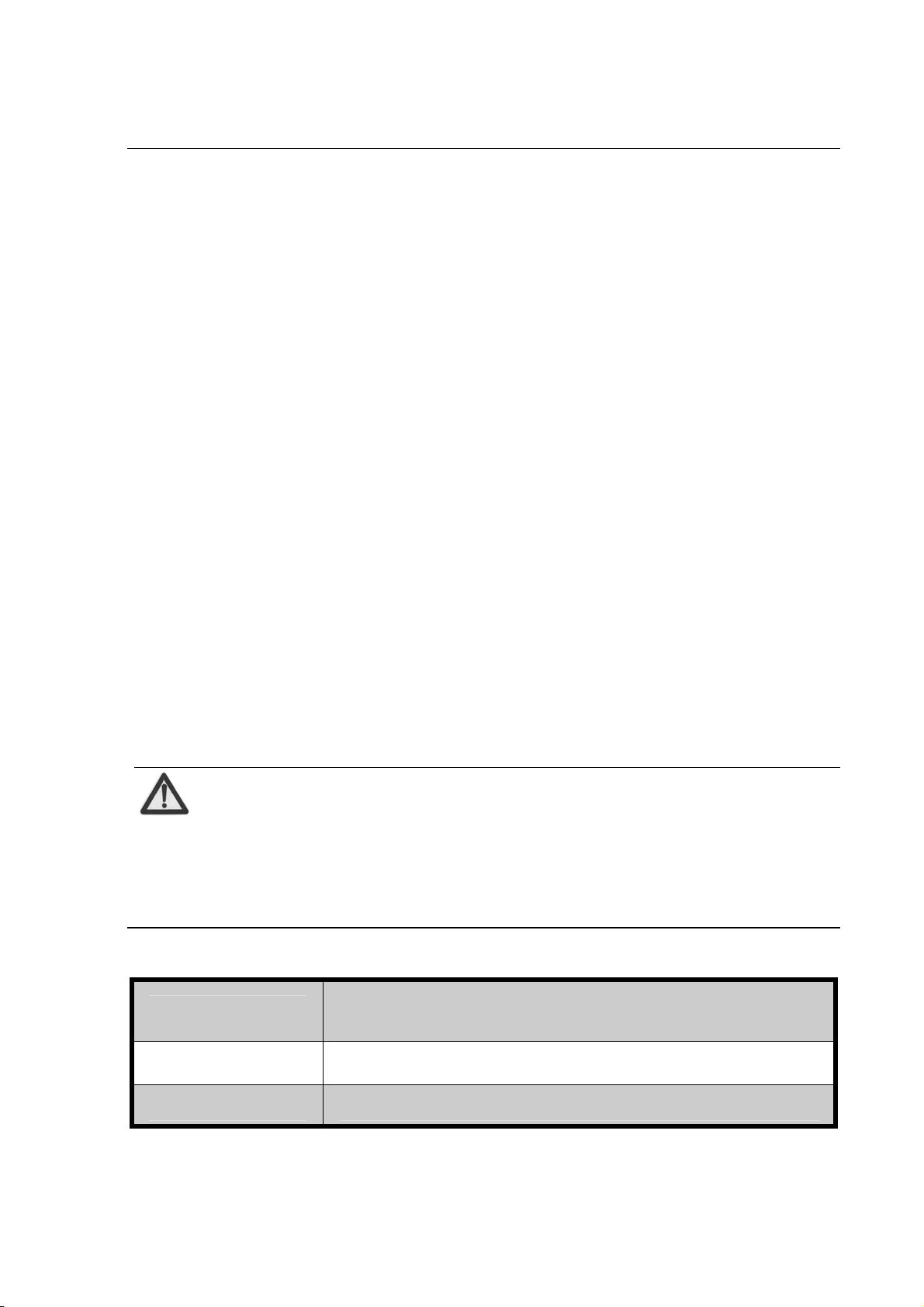
1 Before Use
1.1
Thank you for choosing ZTE Corporation’s
GPRS Digital Mobile Phone.
To guarantee your mobile phone always in its best condition, please read
this manual carefully and keep it for future use.
The pictures in this user manual are only used to demonstrate the mobile
phone’s functions, so they are maybe different fro m what you see on your
mobile phone. Please refer to your mobile phone if there are any
differences.
Introduction
Note:
ZTE-G X761
GSM Dual-Band
Digital Mobile Phone is shortly referred to as Mobile Phone
in the manual.
Your mobile phone offers the following functions:
Voice Call
SMS Sends, receives and edits short messages.
MMS Provides MMS function.
Originates traditional voice calls based on
GSM/GPRS network.
1
Page 10
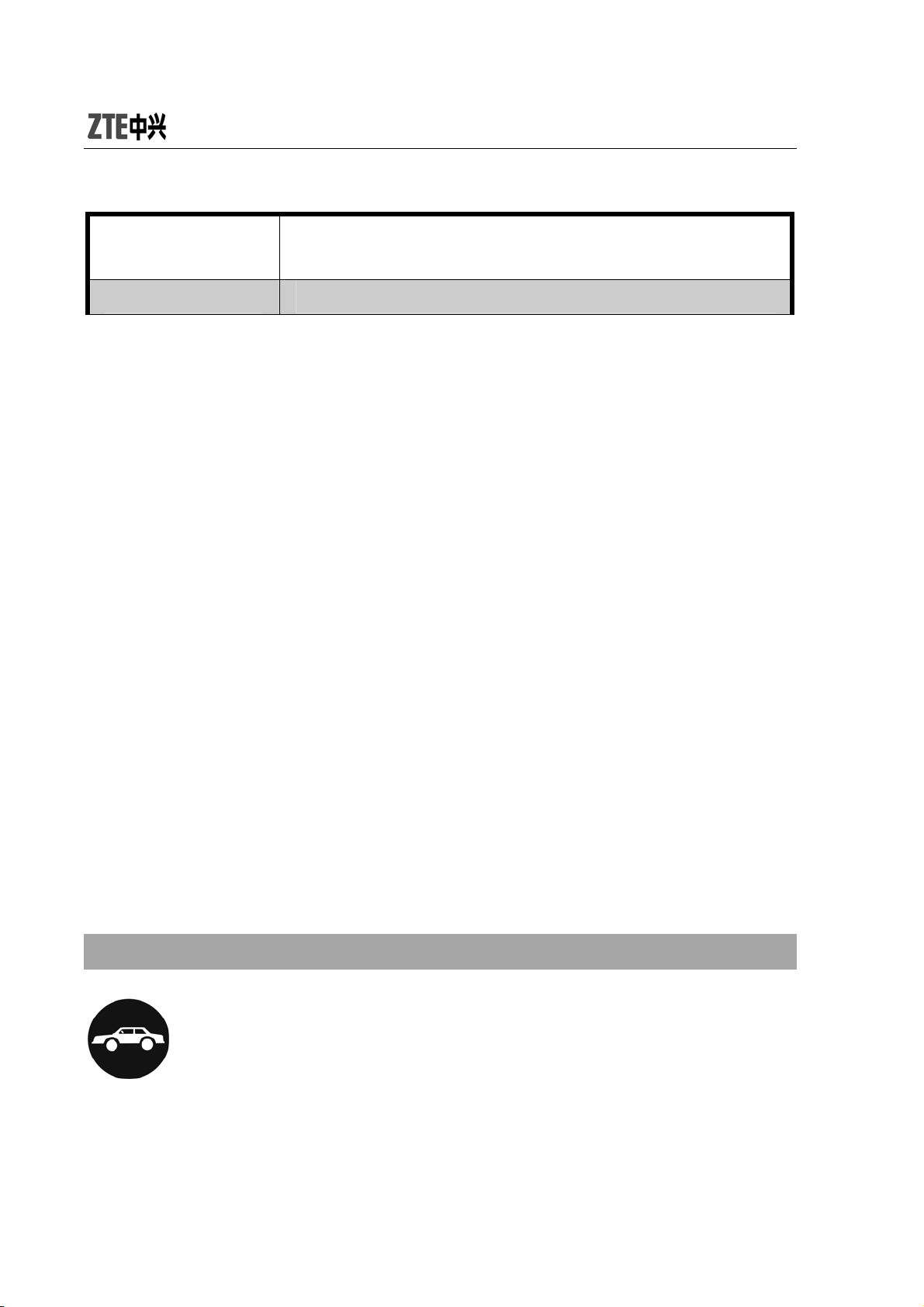
Multimedia
Organizer Provides calculator, stopwatch, converter, etc.
Provides audio player, camera, video player,
sound recorder, etc.
1.2 Safety Instructions
If your mobile phone is lost or stolen, notify your service provider
immediately to prevent others from abusing it. Meanwhile you need
provide your service provider with your mobile phone’s IMEI, which is
printed on the label on the back of your mobile phone (appears after the
battery is taken out). Keep the IMEI properly for future use.
To protect your mobile phone against abuse, take the following
precautions:
z Set PIN code (as your phone need s SIM card) and modify it from time
to time.
z Take your mobile phone along as much as possible.
1.3 Safety Warnings and Precautions
Precautions for using your mobile phone
Traffic Security
z Pay attention to traffic security and follow all local relevant laws and
2
Page 11
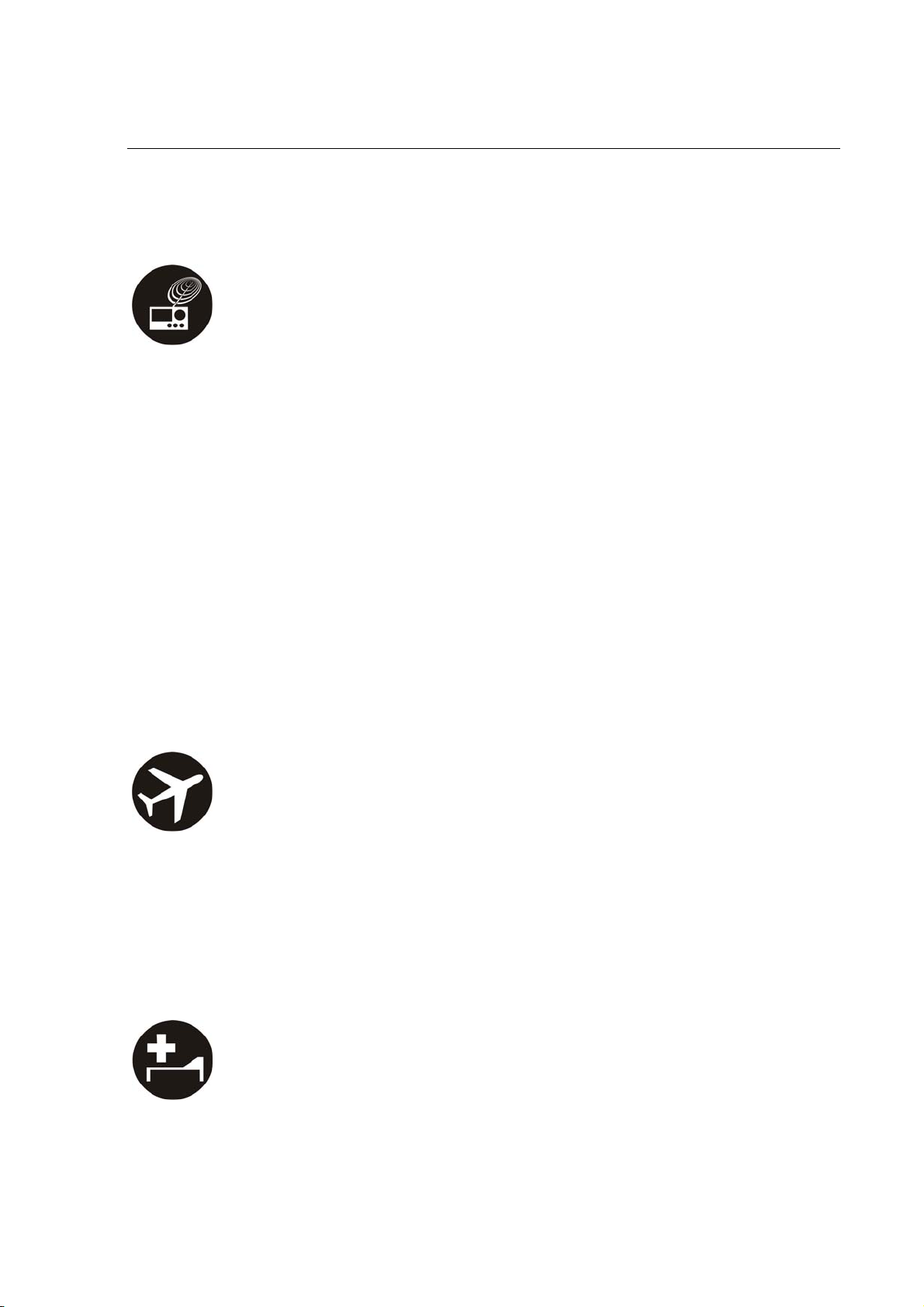
regulations while driving.
Interference
z Do not use your mobile phone near weak signal or high-precision
electronic devices. Radio wave interference may cause misoperation
of an electronic device or other problems. Pay special attention when
you use your mobile phone near audiphone, pacemaker and/or other
medical electronic devices, fire detector, auto-door and/or other
auto-control equipments. For details on the influence caused by
your mobile phone on pacemaker or other medical electronic devices,
please consult the manufacturer or your local distributor.
z Do not use your mobile phone near TV set, radio or office automated
equipments to avoid mutual influence.
On Airplane
z Turn off your mobile phone on airplane where it’s forbidden to use it.
The mobile phone may affect the normal operation of electronic
devices, therefore please follow the relevant regulations when using
your mobile phone on airplane.
In Hospital
z Turn off your mobile phone in hospital where it’s forbidden to use it.
3
Page 12
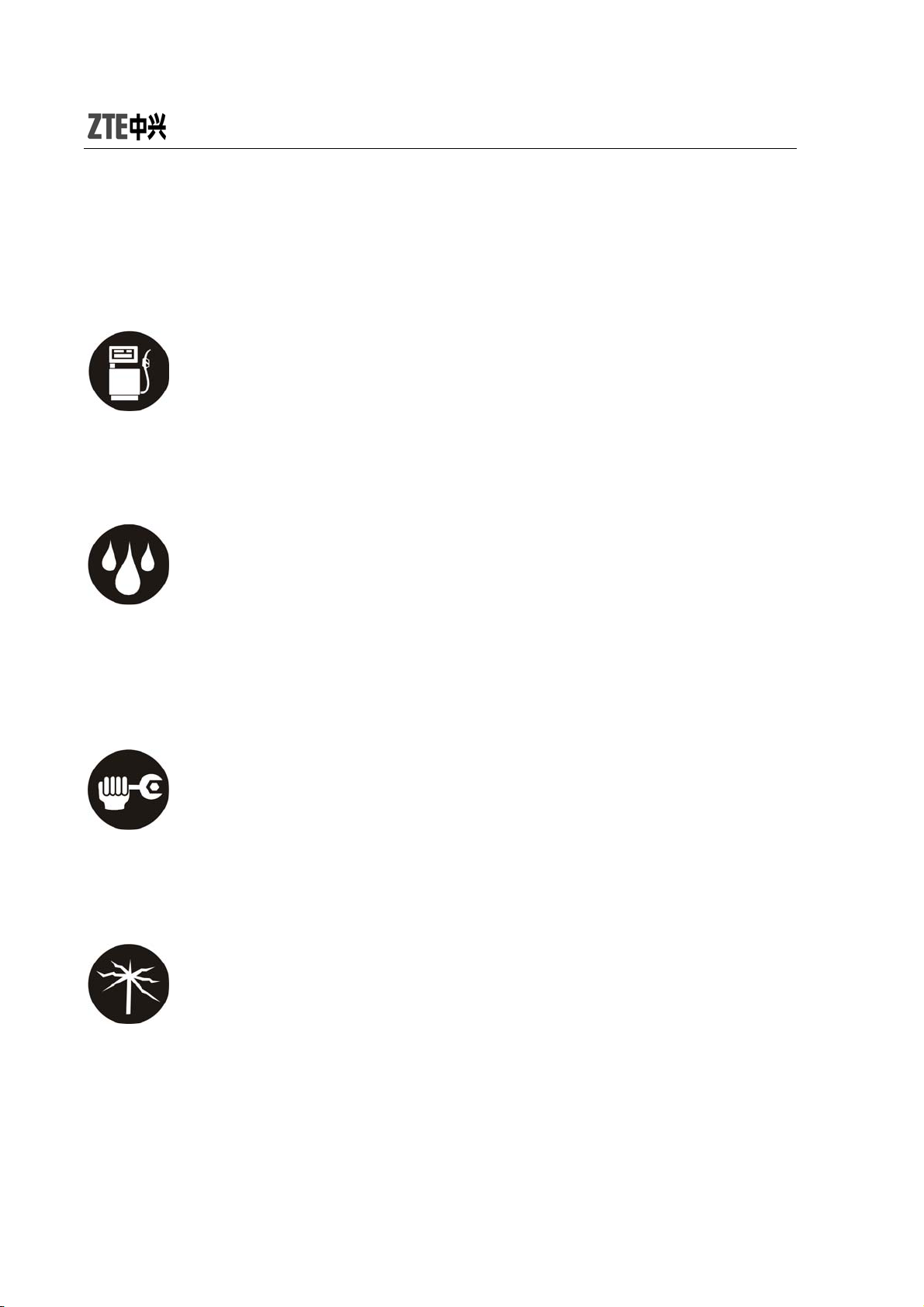
The mobile phone may affect the normal operation of medical
apparatus, therefore please follow the relevant regulations when
using your mobile phone in hospital.
In Gas Station
z Do not use your mobile phone in gas station. Turn off your mobile
phone near fuels or chemicals.
Waterproof
z Keep your mobile phone away from water. This may cause
overheating, electric leakage or failure if water or any other kind of
liquid enters your mobile phone.
Disassemble
z Do not disassemble or reassemble your mobile phone because this
might cause damage, electric leakage or circuit failure.
Antenna
z Do not use your mobile phone if your antenna is damaged because
this may cause body injury.
4
Page 13
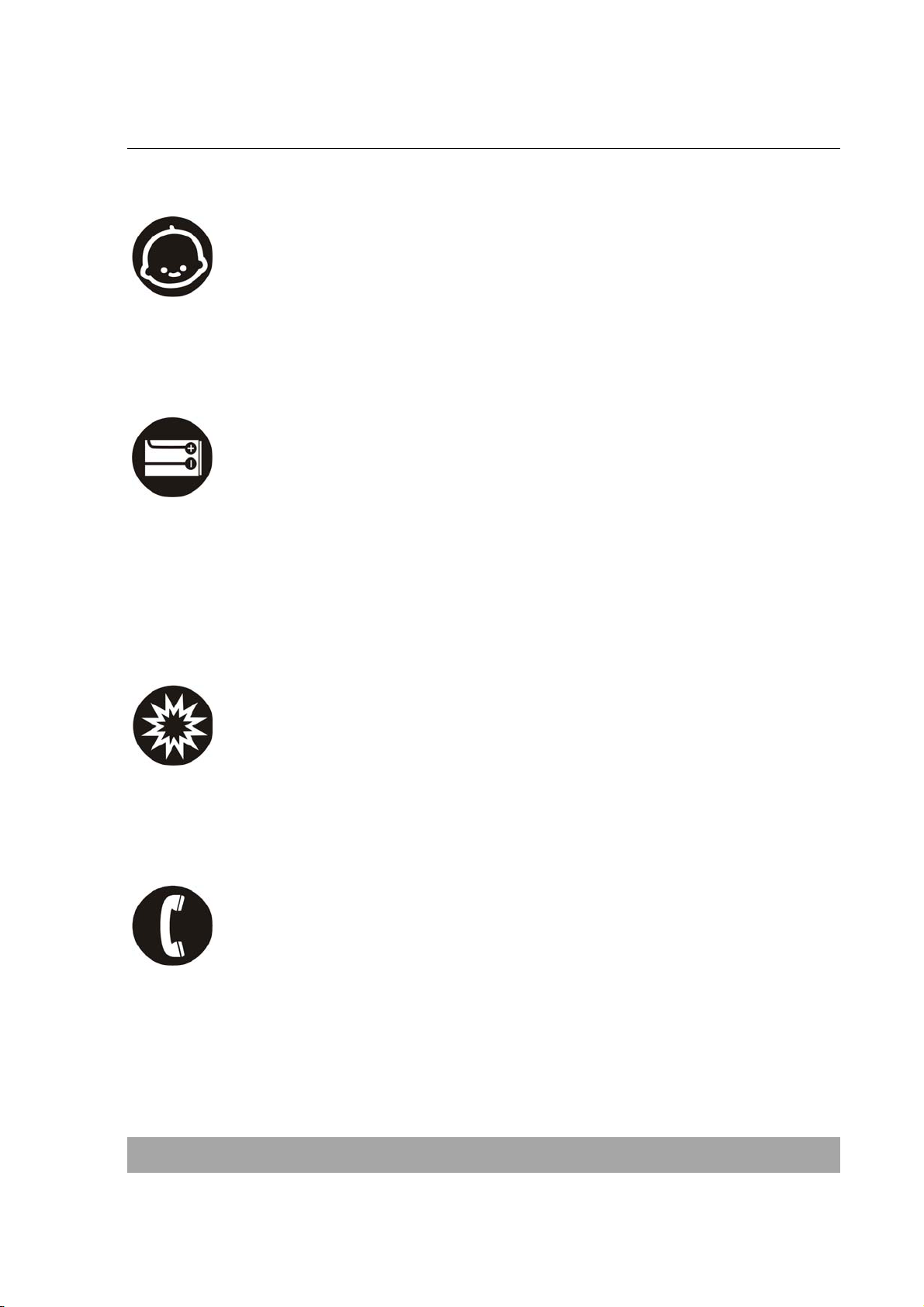
Away from Children
z Keep your mobile phone from children. It ma y cause body injury when
the mobile phone is used as a toy.
Original Accessories
z Use the original accessories or those authenticated by the manufacturer.
Using non-original accessories may affect the mobile phone’s
performance, violate the warranty provisions or relevant national
regulations about telecom terminals, or even cause body injury .
Explosion Areas
z Please strictly follow relevant laws and regulations to turn off your
mobile phone in or near the explosion areas.
Emergency Calls
z Make sure your mobile phone is turned on and in the service area.
Input the emergency number and press “Send” key to dial. Let others
know where you are and do not hang up without permission.
Precautions for using the battery
5
Page 14
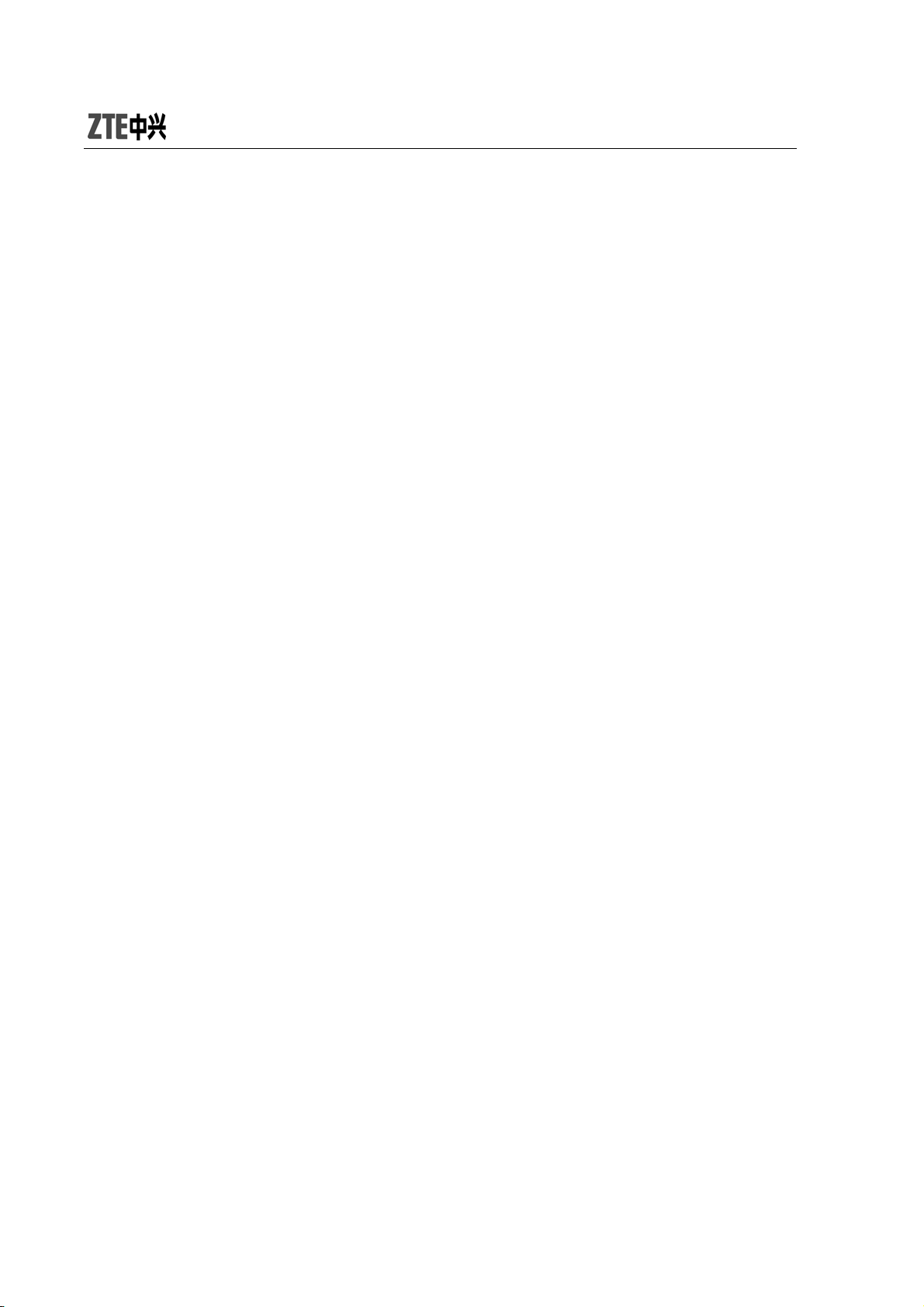
z Put the battery in a cool and ventilated place where there is no direct
sunshine.
z The battery life is usually limited, and it becomes shorter and shorter
after the battery is charged over and over again. If the charging fails
several times, this indicates that the battery is worn out and the
replacement is advised.
z Dispose the worn-out batteries in designated places according to
specified regulations rather than throw them into residential garbage.
z Do not throw the worn-out batteries into fire because this might cause
fire or explosio n.
z Do not press with great force when installing the battery because this
may result in leakage, overheating, explosion or fire.
z Do not disassemble or reassemble the battery because this may
result in leakage, overheating, explosion or fire.
z If the battery becomes hot, changes in color or gets deformed during the
course of use, charging or storage, please immediately stop using
and replace it.
z Keep the battery away from dampness to prevent overheating,
smoldering or erosion.
z Do not leave the battery in direct sunshine, around a car or
high-temperature place because this might result in leakage or
overheating. This might affect the battery’s performance and shorten
its life.
z Do not keep charging the battery continuously over 24 hours.
6
Page 15
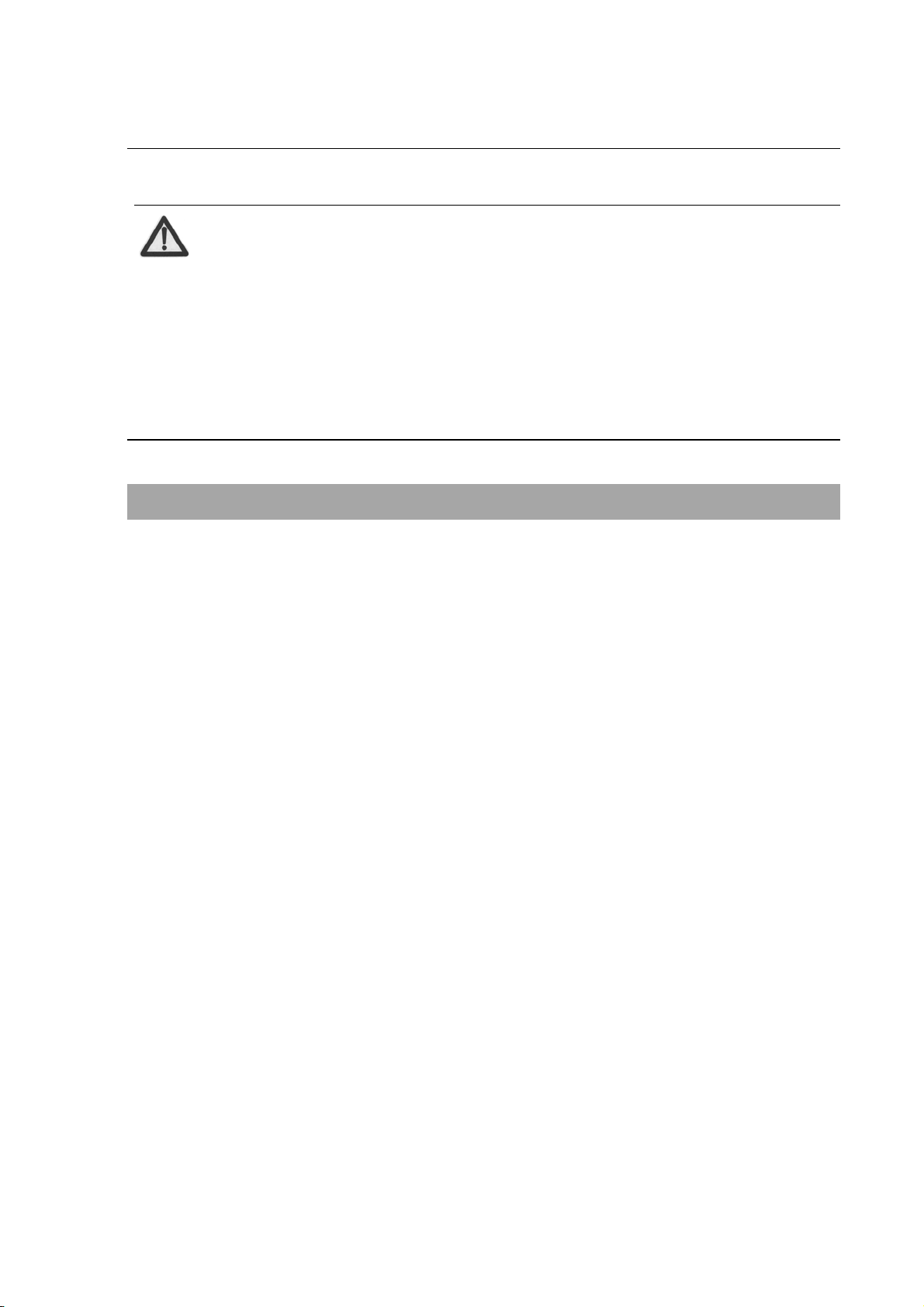
Note:
If the battery is damaged, please avoid contacting the
materials in it. If your skin has contacted those materials,
flush your skin with lots of water and seek for help from
doctors if necessary.
Precautions for using the charger
z Use the power voltage between 110VAC and 220VAC. Using the
voltage beyond the range may cause leakage, fire or damage to the
phone and charger.
z Do not short-circuit the charger because this might cause electric
shock, smoldering or damage.
z Do not charge the battery in direct sunshine, near dampness, dust,
vibration, TV set, or radio (may affect the image, sound), etc.
z Do not use the charger if the power cable is damaged because this
might cause fire or electric shock.
z Do not place water containers near the charger to avoid water
splashing. If water or any other kind of liquid splashes on the charger,
immediately remove the charger from the power socket to avoid
overheating, fire, electric shock or failure.
z Do not disassemble or reassemble the charger because this might
cause body injury, electric shock, fire or damage.
z Do not touch any charger, power cable or power socket with wet
hands to avoid electric shock.
7
Page 16
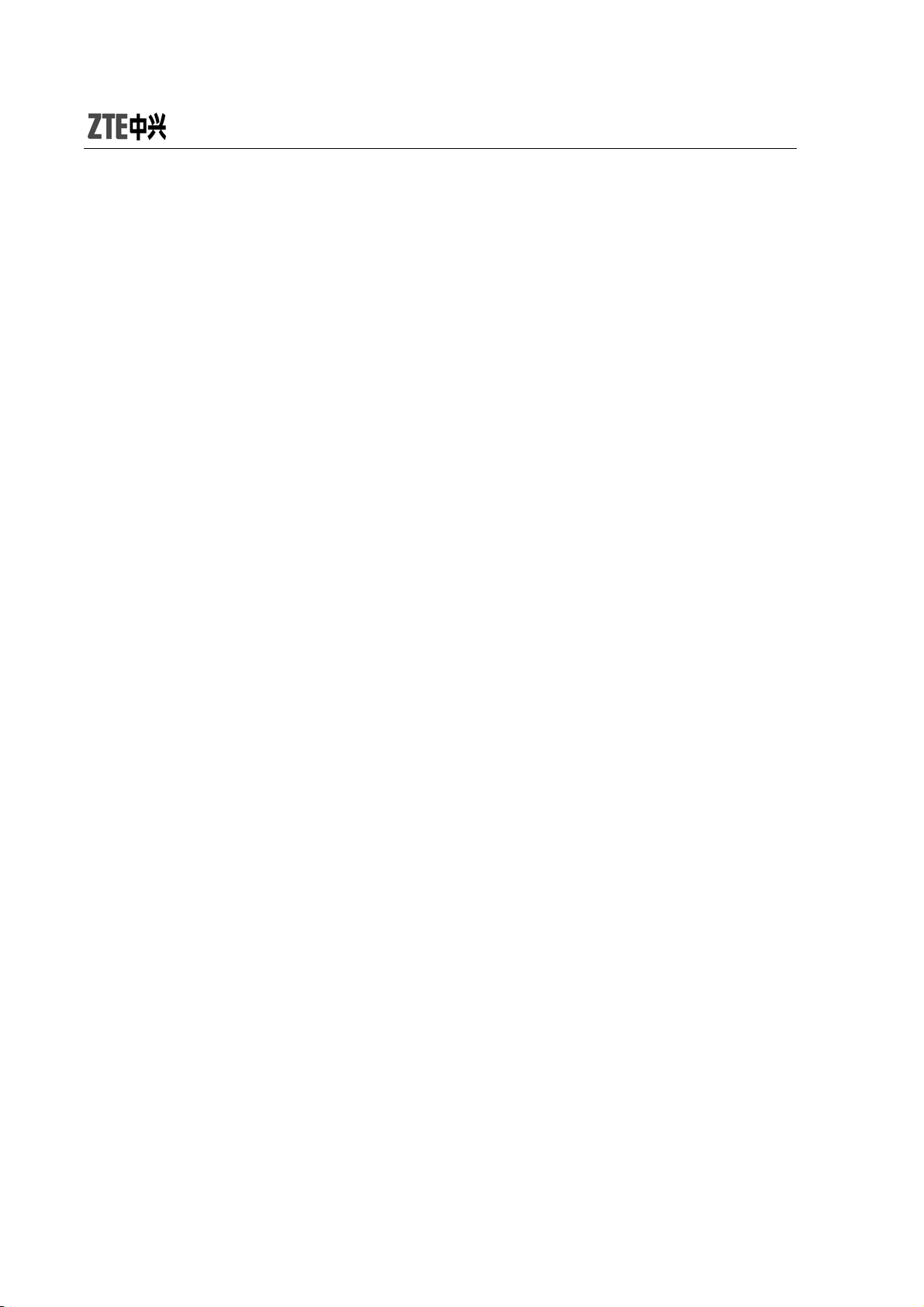
z Do not place heavy objects onto power cables or refit power cable
because this might cause electric shock or fire.
z Remove power plug from the socket before cleaning and
maintenance.
z Hold the charger rather than pull the power cable while removing the
plug from the socket because this might cause damage, electric
shock or fire.
8
Page 17

1.4 Parts Definition
1.4.1 Appearance
9
Page 18
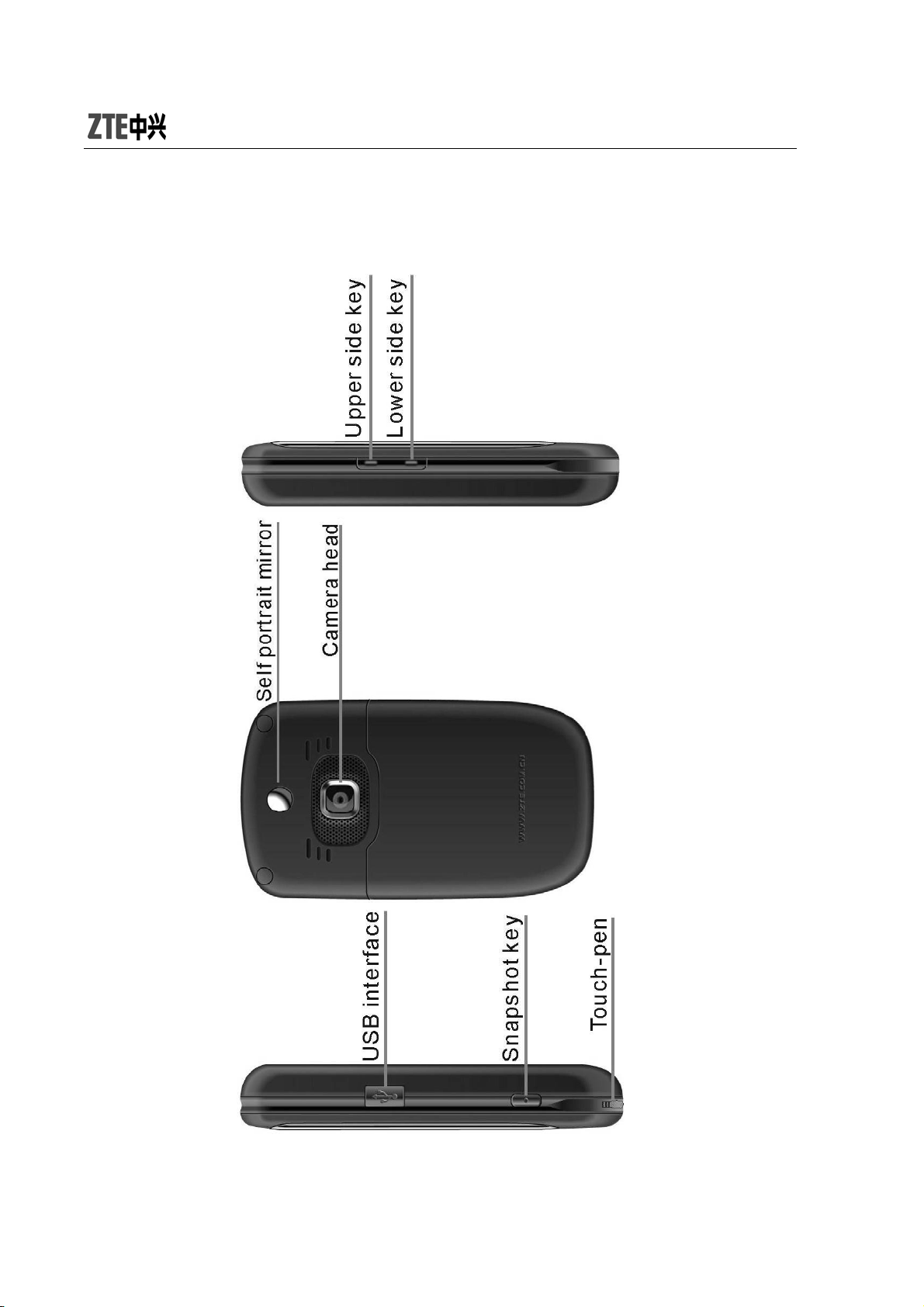
1.4.2 Mechanical Parts
10
Page 19
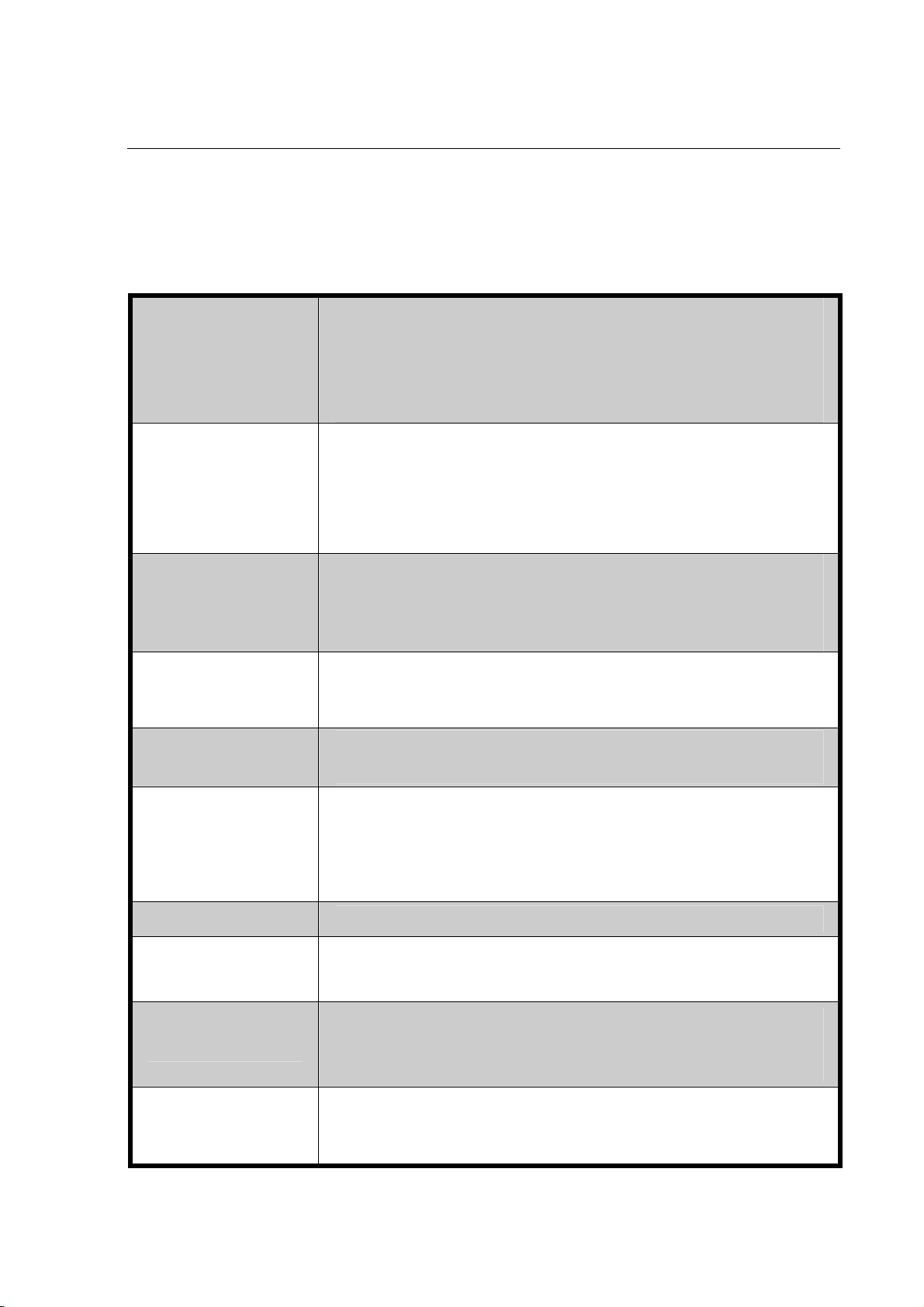
1.4.3 Key Definitions
Move the cursor to the left/right;
Press this key to switch 3 D interface;
Left/right key
Up/down key
Left soft key
Right soft key
In idle mode, press left key to enter “Write Message”,
press right key to enter “Inbox”. You could change the
default settings;
Move the cursor up/down;
Move the cursor up/down to select menu options;
In idle mode, press up key to enter “Audio Player”,
press down key to enter “User Profiles”. You could
change the default settings;
In idle mode, press this key to enter “Menu”; and
hold this key to lock the keypad;
Execute the operations at the left-down corner of
the screen.
Execute the operations at the right-down corner
of the screen;
In idle mode, press this key to enter “ C ontact”.
Send key
End key
Side keys
Numeric keys
Snapshot
OK key
key
Dial a number or receive incoming calls;
In idle mode, press the key to view all call history.
Hang up a call or reject an incoming call;
Hold this key to power on/off;
In idle mode, press this key to turn off background music.
In other m ode, pr ess th is ke y to return to idle mode.
Adjust the volume.
Input numbers or symbols.
Quickly select the menu option during menu operation.
In idle mode, press this key to enter the camera
preview interface, and then press the key again to
take photos.
In idle mode, press OK key to enter interface;
in most case, OK key functions the same as left
soft key.
11
Page 20
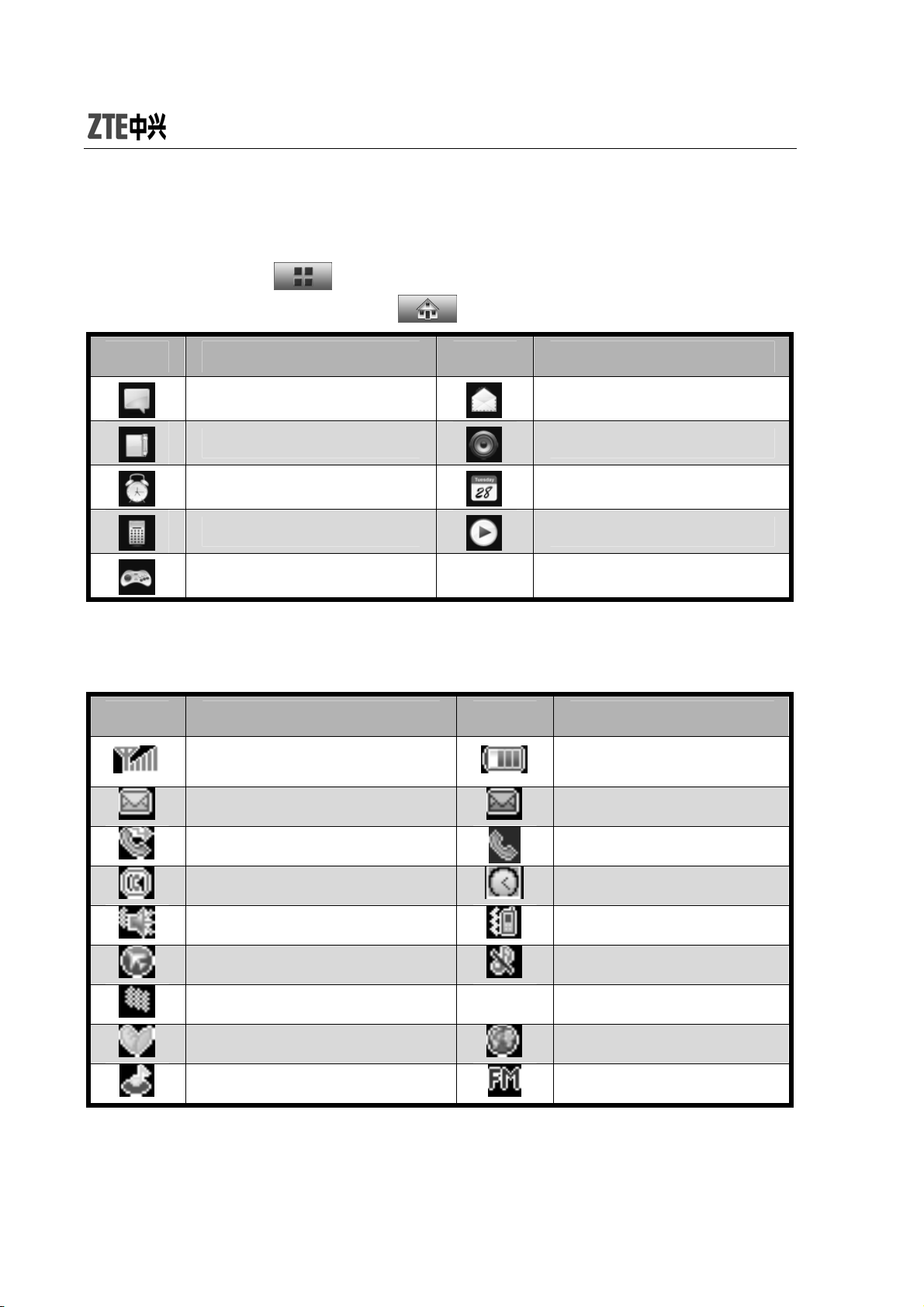
1.4.4 Descriptions of Touch-screen Shortcuts
In idle mode, click
from the table below), and click
to enter the list of shortcuts (select 8 shortcuts
to return to idle mode.
Icons Descriptions Icons Descriptions
Dial
Write Message
Alarm
Calculator
Games
Inbox
Profiles
Calendar
Music
1.4.5 Descriptions of icons on status bar
Icons Descriptions Icons Descriptions
Network signal strength
Unread SMS
Call Forwarding
Hands-free
Outdoor
Flight
Self-defined
In Roaming
MP3
12
Battery capacit y
Unread MMS
Calling or in call
Alarm ON
Meeting
Slient
GPRS
FM Radio ON
Page 21
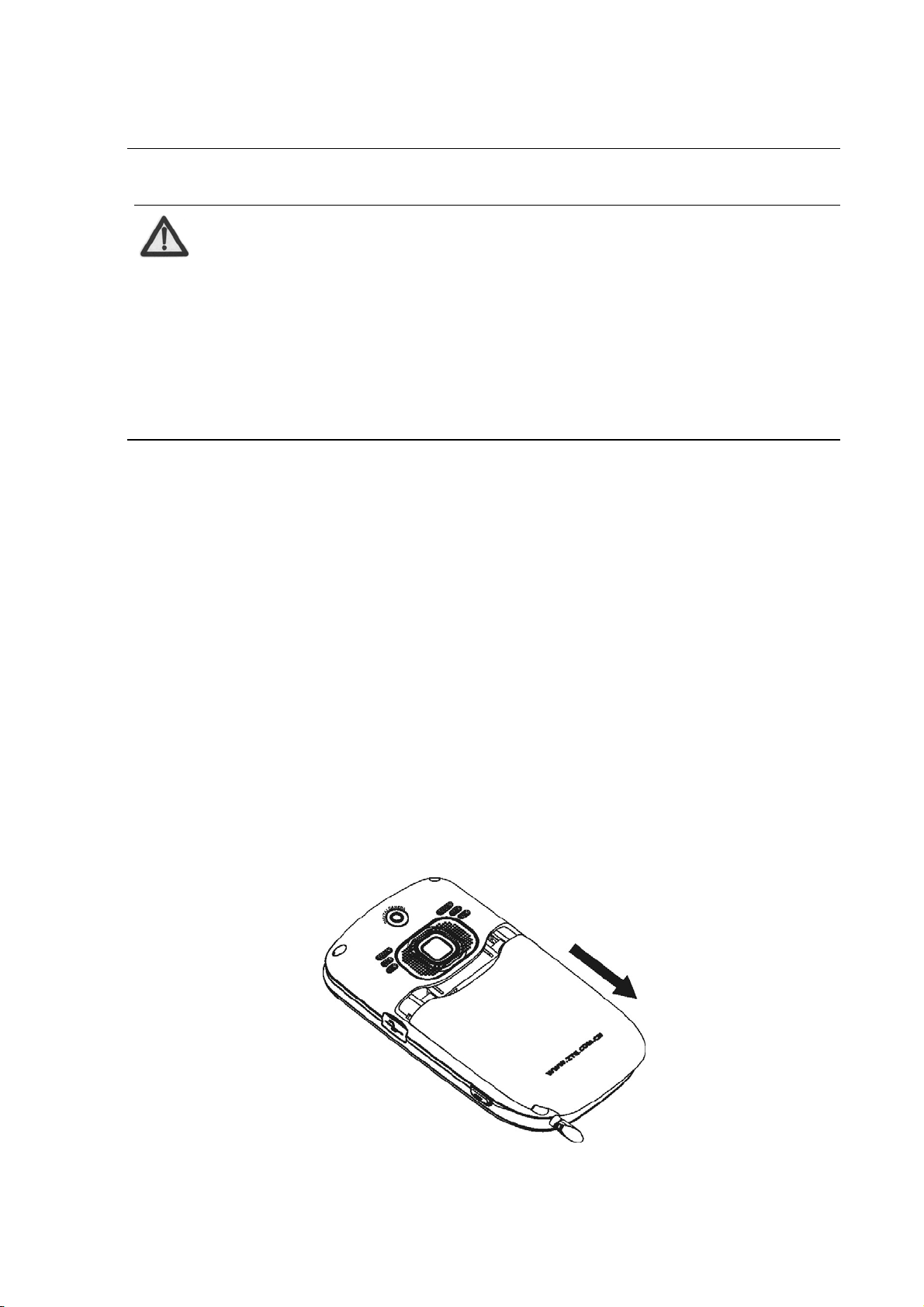
Note:
In this user manual, “pr ess” means pressing the key and then
releasing; “hold” means pressing and holding the key for
about 2 seconds or more; “click” means clicking the
corresponding icon on the screen with touch-pen.
1.5 Battery
The battery can be used directly after being taken out from the package.
To make the battery always in its best condition, please exhaust the
capacity of the battery and then fully recharge it for the first three times.
1.5.1 Removing the Battery
Follow the steps below when removing the battery:
1. Push the battery cover in the direction of the arrow as shown and
open the cover.
13
Page 22
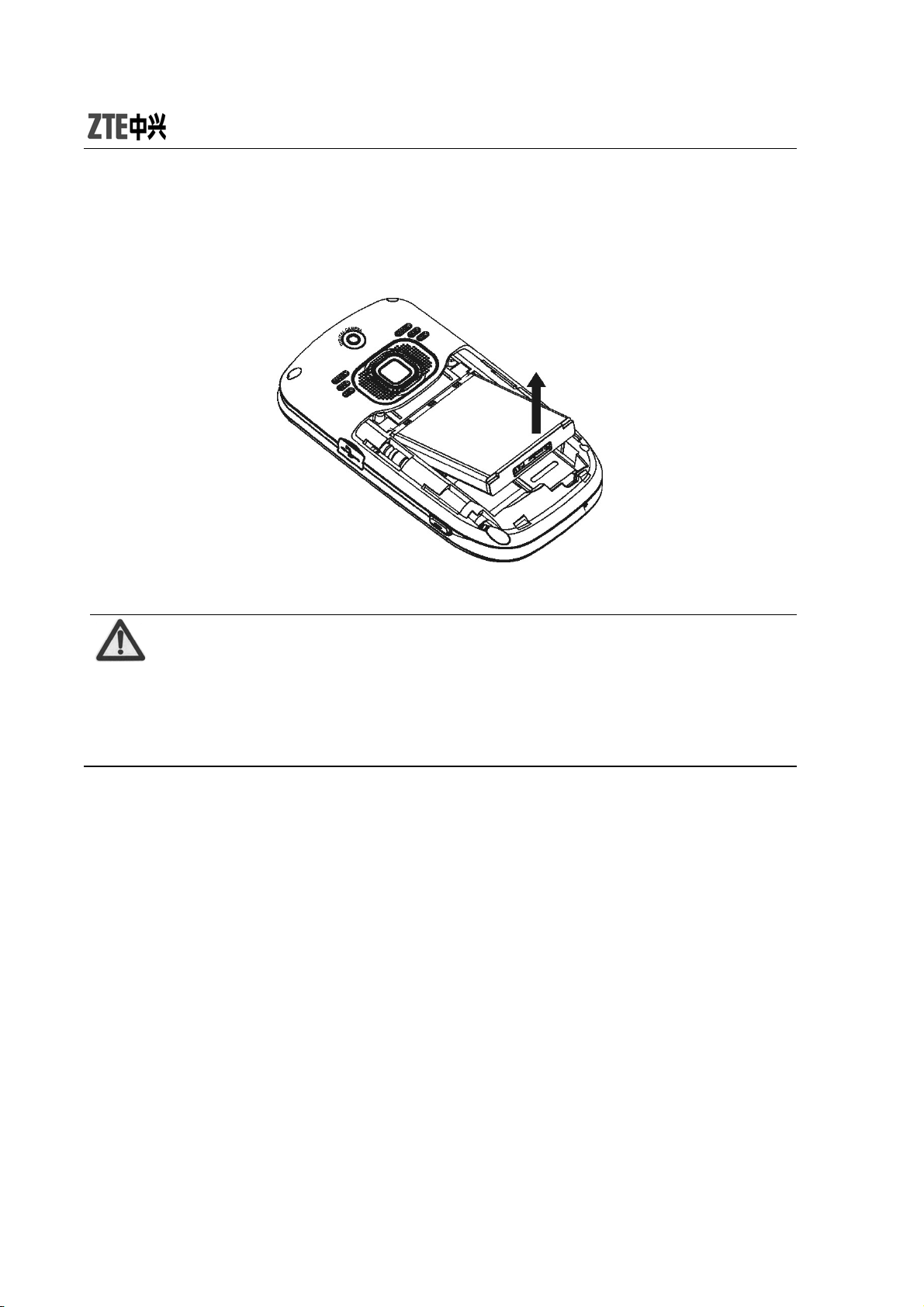
2. Pull the battery in th e direction of the arrow as shown and t ake out the
battery.
Note:
Please turn off your mobile phone before taking out the
battery, otherwise your mobile phone might be damaged.
1.5.2 Installing the Battery
Follow the steps below when installing the batter y:
1. Align the battery's contact points in the direction of the arrow as
shown, and Insert the ba ttery into the slot.
14
Page 23
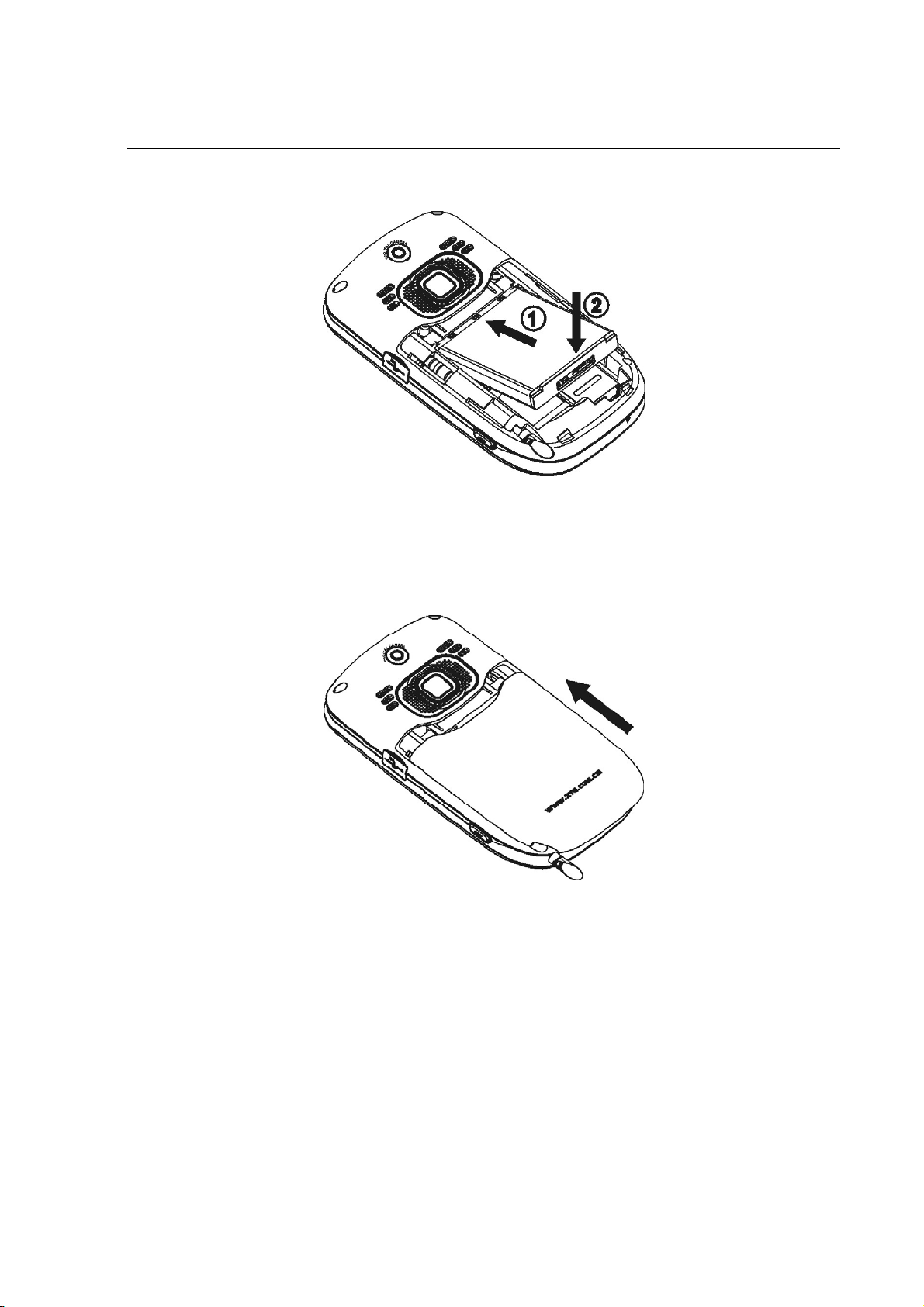
2. Put on the battery cover, and push forward in the direction of the
arrow as shown until it’s locked.
15
Page 24
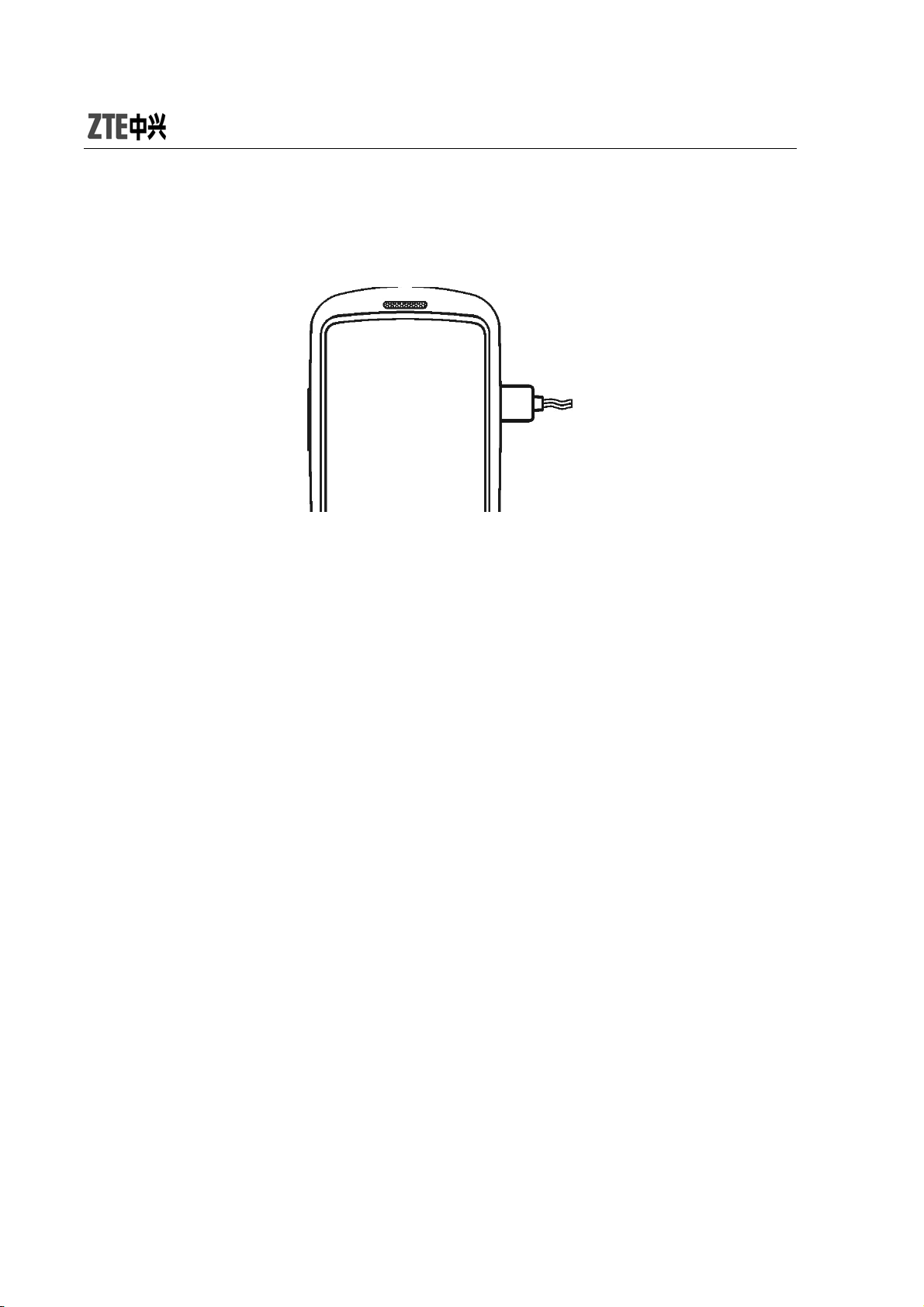
1.5.3 Charging the Battery
1. Open USB interface cover at the right side of the phone, and insert
the plug.
2. Connect the charger to AC power socket. When the phone is po wered
on, the battery capacity bar on up-right corner of the screen keeps
scrolling during charging; when the phone is powered o ff, there will be
charging indication on the screen during charging.
3. If the phone is used excessively without enough capability, the
charging indication will not immediately appear on the screen of the
phone when charging starts,and the phone might not be powered on
within a few minutes after the charging starts.
4. It usually takes about two and half hours to complete the charging.
During the charging, the battery, mobile phone and charger may normally
become hot.
5. Please discon nect the charger from your mobile p hone an d the so cket
when the charging is completed.
16
Page 25
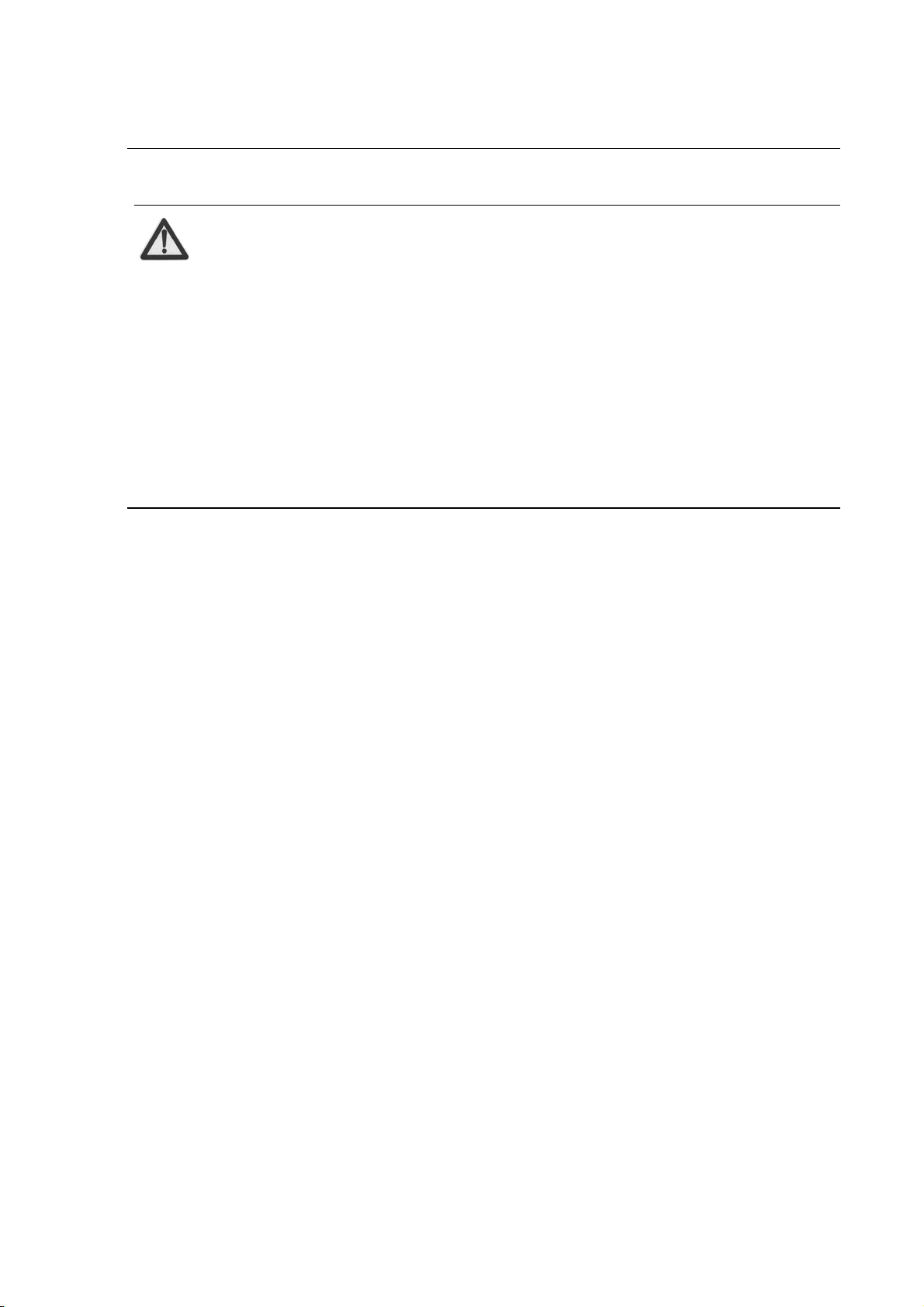
Note:
Put your phone in ventilated place under normal temper atur e
during charging. Use the original charger or those
authenticated by the manufacturer. Using non-original
charger may cause danger and violate the warranty
provisions. Charge your mobile phone in time when it is
powered off automatically or prompts the lack of the power.
1.6 Insert and Remove SIM Card
Insert a valid SIM card into your mobile phone before use. All information
regarding network connection and SIM phone book is saved in SIM card.
In order to avoid the loss and damage of information saved in SIM card,
please don’t touch the metal surface and put SIM card far away from
electricity or magnetism.
1. Turn off your mobile phone, remove the battery and disconnect the
external power.
2. Put SIM card into the socket as shown in the figure.
17
Page 26
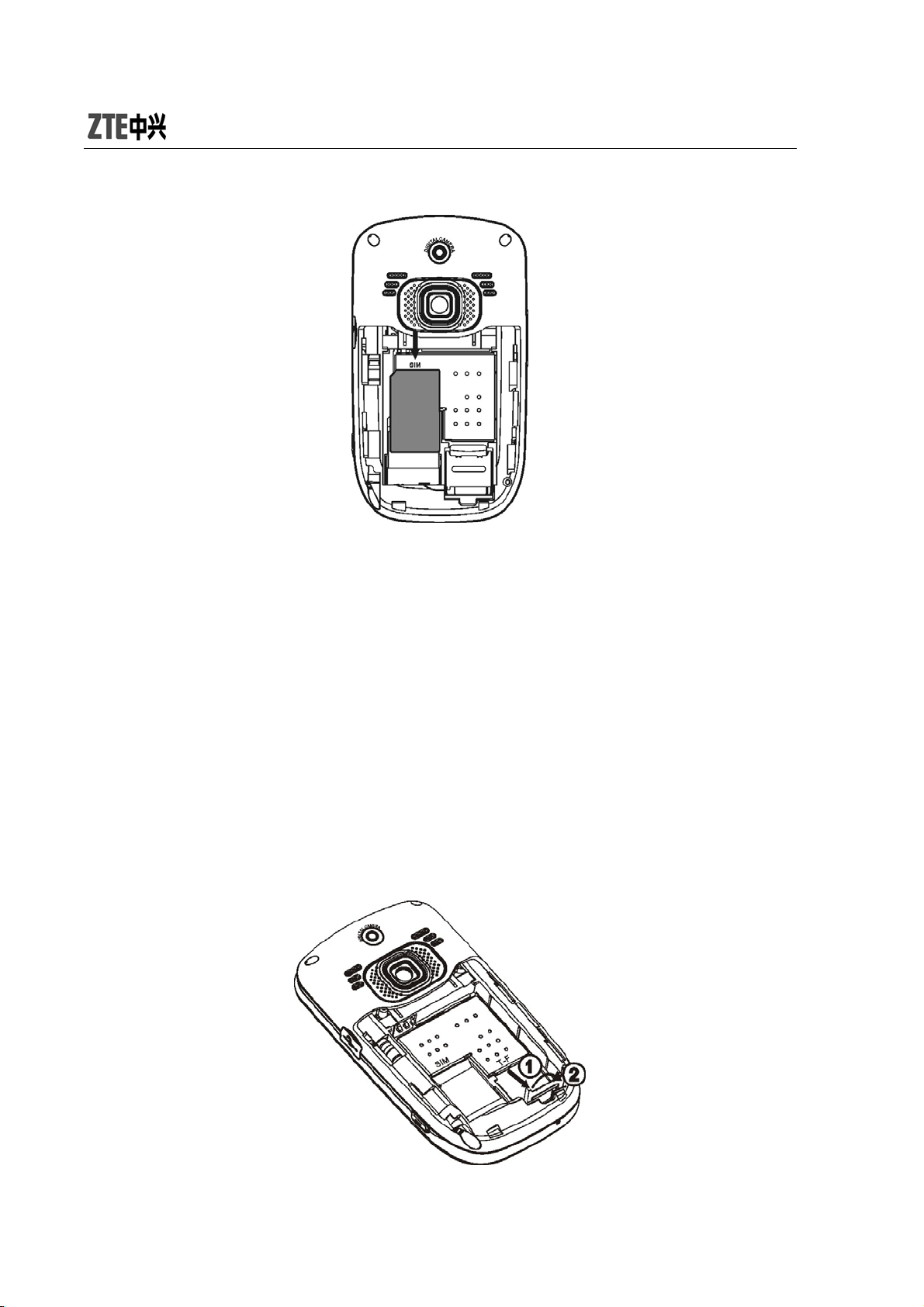
3. Turn off your mobile phone and remove the battery before taking out
SIM card.
4. Follow the converse steps to remove SIM card.
1.7 Insert and Remove Memory Card
1. Turn off your mobile phone, remove the battery and disconnect the
external power.
2. Open the clasp in the direction of arrow as shown.
18
Page 27

3. Insert the memory card into the slot.
4. Close the clasp.
5. S e cure the cl asp in the direction of arrow as shown.
19
Page 28

6. Follow the converse steps to remove the card. Turn off your mobile
phone and remove SIM card before taking out the memory card.
1.8 Power On/Off
Hold End key until the power-on/off animation appears.
After your turn on your mobile phone, it will automatically check whether
or not SIM card is inserted or usable, and shows the following information
on the screen in turn:
Enter Phone Lock Code: if you’ve set lock code.
Enter PIN Code: if you’ve set PIN code for SIM card.
Note:
SIM card will be locked if you enter wrong PIN code three
times. Then you need PUK code to unlock SIM car d . The PIN
code may be provided to you together with SIM card. If not,
contact your network service provider. The default PIN code
20
Page 29

is normally 1234. Please replace it with your own PIN code
as soon as possible.
Search: The mobile phone will search for the available network.
21
Page 30

2 Enter 3D Interface
Your mobile phone provides 3D Interface: “Communication”,
“Entertainment” and “Applications”.
Enter 3D interface in either of the following two methods:
1. Click OK key to enter the interface and you will find four icons on the
top of the screen. Click
enter “Entertainment”, click
to return to idle screen.
2. Press OK key to enter the interface. Sweep your finger or touch pen on
the screen from left to right, or press left/right key to enter
“Communication”, “Entertainment” or “Applications”. Press End key to
return to idle screen.
to enter “Communication”, click
to enter “Applications”, and click
to
Enter submenu: After you enter the menu, click with your finger or touch
pen, or press up/down key to select the submenu,
sweep your finger or touch pen on the screen from up to
down, or press RSK to exit the current submenu. Press
End key to return to idle screen.
Example:
1. In idle mode, click OK key with touch pen to enter “Communication”,
and you will find four menu options “Call”, “Messages”, “Contacts” and
“Call History”.
2. Click “Contacts” to view six menu options “1. Quick Search”, “2.
Search Entry”, “3. Add New Entry”, “4. Caller Group”, “5. Copy All” and
22
Page 31

“6. Delete All”.
3. Press Down key to view “7. Preferred Storage” and “8. Information”.
4. Click it to enter the selected menu.
5. Sweep touch pen on the screen from up to down to return to the main
menu.
6. Press End key to return to idle screen.
23
Page 32

3 Communication
3.1 Call
3.1.1 Make a Call
Direct Dial
In idle mode, click any blank space on the screen with touch pen to
display the dialing keyboard, click the numeric keys to input the number
and click
to dial.
Dial from Contact
1. In idle mode, click any blank space on the screen with touch pen to
display the dialing keyboard.
2. Click
3. If the contact has one number , click
4. If the contact has multiple numbers, click the contact to display all
number, select one number and press
Dial from Call History
to enter “Contact” to select the contact you want to dial.
Key to make a call directly.
Key to dial.
24
Page 33

1. In idle mode, press Send key to enter “Call Logs”.
2. Click the number you want to dial in “Call Logs” and press
Save number
In dialing interface, input a contact's phone number, click
as new entry, or save it into the existing entry.
Dial International Calls
To dial an international call, click
the screen. This will enable you to dial an international call anywhere
even without knowing the international prefix.
Clear Wrong Inputs
continuously until “+” appears on
to dial.
to save
Press “Clear” key to clear the previous input, and hold “ Cl ear” key to clear
all inputs.
3.1.2 Emergency Calls
You could make emergency calls without SIM card so long as you are in
the area covered by the network.
3.1.3 Answer Calls
You can press Send key to answer the call.
Press any key to answer
25
Page 34

In idle mode, enter “Applications”
“Set Answer Key” ”Any Key” to set.
After the setting, press any key except “End” key to answer the call.
Use headset to answer
If the headset is connected, you can press the key on the headset to
answer the call.
”Settings” ”Call Setup”
3.1.4 Adjust the Volume
1. During the conversation, press side ke ys to ad just the voice volume;
2. In idle mode, press side keys to adjust the key volume.
3.1.5 Hands-free
1. During the conversation, press “H-Free” key to enter the hands-free
status.
2. Press “H-Held” to return to normal status.
3.1.6 Call Options
During the conversation, press “Option” to enter the menu. You could
perform the following operations:
Hold: Hold the current conversation.
End: End the current conversation.
New Call: Enter new di aling interface.
26
Page 35

Contact: Enter “Contact”.
Messages: Enter “Message”. MMS function will be disabled
during the conversation due to the restriction of
network occupancy.
Sound Recorder : Record the current conversation.
Mute: When “Mute” is on, the other party can’t hear your voice.
DTMF: Turn on or off.
Conference*:
Swap: Keep switching between different parties.
Conference: Have a conference phone call.
Transfer: Transfer current call to other phone.
End Single: End current call.
End All: End all active calls.
Note:
The menu option marked with “*” appears only under specific
conditions. Conference function requires network support.
27
Page 36

3.2 Messages
3.2.1 SMS
Your mobile phone supports Enhanced Message Service (EMS), which
allows you to insert picture, animation, cantus, sound, etc, or use
template to create short message.
Write Message
1. Enter “Write Message” to edit a short message.
2. Press “Option” to select:
Send Only: press “Option” to select “Send Now” after entering the
recipient’s number (You could select multiple
numbers from “Contacts” or “Call History”).
Send By Group: you could send the message to all the contacts
in the group.
Insert: select “Use Template”, “Insert PHB Number”, “Insert PHB
Name”, “Insert Book mark” or “Ins e rt Object”.
Text Format: set “Text Style”, “Align ment” and “New Paragraph”.
Save and Send: opera te th e sam e as “ Send O nly ”. Th e mes sag e
will be saved in “Outbox” after it was sent.
Save as Draft: save the message in “Inbox”.
Exit
28
Page 37

Inbox
Note:
SMS centers of some cities and re gions do not support a short
message containing more than 70 Chinese characters (or
160 English letters). Only the mobile phone with EMS
function could receive/send static icons, animated icons and
music files.
1. Enter “Inbox” to view the received messages.
2. Press Up/Down ke y to select the message, and press “Option” to
select:
View: Read the message;
Reply: Reply to the message.
Reply through MMS: Reply to the message by MMS.
Delete: Delete the message.
Forward: Forward the message to other recipient.
Call: Dial the sender’s number.
Get Number: Get the sender’s phone number or the number in
the message text, you can dial the number or save
the number into “Contact”.
Cop y to Phone/ SIM: Copy this message to Phone or SIM card.
Copy All: Copy all messages from SIM/Phone to Phone/SIM.
29
Page 38
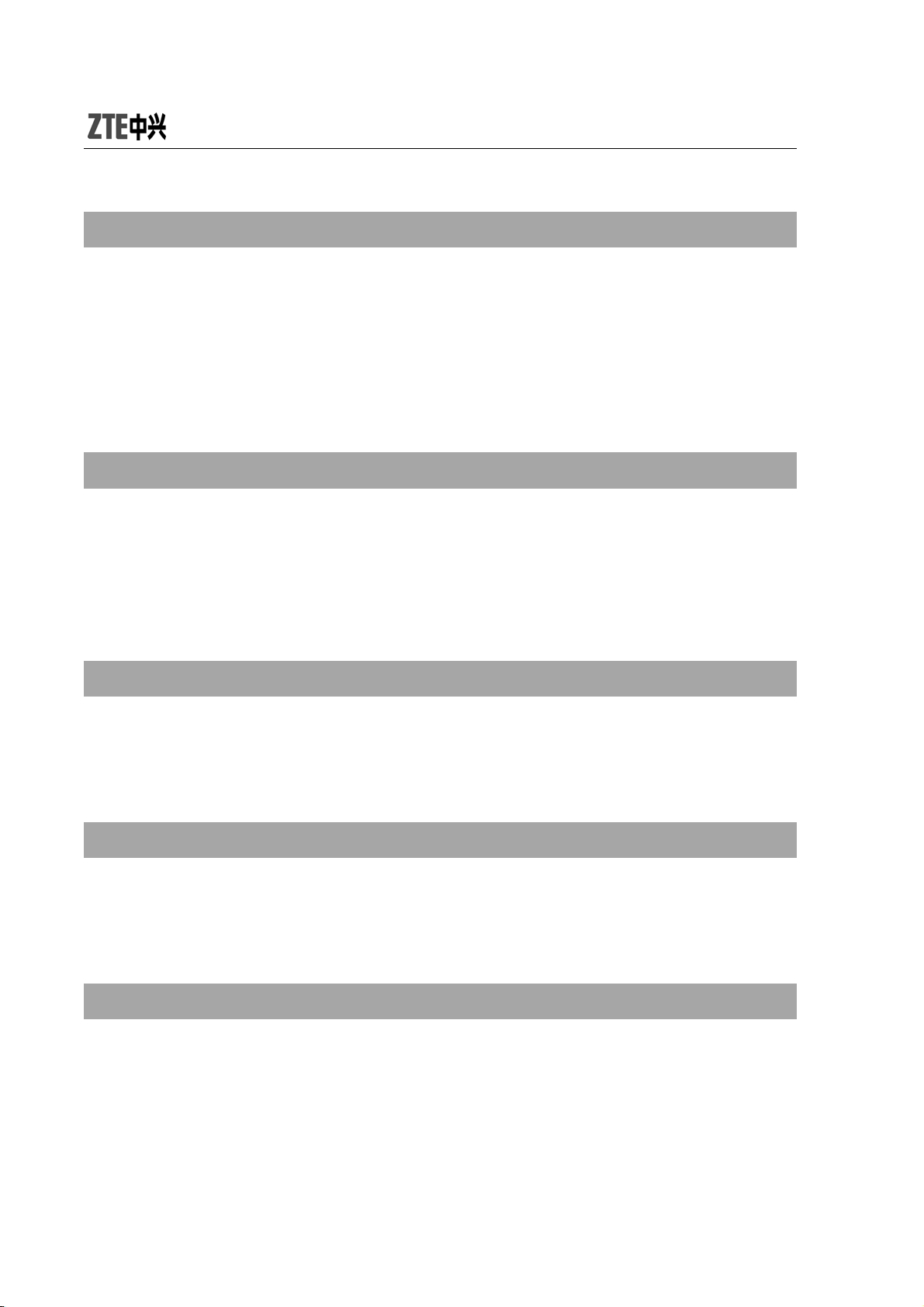
Outbox
1. Enter “Outbox” to view the messages.
2. Press Up/Down key to select the message, and press “Option” to
select “View”, “Edit”, “Send”, “Delete”, “Get Number”, “Copy to
Phone/SIM”, or “Copy All”.
Drafts
1. Enter “Drafts” to view the messages you are saved.
2. Press Up/Down ke y to select the message, and press “Option” to
select “View”, “Edit”, “Send”, or “Delete”.
Delete Message
You could select “Delete Inbox”, “Delete Outbox”, “Delete Drafts” or
“Delete All”.
Template
There are 10 shor t me ssages p rede fined in your mobile phone. Yo u could
select “Edit”, “Erase” or “Write Message”.
Settings
Before using Messages, you need perform relevant settings:
Profile Settings: Please contact your local network provider to
obtain the service center number. Enter “Profile
30
Page 39

Settings” and select one profile. Select “Edit” to
set “Profile Name”, “SC Address”, “Valid Period”
and “Message T ype ”.
Note:
“Valid Period”, “Fax” and “Page” need network support.
Common Setting: select ON/OFF for “Deliver y Repo rt” and “ Reply
Path”. When “Delivery Report” is set on, the
SMS center will return status report to you no
matter whether or not the other party could
receive your message. In this way, you could
conveniently know whether or not the other
party has received your message.
Memory Status: display the memory space for SMS in SIM card
and Phone.
Preferred Storage: select “SIM” or “Phone” as the default storage
media for SMS.
3.2.2 MMS
MMS indicates Multimedia Messaging Service, which features in the
multimedia function and enables users to send messages that include
multimedia objects (text, images, audios, etc.).
31
Page 40

Note:
MMS requires network support, therefore make sure your
SIM card supports MMS before use, or consult your network
provider. Make sure to complete the following operations
before sending MMS: you’ve set service center number;
you’ve completed WAP setting.
If the MMS is too large, the mobile phone might not be able
to send or receive it.
Your mobile phone supports MMS. After necessary settings, you could
send/receive MMS.
Write Message
1. Enter “Write Mes sage” to edit:
To: You could select “Add Number” or “Add E-mail”;
Cc: If the network supports, you could add more recipients. The
operation is the same as “To”.
Bcc: If the network supports, you could add more blind recipients.
The operation is the same as “To”.
Subject: The subject could be null.
Edit content: Under the interface of editing MMS, you could edit
contents. Press “Option” to select “Done”, “Input
Method”, “Add Image”, “Add Audio”, “Add
32
Page 41

Attachment”, “Add Slide Before”, “Add Slide After”,
“Add Bookmark Text”, “Preview”, or “Slide Timing”.
2. After editing, you could select “Send Only”, ”Save and Send”, “Save to
Draft”, “Send Options” or “Exit”.
Inbox
The MMS will be saved in the inbox. You could perform the following
operations:
View: View the current MMS content, and press right soft key to
stop playing. As the message size exceeds the screen,
press Up/down key to view.
Reply: Edit MMS and reply to the sender. The subject will be
changed to “RE: original subject”.
Reply by SMS: Edit SMS and reply to the sender.
Reply to all: Edit MMS and reply to all.
Forward: Forward the current MMS.
Delete: Delete the current MMS.
Delete All: Delete all MMS.
Properties: View the details of MMS.
Get Number: Get the sender’s number and the number in current
message to dial or save.
Note:
When you check MMS with music, the side keys can’t be used
33
Page 42

to adjust the volume.
Outbox
The multimedia messages will be saved in the Outbox as you select
"Save and Send". Press “Option” to select “View”, “Forward”, “Edit”,
“Delete”, “Delete All”, “Properties”, or “Get Number”.
Draft
The draft stores those messages you are not ready to send. You could
edit the messages again and send later. Press “Option” to select “View”,
“Send”, “Edit”, “Delete”, “Delete All”, “Properties”, or “Use Details”.
Template
Your mobile phone stores 2 predefined multimedia messages. Press
“Option” to select “View”, “Write Me ssage”, or “Properties”.
Message Settings
Before using MMS, you must perform some necessary settings.
Compose
You could set “Creation Mode”, “Image Resizing” and “Auto Signature”.
Send
You could set “Validity period”, “Delivery report”, “Read report”, “Priority”,
34
Page 43

“Slide Timing” and “Delivery time”.
Retrieve
You could set “Home network”, “Roaming”, “Read Report” and “Delivery
Report”.
Filter
You could set “Anonymous” and “Advertisement”.
Server Profile
Generally, the default setting will be MMS SFR.
Memory Status
You could check the memory status.
Note:
The use of “Delivery Report” a nd “Anonymous” depen ds on
your network service provided by your provider. For more
details, please consult your network provider.
Your mobile phone has reserved some usable space to save
MMS. It may fully occupy the space if you store a lot of
multimedia messages. If your phone prompts with “storage
full”, you must delete some r edundant messages to make sur e
35
Page 44

there is enough space to store new multimedia messages.
3.2.3 Voice Mail Server
When you are unable to answer the call, you could let the other party
leave a message for you through voice mail server. You could visit voice
mail server to listen to the message later.
You could set two voice mail numbers.
In idle mode, hold “1” key to dial the first voice mail number you’ve set.
Note:
Make sure to apply for the service before use because it
requires network support.
3.2.4 Broadcast Message
Broadcast message indicates the public message sent by network
operator. Through broadcast messages, you could receive the
information about weather, taxi, hospital, etc.
Note:
The broadcast message needs the support from network
provider. For usable information, please consult your local
36
Page 45

network provider.
3.3 Contacts
In “Contacts”, you could save the contact’s name, telephone number,
mobile phone number, etc. The numbers could be saved either in Phone
or SIM card.
In idle mode, use the touch-pen to enter the main menu. Under “Contact s”,
you could select the following functions:
3.3.1 Quick Search
Use the touch-pen to click the first letter of your desired contact on the
screen to quickly search for the contacts, or view all contacts in Contact
list.
You could perform the follo wing opera tions to the current contact, such as
“Call”, “Send MSG”, “View”, “Del ete”, “S end vCard”, “ Add New Entr y”, and
“Copy to Phone”.
3.3.2 Search Entry
Enter the name, and press “Search” to find the corresponding entries.
3.3.3 Add New Entry
You could add new entry “To SIM” or “To Phone”.
If you want to add new entry to SIM, you need input “Name” and
“Number” only.
37
Page 46
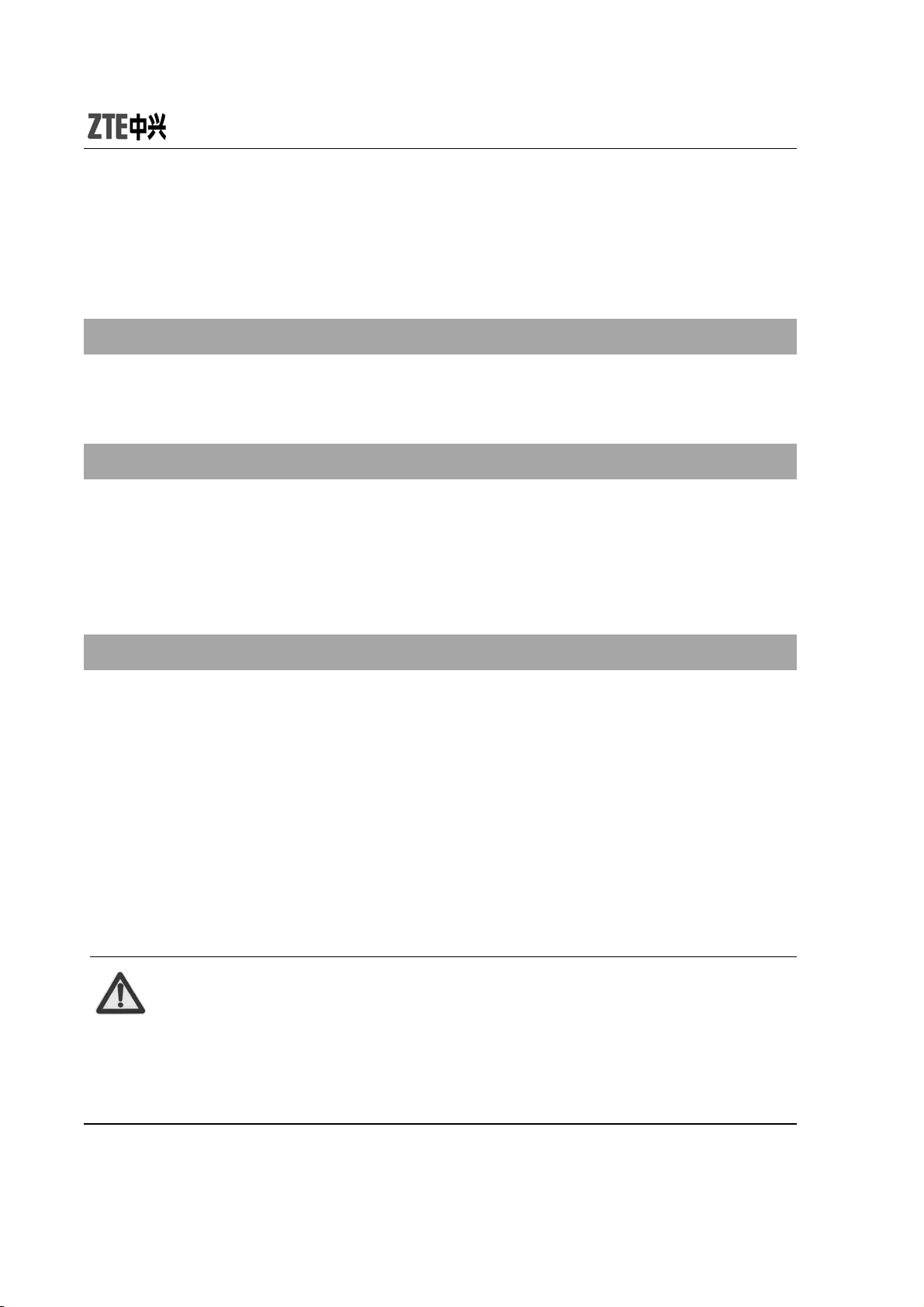
If you want to add new entry to Phone, besides “Name”, “Number”,
“Home Number”, etc, and you need edit the following:
Caller Group
Add the phone number into different caller groups.
Associate Picture
Set your personalized caller picture for the current number. Select the
proper picture from “Phone” or “ Card”, whi ch could be pre vie wed ( the size
of the picture selected from File Manager folder can not larger than 20K).
Associate Sound
Select the proper ring tone from “Phone” or “Card”.
3.3.4 Caller Group
Your mobile phone supports caller grouping function, which allows you to
select “View Member”, “Group Ringer”, “Group Picture”, “Add Member”,
“Delete Member”, “Rename”, or “Del All”.
Note:
You could add/delete the members only when they are saved
in Phone.
38
Page 47
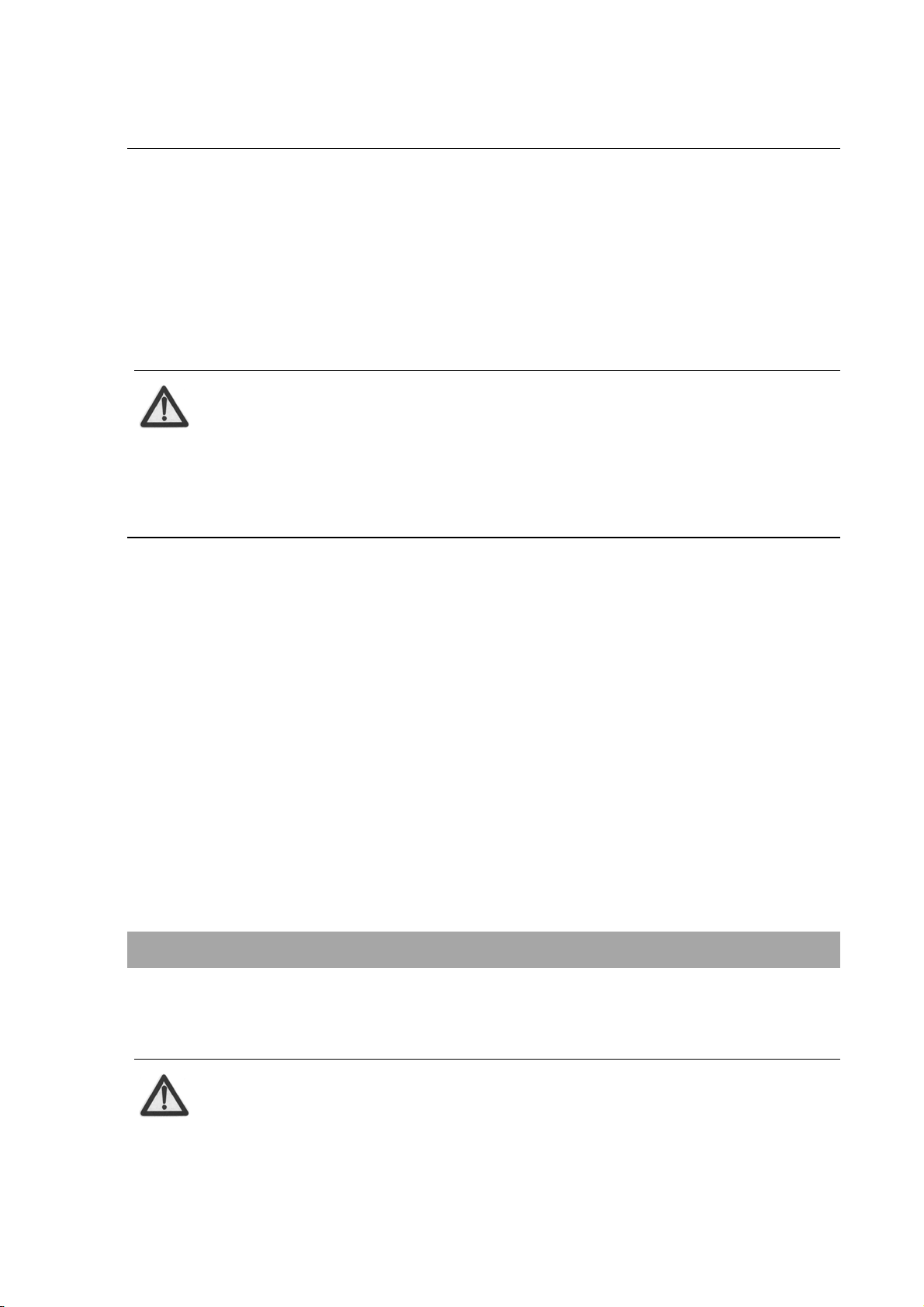
3.3.5 Copy All
Select “From SIM” to copy all entries from SIM card to Phone, or select
“From Phone” to copy all entries from Phone to SIM card.
Note:
When copying all entries from Phone to SIM card, only the
name and number will be copied.
3.3.6 Delete All
Select “From SIM” to delete all entries saved in SIM card, and select
“From Phone” to delete all entries saved in Phone.
3.3.7 Preferred Storage
You could set the preferred storage location for the current number .
3.3.8 Information
Owner Number
You could set two numbers for Owner Number.
Note:
Any changes arising from the use of this function will not
39
Page 48

affect the actual numbers saved in SIM card.
Memory Status
You could check the memory status of both phone and SIM.
3.4 Call History
“Missed Calls”, “Dialed Calls”, and “Received Calls” are saved in “Call
History”. If the records are full, the earliest saved records will be deleted.
In idle mode, press OK key to enter the main menu, and then select “Call
History”.
3.4.1 View
1. Select “Call History” in the main menu to select “Missed Calls”/
“Dialed Calls”/“Received Calls”.
2. Select the record you want to view from the list.
3. Press “Option”, you could select:
Details: View the detailed informati on.
Dial: Press it to dial the number.
Save to Contact: Save the number to Contact.
Send SMS: Send a short message to the number.
Send MMS: Send multimedia message to the number .
Delete: Delete the record.
40
Page 49

3.4.2 Delete Call Log
1. Select “Call History” in the main menu to select “Delete Call Log”.
2. Select “Missed Calls”, “Dialed Calls”, “Received Calls” or “Delete All”.
3.4.3 Call Time
Under “Call Time”, you could select “Last Call Time”, “Total Sent”, “Total
Received” or “Reset All Time”.
41
Page 50
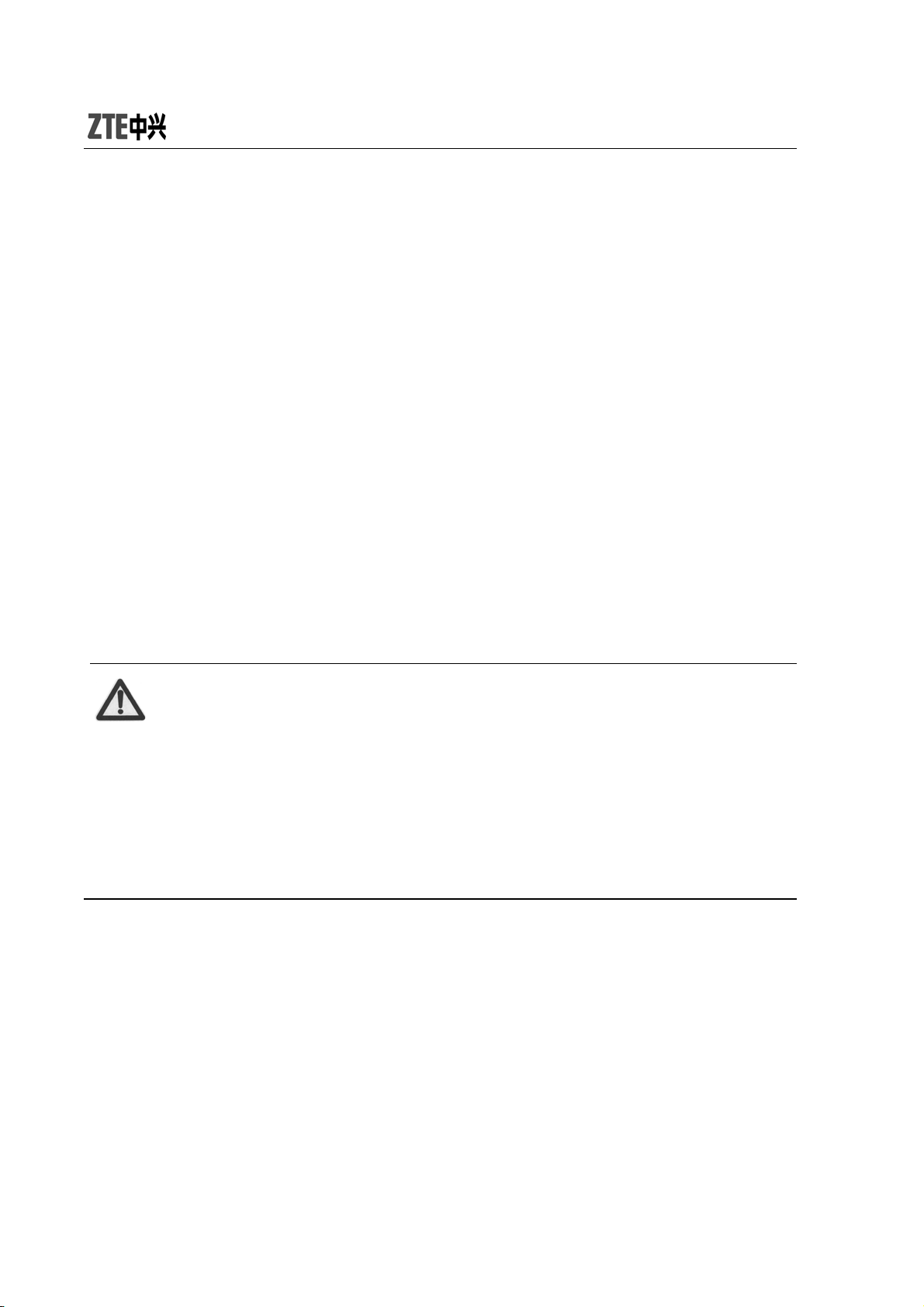
4 Entertainment
4.1 WAP
Your mobile phone supports Wireless Application Protocol (WAP). You
could get access to the services provided by your network provider. It
allows you to get information about news, wea ther forecast, airline flights,
etc. These services are especially designed for the mobile phone, and
they are maintained by WAP provider.
Note:
WAP service requires network support. Please consult your
network operator or service pr ovider for details on usability,
quotation, and tax of WAP service. Your service provider will
give you instructions on how to use this service.
You could use the value-added services provided by network operator.
Homepage: You could visit the homepage. Homepage is WAP
site you set in “Settings”. If you do not set WAP site,
the factory preset site will be used.
Bookmarks: Select a bookmark to display the bookmarks, press
“Option” to select “Goto”, “Edit”, “Send”, “Delete”,
“Delete All” or “Add Bookmark”.
42
Page 51

Note:
Befor e use, please make sure your bookmark list is not empty.
In order to avoid this, a few common websites have been
preset to you in your mobile phone.
Recent Pages: Display the recent pages you’ve visited. If you
have select the history, simply select “Goto” to
visit this page.
Enter Address: Input URL address, and press “Done” to
complete. You could visit WAP site now.
Service Inbox: Check the service information sent by your service
provider. Press “Option” to select “Read”, “Delete”
or “Delete All”.
Settings: You could select “Edit Profile”, “Browser Options”,
“Service Message Settings”, “Clear Cache”, “Clear
Cookies ” or “Trusted Certificates”.
4.2 Games
Your mobile phone provides Classical Games. Enter the menu and view
the operation descriptions.
43
Page 52

4.3 Music
4.3.1 Audio Player
Your mobile supports audio file formats such as wav, mp3, mid and amr.
1. Select “Audio Player” to enter the interface, and press “Option” to
select “Settings”:
Pre. Play List: Select the file from “Phone” or “Memory Card”.
Backgroun d Pl ay: Select “On” or “Off”.
Lyrics Display: Select “On” or “Off”.
Repeat: Select “Off”, “One”, or “All”.
Shuffle: Select “On” or “Off”.
Equalizer: Select “Normal”, “Classic al”, “Rock”, etc.
2. Press “Option”
Memory Card.
3. Press “Option”
“Play List” to view the list of files in Phone or
“Play” to play the selected audio file.
Note:
The audio files must be saved in “My Music” folder of the
phone or memory card.
Select an audio file, and press “Option” “Play”:
Press Up key to enter “Player Settings”, press Down key to enter the
44
Page 53
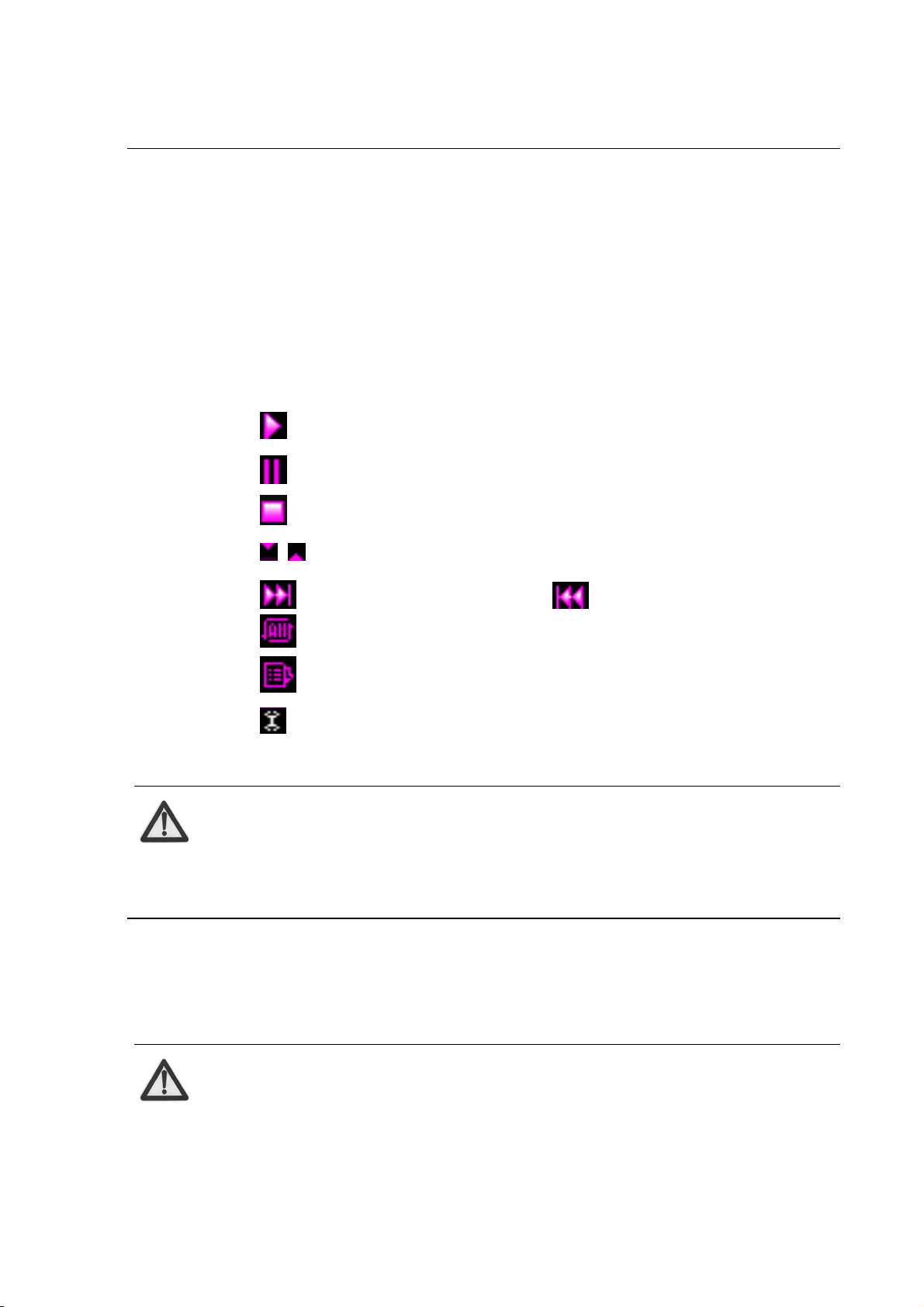
play list, and press OK key to pause/resume.
Press side keys to adjust the volume.
Press Right key to play the next file, and press Left key to play the
previous one.
You could also perform the operations using the touch-pen:
Click
Click
Click
Click to adjust the volume.
Click to play the next file; click to play the previous file.
Click to change repeat mode.
Click to change random mode.
Click to enter Setup menu.
to play.
to pause.
to stop playing.
Note:
Please select medium volume when listening to music.
4.3.2 FM Radio
Note:
Your mobile phone might not support this function, Please
45
Page 54

refer to your mobile phone.
You could listen to the radio only as the headset is inserted
into the mobile phone.
Channel List: Edit up to 9 channels.
Manual Inpu t : Manually input a channel.
Preset Auto Search: Automatically se arch for channels.
Settings: After you turn on “Background Play”, “Loud Speaker”,
“Record Format” and “Record Storage”.
Record: Record the current channel.
Append: Continue to record amr files on the current file.
File List: Display the list of files.
4.3.3 Sound Recorder
The recorded files will be saved in this menu. Press “Option” to select:
Record: Start recording.
Settings: Set “Pre. Storage” and “File For mat”.
List: View all the recorded files in the list.
Select a recorded file and press “Options” to select::
Play: Play the selected file.
Append: Continue to record amr files on the current file
Rename: Change the name of recorded file.
46
Page 55

Delete: Delete the selected file.
Delete All: Delete all recorded files.
4.4 Video
4.4.1 Camera
1. Select ‘’Camera” to enter the preview interface, and press “Option”:
Album: Enter Album to view the photos you’ve just taken;
Camera Settings: Set “Shutter Sound”, “EV”, “Banding”, “Delay
Timer”, and “Cont Shot”.
Image Settings: Set “Image Size” and “Image Quality”.
White Balance :Select “Auto”, “Daylight”, “Tungsten”, etc.
Scene Mode: Select “Auto” or “Night”.
Effect Settings: Select “Normal”, “Grayscale”, “Sepia”, etc.
Storage: Select “Phone” or “Memory Card”.
Restore Default: Restore to factory default settings.
2. Press OK key to take photos after the above settings:
On the preview interface, you could perform the following operations with
the touch-pen:
Click to adjust EV parameters;
Click to adjust the c amera focus;
Click FX to change effect settings;
47
Page 56

Click to delay the time;
Click to set “Cont Shot”;
Click to set “Image Quality”;
Click to set “image size”;
Click to complete “Capturing” and ask “Save Image?”.
Note:
The camera focus can not be adjusted when the image size is
set maximum.
4.4.2 Album
Select “Album” to view the photos taken or other pictures saved in
“Album”.
Note:
You could view the photos in “Album” only when they are
saved in “Photos” folder of Phone or Memory Card.
Select a photo and then press “Option” to select:
View: View the photo.
Browse Style: Select “List Style”, “Matrix Style”, or “SlideShow
48
Page 57

mode”.
Forward: Select “To Wallpaper”, “To Contacts”, or “To MMS”.
Whether it can be sent or not depends on MMS space
and screen size.
Rename: Change the name of selected photo.
Delete: Delete the selected photo.
Delete All Files: Delete all photos.
Sort: Select “By Name”, “By T ype”, “B y Time”, “By Size” or “None”.
Storage: Select “Phone” or “Memory Card”.
4.4.3 Video Player
Select “Video Player” to enter the list of video files. Press Up/down key to
select the file to play, press “Option” or directly use touch-pen to select
the video”. You could perform the following operations:
Play: Play the select video.
Forward: Select “To MMS” to receive your video.
Rename: Change the name of selected video.
Delete: Delete the selected video.
Delete All Files: Delete all videos.
Sort: Select “By Name”, “By T ype”, “B y Time”, “By Size” or “None”.
Storage: Select “Phone” or “Memory Card”.
Select the video and press “Option” to set:
49
Page 58

Play: Play the select video.
Select a video and use touch-pen to perform the following operations:
Click or “Play” to play the video.
Click or “Pause” to pause.
Click “Stop” to stop playing.
Click to switch to full screen, and click any space on the
screen or press RSK to return to normal mode.
Click
Click to control the pl aying process.
Click “Back” to return to previous interface
to adjust the volume.
4.4.4 Video Recorder
1. Select “Video Re corder” to enter the previe w interface, and pr ess “Option”
to perform the following operations:
To Player: Enter “Video Player” to view the recorded videos.
Camcorder Setting: Set “White Balance”, “EV”, “Night Mode”
and “Banding”.
Video Setting: Set “Video Quality”, “File Size Limit”, “Rec Time
Limit”, “Record Audio” and “Encode Format”.
Effect Setting: Select “Normal”, “Grayscale”, “Sepia”, ect.
Restore Default: Restore to factory default settings.
2. After the above settings, press OK key to record videos.
50
Page 59

Under the record preview interface, you could use touch-pen to perform
the following operations:
Click
Click to pause.
Click “Stop” to stop recording.
Press “Back” to return to previous interfa ce.
The default name of saved video shall be “MOV+ four SN number +
Letter”, and the letter varies from A to Z. The videos will be saved in
“Video Player”.
Note:
You could view the videos from “Video Player” or “Video”
folder under “File Manager” of Memory Card.
to record a new video.
5 Applications
5.1 STK Service
STK card services are value-added services provided by your network
51
Page 60

provider.
Your mobile phone supports STK service. If SIM card and your network
provider do not support the service, this function can’t be used.
5.2 Alarm
Your mobile phone could set up to 8 al arms, and it suppo rt s turn o f f alarm.
1. In the list of alarms, select an alarm to edit.
2. Set “Switch”, “Time”, “Repeat”, “Snooze”, and “Audio Options”.
3. Press “Save”.
5.3 Organizer
5.3.1 Calendar
Enter “Calendar”, the calendar in current month will be displayed on the
screen and the current date will be marked by a background box in
special color.
You could press navigation keys or click the direction arrows on the
screen to browse the dates and the information on the screen will also
change consequently.
You could set To Do List on the calendar. Enter To Do List and press
“Option” to “View”, “Add”, “Edit Task”, “Delete Task” or “Delete All”.
If you need add new To Do List, select “Add Task” and then select
“Meeting”, “Course”, “Date”, “Call”, “Anniversary” or “Reminder”.
52
Page 61
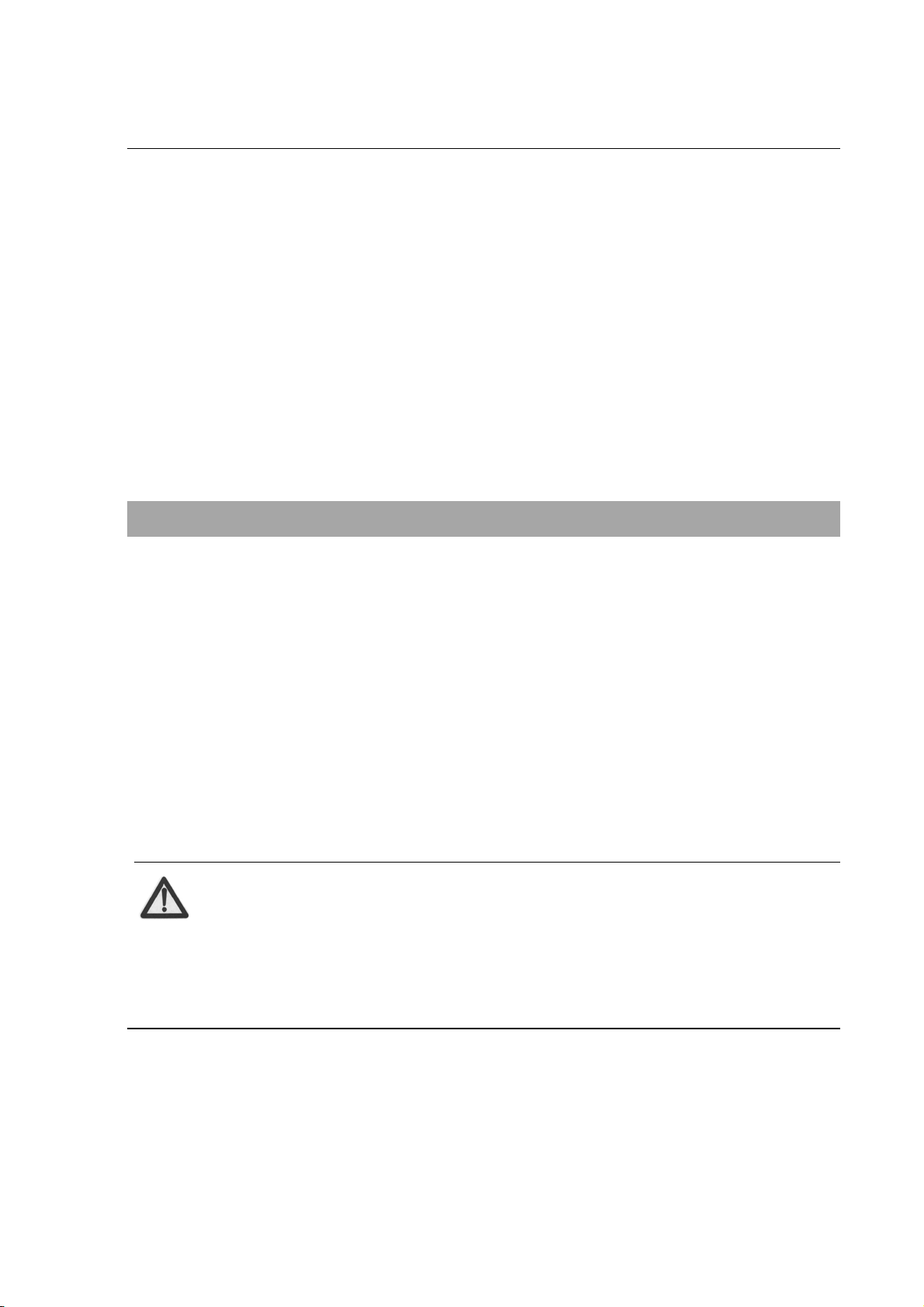
To do List for current date will be displ ayed on the idle screen after adding
a new task and turning on “Alarm”. Click it to view the details.
5.3.2 Calculator
Your mobile phone provides a calculator to perform simple calculations.
You could add, subtract, multiply or divide, and select M+, M-, MR, and
MC to perform relevant operations.
Descriptions of M+, M-, MR and MC
MR: Read the data saved in current memory.
MC: Clear the data saved in current memory.
M+: Add the input data and the data saved in current memory, and
save the result in current memory.
M-: Subtract the input data from the data saved in current me mory
and save the result in current memory.
Note:
The calculator is limited to precisions, therefore it might
generate errors.
5.5.3 Stopwatch
You could select “Spit Timing”, “Lap Timing” or “View record”.
53
Page 62

5.3.4 Convertor
Unit Converter
Your mobile phone provides you with unit converter to convert the weight
and length. Input the value to perform the conversions, such as from Kg
to Pound, from Kg to Ounce, from Km to Mile, and from M to Yard.
Currency Converter
Your mobile phone provides you with basic functions regarding currency
conversion.
5.5.6 World Clock
Press left/right navigation key to view the time of different cities.
5.4 File Manager
Enter “File Manager” to display “Phone” and “Memory Card”. The Total
and Free memory space will be displayed on the upper part of the
interface.
Press “Option” to select:
Open: List the directories and files under root directory.
Create Folder: Create a new folder and edit the folder name.
Format: Format the selected storage. This would delete all the
data saved in the selected storage.
Select “Open” to open the relevant folder and file.
54
Page 63

Select a file and press “Option” to select:
View: This option appears only when the phone supports the files.
Play: This option appears only when the phone supports
multime dia files.
Forward: Select “To MMS” to receive your file.
Detail: Display the last revised date and file size.
Rename: Change the name of the file.
Copy: Select “Reserve Original File ” or “Delete Origin al Fil e” when
copying.
Delete: Delete the file.
Delete All Files: Delete all files under the current folder.
Sort: Select “By Name”, “By Type”, “By Time”, “By Size”, or
“None” (random).
5.5 Settings
5.5.1 Pen Calibration
As you feel your mobile phone doesn’t react properly after you use the
touch-pen to click relevant option or icon, you need calibrate the touch
screen. Click
with the touch-pen until the calibration is completed. If
the calibration is still not accurate as you make sure to click the center
every time, you should refer to 5.3.7 Restore Factory Settings.
55
Page 64

5.5.2 User Profiles
Your mobile phone provides multiple profiles, which allows you to perfor m
personalized settings of “Incoming Call Alert”, “Alarm”, “Message Alert”,
“Keypad Tone”, “Alert Tone” and “Power on Volume” according to
different occasions. The optional profiles include “General”, “Silent”,
“Meeting”, “Outdoor”, “Flight”, and you could also customize the profiles.
Press “Option” and select “Activate” to start using the selected profile.
5.5.3 Phone Setup
Display Characteristic
You could set “Wallpaper”, “Date”, “Time”, “Operator ’s Name”, “Dedicated
Key”, “Desktop shortcuts” display on idle screen.
Dedicated Key
In idle mode, the default settings are as below: Press left key to enter
“Write Messages”, press right key to enter “Inbox”, press up key to enter
“Audio Player” and press down key to enter “User Profiles”. You could
define as other shortcuts based on your requirements.
Desktop shortcuts
You could set 8 icons on the idle screen such as “Call”, “Inbox”, “User
Profiles”, “Alarm”, “Calendar” etc.
Key vibrate
You could turn “On” or “Off” this function. When it is “On”, your mobile
56
Page 65

phone will slightly vibrate when you press the keys or clic k the icons.
LCD Backlight
You could set the duration and brightness for LCD backlight.
Time and Date
You could set “Date”, “Time”, “Date Format” and “Time Format”.
Scheduled Power On/Off
You could edit up to 4 groups of power on/off time. Press “Edit” to set
“Status”, “Type” and “Time”.
Note:
The time should be set different y to avoid conflict.
Auto Lock Keypad
You could prevent misoperation resulting from improper key press.
Press LSK and RSK, or sweep your finger or touch pen on the screen from
left to right to unlock the keypad.
Power Saving Mode
You could turn on/off power saving mode.
Language
57
Page 66

You could set the language as “French” or “English”.
Handwriting
You could set “Pen Speed” and “Pen Color”.
5.5.4 Call Setup
Call Waiting
After this function is activated, the system will inform you if there is
another incoming call. Please contact your network provider for details.
Call Divert
This function allows you to divert incoming call to another designated
number.
Note:
This function requires network support, so please contact
your network provider for details.
You could select “Divert All Voice Calls”, “Divert If Busy”, ”Divert If No
Answer”, “Divert If Unreachable”, or “Divert All Data Calls”.
If you don’t need to divert, you could select “Cancel All Divert”.
Press OK to select:
Activate: Set the diverted object number.
58
Page 67

Deactivate: Cancel call divert.
Query Status: Check the status of the function.
Speed Dial
En able Speed Dial : Turn on/off speed dial.
Set Number: You could edit 8 phone numbers for numeric keys
2~9. In idle mode, hold numeric keys 2~9 to dial
the corresponding number.
Set Answer Key
You could set “Send Key” or “Any Key” to answer the incoming call.
Black List
You could edit the Black List. After you select “On” under Mode, the
incoming call from the numbers in the Black List will be rejected.
Auto Redial
You could turn on/off this function. If the other party doesn’t answer the
call as you select “On”, your mobile phone will automatically redial after a
while. It will auto redial up to 10 times.
5.5.5 Network Setup
Network Selection
There are three modes under Network Selection: “New Search”, “Select
Network” and “Selection Mode”. Under “Selection Mode”, you could select
59
Page 68
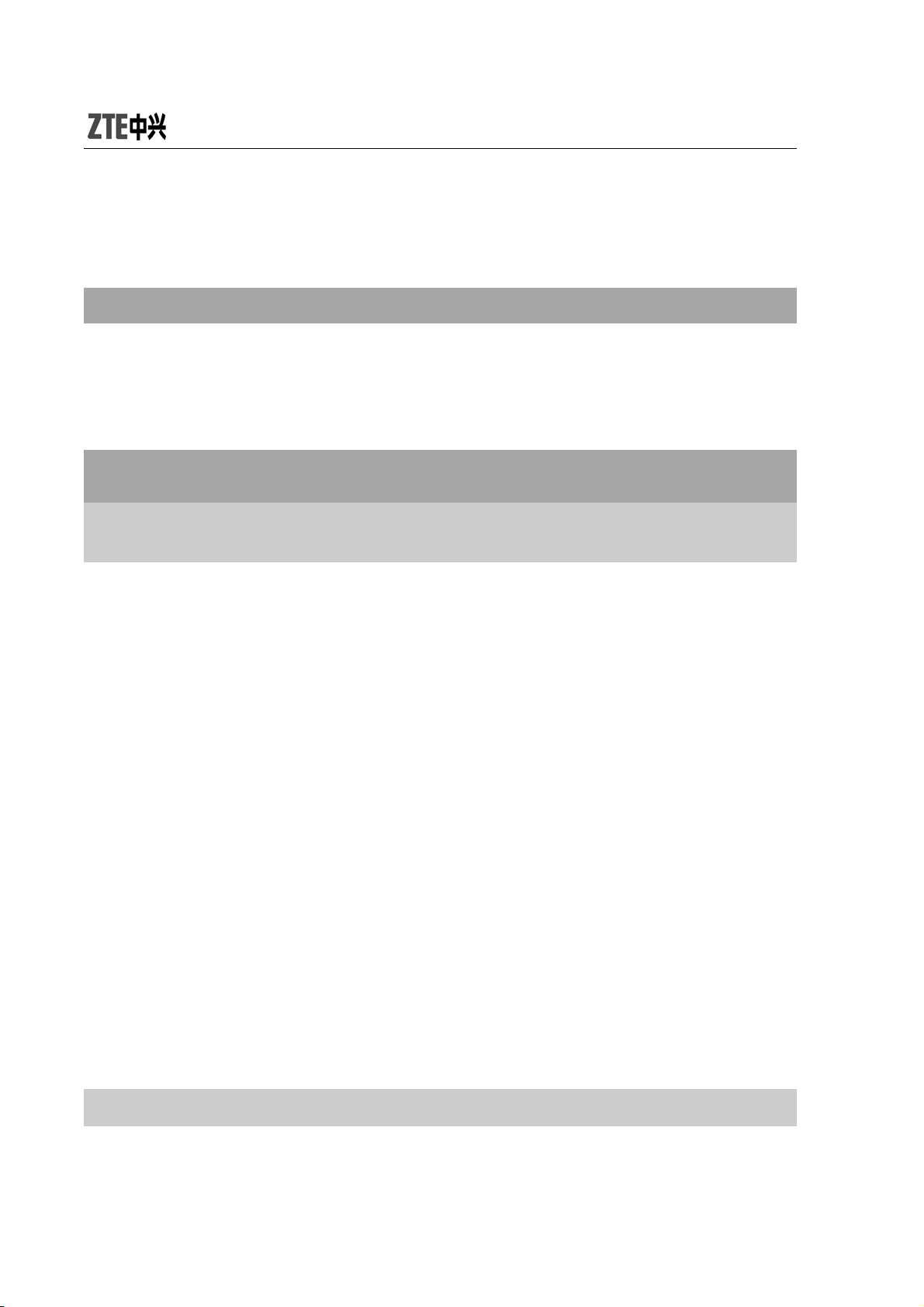
“Automatic” or “Manual”.
GPRS Connection
Press left soft key “Change” to switch between “When Needed” and
“Always”.
Data Account
GSM Account
Under “GSM Account”, the list of data accounts is displayed. Select one
account, press “Edit” to edit the following items:
Account Name: Edit the account name.
Number: Edit the connection number of current account.
User Name: Edit the user name for dial ser ver (not WAP gateway),
the default value is wap.
Password: Edit the password for dial server (not WAP gateway),
the default value is wap.
Line Type: Select the line type “ISDN” or “Analogue”.
Speed: Select the data connection speed “4.8Kbps”, “9.6Kbps ” or
“14.4Kbps”.
DNS: Select WAP’s DNS.
GPRS Account
60
Page 69

In “GPRS Account”, press OK key to display the list of data accounts.
Select one account, press “Edit” to edit the following items:
Account Name: Edit the account name.
APN: Input APN.
User Name: Edit the user name for APN server, the default value
is empt y.
Password: Edit the user name for APN server, the de fault value is
empty.
Auth. Type: Select “Normal” or “Secure”.
GPRS Counter
Check the data flow under GPRS network. You could view “Last Sent”,
“Last Received”, “All Sent”, “All Received” or “Reset Counter”.
5.5.6 Security Setup
You need to input the password ‘0000’ to enter “Security Setup”.
SIM Lock
If “SIM Lock” is currently set “Off”, select “On” to input PIN code to
unlock your SIM card. You need input correct PIN code to unlock
your SIM card as you turn on your mobile phone next time.
If “SIM Lock” is set “ON”, select “Off” to cancel the protection.
61
Page 70

Note:
Your SIM card will be locked if you enter wrong PIN code
continuously for three times. In this case you need PUK code
to unlock your SIM card.
The PIN code, PUK code and SIM card may be provided to
you all together. If not, contact your network provider. The
default PIN code is normally 1234. Please change to your
own PIN code as soon as possible.
Phone Lock
Phone Lock could prevent your mobile phone against illegal use.
Select “Power On” to input the password. You need input correct
password to unlock your mobile phone as you turn on your mobile
phone next time.
Select “Changing SIM” to input the password. You need input
correct password to unlock your mobile phone as you chan ge your
SIM card next time.
Select “OFF” to cancel the protection.
Note:
The default password is 0000. Please change to your own
password as soon as possible.
62
Page 71

Call Barring
Note:
Please contact your network provider for details since some
providers might not provide call barring service. When
applying for this service, you will get a four-digit password
provided by your provider to activate call barring.
Press “Call Barring” to select:
All Outgoing Calls: Select “Activate”, “Deactivate” or “Query
Status”.
In ternational Calls: The same as ab ove .
International Calls Except To Home PLMN : The same as above.
All In coming Calls: The same as a b ove .
When Roaming: The same as above.
Cancel All: Input the password to cancel all call barring.
Change Barring PW: Input the old password and set new one.
Fixed Dial
If your SIM card supports, only the selected numbers could be dialed.
After this function is activated, you are only allowed to dial the numbers in
Fixed Dial List or a few numbers.
Enter “Fixed Dial” to select:
63
Page 72

Mode: Input PIN2 code to turn ON/OFF Fixed Dial function.
Fixed Dial List: Edit a maximum of 10 fixed dial numbers. Press
“Option” to select “Edit” or “Find in PHB”.
Note:
You need input PIN2 code to turn on/off fixed dial function.
Please contact your network pr ovider to get PIN2 code. After
fixed dial is activated, only the entries you set in Fixed Dial
List will be displayed in Contact.
Change Password
You could change “PIN”, “PIN2” and “Phone Lock Password”.
Note:
The length of password must be more than 4 digits and less
than 8 digits.
5.5.7 Restore Factory Settings
Enter “Restore Factory Settings”. You need input the correct phone lock
password, and press “OK” to restore factory settings.
64
Page 73

6 USB Data Function
6.1 Mass Storage
Mass storage indicates your mobile phone supports mobile storage.
As the phone is turned off, connect your mobile phone with PC
through USB data cable. In this case, your mobile phone can be
used as U disk.
As the phone is turned on, connect your mobile phone with PC
through USB data cable. If the memory card is inserted, you could
select Mass Storage.
6.2 Webcam
Your mobile phone supports webcam, which can be operated simply like
USB webcams.
65
Page 74

As the phone is turned on, connect your mobile phone with PC
through USB data cable. In this case, your mobile phone will
display “Webcam”.
Select “Webcam”, press “OK”, and a full-screen camera interface
will appear. This indicates your mobile phone could be used as
webcam now.
Y our computer will detect new video de vices. Up to now, you could
use the camera like other USB webcams.
Press End key or directly pull out the data cable to exit camera mode.
7 Input Methods
7.1 General Description
Your mobile phone supports handwriting input. The handwriting input
methods include abc/ABC/FR/fr Input method, 123 Input method and
Symbol Input method.
Under handwriting input mode, you could enter the inputs in the following
two ways:
Use the handwriting pen.
Click the virtual keypad.
66
Page 75
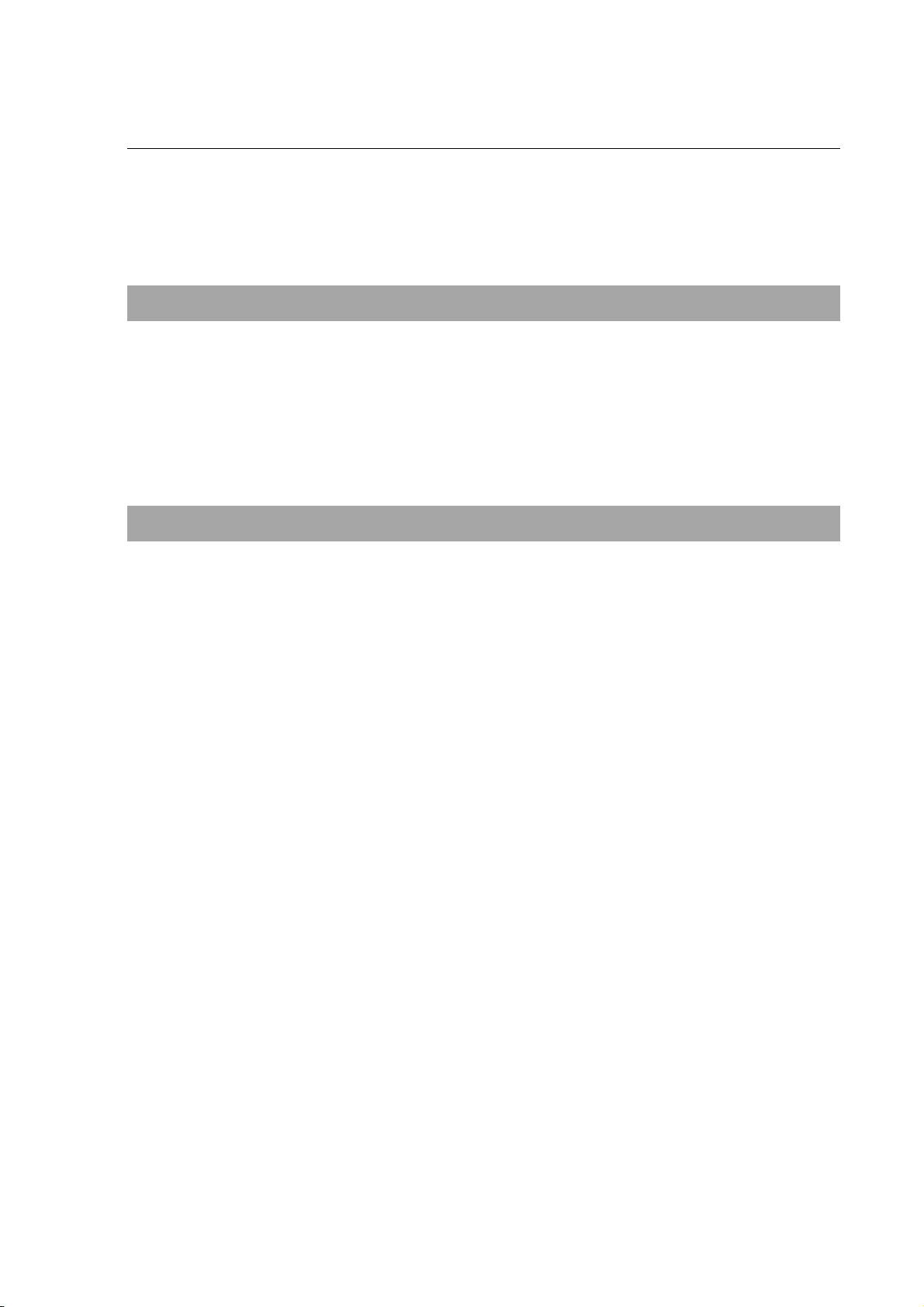
7.2 Keypad Definitions
Virtual Keypad
Under the editing interface, click the icon at the bottom of the screen to
switch the input method. You could use handwriting pen to input ma nually
or click virtual keypad to enter. In this case, the current input method will
appear at the left-up corner of the screen.
General Keypad
Left Soft Key (LSK): Generally used to confirm.
Right Soft Key (RSK): Generally used to return or clear.
Navigation Keys (left/right/up/down): Generally used to move the
cursor or select the menu options or characters.
7.3 Descriptions of Input Methods
7.3.1 Handwriting Input Method
Adopting advanced character recognition technology, your mobile phone
supports the handwriting of numbers and English characters. You could
click the prompt bar above the editin g interface to switch the input method.
After the input method is selected, you could use handwriting pen to write
message. After you input manually and pause for while, the recognized
results will be displayed on the screen for you to select. If there is no
character you want on the screen, you could click one of the selected.
67
Page 76
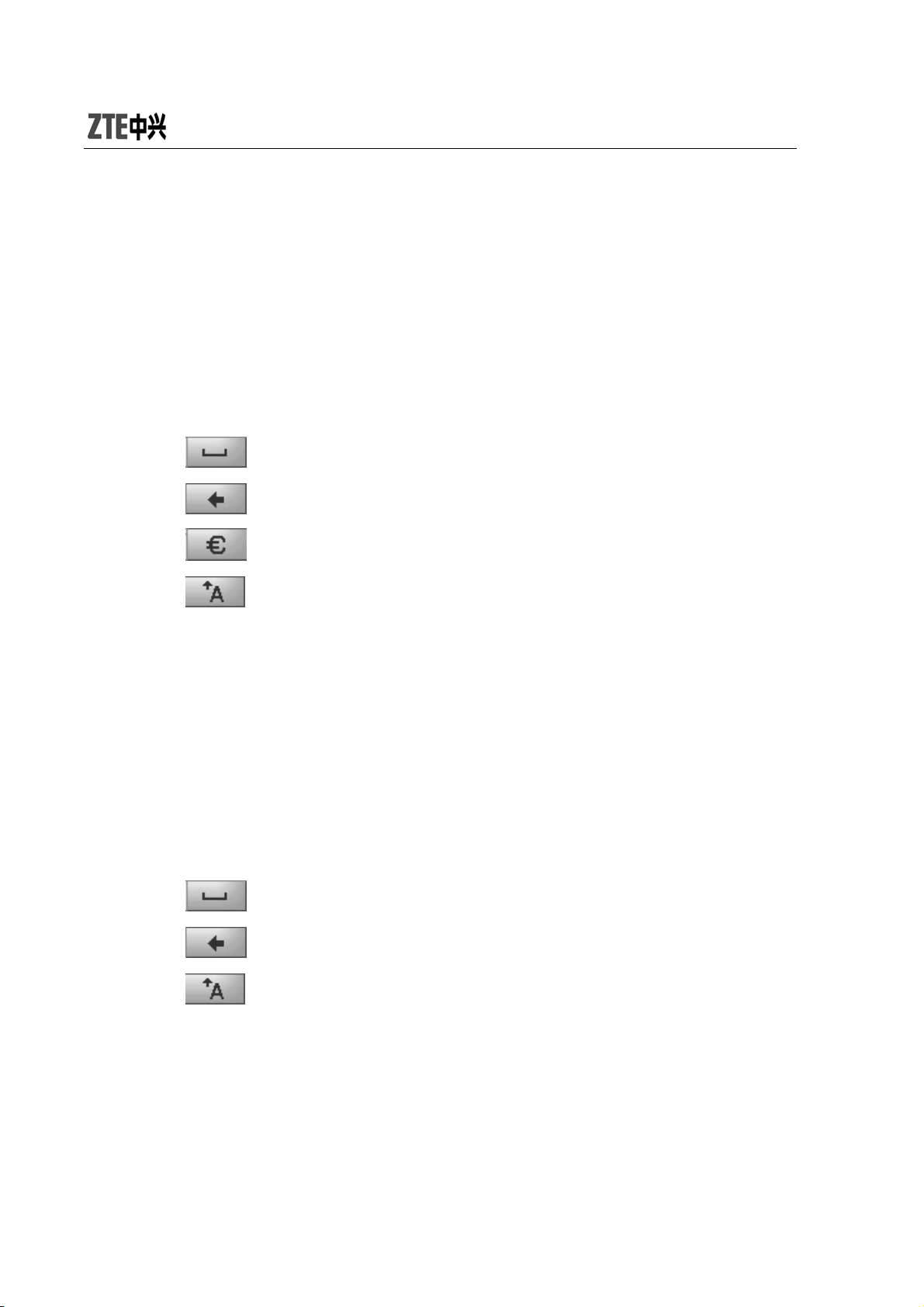
7.3.2 French Input Method
French Input Method includes uppercase input and lowercase input.
1. Input French letters.
Click the corresponding letters to input your desired word.
2. Click the screen to move the cursor.
3. Click
4. Click
5. Click
6. Click
to input space.
to delete the last input.
to input European symbol.
switch between capital and small letter.
7.3.3 English Input Method
English input method includes abc input method and ABC input method.
7. Input English letters.
Click the corresponding letters to input your desired word.
8. Click the screen to move the cursor.
9. Click
to input space.
10. Click
11. Click
to delete the last input.
switch between capital and small letter.
7.3.4 Number Input Method
1. Click the corresponding numbers on the screen to input your desired
numbers.
68
Page 77

2. Click
3. Click
to input space.
to delete the input number.
7.3.5 Symbol Input Method
Click
symbols to input.
to open virtual keypad and select the corresponding
69
Page 78

8 Appendix
8.1 Special Functions
As a type of multimedia mobile phone, your mobile phone supports not
only the basic functions, but rich and practical multimedia functions as
below:
Touch screen
Touch screen provides you with mu ch more user-friendly inter face. All you
have to do is a simple click.
3D Interface
Your mobile phone provides 3D interface: “Communications”,
“En terta inm ent ” a nd “ App lic ati ons ”. Sweep your finger on the screen from
left to right to view the interface circularly.
Vibration Feedback
Your mobile phone will slightly vibrate when you press the keys or click
the icons.
E-book
70
Page 79

Your mobile phone supports the display of txt format. You could browse
your favorable books at any time.
Contacts
Your mobile phone supports card holder phonebook, personalized
ringtone and photo. You could select three numbers from contact as
common numbers on the dialing interface.
SMS
Your mobile phone supports EMS, voice mail server and broadcast
message.
MMS
Your mobile phone supports MMS, which enables you to send/receive
messages that include multimedia objects (text, images, audios, etc.)
MP3
Support the audio formats including *.wav,*.mid, *.amr,*.mp3 etc. You
could make differen t settings und er Equalizer to get dif fere nt sound ef fect.
Record
Your mobile phone supports talk record and non-talk record
Camera
71
Page 80

Your mobile phone support camera function.
Video Player
Your mobile phone support video playing function.
Video Recorder
Your mobile phone support video recording function。
Network Service
Your mobile phone support WAP ser vice. You could get access to Interne t
through WAP browser to obtain as much information as you can.
Input Methods
Your mobile phone supports multiple input methods, which enable users
to input French letters, English letters, numbers, symbols, etc.
Handwriting input function provides you with much convenience .
8.2 Shortcuts
Lock the keypad
In idle mode, hold LSK to quickly lock the keypad.
Unlock the keypad
72
Page 81

In idle mode, press LSK and RSK, or sweep your finger or touch pen on
the screen from left to right to unlock the keypad.
Desktop shortcuts
You could set 8 icons on the idle screen such as “Call”, “Inbox”, “User
Profiles”, “Alarm”, “Calendar” etc.
Navigation Keys
In idle mode, press up key to enter “Audio Player”, press down key to
enter “User Profiles”, press left key to enter “Write Messages”, and press
right key to enter “Inbox”, you could define as other shortcuts based on
your requirements.
8.3 Clearance and Maintenance
z Please maintain your mobile phone with good care since it is
delicately designed and manufactured. The following advice might
help you extend the life of your mobile phone.
z Clean your mobile phone, battery and charger with a soft dry cloth .
z Do not clean your mobile phone with the liquor such as alcohol,
dilution agent or benzene.
z Clean the socket from time to time because a dusty socket might
cause disconnection, power failure, or even charging failure.
z Do not press keys with needles, pen points or other sharp objects to
avoid damage or misoperation.
z Keep tiny metal objects such as thumb pins away from the phone
receiver. The phone speaker is magnetic and thus magnetizes those
73
Page 82

metal objects, which may hurt people or damage the phone.
z Keep your mobile phone dry. Rain, moisture or any kind of liquid
containing minerals might corrup t the circuit.
z Do not touch the mobile phone with wet hands because this might
cause electric shock, which would hurt people or damage the phone.
z Don’t use and put your mobile phone in a dusty or dirty environment
because this might damage the phone components.
z Don’t keep your mobile phone n ear hig h-tempera ture beca use it might
shorten the life of electronic devices, d amage the batter y, twist or melt
some plastic parts.
z Don’t keep your mobile phone in a place where the temperature is too
low, otherwise the water vapor would form inside the phone when the
temperature rises up to normal degree, which would damage PCB of
the phone.
z Don’t put your mobile phone in or on the heating devices (microwave
oven, toaster oven or radiator) because overheating might result in
explosion.
z The color of the waterproof label in the phone will be changed if the
phone or battery gets wet. In this case, the warranty provisions will
become void even if the warranty period doesn’t expire.
z Please send your mobile phone to the nearest service center for
inspection if there is anything wrong with your mobile phone, battery,
charger or accessories. The service center staff will provide you help.
74
Page 83

9 Failure Analysis
Symptoms Possible Causes Solutions
Inadequate battery
Unable to turn
on the phone
Automatic
power-off
Inadequate
standby time
Unable to
connect the
network
Call drop Poor network signal Move to other places
Do not ring
upon incoming
calls
capacity
Poor contact Reinstall the battery
Seriously poor battery
capa cit y
Deceasing of battery
performance
Poor network signal
Poor network signal Move to other places
Out of the service area
Set “Mute” or minimum
volume.
Charge the battery
Recharge the battery
Replace the battery
Turn off the phone as the
signal is poor.
Make sure your phone is
in network service area
Enter “User Profile” to set
“Unmute” or check the
ringing volume.
Prompt to
input PUK
Unable to view
some photos
SIM card locked due to
the continuous entering
of wrong PIN code for
three times.
Your phone doesn’t
support the photo
format, or the size of
photo is too big
75
Contact your network
operator.
Change the photo format
or size
Page 84
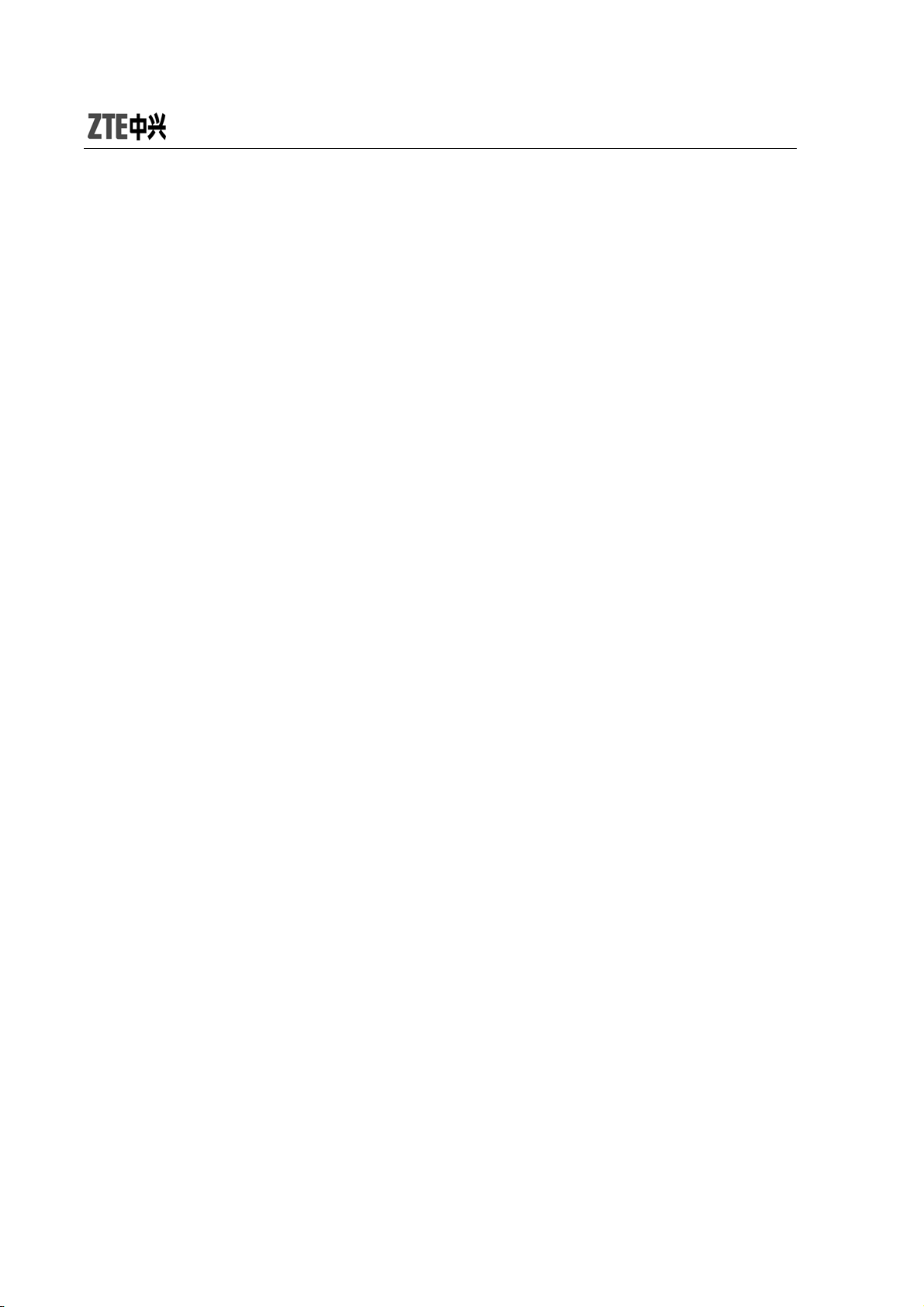
10 FCC Regulations
zThis mobile phone complies with part 15 of the FCC Rules. Operation is
subject to the following two conditions: (1) This device may not cause
harmful interference, and (2) this device must accept any interference
received, including interference that may cause undesired operation.
zThis mobile phone has been tested and found to comply with the limits
for a Class B digital device, pursuant to Part 15 of the FCC Rules. These
limits are designed to provide reasonable protection against harmful
interference in a residential installation. This equipment generates, uses
and can radiated radio frequency energy and, if not installed and used in
accordance with the instructions, may cause harmful interference to radio
communications. However, there is no guarantee that interference will no t
occur in a particular installation If this equipment does cause harmful
interference to radio or television reception, which can be determined by
turning the equipment off and on, the user is encouraged to try to correct
the interference by one or more of the following measures:
76
Page 85
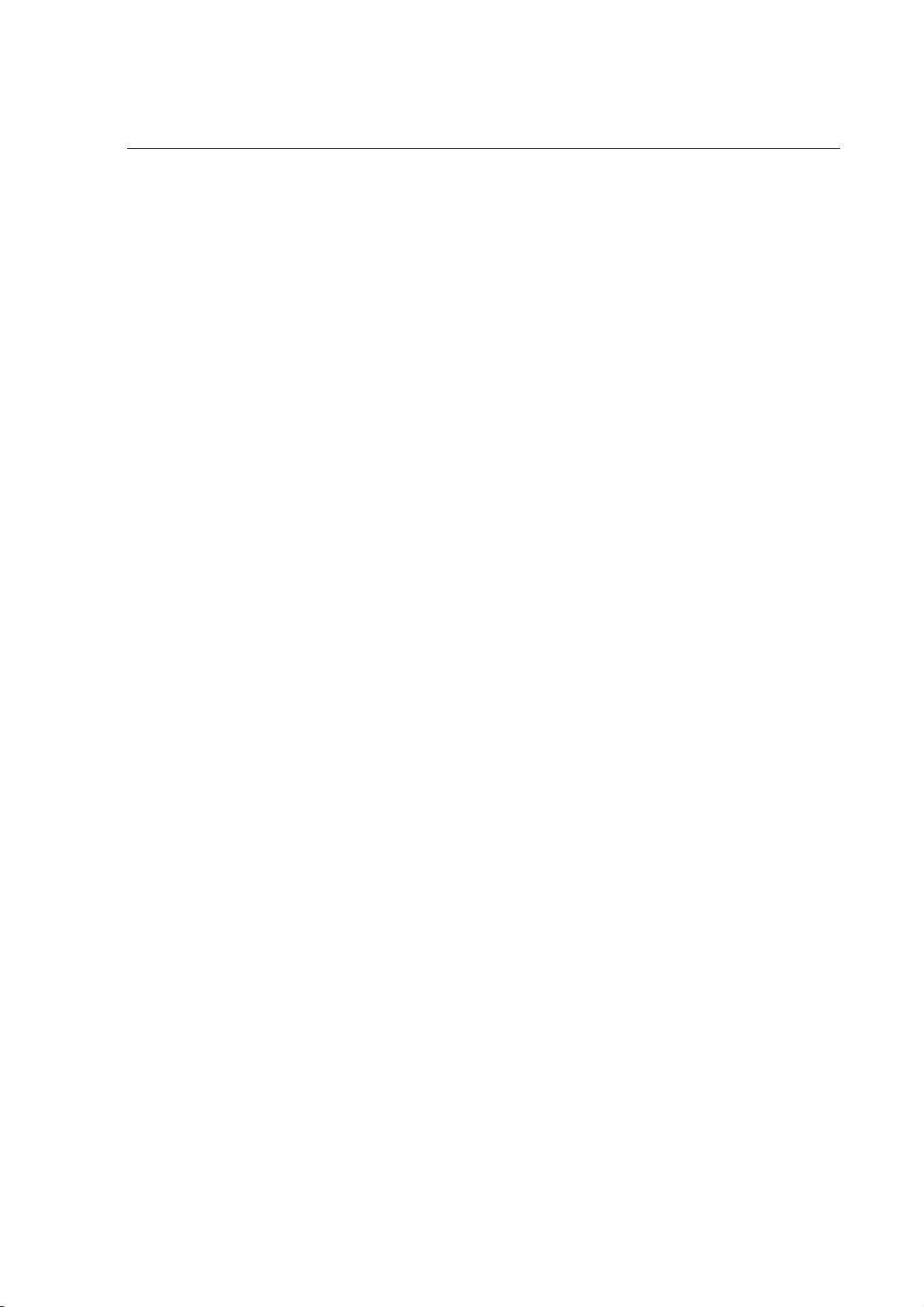
-Reorient or relocate the receiving antenna.
-Increase the separation between the equipment and receiver.
-Connect the equipment into an outlet on a circuit different from that to
which the receiver is connected.
-Consult the dealer or an experienced radio/TV technician for help.
Changes or modifications not expressly approved by the party
responsible for compliance could void the user‘s authority to operate the
equipment.
RF Exposure Information (SAR)
This model phone meets the government’s requirements for exposure to
radio waves.
This phone is designed and manufactured not to exceed the emission
limits for exposure to radio frequency (RF) energy set by the Federal
Communications Commission of the U.S. Government.
The exposure standard for wireless mobile phones employs a unit of
measurement known as the Specific Ab sorp tion Ra te , or SAR. The SAR
*
limit set by the FCC is 1.6W/kg.
Tests for SAR are conducted using
77
Page 86

standard operating positions accepted by the FCC with the phone
transmitting at its highest certified power level in all tested frequency
bands. Although the SAR is determined at the highest certified power
level, the actual SA R l evel o f the phon e while opera ting can be well belo w
the maximum value. This is because the phone is designed to operate
at multiple power levels so as to use only the poser required to reach the
network. In general, the closer you are to a wireless base station
antenna, the lower the power output.
The highest SAR value for the model phone as reported to the FCC when
tested for use at the ear is 1.32 W/kg and when worn on the body, as
described in this user guide, is 1.4 W/kg (Body-worn measurements differ
among phone models, depending upon available enhancements and
FCC requirements.)
While there may be differences between the SAR levels of various
phones and at various positions, they all meet the government
requirement.
The FCC has granted an Equipment Authorization for this model phone
with all reported SAR levels evaluated as in compliance with the FCC RF
exposure guidelines. SAR information on this model phone is on file
with the FCC and can be found under the Display Grant section of
http://www.fcc.gov/oet/fccid
For body worn operation, this phone has been tested and meets the FCC
after searching on FCC ID: Q78-X761.
78
Page 87
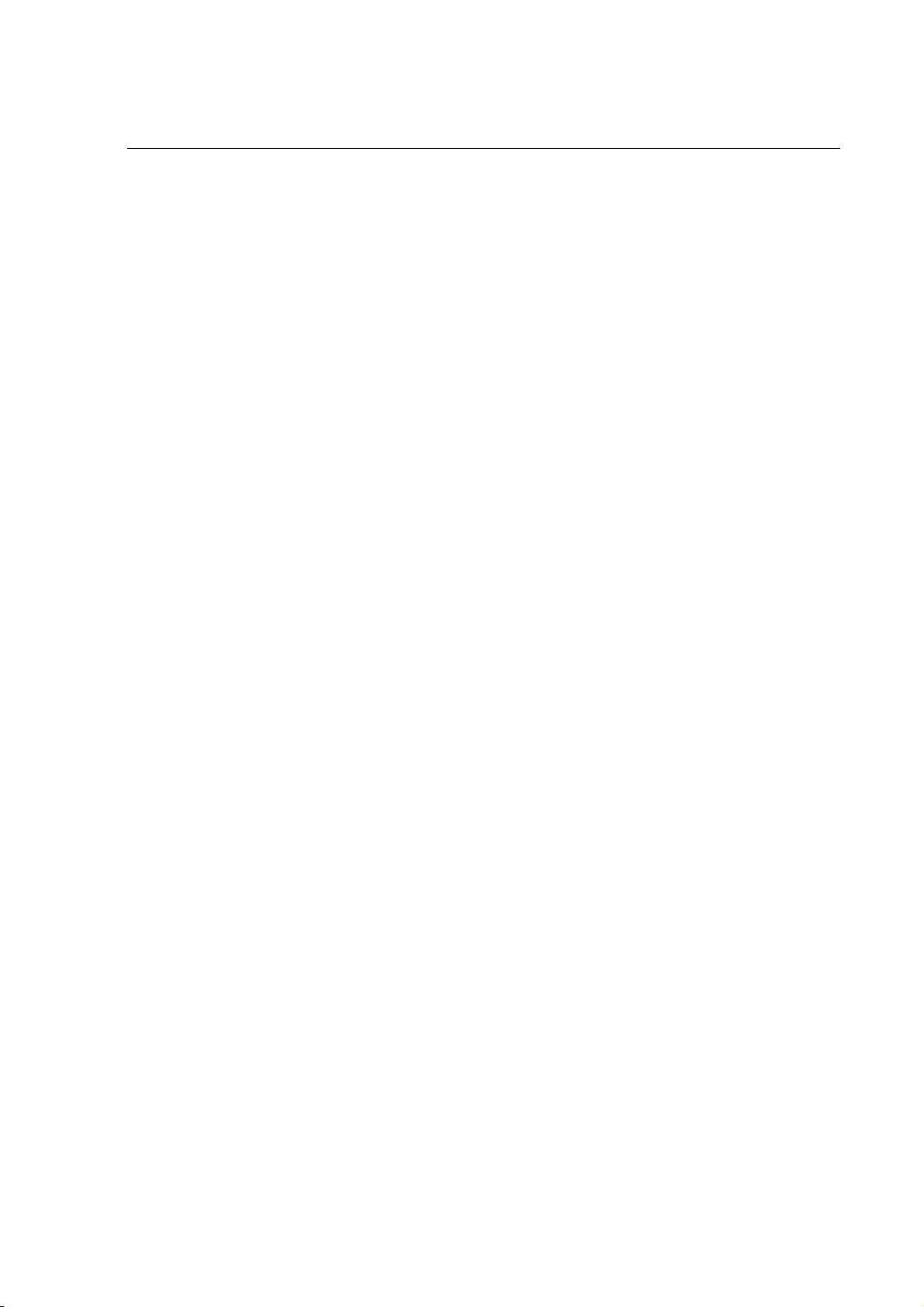
RF exposure guidelines for use with an accessory that contains no metal
and the positions the handset a minimum of 1.7 cm from the body. Use
of other enhancements may not ensure compliance with FCC RF
exposure guidelines. If you do no t use a body-worn accessory and are
not holding the phone at the ear, position the handset a minimum of 1.7
cm from your body when the phone is switched on.
79
