Page 1
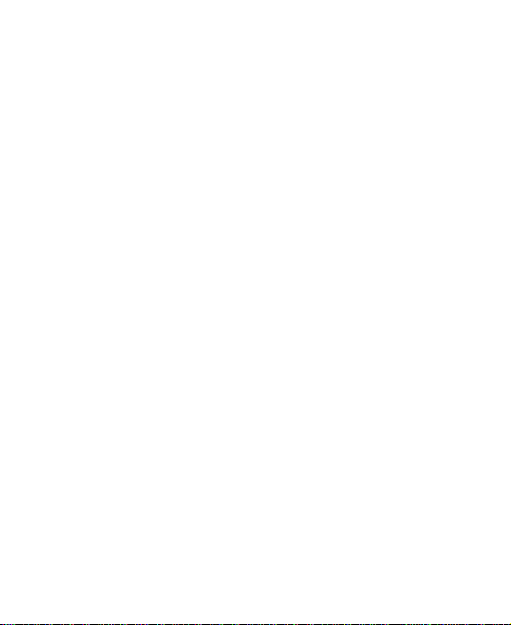
V821
User Manual
1
Page 2
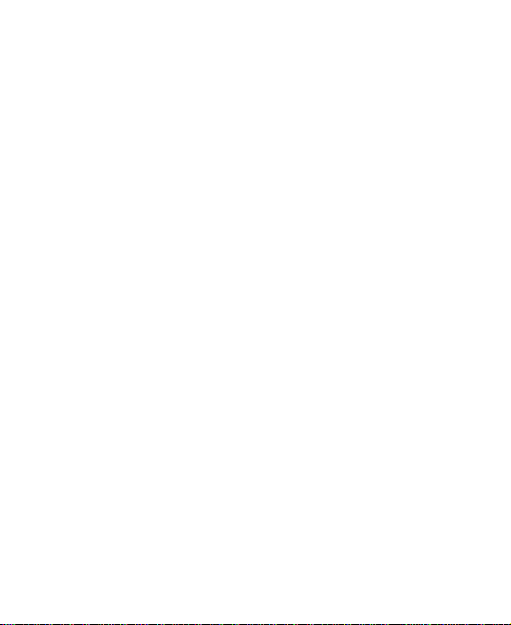
LEGAL INFORMATION
Copyright © 2011 ZTE CORPORATION.
All rights reserved.
No part of this publication may be quoted, reproduced,
translated or used in any form or by any means, electronic
or mechanical, including photocopying and microfilm,
without the prior written permission of ZTE Corporation.
The manual is published by ZTE Corporation. We reserve the
right to make modifications on print errors or update
specifications without prior notice. Every effort has been
made in the preparation of this manual to ensure accuracy of
the contents, but all statements, information, and
recommendations in this manual do not constitute a warranty
of any kind, expressed or implied.
Version No.: R1.0
Edition Time : 201103
Manual No. :
2
Page 3
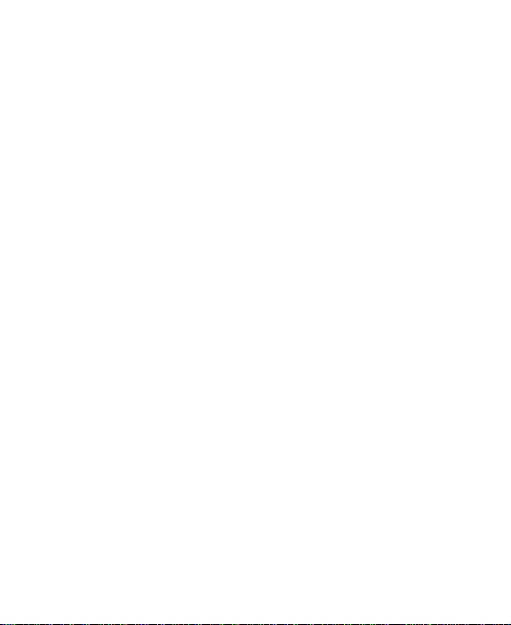
Contents
For Your Safety ...................................................... 11
General Safety ............................................................. 11
Distraction .................................................................... 12
Driving .................................................................... 12
Operating Machinery .............................................. 12
Product Handling ......................................................... 12
General Statement on Handling and Use ................ 12
Small Children ........................................................ 14
Demagnetization ..................................................... 14
Electrostatic Discharge (ESD) ................................. 14
Antenna .................................................................. 15
Normal Use Position ............................................... 15
Air Bags .................................................................. 16
Seizures/ Blackouts ................................................ 16
Repetitive Motion Injuries ........................................ 16
Emergency Calls .................................................... 17
Loud Noise ............................................................. 17
Phone Heating ........................................................ 17
Electrical Safety ........................................................... 17
Accessories ............................................................ 17
Connection to a Car ................................................ 18
Faulty and Damaged Products ................................ 18
Interference .................................................................. 18
General Statement on Interface .............................. 18
Pacemakers ........................................................... 18
3
Page 4
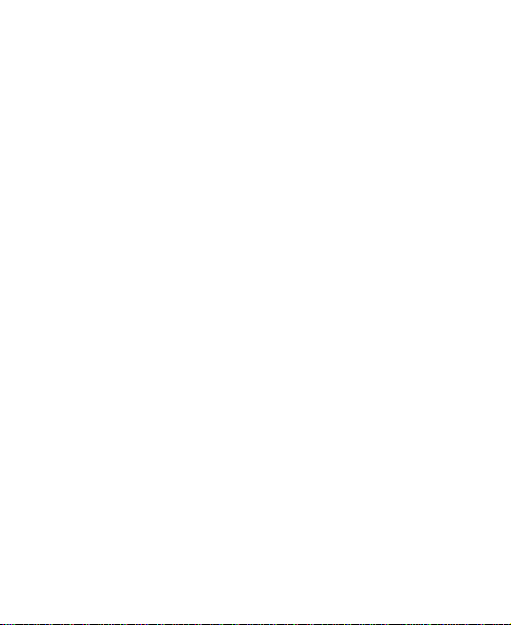
Hearing Aids .......................................................... 19
Medical Devices ..................................................... 19
Hospitals ................................................................ 19
Aircraft ................................................................... 19
Interference in Cars ................................................ 20
Explosive Environments .............................................. 20
Petrol Stations and Explosive Atmospheres ........... 20
Blasting Caps and Areas ........................................ 20
Getting Started ....................................................... 21
Overview ................................................................ ..... 21
Starting up ................................................................... 22
Installing the SIM/microSD Card and Battery .......... 22
Removing the Battery and SIM/microSD Card ........ 25
Charging the Battery .............................................. 25
Switching Your Phone On/Off ...................................... 26
Switching to Sleep Mode ........................................ 27
Waking up Your Phone .......................................... 27
Getting Around V821 ................................................... 28
Touch Control ........................................................ 28
Home Screen ......................................................... 28
Status and Notification Icons .................................. 30
Applications and Settings Preview .......................... 32
Phone Calls ............................................................ 38
How to Make Calls ....................................................... 38
Calling from the Dialer ............................................ 38
4
Page 5
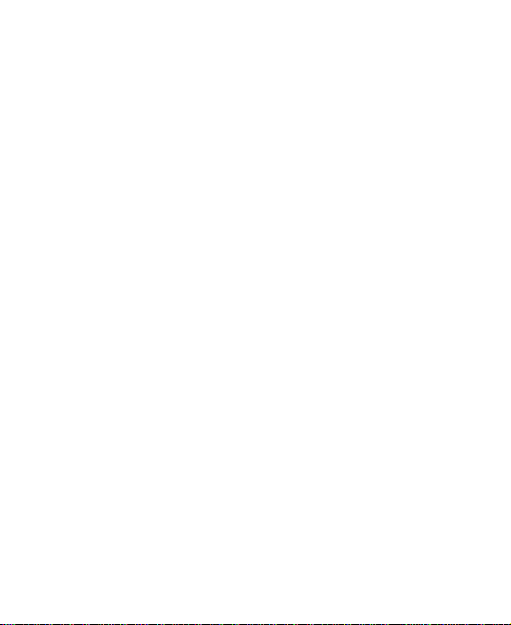
Calling from Your Contacts ..................................... 38
Calling from Your Call History ................................. 39
Calling from a Text Message .................................. 39
Making International Calls ....................................... 39
How to Receive Calls ................................................... 40
Answering a Call ..................................................... 40
Rejecting a Call ...................................................... 40
Muting a Call........................................................... 40
Putting a Call on Hold ............................................. 40
Turning the Speakerphone On/Off .......................... 41
Ending a Call .......................................................... 41
Adjusting Your Call Settings ......................................... 41
Contacts ................................................................. 43
Importing and Exporting Contacts ................................ 43
Import Contacts from the SIM Card ......................... 43
Import Contacts from the microSD Card or Export to
the Card.................................................................. 43
Sharing Contacts Information ....................................... 44
Creating a Contact ....................................................... 44
Adding a Contact to Favorites ...................................... 44
Searching for a Contact................................................ 45
Editing a Contact .......................................................... 45
Deleting a Contact ....................................................... 45
Entering Text .......................................................... 47
TouchPal Keyboard...................................................... 47
5
Page 6
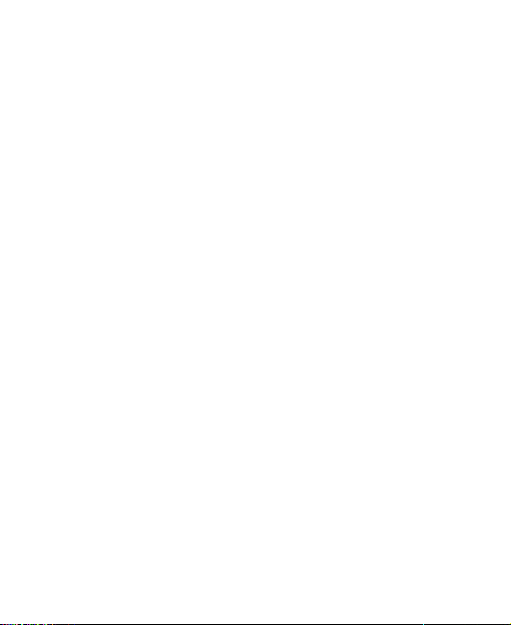
Hardware Keyboard ..................................................... 49
Choosing Touch Input Settings .................................... 51
TouchPal Input ....................................................... 51
Device Keyboard Settings ...................................... 52
User Dictionary Settings ......................................... 52
Messaging .............................................................. 53
Sending an SMS.......................................................... 53
Sending an MMS ......................................................... 53
Managing Messages and Their ‗Threads‘ .................... 55
Reply to a Message ............................................... 55
Delete a Message Thread ...................................... 55
Message Settings ................................................... 56
Email ....................................................................... 57
Creating an Email account ........................................... 57
Composing and sending an Email ............................... 58
Replying to or Forwarding an Email ............................. 59
Email Settings ............................................................. 59
Getting Connected to the Internet ........................ 61
Adding a New GPRS/EDGE Connection ..................... 61
Turning on Wi-Fi .......................................................... 62
Connecting to a Wi-Fi Network .................................... 62
Checking the Wi-Fi Network Status ............................. 63
USB Tethering ............................................................. 63
Enabling the USB Tethering ................................... 63
Disabling the Tethering Function ............................ 64
6
Page 7
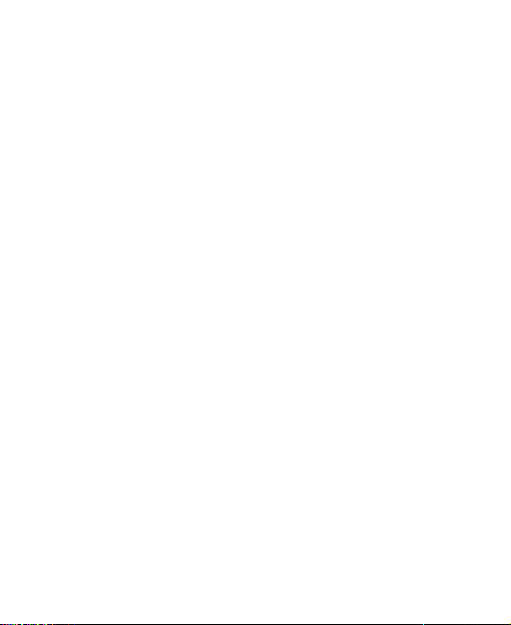
Browsing the Internet ............................................ 65
Browsing Options ......................................................... 65
Opening Links in Web Pages ....................................... 66
Downloading Apps from the Web ................................. 67
Using Bookmarks ......................................................... 67
Edit a Bookmark ..................................................... 67
Delete a Bookmark ................................................. 68
Browser Settings .......................................................... 68
Bluetooth® .............................................................. 70
Turning Bluetooth on/off ............................................... 70
Making Your Phone Visible ................................ .......... 70
Change Your Phone‘s Name ........................................ 71
Hook up with Another Bluetooth Device ....................... 71
Making the Most of Multimedia ............................. 72
Taking Pictures ............................................................ 72
Adjusting Camera Settings ..................................... 72
Shooting Video ............................................................. 72
Adjusting Your Video Settings ................................. 73
Listening to FM Radio .................................................. 73
Playing Music ............................................................... 74
Creating Playlists .................................................... 75
Managing Playlists .................................................. 75
Setting a Song as Ringtone .................................... 75
Playing Your Videos ..................................................... 76
Opening Your Gallery ................................................... 76
7
Page 8
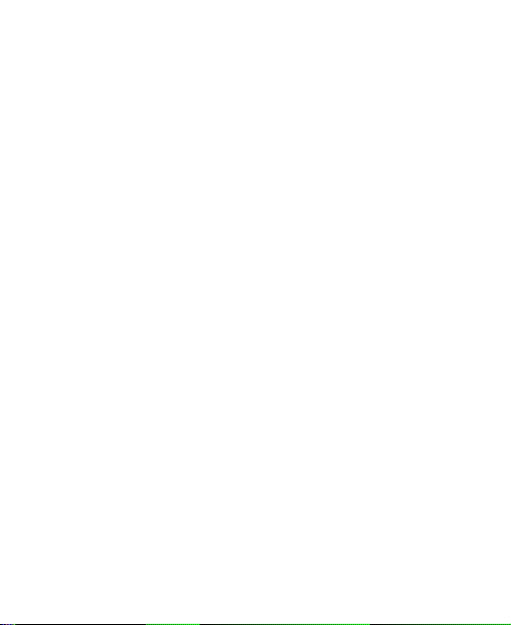
Making Memorable Memos.......................................... 77
Using Your Google™ Applications ...................... 79
Gmail ........................................................................... 79
Using Google Calendar ............................................... 80
Using Google Talk ....................................................... 80
Opening Google Talk ................................ ............. 80
Adding a New Friend .............................................. 81
Changing Your Online Status ................................. 81
Starting a Chat ....................................................... 81
Places ......................................................................... 81
Latitude ....................................................................... 82
Sorting out Your Phone Settings .......................... 84
Setting Time and Date ................................................. 84
Changing Display Settings ........................................... 84
Adjusting Screen Brightness .................................. 84
Adjusting Screen-timeout ....................................... 85
Showing Animation when Opening/Closing Windows
.............................................................................. 85
Audio Settings ............................................................. 85
Choosing Audio Effect ............................................ 85
Choosing Audio Profile ........................................... 85
Language Settings ....................................................... 87
Mobile Network Services ............................................. 87
Getting Data Services while Roaming .................... 87
Switching Networks ................................................ 87
8
Page 9
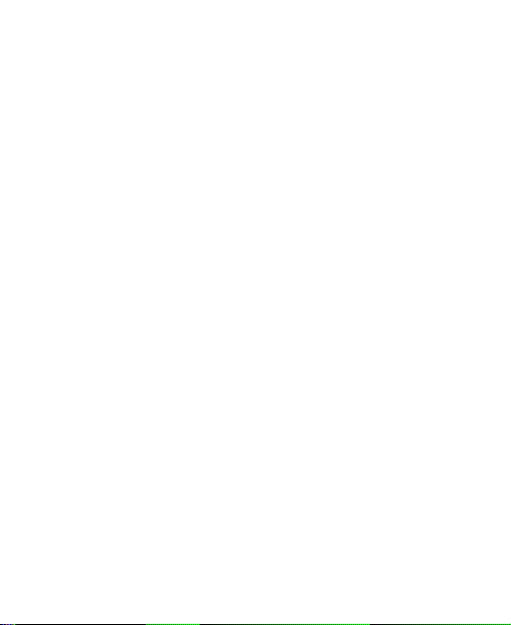
Setting Access Point Names ................................... 88
Setting Data Transfer Priority .................................. 88
Security Settings .......................................................... 89
Protecting Your Phone with a Screen Unlock Pattern
............................................................................... 89
Protecting Your Phone with a PIN or Password ...... 91
Disabling Screen Unlock Security ........................... 91
Protecting Your SIM with a PIN ............................... 92
Managing Your Memory Card ...................................... 92
Checking Memory Card Space ............................... 92
Unmounting Your Memory Card ............................. 93
Formatting Your Memory Card ................................ 93
Managing Phone Memory ............................................ 93
Privacy: Reset to Factory Settings................................ 94
Managing Applications and Their Settings .................... 94
Viewing Your Phone‘s Applications ......................... 94
Allowing Installation of Non-market Applications ..... 94
How to Install an Application ................................... 95
Setting Keyboard Shortcuts to Applications ............ 95
Removing an Application ........................................ 95
Moving an Application to or from the Memory Card . 96
Managing Other Settings.............................................. 96
Search Settings ...................................................... 96
Voice Interaction ..................................................... 97
Other Applications ................................................. 98
Alarms ......................................................................... 98
9
Page 10
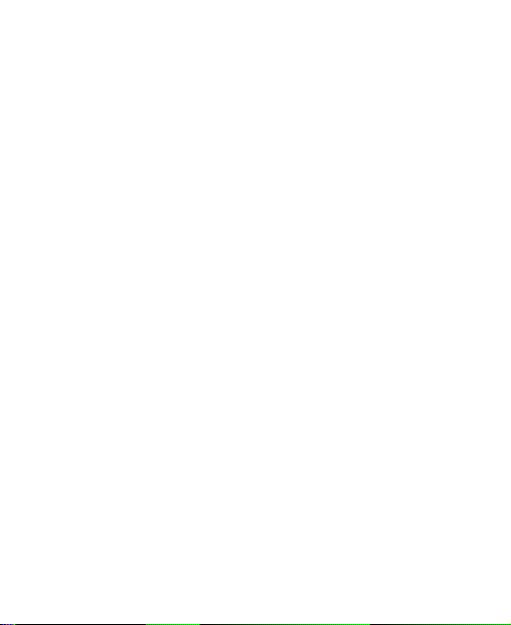
Calculator .................................................................... 98
Note Pad ................................ ................................ ..... 98
SIM Toolkit .................................................................. 98
Task Manager ............................................................. 99
Specifications....................................................... 100
10
Page 11
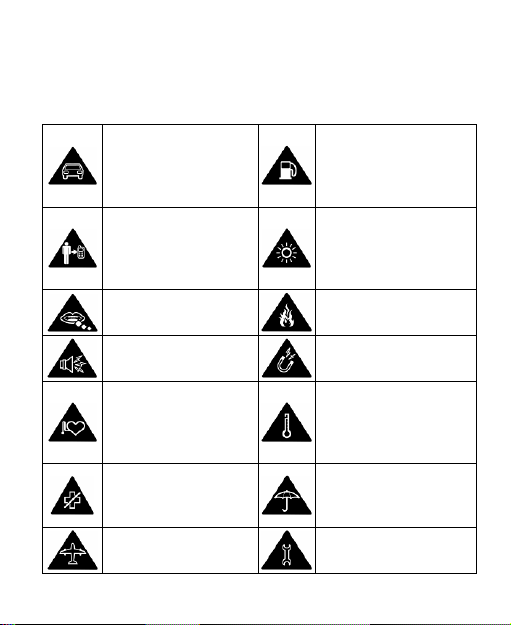
For Your Safety
Don‘t make or receive
handheld calls while
driving. And never text
while driving.
Don‘t use at petrol
stations.
Keep your phone at
least 15mm away from
your ear or body while
making calls.
Your phone may produce
a bright or flashing light.
Small parts may cause
a choking.
Don‘t dispose of your
phone in fire.
Your phone can
produce a loud sound.
Avoid contact with
anything magnetic.
Keep away from
pacemakers and other
electronic medical
devices.
Avoid extreme
temperatures.
Switch off when asked
to in hospitals and
medical facilities.
Avoid contact with
liquids. Keep your phone
dry.
Switch off when told to
in aircrafts and airports.
Don‘t take your phone
apart.
General Safety
11
Page 12
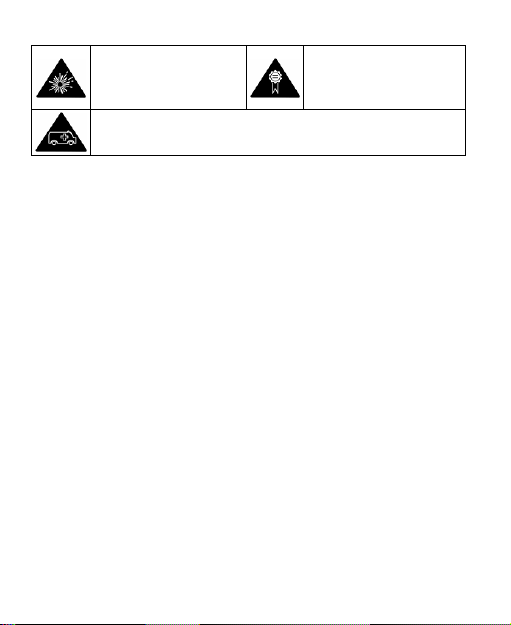
Switch off when near
explosive materials or
liquids.
Only use approved
accessories.
Don‘t rely on your phone for emergency communications.
Distraction
Driving
Full attention must be given to driving at all times in order to
reduce the risk of an accident. Using a phone while driving
(even with a hands free kit) can cause distraction and lead to
an accident. You must comply with local laws and
regulations restricting the use of wireless devices while
driving.
Operating Machinery
Full attention must be given to operating the machinery in
order to reduce the risk of an accident.
Product Handling
General Statement on Handling and Use
You alone are responsible for how you use your phone and
any consequences of its use.
12
Page 13
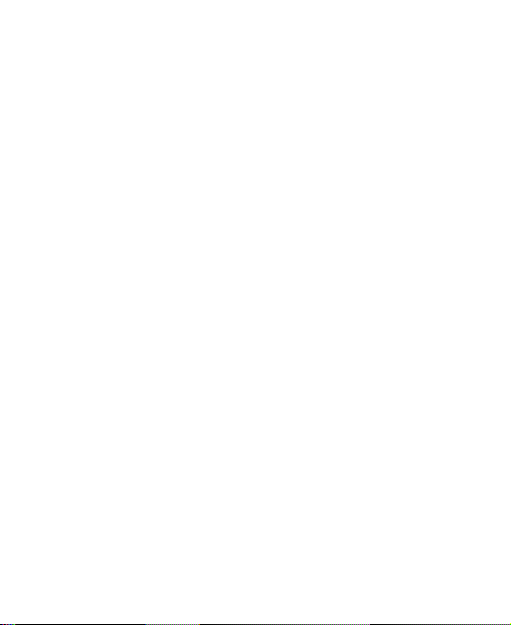
You must always switch off your phone wherever the use of a
phone is prohibited. Use of your phone is subject to safety
measures designed to protect users and their environment.
Always treat your phone and its accessories with care
and keep it in a clean and dust-free place.
Do not expose your phone or its accessories to open
flames or lit tobacco products.
Do not expose your phone or its accessories to liquid,
moisture or high humidity.
Do not drop, throw or try to bend your phone or its
accessories.
Do not use harsh chemicals, cleaning solvents, or
aerosols to clean the device or its accessories.
Do not paint your phone or its accessories.
Do not attempt to disassemble your phone or its
accessories, only authorized personnel can do so.
Do not expose your phone or its accessories to extreme
temperatures, minimum - [5] and maximum + [50]
degrees Celsius.
Please check local regulations for disposal of electronic
products.
Do not carry your phone in your back pocket as it could
break when you sit down.
13
Page 14
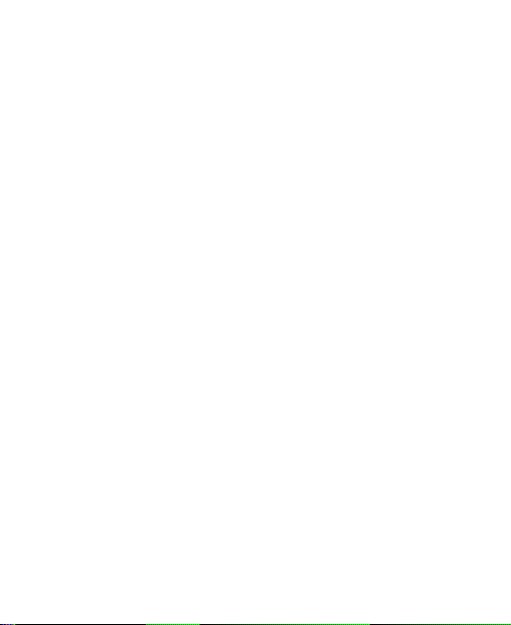
Small Children
Do not leave your phone and its accessories within the reach
of small children or allow them to play with it.
They could hurt themselves or others, or could accidentally
damage the phone.
Your phone contains small parts with sharp edges that may
cause an injury or may become detached and create a
choking hazard.
Demagnetization
To avoid the risk of demagnetization, do not allow electronic
devices or magnetic media close to your phone for a long
time.
Electrostatic Discharge (ESD)
Do not touch the SIM card‘s metal connectors.
14
Page 15
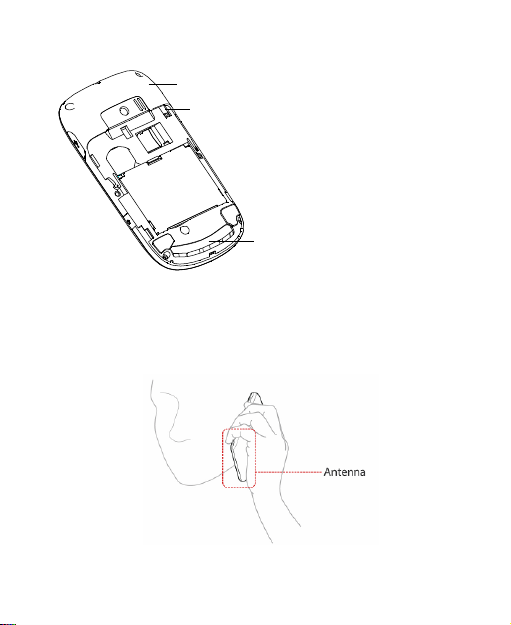
Antenna
FM and GPS antennas
Bluetooth and Wi-Fi
antennas
Main
antenna
Do not touch the antenna unnecessarily.
Normal Use Position
When placing or receiving a phone call, hold your phone to
your ear, with the bottom towards your mouth.
15
Page 16
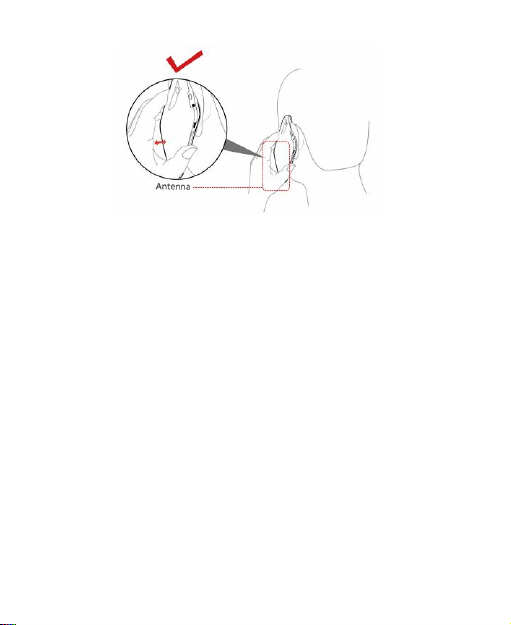
Air Bags
Do not place a phone in the area over an air bag or in the air
bag deployment area.
Store the phone safely before driving your vehicle.
Seizures/ Blackouts
The phone can produce a bright or flashing light.
Repetitive Motion Injuries
To minimize the risk of RSI when texting or playing games
with your phone:
Do not grip the phone too tightly.
Press the buttons lightly.
Use the special features which are designed to minimize
the times of pressing buttons, such as Message
Templates and Predictive Text.
16
Page 17
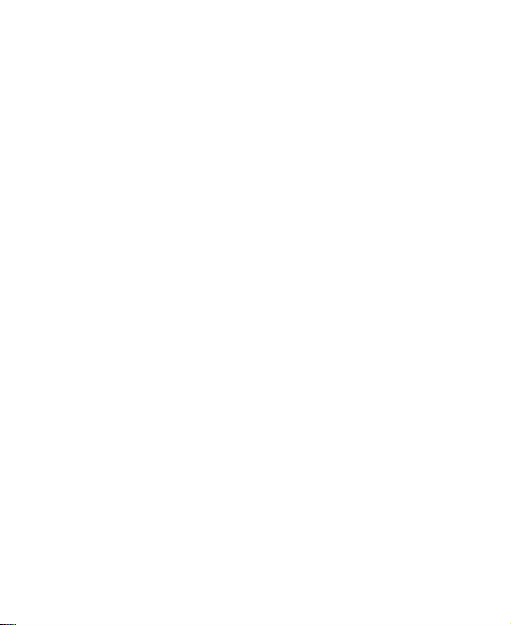
Take lots of breaks to stretch and relax.
Emergency Calls
This phone, like any wireless phone, operates using radio
signals, which cannot guarantee connection in all conditions.
Therefore, you must never rely solely on any wireless phone
for emergency communications.
Loud Noise
This phone is capable of producing loud noises, which may
damage your hearing. Turn down the volume before using
headphones, Bluetooth stereo headsets or other audio
devices.
Phone Heating
Your phone may become warm during charging and during
normal use.
Electrical Safety
Accessories
Use only approved accessories.
Do not connect with incompatible products or accessories.
Take care not to touch or allow metal objects, such as
coins or key rings, to contact or short-circuit in the battery
terminals.
17
Page 18
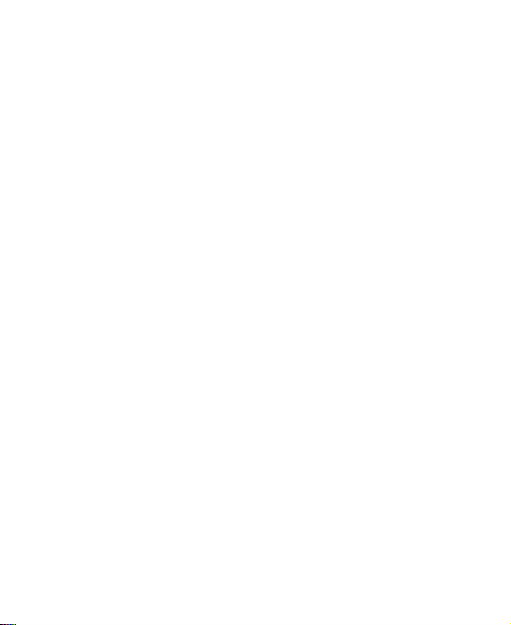
Connection to a Car
Seek professional advice when connecting a phone interface
to the vehicle electrical system.
Faulty and Damaged Products
Do not attempt to disassemble the phone or its accessory.
Only qualified personnel can service or repair the phone or
its accessory.
If your phone or its accessory has been submerged in water,
punctured, or subjected to a severe fall, do not use it until
you have taken it to be checked at an authorized service
centre.
Interference
General Statement on Interface
Care must be taken when using the phone in close
proximity to personal medical devices, such as pacemakers
and hearing aids.
Pacemakers
Pacemaker manufacturers recommend that a minimum
separation of 15 cm be maintained between a mobile phone
and a pacemaker to avoid potential interference with the
pacemaker. To achieve this, use the phone on the opposite
ear to your pacemaker and do not carry it in a breast pocket.
18
Page 19
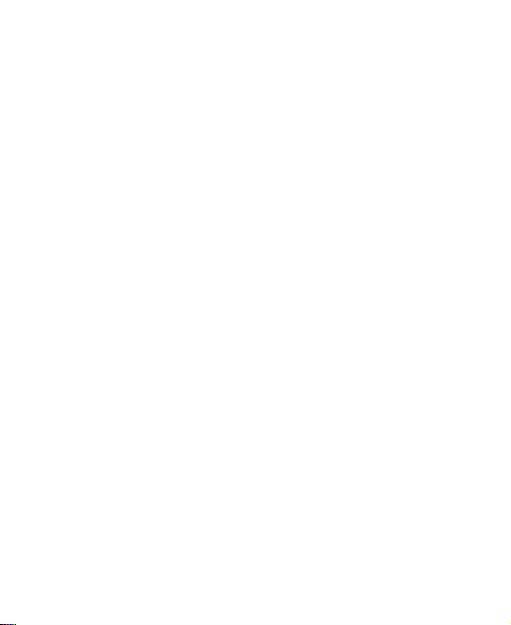
Hearing Aids
People with hearing aids or other cochlear implants may
experience interfering noises when using wireless devices or
when one is nearby.
The level of interference will depend on the type of hearing
device and the distance from the interference source,
increasing the separation between them may reduce the
interference. You may also consult your hearing aid
manufacturer to discuss alternatives.
Medical Devices
Please consult your doctor and the device manufacturer
to determine if operation of your phone may interfere with
the operation of your medical device.
Hospitals
Switch off your wireless device when requested to do so in
hospitals, clinics or health care facilities. These requests are
designed to prevent possible interference with sensitive
medical equipment.
Aircraft
Switch off your wireless device whenever you are instructed
to do so by airport or airline staff.
Consult the airline staff about the use of wireless devices on
board the aircraft. If your device offers a ‗flight mode‘, this
19
Page 20
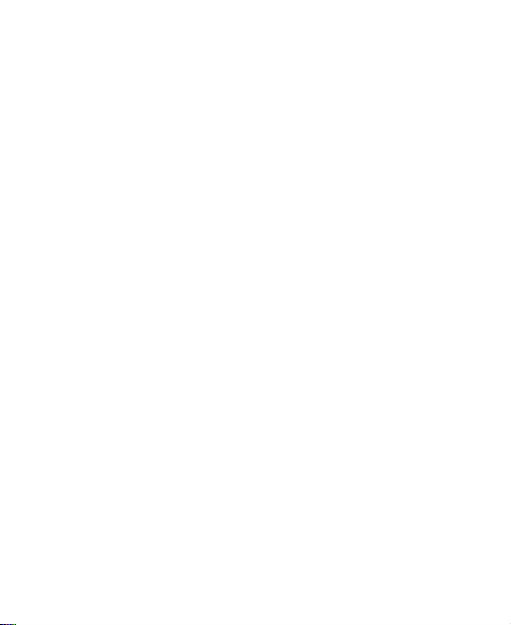
must be enabled prior to boarding an aircraft.
Interference in Cars
Please note that because of possible interference to
electronic equipment, some vehicle manufacturers forbid
the use of mobile phones in their vehicles unless a
hands-free kit with an external antenna is included in the
installation.
Explosive Environments
Petrol Stations and Explosive Atmospheres
In locations with potentially explosive atmospheres, obey all
posted signs to turn off wireless devices such as your phone
or other radio equipment.
Areas with potentially explosive atmospheres include fuelling
areas, below decks on boats, fuel or chemical transfer or
storage facilities, areas where the air contains chemicals or
particles, such as grain, dust, or metal powders.
Blasting Caps and Areas
Power off your mobile phone or wireless device when in a
blasting area or in areas posted power off ―two-way radios‖
or ―electronic devices‖ to avoid interfering with blasting
operations.
20
Page 21
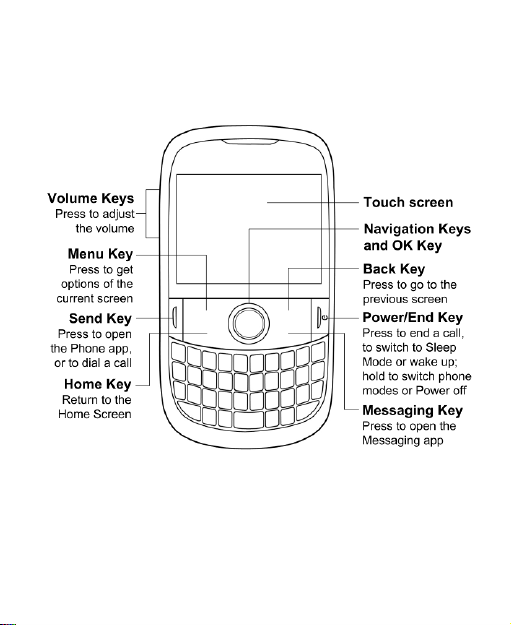
Getting Started
Overview
21
Page 22
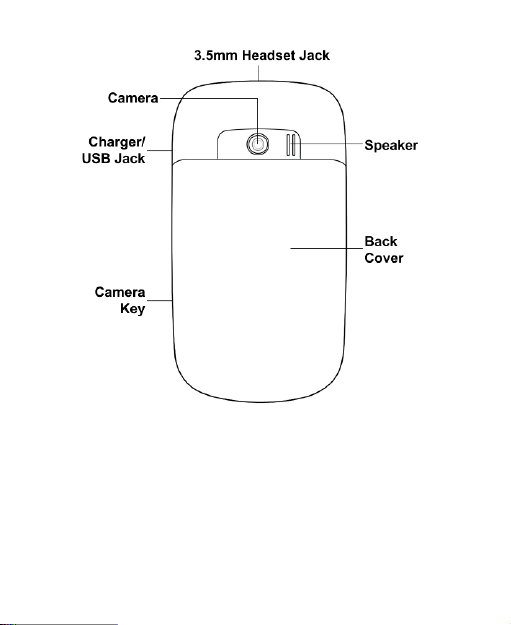
Starting up
Installing the SIM/microSD Card and Battery
Switch off your phone before installing or replacing the battery,
SIM, or memory card.
1. Remove the back cover.
22
Page 23
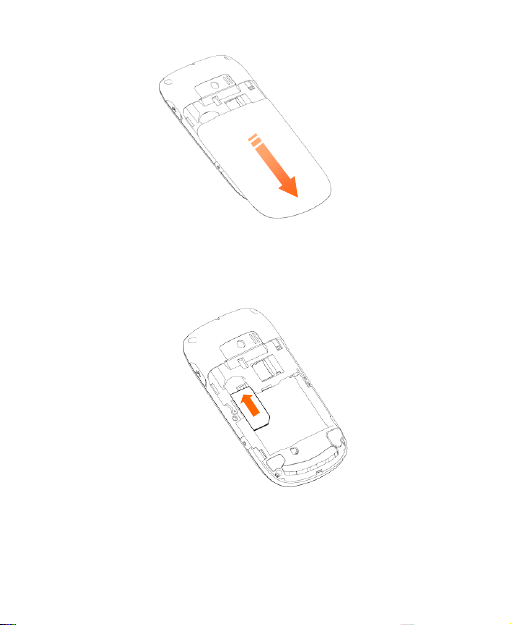
2. Slip the SIM card into the card holder. See the diagram on
the card holder for inserting direction.
23
Page 24
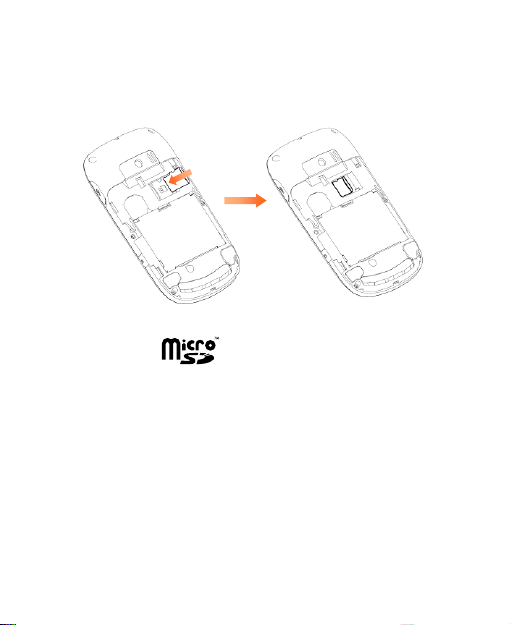
3. Insert the microSD card carefully with the metal contacts
facing downwards, until it is pushed into the right position.
Only part of the microSD card needs to be inserted into
the slot.
microSD logo is a trade mark of the SD Card
Association.
4. Insert the battery by aligning the gold contacts on the
battery with the gold contacts in the battery compartment.
Gently push down on the battery until it clicks into place.
24
Page 25
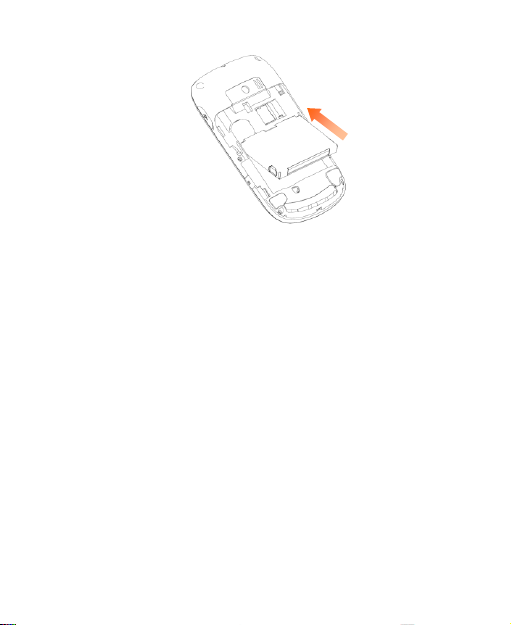
5. Replace the back cover.
Removing the Battery and SIM/microSD Card
1. Make sure that your mobile phone is off.
2. Remove the back cover.
3. Lift the battery up and out.
4. Slide the SIM out.
5. Slide the card out of the slot.
Charging the Battery
When you first get your new phone you‘ll need to charge the
battery like this…
1. Open the USB jack cover on the side of the phone
2. Connect the adapter to the charger jack. Ensure that the
adapter is inserted with the correct orientation. Do not
force the connector into the charger jack.
25
Page 26
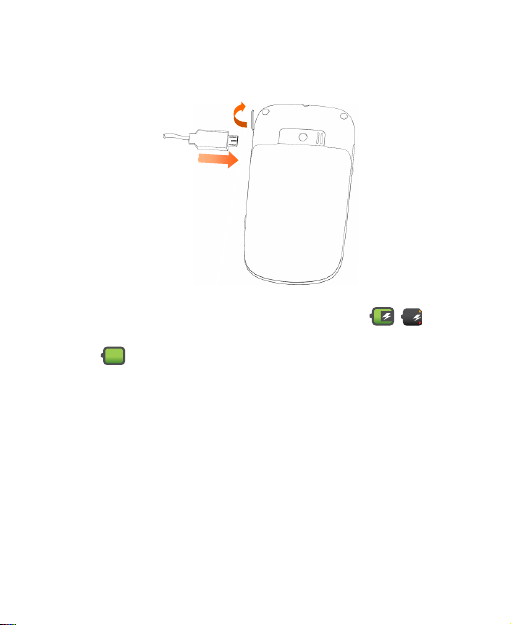
3. Connect the charger to a standard AC wall outlet.
4. Disconnect the charger when the battery is fully charged.
If the phone is on, you‗ll see this charging icon /
appear on the status bar. As soon as charging is completed,
this icon appears on the status bar.
Switching Your Phone On/Off
1. Make sure the SIM is in your device and the battery is
charged.
2. Hold Power Key to switch on your phone.
3. To switch it off, hold Power Key to get the phone options.
Select Power off, and then tap OK.
26
Page 27
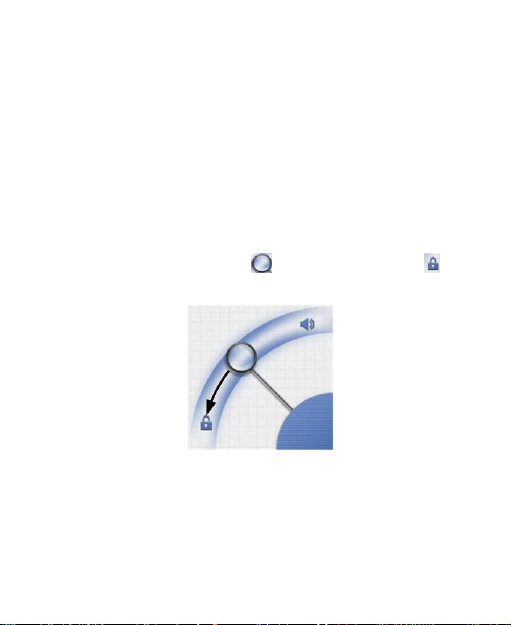
Switching to Sleep Mode
To save battery power, Sleep Mode suspends your device to
a low-power-consumption state while the display is off. Your
device also goes into Sleep Mode by itself when the display
is automatically turned off after a certain period of time, which
you can set in Settings > Display > Screen timeout.
Press Power Key to switch to Sleep Mode.
Waking up Your Phone
1. Press Power Key to activate your screen display.
2. Tap and hold the handle ( ) and drag it towards , as
shown in the following diagram.
NOTE: If you have set an unlock pattern, PIN or password for
your phone (see Sorting out Your Phone Settings – Security
Settings in this guide) you‘ll need to draw the pattern or enter
the PIN/password to unlock your screen.
27
Page 28
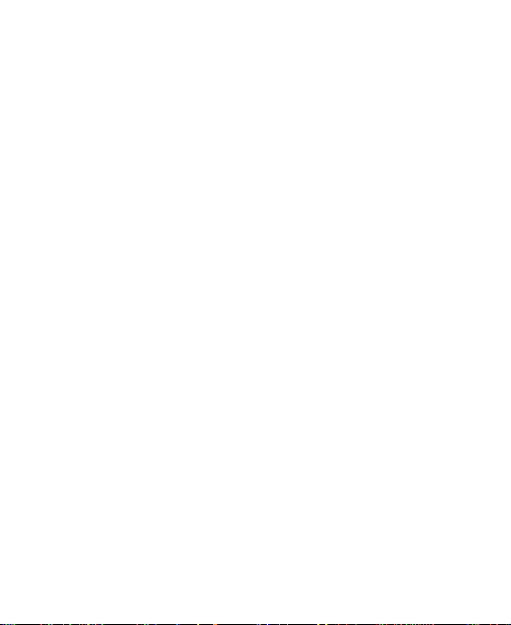
Getting Around V821
Touch Control
Besides using the hardware keys to control your phone,
you can also use finger gestures on the touch screen. The
controls on your touch screen change dynamically
depending on the tasks you‘re performing.
1. Tap the buttons, icons, or applications to select items or
to open applications.
2. Keep your finger on an item to see the available options.
3. Flick the screen to scroll up, down, left or right.
4. Point, drag and drop to move particular items across the
screen.
5. Double-tap the screen, to zoom in/out on a web page or
an image.
NOTE: In some applications, rotate the screen 90 degrees
clockwise or counter-clockwise to change between
landscape display and portrait display.
Home Screen
You choose what is shown on your Home Screen. Just add
or remove stuff to make it your own.
28
Page 29
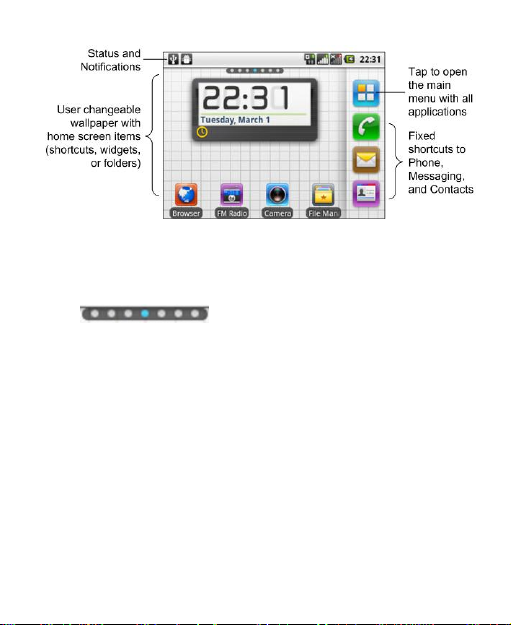
Extended Home Screen
The Home Screen extends beyond the screen width, giving
you loads more space to add more stuff. Simply slide your
finger to the left or right to see the extended Home Screen.
The shows you which part of the Home
Screen you are looking at.
Choosing Your Wallpaper
1. Tap Home Key to return to the Home Screen.
2. Tap Menu Key and select Wallpaper.
3. Select the wallpaper you want to use from Gallery,
Live wallpapers, or Wallpapers.
4. Tap Save or Set wallpaper.
Adding Things to Your Home Screen
1. Tap Home Key to return to the Home Screen.
2. Slide left or right to find an extended Home Screen where
29
Page 30
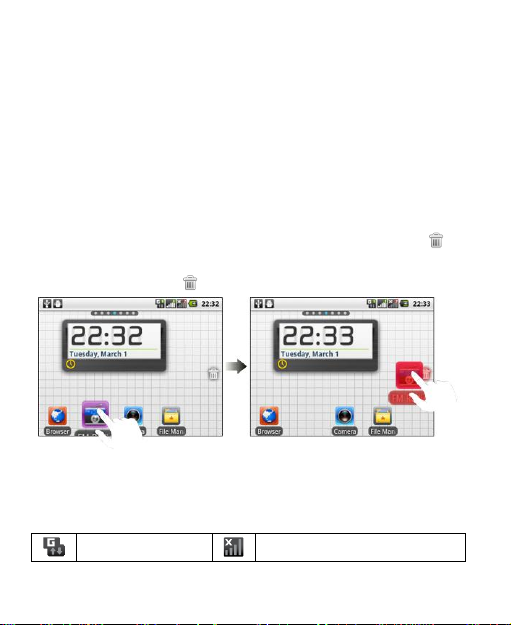
there is space to add an item.
GPRS connected
No signal
3. Tap Menu Key and select Add.
You can also tap and hold the blank area of the Home
Screen to get the Add to Home screen menu.
4. Select a category and the item you want to add to the
Home Screen.
Removing Things from Your Home Screen
1. Tap Home Key to return to the Home Screen.
2. Tap and hold the item you want to delete until the
icon appears on the screen.
3. Drag the item to .
Status and Notification Icons
Your V821 will tell you exactly what‘s going on by showing
you simple icons. Here‘s what they mean.
30
Page 31

GPRS in use
Signal strength
EDGE connected
Roaming
EDGE in use
Phone speaker off
New voicemail
Phone microphone off
Syncing
No SIM installed
USB connected
GPS connecting
Battery very low
GPS connected
Battery low
Connected to a Wi-Fi network
Battery partially
drained
Alarm set
Battery full
Wired microphone headset
Battery charging
Bluetooth on
Vibrate mode
Speaker on
Airplane mode
Problem with SMS/MMS delivery
New mail
New instant message
New SMS/MMS/
voicemail
Upcoming event
New Gmail message
Song is playing
31
Page 32

Missed call
Downloading data
Call in progress
Content downloaded and
installed successfully
Call on hold
Sending data
Call forwarding
USB tethering is on
More (not displayed)
notifications
Wi-Fi connection is found
Applications
Benefit
Alarm
Set alarms.
Using the Notification Panel
Flick the status bar downwards to open the Notification
Panel, where you can see your calendar events, new
messages, and current settings – such as call forwarding or
call status. From here you can also open new messages,
reminders, etc.
TIPS: You can also open the Notification Panel by tapping
Menu Key > Notifications from the Home Screen.
Applications and Settings Preview
Programs Preview
Your V821 has lots of functions. Tap to see the
following.
32
Page 33

Applications
Benefit
Browser
Browse the Internet.
Calculator
Do basic calculation.
Calendar
Schedule appointments and events.
Calibrator
Calibrate the touch screen if it does not correctly
respond to your screen taps.
Camera
Take pictures or shoot videos.
Car Home
Use the phone in car mode.
Contacts
Keep contact details of friends and colleagues.
Email
Send and receive Emails.
File Manager
Manage files on your microSD card.
FM Radio
Search, listen to and save radio channels.
Gallery
Manage multimedia files.
Global Time
Check the local time around the world.
Gmail
Access your Gmail account and check your Gmail
on your mobile phone.
IM & Social
Connect to Facebook, Twitter, or use instant
messaging tools to chat with friends.
Java ME Apps
Install and use Java applications.
Latitude
See your friends‘ locations and share yours with
them via Google Maps Latitude.
33
Page 34

Applications
Benefit
Maps
Track your current location, view real-time traffic,
and receive detailed directions to your destination.
Market
Access useful applications and fun games to
download.
Messaging
Open the Messaging screen, where you can send
and receive SMS and MMS messages.
Music
Browse your audio files and listen to them.
Navigation
Find your way with Google Maps Navigation.
Note pad
Create text notes.
Phone
Dial a phone number.
Places
Find restaurants, ATMs, and other businesses or
attractions near you.
Search
Search for information online or on your phone.
Settings
Adjust phone settings.
SIM Toolkit
Only appears on the screen if your SIM provides
this function. Please contact your service provider
for more information.
Sound Recorder
Capture audio clips.
Talk
Use Google Talk.
Task Manager
Manage all the programs running on your phone.
Videos
Browse and watch video files.
Voice
Use Google Voice.
34
Page 35

Applications
Benefit
Voice Dialer
Speak the number or contact to make a call.
Wireless
Keyboard
Use Bluetooth keyboard.
YouTube
Watch YouTube videos and upload your own.
Dual-SIM
settings
Only available if your phone supports
dual-SIM. You can activate or deactivate
the SIM cards, choose the default SIM
card, or choose the SIM card every time
you power on the phone.
Wireless &
networks
Configure and manage wireless
connections, such as Wi-Fi, Bluetooth®,
mobile networks, USB tethering, data
transfer priority, and Virtual Private
Networks. You can also select Airplane
mode from here.
Call settings
Set up fixed dialing numbers, voicemail,
DTMF tones, call barring, call forwarding,
call waiting, caller ID, and cell broadcast.
Check Your Settings
To change or view your phone‘s settings, tap Home Key >
> Settings, or tap Menu Key > Settings from the Home
Screen. Note the options may not be identical to those on
your phone.
35
Page 36

Audio effect
Select different audio effects.
Audio profiles
Select different audio profiles.
Display
Set display settings, such as screen
brightness.
Location &
security
Set up screen locks or SIM lock, or
manage the phone‘s credential storage.
You can also select the sources to use
when determining locations from My
Location.
Applications
Manage your apps and the installation of
new ones.
Accounts & sync
Manage your accounts and configure
synchronization settings.
Privacy
Configure privacy settings, such as
back-up settings, and personal data.
SD card & phone
storage
Check available memory on the external
card and the internal phone storage.
Search
Set the search options.
Language &
keyboard
Set the system language and region, plus
text input options.
Voice input &
output
Set up text-to-speech options.
36
Page 37

Accessibility
Choose accessibility options after you
have installed accessibility-related
applications.
Date & time
Set the date, time, time zone, and
date/time format.
Schedule power
on/off
Set the time and days when your phone
automatically powers on or off.
About phone
View phone status, battery use, and legal
information. You can also check for
system updates.
Open Recently-used Applications
1. Hold Home Key from any screen until the recently used
applications appear, as shown in the next figure.
2. Tap the application you want to open.
37
Page 38

Phone Calls
How to Make Calls
There are many ways to make a call with your V821. And
they‘re all easy to do.
Calling from the Dialer
1. Tap Home Key > > Phone or on the Home
Screen.
2. Enter the phone number you want to call.
If you entered a wrong digit, tap or press on
the keyboard, or hold either key to clear all digits.
3. Tap or press Send Key.
NOTE: Hold 1 Key to call your voicemail. It‘s possible to dial
emergency numbers when your SIM is not inserted. Please
call your service provider to find out more information. For
instance, what emergency numbers are supported.
Calling from Your Contacts
1. Tap Home Key > > Contacts.
2. Slide your finger upwards or downwards to scroll the
contacts list and tap the contact you want to call.
You can search for a contact by tapping Menu Key >
Search.
38
Page 39

3. Tap or press Send Key.
Calling from Your Call History
1. Open the call log in one of the following ways.
Tap Home Key > > Phone > Call log.
Tap Home Key > > Contacts > Call log.
2. Tap next to the number you want to call.
Calling from a Text Message
If a text message contains a phone number that you want to
call, you can make the call while viewing the text message.
1. Tap Home Key > > Messaging and tap the
conversation and then the message that contains the
phone number you want to call..
2. Tap the number.
3. Tap or press Send Key.
Making International Calls
1. Hold in Phone to enter ‗+‘.
2. Enter the full phone number, including the country and the
area codes..
3. Tap or press Send Key.
Whether you can make international calls depends on
network status and/or your tariff. Please call your service
provider to find out more.
39
Page 40

How to Receive Calls
Answering a Call
Drag to the right or just press Send Key to answer the
call.
Rejecting a Call
Drag to the left or just press End Key to reject the call.
Muting a Call
During a call, you can mute your microphone so that the
person you are speaking to cannot hear you, but you can still
hear them:
Tap Mute to turn your microphone off. The mute icon will
appear on the status bar. To turn your microphone back on,
tap Mute again.
Putting a Call on Hold
During a call, you can put it on hold by tapping Hold. The
icon will appear on the screen.
TIPS: If you accept an incoming call while you‘re on another
call, the first call automatically goes on hold. Just tap Send
40
Page 41

Key to switch between the two callers.
Fixed dialing
numbers
Restrict outgoing calls to a fixed set of numbers.
To do this you must know your SIM‘s PIN2 code.
Voicemail service
Select a voicemail service provider.
Voicemail settings
Specify a voicemail number.
DTMF Tones
Set the length of DTMF tones.
Call forwarding
Forward your incoming calls to a different
number. And choose when to forward: Always
forward; Forward when busy; Forward when
unanswered, or Forward when unreachable.
Call barring
settings
Forbid certain types of calls.
Turning the Speakerphone On/Off
Tap Speaker during a call to turn the speakerphone on. This
icon will appear in the status bar. Tap Speaker again to
turn off the speakerphone.
Ending a Call
Tap or press End Key to finish a call.
Adjusting Your Call Settings
From the Home Screen, you can open the call settings menu
by going from Menu Key > Settings > Call settings.
41
Page 42

Additional settings
Caller ID
Choose whether people you call
can see your number.
Call waiting
See new incoming calls while
you‘re on another call.
Cell broadcast
Choose whether to receive cell broadcast
messages or not.
Cell broadcast
settings
Set cell broadcast channel and language.
42
Page 43

Contacts
You can save contacts to your phone memory or your SIM.
More information can be saved on the phone memory for a
contact than on the SIM. For instance, postal addresses,
pictures, nicknames, websites, etc.
To go your contacts, tap Home Key > > Contacts.
Importing and Exporting Contacts
You can import contacts from your SIM card, or import/export
contacts from/to the microSD card.
Import Contacts from the SIM Card
1. Tap Menu Key > Import/Export from the Contacts
Screen.
2. Choose to import contacts from SIM. Your phone will
automatically read the contacts.
3. Tap the contacts you want to import. Or, just tap Menu
Key > Import all.
Import Contacts from the microSD Card or
Export to the Card
1. Tap Menu Key > Import/Export from the Contacts
Screen.
2. Choose to import or export contacts. If you want to import
43
Page 44

contacts from the microSD card, you should have vCard
files saved in the microSD card. If there‘s more than one
vCard file, you need to select the vCard file and tap OK.
Sharing Contacts Information
1. Tap Menu Key > Import/Export > Share visible
contacts from the Contacts Screen.
2. Choose how you want to share all the contact information
with others. You can either send it via Bluetooth to
another device, or as an attachment in an Email or a
Gmail message. Your phone will export all information of
the contacts in the Contact Screen to a vCard file.
Creating a Contact
1. Tap Menu Key > New contact from the Contacts Screen.
2. Select where you want to save your contact.
3. Enter their name and phone number(s), email
addresses, chat addresses, postal addresses, etc.
4. Tap Done to save the contact.
Adding a Contact to Favorites
Add frequently used contacts to Favorites, so you can find them
quickly next time.
1. Tap and hold from the Contacts Screen the contact you want
44
Page 45

to add to Favorites.
2. Tap Add to favorites from the shortcut menu.
TIPS: You can also tap a contact and then tap next to the
contact‘s name to add it to Favorites.
Searching for a Contact
1. Tap Menu Key > Search from the Contacts Screen.
2. Input the contact name you want to search for.
The contacts matched will be listed.
Editing a Contact
1. Tap the contact you want to edit from the Contacts
Screen.
2. Press Menu Key > Edit contact.
3. Edit the contact and tap Done.
TIPS: You can also edit a contact by holding it in the
Contacts Screen and selecting Edit contact from the pop-up
shortcut menu.
Deleting a Contact
1. Tap and hold the contact you want to delete from the
Contacts Screen.
2. Tap Delete contact from the pop-up shortcut menu.
45
Page 46

3. Tap OK.
TIPS: You can also delete contacts by tapping Menu Key >
Delete contact from the Contacts Screen. Tick the contacts
you want and tap Delete.
46
Page 47

Entering Text
When you enter a field that needs text or numbers, enter
the text with the hardware keyboard, or tap the field to use a
virtual keyboard. Tap and hold the input field or press and
hold OK Key, and select Input method from the pop-up
menu to change input method.
TouchPal Keyboard
Flick left or right to select one of the three TouchPal
keyboard layouts.
Full QWERTY
47
Page 48
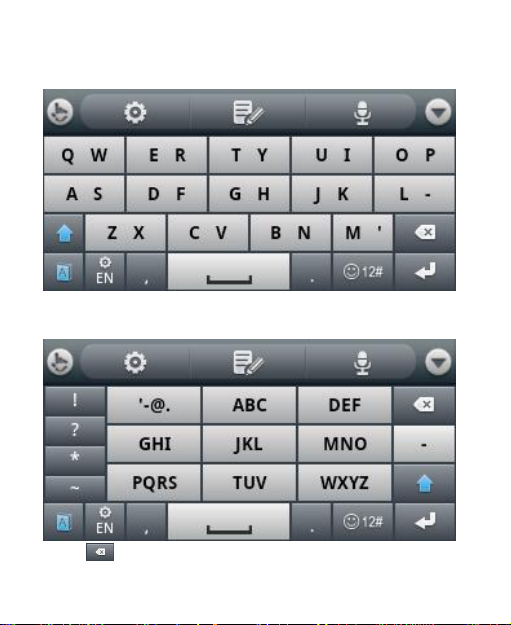
CooTek T+: Tap to enter the left letter on the key; tap and
flick right to enter the right letter/symbol on the key.
12–Key PhonePad: Tap a key repeatedly until the desired
letter appears.
Tap to delete text before the cursor.
48
Page 49

Tap to switch between uppercase and lowercase.
Tap twice to lock uppercase.
Tap to use word prediction.
Tap to change language.
Tap to enter digits, symbols, emoticons and other
pre-defined texts.
Tap to start a new line.
Tap to open the TouchPal input settings, the same as
pressing Home Key > Menu Key > Settings > Language
& keyboard > TouchPal Input.
Tap to open text editing options. You can select, cut,
copy, paste, and delete text, or move the cursor.
Tap to use voice input.
Tap to hide the virtual keyboard. You can tap the text
field again to show the keyboard.
Hardware Keyboard
Your phone has a hardware keyboard – a compact version of
standard computer keyboard.
49
Page 50

When entering text, do the following:
To enter lowercase letters, press the letter keys on the
hardware keyboard.
To enter a single uppercase letter, press and then
press the corresponding key.
To enter all uppercase letters, press twice and then
press the letter keys. To change back to all lowercase
letters, press again.
To enter a number or symbol (labeled at the upper left or
right of the key), press and then press the
corresponding keys. Press twice to enter all
numbers or symbols. And then the same again to go to
normal type.
50
Page 51

Press to change input languages.
To move the cursor, press Navigation Keys.
To delete the character before the cursor, press .
Hold to delete all characters before the cursor.
To start a new line, press .
To enter a space, press .
Tap to choose symbols, numbers, or pre-defined
text.
Choosing Touch Input Settings
Choose the touch input settings by tapping Menu Key >
Settings > Language & keyboard from Home Screen.
In the Text settings section, you can choose the settings
for TouchPal input, device keyboard, and user dictionary.
TouchPal Input
You can tap Key press sound to set up the volume, and
Key press vibration to set up the amplitude.
Tick the check boxes to enable button popup effect or
slide-down symbol input.
Tap Keyboard layout to set up layout in portrait and
landscape mode, show function bar, use larger keyboard,
or enable changing layout by swiping over the keyboard.
Tap TouchPal Input to enable word prediction, next word
51
Page 52

prediction, mistyping correction, spelling check, adaptive
learning, relevant word suggestion, and context
prediction.
Tap Language to choose input languages.
You can also tell your friends about this input method,
read the help document, check out other related apps in
the Android Market, or check the software version.
Device Keyboard Settings
The options include automatic replacement of mistyped
words, auto-capitalization of the first letter in each sentense,
and auto-insertion of punctuation.
User Dictionary Settings
Press Menu Key > Add to add new words in the dictionary.
52
Page 53

Messaging
Your SMS (text message) and MMS (multimedia messaging
service) files are located in Messaging (Home Key > >
Messaging).
When you receive a new message, you can open it from the
Notification Panel, or from the Messaging Screen. Simply tap
on the new message to read it.
Your phone will tell you when message(s) arrive by showing
this icon in the status bar.
Sending an SMS
1. Tap Home Key > > Messaging.
2. Tap New message.
3. Tap the To field and enter the recipient‘s number, or tap
Menu Key > Contacts to select recipients from Contacts.
TIPS: You can also enter the first letters of the
recipient‘s name to display a list of matching names
stored in Contacts, and then select their name from the
list.
4. Tap Type to compose and type your message.
5. Tap Send to send your text.
Sending an MMS
1. Tap Home Key > > Messaging.
53
Page 54

2. Tap New message.
3. Enter the recipient‘s number and, if necessary, message
text, just like you do with a text message.
4. Tap Menu Key > Add subject to enter the subject of your
MMS.
5. Tap Menu Key > Attach if you want to add an attachment
to your MMS.
Pictures: Select a picture to add to your MMS.
Capture picture: Take a photo to attach to your MMS.
Videos: Select a video clip to attach to your MMS.
Capture video: Shoot a video clip and attach to your
MMS.
Audio: Select an audio file to attach to your MMS.
Record audio: Record an audio file to attach to your
MMS.
Slideshow: Edit a slideshow to attach to your MMS.
6. When you‘ve finished, tap Send.
NOTE: Add an attachment to text message and it will be
converted into an MMS automatically. Likewise if you remove
all attachments from an MMS, it‘ll automatically become a
text message.
54
Page 55

Managing Messages and Their
‘Threads’
SMS and MMS messages sent to and received from the
same number are grouped into one message thread in the
Messaging Screen. Tap the message thread and you can
see the conversation you have had with someone (similar to
a chat program). Message threads are sorted by the time
when you received them, with the latest one on the top.
Reply to a Message
1. Tap the message thread you want to reply to from the
Messaging Screen.
2. Tap Type to compose and type your message.
3. Tap Send.
Delete a Message Thread
1. Tap and hold the message thread in the Messaging
Screen.
2. Select Delete thread from the pop-up menu.
3. Tap Delete.
If you want to delete all messages, tap Menu Key > Delete
threads in the Messaging Screen.
55
Page 56

Message Settings
To configure your message settings, tap Menu Key >
Settings from the Messaging Screen. Tap Menu Key >
Restore default settings in message settings to reset the
following options.
Storage settings:
Delete old messages: Select to delete old messages
when your storage limits are reached.
Text message limit: Set the maximum number of text
messages allowed in a single thread.
Multimedia message limit: Set the maximum number of
multimedia messages allowed in a single thread.
Text message (SMS) settings:
Delivery reports: Request a delivery report for every text
message you send.
Manage SIM card messages: Manage the messages
saved in your SIM card.
Multimedia message (MMS) settings:
Delivery reports: Request a delivery report for every
MMS message you send.
Read reports: Request a read report for every MMS
message you send.
Auto-retrieve: Automatically retrieve MMS messages.
Roaming auto-retrieve: Automatically retrieve MMS
56
Page 57

messages when you‘re roaming.
Notification settings:
Notifications: Show message notifications in the status
bar.
Select ringtone: Choose a ringtone for your incoming
messages.
Vibrate: Make your phone vibrate when a new message
arrives.
Email
Tap Home Key > > Email. You can enter the Email
Screen to setup your Email account and exchange Emails.
Creating an Email account
1. Enter your Email address and password. Then tap Next
when you enter the Email Screen for the first time.
2. Select the type of your account, edit the incoming server
settings, and then tap Next.
After you press Next, your phone will connect to the
Internet and check the incoming server settings. If you are
notified that setup could not be finished, you might need to
correct some settings to finish it. If there is any problem,
please contact your mobile service provider and Email
service provider.
3. Edit the outgoing server settings and tap Next.
57
Page 58

After you press Next, your phone will check the outgoing
server settings.
4. Set the Email checking frequency, select whether to use
this account by default or be notified when Email arrives,
and then tap Next.
5. Give your account a name and set a name displayed on
outgoing messages, and then tap Done.
Your phone will show the inbox of the Email account and
start to download Email messages.
Composing and sending an Email
After creating an Email account, you can compose and send
Email messages.
1. Tap Menu Key > Compose from the Email Screen.
2. Tap To field if needed, and enter the recipient‘s address.
When you enter the address, the matching addresses
saved in your Contacts will be displayed. You can tap the
recipient from the list.
TIP: You can also tap Menu Key > Add Cc/Bcc to add
recipients.
3. Enter the subject and the content of your Email.
Tap Menu Key > Add attachment to add files to the
Email.
4. Tap Send.
58
Page 59

Replying to or Forwarding an Email
1. Open the Email you want to reply to or forward from Email
Screen.
2. Tap Reply or Menu Key > Forward to reply to/forward
the Email.
You can also tap Reply all to reply to all recipients of the
Email.
3. Enter the contents/recipients of your Email.
4. Tap Send.
Email Settings
Tap the account you want to set from the Email Screen and
tap Menu Key > Account settings. You can get the Email
settings.
General settings
Account name: Set your account name.
Your name: Set the name displayed on outgoing
message.
Signature: Set your signature.
Email check frequency: Choose how often you want the
phone to automatically check for Emails.
Default account: Select the check box to send email from
this account by default.
Notification settings
59
Page 60

Email notifications: Select to be notified in the status bar
when Email arrives.
Select ringtone: Select the notification ringtone for
incoming Emails.
Vibrate: Make the phone vibrate when Emails arrive.
Server settings
Incoming settings: Set the incoming server settings.
Outgoing settings: Set the outgoing server settings.
60
Page 61

Getting Connected to the Internet
Your phone‘s impressive networking capabilities allow you to
access the Internet or your corporate network with ease.
You can use default connection settings to connect to the
web via your mobile network (GPRS/EDGE), or Wi-Fi.
The GPRS/EDGE connection can be enabled/disabled
manually. Just select Menu Key > Settings > Wireless &
networks from the Home Screen to enable or disable data
connection.
Adding a New GPRS/EDGE Connection
To get connected via GPRS/EDGE you need a data plan with
your service provider. Also if the GPRS/EDGE settings are
not pre-configured on your phone, please contact your
provider to get the following information. Changing the
settings without talking to your service provider could stop
your phone from working.
Access Point Name (APN).
Your user name and password if needed.
Server IP and the port number if the network uses a proxy
server.
1. Tap Home Key > > Settings > Wireless &
networks > Mobile networks > Access Point Names.
2. Tap Menu Key > New APN.
3. Tap Name to enter your APN name (it can be whatever
61
Page 62

you like).
4. Tap APN to enter the APN you want to add.
5. Tap Proxy and Port to enter the Server IP and port if the
network uses a proxy server.
6. Tap and enter Username and Password. (If there‘s no
user name or password, leave them blank.)
7. If needed, tap and enter APN type.
8. Tap Menu Key > Save to complete.
TIPS: To set the APN to default settings, tap Menu Key >
Reset to default.
Turning on Wi-Fi
Wi-Fi provides wireless Internet access over distances of up
to 300 feet (100 meters).
1. Tap Home Key > > Settings > Wireless &
networks.
2. Tick the Wi-Fi box to turn it on.
Connecting to a Wi-Fi Network
1. Tap Home Key > > Settings > Wireless &
networks > Wi-Fi settings.
The Wi-Fi network names and security settings (open or
secured) that your phone has detected are shown in the
Wi-Fi networks section.
62
Page 63

2. Tap a network to connect to it.
If the network is secured, you‘ll need to enter a password.
Checking the Wi-Fi Network Status
You can check the Wi-Fi network by looking at the icon in
the status bar.
Or tap Home Key > > Settings > Wireless &
networks > Wi-Fi settings. Next, tap the wireless network
that the phone is currently connected to. You can check the
network status from the pop-up window.
USB Tethering
You can access the Internet on your PC via your phone‘s
mobile data connection. Note the function may result in data
charges from your mobile phone carrier. Please contact them
for detail.
Enabling the USB Tethering
TIP:
Make sure that USB storage is turned off before enabling
the modem function. You can flick down the notification
panel and tap Turn off USB storage > Turn off USB
storage.
The PC accesses the Internet via the phone‘s mobile
network. Therefore, set up the GPRS/EDGE connection
correctly before you try to use USB tethering.
63
Page 64

1. When you connect your phone to your PC with a USB
cable for the first time, a window will pop up and prompt
you to install the driver.
2. Double click the executable file (.exe) in the window and
follow the prompt to finish the driver installation.
NOTE: If the window doesn‘t pop up automatically for
some reason, please open the new CD-ROM drive on
your PC manually and find the executable file to run it.
3. Tap on the phone Home Key > Menu Key > Settings >
Wireless & networks > Tethering and tick the USB
tethering check box. A new network connection will be
created on your PC.
4. Go to Control Panel > Network on your PC to enable the
new network connection.
Now you can launch the Internet browser on your PC and
start surfing.
Disabling the Tethering Function
Tap Home Key > Menu Key > Settings > Wireless &
networks > Tethering and clear the USB tethering check
box.
You can also just pull out the USB cable.
64
Page 65

Browsing the Internet
You can use your phone to get on the Internet. Your phone
automatically creates an GPRS or EDGE connection while
you browse web pages.
Tap Home Key > > Browser.
There are different ways to open web pages:
Tap the address bar to enter the website you want to
browse. Then tap Go.
Tap beside the address bar or tap Menu Key >
Bookmarks. Select a bookmark to open.
Tap beside the address bar or tap Menu Key >
Bookmarks. Choose an item from the Most visited
tab or History tab.
Browsing Options
Refresh: Menu Key > Refresh.
Go to the next page: Menu Key > Forward.
Add the page to Bookmarks: Menu Key > More > Add
bookmark.
Search: Menu Key > More > Find on page and enter the
search item.
Copy: Menu Key > More > Select text and slide your
finger on the page to select the text you want to copy.
Your phone automatically copies the selected text to the
65
Page 66

clipboard.
Share pages: Menu Key > More > Share page to send
a page by Bluetooth, Email, Gmail or Messaging.
Check web page info or downloaded items: Menu
Key > More > Page info/Downloads.
Landscape browser: Menu Key > More > Settings.
Tick the Landscape-only display box to view the web
page only in the landscape orientation.
Open new browser window: Menu Key > New window.
Then tap the address bar to enter the website you want to
browse.
Switch browser windows: If you have more than one
browser windows opened, you can switch between these
windows by tapping Menu Key > Windows. Then tap the
page you want to browse. You can also tap to close a
window.
Opening Links in Web Pages
When the web page has a link to another site, either tap the
link to open the page, or hold on the link to open the shortcut
menu, giving you these options:
Open
Open in new window
Bookmark link
Save link
66
Page 67

Share link (by Bluetooth, Email, Gmail, or Messages)
Copy link URL
Downloading Apps from the Web
If a web page has link to an application you‘d like to
download, just hold on the link and select Save link. The
application will be saved to your microSD card.
Using Bookmarks
To bookmark a web page, open it and tap or Menu Key >
Bookmarks. Then tap Add or Add bookmark. Give the
bookmark a name and tap OK.
TIPS: You can press Menu Key > List view/Thumbnail
view to change how you view bookmarks on your phone
screen.
Edit a Bookmark
1. Open a Browser window.
2. Tap or Menu Key > Bookmarks.
3. Select an item you want to edit and hold on it until the
shortcut menu pops up.
4. Select Edit bookmark.
5. Edit the name or location, and then tap OK to save it.
67
Page 68

Delete a Bookmark
1. Open a Browser window.
2. Tap or Menu Key > Bookmarks.
3. Select an item you want to delete and hold on it until the
shortcut menu pops up.
4. Select Delete bookmark and tap OK to confirm.
Browser Settings
You can set the browser text size, home page etc. by tapping
Menu Key > More > Settings from a browser window.
Page content settings
Text size
Default zoom
Open pages in overview
Text encoding
Block pop-up windows
Load images.
Auto-fit pages
Landscape-only display
Enable JavaScript
Enable plug-ins
Open in background
68
Page 69

Set home page
Privacy settings
Clear cache: Delete all cached page contents.
Clear history: Clear the browser navigation history.
Accept cookies: Allow websites to use cookies.
Clear all cookie data: Clear the browser cookies –
deleting all history data.
Remember form data: Remember the data you type in
forms for later use.
Clear form data: Clear all the saved form data.
Enable location: Allow sites to request access to your
location.
Clear location access: Clear location access.
Security settings
Remember passwords: Save usernames and
passwords for web sites.
Clear passwords: Clear saved passwords.
Show security warnings: Warn if there‘s a problem with
a site‘s security.
Advanced settings
Website settings: View advanced settings for individual
websites. (Only available for some websites.)
Reset to default: Clear all browser data and reset all
settings to default.
69
Page 70

Bluetooth®
Bluetooth® is a short-range wireless communication
technology. Phones or other devices with Bluetooth
capabilities can exchange information wirelessly within a
distance of about 10 meters. The Bluetooth devices must be
paired before the communication is performed.
Turning Bluetooth on/off
Tap Home Key > > Settings > Wireless & networks
and tap the check box by Bluetooth.
When Bluetooth is on, the icon will appear in the status
bar. If you want to turn Bluetooth off, just clear the Bluetooth
check box.
NOTE: If you switch off your phone while Bluetooth is turned
on, when you switch on the phone again, Bluetooth will turn
on automatically.
Making Your Phone Visible
In order to work with other phones or devices that have
Bluetooth, you need to make your phone ‗visible‘ to them.
1. Tap Home Key > > Settings > Wireless &
networks > Bluetooth settings.
2. Tick the Bluetooth check box if it isn‘t already ticked.
3. Tick the Discoverable box to make your device visible.
70
Page 71

Change Your Phone’s Name
When your phone is visible to other Bluetooth devices it will
be seen by its name, and you can make that anything you
want – like ‗Dave‘s V821‘.
1. Tap Home Key > > Settings > Wireless &
networks > Bluetooth settings.
2. Select the Bluetooth box if it is not already ticked.
3. Tap Device name.
4. Enter the name and tap OK.
Hook up with Another Bluetooth Device
You can pair your phone with another device that has
Bluetooth capabilities. Once you do this, the two devices can
exchange information with Bluetooth turned on but do not
need to be visible to each other.
1. Tap Home Key > > Settings > Wireless &
networks > Bluetooth settings.
2. Tap Scan for devices. Your phone will show all visible
Bluetooth devices (in range) in its Bluetooth devices.
3. Select the device you want to pair with.
4. If required, enter your PIN and tap OK.
If a PIN is required, the same PIN should be entered on the
other device.
71
Page 72

Making the Most of Multimedia
Taking Pictures
Your phone has a 2 megapixel camera. Open it by tapping
Home Key > > Camera.
Aim the camera at the subject and then tap to take a shot.
To view it, just tap the picture in the right corner of the screen.
Or select Menu Key > Gallery to view all your pictures.
Adjusting Camera Settings
From the Camera Screen tap to set up exposure value (EV),
scene mode, picture size, picture quality, and color effect.
Tap to set up capture mode, burst shot, self timer, face
detection, anti-flicker, brightness, and contrast.
Tap to enable or disable saving of pictures‘ locations.
Tap to change white balance.
Tap 1x to zoom in or out.
Shooting Video
Open the camera and use
camcorder.. Then select to start shooting, and to
stop. Select the picture in the right corner of the screen to
view the video you‘ve just shot. Or tap Menu Key > Gallery
to see all your video clips.
72
to switch to the
Page 73

Adjusting Your Video Settings
From the Camcorder Screen, tap to adjust exposure value,
scene mode, video quality, video duration, and color effect.
Tap to set up microphone, anti-flicker, brightness, and
contrast.
Tap to change white balance setting.
Listening to FM Radio
With the FM Radio, you can search for radio channels, listen
to them, and save them on your phone. Note that the quality
of the radio broadcast depends on the coverage of the radio
station in your area. When you receive an incoming call while
listening to the radio, the radio will be turned off.
Tap Home Key > > FM Radio. This icon will pop up
in the status bar.
Tap or , or tap Menu Key > Search, to scan for
available FM channels. Tap to see the list of channels
the phone found. You can tap a channel to switch the
frequency, or tap and hold to edit channel name or delete it. If
you need to fine tune the current channel, tap / to
adjust the frequency by +/–0.1 MHz.
Tap to add the current frequency to favorite; tap again to
remove from favorite.
Tap / to listen through your wired headset or the
phone speaker.
73
Page 74

Tap to turn off the FM radio, or tap Menu Key > Exit to
Information of the
track. Tap and hold
to search for related
information.
Tap to play the
previous track.
Drag or tap to jump to
any part of the track.
Tap to pause or resume the track.
Tap to play the
next track.
Tap to choose
repeating mode
Tap to turn on/off shuffle.
Tap to view the
Now playing list.
Album cover
turn off and exit.
TIPS: The phone supports Radio Data System (RDS). Press
Menu Key > RDS settings to receive channel information or
allow automatic switch to alternative frequency when signal
is poor. Note RDS support is dependent on the broadcaster.
Playing Music
You can play digital audio files from your phone‘s memory
card in Music.
1. Tap Home Key > > Music to open the Music Screen.
2. Select Artists/Albums/Songs/Playlists to see the songs
you want to play.
3. Tap a song from the list to start playing.
4. Adjust the volume with Volume Keys.
74
Page 75

Creating Playlists
Playlists help you organize your music files:
1. Select a music file you want to add to a new playlist.
2. Tap and hold on the file until a shortcut menu pops up.
3. Tap Add to playlist.
4. Tap New.
5. Type the playlist name and tap Save.
Managing Playlists
1. From the Music Screen tap Playlists to see them all.
2. Hold on the playlist you want to play or edit until a
shortcut menu pops up.
3. Tap Play, Delete or Rename.
Adding a Song to a Playlist
1. Open the folder where the song is.
2. Hold on the song until a shortcut menu pops up.
3. Select Add to playlist.
4. Select a playlist.
Setting a Song as Ringtone
1. Open the folder where the song is.
75
Page 76

2. Hold on the song until a shortcut menu pops up.
Tap to rewind.
Hold and drag to jump to
any part of the video.
Tap to pause/
resume video.
Tap to fast
forward.
3. Select Use as phone ringtone.
TIPS: You can also set a song as ringtone when you are
playing it by tapping Menu Key > Use as ringtone.
Playing Your Videos
To play a video file, tap Home Key > > Videos. This will
open the Videos Screen and show the video files saved to
your memory card.
Tap a video file and the video player will open. Tap on the
screen and the control bar will appear as below. So now you
can play, pause, fast forward, etc.
Opening Your Gallery
Gallery helps you view pictures and play videos. You can
also do some basic editing of your pictures – such as setting
them as wallpaper or contact icons, and sharing with friends.
76
Page 77

Directory of the
current image or
video
Tap to zoom
Tap to view
pictures and
videos in the
folder in a
slideshow
Tap to share,
delete, edit, or
see detailed
information.
Making Memorable Memos
Sound Recorder enables you to record your voice memos.
You need a microSD card to use it.
1. Tap Home Key > > Sound Recorder.
2. Make sure your mouth is near the phone‘s microphone.
3. Tap to start recording.
4. Tap to stop recording.
5. Tap to play back the voice recording.
6. Tap Save to save the voice recording, or tap Cancel to
delete the recording.
TIPS: You can find your recordings in Home Key > >
Music > Playlists > My recordings. If you want to set an
audio clip as ringtone, hold the recording and select Use as
77
Page 78

phone ringtone from the pop-up shortcut menu.
78
Page 79

Using Your Google™ Applications
Signing in to your Google Account lets you synchronize
Gmail, Calendar, Picasa album, and Contacts between your
phone and the web. And if you don‘t have an account, you
can easily create one.
1. Tap a Google application that need a Google account,
such as Market.
2. Read the instructions and select Next.
3. If you‘ve got a Google account, tap Sign in. Enter your
user name and password. Then tap Sign in. (Or tap
Create if you don‘t have a Google account.)
4. Choose whether to back up data to your Google account.
Then tap Next.
5. Tap Finish setup.
Gmail
Gmail is a web-based email service that‘s configured when
you sign in to your Google account. Depending on your
synchronization settings, the Gmail on your phone can be
automatically synchronized with your Gmail account on the
web.
This is how you create and send a Gmail:
1. Open Gmail by tapping Home Key > > Gmail.
2. Press Menu Key > Compose.
79
Page 80

3. Enter the email address of the person you‘re contacting in
the ‘To’ field. If you‘re sending the email to several people,
separate the email addresses with a comma. You can add
as many recipients as you want.
4. Enter the email subject, and then write your email.
5. Tap Send.
Using Google Calendar
Tap Home Key > > Calendar to use Google Calendar,
Google‘s time management application. You can use the
calendar to schedule appointments, including meetings and
other events. Your appointments will be displayed on the
screen as are scheduled. You can also synchronize
appointments to your Google account, which enables you to
manage your schedule online on your PC.
Using Google Talk
Google Talk is Google‘s instant messaging program, which
enables you to communicate with other people who also use
it.
Opening Google Talk
Tap Home Key > > Talk.
80
Page 81

Adding a New Friend
You can only add people who have a Google Account.
1. In the Friends list, press Menu Key > Add friend.
2. Enter the Google Talk instant messaging ID or Google
email address of the friend you want to add.
3. Tap Send invatation
Your friend will receive an invitation from Google. Press
Menu Key > More > Invites to see pending invitation.
Changing Your Online Status
1. Tap the online status icon beside your status message,
and then select the status you want on the menu.
2. Tap the status message box and then enter your status
message.
Starting a Chat
1. Tap a friend in the Friends list.
2. Chat with your friend by entering text in the message box.
3. Tap Send.
Places
Google Places helps you find all kinds of businesses near
you.
1. Tap Home Key > > Settings > Location & security
81
Page 82

and tick the Use GPS satellites or Use wireless
networks check box.
2. Tap Home Key > > Places. Wait while you are being
located. Your location, when found, is shown at the
bottom of the screen.
3. Select a business category and the information of that
type of business near you will be displayed.
You can also use the Find places search box on the top
to find the business you need.
Note: Tap Add to add new business categories.
4. Tap a result you are interested in and check out the
details and reviews about that place. You can also see
the place on Google Maps, find out how to get there, or
give that business a call.
Latitude
Google‘s Latitude service is a social tool for sharing your
location information with selected friends.
Tap Home Key > > Latitude to enable Latitude service.
Each time you launch Maps application, your location will be
determined using GPS or the phone network, and your
Latitude status will be updated. You can tap Menu Key >
Latitude in Maps or Home Key > > Latitude to see your
status as well as that of your selected friends.
In Latitude, tap Menu Key to refresh friends status, see them
82
Page 83

on Maps, add new friends, or change privacy settings.
You can also turn off Latitude service by tapping Sign out of
Latitude in Privacy settings of Latitude.
83
Page 84

Sorting out Your Phone Settings
Setting Time and Date
1. Tap Home Key > Menu Key > Settings > Date & time.
2. Clear the Automatic tick box if you want to set the time
and date by yourself.
3. Tap Set date. Adjust the date, and tap Set to save it.
4. Tap Select time zone and tap where you are in the world.
5. Tap Set time. Adjust the time, and tap Set to save it.
6. Tap the tick box behind Use 24–hour format if you want
to change the time format.
7. Tap Select date format to select the one you prefer.
Changing Display Settings
By tapping Home Key > Menu Key > Settings > Display, you
can adjust the display settings as you like – changing
Auto-rotate screen, Animation, Brightness, and Screen
timeout.
Adjusting Screen Brightness
1. Select Brightness from the display settings.
2. Adjust the brightness bar.
3. Tap OK.
84
Page 85

Adjusting Screen-timeout
When not in use, your phone will turn the screen off after a
set length of time. If that time is too long or short, you can
adjust it.
1. Tap Screen timeout from the display settings.
2. Select your preferred time from the list.
Showing Animation when Opening/Closing
Windows
1. Tap Animation in the display settings.
2. Select the animation type you like.
When you want to disable this function, select No
animations.
Audio Settings
Choosing Audio Effect
Experience better audio quality when playing multimedia files
by enabling audio effect in Home Key > Menu Key >
Settings > Audio effect. You can choose different kinds of
audio effect mode.
Choosing Audio Profile
Tap in Home Key > Menu Key > Settings > Audio
profiles to enable different audio profiles.
85
Page 86

TIPS: You can also switch to Silent profile by holding the
Volume Key (down) or – if the screen is locked – by tapping
and holding the handle ( ) and dragging it towards , as
shown in the following diagram.
Tap a profile to edit its detailed settings:
Vibrate: Make the phone vibrate for incoming calls.
Volume: Set volume for ringtone and alarm.
Phone ringtone: Set the default ringtone for incoming
calls.
Notification ringtone: Set the default ringtone for
notifications.
Audible touch tones: Play tones when you use the dial
pad.
Audible selection: Play sound when you make a
selection on the screen.
Screen lock sounds: Play sound when locking or
unlocking the screen.
86
Page 87

Haptic feedback: Make the phone vibrate in response to
your keypresses or certain UI interactions on the screen.
NOTE: Under Silent profile, you can only edit Vibrate and
Haptic feedback settings.
Language Settings
You can change the language of your phone‘s operating
system in two simple steps.
1. Tap Home Key > > Settings > Language &
keyboard > Select language.
2. Select a language from the list given.
Mobile Network Services
GSM is supported by your phone. You can configure the
network settings according to the phone service you use.
Getting Data Services while Roaming
1. Tap Home Key > > Settings > Wireless &
networks > Mobile networks.
2. Tick the Data roaming box.
IMPORTANT: Data roaming may incur significant
roaming charges.
Switching Networks
1. Tap Home Key > > Settings > Wireless &
87
Page 88

networks > Mobile Networks > Network operators.
The phone automatically searches for all available
networks.
2. Tap a network to register manually, or tap Select
automatically.
Setting Access Point Names
To connect to the Internet you can use the default Access
Point Names (APN). And if you want to add a new APN,
please contact your service provider to find out more.
1. Tap Home Key > > Settings > Wireless &
networks > Mobile networks > Access Point Names.
2. Tap Menu Key > New APN.
3. Set the necessary parameters. (See how to add a
GPRS/EDGE connection in Getting Connected to the
Internet – Adding a New GPRS/EDGE Connection.)
4. Tap Menu Key > Save.
Setting Data Transfer Priority
Select the GPRS transfer pref check box in Wireless &
networks to give priority to phone calls; clear the check box
to give priority to data transfer and get maximum
transmission rate.
88
Page 89

Security Settings
Here‘s how to protect your phone and SIM from unauthorized
use.
Protecting Your Phone with a Screen Unlock
Pattern
Creating Your Screen Unlock Pattern
1. Tap Home Key > > Settings > Location &
security > Set up screen lock > Pattern.
2. Read the instructions and tap Next.
3. Watch the example pattern and tap Next.
4. With a finger, draw your own pattern and tap Continue.
5. Draw the pattern again and tap Confirm.
6. Press Power Key to lock the screen.
TIPS: You can also clear the Use visible pattern box in the
Location & security screen if you don‘t want your screen
89
Page 90

unlock pattern to display as you draw it on the screen.
Unlocking the Screen with Your Pattern
1. Press the Power Key.
2. Draw the pattern you set to unlock the screen.
If you make a mistake, your phone will ask you to try again.
Forgot your screen unlock pattern?
If you‘ve forgotten your screen unlock pattern, you have up to
five attempts to unlock your phone. If the pattern has been
drawn incorrectly five times, you can enter your Google
account user name and password to unlock your phone.
IMPORTANT: You must sign in or create a Google account
on your phone before using the following method to reset the
lock pattern.
1. Draw the unlock pattern on the screen.
2. After the fifth attempt, you‘re prompted to try again in 30
seconds. Then tap OK.
Note: If the display turns off, press the Power Key to
turn the display on.
3. Tap Forgot pattern? on the bottom right of the screen.
4. Enter your Google account user name and password,
and then tap Sign in.
5. You will be asked to draw a new unlock pattern. If you do
not need an unlock pattern, tap Cancel.
90
Page 91

Protecting Your Phone with a PIN or
Password
Creating a PIN or Password
1. Tap Home Key > > Settings > Location &
security > Set up screen lock.
2. Tap PIN or Password.
3. Enter the numeric PIN or any password you like, and tap
Continue.
4. Enter it again and tap OK to confirm.
Unlocking the Screen with Your PIN or Password
1. Press Power Key to wake up the phone.
2. Drag the handle ( ) towards
3. Enter the PIN or password you set.
4. Tap OK.
Disabling Screen Unlock Security
If you have created an unlock pattern, PIN or password, you
can disable it.
1. Tap Home Key > > Settings > Location &
security > Change screen lock.
2. Draw the screen unlock pattern or enter your PIN/
password you have created.
3. Tap None.
91
Page 92

Protecting Your SIM with a PIN
Every SIM card comes with a PIN. The initial PIN is provided
by your service provider. It‘s best to lock your SIM as soon as
you can.
1. Tap Home Key > > Settings > Location &
security > Set up SIM card lock.
2. Tick the Lock SIM card check box.
3. Enter the PIN you‘ve been given and tap OK.
Changing Your SIM PIN
You can change the PIN you‘ve been given to one easier for
you to remember and harder for others to guess.
1. Tap Home Key > > Settings > Location & security >
Set up SIM card lock.
2. Make sure you already tick the Lock SIM card check box.
3. Tap Change SIM PIN.
4. Enter the old PIN and tap OK.
5. Enter your new PIN and tap OK.
6. Enter the new PIN again and tap OK.
Managing Your Memory Card
Checking Memory Card Space
Tap Home Key > > Settings > SD card & phone
92
Page 93

storage.
You can view the space information from Total space/
Available space in SD card section.
Unmounting Your Memory Card
Unmounting makes your memory card unavailable to the
phone‘s operating system, and ready for removal or
replacement.
1. Tap Home Key > > Settings > SD card & phone
storage.
2. Tap Unmount SD card.
The icon will appear in the status bar. You can tap
Mount SD card to mount the memory card again.
Formatting Your Memory Card
1. Unmount your memory card (as above).
2. Tap Format SD card.
3. Tap Format SD card to confirm.
4. Tap Erase everything.
Managing Phone Memory
1. Tap Home Key > > Settings > SD card & phone
storage.
2. Scroll down to view the Available space in the Internal
phone storage section.
93
Page 94

Privacy: Reset to Factory Settings
1. Home Key > > Settings > Privacy.
2. Factory data reset.
3. Reset phone.
4. Erase everything.
WARNING: All your personal information and downloaded
applications on your phone will be erased after the resetting.
Managing Applications and Their
Settings
Viewing Your Phone’s Applications
Tap Home Key > > Settings > Applications > Manage
applications.
You can check the running applications or view the
applications installed on your phone and memory card.
Allowing Installation of Non-market
Applications
1. Tap Home Key > > Settings > Applications.
2. Tick the Unknown sources box.
94
Page 95

How to Install an Application
You can install an application from the Android Market
(Home Key > > Market) by selecting the item you want
to download and tapping Install.
You can also install a non-Marketing application if you have
allowed the installation of it. Make sure that you select an
application developed for your device and processor type
before installing it.
1. Tap Home Key > > File Manager, and open the
folder where the application you want to install is.
2. Tap the application to start installation.
3. Read the installation instructions that come with the
application and follow it to complete the setup.
Setting Keyboard Shortcuts to Applications
When Quick launch is enabled, you can press certain keys
on the hardware keyboard to launch associated applications.
Tap Home Key > > Settings > Applications > Quick
launch to select applications and set the shortcut keys.
Removing an Application
1. Tap Home Key > > Settings > Applications >
Manage applications.
2. Select the application you want to delete.
3. Tap Uninstall and OK to confirm.
95
Page 96

TIPS: Market applications can also be removed by going to the
Downloads page in Market, selecting the unwanted
application, and tapping Uninstall.
Moving an Application to or from the Memory
Card
You can move the applications downloaded or installed on
your phone to the memory card when the phone memory is
running out. You can also move applications to your phone if
the memory card is getting full.
NOTE: Not all applications can be move to your phone or
memory card.
1. Tap Home Key > > Settings > Applications >
Manage applications.
2. Tap the application you want to move on the
Downloaded tab.
3. Tap Move to phone or Move to SD card.
Managing Other Settings
Search Settings
You can manage search settings and search history by
tapping Home Key > > Search and then tapping Menu
Key > Search settings, or by tapping Home Key > >
Settings > Search.
96
Page 97

Web Search Suggestions
Tick the Show web suggestions check box to allow search
engines to show you search suggestions while you enter the
keywords.
Searchable Items
When you search for an item on your phone, only the
searchable categories will be looked for.
Clear Shortcuts
Clear shortcuts to the recently used search keywords.
Voice Interaction
You can set the text-to-speech options by tapping Home
Key > > Settings > Voice input & output >
Text-to-speech settings.
NOTE: You need to download voice data in order to use the
text-to-speech function. Just tap Install voice data.
97
Page 98

Other Applications
Alarms
1. Tap Home Key > > Alarm.
2. Tap the default alarm set to configure it. Or, to create a
new alarm, tap Menu Key > Add alarm.
3. Tick the Turn on alarm box and set up Name, Time,
Repeat, Snooze, Duration, Vibrate, Ringtone, Volume,
Volume crescendo, and Delay.
Calculator
Tap Home Key > > Calculator.
TIPS: Tap Menu Key > Advanced panel to use scientific
calculation.
Note Pad
Note pad is for your memos. Tap Menu Key to add or
delete them. Hold an existing note to edit, delete it or
change its title.
SIM Toolkit
SIM Toolkit will only appear on the screen if your SIM
provides this function. To use SIM services, insert your SIM
98
Page 99

in the phone first.
Tap Home Key > > SIM Toolkit.
Task Manager
Go to Task Manager to view or stop applications.
99
Page 100

Specifications
Dimensions
Approx. 110mm x 61mm x
12.4mm
Weight
Approx. 120g (with battery)
Bearer
GSM support
Main display dimension,
resolution
2.4 inches 320*240
Back
Camera
Sensor type
CMOS
Still image
capture
resolution
2 Mega Pixels
Internal memory
About 100 MB user available
Removable memory card
Support microSD card, max.
capacity 32 GB
Battery
Capacity
900 mAh
Standby time
Approx. 320 hours (subject to
network status)
Voice talk time
Approx. 500 min (subject to
network status)
WAP browser version
WAP2.0
100
