Page 1

第 1 页
Android Mobile Phone
User Manual
The manual is applicable for the ZTE V6500
-1-
mobile phone.
Page 2
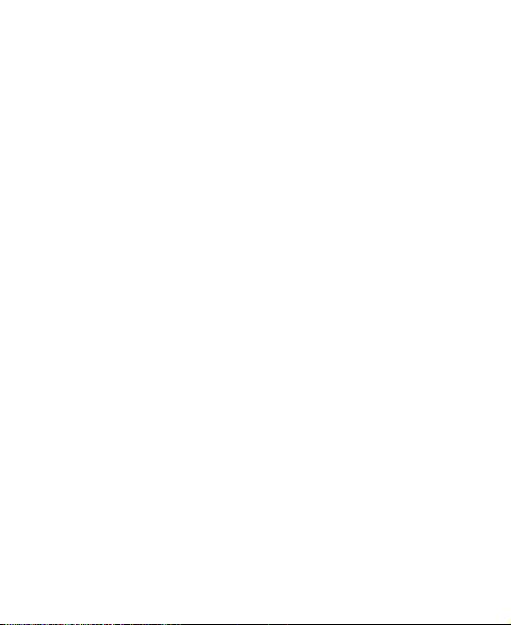
第 1 页
Copyright © 2012 ZTE CORPORATION.
All rights reserved.
No part of this publication may be quoted, reproduced, translated
or used in any form or by any means, electronic or mechanical,
including photocopying and microfilm, without the prior written
permission of ZTE Corporation.
ZTE Corporation reserves the right to make modifications on print
errors or update specifications in this manual without prior notice.
Third-party Software Statement
When you install the software from a third-party, the phone might
be restarted repeatedly or the software might not be used
normally due to the incompatibility of the software itself. It is not
the fault of the phone itself.
Version 1.0 in may. 2012
-1-
Page 3
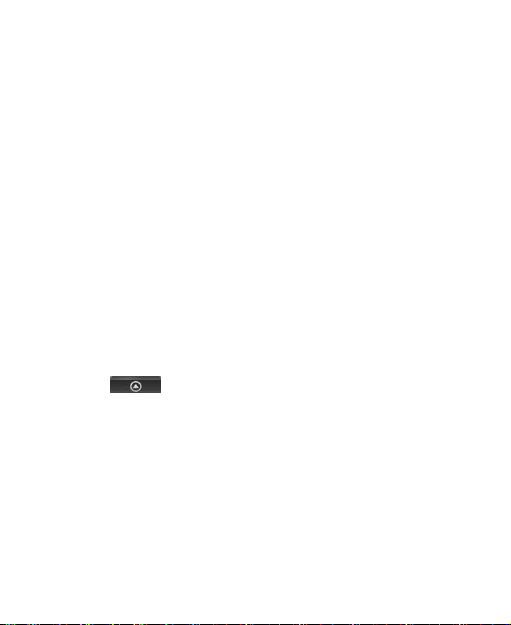
Using your phone
Thanks for choosing ZTE Corporation’s digital mobile phone,
which we’ll simply call ‘phone’ from now on. Under Android
operating system, the phone supports 3G high-speed Internet
access, which brings you brandnew experiences.
And don’t worry if the pictures we use to demonstrate your
phone’s functions look a little different from what you see on its
screen. It’s the functions they show that matter.
This quick start guide is designed to help you familiarise yourself
with the phone’s basic functions. For details, please refer to the
User Manual.
For more information about how to use your phone, refer to the
User manual on the phone.
To read the user manual, do as follows:
1. Hold the power key to turn on your phone.
2. Click to enter the Launcher, select Settings >
About phone > User manual.
-2-
Page 4

第 3 页
Search
Touch screen
Back key
Home key
Menu key
Earpiece
Speaker
Camera
Power key
Headset jack
Side keys
USB port
Getting to know your phone
-3-
Page 5

Keys
Functions
Power key
Long press: open the “Phone options”
menu. You can select “Silent mode”,
“Airplane mode” or “Power off”.
Press: switch to the sleep mode or wake up
the phone from the sleep mode.
Home key
Long press: open the list of applications
which have been used recently.
Press: return to the home screen from any
menu;
Menu key
Open the menu on the current interface.
Back key
Return to the previous menu.
Search key
Open the Google searching interface.
Side keys
Adjust the volume. Long press the UP key to
adjust to the maximum volume, and long
press the DOWN key to adjust to the silence
mode.
Descriptions of Keys
-4-
Page 6
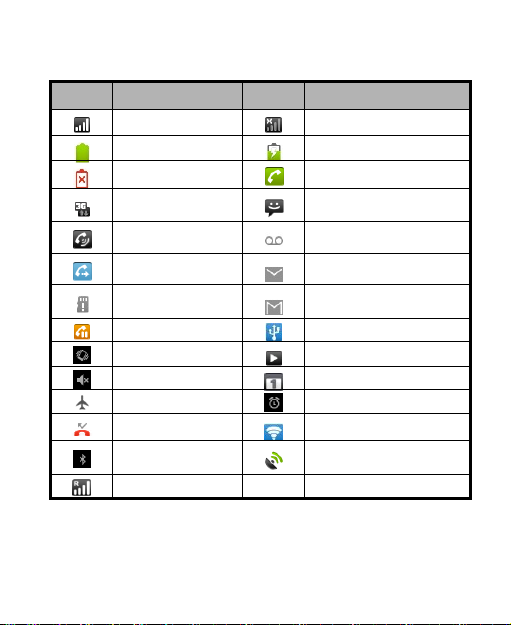
第 5 页
Onscreen icons
Icons
Descriptions
Icons
Descriptions
Signal strength
No signal
Full battery
Charging
Low battery
In a call
Connected on
3G
You have an unread
message.
Speakerphone
on
You have an unheard
voicemail.
Call forwarding
on
You have an unread
E-mail.
No memory card
You have an unread
G-mail.
Call held
Connected to a PC
Vibration mode
Music playing
Silent mode
New calendar reminder
Flight mode
Alarm clock on
Missed calls
Wi-Fi function on
Bluetooth®
function is on
Receiving location data
from GPS
Roaming
-5-
Page 7
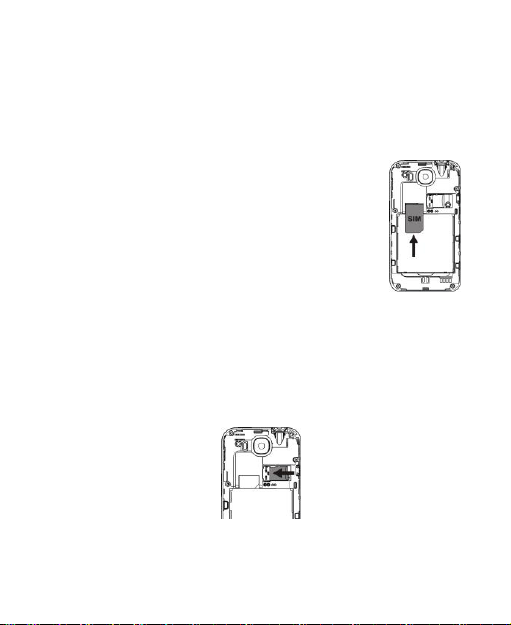
Before getting started
Inserting and removing the SIM
Insert the SIM card as follows:
1. Switch off your phone and disconnect any
external power.
2. Remove the back cover and then the battery.
3. Hold your SIM on the cut corner, and slide it
face down into the card holder.
4. Insert the battery.
5. Replace the back cover.
Inserting a memory card
1. Open the battery cover on the back of your phone
2. Push tightly until the card is installed in the right position and
close the cover.
Using the battery
-6-
Page 8
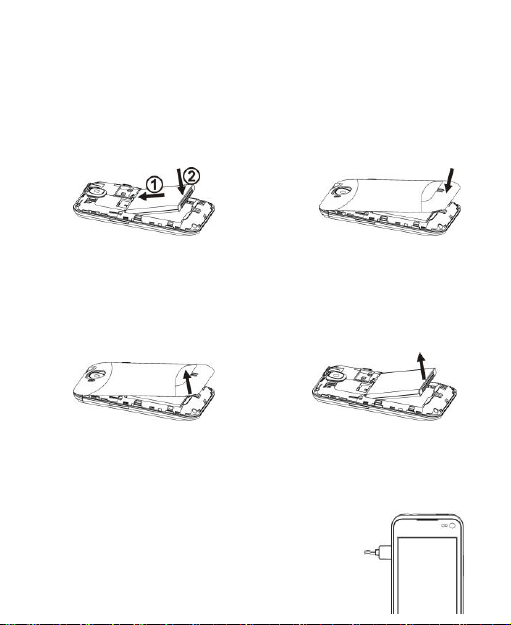
第 7 页
Inserting the battery
1. Open the battery cover on the back of your phone.
2. Align the battery's contact points with those of the phone and
gently press the battery down into place.
3. Replace the battery cover clicking it back into position.
Removing the battery
1. Switch off your phone.
2. Open the battery cover.
3. Lift the battery up and out of your phone.
Charging the battery
The battery is not fully charged when you unpack it for the first
time. Please exhaust the capacity of the battery before you
recharge it for the first time.To ensure the
battery is always in its best condition, please
charge the battery 8 hours for the first time
-7-
Page 9
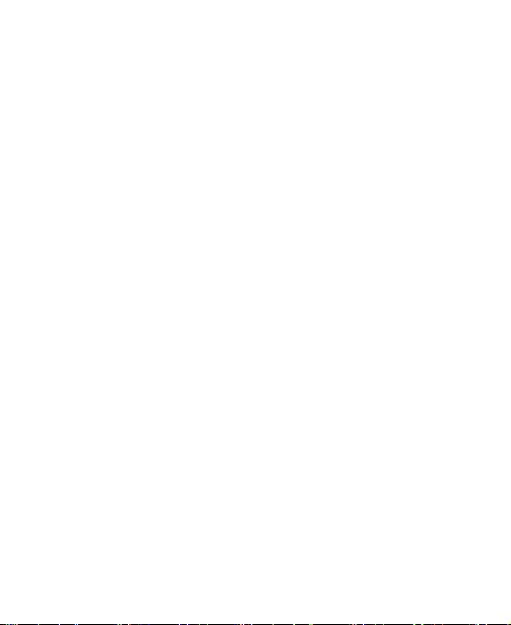
and recharge it later at least 2 hours each time.
1. Connect the charger to the mobile phone, and insert the
charger to the standard power socket.
2. Please disconnect the charger from the power socket after
the charging is completed.
Tips:
To charge the battery, you can also connect the phone to the
PC through the USB cable.
During charging, the phone and charger may normally
become hot.
Power on/off
Powering on
Long press the Power key until the power-on animation appears.
Long press the Power key to display the menu Phone options
and select Power off.
Tips:
PIN is the password provided by your operator. If PIN is enable,
you need input the correct PIN to use the UIM card.After
receiving the PIN, the phone will automatically search for the
designated networks. The searching process might last for a few
seconds.
Use the SD card as USB storage device
-8-
Page 10
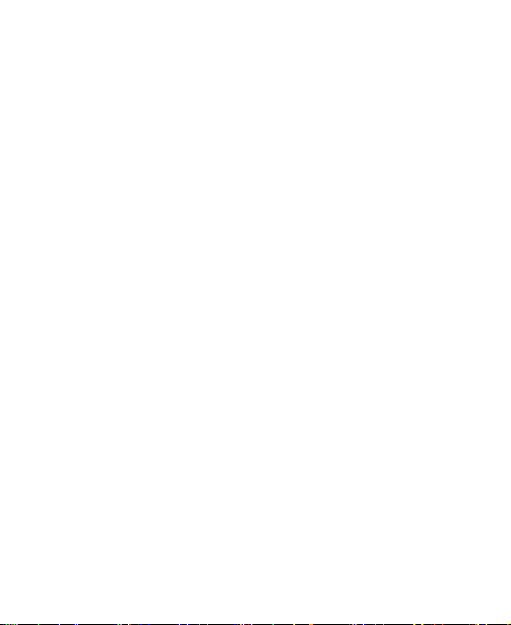
第 9 页
1. Insert the SD card into the card slot on the phone.
2. Connect the phone to the PC through the USB cable. The PC
will automatically recognize the SD card as removable storage
device.
3. Touch “Open USB storage device”.
Now you can exchange data between the PC and the SD card.
-9-
Page 11

Basic Operation
Screen control
You can control your phone through a series of operations on the
screen.
Touch: you can touch the items on the screen to select them,
to open the applications, or using the keyboard to input
characters.
Slide: you can scroll up/down the page or scroll the page
left/right by sliding vertically or horizontally on the screen.
Touch & hold: you can touch & hold some items to get the
item’s available menu.
Drag: you can drag some items on the screen to realize
some operations.
Switch between landscape mode and portrait mode: you
can switch to the landscape mode by rotating your phone.
The landscape mode is only valid under some interfaces,
such as text input interface, message viewing interface, etc.
Open and close the Launcher
On the home screen, touch the icon to open the
Launcher. You can slide the Launcher up or down to view more.
After opening the Launcher, touch an icon to enter the
corresponding application. Press the Back key to return to the
-10-
Page 12
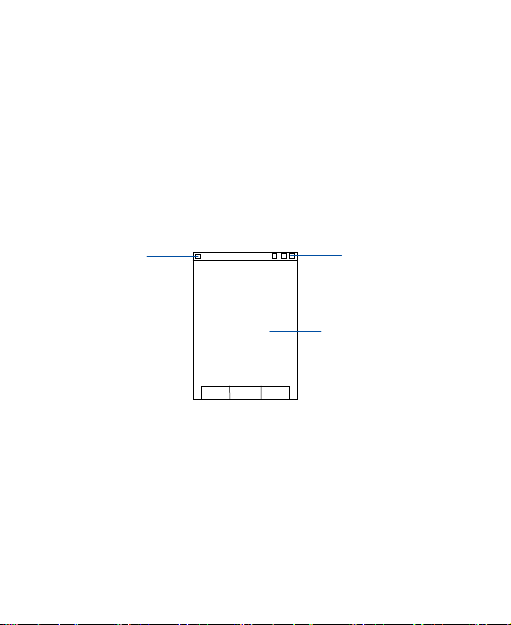
第 11 页
Status bar
Notification bar
Display area
previous screen. Press the Home key to return to the home
screen.
Switch to a recently used application
Touch & hold the Home key. A window opens with icons of
applications that you’ve used recently.
Touch an icon to open its application.
Home screen
Use notification panel
When a new notification appears on the notification bar, you can
drag the notification bar down to open the notification panel, and
touch a notification to open it in its application.
Extend home screen
-11-
Page 13
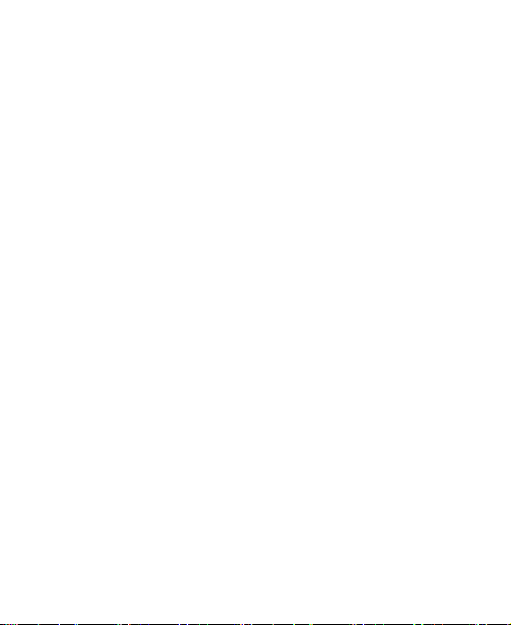
The home screen can be extended to exceed the screen’s width
in order to provide more space for newly added shortcuts,
widgets, etc.
On the home screen, slide your finger horizontally on the screen
to extend to the left or right.
-12-
Page 14

第 13 页
Quickly open and close data connection
On the home screen, slide your finger horizontally on the screen
to extend to the left or right, touch the icon to open or close
the data connection to avoid the unnecessary network costs.
Add icons to the home screen
Touch & hold the empty area on the home screen to pop up the
Add to Home screen menu. Select Shortcuts, Widgets,
Folders, etc.
You can copy icons from the Launcher to the home screen by
long pressing an icon in the Launcher until the icon enlarges and
the phone vibrates.
Move icons on the home screen
1. Touch & hold an icon until the icon enlarges and the phone
vibrates.
2. Drag the icon to your desired position and then release.
Delete icons on the home screen
1. Touch & hold an icon until the icon enlarges and the phone
vibrates.
2. Drag the icon into at the lower part of the screen to
delete.
Change wallpaper
1. In idle mode, press the Menu key and select Wall paper.
-13-
Page 15

2. Select wallpaper from Gallery/Live wallpapers/Wallpapers.
3. Select one image and touch Set wallpaper.
Switch to sleep mode
Sleep mode is a kind of power-saving mode, which prevents
against inadvertent operations.
If your phone has been in idle mode for a while, it will
automatically switch to the sleep mode. You can also press the
Power key to turn off the screen and enable the sleep mode.
Wake up your phone
After the phone switches to the sleep mode, the screen will be
turned off and locked. In this case please awake your phone and
unlock the screen if you want to use your phone.
1. Press the Power key to turn on the screen.
2. Drag the icon
If you've set an unlock pattern or password, you need to draw the
unlock pattern or input the password to enter the main interface.
(For details, please see Settings > Location & security > Set
up screen lock > Pattern/Password).
to the right to unlock the screen.
Text Input
Your phone supports XT9 text input method and Android
keyboard input method. Android keyboard only supports English
input.
On the text screen, touch and hold the space where you usually
write your text until the Edit text menu is displayed, touch Input
-14-
Page 16

第 15 页
method and select the input method.The keyboard panel will be
displayed automatically.
-15-
Page 17

Input letter
insert a space
Carriage return
Input full
Input
Change to
symbol/number mode.
Touch again to
Delete a
character before
Switch input
Input
Change to
symbol/number
mode. Touch again
Delete a
character
Carriage
insert a space
Input
Input full
Input question
Change from
lowercase to
Android Keyboard
XT9 text input
Under XT9 text input method, click
English input, Spanish input and Portuguese input.
-16-
to switch between
Page 18

第 17 页
Using your phone safely
On the road
Using a phone while driving is illegal in many countries.
Please follow local laws and drive safely at all times.
Near sensitive electronics
Don’t use your phone near sensitive electronic equipment –
particularly medical devices such as pacemakers – as it could
cause them to malfunction. It can also interfere with the
operation of fire detectors and other automatic-control
equipment.
For more information about how your phone affects
pacemakers or other electronic equipment, please contact
the manufacturer or your local distributor.
Your phone may cause interference when used near TVs,
radios or automated office equipment.
While flying
Your phone can cause interference with aircraft equipment. So
it’s essential you follow airline regulations. And if airline
personnel ask you to switch off your phone, or disable its
wireless functions, please do as they say.
In hospital
Your phone may interfere with the normal operation of medical
equipment. Follow all hospital regulations and turn it off when
-17-
Page 19

you’re asked to by posted warnings or medical staff.
At a petrol station
Don’t use your phone at petrol stations. In fact, it’s always best
to switch off whenever you’re near fuels, chemicals or
explosives.
Around water
Keep your phone away from water (or any other liquid). It’s not
a waterproof model.
Making repairs
Never take your phone apart. Please leave that to the
professionals. Unauthorised repairs could break the terms of
your warranty.
Broken antenna
Don’t use your phone if the antenna is damaged, as it could
cause injury.
Around children
Keep your phone out of children’s reach. It should never be
used as a toy and it might not be good for their health.
Original accessories
Only use the original accessories supplied with your phone or
those approved by the manufacturer. Using unapproved
-18-
Page 20

第 19 页
accessories may affect performance, make the warranty void,
break national regulations on the use of phones, or even cause
injury.
Near explosives
Turn off your phone in or near areas where explosive materials
are used. Always obey local laws and turn off your phone when
requested.
Emergency calls
To make an emergency call your phone must be turned on
and in an area where there’s network coverage. Dial the
national emergency number and touch ‘send’. Explain exactly
where you are and don’t hang up until help has arrived.
Working temperature
The working temperature for the phone is between 0℃ and
40℃. Please don’t use the phone outside the range. Using the
phone under too high or too low temperature might cause
problems.
At very high volume, prolonged listening to a phone
can damage your hearing.
Battery care and safety
Keep the battery in a cool, ventilated place and out of direct
sunlight.
-19-
Page 21

Although the battery is rechargeable, it’ll eventually start to lose
its ability to recharge. If you find that the battery won’t recharge,
it’s time to replace it.
Please don’t throw old batteries into your household rubbish.
You’ll find there are special bins for batteries at refuse collection
points. And some high street electrical stores provide a battery
recycling service too.
Never throw the battery into a fire – it’s highly inflammable and
could explode, hurting you or somebody else.
When you put the battery into your phone, there’s no need to
use force. Exerting too much pressure could make it leak,
overheat, explode or burst into flame.
Never take the battery apart. This may result in leakage,
overheating, explosion or fire.
If the battery becomes hot, changes colour or shape at any
time (when in use, charging or even while in storage) please
stop using it immediately and replace.
Keep the battery dry. Damp or wet conditions can cause it to
overheat or corrode.
Don’t leave the battery in direct sunlight or anywhere really hot,
like in a car on a summer’s day. That could make it leak or
overheat, while lowering its performance and shortening its life.
Don’t charge the battery continuously for 24 hours.
Overcharging is not good for it.
Note:
-20-
Page 22

第 21 页
Please avoid contact with the materials inside a
damaged or leaking battery. If they get on your skin,
wash with lots of water and seek medical assistance if
required.
Charger care and safety
Only plug into voltages between 100VAC and 240VAC. Using
a voltage outside that range can damage the phone/charger –
and cause the battery to leak or catch fire.
Never short-circuit the charger – this may cause electrocution,
overheating or damage.
Don’t charge the phone in direct sunlight or in an area where it’s
damp, dusty, or on a vibrating surface. And charging your
phone near – or on – a TV or radio could interfere with
transmission.
Don’t use the charger if the power cable is damaged. It may
cause a fire or give someone an electric shock.
Keep water well away from the charger. If the charger does
get splashed by water, or any other kind of liquid, immediately
unplug it to avoid overheating, fire or electrocution.
Don’t take the charger apart. It could cause injury, give you an
electric shock or catch fire.
Never touch any charger, electric cable or socket with wet
hands.
Don’t place heavy objects on the electric cable.
If the cable is damaged, don’t try to mend it yourself – it could
-21-
Page 23

cause a fire or electrocute you.
Always unplug the charger before you clean it.
When unplugging the charger, hold the plug itself, rather than
pulling on the cable. A damaged cable can cause electrocution or
fire.
-22-
Page 24

第 23 页
Care and maintenance
Your phone is a delicate device. The following advice will help
you to keep it looking good and performing well…
Use a soft dry cloth to clean your phone, battery and charger.
Don’t use liquids such as alcohol, dilution agents or benzene.
From time-to-time, clean the socket where the charger cable
connects to the phone. Dust tends to gather there. This will
ensure a really good connection.
Don’t use needles, pen points or other sharp objects on the
keypad or screen.
Don’t use your phone with wet hands – it could injure you and
damage the phone.
Don’t use your phone in dusty or dirty environment.
Keep your phone away from extremes of heat – like radiators
or ovens. It may explode if it gets too hot.
If your phone gets wet and the colour of the label on it
changes, the warranty will be void, even if the warranty period
hasn’t expired.
If there’s anything wrong with the phone, battery, charger, or
any accessory, please send them to your nearest service
centre for inspection.
-23-
Page 25

Position
900MHz (W/Kg)
1800MHz (W/Kg)
Head
0.512
0.361
Body
0.314
0.267
Health and safety
SAR certification information
The model meets international guidelines for exposure
to radio waves.
Your phone is a radio transmitter and receiver. It’s designed not to
exceed the limits for exposure to radio waves recommended by
international guidelines. The guidelines were developed by ICNIRP,
an independent technical standards body, and include margins
designed to assure the protection of all persons, regardless of age
and health.
These guidelines use a unit of measurement known as Specific
Absorption Rate, (SAR). The SAR limit for mobile devices is 2.0 W/kg
and the highest SAR value for this device when tested was1…
As SAR is measured when the phone is on its highest transmitting
power, the actual SAR of this device while operating normally is
typically below the levels shown above. This is because your phone
automatically changes its power level to ensure it only uses the
minimum level required to reach the network.
The World Health Organization has stated that present scientific
information does not indicate the need for any special precautions for
the use of mobile devices.
Important safety information
-24-
Page 26

第 25 页
For your own health and safety, please follow the radio frequency (RF)
radiation exposure guidelines and keep your phone no less than
1.5cm away from your body.
Failure to do this could mean that your RF exposure exceeds the
guideline limits.
1. The tests are carried out in accordance with IEC standard PT62209-1.
How to limit your radio frequency (RF) exposure
The World Health Organization (WHO) gives the following advice to
people who want to limit their exposure to RF radiation…
Present scientific information does not indicate the need for any
special precautions for the use of mobile phones. If individuals are
concerned, they may choose to limit their own or their children’s RF
exposure by limiting the length of calls, or using ‘hands-free’ devices
to keep mobile phones away from the head and body.
Further information on the subject can be obtained from the World
Health Organization website at http://www.who.int/peh-emf WHO Fact
sheet 193: June 2000.
Declaration of RoHS compliance
We’re determined to reduce the impact we have on the environment
and take responsibility for the earth we live on. So this document
allows us to formally declare that the V6500, manufactured by ZTE
CORPORATION, fully complies with the European Parliament’s
RoHS (Restriction of Hazardous Substances) Directive 2002/95/EC,
with respect to all the following substances:
(1) Lead (Pb)
(2) Mercury (Hg)
(3) Cadmium (Cd)
(4) Hexavalent Chromium (Cr (VI))
-25-
Page 27

(5) Polybrominated biphenyl (PBB)
(6) Polybrominated diphenyl ether (PBDE)
Our compliance is witnessed by written declaration from our suppliers.
This confirms that any potential trace contamination levels of the
substances listed above are below the maximum level set by EU
2002/95/EC, or are exempt due to their application.
The V6500 manufactured by ZTE CORPORATION, meets all the
requirements of EU 2002/95/EC.
Disposal of your old phone
1. When the wheelie bin symbol is attached to a
product, it means the product is covered by the
European Directive 2002/96/CE.
2. All electrical and electronic products should be
disposed of separately from normal household waste
via designated collection points provided by
government or local authorities.
3. The correct disposal of electrical and electronic
products will help protect the environment and
human health.
-26-
Page 28

第 27 页
Safety
EN60950-1:2006+A11:2009
EMC
EN 301 489-1 V1.8.1; EN 301 489-7 V1.3.1
EN 301 489-17 V2.1.1
Radio
EN 301 511 V9.0.2; EN 300 328 V1.7.1
Health
EN 50360:2001; EN 50332-1:2000
EN 50332-2:2003; EN 62311:2008; EN
EC Declaration of Conformity
It is hereby declared that following designated
complies with the essential protection requirements of Low Voltage
Directive 2006/95/EC (previous 73/23/EEC), Electromagnetic
Compatibility Directive 2004/108/EC (previous 89/336/EEC), Radio
and Telecommunication Terminal Equipment Directive (EC Directive
1999/05/EC), Erp directive (2009/125/EC) and their amendments.
This declaration applies to all specimens manufactured identical to
the samples submitted for testing/evaluation.
Assessment of compliance of the product with the requirements
relating to Low Voltage Directive 2006/95/EC (previous 73/23/EEC),
Electromagnetic Compatibility Directive 2004/108/EC (previous
89/336/EEC), Erp directive 2009/125/EC (previous 2005/32/EC),
Radio and Telecommunication Terminal Equipment Directive
1999/05/EC and their amendments was performed by Phoenix
Testlab (Notified Body No. 0700), based on the following standards:
product:
Product Type: GSM Dual-band Digital Mobile Phone
Model No.: Lisbon from Orange (ZTE-G V6500)
-27-
Page 29

62209-1:2006
IEC 62209-2:2010
This declaration is the responsibility of the manufacturer:
ZTE Corporation
ZTE Plaza, Keji Road South, Hi-Tech, Industrial Park,
Authorised person signing for the company:
Nanshan District,Shenzhen, Guangdong, 518057,
P.R.China
Xu feng Quality
Director Of ZTE Corporation
Name in block letters & position in the company
Shenzhen, May 2012
Place & date Legally valid
signature
FCC Regulations:
This mobile phone complies with part 15 of the FCC Rules.
Operation is subject to the following two conditions: (1) This
device may not cause harmful interference, and (2) this device
must accept any interference received, including interference that
may cause undesired operation.
This mobile phone has been tested and found to comply with the
limits for a Class B digital device, pursuant to Part 15 of the FCC
Rules. These limits are designed to provide reasonable protection
-28-
Page 30

第 29 页
against harmful interference in a residential installation. This
equipment generates, uses and can radiated radio frequency energy
and, if not installed and used in accordance with the instructions, may
cause harmful interference to radio communications. However, there
is no guarantee that interference will not occur in a particular
installation If this equipment does cause harmful interference to radio
or television reception, which can be determined by turning the
equipment off and on, the user is encouraged to try to correct the
interference by one or more of the following measures:
-Reorient or relocate the receiving antenna.
-Increase the separation between the equipment and receiver.
-Connect the equipment into an outlet on a circuit different from
that to which the receiver is connected.
-Consult the dealer or an experienced radio/TV technician for
help.
Changes or modifications not expressly approved by the party
responsible for compliance could void the user‘s authority to
operate the equipment.
RF Exposure Information (SAR)
This mobile phone meets the government’s requirements for
exposure to radio waves.
This phone is designed and manufactured not to exceed the
emission limits for exposure to radio frequency (RF) energy set
by the Federal Communications Commission of the U.S.
Government.
-29-
Page 31

The exposure standard for wireless mobile phones employs a
unit of measurement known as the Specific Absorption Rate, or
SAR. The SAR limit set by the FCC is 1.6W/kg. *Tests for
SAR are conducted using standard operating positions accepted
by the FCC with the phone transmitting at its highest certified
power level in all tested frequency bands. Although the SAR is
determined at the highest certified power level, the actual SAR
level of the phone while operating can be well below the
maximum value. This is because the phone is designed to
operate at multiple power levels so as to use only the power
required to reach the network. In general, the closer you are to
a wireless base station, the lower the power output.
The highest SAR value for the model phone as reported to the
FCC when tested for use at the ear is 1.050 W/kg and when worn
on the body, as described in this user guide, is 1.250 W/kg
(Body-worn measurements differ among phone models,
depending upon available accessories and FCC requirements.)
While there may be differences between the SAR levels of
various phones and at various positions, they all meet the
government requirement.
The FCC has granted an Equipment Authorization for this model
phone with all reported SAR levels evaluated as in compliance
with the FCC RF exposure guidelines. SAR information on this
model phone is on file with the FCC and can be found under the
Display Grant section of www.fcc.gov/oet/ea/fccid after searching
on FCC ID: Q78-V6500.
-30-
Page 32

第 31 页
For body worn operation, this phone has been tested and meets
the FCC RF exposure guidelines for use with an accessory that
contains no metal and the positions the handset a minimum of
1.0 cm from the body. Use of other accessories may not ensure
compliance with FCC RF exposure guidelines. If you do no t
use a body-worn accessory and are not holding the phone at the
ear, position the handset a minimum of 1.0 cm from your body
when the phone is switched on.
-31-
