
CDMA 1X Digital Mobile Phone
ZTE CORPORATION
NO. 55, Hi-tech Road South, ShenZhen, P.R.China
Postcode: 518057
Tel: (86) 755 26779999
URL: http://www.zte.com.cn
E-mail: mobile@zte.com.cn
ZTE-C S268
User Manual

LEGAL INFORMATION
Copyright © 2010 ZTE CORPORATION.
All rights reserved.
No part of this publication may be excerpted, reproduced, translated or utilized in any form or by
any means, electronic or mechanical, including photocopying and microfilm, without the prior
written permission of ZTE Corporation.
The manual is published by ZTE Corporation. We reserve the right to make modifications on print
errors or update specifications without prior notice.
Version No. : R1.0
Edition Time :
Manual No. :

Contents
Getting started....................................................................................................................... 1
Phone overview................................................................................................................. 1
Keys and parts...............................................................................................................1
Indicators and icons ...................................................................................................... 3
Starting up......................................................................................................................... 3
Inserting UIM card........................................................................................................ 3
Removing UIM card ..................................................................................................... 4
Installing battery ........................................................................................................... 4
Removing battery.......................................................................................................... 5
Inserting memory card.................................................................................................. 5
Removing memory card................................................................................................ 6
Connecting accessories................................................................................................. 6
Power on/off.................................................................................................................. 7
Charging........................................................................................................................7
Keypad lock .................................................................................................................. 8
Basic operation.................................................................................................................. 8
Menu ............................................................................................................................. 8
Navigating your phone.................................................................................................. 9
Getting help..................................................................................................................... 10
Text input............................................................................................................................ 11
Text mode .......................................................................................................................11
Multitap mode................................................................................................................. 11
Numbers mode................................................................................................................ 11
eHiText mode.................................................................................................................. 11
Symbols mode................................................................................................................. 12
Calls .................................................................................................................................... 13
Voice calls....................................................................................................................... 13
Making a call............................................................................................................... 13
Making a call from contacts........................................................................................ 13
Making a call from call history................................................................................... 13
Making a one-key-call ................................................................................................ 13
Receiving calls................................................................................................................ 14
Setting ring for coming call ........................................................................................ 14
Call options..................................................................................................................... 14
Call history......................................................................................................................14
Viewing recent call history......................................................................................... 14
Deleting call history.................................................................................................... 15
Call time...................................................................................................................... 15
Messages............................................................................................................................. 16
Setting message........................................................................................................... 16
Editing template.......................................................................................................... 16
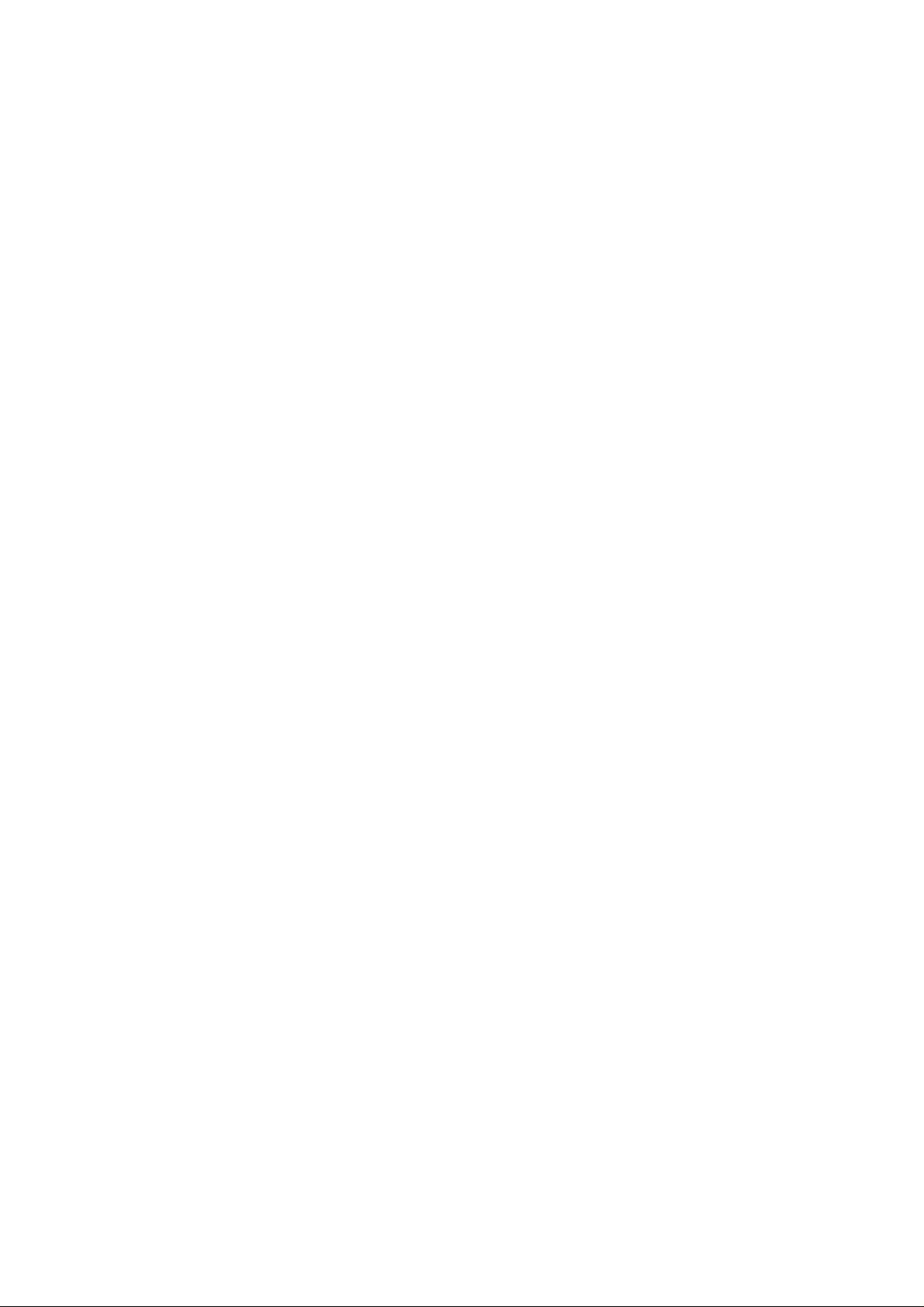
Text messages................................................................................................................. 16
Sending a new SMS.................................................................................................... 17
Receiving SMS ........................................................................................................... 17
Replying SMS............................................................................................................. 17
Calling back ................................................................................................................ 17
Use number................................................................................................................. 17
Deleting SMS..............................................................................................................18
Multimedia message ....................................................................................................... 18
Sending a new MMS................................................................................................... 18
Receiving MMS.......................................................................................................... 19
Deleting MMS............................................................................................................. 19
Message management..................................................................................................... 19
Message boxes ............................................................................................................ 19
Push messages................................................................................................................. 20
Contacts............................................................................................................................... 21
Adding a contact ............................................................................................................. 21
Editing contact ............................................................................................................ 21
Deleting contact .......................................................................................................... 21
Find contact..................................................................................................................... 21
Adding a group................................................................................................................ 21
Editing group............................................................................................................... 22
Deleting group............................................................................................................. 22
Others about contacts...................................................................................................... 22
Viewing memory info................................................................................................. 22
Photos and videos................................................................................................................ 23
Camera............................................................................................................................ 23
Setting Camera mode.................................................................................................. 23
Taking a photo ............................................................................................................ 23
Viewing photos........................................................................................................... 23
Video............................................................................................................................... 23
Setting video mode...................................................................................................... 23
Recording a video ....................................................................................................... 24
Playing a video............................................................................................................ 24
Recorder.......................................................................................................................... 24
Recording.................................................................................................................... 24
Playing a sound file..................................................................................................... 24
Internet................................................................................................................................ 25
Surfing Internet............................................................................................................... 25
Options for browser ........................................................................................................ 25
Entertainment...................................................................................................................... 26
Pictures............................................................................................................................ 26
Viewing pictures......................................................................................................... 26
Music............................................................................................................................... 26
Setting music mode.....................................................................................................26
Managing playlist........................................................................................................ 26
Playing a music........................................................................................................... 27
Video............................................................................................................................... 27
Playing videos............................................................................................................. 27
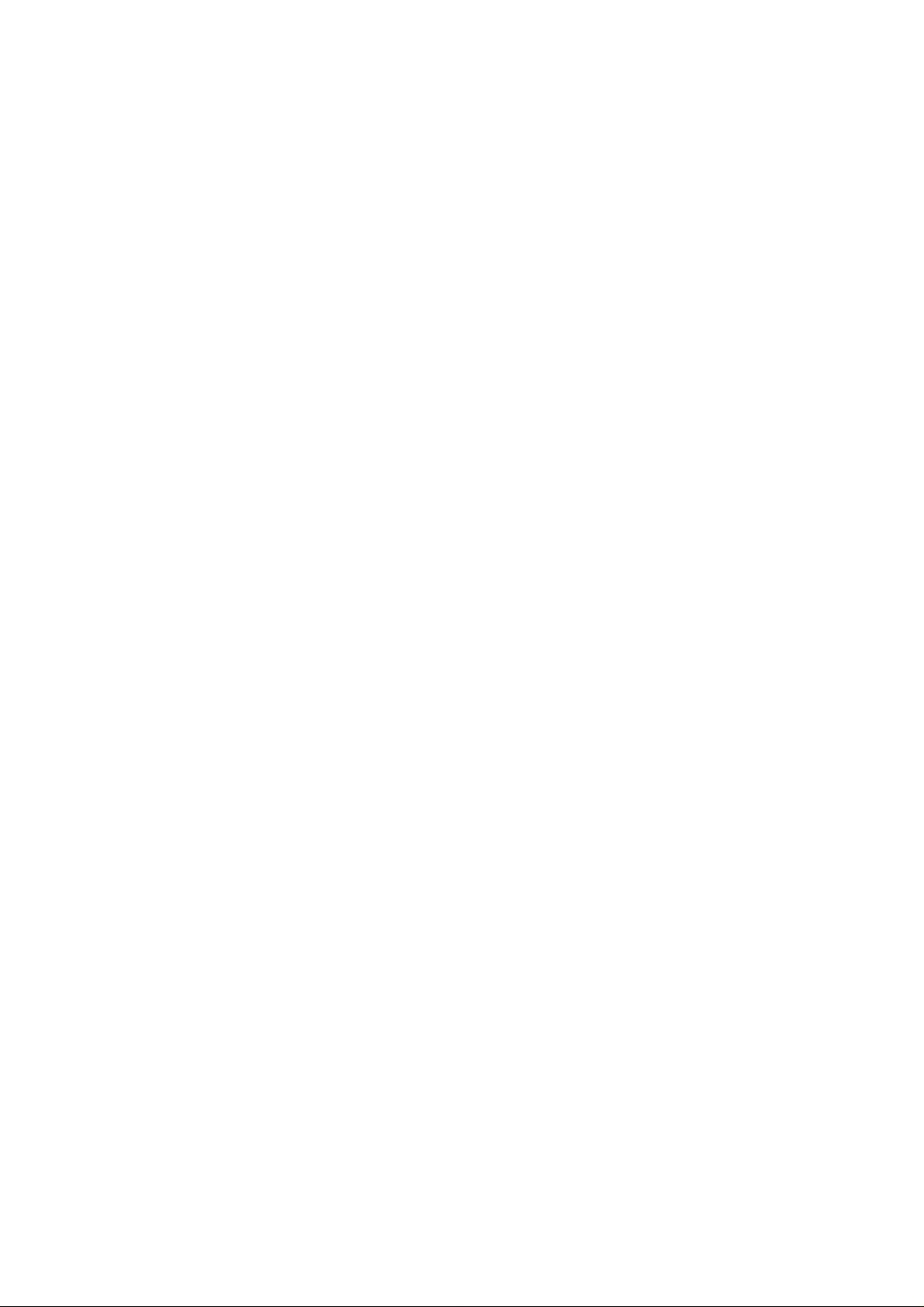
Radio............................................................................................................................... 27
Starting Radio ............................................................................................................. 28
Channels...................................................................................................................... 28
Other Radio options.................................................................................................... 28
Games.............................................................................................................................. 28
Magic Box........................................................................................................................... 29
Alarm .............................................................................................................................. 29
Scheduler......................................................................................................................... 29
Reader ............................................................................................................................. 29
Calculator........................................................................................................................ 29
Unit conversion............................................................................................................... 30
World time ......................................................................................................................30
Stopwatch........................................................................................................................ 30
Notepad........................................................................................................................... 30
Personalize your phone....................................................................................................... 31
Display Settings .............................................................................................................. 31
Phone Settings................................................................................................................. 31
Call settings..................................................................................................................... 31
Starting call forwarding .............................................................................................. 31
Starting call waiting.................................................................................................... 32
Starting fire proof........................................................................................................ 32
Other call settings ....................................................................................................... 32
Profiles............................................................................................................................ 33
Selecting current profile.............................................................................................. 33
Editing a profile .......................................................................................................... 33
Connect settings.............................................................................................................. 33
Time & Day settings....................................................................................................... 33
Phone Security .................................................................................................................... 34
Phone password............................................................................................................... 34
PIN code.......................................................................................................................... 34
Restoring factory settings................................................................................................ 34
Clear User Data............................................................................................................... 35
File manager........................................................................................................................ 36
Viewing a file..................................................................................................................36
Deleting a file.................................................................................................................. 36
Managing folders ............................................................................................................ 36
Space management.......................................................................................................... 37
General information............................................................................................................ 38
Security ........................................................................................................................... 38
Safety Warnings..............................................................................................................38
Limit Warranty................................................................................................................ 40
Limitation of Liability..................................................................................................... 40
Troubleshooting.................................................................................................................. 42
Specifications...................................................................................................................... 43
Declaration of RoHs compliance........................................................................................ 44
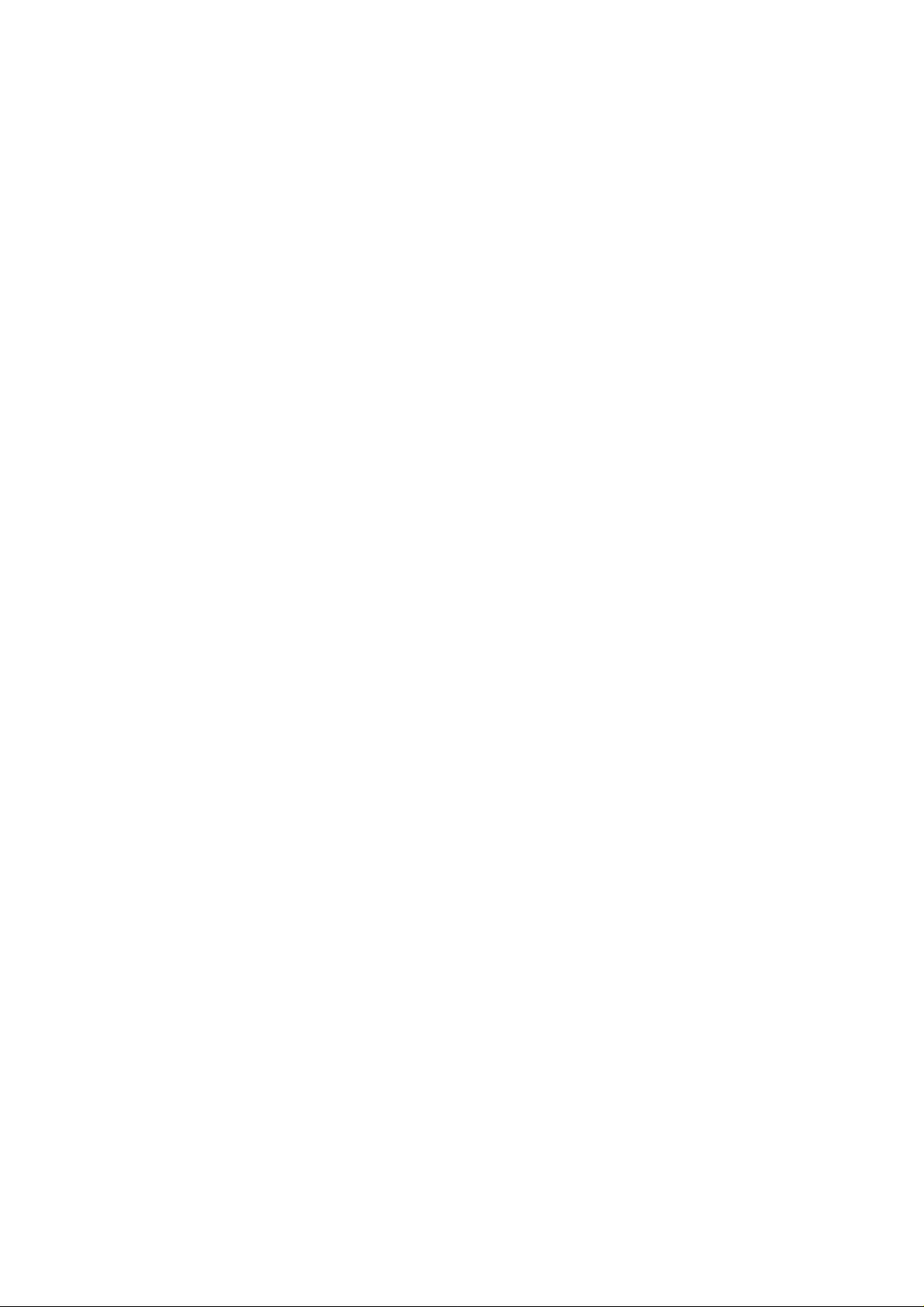

Getting started
Phone overview
Keys and parts
1
15
2
3
4
5
6
10
11
12
13
7
8
9
14
16
17
18
19
21
20
22
Confidential and Proprietary Information of ZTE CORPORATION 1
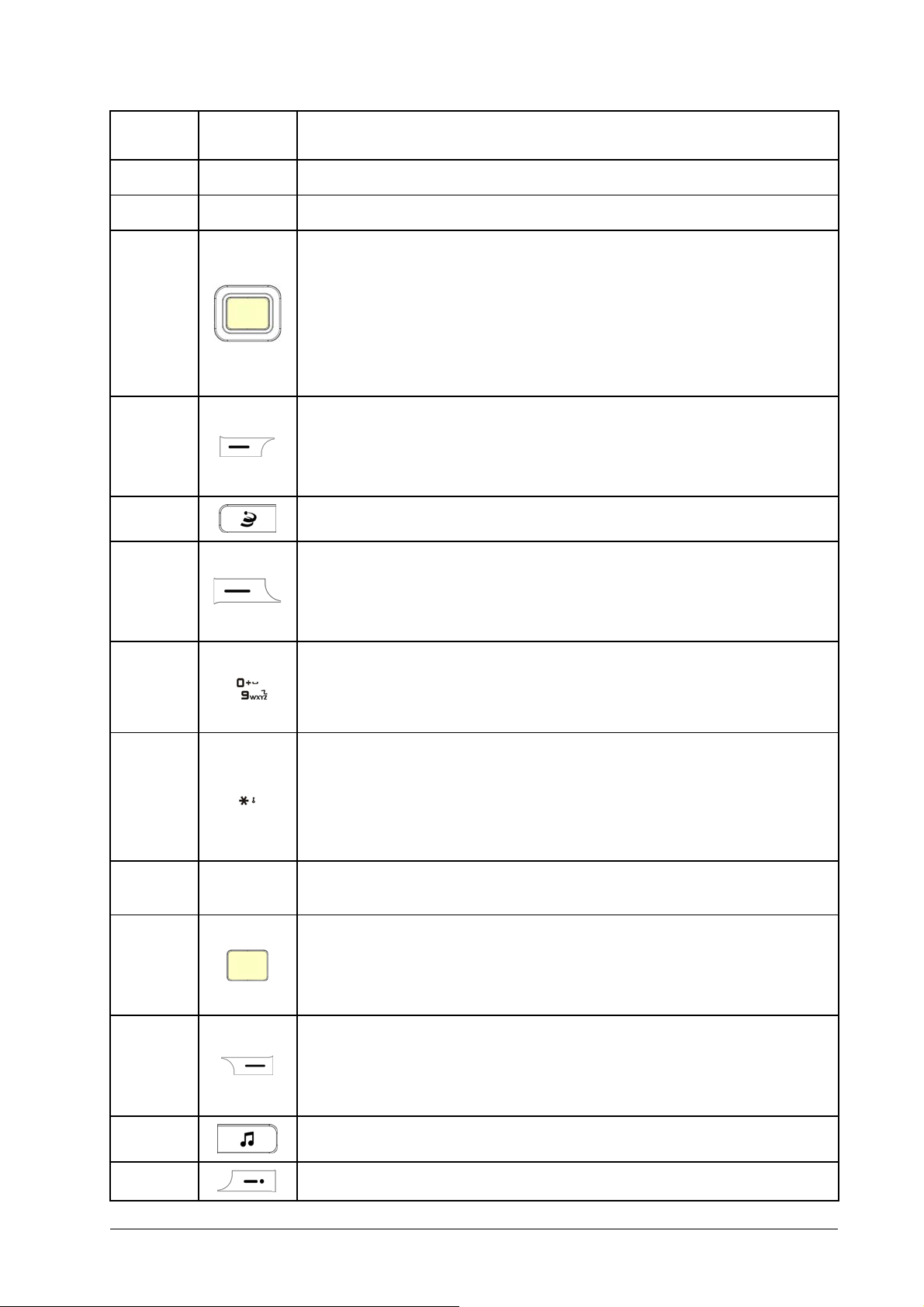
Serial
Number
Key Description
1
2
Earpiece
LCD screen
Navigation Keys (Up/Down/Left/Right Key)
• In standby mode: Used as hot keys to enter the designated funct ions. Press Up Key to
enter Profile. Press Down Key to write New Message. Press Left Key to enter Select
3
folder. Press Right Key to enter MobileShop.
• To designate the functions accessed by the navigation keys.
• In lists, messages and menus: scroll up, down, left and right.
Left Soft Key
4
5
• The current function of the key is shown in the bottom line of the display.
• In standby mode: Press to enter main menu in standby mode.
Function key – Services offered by the supplier.
Call Key
6
• Press to send or answer calls.
• In standby mode: Press to show all calls.
Number Keys
7
~
• Press to enter numbers.
• Press and hold the number key to start speed dial.
* Key
• Press to enter "*".
8
9
• In an editing screen: Press to input punctuation and symbols.
• Hold to lock the keypad in standby mode.
Microphone
OK Key
10
• In standby mode: Press to open the Browser.
• In lists and menus: Start an application/function.
Right Soft Key
11
• The current function of the key is shown in the bottom line of the display.
• In standby mode: Press to enter Contact.
12
13
2 Confidential and Proprietary Information of ZTE CORPORATION
Music Key - Press to open the Music Player.
End Key

14
• Press and hold to turn the phone on/off.
• Press to end a call.
• Press to reject an incoming call.
• Press to cancel dialing.
• Press to return to standby mode.
# Key
• Press to enter "#".
• In an editing screen: Press to change the input method.
• In standby mode: Press and hold to activate/deactivate vibration mode.
15
16
17
18
19
20
21
22
Indicators and icons
Signal Strength
New message
Camera
Speaker
Headset port
Handset charm
Charger/USB connection jack
TFlash card slot
Volume keys
Camera Key - Press to make a shot.
Roaming
Clock
Ringer with vibration
Vibrate mode
Silence mode
TFlash card
Bluetooth
Privacy
Battery indicator
CDMA 2000 1X
Headset mode
In calling
MMS
Push message
Starting up
Inserting UIM card
You can obtain an UIM card from your service provider when you sign on as a subscriber.
Confidential and Proprietary Information of ZTE CORPORATION 3
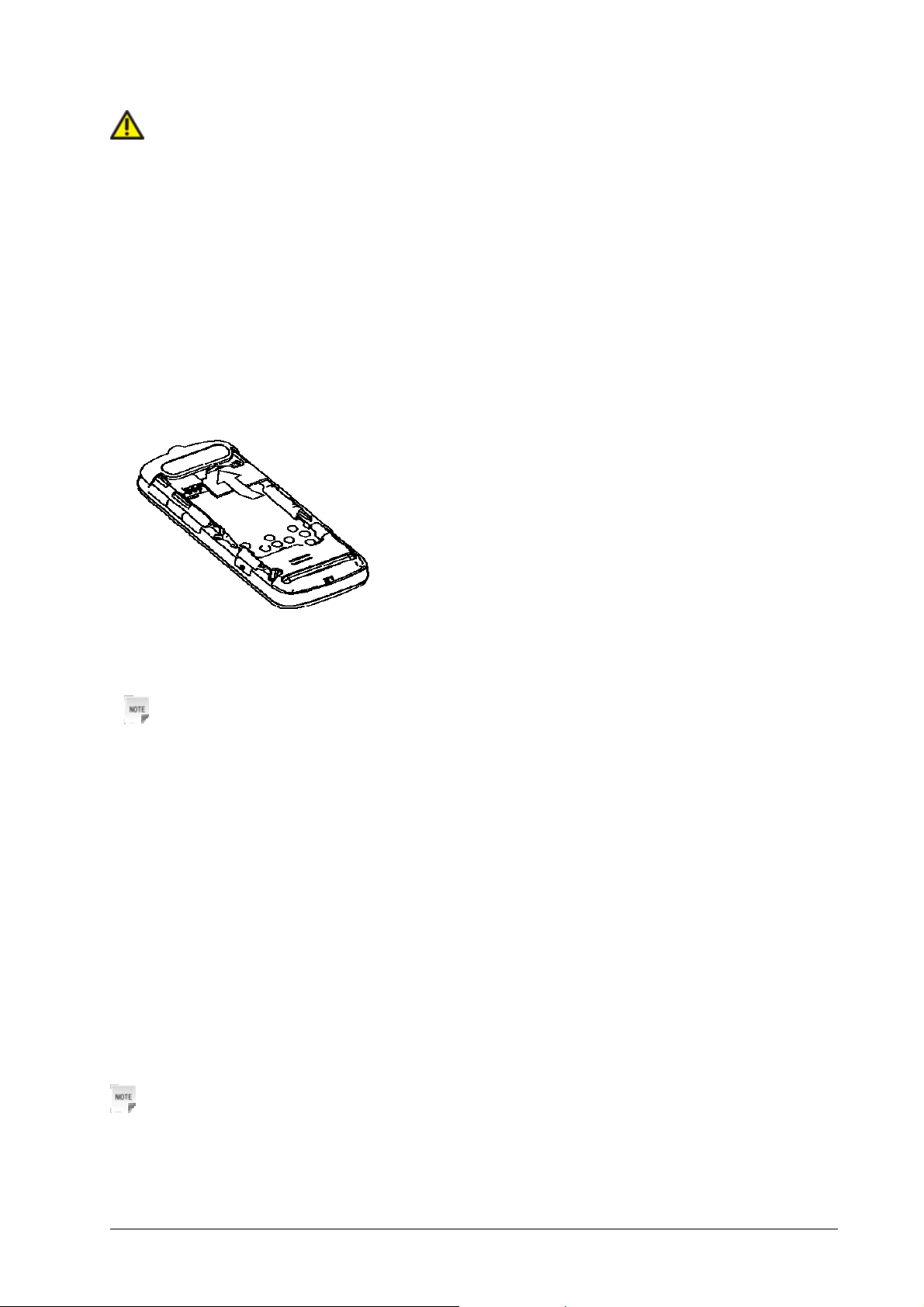
Caution:
• Do not bend or scratch your UIM card. Keep the card away from electricity and magnetism.
• Don’t touch the metal surface of the UIM card in case that information in the card may be lost or
destroyed.
• Make sure to disconnect the charger and other accessories from your phone and remove the battery
before inserting and removing your UIM card.
1. Press and hold the End Key to power off the phone.
2. Slide down the battery cover and remove the battery.
3. Insert the UIM card into the card holder, with the metal contacts facing downward and the cut corner in
the right direction. Make sure it is pushed all the way to the end as shown below.
4. Push the battery until it clicks into position.
5. Place the battery cover onto the back of your phone.
Notes:
f The charger and other accessories should be disconnected from your phone before you insert or
remove the UIM card.
f When inserting the UIM card, make sure that the metal contacts face downward and the cut corner is
at the top left.
Removing UIM card
1. Press and hold the End Key to power off the phone.
2. Slide down the cover.
3. Remove the battery. See Removing battery.
4. Remove UIM card gently from the card holder.
Installing battery
Notes:
• The phone automatically switches off if the battery voltage is too low.
• When not using the battery for a long period, remove it from the phone and store it in a cool dry place.
4 Confidential and Proprietary Information of ZTE CORPORATION

1. Press and hold End Key to turn off the phone.
2. Slide down the cover.
3. Insert the battery carefully with the contacts located against the gold springs.
4. Push down the battery until it clicks into place.
5. Place the battery cover onto the back of your phone.
Caution:
Do NOT force the cover down by pressing on it. This will damage the cover.
Removing battery
1. Power off your phone.
2. Slide down the cover.
3. Lift the battery away from the phone.
Inserting memory card
The TFlash card gives your phone a very large memory capacity. This allows you to save multimedia data,
including images, photos, MP3 audio files, and ring tones. You can also use this memory card to store any
other files.
Tips:
Your phone can support a TFlash card with capacity up to 4GB.
1. Open the TFlash card slot rubber.
2. Firmly insert the TFlash card into the slot until it clicks into place.
3. Close the TFlash card slot rubber.
Confidential and Proprietary Information of ZTE CORPORATION 5

Caution:
Only use ZTE approved memory cards for this device. Any use of unapproved memory cards may cause
loss of data or damage to your phone.
Removing memory card
1. Open the TFlash card slot rubber.
2. Push the TFlash card to release it from the slot.
3. Pull the TFlash card completely out of the TFlash slot on the phone.
4. Close the TFlash card slot rubber.
Tips:
• Do not remove the memory card while reading or writing to the card. Doing so may cause data
corruption on the card or phone. If possible, insert and remove the memory card while the phone is
powered off.
• You’d better use your phone to format your TFlash card. If you want to format it on your PC, please
select FAT Formatting type. Otherwise it might cause the memory card not identified by your phone.
Connecting accessories
You can connect your headset to your phone to answer the call and listen to the music. You can also tie a
wrist strap with your phone.
Connect the headset to your phone
Insert the headset to the Headset port.
Connect the data cable to your phone
Plug the smaller end of the cable into the USB connection jack at one side of the phone, and the bigger
end into the USB port of the computer.
Tie a wrist strap with your phone
Thread a strap and tighten it.
6 Confidential and Proprietary Information of ZTE CORPORATION
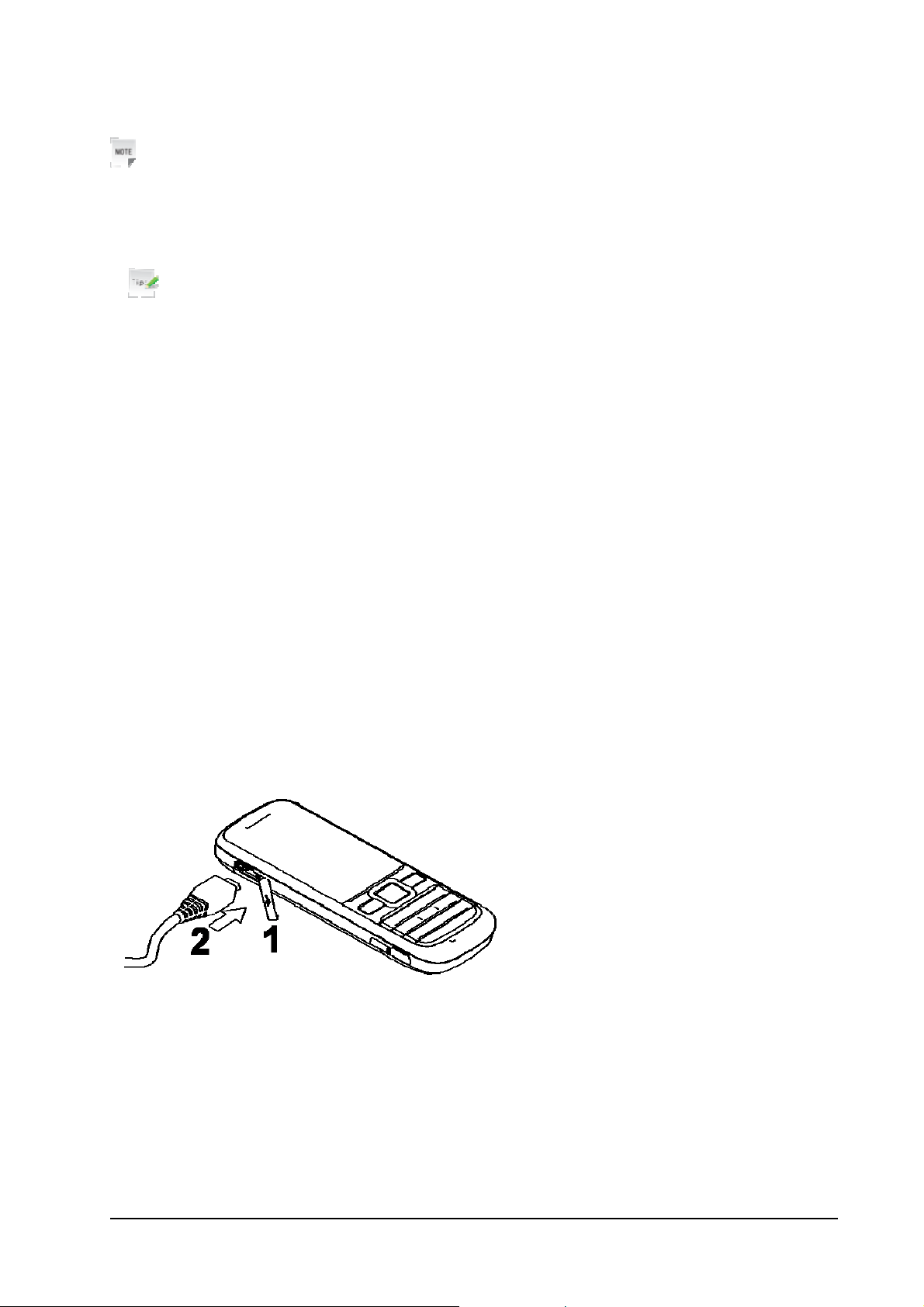
Power on/off
Notes:
Do not power on your phone if wireless phone use is unapproved, or when it may cause interference or
danger.
1. Press and hold End Key to turn the phone on
Tips:
f When being asked, enter your PIN (Personal Identification Number) code or phone code and press the
OK Key to confirm.
f The PIN code is the password provided by your network service provider. You need this password to
use the UIM card.
f When the entered PIN code or phone code is accepted, the phone will automatically search for the
designated network. After a few seconds, your phone will show the standby mode.
2. To power off the phone, press and hold the End Key from the standby mode.
Charging
Your phone is powered by a rechargeable battery. The battery is not fully charged when first unpacked,
but there may be enough power to power your phone on. You should use it up completely before charging
the battery for the first time. Charge the battery with the procedure indicated below.
1. Push down the USB port cover.
2. Insert the charger's USB adapter into the USB port.
3. Connect the charger to a standard AC wall outlet.
4. Remove the charger from both the wall outlet and the phone once the charging completed.
Confidential and Proprietary Information of ZTE CORPORATION 7

Notes:
• Make sure that the adapter is inserted into the correct position. Do not force the connector into the port.
• The battery will be fully charged for 3~4 hours.
• Use the charger provided by the original provider. Using unapproved charger may cause danger and
violate the authorization and warranty rules of the phone.
• If the phone is over-used in shortage of battery or not used for a long time, the screen may not display
the charge indicator until it is continues charged for 10 to 40 minutes.
• For maximum battery performance, it is recommended that you completely charge the battery before
using the phone for the first time. A new battery’s full performance is achieved only after three
complete charge and discharge cycles.
• Once the charging is complete, remove the charger from both the power outlet and the phone.
• To charge the battery, you can use the provided charger or the USB data cable.
• Charging is only possible within a temperature range of -5℃ to +45℃.
Keypad lock
Use the keypad lock to prevent the keys from being accidentally pressed.
In standby mode, you can select Left Soft Key [Menu] > Settings > Phone Settings > Auto Keypad
Lock and set the keypad locking automatically. Or cancel the keypad locking automatically.
If you want to unlock the keypad, press Right Soft Key [Unlock] firstly and then press * Key to unlock.
Tips:
• When the keypad is locked, Unlock is shown in the bottom right hand of the screen.
• If the call is coming when the keypad is locked, you can press Call Key to answer. After ending or
rejecting the call, the keypad will be locked automatically.
• When the keypad lock is on, calls may be possible to the official emergency number programmed into
your device.
Basic operation
Menu
In standby mode, press Left soft key [Menu] to enter main menu.
Magic Box
The Magic Box includes Alarm, Calendar, Reader, Calculator, Unit Convert, World Time,
Stopwatch, Notepad and so on.
Messages
SMS (Short Messaging Service) allows you to send text messages and manage the messages that you sent
8 Confidential and Proprietary Information of ZTE CORPORATION

and received.
You can also send and receive MMS (Multimedia Message Service) messages. MMS enables you to send
messages with images, sounds and texts. Consult your service provider whether this service is available.
You may need to register separately for this service.
Call History
You can check the phone numbers of missed, received, and dialed voice calls.
QQ
You can log on the Mobile QQ of Tencent.
Web (UTK)
You can get the latest information from the Internet through your phone.
Internet access may require registration with the service provider.
The browser is activated with the preset option as soon as you call up the function. Browser settings may
be specified/pre-assigned by the service provider.
i Music
Select Left Soft Key [Menu] > esurfing > i Music
You can listen to the music on line.
Surfing (Best Tone/Downloads/Vnet)
This function allows you to browse, purchase and download applications online. You can consult your
service provider for more information about this function.
Contacts
You can store contacts with a variety of phone and fax numbers as well as additional address details.
The phone can store up to 500 entries. The capacity of a phone book on your UIM card depends on the
type of UIM card provided by your network operator.
Settings
You can set or personalize your phone.
Multimedia
You can take photos or videos through camera, record audios, and so on.
Games
You can play games.
Navigating your phone
The phone features, various functions and settings organized in menus and submenus. To select a function
from menus:
1. In standby mode, press Left soft key [Menu] to open main menu.
Confidential and Proprietary Information of ZTE CORPORATION 9
