Page 1
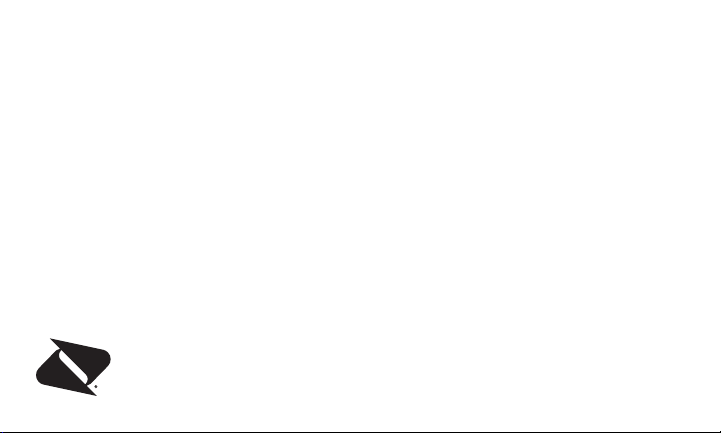
Important Information
for the Device Name
[FPO FOR PHONE L
OGO]
Page 2

IMPORT
ANT SAFETY
INFORMATION
This booklet con
and safety information that will help you safely
use your phone. Failure to read and follow the
information provided in this booklet may result in
serious bodily injury, death, or property damage.
General Pr
e are several simple guidelines
Ther
to operating your phone properly and
maintaining safe, satisfactory service.
+
To maximize per
bottom portion of your phone where the internal
antenna is located while using the phone.
+ Speak dir
+ Av
oid exposing your phone and
accessories to rain or liquid spills. If your
2 Important Safety Information
tains important operational
ecautions
formance, do not touch the
ectly into the mouthpiece.
phone does get wet, immediately turn
the power off and remove thebattery.
+ Do not expose y
sunlight for extended periods of time
(such as on the dashboard of a car).
Altho
+
it is a complex piece of equipment
and can be broken. Avoid dropping,
hitting, bending, or sitting on it.
Any changes or mod
+
not expressly approved in this document could
void your warranty for this equipment and void
your authority to operate this equipment.
Note: For the best c
our phone to direct
ugh your phone is quite sturdy,
ifications to your phone
authorized personnel should service your
phone and accessories. Failure to do so may
be dangerous and void your warranty.
are of your device, only
Page 3
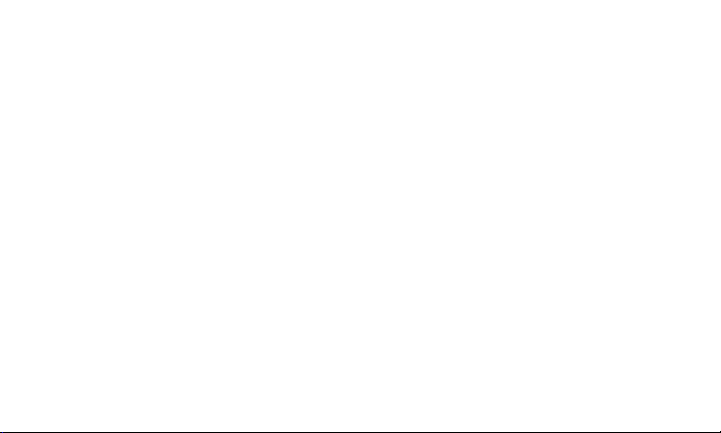
Maintaining Safe Use of and
Access toYour Phone
t R
Do No
for EmergencyCalls
Mobile phones operate using r
which cannot guarantee connection in all
conditions. Therefore you should never rely
solely upon any mobile phone for essential
communication (e.g., medical emergencies).
Emergency calls may not be possible on all
cellular networks or when certain network
services or mobile phone features are in use.
Check with your local service provider for details.
Using Y
Tal
operating the phone without a hands-free
device) is prohibited in some jurisdictions.
Laws vary as to specific restrictions.
Remember that safety always comes first.
ely on Your Phone
adio signals,
our Phone While Driving
king on your phone while driving (or
lowing Safety Guidelines
Fol
ate your phone safely and efficiently,
To oper
always follow any special regulations
in a given area. Turn your phone off in
areas where use is forbidden or when it
may cause interference ordanger.
Using Your Phone Near Other
ElectronicDevices
Most modern electronic eq
from radio frequency (RF) signals. However,
RF signals from wireless phones may affect
inadequately shielded electronic equipment.
RF signals may affect improperly installed or
inadequately shielded electronic operating
systems or entertainment systems in motor
vehicles. Check with the manufacturer or their
representative to determine if these systems are
adequately shielded from external RF signals.
Also check with the manufacturer regarding any
equipment that has been added to your vehicle.
uipment is shielded
Importan
t Safety Information
3
Page 4
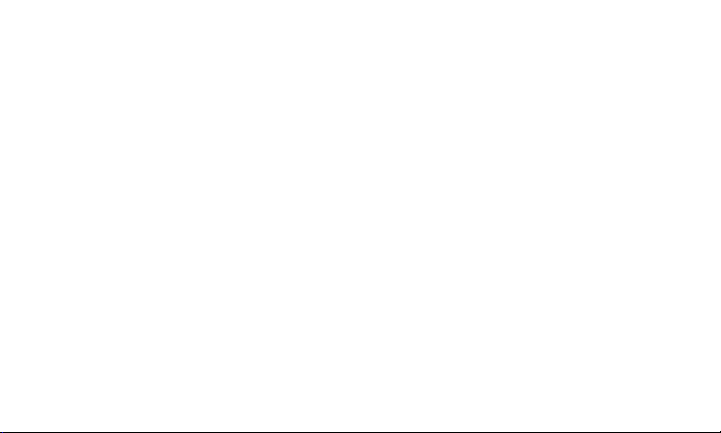
ons
ult the manufacturer of any personal
C
medical devices, such as pacemakers
and hearing aids, to determine if they are
adequately shielded from external RF signals.
Note: Alway
T
urning O
s turn off the phone in healthcare
facilities, and request permission before
using the phone near medical equipment.
ff Your Phone Before Flying
Turn off your phone before boarding any aircraft.
To prevent possible interference with aircraft
systems, the U.S. Federal Aviation Administration
(FAA) regulations require you to have permission
from a crew member to use your phone while
the plane is on the ground. To prevent any
risk of interference, FCC regulations prohibit
using your phone while the plane is in the air.
Turning O
To av
your phone off when in a blasting area or in other
ff Your Phone in Dangerous Areas
oid interfering with blasting operations, turn
be turned off. Construction crews often use
remote-control RF devices to set off explosives.
Turn your phone off when you’re in any area
that has a potentially explosive atmosphere.
Although it’s rare, your phone and accessories
could generate sparks. Sparks can cause
an explosion or fire, resulting in bodily injury
or even death. These areas are often, but
not always, clearly marked. They include:
Fuel
+
+
Below deck on bo
Fuel or chemical transfer or storage facilities.
+
Areas wher
+
particles such as grain, dust, or metal powders.
Any other ar
+
advised to turn off your vehicle’s engine.
Note: Never tr
areas with signs indicating two-way radios should
4 Important Safety Information
ing areas such as gas stations.
ats.
e the air contains chemicals or
ea where you would normally be
ansport or store flammable
gas, flammable liquids, or explosives in
the compartment of your vehicle that
contains yourphone or accessories.
Page 5

tricting Children’s Access to Your Phone
Res
ur phone is not a toy. Do not allow
Yo
children to play with it as they could hurt
themselves and others, damage the phone
or make calls that increase your invoice.
Using Y
our Phone With a
Hearing AidDevice
A number of Boost phones hav
tested for hearing aid device compatibility.
When some wireless phones are used with
certain hearing devices (including hearing
aids and cochlear implants), users may
detect a noise which can interfere with the
effectiveness of the hearingdevice.
Some hearing devices are more immune than
others to this interference noise, and phones also
vary in the amount of interference noise they may
generate. ANSI standard C63.19 was developed
to provide a standardized means of measuring
e been
both wireless phone and hearing devices to
determine usability rating categories for both.
Ratings have been developed for mobile
phones to assist hearing device users find
phones that may be compatible with their
hearing device. Not all phones have been
rated for compatibility with hearing devices.
Phones that have been rated have a label
located on the box. At the time this booklet was
printed, the HAC ratings were not available.
These ratings are not guarantees. Results will
vary depending on the user’s hearing device
and individual type and degree of hearing loss.
If a hearing device is particularly vulnerable
to interference noise; even a phone with a
higher rating may still cause unacceptable
noise levels in the hearing device. Trying out
the phone with your hearing device is the best
way to evaluate it for your personal needs.
M-Ra
requirements for hearing aid compatibility
Phones rated M3 or M4 meet F
tings:
CC
Importan
t Safety Information
5
Page 6

e l
ikely to generate less interference
and ar
to hearing devices than unrated phones. (M4
is the better/higher of the two ratings.)
T-Ratings:
requirements and are likely to be more usable
Phones rated T3 or T4 meet F
CC
with a hearing device’s telecoil (“T Switch” or
“Telephone Switch”) than unrated phones. (T4
is the better/higher of the two ratings. Note that
not all hearing devices have telecoils in them.)
Note: New Technolog
This phone has been tested and rated
for use with hearing aids for some of the
wireless technologies that it uses. However,
there may be newer wireless technologies
(including Wi-Fi) used in this phone that have
not been tested for use with hearing aids.
ies, Including Wi-Fi
Hearing aid devices may also be measured
for immunity to interference noise from
wireless phones and should have ratings
similar to phones. Ask your hearing healthcare
Add the rating of your hearing aid and your
phone to determine probable usability:
+ Any combined r
than six offers excellent use.
+
Any combined r
is considered normal use.
Any combined r
+
four is consideredusable.
Thus, if you pair an M3 hearing aid with an M3
phone, you will have a combined rating of six for
“excellent use.” This is synonymous for T ratings.
It is further suggested you experiment with
multiple phones (even those not labeled M3/
T3 or M4/T4) while in the store to find the one
that works best with your hearing aid device.
Should you experience interference or find the
quality of service unsatisfactory after purchasing
your phone, promptly return it to the store.
professional for the rating of your hearing aid.
6 Important Safety Information
ating equal to or greater
ating equal to five
ating equal to
Page 7
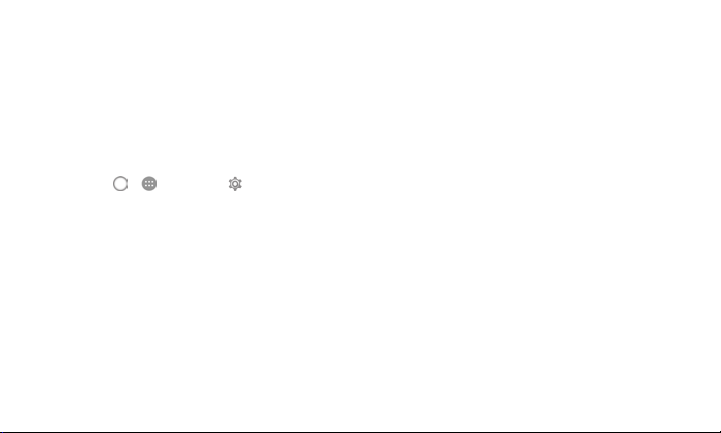
e in
formation about hearing aid
Mor
compatibility may be found at:
fda.
Get
access
, and
gov
wireless.org
ting the Best Hearing Device
fcc.
,
gov
.
Experience With Your Phone
ther minimize interference:
To fur
Set the phone
+
settings to ensure the minimum time interval:
1. To
2. Touch Sleep to set the time interval
beforethe display backlight turns off;
touchNavigation key light duration to
turnon or off keypad backlight and set
backlight duration.
Position the phone s
+
is farthest from your hearing aid.
+ Mov
e the phone around to find the point with
least interference.
’s display and keypad backlight
uch > > Settings > Display.
o the internal antenna
Caring for the Battery
otecting Your Battery
Pr
The g
uidelines listed below help you get the
most out of your battery’s performance.
tly there have been some public reports
Recen
+
of wireless phone batteries overheating,
catching fire, or exploding. It appears that many,
if not all, of these reports involve counterfeit
or inexpensive, aftermarket-brand batteries
with unknown or questionable manufacturing
standards. Boost is not aware of similar
problems with Boost phones resulting from
the proper use of batteries and accessories
approved by Boost or the manufacturer
of your phone. Use only Boost-approved
or manufacturer-approved batteries and
accessories found at
ugh your phone’s manufacturer. Buying
thro
theright batteries and accessories is the
boostmobile
bestway to ensure they’re genuine and safe.
.com
or
Importan
t Safety Information
7
Page 8
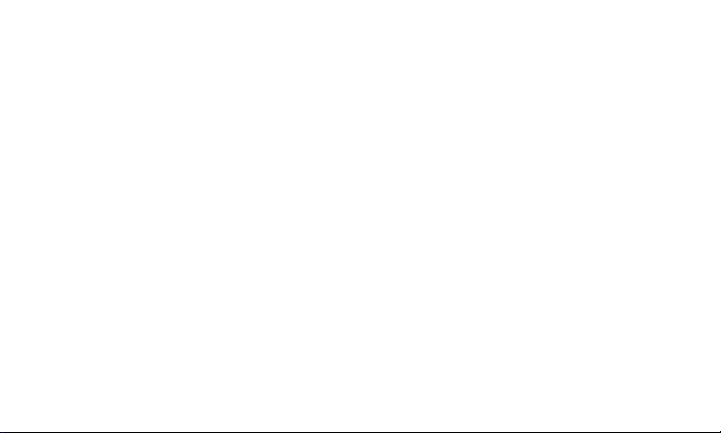
+
In order to av
battery only in temperatures that range
from 32° F to 113° F (0° C to 45° C).
Don’
+
or in high humidity areas, such as the bathroom.
Never d
+
Keep the metal con
+
top of the batteryclean.
Don’
+
short-circuit the battery.
+
The b
not been used for a long period of time.
+ It’s best to replace the battery when it no
longer provides acceptable performance.
It can be recharged hundreds of
times before it needsreplacing.
+ Don’t store the battery in high temperature
areas for long periods of time. It’s best
to follow these storage rules:
oid damage, charge the
t use the battery charger in direct sunlight
ispose of the battery by incineration.
tacts on
t attempt to disassemble or
attery may need recharging if it has
+
Less than one mon
-4° F to 140° F (-20° C to 60° C)
+ More than one mon
-4° F to 113° F (-20° C to 45° C)
Disposal of L
Do not handle a damaged
Li-Ion battery as you can be burned.
For safe disposal options of your Li-Ion batteries,
contact your nearest authorized service center.
Special No
properly. In some areas, the disposal of batteries
in household or business trash may be prohibited.
CTIA R
+
Do not disass
bend or deform, puncture or shred.
+ Do not modif
to insert foreign objects into the battery,
immerse or expose to water or other liquids,
expose to fire, explosion or other hazard.
8 Important Safety Information
th:
th:
ithium Ion (Li-Ion) Batteries
or leaking
e to dispose of your battery
Be sur
te:
equir
ements
emble or open, crush,
y or remanufacture, attempt
Page 9
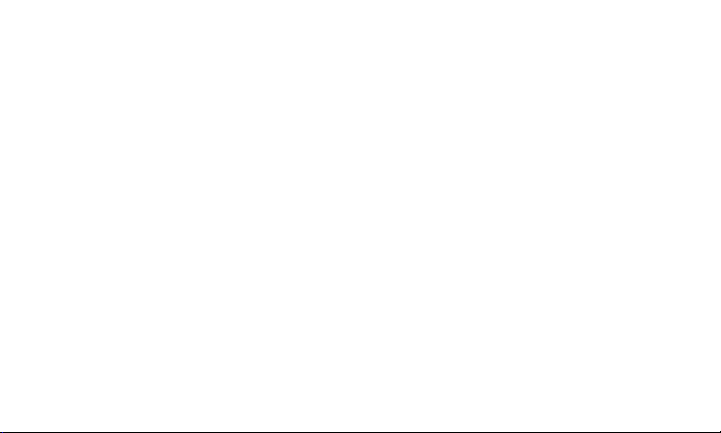
+
Only use the b
for which it is specified.
+ Only use the b
attery for the system
attery with a charging system
that has been qualified with the system per
CTIA Certification Requirements for Battery
System Compliance to IEEE 1725. Use of an
unqualified battery or charger may present a
risk of fire, explosion, leakage, or other hazard.
Do not short cir
+
conductive objects to contact battery terminals.
+
Replace the b
cuit a battery or allow metallic
attery only with another battery
that has been qualified with the system
per this standard, IEEE-Std-1725. Use of an
unqualified battery may present a risk of
fire, explosion, leakage or other hazard.
+ Promptly d
accordance with local regulations.
+ Batter
ispose of used batteries in
y usage by children
should be supervised.
oid dropping the phone or battery. If the
+
Av
phone or battery is dropped, especially on a
hard surface, and the user suspects damage,
take it to a service center for inspection.
+
Improper b
fire, explosion or other hazard.
+
The phone shal
attery use may result in a
l only be connected to CTIA
certified adapters, products that bear the
USB-IF logo or products that have completed
the USB-IF compliance program.
dio Frequency (RF) Energy
Ra
tanding How Your Phone Operates
Unders
ur phone is basically a radio transmitter and
Yo
receiver. When it’s turned on, it receives and
transmits radio frequency (RF) signals. When you
use your phone, the system handling your call
controls the power level. This power can range
from 0.006 watt to 0.2 watt in digital mode.
Importan
t Safety Information
9
Page 10
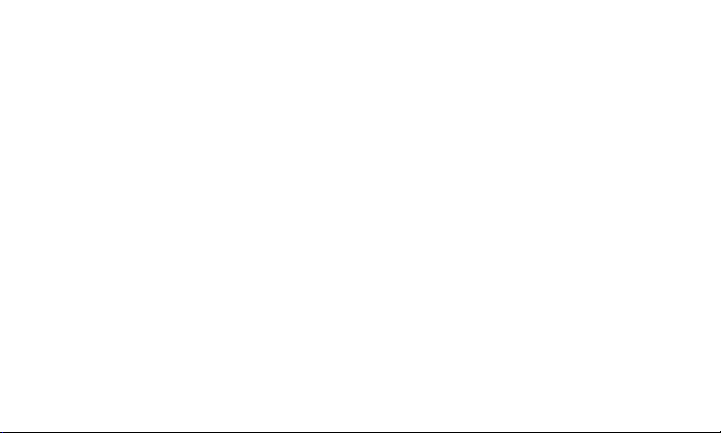
wing Radio Frequency Safety
Kno
The design of y
updated NCRP standards described below.
In 1991–92, the Institute of Electrical and
Electronics Engineers (IEEE) and the American
National Standards Institute (ANSI) joined
in updating ANSI’s 1982 standard for safety
levels with respect to human exposure to RF
signals. More than 120 scientists, engineers and
physicians from universities, government health
agencies and industries developed this updated
standard after reviewing the available body of
research. In 1993, the Federal Communications
Commission (FCC) adopted this updated
standard in a regulation. In August 1996, the
FCC adopted hybrid standard consisting of the
existing ANSI/IEEE standard and the guidelines
published by the National Council of Radiation
Protection and Measurements (NCRP).
10 Important Safety Information
our phone complies with
-Worn Operation
Body
To main
guidelines, if you wear a handset on your body,
use a Boost-supplied or Boost-approved
carrying case, holster or other body-worn
accessory. If you do not use a body-worn
accessory, ensure the antenna is at least
1.0 centime
transmitting. Use of non-approved accessories
may violate FCC RF exposure guidelines.
For more information about RF exposure,
visit the FCC website at
Specific Absorp
(SAR) for WirelessPhones
T
he SAR v
amount of RF energy absorbed into the
head of a user of a wireless handset.
The SAR value of a phone is the result of an
extensive testing, measuring and calculation
process. It does not represent how much RF the
tain compliance with FCC RF exposure
ters)
from your body when
fcc.
.
gov
tion Rates
alue corresponds to the relative
Page 11
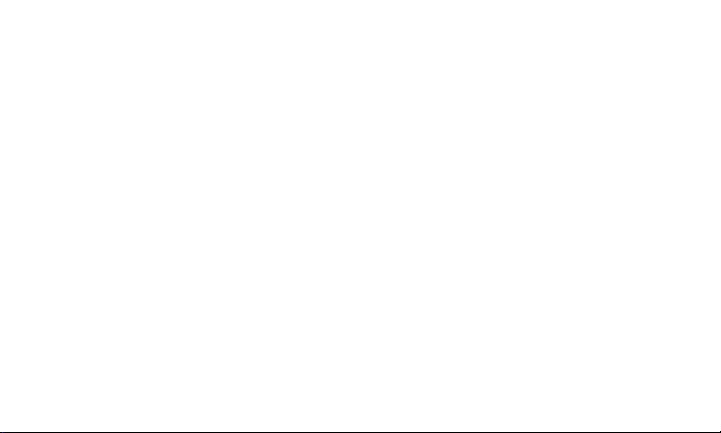
phone emits. Al
l phone models are tested at
their highest value in strict laboratory settings.
But when in operation, the SAR of a phone can
be substantially less than the level reported
to the FCC. This is because of a variety of
factors including its proximity to a base station
antenna, phone design and other factors. What
is important to remember is that each phone
meets strict federal guidelines. Variations in
SARs do not represent a variation in safety.
The highest SAR value for this model phone when
tested was 0.47W/kg for head and 1.08W/kg for
Body-worn and 1.06W/kg for hotspot.
values between different model phones do
not mean variations in safety. SAR values at
or below the federal standard of 1.6 W/kg are
considered safe for use by the public.
adio Frequency Emission
FCC R
This phone meets the F
CC Radio
Frequency Emission Guidelines.
umber:
FCC ID n
More in
formation on the phone’s SAR can be
found from the following FCC website:
ht
tp://fcc.gov/oet/ea/
FCC No
tice
T
his device compl
Operation is subject to the following two conditions:
(1) this device may not c
and (2) this device must accept any
.
ies with Part 15 of the FCC Rules.
a
use harmful interference,
interference received, including interference
that may cause undesired operation.
Changes or modifications not expressly approved
by the party responsible for compliance could
void the user’s authority to operate the equipment.
Importan
t Safety Information
11
Page 12
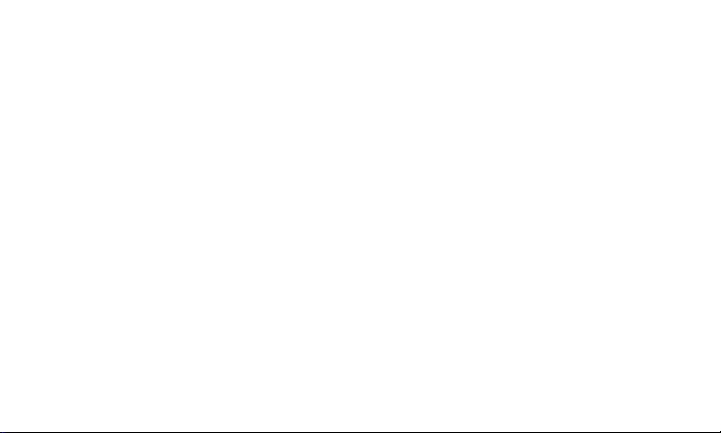
Note: This equipment has been tested and found
to comply with the limits for a Class B digital
device, pursuant to Part 15 of the FCC Rules.
These limits are designed to provide reasonable
protection against harmful interference in a
residential installation. This equipment generates,
uses and can radiate radio frequency energy
and, if not installed and used in accordance
with the instructions, may cause harmful
interference to radio communications.
However, there is no guarantee that interference
will not occur in a particular installation.
If this equipment does cause harmful
interference to radio or television reception,
which can be determined by turning the
equipment off and on, the user is encouraged
to try to correct the interference by one
or more of the followingmeasures:
+ Reorient the direction of the internal antenna.
+ Increase the separation between
the equipment and receiver.
+ Connect the equipment into an outlet
on a circuit different from that to
which the receiver isconnected.
+ Consult the dealer or an experienced
radio/TV technician for help.
Owner’s Record
The model number, regulatory number, and
serial number are located on a nameplate
inside the battery compartment. Record
the serial number in the space provided
below. This will be helpful if you need to
contact us about your phone in thefuture.
Model:
Serial No.:
User Guide Proprietary Notice
No part of this publication may be exerpted,
reproduced, translated or utilized in any form
or by any means, electronic or mechanical,
12 Important Safety Information
[device name]
Page 13
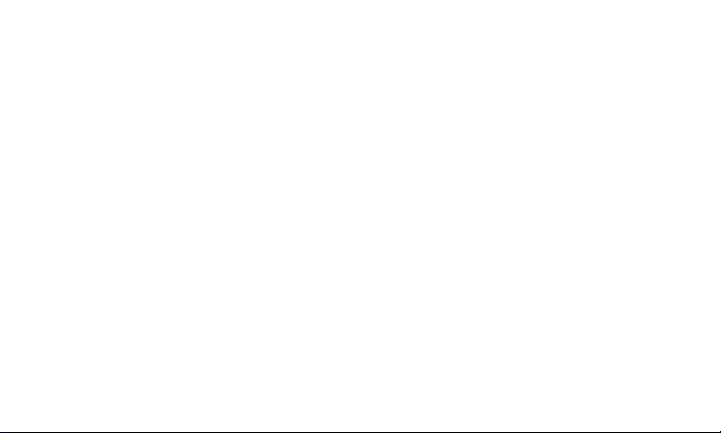
including photocopying and microfilm, without
the prior written permission of ZTE Corporation.
The manual is published by ZTE Corporation. We
reserve the right th make modifications on print
errors or update specifications without
prior notice.
LCA Assessment
We have done an LCA assessment for
using the LCA assessment systems (EIME
name]
system) from BV, and have had it peer-reviewed by
our Green Product manager who confirms that the
LCA test report complies with related
standard requirement.
Important Safety Information 13
[device
Page 14
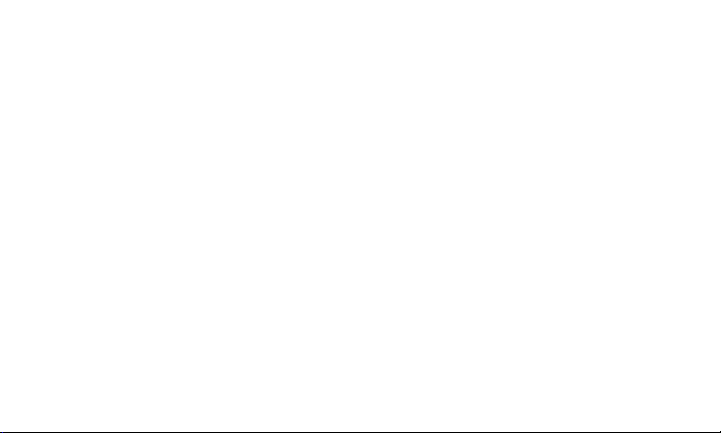
MANUFACTURER’S
WARRANTY
Your device has been designed to provide you
with reliable, worry-free service. If for any reason
you have a problem with your equipment, please
refer to the manufacturer’s warranty in this section.
Manufacturer’s Warranty
ZTE (“Seller”) offers you a limited warranty that the
enclosed product or products (the “Product”) will
be free from defects in material and workmanship
for a period that expires one year from the date
of sale of the Product to you, provided that
you are the original end-user purchaser of the
Product and provided that your purchase was
made from a supplier authorized by the Seller.
Transfer or resale of a Product will automatically
terminate warranty coverage with respect to that
Product. This limited warranty is not transferable
14 Manufacturer's Warranty
to any third party, including but not limited to
any subsequent purchaser or owner of the
Product. This limited warranty is applicable to
end users in the United States and Puerto Rico.
Seller will, at its sole and absolute discretion,
either repair or replace a Product (which unit
may use refurbished parts of similar quality and
functionality) if found by Seller to be defective in
material or workmanship, or if Seller determines
that it is unable to repair or replace such Product,
Seller will refund the purchase price for such
Product, provided that the subject Product (i) is
returned to a Seller authorized service center
within the one year warranty period, and (ii) is
accompanied by a proof of purchase in the
form of a bill of sale or receipted invoice which
evidences that the subject Product is within the
one year warranty period. After the one year
warranty period, you must pay all shipping, parts
and labor charges. In the event that the product is
deemed un-repairable or has been removed from
Page 15
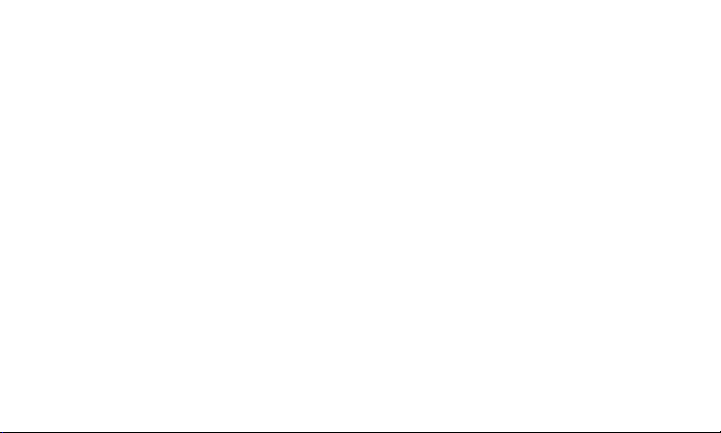
the list of products supported by the Seller, you
will only be liable for shipping and labor charges.
This limited warranty does not cover and is void
with respect to the following: (i) any Product
which has been improperly installed, repaired,
maintained or modified; (ii) any Product which
has been subjected to misuse (including any
Product used in conjunction with hardware
electrically or mechanically incompatible or
used with accessories not approved by Seller),
abuse, accident, physical damage, abnormal
operation, improper handling, neglect, exposure
to fire or liquid; (iii) any Product operated outside
published maximum ratings; (iv) cosmetic
damage; (v) any Product on which warranty
stickers or Product serial numbers have been
removed, altered, or rendered illegible; (vi) cost
of installation, removal or reinstallation; (vii) signal
reception problems (unless caused by defects
in material and workmanship); (viii) damage
the result of fire, flood, acts of God or other acts
Manufacturer's Warranty 15
which are not the fault of Seller and which the
Product is not specified to tolerate, including
damage caused by mishandling, shipping and
blown fuses; (ix) consumables (such as fuses);
or (x) any Product which has been opened,
repaired, modified or altered by anyone other
than Seller or a Seller authorized service center.
USE ONLY SELLER APPROVED ACCESSORIES
WITH SELLER DEVICES. USE OF ANY
UNAUTHORIZED ACCESSORIES MAY BE
DANGEROUS AND WILL INVALIDATE THE DEVICE
WARRANTY IF SAID ACCESSORIES CAUSE
DAMAGE OR A DEFECT TO THE DEVICE.
SELLER SPECIFICALLY DISCLAIMS LIABILIT Y
FOR ANY AND ALL DIRECT, INDIRECT, SPECIAL,
GENERAL, PUNITIVE, EXEMPLARY, AGGRAVATED,
INCIDENTAL OR CONSEQUENTIAL DAMAGES,
EVEN IF ADVISED OF THE POSSIBILITY OF
SUCH DAMAGES, WHETHER FORESEEABLE OR
UNFORESEEABLE OF ANY KIND WHATSOEVER,
INCLUDING BUT NOT LIMITED TO LOSS OF
Page 16
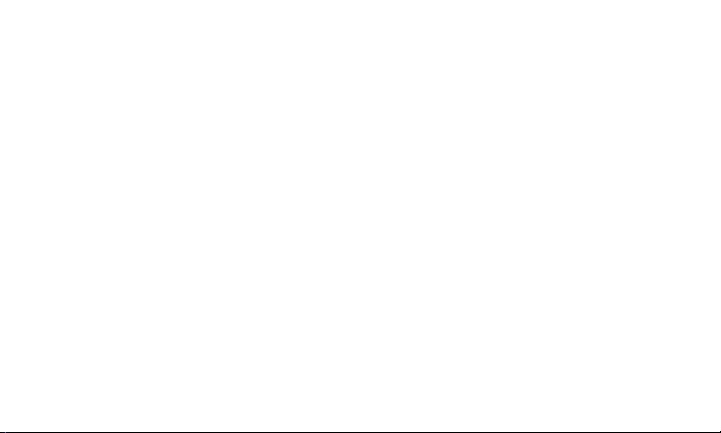
PROFITS, UNANTICIPATED BENEFITS OR
REVENUE, ANTICIPATED PROFITS ARISING OUT
OF USE OF OR INABILITY TO USE ANY PRODUCT
(FOR EXAMPLE, WASTED AIRTIME CHARGES
DUE TO THE MALFUNCTION OF A PRODUCT)
OR CONTRIBUTION OR INDEMNITY IN RESPECT
OF ANY CLAIM RELATED TO A PRODUCT.
REPAIR OR REPLACEMENT OF A DEFECTIVE
PRODUCT OR REFUND OF THE PURCHASE
PRICE RELATING TO A DEFECTIVE PRODUCT,
AS PROVIDED UNDER THIS WARRANTY, ARE
YOUR SOLE AND EXCLUSIVE REMEDIES FOR
BREACH OF THE LIMITED WARRANTY, AND
SUBJECT TO THIS WARRANTY, THE PRODUCTS
ARE APPROVED AND ACCEPTED BY YOU “AS
IS”. SELLER MAKES NO OTHER WARRANTIES,
REPRESENTATIONS OR CONDITIONS OF
ANY KIND, ORAL OR WRITTEN, EXPRESS OR
IMPLIED, STATUTORY OR OTHERWISE, WITH
RESPECT TO THE PRODUCTS, INCLUDING BUT
NOT LIMITED TO ANY IMPLIED WARRANTY OR
16 Manufacturer's Warranty
CONDITION OF MERCHANTABILITY OR FITNESS
FOR A PARTICULAR PURPOSE OR AGAINST
INFRINGEMENT OR ANY IMPLIED WARRANTY
OR CONDITION ARISING OUT OF TRADE USAGE
OR OUT OF A COURSE OF DEALING OR COURSE
OF PERFORMANCE. NO DEALER, DISTRIBUTOR,
AGENT OR EMPLOYEE IS AUTHORIZED TO
MAKE ANY MODIFICATION OR ADDITION TO
THIS WARRANTY.
Some jurisdictions do not allow the exclusion
or limitation of incidental or consequential
damages, or allow limitations on how long an
implied warranty lasts, so the above limitations
or exclusions may not apply to you. This limited
warranty gives you specific legal rights, and
you may also have other rights which vary
from jurisdiction to jurisdiction. For warranty
service information, please call the following
telephone number: 1-877-817-1759, 1-212-444-0502
or return to the point of sale for the products.
Page 17
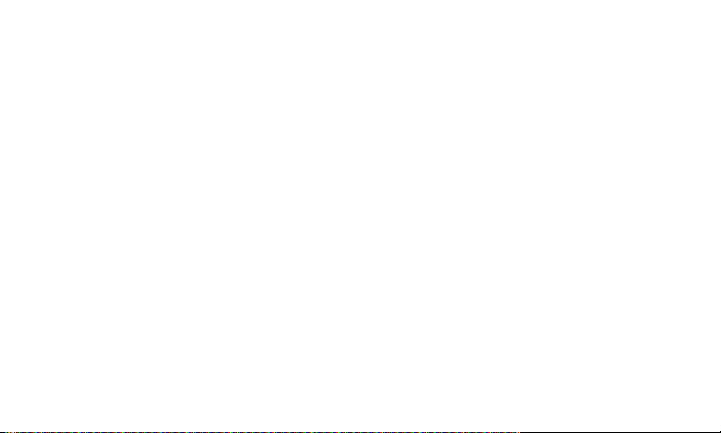
Theretailer can return the units to ZTE authorized
service center in US for repair service.
IMPORTANT: Please provide warranty information
(proof of purchase) to ZTE in order to receive
warranty service at no charge. If the warranty
has expired on the device, charges may apply.
Manufacturer's Warranty 17
Page 18
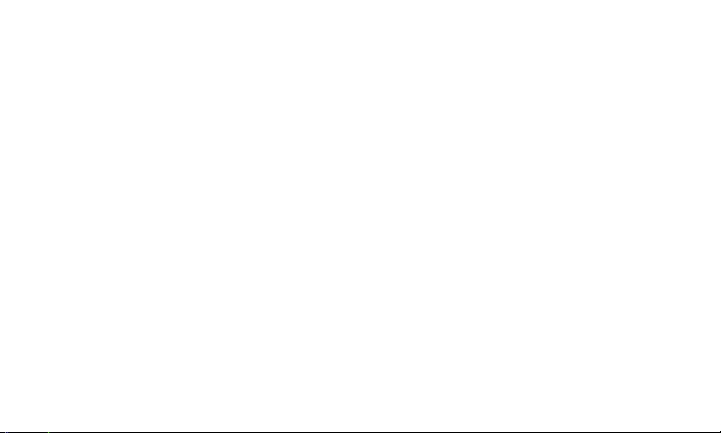
GENERAL TERMS
AND CONDITIONS
OFSERVICE
Please note that these terms may not be the most
current version. A current version of the terms is
available at
For further information on Boost Mobile plans,
products, and services go to
or email
boostmobile.com
Para solicitar esta literatura en español, por
favor visitar
Basic Definitions
In this document: (1) “we,” “us,” “our,” and “Boost”
mean Sprint Solutions, Inc., as contracting agent
on behalf of the applicable Sprint affiliated
entities providing the Products and Services;
18 General Terms and Conditions of Service effective 7-1-13
boostmobile.com or upon request.
boostmobile.com
Boostmobilecustomerassistance@
.
espanol.boostmobile.com.
(2) “you,” “your,” “customer,” and “user” mean
an account holder or user with us; (3) “Device”
means any phone, aircard, mobile broadband
device, any other device, accessory, or other
product that we provide you, we sell to you, or is
active on your account with us; and (4) “Service”
means our offers, rate or service plans, options,
wireless services, billing services, applications,
programs, products, software, or Devices on
your account with us. “Service(s)” also includes
any other product or service that we offer or
provide to you that references these General
Terms and Conditions of Service (“Ts&Cs”).
The Service Agreement
These Ts&Cs are part of your service agreement
with us (the “Agreement”) and constitute a
contract under which we provide you Services
under terms and conditions that you accept.
THIS AGREEMENT CONTAINS A MANDATORY
ARBITRATION PROVISION WITH A CLASS WAIVER,
Page 19
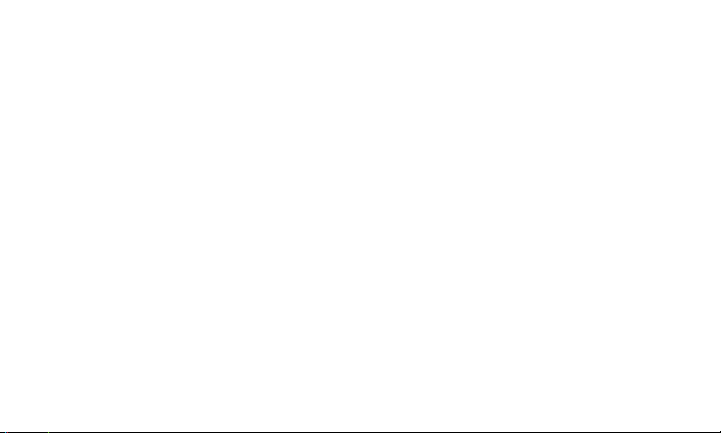
A REPRESENTATIVE ACTION WAIVER, AND A JURY
WAIVER PROVISION
there are several parts of the Agreement, which
includes but is not limited to the following: (i) the
subscriber agreement and transaction materials
that you receive and accept; (ii) the plan(s) that
you chose as set forth in our written services
and transaction materials that we provide
or refer you to during the sales transaction,
including on-line and telephone transactions (if
your service plan is not specifically set forth in
any in-store brochure or printed materials, the
requirements and terms set forth in the current
written Agreement and transaction materials
apply); (iii) any confirmation materials that we may
provide to you; and (iv) the terms set forth in the
coverage map brochures.
carefully read all of the terms of the Agreement.
effective 7-1-13 General Terms and Conditions of Service 19
. In addition to these Ts&Cs,
It is important that you
Additional Terms
Additional terms will apply when you use
certain applications, programs, Devices, and
services, and these terms will be provided to
you prior to your use of the items. Depending
on who provides the items, the terms may come
from Boost or a third party. You are subject
to any terms provided by the third party, and
the terms are directly between you and that
third party. Boost is not responsible for these
third-party items and associated terms.
Our Policies
Services are subject to our business policies,
practices, and procedures (“Policies”). You
agree to adhere to all of our Policies when you
use our Services. Our Policies are subject to
change at any time with or without notice.
Page 20
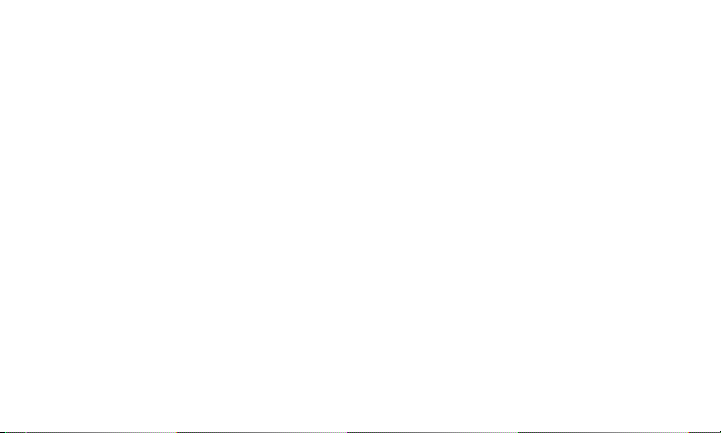
When You Accept The Agreement
You must have the legal capacity to accept
the Agreement. You accept the Agreement
when you do any of the following: (a) accept
the Agreement through any printed, oral, or
electronic statement, for example, on the
Web by electronically marking that you have
reviewed and accepted; (b) attempt to or in any
way use the Services; (c) pay for the Services;
or (d) open any package or start any program
that says you are accepting the Agreement
when doing so.
Agreement, don’t do any of these things.
If you don’t want to accept the
Service Activation
To activate the Service, you must both activate
your account and establish an appropriate
account balance to pay for pay-per-use charges
and applicable subscription charges (defined
in the “Types of Charges” section) based
on the service plan you select. To establish
20 General Terms and Conditions of Service effective 7-1-13
an account balance, pay a subscription
charge, or make any other appropriate
payments, follow the instructions provided
with the equipment; at
or through Boost Customer Care.
boostmobile.com;
Our Right To Change The
Agreement & Your Related Rights
We may change any part of the Agreement at any
time, including, but not limited to, rates, charges,
how we calculate charges, discounts, coverage,
technologies used to provide services, or your
terms of Service. If you lose your eligibility for a
particular rate plan or if a particular rate plan is
no longer supported or available, we may change
your rate plan to one for which you qualify. We
will provide you notice of material changes—
and we may provide you notice of non-material
changes—in a manner consistent with this
Agreement (see “Providing Notice To Each Other
Under The Agreement” section).
If you continue
Page 21
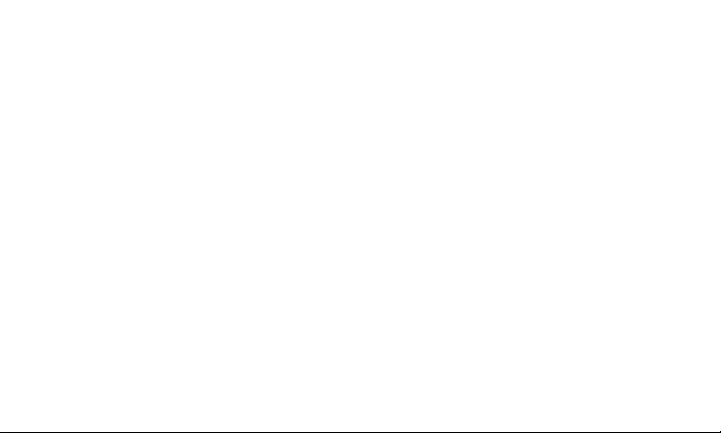
to access or use our Services or increase your
account balance on or after the effective date of
a change, you accept the change. Do not access
or use our Services after the effective date of a
change if you decide to reject the change and
terminate Service. You will not be entitled to any
credit for the unused portion of your account
balance if you decide to terminate Service in
response to a change to the Agreement.
Our Right To Suspend Or
Terminate Services
We can, without notice, suspend or terminate
any Service at any time for any reason.
example, we can suspend or terminate any
Service for the following: (a) failure to have or
maintain an appropriate account balance for
applicable charges; (b) harassing/threatening/
abusing/offending our employees or agents;
(c) providing false or inaccurate information;
(d) interfering with our operations; (e) using/
effective 7-1-13 General Terms and Conditions of Service 21
For
suspicion of using Services in any manner
restricted by or inconsistent with the Agreement
and Policies; (f) breaching, failing to follow, or
abusing the Agreement or Policies; (g) modifying
a Device from its manufacturer specifications
(for example, rooting the device); or (h) if we
believe the action protects our interests, any
customer’s interests, or our networks.
Your Right To Change Services &
When Changes Are Effective
The account holder can typically change
Services upon request. In some instances,
changes may be conditioned on payment
of certain charges. The effective date of any
changes will depend on our Policies, the old
Services, and the requested Services. We will
not credit or refund any subscription or other
charges as a result of a change in Services. We
may, but are not obligated to, provide you the
opportunity to authorize someone else to make
Page 22
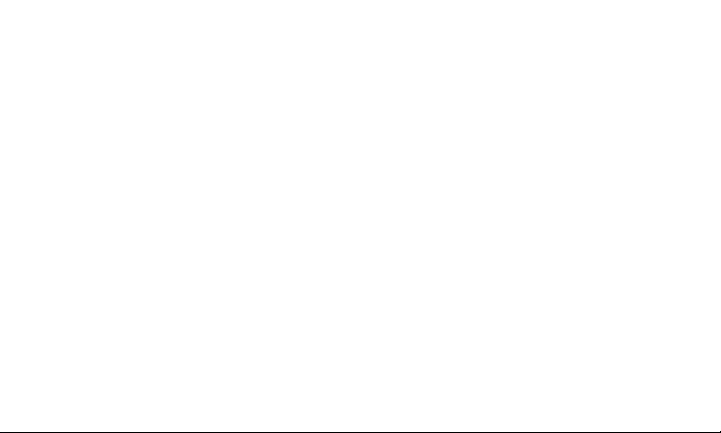
changes to your Services. You are responsible
for any changes to your Services made by a
person you authorize, and those changes will
be treated as modifications to this Agreement.
Restrictions On Using Services
You can’t use our Services: (a) in a way that
could cause damage or adversely affect
any of our other customers or our reputation,
networks, property, or Services; or (b) in any
way prohibited by the terms of our Services,
the Agreement, or our Policies. You cannot
in any manner resell the Services to another
party. For additional restrictions on the use of
our Services, see our Acceptable Use Policy
and Visitors Agreement, which are available
on our website, and the detailed plan or other
information on Services that we provide or
refer you to during the sales transaction.
22 General Terms and Conditions of Service effective 7-1-13
Your Device, Number, & Email Address
We don’t manufacture any Device that we
might sell to you or that is associated with our
Services, and we aren’t responsible for any
defects, acts, or omissions of the manufacturer.
The only warranties on your Device are
the limited warranties given to you by the
manufacturer directly or that we pass through.
Device performance may vary based on device
specifications (for example, a device’s software,
memory, and storage), and device performance
may impact access to all of our Services.
Device is sold exclusively for use with our
Service and in other coverage areas that we
may make available to you. As programmed, it
will not accept wireless service from another
carrier. Except for any legal right you may have
to port/transfer your phone number to another
carrier, you have no—and cannot gain any
(for example, through publication, use, etc.)—
proprietary, ownership, or other rights to any
This
Page 23
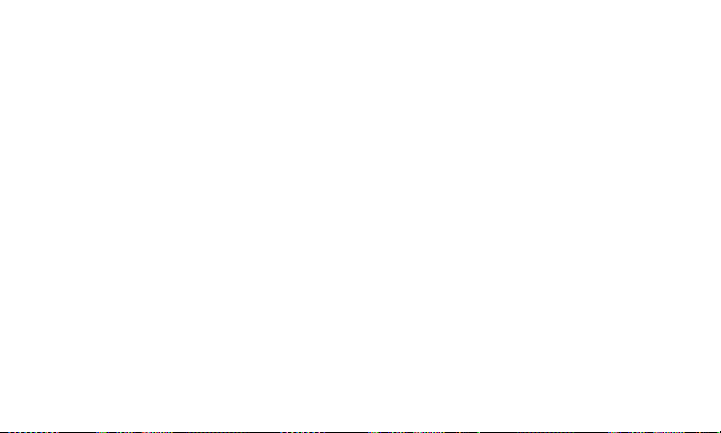
phone number, identification number, email
address, or other identifier that we assign to
you, your Device, or your account. We’ll notify
you if we decide to change or reassign them.
Porting/Transferring Phone Numbers
We don’t guarantee that number transfers
to or from us will be successful. If you
authorize another carrier to transfer a number
away from us, then that is considered a
request by you to us to terminate all of the
Services associated with that number.
Coverage; Where Your Device
Will Work; Service Speeds
Our coverage maps are available at our
authorized retail locations or
The specific network coverage you get will
depend on the radio transmissions your Device
can pick up and Services you’ve chosen.
coverage maps provide high level estimates of
effective 7-1-13 General Terms and Conditions of Service 23
boostmobile.com.
Our
our coverage areas when using Services outdoors
under optimal conditions. Coverage isn’t available
everywhere. Coverage and Service speeds are
not guaranteed. Coverage is subject to change
without notice. Service speeds may depend on
the Service purchased. Actual speeds will vary.
Estimating wireless coverage, signal strength,
and Service speed is not an exact science.
There are gaps in coverage within our estimated
coverage areas that—along with other factors
both within and beyond our control (for example,
network problems, network or Internet congestion,
software, signal strength, your Device, structures,
buildings, weather, geography, topography, server
speeds of the websites you access, actions of
third parties, etc.) —may result in dropped and
blocked connections, slower Service speeds, or
otherwise impact the quality of Service. Services
that rely on location information, such as E911
and GPS navigation, depend on your Device’s
ability to acquire satellite signals (typically not
available indoors) and network coverage.
While
Page 24
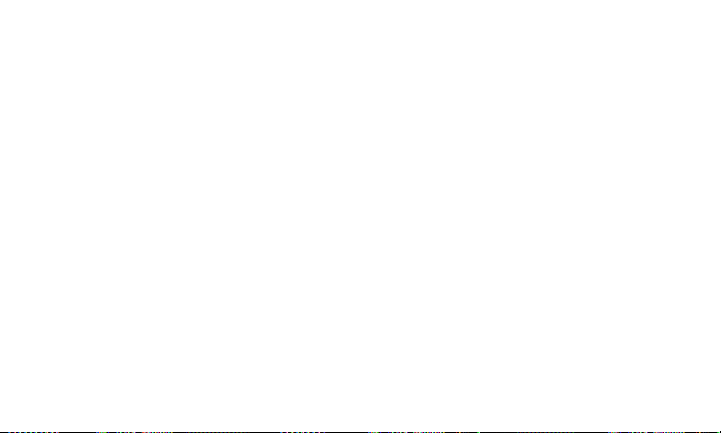
your Device is receiving a software update,
you may be unable to use your Device in any
manner until the software update is complete.
Roaming
The term “roaming” typically refers to coverage
on another carrier’s network that we may make
available to you based on our agreements with
other carriers. These agreements may change
from time to time, and roaming coverage is
subject to change without notice. Your ability
to receive roaming coverage depends on the
radio transmissions your Device can pick up
and the availability of roaming coverage. We
make no guarantee that roaming coverage will
be available. Roaming coverage may exist both
within and outside our network coverage areas.
Your Device will generally indicate when you’re
roaming. Depending on your Services, separate
charges or limits on the amount of minutes
used while roaming may apply. Certain Services
24 General Terms and Conditions of Service effective 7-1-13
may not be available or work the same when
roaming (for example, data Services, voicemail,
call waiting, etc.). For information on whether
roaming applies, see your service plan details.
About Data Services & Content
Our data Services and your Device may allow
you to access the Internet, text, pictures, video,
games, graphics, music, email, applications,
sound, and other materials (“Data Content”)
or send Data Content elsewhere. Some Data
Content is available from us or our vendors,
while other Data Content can be accessed
from others (for example, third party websites,
games, ringers, applications, etc.). We make
absolutely no guarantees about the Data Content
that you access on your Device.
may be: (1) unsuitable for children/minors; (2)
unreliable or inaccurate; or (3) offensive, indecent,
or objectionable. You’re solely responsible for
evaluating the Data Content accessed by you
Data Content
Page 25
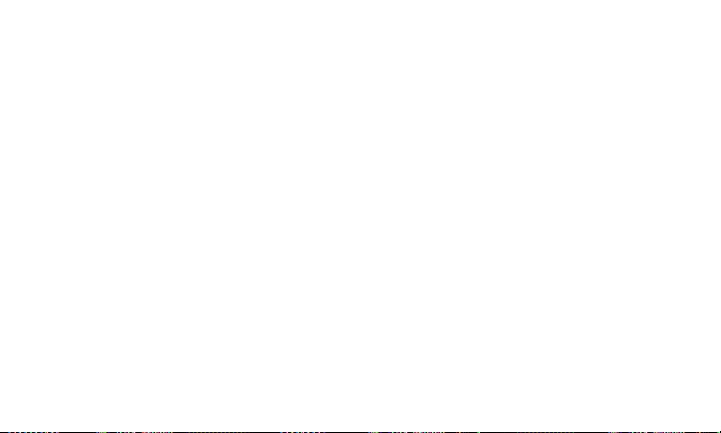
or anyone through your Services. We strongly
recommend that you monitor data usage by
children/minors.
may also harm your Device or its software. We
are not responsible for any Data Content. We
are not responsible for any damage caused by
any Data Content that you access through your
Services, that you load on your Device, or that
you request that our representatives access or
load on your Device. To protect our networks
and Services or for other reasons, we may place
restrictions on accessing certain Data Content
(such as certain websites, applications, etc.);
impose separate charges; limit throughput or
the amount of data that you can transfer; or
otherwise limit or terminate Services. If we provide
you storage for Data Content that you have
purchased, then we may delete the Data Content
without notice or place restrictions/limits on the
use of storage areas. Data Content stored on a
Device, transmitted over our networks, or stored
by Boost may be deleted, modified, or damaged.
effective 7-1-13 General Terms and Conditions of Service 25
Data Content from third parties
You may not be able to make or receive voice
calls while using data Services. Data Content
provided by our vendors or third parties is subject
to cancellation or termination at any time without
notice to you, and you may not receive a refund
for any unused portion of the Data Content.
Specific Terms & Restrictions
On Using Data Services
In addition to the rules for using all of our other
Services, unless we identify the Service or Device
that you have selected as specifically intended for
that purpose (for example, wireless routers, Data
Link, etc.), you can’t use our data Services: (1) with
server devices or host computer applications, or
other systems that drive continuous, heavy traffic
or data sessions; (2) as a substitute or backup
for private lines or frame relay connections; or (3)
for any other unintended use as we determine in
our sole discretion. We reserve the right to limit,
suspend, or constrain any heavy, continuous
Page 26
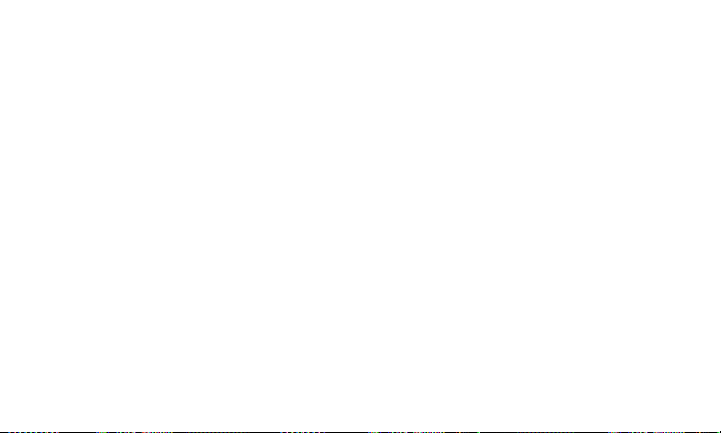
data usage that adversely impacts our networks’
performance or hinders access to our networks.
If your Services include Web or data access,
you also can’t use your Device as a modem
for computers or other equipment, unless we
identify the Service or Device you have selected
as specifically intended for that purpose (for
example, with “phone as modem” plans, mobile
broadband card plans, wireless router plans, etc.).
Software License
If Boost provides you software as part of the
Service and there are not software license terms
provided with the software (by Boost or by a third
party), then Boost grants you a limited, revocable,
non-exclusive, non-transferable license to use
the software to access the Services for your own
individual use. You will not sell, resell, transfer,
copy, translate, publish, create derivative works
of, make any commercial use of, modify, reverse
26 General Terms and Conditions of Service effective 7-1-13
engineer, decompile, or disassemble the software.
Boost may revoke this license at any time.
Fees, Activation &
Miscellaneous Charges
Based on our Policies, we may charge activation,
prepayment, reactivation, program, or other fees
to establish, change, or maintain Services. Certain
transactions may also be subject to a charge
(for example, convenience payment, changing
phone numbers, handset upgrades, etc.). You
will be provided notice of these types of fees
before we complete the requested transaction.
Usage Charges
The types of charges that you incur will vary
depending on the Service used and your service
You are responsible for the Services on
plan.
your account and associated charges, including
charges made by a person you permit to have
direct or indirect access to your device even if you
Page 27
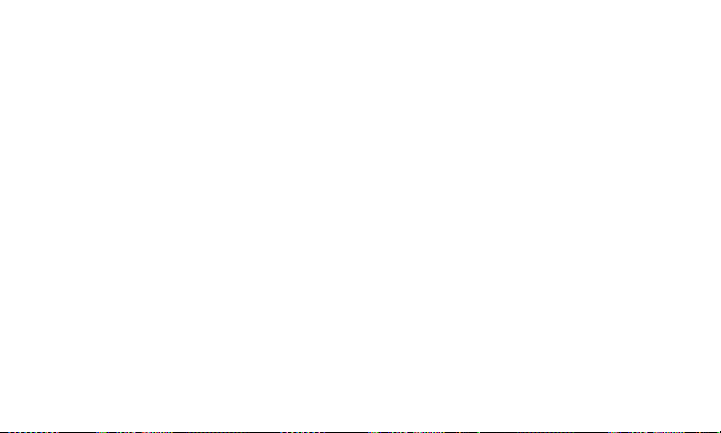
did not authorize its use. Charges may include,
but are not limited to, prepayment for service
charges; charges for additional services; and
taxes, surcharges, and fees associated with your
Services. For the actual usage charges applicable
to your Service, see the detailed plan or other
information we provide or refer you to during the
sales transaction or on our website. Depending
on your Services, charges for additional services
may include operator and directory assistance,
voicemail, call forwarding, data calls, texts, and
Web access. If you (the account holder) allow
end users to access or use your Device, you
authorize end users to access, download, and
use Services. You will generally be charged for
use of Services before or at the time of use in
accordance with your service plan. In certain
instances, we may charge at some point after
you use the Service. Rates that vary based on
the time of access will be determined based on
the location of the network equipment providing
service and not the location of your Device or your
effective 7-1-13 General Terms and Conditions of Service 27
Device’s area code (if applicable). Charges are
generally deducted from your account balance
(for example, pay-per-use charges, subscription
charges, etc.), though in some instances you
may be able to pay for certain Services through a
credit card, debit card, or other payment method.
If you have incurred charges or fees that were not
charged prior to your account balance reaching a
zero balance, we may deduct these outstanding,
unpaid charges and fees from any subsequent
amounts you add to your account balance.
Types of Charges
We typically assess the following types of
charges: (1) “pay-per-use charges,” which are
charges assessed each time a Service is used;
(2) “subscription charges,” which are charges
that allow you access to a Service or provide you
a certain amount of use of a Service for a defined
period of time. Subscription charges for Services
end at 11:59 p.m., in the time zone in which your
Page 28
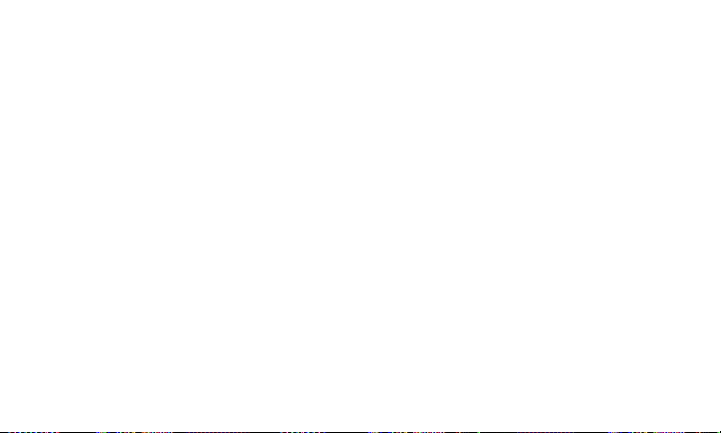
phone number is based, on the last day of your
subscription period. Also, depending on your
Service, certain types of subscription charges
may be assessed automatically upon activation
and automatically assessed for subsequent
subscription periods; and (3) “download charges,”
which are charges assessed when you download
or access content, which we collect on behalf
of ourselves or third-party content providers.
How We Calculate Your Charges
Regular Voice Calls: We round up partial minutes
of use to the next full minute. Time starts when you
press “Talk” or your Device connects to the network
and stops when you press “End” or the network
connection otherwise breaks. You’re charged for
all calls that connect, even to answering machines,
voicemail, or voice transcription services. You won’t
be charged for unanswered calls or if you get a
busy signal. For incoming calls answered, you’re
charged from the time shortly before the Device
starts ringing until you press “End” or the network
connection otherwise breaks. You’re charged for
the entire call based on the rate that applies to
the time period in which the call starts. However,
the types of charges actually deducted from your
account balance will vary depending on your
Service. Call time data displayed on your Device
may be inaccurate and may not be relied upon for
determining charges to your account. Call time
for a single call may be limited. If the call exceeds
the limit, then it may be automatically terminated.
Data Usage: Depending on your Service, you may
be charged for data usage. Unless we specifically
tell you otherwise, data usage is measured in
bytes, kilobytes, megabytes, and gigabytes—not
in minutes/time. 1024 bytes equals 1 kilobyte (“KB”),
1024 KB equals 1 megabyte, and 1024 megabytes
equals 1 gigabyte. Bytes are rounded up to KB, so
you will be charged at least 1 KB for each data usage
session (“data session”). Rounding occurs at the
end of each data session and sometimes during
28 General Terms and Conditions of Service effective 7-1-13
Page 29
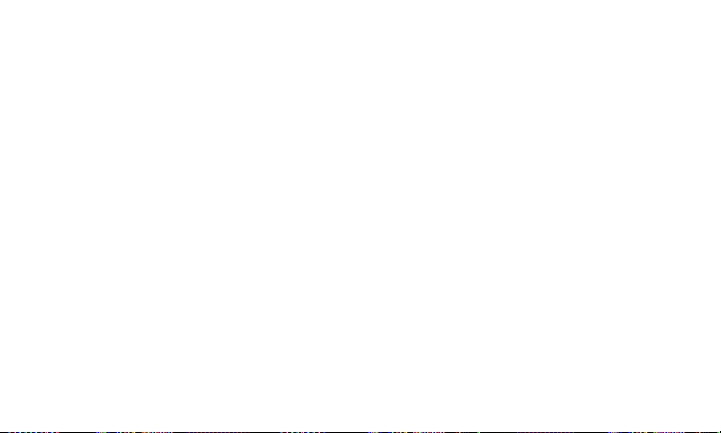
a data session. Depending on your data Services,
usage may be charged against an allowance or
on a fixed price per KB, and you may be subject to
limitations on the amount of data usage. If you are
charged on a fixed price per KB, any fractional cents
will be rounded up to the next cent. You are charged
for all data directed to your Device’s Internet
address, including data sessions you did not initiate
and for incomplete transfers. As long as your Device
is connected to our data networks, you may incur
data charges. Examples of data for which you will be
charged includes the size of a requested file or Data
Content (game, ringer, etc.); Web page graphics
(logos, pictures, banners, advertisement, etc.);
additional data used in accessing, transporting,
and routing the file on our network; data from
partial or interrupted downloads; re-sent data;
and data associated with unsuccessful attempts
to reach websites or use applications. These data
charges are in addition to any charges for the
Data Content itself (game, ringer, etc.). Data used
and charged to you will vary widely, even between
effective 7-1-13 General Terms and Conditions of Service 29
identical actions or data sessions. Estimates of
data usage—for example, the size of downloadable
files—are not reliable predictors of actual usage.
Taxes & Government Fees
You agree to pay all federal, state, and local
taxes, fees, and other assessments that
we’re required by law to collect and remit
to the government on the Services that we
provide to you. These charges may change
from time to time without advance notice.
Surcharges
You agree to pay all Boost surcharges
(“Surcharges”), which may include, but are not
limited to: Federal Universal Service; Regulatory
and Administrative charges; gross receipts
charges, and other charges.
taxes, and we are not required by law to assess
them. They are part of our rates we choose, at our
discretion, to collect from you to recover certain
Surcharges are not
Page 30

costs, and are kept by us. The number and type
of Surcharges will be provided and may vary
depending upon the location of the transaction
or the primary account address of the payment
method or Device and can change over time. We
determine the amount for these charges, and
these amounts are subject to change as are the
components used to calculate these amounts.
We will provide you notice of any changes to
Surcharges in a manner consistent with this
Agreement (see “Providing Notice To Each
Other Under The Agreement” section). However,
because some Surcharges are based on amounts
set by the government or based on government
formulas, it will not always be possible to provide
advance notice of new Surcharges or changes in
the amount of existing Surcharges. Information
on Surcharges is provided during the sales
transaction and is available on our website.
30 General Terms and Conditions of Service effective 7-1-13
Disputing Charges
Any dispute to a charge that we assess you
must be made in writing within 60 days of the
date we deduct the charge from your account
balance. You accept all charges not properly
disputed within the above time period.
About Account Balances
To keep your account active and avoid service
interruptions, you must either maintain a positive
account balance at all times or pay any applicable
subscription charges (depending on your service
plan). Account balances are not transferable,
redeemable for cash, or refundable; that is, once
you make payment on your account, you are
provided a credit on your account that can only be
used to pay for our Services during the effective
period, which varies depending on your service
plan. Positive account balances are forfeited
if they are not used within the effective period
specified in your service plan (if you properly
Page 31

replenish your account balance during the
effective period, the effective period restarts).
you do not use your account balance during the
effective period, your account balance will expire
and you will not be entitled to a refund or service
credit.
Your Service will be interrupted if you fail
to maintain a positive account balance or timely
pay applicable subscription charges for each
effective period. When this service interruption
occurs, you will be given a period of time (which
varies depending on your service plan) to make
any appropriate payments on your account.
you do not make such payments within this time
period, your account will be cancelled. If your
account is cancelled, you will lose any phone
number, identification number, or email address
associated with your account. Reactivation fees
will apply if you choose to restart Service after
cancellation.
your account balance may not exceed. See the
detailed plan or other information we provide
or refer you to during the sales transaction (also
effective 7-1-13 General Terms and Conditions of Service 31
There may be limits over which
If
available at
If
status rules that apply to your Service.
Switching between Service Plans
Unless otherwise provided in the detailed plan
or other information we provide or refer you to
during the sales transaction, you may switch to
any current service plan. If you switch service
plans, you may not receive a refund of any portion
of any previously paid service charges and you
may lose all of your remaining unused minutes,
messages, and data allotment. Some service
plans are available only on certain phones.
Check
No Refunds of Re-Boost
and Monthly Charges
We are not responsible for, nor do we refund, lost,
stolen, misused, or damaged Re-Boost cards.
We do not accept returns of or provide refunds
for Re-Boost cards. Please ask your retailer any
boostmobile.com) for the account
boostmobile.com for details and options.
Page 32

questions regarding its return policy. Re-Boost
cards must be applied to your account within
the time specified on the card. All Re-Boost
sales are final and non-refundable regardless
of who uses or possesses your mobile phone
or Device after you purchase services, and
regardless of whether the mobile phone or
Device is used with your consent or knowledge.
Establishing or Replenishing
Account Balances
Information on how you can establish
and maintain an account balance will be
provided at activation and is also available at
boostmobile.com or through Boost Customer
Care. The replenishment methods available to
you will depend on the terms of your Services. A
fee may apply to certain replenishment methods.
Some service plans may provide for automatic
account balance replenishment through, for
example, automatic billing to a credit card or
32 General Terms and Conditions of Service effective 7-1-13
debit card or automatic debit from an eligible
account with a financial institution. Payment
through these methods may be subject to
limitations, including, but not limited to, the
number of times an account may be debited
or charged in a particular time period; the
amount that may be debited or charged from an
account; or other limitations imposed by us or
the financial institution that holds the account.
Protecting Our Networks & Services
We can take any action to: (1) protect our
networks, our rights and interests, or the rights
of others; or (2) optimize or improve the overall
use of our networks and Services. Some of these
actions may interrupt or prevent legitimate
communications and usage—for example,
message filtering/blocking software to prevent
spam or viruses; limiting throughput; limiting
access to certain websites, applications or other
Data Content; prohibitions on unintended uses
Page 33

(for example, use as a dedicated line or use as a
monitoring service); etc. For additional information
on what we do to protect our customers, networks,
Services and equipment, see our Acceptable Use
Policy and Visitors Agreement at our website.
Your Privacy
Our Privacy Policy is available at boostmobile.
com/privacy
to time, so review it with regularity and care.
Call Monitoring: To ensure the quality of our
Services and for other lawful purposes, we may
monitor or record calls you make to us or we
make to you (for example, your conversations with
our customer service or sales departments).
Authentication and Contact: You (the account
holder) may password protect your account
information by establishing a personal
identification number (“PIN”). You may also set a
backup security question and answer in the event
you forget your PIN. You agree to protect your PIN,
effective 7-1-13 General Terms and Conditions of Service 33
. This policy may change from time
passwords, and other account access credentials
like your backup security question from loss or
disclosure. You further agree that Boost may, in
our sole discretion, treat any person who presents
your credentials that we deem sufficient for
account access as you or an authorized user
on the account for disclosure of information
or changes in Service. You agree that we may
contact you for Service-related reasons through
the contact information that you provide, through
the Services or Devices to which you subscribe,
or through other available means, including
text message, email, fax, recorded message,
mobile, residential or business phone, or mail.
CPNI: As we provide telecommunications products
and Services to you (the account holder), we
develop information about the quantity, technical
configuration, type, location, and destination of
telecommunications products and Services you
use, as well as some other information found on
your bill (“CPNI”). Under federal law, you have
Page 34

the right, and we have a duty, to protect the
confidentiality of your CPNI. For example, we
implement safeguards that are designed to protect
your CPNI, including authentication procedures
when you contact us. For some accounts with a
dedicated Boost representative, we may rely on
contacting your pre-established point of contact
as the standard authentication measure.
Third-Party Applications:
If you use a thirdparty application, the application may
access, collect, use, or disclose your personal
information or require Boost to disclose your
information—including location information
(when applicable)—to the application provider
or some other third party. If you access, use,
or authorize third-party applications through
the Services, you agree and authorize Boost to
provide information related to your use of the
Services or the application(s). You understand
that your use of third-party applications
is subject to the third party’s terms and
conditions and policies, including its privacy
policy. Be sure that you have reviewed and
are comfortable with the third party’s policies
before using its application on your device.
Information on Devices: Your Device may contain
sensitive or personal information (for example,
pictures, videos, passwords, or stored credit
card numbers). Boost is not responsible for any
information on your Device, including sensitive
or personal information. If possible, you should
remove or otherwise safeguard any sensitive or
personal information when your Device is out of
your possession or control, for example, when
you relinquish, exchange, return, or recycle your
Device. By submitting your Device to us, you agree
that our employees, contractors, or vendors may
access all of the information on your Device. If
you exchange, return, or recycle your Device
through us, we typically attempt to erase all data
on your Device, but you must remove all data
from your Device before you provide it to us.
34 General Terms and Conditions of Service effective 7-1-13
Page 35

Location-Enabled Services
Our networks generally know the location of
your Device when it is outdoors and/or turned
on. By using various technologies to locate your
Device, we can provide enhanced emergency 911
services and optional location-enabled services
provided by us or a third party. Network coverage
or environmental factors (such as structures,
buildings, weather, geography, landscape, and
topography) can significantly impact the ability
to access your Device’s location information
and use of location-enabled services.
You agree that any authorized user may
access, use, or authorize Boost or third-party
location-enabled applications through the
Services. You understand that your use of
such location-enabled applications is subject
to the application’s terms and conditions
and policies, including its privacy policy. If
you activate location-enabled services for
devices used by other authorized users, you
effective 7-1-13 General Terms and Conditions of Service 35
agree to inform the authorized user(s) of the
terms of use for location-enabled applications
and that the Device may be located.
911 Or Other Emergency Calls
Public safety officials advise that when making
911 or other emergency calls, you should always
be prepared to provide your location information.
Unlike traditional wireline phones, depending
on a number of factors (for example, whether
your Device is GPS-enabled, where you are,
whether local emergency service providers
have upgraded their equipment, etc.), 911
operators may not know your phone number,
your location, or the location of your Device.
In certain circumstances, an emergency call
may be routed to a state patrol dispatcher or
alternative location set by local emergency
service providers. Enhanced 911 service
(“E911”)—where enabled by local emergency
authorities—uses GPS technology to provide
Page 36

location information. Even when available,
however, E911 does not always provide accurate
location information. If your Device is indoors or
for some other reason cannot acquire a satellite
signal, you may not be located. Some Devices
have a safety feature that prevents use of the
keypad after dialing 911—you should follow
voice prompts when interacting with emergency
service providers employing interactive
voice response systems to screen calls.
If Your Device Is Lost or Stolen
Call us immediately if your Device is lost or
stolen so we can freeze your account. You may
be responsible for usage charges before you
notify us of the alleged loss or theft. You agree to
cooperate if we choose to investigate the matter
(provide facts, sworn statements, etc.). We may
not credit or refund any account balance if you
choose to terminate Services as a result of loss or
theft of your Device. If you do not either activate
36 General Terms and Conditions of Service effective 7-1-13
a new device or notify us that you have found
your Device within 60 days from the date we froze
your account, your account will be deactivated,
we may assess a charge equal to the balance
in your account (which is not refundable), and,
if applicable, you will lose your phone number.
Disclaimer of Warranties
UNLESS EXPRESSLY PROVIDED IN WRITING
OTHERWISE, WE MAKE NO REPRESENTATIONS
OR WARRANTIES, EXPRESS OR IMPLIED,
INCLUDING (TO THE EXTENT ALLOWED BY LAW)
ANY IMPLIED WARRANTY OF MERCHANTABILITY,
NON-INFRINGEMENT, OR FITNESS FOR A
PARTICULAR PURPOSE CONCERNING YOUR
SERVICES (INCLUDING YOUR DEVICE AND
ANY SOFTWARE OR APPLICATIONS ON YOUR
DEVICE). WE DON’T PROMISE UNINTERRUPTED
OR ERROR-FREE SERVICES AND DON’T
AUTHORIZE ANYONE TO MAKE WARRANTIES ON
OUR BEHALF. BOOST PROVIDES ALL SOFTWARE
Page 37

AND APPLICATIONS ON AN “AS IS” BASIS
WITH ALL FAULTS, ERRORS, AND DEFECTS.
You Agree That We Are Not
Responsible For Certain Problems
You agree that neither we nor our parent,
subsidiary, or affiliate companies, nor our vendors,
suppliers, or licensors are responsible for any
damages, delay, interruption or other failure to
perform resulting from: (a) anything done or not
done by someone else; (b) providing or failing
to provide Services, including, but not limited
to, deficiencies or problems with a Device
or network coverage (for example, dropped,
blocked, interrupted Services, etc.); (c) traffic
or other accidents, or any health-related claims
relating to our Services; (d) Data Content or
information accessed while using our Services;
(e) an interruption or failure in accessing or
attempting to access emergency services from
a Device, including through 911, Enhanced 911 or
effective 7-1-13 General Terms and Conditions of Service 37
otherwise; (f) interrupted, failed, or inaccurate
location information services; (g) information or
communication that is blocked by a spam filter;
(h) damage to your Device or any computer or
equipment connected to your Device, or damage
to or loss of any information stored on your Device,
computer, equipment, or Boost storage space
from your use of the Services or from viruses,
worms, or downloads of malicious content,
materials, data, text, images, video, or audio; or
(i) things beyond our control, including acts of
God (for example, weather-related phenomena,
fire, earthquake, hurricane, etc.), riot, strike, war,
terrorism, or government orders or acts. You
should implement appropriate safeguards to
secure your Device, computer, or equipment and
to backup your information stored on each.
Page 38

You Agree That Our Liability Is Limited
- No Consequential Damages
TO THE EXTENT ALLOWED BY LAW, OUR
LIABILITY FOR MONETARY DAMAGES FOR
ANY CLAIMS THAT YOU MAY HAVE AGAINST
US IS LIMITED TO NO MORE THAN THE
PROPORTIONATE AMOUNT OF THE SERVICE
CHARGES ATTRIBUTABLE TO THE AFFECTED
PERIOD. UNDER NO CIRCUMSTANCES ARE WE
LIABLE FOR ANY INCIDENTAL, CONSEQUENTIAL,
PUNITIVE, MULTIPLE, OR SPECIAL DAMAGES
OF ANY NATURE WHATSOEVER ARISING OUT
OF OR RELATED TO PROVIDING OR FAILING
TO PROVIDE SERVICES IN CONNECTION WITH
A DEVICE, INCLUDING, BUT NOT LIMITED TO,
LOST PROFITS, LOSS OF BUSINESS, OR COST
OF REPLACEMENT PRODUCTS AND SERVICES.
38 General Terms and Conditions of Service effective 7-1-13
DISPUTE RESOLUTION
ANDARBITRATION
PLEASE READ THIS CAREFULLY;
IT AFFECTS YOUR RIGHTS
In those rare instances where your concern
is not resolved to your satisfaction through
calls to our customer care, you and Boost
each agree to try to resolve those disputes in
good faith after you provide written notice of
the dispute as set forth below. If the dispute
is not resolved, you and Boost agree that the
dispute will be resolved through individual
binding arbitration or small claims court,
instead of courts of general jurisdiction.
Mandatory Arbitration and
Waiver of Class Action
Instead of suing in court, you and Boost agree
to arbitrate all Disputes (as defined below) on
an individual, non-representative, basis. You
Page 39

agree that, by entering into this Agreement,
you and Boost are waiving the right to a trial
by jury or to participate in a class action or
representative action. This agreement to
arbitrate is intended to be broadly interpreted.
In arbitration, there is no judge or jury. Instead
Disputes are decided by a neutral thirdparty arbitrator in a more informal process
than in court. In arbitration, there is limited
discovery and the arbitrator’s decision is
subject to limited review by courts. However,
just as a court would, the arbitrator must
honor the terms of the Agreement and
can award damages and relief, including
any attorneys’ fees authorized by law.
“Disputes” shall include, but are not limited to,
any claims or controversies against each other
related in any way to or arising out of in any
way our Services or the Agreement, including,
but not limited to, coverage, Devices, billing
services and practices, policies, contract
effective 7-1-13 General Terms and Conditions of Service 39
practices (including enforceability), service
claims, privacy, or advertising, even if the
claim arises after Services have terminated.
Disputes also include, but are not limited
to, claims that: (a) you or an authorized or
unauthorized user of the Services or Devices
bring against our employees, agents, affiliates,
or other representatives; (b) you bring against
a third party, such as a retailer or equipment
manufacturer, that are based on, relate to,
or arise out of in any way our Services or the
Agreement; or (c) that Boost brings against
you. Disputes also include, but are not limited
to, (i) claims in any way related to or arising
out of any aspect of the relationship between
you and Boost, whether based in contract, tort,
statute, fraud, misrepresentation, advertising
claims or any other legal theory; (ii) claims
that arose before this Agreement or out of a
prior Agreement with Boost; (iii) claims that are
subject to on-going litigation where you are not
Page 40

a party or class member; and/or (iv) claims that
arise after the termination of this Agreement.
Dispute Notice and Dispute
Resolution Period
Before initiating an arbitration or a small
claims matter, you and Boost each agree
to first provide to the other a written notice
(“Notice of Dispute”), which shall contain:
(a) a written description of the problem
and relevant documents and supporting
information; and (b) a statement of the
specific relief sought. A Notice of Dispute to
Boost should be sent to:
Arbitration Office; 12502 Sunrise Valley Drive,
Mailstop VARESA0202-2C682; Reston, Virginia
. Boost will provide a Notice of Dispute
20191
to you in accordance with the “Providing
Notice To Each Other Under The Agreement”
section of this Agreement. Boost will assign
a representative to work with you and try to
resolve your Dispute to your satisfaction.
40 General Terms and Conditions of Service effective 7-1-13
General Counsel;
You and Boost agree to make attempts to
resolve the Dispute prior to commencing
an arbitration or small claims action. If an
agreement cannot be reached within fortyfive (45) days of receipt of the Notice of
Dispute, you or Boost may commence an
arbitration proceeding or small claims action.
Arbitration Terms, Process,
Rules and Procedures
(1) Unless you and Boost agree otherwise,
the arbitration will be conducted by a single,
neutral arbitrator and will take place in the
county of the last billing address of the
Service. The arbitration will be governed
by either: (a) rules that we mutually agree
upon; or (b) the JAMS Comprehensive
Arbitration Rules & Procedures (the “JAMS
Rules”), as modified by this agreement to
arbitrate, including the rules about the filing,
administration, discovery and arbitrator fees.
The JAMS rules are available on its website
Page 41

at jamsadr.com. Notwithstanding any JAMS
Rule to the contrary or any other provision in
arbitration rules chosen, by agreement, to
govern the arbitration, we each agree that all
issues regarding the Dispute are delegated
to the arbitrator to decide, except that only
a court (and not the arbitrator) shall decide
any disagreements regarding the scope and
enforceability of this agreement to arbitrate.
(2) The Federal Arbitration Act (“FAA”) applies
to this Agreement and arbitration provision.
We each agree that the FAA’s provisions—
not state law—govern all questions of
whether a Dispute is subject to arbitration.
To the extent that this agreement to arbitrate
conflicts with the JAMS Policy on Consumer
Arbitrations Pursuant to Pre-Dispute Clauses
Minimum Standards for Procedural Fairness
(the “Minimum Standards”), the Minimum
Standards in that regard will apply. However,
nothing in this paragraph will require or allow
effective 7-1-13 General Terms and Conditions of Service 41
you or Boost to arbitrate on a class-wide,
representative or consolidated basis.
(3) The arbitrator may award declaratory or
injunctive relief only in favor of the individual
party seeking relief and only to the extent
necessary to provide relief warranted by
that party’s individual claim.
AGREE THAT EACH MAY BRING CLAIMS
AGAINST THE OTHER ONLY IN AN INDIVIDUAL
CAPACITY, AND NOT AS A CLASS MEMBER IN
ANY PUTATIVE CLASS OR REPRESENTATIVE
PROCEEDING.
Further, unless both you and
YOU AND BOOST
Boost expressly agree otherwise, the arbitrator
may not consolidate more than one person’s
claims, and may not otherwise preside over any
form of a representative or class proceeding.
If any portion of this provision is found to
be unenforceable, then the entirety of this
arbitration provision shall be null and void.
(4) We each are responsible for our respective
costs, including our respective counsel,
Page 42

experts, and witnesses. Boost will pay
for any filing or case management fees
associated with the arbitration and the
professional fees for the arbitrator’s services.
(5) An arbitrator’s award will be a written
statement of the disposition of each claim and
will also provide a concise written statement
of the essential findings and conclusions
which form the basis of the award. The
arbitrator’s decision and award is final and
binding, with some limited court review under
the FAA, and judgment on the award may
be entered in any court with jurisdiction.
(6) As an alternative to arbitration, we may
resolve Disputes in small claims court in the
county of your most recent billing address.
In addition, this arbitration agreement
does not prevent you from bringing your
Dispute to the attention of any federal,
state, or local government agency. Such
42 General Terms and Conditions of Service effective 7-1-13
agencies can, if the law allows, seek
relief against Boost on your behalf.
No Trial By Jury and No Class Action
IF FOR ANY REASON A CLAIM ARISING OUT
OF OR RELATING TO THIS AGREEMENT IN ANY
WAY PROCEEDS IN COURT RATHER THAN IN
ARBITRATION, REGARDLESS OF WHETHER
THE CLAIM IS AN ACTION, COUNTERCLAIM OR
ANY OTHER COURT PROCEEDING, WE EACH
AGREE THAT TO THE EXTENT ALLOWED BY LAW,
THERE WILL NOT BE A JURY TRIAL OR CLASS
ACTION AND WE EACH UNCONDITIONALLY
(1) WAIVE ANY RIGHT TO TRIAL BY JURY AND
(2) WAIVE ANY RIGHT TO PURSUE DISPUTES
ON A CLASSWIDE BASIS, INCLUDING JOINING
A CLAIM WITH THE CLAIM OF ANY OTHER
PERSON OR ENTITY OR ASSERT A CLAIM IN A
REPRESENTATIVE CAPACITY ON BEHALF OF
ANYONE ELSE IN ANY OTHER PROCEEDING.
Page 43

Indemnification
You agree to indemnify, defend, and hold Boost
and our subsidiaries, affiliates, parent companies,
vendors, suppliers, and licensors harmless
from any claims arising out of or relating to your
actions, including, but not limited to, your use
of the Service and any information you submit,
post, transmit, or make available via the Service;
failing to provide appropriate notices regarding
location-enabled services (see “LocationEnabled Services” section); failure to safeguard
your passwords, backup question to your shared
secret question, or other account information;
or violating this Agreement or any policy
referenced in this Agreement, any applicable
law or regulation, or the rights of any third party.
Providing Notice To Each Other
Under The Agreement
Except as the Agreement specifically
provides otherwise, you must deliver written
effective 7-1-13 General Terms and Conditions of Service 43
notice to us by mail to
SBU, 1084 Laurel Rd., London, KY 40744
Boostmobilecustomerassistance@
email to
boostmobile.com
correspondence to your last known address
in our records, to any fax number or email
address you’ve provided us, by calling you on
your Device or any other phone number you’ve
provided us, by voice message on your Device
or any other phone number you’ve provided
us, or by text message on your Device.
Other Important Terms
Subject to federal law or unless the Agreement
specifically provides otherwise, this Agreement
is governed solely by the laws of the state
encompassing the area code assigned to your
Device, without regard to the conflicts of law
rules of that state. If either of us waives or doesn’t
enforce a requirement under this Agreement in an
instance, we don’t waive our right to later enforce
Attn: Boost, NSSG
or
. We will provide you notice by
Page 44

that requirement. Except as the Agreement
specifically provides otherwise, if any part of
the Agreement is held invalid or unenforceable,
the rest of this Agreement remains in full force
and effect. This Agreement isn’t for the benefit
of any third party except our corporate parents,
Services (for example, those relating to billing,
payment, 911, dispute resolution, no class action,
no jury trial) survive termination of Services.
[End General Terms and Conditions of Service]
affiliates, subsidiaries, agents, and predecessors
and successors in interest. You can’t assign the
Agreement or any of your rights or duties under
it unless we agree to the assignment. We can
assign the Agreement without notice. You cannot
in any manner resell Devices or Services to
another party. You cannot export any Device. The
Agreement and the documents it incorporates
make up the entire agreement between us and
replaces all prior written or spoken agreements—
you can’t rely on any contradictory documents or
statements by sales or service representatives.
The rights, obligations, and commitments in
the Agreement that—by their nature—would
logically continue beyond the termination of
44 General Terms and Conditions of Service effective 7-1-13
Page 45

boostmobile.com
©2015 Boost Worldwide, Inc. All rights reserved. The Boost Mobile name and signature and the Boost Mobile name and logo are
registered trademarks of Boost Enterprises Ltd. and used under license by Boost Mobile. All other marks are the property of
their respective owners.
Page 46

User Guide
[UG template version 15b]
[boost_zte_N9519_ug_en_030116_d3]
Page 47

Table of Contents
Introduction.................................................................................................................................................... 1
About the User Guide............................................................................................................................ 1
Get Started .................................................................................................................................................... 2
Parts and Functions .............................................................................................................................. 2
nano-SIM Card ...................................................................................................................................... 4
SD Card ................................................................................................................................................ 6
Insert SD Card .............................................................................................................................. 7
Unmount the SD Card ................................................................................................................... 8
Remove SD Card .......................................................................................................................... 8
Format SD Card ............................................................................................................................ 9
Use SD Card as Internal Storage ............................................................................................... 11
Battery Use ......................................................................................................................................... 16
Insert the Battery ......................................................................................................................... 16
Remove the Battery .................................................................................................................... 17
Charge the Battery ...................................................................................................................... 18
Turn Your Phone On and Off .............................................................................................................. 19
Use the Touchscreen .......................................................................................................................... 20
Activation and Service ........................................................................................................................ 23
Complete the Setup Screens .............................................................................................................. 23
Basic Operations ......................................................................................................................................... 27
Basics .................................................................................................................................................. 27
Home Screen and Applications (Apps) List ................................................................................ 27
Phone Settings Menu .................................................................................................................. 29
Portrait and Landscape Screen Orientation ................................................................................ 30
Capture Screenshots .................................................................................................................. 31
Applications ......................................................................................................................................... 31
Launch Applications .................................................................................................................... 31
Apps List ..................................................................................................................................... 32
Phone Number .................................................................................................................................... 35
Silent/Vibration Mode .......................................................................................................................... 35
Do Not Disturb Mode........................................................................................................................... 36
Airplane Mode ..................................................................................................................................... 37
TOC i
Page 48

Enter Text ............................................................................................................................................ 38
Touchscreen Keyboards ............................................................................................................. 38
Google Keyboard ........................................................................................................................ 38
TouchPal ..................................................................................................................................... 40
Google Voice Typing ................................................................................................................... 44
Tips for Editing Text .................................................................................................................... 44
Google Account ................................................................................................................................... 45
Create a Google Account ............................................................................................................ 45
Sign In to Your Google Account.................................................................................................. 46
Google Play Store ............................................................................................................................... 47
Find and Install an App ............................................................................................................... 48
Request a Refund for a Paid App ............................................................................................... 49
Update an App ............................................................................................................................ 49
Uninstall an App .......................................................................................................................... 52
Get Help with Google Play .......................................................................................................... 54
Lock and Unlock Your Screen ............................................................................................................ 54
Update Your Phone............................................................................................................................. 55
Update Your Phone Firmware .................................................................................................... 56
Update Your Android Operating System .................................................................................... 58
Update Your Profile ..................................................................................................................... 59
Update Your PRL ........................................................................................................................ 59
Your Phone Interface .................................................................................................................................. 61
Home Screen Basics........................................................................................................................... 61
Home Screen Layout .................................................................................................................. 61
Extended Home Screens ............................................................................................................ 62
Status Bar and Notification Panel ....................................................................................................... 63
Status Bar ................................................................................................................................... 63
Notification Panel ........................................................................................................................ 65
Customize the Home Screen .............................................................................................................. 67
Change the Wallpaper ................................................................................................................ 67
Change the Theme ..................................................................................................................... 68
Add Shortcuts to the Home Screen ............................................................................................ 69
Add Widgets to the Home Screen .............................................................................................. 70
Add Folders to the Home Screen................................................................................................ 71
Phone App................................................................................................................................................... 73
TOC ii
Page 49

Place and Answer Calls ...................................................................................................................... 73
Call Using the Phone Dialer ........................................................................................................ 73
Call Emergency Numbers ........................................................................................................... 76
Answer Phone Calls .................................................................................................................... 77
In-Call Screen Layout and Operations ........................................................................................ 81
Place a Call from Contacts ......................................................................................................... 83
Call from Call Logs ...................................................................................................................... 84
Optional Services ................................................................................................................................ 85
Voicemail Setup .......................................................................................................................... 85
Visual Voicemail .......................................................................................................................... 86
Set Up Visual Voicemail .............................................................................................................. 86
Review Visual Voicemail ............................................................................................................. 88
Listen to Multiple Voicemail Messages ....................................................................................... 89
Visual Voicemail Options ............................................................................................................ 90
Configure Visual Voicemail Settings ........................................................................................... 91
Caller ID Blocking ....................................................................................................................... 92
Phone App Settings ............................................................................................................................ 92
Display Options ........................................................................................................................... 94
Sounds and Vibrate Settings ...................................................................................................... 94
Quick Responses ........................................................................................................................ 94
Voicemail Settings ...................................................................................................................... 95
Speed Dial................................................................................................................................... 95
DTMF Tones ............................................................................................................................... 95
Voice Privacy .............................................................................................................................. 95
Plus Code Dialing Setting ........................................................................................................... 96
TTY Mode ................................................................................................................................... 96
Hearing Aids................................................................................................................................ 97
Noise Reduction .......................................................................................................................... 98
Contacts ...................................................................................................................................................... 99
Add a Contact ..................................................................................................................................... 99
View Contacts ................................................................................................................................... 102
Contacts Screen Layout .................................................................................................................... 104
Edit a Contact .................................................................................................................................... 105
Delete a Contact ............................................................................................................................... 106
Share a Contact ................................................................................................................................ 107
TOC iii
Page 50

Import Contacts ................................................................................................................................. 108
Back Up Contacts ............................................................................................................................. 110
Messaging and Internet ............................................................................................................................. 113
Text and Multimedia Messaging ....................................................................................................... 113
Send a Text Message ............................................................................................................... 113
Send a Multimedia Message (MMS) ......................................................................................... 114
Save and Resume a Draft Message ......................................................................................... 116
New Messages Notification ....................................................................................................... 116
Manage Message Conversations ............................................................................................. 117
Text and MMS Options ............................................................................................................. 119
Gmail ................................................................................................................................................. 120
Create and Send a Gmail Message .......................................................................................... 120
Check Received Gmail Messages ............................................................................................ 121
Use Gmail Labels ...................................................................................................................... 123
Archive Gmail Threads ............................................................................................................. 123
Mute Gmail Threads ................................................................................................................. 124
Delete Gmail Threads ............................................................................................................... 125
Search Gmail Messages ........................................................................................................... 126
Report Spam or Phishing Gmail ............................................................................................... 127
Add Another Google (Gmail) Account ...................................................................................... 128
Switching between Gmail Accounts .......................................................................................... 129
Email ................................................................................................................................................. 130
Set Up an Email Account .......................................................................................................... 130
Add an Email Account ............................................................................................................... 131
Add an Exchange ActiveSync Account ..................................................................................... 133
Compose and Send Email ........................................................................................................ 134
Open Email Messages .............................................................................................................. 135
Delete an Email Account ........................................................................................................... 136
Manage Your Email Inbox ......................................................................................................... 137
Exchange ActiveSync Email Features ...................................................................................... 138
Browser ............................................................................................................................................. 140
Use the Browser ....................................................................................................................... 140
Add a Bookmark ....................................................................................................................... 141
View Browser History ................................................................................................................ 143
Open New Browser Tabs .......................................................................................................... 143
TOC iv
Page 51

Browser Settings ....................................................................................................................... 144
Chrome Browser ............................................................................................................................... 145
Camera and Video .................................................................................................................................... 147
Camera Overview ............................................................................................................................. 147
Take Pictures and Record Videos .................................................................................................... 147
Take a Picture ........................................................................................................................... 148
Record Videos .......................................................................................................................... 150
View Pictures and Videos Using Gallery........................................................................................... 151
Edit Pictures ...................................................................................................................................... 153
Share Pictures and Videos ............................................................................................................... 156
Send Pictures or Videos by Email ............................................................................................ 156
Send a Picture or Video by Multimedia Message ..................................................................... 158
Send Pictures or Videos Using Bluetooth ................................................................................. 160
Share Pictures or Videos via Additional Apps or Social Media ................................................ 162
Share Videos on YouTube ........................................................................................................ 164
Camera Settings ............................................................................................................................... 166
Switch Camera Modes .............................................................................................................. 166
Set Camera Functions .............................................................................................................. 167
Useful Apps and Features......................................................................................................................... 168
Calculator .......................................................................................................................................... 168
Calendar ............................................................................................................................................ 168
Add an Event to the Calendar ................................................................................................... 169
View Calendar Events ............................................................................................................... 171
Sync Calendars ......................................................................................................................... 172
Synchronize an Exchange ActiveSync Calendar...................................................................... 175
Clock ................................................................................................................................................. 175
Set Alarms................................................................................................................................. 176
Additional Clock Features ......................................................................................................... 178
Facebook .......................................................................................................................................... 180
Install the Facebook App on Your Phone ................................................................................. 180
Use Facebook ........................................................................................................................... 182
File Manager ..................................................................................................................................... 182
Google Search .................................................................................................................................. 183
Use Google Search ................................................................................................................... 183
Use Google Voice Search ......................................................................................................... 183
TOC v
Page 52

Hangouts ........................................................................................................................................... 184
Google Maps ..................................................................................................................................... 186
Music Player ...................................................................................................................................... 189
Listen to Music Using the Music Player .................................................................................... 189
The Playback Screen ................................................................................................................ 190
Create a Playlist ........................................................................................................................ 191
Manage Playlists ....................................................................................................................... 191
Manage Songs in a Playlist ....................................................................................................... 193
Set a Song as Ringtone ............................................................................................................ 194
Google Play Music App ..................................................................................................................... 195
Play Music with Google Play..................................................................................................... 195
Google Play Music Screen Layout ............................................................................................ 197
Create Playlists in Google Play Music ...................................................................................... 199
Sound Recorder ................................................................................................................................ 201
Twitter ............................................................................................................................................... 202
Install the Twitter App on Your Phone ...................................................................................... 202
Tweet on Twitter ....................................................................................................................... 203
LinkedIn ............................................................................................................................................. 204
Install the LinkedIn App on Your Phone ................................................................................... 204
Sign In to Your LinkedIn Account ............................................................................................. 204
YouTube ............................................................................................................................................ 204
View YouTube Videos ............................................................................................................... 204
Post a Video to YouTube .......................................................................................................... 205
Connectivity ............................................................................................................................................... 207
Transfer Files between Your Phone and a Computer ...................................................................... 207
Wi-Fi .................................................................................................................................................. 209
Turn Wi-Fi On and Connect to a Wireless Network .................................................................. 209
Wi-Fi Settings ............................................................................................................................ 210
Disconnect Wi-Fi ....................................................................................................................... 212
Wi-Fi Direct ............................................................................................................................... 214
Hotspot ...................................................................................................................................... 216
Tethering ........................................................................................................................................... 217
Bluetooth ........................................................................................................................................... 219
Bluetooth Information ................................................................................................................ 219
Enable the Bluetooth Feature ................................................................................................... 219
TOC vi
Page 53

Pair Bluetooth Devices .............................................................................................................. 220
Connect to a Paired Bluetooth Device ...................................................................................... 222
Send Information Using Bluetooth ............................................................................................ 223
Receive Data via Bluetooth ....................................................................................................... 226
Settings ..................................................................................................................................................... 228
Basic Settings ................................................................................................................................... 228
Wi-Fi Settings Menu .......................................................................................................................... 230
Bluetooth Settings ............................................................................................................................. 233
Mobile Network Settings ................................................................................................................... 234
Data Usage Settings ......................................................................................................................... 236
More Settings .................................................................................................................................... 238
Airplane Mode ................................................................................................................................... 239
Virtual Private Networks (VPN) ......................................................................................................... 240
Prepare Your Phone for VPN Connection ................................................................................ 240
Set Up Secure Credential Storage ........................................................................................... 241
Add a VPN Connection ............................................................................................................. 241
Connect to or Disconnect from a VPN ...................................................................................... 242
Default SMS App Settings ................................................................................................................ 243
USB Tethering ................................................................................................................................... 244
Bluetooth Tethering ........................................................................................................................... 244
Display Settings ................................................................................................................................ 244
Sound & Notification Settings ........................................................................................................... 246
Security Settings ............................................................................................................................... 248
Screen Lock Settings ........................................................................................................................ 250
Screen Lock .............................................................................................................................. 250
Disable the Screen Lock ........................................................................................................... 256
Navigation Key Setting ...................................................................................................................... 256
Date & Time Settings ........................................................................................................................ 257
Language & Input Settings ................................................................................................................ 258
Location Settings ............................................................................................................................... 261
Storage Settings ................................................................................................................................ 262
Battery Settings ................................................................................................................................. 263
Apps Settings .................................................................................................................................... 264
Memory Setting ................................................................................................................................. 266
Users Settings ................................................................................................................................... 266
TOC vii
Page 54

Connect to PC Settings ..................................................................................................................... 268
Backup & Reset ................................................................................................................................ 268
Accounts ........................................................................................................................................... 271
Accessibility Settings......................................................................................................................... 273
Printing .............................................................................................................................................. 274
Connect Your Printer to Your Google Account ......................................................................... 275
Use Cloud Print on Your Phone ................................................................................................ 275
Activate This Device.......................................................................................................................... 277
System Updates ................................................................................................................................ 277
About Phone ..................................................................................................................................... 278
For Assistance .......................................................................................................................................... 280
Troubleshooting ................................................................................................................................ 280
Specifications .................................................................................................................................... 281
Boost Account Information and Help ................................................................................................ 282
Manage Your Account .............................................................................................................. 282
Re-Boost ................................................................................................................................... 283
Copyright Information ........................................................................................................................ 283
Index .......................................................................................................................................................... 285
TOC viii
Page 55

Introduction
The following topics describe the basics of using this guide and your new phone.
About the User Guide
Thank you for purchasing your new ZTE Warp® 7. The following topics explain how best to use this guide
to get the most out of your phone.
Before Using Your Phone
Read the Get Started guide and Important Information booklet that were packaged with your phone
thoroughly for proper usage.
Accessible services may be limited by subscription contract conditions.
Descriptions in the User Guide
Note that most descriptions in this guide are based on your phone's setup at the time of purchase. Unless
otherwise noted, instructions begin from the phone's home screen, which is displayed by tapping Home
. Some operation descriptions may be simplified.
Screenshots and Key Labels
Screenshots and other illustrations in this user guide may appear differently on your phone. Key labels in
the user guide are simplified for description purposes and differ from your phone's display.
Other Notations
In the user guide, the phone may be referred to either as "phone," "device," or "handset." A microSD™ or
microSDHC™ card is referred to as an "SD Card" or a "memory card."
Introduction 1
Page 56

Get Started
The following topics give you all the information you need to set up your phone and wireless service the
first time.
Parts and Functions
These topics illustrate your phone’s primary parts and key functions.
Note: Your phone's screens and apps layouts are subject to change. This user guide uses sample
images only.
Phone Layout
The following illustration outlines your phone’s primary external features and keys.
Get Started 2
Page 57

Part
Description
Ambient light and proximity
sensor
Detects how close an object is to the surface of the screen. This is
typically used to detect when your face is pressed up against the
screen, such as during a phone call.
Front camera lens
Takes pictures and records videos while facing the screen, and allows
you to video conference.
Earpiece
Lets you hear the caller and automated prompts.
Touchscreen
Displays all the information needed to operate your phone, such as the
call status, the Contacts list, and the date and time. Also provides onetap access to all of your features and applications.
Volume keys
Allow you to adjust the ringtone or media volume or adjust the voice
volume during a call.
Power/Lock key
Lets you turn the phone on or off, turn airplane mode on or off, turn the
screen on or off, or restart the phone.
Recent Apps key
Displays a list of recently used applications.
Home key
Returns you to the home screen. The light beneath the key blinks
when you charge the battery or you have a notification or alert.
Back key
Lets you return to the previous screen, or close a dialog box, options
menu, the notification panel, or onscreen keyboard.
Speaker
Lets you hear the different ringtones and sounds. The speaker also
lets you hear the caller’s voice in speakerphone mode.
USB charger/accessory port
Allows you to connect the phone charger or the USB cable (included).
Microphone
Transmits your voice for phone calls or records your voice or ambient
sounds for voice recordings and videos. The microphone on top of the
phone is useful for canceling ambient noise during a phone call.
Flash
Helps illuminate subjects in low-light environments when the camera is
focusing and capturing a picture or video. You can also use it as a
torch.
Back camera lens
Lets you take pictures and videos.
3.5 mm headset jack
Allows you to plug in either a stereo headset or an optional headset for
convenient, hands-free conversations.
Get Started 3
Page 58

CAUTION! Inserting an accessory into the incorrect jack may damage the phone.
nano-SIM Card
The nano-SIM card is an IC card containing phone number and other customer information.
Handling a nano-SIM Card
Keep the following in mind when handling a nano-SIM card.
● Customer is responsible for any damage caused by inserting nano-SIM card in another-brand IC
card reader, etc. Boost Mobile is not responsible in such case.
● Always keep the IC chip clean.
● Wipe clean with a dry, soft cloth.
● Avoid applying labels. May damage nano-SIM card.
● See instructions included with nano-SIM card for handling.
● nano-SIM card is the property of Boost Mobile.
● nano-SIM card is replaceable (at cost) in case of loss/damage.
● Return nano-SIM card to Boost Mobile when canceling subscription.
● Returned nano-SIM cards are recycled for environmental purposes.
● Note that nano-SIM card specifications and performance may change without notice.
● It is recommended that you keep a separate copy of information that is stored on nano-SIM card.
Boost Mobile is not responsible for damages from stored information that is lost.
● Always follow emergency procedures to suspend service if your nano-SIM card or phone (nanoSIM card inserted) is lost/stolen. For details, contact Customer Service.
● Always power off phone before inserting/removing nano-SIM card.
Insert nano-SIM Card
Follow these instructions to insert a nano-SIM card. Remember to power off your phone before inserting a
nano-SIM card.
Note: Your phone’s nano-SIM card is preinstalled. These instructions are for reference only.
Get Started 4
Page 59

1. Remove the battery cover.
Lift gently in the direction shown.
2. Remove the battery.
Lift upward gently as shown.
3. Insert the nano-SIM card.
Insert gently with gold IC chip facing downward.
Get Started 5
Page 60

4. Insert the battery.
Align the contacts of the battery with the contacts in the phone.
5. Attach the battery cover.
Make sure all the tabs are secure and there are no gaps around the cover.
SD Card
Your phone supports the use of an optional SD card (not included) to expand its storage capacity. It
supports cards up to 32 GB. Some cards may not operate properly with your phone.
SD Card Cautions
Data: Information stored on SD Card can become lost or changed accidently or as a result of damage.
It is recommended that you keep a separate copy of important data. The company is not responsible
for damages from data that is lost or changed.
Reading/Writing Data: Never power off or remove battery while reading or writing data.
Battery Level: A low battery charge may prevent reading/writing to SD Card.
Handling SD Card: Use/store SD Cards away from the reach of infants. May cause choking if
swallowed.
Get Started 6
Page 61

Insert SD Card
Follow these steps to insert an optional SD card (not included). Make sure to power your phone off before
inserting or removing an SD card.
1. Remove the battery cover.
Lift gently in the direction shown.
2. Insert SD card.
Insert SD Card all the way gently without bending and with terminals facing down.
Insert only SD Cards.
3. Attach the battery cover.
Get Started 7
Page 62

Make sure all the tabs are secure and there are no gaps around the cover.
Unmount the SD Card
Always unmounts the SD card before removing it from your phone.
1. From home, tap Apps > Settings .
2. Tap Storage.
3. Tap Unmount next to the name of your SD card.
The text below your SD card name changes from its space usage to Ejected. The card is now
unmounted.
Remove SD Card
Follow these instructions to remove an SD card. Always unmount the SD card or power the phone off
before removing an SD card.
Get Started 8
Page 63

1. Remove the battery cover.
Lift gently in the direction shown.
2. Remove SD card.
3. Attach the battery cover.
Make sure all the tabs are secure and there are no gaps around the cover.
Format SD Card
When you insert an optional SD card for the first time, it is recommended that you format it on your phone.
1. From home, tap Apps > Settings .
Get Started 9
Page 64

2. Tap Storage.
3. Tap the SD card name below Portable storage.
4. Tap Format, and then tap Erase & format to confirm.
Get Started 10
Page 65

All data on the SD card is erased, and the card is formatted for use on your phone. Tap Done
to exit.
Use SD Card as Internal Storage
You can use an optional SD card as an extension of the internal storage and save data, apps, and media
files on it. This requires formatting that erases all data on the card and after that the card will only work in
this phone. If you move the SD card to another device, it needs to be formatted before it can be used.
CAUTION! As part of the internal storage, the SD card may have data on it that is necessary for some
apps to function normally. Therefore, do not remove or replace the card randomly.
Set Up the SD Card as Internal Storage
Before using the SD card as internal storage, you need to set the card up.
1. From home, tap Apps > Settings .
2. Tap Storage.
3. Tap the SD card name below Portable storage.
Get Started 11
Page 66

4. Tap Format as internal, and then tap Erase & format to confirm.
5. The phone will prompt you to move your photos, files and other data from the phone storage to
the SD card. Tap Move now or Move later and tap NEXT. Follow the onscreen instructions to
continue.
Get Started 12
Page 67

Note: If you move files and data to the SD card, it will be used to save new apps data and personal data
(such as photos and videos) and only the SD card is accessible from a computer. If you choose not to
move, new apps data and personal data is saved to the phone storage and the SD card is not accessible
from a computer.
Move Data Between Internal Storage and SD Card
While you can choose the save location for data and files while setting up the SD card as internal storage,
you can move the files and data between the SD card and the phone any time afterwards.
1. From home, tap Apps > Settings .
2. Tap Storage.
3. Below Device storage, tap Phone or the SD card name.
If you want to move data and files from the phone to the SD card, tap the SD card name.
If you want to move data and files from the SD card to the phone, tap Phone.
4. Tap Migrate data > Move.
Existing app data and personal files are moved to the destination storage. The destination is
used to save new apps data and personal data (such as photos and videos) and only the
destination is accessible from a computer.
Get Started 13
Page 68

Move an App Between Phone and SD Card
With the SD card as part of the internal storage, you can move some apps between the card and the
phone freely.
1. From home, tap Apps > Settings > Apps.
2. Tap the app you want to move.
3. In the App info screen, tap Change storage and select the new storage for the app.
4. Tap Move.
Note: Not all apps can be moved.
Remove the SD Card as Internal Storage
While the SD card is used as internal storage, you can still unmount and remove the card while the phone
is on.
1. From home, tap Apps > Settings > Storage.
2. Tap the SD card name below Device storage.
3. Tap Eject > Eject.
Note: Moved data and apps to the phone storage as instructed above before ejecting the card. Otherwise
some apps and files may not be accessible or usable until you install the card back.
4. When the screen prompts the card is safely ejected, you can now remove it from the phone.
Reformat SD Card as Portable Storage
If you no longer want to use your SD card as internal storage, you can reformat the card as portable
storage.
Note: Moved data and apps to the phone storage as instructed above before formatting the card.
Otherwise some apps and files may not be permanently lost.
1. From home, tap Apps > Settings > Storage.
2. Tap the SD card name below Device storage.
Get Started 14
Page 69

3. Tap Format as portable.
4. Tap Format.
The SD card is formatted and mounted to the phone as portable storage. Tap Done to finish.
Get Started 15
Page 70

Battery Use
The following topics explain how to insert and remove your phone’s battery.
Battery Cautions
Storage: Avoid storing or leaving battery with no charge remaining. Saved information and settings
may become lost or changed, or battery may become unusable. Charge once every six months
before storing or leaving unused for a long period.
Bulges: Depending on use, bulges may appear near end of battery life. This does not affect safety.
Replacing Battery: The battery is a consumable item. It needs to be replaced if operating time
shortens noticeably. Purchase a new battery.
Cleaning: Clean soiled terminals between battery and phone with a clean, dry cotton swab. Soiled
terminals can result in a poor connection and prevent charging, etc.
Insert the Battery
Follow these instructions to insert your phone’s battery safely and properly.
1. Remove the battery cover.
Lift gently in the direction shown.
2. Insert the battery.
Get Started 16
Page 71

Align the contacts of the battery with the contacts in the phone.
3. Attach the battery cover.
Make sure all the tabs are secure and there are no gaps around the cover.
Remove the Battery
Follow these instructions to remove your phone’s battery. Always power the phone off before removing
the battery.
1. Remove the battery cover.
Lift gently in the direction shown.
2. Remove the battery.
Get Started 17
Page 72

Lift upward gently as shown.
Charge the Battery
Follow these instructions to charge your phone’s battery using either the included AC adapter or via a
USB connection on your computer.
Charge Using the AC Adapter
1. Plug the USB connector into the USB charger/accessory port on the bottom of your phone.
2. Plug the other end of the USB cable into the AC adapter.
3. Plug the AC adapter into an electrical outlet.
The light beneath the Home key illuminates when charging starts. Fully charging a battery may
take up to three hours.
4. After charging, disconnect the phone from the charger.
Unplug the AC adapter from the outlet, and remove the USB cable from the phone and the
AC adapter.
Charge Using a PC Connection
Before using a PC connection to charge your phone, ensure that the computer is turned on. Depending
on the type of connection, your phone’s battery may not charge.
1. Insert the small end of the USB cord into the USB charger/accessory port on the bottom of your
phone.
Get Started 18
Page 73

2. Insert the large end of the USB cord into an external USB port on your computer.
3. After charging, remove the USB cable from both the phone and the computer.
Turn Your Phone On and Off
The instructions below explain how to turn your phone on and off.
Turn Your Phone On
■ Press and hold the Power/Lock key.
Your phone will power on. Depending on the settings, you may see the lock screen.
See Lock and Unlock Your Screen and Screen Lock for information about using the screen
lock.
The first time you turn the phone on, you will see the startup screens. See Complete the
Setup Screens for details.
If your phone is not yet activated, see Activation and Service for more information.
Get Started 19
Page 74

Turn Your Phone Off
1. Press and hold the Power/Lock key to display the device options menu.
2. Tap Power off to turn the phone off.
Your phone will power off.
Your screen remains blank while your phone is off (unless the battery is charging).
Use the Touchscreen
Your phone’s touchscreen lets you control actions through a variety of touch gestures.
Tap
When you want to type using the onscreen keyboard, select items onscreen such as application and
settings icons, or press onscreen buttons, simply tap or touch them with your finger.
Touch and Hold
To open the available options for an item (for example, a contact or link in a Web page), touch and hold
the item.
Get Started 20
Page 75

Swipe or Slide
To swipe or slide means to quickly drag your finger vertically or horizontally across the screen.
Drag
To drag, press and hold your finger with some pressure before you start to move your finger. While
dragging, do not release your finger until you have reached the target position.
Flick
Flicking the screen is similar to swiping, except that you need to swipe your finger in light, quick strokes.
This finger gesture is always in a vertical direction, such as when flicking the contacts or message list.
Get Started 21
Page 76

Rotate
For most screens, you can automatically change the screen orientation from portrait to landscape by
turning the phone sideways. When entering text, you can turn the phone sideways to bring up a bigger
keyboard. See Touchscreen Keyboards for more details.
Note: The Auto-rotate feature needs to be enabled for the screen orientation to automatically change.
From home, tap Apps > Settings > Display and tap Auto-rotate screen.
Tip: You can also access the screen rotation setting from the notification panel. Pull down the status bar
and tap Portrait or Auto-rotate to select or deselect the option.
Pinch and Spread
―Pinch‖ the screen using your thumb and forefinger to zoom out or ―spread‖ the screen to zoom in when
viewing a picture or a Web page. (Move fingers inward to zoom out and outward to zoom in.)
Get Started 22
Page 77

Activation and Service
Before using your phone, you must set up your service with Boost Mobile. You will need your phone’s
serial number (MEID), printed on a sticker inside the battery compartment.
For more information about your Boost Mobile account, see Boost Account Information and Help.
Create Your Account and Pick Your Plan
Set up your Boost Mobile account.
1. From your computer, visit boostmobile.com and click Activate.
2. Choose an activation option and click Next.
3. When prompted, enter the serial number (MEID) printed on the sticker located on the back of
your phone in the battery compartment. This number can also be found on the bottom panel of
the phone’s package.
4. Follow the remaining instructions to choose your plan and select a payment method.
5. Follow the activation instructions below and you’ll be able to start using your phone.
Note: You can also activate by phone by calling 1-888-BOOST-4U (1-888-266-7848) from any other
phone.
Activate Your Phone
After setting up your account on boostmobile.com, simply turn your device on. Your device is designed to
activate automatically. If you are swapping from another Boost Mobile device to a new one, be sure to
turn off the old device before swapping the serial number (MEID). Once the MEID swap is complete, turn
on the new device and the programming information will be pushed to your device automatically.
You can also start the activation process manually.
■ From home, tap Apps > Settings > Activate this device.
Complete the Setup Screens
The setup screens help you set up certain features and preferences on your phone. Once your phone has
been turned on, you will see a Welcome message. You can then complete the setup process.
Note: You may be able to complete the setup screens before your phone has been activated on your
account.
1. On the Talkback screen, activate the Talkback feature by double-tapping the center of the screen
if you have sight problems, or tap Accessibility to explore other accessibility features.
Get Started 23
Page 78

If you have no accessibility problem with the phone, tap Next.
2. On the Language screen, select a language and tap Next to get started.
3. Follow the onscreen instructions to complete each section. For each topic, you will have the
option to skip it and continue to the next screen.
Select Wi-Fi network – If prompted, follow the prompts to sign in to an available Wi-Fi
network. For secured Wi-Fi networks, you will need to enter a password. See Wi-Fi for more
details.
Get Started 24
Page 79

Name – If applicable, enter your first and last name and tap Next. This information is used by
the phone to personalize certain apps.
Get Started 25
Page 80

Protect your phone – Check Protect this device and tap Next to set up a screen lock, or
uncheck this option and tap Skip to go to the next screen.
Note: You can always set up a screen lock in Settings. See Screen Lock.
Google services – Select your Google location and service options and then tap Next.
4. Tap Done. Your setup is now complete.
Your phone is now set up for use. If you skipped any part of the setup, you can access
additional options through the Apps screen or through Settings.
Note: You do not need to sign up for a Google Account to use your phone. However, to download apps
from Google Play, you must link your phone to a Google Account.
Get Started 26
Page 81

Basic Operations
The following topics outline basic features and operations of your phone.
Basics
The following topics offer an overview of your phone’s basic operations.
Home Screen and Applications (Apps) List
Most of your phone’s operations originate from the home screen or the apps list.
1. From any screen tap Home to display the home screen.
2. Tap Apps to display the apps list.
For information about using the home screen, see Home Screen Basics.
Select Options and Navigate Screens
Tap icons, onscreen keys, and other items to open or activate the assigned function. For example, to
open Calculator, tap Home to get to the home screen and then tap Apps > Calculator .
Basic Operations 27
Page 82

■ Tap Back to return to the previous screen.
Recent Applications
You can display a list of recently used applications using the Recent Apps key.
Basic Operations 28
Page 83

■ Tap Recent Apps to view a list of recently used applications.
Phone Settings Menu
You can customize your phone’s settings and options through the Settings menu.
■ From home, tap Apps > Settings .
– or –
Pull down the status bar and tap Settings .
Basic Operations 29
Page 84

For more information, see Settings.
Portrait and Landscape Screen Orientation
The default orientation for your phone’s screen is portrait (vertical), but many apps will change to
landscape orientation (widescreen) when you rotate the phone sideways.
Note: Not all screens will adjust for landscape orientation.
Basic Operations 30
Page 85

Turn Screen Rotation On or Off
1. Pull down the status bar to display the quick settings menu.
2. Tap Portrait or Auto-rotate to turn the option on or off.
If the screen rotation option is not available, tap to display the full options list.
Note: You can also set the rotation option from the main settings menu. From home, tap Apps >
Settings > Display > Auto-rotate screen.
Capture Screenshots
You can use your phone’s power and volume keys to capture screenshots.
■ Press and hold the Power/Lock key and the Volume Down key at the same time to capture a
screenshot of the current screen.
The current screenshot will be captured and stored in the Screenshots album in the phone’s
Gallery. From home, tap Apps > Gallery .
Applications
The following topics describe how to access the applications (apps) list and launch apps on your phone.
Launch Applications
All installed apps can be accessed and launched from the apps list.
Basic Operations 31
Page 86

1. From home, tap Apps .
App
Function/Service
Browser
Browse the Internet.
Calculator
Perform basic and advanced mathematical equations.
Calendar
Organize your time and reminds you of important events.
Camera
Take and share pictures and videos.
The apps list opens.
2. Tap and app icon to launch the corresponding application.
The application opens.
Apps List
The apps list expands to include any apps you download and install on your phone. The following table
outlines the primary apps that have been preinstalled on your phone.
Basic Operations 32
Page 87

Basic Operations 33
App
Function/Service
Chrome
Browse the Internet and get your bookmarks, browsing history, and more
synced with your Google Account.
Clock
Set alarms, view time in time zones around the world, use stopwatch, or set a
time and count down to zero.
Contacts
Store and manage contacts saved in your phone as well as contacts
synchronized with your web accounts and computer.
Dolby Audio
Manage the Dolby Audio settings for enhanced audio experience with your
phone.
Downloads
Check the record of files you have downloaded using apps such as Browser
or Email.
Drive
Store and share files on Google servers for free after you sign in to your
Google Account.
Email
Send and receive emails from your webmail accounts or your corporate email
accounts.
File Manager
View and manage files stored on your phone's internal storage and your SD
card as well as a USB device when they are available.
Gallery
View and manage pictures and videos on your phone.
Gmail
Send and receive emails from your POP3 and IMAP email accounts as well
as your Google Accounts.
Google
Use Google search or get information when you need it with Google Now.
Google+
Socialize with friends on the Google+ online community.
Hangouts
Chat with Google+ friends or send text or multimedia messages.
Maps
Find your place on the map and find your way in the world.
Messaging
Exchange text messages (SMS) and multimedia messages (MMS).
Music
Play audio files stored on your phone.
Page 88

App
Function/Service
Phone
Place and receive calls and use voicemail.
Photos
Manage photos on the phone and your Google Account.
Play Books
Buy and read the electronic version of new bestsellers and classics.
Play Games
Buy and play games from the Google Play Store. Share your gaming
experience and progress with your friends.
Play Movies &
TV
Purchase, download and watch the latest and your favorite movies and TV
shows.
Play Music
Play music on the phone and on your Google Account.
Play Newsstand
Purchase and read newspapers and magazines.
Play Store
Buy and download apps, games, and other content from the Google Play
Store.
Settings
Customize and configure your phone.
Sound Recorder
Record voice memos and listen to them whenever you like.
Video Player
Play and manage video files on your phone.
Voice Search
Use Google search by voice.
Voicemail
Use Visual Voicemail to check and manage your voicemail messages.
YouTube
Watch video clips from YouTube.com, or upload your own and share with the
world.
Note: Available apps are subject to change.
Basic Operations 34
Page 89

Phone Number
Follow the instructions below to display your phone’s wireless phone number.
1. From home, tap Apps > Settings > About phone.
2. Tap Status.
You will see the number listed under My phone number.
Silent/Vibration Mode
Silent/vibration mode sets your phone's ringtone, operation sounds, notifications, etc., not to sound to
avoid disturbing others around you.
Note: Camera shutter, video start/stop tones, and certain other sounds may still be active during silent or
vibration mode.
To set silent or vibration mode:
1. Press the Volume keys to display the volume control window.
Basic Operations 35
Page 90

2. Press and hold the Volume Down key.
Your phone is now in vibration mode.
3. To switch the phone to silent mode, press the Volume Down key once more.
Your phone is now in silent mode.
Note: In the volume control window, you can tap to adjust notification, media and alarm volumes.
To restore normal sound settings, press or hold the Volume Up key.
Do Not Disturb Mode
You can limit sound interruptions with Do not disturb mode, which silences unwanted sounds from your
phone.
To turn on Do not disturb mode:
1. Swipe down from the top of the screen with two fingers and tap Do not disturb in the quick
settings menu.
– or –
From home, tap Apps > Settings > Sound & notification > Do Not Disturb.
Basic Operations 36
Page 91

2. Tap Do Not Disturb and select Always or Scheduled.
3. Set the detailed settings.
If you have selected Scheduled, set the days and start/end time during which Do not disturb
mode should apply.
Tap Disturb rules to determine whether you allow exceptions.
• Priority only: Disturbance set as priority interruptions are allowed.
• Alarms only: Only alarms sound or vibration is allowed.
• Total silence: Forbid all disturbance.
If you have allowed priority interruptions, customize the types of allowed sounds or vibration
in the Priority interruptions section.
Airplane Mode
Airplane mode turns off all functions that emit or receive signals, while leaving your phone on so you can
use apps that don’t require a signal or data.
To turn on or off airplane mode:
Basic Operations 37
Page 92

1. Press and hold the Power/Lock key to display the device options menu.
2. Tap Airplane mode.
Your phone is now in or out of airplane mode. When the phone is in airplane mode, you will see
the airplane mode icon in the status bar.
Tip: You can also access airplane mode through the quick settings menu. Pull down the status bar with
two fingers and tap Airplane mode.
Enter Text
You can type on your phone using one of the available touchscreen keyboards or Google voice typing.
Touchscreen Keyboards
Your phone offers you a choice of two touchscreen keyboards for entering text. The keyboard appear
automatically onscreen when you tap a text entry field, and they can be used in either portrait or
landscape mode. You can also use the Google voice typing option to enter text using your voice (see
Google Voice Typing for details).
The methods available include:
● Google keyboard lets you use a traditional QWERTY setup to enter text. Additional options
expand your ability to enter text faster and more accurately. See Google Keyboard for details.
● TouchPal lets you use Curve® to speed up text input by replacing key-tapping gesture with a
tracing gesture where you move your finger from letter to letter without lifting the finger until you
reach the end of each word. See TouchPal for details.
Note: Keyboard layouts and options may change depending on where you’re using them. For example, if
you’re entering text to do a Web search, a search icon may be available instead of an enter key.
Note: Along with the pre-installed keyboards, you can download additional keyboard options from Google
Play Store. See Find and Install an App for details.
Google Keyboard
The Google keyboard offers a traditional QWERTY keyboard setup for entering text by tapping keys (like
on a computer), along with enhancements and options that allow you to enter text faster and more
accurately, such as continuous key input, personalized usage dictionaries, and more.
Basic Operations 38
Page 93

Assign Google Keyboard for Text Entry
1. Tap a text entry field, so that a keyboard displays on the screen.
2. Slide the status bar down and tap Change keyboard.
3. Select Google Keyboard.
Note: If you cannot find the input keyboard that has been installed, it may have been disabled. To enable
it, from home, tap Apps > Settings > Language & input > Current keyboard > Choose
keyboards and tap the input keyboard that is disabled.
Use Google Keyboard
Tap the alphabetic keys to enter letters. Touch and hold some specific keys to enter associated accented
letters or numbers. For example, to enter È, touch and hold and the available accented letters and
number 3 appear. Then slide to choose È.
● As you enter a word, candidates appear above the keyboard. Tap to select the correct one; touch
and hold to see more possible options.
● Tap to use uppercase. Double-tap to lock uppercase. This key also changes to indicate
the current case you are using: for lowercase, for uppercase, and when locked in
uppercase.
● Tap to delete the text before the cursor.
● Tap to select numbers and symbols. You can then tap to find more.
● Tap to enter emoji or emoticon.
● Tap to use Google voice typing.
● Touch and hold to change the input languages or set up the Google keyboard.
Use Gesture Typing
The Google keyboard supports the gesture typing feature. You can use this feature to input a word by
sliding through the letters.
Basic Operations 39
Page 94

To enable and use gesture typing:
1. Touch and hold on the Google keyboard and then tap Google Keyboard Settings.
2. Tap Gesture Typing and then tap Enable gesture typing if this feature is turned off.
3. Move your finger from letter to letter on the keyboard to trace a word without lifting the finger until
you reach the end of the word.
TouchPal
The TouchPal keyboard offers three layouts including Full, Phonepad, and T+. You can tap to select
a language and layout.
You can also use Curve® and Wave™ to speed up text input by moving your finger from letter to letter or
word from word without lifting the finger.
Assign TouchPal for Text Entry
1. Tap a text entry field, so that a keyboard displays on the screen.
2. Slide the status bar down and tap Change keyboard.
3. Select TouchPal.
Note: If you cannot find the input keyboard that has been installed, it may have been disabled. To enable
it, from home, tap Apps > Settings > Language & input > Current keyboard > Choose
keyboards and tap the input keyboard that is disabled.
Basic Operations 40
Page 95

The Full Layout
The full layout offers an input experience similar to a computer keyboard.
● The alphabetic keys: Tap the keys to enter letters. Touch and hold a key and slide if necessary
to choose more characters.
● The shift key: Tap to use uppercase. Double-tap to lock uppercase. This key also
changes to indicate the current case you are using: for lowercase, for uppercase, and
when locked in uppercase.
● Word prediction: Touch and hold or and tap the prediction switch to turn off or on
prediction.
● Pre-defined texts: Tap to enter digits, symbols, and other texts. You can tap the arrow
keys to turn pages, or tap to go back to the alphabetic keys. Slide up on the space key or tap
to enter Emoji and emoticons.
● The delete key: Tap to delete text before the cursor. You can also slide left on the key to
delete a whole word.
● More options: Tap to access additional functions of TouchPal, use voice input, edit text,
change keyboard themes, and more.
The Phonepad Layout
The layout is similar to a phonepad.
Basic Operations 41
Page 96

Tap an alphabetic key repeatedly until the desired letter appears. You can also touch and hold the key
and slide left or right to choose the letter or number you need.
If word prediction is enabled ( ), just tap the keys once and choose the right word.
The T+ Layout
Tap to enter the left letter on the key. Double-tap or flick right to enter the right letter/symbol on the key.
You can also touch and hold a key and slide left or right to choose more letters and symbols.
If word prediction is enabled ( ), just tap the keys once and choose the right word.
Curve Word Gesture
Curve allows you to enter text by moving your finger on the screen from letter to letter to enter each word.
To enable and use Curve:
1. On the TouchPal keyboard, tap > Settings > Smart input and check Curve - Word gesture.
2. Tap Back to return to the text field. Open the TouchPal keyboard and switch to the full layout.
Note: Curve is only available in the full layout.
3. Move your finger from letter to letter on the keyboard to trace a word without lifting the until you
reach the end of the word.
Basic Operations 42
Page 97

Tip: Tap when you want to. If you want to enter a single letter, go ahead and tap the key.
Tip: Lift your finger at the end of the word. A space is added automatically when you begin to trace the
next word.
Wave Sentence Gesture
Wave allows you to enter words by dragging candidate words to the space key.
To enable and use Wave:
1. On the TouchPal keyboard, tap > Settings > Smart input and check Wave - Sentence
gesture.
2. Tap Back to return to the text field. Open the TouchPal keyboard and switch to the full layout.
Note: Wave is only available in the full layout.
3. Tap or use Curve to enter the first word. As the first word appears on the text field, candidate
words appear on the keyboard for you to choose from as the following word.
4. Drag the correct candidate word to the space key to add the word to the text field.
Note: If no candidate word is correct or displayed, you can go on entering the words normally.
Basic Operations 43
Page 98

Google Voice Typing
Google voice typing uses Google voice recognition to convert speech to text.
To use Google voice typing:
1. Slide the status bar down when entering text and tap Change keyboard > Google voice typing.
– or –
Tap to access the voice typing feature when you are using the Google keyboard.
– or –
Tap > Voice to access the voice typing feature when you are using the TouchPal keyboard.
2. When you see the microphone image, speak what you want to type. The phone will work on your
speech and display the transcription.
3. Continue entering text or touch Delete to cancel the last dictated text.
Tip: Say "comma," "period," "question mark," "exclamation mark," or "exclamation point" to enter
punctuation.
Tips for Editing Text
Your phone gives you many options to make entering text easier, including copying, cutting, and pasting
text, customizing the user dictionary, using predictive text, and more.
● To move the insertion point, tap where you want to type. The cursor blinks in the new position,
and a tab appears below it. Drag the tab to move the cursor.
● To select text, touch and hold or double-tap the text. The nearest word is selected, with a tab at
both ends of the selection. Drag the tabs to change the selection. To cancel the selection, simply
tap the text field.
● To cut or copy text, select the text you want to manipulate. Then tap Cut or Copy.
● To replace text with the clipboard text, select the text you want to replace and then tap Paste.
● To insert clipboard text to the text field, touch and hold the tab below the cursor and then select
Paste.
Basic Operations 44
Page 99

● You can customize your personal dictionary for word suggestion and spell check. From home, tap
Apps > Settings > Language & input > Personal dictionary. Then tap to add a
new word.
● Many input methods have predictive text features of their own. You may need to configure them
separately. For example, when using the TouchPal keyboard, touch and hold or to manage
prediction.
Google Account
You will need a Google Account to access several phone features such as Gmail, Google Maps,
Hangouts, and the Google Play applications. Before you are able to access Google applications, you
must enter your account information. These applications sync between your phone and your online
Google Account.
Google Account Cautions
Be sure not to forget your Google Account ID or password.
Create a Google Account
If you do not already have a Google Account, you can create one online or using your phone.
Note: You can also create and sign into your Google/Gmail account through your phone’s Setup
application.
Note: Although you need a Gmail account to use certain features of your phone, such as Google Play,
you do not need to use Gmail as the default account for your phone.
Create a Google Account Online
1. From a computer, launch a Web browser and navigate to google.com.
2. On the main page, click Sign in > Create an account.
3. Follow the onscreen prompts to create your free account.
4. Look for an email from Google in the email box you provided, and respond to the email to confirm
and activate your new account.
Create a Google Account Using Your Phone
1. From home, tap Apps > Settings > Accounts > Add account.
Basic Operations 45
Page 100

2. Tap Google and then tap Or create a new account.
3. Follow the prompts to set up your account. Tap Next to proceed between steps, which may
include:
Enter your First name and Last name.
Enter a desired Username.
Enter and reenter a password.
Enter your phone number or secondary email address for recovering your password.
Agree to the privacy policy and terms of service.
Select Google service options.
Set up billing or gift card information for purchase from Google Play Store.
4. Tap Continue.
You are signed in to your Google Account, and your phone will synchronize the selected items.
Note: When setting up a new Google Account, either on your phone or online, you may be prompted to
add a secondary email address. Enter a second Gmail address or any other email address from which
you currently send and receive email. This address is used to authenticate your account should you ever
encounter problems or forget your password. It is strongly encouraged for Android users so you can
regain access to Google services and purchases on your phone.
Sign In to Your Google Account
If you have a Google Account but have not yet signed in with your phone, follow these instructions to sign
in to your Google Account.
1. From home, tap Apps > Settings > Accounts > Add account.
Basic Operations 46
