Page 1

Imperial II
User Manual
U.S. Cellular® Customer Service 1-888-944-9400
Page 2
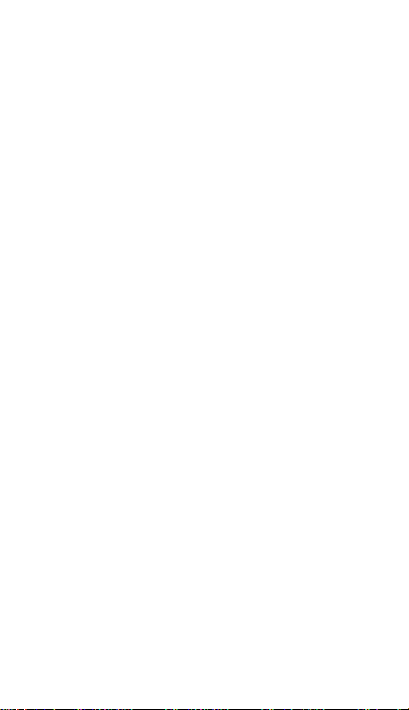
Page 3
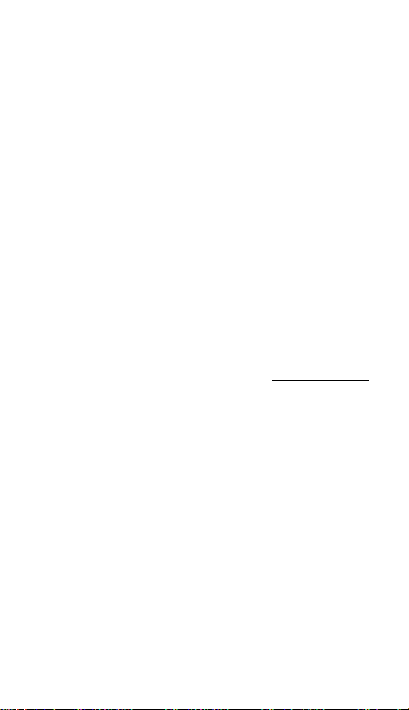
LEGAL INFORMATION
Copyright © 2014 ZTE CORPORATION.
All rights reserved.
No part of this publication may be quoted, reproduced,
translated or used in any form or by any means,
electronic or mechanical, including photocopying and
microfilm, without the prior written permission of ZTE
Corporation.
Notice
This guide is published by ZTE Corporation. We reserve
the right to make modifications on print errors or update
specifications without prior notice. Every effort has been
made in the preparation of this guide to ensure accuracy
of the contents, but all statements, information, and
recommendations in this guide do not constitute a
warranty of any kind, expressed or implied.
We offer self-service for our smart terminal device users.
Please visit the ZTE official website (at www.zteusa.com)
for more information on self-service and supported
product models. Information on the website takes
precedence.
Disclaimer
4G LTE is not available in all areas. See
uscellular.com/4G for complete coverage details. 4G LTE
service provided through King Street Wireless, a partner
of U.S. Cellular. LTE is a trademark of ETSI.
ZTE Corporation expressly disclaims any liability for
faults and damages caused by unauthorized
modifications of the software.
Images and screenshots used in this guide may differ
from the actual product. Content in this guide may differ
from the actual product or software.
1
Page 4
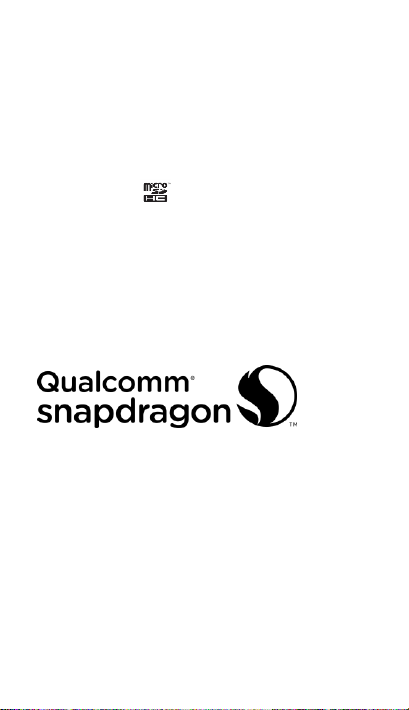
Trademarks
ZTE and the ZTE logos are trademarks of the ZTE
Corporation.
Google and Android are trademarks of Google, Inc.
The Bluetooth® trademark and logos are owned by the
Bluetooth SIG, Inc. and any use of such trademarks by
ZTE Corporation is under license.
microSDHC logo is a trademark of the SD-3C,
LLC.
Qualcomm® Snapdragon™ processors are products of
Qualcomm Technologies, Inc.
Qualcomm and Snapdragon are trademarks of
Qualcomm Incorporated, registered in the United States
and other countries. Used with permission.
Other trademarks and trade names are the property of
their respective owners.
Version No. : R1.0
Edition Time : July 9, 2014
Manual No. : 07958450xxxx
2
Page 5
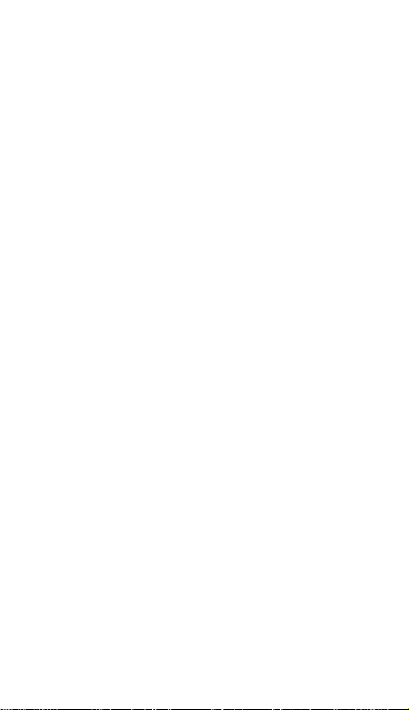
Contents
Getting to Know Your Phone ............................. 5
Starting Up ........................................................ 7
Installing the SIM Card and the Battery ......................... 7
Installing the microSDHC Card ....................................... 9
Charging the Battery ....................................... 10
Powering On/Off Your Phone .......................... 11
Getting to Know the Home Screen .................. 12
Adding Shortcuts or Widgets ........................................ 13
Moving/Removing Shortcuts or Widgets ..................... 13
Applying New Wallpapers ............................................. 13
Checking the Phone Status ............................. 14
Managing Notifications .................................... 15
Adjusting Volumes .......................................... 16
Setting a Screen Lock ..................................... 16
Making a Call ................................ .................. 17
Adding Contacts.............................................. 18
Creating a New Contact ................................................ 18
Importing Contacts in Batches ...................................... 18
Sending a Message ........................................ 19
Setting Up Email Accounts .............................. 20
Setting Up Gmail ............................................................ 20
Setting Up Email ............................................................. 20
Setting Up an Exchange ActiveSync® Account ........... 20
Connecting to a Wi-Fi Network ........................ 21
3
Page 6

Connecting With a Bluetooth Headset ............. 21
Installing Apps From the Google Play™ Store . 22
Capturing a Photo or Video ............................. 23
Playing Music ................................................. 24
Connecting to PC ........................................... 25
Using USB On-The-Go ................................... 26
Browsing the Internet ...................................... 26
Opening a Web Page .................................................... 26
Customizing the Browsers ............................................ 27
Extending Battery Life ..................................... 27
Your Navigator Deluxe .................................... 27
Health and Safety Information ......................... 29
General Safety ............................................................... 29
Radio Frequency (RF) Energy ..................................... 30
FCC Compliance ........................................................... 32
Hearing Aid Compatibility (HAC) Regulations for Mobile
Phones ............................................................................ 33
Turning on the HAC Setting .......................................... 35
Distraction ....................................................................... 35
Product Handling ........................................................... 36
Electrical Safety .............................................................. 40
Battery Handling & Safety ............................................. 40
Interference ..................................................................... 42
Explosive environments ................................................ 43
Third Party Equipment ................................................... 44
Efficient Use .................................................................... 44
4
Page 7
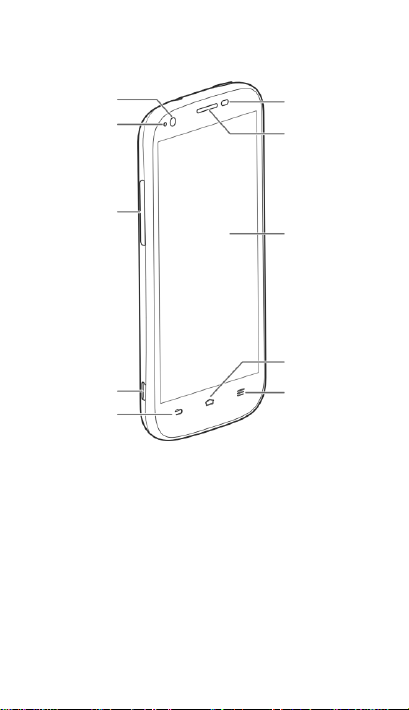
Proximity &
Light Sensors
Earpiece
Touch
Screen
Home Key
Menu Key
Back Key
Front
Camera
Indicator
Light
Volume
Key
Charging/
micro-USB
Jack
Getting to Know Your Phone
5
Page 8
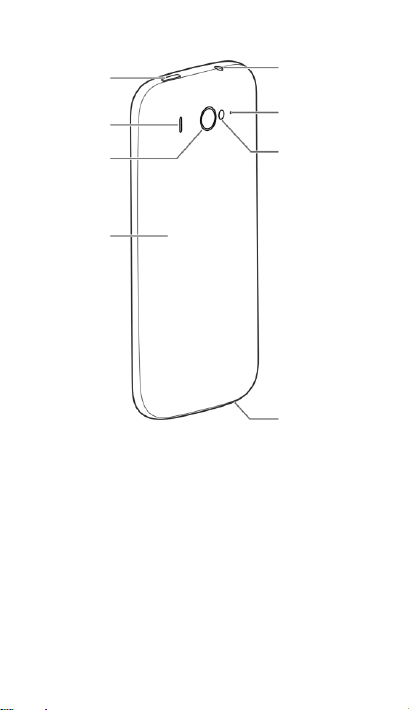
Power Key
Main
Microphone
Headset
Jack
Flash
Back
Cover
Auxiliary
Microphone
Speaker
Back
Camera
Power Key
Press and hold to power on, select phone
modes, turn on/off airplane mode, restart, or
power off.
Press to turn off or on the screen display.
Volume Key
Press or hold to turn the volume up or down.
6
Page 9
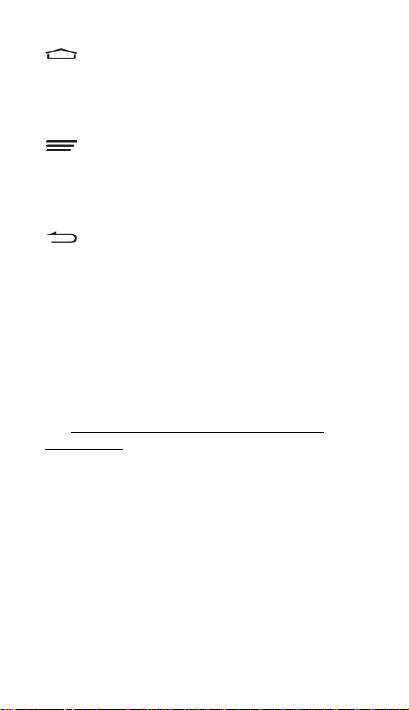
Home Key
Touch to return to the home screen from any
application or screen.
Touch and hold to open Google Search.
Menu Key
Touch to get the options for the current screen.
Touch and hold to see recently used
applications.
Back Key
Touch to go to the previous screen.
Touch and hold to enable/disable Mi-POP.
Starting Up
Switch off your phone before installing or
replacing the battery or the 4G LTE SIM card. The
microSDHC™ card is optional and can be
installed and removed while the phone is turned
on. Unmount the microSDHC card before
removing it.
Installing the SIM Card and the Battery
Notice on the 4G LTE SIM card:
This phone requires a 4G LTE SIM card to
connect to the 4G LTE™ network. Prior to turning
on the phone please insert the 4G LTE SIM card
as instructed below. This 4G LTE SIM card will
only work with this phone. Once the card has
been inserted, do not remove!
If your 4G LTE SIM card is ever separated from
the phone or damaged, your phone will not fully
7
Page 10
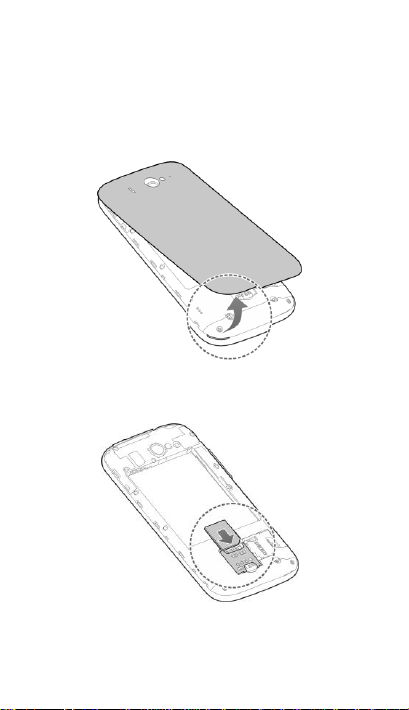
function. If you experience any issues with your
phone, contact customer service at
1-888-944-9400 or visit your nearest U.S. Cellular®
retail location.
1. Place your finger in the slot at the bottom left
of the back cover to lift and remove it.
2. Hold the 4G LTE SIM card with its cut corner
oriented as shown and slip it into the card
holder.
8
Page 11
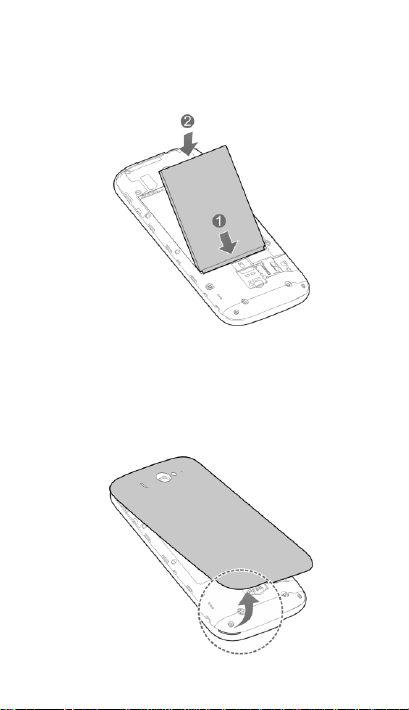
3. Align the connectors on the phone and the
battery and slide the battery into the
compartment (1). Then gently press the
battery down until it is secured (2).
4. Align the back cover with the back of the
phone and press the cover back into place.
Make sure all the tabs are secure and there
are no gaps around the cover.
Installing the microSDHC Card
1. Remove the back cover.
9
Page 12
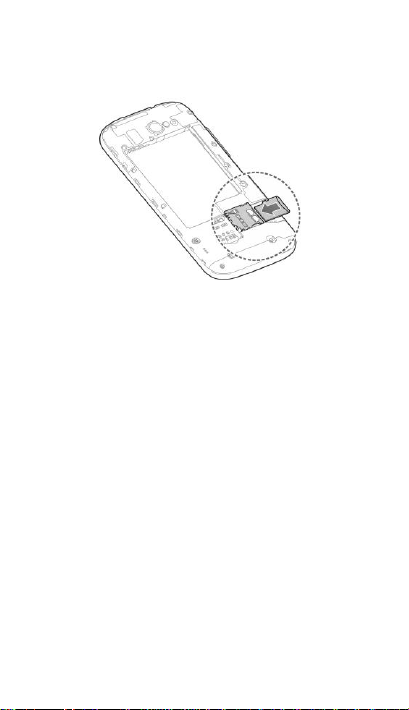
2. Hold your microSDHC card with the metal
contacts facing down and slide it into the
microSDHC card slot.
NOTE: The microSDHC card is sold separately.
NOTE: Some applications may require a
microSDHC card to work normally or may store
certain data on it. Therefore, it is recommended
that you keep a microSDHC card installed and
not remove or replace it randomly.
3. Replace the back cover.
Charging the Battery
1. Connect the adapter to the charging jack.
Ensure that the adapter is inserted with the
correct orientation. Do not force the connector
into the charging jack.
10
Page 13
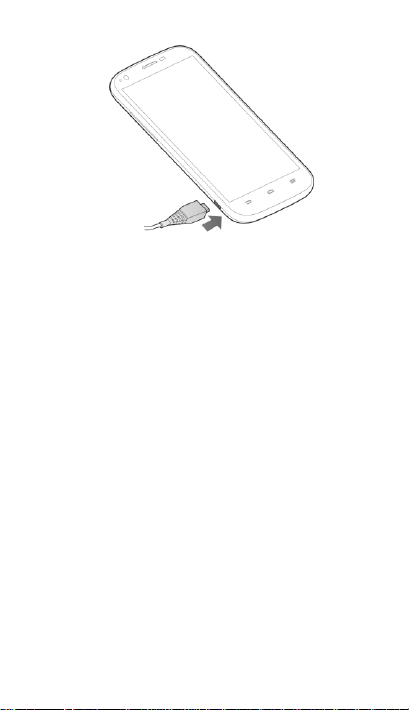
2. Connect the charger to a standard AC power
outlet.
3. Disconnect the charger when the battery is
fully charged.
NOTE: If the battery is extremely low, you may be
unable to power on the phone even when it is
being charged. In this case, try again after
charging the phone for at least 10 minutes.
Contact customer service if you still cannot power
on the phone after prolonged charging.
Powering On/Off Your Phone
Make sure the battery is charged before powering
on.
Press and hold the Power Key to turn on your
phone.
To turn it off, press and hold the Power Key to
open the options menu. Touch Power off >
OK.
11
Page 14
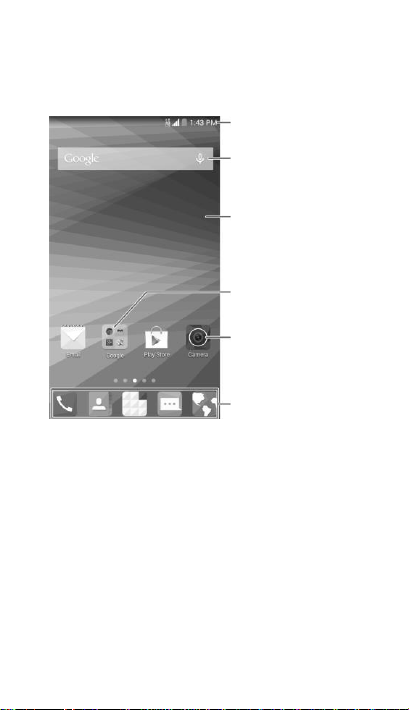
Status bar
Widget
Wallpaper
Primary shortcuts
Shortcut
Folder
Getting to Know the Home
Screen
The home screen is the starting point for your
phone’s applications, functions, and menus. You
can customize your home screen by adding
shortcuts, folders, widgets, and more.
NOTE: Your home screen extends beyond the
initial screen, providing more space for shortcuts,
widgets, and folders. Simply swipe left or right to
see the extended home screens.
12
Page 15

Adding Shortcuts or Widgets
1. Touch and hold a blank area of the home
screen.
2. In the new screen that opens, touch Widgets
or Apps to browse the available widgets or
application shortcuts.
3. Touch and hold a widget or an app icon and
drag it to one home screen at the bottom.
Moving/Removing Shortcuts or Widgets
Touch and hold a widget or shortcut on the home
screen.
Drag it to the place you need on the screen.
Drag it to at the top to remove it.
Drag the shortcut to at the top left to
create a new folder.
Applying New Wallpapers
You can set the wallpaper for the home screen or
the lock screen.
1. Touch and hold a blank area of the home
screen.
2. In the new screen that opens, touch
Wallpaper and select a wallpaper source.
3. Touch the image or animation you want to use
as the wallpaper. Some cropping may be
needed for Gallery images.
4. Touch Set wallpaper (Wallpapers or Live
Wallpapers), SET WALLPAPER (Photos), or
OK (Gallery).
13
Page 16

System
connected
No signal
Ringer off
Signal strength
Vibrate mode
Flight mode
Battery low
Bluetooth on
Battery full
Connected to a
Wi-Fi® network
/
Battery
charging
Wi-Fi in use
Alarm set
Wired headset
connected
Phone
microphone off
Speaker on
GPS on
Checking the Phone Status
The status bar at the top of the screen displays
phone and service status with various icons on
the right side. Below are some of the icons and
their meanings.
14
Page 17

New
SMS/MMS
microSDHC card
removed
New email
Upcoming event
New Gmail™
message
New Wi-Fi
network detected
Problem with
SMS/MMS
delivery
Downloading data
Missed call
Sending data
Call in
progress
USB tethering is
on
USB
connected
Portable Wi-Fi
hotspot
/
Song is
playing
Updates available
Managing Notifications
The status bar at the top of the screen provides
notification alerts with different icons on the left
side. Below are some of the icons and their
meanings.
The notifications depend on the apps installed
and you can touch and drag the status bar down
to see more information.
15
Page 18

Adjusting Volumes
To adjust call volume, press the Volume Key
while on a call. To adjust other volumes, follow
the steps below.
1. Touch the Home Key > > Settings >
Sound > Volumes.
2. Drag the sliders to adjust the volume for music,
video, games, and other media, the ringtone
and notification volume, and the alarm volume.
3. Touch OK to save.
NOTE: Press and hold the Power Key and then
touch to enable the silent mode, touch
to enable the vibration mode, or touch to
disable the silent mode.
Setting a Screen Lock
You can protect your phone by creating a screen
lock. When enabled, you need to touch and hold
the screen, look at the device, draw a pattern, or
enter a numeric PIN or password to unlock the
phone’s screen and keys.
1. Touch the Home Key > > Settings >
Security > Screen lock.
2. Touch None, Long press, Face Unlock,
Pattern, PIN or Password.
Touch None to disable the screen lock
feature.
Touch Long press to enable unlock with a
‘touch and hold’ gesture. You can unlock
16
Page 19

the screen by touching and holding the
display.
Touch Face Unlock to let the phone
capture your face. You can unlock the
screen by looking at the phone. You also
need to set a pattern or PIN in case the
phone cannot recognize your face.
Touch Pattern to create a pattern that you
must draw to unlock the screen.
Touch PIN or Password to set a numeric
PIN or a password you must enter to
unlock your screen.
Making a Call
1. Touch the Home Key > .
2. Touch the search box at the top and enter the
phone number or the contact name. The
phone will display matching information from
your contact list.
3. Touch the matching contact or Call [number]
to call the contact or the number you have
entered.
NOTE: Touch and then touch and hold
to retrieve your voicemail.
17
Page 20

Adding Contacts
Creating a New Contact
1. Touch the Home Key > and touch the
Contacts tab .
2. Touch at the bottom of the screen.
3. Touch the field above Name to choose an
account for the new contact. You can select
Phone-only to save the contact only on the
phone, or select a web account if you have
signed in on the phone so that the contact can
be synchronized to your web account.
4. Enter the contact name, phone numbers,
email addresses, and other information.
5. Touch DONE to save the contact.
Importing Contacts in Batches
1. Touch the Home Key > .
2. Touch the Menu Key > Import/export >
Import from storage.
3. If prompted, select an account in which to
save the contacts.
4. Select the vCard file(s) (*.vcf) and touch OK
to begin importing.
18
Page 21

Enter message text
Enter recipient numbers
Select recipients from
contacts, call logs or
contact groups
Add MMS attachments
Sending a Message
1. Touch the Home Key > , then touch .
2. Enter the recipient(s) and message text. If you
want to send an MMS, add subject and
attachments.
3. Touch to send the message.
19
Page 22

Setting Up Email Accounts
Setting Up Gmail
1. Touch the Home Key > > Settings >
Add account > Google.
2. Touch Existing to sign in to your existing
Google Account. If you have no Google
Accounts, touch New to create one.
3. Follow the instructions on the screen to set up
the account.
Setting Up Email
1. Touch the Home Key > > Settings >
Add account > Email.
2. Enter the email address and password.
3. Touch Next and follow the onscreen
instructions.
Setting Up an Exchange ActiveSync®
Account
1. Touch the Home Key > > Settings >
Add account > Corporate.
2. Enter the email address and password.
3. Touch Next.
4. If necessary, edit Domain\Username,
Password, and Server information. Then
touch Next.
5. Configure the settings on the screen, such as
Days to sync email, and then touch Next.
20
Page 23

6. Identify your new account with a unique name
and then touch Next.
Contact your server administrator for more help.
Connecting to a Wi-Fi
Network
1. Touch the Home Key > > Settings >
Wi-Fi.
2. Slide the ON/OFF switch at the top right if
Wi-Fi is off.
Your phone automatically searches for Wi-Fi
networks in range and displays their names
(SSID) and security settings. Your phone also
connects to previously linked networks when
they are in range.
3. Touch a network name to connect to it.
If the network is secured, enter a password or
other credentials. (Ask your network
administrator for details.)
Connecting With a Bluetooth
Headset
1. Turn on the Bluetooth headset and switch it to
pairing mode. Refer to the headset’s user
guide for more information.
2. Touch the Home Key > > Settings >
Bluetooth.
3. Slide the ON/OFF switch at the top right if
Bluetooth is off. When Bluetooth is on, the
21
Page 24

icon appears in the status bar.
NOTE: Your phone automatically scans for
and displays the IDs of all available Bluetooth
devices in range. You could touch SEARCH
FOR DEVICES if you wanted to scan again.
4. Touch the ID of the headset, or any other
device you want to pair with your phone. Enter
a passcode if prompted.
5. If necessary, touch the ID of the paired
headset to connect with it. Once connected,
the icon in the status bar lights up.
NOTE: Touch the ID again to end the connection.
Installing Apps From the
Google Play™ Store
Before you begin, make sure that you have
signed in to your Google Account.
NOTE: The content you can access in the Play
Store depends on your region and your service
provider.
1. Touch the Home Key > > Play Store.
The first time you launch Play Store, accept
the Google Play Terms of Service.
2. Find the apps you need either by category or
by touching .
3. Touch the app to see detailed description.
4. Touch Install (free apps) or the price (paid
apps). If the app is not free, you need to sign
in to your Google Wallet™ account and select
a payment method.
22
Page 25

CAUTION: Once installed, some apps can
access many functions or a significant amount
of your personal data. The Play Store will show
you what the app can access. Touch Accept to
proceed, or touch the Back Key to cancel.
5. Wait for the app to be downloaded and installed
automatically. Payment needs to be authorized
before paid apps start downloading.
The app is successfully installed when the
icon appears in the status bar. You can find the
new app after touching the Home Key > .
Capturing a Photo or Video
You can use the Camera app to capture high
quality photos and record high-definition videos.
1. Touch in the home screen and select
Camera.
2. Aim the camera at the subjects and, if
necessary, touch the buttons on the screen to
switch cameras, turn on/off flash, select
special features or color effects, or set up
other related options.
NOTE: Your phone offers a variety of modes
for picture-taking. You can touch to
select a pre-set mode or the manual mode
where you can freely adjust ISO, white
balance and other parameters.
3. Take the picture or record the video.
Touch to take the picture.
Touch to record the video and touch
to stop.
23
Page 26

Manage
shuffle and
repeat
Album artwork
and lyrics
Playback
controls
Add to
Favorite
Return to
the music
library
Progress
bar
Song and
artist
NOTE: While video recording is in progress, you
can touch to save the current frame as a
photo.
Playing Music
1. Touch in the home screen and select
Music.
2. Touch a card at the top of the screen to view
your music library organized by Artists,
Albums, Songs, Playlists, Folders, or
Genres. You can also touch RECENTLY
PLAYED or FAVORITES to browse songs you
recently played or you have added as favorites.
3. Touch a song to play it. The following
playback screen and controls appear.
24
Page 27

NOTE: Swipe left or right in the Album artwork
and lyrics area to see the whole lyrics or the
current playlist.
NOTE: Save a lyrics file (*.lrc) with the same
name as the music file to see the lyrics on the
screen when the song is being played.
Connecting to PC
You can connect your phone to a computer with a
USB cable and transfer music, pictures, and other
files in either direction. Your device stores these
files in its internal USB storage (internal SD card)
or on a removable microSDHC card.
1. Connect your phone to the PC with a USB
cable.
2. Touch and hold the status bar across the top
of the screen and flick down.
3. Touch (Connected as [current
connection mode]).
4. Choose one of the following options:
Charge only: Charge your phone via USB.
Install driver: Install the driver needed for
connecting your phone to your PC.
Media device (MTP): Transfer media files
on Windows® or Mac®.
Camera (PTP): Transfer photos using
camera software.
To disconnect the device from the computer,
simply unplug the USB cable when you’re
finished.
25
Page 28

Using USB On-The-Go
Your phone supports USB On-The-Go. You can
connect the phone and a USB peripheral device
(such as a USB flash drive, a USB mouse, and a
USB keyboard) with an adapter cable.
For example, when you connect the phone with a
USB flash drive, you can browse the files on the
flash drive; connect the phone with a USB mouse
and you can navigate the phone with the mouse.
NOTE: Touch the Home Key > > Settings >
Language & input > Pointer speed to adjust the
speed of the mouse or trackpad when you
connect it with the phone.
Browsing the Internet
Opening a Web Page
Touch in the home screen and select
Browser or Chrome to view web pages or search
for information on the Internet. Chrome™ on your
phone can sync bookmarks, browsing history, and
opened tabs from your Google Account.
1. Touch the address field at the top and enter
the URL of the web page or the words you
want to search for.
NOTE: You can touch the microphone icon
/ to search by voice.
2. Touch Go on the keyboard to open the web
page.
NOTE: Touch X to stop opening the page.
26
Page 29

Customizing the Browsers
Open the Browser or the Chrome app and touch
the Menu Key > Settings to customize the
settings for each browser.
With the customizing options, you can manage
privacy-related settings such as passwords saving,
browsing data (history) and cookies, accessibility
options such as text scaling and forced zooming,
bandwidth-related settings and more.
Extending Battery Life
There are several things you can do to make your
battery last longer.
Turn on Wi-Fi, Bluetooth, GPS, mobile data,
auto-sync only when you need to.
Lower the screen brightness.
Use Bluetooth tethering or USB tethering
(when you have a cable) instead of mobile
hotspot to share your phone’s data service.
From the home screen, touch > Task
Manager and close the apps you do not need
but still run in the background.
From the home screen, touch > Settings >
Sound and uncheck Vibrate on touch.
Your Navigator Deluxe
With Your Navigator Deluxe, you get all of the
features of an advanced car navigation system on
your phone, with voice turn-by-turn navigation
and GPS support. Search for any destination
27
Page 30

including gas stations, ATMs, restaurants and
more, and get detailed maps of any location.
To set location services:
1. Touch the Home Key > > Settings >
Location.
2. Slide the ON/OFF switch at the top right to
turn on the location function.
3. Touch Mode to select location sources you
want to use.
High accuracy: Get accurate location
using both GPS and Wi-Fi as well as
mobile networks.
Battery saving: Use only Wi-Fi and
mobile networks to get your approximate
location. This will drain less power from
your battery than using GPS.
Device only: Use GPS to pinpoint your
location.
To use Your Navigator Deluxe:
Touch the Home Key > > Your Navigator
Deluxe or, from the home screen, touch the
following shortcuts created by the application.
Touch Navigate for turn-by-turn directions to
an address, airport, a contact and more.
Touch Local Places to search for nearby
businesses, the cheapest gas prices and more.
Touch Maps & Traffic to see where you are
currently located on the map and what the
traffic is like in the area.
28
Page 31

Do not use while re-fuelling.
Do not use hand-held while driving.
This device may produce a bright or flashing light.
For body-worn operation maintain a separation of
15 mm.
Do not dispose of it in a fire.
Small parts may cause a choking hazard.
Avoid contact with magnetic media.
This device may produce a loud sound.
To prevent possible hearing damage, do not listen
at high volume levels for long periods.
Avoid Extreme Temperatures.
Keep away from pacemakers and other personal
medical devices.
Avoid any contact with liquid, keep it dry.
Health and Safety Information
General Safety
29
Page 32

Switch off when instructed in hospitals and
medical facilities.
Do not attempt to disassemble.
Switch off when instructed in aircrafts and
airports.
Do not rely on this device for emergency
communications.
Switch off in explosive environments.
Only use approved accessories.
Radio Frequency (RF) Energy
This device meets the government’s requirements for
exposure to radio waves.
This device is designed and manufactured not to
exceed the emission limits for exposure to radio
frequency (RF) energy set by the Federal
Communications Commission of the U.S. Government:
The exposure standard for wireless mobile devices
employs a unit of measurement known as the
Specific Absorption Rate, or SAR. The SAR limit set
by the FCC is 1.6W/kg. *Tests for SAR are conducted
using standard operating positions accepted by the
FCC with the device transmitting at its highest
certified power level in all tested frequency bands.
Although the SAR is determined at the highest
certified power level, the actual SAR level of the
30
Page 33

device while operating can be well below the
maximum value. This is because the device is
designed to operate at multiple power levels so as to
use only the poser required to reach the network. In
general, the closer you are to a wireless base station
antenna, the lower the power output.
The highest SAR value for the device as reported to
the FCC when tested for use at the ear is 0.93 W/kg
and when worn on the body, as described in this user
guide, is 1.22 W/kg (Body-worn measurements differ
among device models, depending upon available
enhancements and FCC requirements.)
While there may be differences between the SAR
levels of various devices and at various positions,
they all meet the government requirement.
The FCC has granted an Equipment Authorization for
this device with all reported SAR levels evaluated as
in compliance with the FCC RF exposure guidelines.
SAR information on this device is on file with the FCC
and can be found under the Display Grant section of
http://www.fcc.gov/oet/ea/fccid/ after searching on:
FCC ID: SRQ-ZTEN9516
For body worn operation, this device has been tested
and meets the FCC RF exposure guidelines for use
with an accessory that contains no metal and the
positions the handset a minimum of 1.5 cm from the
body. Use of other enhancements may not ensure
compliance with FCC RF exposure guidelines. If you
do no t use a body-worn accessory and are not
holding the device at the ear, position the handset a
31
Page 34

minimum of 1.5 cm from your body when the device
is switched on.
FCC Compliance
This device complies with part 15 of the FCC Rules.
Operation is subject to the following two conditions:
(1) This device may not cause harmful interference,
and (2) this device must accept any interference
received, including interference that may cause
undesired operation.
CAUTION! Changes or modifications not expressly
approved by the manufacturer could void the user’s
authority to operate the equipment.
NOTE: This equipment has been tested and found to
comply with the limits for a Class B digital device,
pursuant to part 15 of the FCC Rules. These limits
are designed to provide reasonable protection
against harmful interference in a residential
installation. This equipment generates, uses and can
radiate radio frequency energy and, if not installed
and used in accordance with the instructions, may
cause harmful interference to radio communications.
However, there is no guarantee that interference will
not occur in a particular installation. If this equipment
does cause harmful interference to radio or television
reception, which can be determined by turning the
equipment off and on, the user is encouraged to try to
correct the interference by one or more of the
following measures:
Reorient or relocate the receiving antenna.
32
Page 35

Increase the separation between the equipment
and receiver.
Connect the equipment into an outlet on a circuit
different from that to which the receiver is connected.
Consult the dealer or an experienced radio/TV
technician for help.
Hearing Aid Compatibility (HAC)
Regulations for Mobile Phones
In 2003, the FCC adopted rules to make digital
wireless telephones compatible with hearing aids and
cochlear implants. Although analog wireless phones
do not usually cause interference with hearing aids or
cochlear implants, digital wireless phones sometimes
do because of electromagnetic energy emitted by the
phone's antenna, backlight, or other components.
Your phone is compliant with FCC HAC regulations
(ANSI C63.19- 2011). While some wireless phones
are used near some hearing devices (hearing aids
and cochlear implants), users may detect a buzzing,
humming, or whining noise. Some hearing devices
are more immune than others to this interference
noise and phones also vary in the amount of
interference they generate. The wireless telephone
industry has developed a rating system for wireless
phones to assist hearing device users in finding
phones that may be compatible with their hearing
devices. Not all phones have been rated. Phones
that are rated have the rating on their box or a label
located on the box. The ratings are not guarantees.
Results will vary depending on the user's hearing
33
Page 36

device and hearing loss. If your hearing device
happens to be vulnerable to interference, you may
not be able to use a rated phone successfully. Trying
out the phone with your hearing device is the best
way to evaluate it for your personal needs.
This phone has been tested and rated for use with
hearing aids for some of the wireless technologies
that it uses. However, there may be some newer
wireless technologies used in this phone that have
not been tested yet for use with hearing aids. It is
important to try the different features of this phone
thoroughly and in different locations, using your
hearing aid or cochlear implant, to determine if you
hear any interfering noise. Consult your service
provider or the manufacturer of this phone for
information on hearing aid compatibility. If you have
questions about return or exchange policies, consult
your service provider or phone retailer.
M-Ratings: Phones rated M3 or M4 meet FCC
requirements and are likely to generate less
interference to hearing devices than phones that are
not labeled. M4 is the better/higher of the two ratings.
T-Ratings: Phones rated T3 or T4 meet FCC
requirements and are likely to be more usable with a
hearing device’s telecoil (“T Switch” or “Telephone
Switch”) than unrated phones. T4 is the better/ higher
of the two ratings. (Note that not all hearing devices
have telecoils in them.)
Your phone meets the M4/T4 level rating.
Hearing devices may also be rated. Your hearing
34
Page 37

device manufacturer or hearing health professional
may help you find this rating. For more information
about FCC Hearing Aid Compatibility, please go to
http://www.fcc.gov/cgb/dro.
Turning on the HAC Setting
To turn on the HAC function, touch > >
> Settings and check Hearing aids.
This section applies to T-Rating only and hearing aids
that contain telecoils. When the HAC setting is on, your
phone sends the audio from your phone calls to the
telecoil rather than to the microphone of your hearing
aid. You are likely to hear calls much better because
volume is increased and background noise and
feedback are diminished. The HAC setting improves
only the calls you listen to through the earpiece. It does
not affect calls heard on the speaker or with a headset.
HAC requires extra battery power, so watch your
battery consumption when it's turned on.
CAUTION: Do not turn on the HAC setting unless
you use a hearing aid with a telecoil. Using this
setting without a hearing aid or with a hearing aid
without a telecoil may be harmful to your hearing.
Distraction
Driving
Full attention must be given to driving at all times in
order to reduce the risk of an accident. Using a
phone while driving (even with a hands free kit) can
cause distraction and lead to an accident. You must
35
Page 38

comply with local laws and regulations restricting the
use of wireless devices while driving.
Operating Machinery
Full attention must be given to operating machinery
in order to reduce the risk of an accident.
Product Handling
General Statement on Handling and Use
You alone are responsible for how you use your
phone and any consequences of its use.
You must always turn off your phone wherever
the use of a phone is prohibited. Use of your
phone is subject to safety measures designed to
protect users and their environment.
Always treat your phone and its accessories with
care and keep it in a clean and dust-free place.
Do not expose your phone or its accessories to
open flames or lit tobacco products.
Do not expose your phone or its accessories to
liquid, moisture or high humidity.
Do not drop, throw or try to bend your phone or
its accessories.
Do not use harsh chemicals, cleaning solvents,
or aerosols to clean the device or its accessories.
Do not paint your phone or its accessories.
Do not attempt to disassemble your phone or its
accessories. Only authorized personnel can do
36
Page 39

so.
Do not expose your phone or its accessories to
extreme temperatures, minimum 23 and
maximum 122 degrees Fahrenheit.
Please check local regulations for disposal of
electronic products.
Do not carry your phone in your back pocket as it
could break when you sit down.
Small Children
Do not leave your phone and its accessories
within the reach of small children or allow them to
play with it.
They could hurt themselves or others, or could
accidentally damage the phone.
Your phone contains small parts with sharp
edges that may cause an injury or may become
detached and create a choking hazard.
Demagnetization
To avoid the risk of demagnetization, do not allow
electronic devices or magnetic media to be close to
your phone for a long time.
Electrostatic discharge (ESD)
Do not touch the UICC card’s metal connectors.
Power supply
Do not connect your mobile phone to the power
supply or switch it on until instructed to do so in the
installation instructions.
37
Page 40

Air Bags
Do not place the phone in the area over an air
bag or in the air bag deployment area as an
airbag inflates with great force and serious injury
could result.
Store the phone safely before driving your
vehicle.
Seizures/Blackouts
The phone can produce a bright or flashing light. A
small percentage of people may be susceptible to
blackouts or seizures (even if they have never had one
before) when exposed to flashing lights or light
patterns such as when playing games or watching
video. If you have experienced seizures or blackouts or
have a family history of such occurrences, please
consult a physician.
Repetitive Motion Injuries
To minimize the risk of Repetitive Strain Injury (RSI)
when texting or playing games with your phone:
Do not grip the mobile phone too tightly.
Press the icons and touch screen lightly.
Use the special features which are designed to
minimize the times of pressing the icons and
touch screen buttons, such as Message
Templates and Predictive Text.
Take lots of breaks to stretch and relax.
38
Page 41

Loud Noise
This phone is capable of producing loud noises,
which may damage your hearing. Turn down the
volume before using headphones, Bluetooth stereo
headsets or other audio devices.
Emergency Calls
This phone, like any wireless phone, operates using
radio signals, which cannot guarantee connection in
all conditions. Therefore, you must never rely solely
on any wireless phone for emergency
communications.
MP3 and video player function
When listening to pre-recorded music or
watching videos on your mobile phone, with
headphones or earphones at high volumes, you
run the risk of permanent damage to your
hearing. Even if you are used to listening to
music at a high volume and it seems acceptable
to you, you still risk damaging your hearing.
Reduce the sound volume to a reasonable level
and avoid using headphones for an excessive
period of time to avoid hearing damage.
Different headphones, earphones or ear buds
may deliver a higher or lower volume, at the
same volume setting on your mobile phone.
Always start at a low volume setting.
Do not listen to music or video with headphones
while driving.
39
Page 42

Phone Heating
Your phone may become warm during charging and
during normal use.
Electrical Safety
Accessories
Use only approved accessories.
Do not connect with incompatible products or
accessories.
Take care not to touch or allow metal objects,
such as coins or key rings, to contact or
short-circuit the battery terminals.
Connection to a Car
Seek professional advice when connecting a phone
interface to the vehicle electrical system.
Faulty and Damaged Products
Do not attempt to disassemble the phone or its
accessories.
Only qualified personnel can service or repair the
phone or its accessories.
If your phone (or its accessories) has been
submerged in water, punctured, or subjected to a
severe fall, do not use it until you have taken it to
be checked at an authorized service center.
Battery Handling & Safety
Do not disassemble or open crush, bend or
40
Page 43

deform, puncture or shred
Do not modify or remanufacture, attempt to insert
foreign objects into the battery, immerse or
expose to water or other liquids, expose to fire,
explosion or other hazard.
Only use the battery for the system for which it is
specified
Only use the battery with a charging system that
has been qualified with the system per CTIA
Certification Requirements for Battery System
Compliance to IEEE 1725. Use of an unqualified
battery or charger may present a risk of fire,
explosion, leakage, or other hazard.
Do not short circuit a battery or allow metallic
conductive objects to contact battery terminals.
Replace the battery only with another battery that
has been qualified with the system per this
standard, IEEE-Std-1725. Use of an unqualified
battery may present a risk of fire, explosion,
leakage or other hazard.
Promptly dispose of used batteries in accordance
with local regulations
Battery usage by children should be supervised.
Avoid dropping the phone or battery. If the phone
or battery is dropped, especially on a hard
surface, and the user suspects damage, take it to
a service center for inspection.
Improper battery use may result in a fire,
41
Page 44

explosion or other hazard.
The phone shall only be connected to CTIA
certified adapters, products that bear the USB-IF
logo or products that have completed the USB-IF
compliance program.
Interference
General Statement on Interference
Care must be taken when using the phone in close
proximity to personal medical devices, such as
pacemakers and hearing aids.
Pacemakers
Pacemaker manufacturers recommend that a
minimum separation of 15 cm be maintained
between a mobile phone and a pacemaker to avoid
potential interference with the pacemaker. To achieve
this, use the phone on the opposite ear to your
pacemaker and do not carry it in a breast pocket.
Hearing Aids
People with hearing aids or other cochlear implants
may experience interfering noises when using
wireless devices or when one is nearby.
The level of interference will depend on the type of
hearing device and the distance from the interference
source. Increasing the separation between them may
reduce the interference. You may also consult your
hearing aid manufacturer to discuss alternatives.
42
Page 45

Medical devices
Please consult your doctor and the device
manufacturer to determine if operation of your phone
may interfere with the operation of your medical
device.
Hospitals
Turn off your wireless device when requested to do
so in hospitals, clinics or health care facilities. These
requests are designed to prevent possible
interference with sensitive medical equipment.
Aircraft
Turn off your wireless device whenever you are
instructed to do so by airport or airline staff.
Consult the airline staff about the use of wireless
devices onboard the aircraft. Enable airplane
mode prior to boarding an aircraft.
Interference in Cars
Please note that because of possible interference
with electronic equipment, some vehicle
manufacturers forbid the use of mobile phones in
their vehicles unless a hands-free kit with an external
antenna is included in the installation.
Explosive environments
Gas Stations and Explosive Atmospheres
In locations with potentially explosive atmospheres,
obey all posted signs to turn off wireless devices
43
Page 46

such as your phone or other radio equipment.
Areas with potentially explosive atmospheres include
fueling areas, below decks on boats, fuel or chemical
transfer or storage facilities, and areas where the air
contains chemicals or particles, such as grain, dust,
or metal powders.
Blasting Caps and Areas
Turn off your mobile phone or wireless device when
in a blasting area or in areas posted turn off “two-way
radios” or “electronic devices” to avoid interfering with
blasting operations.
Third Party Equipment
The use of third party equipment, cables or
accessories, not made or authorized by ZTE, may
invalidate the warranty of the mobile phone and also
adversely affect the mobile phone’s operation. For
example, use only the ZTE charger supplied with the
mobile phone.
Efficient Use
For optimum performance with minimum power
consumption, do not cover the mobile phone with
anything. Covering the mobile phone may cause it to
operate at higher power levels than needed, and may
drain the battery.
44
