Page 1
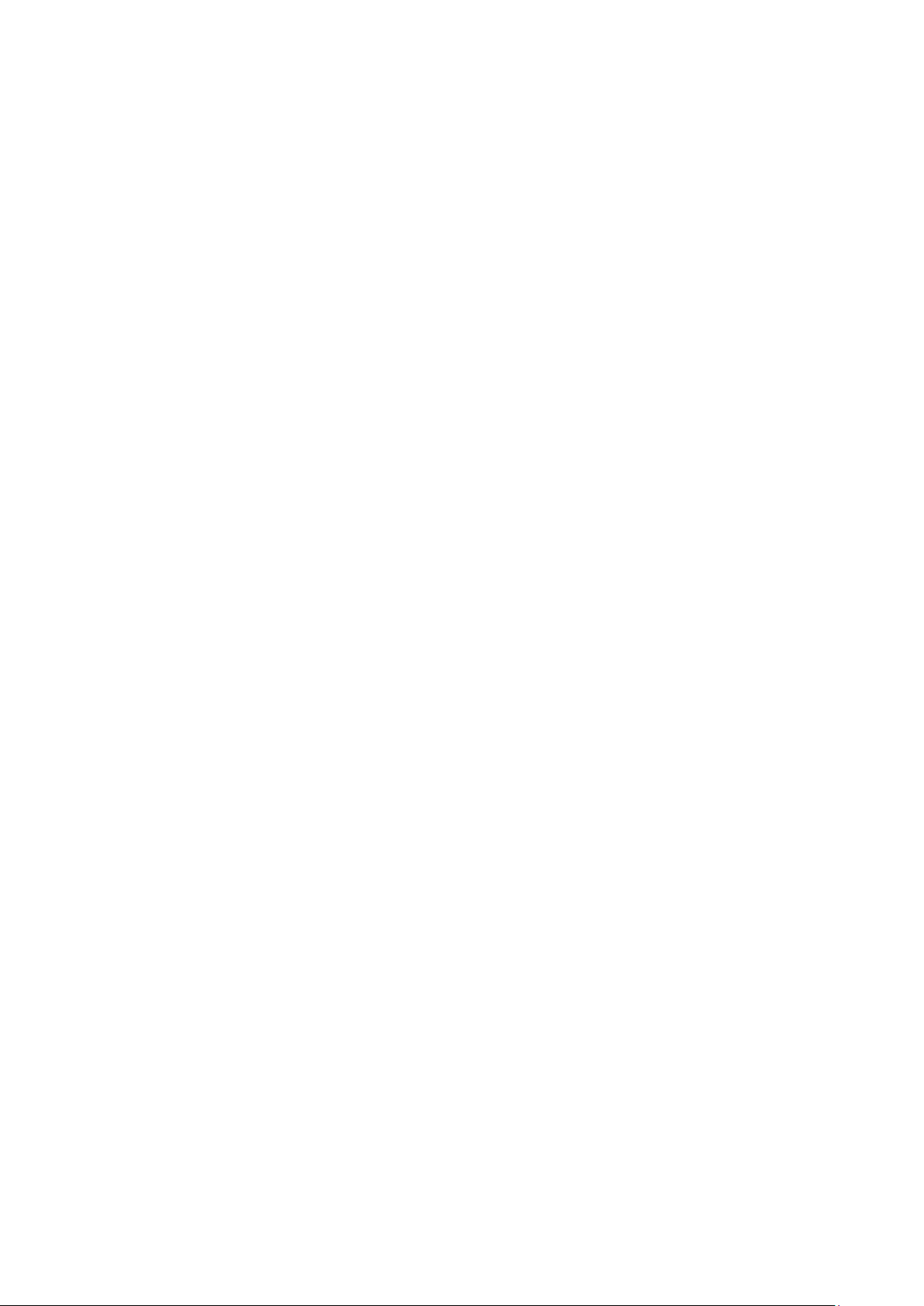
ZTE N790
CDMA/GSM Mobile Phone
User Manual
1
Page 2
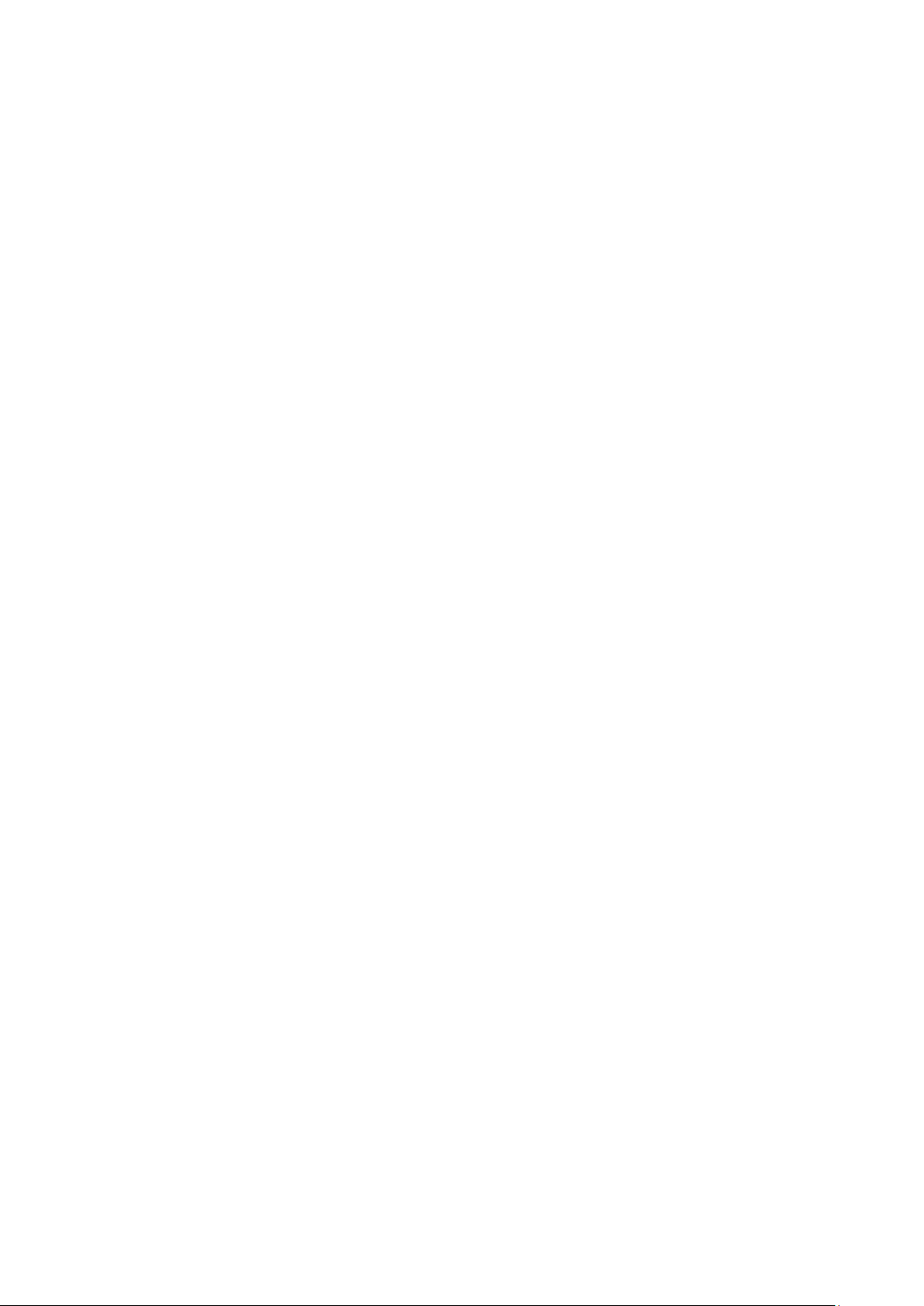
Table of Content
T able of Content .......................................................................................................................................................... 2
Getting Started ........................................................................................................................................................... 10
T aking a Glanc e at Y our N7 9 0 ........................................................................................................................... 10
Overview.................................................................................................................................................... 10
Key Definition ............................................................................................................................................ 11
Starting Up .......................................................................................................................................................... 11
Install the SIM/USIM Card, microSD Card and Battery ............................................................................ 11
Charge the Battery ..................................................................................................................................... 13
Power on/off Your Phone ........................................................................................................................... 13
Knowing Your Device ............................................................................................................................................... 14
Getting to Know the Home Screen .................................................................................................................... 14
Wake Up the Phone .................................................................................................................................... 14
Return to the Home Screen ........................................................................................................................ 14
Using the Touchscreen ....................................................................................................................................... 14
Monitoring the Phone Status .............................................................................................................................. 15
Managing Notifications From the Notification Panel ........................................................................................ 16
Using the On-screen Keyboard .......................................................................................................................... 17
Editing T ext ........................................................................................................................................................ 17
Move the Cursor ........................................................................................................................................ 17
Select word ................................................................................................................................................ 17
Cut or Copy Text ........................................................................................................................................ 17
Paste Text ................................................................................................................................................... 17
Opening and Switching Applications................................................................................................................. 18
Open an Application .................................................................................................................................. 18
Switch to a Recently Used Application ..................................................................................................... 18
Locking Your Screen ......................................................................................................................................... 18
Customizing the Home Screen .......................................................................................................................... 18
Add an Item to the Home Screen ............................................................................................................... 18
Move an Item on the Home Screen............................................................................................................ 19
Remove an Item from the Home Screen .................................................................................................... 19
Change the Home Screen Wallpaper ......................................................................................................... 19
Rename a Folder ........................................................................................................................................ 19
Connecting to Networks and Devices ........................................................................................................................ 20
Connecting to Mobile Networks ........................................................................................................................ 20
Disable Data When Roaming..................................................................................................................... 20
Edit or Create a New Access Point ............................................................................................................ 20
Connecting to Wi-Fi Networks .......................................................................................................................... 20
Turn W i-Fi on and connect to a Wi-Fi Network ........................................................................................ 20
Receive Notifications When Open Networks are Available ...................................................................... 20
Add a Wi-Fi Network ................................................................................................................................ 21
Forget a Wi-Fi Network ............................................................................................................................. 21
2
Page 3
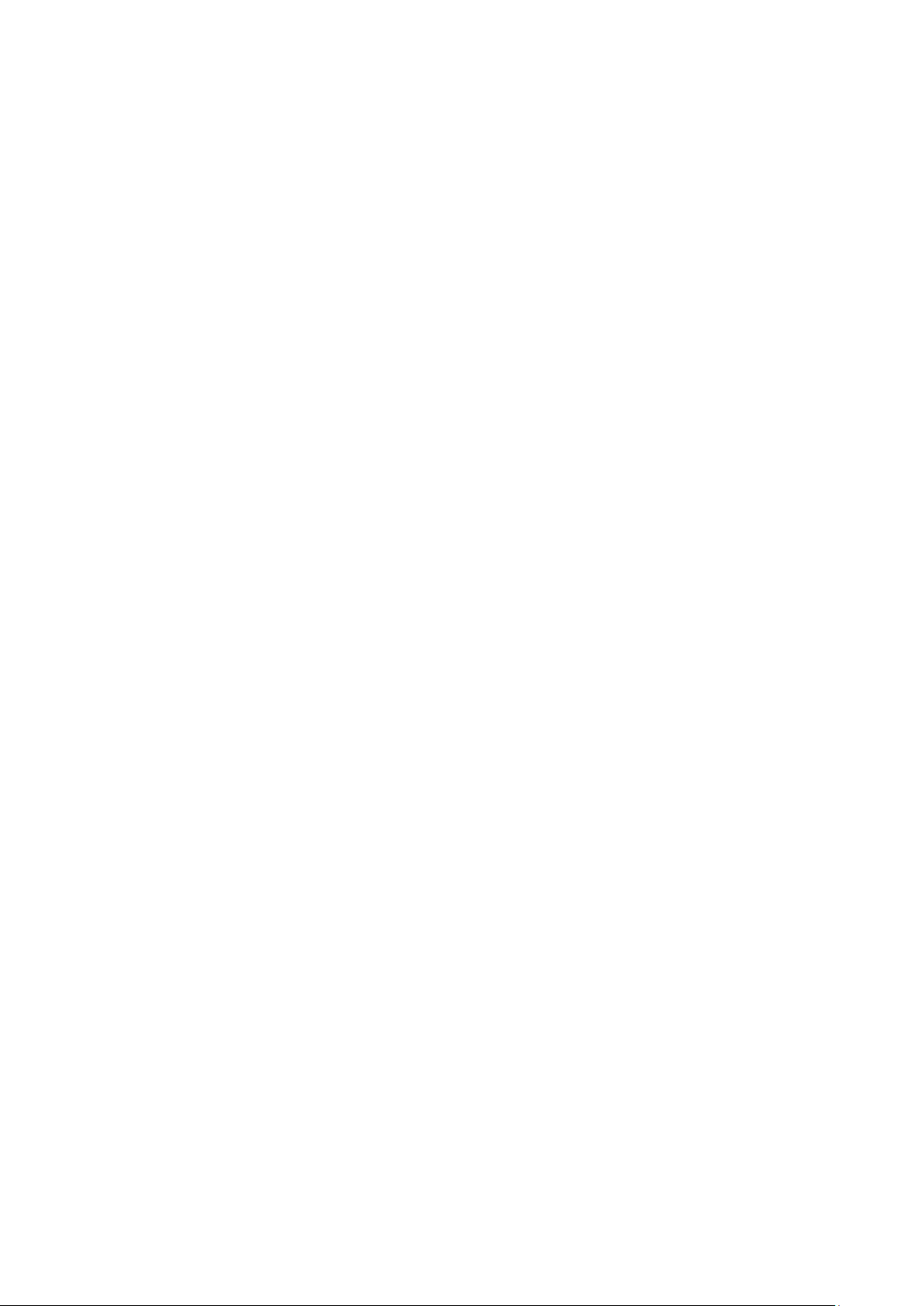
Connecting to Bluetooth Devices ...................................................................................................................... 21
Turn Bluetooth on or off ............................................................................................................................ 21
Change the Bluetooth Name ...................................................................................................................... 21
Pair Your Phone with a Bluetooth Device ................................................................................................. 21
Connect to a Bluetooth Device .................................................................................................................. 22
Disconnect from a Bluetooth Device ......................................................................................................... 22
Unpair a Bluetooth Device ........................................................................................................................ 22
Connecting to Computer via USB ..................................................................................................................... 22
Use the Phone as a USB Storage ............................................................................................................... 22
Disconnect Your Phone From the Computer ............................................................................................. 22
Safely Remove an SD Card From Your Phone .......................................................................................... 22
Erase Your Phone’s SD Card ..................................................................................................................... 22
Sharing Your Data Connection .......................................................................................................................... 22
Share Your Phone’s Data Connection via USB.......................................................................................... 22
Share Your Phone’s Data Connection as a Portable Wi-Fi Hotspot ........................................................... 23
Connecting to Virtual Private Networks ............................................................................................................ 23
Add a VPN ................................................................................................................................................. 23
Connect to a VPN ...................................................................................................................................... 23
Edit a VPN ................................................................................................................................................. 23
Delete a VPN ............................................................................................................................................. 23
Phone Calls ................................................................................................................................................................ 25
Placing and Ending Calls ................................................................................................................................... 25
Place a Call by Dialing .............................................................................................................................. 25
End a Call .................................................................................................................................................. 25
Disable Phone Calls (Airplane Mode) ....................................................................................................... 25
Answering or Declining Calls ............................................................................................................................ 25
Answer a Call ............................................................................................................................................ 25
Decline a Call ............................................................................................................................................ 25
Working with the Call Log ................................................................................................................................ 25
Open the Call Log ...................................................................................................................................... 26
Dial a Number in the Call Log ................................................................................................................... 26
Add an Entry’s Number to Your Contacts ................................................................................................. 26
Take Other Actions on a Call Log Entry .................................................................................................... 26
Delete the Call Log .................................................................................................................................... 26
Calling Your Contacts ........................................................................................................................................ 26
Using Options During a Call ............................................................................................................................. 26
Managing Multiple Calls ................................................................................................................................... 27
Switch Between Current Calls ................................................................................................................... 27
Set up a Conference Call ........................................................................................................................... 27
Contacts ..................................................................................................................................................................... 28
Opening Your Contacts ...................................................................................................................................... 28
Adding a New Contact ....................................................................................................................................... 28
Importing, Exporting, and Sharing Contacts ..................................................................................................... 28
Import Contacts From Your SIM Card ...................................................................................................... 28
Import Contacts From Your SD Card ........................................................................................................ 29
3
Page 4
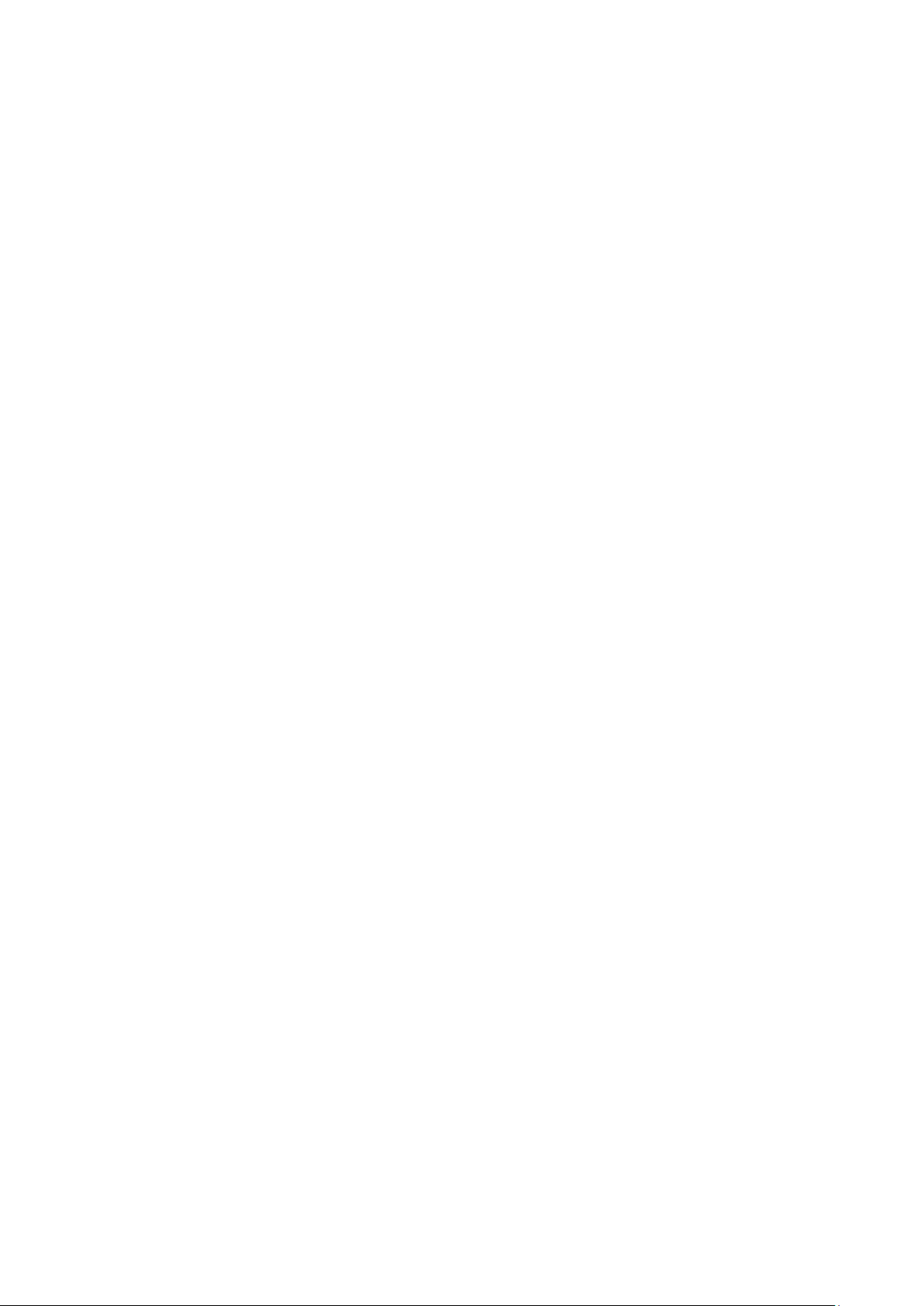
Export Contacts to Your SD Card .............................................................................................................. 29
Share a Contact .......................................................................................................................................... 29
W orki ng With Favorites ..................................................................................................................................... 29
Working with Groups ......................................................................................................................................... 29
Add a Group .............................................................................................................................................. 29
Add Member to Group ............................................................................................................................... 30
Rename or Delete a Group ......................................................................................................................... 30
Searching for a Contact ..................................................................................................................................... 30
Editing Contact .................................................................................................................................................. 30
Edit Contact Details ................................................................................................................................... 30
Delete a Contact ......................................................................................................................................... 30
Accounts .................................................................................................................................................................... 30
Adding and Removing Accounts ....................................................................................................................... 30
Add an Account ......................................................................................................................................... 30
Remove an Account ................................................................................................................................... 31
Configuring Account Sync................................................................................................................................. 31
Configure General Sync Settings ............................................................................................................... 31
Sync Information Manually ....................................................................................................................... 31
Change an Account’s Sync Settings ........................................................................................................... 31
Gmail ......................................................................................................................................................................... 32
Opening Gmail and Your Inbox ......................................................................................................................... 32
Open Gmail ................................................................................................................................................ 32
Open Your Inbox ........................................................................................................................................ 32
Switch Accounts ........................................................................................................................................ 32
Go to Labels ............................................................................................................................................... 32
W ork With Attachments ............................................................................................................................. 32
Composing and Sending a Message .................................................................................................................. 33
Replying to or Forwarding a Message ............................................................................................................... 33
Searching for Messages ..................................................................................................................................... 33
Adding Signature to Your Gmail Messages ....................................................................................................... 33
Changing Gmail Settings ................................................................................................................................... 34
Calendar ..................................................................................................................................................................... 35
View ing Your Calendar and Events ................................................................................................................... 35
Open Calendar ........................................................................................................................................... 35
Change Y our Calendar Vi ew ...................................................................................................................... 35
Viewing Event Details ....................................................................................................................................... 35
Creating an Event .............................................................................................................................................. 35
Editing an Event ................................................................................................................................................ 35
Deleting an Event .............................................................................................................................................. 36
Changing Calendar Settings............................................................................................................................... 36
Google Talk ............................................................................................................................................................... 37
Signing in and Open Your Friends List .............................................................................................................. 37
Open Google Talk and Sign in ................................................................................................................... 37
Sign out of Google T alk ............................................................................................................................. 37
Chatting With Friends ........................................................................................................................................ 37
4
Page 5
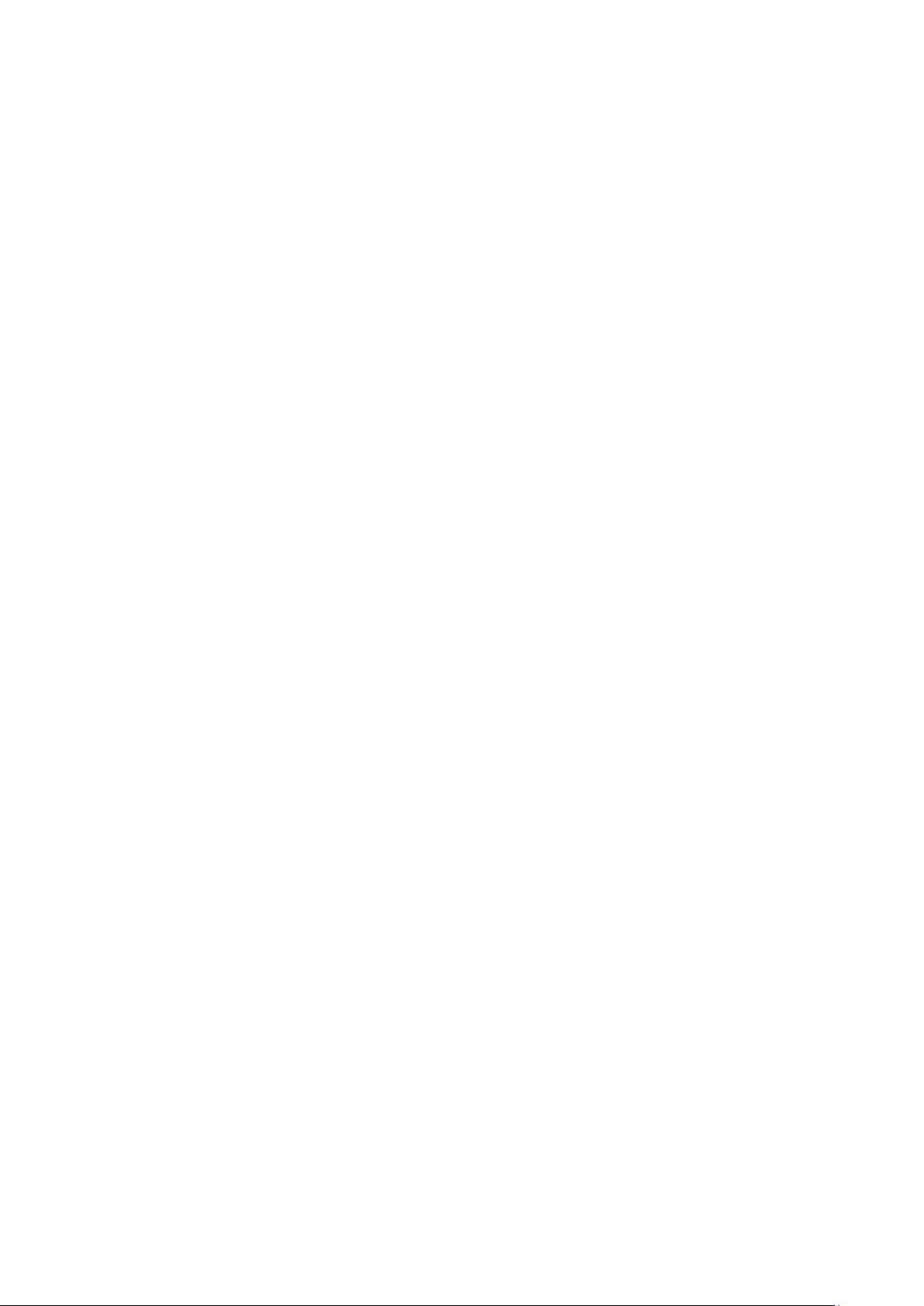
Switch between Active Chats .................................................................................................................... 37
Invite a Friend to Join a Group Chat .......................................................................................................... 37
Managing Online Status and Picture .................................................................................................................. 38
Change Y our Online Status ........................................................................................................................ 38
Change Y our Picture .................................................................................................................................. 38
Managing Your Friends List .............................................................................................................................. 38
Add a Friend .............................................................................................................................................. 38
View and Accept an Invitation to Become a Friend ................................................................................... 38
Block a Friend ............................................................................................................................................ 38
Changing Google Talk Settings ......................................................................................................................... 38
Email .......................................................................................................................................................................... 39
Opening Email and the Account Screen ............................................................................................................ 39
Open Email ................................................................................................................................................ 39
Open the Accounts Screen ......................................................................................................................... 39
Reading Your Messages ..................................................................................................................................... 39
Responding to a Message .................................................................................................................................. 39
Replay to or Forward a Message ............................................................................................................... 39
Mark a Message as Unread ........................................................................................................................ 39
Delete a Message ....................................................................................................................................... 40
Working With Message in Batches .................................................................................................................... 40
Composing and Sending Email .......................................................................................................................... 40
Viewing an Account Folders .............................................................................................................................. 40
Adding Signature to Your Message ................................................................................................................... 40
Adding and Editing Email Account ................................................................................................................... 41
Add an Email Account ............................................................................................................................... 41
Edit an Email Account ............................................................................................................................... 41
Delete an Email Account ........................................................................................................................... 41
Changing Email System Settings ....................................................................................................................... 41
Messaging .................................................................................................................................................................. 42
Opening Messages ............................................................................................................................................. 42
Deleting a Message Thread From the Messages Screen .................................................................................... 42
Sending a Text Message..................................................................................................................................... 42
Sending a Multimedia Message ......................................................................................................................... 42
Responding to Messages You Receive............................................................................................................... 43
Forwarding a Message ....................................................................................................................................... 43
Locking a Message ............................................................................................................................................ 43
Viewing Details about a Message ...................................................................................................................... 43
Changing Message Settings ............................................................................................................................... 43
Browser ...................................................................................................................................................................... 44
Opening Browser ............................................................................................................................................... 44
Opening a Webpage or Search the Web ............................................................................................................. 44
Refresh Current Page ................................................................................................................................. 44
Stop Opening a Page .................................................................................................................................. 44
Get More Information About the Current Page ......................................................................................... 44
Setting Your Home Page .................................................................................................................................... 44
5
Page 6
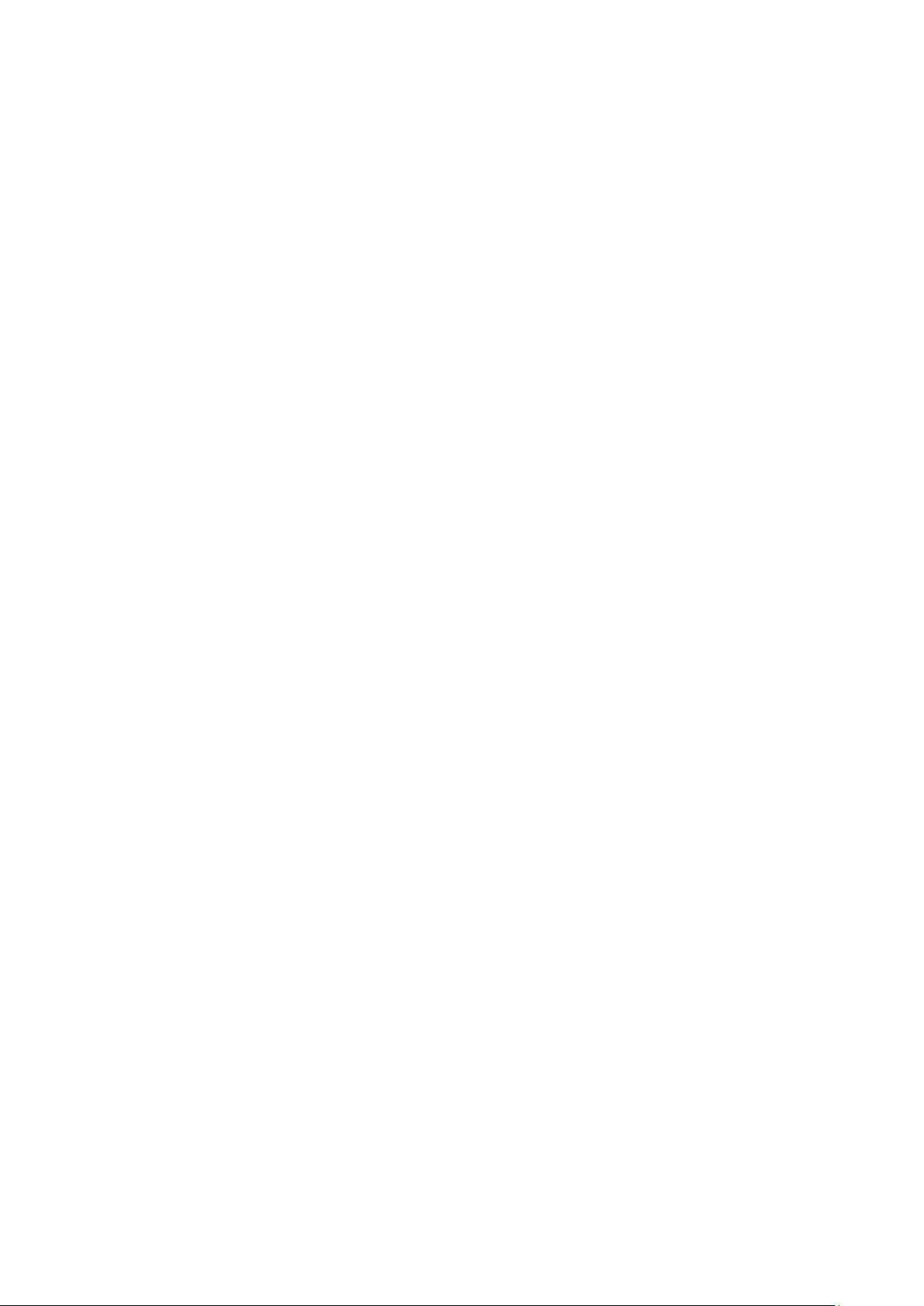
Operating a W ebpa ge ......................................................................................................................................... 45
Navigating Among W eb Pages .......................................................................................................................... 45
Working with Multiple Browser Windows ........................................................................................................ 45
Open a New Browser Window .................................................................................................................. 45
Switch Browser Window ........................................................................................................................... 45
Close a Browser Window .......................................................................................................................... 45
Downloading Files ............................................................................................................................................. 45
Working with Bookmarks .................................................................................................................................. 46
Bookmark a W eb page ................................................................................................................................ 46
Open a Bookmark ...................................................................................................................................... 46
Edit a Bookmark ........................................................................................................................................ 46
Share a Bookmark ...................................................................................................................................... 46
Delete a Bookmark .................................................................................................................................... 46
Changing Browser Settings ............................................................................................................................... 47
Maps, Navigation, and Local ..................................................................................................................................... 48
Opening Maps .................................................................................................................................................... 48
Move the Map ............................................................................................................................................ 48
Zoom on the Map ....................................................................................................................................... 48
Viewing My Location and Location Services .................................................................................................... 48
Enable Location Service ............................................................................................................................ 48
View Your Location ................................................................................................................................... 48
Searching for Local ............................................................................................................................................ 48
Getting Directions .............................................................................................................................................. 49
Camera ....................................................................................................................................................................... 50
Opening Camera and Taking Pictures or Videos ............................................................................................... 50
Open Camera ............................................................................................................................................. 50
Take a Picture............................................................................................................................................. 50
Shoot a Video ............................................................................................................................................. 50
Configuring Camera Settings............................................................................................................................. 50
Change Camera Settings ............................................................................................................................ 50
Camera Mode Settings ............................................................................................................................... 50
Camcorder Mode Settings ......................................................................................................................... 51
Gallery ....................................................................................................................................................................... 52
Opening Gallery and Viewing Y o ur Albums ..................................................................................................... 52
W orking with Albums ........................................................................................................................................ 52
Open an Album and View its Contents ...................................................................................................... 52
Share an Album .......................................................................................................................................... 52
Delete an Album ........................................................................................................................................ 52
W orking W it h Pictures and Videos .................................................................................................................... 52
View and Browse Pictures ......................................................................................................................... 52
Play Videos ................................................................................................................................................ 53
Delete a Picture or Vide o ........................................................................................................................... 53
Share a Picture or Video ............................................................................................................................ 53
Work with Batches of Pictures & Videos ................................................................................................... 53
Music ......................................................................................................................................................................... 54
6
Page 7
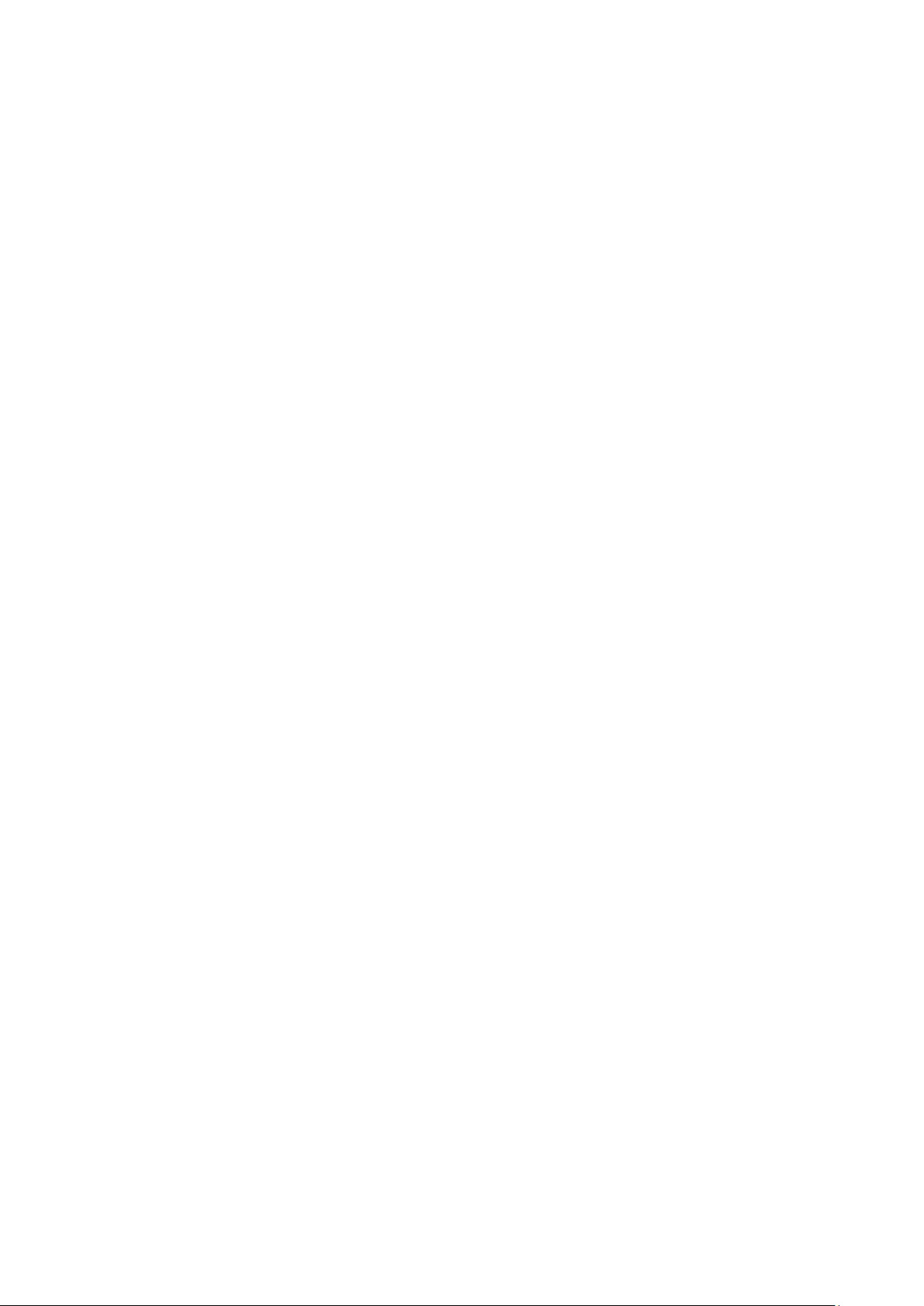
Copying Music Files to Your Phone .................................................................................................................. 54
Working with Your Library ................................................................................................................................ 54
View Your Music Library .......................................................................................................................... 54
Delete a Song ............................................................................................................................................. 54
Playing Music .................................................................................................................................................... 54
Working with Playlists ....................................................................................................................................... 55
Create a Playlist ......................................................................................................................................... 55
Add a Song to a Playlist ............................................................................................................................. 55
Rearrange Songs in a Playlist .................................................................................................................... 55
Remove a Song from a Playlist .................................................................................................................. 56
Rename or Delete a Playlist ....................................................................................................................... 56
FM Radio ................................................................................................................................................................... 57
Opening FM Radio .................................................................................................................................... 57
Working with FM Radio ............................................................................................................................ 57
Sound Recorder ......................................................................................................................................................... 58
Recording a Voice Memo................................................................................................................................... 58
Playing a Voice Memo ....................................................................................................................................... 58
Play a Memo Just Recorded ....................................................................................................................... 58
Play Any Saved Memo .............................................................................................................................. 58
News & Weat her ........................................................................................................................................................ 59
Open News & Weather ...................................................................................................................................... 59
Get Details about the News and Weather ........................................................................................................... 59
Changing News & Weather Settings .................................................................................................................. 59
More Applications ..................................................................................................................................................... 60
Using Alarm ....................................................................................................................................................... 60
Add Alarms ................................................................................................................................................ 60
Use Bed Clock ........................................................................................................................................... 60
Using Calculator ................................................................................................................................................ 60
Using Note Pad .................................................................................................................................................. 60
Using UIM / SIM Toolkit .................................................................................................................................. 60
Using Stopwatch ................................................................................................................................................ 61
Using Tas k Manager .......................................................................................................................................... 61
Play Store ................................................................................................................................................................... 62
Open Play Store ................................................................................................................................................. 62
Browse for Applications .................................................................................................................................... 62
Search for Applications .............................................................................................................................. 62
Check Details about an Application ........................................................................................................... 62
Downloading and Installing Applications .......................................................................................................... 62
Managing Downloaded Applications ................................................................................................................. 62
Settings ...................................................................................................................................................................... 63
Wireless & Networks ......................................................................................................................................... 63
Airplane Mode ........................................................................................................................................... 63
Wi-Fi .......................................................................................................................................................... 63
Bluetooth.................................................................................................................................................... 63
Tethering & Portable Hotspot .................................................................................................................... 63
7
Page 8
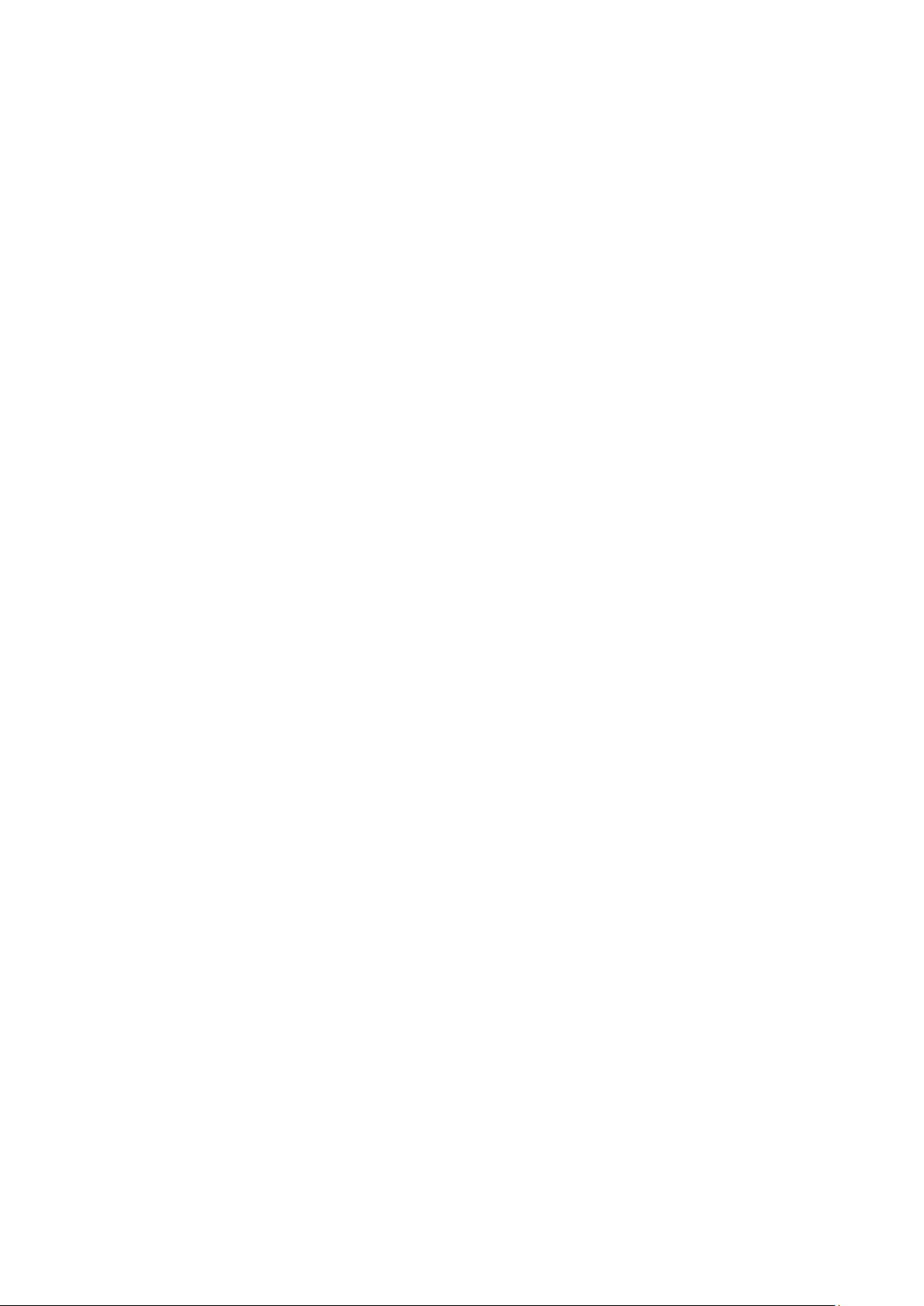
VPN Settings ............................................................................................................................................. 63
Mobile Networks ....................................................................................................................................... 63
Call Settings ....................................................................................................................................................... 64
Sound Settings ................................................................................................................................................... 64
Display Settings ................................................................................................................................................. 65
Location & Security Settings ............................................................................................................................. 65
Application Settings ........................................................................................................................................... 66
Install an Non-Play-Store Application ....................................................................................................... 66
Remove an Application .............................................................................................................................. 66
Accounts & Sync Settings ................................................................................................................................. 66
Accounts & Sync Settings Screen.............................................................................................................. 66
Account Screen .......................................................................................................................................... 67
Privacy Settings ................................................................................................................................................. 67
Back up My Data ....................................................................................................................................... 67
Automatic Restore ..................................................................................................................................... 67
Factory Data Reset ..................................................................................................................................... 67
Storage Settings ................................................................................................................................................. 67
Language & Keyboard Settings ......................................................................................................................... 68
Voice Input & Output Settings ........................................................................................................................... 68
Voice Recognizer Settings ......................................................................................................................... 68
Text to Speech Settings .............................................................................................................................. 68
Accessibility Settings ......................................................................................................................................... 68
Date & Time Settings ......................................................................................................................................... 68
About Phone ...................................................................................................................................................... 69
Upgrading the Phone Software .................................................................................................................................. 69
Troubleshooting ......................................................................................................................................................... 70
Legal & Safety Information ....................................................................................................................................... 73
Legal Notice....................................................................................................................................................... 73
Safety Information ............................................................................................................................................. 73
RF Exposure ...................................................................................................................................................... 74
General Statement on RF Energy............................................................................................................... 74
Specific Absorption Rate (SAR) ................................................................................................................ 74
Body-Worn Operation ................................................................................................................................ 74
Limiting Exposure to Radio Frequency (RF) Fields .................................................................................. 74
Regulatory Information.............................................................................................................................. 74
Distraction ......................................................................................................................................................... 75
Driving ....................................................................................................................................................... 75
Operating Machinery ................................................................................................................................. 75
Product Handling ............................................................................................................................................... 75
General Statement on Handling and Use ................................................................................................... 75
Small Children ........................................................................................................................................... 75
Demagnetization ........................................................................................................................................ 75
Electrostatic Discharge (ESD) ................................................................................................................... 76
Air Bags ..................................................................................................................................................... 76
Seizures/ Blackouts .................................................................................................................................... 76
8
Page 9
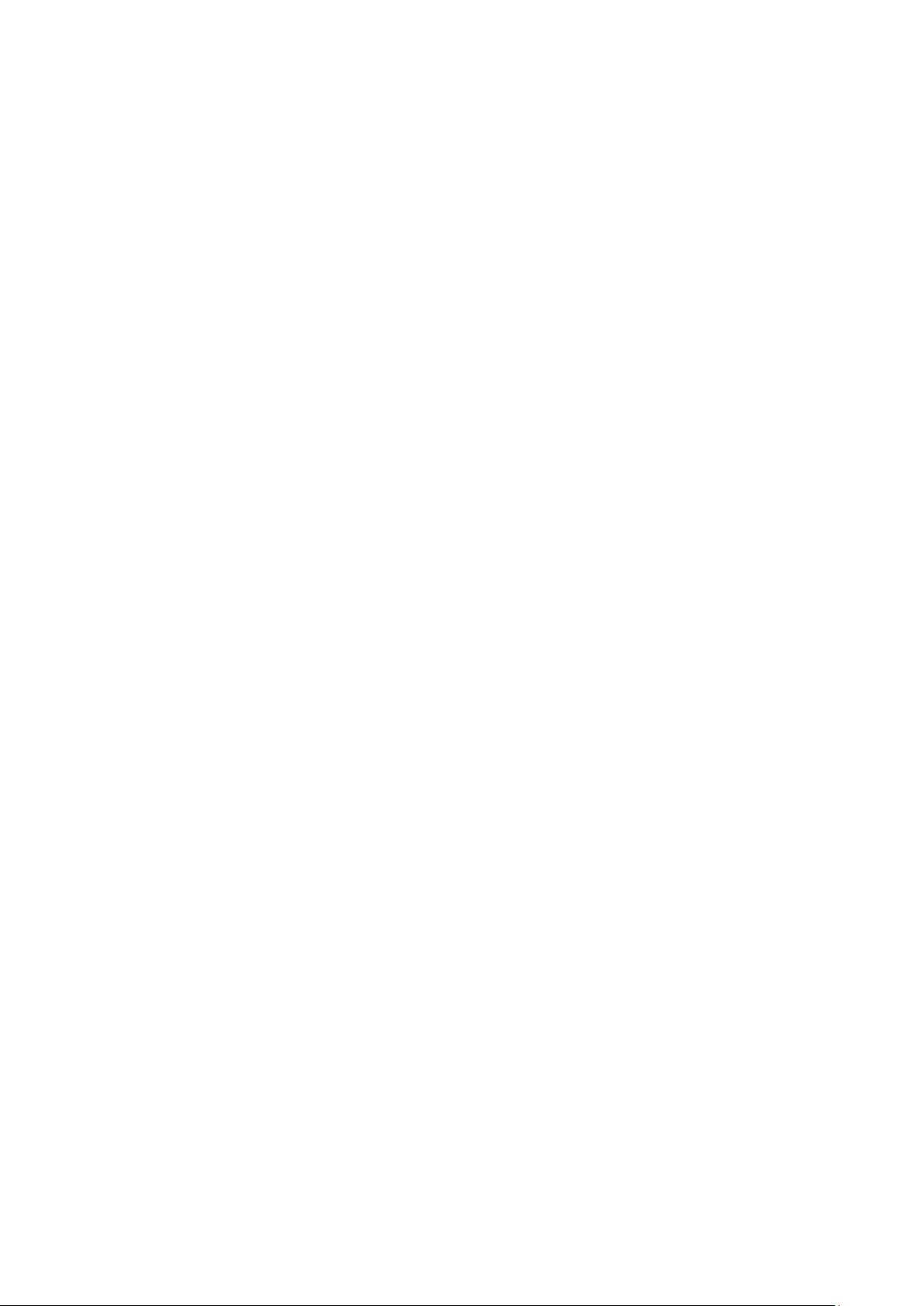
Repetitive Motion Injuries ......................................................................................................................... 76
Emergency Calls ........................................................................................................................................ 76
Loud Noise................................................................................................................................................. 76
Phone Heating ............................................................................................................................................ 76
Electrical Safety ................................................................................................................................................. 76
Accessories ................................................................................................................................................ 76
Connection to a Car ................................................................................................................................... 76
Faulty and Damaged Products ................................................................................................................... 77
Interference ........................................................................................................................................................ 77
General Statement on Interface .................................................................................................................. 77
Pacemakers ................................................................................................................................................ 77
Hearing Aids .............................................................................................................................................. 77
Medical Devices ........................................................................................................................................ 77
Hospitals .................................................................................................................................................... 77
Aircraft ....................................................................................................................................................... 77
Interference in Cars .................................................................................................................................... 77
Explosive Environments .................................................................................................................................... 78
Petrol Stations and Explosive Atmospheres............................................................................................... 78
Blasting Caps and Areas ............................................................................................................................ 78
9
Page 10
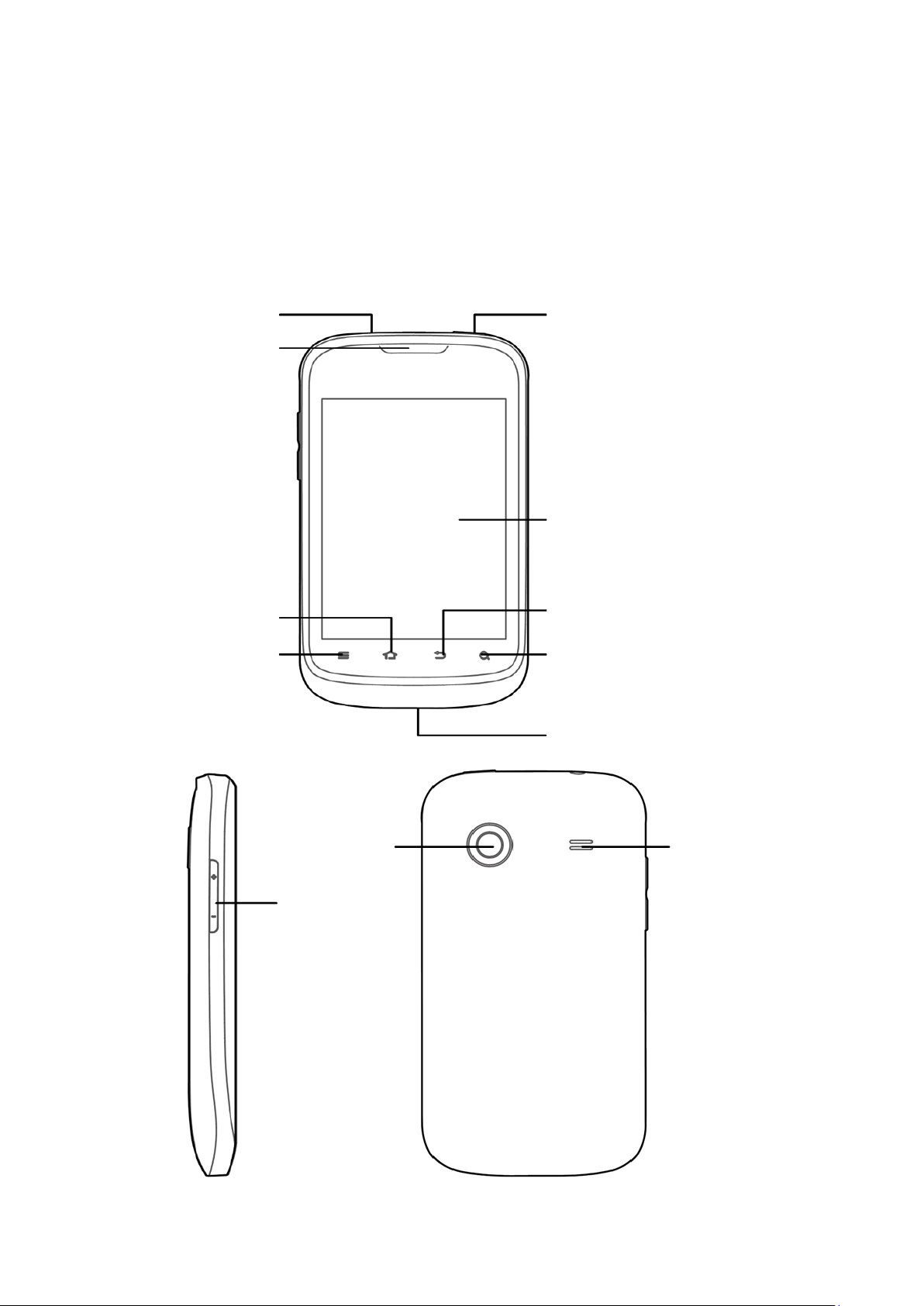
Search Key
Getting Started
Taking a Glance at Your N790
Overview
Headset Jack
Earpiece
Home Key
Menu Key
Camera
Volume Keys
Power Key
Touch Screen
Back Key
Charger/USB Jack
Speaker
10
Page 11
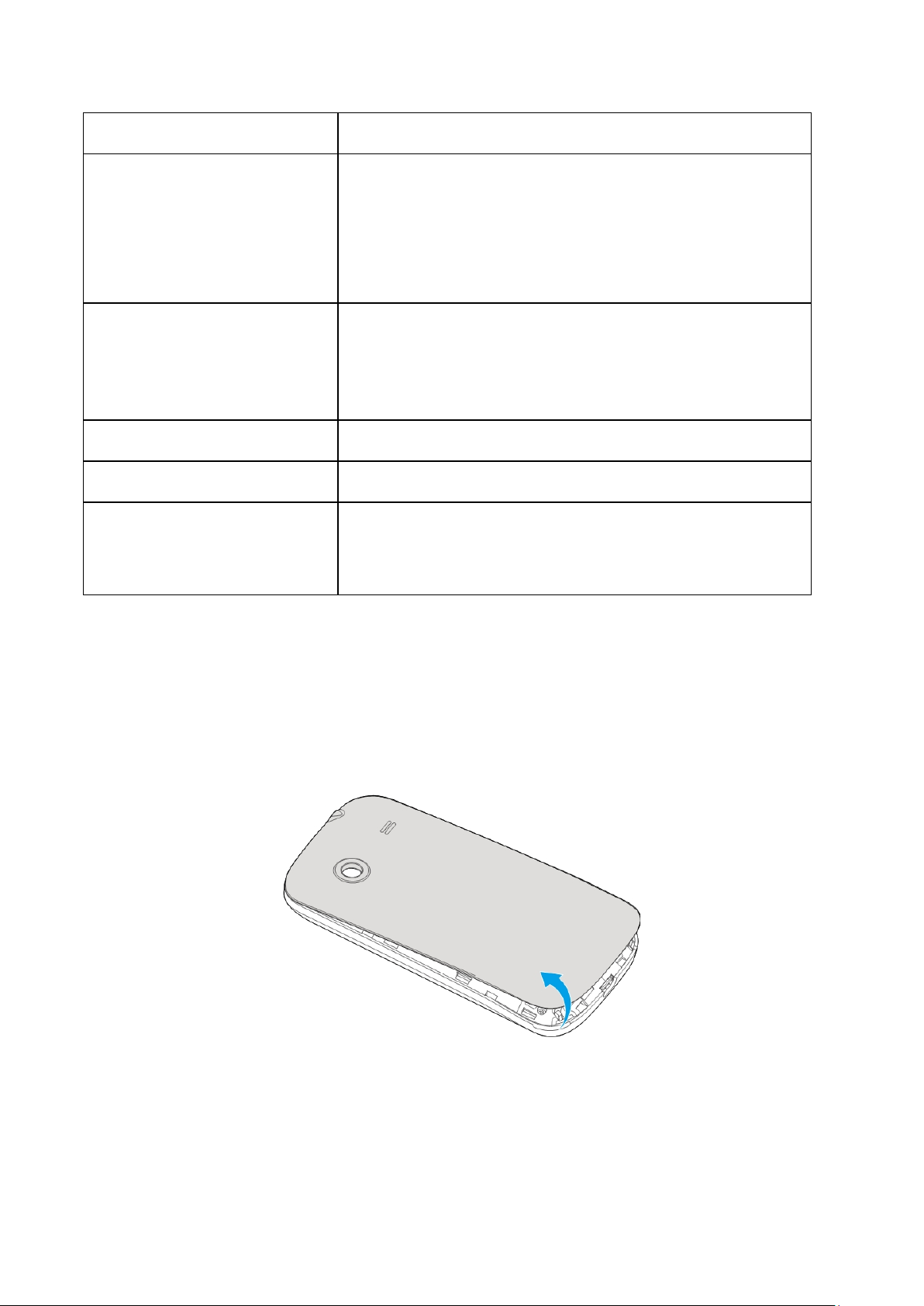
Key Definition
Key
Function
Home Key
Volume Keys
Power Key
Menu Key Press to get the options on the current screen.
Back Key Press to go to the previous screen.
• Hold to get the phone options. You can select Silent mode,
Airplane mode, or Power off your phone.
• Press to switch your phone to sleep mode.
• Press to wake up your phone.
• Press to return to the Home Screen from any application or
screen.
• Hold to see the recently- used applications.
• Press the Volume Up Key to turn the volume up.
• Press the V olume Down Key to turn the volume down.
Starting Up
Install the SIM/USIM Card, microSD Card and Battery
Power off your phone before installing or replacing the battery, SIM card, and microSD card.
1. Remove the battery cover.
2. Hold your SIM card with the cut corner oriented as shown below and then insert it into the card holder
properly.
11
Page 12
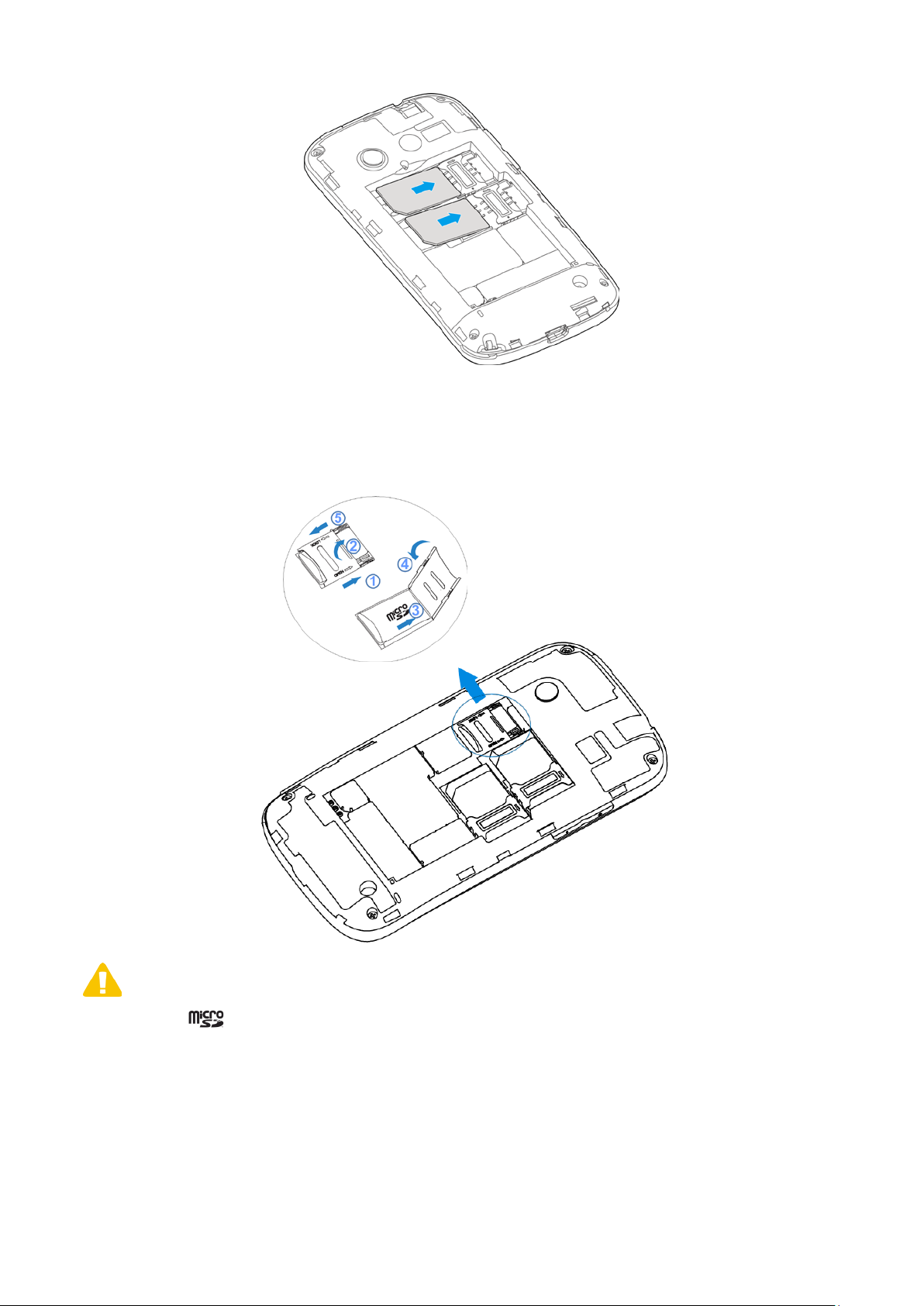
UIM slot 1 (CDMA)
SIM slot 2 (GSM)
Caution: Install your CDMA UIM card into UIM slot 1. Install your 2G SIM card into SIM slot 2. SIM slot 1
is the main slot, SIM slot 2 is the auxiliary slot.
3. Hold your microSD card with the cut corner oriented as shown in the following picture and then insert it
into the card holder properly.
NOTE:
microSD logo
4. Insert the battery by aligning the gold contacts on the battery with the gold contacts in the battery
compartment on the phone. Push down the battery until it clicks into place.
is a trade mark of SD Card Association.
12
Page 13
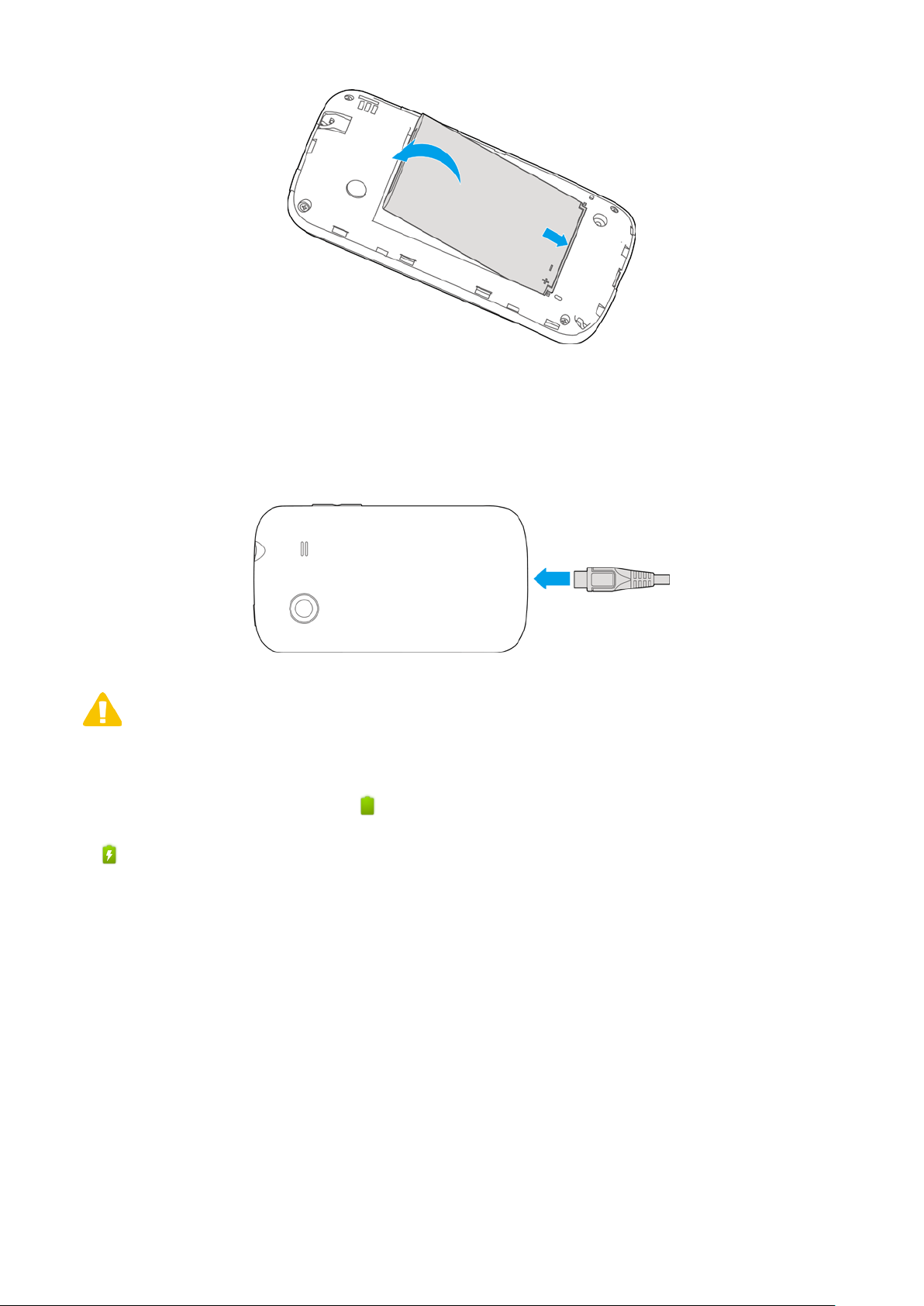
5. Replace the battery cover and press it gently until you hear a click.
Charge the Battery
The new battery is not fully charged. To charge the battery, you need to:
1. Connect the adapter to the charg er jack.
2. Connect the charger to a standard AC wall outlet.
NOTE:
• If the battery is low, there will be a pop-up message on the screen and the indicator light will be red.
• When you charge your phone, the indicator light will change according to the battery level.
• If the phone is powered on, the icon will appear on the status bar. When charging, the battery indicator
appears on the status bar.
3. Disconnect the charger when the battery is fully charged.
Power on/off Your Phone
Make sure that your SIM card is in your device and the battery is charged.
• Hold the Power Key to power on your phone.
• To power off your phone, hold the Power Key to get the phone options, select Power off, a nd then t ouch
OK.
13
Page 14
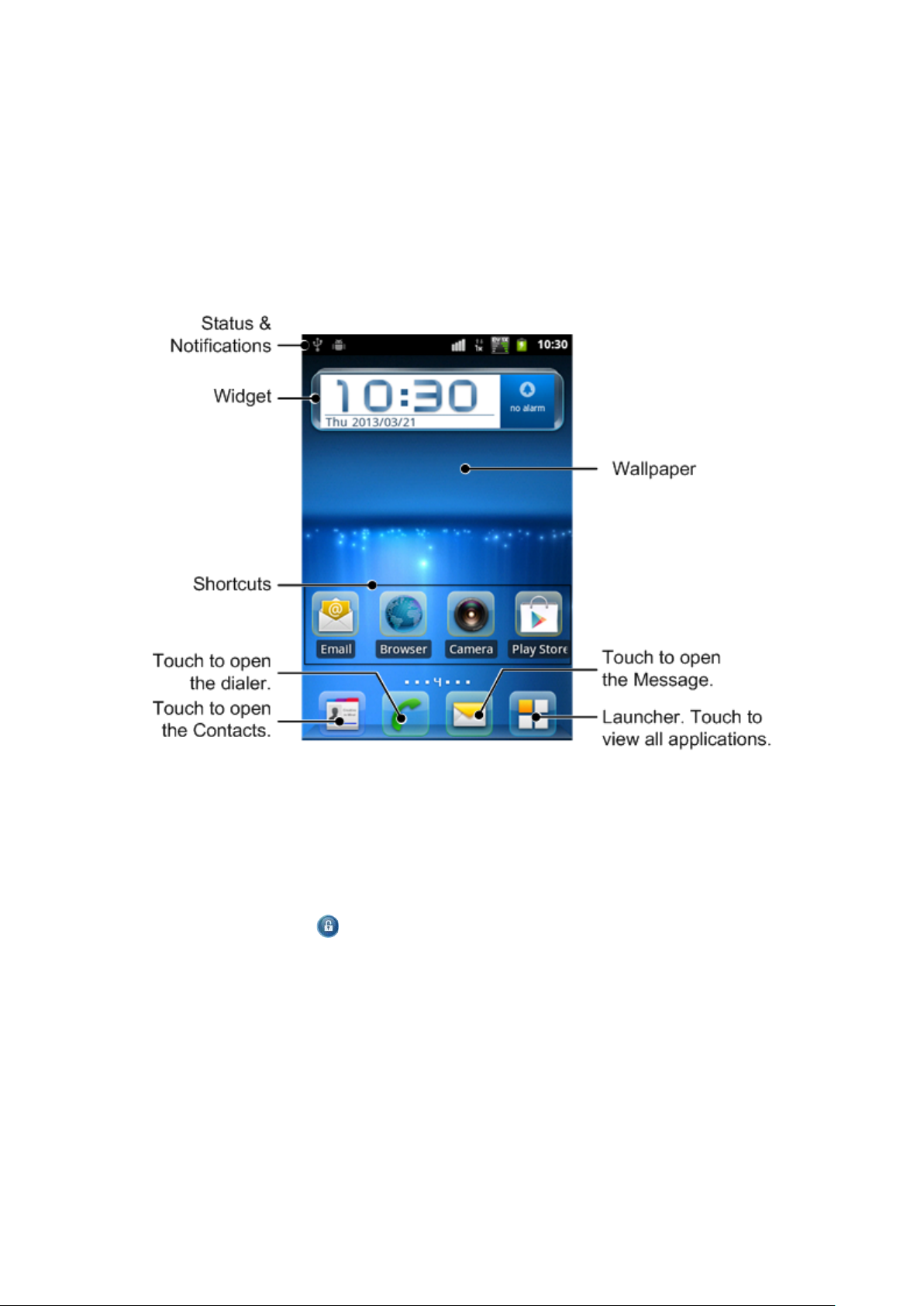
Knowing Y our Device
Getting to Know the Home Screen
The Home screen is your starting point to access all the features on your phone. It displays application icons,
widgets, shortcuts, and other features. You can customize the Home screen with different wallpapers and
display the items you want.
Wake Up the Phone
If you don’t use the phone for a while or press the Power Key when the phone is on, the screen darkens to
conserve the battery.
1. Press the Power Key.
2. Press and hold the lock icon
If you’ve set a screen lock, you must draw an unlock pattern or enter a PIN or password to unlock it.
to unlock the screen. The last screen you were viewing opens.
Return to the Home Screen
Press the Home Key at any time, in any application to return to the Home screen.
Using the Touchscreen
The main way to control Android features is by using your finger to manipulate icons, buttons, menu items,
the onscreen keyboard, and other items on the touchscreen. You can also change the screen’s orientation.
14
Page 15
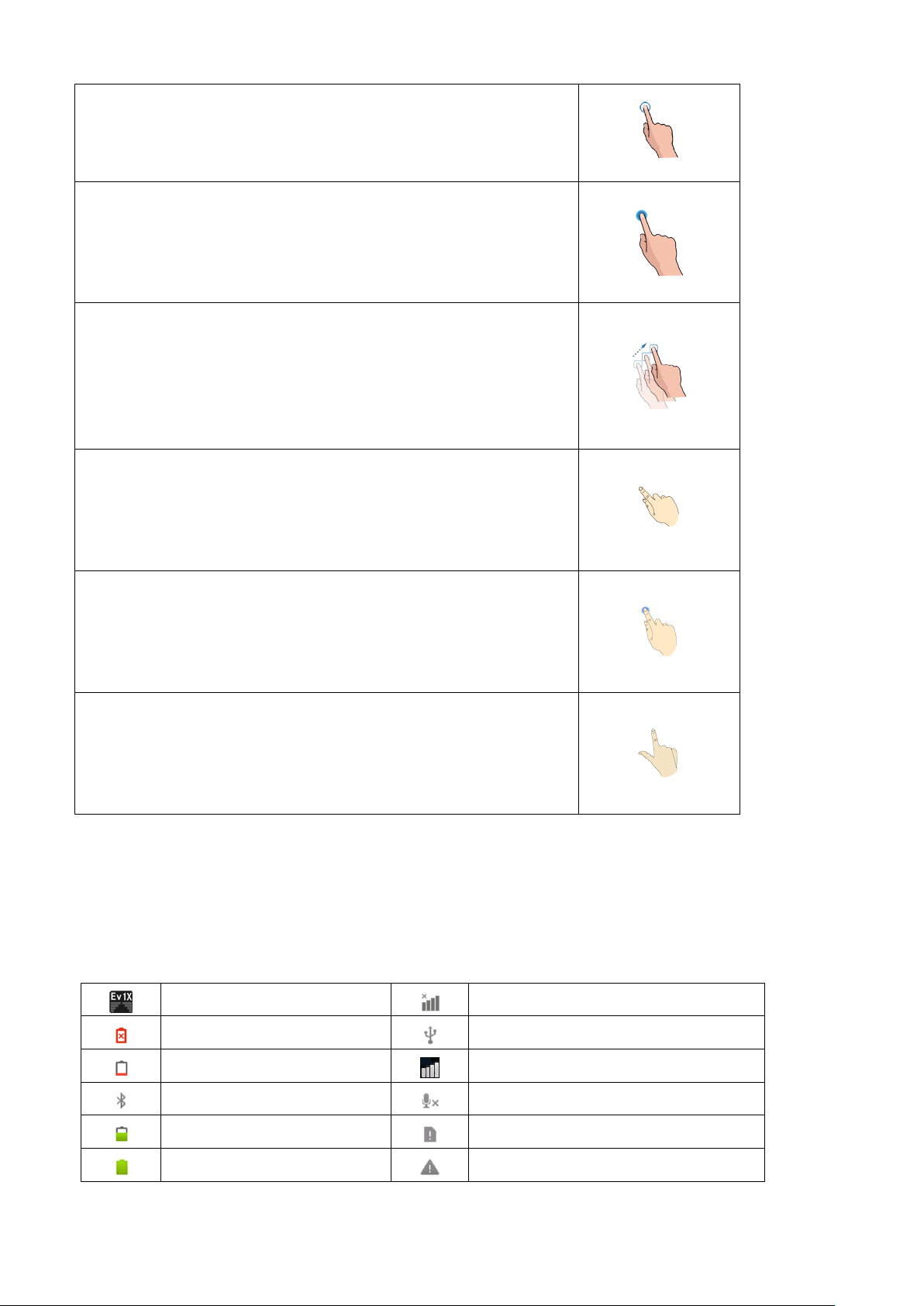
Touch
To act on items on the screen, such as application and settings icons, to
type letters and symbols using the onscreen keyboard, or to press
onscreen buttons, you simply touch them with your finger.
Touch and Hold
Touch and
hold an item on the screen by touching it and not lifting
m for a moment and then, without lifting your
finger, move your finger on the screen until you reach the target
ickly move your finger across the surface of the
screen, without pausing when you first touch it (so you don’t drag an
TRY IT: Swipe the screen left or righ t to change Home screen panels.
uch as Maps, Browser, and Gallery), you can
zoom in and out by placing two fingers on the screen at once and
in).
CDMA Signal strength
No signal
Bluetooth on
Phone microphone off
your finger until an action occurs.
TRY IT: Touch and hold an empty area on the Home screen to open a
menu for adding items or changing wallpaper.
Drag
Touch and hold an ite
position.
T RY I T: D rag an item (a shortcut, a widget, or a folder) on the Home
screen to reposition it.
Swipe or Slide
To swipe or slide, qu
item instead).
Double-tap
Touch quickly twice on a webpage, map, or other screen to zoom.
TRY IT: Open a webpage in Browser. You can double-tap a section of
the webpage to zoom in on that section and double-tap again to zoom
out.
Pinch
In some applications (s
pinching them together (to zoom out) or spreading them apart (to zoom
Monitoring the Phone Stat us
The Status bar appears at the top of every screen. It displays icons indicating that you’ve received notifications
(on the left) and icons indicating the phone’s status (on the right), along with the current time.
S t atus Ic on s
Battery flat
Battery very low
Battery partially drained
Battery full
USB connected
GSM Signal strength
No SIM card installed
Error or warning
15
Page 16
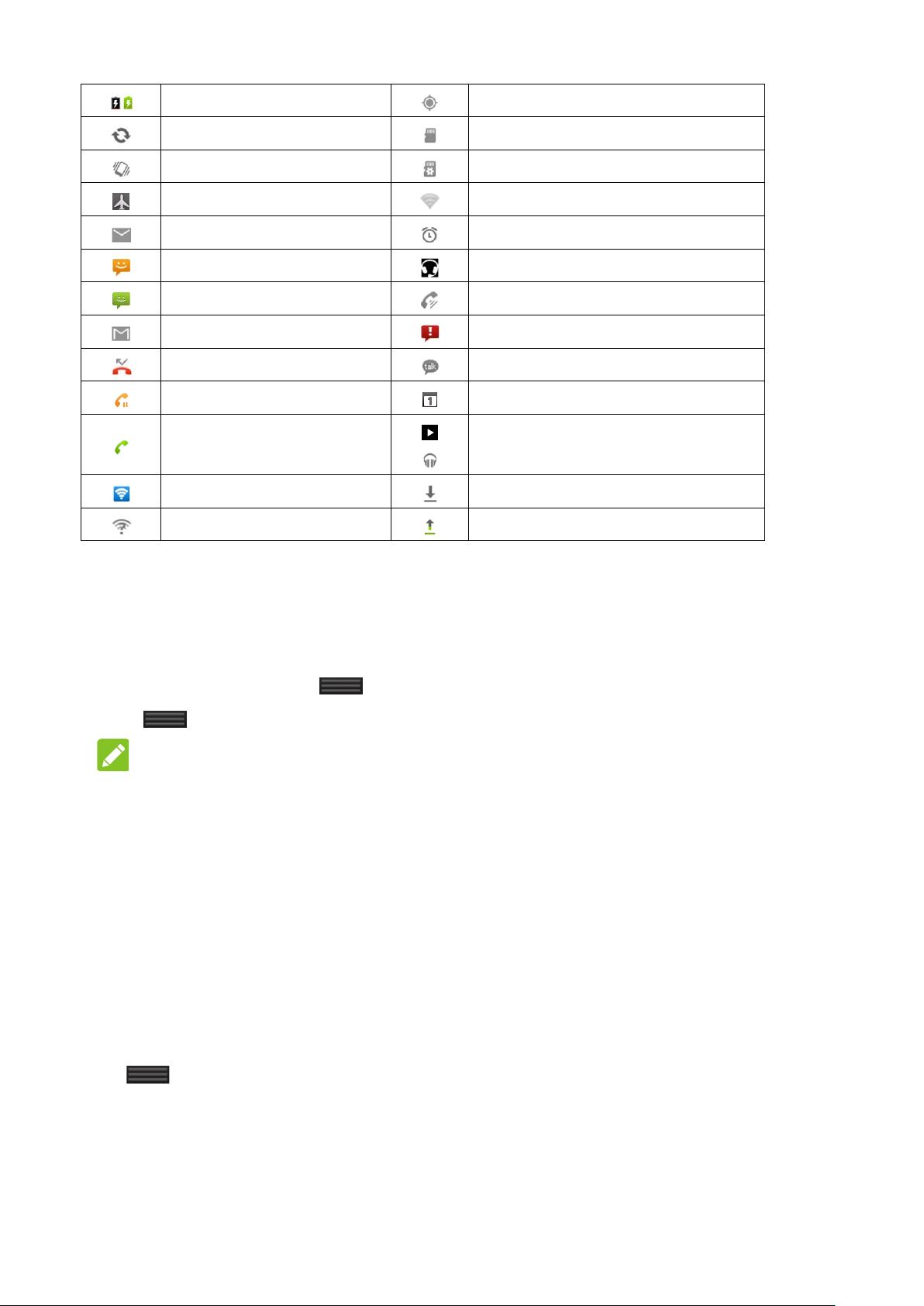
Battery charging
GPS on
Syncing
Airplane mode
Connected to a Wi-Fi network
New MMS
Speaker on
New Google Mail message
Problem with SMS/MMS delivery
microSD card unmounted
Vibrate mode
New mail
New SMS
Missed call
Call on hold
Call in progress
Portable Wi-Fi hotspot on
New Wi-Fi network detected
Preparing microSD card
Alarm set
Wired headset inserted
New instant message
Upcoming event
Song is playing
Downloading data
Sending data
Managing Notificati ons From the Notification Panel
From the Notifications Panel, you can get the information of the notification icons and respond to them.
1. Hold the notifications bar until
2. Drag
downwards. Your current notifications are listed in the panel, each with a brief description.
appears on the top of the Screen.
TIP:
You can also open the Notifications Panel from the Home Screen by pressing the Menu Key >
Notifications.
To respond to a notification:
Open the Notifications Panel and touch a notification to respond to it. For example, touch a new message
notification to open the Messages application and read the messag e.
To clear all notifications:
Open the Notifications Panel and touch Clear at the top right of the panel. All event-based notifications are
cleared; ongoing notifications rem ain in th e lis t.
To close the Notification Panel:
Drag
at the bottom of the Notifications panel to the top of the screen. Or j ust press the Back Key. The
panel also closes when you touch a notification to respond to it.
16
Page 17
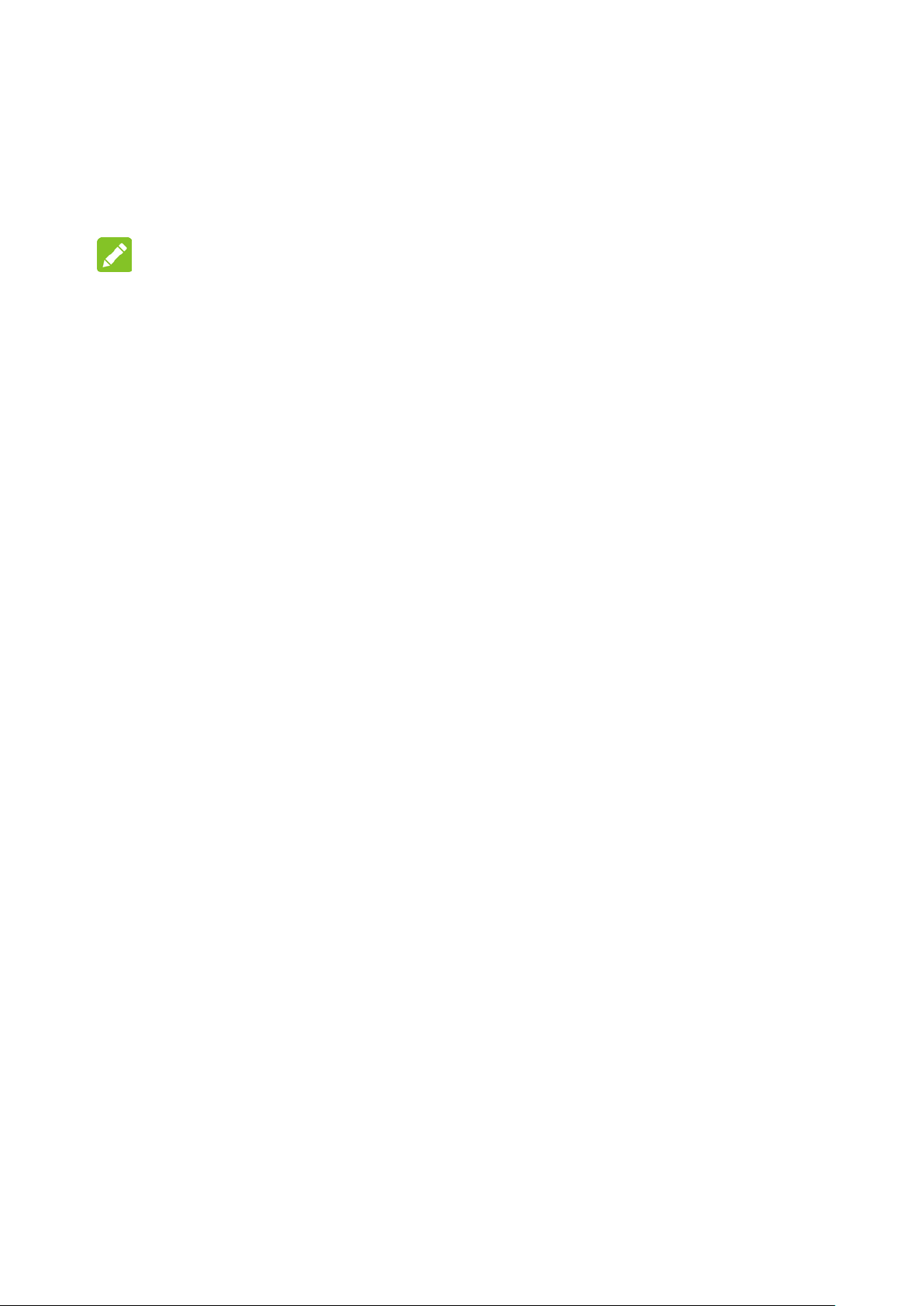
Using the On-screen Keyboard
You enter text using the onscreen keyboard. Some applications open the keyboard automatically. In others,
touch a text field where you want to enter text to open the keyboard.
When you’re finished typing, press the Back Key to close the keyboard.
TIP:
Turn the phone sideways to use a larger keyboard.
Editing Text
You can edit the text you entered in text fields and use menu commands to cut, copy, and paste text, within or
across applications. Some applications don’t support editing some or all of the text they display; others may
offer their own way to select text you want to work with.
Move the Cursor
1. Touch the text you want to edit. The cursor is inserted where you touched.
2. Drag the tab below the cursor to move it.
Select word
You can select text for cutting, copying, deleting, or replacing.
1. Touch and hold the text or word you want to select.
2. Touch Select word or Selec t al l in the menu that opens. The selected text is highlighted. Drag to expand
or reduce the range of selected text.
If you change your mind, you can unselect the text by touching unselected text in the same or in another text
field, or press the Back Key.
Cut or Copy Text
1. Select the text to cu t or copy.
2. T ouch the selected text.
3. Touch Cut or Copy in the Edit Text menu.
Paste Text
1. Cut or copy the text to paste.
2. Place the cursor in the text field where you want to paste the text and touch and hold the field, or selec t
text you want to replace by pasting.
3. Touch Paste in the menu that opens. The text is inserted at the cursor.
17
Page 18
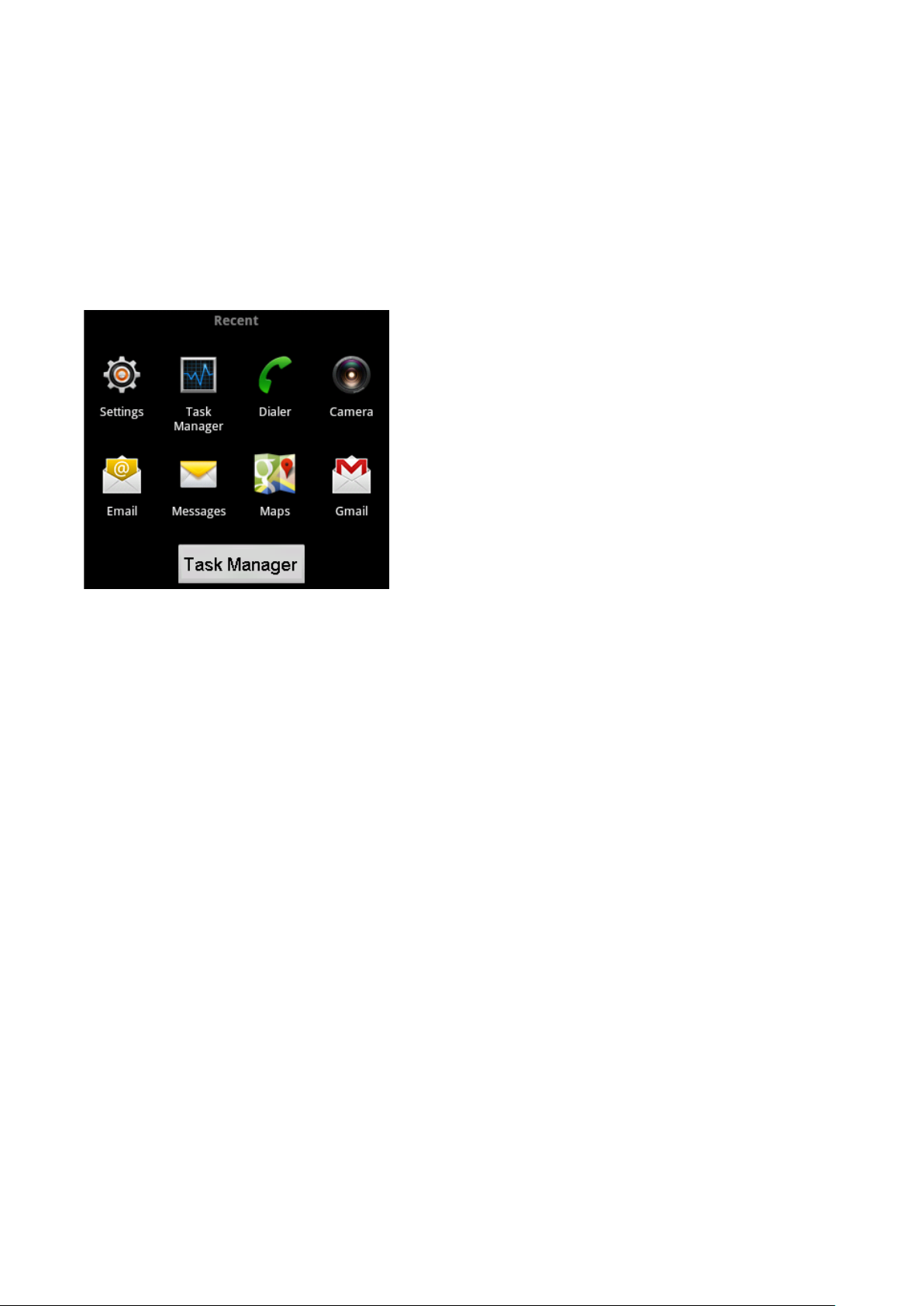
Opening and Switching Appli ca ti ons
Open an Application
Touch an application's icon on the Launcher or the Home screen to open it.
Switch to a Recently Used Application
1. Press and hold the Home Key from any screen until the following recently used applications interface
appears.
2. Touch an application you want to open.
3. Touch Task Manager to open the task manager.
Locking Your Screen
You can lock your screen so that only you can unlock it to make calls, access your data, buy applications, and
so on.
1. On the Home screen, press the Menu Key and touch Settings > Location & security.
2. Touch Set up screen lock. If you already have a screen lock configured, touch Change screen lock to
change how you lock your screen or to turn off screen lock.
3. Touch Pattern, PIN, o r Password. If you touch Pattern, you’re guided to create a pattern you must draw
to unlock the screen. The first time you do this, a short tutorial about creating an unlock pattern appears.
Customizing the Home Scr een
You can add application icons, shortcuts, widgets, and other items to any part of any Home screen panel where
there’s free space. You can also change the wallpaper.
Add an Item to the Home Screen
1. Open the Home screen panel where you want to add the item.
2. Press the Menu Key > Personalization > Add t o home screen. Or just touch and hold an empty location
on the Home screen.
18
Page 19
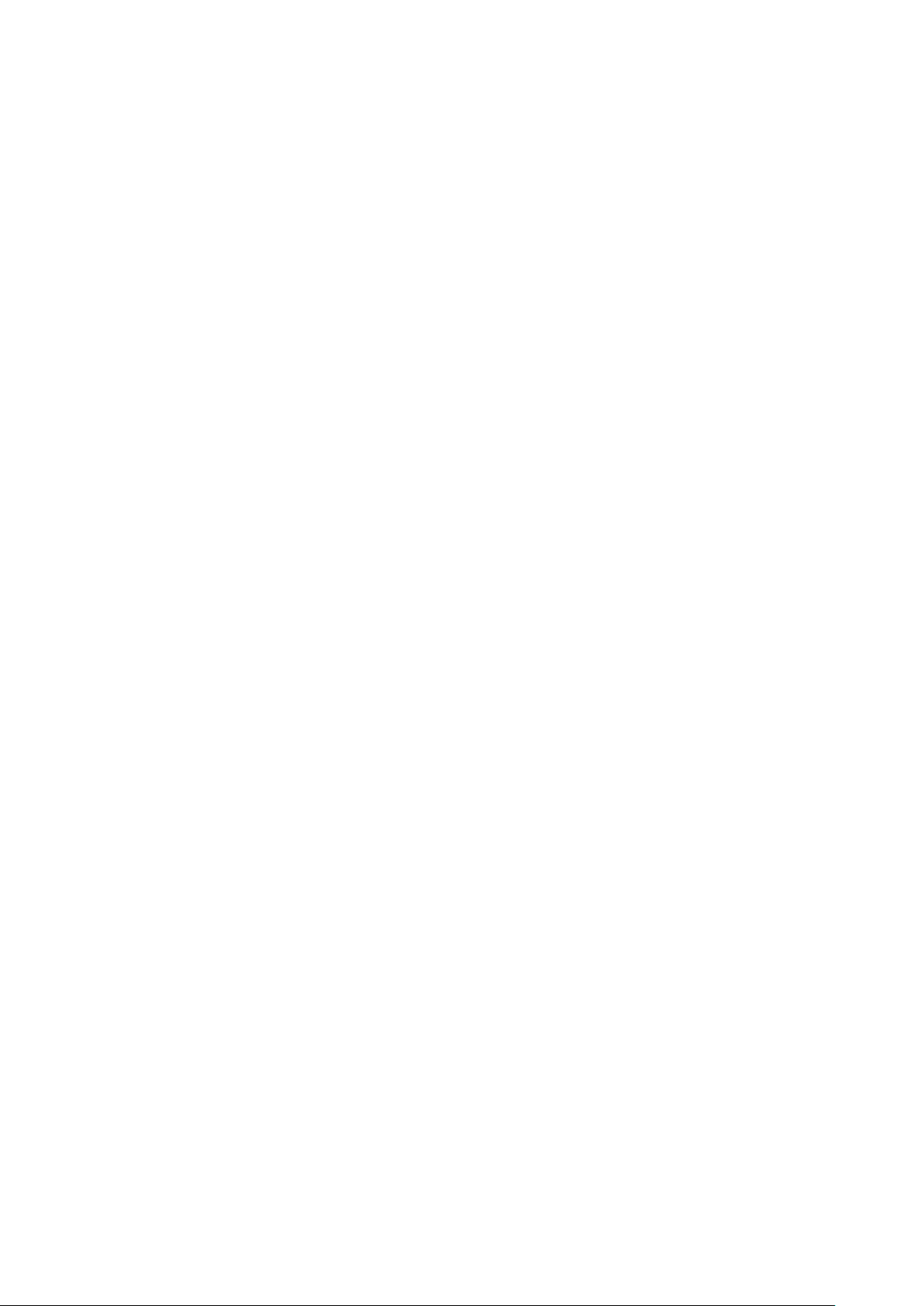
3. In the menu that opens, touch the type of item to add.
Move an Item on the Home Screen
1. Touch and hold the item you want to move, until it vibrates.
2. Drag the item to a new location on the screen. Pause at the edge of the screen to drag the item onto another
Home screen panel.
3. When the item is where you want it, lift your finger.
Remove an Item from the Home Screen
1. Touch and hold the item you want to remove, until it vibrates.
2. Drag the item to the T rash Can icon.
3. When the icon turns red, lift your finger.
Change the Home Screen Wallpaper
1. Press the Menu Key and se lec t Wallpaper.
2. Select the image or animation you want to use from Gallery, Live wallpapers, or Wallpapers.
cropping may be needed for Gallery images.
3. Touch Save or Set wallpaper.
Rename a Folder
1. T ouch the folder to open it.
2. Touch the folder window’s title bar .
3. Enter a new name in the dialog that appears.
4. Touch OK.
Some
19
Page 20
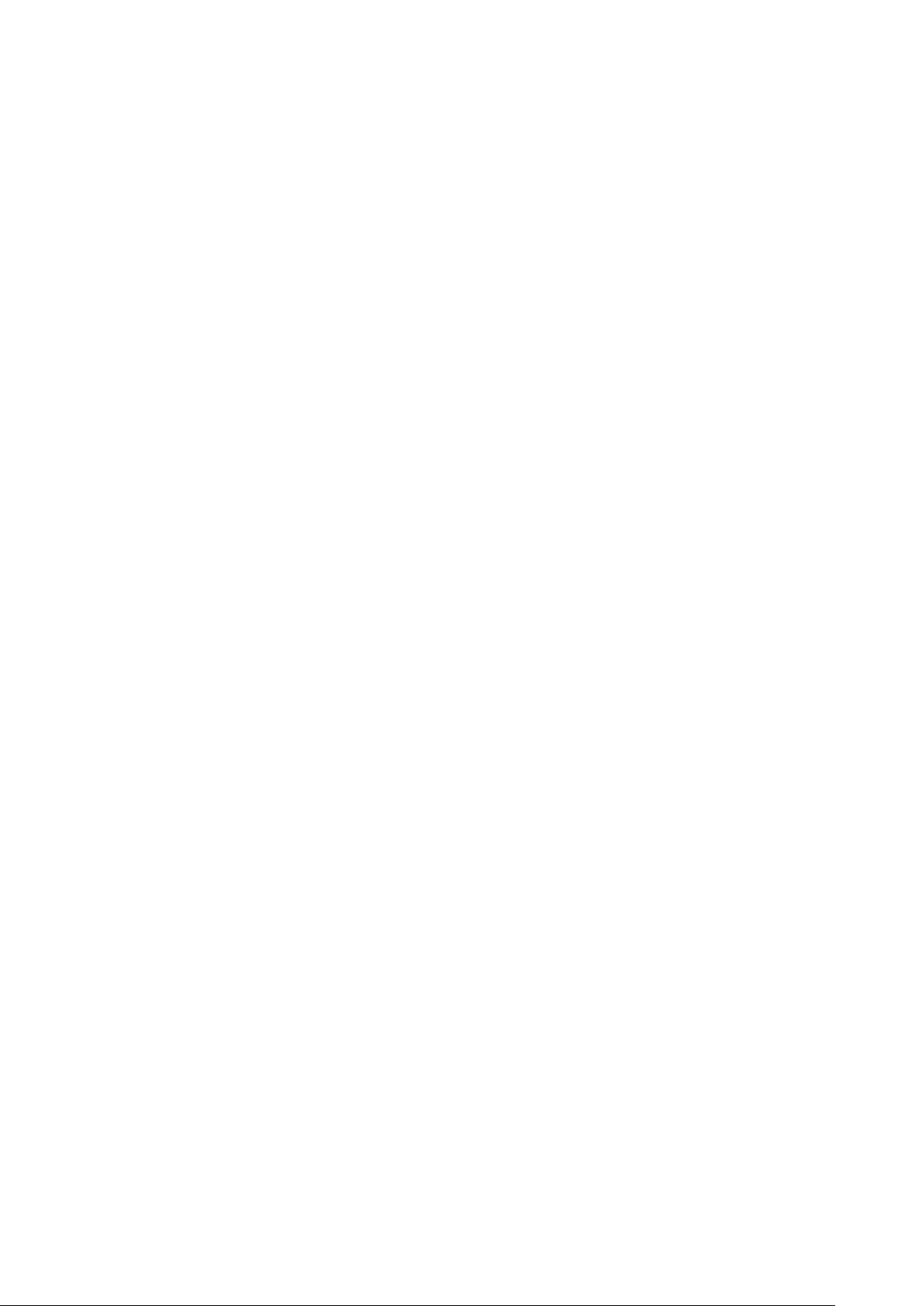
Connecting to Networks and Devices
Connecting to Mobile Networks
Disable Data When Roaming
You can prevent your phone from transmitting data when roaming over other carriers’ mobile networks. This
is useful for controlling expenses if your cell plan doesn’t include data roaming.
1. Press the Home Key > Menu Key, and touch Settings to open the settings application.
2. Touch Wireless & networks > Mobile networks and uncheck Data Roaming.
With Data roaming unchecked, you can still transmit data with a Wi-Fi connection.
Edit or Create a New Access Point
1. Press the Home Key > Menu Key, and touch Settings to open the Settings application.
2. Touch Wireless & networks > Mobile networks > CDMA Network Settings > Access Point Names.
3. Touch an existing APN to edit it. Or press New APN. Enter the APN settings that you obtained from your
wireless service provider by touching each setting that you need to edit.
4. When you’re finished, touch Save.
5. If you created a new APN, touch it in the APNs screen to start using it.
Connecting to Wi-Fi Networks
Turn Wi-Fi on and connect to a Wi-Fi Network
If you’re adding a Wi-Fi network when first setting up your phone, Wi-Fi is turned on automatically, so you
can skip to step 4.
1. Press the Home Key > Menu Key, and touch Settings to open the Settings application.
2. Touch Wireless & networks > Wi-Fi Settings.
3. Check Wi-Fi to turn it on.
The phone scans for available Wi-Fi networks and displays the names of those it finds.
4. Touch a network to connect to it.
If the network is open, you are prompted to confirm that you want to connect to that network by touching
Connect.
If the network is secured, you’re prompted to enter a password or other credentials.
Receive Notifications When Open Networks are Available
By default, when Wi-Fi is on, you receive notifications in the Status bar when your phone detects an open
Wi-Fi network.
1. Turn on W i-Fi, if it’s not already on.
2. In the Wi-Fi settings screen, check Network notification. You can uncheck this option to stop receiving
20
Page 21
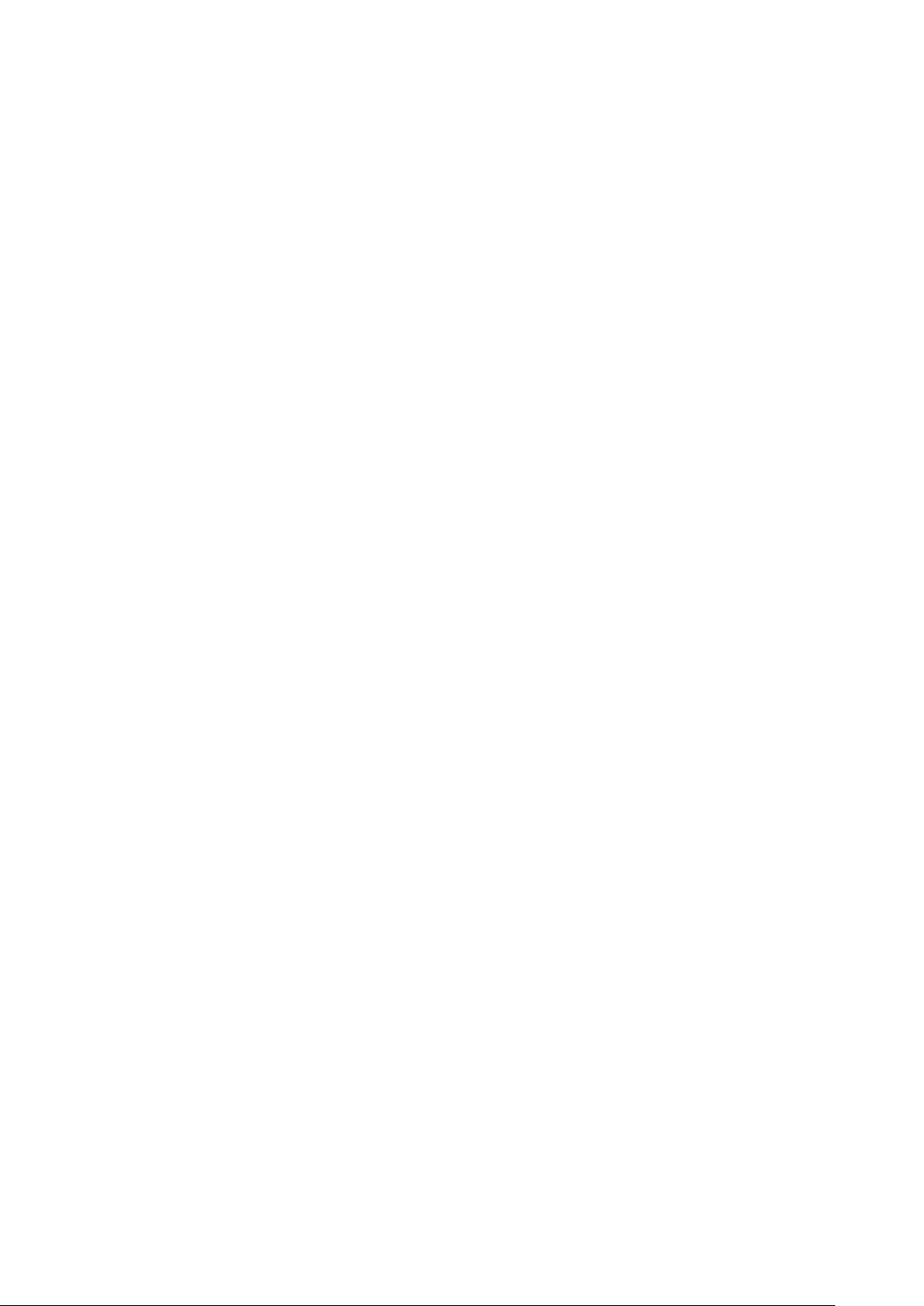
notifications.
Add a Wi-Fi Network
You can add a Wi-Fi network if the network does not broadcast its name (SSID), or to add a Wi-Fi network when
you are out of range. Get information about the network from the network administrator first.
1. Turn on W i-Fi, if it’s not already on.
2. In the Wi-Fi settings screen, touch Add Wi-Fi network.
3. Enter the SSID (name) of the network. If the network is secured, touch the Security menu and then touch
the type of security deployed on the network.
4. Enter any required security credentials.
5. Touch Save. Any credentials that you entered are saved, so you are connected automatically every time
you come within range of this network.
Forget a Wi-Fi Network
1. Turn on W i-Fi, if it’s not already on.
2. On the Wi-Fi settings screen, touch and hold the name of the network.
3. Touch Forget network in the dialog that opens.
Connecting to Bluetooth Dev ices
Turn Bluetooth on or off
1. Press the Home Key > Menu Key, and touch Settings to open the Settings application.
2. Touch Wireless & networks.
3. Check or uncheck Bluetooth to turn it on or off.
Change the Bluetooth Name
1. Press the Home Key > Menu Key, and touch Settings to open the Settings application.
2. Touch Wireless & networks > Bluetooth Settings.
3. If Bluetooth isn’t turned on, check Bluetooth to turn it on.
4. Touch Device name, enter a name, and touch OK.
Pair Your Phone with a Bluetooth Device
1. Press the Home Key > Menu Key, and touch Settings to open the Settings application.
2. Touch Wireless & networks > Bluetooth Settings.
3. If Bluetooth isn’t turned on, check Bluetooth to turn it on. Your phone scans for and displays the IDs of
all available Bluetooth devices in range.
4. If your phone stops scanning before you make the other device discoverable, touch Scan for devices .
5. Touch the ID of the other device in the list in Settings to pair them. The devices pair with each other. If
you’re prompted to enter a pass code, try entering 0000 or 1234 (the most common passcodes)
the user guide that came with the device.
, or check
21
Page 22
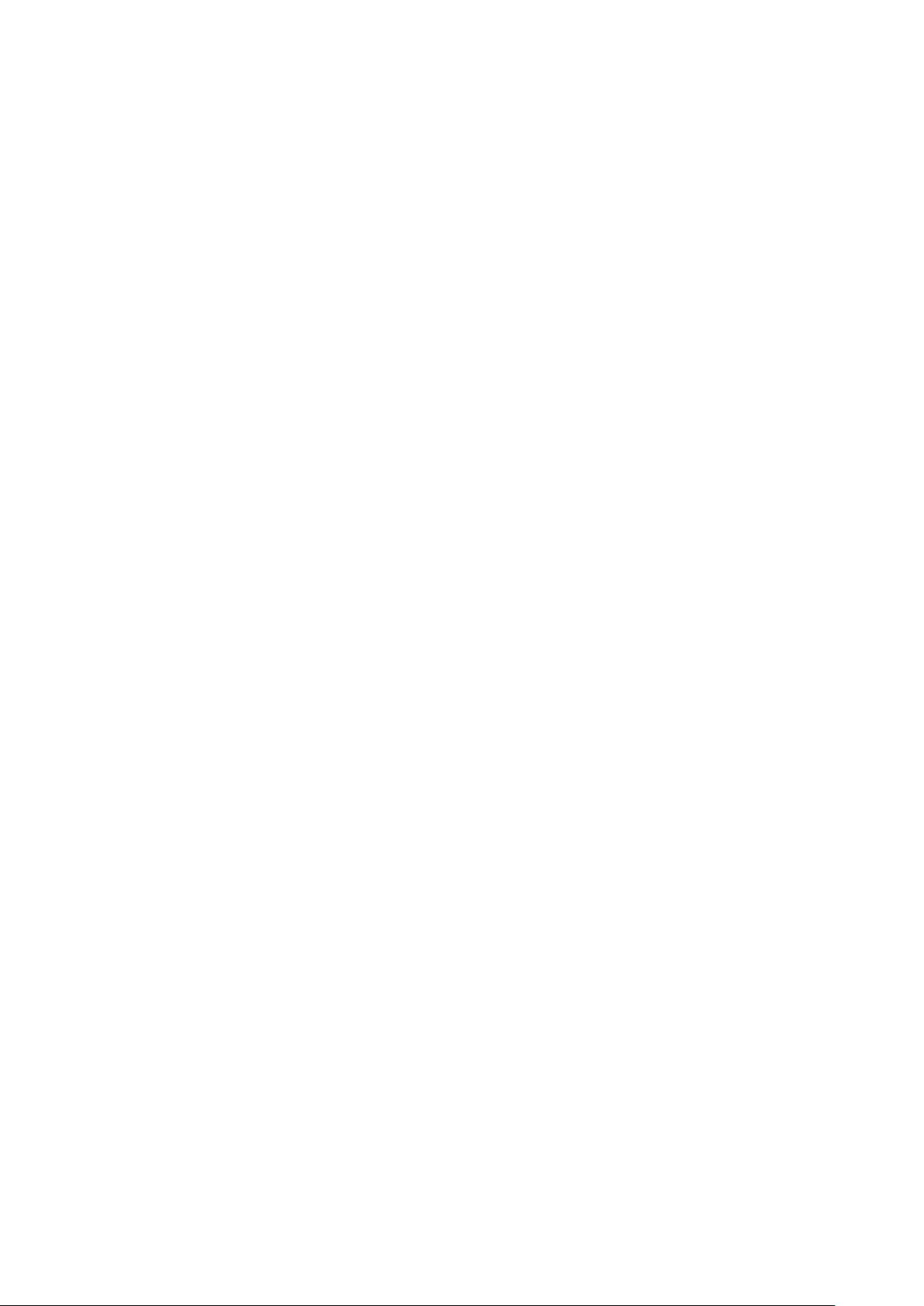
Connect to a Bluetooth Device
Touch a paired but unconnected device in the Bluetooth settings screen.
If the device you expected isn’t displayed, touch Scan for devices. When the phone and the device are
connected, the device is displayed as connected in the list.
Disconnect from a Bluetooth Device
T ouch the connected device in the Bluetooth settings screen and touch OK.
Unpair a Bluetooth Device
Touch and hold the device in the Bluetooth settings screen and touch Unpair in the menu that opens.
Connecting to Computer via USB
Use the Phone as a USB Storage
1. Use the USB cable that came with your phone to connect the phone to a USB port on your computer. You
receive a notification that the USB is connected.
2. Open the Notifications Panel and touch USB connected.
3. Touch Turn on USB storage confirm that you want to transfer files.
Your phone’s USB storage or SD card is mounted as a drive on your computer. You can now copy files back
and forth.
Disconnect Your Phone From the Computer
1. Unmount the USB storage or SD card on your computer.
2. Open the Notifications Panel and touch Turn off USB storage > Turn off USB storage.
Safely Remove an SD Card From Your Phone
If you need to remove the SD card while the phone is on, you must unmount the SD card form the phone first,
to prevent corrupting or damaging the SD card.
1. Press the Home Key > Menu Key, and touch Settings > Storage.
2. Touch Unmount SD card. You can now safely remove the SD card from the phone.
Erase Your Phone’s SD Card
If your phone uses an SD card, you may need to erase a new one before you can use it with your phone.
1. Press the Home Key > Menu Key, and touch Settings > Storage.
2. Touch Erase SD card. On the screen that warns you that formatting will erase its contents, touch Erase
SD card.
Sharing Your Data Connecti on
Share Your Phone’s Data Connection via USB
1. Use the USB cable that came with your phone to connect your phone to your computer.
2. Press the Home Key > Menu Key, and touch Settings to open the Settings application.
22
Page 23
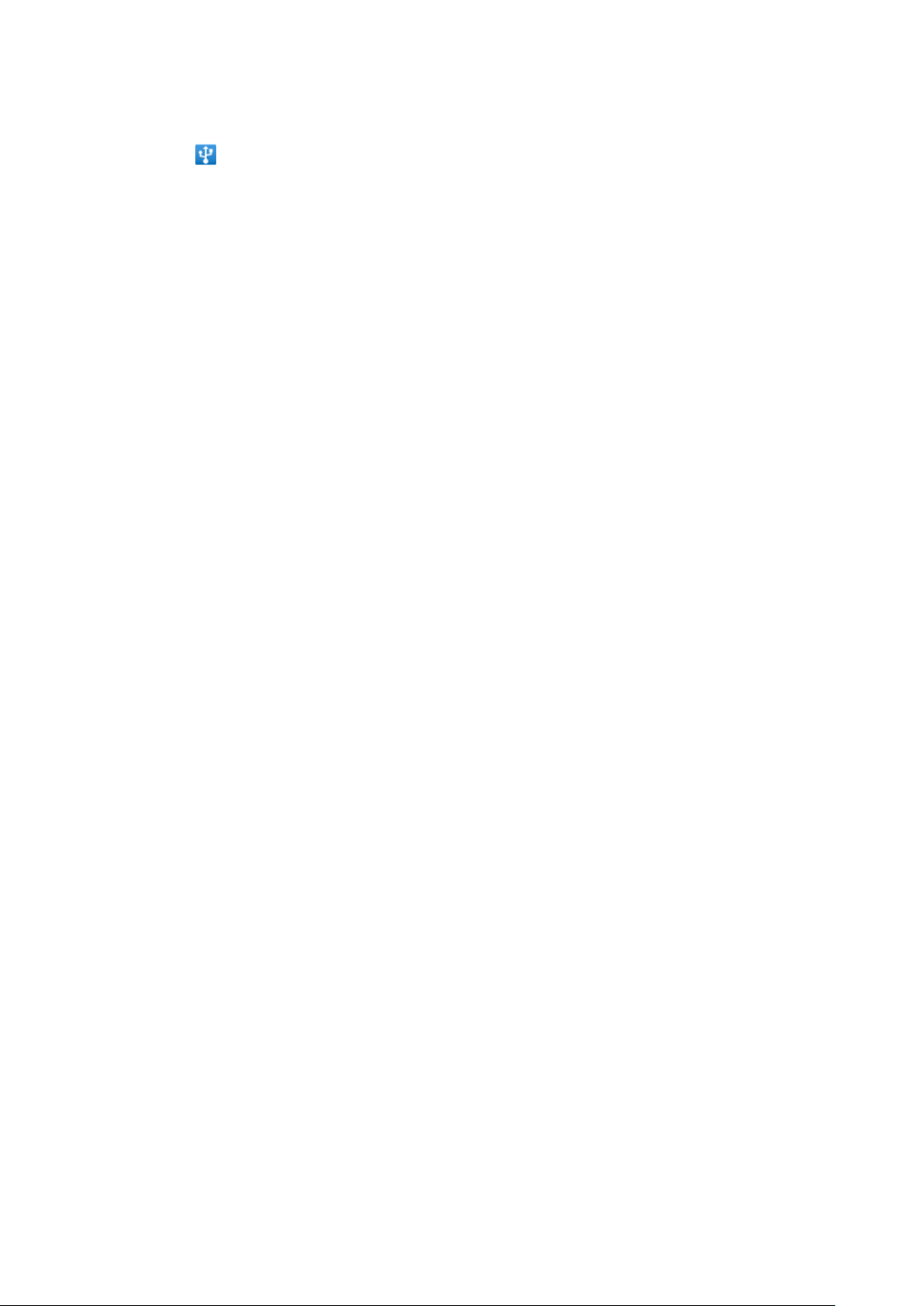
3. Touch Wireless & networks > Tethering & portable hotspot and check USB tethering. The phone
starts sharing its mobile network data connection with your computer, via USB connection. An ongoing
notification
Uncheck USB tethering to stop sharing your data connection. Or just disconnect the USB cable.
is added to the Status bar.
Share Your Phone’s Data Connection as a Portable Wi-Fi Hotspot
1. Press the Home Key > Menu Key, an d to uch Settings > Wireless & networks > Tethering & portable
hotspot.
2. Check P ortable Wi-Fi hotspot. After a moment, the phone starts broadcasting its Wi-Fi network n ame
(SSID), so you can connect to it with up to 5 computers or other devices.
3. Touch Portable Wi-Fi hotspot settings > Configure Wi-Fi hotspot if you want to change t he Wi-Fi
network name or secure it with a password.
Uncheck Portable W i-Fi hotspot to stop sharing your data connection via Wi-Fi.
Connecting to Virtual Private Networks
Add a VPN
1. Press the Home Key > Menu Key, and touch Settings > Wireless & networks > VPN Settings.
2. Touch Add VPN.
3. Touch the type of VPN to add and configure each component of the VPN settings given by your network
administrator.
4. Press the Menu Key and touch Save. The VPN is added to the list on the VPN settings screen.
Connect to a VPN
1. Open the Settings application.
2. Touch Wireless & netw orks > VPN settings. The VPNs you’ve added are listed on the VPN settings
screen.
3. Touch the VPN to which you want to connect.
4. Enter any requested credentials and touch Connect.
When the phone is connected to a VPN, you receive an ongoing notification in the Status bar. If the
connection is lost, you receive a notification that you can use to return to the VPN settings screen so that you
can reconnect to it.
Edit a VPN
1. Open the Settings application.
2. Touch Wireless & networks > VPN settings.
3. Touch and hold the VPN whose settings you want to edit.
4. In the dialog that opens, touch Edit network.
5. Edit the VPN settings you want.
6. Press the Menu Key and touch Save.
Delete a VPN
1. Open the Settings application.
2. Touch Wireless & networks > VPN settings.
23
Page 24
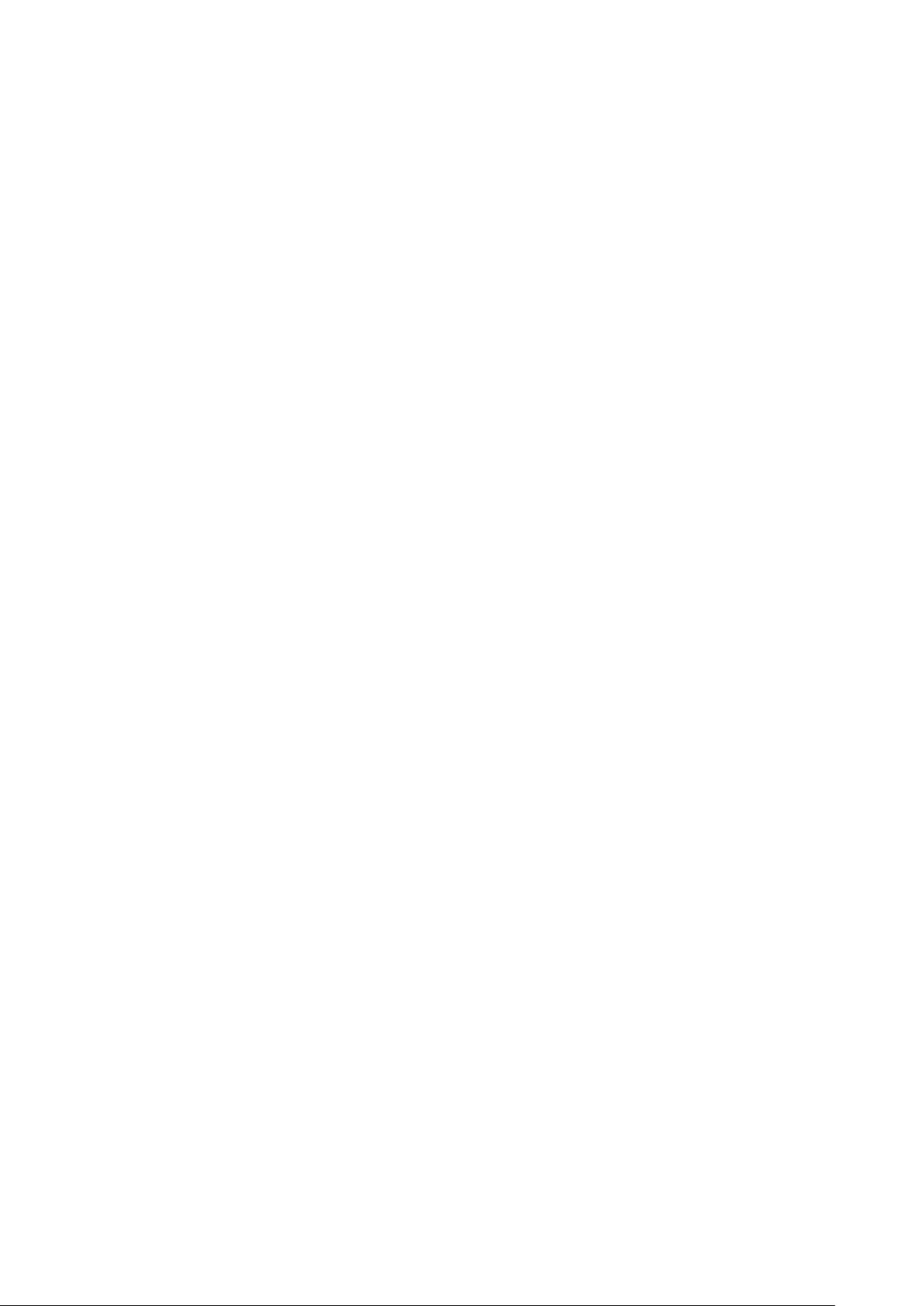
3. Touch and hold the VPN you want to delete.
4. In the dialog that opens, touch Delete network.
5. Touch OK in the dialog that asks you to confirm you want to delete the VPN.
24
Page 25

Phone Calls
You can place a phone call by dialing a phone number. You can al so touch a number in your contacts, on web
pages, and other places. You can even set up conference calls with several participants.
Placing and Ending Calls
Place a Call by Dialing
1. Open the dialer.
2. Touch the keys on the Dialer to enter the phone number.
Touch
To dial an international number, touch and hold the 0 key to enter the plus ( + ) symbol. Then enter the
international prefix for the country, followed by the full phone number.
3. Touch
to erase wrong digits one by one, or touch and hold it to erase the whole number..
CDMA Call or GSM Call.
End a Call
During a call, drag to the left to end it.
Disable Phone Calls (Airplane Mode)
Some locations may require you to turn off your phone’s mobile, Wi -Fi, and Bluetooth wireless connections.
You can do so by placing your phone in Airplane mode.
1. Press and hold the Power Key.
2. Touch Airplane mode.
You can also use the Settings application to turn Airplane mode on and off.
Answering or Declining Calls
Answer a Call
Drag the green phone icon to the right.
Decline a Call
Drag to the left to decline a call.
Working with the Call Log
The Call log is a list of all the calls you’ve placed, received, or missed. It offers a convenient way to redial a
number, return a call, or add a number to your Contacts.
25
Page 26

Open the Call Log
T ouch the Call Log icon on the dialer screen or in the Launcher.
Calls are listed with the most recent at the top. Calls exchanged sequentially with the same number are
grouped. Scroll to view earlier entries in the log.
Dial a Number in the Call Log
While viewing the call log, touch the green phone icon at the right of the entry to select the number in the
dialer, and then touch CDMA Call or GSM Call.
You can also touch and hold the e ntry to open a menu with options for communicating with that contact in
other ways.
Add an Entry’s Number to Your Contacts
1. Touch and hold the entry.
2. Touch Add to contacts in the menu that opens.
3. In the list of contacts that opens, touch Create new contact at the top, or scroll to find and touch an
existing contact to which you want to add the number.
Take Other Actions on a Call Log Entry
• Touch a Call log entry to open a screen where you can call the contact again, send the contact a message,
add the number to your Contacts, and learn more about the original call.
• Touch and hold a Call log entry to open a menu where you can call the contact, view contact information,
edit the number before you redial, and more.
Delete the Call Log
While viewing the Call log, press the Menu Key and touch Delete call log.
You can also touch and hold a log entry and select Remove from call log to remove just that entry.
Calling Your Contacts
Instead of entering the number in the Dialer, you can touch one of your contact’ s p hone numbers to dial it.
1. Open the Contacts application.
2. Touch the contact in the Contacts tab or Favorites tab to call. You can search for or scroll to find a
contact.
3. Touch the green phone icon
at the right of the entry to select the contact.
4. Touch CDMA Call or GSM Call to call the contac t.
Using Options During a Call
When a call is in progress, you can put a call on hold, create a phone conference, mute your microphone, and
more.
• Press the Menu Key and touch Hold to put the call on hold or take the call off hold.
• Touch Mute to mute your microphone so that the person with whom you are speaking cannot hear you,
but you can still hear him or her.
• If a Bluetooth headset is connected to the phone, touch Bluetooth to switch voice f rom the headset to
the phone or vice versa.
26
Page 27

• Touch Record to record the call.
Managing Multiple Call s
Switch Between Current Calls
If you are already on a call and accept a new call, the first call will be put on hold automatically. You can also
put an ongoing call on hold, and then dial another call. While both calls are connected, press the Menu Key
and touch Swap calls to switch the active call.
Set up a Conference Call
Contact your wireless service provider to learn whether they support conference calls and how many
participants you can include.
1. Place a call to the first participant.
2. When you’re connected, touch Add call to call the next participant. The first participant is put on hold.
3. When you’re connected, touch Merge calls.
4. Both participants are added to the conference call.
You can add as many callers as your carrier supports. During a conference call, touch Manage to drop a
conference call participant or to talk privately with one of the participants.
27
Page 28

Contacts
Contacts gives you quick and easy access to the people you want to reach.
Opening Your Contacts
Touch the Contacts icon on the Home screen or in the Launcher.
There are five tabs on the Contacts screen: Dialer, Call log, Contacts, Favorites and Groups. All of your
contacts are displayed in the Contacts tab alphabetically.
Adding a New Contact
1. Open your contacts.
2. Touch
3. If you have more than one account for contacts, touch Contact type and select the account to which you
want to add the contact.
4. Enter the contact name and other information, such as phone numbers and emails.
Touch a category’s plus button
both work and home numbers. Touch the button at the left of the entry to select labels, such as Mobile or
Work for a phone number, or select Custom to create your own label.
5. Touch the picture frame icon
6. When you’re finished, touch
at the bottom on the screen.
t o add more than one entry for that category— for example, to add
to assign a picture (avatar) to the contact.
.
Importing, Exporting, a nd S ha ring Contacts
Import Contacts From Your SIM Card
1. Open your contacts.
28
Page 29

2. Press the Menu Key and touch Import/Export > Import from CDMA card / Im port fr om GSM card.
3. Touch the account into which you want to import the contacts.
4. Touch the CDMA/GSM card contacts you want to import or touch
to select all. Then touch .
Import Contacts From Your SD Card
You can copy contacts in vCard format onto your SD card and then import them into one of your accounts on
the phone.
1. Open your contacts.
2. Press the Menu Key and touch Import/Export > Import from SD card.
3. Touch the account into which you want to import the contacts.
4. If you have more than one vCard file on the SD card, touch the option to import one vCard file, multiple
vCard files, or all of vCard files.
Export Contacts to Your SD Card
You can export all of the contacts on your phone to your SD card, as a group vCard file.
1. Open your contacts.
2. Press the Menu Key and touch Import/Export > Export to SD card.
3. Touch
to confirm.
Share a Contact
You can share a contact in vCard format with someone by Bluetooth, Email, Gmail or Message.
1. Open Contacts.
2. Open the contact you want to share.
3. Press the Menu Key and touch Share.
Working With Favorites
The Favorites tab contains the short list of contacts you communicate with most frequently. You can also add
other contacts to the tab.
1. Open your contacts.
2. T o uch a contac t to view its deta ils.
3. T ouch the star at the right of the contact’s name to add the contact to your Favorites.
Touch the star again to remove the contact from your Favorites list.
Working with Groups
Open your contacts and touch the Groups tab. It contains the groups you’ve created, to which you are able to
add members.
Add a Group
1. Open your contacts and touch the Groups tab.
2. Touch at the bottom of the screen.
3. Enter the group name and touch
.
29
Page 30

Add Member to Group
You have two ways to add a member to a group.
1. On the groups screen, touch the group name to view the group members.
2. Touch
Or
1. From the contacts screen, touch and hold the contact you want to add to a group.
2. Touch Add to group, select the specific group and then touch OK.
at the bottom to select members from your contact list.
Rename or Delete a Group
1. Open your contacts and touch the Groups tab.
2. Touch and hold the group you want to edit or delete.
3. Touch Rename group or Delete Group.
Searching for a Contact
1. Open your contacts.
2. Touch
3. Enter the name of the contact you’re searching for. As you type, contacts with matching names appear
below the search box.
4. T ouch a matching contact in the list to open its details screen.
at the bottom of the Contacts screen.
Editing Contact
Edit Contact Details
1. Open your contacts or favorites.
2. Touch and hold the contact you want to edit and touch Edit contact.
3. Edit the contac t information. See
4. Touch
.
Adding a New Contact for details.
Delete a Contact
1. Open your contacts or favorites.
2. T ouch the nam e of a contact in the list to view its details.
3. T ouch the Men u Key >
icon and touch OK.
Accounts
Adding and Removing Accounts
You can add multiple Google Accounts. You may also be able to add other kinds of accounts, depending on
your applications.
Add an Account
To add some accounts, you may need to obtain details from an IT support representative about the service to
30
Page 31

which the account connects.
1. Touch Settings in the Launcher and touch Accounts & sync.
The screen displays your current sync settings and a list of accounts you’ve added.
2. Touch Add account.
3. T ouch the kind of account to add.
4. Follow the onscreen steps to enter the required and optional information about the account.
Remove an Account
You can remove an account to delete it and all information associated with it from your phone, including mails,
contacts, settings, and so on.
1. Touch Settings in the Launcher and touch Accounts & sync.
2. T ouch the account to delete.
3. Touch Remove account.
4. Confirm that you want to remove the account.
Configuring Account Sync
Configure General Sync Settings
1. Touch Settings in the Launcher and touch Accounts & sync.
2. Check or uncheck Background data to control whether applications and services can transmit data when
you are not working with them directly (that is, when they are running in the background).
If you uncheck this option, the mail applications stop receiving new mail, Calendar stops syncing events,
and so on, until you touch Refresh or send an email.
3. Check or uncheck Auto-sync to control whether changes you make to inf ormation on the phone or on the
web are automatically synced with each other.
If you uncheck this option, you may be able to use an application’s tools to sync data manually.
Sync Information Manually
1. Open the Accounts & Sync Settings screen.
2. Touch the account whose data you want to sync.
3. Press the Menu Key and touch Sync now.
Change an Account’s Sync Settings
1. Open the Accounts & Sync Settings screen.
2. Touch the account whose sync settings you want to change.
The Data and Synchronization screen opens, displaying a list of the kinds of information t he account can
sync. Checked items are configured to sync to your phone.
3. Check or uncheck the kinds of information you want to sync to the phone. Unchecked items are not kept
in sync with the version on the web.
31
Page 32

Gmail
Gmail is Google’s web-based email service. You need to sign in to your Google account on your phone to use
the Gmail application.
Opening Gmail and Your Inbox
Open Gmail
Touch on the Home screen or in the Launcher.
The current Google account is displayed at the top right of the Inbox. If you have more than one account,
touch the current account to switch accoun ts, as desc rib ed in “
Open Your Inbox
• When Gmail is running, press the Back Key until you return to the Inbox.
• When reading a message, press the Menu Key and touch Go to inbox.
• When viewing a list of labeled conversations, press the Menu Key and touch More > Go to inbox.
Switch Accounts”.
Switch Accounts
Gmail displays conversations, messages, and settings from one Google account at a time. You can open the
Accounts screen to view how many unread messages you have in each account and to switch accounts.
1. From your Inbox, touch the current account at the top right of the screen. Or press the Menu Key and
touch Accounts.
2. T ouch the account that contains the email you want to read.
Go to Labels
If you want to check messages with labels other than Inbox, you can simply press the Menu Key and touch
Go to labels or touch the current labe l at the u pper left c orner of the s creen to select a label (Starred, Outbox,
Drafts, etc.).
Work With Attachments
Gmail can display some kinds of attached images ( .png, .jpeg, depending on your phone) in a message.
Others have a Preview or Download button you can use. Depending on the applications installed on your
phone, you may also be able to download and read a variety of types of f iles, incl uding spr eadsheets (.xls),
word-processing documents (.doc), or PDF files (.pdf). Other applications may add support for opening other
kinds of files.
Attachments you download are stored on your phone’s microSD card. Image files are added to albums in
Gallery.
32
Page 33

Composing and Sending a Mess a ge
1. When viewing the Inbox or other list of conversations, press the Menu Key and touch Compose.
2. If you have more than one Gmail account, touch the account at the top of the screen to select the account
you want to use for sending the message.
3. Address the message. Press the Menu Key and touch Add Cc/Bcc to add Cc and Bcc recipients.
4. Enter a subject for the message.
5. Enter the text of the message.
6. If you want to attach a photo, press the Menu Key and touch Attach to select one.
7. Touch the Send icon
If you’re not ready to send the message, touch the Save draft icon
drafts by opening messages with the Draft label.
You can also press the Menu Key and touch Discard to abandon the message, including any saved draft.
.
instead. You can read your
Replying to or Forwardi ng a Mess a ge
You can continue a conversation by replying to a message or by forwarding it.
1. Touch the Reply button
Forward.
You can change the default button from Reply to Reply all in Gm a il set ti n g s .
2. Edit the message and then touch the Send icon
in the message header. Or touch the arrow and touch Reply all or
.
Searching for Messages
You can search for messages that contain one or more words in their contents or in their addresses, subjects,
labels, and so on.
1. In the Inbox, press the Menu Key and touch Search.
2. Enter the word or words to search for and touch the Go button on the onscreen keyboard or the magnifying
glass icon
A conversation list opens, displaying all of the conversations with messages that contain the words you
searched for. The words you searched for are displayed in the titl e ba r.
at the right of the search box.
Adding Signature to Your Gma il Messa ge s
1. Open your Inbox or other labeled lists of conversations.
2. Press the Menu Key and touch More > Settings.
3. Select the accounts you want to add a signature, and then touch Signature.
4. Enter a signature.
5. Touch OK.
33
Page 34

Changing Gmail Settings
You can change a number of settings for Gmail. Each Gmail account has its own settings, so your changes
affect only the current account.
To change Gmail settings, open your Inbox, press the Menu Key and touch More > Settings.
34
Page 35

Calendar
Calendar on the phone works with the web-based Google Calendar service for creating and managing events,
meetings, and appointments.
Viewing Your Calendar and E v e nt s
Open Calendar
Touch the Calendar icon on the Home screen or in the Launcher.
Events from each account you’ve added to your phone are displayed in Calendar, as well as events added
online and configured to synchronize to your phone.
Change Your Calendar View
• Press the Menu Key and touch Day, Week, or Month. Each view displays the events in yo ur c ale ndar for
the period of time that you specify.
• To view more information about an event in Agenda view, touch the event.
• To view the events of a day in Month view, touch a day.
Viewing Event Details
In Agenda, Day, or Week view, touch an event to view its details.
In Month view, touch a day to switch to Day view. Then touch an event to view its details.
Creating an Event
1. In any Calendar view, touch to open an Event details screen for a new event.
You can also touch and hold a spot in Day, Week, or Month view, and then touch
details screen with that day and time already entered.
2. Add details about the event. If you have more than one calendar account, you can choose the account to which
to add the event.
3. If you selected an online calendar account, you can invite guests to the event. In the Guests field, enter the
email addresses of everyone you want to invite to the event. Separate multiple addresses with commas. If
the guests use Google Calendar, they’ll receive an invitation in their Google Calendar and by email.
4. Press the Menu Key and touch Show extra options to add details about the event.
5. Scroll to the bottom of the screen and touch Done. The event is added to your calendar.
t o open th e Event
Editing an Event
1. Open the details of the event.
2. Press the Menu Key and touch Edit event.
3. Make your changes to the event.
4. Scroll to the bottom of the screen and touch Done.
35
Page 36

Deleting an Event
1. Open the details of the event.
2. Press the Menu Key and touch Delete event.
3. Touch OK.
Changing Calendar Settings
You can change the following settings for how Calendar displays event and how it notifies you of upcoming
events.
To change Calendar settings, open a Calendar view, press the
icon.
36
Page 37

Google Talk
Google Talk is Google’s instant messaging service. You can use it to communicate in real time with other
Google Talk users on a phone, on the web, or with a computer application.
Signing in and Open Your Friends Lis t
Open Google Talk and Sign in
T ouch the Talk icon in the Launcher or on the Home screen.
When you first open Google Talk, your Friends list is displayed. This list includes all of the friends you’ve
added by using Google Talk on the web, on the phone, or with a computer application.
Sign out of Google Talk
You can sign out of Google Talk—for example, if you want to switch the focus of all chats and invitations to
Google Talk on a computer. Signing out can also extend your battery life.
On your Friends list, press the Menu Key and touch Sign out.
You no longer receive chat notifications or see others’ Google Talk status in other applications, such as Gm ail .
Chatting With Friends
1. Touch a friend in your Friends list.
2. Enter your message and touch Send.
You can also press the Menu Key and touch More > Insert smiley to open a scrolling list of smiles.
Switch between Active Chats
If you have more than one chat going, you can switch between chats.
• In the Friends list, touch the name of the person you want to chat with.
• On a chat screen or in the Friends list, press the Menu Key and touch Sw itch c hats , then touch the friend
you want to chat with.
• While chatting with a friend, swipe left or right across the screen.
Invite a Friend to Join a Group Chat
When you’re chatting, you can invite additional friends to join a group chat, where everyone can see everyone
else’s messages.
1. On a chat screen, press the Menu Key and touch Add to chat.
2. Touch the name of the friend to invite.
37
Page 38

Managing Online Status and Picture
Change Your Online Status
1. Touch your own entry at the top of your Friends list.
2. Touch the status menu at the top o f the screen and select a status.
3. Enter a status message. You can also select a message that you’ve entered previously. Or press the Menu
Key and touch Clear cust o m messa ges to erase them and start over.
4. Touch Done.
Change Your Picture
1. Touch your own entry at the top of your Friends list.
2. In the screen that opens, touch your picture at the top left.
3. In the dialog that opens, touch Change (or touch Remove to remove your picture and not replace it).
4. Touch an album and then touch the picture to use.
5. Crop the picture.
6. Touch Save.
Managing Your Friends Li s t
Add a Friend
1. In the Friends list, press the Menu Key and touch Add friend.
2. Enter your friend’s address and touch Send invitation.
Your friend’s address in Google Talk is a Gmail or other email address that is configured to connect to Google
Talk.
View and Accept an Invitation to Become a Friend
When a contact invites you to become a friend in Google Talk, you receive a notification in the Status bar and
the invitation appears in your Friends list.
1. T ouch the inv it a t ion in the Frie n d s lis t.
2. Touch Accept, or touch Cancel if you don't want to chat and share your Google Talk status with the
sender.
Block a Friend
You can block a friend from sending you messages. When blocked, your friend is also removed from your
Friends list to a blocked friends list.
1. In the Friends list, touch and hold the friend’s name. If you don’t see the friend, press the Menu Key and
touch All friends.
2. Touch Block friend in the menu that opens.
Press the Menu Key and touch More > Blocked to see blocked friends. Touch a friend’s name and then touch
OK to unblock.
Changing Google Talk Sett ings
In the Friends list, press the Menu Key and touch Settings to change Google Talk settings.
38
Page 39

Use the Email application to read and send email from services other than Gmail. Email includes a wizard that
makes it easy to configure it for several popular email service providers.
Opening Email and the Account Screen
Open Email
Touch the Email icon on the Home screen or in the Launcher.
The first time you open Email, a setup wizard opens to help you add an email account, as described in
Adding and Editing Email Accounts”.
“
After the initial setup, Email opens to the last screen you were viewing or, if you have not used Email recently,
it displays the contents of your Inbox (if you have only one account) or the Accounts screen (if you have
multiple accounts).
Open the Accounts Screen
From a folder screen, press the Menu Key and touch Accounts or More > Accounts.
The account from which you send email by default is indicated with a checkmark.
Reading Your Messages
You can read messages in your Inbox or other folders for individual accounts.
1. Open an account’s Inbox, or another folder of messages.
2. Touch the message to read the content of the message as well as other information, such as the sender and
the time it was sent.
Responding to a Message
You can reply to or forward a message that you receive. You can also delete messages and manage them in
other ways.
Replay to or Forward a Message
• While reading a message, touch Reply or Reply all.
• While reading a message, touch Reply, Reply all, or Forward.
A Compose window opens with the addresses (when replying), subject, and a copy of the message you’re
responding to filled in.
Mark a Message as Unread
While reading a message, press the Menu Key and touch Mark as unread.
39
Page 40

Delete a Message
While reading a message, touch Delete or press the Menu Key and touch Delete.
For most kinds of accounts, deleted messages are moved to a Trash folder, so you can retrieve them if you
deleted them by mista ke .
Working With Message in Batches
You can delete, star, or mark unread a batch of messages at once.
In the Inbox or mailbox, check the messages that you want to work with as a batch. When you check one or
more messages, the Mark unr ead, Add star, and Delete buttons appear at the bottom of the screen.
Touch one of the buttons. You can also touch Deselect all. Your action affects the entire batch of messages.
Composing and Sending Email
1. Press the Menu Key and touch Compose.
2. Address the message. As you enter text, matching addresses are offered from your Contacts. You can
touch a suggested address or enter a new one. Separate multiple addresses with commas.
3. Press the Menu Key and touch Add Cc/Bcc to address a copy or blind copy of the message.
4. Enter a subject for the message.
5. Enter the text to the message.
6. Press the Menu Key and touch Add attachment to send files with the message.
7. Touch Send.
Viewing an Account Folders
1. Open the Accounts screen.
2. Touch an account’s folder icon. You can also open an account’s folders while viewing its Inbox or other
folder, by pressing the Menu Key and touching Folders.
The account’s Folders screen opens, with a scrolling list of the folders in the account. Touch a folder to view a
list of the messages it contains.
Adding Signature to Your Me s sage
You can append a few lines of text to every message you send from an account, such as your name, contact
information, or even “Sent by an android.”
1. Open the Accounts screen.
2. Touch and hold the account whose settings you want to change. In the menu that opens, touch Account
settings. You can also open the settings for an account while you’re viewing its inbox, by pressing the
Menu Key and touching Account Settings.
3. Touch Signature.
4. Enter a signature.
5. Touch OK.
6. When you’re finished changing settings, press the Back Key.
40
Page 41

Adding and Editing Email Account
Add an Email Account
1. Open the Accounts screen.
2. Press the Menu Key and touch Add account. In the Setup Email screen, enter your email address and
password. If you’re adding a second or subsequent email address, you can also check the option to use
the new account to send all outgoing messag es.
3. Touch Next. Or, if you need to enter email account settings the wizard can’t configure for you, touch
Manual setup.
4. Enter other information requested by the type of account you’re adding and touch Done.
5. Enter a name for the account and touch Done. Email starts downloading messages and you can start using
it to send and receive messages from the new account.
Edit an Email Account
You can change a number of settings for an account, including how often you check for email, how you’re
notified of new mail, and details about the servers the account uses to send and receive mail.
1. Open the Accounts screen.
2. Touch and hold the account whose settings you want to change. In the menu that opens, touch Account
settings. You can also open the settings for an account while you’re viewing its inbox, by pressing the
Menu Key and touching Account Settings.
3. When you’re finished changing settings, press the Back Key.
Delete an Email Account
1. Open the Accounts screen.
2. Touch and hold the account to delete.
3. Touch Remove account.
4. Touch OK to confirm that you want to delete the account.
Changing Email System Settings
You can change a number of settings for the system, including storage, exchange, and other settings.
1. Open the Email screen.
2. Press the Menu Key and touch System settings to configure the available options.
3. When you have finished changing settings, touch Done at the bottom of the screen.
41
Page 42

Messaging
Opening Messages
T o uch the Mes sag es icon in the Launcher.
The Messages screen opens, where you can create a new message or open an ongoing message thread.
• Touch to start a new text or multimedia message.
• T ouch an existing message thread to open it.
Deleting a Message Thread From the Messages Screen
1. Touch and hold the message thread.
2. Touch Delete thread in the menu that opens.
Sending a Text Message
1. On the Messages screen, touch .
2. Touch the To field, and enter the recipient’s number. You can also enter the first letters of the recipient’s
name to display a list of matching names stored in Contacts, and then select a recipient from the list.
3. T ouch the Type to compose field, and enter the contents of your text message.
4. Touch SIM 1 Send or SIM 2 Send.
Sending a Multimedia Message
1. On the messages screen, touch .
2. Touch the To field, and enter the recipient’s number. You can also enter the first letters of the recipient’s
name to display a list of matching names stored in Contacts, and then select a recipient from the list.
3. T ouch the Type to compose field, and enter the contents of your message.
4. Press the Menu Key and touch More > Add subject to add a message subject.
5. Press the Menu Key and touch Attach to open a menu where you can touch the kind of media file to
attach to the message.
Pictures: Select a picture to add to your message.
Capture picture: Take a photo and add to your message.
Videos: Select a video clip to attach to your message.
Capture video: Shoot a video clip and add to your message.
Audio: Select an audio file to add to your message.
Record audio: Record an audio file and add to your message.
Slideshow: Edit a slideshow and add to your message.
Files: Select files which stored in SD card.
42
Page 43

6. Touch SIM 1 Send or SIM 2 Send.
Responding to Messages You Receive
When new messages arrive, you receive a new message notification in the Status bar.
When you touch the new message notification in the Notification Panel, the Message screen opens, where you
can reply to the message.
If Auto-retrieve is disabled in message settings and the new message is an MMS, you must touch Download
to view the message.
If the message contains a media file, touch Play to view, watch, or listen to it. Touch and hold the media file to
open a menu with an option for saving the message on your microSD card.
Forwarding a Message
1. Touch and hold a message in a message window.
2. Touch Forward in the menu that opens.
3. Enter a recipient for the message and edit the content if you want.
4. Touch SIM 1 Send or SIM 2 Send.
Locking a Message
You can lock a message so it won’t be deleted if you reach the storage limit.
1. Touch and hold a message in a message window.
2. Touch Lock message. A lock icon appears to the right of the message.
To unlock a message, touch and hold it and then touch U nlock message.
Viewing Details about a Message
1. Touch and hold a message in a message window.
2. Touch View message details in the menu that opens.
Changing Message Settings
You can change a number of Messages settings. Open the M essages screen, press the Menu Key and touch
Settings.
43
Page 44

Browser
Opening Browser
Press the Home Key and touch > Browser to start this function.
Browser also opens when you touch a web link—for example, in an email or text message. When you open
Browser, the last webpage you were viewing is displayed. If you have not used Browser recently, your home
page opens.
Opening a Webpage or Search the Web
1. Touch the URL box at the top of the Browser screen. If the URL box isn’t visible, press the Menu Key or
just drag the page down until the URL box comes into view.
2. Enter the address (URL) of a webpage. Or enter terms you want to search for. As you enter text, your web
search engine makes suggestions of webpages and queries. You can also touch the microphone icon to
search by voice.
3. Touch a suggestion or enter an address and touch the arrow icon
.
Refresh Current Page
Press the Menu Key and touch Refresh. The webpage is reopened, updating any content that has changed.
Stop Opening a Page
If a webpage is taking a long time to open, or if you change your mind, you can stop it from opening.
• Touch to the right of the URL.
• Press the Menu Key and touch Stop.
Get More Information About the Current Page
Press the Menu Key and touch More > Page Info. A dialog opens with the page’s title and full address
(URL).
Setting Your Home Page
Your home page opens when you open a new Browser window, and when you start Browser after restarting
your phone or after not using it for a while.
1. Browse to the page you want to set as your home page.
2. Press the Menu Key and touch More > Settings > Set home page.
3. Touch Use current page. Or enter a different page’s address (URL).
4. Touch OK.
TIP: If you prefer to open new Browser windows without opening a webpage by default, leave this field
blank. This can make new Browser windows open more quickly.
44
Page 45

Operating a Webpage
• Scroll a webpage: Slide your finger on the screen.
• Zoom in/out on a webpage: Slide your finger slightly on the screen to reveal the Zoom control
. Then touch the plus or minus side of the Zoom control to zoom in or out.
NOTE: You may not be able to zoom in or out on webpages designed for mobile devices.
• Find text on a webpage: Press the Menu Key and touch More > Find on page.
• Follow shortcuts for phone numbers and addresses: Touch a phone number to open the dialer with the
number entered; touch a street address to open it in Maps.
Navigating Among Web Pages
You can open links on a webpage, navigate back and forward, and review your browsing history, just as in any
web browser.
• Open a link: Touch a link to open it.
• Go back to the previous page: Press the Back Key.
• Go forward to the next opened page: Press the Menu Key and touch More > Forward.
• View browser history: Touch the bookmark icon at the top right of the screen and then touch the
History tab. Touch a record to reopen the page.
• View frenquently visited pages: Touch the bookmark icon at the top right of the screen and then
touch the Most visited tab. Touch an entry to open the page.
Working with Multiple Br ow s er Window s
You can open up to eight Browser windows at once and switch among them.
Open a New Browser Window
• Press the Menu Key and touch New Window.
• Press the Menu Key and touch Windows > New window.
New windows open with your home page.
Switch Browser Window
1. Press the Menu Key and touch Windows. Your open windows are displayed.
2. T ouch a window to open it.
Close a Browser Window
1. Press the Menu Key and touch Windows. All open windows are displayed in a scrolling list.
2. Touch the Close box
on the window to close it.
Downloading Files
Different webpages offer different mechanisms for downloading files.
Touch and hold an image or a link to a file or to another webpage. In the menu that opens, touch Save image
45
Page 46

or Save link.
You can download files and even applications from webpages. The files t hat you download are stored on your
phone's microSD card. To view downloaded files from the Browser screen, press the Menu Key and touch
More > Downloads.
CAUTION: Applications downloaded from the web can be from unknown sources. To protect your phone
and personal data, download applications only from trusted sources, such as Play Store.
Working with Bookmark s
Bookmark a Webpage
1. Open the webpage to bookmark.
2. Press the Menu Key and touch Add bookmark.
3. Edit the name and the address if necessary and touch OK. The bookmark is added to your list of
bookmarks.
Open a Bookmark
1. Touch the bookmark icon at the top of the screen (or press the Menu Key and touch Bookmarks).
Bookmarks are displayed in thumbnail view by default. To see them as a list, press the Menu Key and
touch List view.
2. Touch a bookmark to open it in the current window. Or you can touch and hold the bookmark and touch
Open in new window.
Edit a Bookmark
1. T ouch the bookmark icon at the top of the screen (or press the Menu Key and touch Bookmarks).
2. Touch and hold the bookmark to edit.
3. Touch Edit bookmark.
4. Edit the name or address in the dialog that opens.
5. Touch OK.
Share a Bookmark
1. T ouch the bookmark icon at the top of the screen (or press the Menu Key and touch Bookmarks).
2. Touch and hold the bookmark to share.
3. Touch Share link.
4. T ouch the application you want to use to send the bookmark.
The application opens with the bookmark’s address entered.
Delete a Bookmark
1. T ouch the bookmark icon at the top of the screen (or press the Menu Key and touch Bookmarks).
2. Touch and hold the bookmark to delete.
3. Touch Delete bookmark.
4. Touch OK.
46
Page 47

Changing Browser Settings
You can configure a number of Browser settings, including several that you can use to manage your privacy.
To open the Browser settings screen , press the Menu Key and touch More > Settings.
47
Page 48

Maps, Navigation, and Local
Google Maps for Android includes the Maps application as well as the Navigation, and Local components,
each available within Maps and as a separate shortcut in the Launcher.
Opening Maps
Touch the Maps icon in the Launcher or on the Home screen.
Move the Map
Drag the map with your finger.
Zoom on the Map
• Touch the plus or minus side of the Zoom control.
• Double-tap a location on the map with one finger to zoom in that location; touch once with two fingers to
zoom out.
• Touch an area with two fingers at once and spread them apart to zoom in; pinch them together to zoom out.
NOTE: Not all zoom levels are available for all locations.
Viewing My Location and Locati on Ser v ic e s
The My Location feature on Google Maps lets you center the map on your current approximate location using
a variety of methods to determine where you're located.
Enable Location Service
You must have location services turned on to view your location in Maps and to use your location to find local
resources.
1. Press the Home Key > Menu Key, and then touch Settings > Location & security.
2. Check the My Location options that you want to use.
Check Use wireless networks to allow the phone to determine your approximate location by using
Wi-Fi and mobile networks.
Check Use GPS satellites to allow your phone to determine your location to street-level accuracy.
(GPS works best when you have a clear view of the sky.)
View Your Location
T ouch the My Location icon in the search bar.
The map centers on a blue arrow that indicates your location. A blue circle around the arrow indicates that
your actual location is within the circle.
Searching for Local
Google Maps allows you to explore the world around you. You can search for a location or browse the area
around you using the Local feature.
48
Page 49

1. In the search box, enter the place you’re looking for. You can enter an address, a city, or a type of business
or establishment—for example, “museums in San Francisco.”
2. A search suggestion that appears as you enter in the search box, to search. Results appear as markers with
letter labels on the map.
3. Touch a marker to open a balloon that contains a label with summary information about a location. Touch
the balloon to open a screen with more information, as well as options for obtaining directions and more.
Getting Directions
Maps can provide directions for travel by foot, public transportation, or car.
1. While viewing a map, press the Menu Key and touch Directions.
2. Ente r a start and end point and select the mode of transportation (car, public transit, or walking). If you
have enabled My Location, it will appear as the Start point by default.
3. Touch Get directi ons. The route appears on the map. Touch
list.
4. In the list view, press the Menu Key for options relevant to the directions you requested, such as reversing
directions, routes that avoid highways or tolls, or to update the route.
icon to see your route displayed in a
49
Page 50

Camera
Opening Camera and Taking Pict ure s or V ideos
Open Camera
Press the Home Key and touch > Camera to open the camera.
NOTE:
You can switch from the camera to the camcorder quickly with the
switch.
Take a Picture
1. Select the camera you want to use and adjust the quality, color effect, and other settings if you wish. Or
leave them on automatic.
2. Aim the camera at the subject and then touch to take the shot.
Touch the thumbnail in the right corner of your Camera Screen to view the picture just captured.
Touch Menu Key > Gallery to view all of your pictures.
Shoot a Video
1. If necessary, drag to the camcorder position.
2. Select the camera you want to use and adjust the quality, color effect, and other settings if you wish. Or
leave them on automatic.
3. Point the lens to frame the scene where you want to start.
4. T ouch the start recording icon
Camera starts shooting the video.
5. T ouch the stop recording icon
6. T ouch the thumbnai l on the right corner to view, share, and work with your videos in Gallery.
to stop shooting.
Configuring Camera Settings
Change Camera Settings
Open the Camera screen and touch the icon for the settings you want to change. The settings are different in
camera mode and camcorder mode, so make sure the
Camera Mode Settings
When in Camera mode, Camera settings are displayed on screen. Touch the settings icons to open a scrolling
list of settings:
• Touch to set up exposure, picture size/quality, color effect, ISO, anti-banding, saturation, contrast,
switch is in the correct position.
50
Page 51

sharpness, and restore default camera settings.
• Touch or to choose whether to save photo’s geographic location.
• Touch to change white balance.
• Use the bar to zoom in or out.
• Touch to adjust the brightness.
Camcorder Mode Settings
T ouch the settings icons to open a scrolling list of settings:
• Touch to adjust color effect, video quality, video/audio encoder, video duration, and restore default
camera settings.
• Touch to change white balance setting.
• Touch High/Low/MMS/ (custom) to use preset video quality and maximum length combination settings,
or customize your own settings. Under preset settings, you cannot change video quality, video/audio
encoder, and video duration.
51
Page 52

Gallery
Open Gallery to view albums of your pictures and videos.
Opening Gallery and Vie wing Y our Album s
Touch the Gallery icon in the Launcher or on the Home screen to view pictures and videos on your microSD
card and phone storage.
If you have a Picasa account associated with a Google account that you’ve added to your phone, and if you
have configured it to sync with Picasa, Gallery also presents your Picasa web albums.
Working with Albums
Open an Album and View its Contents
Open Gallery and touch the album whose contents you want to view. Albums open displaying the pictures and
videos they contain in a chronologically ordered grid. The name of the album is shown at the top of the screen.
You can touch a picture or video to view or play it, as described in “
Working With Pictures and V ideos”.
Share an Album
You can share the entire contents of one or more albums.
1. Open the main Gallery window and press the Menu Key twice.
2. Check or uncheck the albums you want to share.
3. Touch Share at the bottom of the screen and select the appl icati on to share the sel e cted alb ums.
Delete an Album
You can delete an album and its contents.
1. Open the main Gallery window.
2. Press the Menu Key twice.
3. Check or uncheck the albums you want to delete.
4. Touch
Delete > Confirm Delete.
Working With Pictures a nd Vide os
View and Browse Pictures
Open a Gallery album and touch a picture to view it in full screen, as shown below.
52
Page 53

Touch to return
Gallery menu
Touch to return to
Show the number
to Gallery
T ouch to take
pictures with camera
previous folder
Touch to view pictures
in slideshow
When the picture is zoomed to fit in the window, drag left or right to view the next or previous picture or
video in the album.
of the pictures
Touch to zoom out
Touch to zoom in
Touch to open the
Play Videos
Open a Gallery album and touch a video.
The video plays, with the orientation (portrait or landscape) you shot it in.
Touch the video to view the playback controls.
Delete a Picture or Video
1. While viewing an album, press the Menu Key twice.
2. Check the videos or pictures to delete.
3. Touch Delete > Confirm Delete.
Share a Picture or Video
1. While viewing an album, press the Menu Key twice.
2. Check the videos or pictures to share.
3. Touch Share.
4. Select the application to use to share the selected items.
Work with Batches of Pictures & Videos
In addition to working with whole albums and with individual pictures, you can select one or more pictures or
videos in an album to work on them in batches—for example, to send a few pictures from an album to a
friend.
1. Open the album and press the Menu Key twice.
2. Check or uncheck the items you want to work with. You can uncheck all items you’ve checked by
touching Deselect All at the top right of the window.
3. Use the controls at the bottom of the screen to act on the checked items.
The controls available depend on the items you’ve selected.
53
Page 54

Music
Copying Music Files to Your P hone
Music plays audio files that are stored on your phone’s microSD card or phone storage, so before you open
Music, you must copy audio files from your computer. See “
Working with Your Library
View Your Music Library
T ouch the Music icon in the Launcher or on the Home screen.
Music searches for music files and builds a catalog of your music files, based on information that is stored in
the file itself. This can take from a few seconds to several minutes, depending on the number of files.
When the catalog is completed, the Music library screen opens, with tabs that you can touch to view your
music library organized by Artists, Albums, Songs, or Playlists.
When a track is being played, a summary of the current track is displayed in the music library. Touch the
summary to open the Playback screen. You can return to the Library screen by pressing the Menu Key and
touching Library.
Use the Phone as a USB Storage”.
Delete a Song
Touch and hold a song in a library list. In the menu that opens, touch Delete.
Playing Music
1. T ouch Art ists/Albu ms/Song s/Playlis ts/Favorite to get the songs you want to play.
2. Touch a song from the list to start playing as the following Playback screen appears.
54
Page 55

NOTES:
• Press the Volume Keys to adjust the volume.
• You can use a song as your phone ringtone: Touch and hold a song in a library list. In the menu that opens,
touch Use as phone ringtone. Or in the playback screen, press the Menu Key and touch Use as ringtone.
Working with Playlists
Create a Playlist
You can create some playlists to organize your music files.
1. Touch and hold a song in a library list until a shortcut menu pops up.
2. Touch Add to playlist > New.
3. Enter the playlist name and touch Save.
The playlist is created and the file you selected is added to the playlist.
Add a Song to a Playlist
1. Touch and hold the song until a shortcut menu pops up.
2. Select Add to playlist.
3. Select a playlist from the list.
Rearrange Songs in a Playlist
1. Open a playlist by touching it in the Playlist library. You can also open the currently playing playlist by
touching the Playlist icon in the Playback window.
2. Drag a song up or down to change its order in the playlist.
55
Page 56

Remove a Song from a Playlist
1. Open a playlist.
2. Touch and hold a song and then touch Remove from playlist.
The song isn’t deleted from your phone or other playlists; it’s removed only from the playlist you’re working
with.
Rename or Delete a Playlist
1. Open the Playlist tab in the library.
2. Touch and hold a playlist. In the menu that opens, touch Rename or Delete. You can’t delete or rename
the Recently Added playlist. No song is harmed by deleting a playlist.
56
Page 57

FM Radio
With the FM Radio, you can search for radio channels, listen to them, and save them on your device. Note that
the quality of the radio broadcast depends on the coverage of the radio station in that particular area. The
wired headset works as an antenna, so always connect the headset when using the radio. When you receive an
incoming call while listening to the radio, the radio will be turned off.
Opening FM Radio
You need to insert a headset to your phone before opening the FM radio.
Touch > FM Radio to open the FM radio.
After opening the FM radio, you will see the
Working with FM Radio
1. Touch the Menu Key > Scanning for all FM stations to scan for all FM stations automatically.
2. Press the Volume Keys to adjust the volume.
3. Touch the Menu Key > Sleep to set the FM radio sleep timer .
icon in the status bar.
4. Touch
to turn off the FM radio.
57
Page 58

Sound Recorder
Sound Recorder enables you to record voice memos and listen to them whenever you like.
Recording a Voice Memo
1. Touch in the Home Screen and select Sound Recorder.
2. Touch
3. Touch
4. The recordings will be saved automatically. You can touch
to start recording.
to stop recording.
Playing a Voice Memo
Play a Memo Just Recorded
Touch at the bottom of the screen.
Play Any Saved Memo
1. Touch Recording list to see all recordings.
2. Touch the title of a memo to play it.
NOTE: You can also touch and hold a memo to share or delete it.
to play the memo first.
58
Page 59

News & Weather
News & Weather offers weather forecasts and news stories about common topics. You can also customize the
news topics that are displayed.
Open News & Weather
T ouch the News & We ath er icon in the Launch er.
You can add multiple News & Weather widgets to your home screen, each configured to show just news, just
weather, or both.
Get Details about the News and Weather
When you open News & Weather, you view a summary of the weather or headlines.
Touch a tab in the scrolling list of tabs at the top of the screen to view the weather or news by category.
Changing News & Weather Setti ngs
You can configure a number of settings for News & Weather.
To open the News & Weather settings screen, press the Menu Key and touch Settings.
59
Page 60

More Applications
Enable bed clock
Turn on or off the bed clock function.
Bed clock never sleeps
Keep the bed clock screen turned on when charging the device.
Your phone also provide some other useful applications, which are all for your convenience.
Using Alarm
Add Al arms
1. Press the Home Key and touch > Alarm.
2. T ouch the default alarm set to configure it or touch
3. Select the Turn on alarm check box and edit the items needed, such as Name, Time, and Repeat.
to create a new alarm.
Use Bed Clock
Use the phone as a bed clock that displays the current time.
1. Press the Home Key and touch
2. If necessary, press the Menu Key and touch Bed Clock Preferences in the Alarm screen to set up bed clock
options.
3. Press the Menu Key in the Alarm screen and touch Bed Clock to use the bed clock.
> Alarm.
Using Calculator
Press the Home Key and touch > Calculator.
TIP:
Slide right or left on the screen or touch
/ to switch between basic and advanced panels.
Using Note Pad
Note pad is used to write text memos. Press the icon to add a note. Hold an existing note to edit it, delete it
change its title or share it to your friends.
Using UIM / SIM Toolkit
SIM Toolkit appears on the screen only if your UIM / SIM card provides this function. To use the UIM / SIM
card services, insert your SIM / UIM card into the phone first.
60
Page 61

Press the Home Key and touch > SIM / UIM Toolkit.
Using Stopwatch
1. Press the Home Key and touch > Stopwatch.
2. Touch Start to start timing.
3. Touch Pause to pause time and tap Resume to continue.
4. Touch Reset to reset the stopwatch.
Using Task Manager
Touch in the Home Screen and select Task Manager to view or stop applications.
• Touch a task in the Tasks tab to switch to its screen, close it, or see its detail.
• T ouch the Applications tab to manage all the apps on your device.
• T ouch the Resources tab to view the real-time system resources information.
61
Page 62

Play Store
Play Store allows you to buy and download applications, ebooks, and multimedia contents. Use Play Books,
Play Music, Play Movies & TV to access purchased ebooks, music, movies, and TV programs.
NOTE: Some types of content may not be available in your region or with your carrier.
Open Play Store
Touch the Play Store icon in the Launcher or on the Home screen. When you open Play Store for the first time,
you must read and accept the terms of service to continue.
Browse for Applications
You can browse applications by category and sort them in different ways.
1. On the Play Store home page, touch Apps.
2. Scroll to view subcategories and touch the one you want to explore.
3. Touch Top paid, Top free, or others to further sort the subcategory.
Search for Applications
1. T ouch the Search icon at the top right of the screen or press the Search Key.
2. Enter what you want to search for and touch Search
application’s name or description, or the developer’s name.
3. Touch a search result to open that application’s details screen.
again. You can enter all or part of an
Check Details about an Application
At any time while browsing Play Store, touch an application to see its details, including a description, ratings,
and related information.
After you’ve installed the application, you can also rate, uninstall, and perform other actions on this screen.
Downloading and Installing Applications
1. Find an application you want and open its details screen.
2. Touch Download or the price.
NOTE: Paid applications are not offered in all areas by all carriers.
3. If you agree to the application’s permissions requirements, touch Accept & download or Accept & buy.
Your app will start downloading immediately or once payment is successfully authorized.
If you have another Android device, you can download a paid application to that device using the same
Android account, at no additional charge.
Managing Downloaded Appli c a ti ons
On the Play Store home page, press the Menu Key and touch My Apps to view the list of i nstalled apps. You
can touch one to rate it, uninstall it, request a refund, and so on.
TIP: Swipe left from t h e INSTALLED list to the ALL list, where you can view all the apps you downloaded
previously on the device as well as other Android devices using the same Google account.
62
Page 63

Settings
The Settings application contains most of the tools for customizing and configuring your phone.
Wireless & Networks
Airplane Mode
Check to turn off all the phone’s radios that transmit voice or data.
Wi-Fi
Check Wi-Fi to turn on Wi-Fi so you can connect to Wi-Fi networks. When connected to a network, the
network’s name is displayed. See “
Bluetooth
Check Bluetooth to turn on Bluetooth so you can connect to Bluetooth devices. See “Connecting to Bluetooth
Devices” for details.
Tethering & Portable Hotspot
Share your data connection to other devices via USB or Wi-Fi. See “Sharing Your Data Connection” for
details.
Connecting to Wi-Fi Networks” for details.
Touch Help to see information about USB tethering and portable Wi-Fi hotspots as well as information about
where to learn more.
VPN Settings
Add and connect to virtual private networks. See “Connecting to Virtual Private Networks” for details.
Mobile Networks
Manage your mobile data connection and preferred network and operator. See “Connecting to Mobile
Networks” for more details.
CDMA Network Settings
Network mode: Select your preferred network mode.
Access Point Names: Select mobile access point configurations; or press the Menu Key to add a
new APN. Consult your carrier about how to use the tools on this screen.
System select: Change the CDMA roaming mode, home only or automatic.
GSM Network Settings
Network operators: Search for and displays mobile networks that are compatible with your phone.
Consult your carrier to understand the billing implications of selecting another carrier
Data enabled: Uncheck to prevent your phone from transmitting data on any mobile network. This is
useful if you want to avoid data charges. Unchecking this setting does not prevent your phone from
transmitting data on other wireless networks, such as Wi-Fi or Bluetooth
63
Page 64

Data roaming: Uncheck to prevent your phone from transmitting data on other carriers’ mobile
networks when you can’t access your own carrier’s networks.
Enable always-on mobile data: When this option is activated, your device will consume more power
and generates more data traffic for automatic updates of applications data.
Call Settings
You can adjust the call settings of your phone. To open the call settings menu, press the Menu Key and touch
Settings > Call settings from the Home Screen.
UIM Settings
Call forwarding: Forward your incoming calls to a different number. And choose when to forward:
always forward; forward when busy; forward when unanswered, or forward when unreachable.
Call Waiting: Enable or disable notify you of incoming call during a call.
Plus Code Dialing Settings: Set plus code dialing number.
SIM Settings
Fixed dialing numbers: Restrict outgoing calls to a fixed set of numbers. To do this you must contact
your service provider to get your SIM’s PIN2 code.
Call forwarding: Forward your incoming calls to a different number. And choose when to forward:
always forward; forward when busy; forward when unanswered, or forward when unreachable.
Additional settings: Choose whether people you call can see your number with Caller ID, or get
new incoming call notification while you’re on another call by enabling Call waiting.
Speed dial: Set speed dialing keys and numbers.
Sound Settings
By pressing the Home Key > Menu Key and touching Settings > Sound, you can configure the sound
settings, such as ringtones and notifications.
Silen t mod e : Tick the check box to mute all sounds except media and alarm s.
Vibrate: Select the condition for vibration.
Volume: Touch to adjust volume levels for ringtone, media, alarm, and notification.
Phone ringtone: Select the default ringtone for incoming calls.
Notification ringtone: Select the default ringtone for notifications.
Audible touch tones: Tick the check box and the phone will play tones when you tap the dial pad.
Audible sel ec tion : Tick the check box and the phone will play a sound when you touch the screen to
make a selection.
64
Page 65

Screen lock sounds: Tick the check box and the phone will play a sound when you lock or unlock the
screen.
Haptic feedb ack : Tick the check box and the phone will vibrate when you press soft keys or on certain
user interface interactions.
Emergen cy tone : Select the behaviour when an emergency call is coming.
NOTE: To quickly switch to silent mode, hold and press the Volume Down Key until the icon appears on the
screen
.
Display Settings
By pressing the Home Key > Menu Key and t ouching Settings > Display, you can configure the display
settings, such as orientation, animation, brightness, and screen timeout.
Brightness: Adjust brightness of the screen.
Auto-rotate screen: Rotate the screen display as you rotate the phone.
Animation: Choose window animation.
Screen timeout: Set the delay for the screen to automatically turn off.
Location & Security Set ti ngs
Use the Location & Security settings to set your preferences for using and sharing your location when your
search for information and use location-aware applications, such as Maps. You can also configure settings that
help secure your phone and its data.
Use wireless networks: Check and touch Agree to use informat ion from Wi-Fi and mobile networks to
determine your approximate location, for use in Maps, searches, and so on.
Use GPS satellites: Check to use GPS satellites to pinpoint your location to within an accuracy as close
as several meters. Actual GPS accuracy depends on a clear view of the sky and other factors.
Set up screen lock: Touch to configure your phone to require a pattern, PIN, or password to unlock your
screen. This setting is replaced with some of the other settings described in this section once you set a
screen lock.
CDMA /GSM Lock Settings: Configure the phone to require entering the SIM PIN to use the phone, or
change the SIM PIN.
Visible passwords: Check to briefly show each character of passwords as you enter them, so that you can
see what you enter.
Select device administrators: Show a list of applications you have authorized to be device
administrators for your phone.
Use secure credentials: Check to allow applications to access your phone’s encrypted store of secure
certificates and related passwords and other credentials. You use credential storage to establish some
kinds of VPN and Wi-Fi connections, as described in “
Connecting to Networks and Devices”. If you have
65
Page 66

not set a password for the credential storage, this setting is dimmed.
Install from SD card: If your phone uses a removable microSD card to store user files, touch to install a
secure certificate from the card.
Set password: Set or change the password for your secure credential storage. Your password must have
at least 8 characters.
Clear storage: Delete all secure certificates and related credentials and erase the secure storage’s own
password, after prompting you to confirm that you want to do this.
Application Settings
Pr e ferred install locatio n : Change the default new application installation location.
Manage applications: Manage or remove installed applications.
Running services: Check currently running services and stop them if needed.
Storage use: View storage used by applications.
Battery use: See what has been using the battery.
Development: Set options for application development.
Unknown sources: Tick the check box if you want to installed applications from sources other than the
Google Play Store. Note that you may risk your phone and personal data by installing such applications.
Install an Non-Play-Store Application
Make sure that you select an application developed for your phone and processor type before installing it, and
Unknown sources is checked in Application settings.
1. Press the Home Key and touch > my Files, and open the folder where the application you want to
install is.
2. Touch the applicat ion to s ta rt installation.
3. Read the installation instructions that come with the application and follow it to complete the setup.
Remove an Application
1. Press the Home Key and touch > Settings > Applications > Manage applications.
2. Touch the application you want to remove.
3. Touch Uninstall, and touch OK to confirm.
Accounts & Sync Settings
Accounts & Sync Settings Screen
Background data: Check to permit applications to synchronize data in the background, whether or not
you are actively working in them. Unchecking this setting can save battery power and lowers (but does
66
Page 67

not eliminate) data use.
Auto-sync: Check to permit applications to synchronize data on their own schedule. If you uncheck this
setting, you must touch an account in the list on this screen, press the Menu Key, and touch Sync now to
synchronize data for that account. Synchronizing data automatically is disabled if Background data is
unchecked.
Manage accounts: The rest of this screen lists the Google accounts and other accounts you’ve added to
the phone. Adding accounts is described in “
Accounts”.
Account Screen
Touch an account in the Accounts & sync settings screen, its account screen opens.
This screen contains different options, depending on the kind of account.
For Google accounts, it lists the kinds of data you can synchronize to the phone, with checkboxes so you can
turn synchronizing on and off for each kind. You can also press the Menu Key and touch Sync now to
synchronize data. Touch the Remove account button to remove the account along with all its data (contacts,
mail, settings, and so on). You can’t remove the first Google Account you added to your phone except by
resetting your phone to the factory defaults and erasing all of your user data.
Privacy Settings
Use the Privacy settings to manage your personal information.
Back up My Data
If you check this option, a wide variety of you personal data is backed up, including your Wi-Fi passwords,
Browser bookmarks, a list of the applications you’ve installed, the words you’ve added to the dictionary used
by the onscreen keyboard, and most of the settings that you configure with the Settings application. Some
third-party applications may also take advantage of this feature, so you can restore your data if you reinstall an
application or sign in with the Google account on a new Android device. If you uncheck this option, you stop
backing up your data to your account, and any existing backups are deleted from Google servers.
Automatic Restore
Check this option to restore your settings and other data when you install an application, if you installed and
used it previously on this phone or on another phone, where you signed in with the same Google account and
were backing up your settings.
Factory Data Reset
Opens a dialog where you can erase all of your personal data from internal phone storage, including
information about your Google account, any other accounts, your system and application settings, and any
downloaded applications. If you reset the phone in this way, the next time you turn on your phone you’re
prompted to reenter the same kind of information as when you first started your Android phone.
Storage Settings
Use the Storage settings to monitor the used and available space on your phone’s internal storage and on your
phone’s microSD card.
SD card: Check the amount of space on your phone’s microSD card and the amount you have used to
store photos, videos, music, downloads, and other files.
67
Page 68

Unmount SD card: Unmounts the SD card from your phone so that you can safely remove it when the
phone is on.
Erase SD card: Permanently erases everything on your phone’s microSD card and prepares it for u se
with your phone.
Internal storage: Check the amount of available internal phone storage.
Language & Keyboard Settings
Selecting language: Select a language from the list for your screen display and text input.
Keyboard Settings: Configure keyboar d input settings (such as language and keyboard layout) for every
input method.
Voice Input & Output Setti ngs
Voice Recognizer Settings
Language: Set the language you use when entering text by speaking.
SafeSearch: Set whether you want Google SafeSearch filtering to block some results when you use
Google search by voice: Block no search results (off), only explicit or offensive images (moderate), or
both explicit or offensive text and images (strict).
Block offensive words: When unchecked, Google voice recognition will recognize and transcribe words
many people consider offensive, when you enter text by speaking. When checked, Google voice
recognition reLocal those words in transcriptions with a placeholder comprised of
asterisks ( * ).
Text to Speech Settings
If you don’t have speech synthesizer data installed, only the Install voice data setting is available.
Listen to an example: Play a brief sample of the speech synthesizer, using your current settings.
Always use my settings: Check to use the settings on this screen in place of speech synthesizer settings
available in other applications.
Default Engine: Set the speech synthesizer you want to use, if you have more than one installed.
Install voice data: If your phone does not have speech synthesizer installed, touch to connect to the
synthesizer’s Play Store page where you can download and install it.
Speech rate: Select how quickly you want the synthesizer to speak.
Language: Select the language of the text you want the synthesizer to read. This is particularly useful in
combination with the Always use my settings option, to ensure that text is spoken correctly in a variety
of applications.
Engines: See the text-to-speech engines installed on your phone. Touch one to view or change its
settings.
Accessibility Settings
You use the Accessibility settings to configure any accessibility plug-ins you have installed on your phone.
Date & Time Settings
Use Date & time settings to set your preferences for how dates and time are displayed. You can also use these
68
Page 69

settings to set your own date, time and time zone, rather than obtaining the current time from the mobile
network.
About Phone
About Phone includes information about your phone.
System updates: Update your system from the update package copied to your microSD card.
Status: See a list of information about your battery, mobile network connection, and other details.
Battery use: See a list of applications and system components you have used since you last charged the
phone, sorted by the amount of power they have used.
Legal information: See open source licenses and Google legal documents.
Upgrading the Phone Software
There are several ways to upgrade your phone software:
1. Use the online upgrade tool for mobile terminal products.
2. Use the one-press upgrade package offered by your mobile service provider.
3. Use the upgrade package on your microSD card.
NOTE: Visit ZTE official handset service support website (http://wwwen.zte.com.cn/endata/mobile) and click
your country or region to learn more about the above upgrade methods, as well as which phones and methods
are supported.
69
Page 70

Troubleshooting
Problem
Possible causes
Possible solution
Poor reception
The network signal is too weak at your current
xample, in a basement or near
a tall building, because wireless
Move to a location where the
network signal can be properly
The network is busy at the current time (for
re may be too
much network traffic to handle additional
Avoid using the phone at such
times, or try again after waiting a
You are too far away from a base station for
You can request a service area map
Poor network trunk quality on the part of
and dial again. You
quality
again. You
quality
Unable to select
Your service provider does not support these
applied for services
0°C or
Adjust the battery charging
environment to avoid extremes of
Check all connectors to make sure
all connections have been properly
Shortened standby
The standby time is related to your service
provider system configuration. The same
phone used with different service providers’
l not provide exactly the same
If you are located in an area where
signaling is weak, temporarily
temperature
environments, battery life will be shortened.
If you encounter problems while using the phone, or if it performs abnormally, you can refer to the chart below. If
your particular problem cannot be resolved using the information in the chart, contact the dealer where you
purchased the phone.
location, for e
received.
transmissions can not effectively reach it.
example, during peak times, the
short time.
calls).
your service provider.
Echo or noise
your service provider.
Poor local telephone line quality. End the call and dial
certain features
Battery not charge The battery or battery charger is damaged. Contact the dealer.
features, or you have not
that provide these features.
The phone’s temperature is below
higher than 45 °C.
Poor contact between the battery and charger.
from your service provider.
End the call
may be switched to a betternetwork trunk or phone line.
may be switched to a betternetwork trunk or phone line.
Contact your service provider.
temperature.
made.
time
systems wil
length of standby time.
The battery is depleted. In high-
power off the phone.
Use a new battery.
70
Page 71

Problem
Possible causes
Possible solution
If you are not able to connect to the network,
the phone will continue to send out signals as
it attempts to locate a base station. Do ing so
consumes battery power and will
consequently shorten standby time.
Change your location to one where
s accessible, or
Cannot switch your
Take the (U)SIM card to your
service provider for testing.
(U)SIM card inserted improperly.
Insert the (U)SIM card properly.
Use a soft, dry cloth to clean the
Unable to connect to
(U)SIM card invalid.
Contact your service provider.
You are not within the network’s service
Check the service area with your
Move to an open space, or if you
are inside a building, move closer
You cannot make
Fixed Dialing
You have entered an incorrect PIN code three
Contact your service provider. If
the service provider provides the
IM card’s PUK code, use the
PUK code to unlock the (U)SIM
Unable to enter
information into the
Delete unnecessary data from the
Phone crashes,
reboots, freeze, or
cannot be powered
party software is not compatible
Enter safety mode and uninstall the
software that may cause the
ease ensure that SIM Card is
Battery power has been depleted. Recharge the phone’s battery.
phone on
(U)SIM card error (U)SIM card malfunction or damage.
Debris on the (U)SIM card contacts.
the network
the network i
temporarily turn off your phone.
(U)SIM card contacts.
outgoing calls.
PIN Code blocked
phone book
area.
Poor signal.
You have activated the Fixed dial numbers
feature.
consecutive times.
The phone book’s memory is already full.
Some thirdwith your phone.
service provider.
to a window.
Go to Settings > Call Settings >
SIM Settings >
Numbers and disable it.
(U)S
card.
contacts.
Reset the phone to factory status.
on
Emergency Number Unable to call emergency Number. Pl
problem.
Upgrade the phone software.
inserted with in handsets.
71
Page 72

72
Page 73

Legal & Safety Information
Switch off when instructed in
Switch off when instructed in
Legal Notice
Copyright © 2013 ZTE CORPORATION.
All rights reserved.
No part of this publication may be excerpted, reproduced, translated or utilized in any form or by any means,
electronic or mechanical, including photocopying and microfilm, without the prior written permission of ZTE
Corporation.
The manual is published by ZTE Corporation. We reserve the right to make modifications on print errors or
update specifications without prior notice.
Safety Information
Read the Safety Information section
of this user guide on this page
Do not use hand-held while driving
For body-worn operation maintain a
separation of 15 mm
Small parts may cause a choking
hazard
This device may produce a loud
sound
Keep away from pacemakers and
other personal medical devices
hospitals and medical facilities
Do not use while re-fuelling
This device may produce a bright or
flashing light
Do not dispose of it in a fire
Avoid contact with magnetic media
A void Extreme Temperatures
Avoid any contact with liquid, keep it
dry
Do not attempt to disassemble
aircrafts and airports
Switch off in explosive environments
73
Do not rely on this device for
emergency communications
Only use approved accesso r ies
Page 74

RF Exposure
General Statement on RF Energy
Your phone contains a transmitter and a receiver. When it is ON, it receives and transmits RF energy. When
you communicate with your phone, the system handling your call controls the power level at which your
phone transmits.
Specific Absorption Rate (SAR)
Your mobile device is a radio transmitter and receiver. It is designed not to exceed the limits for exposure to
radio waves recommended by international guidelines. These guidelines were developed by the independent
scientific organization ICNIRP and include safety margins designed to assure the protection of all persons,
regardless of age and health.
The gui delines use a unit of measurement known as Specific Absorption Rate, or SAR. The SAR limit for
mobile devices is 2 W/kg and the highest SAR value for this device when tested at the ear was 0.356 W/kg*.
As mobile devices offer a range of functions, they can be used in other positions, such as on the body as
described in this user guide**.
As SAR is measured utilizing the device's highest transmitting power, the actual SAR of this device while
operating is typically below that indicated above. This is due to automatic changes to the power level of the
device to ensure it only uses the minimum power required to communicate with the network.
* The tests are carried out in accordance with EN50360, EN 62209-1, IEC 62209-2.
** Please see body-worn operation.
Body-Worn Operation
Important safety information regarding radio frequency radiation (RF) exposure:
To ensure compliance with RF exposure guidelines the phone must be used with a minimum of 15 mm
separation from the body.
Failure to observe these instructions could result in your RF exposure exceeding the relevant guideline limits.
Limiting Exposure to Radio Frequency (RF) Fields
For individuals concerned about limiting their exposure to RF fields, the World Health Organization (WHO)
provides the following advice:
Precautionary measures: Present scientific information does not indicate the need for any special precautions
for the use of mobile phones. If individuals are concerned, they might choose to limit their own or their
children’s RF exposure by limiting the length of calls , or using ‘han ds-free’ devices to keep mobile phones
away from the head and body.
Further information on this subject can be obtained from the WHO home page http://www.who.int/peh-emf
WHO Fact sheet 193: June 2000.
Regulatory Information
The following approvals and notices apply in specific regions as noted.
74
Page 75

Please find the section Declaration of RoHS Compliance and CE DOC in the end of this manual.
Distraction
Driving
Full attention must be given to driving at all times in order to reduce the risk of an accident. Using a phone
while driving (even with a hands free kit) can cause distraction and lead to an accident. You must comply with
local laws and regulations restricting the use of wireless devices while driving.
Operating Machinery
Full attention must be given to operating the machinery in order to reduce the risk of an accident.
Product Handling
General Statement on Handling and Use
You alone are responsible for how you use your phone and any consequences of its use.
You must always switch off your phone wherever the use of a phone is prohibited. Use of your phone is
subject to safety measures designed to prot ect users an d their environment.
• Always treat your phone and its accessories with care and keep it in a clean and dust-free place.
• Do not expose your phone or its accessories to open flames or lit tobacco products.
• Do not expose your phone or its accessories to liquid, moisture or high humidity.
• Do not drop, throw or try to bend your phone or its accessories.
• Do not use harsh chemicals, cleaning solvents, or aerosols to clean the device or its accessories.
• Do not paint your phone or its accessories.
• Do not attempt to disassemble your phone or its accessories, only authorized personnel must do so.
• Do not expose your phone or its accessories to extreme temperatures, minimum - [5] and maximum + [50]
degrees Celsius.
• Please check local regulations for disposal of electronic products.
• Do not carry your phone in your back pocket as it could break when you sit down.
Small Children
Do not leave your phone and its accessories within the reach of small children or allow them to play with it.
They could hurt themselves or others, or could accidentally damage the phone.
Your phone contains small parts with sharp edges that may cause an injury or may become detached and
create a choking hazard.
Demagnetization
To avoid the risk of demagnetization, do not allow electronic devices or magnetic media close to your phone
75
Page 76

for a long time.
Electrostatic Discharge (ESD)
Do not touch the SIM card’s metal connectors.
Air Bags
Do not place a phone in the area over an air bag or in the air bag deployment area.
Store the phone safely before driving your vehicle.
Seizures/ Blackouts
The phone can produce a bright or flashing light.
Repetitive Motion Injuries
To minimize the risk of RSI when texting or playing games with your phone:
• Do not grip the phone too tightly.
• Press the buttons lightly .
• Use the special features which are designed to minimize the times of pressing buttons, such as Message
Templates and Predictive Text.
• Take lots of breaks to stretch and relax.
Emergency Calls
This phone, like any wireless phone, operates using radio signals, which cannot guarantee connection in all
conditions. Therefore, you must never rely solely on any wireless phone for emergency communications.
Loud Noise
This phone is capable of producing loud noises, which may damage your hearing. Turn down the volume
before using headphones, Bluetooth stereo headsets or other audio devices.
Phone Heating
Your phone may become warm during charging and during normal use.
Electrical Safety
Accessories
Use only approved accessories.
Do not connect with incompatible products or accessories.
Take care not to touch or allow metal objects, such as coins or key rings, to contact or short-circuit in the
battery terminals.
Connection to a Car
Seek professional advice when connecting a phone interface to the vehicle electrical system.
76
Page 77

Faulty and Damaged Products
Do not attempt to disassemble the phone or its accessory.
Only qualified personnel can service or repair the phone or its accessory.
If your phone or its accessory has been submerged in water, punctured, or subjected to a severe fall, do not use
it until you have taken it to be checked at an authorized service centre.
Interference
General Statement on Interface
Care must be taken when using the phone in close proximity to personal medical devices, such as pacemakers
and hearing aids.
Pacemakers
Pacemaker manufacturers recommend that a minimum separation of 15 cm be maintained between a mobile
phone and a pacemaker to avoid potential interference with the pacemaker. To achieve this, use the phone on
the opposite ear to your pacemaker and do not carry it in a breast pocket.
Hearing Aids
People with hearing aids or other cochlear implants may experience interfering noises when using wireless
devices or when one is nearby.
The level of interference will depend on the type of hearing device and the distance from the interference
source, increasing the separation between them may reduce the interference. You may also consult your
hearing aid manufacturer to discuss alternatives.
Medical Devices
Please consult your doctor and the device manufacturer to determine if operation of your phone may interfere
with the operation of your medical device.
Hospitals
Switch off your wireless device when requested to do so in hospitals, clinics or health care facilities. These
requests are designed to prevent possible inte rf eren ce with sens itiv e m edical equi pment.
Aircraft
Switch off your wireless device whenever you are instructed to do so by airport or airline staff.
Consult the airline staff about the use of wireless devices on board the aircraft, if your device offers a ‘flight
mode’ this must be enabled prior to boarding an aircraft.
Interference in Cars
Please note that because of possible interference to electronic equipment, some vehicle manufacturers forbid
the use of mobile phones in their vehicles unless a hands-free kit with an external antenna is included in the
installation.
77
Page 78

Explosive Environme nt s
Petrol Stations and Explosive Atmospheres
In locations with potentially explosive atmospheres, obey all posted signs to turn off wireless devices such as
your phone or other radio equipment.
Areas with potentially explosive atmospheres include fuelling areas, below decks on boats, fuel or chemical
transfer or storage facilities, areas where the air contains chemicals or particles, such as grain, dust, or metal
powders.
Blasting Caps and Areas
Power off your mobile phone or wireless device when in a blasting area or in areas posted power off “two-way
radios” or “electronic devices” to avoid interfering with blasting operations.
78
