Page 1
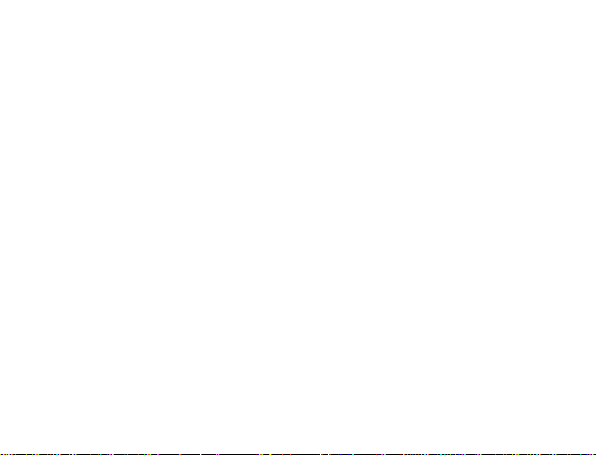
ZTE-G R222
Mobile Phone
User Manual
Page 2

Legal Information
Copyright © 2011 ORANGE
All Rights Reserved
Your mobile phone is made by ORANGE.
No part of this manual may be reproduced or transmitted in any form or by any means
without prior written consent of ORANGE.
Trademarks
ORANGE and the ORANGE logos are trademarks of ORANGE.
Notice
The information in this manual is subject to change without notice. Every effort has
been made in the preparation of this manual to ensure accuracy of the contents, but
all statements, information, and recommendations in this manual do not constitute a
warranty of any kind, expressed or implied. Please read the safety precautions carefully t o
ensure the correct and safe use of your mobile phone. For detailed information, refer
to the section “Safety Precautions”.
Version No. : R1.0
Edition Time : 2011.06.24
Page 3
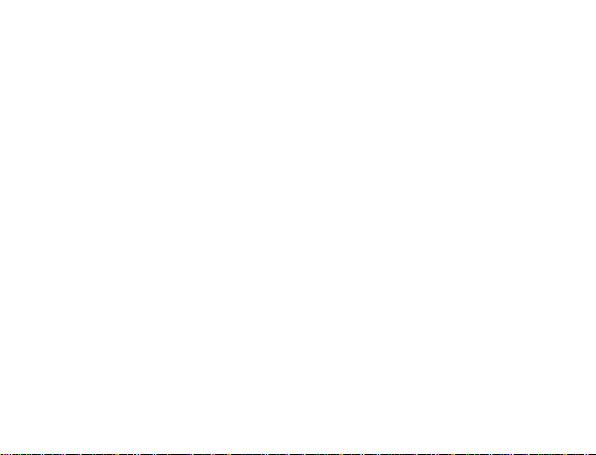
Table of Contents
SECURITY ............................................................ 4
SAFETY PRECAUTIONS ..................................... 4
LIMITATION OF LIABILITY.................................11
KEY FUNCTIONS ...............................................12
LOCKING AND UNLOCKING THE KEYPAD .....14
INTERFACE ICONS............................................14
BATTERY............................................................15
CHARGING THE BATTERY...............................17
INSERTING THE SIM CARD ..............................18
INSERTING THE MEMORY CARD..................... 19
POWERING YOUR PHONE ON/OFF .................21
TURNING THE TORCH ON/OFF........................ 21
WRITING TEXT...................................................21
HOW TO ADD CONTACT TO THE
PHONEBOOK.....................................................23
HOW TO MAKE AND RECEIVE CALLS.............24
HOW TO SEND MESSAGES..............................24
HOW TO RECEIVE MESSAGES........................25
HOW TO SET USER PROFI
HOW TO VIEW CALL HISTORY..................... 26
HOW TO CONFIGURE CALL SETTINGS....... 26
HOW TO SET YOUR PHONE ......................... 26
ORGANIZER................................................... 28
FILE MANAGER ............................................. 29
CAMERA......................................................... 30
VIEWING IMAGE ............................................ 30
HOW TO USE SOUND RECORDER............... 30
HOW TO PLAY MUSIC ................................... 31
HOW TO USE FM RADIO............................... 31
HOW TO PLAY GAMES.................................. 32
HOW TO USE SERVICES............................... 32
CLEARANCE AND MAINTENANCE .............. 33
QUESTIONS & ANSWERS............................. 36
LES..................... 25
3
Page 4
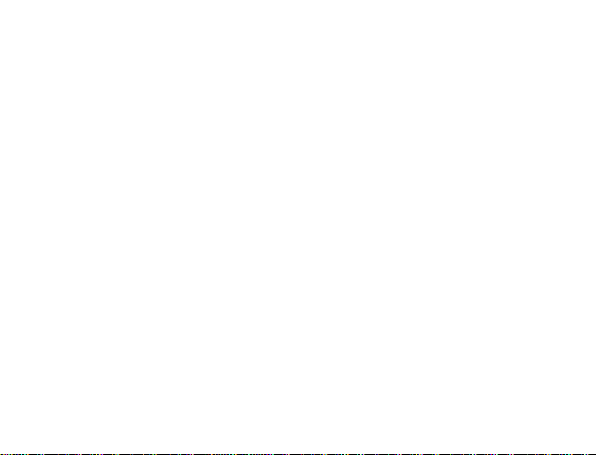
Security
y To protect your mobile phone from illegal use, take the security measures as
follows:
¾ Set PIN codes of the SIM card.
¾ Set handset password.
¾ Set call restrictions.
Safety Precautions
This section includes some important information on safe and efficient operation.
Please read this information before using the phone.
Operational Precautions
y Please use your phone properly. When making or receiving a call, please
hold your phone as holding a wireline telephone. Make sure that the phone is
at least one inch (about two point five centimeters) from your body
when transmitting.
4
Page 5
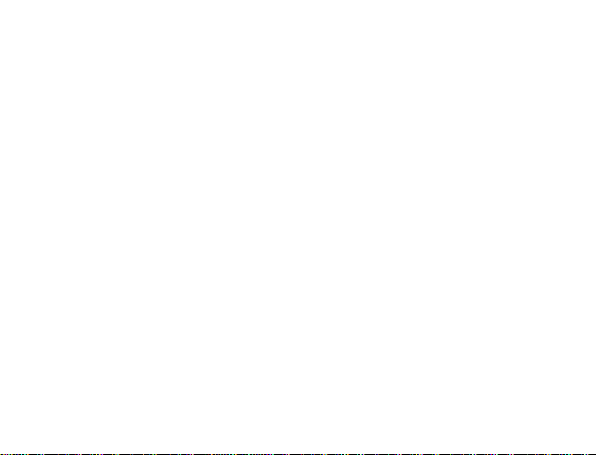
y Do not touch the antenna when the phone is in use. Touching the antenna area
affects call quality and may cause the phone to operate at a higher power level
than needed.
y Some people may be susceptible to epileptic seizures or blackouts when exposed
to flashing lights, such as when watching television or playing video games. If
you have experienced seizures or blackouts, or if you have a family history
of suc h occurrences, please consult your doctor before playing video games on
your phone or enabling a flashing-light feature on your phone. (The flashing-light
feature is not available on all products.)
y Keep the phone out of the reach of small children. The phone may cause injury
if used as a toy.
Precautions While Driving
y Please pay attention to the traffic safety. Check the laws and regulations
on the use of your phone in the area where you drive. Always obey them.
y Use hands-free function of the phone, if available.
y Pull off the road and park before making or answering a call if conditions require.
5
Page 6
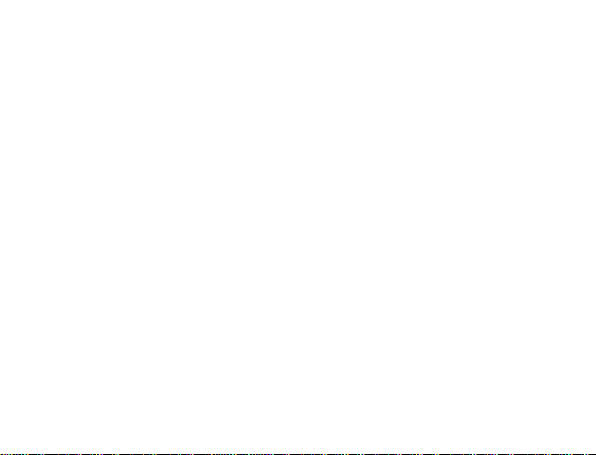
Precautions for Medical Devices and Facilities
y When using your phone near pacemakers, please always keep the phone more
than eight inches (about twenty centimeters) from the pacemaker when the
phone is switched on. Do not carry the phone in the breast pocket. Use the ear
opposite the pacemaker to minimize the potential for interference. Switch
off the phone immediately if necessary.
y Some phones may interfere with some hearing aids. In the event of such
interference, you may consult your hearing aids manufacturer to discuss
alternatives.
y If you use any other personal medical device, please consult the manufacturer
of your device to determine if it is adequately shielded from RF(radio
frequency) energy.
y In those facilities with special demand, such as hospital or health care facilities,
please pay attention to the restriction on the use of mobile phone. Switch off
your phone if required.
Mobile Phone
y Please use original accessories or accessories approved by the phone
manufacturer. Using any unauthorized accessories may affect your mobile
phone’s performance, damage your phone or even cause danger to your body
and violate related local regulations about telecom terminals.
6
Page 7
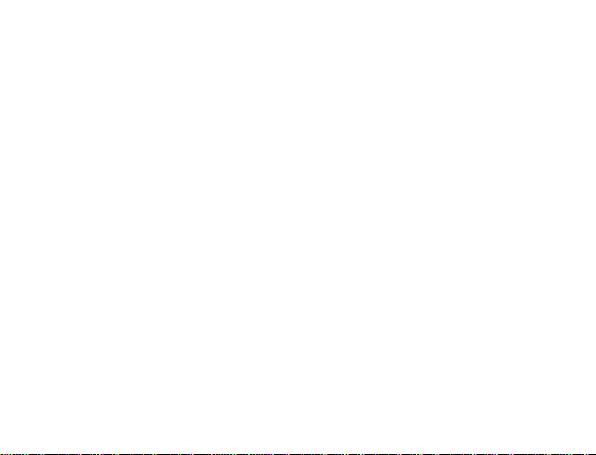
y Turn off your phone before you clean it. Use a damp or anti-static cloth
to clean the phone. Do not use a dry cloth or electrostatically charged cloth.
Do not use chemical or abrasive cleaners as these could damage the phone.
y As your mobile phone can produce electromagnetic field, do not place it near
magnetic items such as computer disks.
y Using the phone near electrical appliances such as TV, telephone, radio and
personal computer can cause interference.
y Do not expose your mobile phone to direct sunlight or store it in hot areas. High
temperatures can shorten the life of electronic devices.
y Keep your phone dry. Any liquid may damage your phone.
y Do not drop, knock or harshly treat the phone. Rough handling can break
internal circuit boards.
y Do not connect the phone with any incompatible enhancement.
y Do not attempt to disassemble the mobile phone or battery.
y Do not store the phone with flammable or explosive articles.
y Do not charge the mobile phone without battery.
7
Page 8
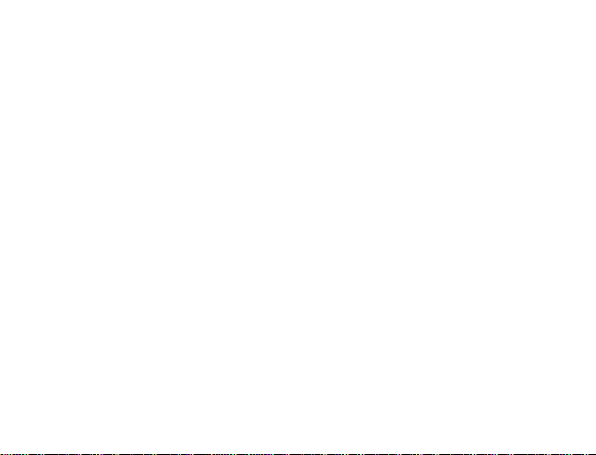
Precautions for Potentially Explosive Atmospheres
y Switch off your phone prior to entering any area with potentially
exp lo si ve atmospheres, such as fueling areas, fuel or chemical transfer or
storage facilities.
y Do not remove, install, or charge batteries in such areas. Spark in a potentially
explosive atmosphere can cause an explosion or fire resulting in bodily injury
or even death.
y To avoid possible interference with blasting operations, switch off your phone
when you are near electrical blasting caps, in a blasting area, or in areas
posted “Turn off electronic devices.” Obey all signs and instructions.
Precautions for Electronic Devices
y Some electronic devices are susceptible to electromagnetic interference sent
by mobile phone if inadequately shielded, such as electronic system of vehicles.
Please consult the manufacturer of the device before using the phone if necessary.
Safety and General Use in Vehicles
y Safety airbag, brake, speed control system and oil eject system shouldn’t be
affected by wireless transmission. If you do meet problems above, please
contact your automobile provider. Do not place your phone in the area over
an airbag or in the airbag deployment area. Airbags inflate with great force. If a
8
Page 9
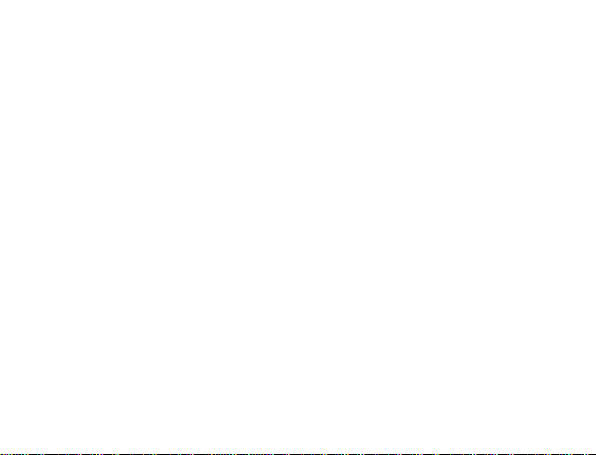
phone is placed in the airbag deployment area and the airbag inflates, the
phone may be propelled with great force and cause serious injury to occupants
of the vehicle.
y Please turn off your mobile phone at a refueling point, and the same to the
place where the use of two-way radio is prohibited.
Aircraft Safety
y Please turn off your mobile phone before the airplane takes off. In order to
protect airplane’s communication system from interference, it is forbidden to
use mobile phone in flight. Safety regulations require you to have permission
from a crew member to use your phone while the plane is on the ground.
y If the mobile phone has the function of automatic timing power-on,
ple ase check your alarm setting to make sure that your phone will not be
automatically turned on during flight.
Battery Use
y Do not short-circuit the battery, as this can cause the unit to overheat or ignite.
y Do not store battery in hot areas or throw it into fire. Otherwise, it will
cause explosion.
y Do not disassemble or refit the battery. Otherwise, it will cause liquid leakage,
overheating, explosion and ignition of the battery.
9
Page 10
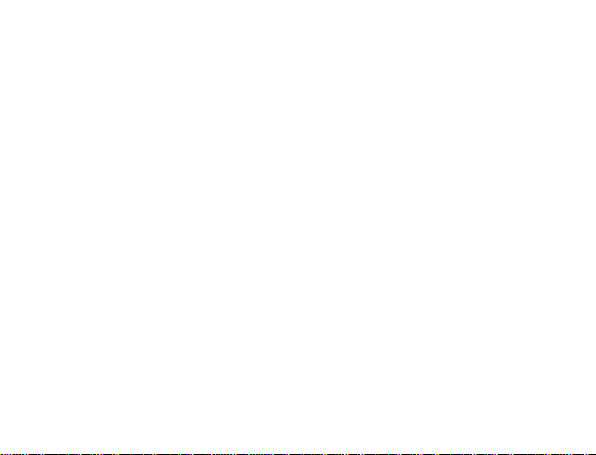
y Please store the battery in a cool dry place if you don’t use it for a long period.
y The battery can be recharged for hundreds of times, but it will eventually wear
out. When the operating time (talk time and standby time) is noticeably shorter
than normal, it is time to replace it with a new one.
y Please stop using the charger and battery when they are damaged or show
evidence of aging.
y Return the worn-out battery to the provider or dispose of it in accordance with
environment regulations. Do not dispose of it in household rubbish.
y Please use original batteries or batteries approved by the phone manufacturer.
Using any unauthorized battery may affect your handset performance or may
cause danger of explosion, etc.
Warning: If the battery is damaged, do not discharge it. If the leakage does come
into contact with the eyes or skin, wash thoroughly in clean water and consult a
doctor.
10
Page 11
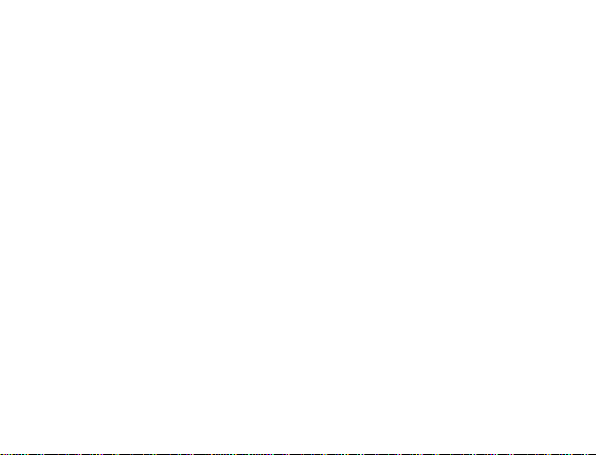
Limitation of Liability
Orange shall not be liable for any loss of profits or indirect, special, incidental or
consequential damages resulting from or arising out of or in connection with using
this product, whether or not Orange had been advised, knew or should have
known the possibility of such damages. The user should refer to the enclosed
warranty card for full warranty and service information.
Note: The pictures and icons shown in the manual are just schematic drawings
for demonstration of functions. If they are inconsistent with your handset, please
take your handset as the standard. If the inconsistency exits in the manual because
the handset function has been updated, please refer to the follow-up public
information from ORANGE.
11
Page 12
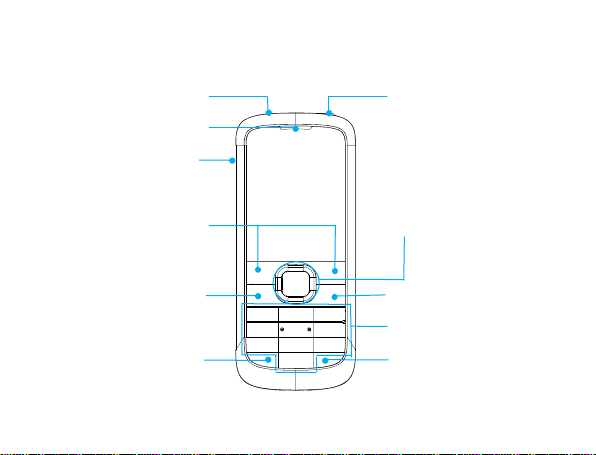
Key Functions
A
Charger interface
Torch
Earpiece
Headset jack
Left/Right soft key
Send key
* key
4-Way Navigation keys
and Center key
End/Power key
lpha numeric keys
# key
12
Page 13

Function Description
Left soft key Performs the function indicated at the left bottom of the screen.
Right soft key Performs the function indicated at the right bottom of the screen.
Center key Press to confirm actions and make selections.
4-Way
Navigation keys
Send key
End/Power key
Alpha numeric keys Press to enter characters 0-9 and the alphabets from a-z.
These keys (UP, DOWN, LEFT and RIGHT) allow for navigation
through menu options and quick access to some function menus.
Press to dial a phone number or answer a call.
Press to view the call history in the standby mode.
Press to exit to the standby mode.
Hold to switch on/off the phone.
Note: In this User Manual, “press a key” means to press the key and release it
immediately, while “hold a key” means to press the key for at least two seconds and
then release it.
13
Page 14

Locking and Unlocking the Keypad
In the standby mode, press the Left soft key and then press the * key within two
seconds to lock the keypad. The unlock method is the same. (You can also press
the Center key and then press the * key within two seconds to lock the keypad.)
Locking the keypad can prevent unintentional operations on it. You can answer
an incoming call with the regular operation when the keypad is locked.
Interface icons
Indicator What it means Indicator What it means
Signal strength
GPRS
Missed call
Call diverting
14
General
Outdoor
Silent
Meeting
Page 15

New SMS, message full
when blinking
New MMS
Battery status
Headset
Keypad locked
Alarm clock set
Battery
The lithium ion battery of the mobile phone can be immediately used after unpacking.
Installing the battery
1. Pull the battery cover downward and remove it.
2. Insert the battery by aligning the metal contacts with the contacts in the
battery slot.
3. Push down the upper section of the battery until it clicks into place.
4. Replace the battery cover and close it gently until you hear a click.
15
Page 16

Remove the battery cover Push down the battery Replace the battery cover
Removing the battery
1. Make sure that your mobile phone is switched off.
2. Remove the battery cover.
3. Pull the battery up and remove it from the mobile phone.
16
Page 17

Remove the battery cover Pull up the battery from here
Charging the Battery
Your phone is powered by a rechargeable battery. For maximum battery performance, it
is recommended that you first use up the battery power and then charge it
completely. A new battery’s full performance is achieved only after three complete
charge and discharge cycles.
1. Connect your travel adapter to the left side of your mobile phone as shown in
the diagram.
2. Connect the other end of the travel adapter to the mains socket.
3. When you charge the battery, the battery charging indicator appears.
4. When the battery is fully charged, disconnect the charger.
17
Page 18

Inserting the SIM Card
Insert the SIM card as follows:
1. Make sure that the phone is switched off and the charger is disconnected
from the phone.
2. Turn the phone over and remove the battery cover.
3. Remove the battery if it is already installed.
4. Hold your SIM card with the cut corner oriented as shown and then slide it
into the card holder with the metal contacts facing downward.
5. Replace the battery first.
6. Replace the battery cover.
18
Page 19

SIM card (Subscriber Identity Module) is a micro-chip that holds your personal
information such as names and phone numbers. Your phone won’t work without it.
If you already have contacts on your SIM card, they can be transferred in most
cases.
Inserting the Memory Card
You can use a memory card to expand the storage of the phone. You can
store or copy files such as photos, music, and so on.
Do not take out the card or switch off the phone while transmitting or storing data,
which may cause data loss or damage to the phone or the card.
Insert the memory card as follows:
1. Open the battery cover and remove the battery.
19
Page 20

2. Follow the OPEN arrow to push the metal slot, and flip it up.
3. Insert the card into the metal solt with the metal contacts facing downward
until it clicks to the right position.
4. Flip the metal slot back and follow the LOCK arrow to lock it.
Push the metal slot Flip up the metal slot
Insert the memory card Flip the metal slot back and lock it
20
Page 21

Powering your Phone on/off
Make sure th at your SIM car d is in your mobil e phone and that the battery is
charged.
Hol d the E nd/Power k ey to powe r on/of f the phon e. The phone will
automatically search for the network.
Turning the Torch on/off
In the stand by m ode, hold t he * ke y to turn on or off the torch.
Writing Text
You can use the keyboard to enter text messages, contact information, notes,
and more.
• Change input mode: Press the # key to change the input mode (input
modes: Abc, eZi FR, eZi fr, eZi Fr, FR, fr, Fr, eZi AR, AR, AR123, eZi ABC,
eZi abc, eZi Abc, ABC, abc, and 123).
• Input letters: In ABC/abc/A
corresponding letter key till the letter appears.
bc/FR/fr/Fr/AR mode, constantly press the
21
Page 22

• Input words: In eZi ABC/eZi abc/eZi Abc/eZi FR/eZi fr/eZi Fr/eZi AR mode,
input any letter with a single key press. Press each key only once for every
letter. The word changes after each key stroke. Predictive text input is
based on a built-in dictionary. When you have finished writing the word and
it is correct, confirm it by pressing the Center ke y, Left soft ke y or the 0
key. If the word is incorrect, press the Navigation k eys to view other
matching words found in the dictionary.
• Input digits: In 123/AR123 mode, press digit key once to input a digit. In eZi
ABC/eZi abc/eZi Abc/eZi FR/eZi fr/eZi F
select the number by pressing the Navigation keys. You cannot input 0 in eZi
ABC/eZi abc/eZi Abc/eZi FR/eZi fr/eZi Fr/eZi AR mode. In
ABC/abc/Abc/FR/fr/Fr/AR mode, constantly press the digit key until the
number appears.
• Input symbol: Press the * key to enter symbol mode, select the required
symbol (common symbols) by pressing the Navigatio n keys and then press
the Left soft key or Center key to confirm it. In eZi ABC/eZi abc/eZi Abc/eZi
FR/eZi fr/eZi Fr/eZi AR mode, press the 1 key, and select the required symbol
(common symbols)
ABC/abc/Abc/FR/fr/Fr/AR mode, constantly press the 1 key until the
required symbol (common symbols) appears.
• Input space: Press the 0 key to input space. It does not work in 123 mode.
by pressing the Navigation ke ys. In
r/eZi AR mode, press the digit key, and
22
Page 23

• Delete character: Press the Righ t soft key to clear a character. Hold the
Right soft k ey to delete all characters and clear the display.
• Move cursor: Among the text, press the Navigation keys to move the
cursor.
How to Add contact to the Phonebook
There are some numbers that you may want to call again and again, so it makes
sense to add these numbers to your Phonebook. You can then access these
numbers quickly and easily.
1. Go to Menu→Phonebook→Add new contact→Select.
2. Select to save the number to SIM or phone.
3. Edit the information and save it.
• You can also save a number right after you’ve made or received a ph
or a message from someone who is not yet in your Phonebook list.
• To delete someone from your Phonebook list, first select the name, then
select Options→Delete.
23
one call
Page 24

How to Make and Receive Calls
The most basic way to make a call is to input the number in the standby mode
and press the Send key. You can also make a call from the Phonebook list.
• To call someone: Go to Menu→Phonebook. Use the Up/Down
Navigation keys to find the name of the person you want to call. You can
also type in the first letter of the name of the person you want to call to find
the right name, and press the Send key.
• To receive a call, press the Send key.
• To end a call, press the End/Power key.
• To reject a call, press the End/Power key.
Make sure that you are in an area with sufficient coverage to make calls. The
strength of the network signal is indicated on the Status Bar of the screen.
How to Send Messages
You can use your mobile phone to send and receive messages.
1. Go to Menu→Messages→SMS/MMS→Write message.
2. Write your message. For more information on input method, see section
‘Writing Text’. When yo u write SM S, press Options→Send to, and edit the
24
Page 25

recipient. When you write MMS, you can edit To, Cc, Bcc, Subject and
content. In content field, you can select Options and then select to add
picture, audio, attachment, slide and bookmark text.
3. When you finish writing SMS, select Options to send or save the message.
When you finish writing MMS, in the MMS editing screen, press Done, and
select to send or save the message.
How to Receive Messages
Upon receiving a message, the mobile phone will alert you with a ringtone, prompt,
or a new message icon.
1. Press Read to open the new message. You can also go to Inbox to read the
message.
2. Use the Up/Down Navigation keys to view the message.
3. While the message is open, use Options to reply, delete, or forward the
message. You can also call back the sender.
How to Set User Profiles
Go to Menu→User profiles. You can select Options→Activate to activate a
profile. Or you can select Options→Customize to edit a profile.
25
Page 26

Note: The Silent mode can be only selected On or Off. And the Headset mode
can only be activated with the headset connected.
How to View Call history
Go to Menu→Call center→Call history.
Missed calls, Dialed calls and Received calls are saved in Call history. If the
records are full, the earliest saved records will be deleted automatically.
Also, you can view call timers, call cost, SMS counter, and GPRS counter in
Call history.
How to Configure Call settings
Go to Menu→Call center→Call settings.
You can set call waiting, call divert and call barring.
In Advance settings, you can set blacklist, auto redial, call time display, call time
reminder and auto quick end.
How to Set Your Phone
You can adjust various settings of your phone. Go to Menu→Settings.
26
Page 27

• Phone settings: Set time and date and schedule power on/off, select language,
set pref. input method, display, greeting text, auto update of date and time,
Flight mode, LCD backlight and Keypad backlight.
Note: In Flight mode ,you can only use local program in your phone and all
the wireless functions will be turned off.
• Network settings: Set to automatically or manually select network. Set the
preferred networks and GPRS connection mode.
• Security settings: Set security features to protect you from unauthorized use
of your phone and SIM card. You will be required to input PIN code. If SIM lock
is currently set Off, select On, then input a PIN code to turn it on. You need
to input the correct PIN code to unlock your SIM card when you turn on your
mobile phone next time.
Note: The PUK code is required to unlock the SIM card if you have incorrectly
input the PIN code for three consecutive times. The PIN code and the PUK
code may be supplied along with the SIM card. If not, contact the network
provider.
• Connectivity: View Conn. management and set Data account.
• Restore factory settings: Enter the phone password to restore to the factory
settings. Some personal information might be lost if you use this function, so
be careful.
27
Page 28

Note: You may be required to input the phone password in some of the security
settings interfaces. The default password is 1234. Go to Secu rity settings→Change
password→Phone password to change the phone password.
Organizer
Go to Menu→Organizer.
• Calendar
Enter Calendar, the calendar of the current month will be displayed on the
screen and the current date will be marked by a background box in a special
colour.
• Tasks
You can add tasks.
• Alarm
You can view and edit the alarm clocks settings. You can also en abl e or
disable the alarms. By pressing Edit, you can set the corresponding
features of the alarm according to instructions: repeat type, time, snooze,
alert type, etc.
• World clock
28
Page 29

You can view the time in different cities.
• Calculator
You can perform simple calculations. You can add, subtract, multiply or
divide, and select M+, M-, MR, and MC to perform relevant operations.
Note: This calculator has limited accuracy and rounding errors may occur
especially in long division.
• Stopwatch
Use it to record the time.
• Currency converter
Your mobile phone provides you with basic functions of currency conversion.
Input the Rate, select OK and input a figure in the Local field, and then press
OK to get the result.
File manager
Go to Menu→File manager. You can check all the folders in the phone or memory
card, create new ones or rename, delete the folders, etc. The files you download
from the internet will be stored in these folders.
Note: When you select Options→Format, the data will be lost, so please be
careful with this function.
29
Page 30

Camera
Go to Menu→Multimedia→Camera.
• Take a Photo
Go to Camera to take a photo.
Aim the camera at the object and then press the Center key to take the shot.
• Configure your camera
Go to Camera. Press the
Left soft key to configure your camera.
Viewing Image
Go to Menu→Multimedia→Image viewer.
The images you want to view in Image viewer must be put in the ..\ Photos folder in the
phone or memory card, and in Options→Storage, the storage must be set to
phone or memory card correspondingly. You can select an image and view it.
Image viewer supports: jpeg, jpg, bmp, gif.
How to Use Sound recorder
Go to Menu→Multimedia→Sound recorder. Select Options→New record to
30
Page 31

record a sound clip. Select Options→Settings to set preferred storage, file
format and audio quality. Select Options→List to view the sound clips you
recorded.
How to Play Music
Go to Menu→Multimedia→A udio player.
The audio you want to play in Audio player must be put in the ..\My Music folder in the
phone or memory card.
You can select an audio and play it.
In List, you can press Options to refresh list or make personal settings.
Audio player supports: AMR-NB, WAV, MP3, iMelody, MIDI.
How to Use FM radio
Go to Menu→Multimedia→FM radio.
With the radio, you can search for radio channels and listen to them. Note that
the quality of the radio broadcast depends on the coverage of the radio station in
that particular area. In the FM radio interface, you can press the Up/Down
Navigation keys to adjust volume, press the Left/Right Naviga t i o n keys to
tune the frequency, and press the Center key to pause. Select Options to enter
the submenu.
31
Page 32

Note: The wired headset works as an antenna, always connect the headset
when listening to the radio.
How to play games
Go to Menu→Multimedia→Games.
Your mobile phone has classic games and applications pre-loaded. Select a
game and start it, you can view Help to see the rules of the game.
How to Use Services
Go to Menu→Services. Services allows you to view internet content. In Services
you can use the STK(SIM card Toolkit) and WAP.
• STK
SIM card Toolkit (STK) services are value-added services provided by your
network provider.
Your mobile phone supports STK service, but if your SIM card and network
provider do not support the service, these functions can’t be used.
• WAP
Your phone supports Wireless Application Protocol (WAP). You can get
32
Page 33

access to this service through your network provider. WAP lets you get
information about news, weather forecasts and more.
You can perform the following operations:
♦ Homepage: Homepage is a WAP site you set in Settings→Profiles.
♦ Bookmarks: Select Bookmarks to view the list of saved pages.
♦ Recent pages: Display the pages you’ve visited recently. Select an
item and choose Options→Go to to visit the page again.
♦ Input address: Input a URL and press Options→Done to visit the site.
♦ Service inbox: Check the service information sent by your service
provider.
♦ Settings: You can set Profiles, Browser options, Service message
settings, Clear cache and Clear cookies.
Clearance and Maintenance
• Please maintain your mobile phone with good care since it is delicately designed
and manufactured. The following advice might help you extend the life of your
mobile phone.
33
Page 34

• Clean your mobile phone, battery and charger with a soft dry cloth.
• Do not clean your mobile phone with the liquor such as alcohol, dilution agent
or benzene.
• Clean the socket from time to time because a dusty socket might cause
disconnection, power failure, or even charging failure.
• Do not press keys with needles, pen points or other sharp objects to avoid
damage or misoperation.
• Keep tiny metal objects such as thumb pins away from the phone receiver. The
phone speaker is magnetic and thus magnetizes those metal objects,
which may hurt people or damage the phone.
• Keep your mobile phone dry. Rain, moisture or any kind of liquid containing
minerals might corrupt the circuit.
• Don’t touch the mobile phone with wet hands because this might cause an
electric shock, which could cause an injury or damage the phone.
• Don’t use and put your mobile phone in a dusty or dirty environment because
this might damage the phone components.
• Don’t keep your mobile phone near high-temperature because it might shorten
34
Page 35

the life of electronic devices, damage the battery, twist or melt some plastic
parts.
• Don’t keep your mobile phone in a place where the temperature is too low,
otherwise the water vapor would form inside the phone when the temperature
rises up to normal degree, which would damage PCB of the phone.
• Don’t put your mobile phone in or on heating devices (microwave oven, toaster
or radiator) because overheating might result in an explosion.
• The colour of the waterproof label in the phone will be changed if the phone
or battery gets wet. In this case, the warranty provisions will become void
even if the warranty period doesn’t expire.
• Please send your mobile phone to the nearest service center for inspection if
there is anything wrong with your mobile phone, battery, charger or accessories.
The service center staff will be happy to help.
35
Page 36

Questions & Answers
If you encounter problems while using the phone, or if it performs abnormally, you
can refer to the chart below. If your particular problem cannot be resolved using the
information in the chart, contact the dealer where you purchased the phone.
Problem Possible causes Possible solution
Poor reception
The network signal is too weak
at your current location, for
example, in a basement or
near a tall building, because
wireless transmissions can not
effectively reach it.
The network is busy at the
current time (for example,
during peak times, there may
be too much network traffic to
handle additional calls).
You are too far away from a
base station for your service
provider.
36
Move to a location where the
network signal can be properly
received.
Avoid using the phone at such
times, or try again after waiting
a short time.
You can request a service area
map from your service provider.
Page 37

Problem Possible causes Possible solution
Echo or noise
Unable to select
certain features
Battery not
charge
Poor network trunk quality on
the part of your service
provider.
Poor local telephone line
quality.
Your service provider does not
support these features, or you
have not applied for services
that provide these features.
The battery or battery charger
is damaged.
The phone’s temperature is
below 0°C or higher than 45 °C.
Poor contact between the Check all connectors to make
Press End key and dial again.
You may be switched to a
better-quality network trunk or
phone line.
Press End key and dial again.
You may be switched to a
better-quality network trunk or
phone line.
Contact your service provider.
Contact the dealer.
Adjust the battery charging
environment to avoid extremes
of temperature.
37
Page 38

Problem Possible causes Possible solution
Shortened
standby time
battery and charger. sure all connections have been
The standby time is related to
your service provider system
configuration. The same phone
used with different service
providers’ systems will not
provide exactly the same
length of standby time.
The battery is depleted. In
high-temperature
environments, battery life will
be shortened.
If you are not able to connect
to the network, the phone will
continue to send out signals
as it attempts to locate a base
station. Doing so consumes
battery power and will
38
properly made.
If you are located in an area
where signaling is weak,
temporarily power off the
phone.
Use a new battery.
Change your location to one
where the network is
accessible, or temporarily turn
off your phone.
Page 39

Problem Possible causes Possible solution
consequently shorten standby
time.
Cannot switch
your phone on
SIM card error
Unable to
connect to the
network
Cannot answer
incoming calls
Battery power has been
depleted.
SIM card malfunction or
damage.
SIM card inserted improperly. Insert the SIM card properly.
Debris on the SIM card
contacts.
SIM card invalid. Contact your service provider.
You are not within the
network’s service area.
Poor signal. Move to an open space, or if
You have activated the Call
barring feature.
Recharge the phone’s battery.
Take the SIM card to your
service provider for testing.
Use a soft, dry cloth to clean
the SIM card contacts.
Check the service area with
your service provider.
you are inside a building, move
closer to a window.
Go to Call center > Call
settings > Call barring, and
39
Page 40

Problem Possible causes Possible solution
then select Cancel all.
You cannot make
outgoing calls.
PIN Code
blocked
Unable to enter
information into
the Phonebook
You have activated the Call
barring feature.
You have activated the Fixed
dial feature.
You have entered an incorrect
PIN code three consecutive
times.
The Phonebook’s memory is
already full.
40
Go to Call center > Call
settings > Call barring, and
then select Cancel all.
Go to Settings > Security
settings > Fixed dial and
select Off.
Contact your service provider. If
the service provider provides
the SIM card’s PUK code, use
the PUK code to unlock the SIM
card.
Delete unnecessary data from
the contacts.
