Page 1
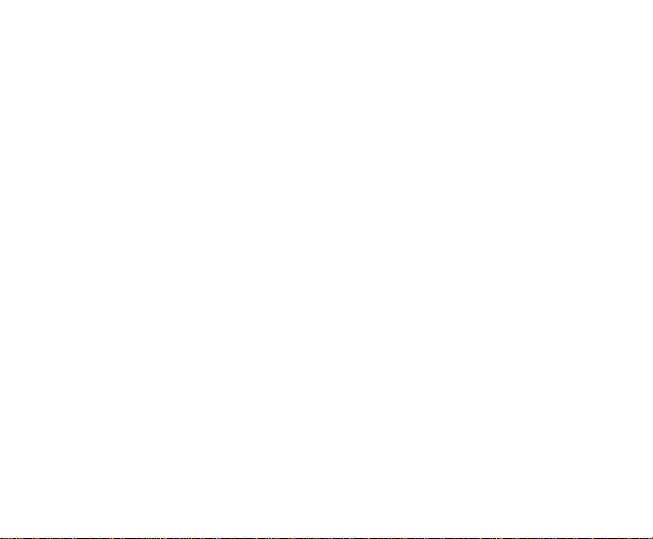
GSM Tri-Band GPRS Digital
Mobile Phone
User Manual
The manual is applicable for
phone.
ZTE-G A661 mobile
Page 2

2
FCC COMPLIANCE STATEMENT
This device complies with part 15 of the FCC Rules. Operation is subject to the
following two conditions: (1) This device may not cause harmful interference,
and (2) this device must accept any interference received, including
interference that may cause undesired operation.
NOTE: This equipment has been tested and found to comply with the limits for
a Class B digital device, pursuant to part 15 of the FCC Rules. These limits are
designed to provide reasonable protection against harmful interference in a
residential installation. This equipment generates, uses and can radiate radio
frequency energy and, if not installed and used in accordance with the
instructions, may cause harmful interference to radio communications.
However, there is no guarantee that interference will not occur in a particular
installation. If this equipment does cause harmful interference to radio or
television reception, which can be determined by turning the equipment off and
on, the user is encouraged to try to correct the interference by one or more of
the following measures:
—Reorient or relocate the receiving antenna.
—Increase the separation between the equipment and receiver.
Page 3
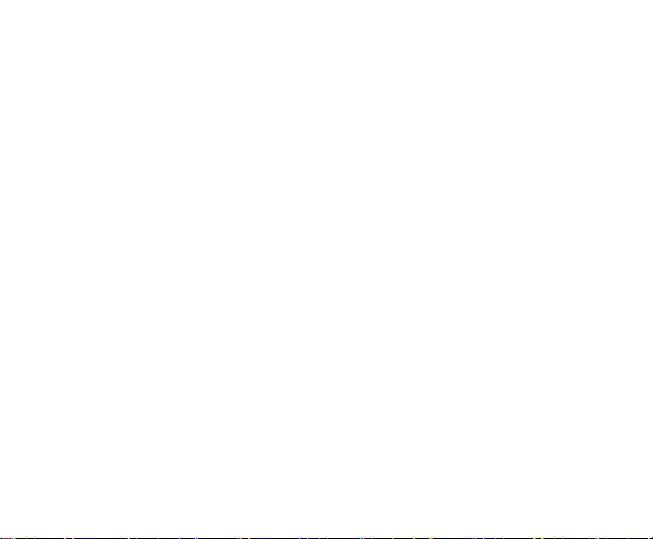
—Connect the equipment into an outlet on a circuit different from that to which
the receiver is connected.
—Consult the dealer or an experienced radio/ TV technician for help.
Warning
Changes or modifications made to this equipment not expressly approved by
ZTE for compliance could void the user's authority to operate the equipment.
Health and safety information
The phone with internal antenna has been tested for compliance with FCC RF
Exposure (SAR) limits and is complied with FCC RF exposure compliance
requirements.
Exposure to radio frequency energy
Radio wave exposure and Specific Absorption Rate (SAR) information The
handset is designed to comply with safely, requirements for exposure to radio
waves. This requirement is based on scientific guidelines that include safety
margins designed to assure the safety of all persons, regardless of age and
health.
Page 4

4
The radio wave exposure guidelines employ a unit of measurement known as
the Specific Absorption Rate, or SAR. Tests for SAR are conducted using a
standardized method with the
phone transmitting at its highest certified power level in all used frequency
bands. While there may be differences between the SAR levels of various ZTE
phone models, they are all designed to meet the relevant guidelines for
exposure to radio waves.
The SAR limit recommended is 1.6W/kg averaged over one(1) gram of tissue.
The highest SAR value for this device when tested at the ear was 1.39W/kg,
and when tested at the body it was 1.47W/kg SAR compliance for bodyworn
operations is restricted to belt-clips, holsters, or similar accessories that have
no metallic component in the assembly and which provide at least 1.5 cm
separation between the device, including its antenna, and the users body.
Page 5
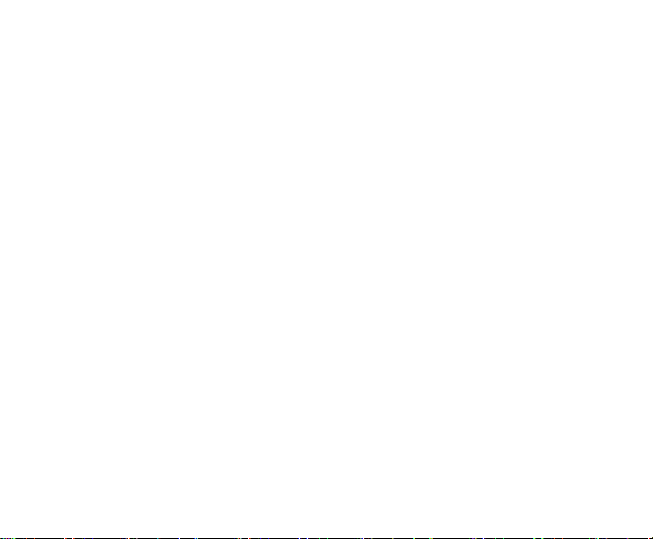
Legal Information
Copyright © 2009 by ZTE CORPORATION
All Rights Reserved
Your mobile phone is made by ZTE CORPORATION.
No part of this manual may be reproduced or transmitted in any form or by any
means without prior written consent of ZTE CORPORATION.
Trademarks
ZTE and the ZTE logos are trademarks of ZTE CORPORATION.
Notice
The information in this manual is subject to change without notice. Every effort has
been made in the preparation of this manual to ensure accuracy of the contents,
but all statements, information, and rec ommend ations in this manual d o not
constitute a warranty of any kind, expressed or implied. Please read the safety
precautions carefully to ensure the correct and safe use of your mobile phone.
For detailed information, refer to the section “Safety Precautions”.
ZTE CORPORATION Address:
ZTE Plaza, Keji Road South, Hi-tech Industrial Park, Nanshan District, Shenzhen,
P. R. China
Postal Code: 518057
Website: http://www.zte.com.cn
Release: V1.0.0
Manual number: 079584500373
Page 6
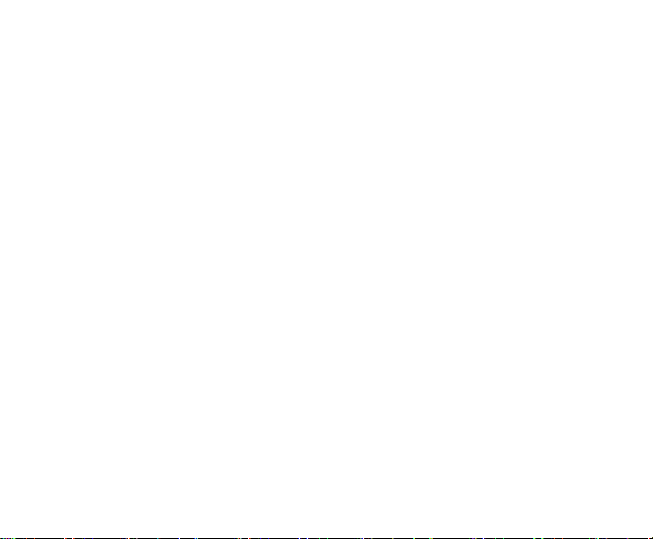
Table of Contents
SECURITY ............................ 7
SAFETY PRECAUTIONS ..... 7
LIMITATION OF LIABILITY 13
KEY FUNCTIONS ............... 14
BATTERY ............................ 16
INSERTING THE SIM CARD
............................................ 17
WHAT IS A SIM CARD? .... 19
INSERTING THE SD CARD19
CHARGING THE BATTERY
............................................ 20
POWERING ON/ OFF YOUR
PHONE ............................... 21
WRITING TEXT .................. 21
CREATING A CONTACT ON
YOUR PHONE BOOK ........ 23
MAKING AND RECEIVING
CALLS ................................ 23
SENDING SMS ................... 24
SENDING MMS .................. 24
RECEIVING A MESSAGE .. 25
SETTING YOUR PHONE ... 26
SETTING YOUR ALARM ... 26
USING YOUR BLUETOOTH
............................................ 27
USING JAVA ....................... 28
USING YOUR CAMERA..... 28
WAP .................................... 29
FM RADIO .......................... 29
Page 7
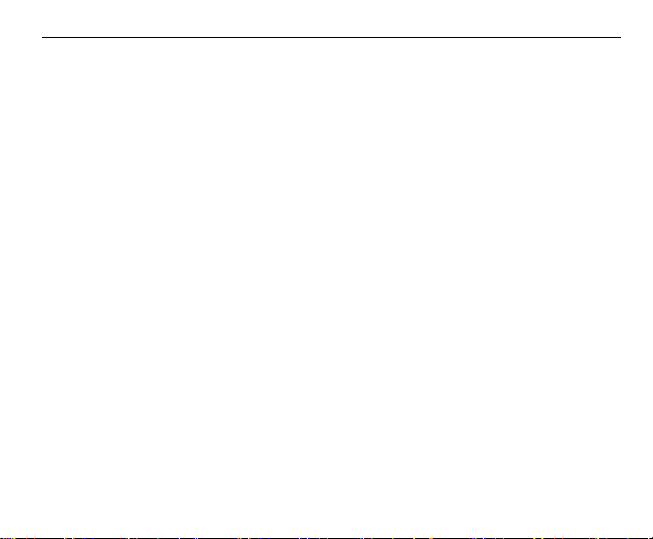
7
Security
To protect your mobile phone from illegal use, take the security measures as
follows:
¾ Set PIN codes of the SIM card.
¾ Set handset lock code.
¾ Set call restrictions.
Safety Precautions
This section includes some important information on safe and efficient operation.
Please read this information before using the phone.
Operational Precautions
Please use your phone properly. When making or receiving a call, please
hold your phone as holding a wireline telephone. Make sure that the phone is
at least one inch (about two point five centimet ers) from yo ur body when
transmitting.
Do not touch the antenna when the phone is in use. Touching the antenna
area affects call quality and may cause the phone to operate at a higher power
level than needed.
Some people may be susceptible to epileptic seiz ures or bl ackouts when
Page 8
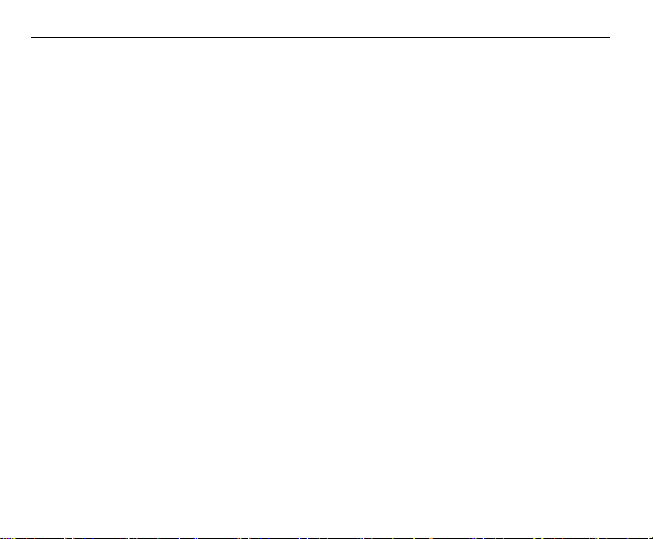
8
exposed to flashing lights, such as when watching television or playing video
games. If you have experienced seizures or blackouts, or if you have a family
history of such occurrences, please consult your doctor before playing video
games on your phone or enabling a flashing-light feature on your phone. (The
flashing-light feature is not available on all products.)
Keep the phone out of the reach of small children. The phone may cause
injury if used as a toy.
Precautions While Driving
Please pay attention to the traffic safety. Check the laws and regulations on
the use of your phone in the area where you drive. Always obey them.
Use hands-free function of the phone, if available.
Pull off the road and park before making or answering a call if conditions require.
Precautions for Medical Devices and Facilities
When using your phone near pacemakers, please al ways keep t he phon e
more than eight inches (about twenty centimeters) from the pacemaker when
the phone is switched on. Do not ca rry the phon e in the br east po cket. Use the
ear opposite the pacemaker to minimize the potential for interference. Switch
off the phone immediately if necessary.
Some phones may interfere with som e heari ng aids. In the event of such
interference, you may consult your he aring aids manufact urer t o discuss
alternatives.
Page 9

9
If you use any other personal medical device, please consult the manufacturer
of your device to determine if it is adequately shielded from RF energy.
In those facilities with special demand, such as hospital or health care facilities,
please pay attention to the restriction on the use of mobile phone. Switch off
your phone if required.
Mobile Phone
Please use original accessories or accessories approved by the phone
manufacturer. Using any unauthorized accessories may affect your mobile
phone’s performance, damage your phone or even cause danger to your body
and violate related local regulations about telecom terminals.
Turn off your phone before you clean it. Use a damp or anti-static cloth to clean
the phone. Do not use a dry cloth or electrostatically charged cloth. Do not
use chemical or abrasive cleaners as these could damage the phone.
As your mobile phone can produce electromagnetic field, do not place it near
magnetic items such as computer disks.
Using the phone near electrical appliances such as TV, telephone, radio and
personal computer can cause interference.
Do not expose your mobile phone to direct sunlight or store it in hot areas. High
temperatures can shorten the life of electronic devices.
Keep your phone dry. Any liquid may damage your phone.
Page 10

10
Do not drop, knock or harshly treat the phone. Rough handlin g can break
internal circuit boards.
Do not connect the phone with any incompatible enhancement.
Do not attempt to disassemble the mobile phone or battery.
Do not store the phone with flammable or explosive articles.
Do not charge the mobile phone without battery.
Precautions for Potentially Explosive Atmospheres
Switch off your phone prior to entering any area with potentially explosiv e
atmospheres, such as fueling areas, fuel or chemica l transfer or storage facilities.
Do not remove, install, or charge batteries in such areas. Spark in a potentially
explosive atmosphere can cause an explosion or fire resulting in bodily injury
or even death.
To avoid possible interference with blasting operations, switch off your phone
when you are near electrical blast ing cap s, in a b lasting a rea, or in ar eas po sted
“Turn off electronic devices.” Obey all signs and instructions.
Precautions for Electronic Devices
Some electronic devices are susceptible to electromagnetic interference sent
by mobile phone if inadequately shiel ded, such as electronic system of
vehicles. Please consult the manufact urer of the device before using the
phone if necessary.
Page 11

11
Safety and General Use in Vehicles
Safety airbag, brake, speed control system and oil eject system shouldn’t be
affected by wireless transmission. If you do meet problems above, please
contact your automobile provider. Do not place your phone in the area over
an airbag or in the airbag deployment area. Airbags inflate with great force. If
a phone is placed in the airbag deployment area and the airbag inflates, the
phone may be propelled with great force and cause serious injury to occupants
of the vehicle.
Please turn off your mobile phone at a refueling point, and the same to the
place where the use of two-way radio is prohibited.
Aircraft Safety
Please turn off your mobile phone before the airplane takes off. In order to
protect airplane’s communication system from interference, it is forbidden to
use mobile phone in flight. Safety regulations require you to have permission
from a crew member to use your phone while the plane is on the ground.
If the mobile phone has the function of automatic timing power-on, please
check your alarm setting to make sure that your phone will not be automatically
turned on during flight.
Battery Use
Do not short-circuit the battery, as this can cause the unit to overheat or ignite.
Page 12

12
Do not store battery in hot areas or throw it into fire. Otherwise, it will cause
explosion.
Do not disassemble or refit the battery. Otherwise, it will cause liquid leakage,
overheating, explosion and ignition of the battery.
Please store the battery in a cool dry place if you don’t use it for a long period.
The battery can be recharged for hundreds of times, but it will eventually wear
out. When the operating time (talk time and standby time) is noticeably
shorter than normal, it is time to replace it with a new one.
Please stop using the charger and battery when they are damaged or show
evidence of aging.
Return the worn-out battery to the provider or dispose of it in accordance with
environment regulations. Do not dispose of it in household rubbish.
Please use original batteries or batteries approved by the phone manufacturer.
Using any unauthorized battery may affect your handset performance or may
cause danger of explosion, etc.
Warning: If the battery is damaged, do not discharge it. If the leakage does come
into contact with the eyes or skin, wash thoroughly in clean water and consult a
doctor.
Page 13

13
Limitation of Liability
ZTE shall not be liable for any l oss of pr ofits or indirec t, special , incide ntal or
consequential damages resulting from or arising out of or in connection with using
this product, whether or not ZTE had been advised, knew or should have known
the possibility of such damages. The user should refer to the enclosed warranty
card for full warranty and service information.
Note: The pictures and icons shown in the manual are just schematic drawings
for function demonstration. If they are inconsistent with your handset, please take
your handset as the standard. If the inconsistency exits in the manual because of
the handset function updating, please refer to the follow-up public information
from ZTE CORPORATION.
Page 14

Key Functions
Earpiece
14
Speaker
Left soft key
Send key
4-Way
Navigation keys
and Centre key
Right soft key
End/Power key
Camera
SD card slot
USB port
Page 15

15
Function Description
Earpiece
USB port
Left soft key
Right soft key Perform the function indicated at the right bottom of the screen.
Centre key Confirm actions and make selections.
4-Way
Navigation keys
Send key Dial a phone number or answer a call, or view the call history.
End/Power key
Camera Built-in camera.
Speaker Listen to system sound, conversation, and music.
SD card slot For inserting the SD card.
Listen to a phone call.
For charging the battery,connect to the earpiece and connect to
the PC.
Perform the function indicated at the left bottom of the screen.
These keys (UP, DOWN, LEFT and RIGHT) allow for navigation
through menu options and quick accessing to some function menus:
UP-Audio Player, DOWN -Alarm, LEFT -User Profiles, RIGHT Tone Setup.
Press to exit to the standby mode.
Hold to switch off/on the phone.
Page 16

16
Note:
In this User Manual, “press a key” means to pre ss the key and re lease it, while
“hold a key” means to press the key for at least two seconds and then release it.
Interface icons
Signal strength New message
Call diverting Silent
Alarm clock set GPRS online
Vibration Battery status
Headset Ring
Keypad locked Missed call
Stopwatch New MMS
Battery
The lithium ion battery of the mobile phone can be immediately used after
unpacking.
Installing the battery
1. Insert the battery by aligning the gold-colored contacts with the contacts in
the battery slot.
2. Push down the upper section of the battery until it clicks into place.
3. Replace the battery cover and close it gently until you hear a click.
Page 17

17
Push down the battery Replace the battery cover
Removing the battery
1. Make sure that your mobile phone is switched off.
2. Remove the battery cover.
3. Pull the battery up and remove it from the mobile phone.
Remove the battery cover Pull up the battery from here
Inserting the SIM card
You want a mobile phone that is sophisticated yet easy to use and here it is in
your hands! Naturally you are eager to start using it, but first you need to insert
the SIM card.
Page 18

18
Insert the SIM card as follows:
• Make sure that the phone is switched off and the charger is disconnected from
the phone.
• Turn the phone over and remove the battery cover.
• Remove the battery if it is already installed.
• Hold your SIM card with the cut corner oriented as shown and then slide it into
the card holder with the gold-colored contacts facing downward.
• Replace the battery first.
• Replace the battery cover.
Insert the SIM card
Page 19

19
What is a SIM card?
Every mobile phone has a SIM card (Subscriber Identity Module). This is a micro-chip
that holds your personal information such as names and phone numbers. Your
phone won’t work without it. If you already have contacts on your SIM card, they
can be transferred in most cases.
Inserting the SD Card
You can use SD card to expand the storage of the phone. You can store or copy
files such as videos, photos, music, and so on.
Do not take out the card or switch off the phone while transmitting or storing data,
which may cause data loss or damage to the phone or the card.
Insert the SD card as follows:
• The SD card slot is on the left side of the phone. Open the cover. Insert the
card with the metal contacts facing down until it clicks to the right position.
Page 20

20
Insert the SD card
Charging the battery
Your phone is powered by a rechargeable battery. For maximum battery performance,
it is recommended that you first use up the batt ery powe r and then char ge it
completely. A new battery’s full performance is achieved only after three complete
charge and discharge cycles.
• Connect your travel adapter to the side of your mobile phone as shown in the
diagram.
Note: The side with arrow should be down while connecting.
• Connect the other end of the travel adapter to the mains socket.
• When you charge the battery, the battery indicator appears with the bars
moving from right to left.
Page 21

21
• When the battery is fully charged, disconnect the charger.
Insert
Powering on/ off your phone
Make sure that your SIM card is in you r mobile pho ne and that t he batt ery is
charged.
Please hold the End/Power key to power on/off the phone. The phone will
automatically search for the network.
Writing text
• Change input mode: Press the # key to change the input mode (input modes:
eZien、eZiEN、ABC、abc、123).
Page 22

22
• Input Letters: In abc/ABC mode, press the corresponding letter key till the
letter appears.
• Input Words: In eZien、eZiEN、ABC and abc mode, input any letter with a
single key press. Press each key only once for every letter. The word changes
after each key stroke. Predictive text input is based on a built-in dictionary.
When you have finished writing the word and it is correct, confirm it by pressing
the 0 key or the Centre key. If the word is incorrect, press the Up/Down keys to
view other matching words found in the dictionary. Pressing the Navigation keys
moves the cursor.
• Input Digits: In 123 mode, press digit key once to input a digit. In abc/ABC
mode, constantly press the digit key until the number appears.
• Input Symbol: Press the * key to enter a symbol. In abc/ABC mode, constantly
press the 1 key till the required symbol (common symbols) appears.
• Input Space: Press the 0 key to input space. It does not work in 123 mode.
• Delete Character: Press the C key to clear a character. Hold the C key to
delete all characters and clear the display.
• Move Cursor to Left or Right: Press the Left/Right navigation keys to move
the cursor to left or right.
Page 23

23
Creating a contact on your Phone Book
There are some numbers that you may want to call again and again, so it makes
sense to add these numbers to your phone book. You can then access these
numbers quickly and easily.
• Go to Menu
• Select to save the number to SIM or Phone, then enter the contact’s phone
number.
• Edit the information and confirm by pressing the Left soft key [OK] or the Centre
key.
• You can also save a number right after you’ve made or received a phone call
or a text message from someone who is not yet in your phone book list.
• To delete someone from your phone book list, first select the name, then press
the Left soft key [Option] and choose Delete.
→Phone Book→Add New Entry.
Making and receiving calls
The most basic way to make a call is to input the num ber in the standby mode and
press the Send key. You can also make a call from the phone book list.
• To call someone: Go to Menu
keys to find the name of the person you want to call. You can also type in the
first letter of the name of the person you want to call, and press the Send key.
→Phone Book→Quick Search. Use the Up/Dow n
Page 24

24
• To receive a call, press the Send key.
• To end a call, press the End/Power key.
Make sure that you are in an area with sufficient coverage to make calls. The
strength of the network signal is indicated on the Status Bar of the screen.
Sending SMS
You can use your mobile phone to send and receive text messages.
1. Go to Menu→Messages→SMS→Write Message.
2. Write your message. For more information on writing, see section ‘Writing text’.
3. When you finish writing, press Left soft key [Option]to select Done, then press
[ok].
4. Select Send to send the message to one person.
To send to more than one person, select Send To Many.
5. Enter the recipient’s phone number or press Left soft key [Search] to select the
names from the phone book list. Then select OK to send the message.
Sending MMS
You can use your mobile phone to send and receive multimedia messages.
1. Go to Menu→Messages→MMS→Write Message.
Page 25

25
2. Enter the mobile phone number of one or more recipients in To by selecting
Edit→Add Number.
3. When you finish writing, press Right soft key [Done] and choose to finish editing.
4. To send a copy of this message to others, move up to the Cc and Bcc fields
below the To field.
5. Enter the MMS subject.
6. In the Edit Content mode, Insert text directly on the screen, use the Left soft
key [Option] to Select add image/audio/video/attachment and so on.
7. When you finish writing, press Left soft key [Option] and choose Done to finish
editing; choose Preview to preview the mms.
8. When you press Done in the MMS editing screen, then select Send only to
send the message.
Receiving a message
Upon receiving a message, the mobile phone indicates with ringtone, prompt, or
a new message icon.
1. Press the Left soft key to open the new message. You can also go to Inbox
to read the message.
2. Use the Up/Down keys to read the message.
3. While the message is open, use the Left soft key [Option] to reply, delete, or
forward th e m ess a ge . Yo u c a n al s o ca ll ba ck to th e sender or extract the
Page 26

26
sender’s number.
Setting your phone
You can adjust various settings of your phone.
• Phone settings: Select language, set the dedicated key and so on.
• Display settings: Select your favorite wallpaper and adjust the screen’s contrast
and brightness.
• Clock settings: Set date and time, and date format.
• Security settings: Security features protect you from illegal use of your phone
and SIM card. You can select to turn on/off the autom atic key pad locking fun ction.
Note: You need to input the handset lock code to enter t he securit y settings
interface. The default lock code is 1234.
Setting your alarm
• Set alarm: Select Alarm submenu, you can set the corresponding features of
the alarm according to instructions: alarm type (if required), date, time, and
ringtone.
• List alarms: Select List alarms submenu, you can view, edit the alarm clocks
settings. You can also enable or disable the alarms.
Page 27

27
Using your Bluetooth
The Bluetooth devices must be paired before the communication is performed.
Turn on or off Bluetooth on your phone
Go to Menu→Organizer→Bluetooth→Power, you can turn on or off Bluetooth.
Make your phone visible
Go to Menu→Organizer→Bluetooth→Setting→Visibility, you can choose on
or off to make your phone visible or invisible.
When your phone is visible, the Bluetooth is turned on, and all other Bluetoothenabled devices within range can detect your phone.
Create a Bluetooth partnership
1. Go to Menu→Organizer→Bluetooth→My Device, select Option→Inquiry
New Device to search other Bluetooth-enabled devices and list them.
2. Select the desired device name in the list and press Bond.
3. Enter a passcode (1 up to 16 characters) to establish a secure connection,
then press Next.
Beam information using Bluetooth
After the Bluetooth partners hip, you can beam information, suc h as contacts,
calendar items, and tasks, as well as files from your phone to another Bluetoothenabled device.
Page 28

28
Connect a Bluetooth hands-free or stereo headset
For hands-free phone conversations or to listen to music, you can use a Bluetooth
hands-free or stereo headset.
Go to Menu→Organizer→Bluetooth→Inquiry Audio Device to search the
Bluetooth hands-free or stereo headset.
Using Java
MIDlets are Java™-based applications that can run on your phones. It supports Java
2 Edition, J2ME™. Java allows you to download Ja va-bas ed ap pl ication s, such as
games and tools that are specifically designed for mobile phones. Java gives you the
flexibility of installing and managing additional J2ME applications from the Internet.
Using your camera
Take a Photo
Go to Menu→Multimedia→Camera to take a photo.
Aim the camera at the subject and then press the Center key to take the shot.
Before capturing a photo, press the Up key to zoom in, press the Down key to
zoom out; press the Left/Right key to change the brightness value.
Configure Your Camera
Go to Menu→Multimedia→Camera press Option to configure your camera,
including white balance, ISO, Scene Mode and so on.
Page 29

29
WAP
The WAP browser feature on your phone allows you to view internet content.
• You can view the homepage when it has been set or input the website address
to view the web pages.
• The current website addresses can be saved as bookmarks on your phone.
• You can set the features of WAP browser.
• You can check the previously viewed web addresses and GPRS information.
FM Radio
With the radio, you can search for radio channels, listen to them, and save them
on your device. Note that the quality of the radio broadcast depe nds on the
coverage of the radio station in that particular area. The wired headset works
as an antenna, so always connect the headset when using th e radio. When
you receive an incoming call while listening to the radio, the radio will be turned
temporarily.And when the call is ended, the radio will be turned on.
off
You can scan for channels automatically or tune them manually. The channels
can also be set by inputting valid frequencies.
To adjust the volume, press the Up/Down keys.
The channels can be stored in a cha nne ls list. O pen th e list to view th e in format ion
of the saved channels.
